Yamaha PSR S550 Owner's Manual Psrs550 En Om C1
User Manual: Yamaha PSR-S550 Owner's Manual
Open the PDF directly: View PDF ![]() .
.
Page Count: 142 [warning: Documents this large are best viewed by clicking the View PDF Link!]
- Cover
- PRECAUTIONS
- Logos
- Congratulations
- Accessories
- Special Features of the PSR-S550
- Contents
- Setting Up
- Panel Controls and Terminals
- Quick Guide
- Backup and Initialization
- Basic Operation and Displays
- Reference
- Appendix
- Index

EN
Owner’s Manual
DIGITAL WORKSTATION
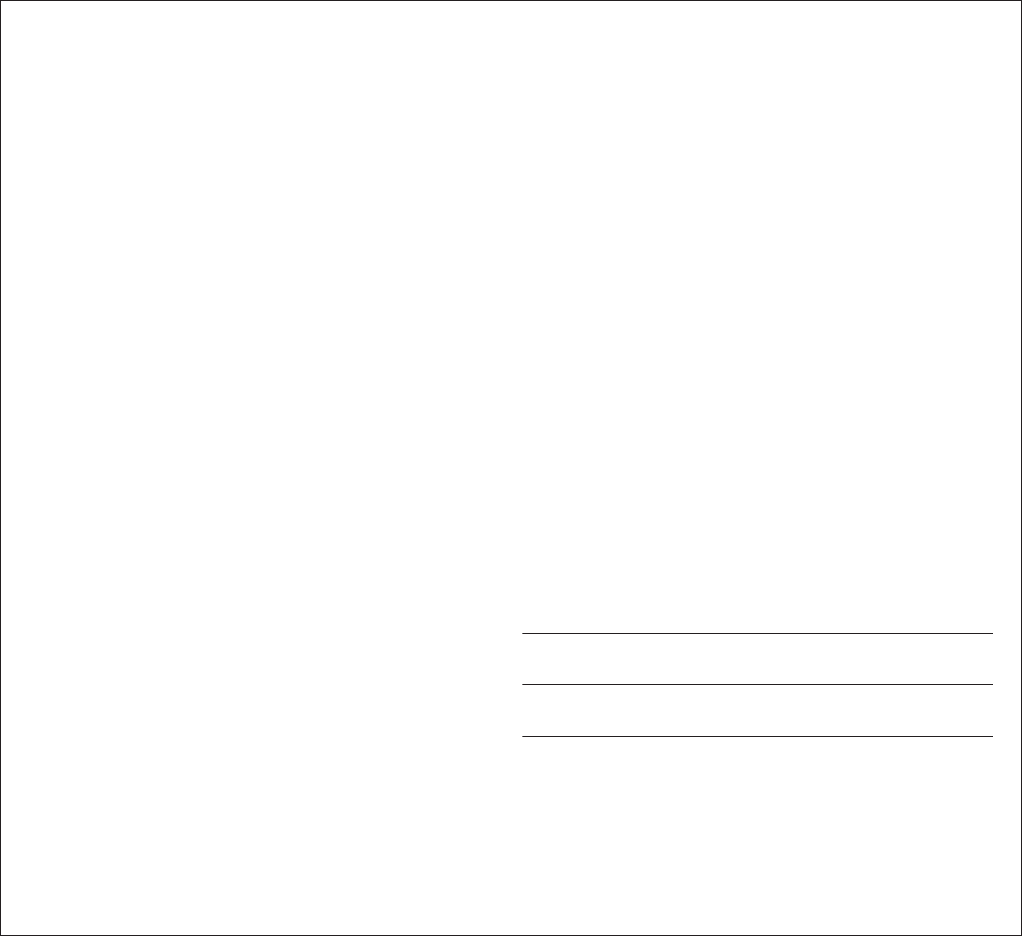
2PSR-S550 Owner’s Manual
PLEASE KEEP THIS MANUAL
This product utilizes batteries or an external power supply (adapter).
DO NOT connect this product to any power supply or adapter other
than one described in the manual, on the name plate, or specifically
recommended by Yamaha.
This product should be used only with the components supplied or; a
cart, rack, or stand that is recommended by Yamaha. If a cart, etc., is
used, please observe all safety markings and instructions that accom-
pany the accessory product.
SPECIFICATIONS SUBJECT TO CHANGE:
The information contained in this manual is believed to be correct at the
time of printing. However, Yamaha reserves the right to change or mod-
ify any of the specifications without notice or obligation to update exist-
ing units.
This product, either alone or in combination with an amplifier and head-
phones or speaker/s, may be capable of producing sound levels that
could cause permanent hearing loss. DO NOT operate for long periods
of time at a high volume level or at a level that is uncomfortable. If you
experience any hearing loss or ringing in the ears, you should consult
an audiologist.
IMPORTANT: The louder the sound, the shorter the time period before
damage occurs.
NOTICE:
Service charges incurred due to a lack of knowledge relating to how a
function or effect works (when the unit is operating as designed) are not
covered by the manufacturer’s warranty, and are therefore the owners
responsibility. Please study this manual carefully and consult your
dealer before requesting service.
ENVIRONMENTAL ISSUES:
Yamaha strives to produce products that are both user safe and envi-
ronmentally friendly. We sincerely believe that our products and the pro-
duction methods used to produce them, meet these goals. In keeping
with both the letter and the spirit of the law, we want you to be aware of
the following:
Battery Notice:
This product MAY contain a small non-rechargeable battery which (if
applicable) is soldered in place. The average life span of this type of
battery is approximately five years. When replacement becomes neces-
sary, contact a qualified service representative to perform the replace-
ment.
This product may also use “household” type batteries. Some of these
may be rechargeable. Make sure that the battery being charged is a
rechargeable type and that the charger is intended for the battery being
charged.
When installing batteries, do not mix batteries with new, or with batter-
ies of a different type. Batteries MUST be installed correctly. Mis-
matches or incorrect installation may result in overheating and battery
case rupture.
Warning:
Do not attempt to disassemble, or incinerate any battery. Keep all bat-
teries away from children. Dispose of used batteries promptly and as
regulated by the laws in your area. Note: Check with any retailer of
household type batteries in your area for battery disposal information.
Disposal Notice:
Should this product become damaged beyond repair, or for some rea-
son its useful life is considered to be at an end, please observe all local,
state, and federal regulations that relate to the disposal of products that
contain lead, batteries, plastics, etc. If your dealer is unable to assist
you, please contact Yamaha directly.
NAME PLATE LOCATION:
The name plate is located on the bottom of the product. The model
number, serial number, power requirements, etc., are located on this
plate. You should record the model number, serial number, and the date
of purchase in the spaces provided below and retain this manual as a
permanent record of your purchase.
Model
Serial No.
Purchase Date
SPECIAL MESSAGE SECTION
92-BP (bottom)
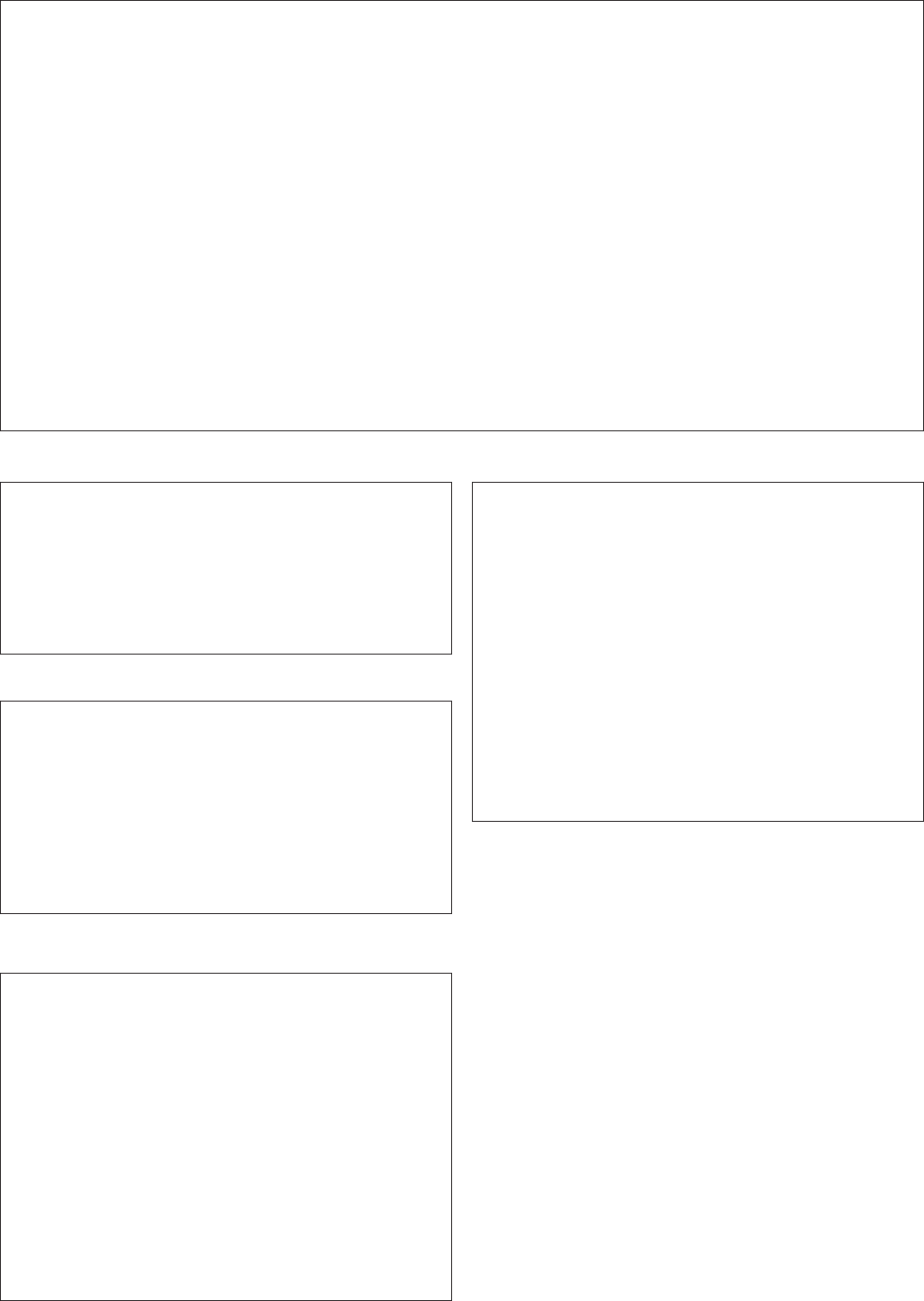
PSR-S550 Owner’s Manual 3
1. IMPORTANT NOTICE: DO NOT MODIFY THIS UNIT!
This product, when installed as indicated in the instructions con-
tained in this manual, meets FCC requirements. Modifications not
expressly approved by Yamaha may void your authority, granted by
the FCC, to use the product.
2. IMPORTANT: When connecting this product to accessories and/
or another product use only high quality shielded cables. Cable/s
supplied with this product MUST be used. Follow all installation
instructions. Failure to follow instructions could void your FCC
authorization to use this product in the USA.
3. NOTE: This product has been tested and found to comply with the
requirements listed in FCC Regulations, Part 15 for Class “B” digital
devices. Compliance with these requirements provides a reason-
able level of assurance that your use of this product in a residential
environment will not result in harmful interference with other elec-
tronic devices. This equipment generates/uses radio frequencies
and, if not installed and used according to the instructions found in
the users manual, may cause interference harmful to the operation
of other electronic devices. Compliance with FCC regulations does
not guarantee that interference will not occur in all installations. If
this product is found to be the source of interference, which can be
determined by turning the unit “OFF” and “ON”, please try to elimi-
nate the problem by using one of the following measures:
Relocate either this product or the device that is being affected by
the interference.
Utilize power outlets that are on different branch (circuit breaker or
fuse) circuits or install AC line filter/s.
In the case of radio or TV interference, relocate/reorient the
antenna. If the antenna lead-in is 300 ohm ribbon lead, change the
lead-in to co-axial type cable.
If these corrective measures do not produce satisfactory results,
please contact the local retailer authorized to distribute this type of
product. If you can not locate the appropriate retailer, please contact
Yamaha Corporation of America, Electronic Service Division, 6600
Orangethorpe Ave, Buena Park, CA90620
The above statements apply ONLY to those products distributed by
Yamaha Corporation of America or its subsidiaries.
FCC INFORMATION (U.S.A.)
* This applies only to products distributed by YAMAHA CORPORATION OF AMERICA. (class B)
OBSERVERA!
Apparaten kopplas inte ur växelströmskällan (nätet) så länge som den
ar ansluten till vägguttaget, även om själva apparaten har stängts av.
ADVARSEL: Netspæendingen til dette apparat er IKKE afbrudt,
sålæenge netledningen siddr i en stikkontakt, som er t endt — også
selvom der or slukket på apparatets afbryder.
VAROITUS: Laitteen toisiopiiriin kytketty käyttökytkin ei irroita koko
laitetta verkosta.
(standby)
This product contains a high intensity lamp
that contains a small amount of mercury.
Disposal of this material may be regulated
due to environmental considerations.
For disposal information in the United States, refer to
the Electronic Industries Alliance web site:
www.eiae.org
(mercury)*This applies only to products distributed by
YAMAHA CORPORATION OF AMERICA.
IMPORTANT NOTICE FOR THE UNITED KINGDOM
Connecting the Plug and Cord
IMPORTANT. The wires in this mains lead are coloured in accor-
dance with the following code:
BLUE : NEUTRAL
BROWN : LIVE
As the colours of the wires in the mains lead of this apparatus
may not correspond with the coloured makings identifying the ter-
minals in your plug proceed as follows:
The wire which is coloured BLUE must be connected to the ter-
minal which is marked with the letter N or coloured BLACK.
The wire which is coloured BROWN must be connected to the
terminal which is marked with the letter L or coloured RED.
Making sure that neither core is connected to the earth terminal
of the three pin plug.
•This applies only to products distributed by Yamaha-Kemble
Music (U.K.) Ltd.
(2 wires)
*This applies only to products distributed by
YAMAHA CORPORATION OF AMERICA.
COMPLIANCE INFORMATION STATEMENT
(DECLARATION OF CONFORMITY PROCEDURE)
Responsible Party : Yamaha Corporation of America
Address : 6600 Orangethorpe Ave., Buena Park, Calif.
90620
Telephone : 714-522-9011
Type of Equipment : Digital Keyboard
Model Name : PSR-S550/S550B
This device complies with Part 15 of the FCC Rules.
Operation is subject to the following two conditions:
1) this device may not cause harmful interference, and
2) this device must accept any interference received including
interference that may cause undesired operation.
See user manual instructions if interference to radio reception is
suspected.
(FCC DoC)
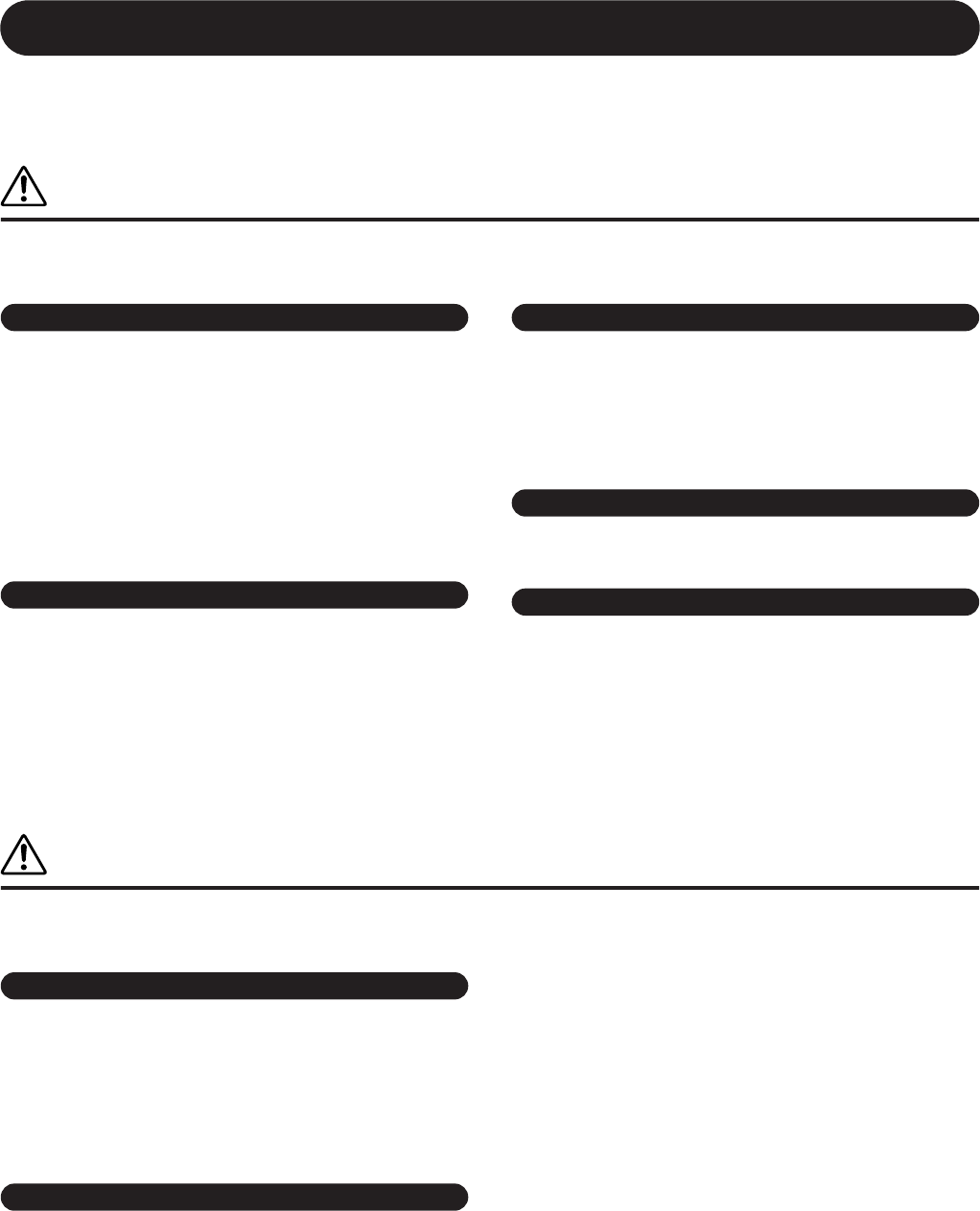
4PSR-S550 Owner’s Manual
(3)-12 1/2
PRECAUTIONS
PLEASE READ CAREFULLY BEFORE PROCEEDING
* Please keep this manual in a safe place for future reference.
WARNING
Always follow the basic precautions listed below to avoid the possibility of serious injury or even death from electrical
shock, short-circuiting, damages, fire or other hazards. These precautions include, but are not limited to, the following:
• Only use the voltage specified as correct for the instrument. The required
voltage is printed on the name plate of the instrument.
•Use the specified adaptor (page 135) only. Using the wrong adaptor can result in
damage to the instrument or overheating.
•Check the electric plug periodically and remove any dirt or dust which may have
accumulated on it.
•Do not place the AC adaptor cord near heat sources such as heaters or radiators,
and do not excessively bend or otherwise damage the cord, place heavy objects
on it, or place it in a position where anyone could walk on, trip over, or roll
anything over it.
• Do not open the instrument or attempt to disassemble the internal parts or
modify them in any way. The instrument contains no user-serviceable parts. If it
should appear to be malfunctioning, discontinue use immediately and have it
inspected by qualified Yamaha service personnel.
• Do not expose the instrument to rain, use it near water or in damp or wet
conditions, or place containers on it containing liquids which might spill into
any openings. If any liquid such as water seeps into the instrument, turn off the
power immediately and unplug the power cord from the AC outlet. Then have
the instrument inspected by qualified Yamaha service personnel.
• Never insert or remove an electric plug with wet hands.
• Do not put burning items, such as candles, on the unit.
A burning item may fall over and cause a fire.
• If the AC adaptor cord or plug becomes frayed or damaged, or if there is a
sudden loss of sound during use of the instrument, or if any unusual smells or
smoke should appear to be caused by it, immediately turn off the power switch,
disconnect the adaptor plug from the outlet, and have the instrument inspected
by qualified Yamaha service personnel.
CAUTION
Always follow the basic precautions listed below to avoid the possibility of physical injury to you or others, or damage
to the instrument or other property. These precautions include, but are not limited to, the following:
• When removing the electric plug from the instrument or an outlet, always hold
the plug itself and not the cord.
• Unplug the AC power adaptor when not using the instrument, or during
electrical storms.
•Do not connect the instrument to an electrical outlet using a multiple-connector.
Doing so can result in lower sound quality, or possibly cause overheating in the
outlet.
•Do not expose the instrument to excessive dust or vibrations, or extreme cold or
heat (such as in direct sunlight, near a heater, or in a car during the day) to
prevent the possibility of panel disfiguration or damage to the internal
components.
• Do not use the instrument in the vicinity of a TV, radio, stereo equipment,
mobile phone, or other electric devices. Otherwise, the instrument, TV, or radio
may generate noise.
• Do not place the instrument in an unstable position where it might accidentally
fall over.
• Before moving the instrument, remove all connected adaptor and other cables.
• When setting up the product, make sure that the AC outlet you are using is
easily accessible. If some trouble or malfunction occurs, immediately turn off
the power switch and disconnect the plug from the outlet. Even when the power
switch is turned off, electricity is still flowing to the product at the minimum
level. When you are not using the product for a long time, make sure to unplug
the power cord from the wall AC outlet.
• Use only the stand specified for the instrument. When attaching the stand or
rack, use the provided screws only. Failure to do so could cause damage to the
internal components or result in the instrument falling over.
Power supply/AC power adaptor
Do not open
Water warning
Fire warning
If you notice any abnormality
Power supply/AC power adaptor
Location
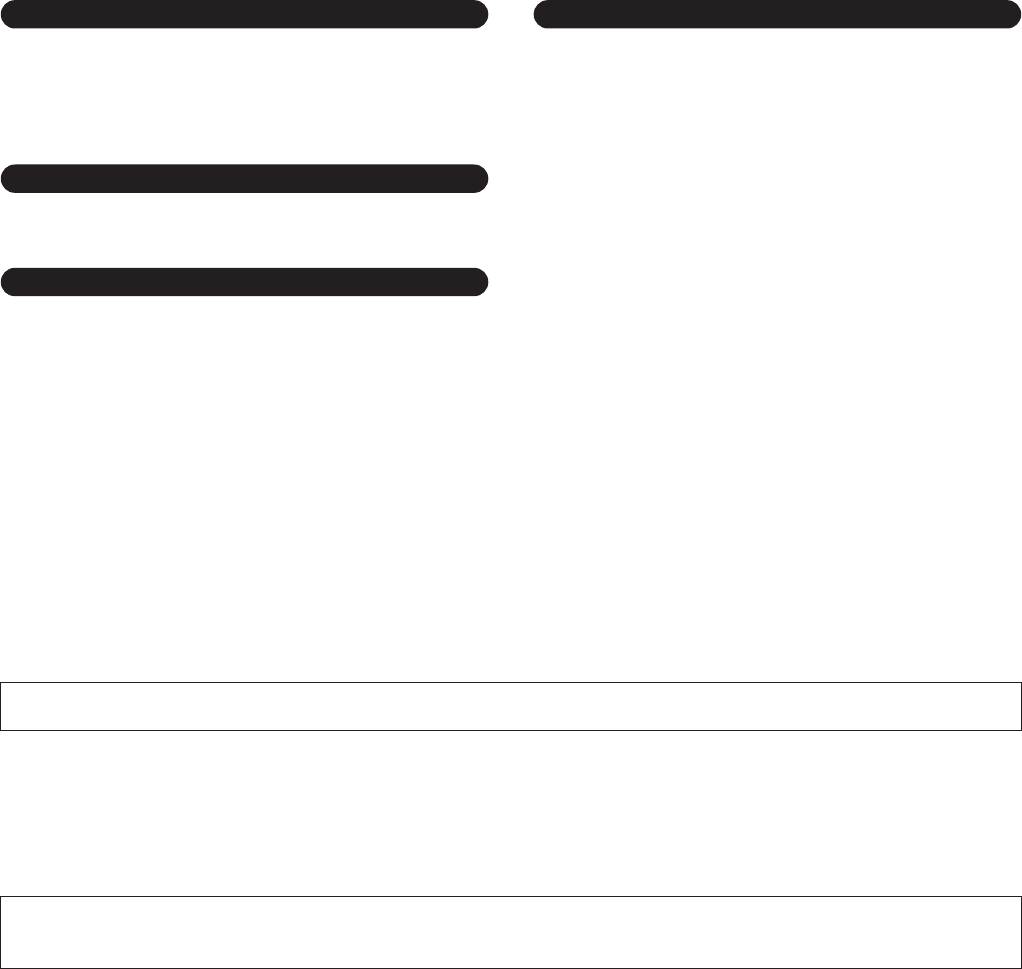
PSR-S550 Owner’s Manual 5
(3)-12 2/2
• Before connecting the instrument to other electronic components, turn off the
power for all components. Before turning the power on or off for all
components, set all volume levels to minimum. Also, be sure to set the volumes
of all components at their minimum levels and gradually raise the volume
controls while playing the instrument to set the desired listening level.
• When cleaning the instrument, use a soft, dry cloth. Do not use paint thinners,
solvents, cleaning fluids, or chemical-impregnated wiping cloths.
• Do not insert a finger or hand in any gaps on the instrument.
• Never insert or drop paper, metallic, or other objects into the gaps on the panel
or keyboard. If this happens, turn off the power immediately and unplug the
power cord from the AC outlet. Then have the instrument inspected by qualified
Yamaha service personnel.
• Do not place vinyl, plastic or rubber objects on the instrument, since this might
discolor the panel or keyboard.
•Do not rest your weight on, or place heavy objects on the instrument, and do not
use excessive force on the buttons, switches or connectors.
• Do not use the instrument or headphones for a long period of time at a high or
uncomfortable volume level, since this can cause permanent hearing loss. If you
experience any hearing loss or ringing in the ears, consult a physician.
Saving and backing up your data
• The panel settings and some other types of data are not retained in memory
when you turn off the power to the instrument. Save data you want to keep to the
Registration Memory (page 85).
Saved data may be lost due to malfunction or incorrect operation. Save
important data to a USB storage device/external device such as a computer
(page 98).
Backing up the USB storage device/external media
•To protect against data loss through media damage, we recommend that you
save your important data onto two USB storage devices/external media.
Always turn the power off when the instrument is not in use.
Even when the power switch is in the “STANDBY” position, electricity is still flowing to the instrument at the minimum level. When you are not using the instrument for a long
time, make sure you unplug the AC power adaptor from the wall AC outlet.
● Trademarks
• The bitmap fonts used in this instrument have been provided by and are the property of Ricoh Co., Ltd.
•Windows is the registered trademarks of Microsoft® Corporation.
• The company names and product names in this Owner’s Manual are the trademarks or registered trademarks of their respective companies.
Connections
Maintenance
Handling caution
Saving data
Yamaha cannot be held responsible for damage caused by improper use or modifications to the instrument, or data that is lost or destroyed.
The illustrations and LCD screens as shown in this owner’s manual are for instructional purposes only, and may appear somewhat different from those on
your instrument.
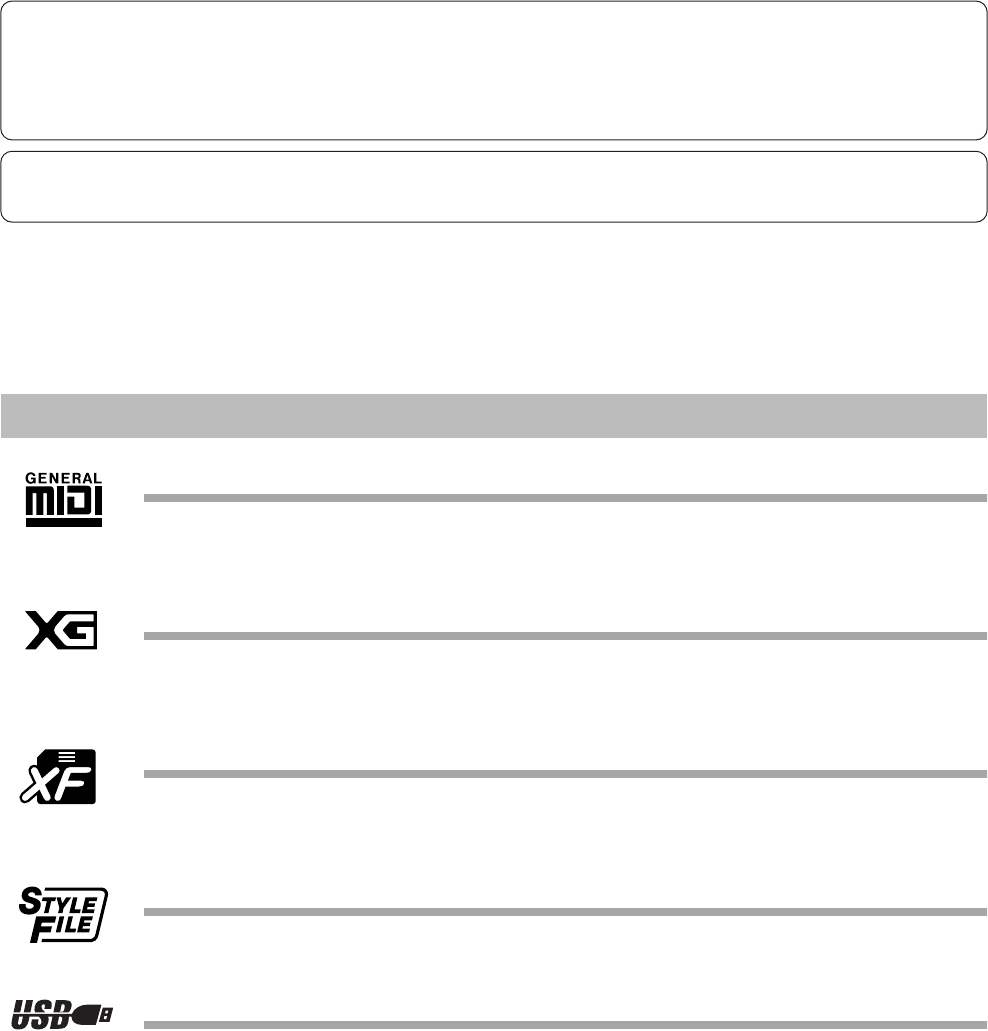
6PSR-S550 Owner’s Manual
GM System Level 1
“GM System Level 1” is an addition to the MIDI standard which ensures that any GM-compatible music
data can be accurately played by any GM-compatible tone generator, regardless of manufacturer. The GM
mark is affixed to all software and hardware products that support GM System Level.
XG
XG is a major enhancement of the GM System Level 1 format, and was developed by Yamaha specifically to
provide more Voices and variations, as well as greater expressive control over Voices and effects, and to
ensure compatibility of data well into the future.
XF
The Yamaha XF format enhances the SMF (Standard MIDI File) standard with greater functionality and
open-ended expandability for the future. The instrument is capable of displaying lyrics when an XF file con-
taining lyric data is played.
STYLE FILE
The Style File Format is Yamaha’s original style file format which uses a unique conversion system to pro-
vide high-quality automatic accompaniment based on a wide range of chord types.
USB
USB is an abbreviation for Universal Serial Bus. It is a serial interface for connecting a computer with
peripheral Devices. It allows “hot swapping” (connecting peripheral devices while the power to the com-
puter is on).
Logos
This product incorporates and bundles computer programs and contents in which Yamaha owns copyrights or with respect to which it
has license to use others’ copyrights. Such copyrighted materials include, without limitation, all computer software, style files, MIDI
files, WAVE data, musical scores and sound recordings. Any unauthorized use of such programs and contents outside of personal use
is not permitted under relevant laws. Any violation of copyright has legal consequences. DON’T MAKE, DISTRIBUTE OR USE
ILLEGAL COPIES.
Copying of the commercially available musical data including but not limited to MIDI data and/or audio data is strictly prohibited
except for your personal use.

PSR-S550 Owner’s Manual 7
Congratulations and thank you for purchasing the Yamaha PSR-S550!
Please read this owner’s manual carefully before using the instrument
in order to take full advantage of its various features.
Make sure to keep this manual in a safe and handy place even after you
finish reading, and refer to it often when you need to better understand
an operation or function.
The instrument package includes the following items. Please check that you have them all.
• Music rest
• Accessory CD-ROM
• Owner’s manual (this book)
•AC Power Adaptor (May not be included depending on your particular area.
Please check with your Yamaha dealer.)
Accessories
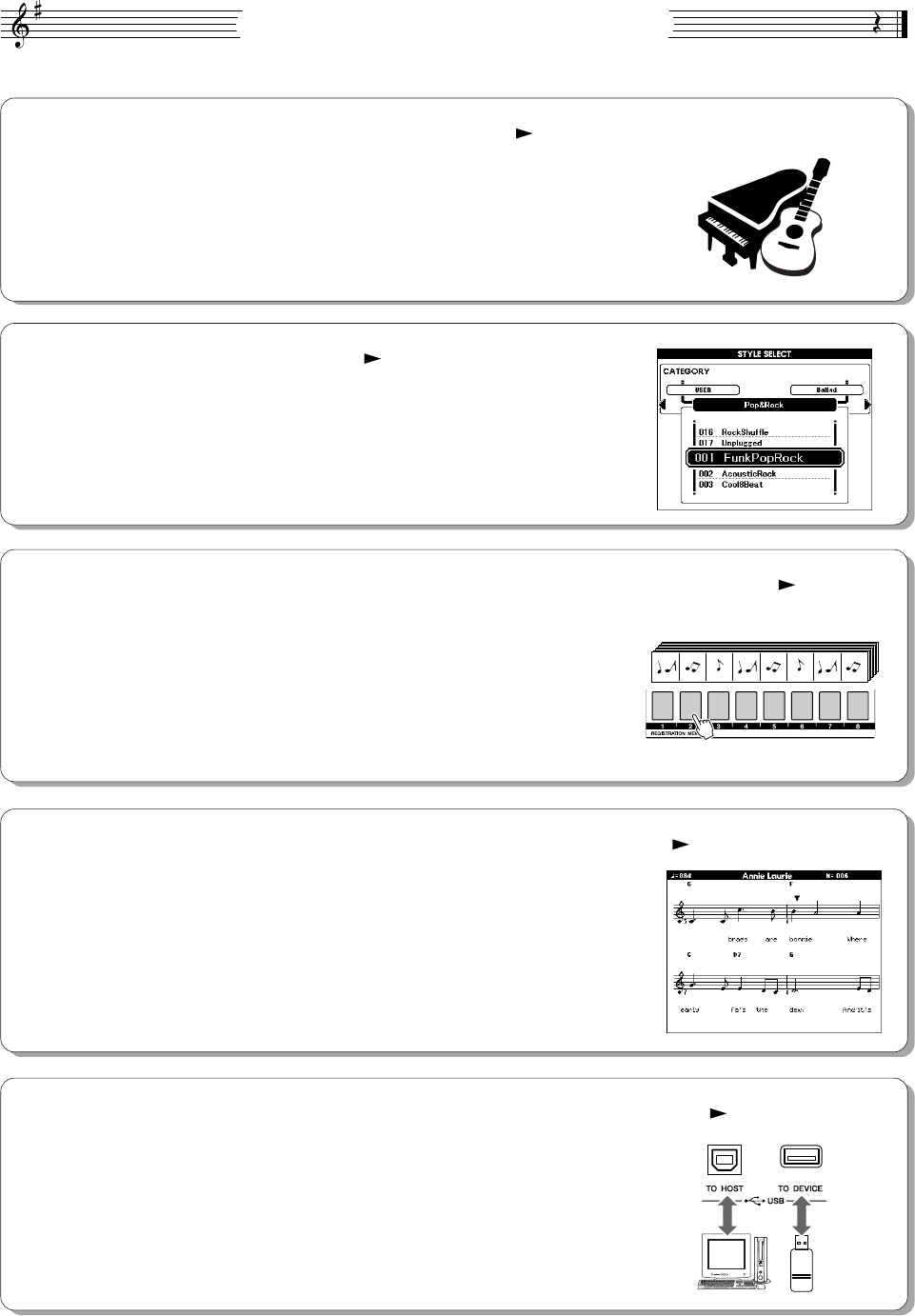
8PSR-S550 Owner’s Manual
Special Features of the PSR-S550
■Play a Variety of Instrument Voices Page 17
The instrument voice that sounds when you play the keyboard can be
changed to violin, flute, harp, or any of an extensive range of Voices. You
can change the mood of a Song written for piano, for example, by using
violin to play it instead. Experience a whole new world of musical variety.
■Play Along with Styles Page 23
Want to play with full accompaniment? Try the auto-accompaniment
Styles. The accompaniment styles provide the equivalent of a full backing
band covering wide variety of Styles from waltzes to 8-beat to samba …
and much more. What’s more, you can create and save your own original
Styles for even greater versatility.
■Save and Recall Panel Settings to Registration Memory Page 77
This convenient function lets you save a ‘snapshot’ of your custom panel
settings—up to 64 complete “Registrations.” These can be called up
instantly any time you need them—perfect for making broad sound/effect
changes when playing live!
8 banks x 8 presets = 64 Registrations
■Easy Performance with Music Notation Display Page 30
When you play back a Song, the corresponding score will be shown on the
display as the Song plays. This is a great way to learn how to read music. If
the Song contains lyric and chord data*, the lyrics and chords will also
appear on the score display.
*No lyrics or chords will appear on the display if the Song you are using with the score display func-
tion does not contain the appropriate lyric and chord data.
■
Save and Load Data to USB Flash Memory or Computer
Pages 83 and 94
These data organization tools let you store your original User Songs or cus-
tom panel settings (Registration Memory) to a USB Flash Memory device
or a computer, then load the data back to the instrument as needed.
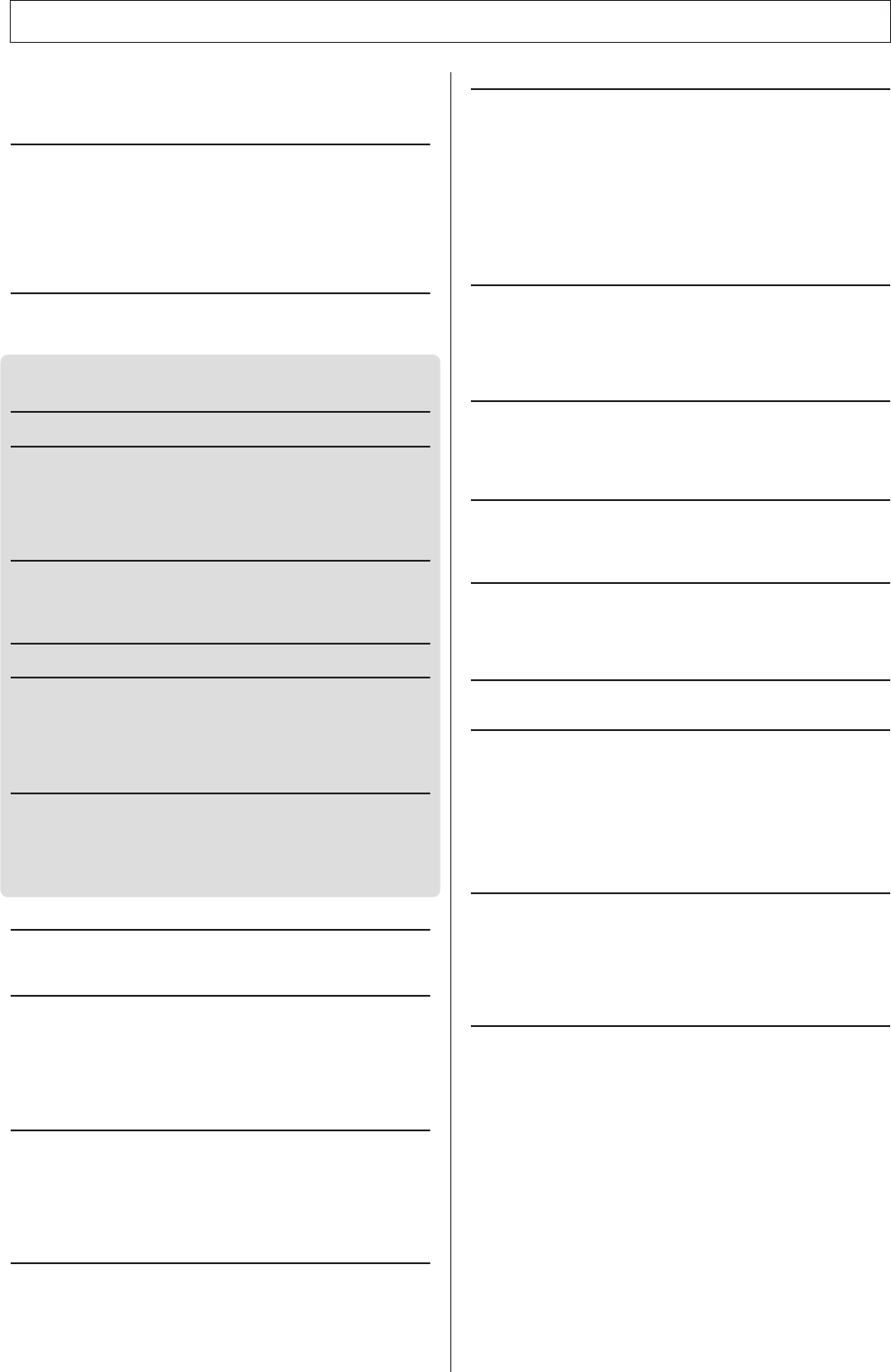
PSR-S550 Owner’s Manual 9
Logos........................................................................................ 6
Accessories .............................................................................. 7
Special Features of the PSR-S550 .......................................... 8
Setting Up 10
Power Requirements.............................................................. 10
Connecting Headphones (PHONES/OUTPUT Jack) ............. 10
Connecting a Footswitch (SUSTAIN Jack)............................. 10
Connecting to a Computer (USB Terminal)............................ 11
Turning the Power On ............................................................ 11
Changing the Display language ............................................. 12
Adjusting the LCD CONTRAST control.................................. 12
Panel Controls and Terminals 14
Front Panel............................................................................. 14
Rear Panel ............................................................................. 15
Quick Guide
Playing Songs 16
Try playing a variety of Instrument Voices 17
Select and Play a Voice ......................................................... 17
Playing Two Voices Simultaneously—DUAL.......................... 18
Playing Different Voices with the Left and Right Hands
—LEFT .............................................................................. 19
Playing Drum Kits................................................................... 21
Playing Styles 22
Select a Styles Rhythm .......................................................... 22
Playing Along with a Style ...................................................... 23
Playing Auto-accompaniment Chords .................................... 25
Playing with the Music Database 26
Using Songs 27
Selecting and Listening to a Song.......................................... 27
Song Fast Forward, Fast Reverse, and Pause ...................... 28
Types of Songs ...................................................................... 29
Displaying the Song Score ..................................................... 30
Displaying the Lyrics............................................................... 31
Recording Your Own Performance 32
Track Configuration ................................................................ 32
Quick Recording Procedure ................................................... 33
Multi-track Recording Procedure............................................ 34
Song Clear—Deleting User Songs......................................... 37
Track Clear—Deleting a Specified Track From a User Song. 38
Backup and Initialization 39
Backup ................................................................................... 39
Initialization............................................................................. 39
Basic Operation and Displays 40
Basic Operation...................................................................... 40
The Displays........................................................................... 42
MAIN Display Items................................................................ 43
Reference
Playing with the Effects 44
Adding Harmony..................................................................... 44
Changing the Reverb Type .................................................... 45
Changing the Chorus Type .................................................... 46
Panel Sustain ......................................................................... 47
Adding DSP............................................................................ 47
Pitch Bend .............................................................................. 48
Using Various Functions 49
Playing with the metronome ................................................... 49
Using Tap Start ...................................................................... 51
Touch Response .................................................................... 51
EQ settings............................................................................. 52
Pitch Controls ......................................................................... 53
Changing the pitch of the instrument in octaves .................... 54
Style (Auto Accompaniment) Functions 55
Pattern Variation (sections) ....................................................55
One Touch Setting..................................................................58
Variation Change and OTS (OTS LINK)................................. 58
Setting the Split Point .............................................................59
Playing a Style with Chords but without Rhythm
(Stop Accompaniment) ...................................................... 60
Adjusting the Style Volume.....................................................60
Chord Basics ..........................................................................61
User Style ...............................................................................63
Playing Styles Using the Entire Keyboard ..............................63
Creating Original Styles (Style Creator) 64
Style Structure ........................................................................64
Main Display of the Style Creator ...........................................64
Follow the Style Creator instructions. .....................................65
Basic Operation ......................................................................66
Parameter Settings, Recording and Saving ...........................67
Song Settings 72
Song Volume ..........................................................................72
Changing the Tempo ..............................................................72
A-B Repeat .............................................................................73
Muting Independent Song Parts .............................................74
MIXER 75
Mixer Display ..........................................................................75
Basic operation....................................................................... 75
Track ON/OFF and other parameter controls......................... 76
Memorize Your Favorite Panel Settings 77
Saving to the Registration Memory ........................................77
Recalling a Registration Memory............................................ 78
Registration Clear—Deleting a Specified Registration
Memory.............................................................................. 79
The Functions 80
Selecting and Setting Functions .............................................80
Using USB Flash Memory 83
Using USB Flash Memory ......................................................83
Formatting USB Flash Memory ..............................................84
Saving the Registration Data.................................................. 85
Saving a User Song or User Style.......................................... 86
Loading Registration Files, Style Files, Song Files or
MDB Files .......................................................................... 87
Deleting Data from USB Flash Memory .................................88
Playing Songs or Styles Saved to USB Flash Memory ..........89
Connections 90
Connectors .............................................................................90
Connection to a USB Storage Device ....................................90
Connecting a Personal Computer ..........................................92
Transferring Performance Data to and from a Computer .......94
Initial Send.............................................................................. 95
Transferring Data Between the Computer and Instrument..... 96
Accessory CD-ROM Installation Guide 99
Important Notices about the CD-ROM.................................... 99
Contents of the CD-ROM .....................................................100
Software Installation .............................................................101
Appendix
Troubleshooting.................................................................... 107
Messages ............................................................................108
Voice List ..............................................................................110
Drum Kit List .........................................................................116
Style List ...............................................................................121
Music Database List .............................................................122
Voice Effect Type List........................................................... 125
MIDI Implementation Chart................................................... 132
MIDI Data Format .................................................................134
Specifications .......................................................................135
Index..................................................................................... 136
Contents
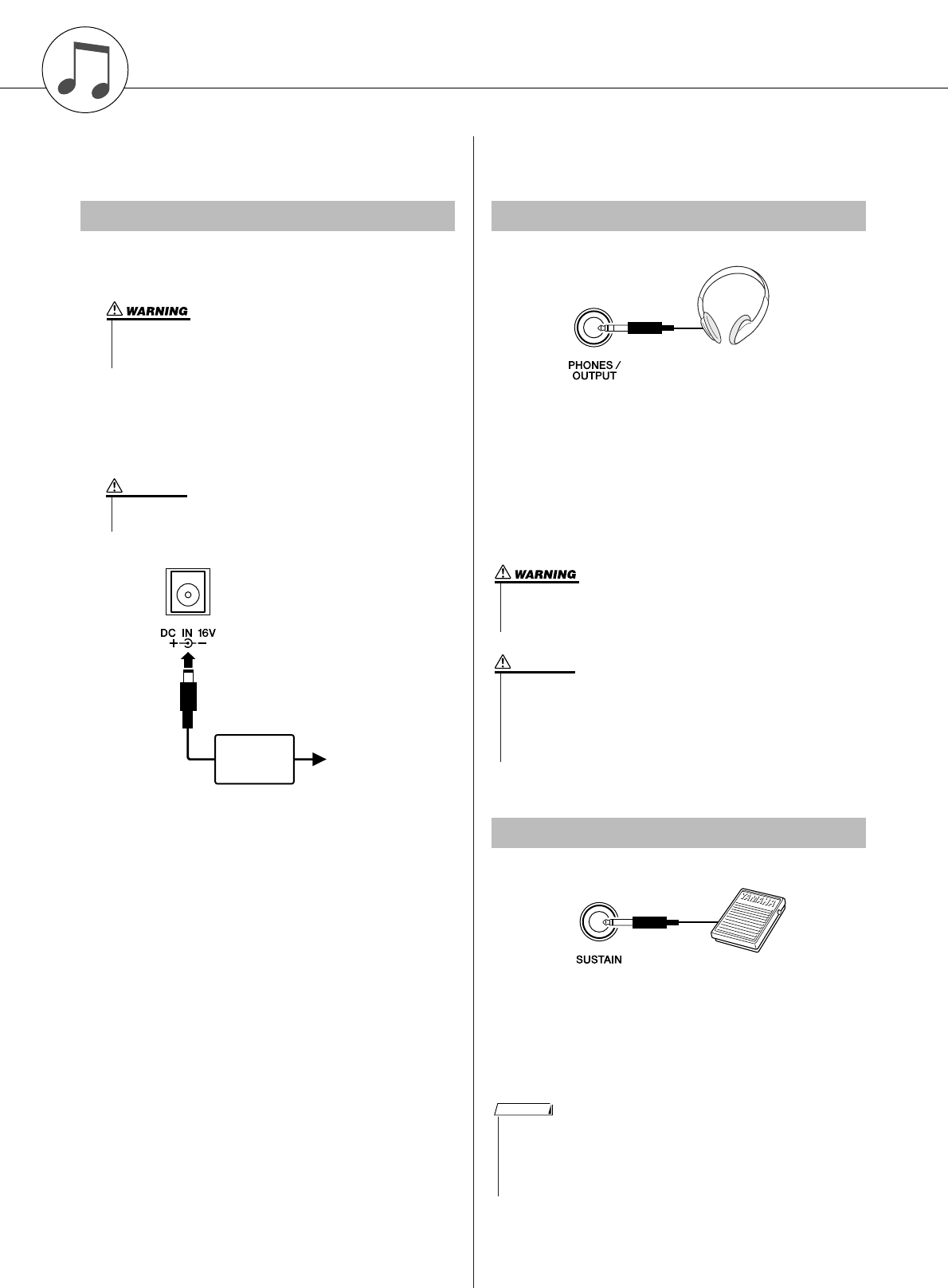
10 PSR-S550 Owner’s Manual
Setting Up
Be sure to do the following operations
BEFORE turning on the power.
Make sure that the [STANDBY/ON] switch of the
instrument is set to STANDBY.
Connect the power adaptor’s DC plug to the power
supply jack.
Plug the AC adaptor into an AC outlet.
Make all necessary connections below
BEFORE turning the power on.
The instrument speakers are automatically shut off
when a plug is inserted into this jack. The PHONES/
OUTPUT jack also functions as an external output. You
can connect the PHONES/OUTPUT jack to a keyboard
amplifier, stereo system, mixer, tape recorder, or other
line-level audio device to send the instrument’s output
signal to that device.
The sustain function lets you produce a natural sustain
as you play by pressing a footswitch. Plug the Yamaha
FC4 or FC5 footswitch into this jack and use it to switch
sustain on and off.
Power Requirements
• Use the specified adaptor (page 135) only. The use of other
adaptors may result in irreparable damage to both the adaptor
and the instrument.
•Unplug the AC Power Adaptor when not using the instrument,
or during electrical storms.
CAUTION
AC outlet
Connecting Headphones (PHONES/OUTPUT Jack)
Connecting a Footswitch (SUSTAIN Jack)
•Avoid listening with the headphones at high volume for long peri-
ods of time; doing so may not only result in ear fatigue, it may be
damaging to your hearing.
•To prevent damage to the speakers, set the volume of the external
devices at the minimum setting before connecting them. Failure to
observe these cautions may result in electric shock or equipment
damage. Also, be sure to set the volumes of all devices at their
minimum levels and gradually raise the volume controls while
playing the instrument to set the desired listening level.
CAUTION
• Make sure that the footswitch plug is properly connected to the SUS-
TAIN jack before turning on the power.
• Do not press the footswitch while turning the power on. Doing this
changes the recognized polarity of the footswitch, resulting in reversed
footswitch operation.
NOTE
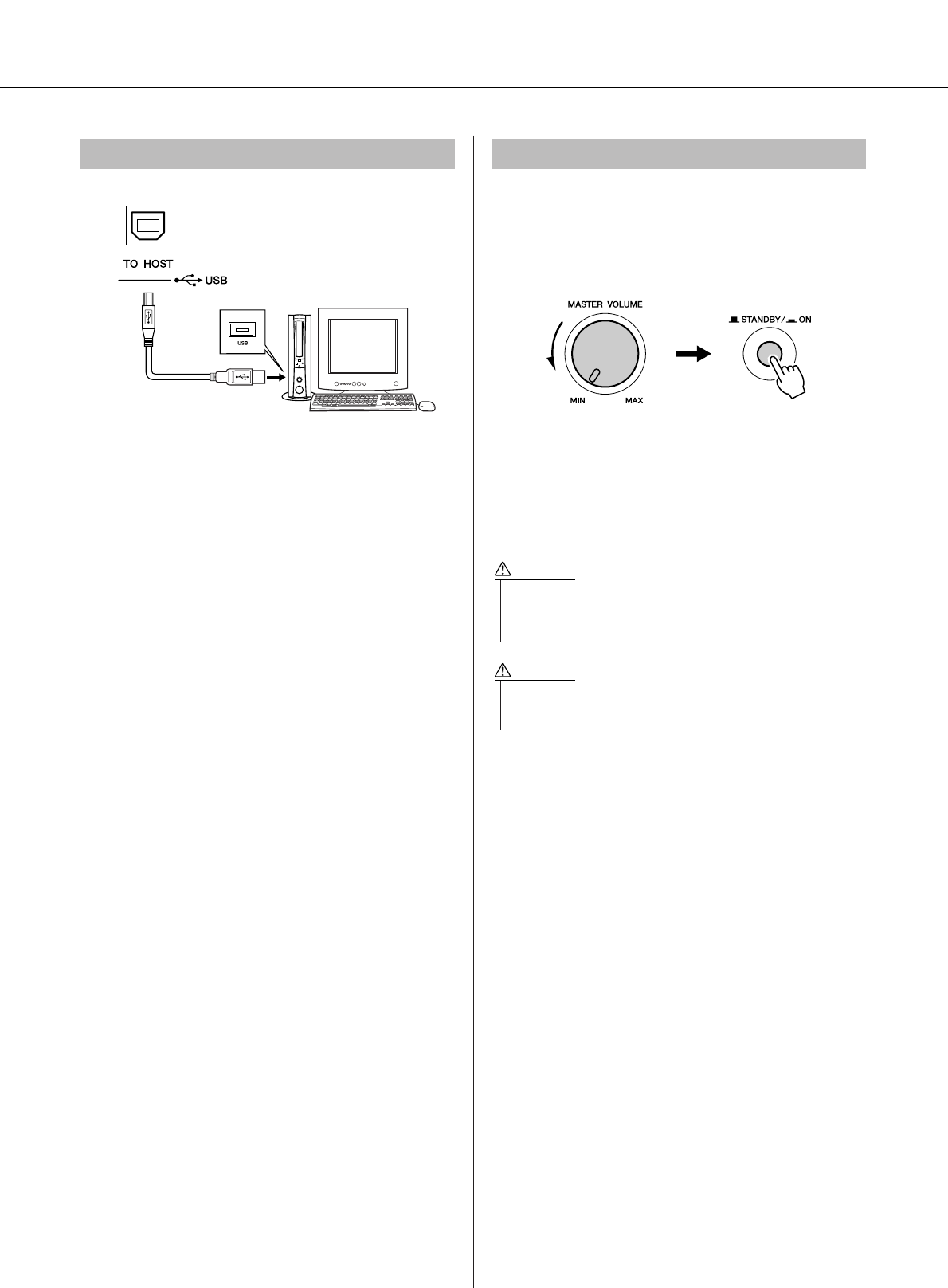
Setting Up
PSR-S550 Owner’s Manual 11
Connect the instrument’s USB terminal to the USB ter-
minal of a computer, and you can transfer performance
data and Song files between the two (page 96). To use
the USB data-transfer features you’ll need to do the fol-
lowing:
• First, make sure the POWER switch on the instru-
ment is set to OFF, then use a USB cable to con-
nect the instrument to the computer. After making
the connections, turn the instrument’s power on.
•Install the USB MIDI driver on your computer from
CD-ROM (see page 101).
• Install the MusicSoft downloader on your com-
puter from the website (see page 103)
Turn down the volume by turning the [MASTER VOL-
UME] control to the left and press the [STANDBY/ON]
switch to turn on the power. Press the [STANDBY/ON]
switch again to turn the power OFF.
Backup data in the flash memory is loaded to the instru-
ment when the power is turned on. If no backup data
exists on flash memory, all instrument settings are
restored to the initial factory defaults when the power is
turned on.
Connecting to a Computer (USB Terminal) Turning the Power On
• Even when the switch is in the “STANDBY” position, electricity is
still flowing to the instrument at the minimum level. When you are
not using the instrument for a long time, make sure you unplug the
AC power adaptor from the wall AC outlet.
CAUTION
•Never attempt to turn the power off when a “Writing..” message is
shown in the display. Doing so can damage the flash memory and
result in a loss of data.
CAUTION
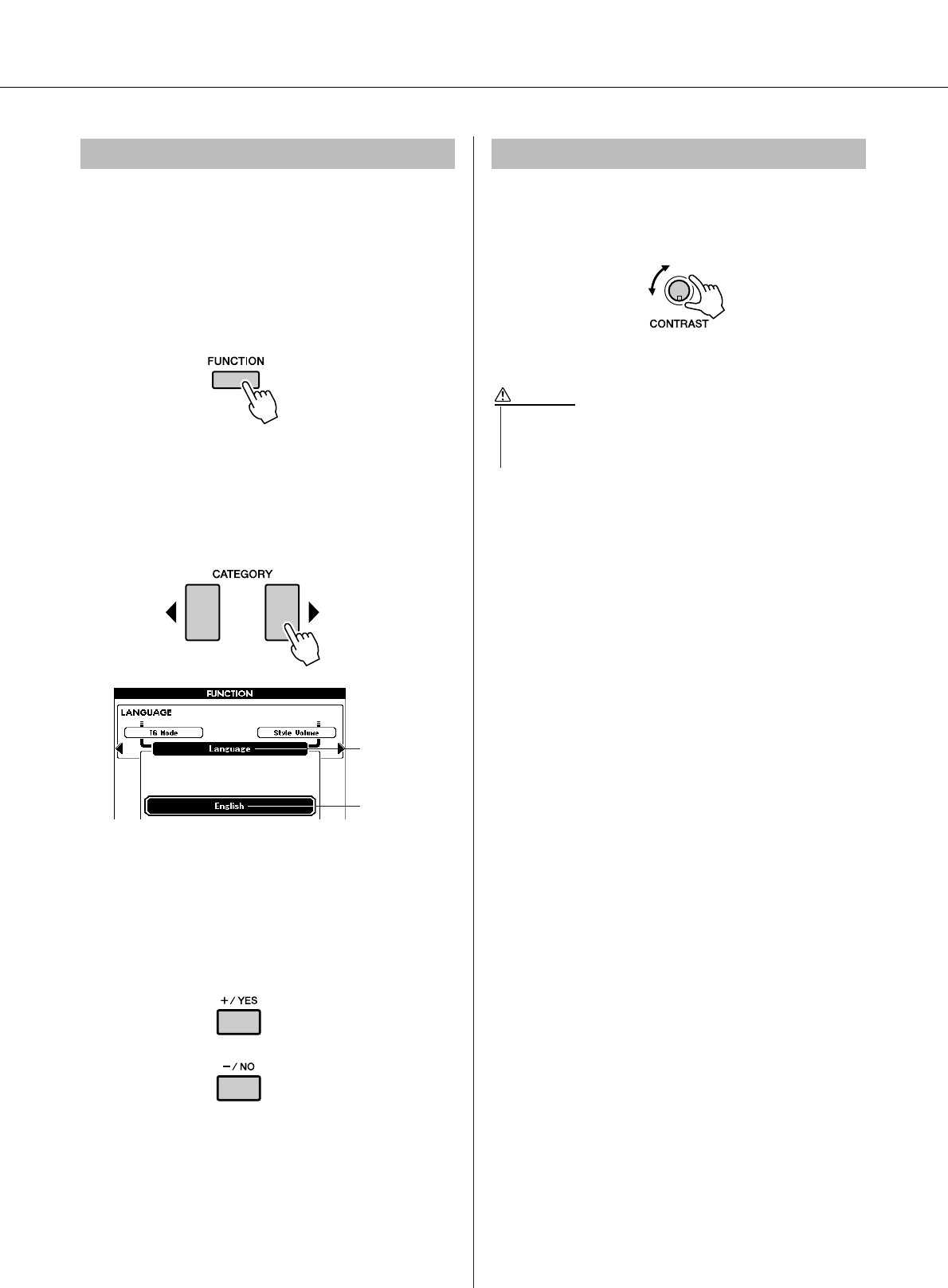
Setting Up
12 PSR-S550 Owner’s Manual
This instrument allows you to select English or Japa-
nese as the display language. The default display lan-
guage is English, but if you switch to Japanese the
lyrics, file names and some messages will be displayed
in Japanese where appropriate.
Press the [FUNCTION] button.
Press the CATEGORY [ ] and [ ] buttons a number
of times until the “Language” item appears.
The currently selected display language will appear
below the “Language” item.
Select a display language.
The [+] button selects English and the [-] button
selects Japanese.
The language selection will be stored in the internal
flash memory so that it is retained even when the
power is turned off.
Press the [EXIT] button to return to the MAIN dis-
play.
Adjust the LCD CONTRAST control on the rear panel
of the instrument for optimum display legibility.
Changing the Display language
< >
The currently
selected lan-
guage
Language item
Adjusting the LCD CONTRAST control
• Looking at the display for a long period of time in the dark may
cause eyestrain or damage to your eyesight. Make sure to use the
instrument with as much ambient light as possible and also take
adequate breaks and rest from use.
CAUTION
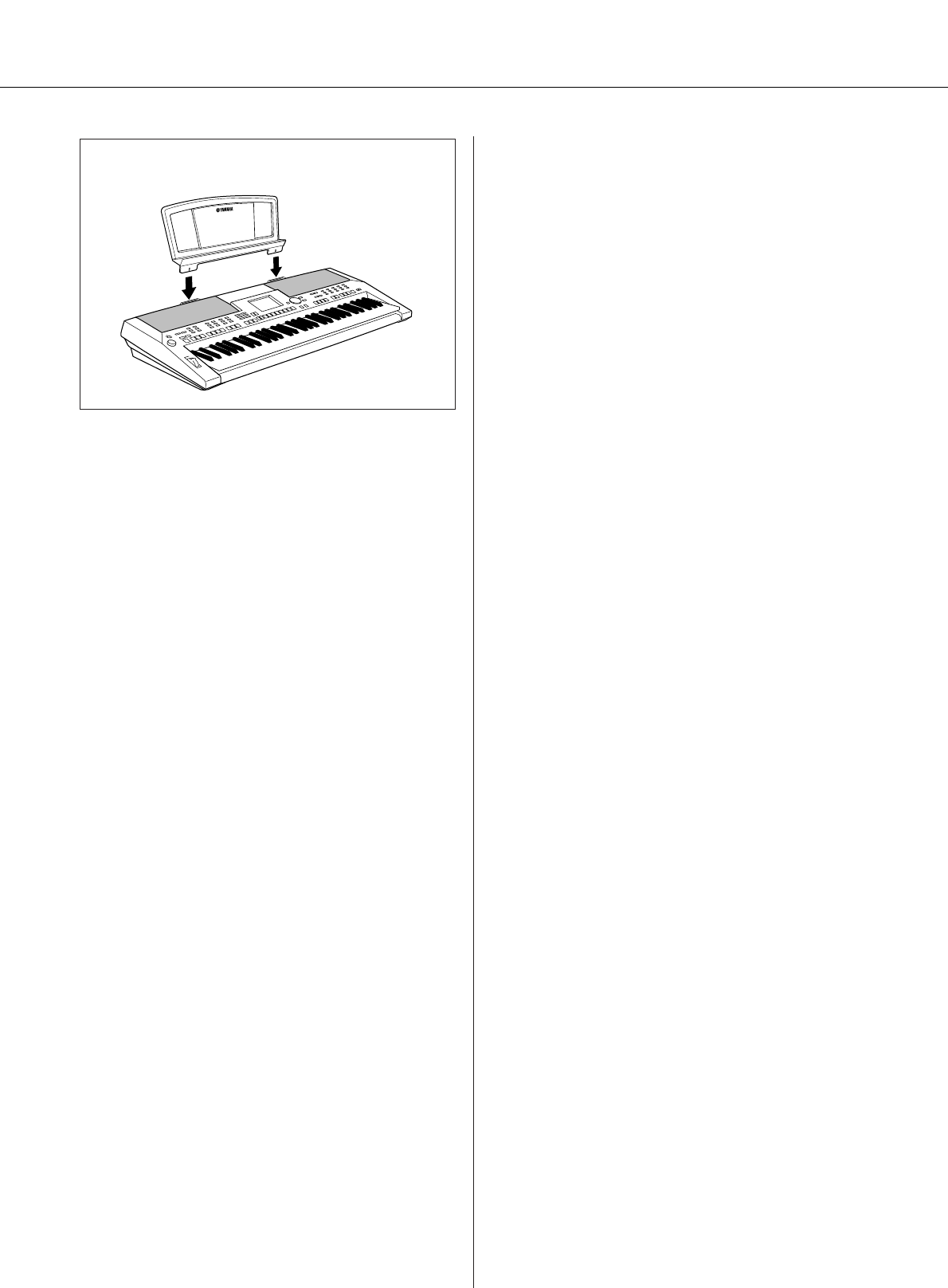
Setting Up
PSR-S550 Owner’s Manual 13
● Music Rest
Insert the music rest
into the slots as
shown.
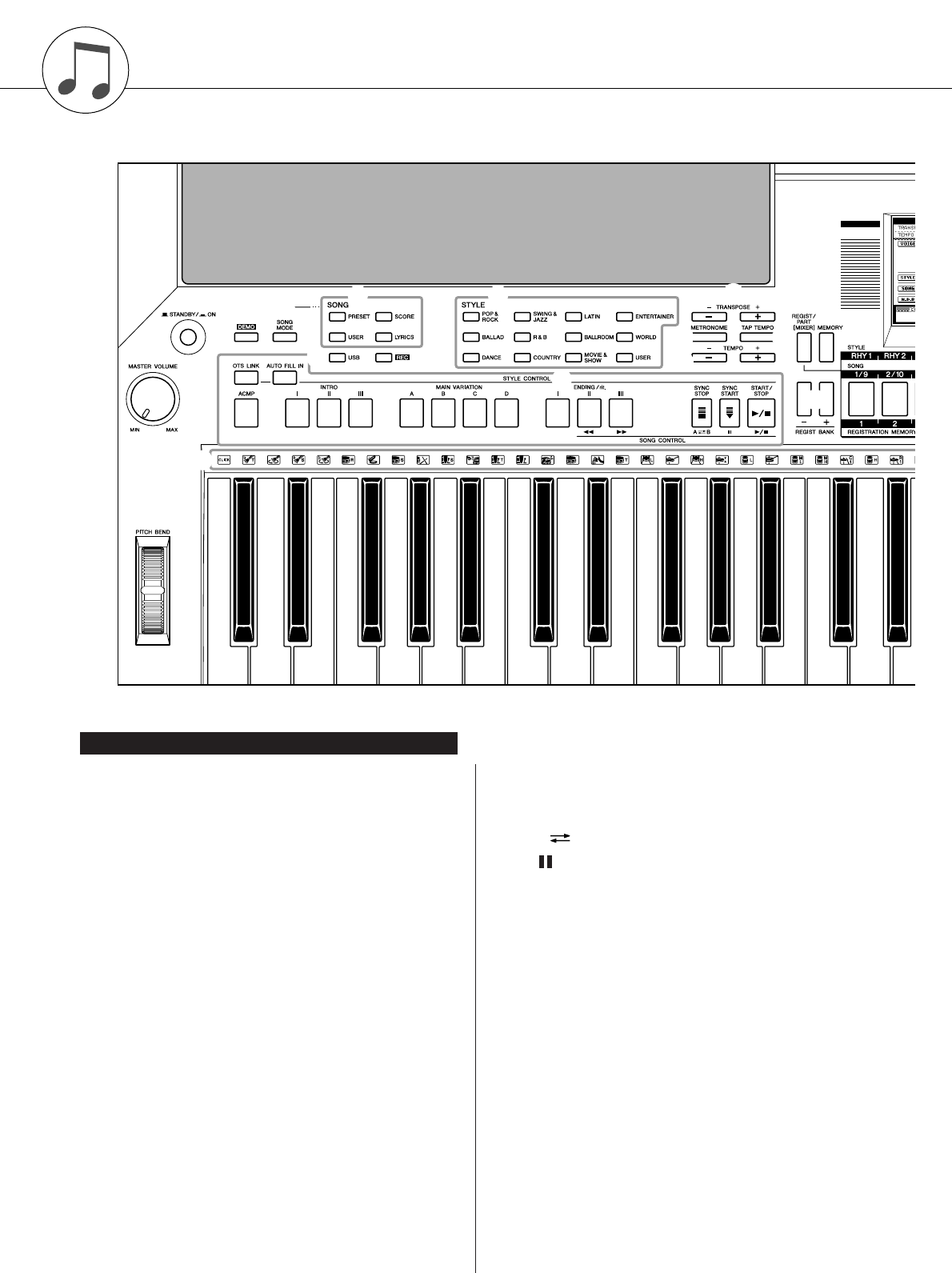
14 PSR-S550 Owner’s Manual
Panel Controls and Terminals
q[STANDBY/ON] switch .................... page 16
w[MASTER VOLUME] control.... pages 16, 40
e[DEMO] button................................. page 16
r[SONG MODE] button ..................... page 27
tSONG
[PRESET], [USER] buttons .......... page 27
[SCORE] button ............................ page 30
[LYRICS] button ............................ page 31
y[USB] button .................................... page 27
u[REC] button .................................... page 33
iSTYLE............................................... page 22
oSTYLE CONTROL
[OTS LINK] button ........................ page 58
[AUTO FILL IN] button.................. page 55
[ACMP] button .............................. page 23
INTRO [I]–[III] buttons .................. page 55
MAIN VARIATION [A]–[D] buttons
..................................................... page 55
ENDING/rit. [I]–[III] buttons .......... page 55
[SYNC STOP] button .................... page 57
[SYNC START] button .......... pages 23, 56
[START/STOP] button........... pages 22, 41
!0 SONG CONTROL
[r] button.................................... page 28
[f] button .................................... page 28
[A B] button .............................. page 73
[] button..................................... page 28
[>/■] button...........................pages 28, 41
!1 TRANSPOSE [+] and [-] buttons.... page 53
!2 [METRONOME] button.................... page 49
!3 [TAP TEMPO] button ....................... page 51
!4 TEMPO [+] and [-] buttons.............. page 49
!5 [REGIST/PART [MIXER]] button..... page 74
!6 [MEMORY] button ........................... page 77
!7 REGIST BANK [+] and [-] buttons.. page 77
!8 Style Part/Song Part [1/9]–[8/16]/
REGISTRATION MEMORY [1]–[8]
buttons............................................. page 77
!9 Display ......................................pages 12, 42
@0 [EXIT] button ................................... page 42
@1 Dial ................................................... page 41
@2 [+/YES] and [-/NO] buttons............. page 41
Front Panel
q
w
et i !1
!2 !3
!4
o
#2
!5 !6
!0
#3
r
!7
y u
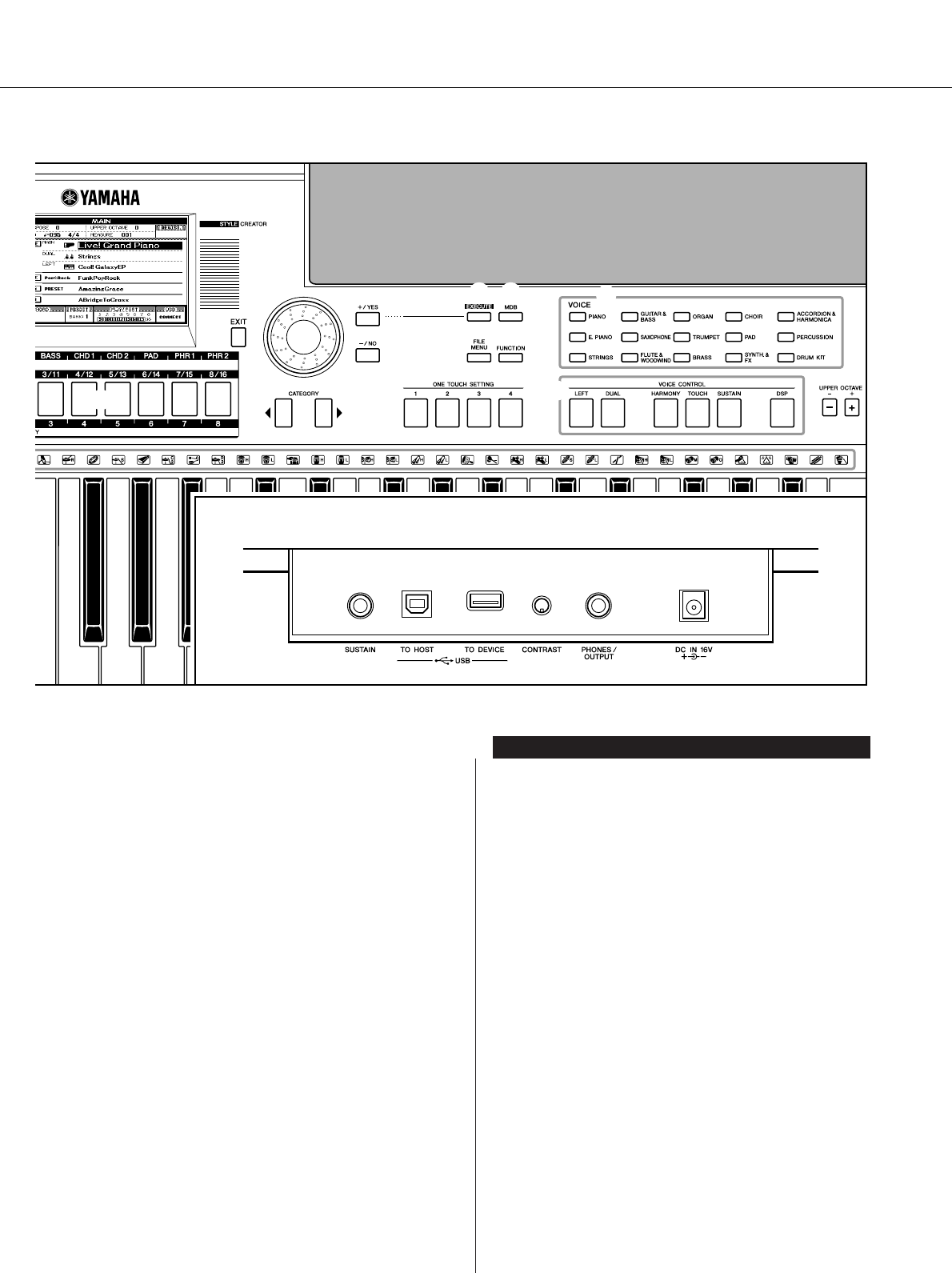
Panel Controls and Terminals
PSR-S550 Owner’s Manual 15
@3 CATEGORY [ ] and [ ] buttons ..... page 41
@4 [EXECUTE] button........................... page 68
@5 [MDB] button ................................... page 26
@6 [FILE MENU] button ........................ page 83
@7 [FUNCTION] button ......................... page 80
@8 ONE TOUCH SETTING [1]–[4]
buttons ............................................. page 58
@9 VOICE ............................................... page 17
#0 VOICE CONTROL
[LEFT] button................................ page 19
[DUAL] button ............................... page 18
[HARMONY] button ...................... page 44
[TOUCH] button ............................ page 51
[SUSTAIN] button ......................... page 47
[DSP] button.................................. page 47
#1 UPPER OCTAVE [+] and [-] buttons
.......................................................... page 54
#2 [PITCH BEND] wheel....................... page 48
#3 Drum Kit ........................................... page 21
#4 SUSTAIN jack................................... page 10
#5 USB TO HOST and TO DEVICE
terminals.......................................... page 90
#6 CONTRAST knob ............................ page 12
#7 PHONES/OUTPUT jack ................... page 10
#8 DC IN 16V jack................................. page 10
@9
!8
!9
@4 @5
#0
#1
@6 @7
@2
@8
@1
@0
@3
#4 #5 #6 #7 #8
Rear Panel
< >
Rear Panel
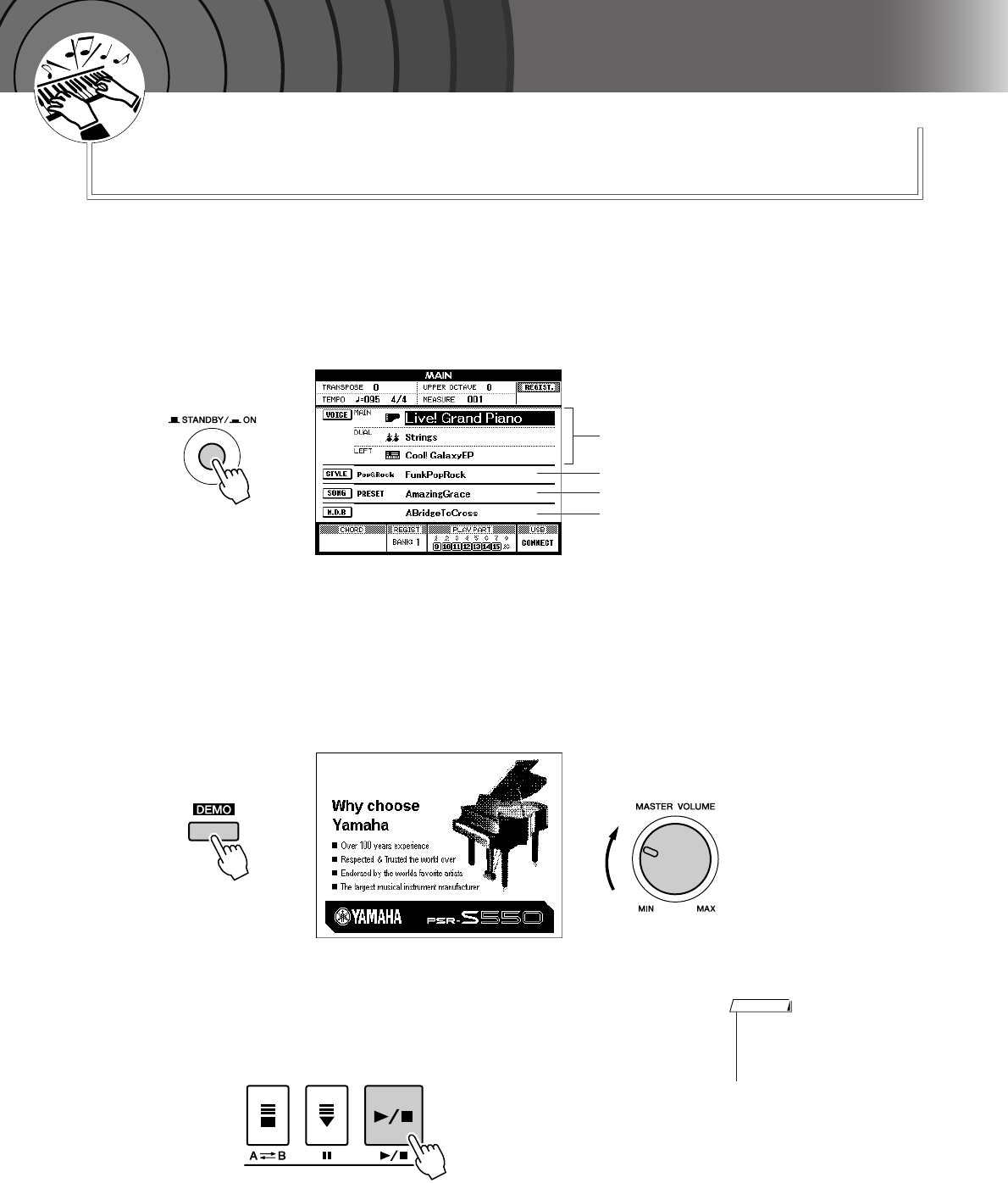
16 PSR-S550 Owner’s Manual
Q
u
i
c
k
G
u
i
d
e
Playing Songs
This instrument include a Demonstration Song. Let’s start by playing
the Demonstration Song.
1Press the [STANDBY/ON] button until it locks in the ON
position.
The Main display appears in the LCD.
2Press the [DEMO] button to start the Demo.
The Demo display appears in the LCD.
Gradually raise the [MASTER VOLUME] control while playing the
instrument to set the desired listening level.
The Demo Song will restart when playback reaches the end.
3Press the [>>
>>/■] button to stop Demo.
Operation automatically returns to the Main display.
STYLE name
SONG name
Music Database name
VOICE name
• The [DEMO] button doesn’t
function when the Demo Cancel
function is set to enable. (See
page 82.)
NOTE
Quick Guide
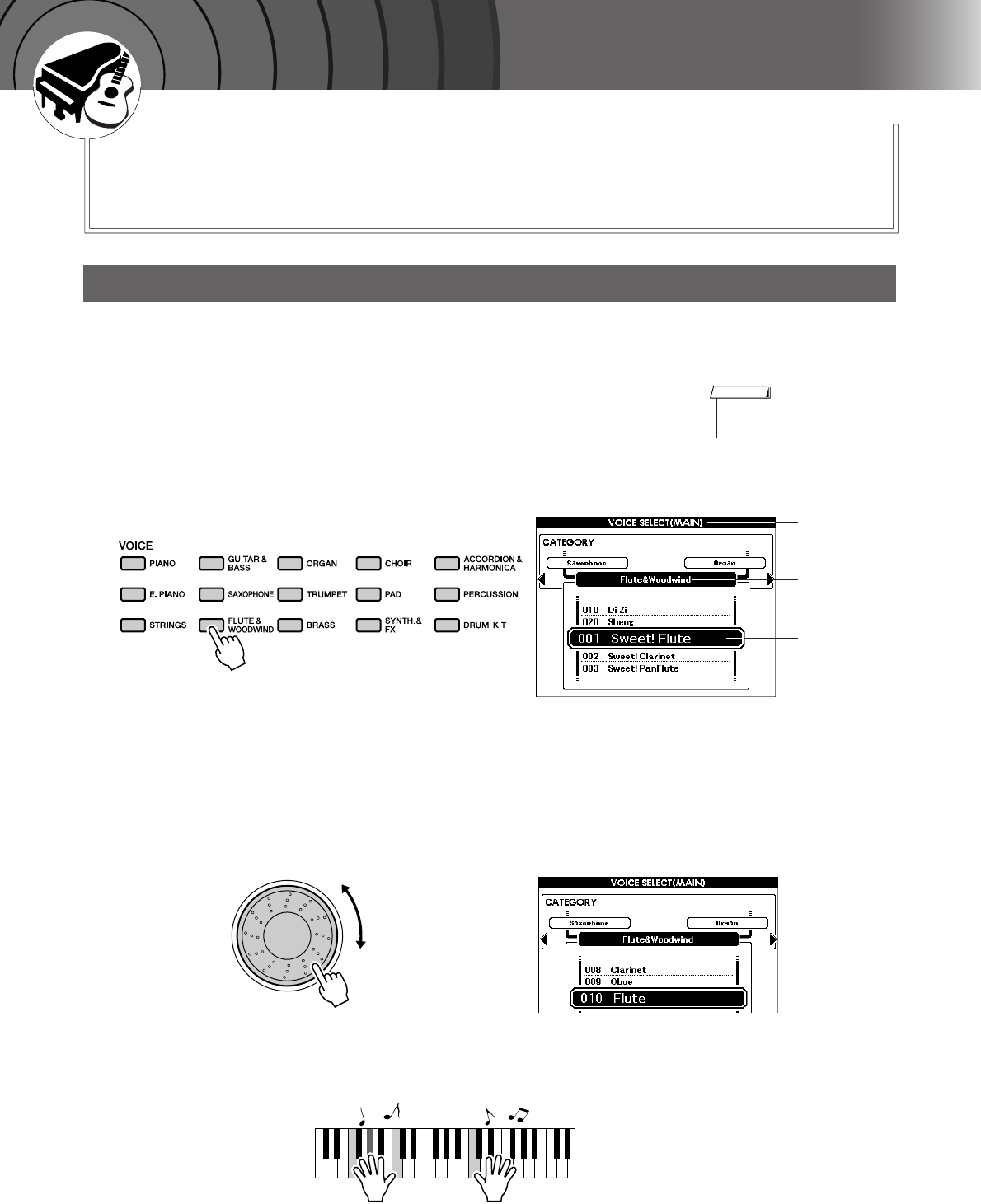
PSR-S550 Owner’s Manual 17
Q
u
i
c
k
G
u
i
d
e
Try playing a variety of Instrument Voices
In addition to piano, organ, and other “standard” keyboard instruments,
this instrument has a large range of realistic Voices—including guitar,
bass, strings, sax, trumpet, drums and percussion, sound effects, and a
wide variety of other musical sounds.
In this operation, you’ll select a Main Voice and play it on the keyboard.
1Select and press the desired Voice category button in the
Voice section.
The Main Voice selection display will appear.
The currently selected category name, Voice number and name will be
highlighted.
For this example, select the “Flute&Woodwind” category.
2Select the Voice you want to play.
Look at the highlighted Voice name and rotate the dial. The available
Voices will be selected and displayed in sequence. The Voice selected
here becomes the Main Voice.
For this example, select the “010 Flute” Voice.
3Play the keyboard.
Try selecting and playing a variety of Voices.
Press the [EXIT] button to return to the MAIN display.
Select and Play a Voice
•To change the Voice category,
press another category button.
NOTE
MAIN VOICE
selection display
Current
selected Voice
CATEGORY
name
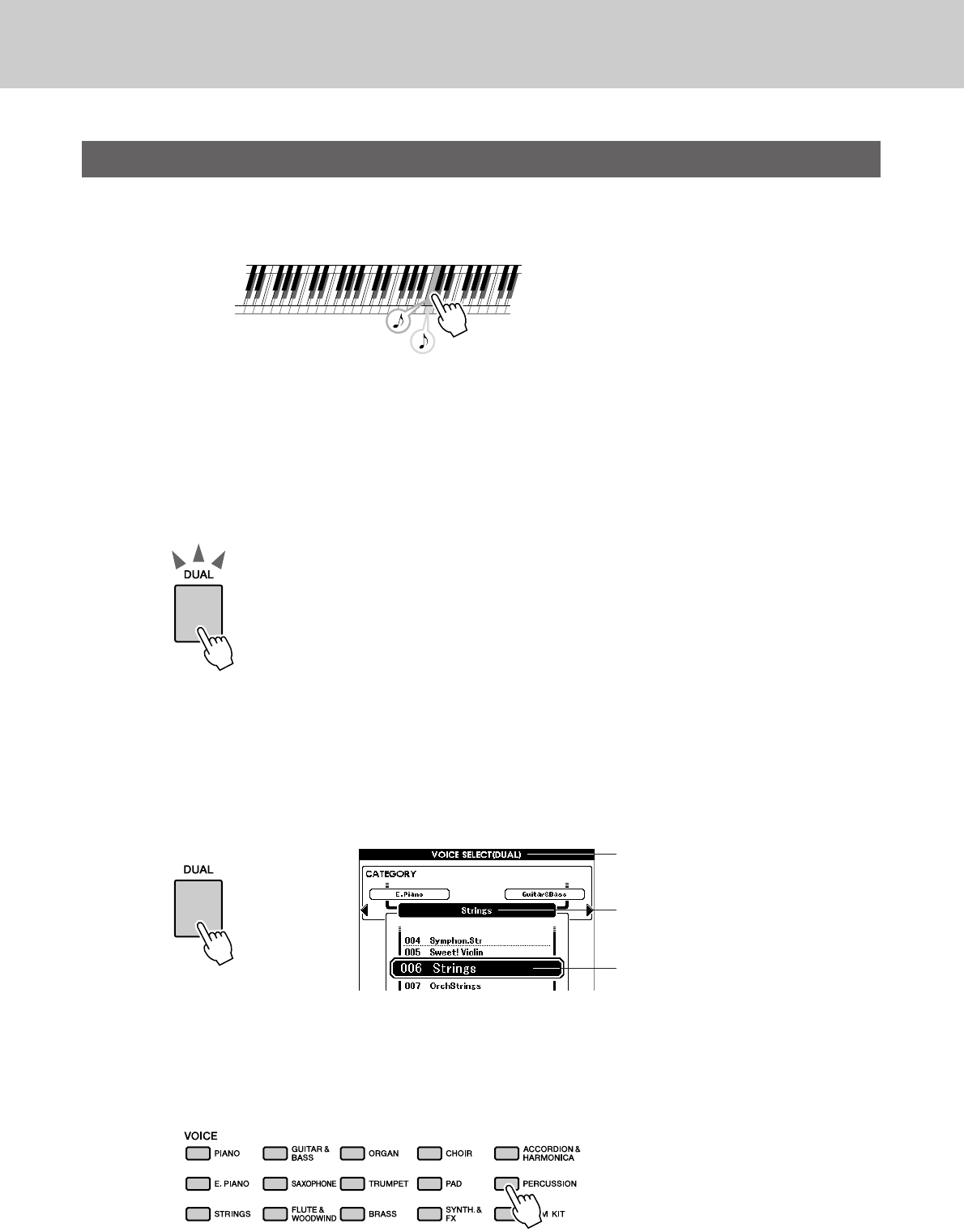
Try playing a variety of Instrument Voices
18 PSR-S550 Owner’s Manual
This lets you select a second Voice which you can play in addition to the Main Voice.
The second Voice is known as the “Dual” Voice.
1Press the [DUAL] button.
The [DUAL] button turns the Dual Voice on or off.
When Dual Voice is turned on, the [DUAL] button is lit.
The currently selected Dual Voice will sound in addition to the Main
Voice when you play the keyboard.
2Press and hold the [DUAL] button for longer than a sec-
ond.
The Dual Voice selection display appears.
The currently selected category name, Voice number and name will be
highlighted.
3Select and press the desired Voice category button in the
Voice section.
For this example, select the “Percussion” category.
Playing Two Voices Simultaneously—DUAL
Two Voices will sound at the same time.
[DUAL] button is lit
Hold for longer
than a second
Dual Voice selection display
The currently selected category
The currently selected Dual Voice
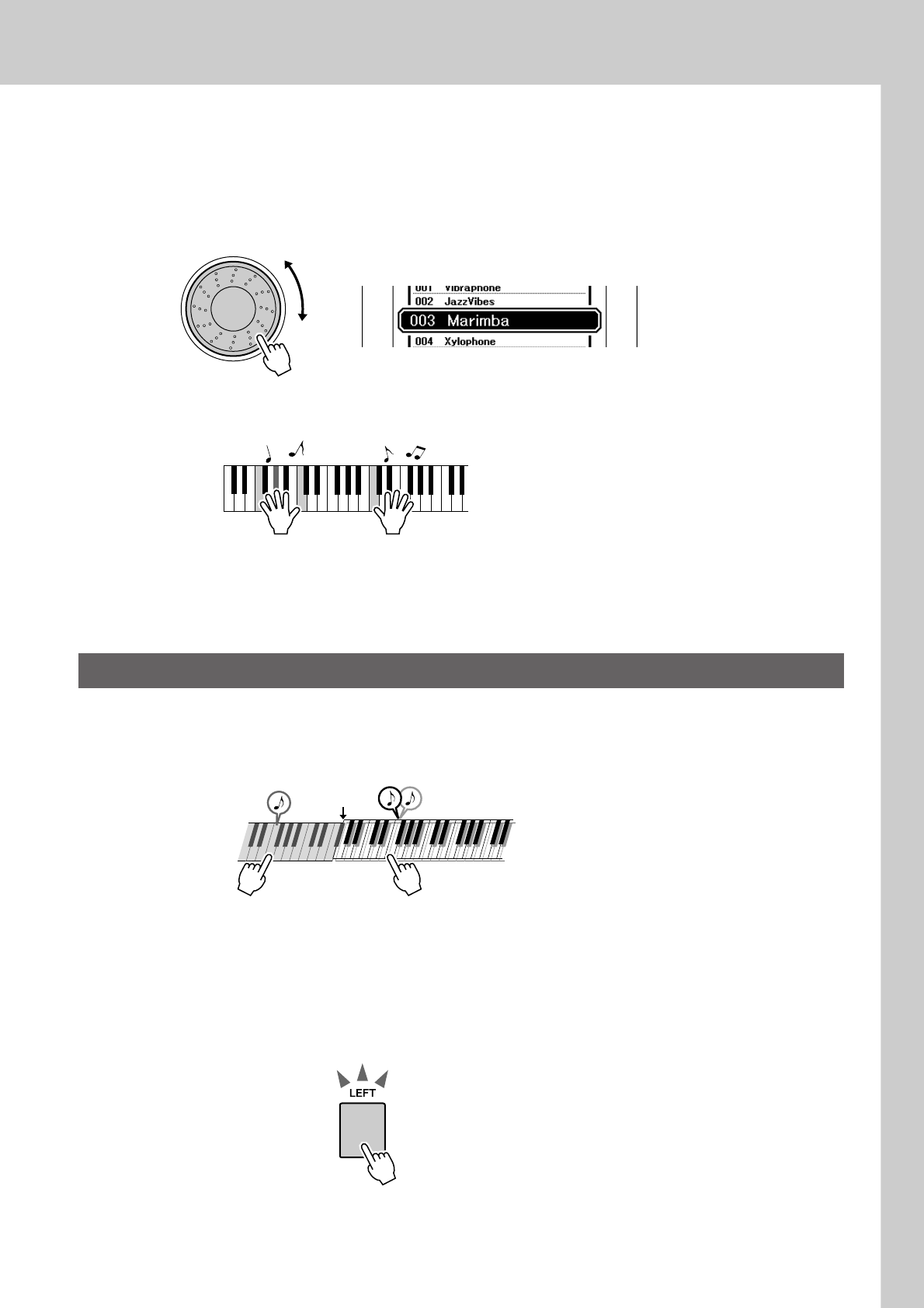
Try playing a variety of Instrument Voices
PSR-S550 Owner’s Manual 19
4Select the Voice you want to play.
Look at the highlighted Voice name and rotate the dial. The available
Voices will be selected and displayed in sequence. The Voice selected
here becomes the Dual Voice.
For this example, select the “003 Marimba” Voice.
5Play the keyboard.
Try selecting and playing a range of Dual Voices.
Press the [EXIT] button to return to the MAIN display.
In the Left mode you can play different Voices from the keys to the left and right of the keyboard “split
point.” The Main and Dual Voices can be played to the right of the split point, while the Voice played to the
left of the split point is the Left Voice. The split point setting can be changed as required (page 59).
1Press the [LEFT] button.
The [LEFT] button turns the left Voice on or off. The currently selected
Left Voice will sound when you play keys to the left of the keyboard
split point.
Playing Different Voices with the Left and Right Hands—LEFT
Main Voice and Dual VoiceLeft Voice
Split point
[LEFT] button is lit
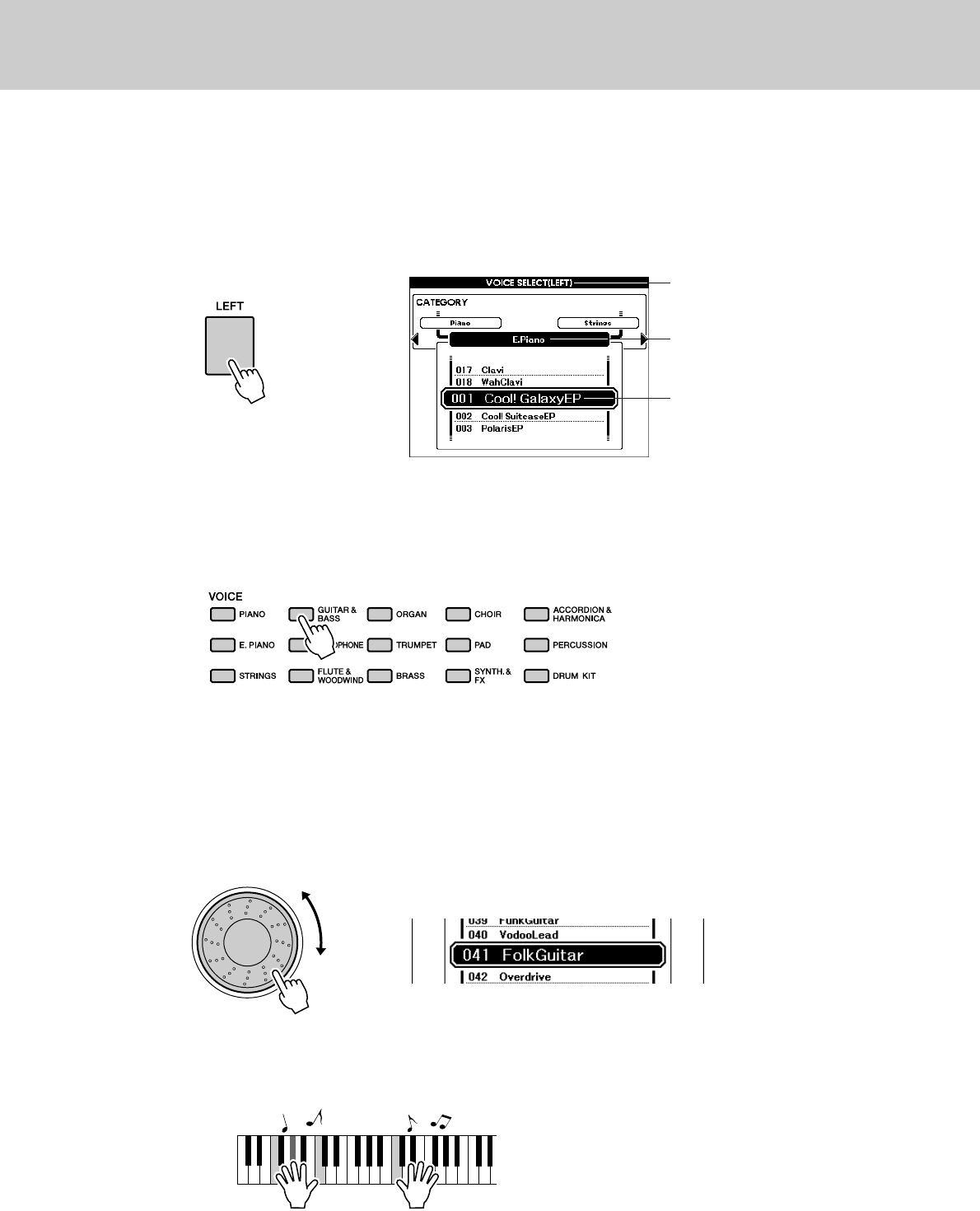
Try playing a variety of Instrument Voices
20 PSR-S550 Owner’s Manual
2Press and hold the [LEFT] button for longer than a sec-
ond.
The LEFT Voice selection display will appear.
The currently selected category name, Voice number and name will be
highlighted.
3Select and press the desired Voice category button in the
VOICE section.
For this example, select the “Guitar&Bass” category.
4Select the Voice you want to play.
Look at the highlighted Voice name and rotate the dial. The available
Voices will be selected and displayed in sequence. The Voice selected
here becomes the Left Voice.
For this example, select the “041 FolkGuitar” Voice.
5Play the keyboard.
Try playing the selected Left Voice.
Press the [EXIT] button to return to the MAIN display.
The currently selected Left Voice
Left Voice selection display
Hold for longer
than a second
The currently selected category
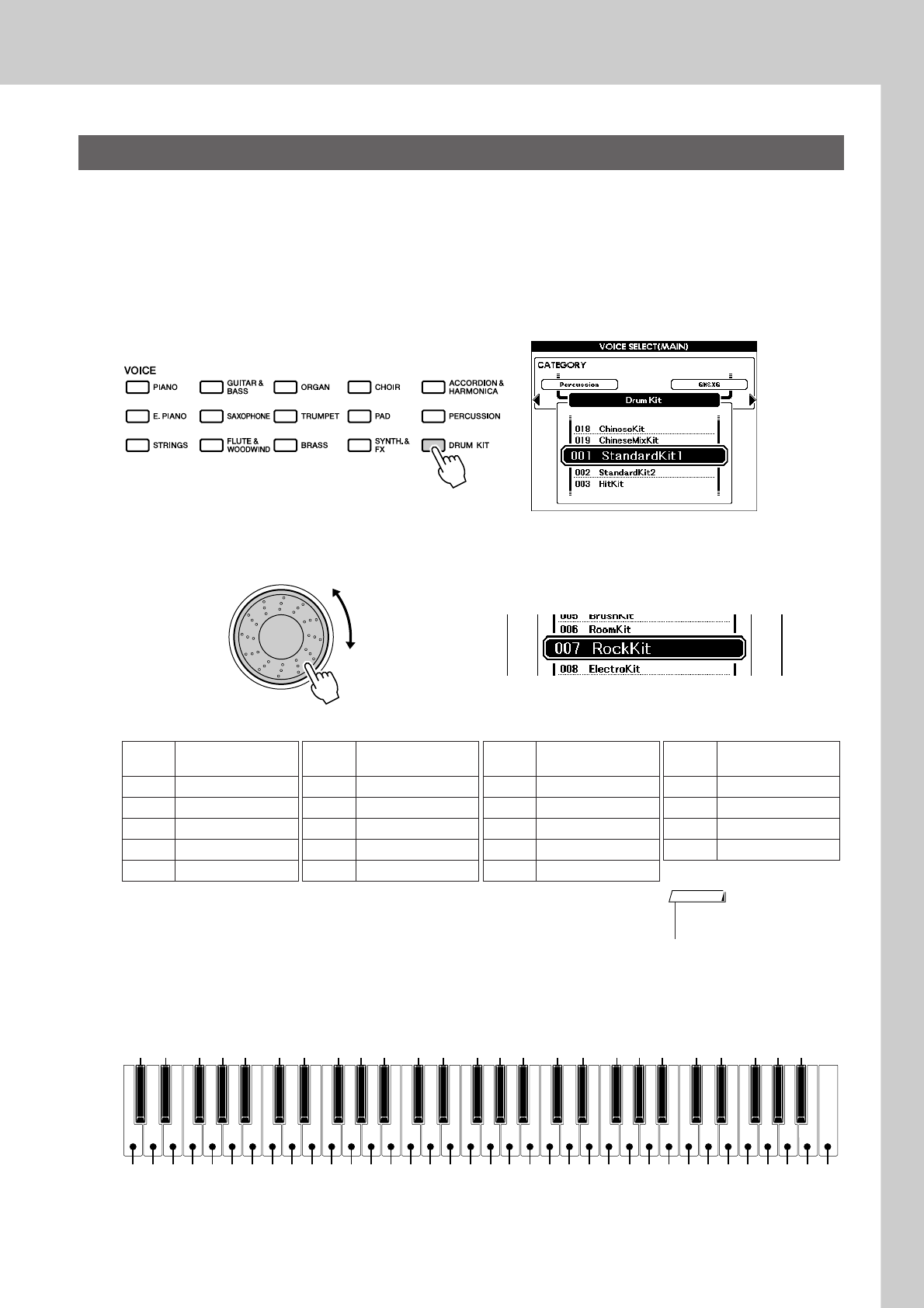
Try playing a variety of Instrument Voices
PSR-S550 Owner’s Manual 21
Drum Kits are collections of drum and percussion instruments. When you select a violin or other normal
instrument—as a Main Voice, for example—all keys produce the sound of the same violin, only at different
pitches. If you select a Drum Kit as the Main Voice, however, each key produces the sound of a different
drum or percussion instrument.
1Press the [DRUM KIT] button.
The “Drum Kit” category appears.
2Rotate the dial and select the Drum Kit you want to play
(001–019).
Drum Kits List
3Play each key and enjoy the Drum Kit.
A good Drum Kit to start out with is 001, Standard Kit 1.
Example: 001 Standard Kit 1
Playing Drum Kits
Voice
No. Drum Kit name Voice
No. Drum Kit name Voice
No. Drum Kit name Voice
No. Drum Kit name
001 Standard Kit1 006 Room Kit 011 Symphony Kit 016 Arabic Mixture Kit
002 Standard Kit2 007 Rock Kit 012 Cuban Kit 017 Indian Kit
003 Hit Kit 008 Electro Kit 013 PopLatin Kit 018 Chinese Kit
004 Jazz Kit 009 Analog Kit 014 Arabic Kit 019
Chinese Mixture Kit
005 Brush Kit 010 Dance Kit 015 Arabic Kit2
• See the Drum Kit List on page
116.
NOTE
Ride Cymbal 1
Tambourine
Cowbell
Vibraslap
Bongo L
Hi-Hat Open
Crash Cymbal 1
Hand Clap
Hi-Hat Closed
Hi-Hat Pedal
Open Rim Shot
Side Stick
Castanet
Sticks
Brush Tap
Brush Slap
Conga H Open
Timbale L
Agogo L
Maracas
Guiro Short
Claves
Cuica Mute
Tr iangle Mute
Shaker
Chinese Cymbal
Ride Cymbal Cup
Splash Cymbal
Crash Cymbal 2
Ride Cymbal 2
Bongo H
Conga H Mute
Mid Tom L
Mid Tom H
High Tom
Snare Tight
Floor Tom L
Low Tom
Floor Tom H
Kick Tight
Kick
Snare
Snare Roll
Snare Soft
Kick Soft
Seq Click H
Brush Swirl
Brush Tap Swirl
Conga L
Timbale H
Agogo H
Cabasa
Samba Whistle H
Samba Whistle L
Guiro Long
Wood Block H
Wood Block L
Cuica Open
Tr iangle Open
Jingle Bells
Bell Tree
C3
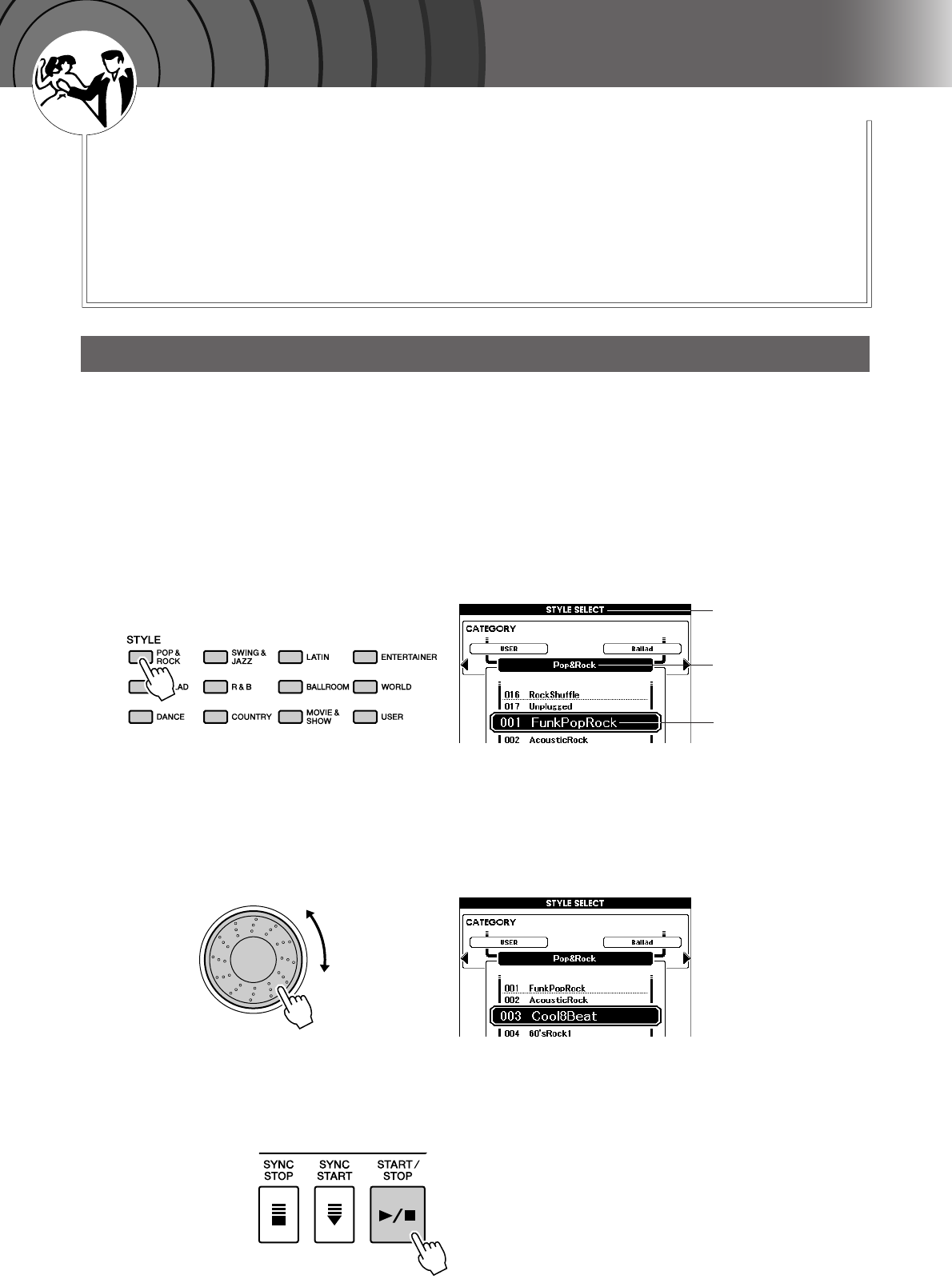
22 PSR-S550 Owner’s Manual
Q
u
i
c
k
G
u
i
d
e
Playing Styles
This instrument includes an auto-accompaniment feature that plays
appropriate “Styles” (rhythm + bass + chord accompaniment) when you
play left-hand chords.
You can select from 176 different Styles covering a range of musical
genres and time signatures (see page 121 for a complete list of the avail-
able Styles). You can also select from the original Styles you’ve created
on your own. Here’s how you can use the auto-accompaniment feature.
Most Styles include a rhythm part. You can select from a wide variety of rhythmic types—rock, blues,
samba, and many, many more. Let’s begin by listening to just the basic rhythm. The rhythm part is played
using percussion instruments only.
1Select and press the desired Style category button in the
Style section.
The Style selection display appears.
The currently selected category name, Voice number and name will be
highlighted.
Your created Styles are stored to the [USER] button.
2Select the Style you want to play.
Look at the highlighted Style name and rotate the dial. The available
Styles will be selected and displayed in sequence.
See the Style list on page 121.
3Press the [START/STOP] button.
The Style rhythm will start playing.
To stop playback, press the [START/STOP] button again.
Select a Styles Rhythm
Style selection display
The currently
selected Style
The currently
selected category
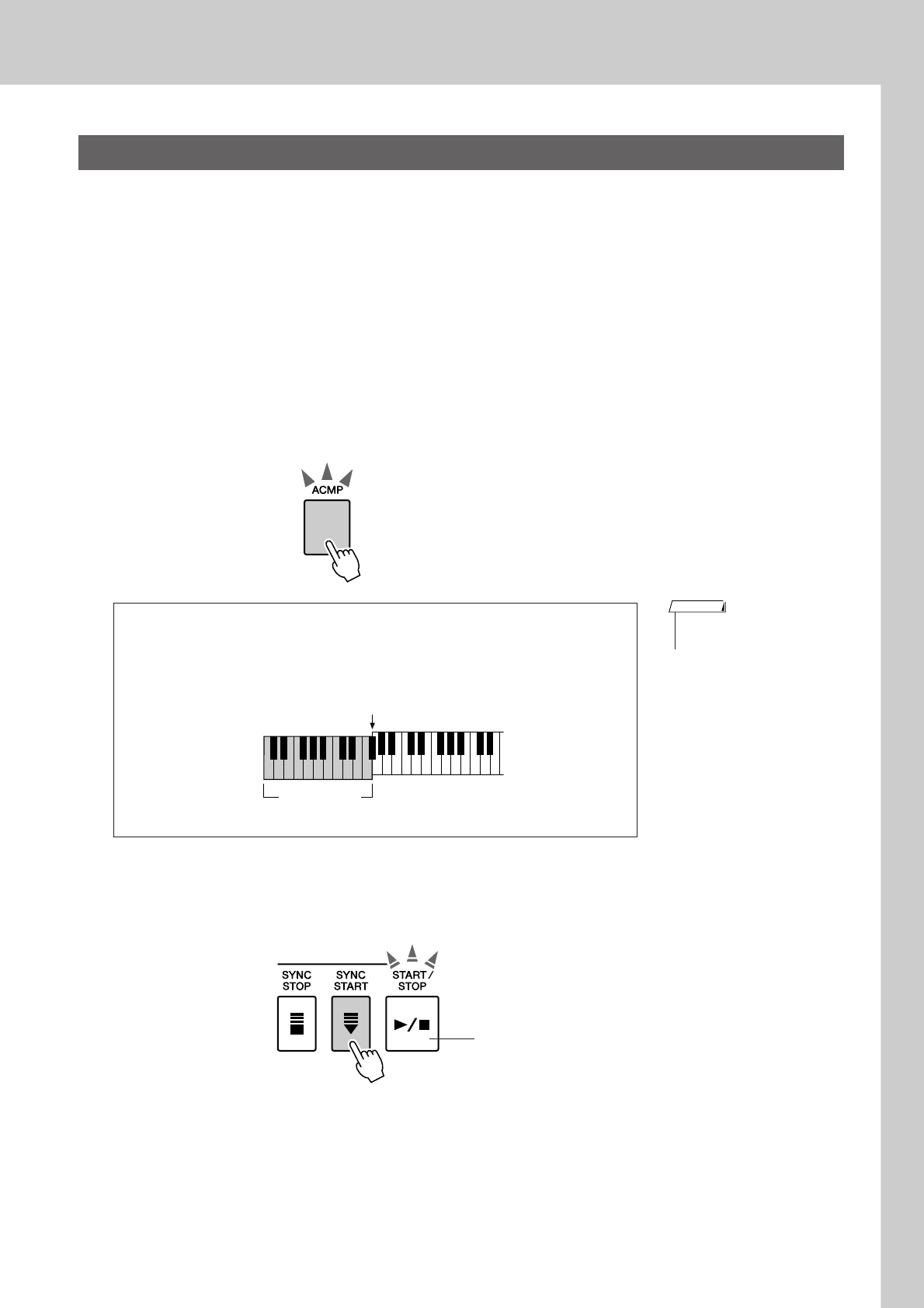
Playing Styles
PSR-S550 Owner’s Manual 23
You learned how to select a Style rhythm on the preceding page.
Here we’ll see how to add bass and chord accompaniment to the basic rhythm to produce a full, rich accom-
paniment that you can play along with.
1Select and press the desired Style category button in the
Style section.
Press the [EXIT] button to return to the Main display.
2Turn automatic accompaniment on.
Press the [ACMP] button.
Pressing this button a second time will turn automatic accompaniment
off.
3Turn Sync Start on.
Press the [SYNC START] button to turn the Sync Start function on.
When Sync Start is on, the bass and chord accompaniment included in a
Style will start playing as soon as you play a note to left of the keyboard
split point. To cancel or disable Sync Start, press the button a second
time to turn the Sync Start function off.
Playing Along with a Style
●When automatic accompaniment is on ...
The area of the keyboard to the left of the split point (54: F#2) becomes the
“auto accompaniment region” and is used only for specifying the
accompaniment chords.
[ACMP] button is lit.
• The Split point can be changed
as required; refer to page 59.
NOTE
Split point (54: F#2)
Auto accompa-
niment region
Flashes when Sync Start is on.
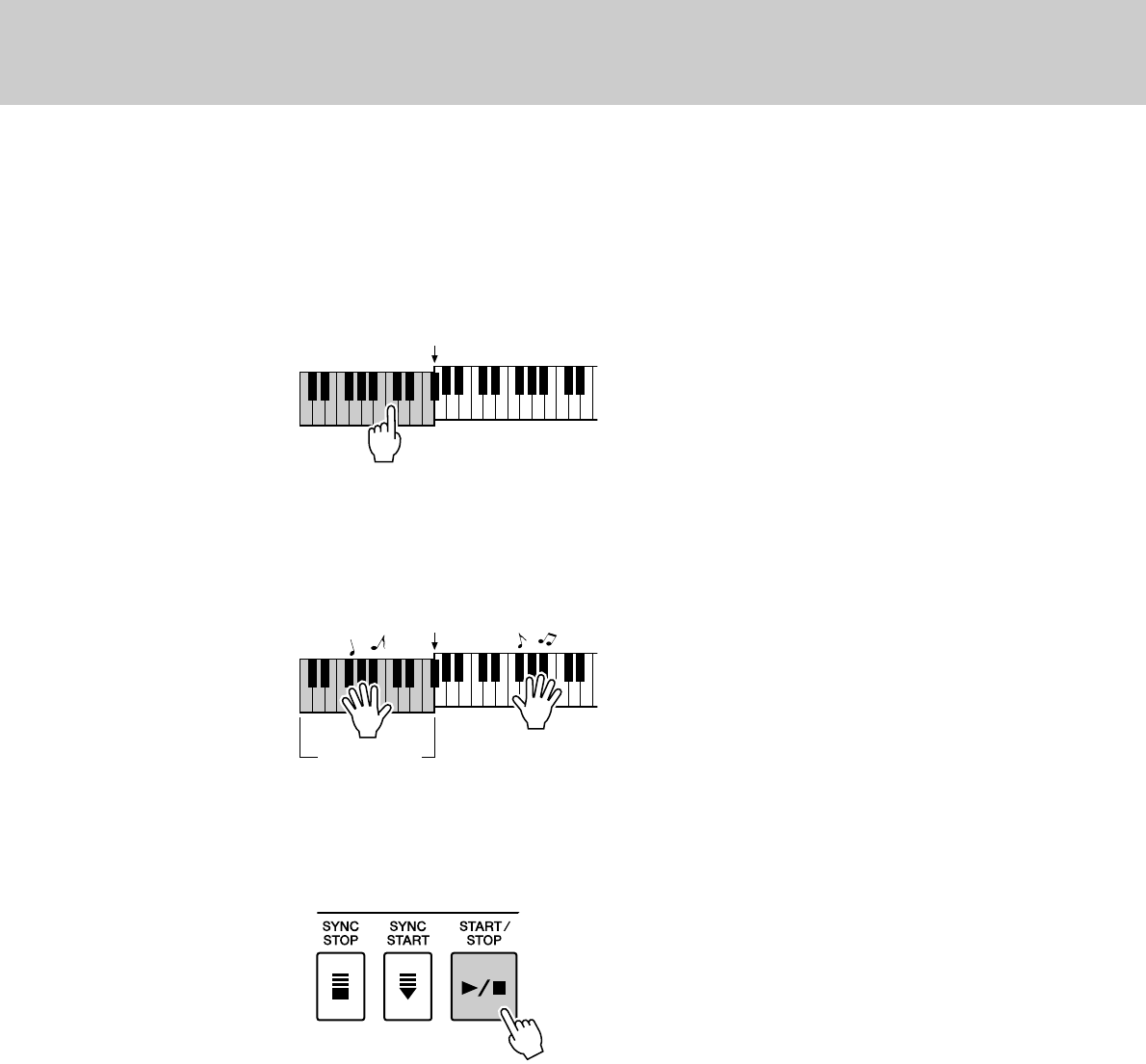
Playing Styles
24 PSR-S550 Owner’s Manual
4Play a left-hand chord to start the Style.
You can still “play” chords even if you don’t actually know any chords.
This instrument will recognize even a single note as a chord. Try play-
ing from one to three notes at the same time to the left of the split point.
The chord will change according to the left-hand notes you play.
5Play a variety of left-hand chords while playing a melody
with your right hand.
6Press the [START/STOP] button to stop Style playback
when you’re done.
You can switch Style “sections” to add variety to the accompaniment.
Refer to “Pattern Variation (sections)” on page 55.
Split point
Auto accompa-
niment region
Split point
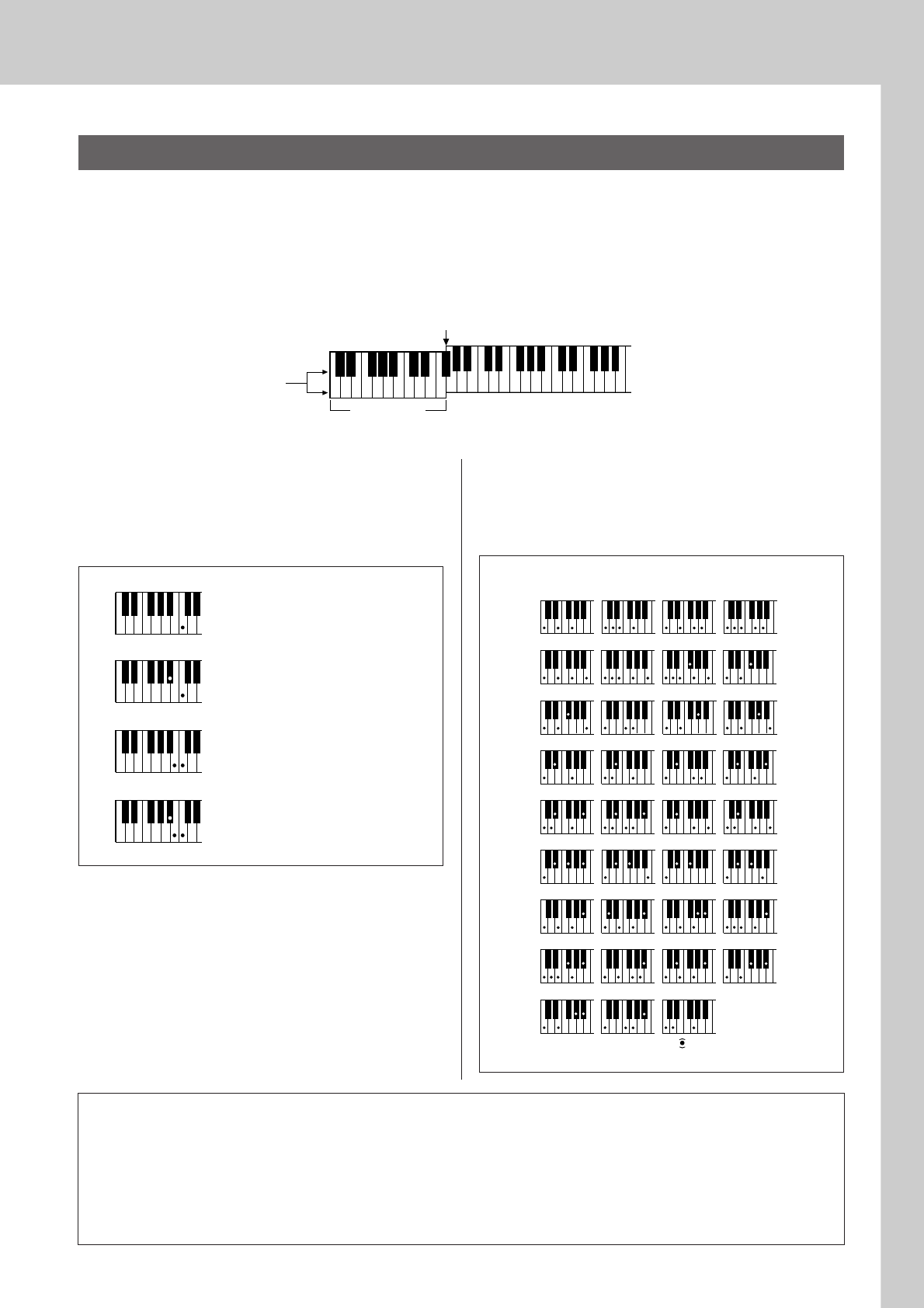
Playing Styles
PSR-S550 Owner’s Manual 25
There are two ways of playing auto-accompaniment chords:
●Easy Chords
●Standard Chords
The instrument will automatically recognize the different chord types.
The keyboard to the left of the split point (default: 54/F#2) becomes the “accompaniment range.” Play the
accompaniment chords in this area of the keyboard.
■Easy Chords ● ● ● ● ● ● ● ● ● ● ● ● ● ● ● ●
This method lets you easily play chords in the
accompaniment range of the keyboard using only
one, two, or three fingers.
■Standard Chords ● ● ● ● ● ● ● ● ● ● ● ● ●
This method lets you produce accompaniment by
playing chords using normal fingerings in the
accompaniment range of the keyboard.
Playing Auto-accompaniment Chords
C
D
b
E
b
F
#
G
#
B
b
D
b
E
b
F
#
DEFGABCDEF
Split point (default: 54/F#2)
Root notes and the
corresponding keys
Accompani-
ment range
•To play a major chord
Press the root note of the chord.
C
Cm
C7
Cm7
•To play a minor chord
Press the root note together with the
nearest black key to the left of it.
•To play a seventh chord
Press the root note together with the
nearest white key to the left of it.
•To play a minor seventh chord
Press the root note together with the
nearest white and black keys to the
left of it (three keys altogether).
( ) ( )
( )
( )
( )
( )
( )
( )
( ) ( )
( )
( )
( )
( )
( )
( )
( )
( )
CmM7
CM7
C6
Csus4 Caug CM7aug
C7aug C7sus4 Csus2
C7
Cm
Cdim Cdim7
C7
CmM7
(9)
CM7
(9)
Cm7
(9)
C7
(b9)C7
(b13)
Cm7
(11)
CM7
(#11)C(b5)
(9)
C6
Cm add9
(9)
C7
(#11)
C7
(#9)
C7
(13)
C7
Cm6 Cm7
C
(b5)
CM7
(b5)
Cm7
(b5)CmM7
(b5)
Cadd9
●How to play Standard Chords [Example for “C” chords]
* Notes enclosed in parentheses ( ) are optional; the chords
will be recognized without them.
●Multi Fingering and Full Keyboard
These let you select the accompaniment section of the keyboard for chord playing. (See the “Chord Fingering” section
in the Function Setting List on page 81.)
Multi Fingering: As explained above, the keys to the left of the split point (default: 54, F#2) become the
accompaniment range. This method lets you play the accompaniment chords in the specified area of the
keyboard, and is set as the default for the instrument.
Full Keyboard: This lets you play the accompaniment chords freely from anywhere on the keyboard.
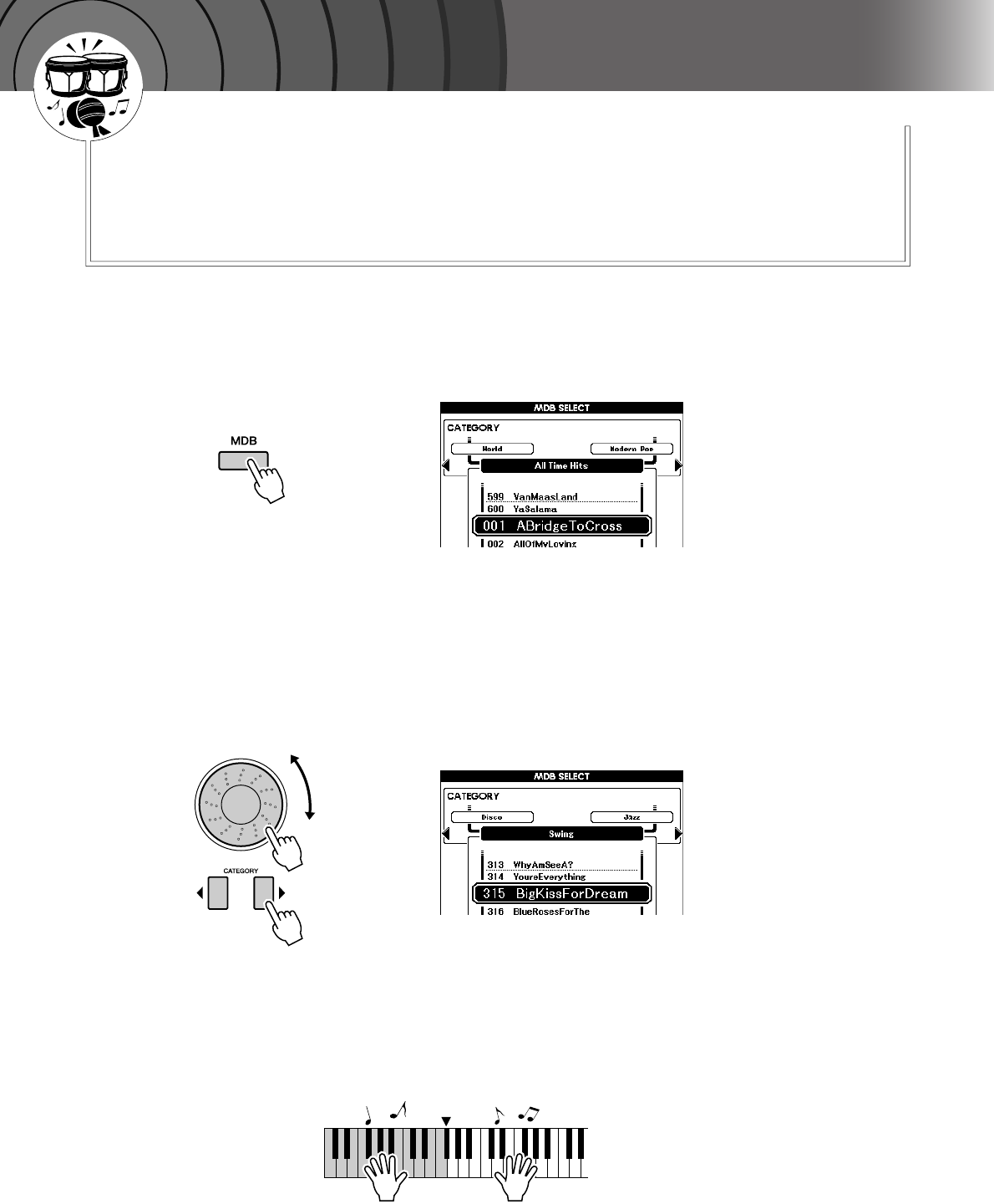
26 PSR-S550 Owner’s Manual
1Press the [MDB] button.
The music database selection display will appear.
The currently selected category name, MDB number and name will be
highlighted.
2Select the desired Music Database which matches the
music style or type you want to play.
Press [ ], [ ] category button when changing the MDB category.
Referring to the Music Database List on page 122 of the manual, use the
dial to select a music database. Select one that matches the music style
of the Song you intend to play.
For this example select “315 BigKissForDream” in the Swing category.
3Play the chords with your left hand and the melody with
your right.
The swing Style will start playing when you play a left-hand chord to
the left of the split point (page 23). Refer to page 25 for information
about playing chords.
You can check the assigned Voice and Style at this point by pressing the
[EXIT] button to return to the MAIN display.
4Press the [>>
>>/■] button to stop playback.
< >
Split Point
Q
u
i
c
k
G
u
i
d
e
Playing with the Music Database
You want to play music in your favorite Style, but you’re not sure how to
select the best Voice and Style for the type of music you want to play, sim-
ply select the appropriate Style from the Music Database. The panel set-
tings will automatically be adjusted for the ideal combination of sounds
and Style!
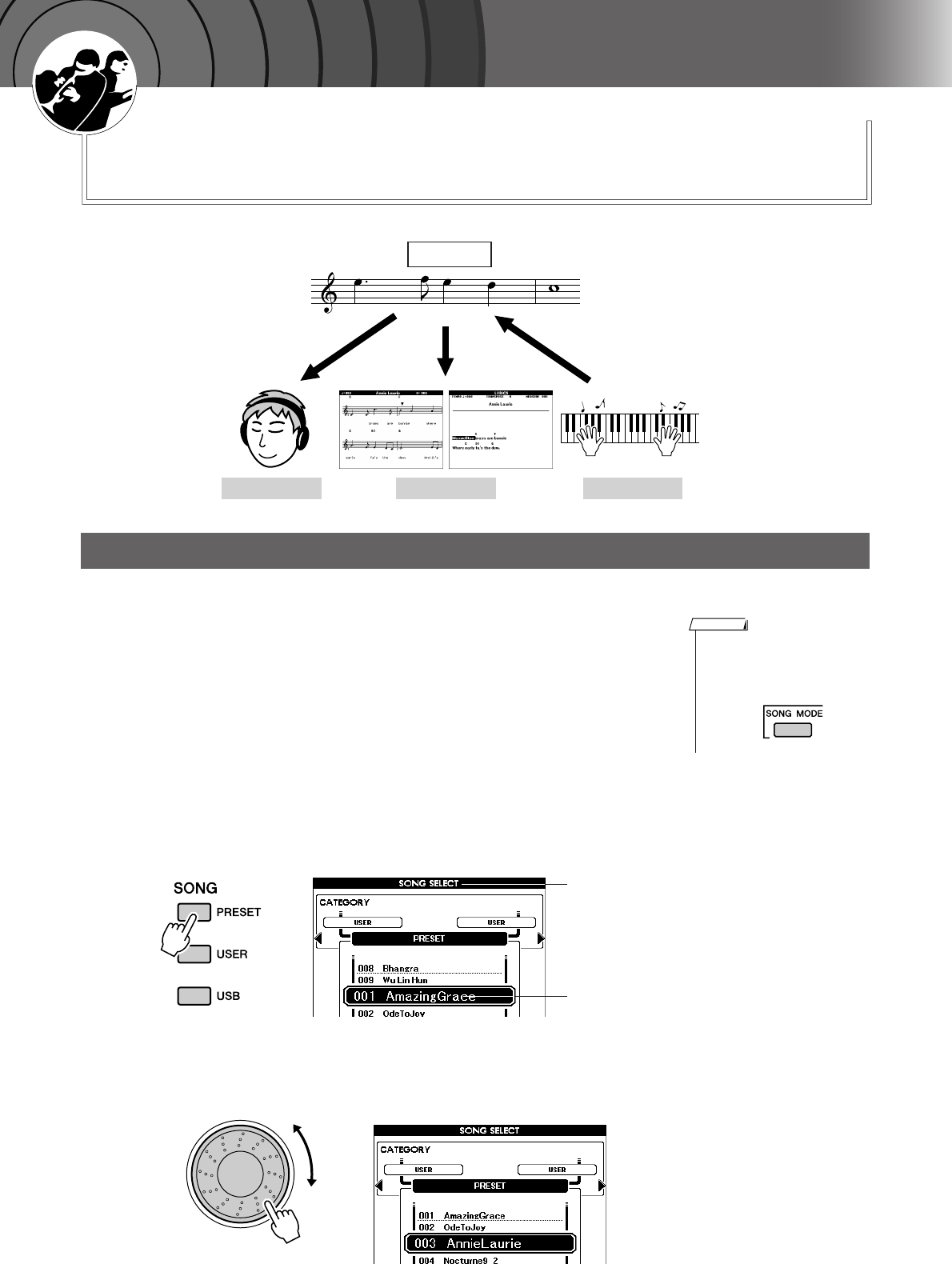
PSR-S550 Owner’s Manual 27
Q
u
i
c
k
G
u
i
d
e
Using Songs
With this instrument the term “Song” refers the data that makes
up a piece of music.
In this section we’ll learn how to select and play Songs.
1Select and press one of the Song category buttons, which
corresponds to the type of Song you want to listen to.
[PRESET] : Nine preset Songs are available here.
[USER] : This contains your recorded Songs and Songs loaded from
USB flash memory/computer.
[USB] : This contains USB Songs when a USB flash memory
device is connected to the USB TO DEVICE terminal.
The file name in USB flash memory can be shown as long
as you’ve saved the data to the root directory or the next
two levels (see page 91).
The Song selection display will appear.
The currently selected Song number and name will be highlighted.
2Select a Song.
Use the dial to select the Song you want to listen to.
Selecting and Listening to a Song
Listen See Record
Song
(Score) (Lyrics)
• When the instrument is in the
Song mode, the [SONG MODE]
button is lit. When Style mode is
enabled, the button is not lit.
NOTE
Song Selection
display
Currently
selected Song
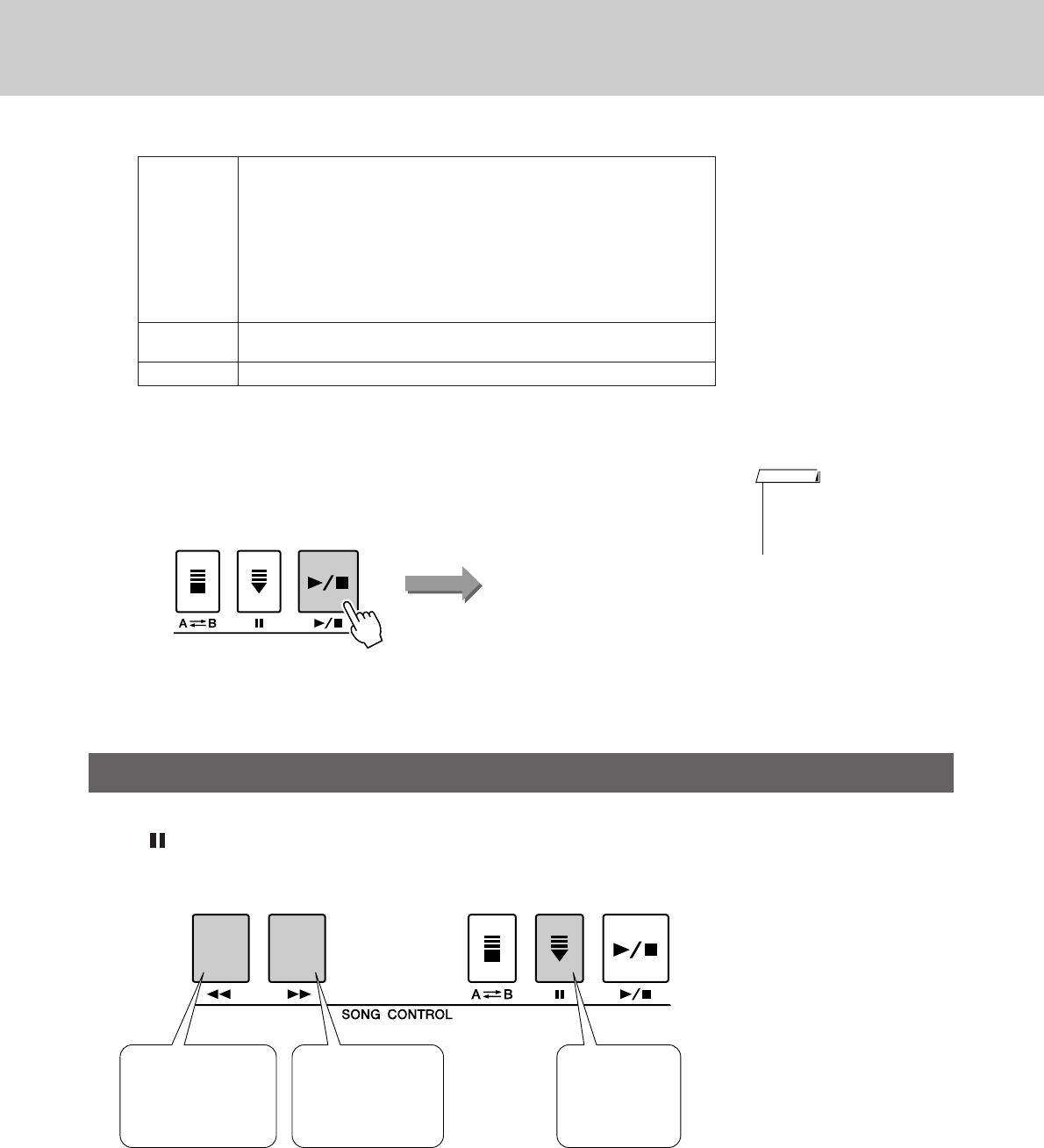
Using Songs
28 PSR-S550 Owner’s Manual
3Listen to the Song.
Press the [>/■] button to begin playback of the selected Song.
You can stop playback at any time by pressing the [>/■] button again.
These are just like the transport controls on a CD player, letting you fast forward [f], rewind [r], and
pause [ ] playback of the Song.
PRESET
Built-in Songs
1 Amazing Grace (Traditional)
2 OdeToJoy (L.v. Beethoven)
3 Annie Laurie (Traditional)
4 Nocturne 9-2 (Chopin)
5Fossiles (Le Carnaval des Animaux) (C. Saint-Saëns)
6 Latin (Original)
7Arabic (Original)
8 Bhangra (Original)
9Wu Lin Hun (Original)
USER User Songs (Songs you record yourself) or Songs transferred from a USB
flash memory/computer (pages 96–98)
USB Songs in a USB flash memory connected to the instrument (pages 87, 89)
Song Fast Forward, Fast Reverse, and Pause
• Some of the preset songs have
been edited for length or
arrangement, and may not be
exactly the same as the original.
NOTE
Song start
PAUSE
Press the pause
button to pause
playback.
REW
Press the fast reverse
button to rapidly return
to an earlier point in
the Song.
FF
Press the fast forward
button to rapidly skip
ahead to a later point
in the Song.
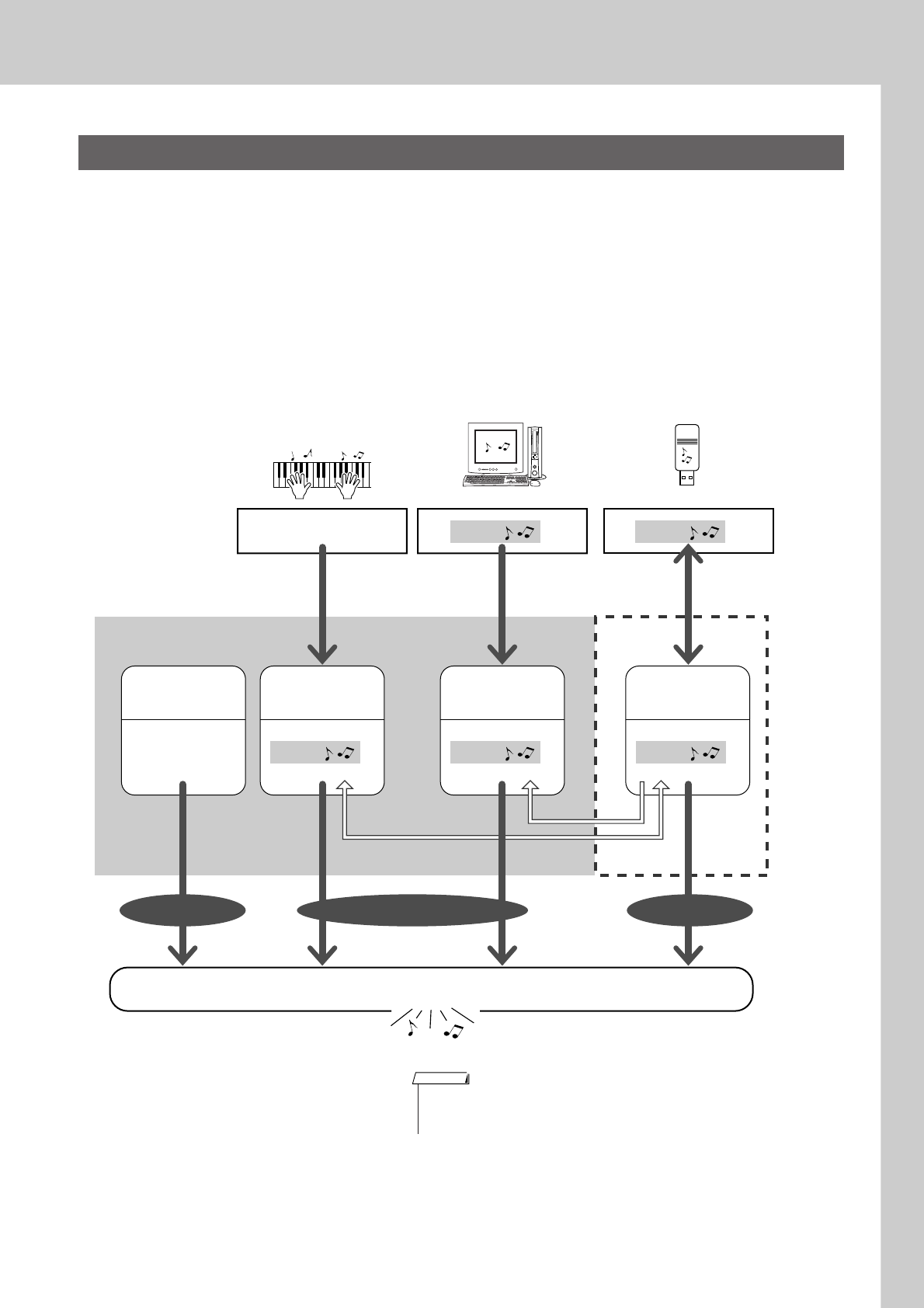
Using Songs
PSR-S550 Owner’s Manual 29
The following four types of Songs can be used by this instrument.
●Preset Songs (the nine Songs built into the instrument).............. Preset Song numbers 001–009.
●User Songs (recordings of your own performances) ................... USER Song numbers 001–005.
●Loaded Songs (Song data loaded from computer) ...................... USER Song numbers 006–
●USB Songs (Song data in the USB flash memory) ...................... Song numbers
The chart below shows the basic operation flow for using the preset Songs, user Songs, loaded Songs and
USB Song from storage to playback.
Types of Songs
PRESET USER USB
Record
(page 32)
Connect USB TO DEVICE
terminal and Save/Load
(page 90)
Connect USB TO HOST
terminal and Transfer
(page 96)
Your own performance Song Song
Song Song Song
Computer USB flash memory
Song Storage location.
Preset Songs
(001–009)
User Songs
(001–005)
User Songs
(loaded Songs)
(006–)
USB Songs
Save/Load
The nine Songs
built into the
instrument.
Play
Load
•Different internal memory areas are used to store user Songs and loaded Song files
transferred from a computer. User Songs cannot be directly transferred to the loaded
Song area of the internal memory, and vice versa.
NOTE
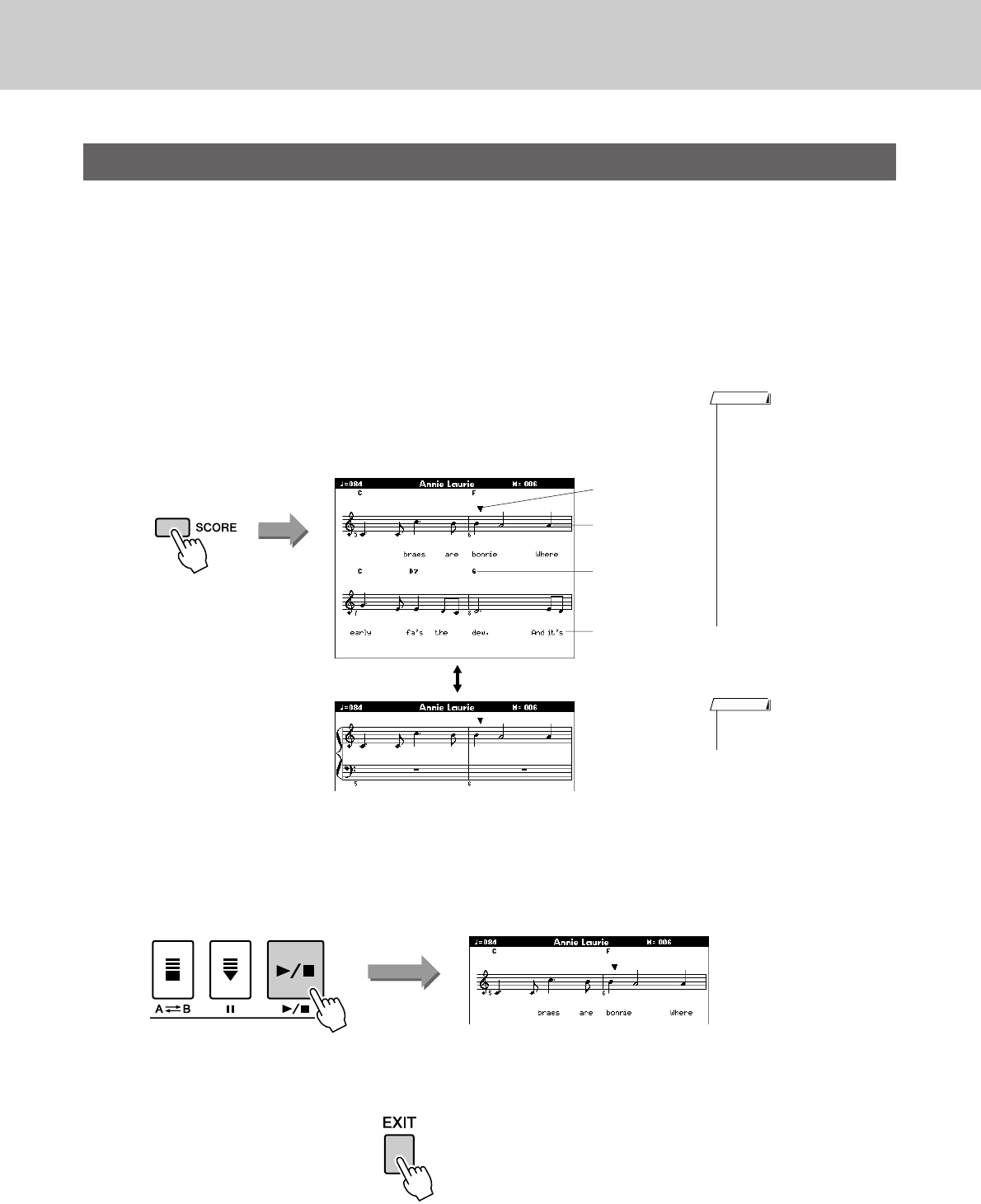
Using Songs
30 PSR-S550 Owner’s Manual
This instrument is capable of display the scores (notation) of Songs.
Scores can also be displayed for Songs loaded from USB flash memory or computer.
1Select a Song.
Follow steps 1 and 2 of the procedure described on page 27.
2Press the [SCORE] button and a single-staff score will
appear.
There are two types of score display: single-staff and double-staff.
These are alternately selected each time the [SCORE] button is pressed.
3Press the [>>
>>/■] button.
The Song will begin playing. The triangular cursor will move across the
top of the score to indicate the current location.
4To return to the MAIN display, press the [EXIT] button.
Displaying the Song Score
• Both chords and lyrics will be
shown in single-staff score dis-
play of a Song that includes
chord and lyric data.
•When there are many lyrics in a
Song, they may be displayed in
two rows a measure.
• Some lyrics or chords may be
abbreviated if the selected Song
has a lot of lyrics.
• Small notes that are hard to
read may be easier to read after
you use the quantize function
(page 82).
NOTE
Single-staff
Double-staff
Melody score
Marker
Chord
Lyrics
• No lyrics are shown in double-
staff display.
NOTE
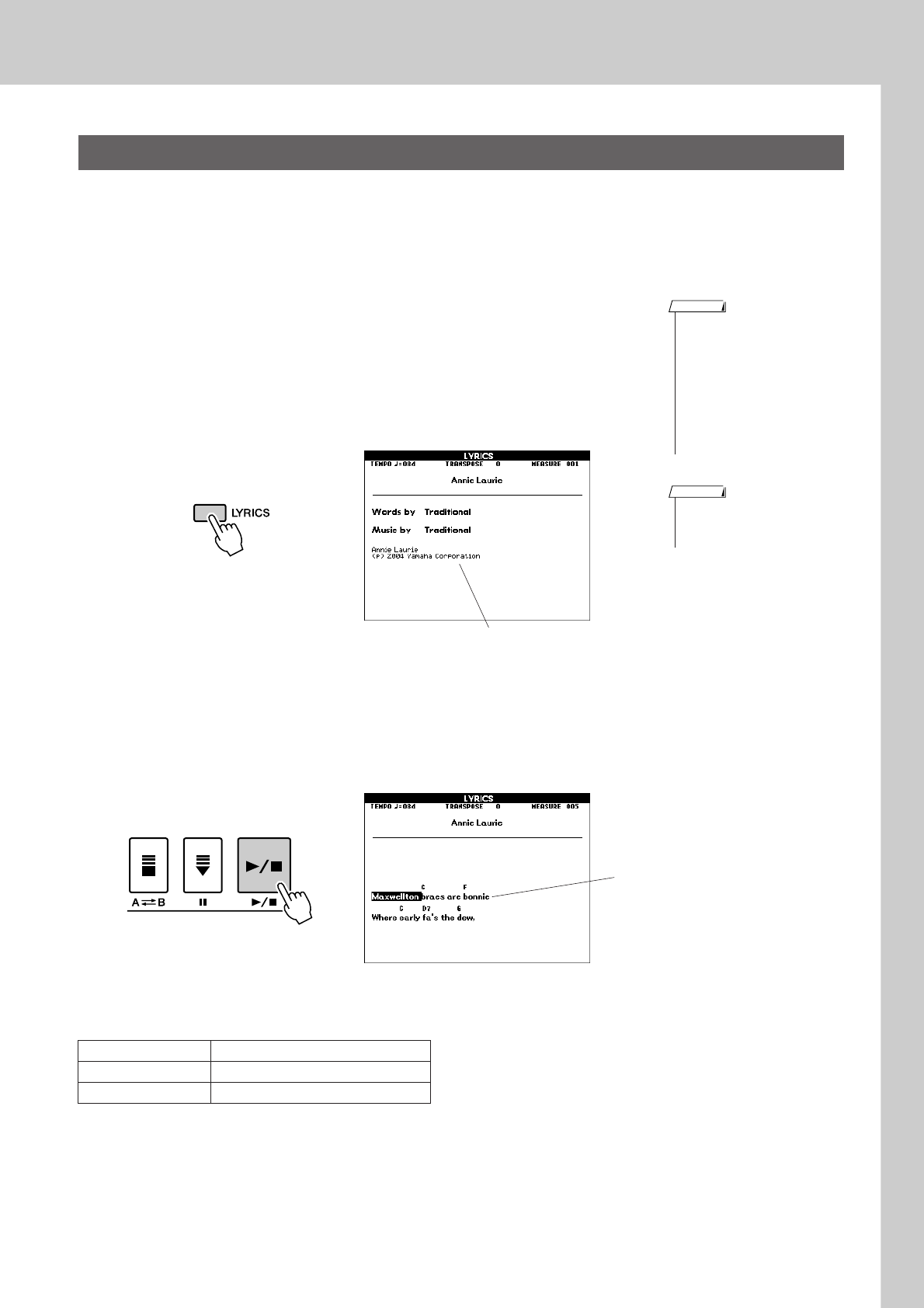
Using Songs
PSR-S550 Owner’s Manual 31
If a Song contains lyric data, the lyrics can be made to appear on the display.
No lyrics will be displayed for a Song that contains no lyric data, even if the [LYRICS] button is pressed.
1Select a Song.
Follow steps 1 and 2 of the procedure described on page 27.
Try to select the Preset SONG 001 or 003.
2Press the [LYRICS] button.
The title, lyricist, and composer of the Song will appear on the display.
3Press the [>>
>>/■] button.
The Song will play back while the lyrics and chords are shown on the
display. The lyrics will be highlighted to show the current location in the
Song.
■Preset Songs That Can be Used For Lyrics Display
Displaying the Lyrics
Song No. Song Name
001 Amazing Grace
003 Annie Laurie
• If the lyrics display shows gar-
bled characters, try changing
the display language (page 12).
NOTE
• Songs downloaded from the
Internet or commercially avail-
able Song files, including XF for-
mat files (page 6), are
compatible with the lyrics dis-
play features as long as they are
standard MIDI file format files
containing lyric data. Lyrics dis-
play may not be possible with
some files.
NOTE
Song title, Lyricist, Composer
Lyrics and Chord
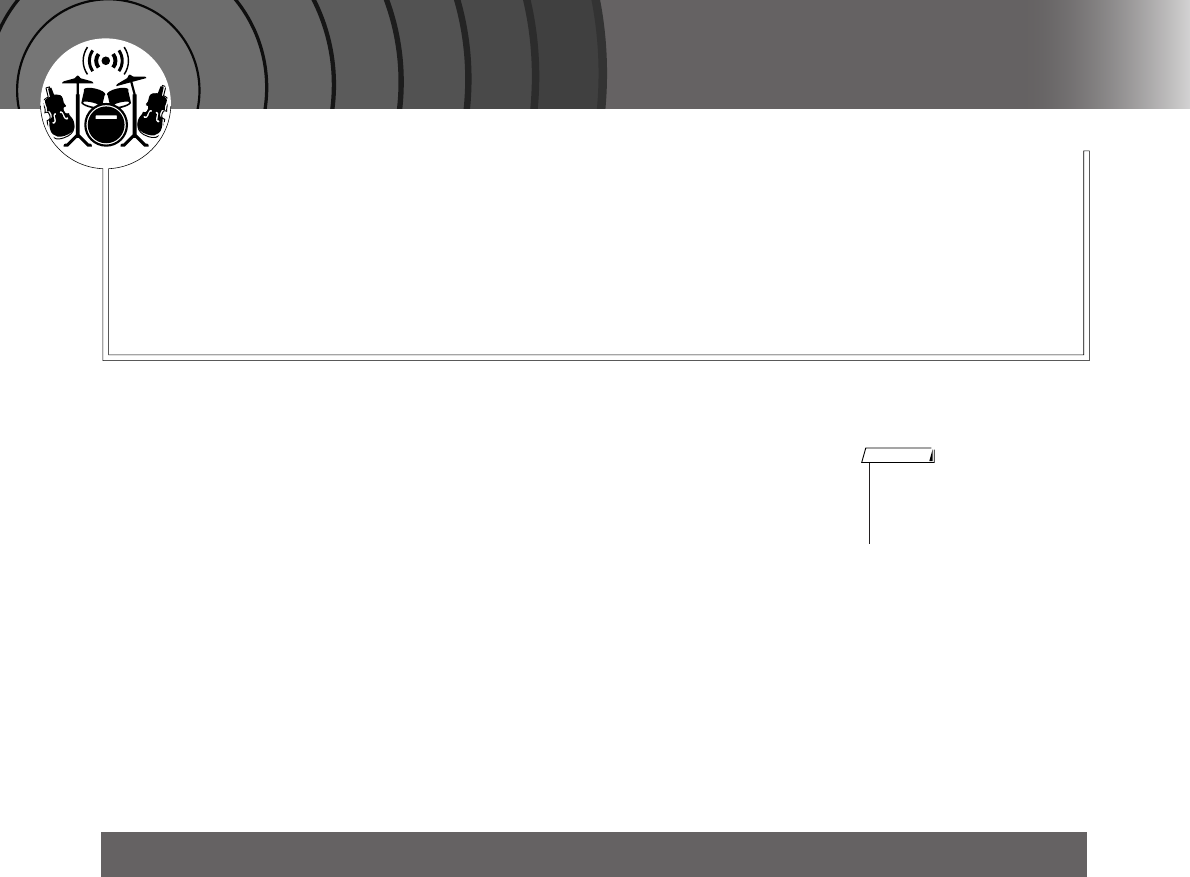
32 PSR-S550 Owner’s Manual
Q
u
i
c
k
G
u
i
d
e
Recording Your Own Performance
You can record up to five of your own performances and save them as
user Songs 001 through 005.
Additionally, when a Song is playing the score will be shown on the dis-
play. This is a great way to learn how to read music. If the Song contains
lyric and chord data, the lyrics and chords will also appear on the score
display.
■Recordable data
When Style is off, tracks [1]–[16] can be recorded as melody tracks.
When Style is on, tracks [1]–[8] can be recorded as melody tracks, and tracks
[9]–[16] can be recorded as accompaniment tracks.
■Recording methods
●Quick Recording.............. Immediately start recording by pressing the
[REC] button. (see page 33)
●Multi Recording............... Specify the Song or Part number and then
start recording. (see page 34)
Generally, Song data consists of 16 tracks. On this instrument, you can record your performance step-by-
step to each of tracks 1–16. For example, you can select the Main Voice for recording to Track 1, then set
the Dual Voice to Track 2, and so on. (When the Quick Recording mode is selected, the playing parts and
their corresponding tracks are set automatically.)
■Recording track
When Multi track recording is selected and accompaniment is off, you can
specify the recording track [1]–[16] for melody, or when accompaniment is
on, you can specify the tracks [1]–[8] for melody and [9]–[16] for accompani-
ment. The track button in [1/9]–[8/16] that has recorded data in the tracks is
indicated in green, while the button that contains no data is unlit. Also the
track numbers containing recorded data are indicated with framed rectangles
in the display.
Track Configuration
• Up to approximately 30,000
notes can be recorded, if you
record only to the melody
tracks.
NOTE
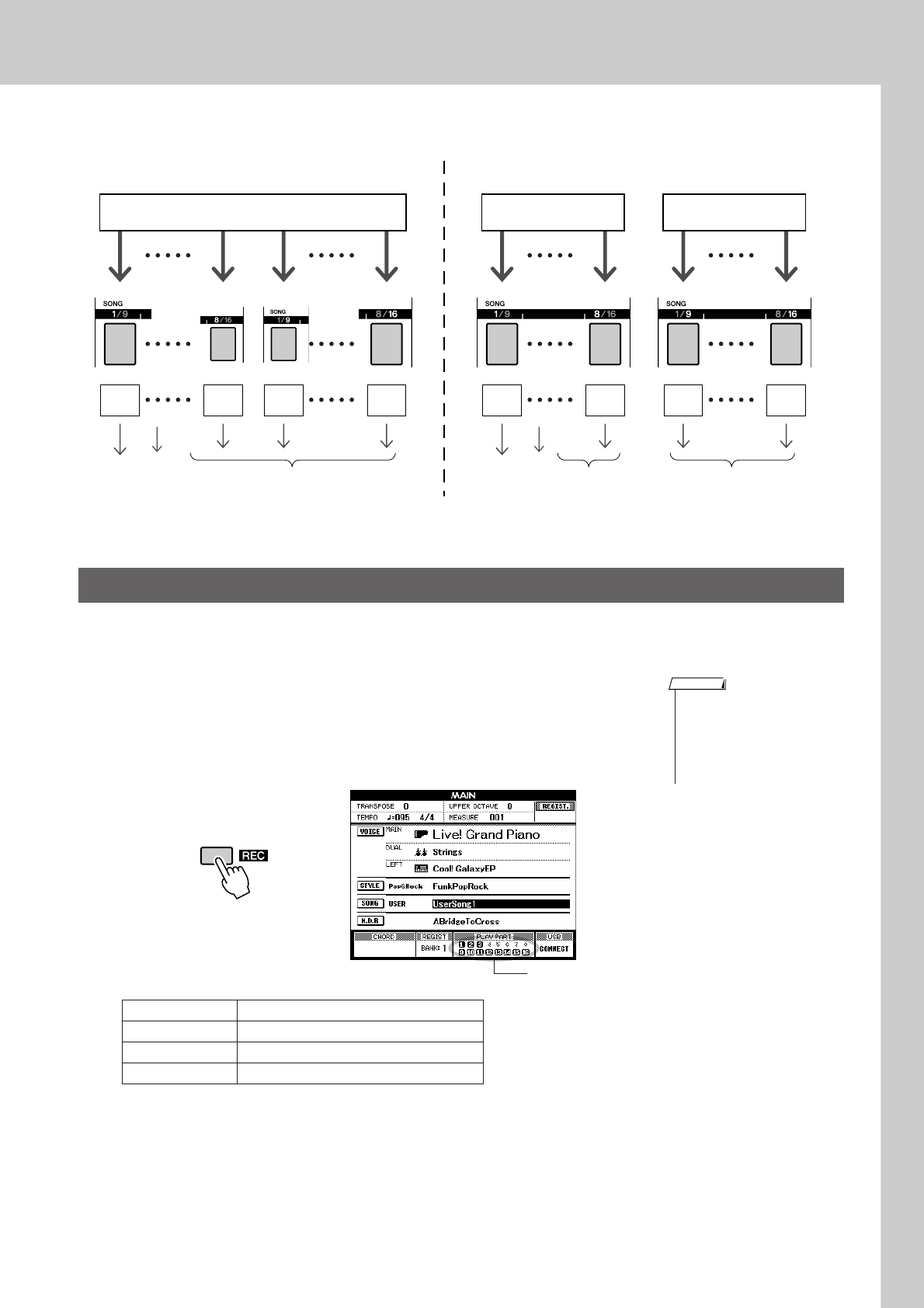
Recording Your Own Performance
PSR-S550 Owner’s Manual 33
■Example: Part settings in Multi Recording
You can easily start recording your performance by simply pressing the [REC] button in the [SONG] mode.
In this case, the track number and part number of tracks are set automatically.
1Press the [REC] button.
The User Song number for recording will be selected automatically.
Performance parts are as follow:
Tracks [9]–[16] will be set to recording ready mode automatically.
Make sure to turn the Dual Voice or Left Voice on when recording the
Dual Voice or Left Voice.
Quick Recording Procedure
Track 1 Main Voice part
Track 2 Left Voice part
Track 3 Dual Voice part
Tracks 9–16 Accompaniment part
Melody or other parts: 1–16 Track
Tr a c k
1
Main
Voice
part
Left
Voice
part
Other parts
Melody or other parts Style tracks
Tr a c k
1
Tr a c k
8
Tr a c k
9
Tr a c k
16
Tr a c k
8
Tr a c k
9
Tr a c k
16
When Style is OFF When Style is ON
StyleOther
parts
Main
Voice
part
Left
Voice
part
•You can manually select the
recorded user Song number if
you select it before pressing the
[REC] button.
• Change the Style or Tempo if
necessary.
NOTE
REC ready
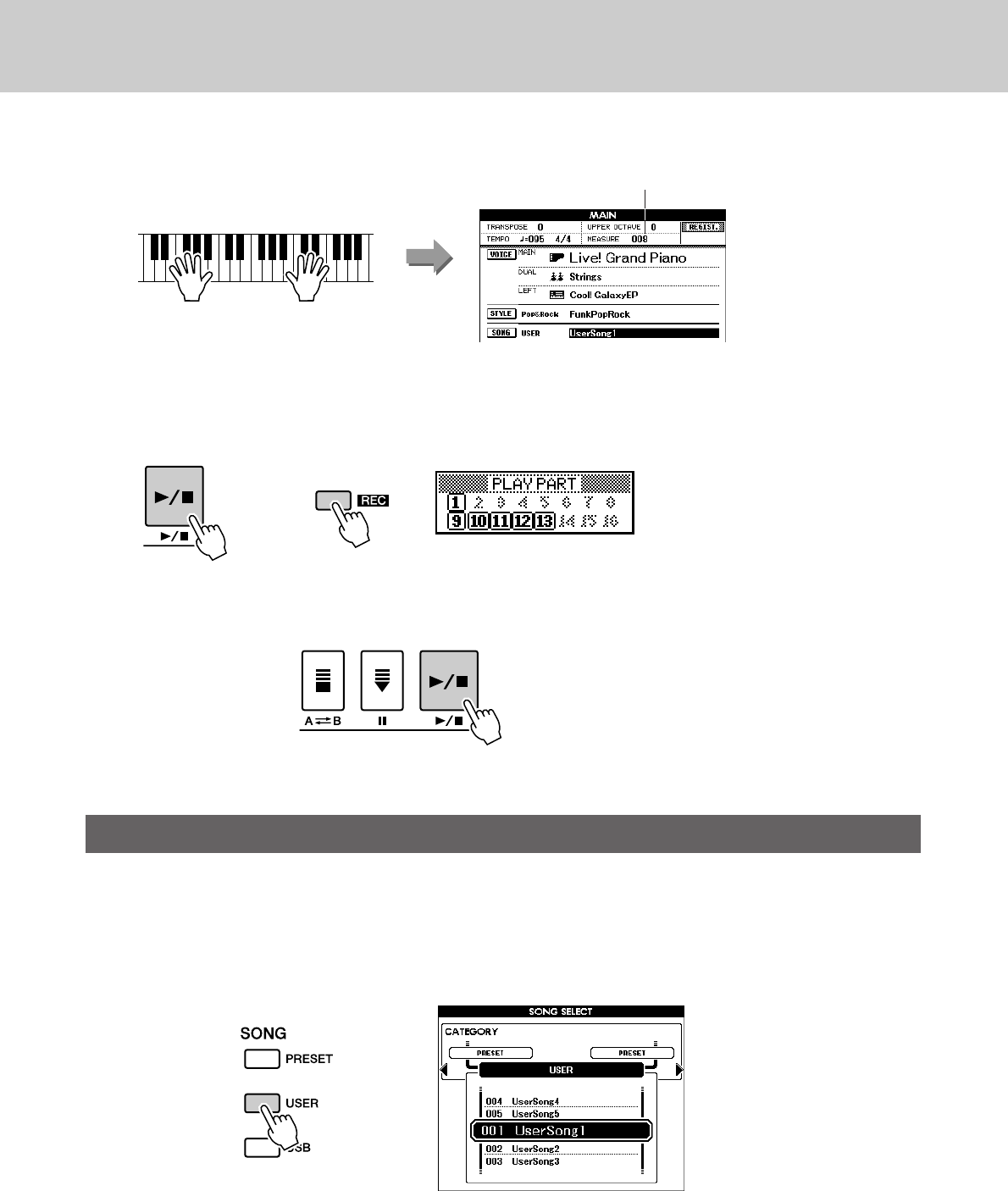
Recording Your Own Performance
34 PSR-S550 Owner’s Manual
2Recording will start when you play the keyboard.
3Stop recording by pressing the [>>
>>/■] or [REC] button.
Track numbers containing recorded data are indicated with framed rect-
angles.
4Press the [>>
>>/■] button to play back the recording.
You can set the recorded user Song number and the parts for tracks individually.
1From the MAIN display press the [USER] button, then use
the dial to select the user Song number (001–005) you
want to record to.
Multi-track Recording Procedure
Start
recording
Current measure number
or
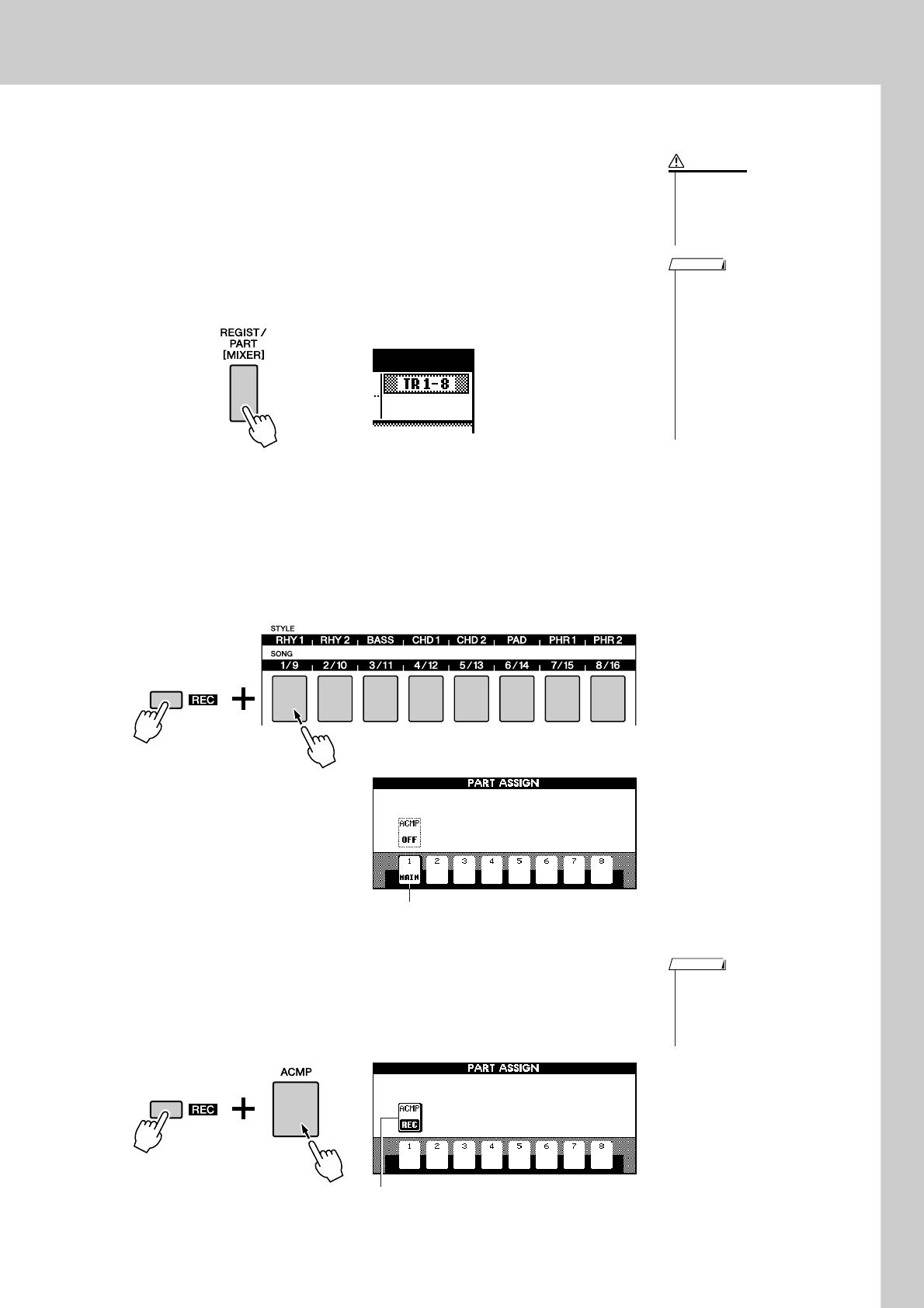
Recording Your Own Performance
PSR-S550 Owner’s Manual 35
2Press the [EXIT] button, then select the recording part for
each track (Part Assign).
◆Selecting the part for the Melody track
When Style is OFF: You can select the track for recording from [1]–
[16].
When changing the track function between [TR 1–8] and [TR 9–16],
press the [REGIST/PART [MIXER]] button repeatedly until the desired
item appears at the top on the display.
While holding down the [REC] button, press one of the track buttons
[1/9]–[8/16] until the desired part is shown at the track button. Each
time you press the button, the part is changed in order (e.g., MAIN,
DUAL, LEFT) in the Main display.
When Style is ON: [TR 1–8] can only be selected for the Melody
tracks.
◆Selecting the part for the Accompaniment track
While holding down the [REC] button, press the [ACMP] button. The
REC indication will be highlighted in the display and operation will be
set to record ready mode.
•When ACMP track is set to REC
ON, the accompaniment will be
automatically set to ON.
•ACMP ON/OFF does not
change while recording is in
progress.
• An assigned part cannot be
specified to another track.
•A maximum of three melody
tracks can be recorded simulta-
neously.
NOTE
• If you record your perfor-
mance to a track that con-
tains previous data, the
previous data will be overwrit-
ten by the new data.
CAUTION
Press and hold
Track 1 is set to the MAIN part.
• If you want to cancel the record
ready mode of a track, simulta-
neously hold down the [REC]
button and press again the track
button you want to cancel.
NOTE
Press and hold
ACMP is set to record ready mode.
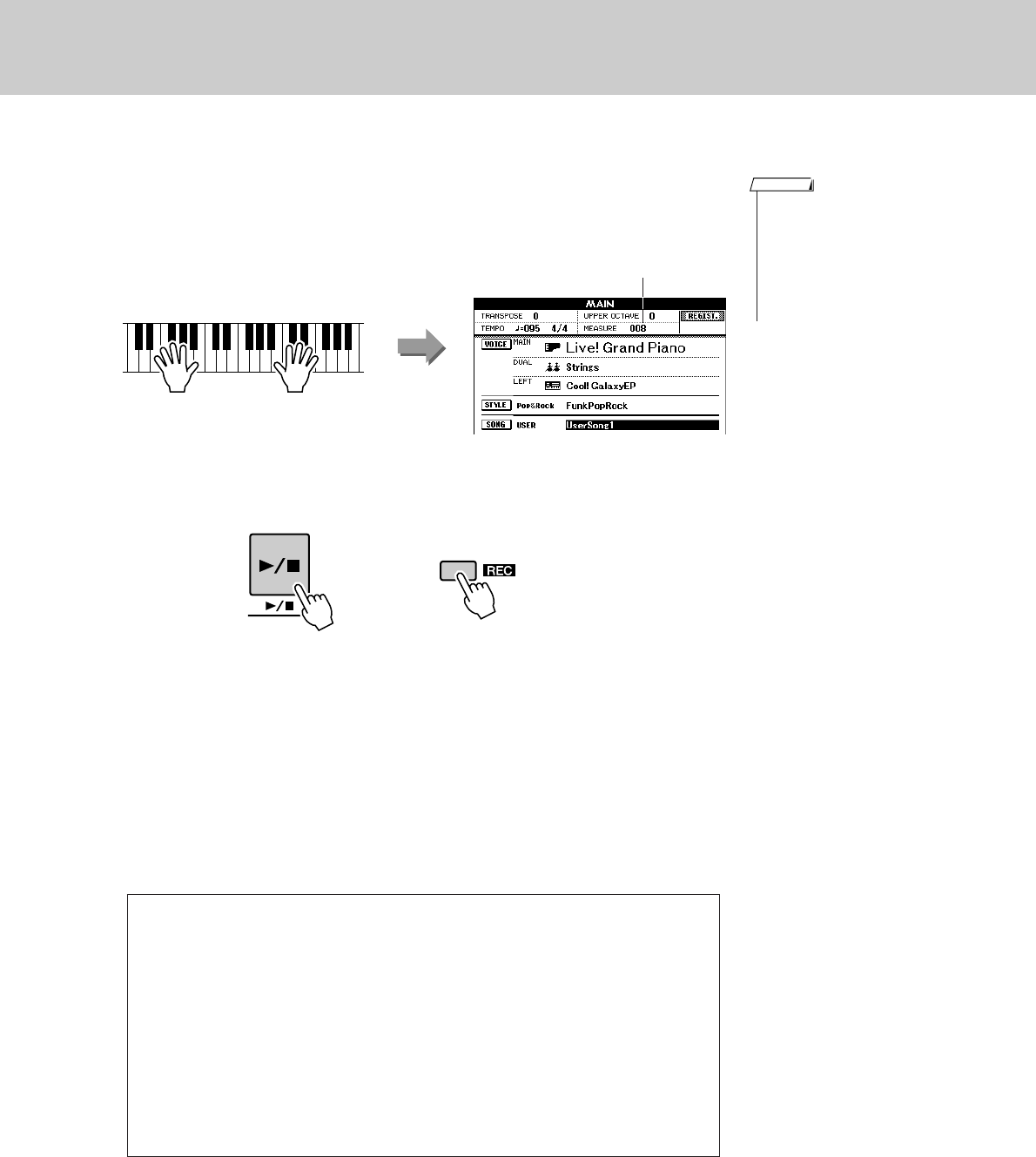
Recording Your Own Performance
36 PSR-S550 Owner’s Manual
3Recording will start when you play the keyboard.
You can also start recording by pressing the [>/■] button.
When recording is started, the display automatically returns to the Main
display, and the measure number is shown in the Main display.
4Stop recording by pressing the [>/■] or [REC] button.
Alternately, if you press one of the ENDING/rit. [I]–[III] buttons while
recording the ACMP track, an appropriate ending pattern will play and
then recording will stop. When recording stops, the current measure
number will return to 001 and the recorded track numbers in the display
will be shown in a box border.
A message prompting you to confirm saving of the data will appear.
5Save the recorded Song.
Press the [+/YES] button.
■To Record Other Tracks.
Repeat steps 2 through 4 to record any of the remaining tracks.
You can listen to the previously recorded tracks by pressing the appropriate [1/
9]–[8/16] buttons while recording. Previously recorded track numbers are
shown in a box border.
You can also mute previously recorded tracks (the muted tracks will not appear
in the display) while recording new tracks (page 74).
■Redo the Recording
Simply select the track you want to re-record for recording in the normal way.
The newly recorded material will overwrite the previous data.
• When Song memory is full, a
corresponding message is
shown in the display and record-
ing will be stopped. In this case,
delete any unnecessary Song
data by using Song clear or
track clear then start recording
again. (See page 37.)
NOTE
Start
recording
Current measure number
or
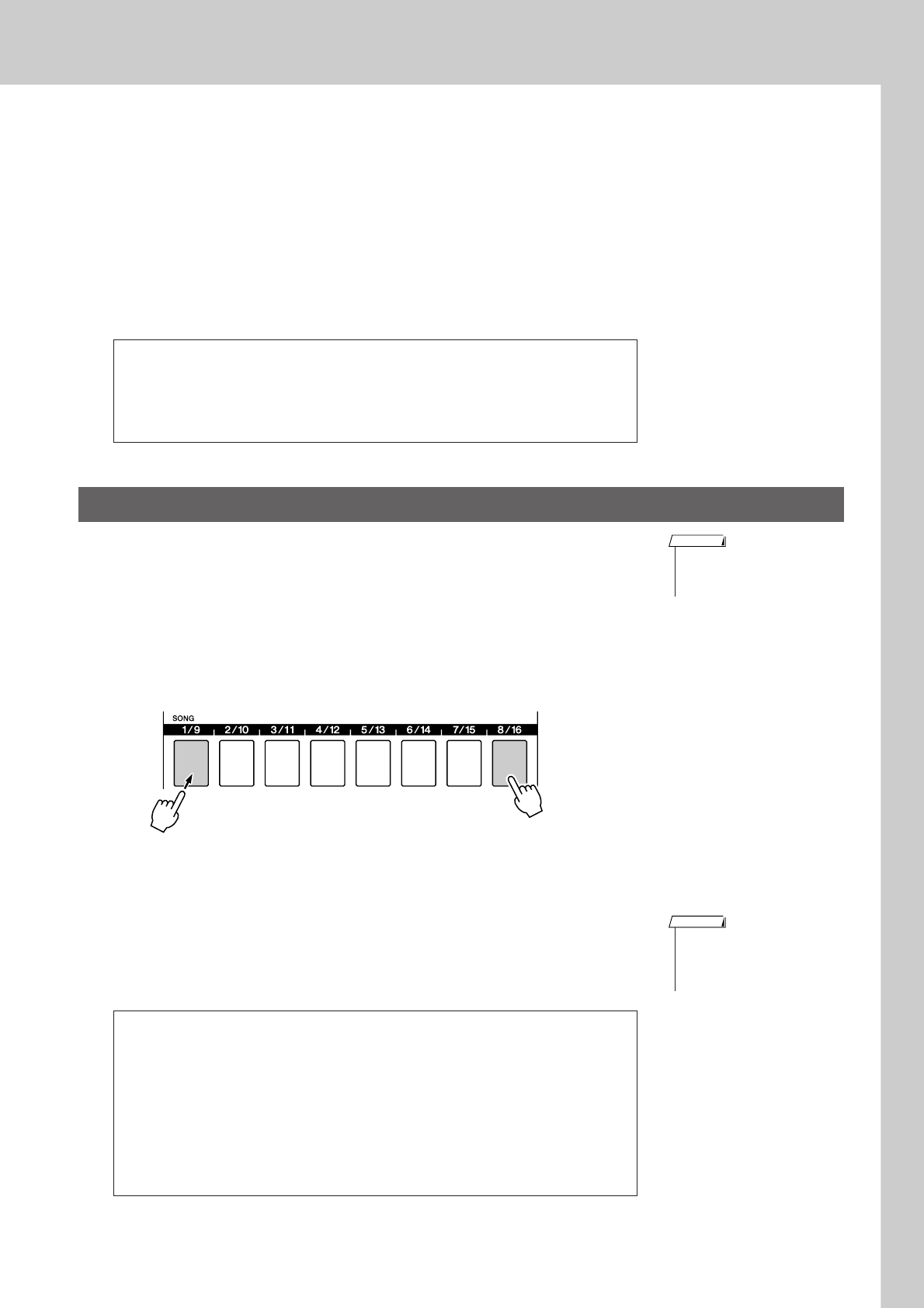
Recording Your Own Performance
PSR-S550 Owner’s Manual 37
6After the recording is completed:
◆Play the User Song
The operation is the same as that for Preset Songs (see page 27).
1Press the [USER] button.
2The current Song number/name will be highlighted—use the dial
to select the user Song (001 to 005) you want to play.
3Press the [>/■] button.
◆Save to USB flash Memory (see page 86)
This function clears an entire user Song (all tracks).
1From the MAIN display, select the user Song (001 to 005)
you want to clear.
2
Press and hold the TRACK [8] button for longer than a sec-
ond while holding the TRACK [1] button.
A confirmation message will appear on the display.
3Press the [+/YES] button to clear the Song.
The clear-in-progress message will appear briefly on the display while
the Song is being cleared.
●Data not to be recorded
The following data is recorded before the beginning of the Song. Even if you
change the data while recording is in progress, the data will not be recorded.
Style number, Style volume, Time signature
Song Clear—Deleting User Songs
Songs can also be cleared in the following way.
1Confirm that USB memory is not inserted on the instrument, then press
the [FILE MENU] button.
2Rotate the dial and select a Song.
3Press the [EXECUTE] button.
A confirmation message will appear in the display.
4Press [+/YES] button to clear the Song.
• If you want to clear a single,
specified track, refer to the Track
Clear operation on page 38.
NOTE
Hold for longer than a second Press and hold
•To execute the Song Clear func-
tion press the [+/YES] button.
Press [-/NO] to cancel the Song
Clear operation.
NOTE
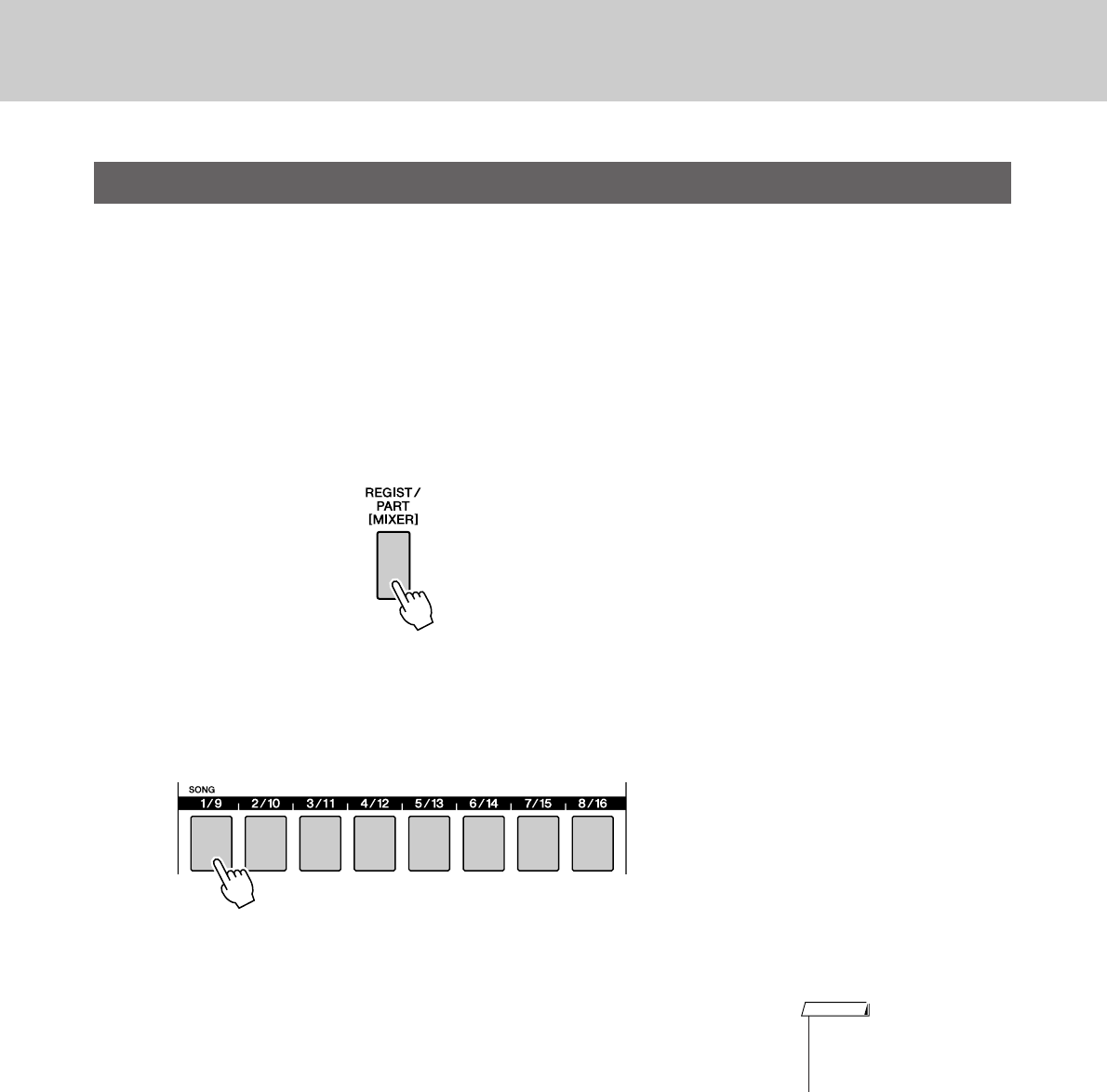
Recording Your Own Performance
38 PSR-S550 Owner’s Manual
This function lets you delete a specified track from a User Song.
1From the MAIN display select the User Song (001 to 005)
you want to clear, then press the [EXIT] button.
2Press the [REGIST/PART [MIXER]] button a number of
times until the desired item appears on the display.
The item changes in order from “REGIST.” to “TR 1–8” to “TR 9–16”.
Select the desired track: “TR 1–8” or “TR 9–16”.
3Press and hold one of the track buttons ([1/9] to [8/16])
corresponding to the track you want to clear for longer
than a second.
A confirmation message will appear on the display.
4Press the [+/YES] button to clear the track.
The clear-in-progress message will appear briefly on the display while
the track is being cleared.
Track Clear—Deleting a Specified Track From a User Song
Hold for longer than a second.
•To execute the Track Clear func-
tion press the [+/YES] button.
Press [-/NO] to cancel the Track
Clear operation.
NOTE
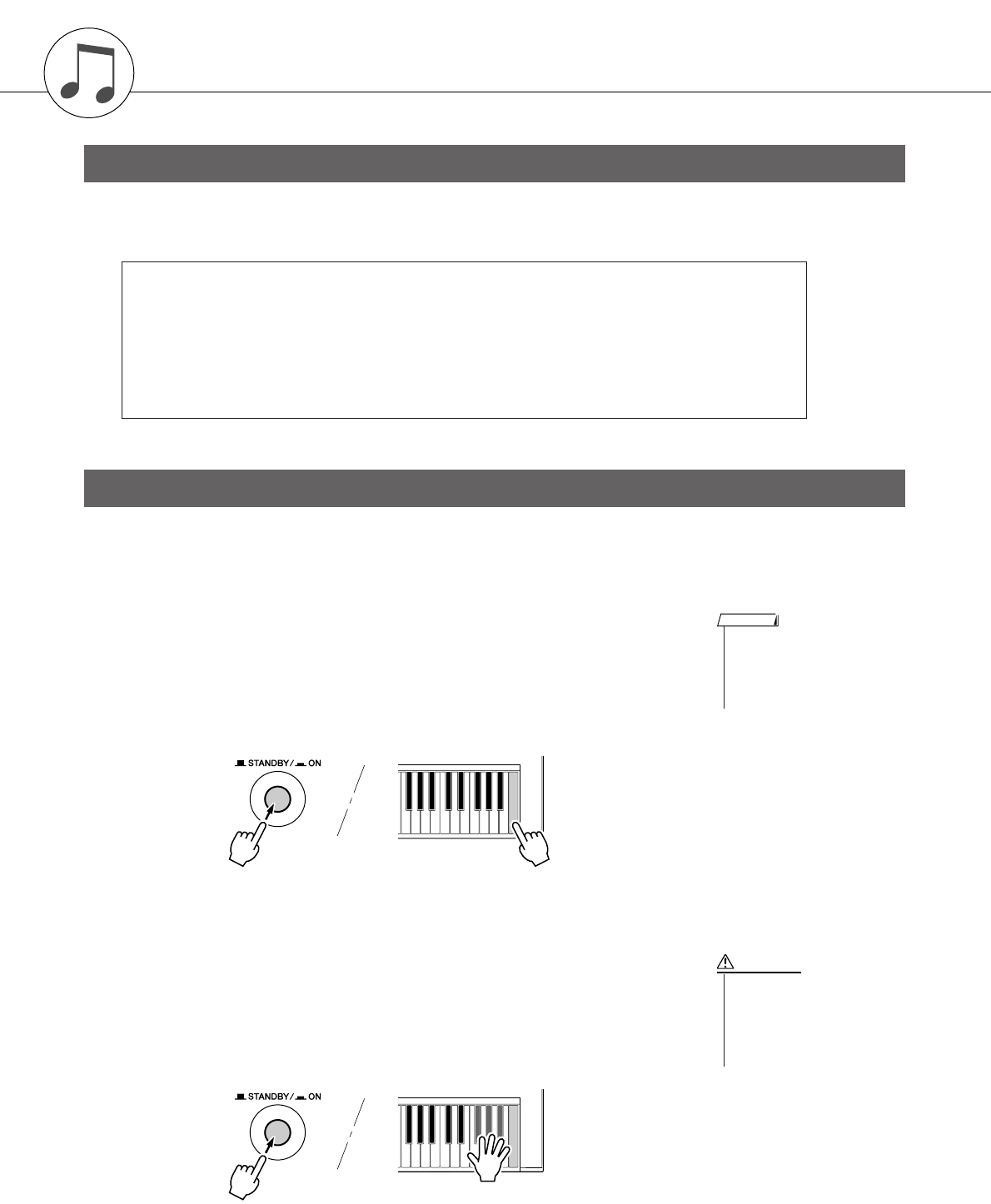
PSR-S550 Owner’s Manual 39
Backup and Initialization
The following data items are automatically saved as backup data in the internal memory even if you turn the
power off. To recall the default settings and data, use the Initialization operation.
This function erases all User Songs, User Styles, User MDB, and backup data in the instrument’s internal
memory and restores the initial default settings and data.
The following initialization procedures are provided.
■Backup Clear ● ● ● ● ● ● ● ● ● ● ● ● ● ● ● ● ● ● ● ● ● ● ● ● ● ● ● ● ● ● ● ●
To clear backup data in the internal memory, simultaneously hold the
highest white key on the keyboard and turn the power on by pressing the
[STANDBY/ON] switch. The backed up data will be erased and the
default values restored.
■MEMORY Clear ● ● ● ● ● ● ● ● ● ● ● ● ● ● ● ● ● ● ● ● ● ● ● ● ● ● ● ● ● ●
To clear the User Song data, User Style data or User MDB data that has
been transferred to the internal memory from a computer, simulta-
neously hold the highest white key on the keyboard and the three high-
est black keys and then turn the power on by pressing the [STANDBY/
ON] switch.
Backup
●Backup data
• Registration memory
• Auto Fill In On/Off
• Following parameters in the Function display:
Tuning, Split point, Touch ON/OFF, Touch sensitivity, Style volume, Song volume,
Metronome volume, Demo cancel, Language, Master EQ type, Chord fingering, SUSTAIN
ON/OFF, TG mode
Initialization
•Language settings for the instru-
ment cannot be changed in this
operation. If you want to change
the language, use the Function
settings.
NOTE
• When you execute the Clear
operation, User Song, User
Style or User MDB you have
purchased will also be
cleared. Be sure to save any
important data to a computer.
CAUTION
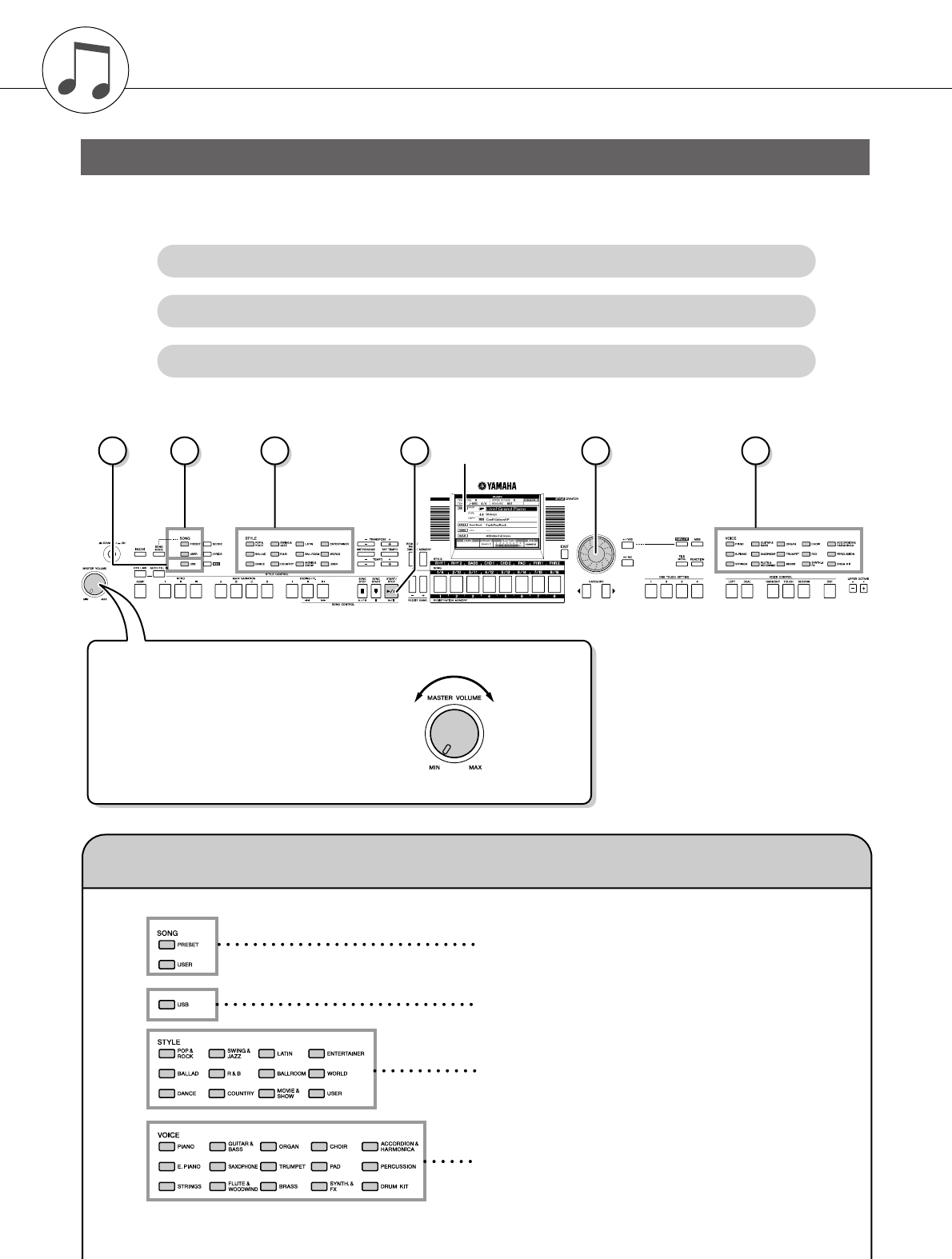
40 PSR-S550 Owner’s Manual
Basic Operation and Displays
Overall PSR-S550 control is based on the following simple operations.
Basic Operation
1
Use the category buttons to select a basic function or a CATEGORY.
2
Use the dial to select an item or value.
3
Starting/stopping a Song or Style.
11 1 3 2 1
Display
(pages 42, 43)
●Volume Adjustment
Adjusts the volume of the
sound heard via the instru-
ment’s speakers or a pair of
headphones plugged into
the PHONES jack.
Rotate coun-
terclockwise
to lower the
volume.
Rotate clock-
wise to
increase the
volume.
Song
category
Style
category
Voice
category
1 Use category buttons to select a CATEGORY.
●Song category
Select the Song category you want to play
●Style category
Select the Style category you want to play
●Voice category
Select the Voice category you want to play
* If you want to change the category, press another category button or use the Category [ ], [ ] button.
< >
USB
●USB
Select the Song, or Style in the USB mem-
ory.
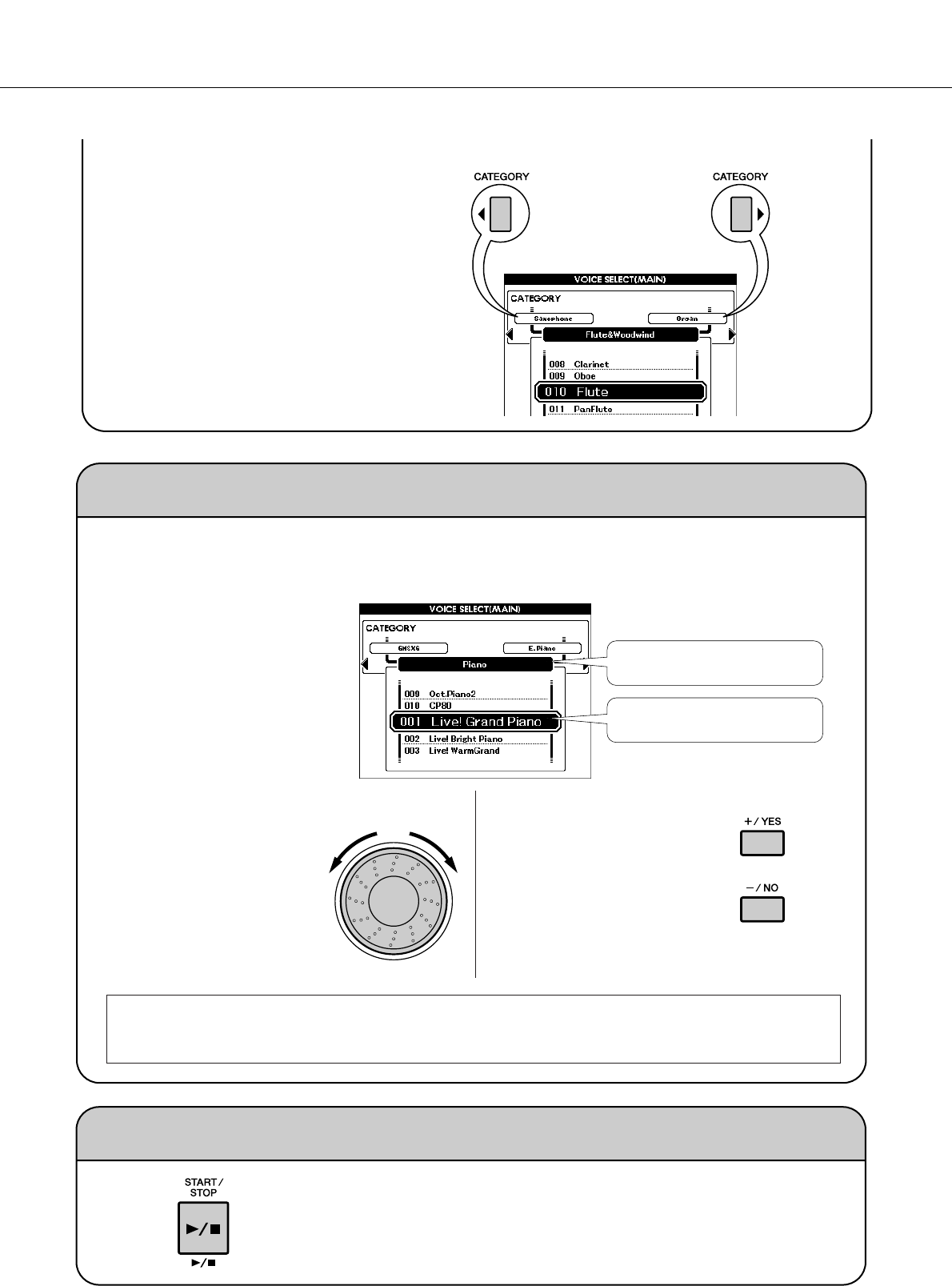
Basic Operation and Displays
PSR-S550 Owner’s Manual 41
3 Starting/stopping a Song or Style.
Press the [START/STOP] button after selecting the Song cate-
gory or Style category to start playback of the selected Song or
Style (rhythm).
●Category buttons [ ], [ ]
You can change the category after
you’ve selected a Song, Style or
Voice category.
Pressing these buttons allow you to
step in sequence through the catego-
ries.
< >
2 Use the dial to select an item or value.
When you select the category such as Song, Style or Voice, the selected category name and item is
shown on the display. The item can be changed by using the dial or the [+/YES], [-/NO] buttons.
●Dial
Rotate the dial clockwise to
increase the value of the
selected item, or counter-
clockwise to decrease its
value. Rotate the dial to con-
tinuously increase or decrease
the value.
Currently selected category name
Currently selected item
●[+/YES], [-/NO] buttons
Press the [+/YES] button
briefly to increment the value
by 1, or press the [-/NO] button
briefly to decrement the value
by 1. Press and hold either but-
ton to continuously increment
or decrement the value in the
corresponding direction.
Decrease Increase
Press
briefly to
decrement.
Press
briefly to
increment.
In most procedures described throughout this owner’s manual, the dial is recommended for selection sim-
ply because it is the easiest and most intuitive selection method. Please note however, that most items or
values that can be selected using the dial can also be selected using the [+/YES] and [-/NO] buttons.
Example: Voice selection display
Previous category Next category
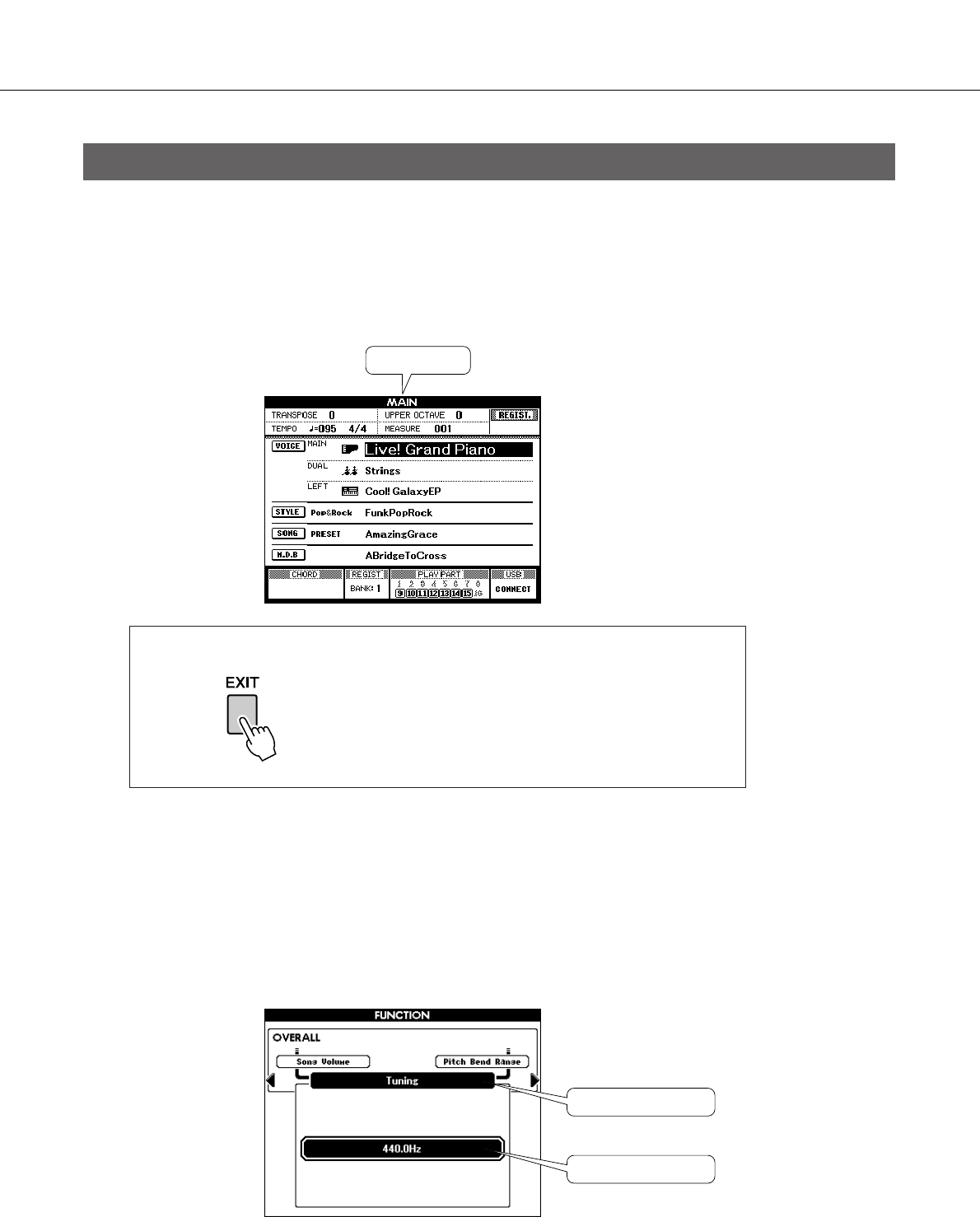
Basic Operation and Displays
42 PSR-S550 Owner’s Manual
●Display names
The display provides important, easy-to-understand indications for performing all operations.
The name of the current display appears at the top of the display.
You can see the “MAIN” indication at the top on the display.
●MAIN Display
●FUNCTION display (page 80)
The FUNCTION display provides access to 51 utility functions. The FUNCTION display appears when the
[FUNCTION] button is pressed.
In the FUNCTION display you can use the CATEGORY [ ] and [ ] buttons (page 41) to select 51 differ-
ent function items.
Press the CATEGORY button(s) as many times as necessary until the required function appears. You can
then use the dial or the [+/YES] and [-/NO] buttons to adjust the value of the function as required.
The Displays
Call up the Main display
Most basic operations are carried out from the
instrument’s MAIN display.
You can return to the MAIN display from any other
display by pressing the [EXIT] button near the lower
right corner of the display panel.
Title
<
>
Function item
Value
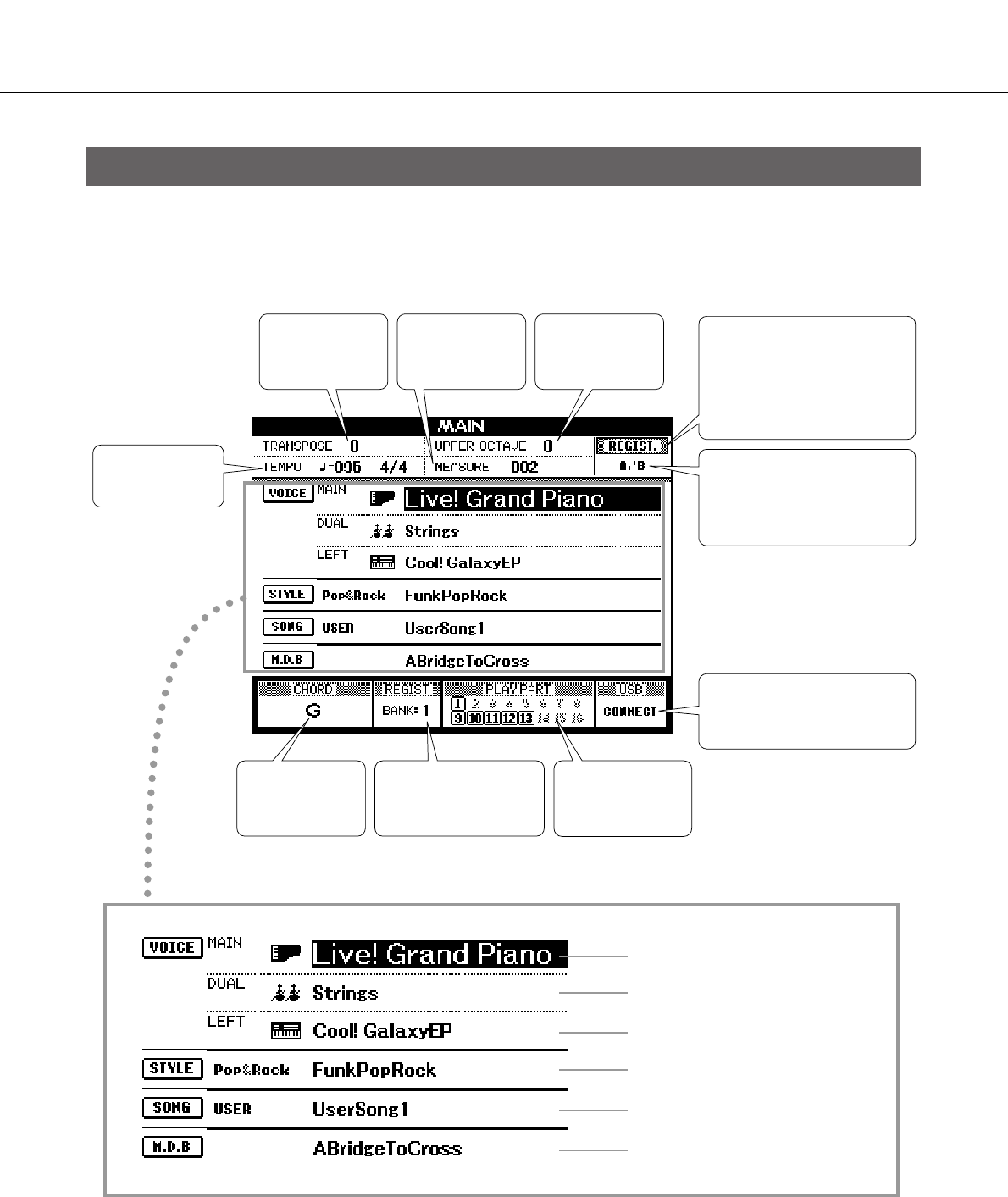
Basic Operation and Displays
PSR-S550 Owner’s Manual 43
The MAIN display shows all of the current basic settings: Song, Style, Voice.
It also includes a range of indicators that show the on/off status of a range of functions.
MAIN Display Items
Tempo
(page 49, 51)
Transpose
(page 53)
Measure number
(page 36)
OCTAVE
(page 54)
REGISTRATION memory /
Song track indication
Shows currently selected item:
REGIST., TR 1–8, TR 9–16
(page 74)
A-B Repeat
Appears when the Repeat
function is on for Song play-
back. (page 73)
USB status
(page 83)
Chord Display
(page 25)
Registration memory
bank status
(page 77)
Song track status
(page 74)
Main Voice (page 17)
Dual Voice (page 18)
Left Voice (page 19)
Style (page 22)
Song (page 27)
Music Database (page 26)
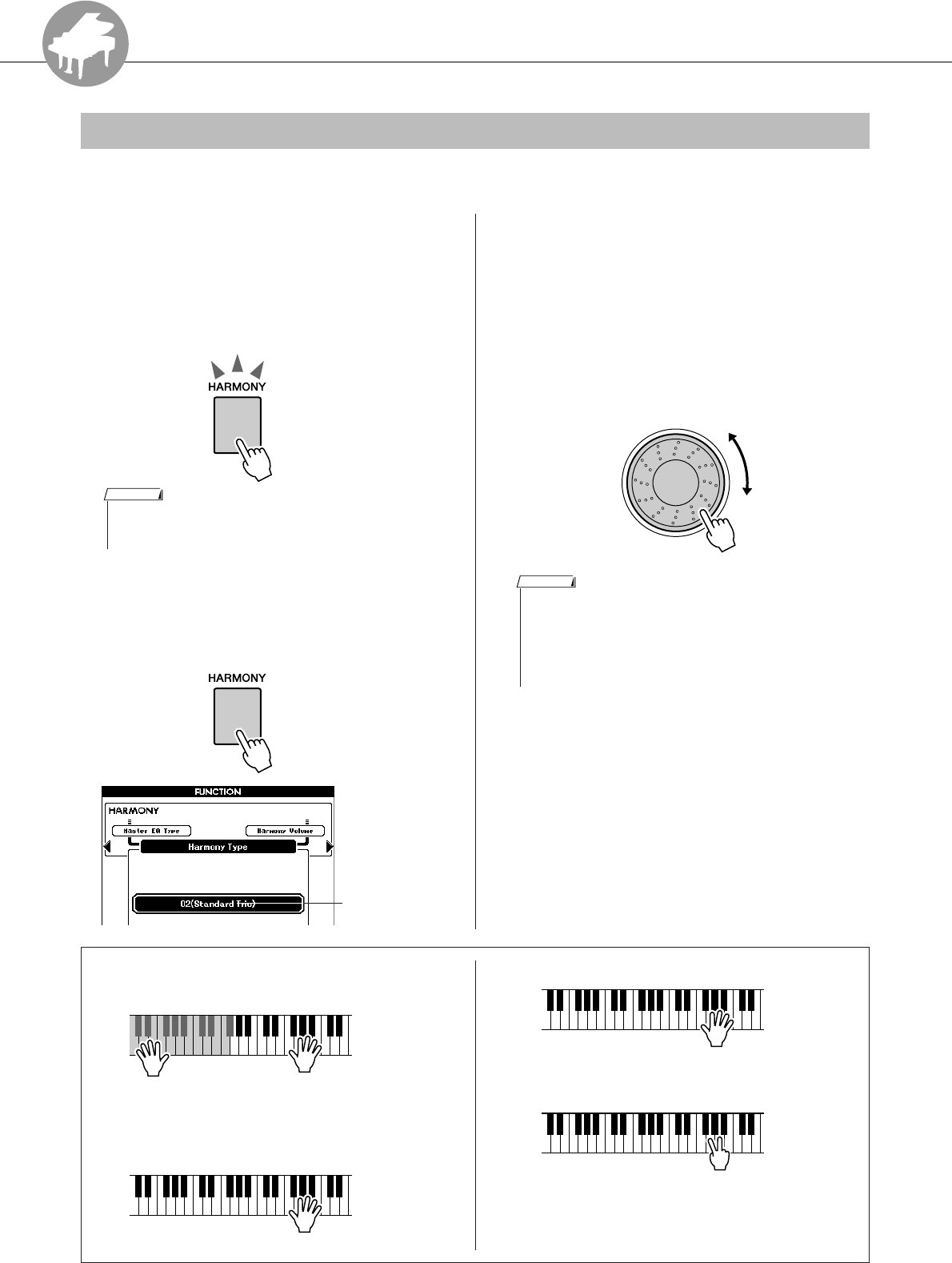
R
e
f
e
r
e
n
c
e
44 PSR-S550 Owner’s Manual
Playing with the Effects
This feature adds Harmony, Tremolo or Echo effects to the Main Voice.
1Press the [HARMONY] button to turn
the Harmony function on.
The [HARMONY] button lights indicating that
Harmony is on.
To turn Harmony off, press the [HARMONY]
button again.
2Press and hold the [HARMONY] button
for longer than a second.
The currently selected Harmony type will be
displayed.
3Use the dial to select a Harmony type.
Refer to the Effect Type List on page 125 for
information about the available Harmony
types.
Try playing the keyboard with the Harmony
function. The effect and operation of each Har-
mony type is different—for details, refer to the
section below “How to sound each Harmony
Type” as well as the Effect Type List.
Adding Harmony
• When you press the [HARMONY] button to turn this feature on, the
appropriate Harmony type for the currently selected Main Voice is
automatically selected.
NOTE
Hold for longer
than a second
Currently selected
Harmony type.
• The Harmony notes can be added only to the Main Voice, not to
Dual or Left Voices.
•The keys left of the Split Point of the keyboard produce no Harmony
notes when the Auto Accompaniment is on (ACMP ON lights).
•When chord fingering is set to Full Keyboard, the Harmony function
is turned off automatically.
NOTE
●How to sound each Harmony Type
• Harmony types 01 to 14
• Harmony types 15 to 18 (Echo)
Press the right-hand keys while playing chords in the
Auto Accompaniment range of the keyboard when the
Auto Accompaniment is on (page 23).
Keep holding down the keys.
• Harmony types 19 to 22 (Tremolo)
• Harmony types 23 to 26 (Trill)
You can adjust the Harmony Volume in
the Function Settings (page 82).
Keep holding down the keys.
Hold down two keys.
Reference
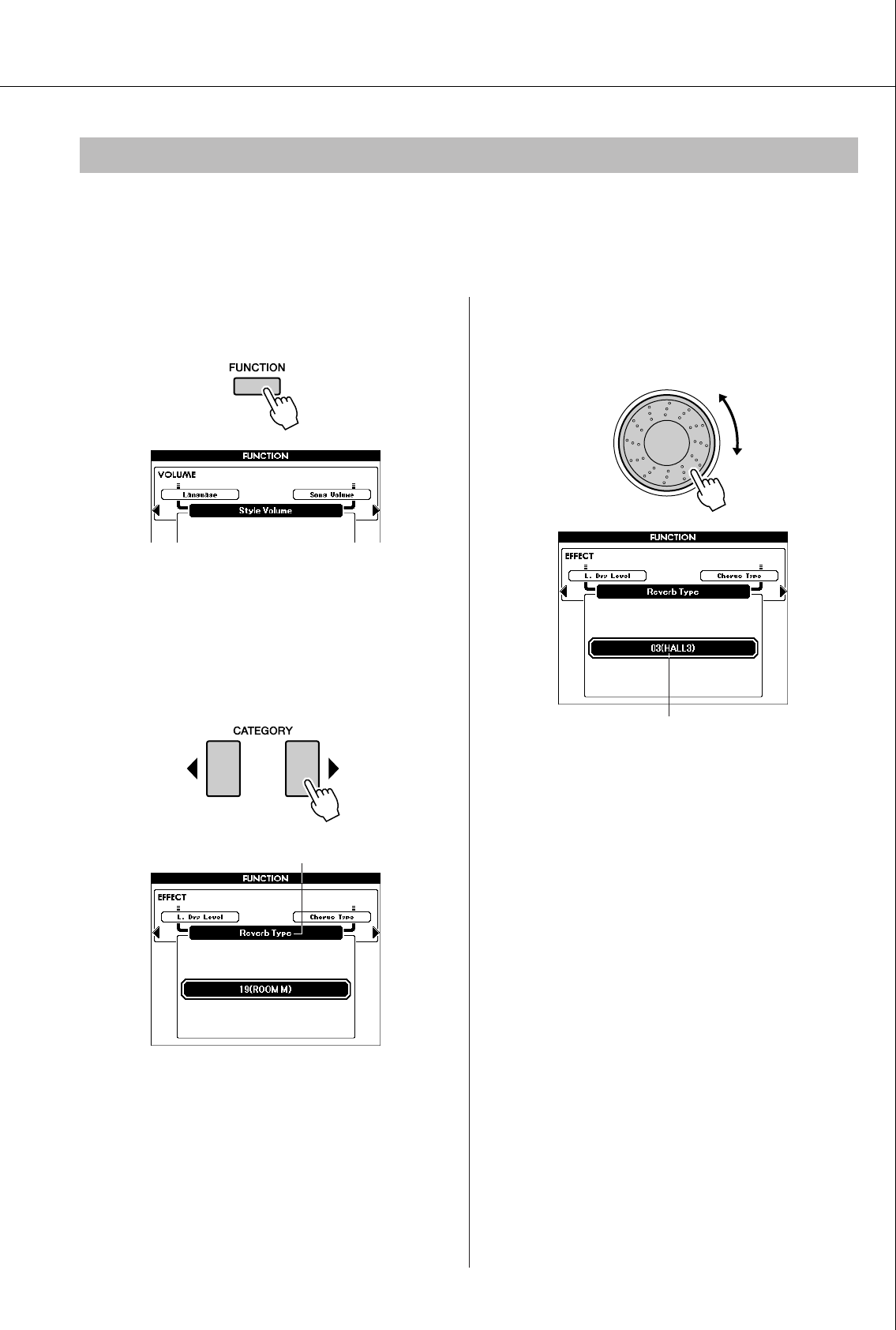
Playing with the Effects
PSR-S550 Owner’s Manual 45
Reverb enhances the sound of the Voices with the rich ambience of a concert hall.
When you select a Style or Song the optimum reverb type for the Voice used is automatically selected. If
you want to select a different reverb type, use the operation described below.
1Press the [FUNCTION] button to call up
the FUNCTION display.
2Press the CATEGORY [ ] and [ ] but-
tons as many times as necessary to call
up Reverb Type.
The currently selected Reverb Type will be dis-
played.
3Use the dial to select a Reverb Type.
You can check the sound of the selected Reverb
Type by playing the keyboard.
Refer to the Effect Type List on page 126 for
information about the available Reverb Types.
●Adjusting the Reverb Level
You can individually adjust the amount of reverb
that is applied to the Main, Dual, and Left Voices.
(See page 81).
Changing the Reverb Type
< >
Reverb Type
Selected Reverb Type
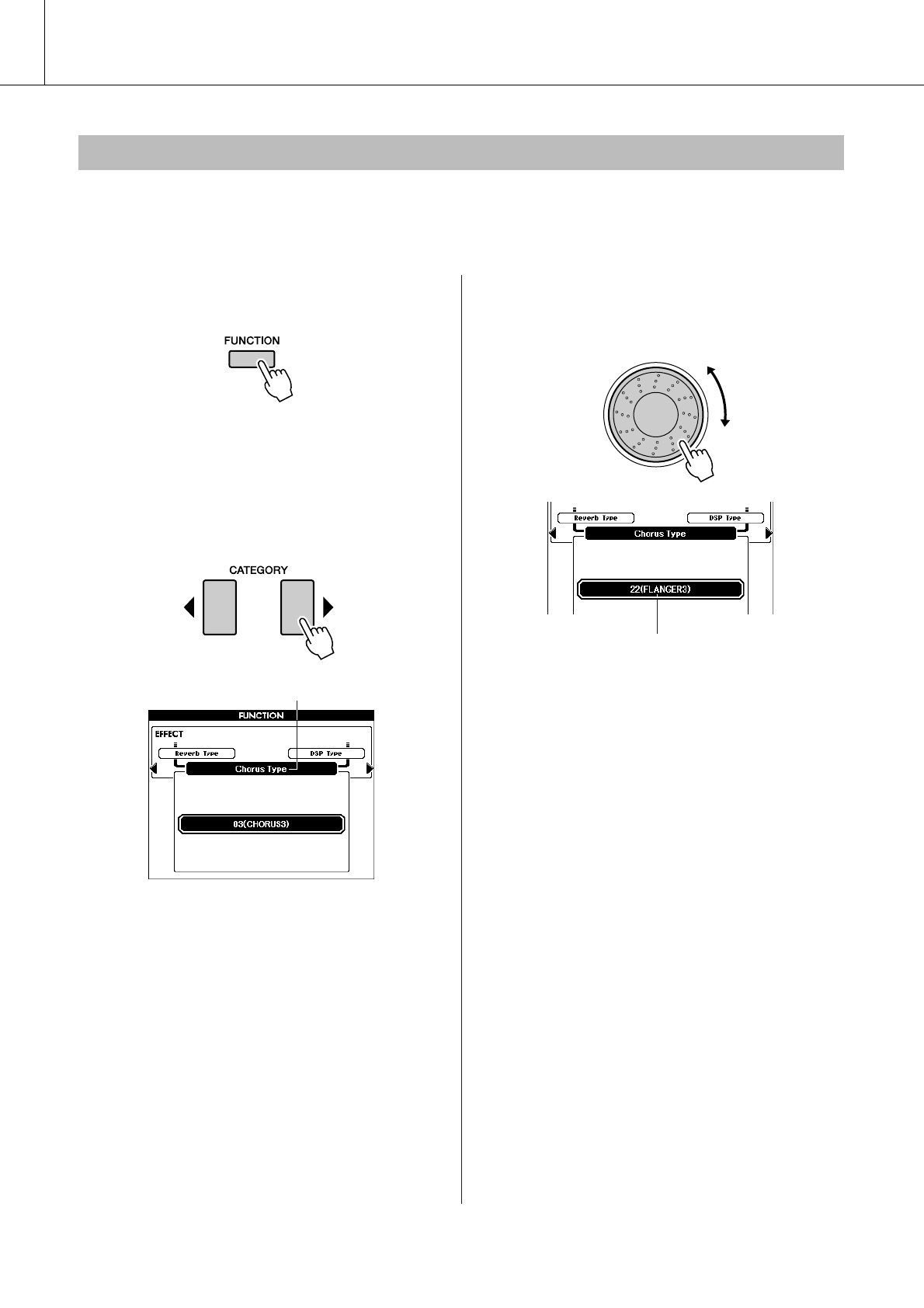
Playing with the Effects
46 PSR-S550 Owner’s Manual
The Chorus effect creates a thick sound that is similar to many of the same Voices being played in unison.
When you select a Style or Song the optimum Chorus Type for the Voice used is automatically selected. If
you want to select a different Chorus Type, use the procedure described below.
1Press the [FUNCTION] button to call up
the FUNCTION display.
2Press the CATEGORY [ ] and [ ] but-
tons as many times as necessary to call
up Chorus Type.
The currently selected Chorus Type will be dis-
played.
3Use the dial to select a Chorus Type.
You can check the sound of the selected Chorus
Type by playing the keyboard.
Refer to the Effect Type List on page 127 for
information about the available Chorus Types.
●Adjusting the Chorus Level
You can individually adjust the amount of Chorus
that is applied to the Main, Dual, and Left Voices.
(See page 81).
Changing the Chorus Type
< >
Chorus Type
Selected Chorus Type
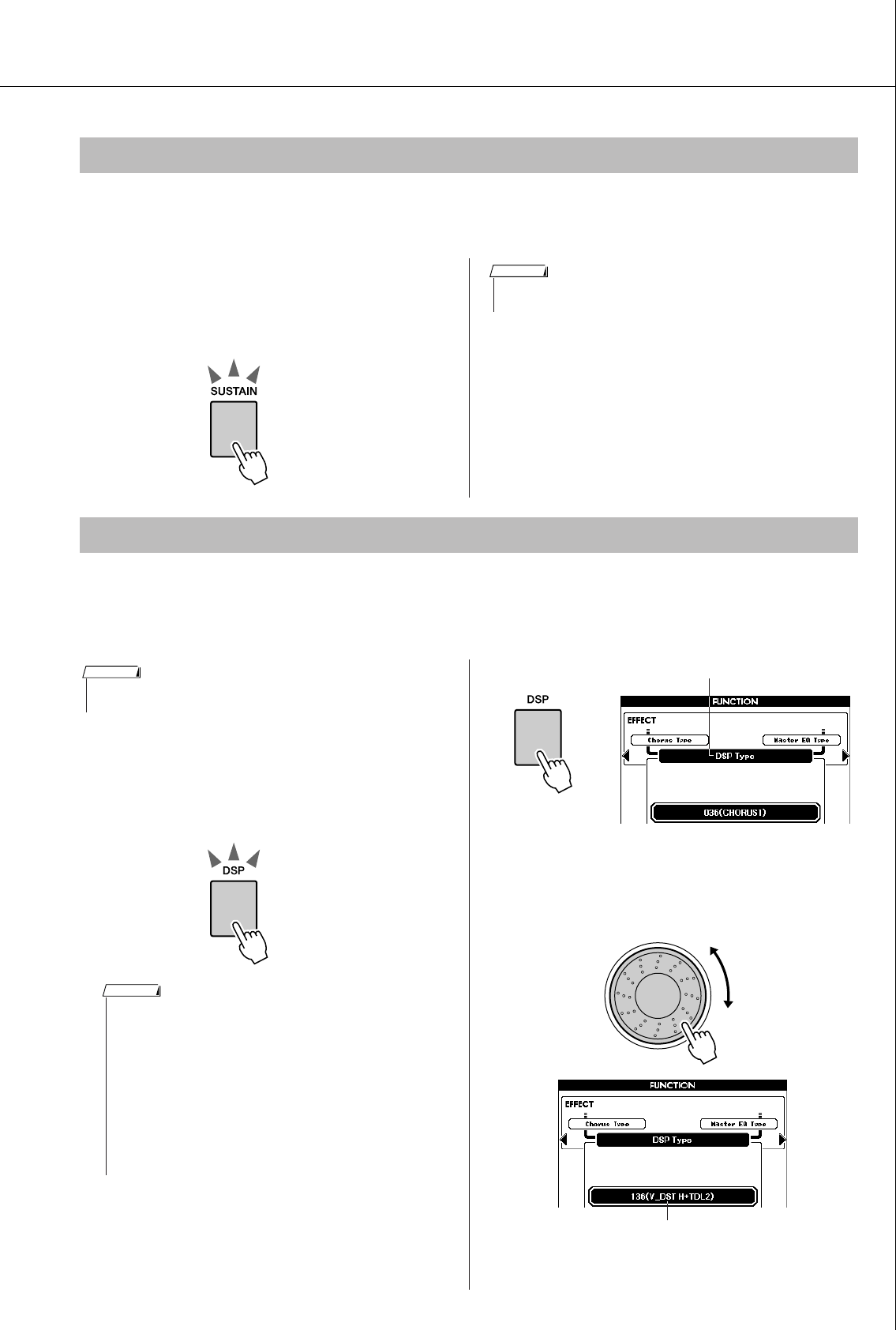
Playing with the Effects
PSR-S550 Owner’s Manual 47
This function adds sustain to the keyboard Voices. Use it when you want to add sustain to the Voices at all
times, regardless of footswitch operation. The sustain function does not affect the Left Voice.
Press the [SUSTAIN] button to turn the
sustain function on.
The [SUSTAIN] button lights indicating that
Sustain is on.
A total of 178 DSP effects can be added to the Main, Dual and Left Voices. These range from reverb-like
ambience effects to distortion and other dynamic processing tools that let you enhance the sound, or com-
pletely transform it.
1Use the [DSP] button to turn the DSP
function on.
The [DSP] button lights indicating that DSP is on.
To turn DSP off, press the [DSP] button again.
2Press and hold the [DSP] button for
longer than a second.
The currently selected DSP type will be dis-
played.
3Use the dial to select a DSP type.
Refer to the DSP Type List on page 128 for
information about the available DSP types.
Panel Sustain
•For certain Voices, the sustain effect may not be obvious or audible,
even when the panel sustain function is turned on.
NOTE
Adding DSP
•DSP is term of abbreviated form of Digital Signal Processor and it uses a
micro processor to change the audio in various ways.
NOTE
[DSP] button lights
when DSP is on.
•When DSP is turned on, the optimum DSP type for the current Voice
is automatically selected.
• The volume of the currently playing Voice changes when turning
DSP on or off. This is not a malfunction. The amount of change dif-
fers depending on the selected Voice.
•The DSP type is an overall setting—only one type can be selected.
For this reason, when you play a newly loaded Song or Style, for
example, the currently playing Voices may not sound as expected.
This is normal, since the Song or Style has its own DSP type which
replaces any selection you’ve made before loading. A similar phe-
nomenon occurs when you use the [
f
], [
r
] buttons or A-B
Repeat function during Song playback.
NOTE
Hold for longer
than a second
DSP Type
Currently selected DSP type.
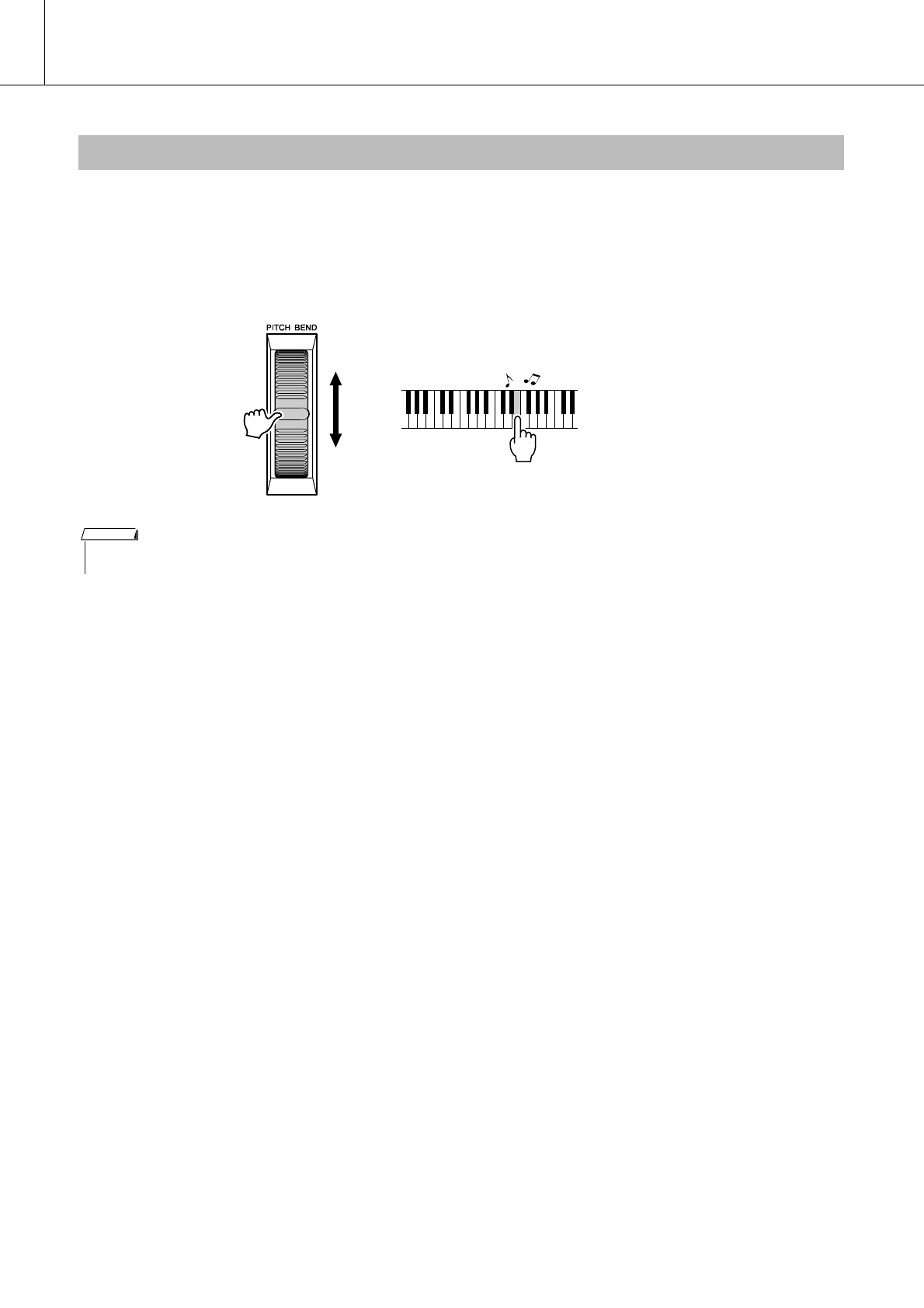
Playing with the Effects
48 PSR-S550 Owner’s Manual
The pitch bend wheel can be used to add smooth pitch variations to notes you play on the keyboard. Roll
the wheel upward to raise the pitch, or downward to lower the pitch. If you use this feature with a Voice
such as the “042 Overdrive” guitar Voice (page 17), you can produce remarkably realistic string-bending
effects.
You can change the amount of pitch bend produced by the wheel, as described on page 81.
Pitch Bend
• Pitch Bend is not applied to the Left Voice when accompaniment is
turned on.
NOTE
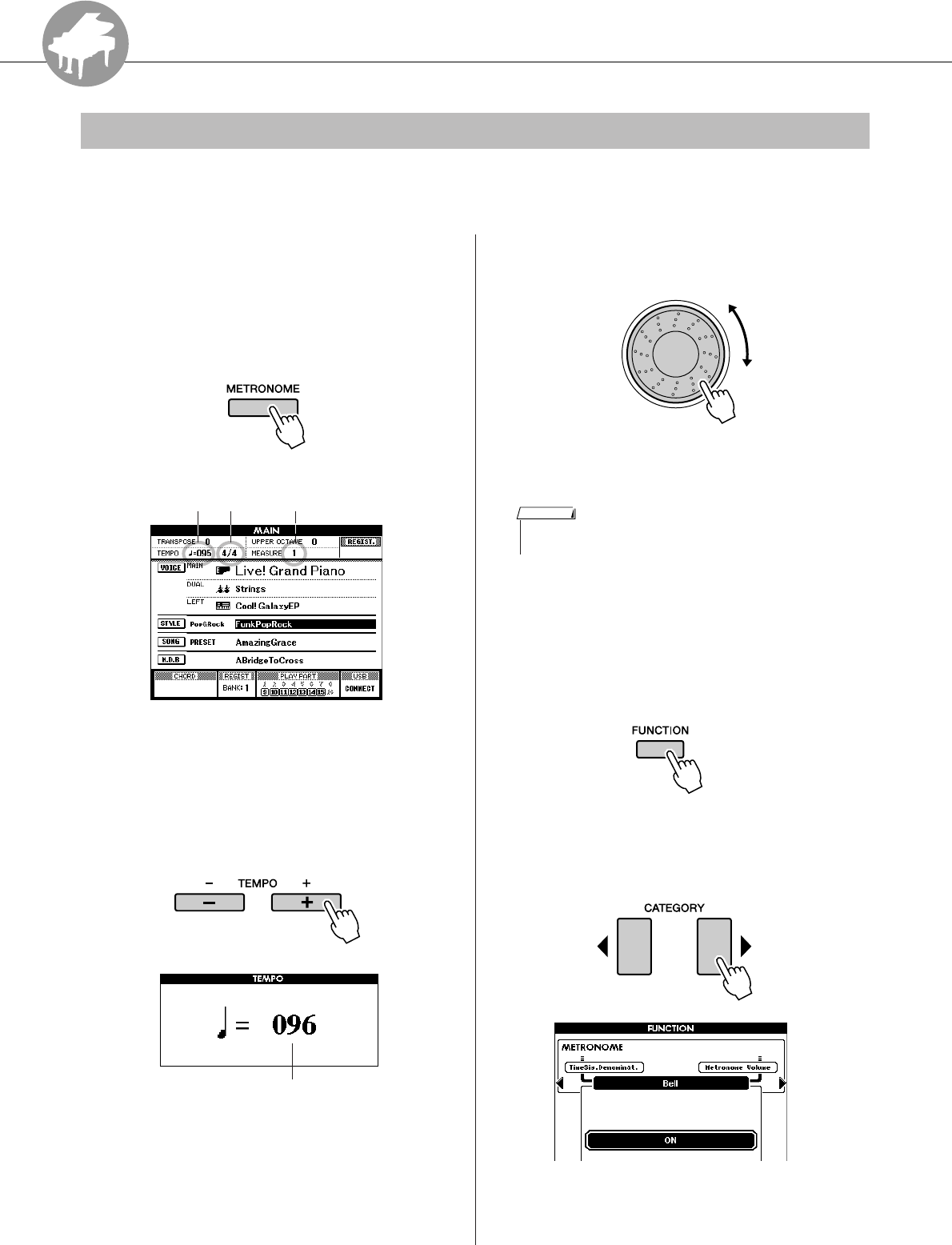
R
e
f
e
r
e
n
c
e
PSR-S550 Owner’s Manual 49
Using Various Functions
This instrument includes a metronome with adjustable tempo and time signature. Play and set the tempo
that is most comfortable for you.
■Turn the metronome on● ● ● ● ● ● ● ●
Press the [METRONOME] button to start
the metronome.
To stop the metronome, press the [METRO-
NOME] button again.
■Set the metronome tempo ● ● ● ● ●
1Press the TEMPO [+]/[-] buttons to call
up the tempo setting and use the but-
tons to raise or lower the tempo.
2Use the dial to select a tempo from 5 to
280.
Press the [EXIT] button to return to the Main
display.
■Mute the bell ● ● ● ● ● ● ● ● ● ● ● ● ● ● ● ●
You can mute the Metronome bell which sounds at
the first beat of each measure.
1Press the [FUNCTION] button.
2Press the CATEGORY [ ] and [ ] but-
tons as many times as necessary to call
up “Bell.”
3Rotate the dial and select ON (sound) or
OFF (mute).
Playing with the metronome
Beat numberTempo
Time
Signature
Tempo value
• The tempo can be changed by either pressing the TEMPO [+]/[-]
buttons repeatedly or holding them down.
NOTE
< >
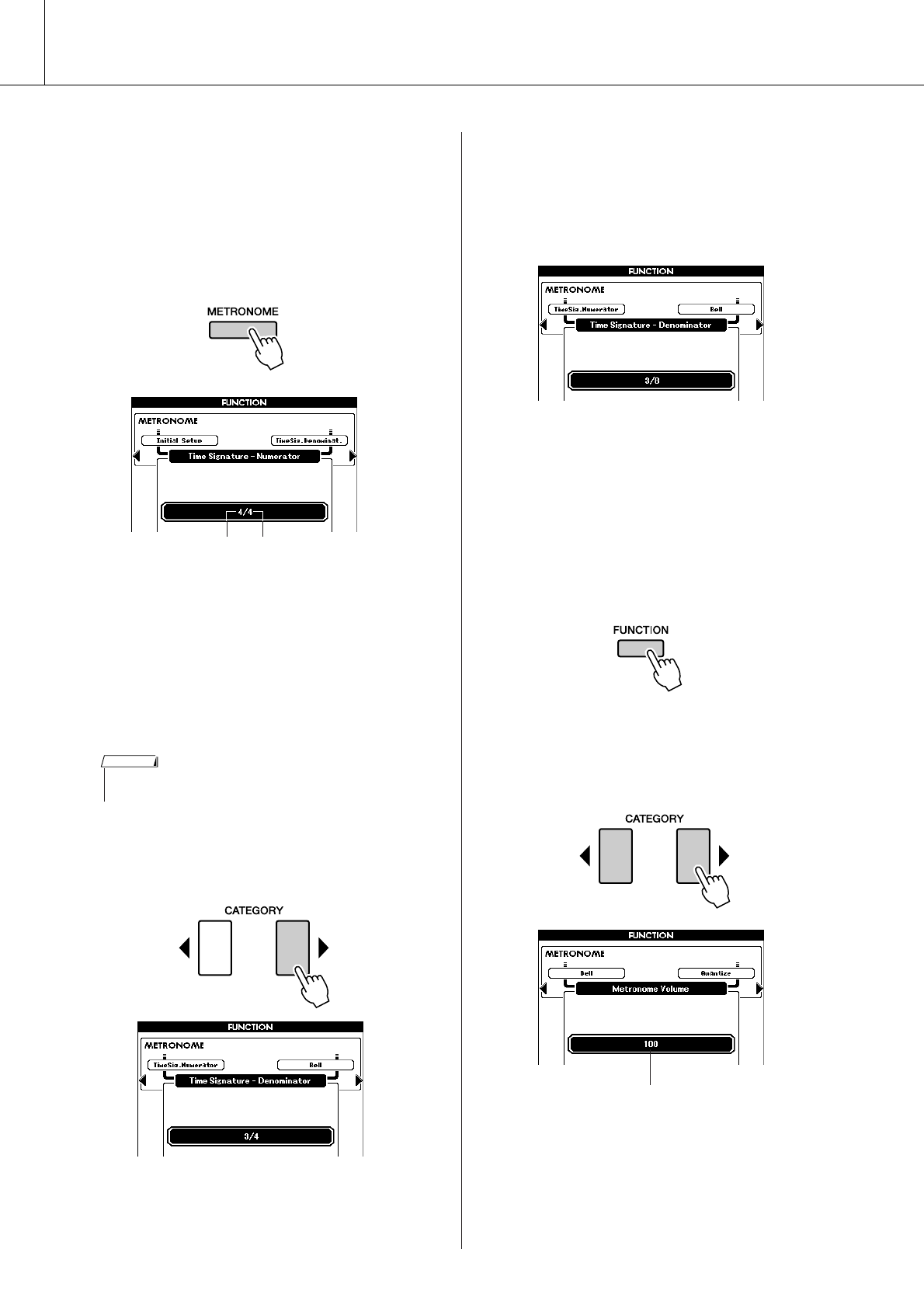
Using Various Functions
50 PSR-S550 Owner’s Manual
■Changing the Time Signature ● ● ●
In this example we’ll set up a 3/8 time signature.
1Press and hold the [METRONOME] but-
ton for longer than a second.
The currently selected time signature is dis-
played.
2Use the dial to select the number of
beats per measure.
When the Bell setting is on, the Bell will sound
on the first beat of each measure, while a met-
ronome “click” will sound on all others. You
can set the time signature from 01 to 60. Select
3 for this example.
3Press the CATEGORY [ ] button once to
call up the Time Signature Denominator
display.
4Use the dial to select a beat length.
Select the required length for each beat: 2, 4, 8,
or 16 (half note, quarter note, eighth note, or
16th note). For this example, select 8. The time
signature should now be set to 3/8.
Press the [METRONOME] button to confirm
the settings.
■Adjusting the Metronome Volume
1Press the [FUNCTION] button.
2Press the CATEGORY [ ] and [ ] but-
tons as many times as necessary to call
up Metronome Volume.
3Use the dial to set the metronome vol-
ume.
Hold for longer
than a second
Note value (the note value
or length of one beat)
Number of beats
per measure
• When playing the Song or Style the beat value cannot be changed,
since the beat is synchronized to the selected Song or Style.
NOTE
>
< >
Metronome volume
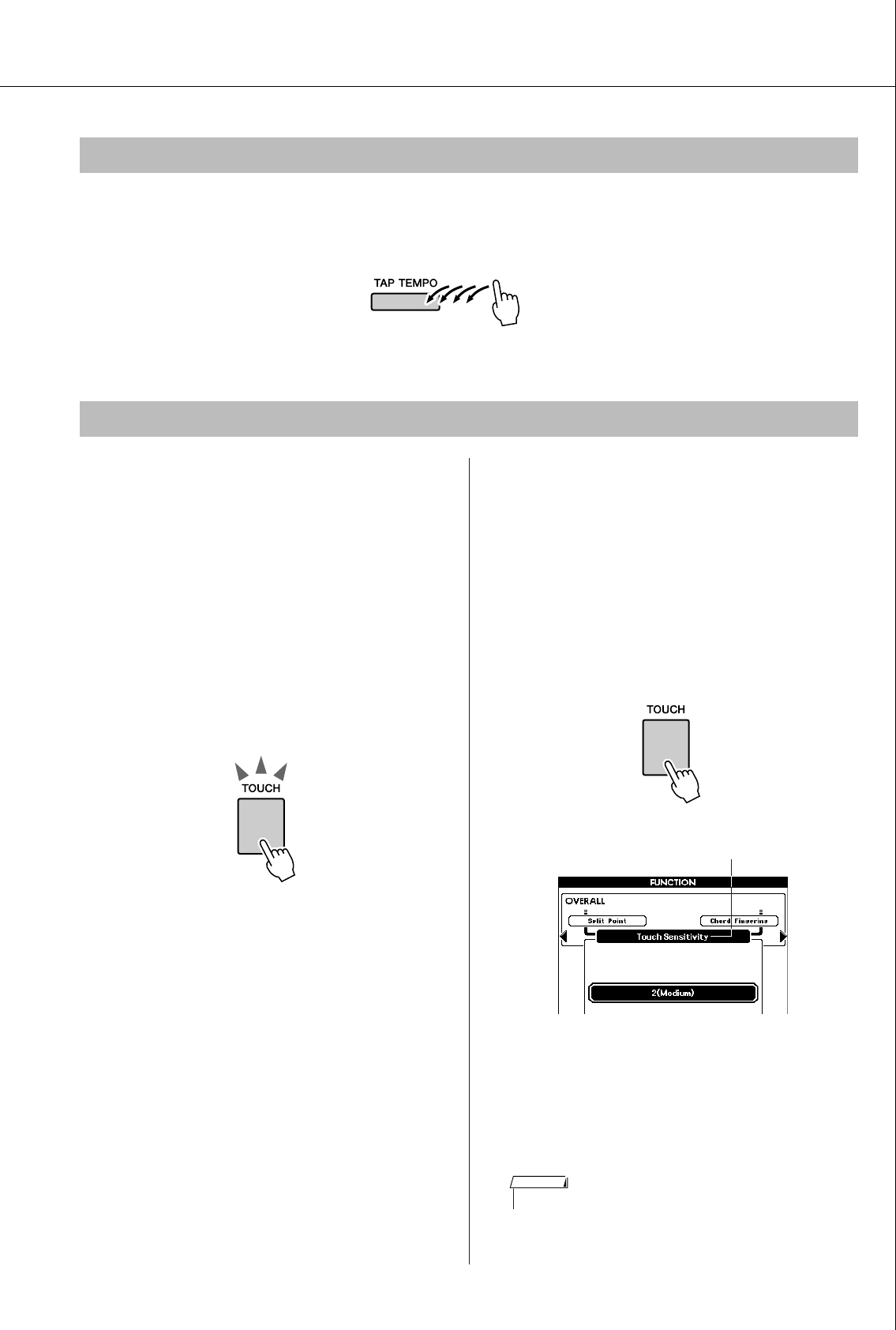
Using Various Functions
PSR-S550 Owner’s Manual 51
You can also set the tempo by simply tapping the [TAP TEMPO] button at the required tempo—four times
for time signatures in 4, and three times for time signatures in 3.
You can change the tempo during Song or Style playback by pressing the button just twice.
■
Turning Touch Response on/off
● ●
Keyboard Touch Response can be turned on by
pressing the [TOUCH] button.
When Touch Response is on you can control the
volume of notes according to how hard you play
the keys.
The [TOUCH] button lights indicating Touch
Response is turned on.
To turn Touch Response off, press the [TOUCH]
button again.
When Touch Response is off, the same volume will
be produced no matter how hard or soft you play
the keys.
■Adjusting the Touch Response
Sensitivity ● ● ● ● ● ● ● ● ● ● ● ● ● ● ● ● ● ●
The sensitivity of the keyboard’s Touch Response
can be adjusted in three steps (1–3). The higher the
number, the greater the volume variation produced
by the variation in how hard you play the keys—
i.e., the keyboard becomes more “sensitive.”
1Press and hold the [TOUCH] button for
longer than a second.
2Use the dial to select a Touch Sensitiv-
ity setting between 1 and 3. Higher val-
ues produce greater (easier) volume
variation in response to keyboard
dynamics—i.e., greater sensitivity.
Using Tap Start
Touch Response
[TOUCH] button lights
indicating when Touch
Response is turned on.
Touch Sensitivity
• The initial default setting is 2.
NOTE
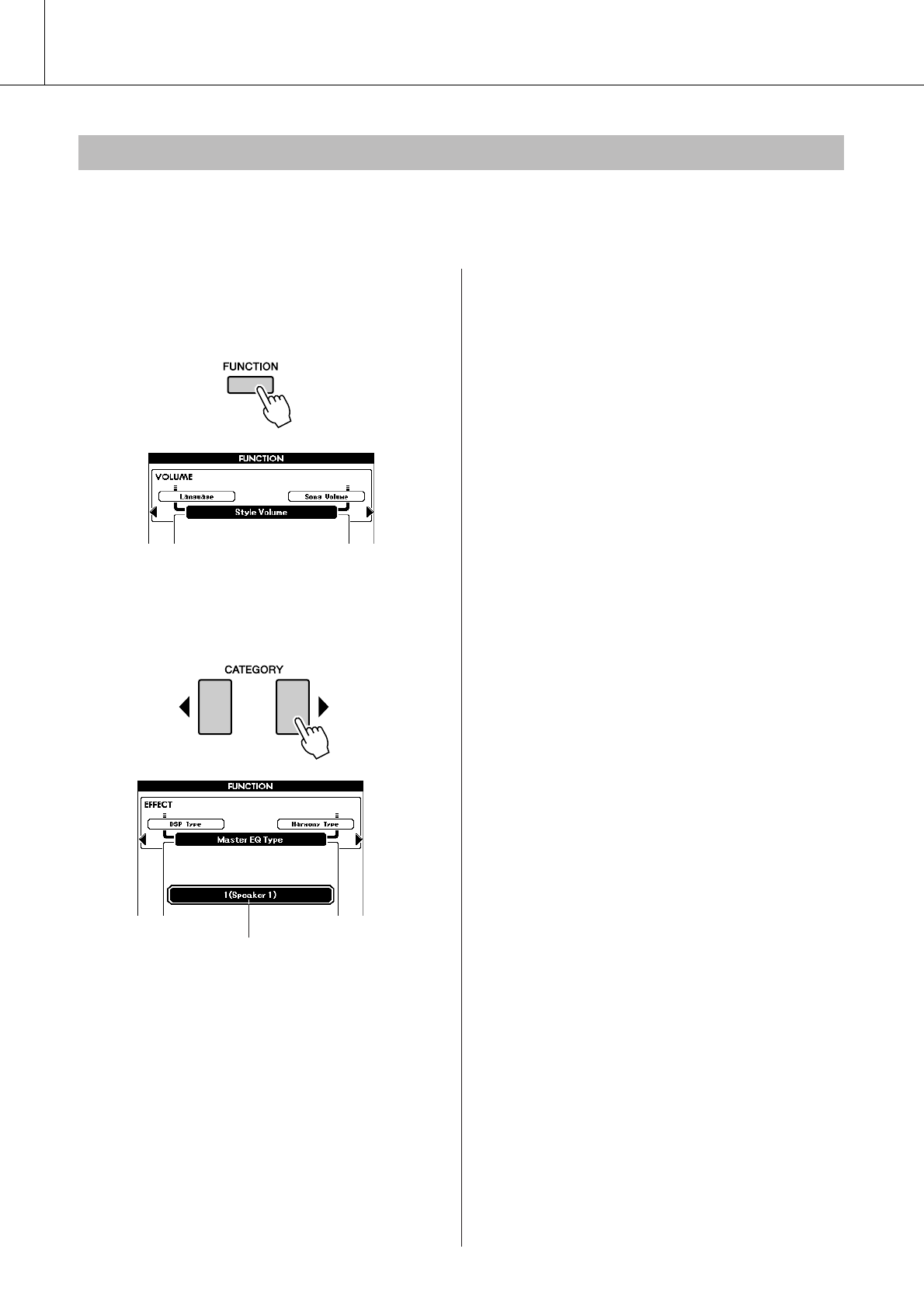
Using Various Functions
52 PSR-S550 Owner’s Manual
Five pre-programmed EQ settings are available. Settings 1 and 2 are best for listening via the instrument’s
built-in speakers, setting 3 is for headphones, and settings 4 and 5 are ideal for listening via external speak-
ers or when connecting to an external mixer.
1Press the [FUNCTION] button.
The currently selected function will appear in
the display.
2Press the CATEGORY [ ] and [ ] but-
tons as many times as necessary to call
up Master EQ Type.
3Use the dial to select an EQ Setting for
the best sound.
EQ settings
< >
The currently selected EQ type will appear.
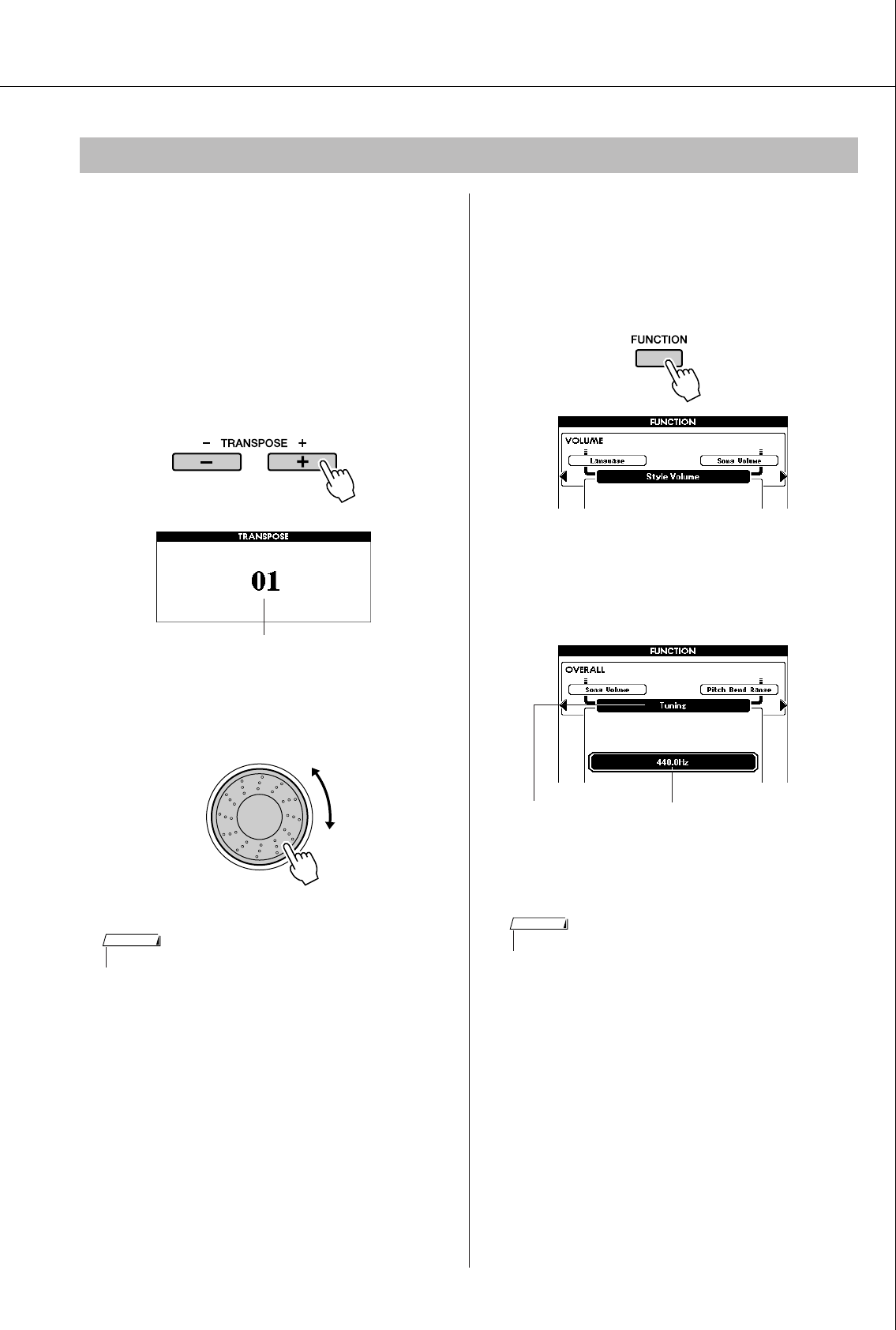
Using Various Functions
PSR-S550 Owner’s Manual 53
◆Large Pitch Changes (Transpose)
The overall pitch of the instrument can be shifted
up or down by a maximum of one octave in semi-
tone increments.
1Press one of the TRANSPOSE [+]/[-]
buttons.
The value is shown in the display, indicating
the amount of transposition over or below the
normal value.
2Use the dial to set the transpose value
between -12 and +12 as required.
Press the [EXIT] button to return to the Main
display.
Pressing the TRANSPOSE [+]/[-] buttons
allows single-step changes. Pressing and hold-
ing either TRANSPOSE [+]/[-] button continu-
ously increases or decreases the value.
◆Small Pitch Changes (Tuning)
The overall tuning of the instrument can be shifted
up or down by a maximum of 1 semitone. The
default setting is 440 Hz.
1Press the [FUNCTION] button.
2Press the CATEGORY [ ] and [ ] but-
tons as many times as necessary to call
up Tuning.
3Use the dial to set the tuning value
between 415.3–466.2Hz as required.
Pitch Controls
Current value
• This setting does not affect Drum Kit Voices.
NOTE
< >
The range is 415.3–466.2 HzTuning
• This setting does not affect Drum Kit Voices.
NOTE

Using Various Functions
54 PSR-S550 Owner’s Manual
You can change the playing pitch of the Main and Dual Voices in octave intervals.
1Press the UPPER OCTAVE [+] button to
raise the pitch by one octave.
The newly changed value is shown in the LCD.
Press the [EXIT] button to return to the Main
display.
2Press the UPPER OCTAVE [-] button to
lower the pitch by one octave.
The newly changed value—now one octave
lower—is shown in the LCD.
Press the UPPER OCTAVE [-] button again to
lower the pitch one more octave.
Press the [EXIT] button to return to the Main
display.
Changing the pitch of the instrument in octaves
● In the case of UPPER OCTAVE +1 One octave up
•When a Drum Kit is selected, each percussion Voice assigned to the
keyboard are shifted in location but not pitch.
NOTE
● In the case of UPPER OCTAVE -1
One octave down
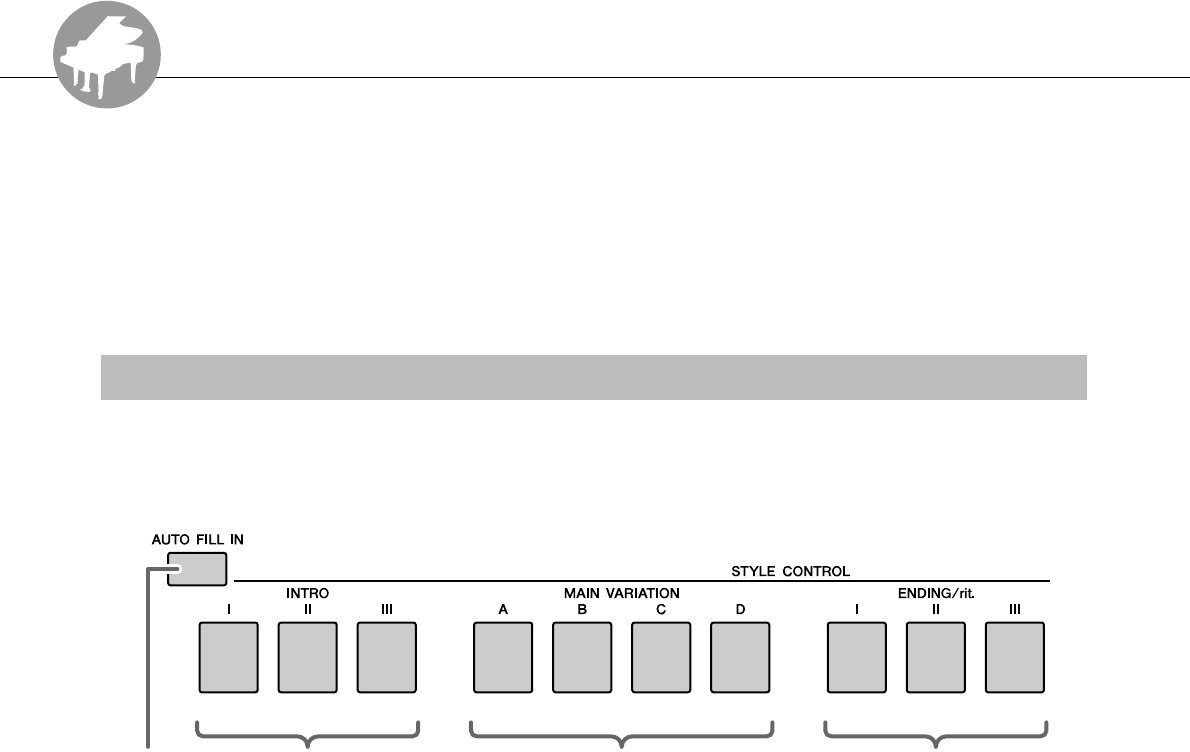
R
e
f
e
r
e
n
c
e
PSR-S550 Owner’s Manual 55
Style (Auto Accompaniment) Functions
Basic operation of the Style (Auto Accompaniment) feature is described on page 22 of
the Quick Guide.
Included here is information on how you can play the Styles in various ways, how to
adjust the Style volume, how you can play chords using the Styles, and more.
The instrument features a wide variety of Style “sections” that allow you to vary the arrangement of the
accompaniment to match the Song you are playing.
●INTRO section
This is used for the beginning of the Song. When the intro finishes playing, accompani-
ment shifts to the main section. The length of the intro (in measures) differs depending on
the selected Style.
●MAIN VARIATION section
This is used for playing the main part of the Song. It plays a main accompaniment pattern,
and repeats indefinitely until another section’s button is pressed. There are four variations
on the basic pattern (A–D), and the Style playback sound changes harmonically based on
the chords you play with your left hand.
●ENDING section
This is used for the ending of the Song. When the ending is finished, the Auto Accompani-
ment stops automatically. The length of the ending (in measures) differs depending on the
selected Style.
●AUTO Fill-in section
This is automatically added before the current section changes to a newly selected section.
Pattern Variation (sections)
Main variationIntroFill-in Ending
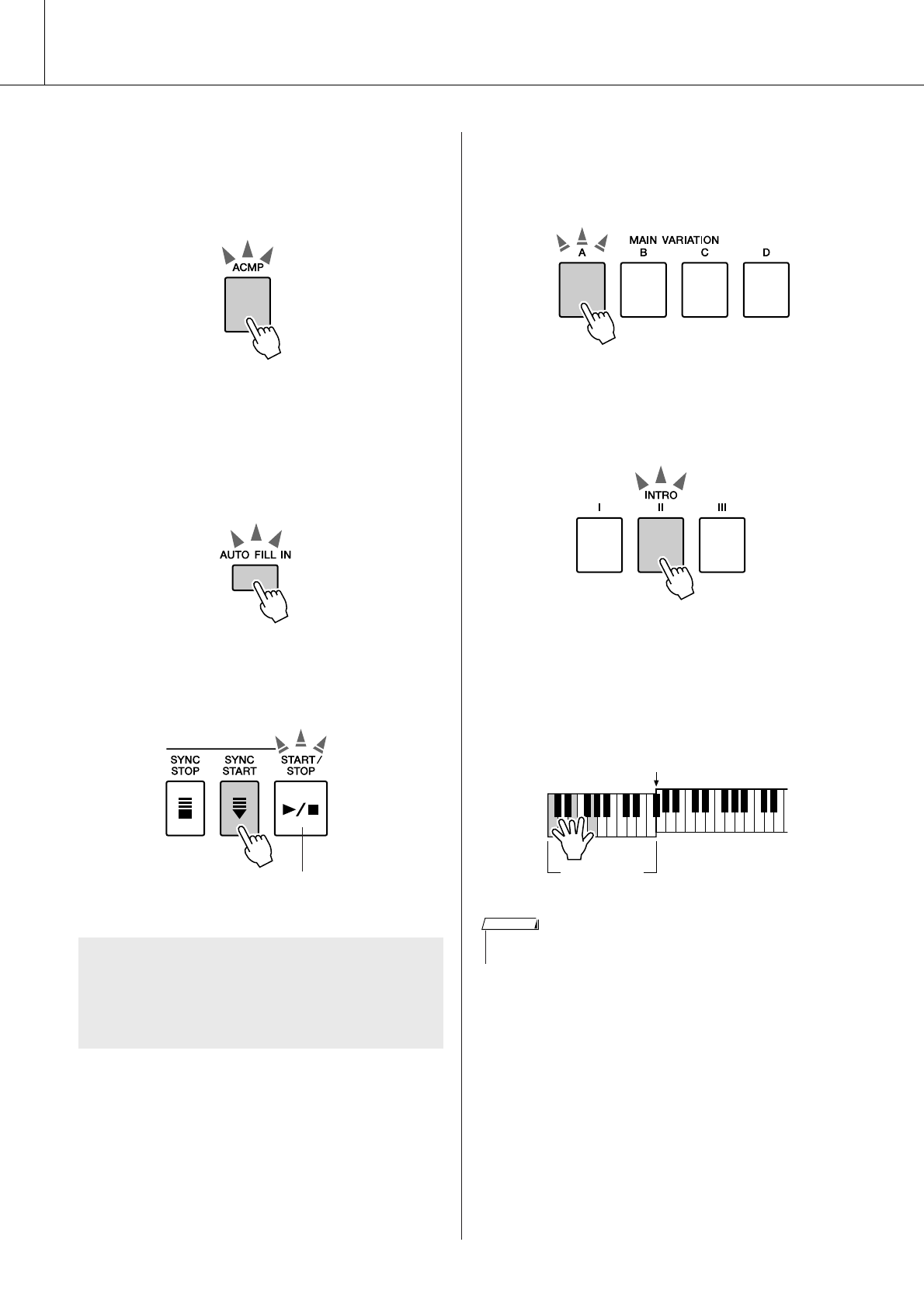
Style (Auto Accompaniment) Functions
56 PSR-S550 Owner’s Manual
1Select the desired Style. (See page 22.)
2Press the [ACMP] button to turn Auto
Accompaniment on.
3Press the [AUTO FILL IN] button to turn
the Auto Fill In function on.
The initial default setting for Auto Fill In is
“on.”
4Press the [SYNC START] button to turn
Synchro Start on.
5Press one of the MAIN VARIATION [A]–
[D] buttons.
The selected Main Variation button flashes.
6Press one of the INTRO [I]–[III] buttons.
The selected Intro button lights.
7Play a chord in the accompaniment
range and start the Intro section.
Try playing a C major chord. (See “Playing
Auto-accompaniment Chords” on page 25.)
●Synchro Start
When Synchro Start is on you, can start the
Style by playing any key in the accompani-
ment range of the keyboard.
The [ACMP] button
lights when ACMP
is turned on.
The [SYNC START] button
flashes indicating Synchro
Start is engaged.
Auto Accompa-
niment range
Split Point
•The Baroque Air Style in the MOVIE & SHOW category does not have a
Rhythm part, so there is no rhythm sound for this Style.
NOTE
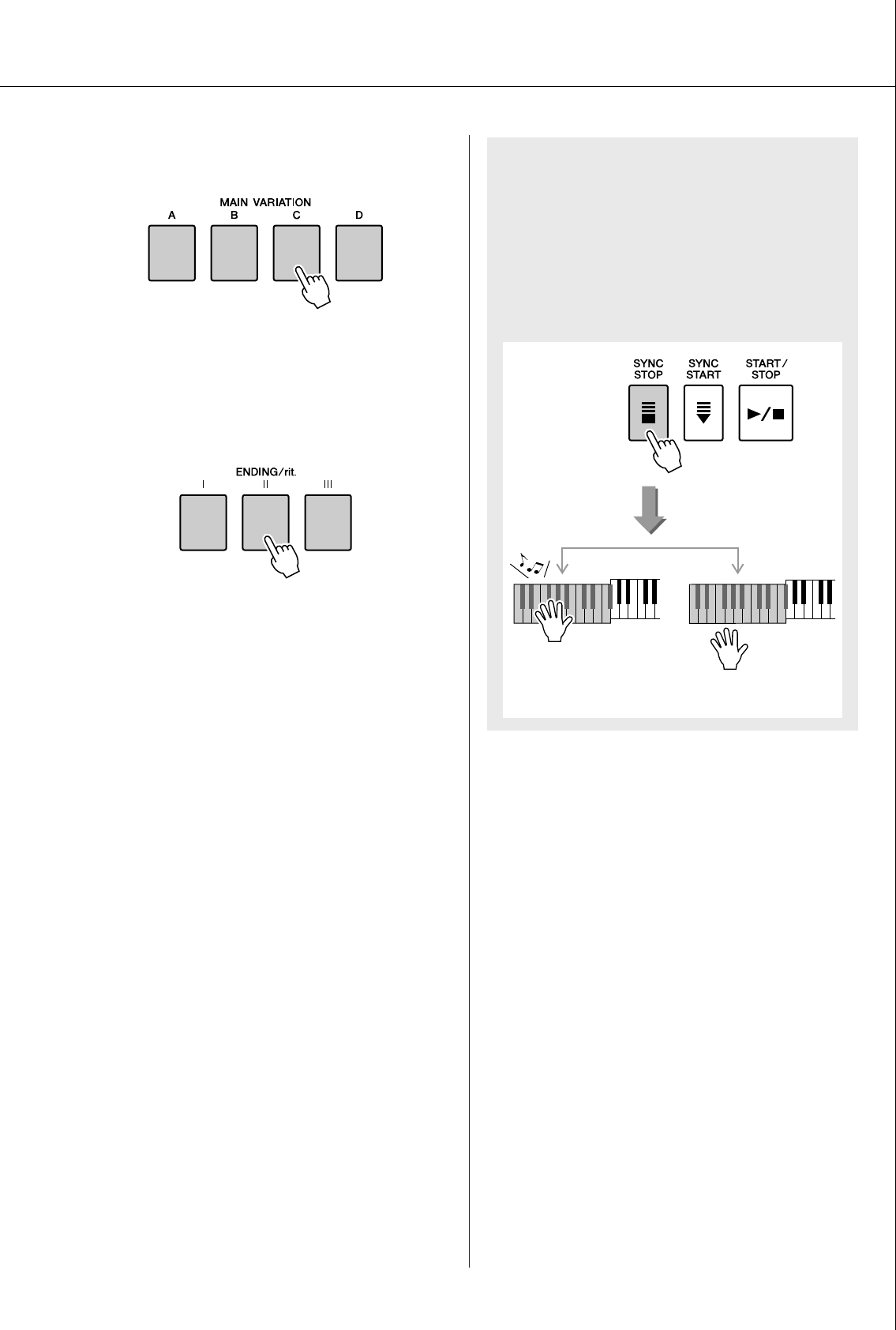
Style (Auto Accompaniment) Functions
PSR-S550 Owner’s Manual 57
8Press one of the MAIN VARIATION [A]–
[D] buttons.
When the fill-in is finished, it leads smoothly
into the selected Main section A–D.
9Press one of the ENDING/rit. [I]–[III] but-
tons.
This switches to the Ending section.
When the Ending is finished, the Auto Accom-
paniment stops automatically.
You can have the Ending gradually slow down
(ritardando) by pressing one of the ENDING/
rit. [I]–[III] buttons again while the Ending is
playing back.
●Synchro Stop
When this function is selected, the accompa-
niment Style will only play while you are
playing chords in the accompaniment range
of the keyboard.
Style playback will stop when you release the
keys. To turn the function on, press the
[SYNC STOP] button.
The Style will play while
you are playing the keys
Style playback will stop
when you release the keys
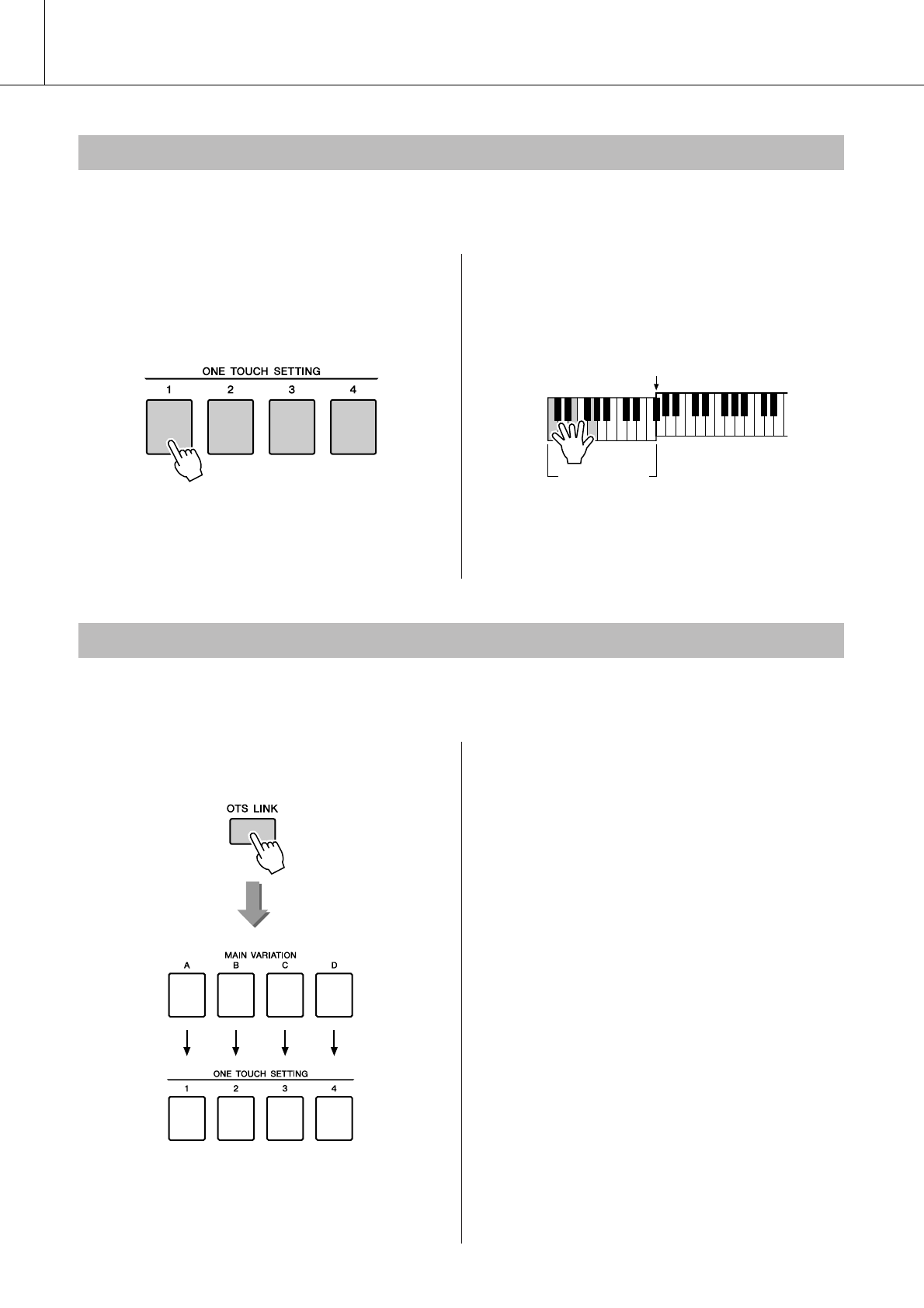
Style (Auto Accompaniment) Functions
58 PSR-S550 Owner’s Manual
Sometimes selecting the ideal Voice to play with a Song or Style can be confusing. The One Touch Setting
feature automatically selects four ideally matched Voices for the Style you’ve selected.
1Select the desired Style. (See page 22.)
2Press one of the ONE TOUCH SETTING
[1]–[4] buttons.
3Play the chord in the accompaniment
range and start the Style.
Try selecting other ONE TOUCH SETTING
[1]–[4] buttons and listen to the results.
When change the MAIN VARIATION [A]–[D] to other MAIN VARIATION [A]–[D] during OTS LINK is
on, OTS 1–4 automatically change the number according to the selected variation number. (see below)
Press the [OTS LINK] button to turn on
the OTS link.
One Touch Setting
Auto Accompani-
ment range
Split Point
Variation Change and OTS (OTS LINK)
Automatically
change
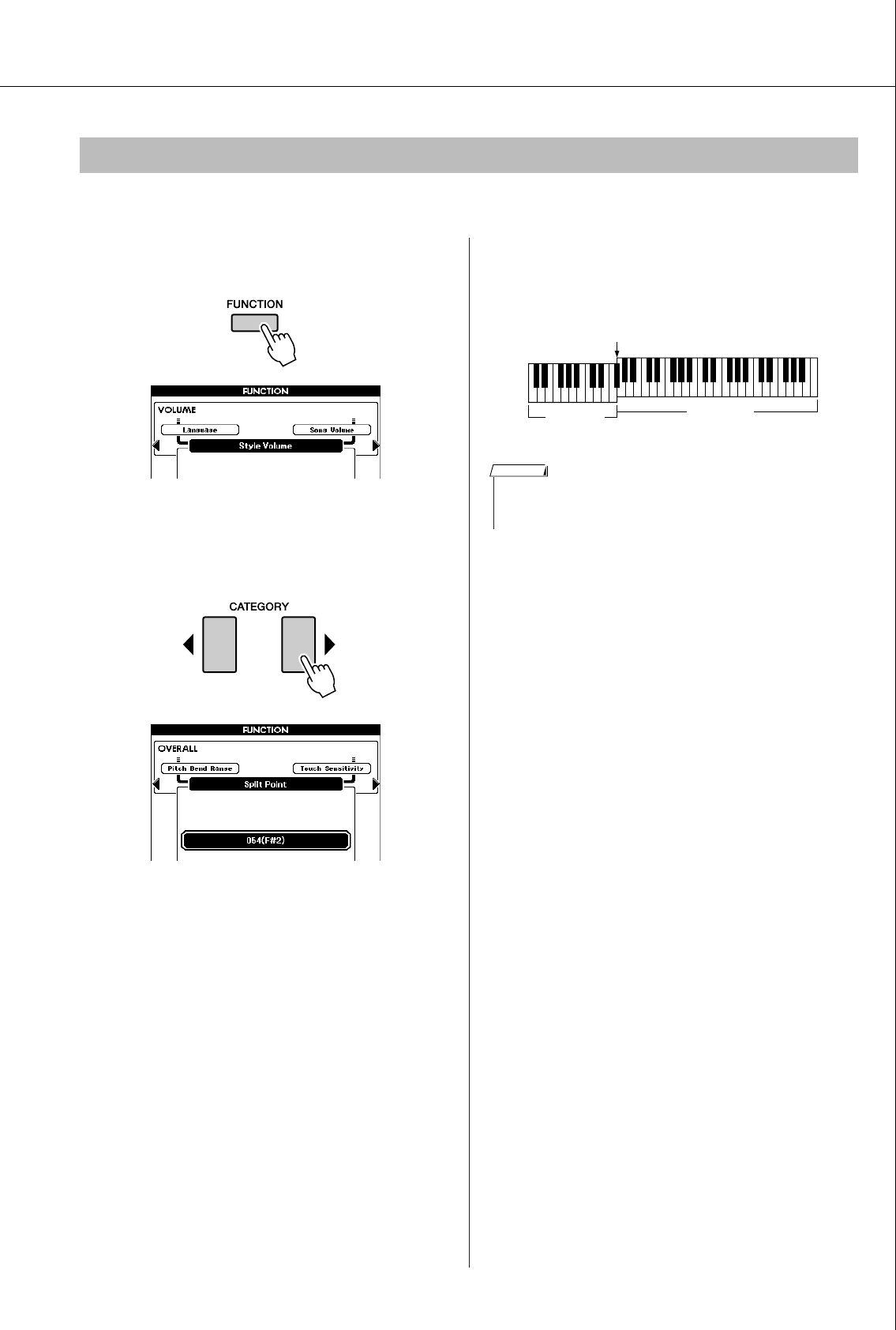
Style (Auto Accompaniment) Functions
PSR-S550 Owner’s Manual 59
The initial default Split Point is key number 54 (the F#2 key), but you can change it to another key using the
procedure described below.
1Press the [FUNCTION] button.
2Use the CATEGORY [ ] and [ ] buttons
as many times as necessary to call up
Split Point.
3Use the dial to set the Split Point to any
key from 036 (C1) through 096 (C6).
Setting the Split Point
< >
Split Point (54: F#2)
Main Voice
Left Voice
• Changing the Split Point here also changes the Auto Accompaniment
Split Point.
• The Left Voice sounds when the split-point key is played.
NOTE
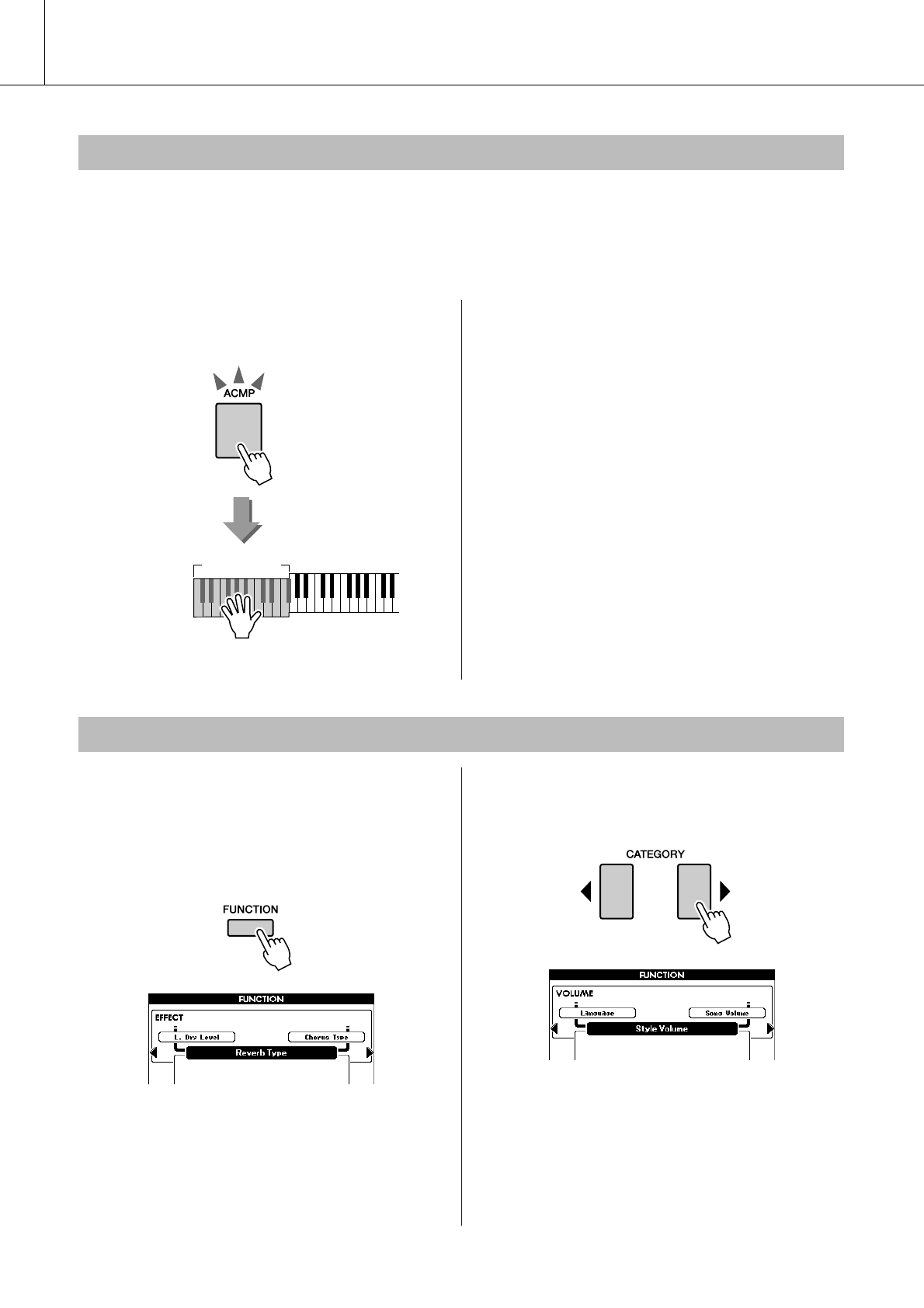
Style (Auto Accompaniment) Functions
60 PSR-S550 Owner’s Manual
When Auto Accompaniment is on (ACMP button lights) and Synchro Start is off, you can play chords in
the left-hand accompaniment range of the keyboard while the Style is stopped and still hear the accompani-
ment chords. This is called “Stop Accompaniment,” and any of the chord fingerings recognized by the
instrument can be used (page 25).
Select a Style, then press the [ACMP] but-
ton to turn Auto Accompaniment on.
If the instrument is in the Song mode,
press one of the Style category buttons to
enter the Style mode. (page 22)
1Press the [FUNCTION] button.
2Use the CATEGORY [ ] and [ ] buttons
as many times as necessary to call up
Style Volume.
3Use the dial to set the Style Volume
between 000 and 127.
Playing a Style with Chords but without Rhythm (Stop Accompaniment)
Auto Accompa-
niment range
[ACMP] button lights
Adjusting the Style Volume
< >
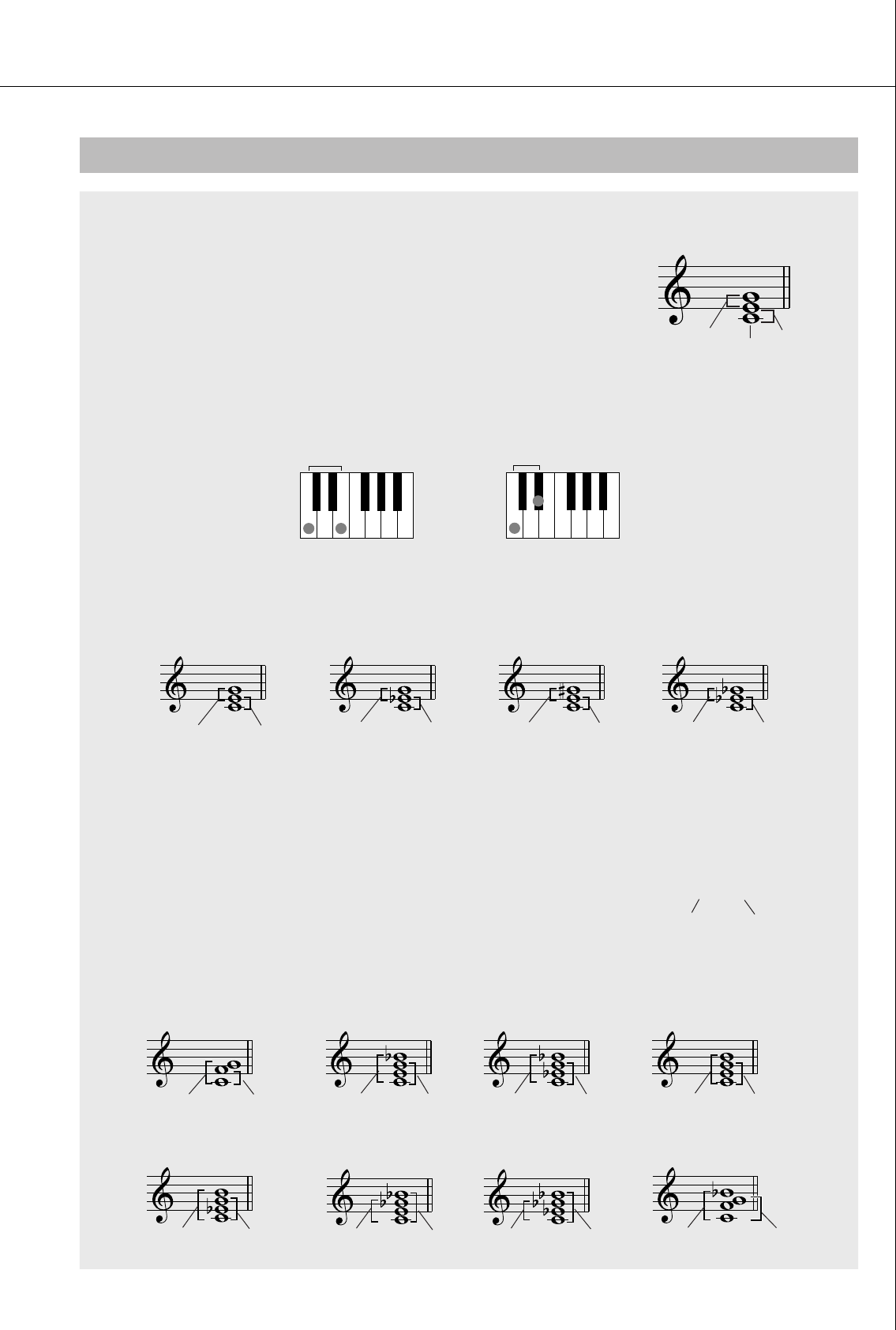
Style (Auto Accompaniment) Functions
PSR-S550 Owner’s Manual 61
Two or more notes played together constitute a “chord”.
The most basic chord type is the “triad” consisting of three notes: the
root, third, and fifth degrees of the corresponding scale. A C major
triad, for example, is made up of the notes C (the root), E (the third
note of the C major scale), and G (the fifth note of the C major scale).
In the C major triad shown above, the lowest note is the “root” of the
chord (this is the chord’s “root position” ... using other chord notes for the lowest note results in “inver-
sions”). The root is the central sound of the chord, which supports and anchors the other chord notes.
The distance (interval) between adjacent notes of a triad in root position is either a major or minor third.
The lowest interval in our root-position triad (between the root and the third) determines whether the
triad is a major or minor chord, and we can shift the highest note up or down by a semitone to produce
two additional chords, as shown below.
The basic characteristics of the chord sound remain intact even if we change the order of the notes to
create different inversions. Successive chords in a chord progression can be smoothly connected, for
example, by choosing the appropriate inversions (or chord “voicings”).
● Reading Chord Names
Chord names tell you just about everything you need to know about a
chord (other than the inversion/voicing). The chord name tells you what
the root of the chord is, whether it is a major, minor, or diminished
chord, whether it requires a major or flatted seventh, what alterations or
tensions it uses ... all at a glance.
● Some Chord Types (These are just some of the “Standard” chord types recognized by the PSR-S550.)
Chord Basics
3rd 3rd
Root
Major third–four half steps (semitones) Minor third–three half steps (semitones)
CMCmCaug Cdim
Major chord Minor chord Augmented chord Diminished chord
Minor 3rd Major 3rd Major 3rd Minor 3rd Major 3rd Major 3rd Minor 3rd Minor 3rd
Cm
Root note Chord type
Csus4 C7Cm7 CM7
C7
(b5)Cm7
(b5)C7sus4
CmM7
Suspended 4 th 7 th Minor 7 th Major 7 th
7 th, suspended 4 th
Minor 7 th, flatted 5 th
7 th, flatted 5 th
Minor/major 7 th
Perfect 5 th Perfect 4 th Flatted 7 th Major chord Flatted 7 th Minor chord Major 7 th Major chord
Major 7 th Minor chord Flatted 5 th 7 th chord Flatted 5 th Minor 7 th chord Flatted 7 th Suspended
4 th chord
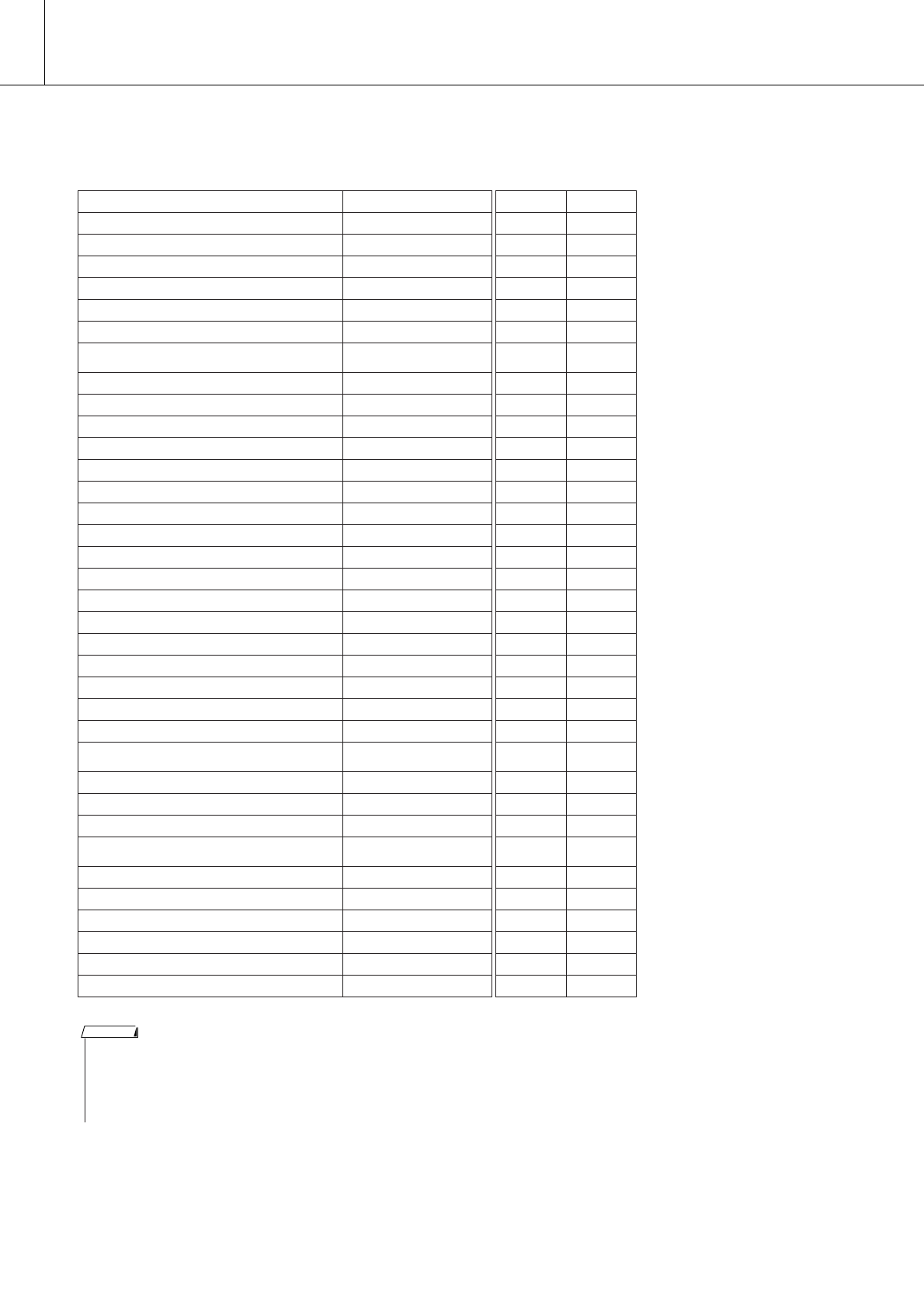
Style (Auto Accompaniment) Functions
62 PSR-S550 Owner’s Manual
■Recognized Standard Chords● ● ● ● ● ● ● ● ● ● ● ● ● ● ● ● ● ● ● ● ● ● ● ● ● ● ● ● ● ● ● ● ● ● ●
All chords in the chart are “C-root” chords.
Chord Name/[Abbreviation] Normal Voicing Chord (C) Display
Major [M] 1 - 3 - 5 C
Add ninth [(9)] 1 - 2 - 3 - 5 Cadd9
Sixth [6] 1 - (3) - 5 - 6 C6
Sixth ninth [6(9)] 1 - 2 - 3 - (5) - 6 C69
Major seventh [M7] 1 - 3 - (5) - 7 CM7
Major seventh ninth [M7(9)] 1 - 2 - 3 - (5) - 7 CM79
Major seventh add sharp eleventh [M7(#11)] 1 - (2) - 3 - #4 - 5 - 7 or
1 - 2 - 3 - #4 - (5) - 7 CM7#11
Flatted fifth [(b5)] 1 - 3 - b5C
b5
Major seventh flatted fifth [M7b5] 1 - 3 - b5 - 7 CM7b5
Suspended fourth [sus4] 1 - 4 - 5 Csus4
Augmented [aug] 1 - 3 - #5Caug
Major seventh augmented [M7aug] 1 - (3) - #5 - 7 CM7aug
Minor [m] 1 - b3 - 5 Cm
Minor add ninth [m(9)] 1 - 2 - b3 - 5 Cm add9
Minor sixth [m6] 1 - b3 - 5 - 6 Cm6
Minor seventh [m7] 1 - b3 - (5) - b7Cm7
Minor seventh ninth [m7(9)] 1 - 2 - b3 - (5) - b7Cm79
Minor seventh add eleventh [m7(11)] 1 - (2) - b3 - 4 - 5 - (b7) Cm711
Minor major seventh [mM7] 1 - b3 - (5) - 7 CmM7
Minor major seventh ninth [mM7(9)] 1 - 2 - b3 - (5) - 7 CmM79
Minor seventh flatted fifth [m7b5] 1 - b3 - b5 - b7Cm7b5
Minor major seventh flatted fifth [mM7b5] 1 - b3 - b5 - 7 CmM7b5
Diminished [dim] 1 - b3 - b5Cdim
Diminished seventh [dim7] 1 - b3 - b5 - 6 Cdim7
Seventh [7] 1 - 3 - (5) - b7 or
1 - (3) - 5 - b7C7
Seventh flatted ninth [7(b9)] 1 - b2 - 3 - (5) - b7C7b9
Seventh add flatted thirteenth [7(b13)] 1 - 3 - 5 - b6 - b7C7b13
Seventh ninth [7(9)] 1 - 2 - 3 - (5) - b7C79
Seventh add sharp eleventh [7(#11)] 1 - (2) - 3 - #4 - 5 - b7 or
1 - 2 - 3 - #4 - (5) - b7C7#11
Seventh add thirteenth [7(13)] 1 - 3 - (5) - 6 - b7C713
Seventh sharp ninth [7(#9)] 1 - #2 - 3 - (5) - b7C7#9
Seventh flatted fifth [7b5] 1 - 3 - b5 - b7C7b5
Seventh augmented [7aug] 1 - 3 - #5 - b7C7aug
Seventh suspended fourth [7sus4] 1 - 4 - 5 - b7C7sus4
Suspended second [sus2] 1 - 2 - 5 Csus2
C
C(9)
C6
(9)
C6
CM7
CM7
(9)
CM7
(#11)
C(b5)
CM7
(b5)
Csus4
Caug
CM7aug
Cm
(9)
Cm
Cm6
Cm7
Cm7
(9)
Cm7
(11)
CmM7
CmM7
(9)
Cm7
(b5)
CmM7
(b5)
Cdim
Cdim7
C7
C7
(b9)
C7
(b13)
(9)
C7
(#11)
C7
(13)
C7
(#9)
C7
C7b5
C7aug
C7sus4
Csus2
• Notes in parentheses can be omitted.
•Playing two same root keys in the adjacent octaves produces accompa-
niment based only on the root.
•A perfect fifth (1 + 5) produces accompaniment based only on the root
and fifth which can be used with both major and minor chords.
NOTE
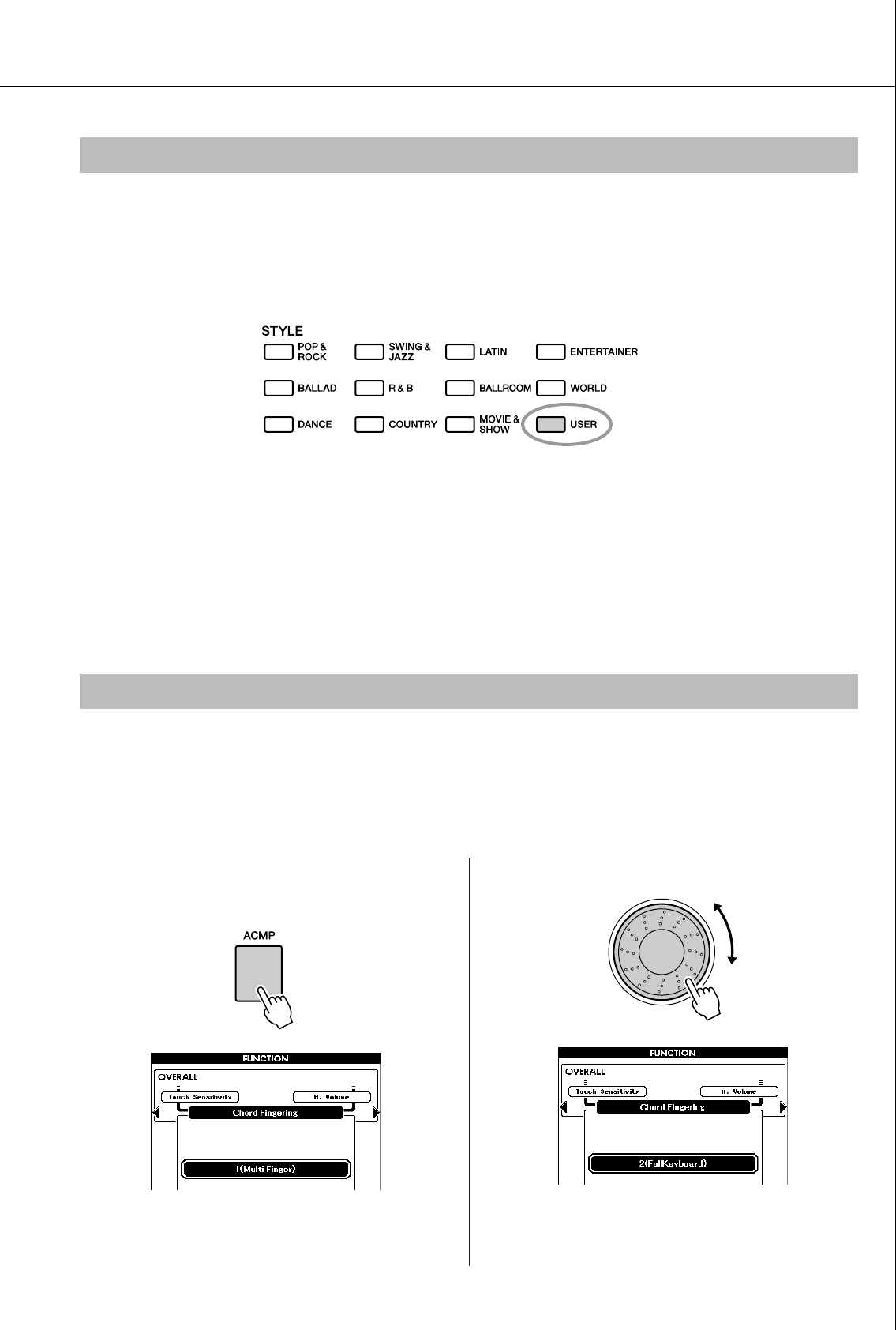
Style (Auto Accompaniment) Functions
PSR-S550 Owner’s Manual 63
This instrument features 11 internal Style categories, but it also allows you to import additional Styles
(only those with an “.sty” extension) that you’ve downloaded from the Internet or gotten from other
sources, and load them into a User Style and use them in the same way as the internal Styles.
For details on loading a Style file, see “
Loading Registration Files, Style Files, Song Files or MDB Files
”
on page
87
.
In order to load a Style file it is necessary to first either transfer the Style file to the instrument from a com-
puter, or connect a USB flash memory containing the Style file to the USB TO DEVICE connector. Refer to
“Transferring Data Between the Computer and Instrument” on page 96 for details on the file transfer proce-
dure.
If you are using a USB flash memory device, refer to “Loading Registration Files, Style Files, Song Files or
MDB Files” on page 87.
You can directly play the User Style in the USB memory without loading (page 89).
In “Playing Along with a Style” on page 23 we described two methods of playing Styles (Multi, Full Key-
board) in which chords were either detected only to the left of the keyboard Split Point or over the entire
keyboard. By making the settings described below, chord detection for Style accompaniment occurs over
the entire range of the keyboard, allowing for even more dynamic Style performance. In this mode only
chords played in the normal way (page 25) can be detected.
1Press the [ACMP] button for longer than
a second.
2Use the dial to select 2 “FullKeyboard”.
User Style
Playing Styles Using the Entire Keyboard
Hold for longer
than a second
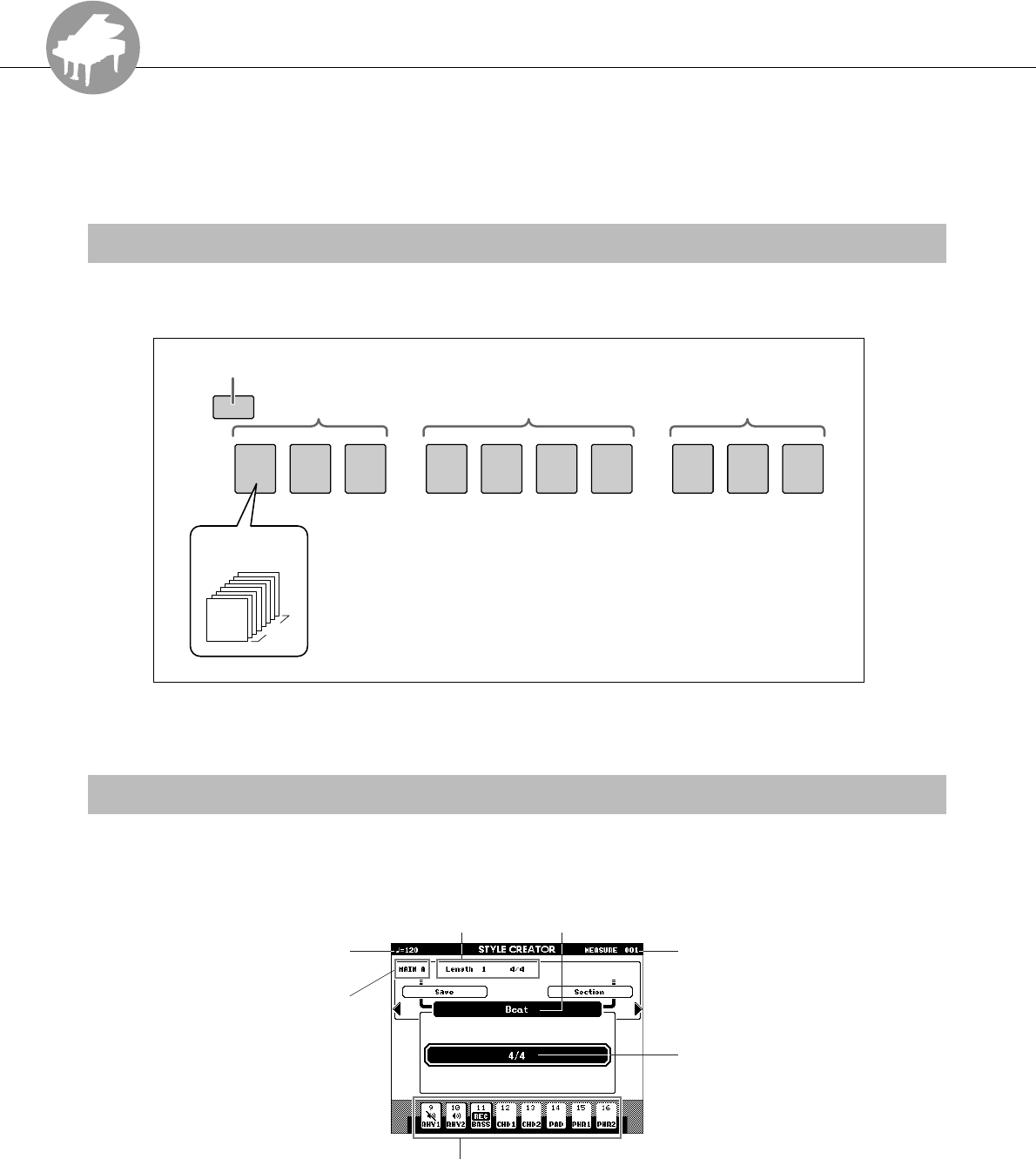
R
e
f
e
r
e
n
c
e
64 PSR-S550 Owner’s Manual
Creating Original Styles (Style Creator)
This instrument has a Style Creator feature that lets you record and save your own
original Styles.
Recorded Styles can be played in the same manner as the preset Styles.
Style data consists of eighteen sections, each of which has eight separate Parts.
The following display appears when entering the Style Creator function.
Style Structure
Main Display of the Style Creator
MAIN A–DINTRO 1–3 ENDING 1–3
Part 1
x 8
8 Parts in each
section
FILL IN A–D
Sections: INTRO 1–3, MAIN A–D, FILL IN A–D,
ENDING 1–3
Currently selected function
by category [ ]/[ ] buttons
< >
For example, set the beat number
by using the dial
Specified measure and
beat
Current selected section and
selected Part in the section.
Current section
When playing or recording, the
current measure number
appears
Current tempo
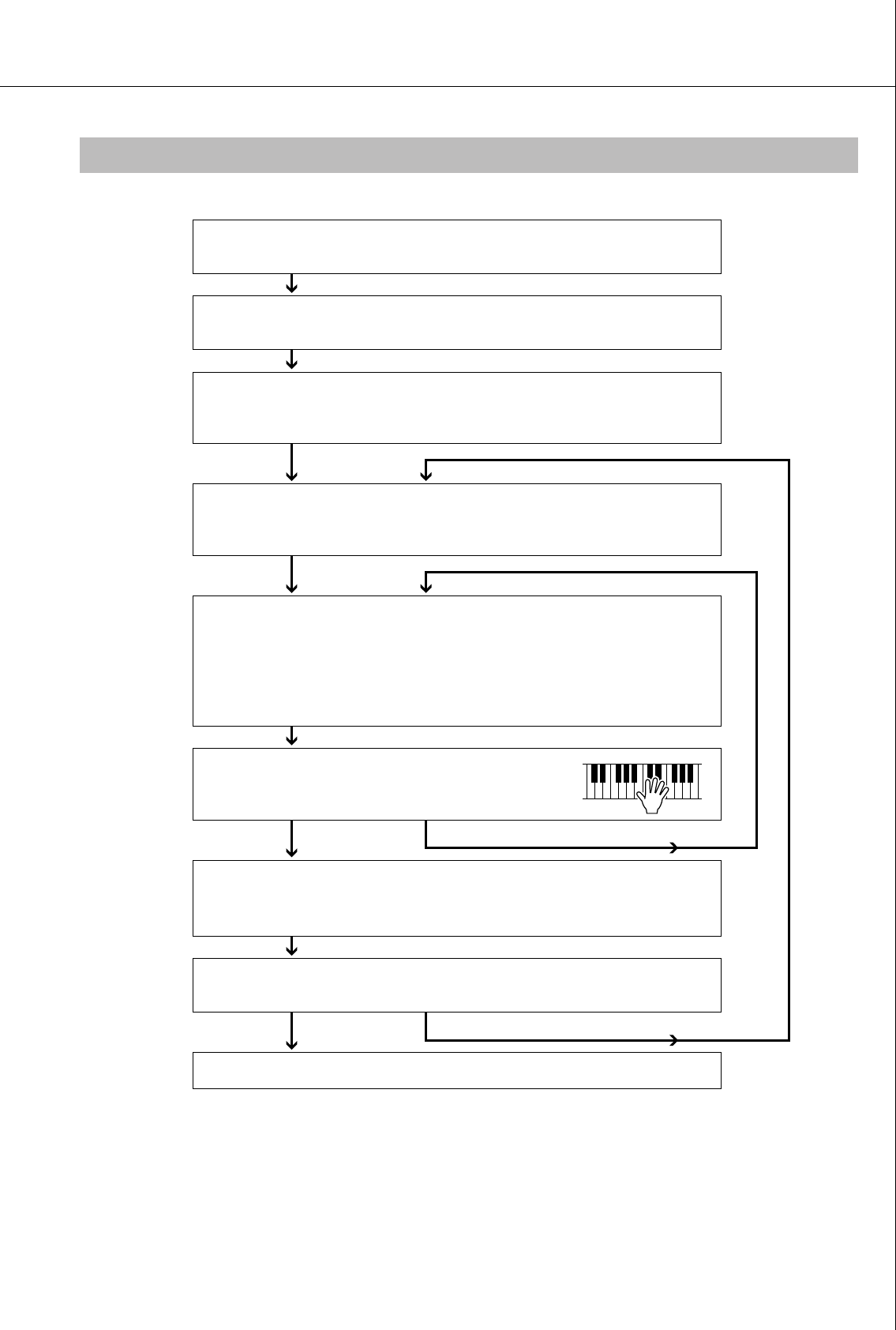
Creating Original Styles (Style Creator)
PSR-S550 Owner’s Manual 65
* Press the [EXIT] button whenever you want to exit from the Style Creator (except during recording).
Follow the Style Creator instructions.
Select a preset Style which is most similar to the Style you want to record.
* If you are creating a Style from scratch, this step is not necessary.
Enter the Style Creator.
*A confirmation message appears asking if you want to create a Style from scratch.
Entire settings
• Beat: 2/4, 3/4, 4/4, 5/4
* If you want to change the beat settings, you should clear all the previous data.
Section settings
• Section: INTRO 1–3, MAIN A–D, FILL IN A–D, ENDING 1–3.
• Measure Length: 1–32
Part Settings
• Recording Part: RHY 1–2, BASS, CHD 1–2, PAD, PHR 1–2
• Voice: Select the recording Voice.
• Part Volume: Determines the Part volume.
• Pan: Determines the pan position.
• Reverb level
• Chorus level
Recording the Part
• Recording start/stop
• Clear the recorded drum Voice
Editing
• Quantize: 1/4, 1/6, 1/8, 1/12, 1/16, 1/24, 1/32
• Part clear
Saving
• Save the Style data
Exit from the Style Creator
Record another section
Record another Part
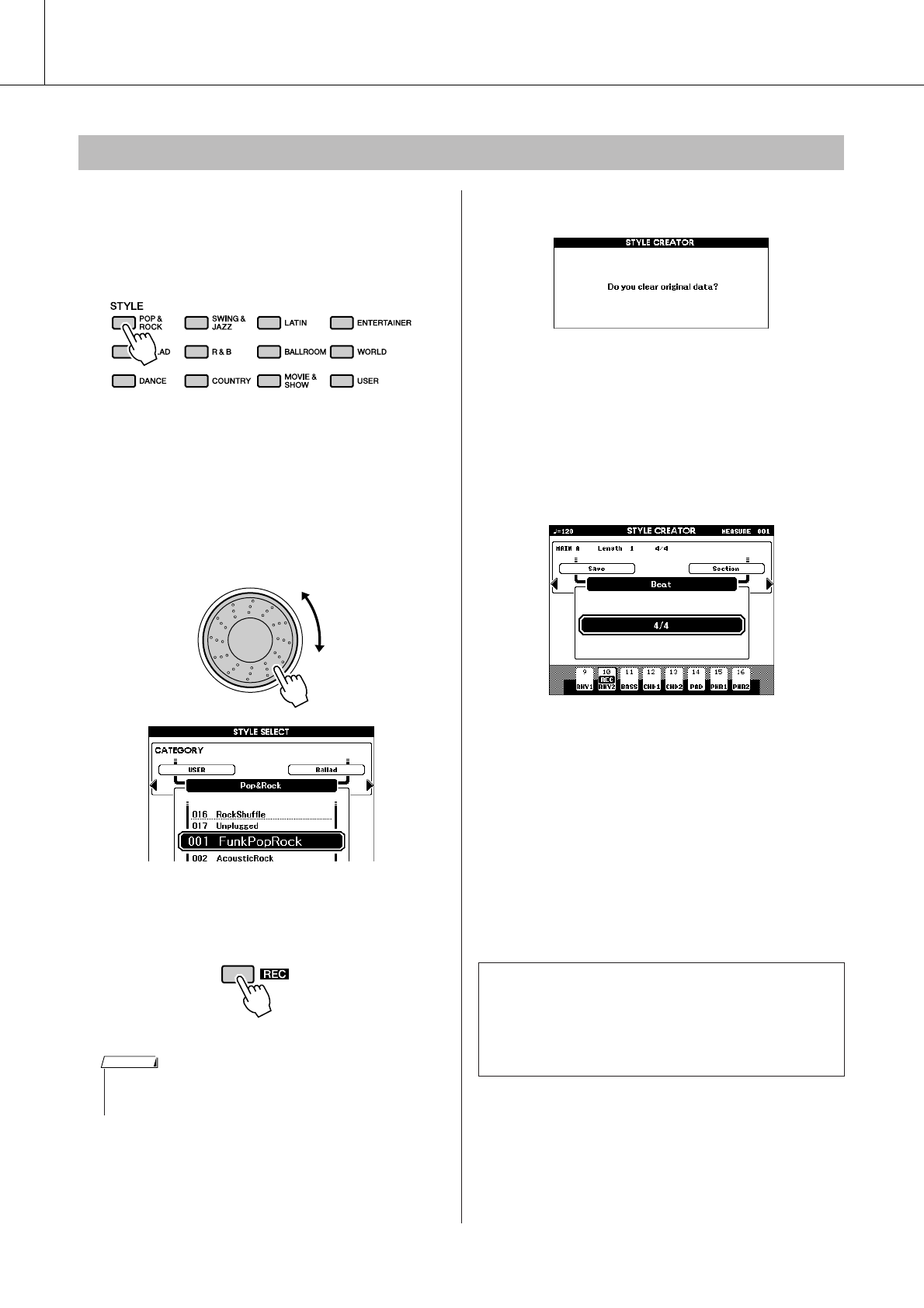
Creating Original Styles (Style Creator)
66 PSR-S550 Owner’s Manual
1Press one of the [STYLE CATEGORY]
buttons.
Select a [STYLE CATEGORY] button which is
most similar to the Style you want to create.
2Select a Style which is most similar to
the Style you want to create.
You can also select a Style from the User
Styles.
If you are creating a Style from scratch, go on
to the next step.
3Press [REC] and enter the Style Creator
operation.
A confirmation message appears.
4Select the production manner of Style
Creator.
If you are creating a Style from scratch, press
the [YES] button.
If you are creating a Style by using a specified
Style (step 2), press the [NO] button.
5Set the desired measures and beats,
and then record the Style for each Part
and for each section.
6Save the recorded Style data to a User
Style.
7Press [EXIT] to exit from the Style Cre-
ator.
Basic Operation
• If there is not enough capacity left on the instrument to save the
data, an appropriate message will appear in the display. Erase
unwanted data from the instrument to make more memory available.
NOTE
●Adjust individual track volumes before record-
ing.
You can use the mixer function (page 75) to adjust
individual track volumes before proceeding with
step 3.
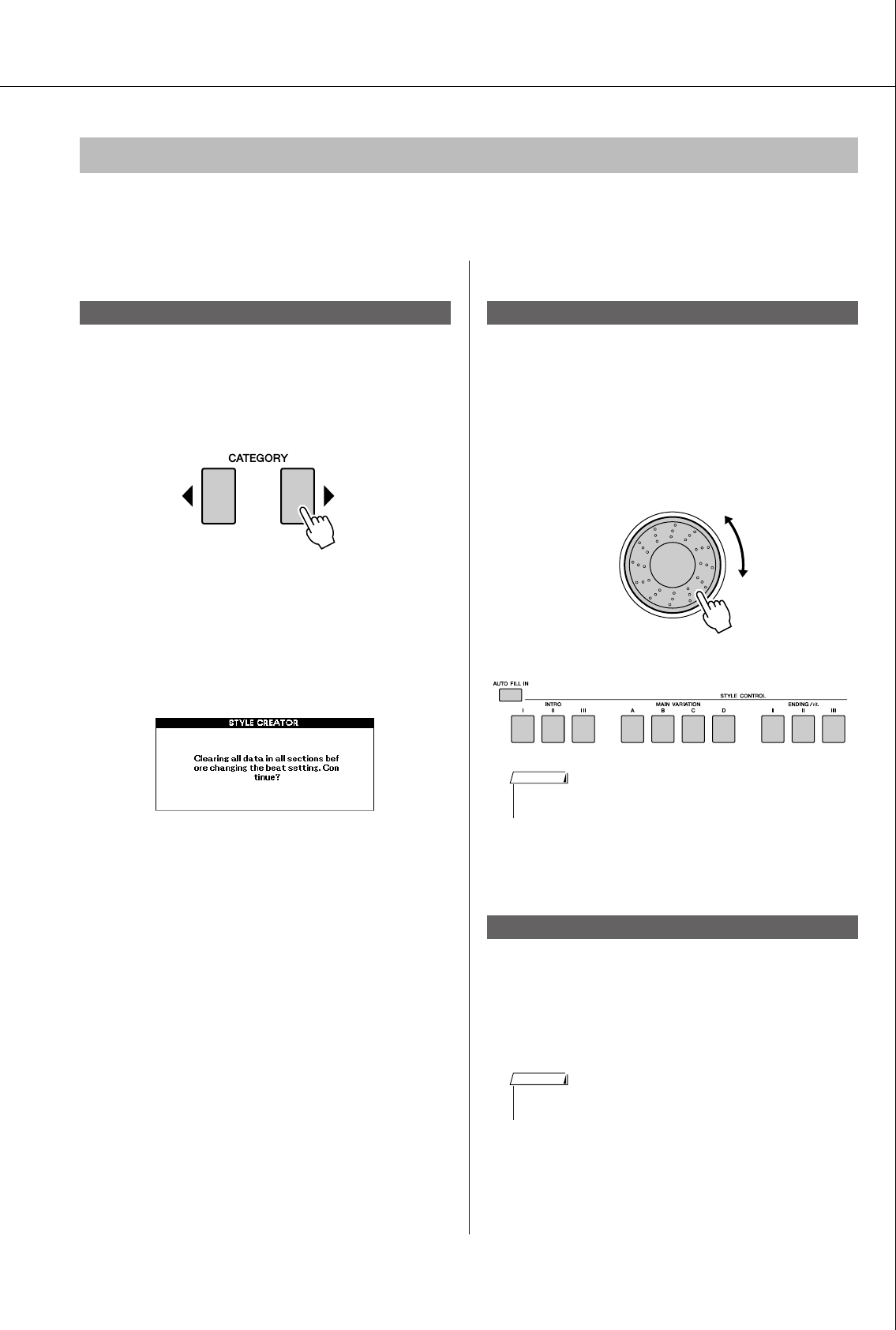
Creating Original Styles (Style Creator)
PSR-S550 Owner’s Manual 67
Select the production manner of Style Creator (refer steps 1–4 on page 66) and go on to the next instruc-
tions.
■Entire settings ● ● ● ● ● ● ● ● ● ● ● ● ● ● ●
If you change the Beat value, you will need to clear
all data and then make a new Style from scratch.
1Press the CATEGORY[ ]/[ ] button repeat-
edly until “Beat” appears in the display.
2Rotate the dial and select the Beat number.
Range: 2/4, 3/4, 4/4, 5/4
3Press the [EXECUTE] button to set the Beat.
When you create a Style based on another
Style, the following message appears.
If you want to clear the Style and make a new
one, press the [+/YES] button.
■Section Settings:● ● ● ● ● ● ● ● ● ● ● ● ●
1Press the CATEGORY[ ]/[ ] button repeat-
edly until “Section” appears in the display.
2Rotate the dial or directly press the [SEC-
TION] button in the STYLE CONTROL area
to select a recorded section.
Settings: INTRO 1–3, MAIN A–D, FILL IN
A–D, ENDING 1–3
3Press the [EXECUTE] button to set the sec-
tion.
1Press the CATEGORY[ ]/[ ] button repeat-
edly until “Length” appears in the display.
2Rotate the dial and select the Measure
Length.
Range: 1–32
3Press the [EXECUTE] button to set the Mea-
sure Length.
Parameter Settings, Recording and Saving
Beat
< >
Select a section
Measure Length
< >
or
•You can also select the FILL IN A–D section by pressing the [AUTO
FILL IN] button and then select FILL IN A–D by using the dial.
NOTE
< >
• If you set a length smaller than that of the previous one, any data
existing beyond the new length will be deleted.
NOTE

Creating Original Styles (Style Creator)
68 PSR-S550 Owner’s Manual
■Part Settings:● ● ● ● ● ● ● ● ● ● ● ● ● ● ● ●
1Press the CATEGORY[ ]/[ ] button repeat-
edly until “Part” appears in the display.
2Rotate the dial and select a recorded Part.
Range: RHYTHM 1–2, BASS, CHORD 1–2,
PAD, PHRASE 1–2
3Press the [EXECUTE] button to set the Part.
1Press the CATEGORY[ ]/[ ] button repeat-
edly until “Voice” appears in the display.
2Press a desired [VOICE CATEGORY] button
to select the Voice category.
3Rotate the dial to select a Voice.
Range: When RHY 1 is selected as the Part, all
Voices can be selected.
When RHY 2 is selected as the Part,
drum Voices can be selected.
When other Part is selected, all Voices
excepting drums can be selected.
1Press the CATEGORY[ ]/[ ] button repeat-
edly until “Part Volume” appears in the dis-
play.
2Rotate the dial and set the Part Volume.
Range: 0–127
1Press the CATEGORY[ ]/[ ] button repeat-
edly until “Pan” appears in the display.
2Rotate the dial and set the Pan position.
Range: 0–64–127
1Press the CATEGORY[ ]/[ ] button repeat-
edly until “Reverb Level” appears in the dis-
play.
2Rotate the dial and set the Reverb depth.
Range: 0–127
1Press the CATEGORY[ ]/[ ] button repeat-
edly until “Chorus Level” appears in the
display.
2Rotate the dial and set the Chorus depth.
Range: 0–127
■Recording a Part ● ● ● ● ● ● ● ● ● ● ● ● ●
Confirm that desired section name appears at the
upper right area in the display, and then follow the
instructions below.
1Simultaneously hold down the [REC] button
and press a [RHY 1] or [RHY 2] button in the
rhythm Part.
“RHYTHM1” or “RHYTHM2” appears in the
display.
2Press the [EXECUTE] button.
A REC mark appears at the recorded Part on
the display. In this condition, the [PART] but-
ton also changes to red.
Play the keyboard to check that the appropriate
drum Voices can be heard. You can mute the
Parts during recording (except for the Part
you’re recording), by simply pressing the
[PART] button so that the mute mark is indi-
cated at the Part. In this condition, the [PART]
button also changes from green to unlit.
Select a Part
Select a Voice
Part Volume
Pan
Reverb Level
Chorus Level
< >
< >
< >
< >
< >
< >
Rhythm Part recording
Lit in Red, recorded Part
Lit in Green, contains data and selected
as playing Part
Unlit, does not contain data or is
a non-playing Part (mute)
Part buttons indication
Current measure number
Contains data, but is muted (Part OFF)
Contains data, sounds (Part ON)
Contains no data
Recorded part
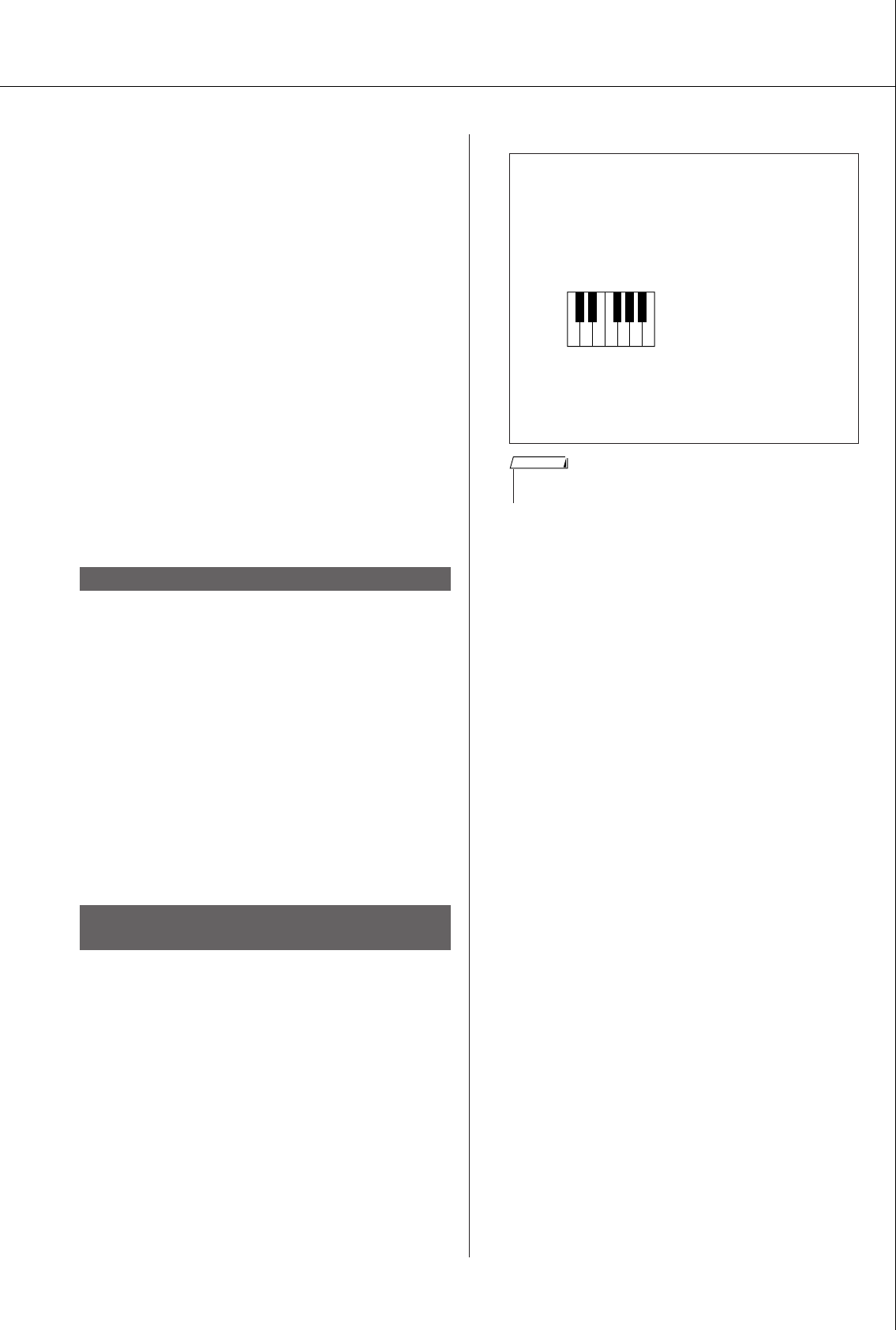
Creating Original Styles (Style Creator)
PSR-S550 Owner’s Manual 69
If you want to rehearse a part before recording,
press the [EXECUTE] button. The REC mark
for the Part in the display will turn off.
In this situation, you can start rehearsing by
pressing the [START/STOP] button.
Return to the Part record standby mode, after
stopping rehearsal by pressing the [START/
STOP] button, and then press the [EXECUTE]
button again.
3Press the [START/STOP] button to begin
recording.
4Play the keyboard and record the drum
Voices.
Since the entire Style plays repeatedly, you can
record at any point you like.
5Press the [START/STOP] button to stop
recording.
To clear the recorded drum Voices, after starting
recording (refer to step 3 of the recording opera-
tion), follow the instructions below.
Only the rhythm Part can be cleared in this opera-
tion; other Parts (e.g., bass or chord) cannot be
cleared.
1Press and hold the [-] button and play the
key or keys that correspond to the cleared
Voice.
2Press the [START/STOP] button to exit from
the clear operation.
1Press and hold the [REC] button and press
the appropriate [PART] button to which you
want to record.
2Press the [EXECUTE] button and check that
the REC mark appears at the Part in the dis-
play. In this condition, the [PART] button
also changes to red.
3Press the [START/STOP] button to begin
recording.
4Play the keyboard and record your playing.
●Rules for recording to non-rhythm Parts:
5Press the [START/STOP] button to stop
recording.
Record to other Parts in other sections.
6Save the Style data (page 71)
Clear the recorded drum Voices
Bass, Chord, Pad and Phrase Part record-
ing
•Use only the CM7 scale tones when recording
the Bass and PHRASE Parts (i.e., C, D, E, G,
A, and B).
• Use only the C chord tones when recording
the CHORD and PAD Parts (i.e., C, E, G, and
B).
Using the data recorded here, the auto accom-
paniment (Style playback) is appropriately con-
verted depending on the chord changes you
make during your performance.
CRC CRC
C = Chord notes
C, R = Recommended notes
•Any desired chord or chord progression can be used for the INTRO
and ENDING sections.
NOTE
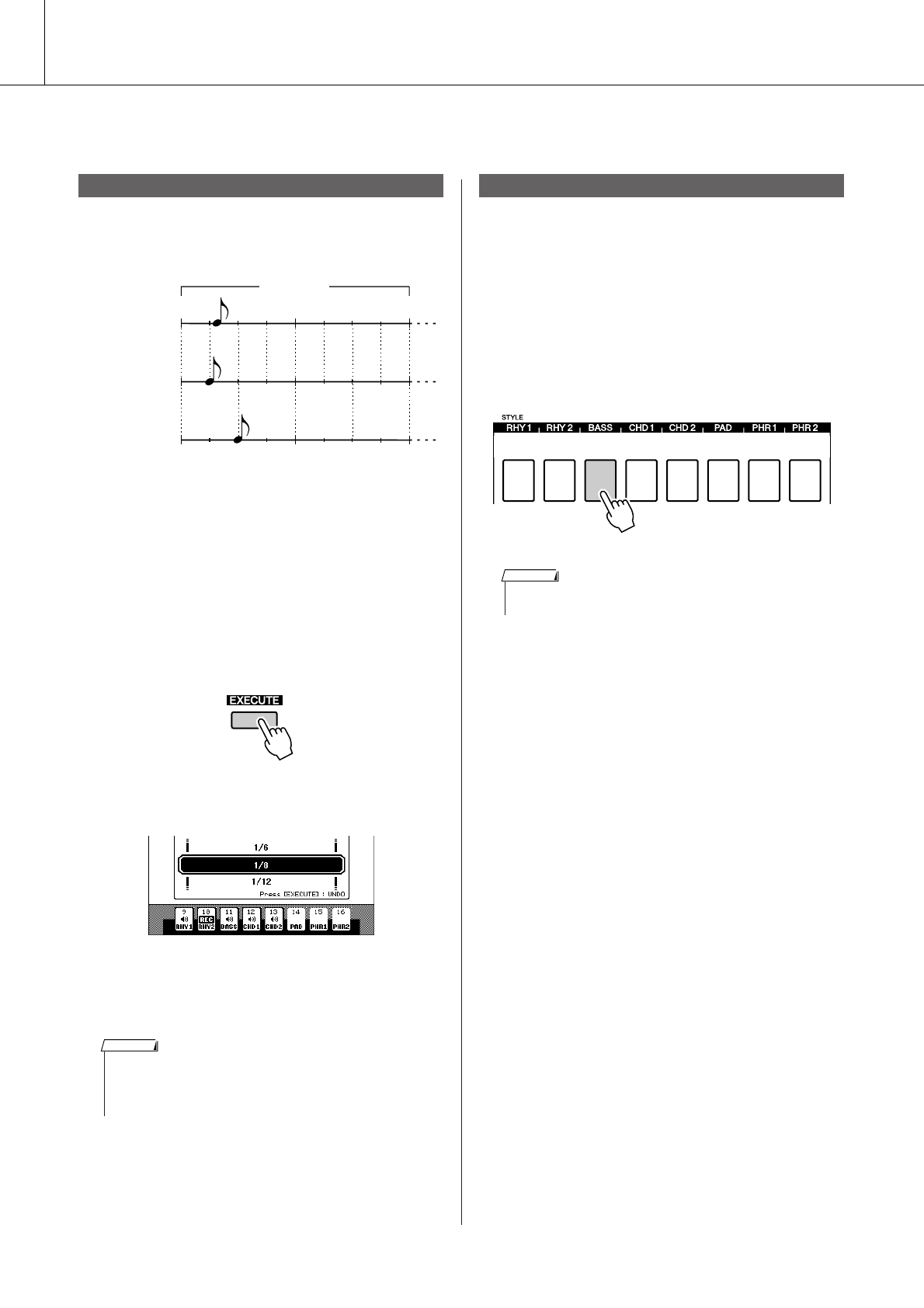
Creating Original Styles (Style Creator)
70 PSR-S550 Owner’s Manual
■Editing (Quantize and part clear) ● ● ● ● ● ● ● ● ● ● ● ● ● ● ● ● ● ● ● ● ● ● ● ● ● ● ● ● ● ● ● ●
This function allows you to automatically align the
timing of all recorded notes.
1Press the CATEGORY[ ]/[ ] button repeat-
edly until “Quantize” appears in the display.
2Rotate the dial and select the value.
Settings: 1/4, 1/6, 1/8, 1/12, 1/16, 1/24, 1/32
3Press the [EXECUTE] button.
The “UNDO” message appears.
4Press the [EXECUTE] button again if you
want to replace with the previous Quantize
value.
Select a desired section for clearing, and then fol-
low the instructions below.
1Press the CATEGORY[ ]/[ ] button repeat-
edly until “Part Clear” appears in the dis-
play.
2Press and hold a desired [PART] button for
longer than a second.
A confirmation message appears.
3Press the [+/YES] button to clear the
selected Part.
Quantize
1/2 3/41/4
1/41/8
1/21/4
Actual recorded
note
When Quantize
is set to 1/8
When Quantize
is set to 1/4
1 measure
< >
•If the recorded Part is not specified, Quantize cannot be set. Specify
the Part for recording and then use the quantize function.
• The undo icon on the display will disappear if you exit from the cur-
rent display.
NOTE
Clearing a recorded Part
< >
•You can also select a Part by rotating the dial. In this case, press the
[EXECUTE] button to clear.
NOTE
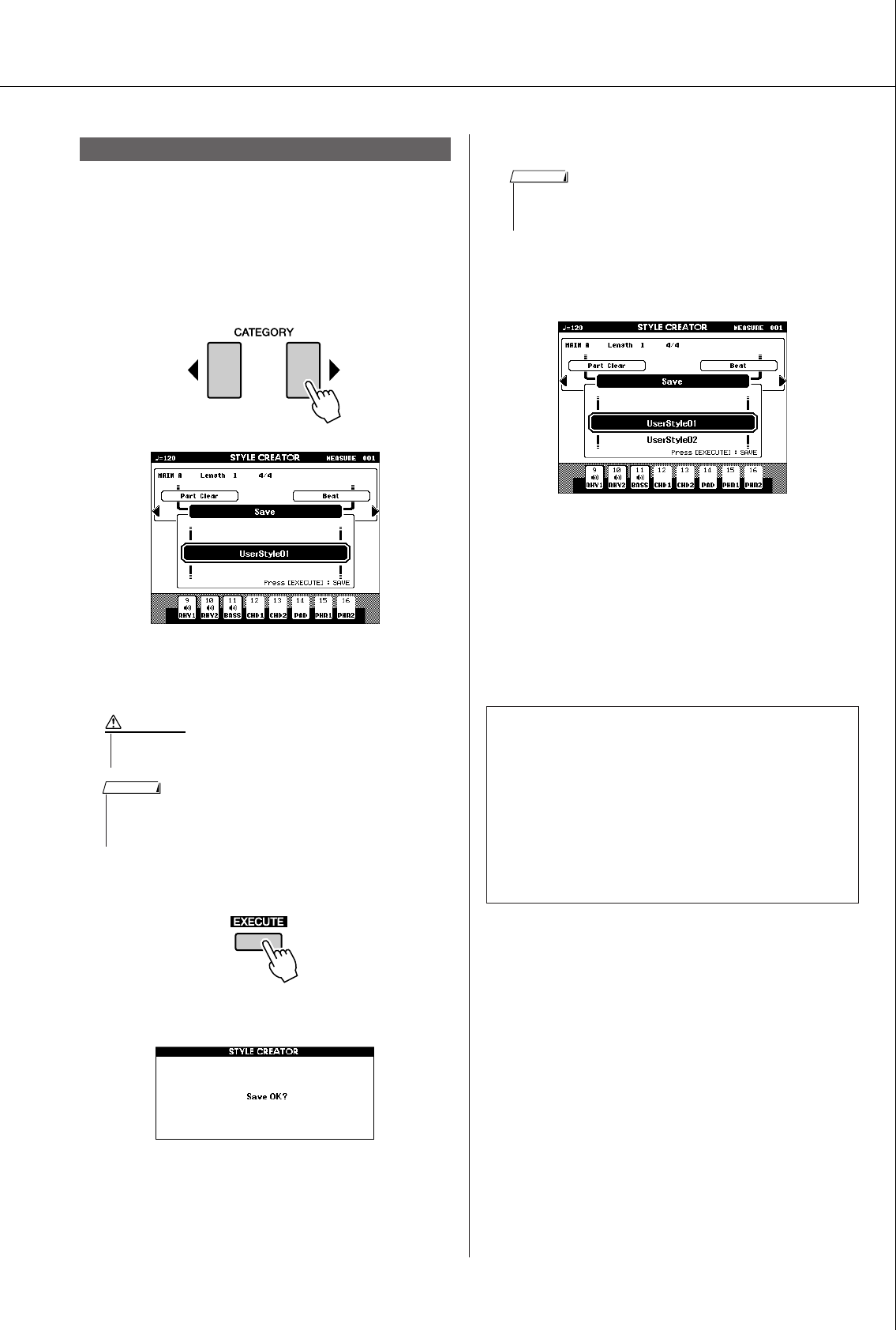
Creating Original Styles (Style Creator)
PSR-S550 Owner’s Manual 71
Saving the recorded data
1Press the CATEGORY[ ]/[ ] button repeat-
edly until “Save” appears in the display.
A new user Style number is applied automati-
cally and indicated in the display.
2If you want to change the user Style num-
ber, select the number by using the dial.
3Press [EXECUTE] button to save the data.
A confirmation message appears.
4Press [+/YES] button to save the data.
The following display appears when saving is
complete.
You can go back and set other sections with the
Section Settings (page 67) and then record
additional parts.
To save the Style to USB flash memory, refer to
the “Saving a User Song or User Style” section
on page 86.
Saving the data
< >
• If you select a User Style Number that already contains data,
the previous data is deleted and overwritten by the new data.
CAUTION
• If you want to exit from the Style Creator without saving, press the
[EXIT] button.
•A maximum of 50 Style files can be saved.
NOTE
●Deleting a User Style
1Confirm that USB flash memory is not con-
nected to the [TO DEVICE] terminal.
2Press the [FILE MENU] button.
3Use the Dial to select the user style data you
want to delete.
4Press the [EXECUTE] button.
5Press the [+/YES] button to delete the file.
• If you select a User Style Number that already contains data, an
“Overwrite?” confirmation prompt appears. If you wish to save and
overwrite, press the [+/YES] button.
NOTE
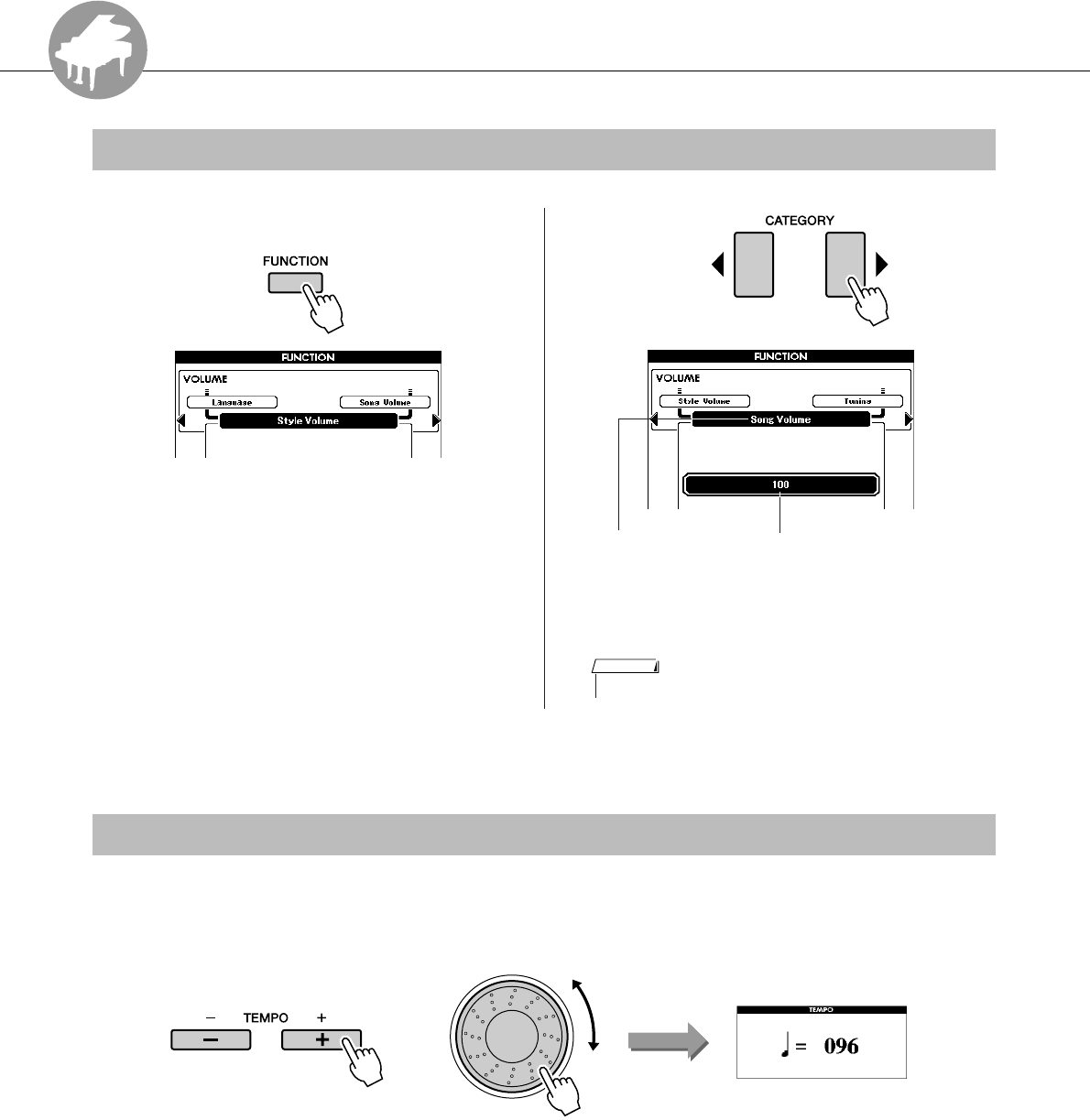
R
e
f
e
r
e
n
c
e
72 PSR-S550 Owner’s Manual
Song Settings
1Press the [FUNCTION] button.
2Use the CATEGORY [ ] and [ ] buttons
as many times as necessary to call up
Song Volume.
3Use the dial to set the Song volume
between 000 and 127.
When playing the Song you can change the tempo as required. Press the TEMPO [+]/[-] buttons. The tempo
display will appear and you can use the dial or the TEMPO [+]/[-] buttons to set to tempo to anywhere from
5 and 280 quarter-note beats per minute.
You can return to the original tempo by simultaneously pressing both the TEMPO [+] and [-] buttons.
Press the [EXIT] button to return to the Main display.
Pressing the TEMPO [+]/[-] buttons allows single-step changes. Pressing and holding either button contin-
uously increases or decreases the value.
Song Volume
< >
Can be set between 000 and 127Song Volume
• Song volume can be adjusted while a Song is selected.
NOTE
Changing the Tempo
or
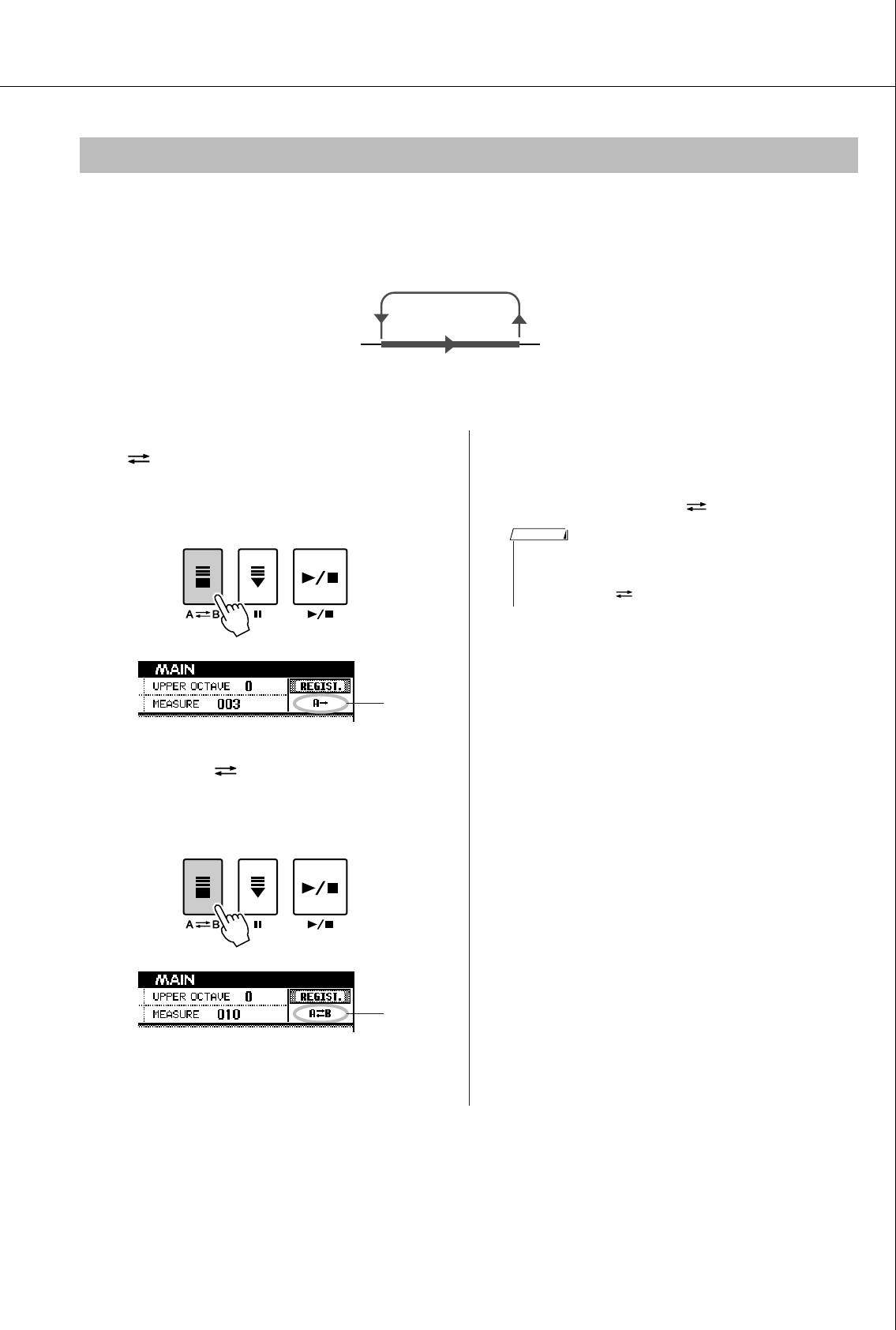
Song Settings
PSR-S550 Owner’s Manual 73
You can specify a section of a Song—“A” is the start point and “B” is the end point—for repeat playback.
The A-B Repeat function is also very convenient for practicing when used along with the score display fea-
tures of the instrument (page 30).
1Play the Song (page 27) and press the
[A B] button at the beginning of the
section you want to repeat (the “A”
point).
2Press the [A B] button a second time
at the end of the section you want to
repeat (the “B” point).
3The specified A-B section of the Song
will now play repeatedly.
You can cancel A-B repeat playback at any
time by pressing the [A B] button.
A-B Repeat
AB
Point A
Point B
• The current measure number is shown in the display during play-
back.
• If you want to set the start point “A” at the very beginning of the
Song press the [A B] button before starting playback of the Song.
NOTE
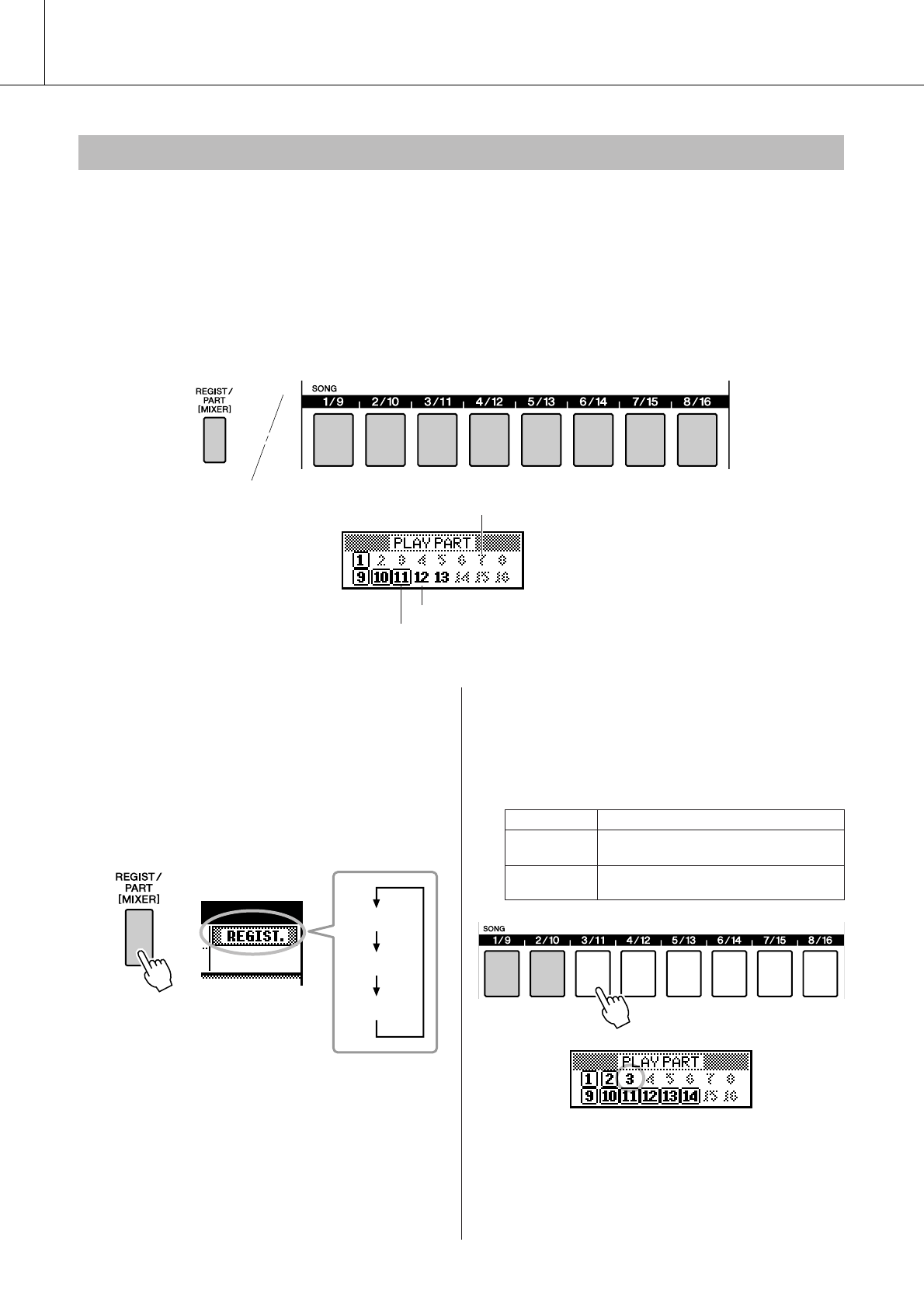
Song Settings
74 PSR-S550 Owner’s Manual
Each “track” of a Song plays a different part of the Song—melody, percussion, accompaniment, etc.
You can mute individual tracks and play the muted part on the keyboard yourself, or simply mute tracks
other than the ones you want to listen to.
Use the [REGIST/PART [MIXER]] button to select the TR 1–8, TR 9–16 and use the SONG PART [1/9]–
[8/16] buttons to mute or un-mute the corresponding tracks ([1]–[8], [9]–[16]). Each track button is lit in
green when that track is not muted, and is unlit when the track is muted. Furthermore, the border around the
track number in the display disappears when that track is muted.
Refer to page 32 for information about the Song track configuration.
1Press the [REGIST/PART [MIXER]] but-
ton until the desired track is shown on
the display.
The following items appear on the display
when you press the [REGIST/PART [MIXER]]
button.
“REGIST” ➝ “TR 1–8” ➝ “TR 9–16”.
2Press the desired TRACK [1/9]–[8/16]
buttons to set the mute track.
To cancel the mute, press the appropriate REG-
ISTRATION MEMORY [1/9]–[8/16] buttons
again.
Muting Independent Song Parts
Track number without border ... Track contains data but is muted.
Track number with border ... Track contains data and is not muted.
No track number ... No data.
REGIST.
TR 1 – 8
TR 9 – 16
Display Setting
TR 1–8 Specify the mute tracks of 1–8 by press-
ing the [1/9]–[8/16] buttons.
TR 9–16 Specify the mute tracks of 9–16 by
pressing the [1/9]–[8/16] buttons.
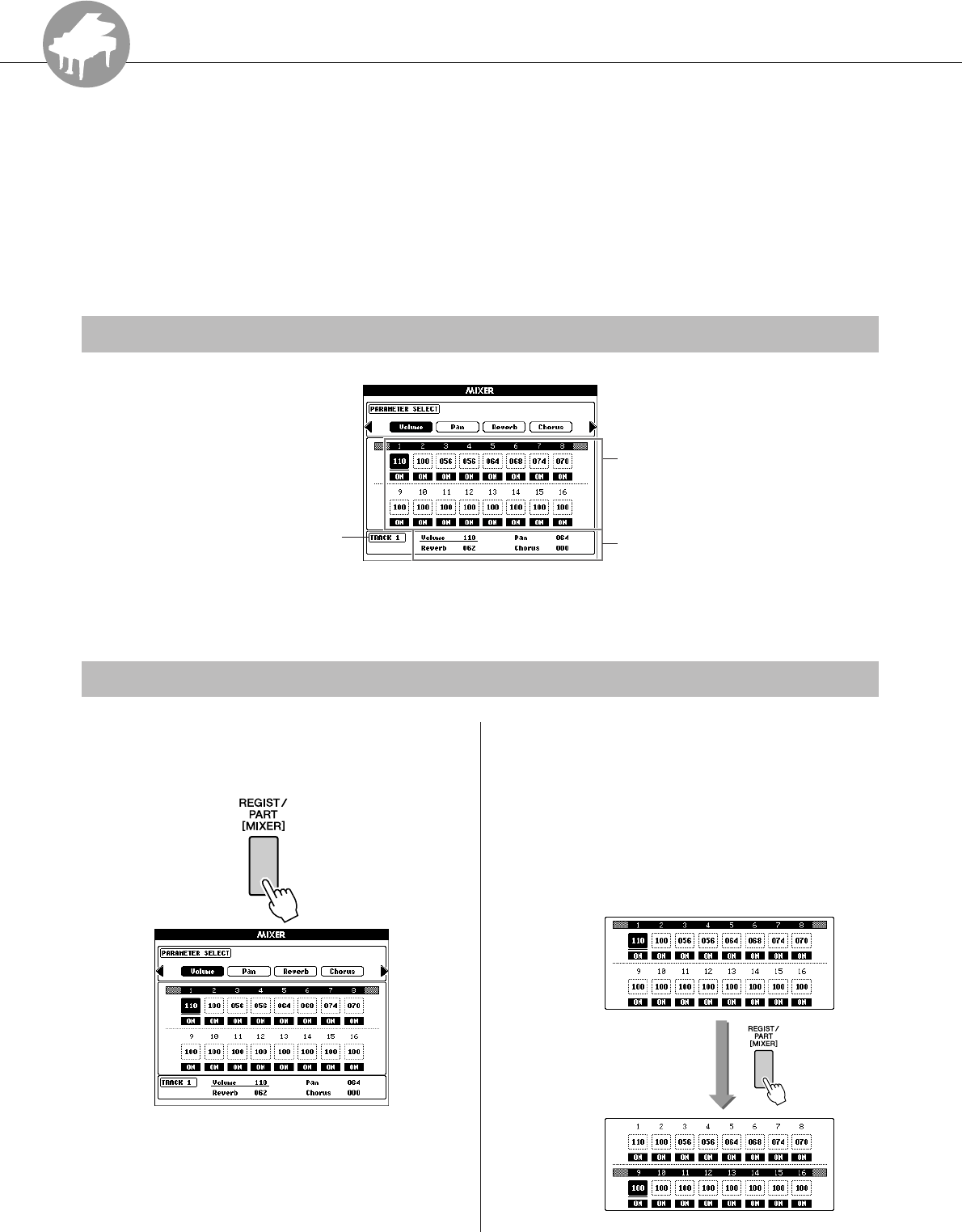
R
e
f
e
r
e
n
c
e
PSR-S550 Owner’s Manual 75
MIXER
This instrument has a MIXER feature that lets you control the Part Volume, Pan, Reverb
Level and Chorus Level during playing of the Song or Style.
In the Song mode: Determine the group of track numbers, 1–8 or 9–16, then control the functions below.
In the Style mode: Directly control the functions below.
• Track ON/OFF
• Select the Mixer Parameter (Volume, Pan, Reverb Level, Chorus Level)
Current track and its value are highlighted on the display.
In this example, Track 1 is selected and is set to ON, and its volume is 110.
1Press and hold the [REGIST/PART
[MIXER]] button for longer than a sec-
ond so that the Mixer display appears.
To exit the mixer operation, press the [EXIT]
button.
2When in the Song mode, press the
[REGIST/PART [MIXER]] button and
select the desired group of tracks, 1–8
or 9–16.
The button toggles between tracks 1–8 and 9–
16.
In the Style mode, tracks 9–16 are selected
automatically.
Mixer Display
Basic operation
Current track ON/
OFF and Value
Track number Parameter
Control the parameter by using the
dial or the [+/YES], [-/NO] buttons.
When track 1–8
is selected
When track 9–
16 is selected
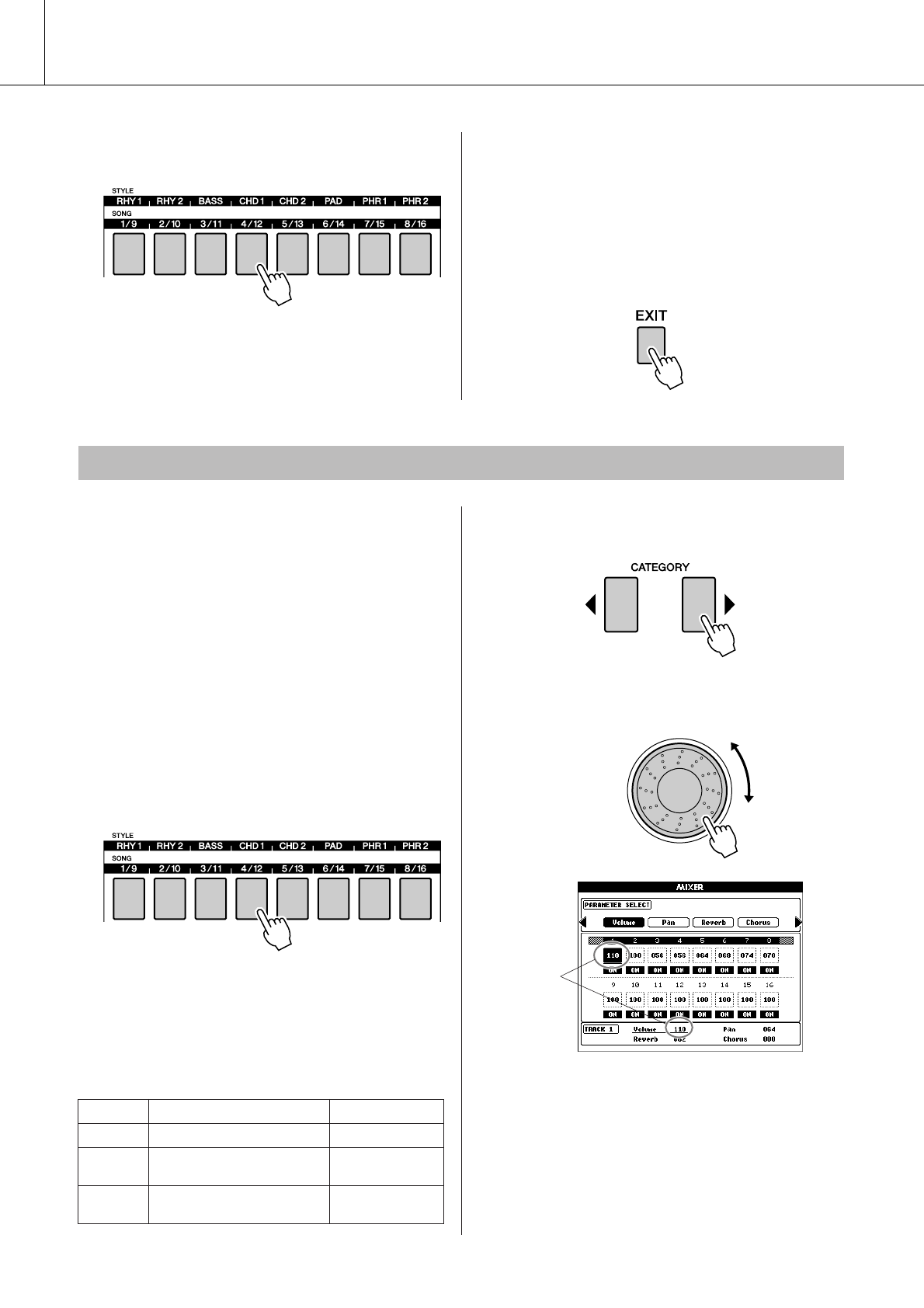
MIXER
76 PSR-S550 Owner’s Manual
3Press the desired [TRACK] button you
want to control.
The selected track will be changed to ON auto-
matically.
4Control the Parameter ON/OFF or other
parameters in each track.
(Refer to the following instructions.)
Repeat steps 2–4 and set other tracks if neces-
sary.
5Press [EXIT] to exit from the mixer oper-
ation.
■Track ON/OFF ● ● ● ● ● ● ● ● ● ● ● ● ● ● ●
Determines whether each is track ON or OFF
(unmuted or muted)
Select the track you want to set ON/OFF (refer to
steps 1–3 of basic operation on page 75), and then
follow the instructions below.
The selected track will be changed to ON automat-
ically.
1Press the [TRACK] button again to set it
to OFF.
The button toggles between ON and OFF, and
the [TRACK] button also changes between
Green to unlit.
■Parameter controls ● ● ● ● ● ● ● ● ● ● ●
Enter the Mixer mode (refer to steps 1–3 of basic
operation on page 75), and then set the Volume,
Pan, Reverb Level and Chorus Level.
1Press the CATEGORY [ ]/[ ] button to
select the desired item.
2Rotate the dial and set the parameter.
Repeat steps 1–2 and set other tracks if neces-
sary.
3Press the [EXIT] button to exit from the
mixer operation.
Track ON/OFF and other parameter controls
Volume Determines the Part volume. Range: 0–127
Pan Determines the Pan position. Range: 0–64–127
Reverb
Level Determines the Reverb depth. Range: 0–127
Chorus
Level Determines the Chorus depth. Range: 0–127
< >
Current
volume
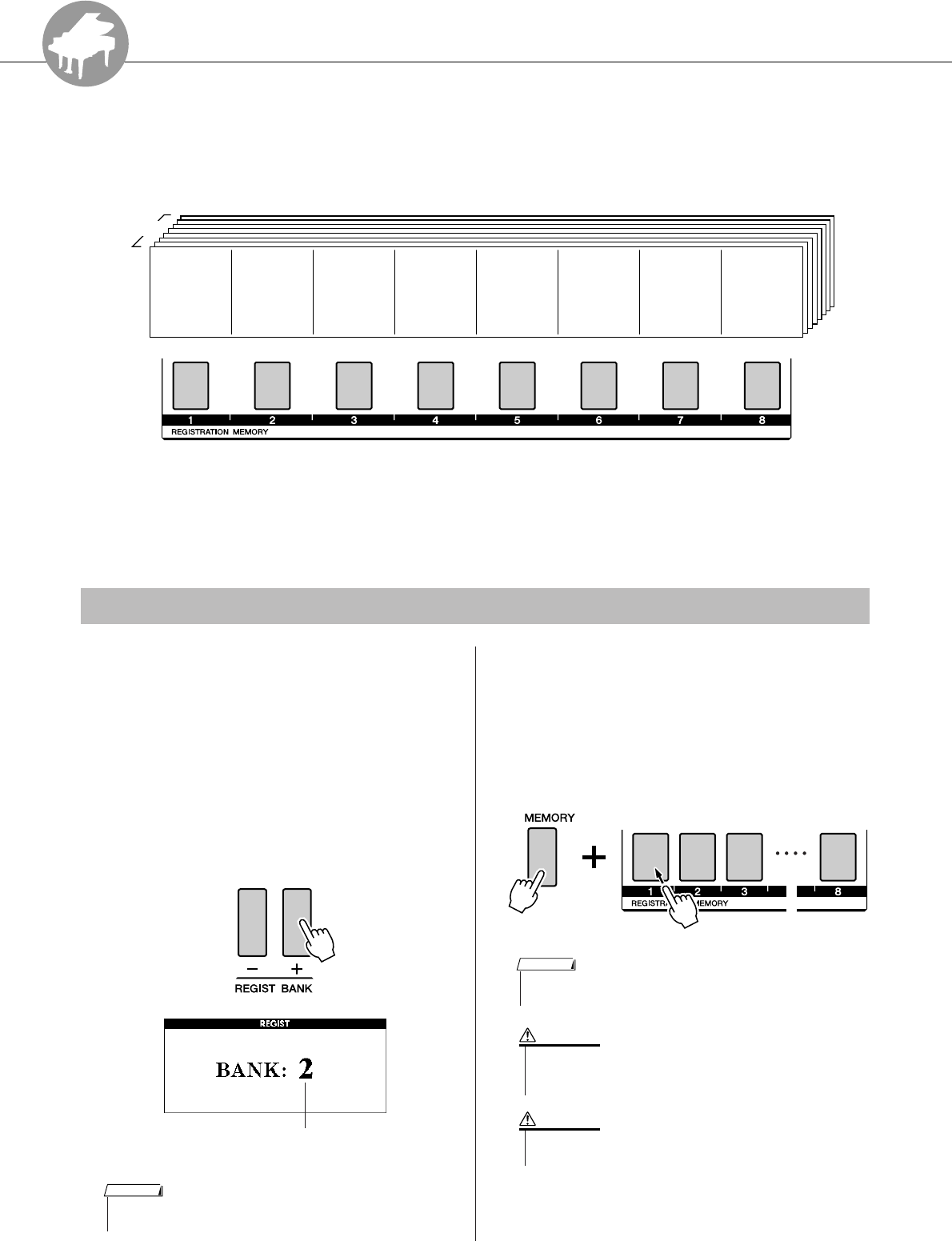
R
e
f
e
r
e
n
c
e
PSR-S550 Owner’s Manual 77
Memorize Your Favorite Panel Settings
This instrument has a Registration Memory feature that lets you save your favorite set-
tings for easy recall whenever they’re needed. Up to 64 complete setups can be saved
(8 banks of 8 setups each).
Color is used to indicate the status of individual memory buttons for the selected bank.
• Lit in Green .......Contains data
• Unlit ..................Does not contain data
• Lit in Red ..........Currently set button
1Set the panel controls as required—
select a Voice, accompaniment Style,
etc.
2Press the REGIST BANK [+]/[-] buttons
until the desired bank number is shown
on the display.
You can also use the dial in the Bank Select
display.
3To store the current panel settings,
simultaneously hold down the [MEM-
ORY] button and press one of the REG-
ISTRATION MEMORY [1]–[8] buttons.
The button corresponding to the stored Regis-
tration lights in Red.
Saving to the Registration Memory
8 Banks
Memory 1
Up to 64 presets (eight banks of eight each) can be memorized.
Memory 2 Memory 3 Memory 4 Memory 5 Memory 6 Memory 7 Memory 8
Bank number
• Data cannot be saved to the registration memory during Song play-
back.
NOTE
•You can also save your panel settings memorized to registration
memory button into USB flash memory as a user file (see page 85).
NOTE
• If you select a Registration Memory number that already con-
tains data, the previous data is deleted and overwritten by the
new data.
CAUTION
• Do not turn off the power while saving settings to the registra-
tion memory, otherwise the data may be damaged or lost.
CAUTION
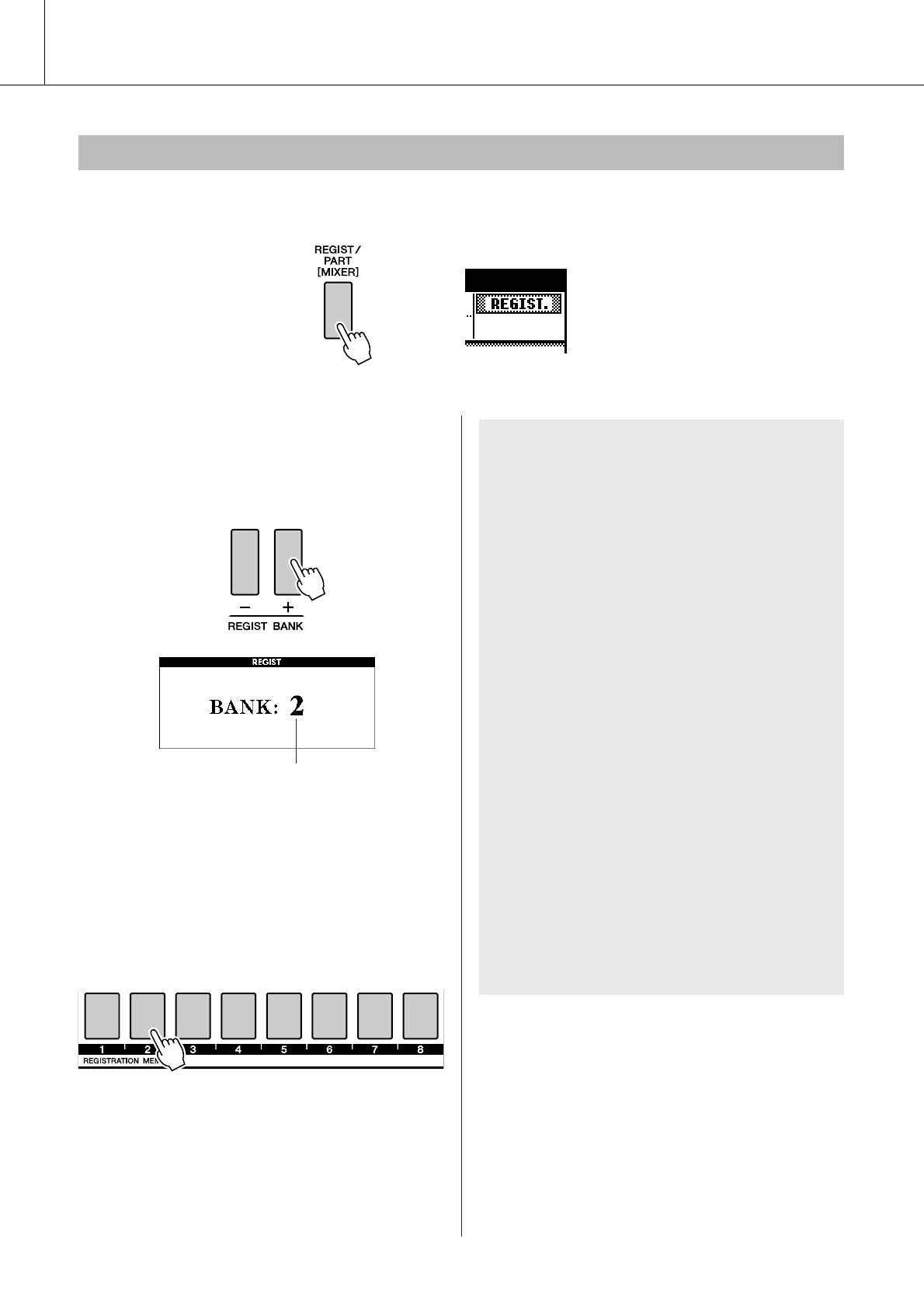
Memorize Your Favorite Panel Settings
78 PSR-S550 Owner’s Manual
Make sure that “REGIST” appears in the display (press the [REGIST/PART [MIXER]] button until it is
shown).
1Press the REGIST BANK [+]/[-] button to
select the desired bank.
You can also use the dial to select the bank
number.
2Press the REGISTRATION MEMORY
button, [1]–[8], containing the settings
you want to recall. The panel controls
will be instantly set accordingly.
The button to which the data is stored lights in
green and the currently set button is in red.
Recalling a Registration Memory
Bank number
●Settings that can be saved to the Regis-
tration Memory
• Style settings*
Style number, Auto Accompaniment ON/OFF,
Split Point, Style settings (Main A–D, INTRO 1–
3, ENDING 1–3), Style Volume, Tempo, Chord
Fingering, Upper Octave
•Voice settings
Main Voice setting (Voice number, Volume,
Octave, Pan, Reverb Level, Chorus Level, DSP
Level, Dry Level), Dual Voice settings (Dual ON/
OFF, Voice number, Volume, Octave, Pan,
Reverb Level, Chorus Level, DSP Level, Dry
Level), Left Voice settings (Left ON/OFF, Voice
number, Volume, Octave, Pan, Reverb Level,
Chorus Level, DSP Level, Dry Level)
• Effect settings
Reverb Type, Chorus Type, Panel Sustain ON/
OFF, DSP ON/OFF, DSP Type
• Harmony settings
Harmony ON/OFF, Harmony Type, Harmony
Volume
• Other settings
Transpose, Pitch Bend Range, Upper Octave
*Style settings are not available for Registration Memory
when using the Song features.
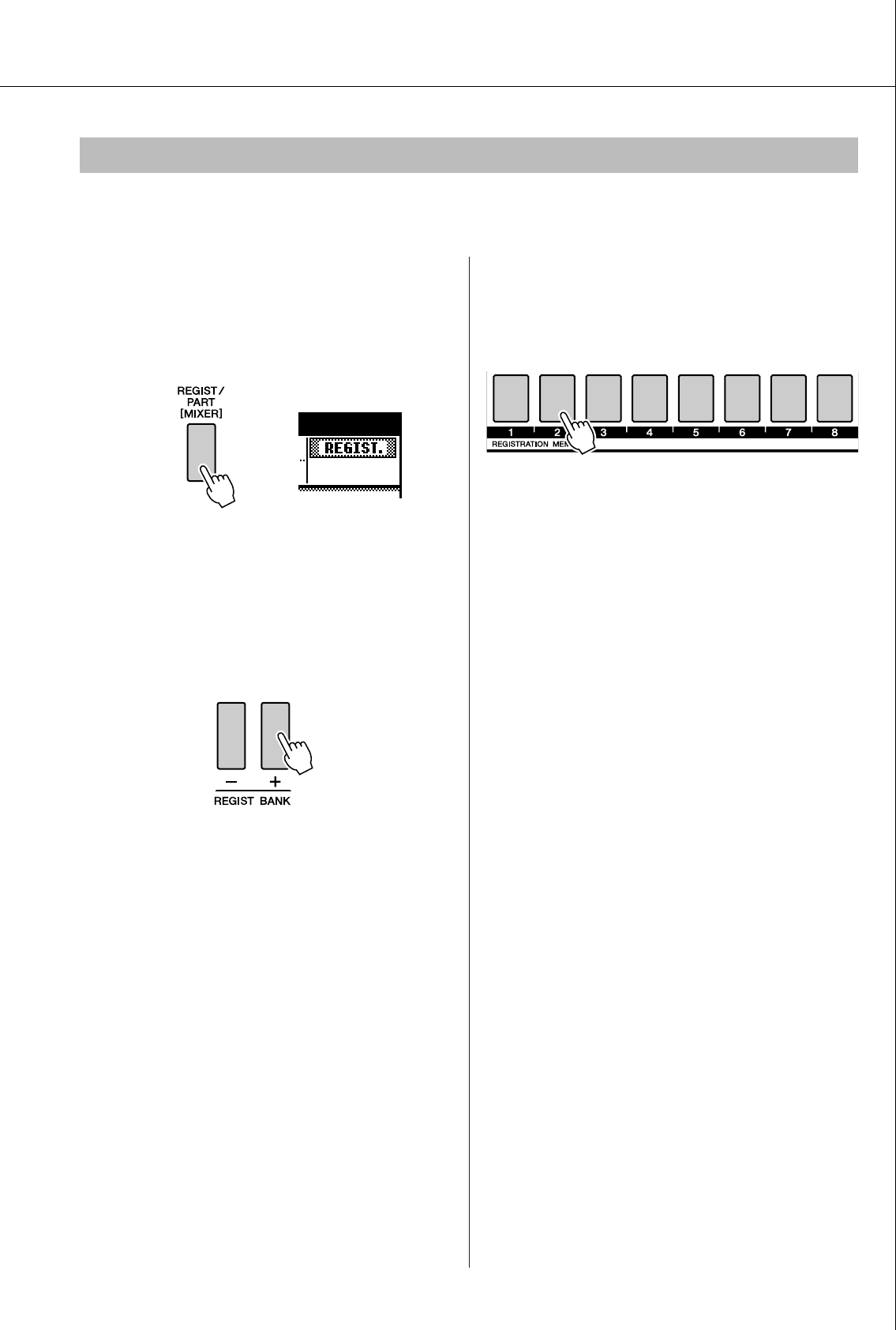
Memorize Your Favorite Panel Settings
PSR-S550 Owner’s Manual 79
Keep in mind that groups of data cannot be deleted or cleared from the instrument at a single time.
1Press the [REGIST/PART [MIXER]] but-
ton a number of times until the “REG-
IST.” item appears.
The item changes in order from “REGIST.” to
“TR 1–8” to “TR 9–16”.
2Press the REGIST BANK [+]/[-] button a
number of times until the desired bank
number appears.
The Registration Memory button is lit in green
if Registration data is stored to the memory.
3Press and hold the REGISTRATION
MEMORY button corresponding to the
Registration you want to clear for
longer than a second.
A confirmation message will appear in the dis-
play.
4Press the [+/YES] button to clear a Reg-
istration Memory.
A confirmation message will appear again in
the display.
Use the [-/NO] button to cancel the clear opera-
tion.
5Press the [+/YES] button again to clear
the Registration Memory.
The clear-in-progress message will appear
briefly on the display while the Song is being
cleared.
Registration Clear—Deleting a Specified Registration Memory
Hold for longer
than a second
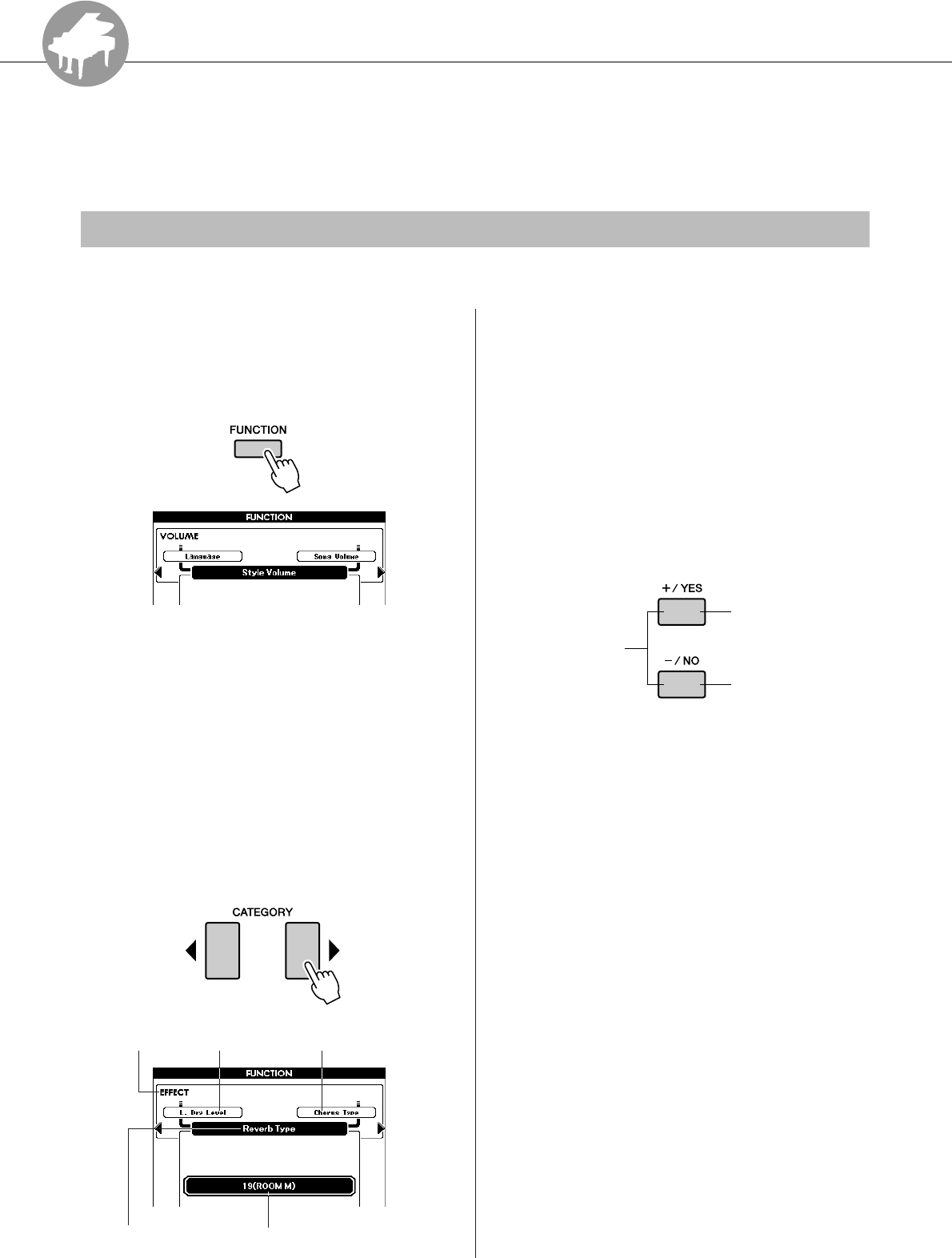
R
e
f
e
r
e
n
c
e
80 PSR-S550 Owner’s Manual
The Functions
The “Functions” provide a wide range of both detailed and overall instrument parame-
ters, such as adjusting the tuning, setting the split point, and editing the voices and
effects.
There are 51 function parameters in all.
1Find the function you want to set in the
list that begins on page 81.
2Press the [FUNCTION] button.
3Select a function. Press the CATEGORY
[] and [ ] buttons as many times as
necessary until the function’s display
name appears in the display.
Take a look at the function list starting on page
81.
The name of the previous item in the list
appears to the upper left, and the name of the
next item in the list appears to the upper right
of the currently selected item.
4Use the dial or the [+/YES] and [-/NO]
buttons, to set the parameters.
The [+/YES] and [-/NO] buttons are used to
make ON/ OFF type settings: [+/YES] = ON,
[-/NO] = OFF.
In some cases, pressing the [+/YES] button
will execute the selected function, and press-
ing [-/NO] will cancel the selection.
Press the [+/YES] and [-/NO] buttons simulta-
neously to recall the default setting (excepting
the initial setup of MIDI).
Selecting and Setting Functions
< >
Previous item
Function
group Next item
Current selected item Parameter
• Increment value by 1.
•ON
•Execute
• Decrement value by 1.
• OFF
• Cancel
Press these simulta-
neously to recall the
default setting.
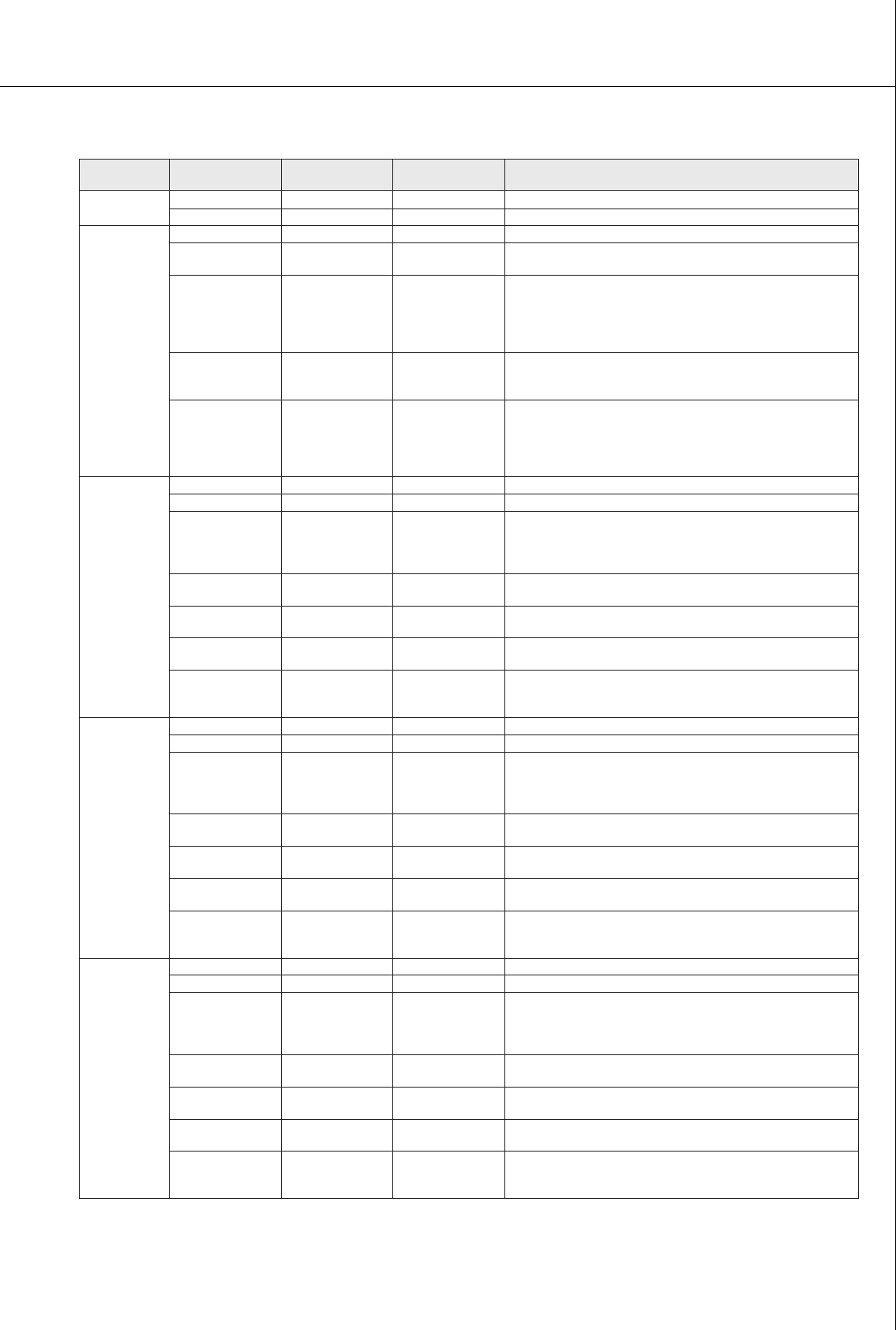
The Functions
PSR-S550 Owner’s Manual 81
■Function Setting List
Group Function Item
Display
Indication
Range/Settings Description
VOLUME Style Volume Style Volume 000–127 Determines the volume of the Style.
Song Volume Song Volume 000–127 Determines the volume of the Song.
OVERALL Tuning Tuning 415.3–466.2 Sets the pitch of the instrument’s sound.
Pitch Bend
Range
Pitch Bend
Range
01–12 Sets the pitch bend range in semitone increments.
Split Point Split Point 036–096
(C1–C6)
Determines the highest key for the Split Voice and sets
the Split “point”—in other words, the key that separates
the Split (lower) and Main (upper) Voices. The Split Point
setting and Accompaniment Split Point setting are auto-
matically set to the same value.
Touch Sensitivity Touch Sensitivity 1 (Soft),
2 (Medium),
3 (Hard)
Determines the sensitivity of the feature.
Chord Fingering Chord Fingering 1 (Multi Finger),
2 (FullKeyboard)
Sets the chord detection mode. In the Multi Finger mode
both normal chords and simple chords played to the left of
the split point are detected. In the Full Keyboard mode
normal chords played anywhere on the keyboard will be
detected, and the notes played will sound as well.
MAIN
VOICE
Volume Main Volume 000–127 Determines the volume of the Main Voice.
Octave Main Octave -2–+2 Determines the octave range for the Main Voice.
Pan Main Pan 000 (left)–
64 (center)–
127 (right)
Determines the pan position of the Main Voice in the ste-
reo image. The value “0” results in the sound being
panned full left; the value “127” results in the sound being
panned full right.
Reverb Level Main Reverb
Level
000–127 Determines how much of the Main Voice’s signal is sent to
the Reverb effect.
Chorus Level Main Chorus
Level
000–127 Determines how much of the Main Voice’s signal is sent to
the Chorus effect.
DSP Level Main DSP Level 000–127 Determines how much of the Main Voice’s signal is sent to
the DSP effect.
Dry Level Main Dry Level 000–127 Determines how much of the Main Voice’s unprocessed
signal sounds (no Reverb, Chorus or DSP effect process-
ing).
DUAL
VOICE
Volume Dual Volume 000–127 Determines the volume of the Dual Voice.
Octave Dual Octave -2–+2 Determines the octave range for the Dual Voice.
Pan Dual Pan 000 (left)–
64 (center)–
127 (right)
Determines the pan position of the Dual Voice in the ste-
reo image. The value “0” results in the sound being
panned full left; the value “127” results in the sound being
panned full right.
Reverb Level Dual Reverb
Level
000–127 Determines how much of the Dual Voice’s signal is sent to
the Reverb effect.
Chorus Level Dual Chorus
Level
000–127 Determines how much of the Dual Voice’s signal is sent to
the Chorus effect.
DSP Level Dual DSP Level 000–127 Determines how much of the Dual Voice’s signal is sent to
the DSP effect.
Dry Level Dual Dry Level 000–127 Determines how much of the Dual Voice’s unprocessed
signal sounds (no Reverb, Chorus or DSP effect process-
ing).
LEFT VOICE Volume Left Volume 000–127 Determines the volume of the Left Voice.
Octave Left Octave -2–+2 Determines the octave range for the Left Voice.
Pan Left Pan 000 (left)–
64 (center)–
127 (right)
Determines the pan position of the Left Voice in the stereo
image. The value “0” results in the sound being panned
full left; the value “127” results in the sound being panned
full right.
Reverb Level Left Reverb
Level
000–127 Determines how much of the Left Voice’s signal is sent to
the Reverb effect.
Chorus Level Left Chorus
Level
000–127 Determines how much of the Left Voice’s signal is sent to
the Chorus effect.
DSP Level Left DSP Level 000–127 Determines how much of the Left Voice’s signal is sent to
the DSP effect.
Dry Level Left Dry Level 000–127 Determines how much of the Left Voice’s unprocessed
signal sounds (no Reverb, Chorus or DSP effect process-
ing).
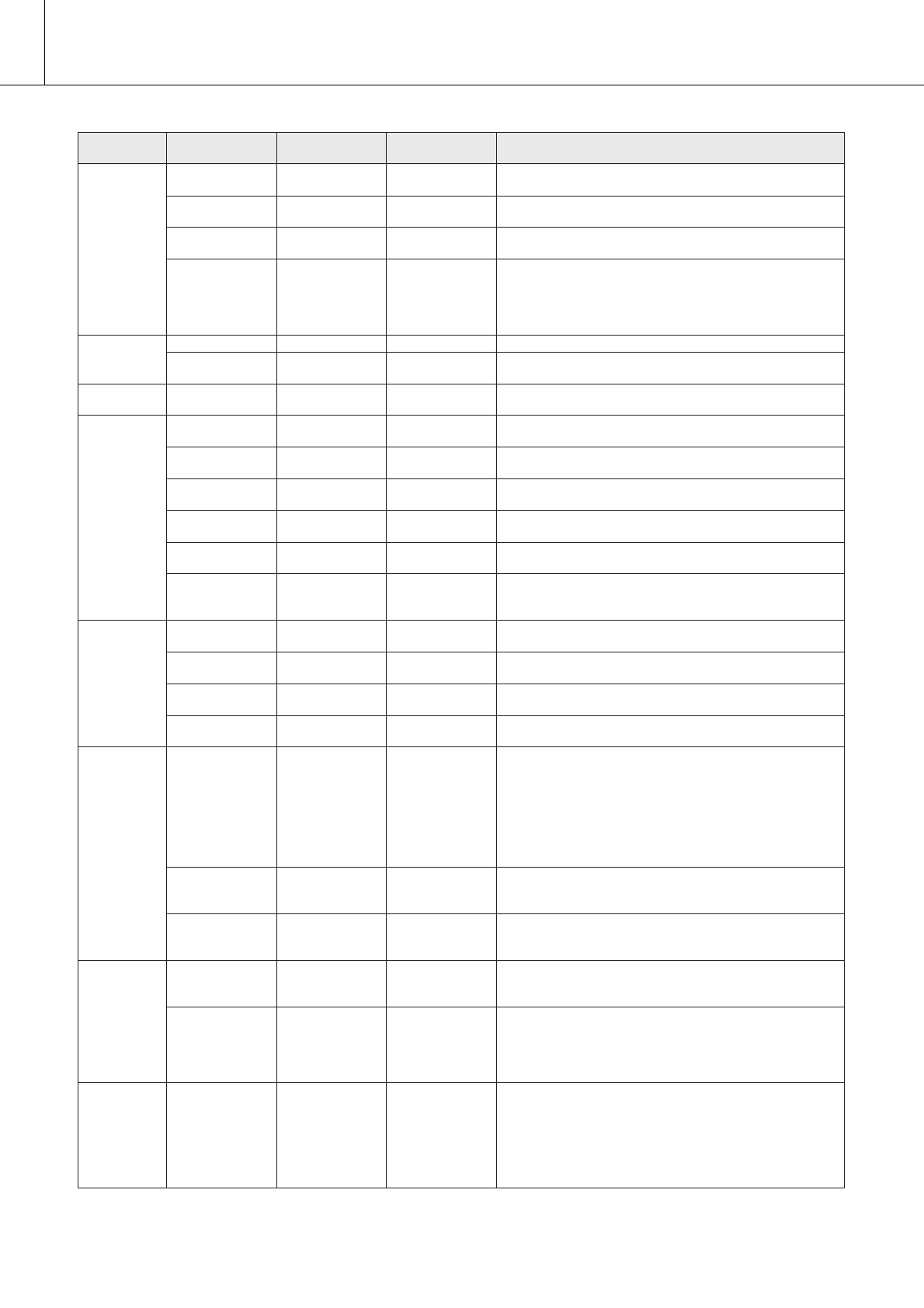
The Functions
82 PSR-S550 Owner’s Manual
* All these settings can be conveniently reset to their initial default values by pressing the [+/YES] and [-/NO] buttons simultaneously. (The exception
to this is Initial Send, which is an operation, not a setting.)
EFFECT Reverb Type Reverb Type 01–36 Determines the Reverb type, including off (36). (See the
list on page 126)
Chorus Type Chorus Type 1–45 Determines the Chorus type, including off (45). (See the
list on page 127)
DSP Type DSP Type 001–239 Determines the DSP type, including off (239). (See the list
on page 128)
Master EQ Type Master EQ Type
1 (Speaker 1),
2 (Speaker 2),
3 (Headphones),
4 (Line Out 1),
5 (Line Out 2)
Sets the equalizer applied to the instrument output
(including speakers, headphones or other output) for opti-
mum sound in different listening situations.
HARMONY Harmony Type Harmony Type 01–26 Determines the Harmony type. (See the list on page 125)
Harmony Vol-
ume
Harmony
Volume
000–127 Determines the volume of the Harmony effect.
PC MODE PC Mode PC Mode PC1/PC2/OFF Optimizes the MIDI settings for connecting to a computer
(page 95).
MIDI Local ON/OFF Local ON/OFF Determines whether the instrument’s keyboard controls
the internal tone generator (ON) or not (OFF). (page 94)
External Clock
ON/OFF
External Clock ON/OFF Determines whether the instrument synchronizes to the
internal clock (OFF) or an external clock (ON). (page 94)
Keyboard Out Keyboard Out ON/OFF Determines whether keyboard performance data of the
instrument is transmitted (ON) or not (OFF).
Style Out Style Out ON/OFF Determines whether Style data is transmitted (ON) via
USB TO HOST or not (OFF) during Style playback.
Song Out Song Out ON/OFF Determines whether Song data is transmitted (ON) via
USB TO HOST or not (OFF) during Song playback.
Initial Setup Initial Setup YES/NO Allows you to instantly send a data ‘snapshot’ of all panel
settings to a computer or sequencer. Press [+/YES] to
send, or press [-/NO] to cancel.
METRO-
NOME
Time Signature
Numerator
Time Signature
Numerator
00–60 Determines the time signature of the Metronome.
Time Signature
Denominator
Time Signature
Denominator
2, 4, 8, 16 Sets the length of each metronome beat.
Bell ON/OFF Bell ON/OFF Determines whether the Metronome bell sounds at the
first beat in each measure or not.
Volume Metronome
Volume
000–127 Determines the volume of the Metronome.
SCORE Quantize Quantize
1 (1/4 note),
2 (1/4 note triplet),
3 (1/8 note),
4 (1/8 note triplet),
5 (1/16 note),
6 (1/16 note triplet),
7 (1/32 note),
8 (1/32 note triplet)
Depending on the Song data, you can make the score
more readable by adjusting the timing of the notes. This
determines the minimum timing resolution used in the
Song. For example, if there are both quarter notes and
eighth notes in the Song, you should set this value to
“eighth note.” Any notes or rests shorter than this value
will not be shown in the score.
Right-Part Right-Part GuideTrack 1–
16
Determines the guide track number for your right hand
lesson. The setting is effective for Songs except for preset
Songs.
Left-Part Left-Part GuideTrack 1–
16
Determines the guide track number for your left hand les-
son. The setting is effective for Songs except for preset
Songs.
UTILITY Demo Cancel Demo Cancel ON/OFF Determines whether Demo cancel is enabled or not.
When this is set to ON, the Demo Song will not play, even
if the [DEMO] button is pressed.
TG Mode TG Mode XG/Normal Determines whether the external Song is played accu-
rately in XG format or not. When it is set to XG, the exter-
nal Song is played accurately in XG format, but the Song
data may cause changes in the sound of your keyboard-
played parts.
LANGUAGE Language Language English/Japa-
nese
Determines the display language for the demo displays,
Song file names, lyrics and certain display messages. All
other messages and names are displayed in English.
When this is set to Japanese, the file names are displayed
in the Japanese font. The lyrics display follows the lan-
guage setting originally made in the Song data; however,
when no such setting exists, the setting here is used.
Group Function Item
Display
Indication
Range/Settings Description
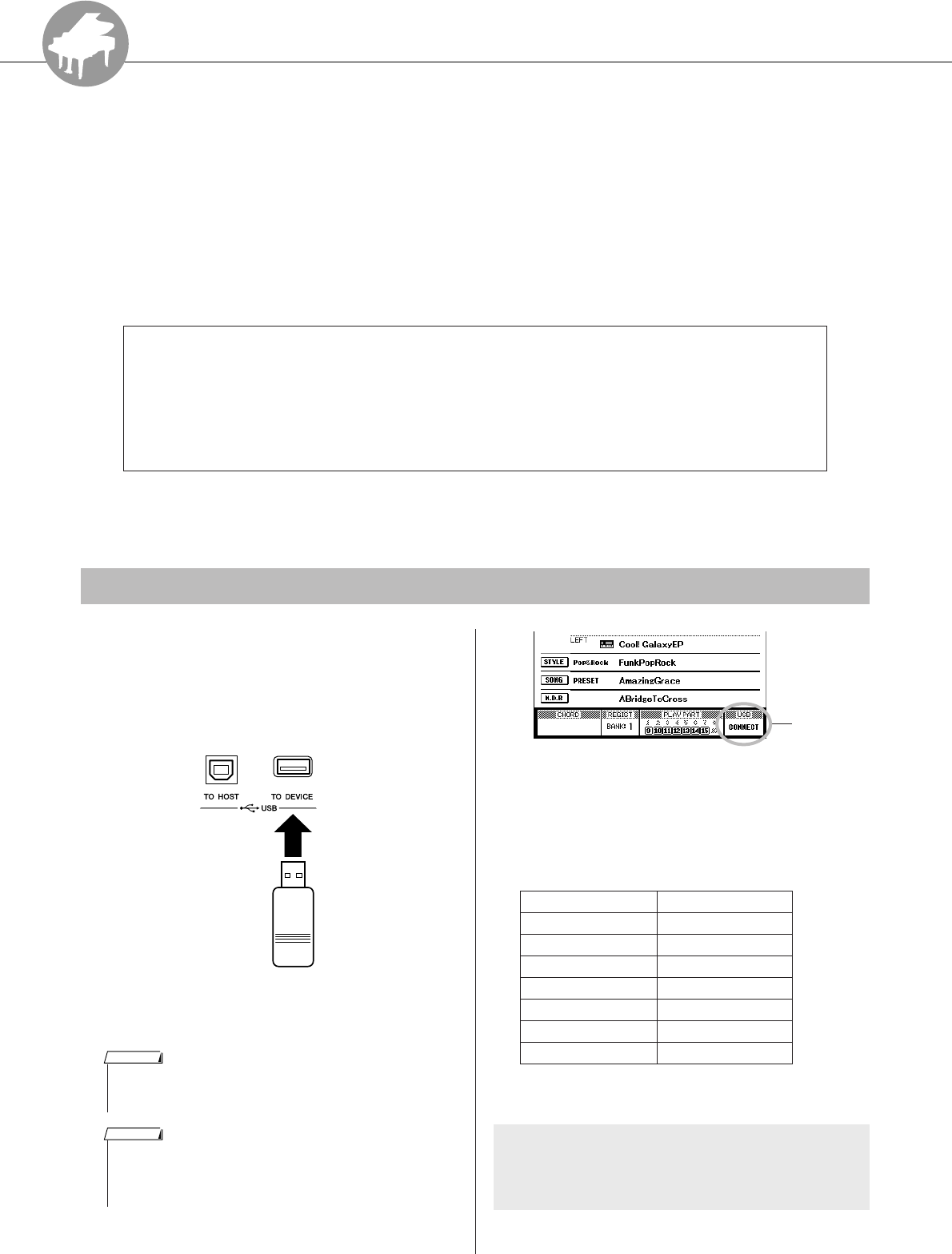
R
e
f
e
r
e
n
c
e
PSR-S550 Owner’s Manual 83
Using USB Flash Memory
USB flash memory is a memory medium used for storing data. When a USB flash mem-
ory device is inserted in this instrument’s USB TO DEVICE terminal, user Songs and
user Styles created on the instrument and the registered settings can be saved to or
loaded from the device. USB flash memory can also be used to transfer Song, Style
MDB data downloaded from the Internet to the instrument. Furthermore, user Songs
saved to USB flash memory in MIDI file format can also be used with these features.
In this section we’ll look at the procedures for setting up and formatting USB flash
memory devices, as well as for saving and loading data to and from them.
Before using a USB device, read through the “Precautions when using the [USB TO DEVICE] terminal”
section on page 93. For information about USB devices compatible with the instrument, see “Connection to
a USB Storage Device” on page 90.
1Connect a USB flash memory to the
USB TO DEVICE terminal, being careful
to insert it in the proper direction. (Do
not try to force an improper connec-
tion.)
2Check that the “CONNECT” message is
shown in the MAIN display.
You can go to the FILE CONTROL display
from which you can access USB flash memory
operations by pressing the [FILE MENU] but-
ton from this display.
(Do not press this button now, but only when
instructed to in the sections below.)
* This particular menu item has no relation to USB opera-
tions, but it can be used to delete a User Song.
If you don’t have a USB flash memory device, you will need to purchase one (or more, as
needed).
The instrument does not necessarily support all commercially available USB storage
devices. Yamaha cannot guarantee operation of USB storage devices that you purchase.
Before purchasing a USB storage device, please consult your Yamaha dealer, or an autho-
rized Yamaha distributor (see list at end of the Owner’s Manual) for advice.
Using USB Flash Memory
• No sound will be produced if you play the keyboard while the FILE
CONTROL display is showing. Also, in this state only buttons related
to file functions will be active.
NOTE
• The FILE CONTROL display will not appear in any of the following
cases:
• During style or song playback.
• While data is being loaded from a USB flash memory.
NOTE
Menu Reference Page
USB Format 84
Load 87
Regist Save 85
User Song Save 86
User Style Save 86
USB Delete 88
*User Delete 88
A message (information or confirmation dialog)
sometimes appears in the display to facilitate
operation. Refer to the “Messages” section on
page 108 for an explanation of each message.
CONNECT
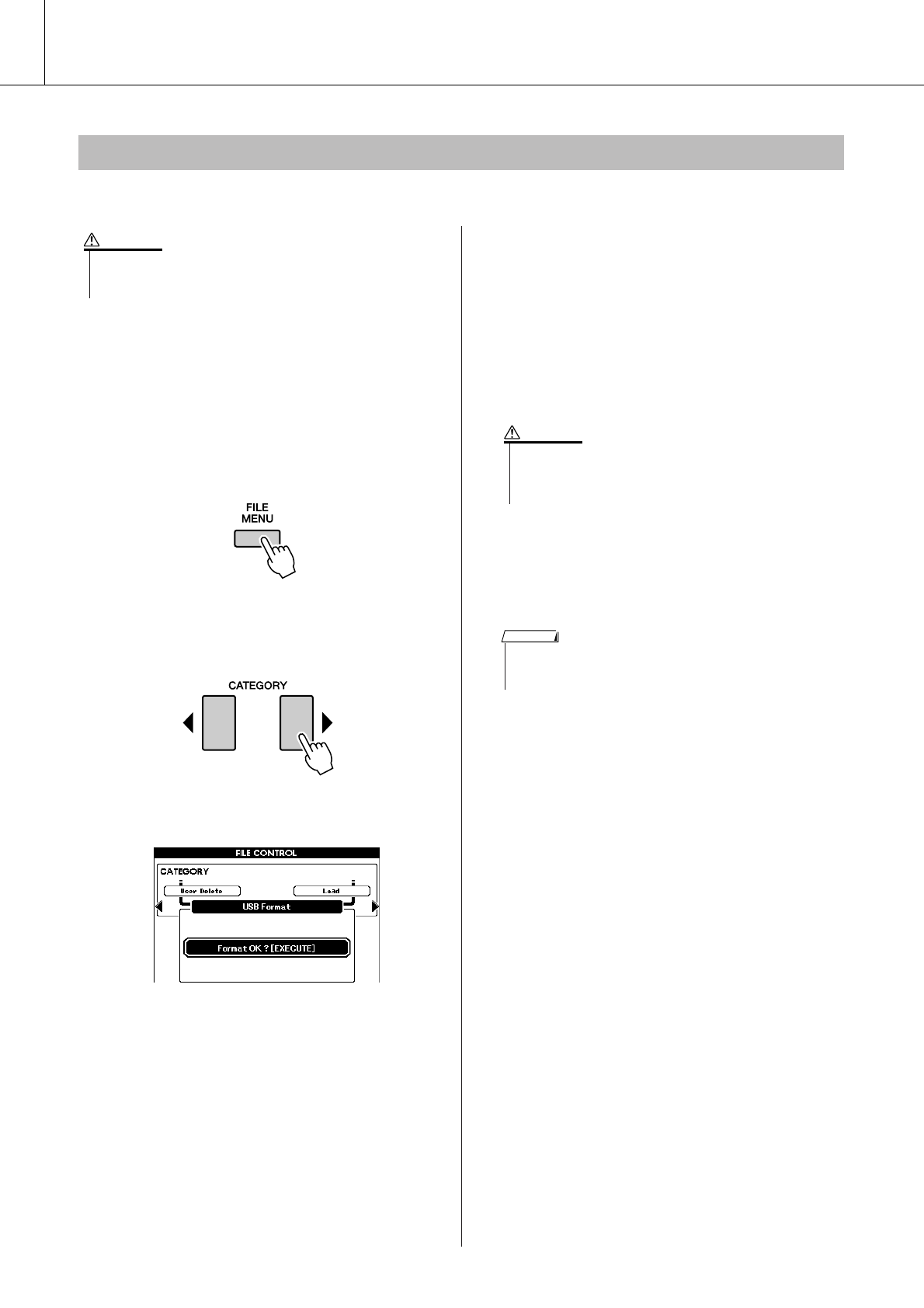
Using USB Flash Memory
84 PSR-S550 Owner’s Manual
A new USB flash memory device must be formatted before it can be used by this instrument.
1After connecting the USB flash memory
to be formatted to the instrument’s USB
TO DEVICE terminal, check that the
“CONNECT” message is shown in the
MAIN display.
2Press the [FILE MENU] button.
3Use the CATEGORY [ ] and [ ] buttons
to select the USB Format item.
The display prompts you for confirmation.
4Press the [EXECUTE] button and the
display prompts you for confirmation.
You can press the [-/NO] button at this point to
cancel the operation.
5Press the [EXECUTE] button again, or
the [+/YES] button, and the format oper-
ation will begin.
6A message appears in the display indi-
cating that the operation is complete.
Press the [EXIT] button to return to the MAIN
display.
Formatting USB Flash Memory
•If you format a USB flash memory that already contains data, all of
the data will be erased. Be careful not to erase important data
when using the format function.
CAUTION
< >
• Once the format-in-progress message appears in the display,
the format operation cannot be canceled. Never turn off the
power or remove the USB flash memory device during this
operation.
CAUTION
•If the USB flash memory device has been write-protected, an appro-
priate message will appear in the display and you will not be able to
execute the operation.
NOTE
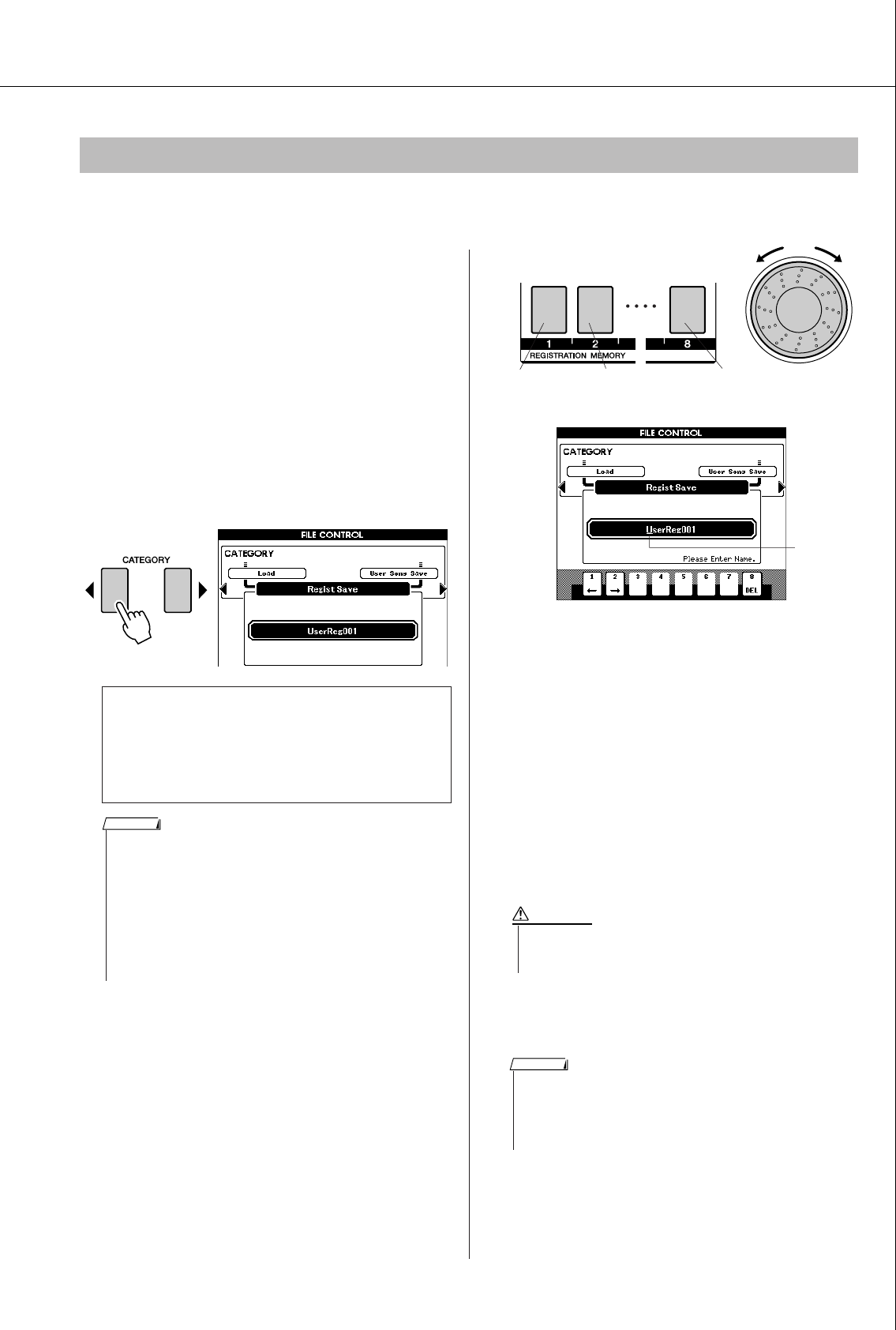
Using USB Flash Memory
PSR-S550 Owner’s Manual 85
The registration data you created in the instrument can be saved to a USB flash memory device.
1Make sure that a appropriately format-
ted USB flash memory device has been
properly connected to the instrument’s
USB TO DEVICE terminal, and that a
“CONNECT” message is shown in the
MAIN display.
2Press the [FILE MENU] button.
3Use the CATEGORY [ ] and [ ] buttons
to locate the Regist Save item.
A default file name will automatically be cre-
ated.
4Press the [EXECUTE] button. A cursor
will appear below the first character in
the file name.
5Change the file name as necessary.
•The [1] button moves the cursor to the left,
and the [2] button moves it to the right.
• Use the dial to select a character for the cur-
rent cursor location.
•The [8] button deletes the character at the cur-
sor location.
6Press the [EXECUTE] button. The dis-
play prompts you for confirmation.
You can cancel the save operation at this point
by pressing the [-/NO] button.
7Press the [EXECUTE] button again, or
the [+/YES] button, and the save opera-
tion will begin.
The Registration data will be stored to the
USER FILE folder in the USB flash memory
device.
8Press the [EXIT] button to return to the
MAIN display.
Saving the Registration Data
●To Overwrite an Existing File
If you want to overwrite a file that already exists
on the USB flash memory device, use the dial or
the [+/YES] and [-/NO] buttons to select the
file, then skip ahead to step 6.
< >
• If the USB flash memory has been write-protected, an appropriate
message will appear in the display and you will not be able to exe-
cute the operation.
•If there is not enough capacity left on the USB flash memory device
to save the data, an appropriate message will appear in the display
and you will not be able to save the data. Erase unwanted files from
the USB flash memory device to make more memory available
(page 88), or use a different USB device.
• Refer to the “Messages” list on page 108 for other possible errors
that might prevent you from completing the operation.
NOTE
Cursor
Cursor
right
Delete
character
Cursor
left
Select
characters
•Once the save-in-progress message appears in the display, the
operation cannot be canceled. Never turn off the power or
remove the USB flash memory device during this operation.
CAUTION
•If an existing filename is specified the display prompts you for confir-
mation. Press [EXECUTE] or [+/YES] if it is OK to overwrite the file,
or [-/NO] to cancel.
• The amount of time it will take to perform the save operation
depends on the particular USB flash memory device you are using.
NOTE
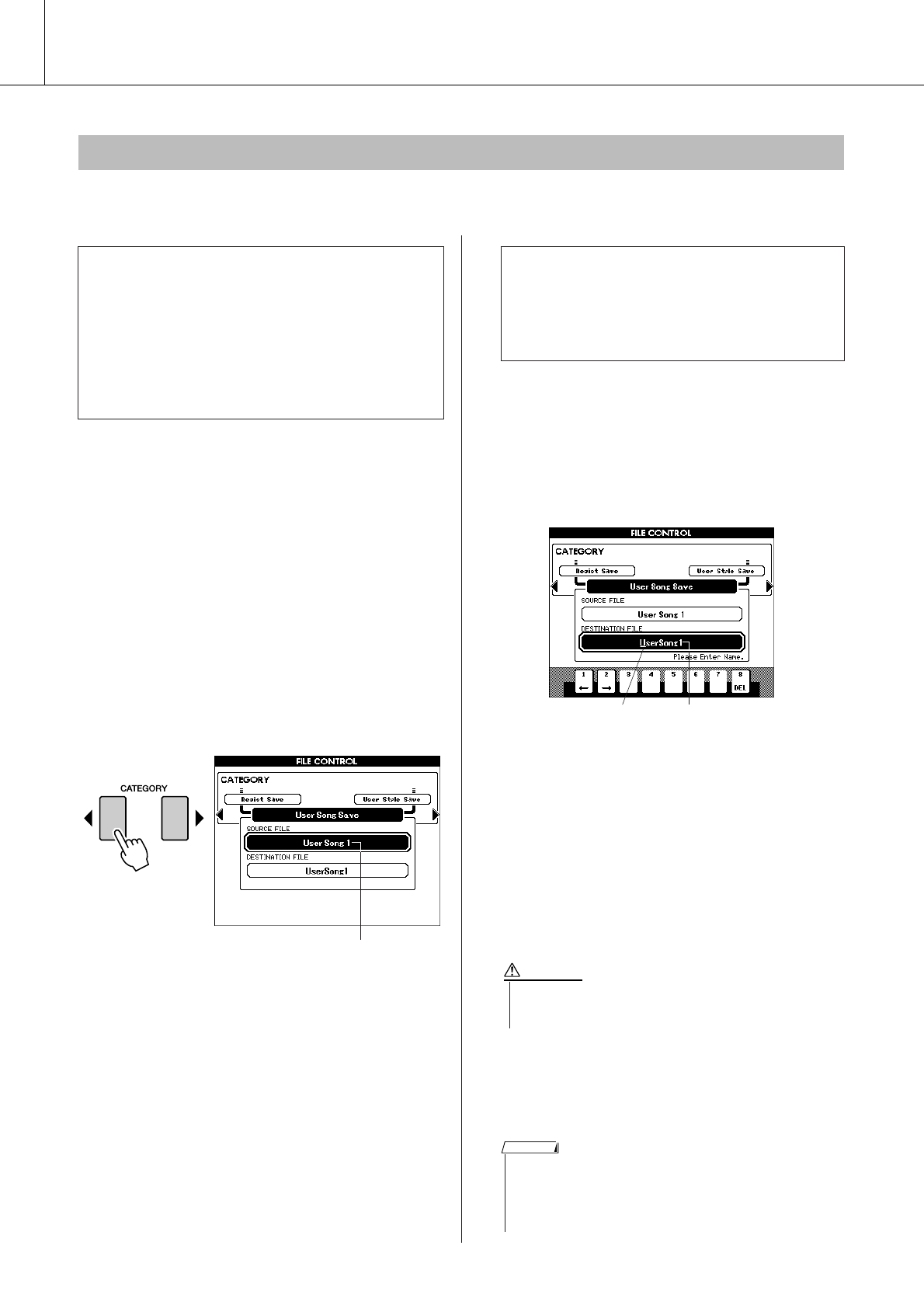
Using USB Flash Memory
86 PSR-S550 Owner’s Manual
This operation saves user Songs (Song numbers 001–005) or user Styles to USB flash memory. Songs are
saved in SMF Format 0.
1Make sure that a properly formatted
USB flash memory device has been
properly connected to the instrument’s
USB TO DEVICE terminal, and that the
“CONNECT” message is shown in the
MAIN display.
2Press the [FILE MENU] button.
3Use the CATEGORY [ ] and [ ] buttons
to locate the User Song or User Style
Save item.
The SOURCE FILE—a user Song name or a
user Style name—will be highlighted.
4Use the dial to select the source user
Song or Style.
You can press the [+/YES] and [-/NO] buttons
simultaneously to select the first user Song or
Style.
5Press the [EXECUTE] button.
The destination Song or Style will be high-
lighted, and a default name will appear for the
converted Song or Style file.
6Press the [EXECUTE] button. A cursor
will appear below the first character in
the file name.
7Change the file name as necessary.
Refer to “Saving the Registration Data” on
page 85 for filename entry.
8Press the [EXECUTE] button. The dis-
play prompts you for confirmation.
You can cancel the save operation at this point
by pressing the [-/NO] button.
9Press the [EXECUTE] button again, or
the [+/YES] button, and the save opera-
tion will begin.
The user Song will be stored to the USER FILE
folder in the USB flash memory device.
10
A message appears in the display indi-
cating that the operation is complete.
Press the [EXIT] button to return to the
MAIN display.
Saving a User Song or User Style
●What is SMF (Standard MIDI File)?
The SMF (Standard MIDI File) format is one of the
most common and widely compatible sequence
formats used for storing sequence data. There are
two variations: Format 0 and Format 1. A large
number of MIDI devices are compatible with SMF
Format 0, and most commercially available MIDI
sequence data is provided in SMF Format 0.
< >
The source user Song name.
●To Overwrite an Existing File
If you want to overwrite a file that already exists
on the USB flash memory device, use the dial or
the [+/YES] and [-/NO] buttons to select the
file, then skip ahead to step 8.
The name of the file to be savedCursor
•Once the save-in-progress message appears in the display, the
operation cannot be canceled. Never turn off the power or
remove the USB flash memory during this operation.
CAUTION
• If an existing filename is specified, the display prompts you for con-
firmation. Press [EXECUTE] or [+/YES] if it is OK to overwrite the
file, or [-/NO] to cancel.
• The amount of time it will take to perform the save operation
depends on the particular USB flash memory device you are using.
NOTE
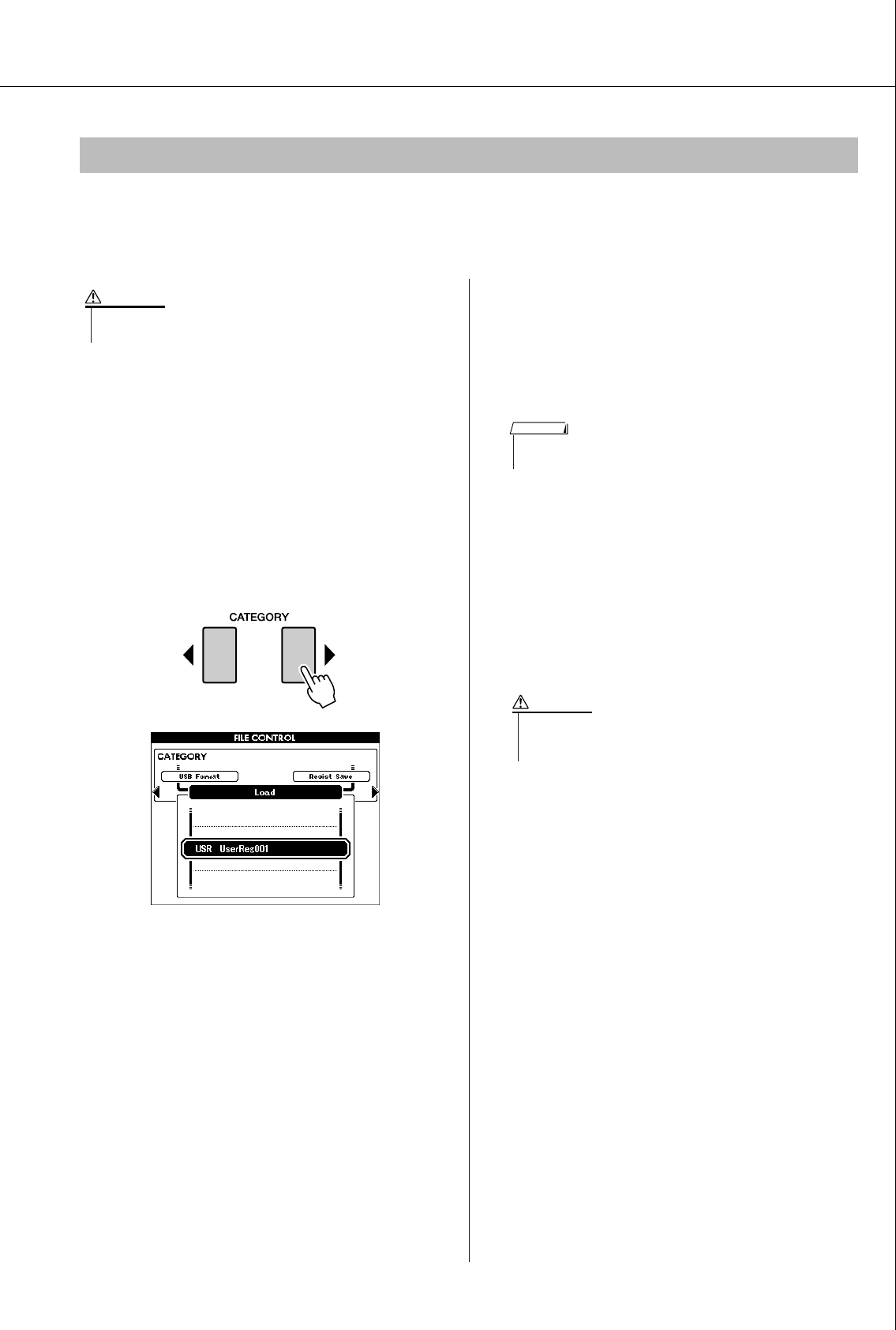
Using USB Flash Memory
PSR-S550 Owner’s Manual 87
Registration files, Style files, Song files and MDB files residing on a USB flash memory can be loaded to
the instrument.
You can also play the Song or Style file directly without loading (see page 89).
1With the USB flash memory device con-
taining the file you want to load con-
nected to the USB TO DEVICE
connector, check that the “CONNECT”
message is shown in the MAIN display.
2Press the [FILE MENU] button.
3Use the CATEGORY [ ] and [ ] buttons
to locate the Load item.
4Use the dial to select the Registration,
Style, Song or MDB file you want to
load.
All user files in the USB flash memory device
will be displayed first, followed by the Regis-
tration files.
5Press the [EXECUTE] button. The dis-
play prompts you for confirmation.
You can cancel the load operation at this point
by pressing the [-/NO] button.
6Press the [EXECUTE] button again, or
the [+/YES] button, and the load opera-
tion will begin.
7A message appears in the display indi-
cating that the operation is complete.
Press the [EXIT] button to return to the MAIN
display.
Loading Registration Files, Style Files, Song Files or MDB Files
• If the same file name already exists in the instrument’s internal
memory, it will be overwritten.
CAUTION
< >
• The instrument will not recognize the style file if it is moved out of
the USER FILES folder.
NOTE
•Once the load-in-progress message appears in the display, the
operation cannot be canceled. Never turn off the power or
remove the USB flash memory during this operation.
CAUTION
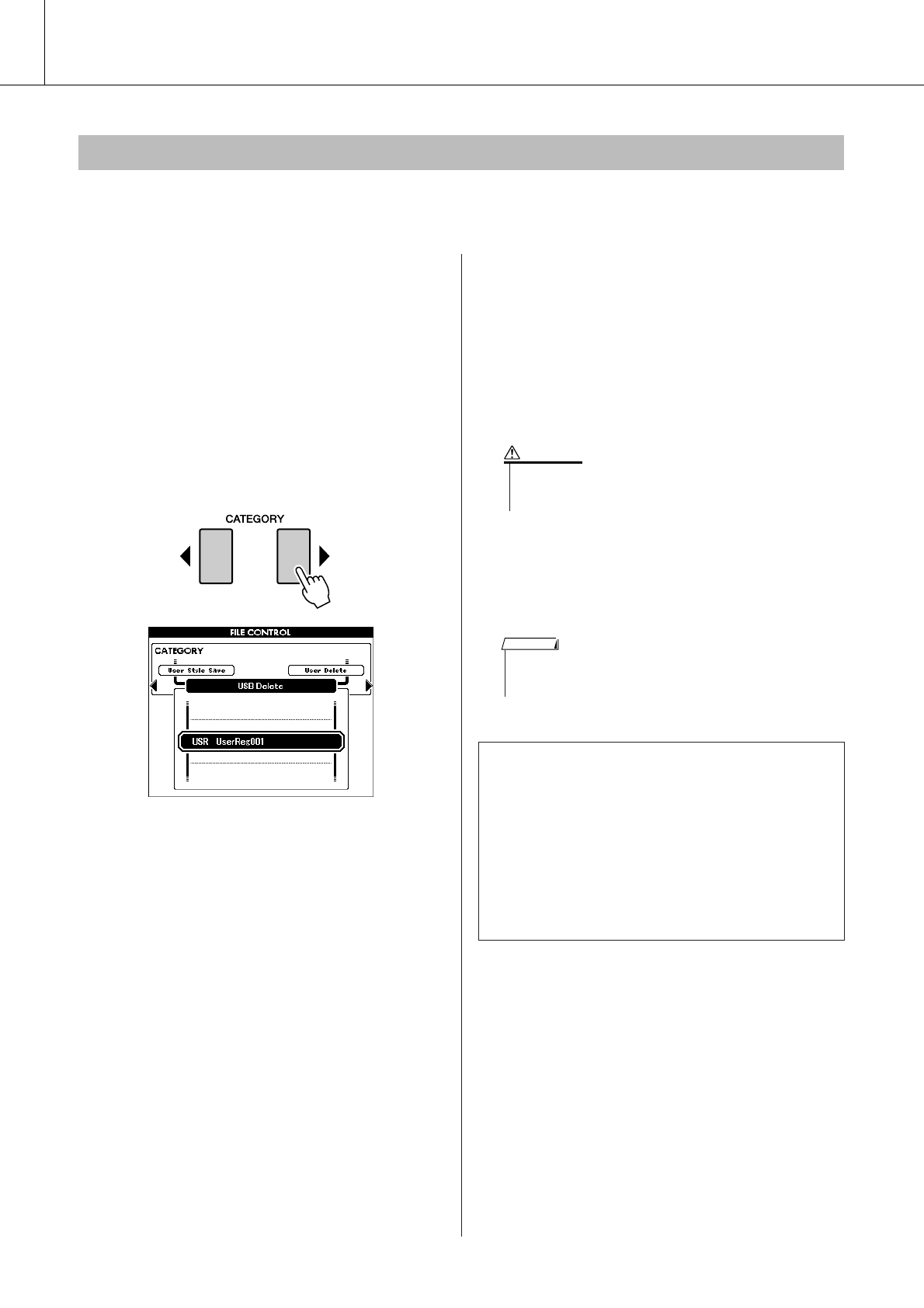
Using USB Flash Memory
88 PSR-S550 Owner’s Manual
This procedure deletes selected Registration files, Song files and Style files from a USB flash memory
device.
1Make sure that the USB flash memory
device containing the file(s) you want to
delete has been properly connected to
the instrument’s USB TO DEVICE termi-
nal, and that the “CONNECT” is shown
in the MAIN display.
2Press the [FILE MENU] button.
3Use the CATEGORY [ ] and [ ] buttons
to locate the USB Delete item.
4Select the file you want to delete.
You can press the [+/YES] and [-/NO] buttons
simultaneously to select the first Song or user
file on the USB flash memory.
5Press the [EXECUTE] button. The dis-
play prompts you for confirmation.
You can cancel the delete operation at this
point by pressing the [-/NO] button.
6Press the [EXECUTE] button again, or
the [+/YES] button, and the delete oper-
ation will begin.
7A message appears in the display indi-
cating that the operation is complete.
Press the [EXIT] button to return to the MAIN
display.
Deleting Data from USB Flash Memory
< >
●User Delete
This procedure deletes the selected User Songs in
the instrument’s internal memory.
1Press the [FILE MENU] button.
2Use the CATEGORY [ ] and [ ] buttons to
locate the User Delete item.
3Follow the procedure described above from step
4.
• Once the delete-in-progress message appears in the display,
the operation cannot be canceled. Never turn off the power or
remove the USB flash memory during this operation.
CAUTION
• If the USB flash memory has been write-protected, an appropriate
message will appear in the display and you will not be able to exe-
cute the operation.
NOTE
< >
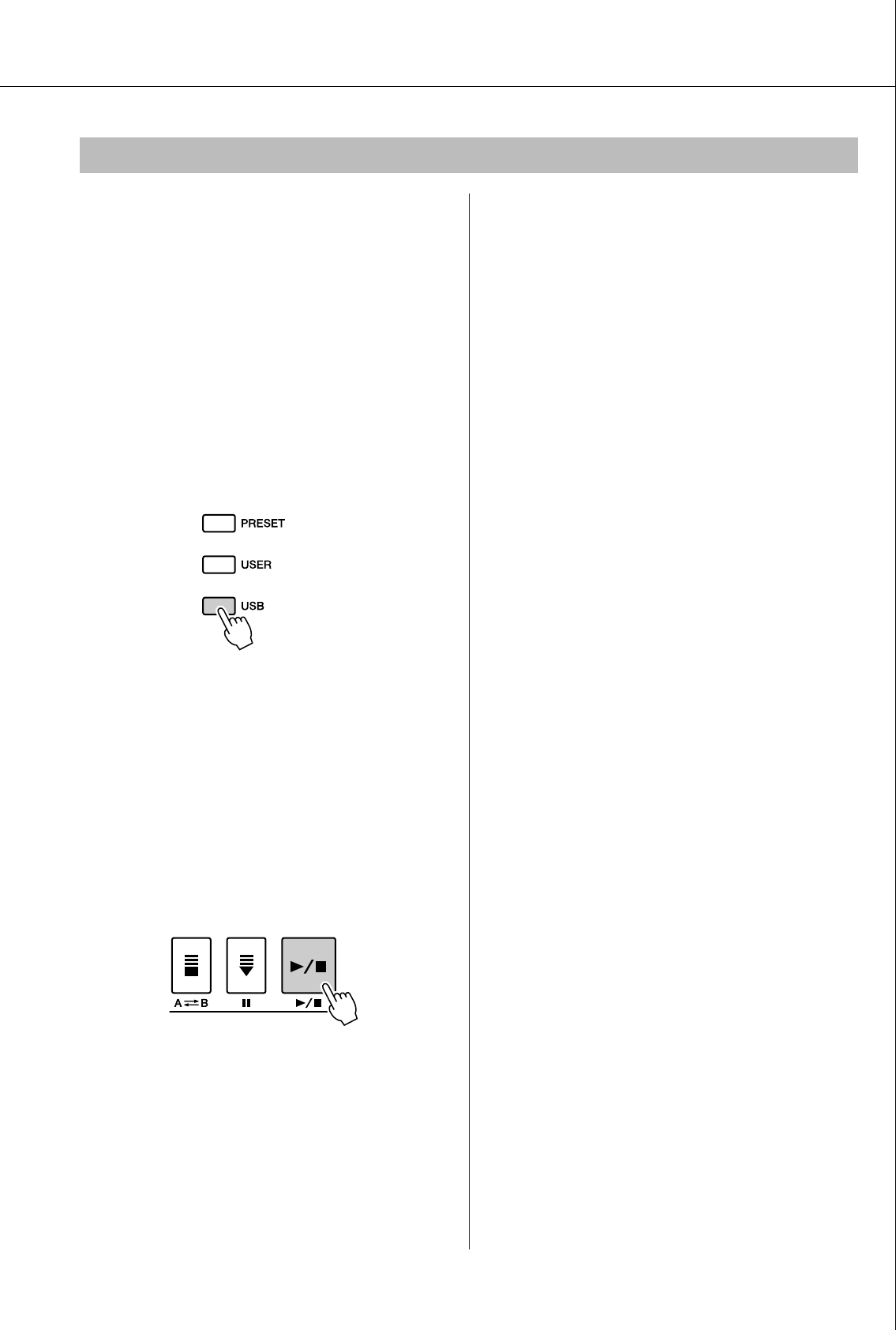
Using USB Flash Memory
PSR-S550 Owner’s Manual 89
1Make sure that the USB flash memory
device containing the Song or Style you
want to play has been properly con-
nected to the instrument’s USB TO
DEVICE terminal, and that the “CON-
NECT” is shown in the MAIN display.
2To play a Song file, press the [SONG
MODE] button so that it lights. To play a
Style file, press the [SONG MODE] but-
ton so that it is unlit.
3Press the [USB] button.
4Use the dial to select a Song or a Style
you want to play.
Songs can be saved in a hierarchy when saved
to USB flash memory using a computer (refer
to page 91).
You can move the directory in the USB mem-
ory by pressing the CATEGORY [ ]/[ ] but-
ton.
5Press the [>>
>>/■] button.
Playing Songs or Styles Saved to USB Flash Memory
< >
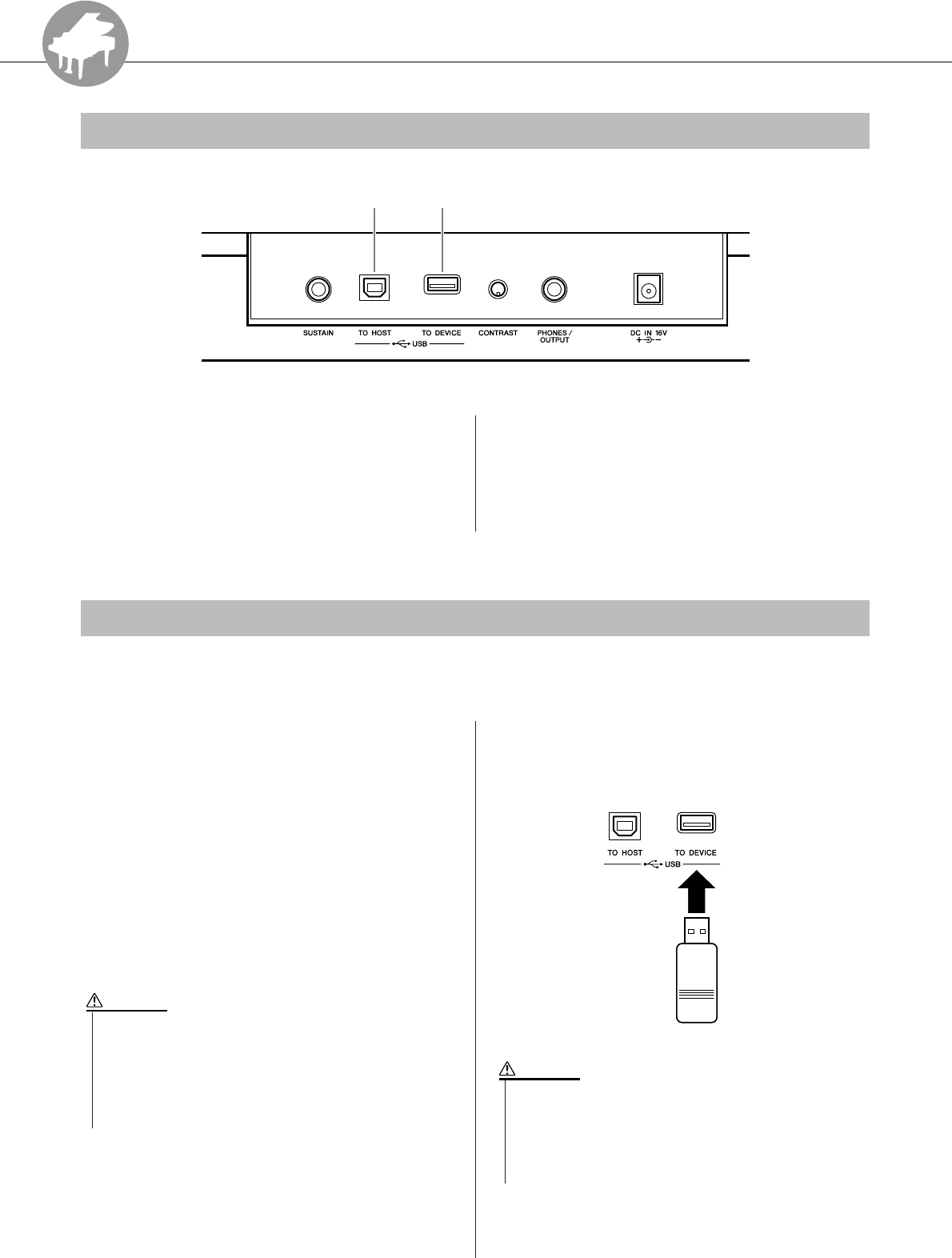
R
e
f
e
r
e
n
c
e
90 PSR-S550 Owner’s Manual
Connections
qUSB TO HOST terminal
This terminal allows direct connection to a per-
sonal computer. Refer to “Connecting a Per-
sonal Computer” on page 92 for more
information.
wUSB TO DEVICE terminal
This terminal allows connection to USB stor-
age devices. Refer to “Connection to a USB
Storage Device” below.
By connecting the instrument to a USB storage device, you can save data you’ve created, as well as read or
play the data from the connected device.
■Compatible USB storage
devices ● ● ● ● ● ● ● ● ● ● ● ● ● ● ● ● ● ● ● ●
A USB storage device, such as a floppy disk drive
and flash memory can be connected to the USB TO
DEVICE terminal. Other USB devices such as a
computer keyboard or mouse cannot be used.
Before purchasing USB storage devices, please
consult your Yamaha dealer, or an authorized
Yamaha distributor (see list at end of the Owner’s
Manual) for advice.
■Connection to a USB storage
device ● ● ● ● ● ● ● ● ● ● ● ● ● ● ● ● ● ● ● ● ●
Connectors
w
q
Connection to a USB Storage Device
•Avoid frequently turning the power on/off to the USB storage
device, or connecting/disconnecting the cable too often. Doing so
may result in the operation of the instrument “freezing” or hang-
ing up. While the instrument is accessing data (such as in the
Save and Delete operations), do NOT unplug the USB cable, do
NOT remove the media from the device, and do NOT turn the
power off to either device. Doing so may corrupt the data on either
or both devices.
CAUTION
• Some USB memory devices may require more current than the
instrument can supply, causing the instrument’s over-current pro-
tection function to be activated and making it impossible to use
the device. If this occurs “OverCurrent” will appear in the lower-
right area of the MAIN display. To restore normal operation remove
the USB device from the USB TO DEVICE connector and turn the
instrument’s power off and then back on again.
CAUTION
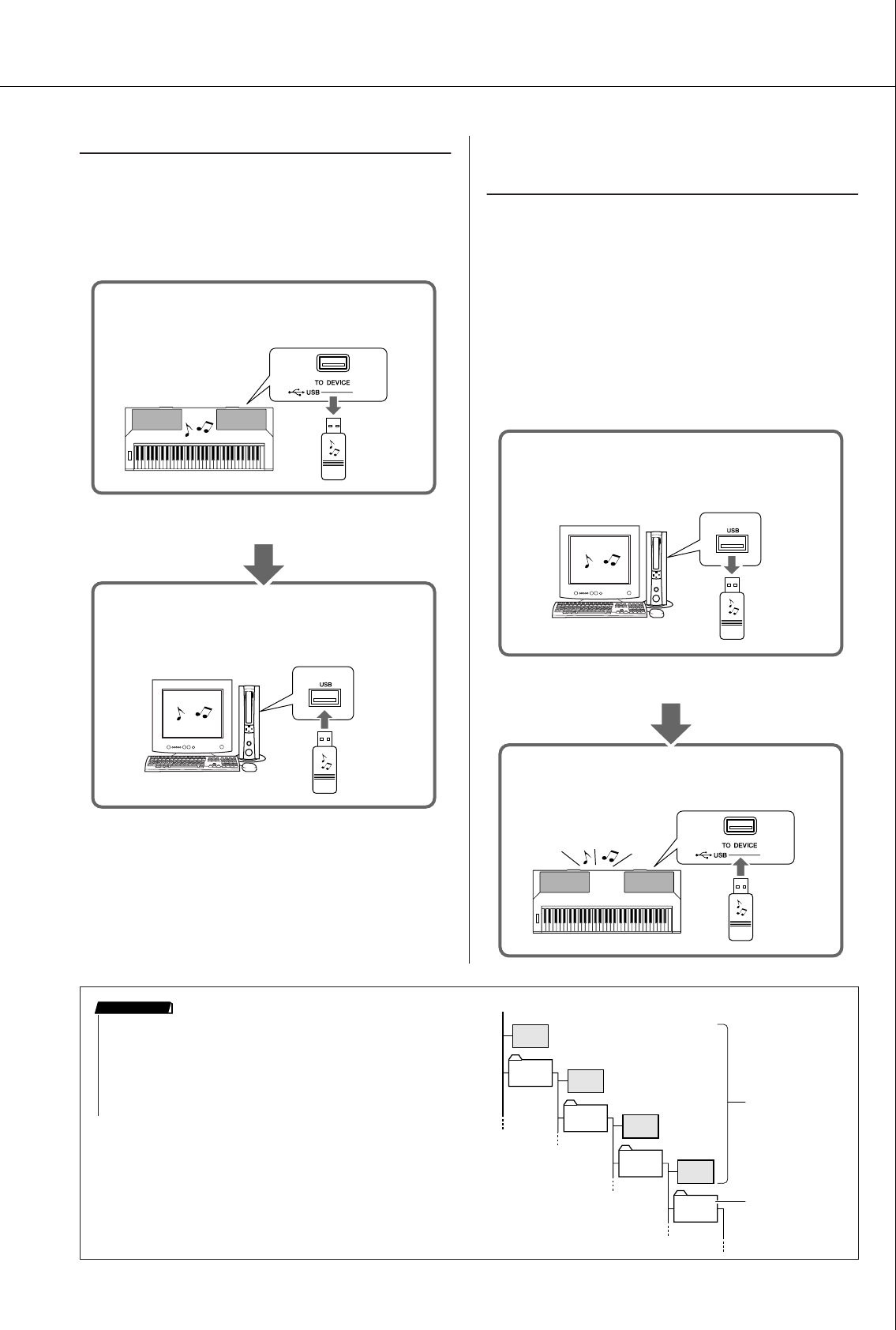
Connections
PSR-S550 Owner’s Manual 91
Backing up the instrument data to a computer
Once you’ve saved data to a USB flash memory
device, you can copy the data to the hard disk of
your computer, then archive and organize the files
as desired. Simply reconnect the device as shown
below.
Copying files from a computer hard disk to
USB flash memory and then playing back the
Songs on the instrument
Files on a computer’s hard disk can be transferred
to the instrument by first copying them to a USB
flash memory device, then connecting/inserting the
media to the instrument. User files, Style files and
MIDI Songs can be copied to a USB flash memory
device from the hard disk of the computer. Once
you’ve copied the data, connect the device to the
USB TO DEVICE terminal of the instrument and
play back the MIDI Songs, or load the user file or
Style file on the instrument.
Saves internal data to a USB flash memory.
USB TO DEVICE terminal
Instrument
USB flash
memory
Disconnect the USB flash memory device from the
computer and connect it to the instrument.
Backing up data to a computer and
organizing files/folders
USB terminal
Computer
USB flash
memory
Copying files from the computer’s hard disk to
the USB storage device
Instrument
Disconnect the USB storage device from the
computer and connect it to the instrument.
USB flash
memory
USB flash
memory
Computer
USB TO DEVICE terminal
Reading files on the USB storage device
from the instrument
USB terminal
•In order to play Songs or Styles copied to a USB flash memory
from a computer or other device, the files must be stored either
in the USB flash memory’s root directory or a first, second, or
third level folder. Songs stored here can be selected and played
as USB Song (page 28). Songs stored in fourth-level-folders
created inside a third-level folder cannot be selected and
played by this instrument.
IMPORTANT USB flash memory (Root)
Can be
selected/
played.
Cannot be
selected/
played.
Song
File
Song
Folder
root
The directory can be moved using
the CATEGORY [ ]/[ ] buttons.
< >
Song
File
Song
Folder Song
File
Song
Folder Song
File
Song
Folder
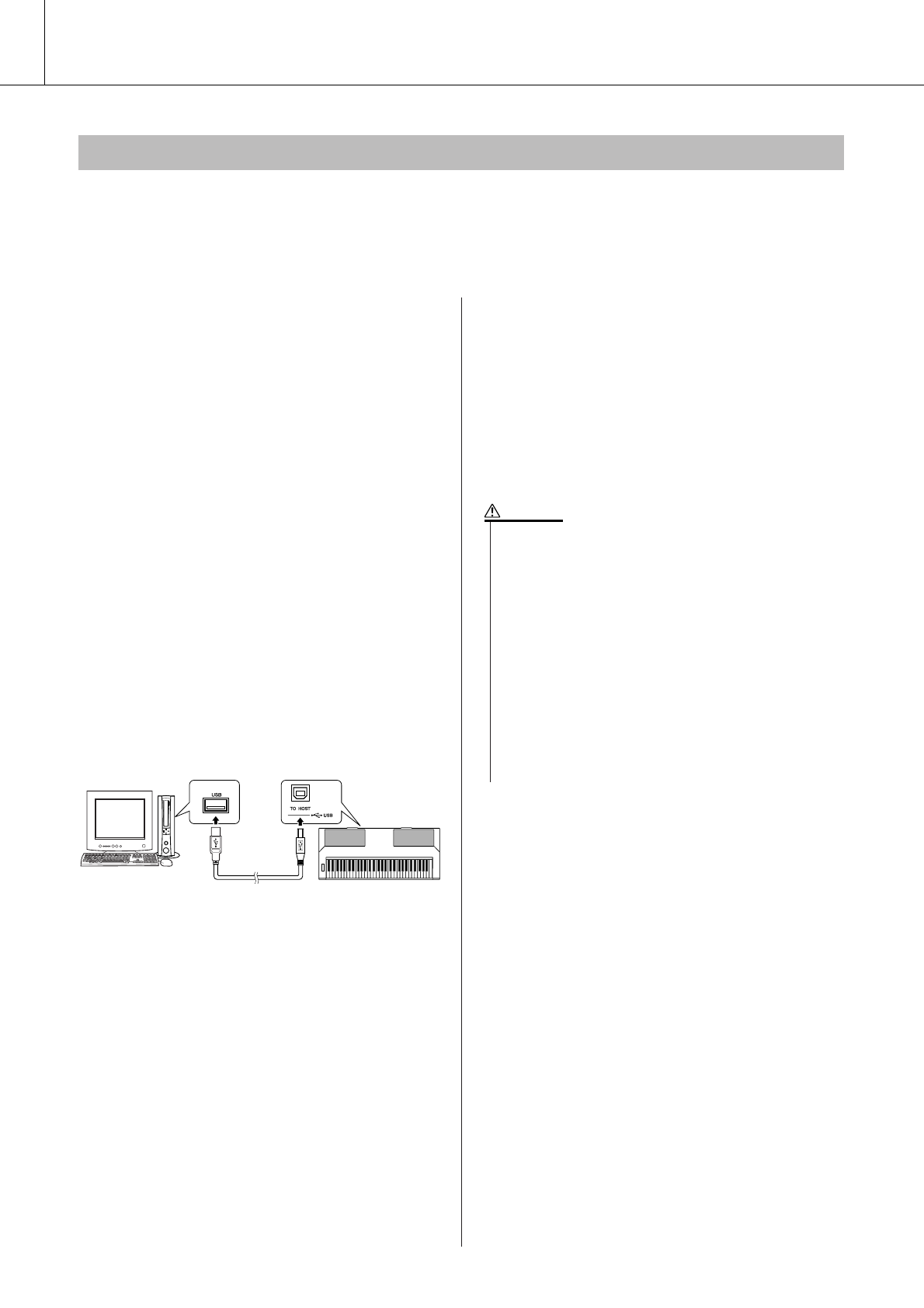
Connections
92 PSR-S550 Owner’s Manual
The following functions become available when this instrument is connected to a computer.
●Performance data can be transferred between the instrument and the computer (page 94).
●Files can be transferred between the instrument and the computer (page 96).
The connection procedure is as follows:
1Install the USB-MIDI driver on your
computer.
The USB-MIDI driver is included on the CD-
ROM.
Installation of the USB MIDI driver is
described on pages 101–102.
2
Connect the USB terminal of the com-
puter to the USB terminal on the instru-
ment using a standard USB cable (USB
cable sold separately).
The supplied CD-ROM includes instructions on
how to download the Musicsoft Downloader appli-
cation from the Internet. This application lets you
transfer Song files from your computer to the
instrument’s flash memory. For instructions about
how to install Musicsoft Downloader and how to
transfer Song files, see pages 103, 96.
■Precautions when using the [USB TO
HOST] terminal
When connecting the computer to the [USB TO
HOST] terminal, make sure to observe the follow-
ing points. Failing to do so risks freezing the com-
puter and corrupting or losing the data. If the
computer or the instrument freezes, restart the
application software or the computer OS, or turn
the power to the instrument off then on again.
Connecting a Personal Computer
USB cable
Instrument
Computer USB TO HOST terminal
• Use an AB type USB cable of less than about 3 meters.
• Before connecting the computer to the [USB TO HOST] terminal,
exit from any power-saving mode of the computer (such as sus-
pended, sleep, standby).
• Before turning on the power to the instrument, connect the com-
puter to the [USB TO HOST] terminal.
•Execute the following before turning the power to the instrument
on/off or plugging/unplugging the USB cable to/from the [USB TO
HOST] terminal.
• Quit any open application software on the computer.
• Make sure that data is not being transmitted from the instru-
ment. (Data is transmitted only by playing notes on the key-
board or playing back a Song.)
• While the computer is connected to the instrument, you should
wait for six seconds or more between these operations: (1) when
turning the power of the instrument off then on again, or (2) when
alternately connecting/disconnecting the USB cable.
CAUTION
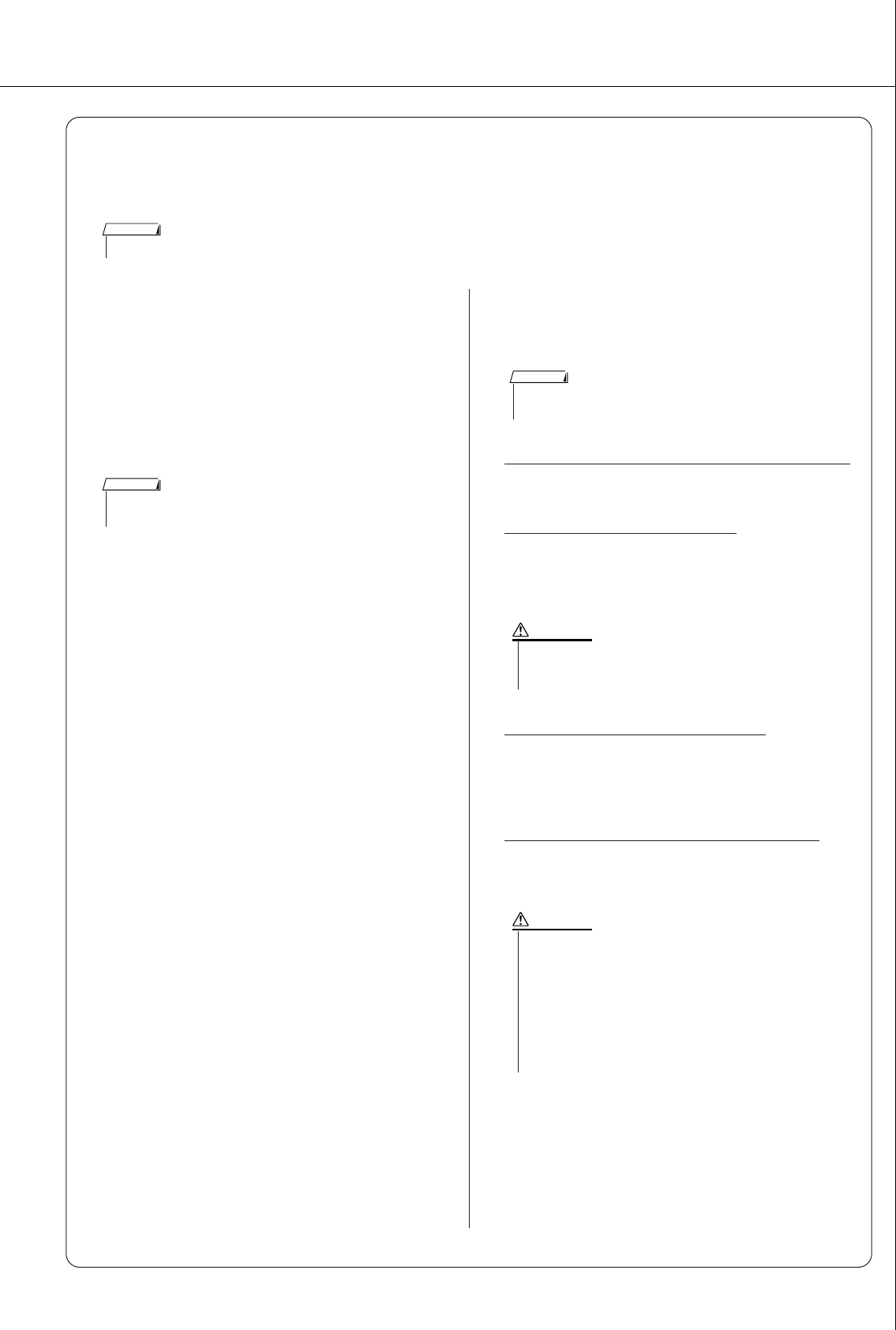
Connections
PSR-S550 Owner’s Manual 93
■Precautions when using the [USB TO DEVICE] terminal
This instrument features a built-in [USB TO DEVICE] terminal. When connecting a USB device to the terminal, be sure
to handle the USB device with care. Follow the important precautions below.
●Compatible USB devices
•USB storage devices (flash memory, floppy disk drive,
hard disk drive, etc.)
The instrument does not necessarily support all commer-
cially available USB devices. Yamaha cannot guarantee
operation of USB devices that you purchase. Before pur-
chasing a USB device for use with this instrument, please
visit the following web page:
http://music.yamaha.com/download/
●Connecting USB device
• When connecting a USB device to the [USB TO
DEVICE] terminal, make sure that the connector on the
device is appropriate and that it is connected in the
proper direction.
• Though the instrument supports the USB 1.1 standard,
you can connect and use a USB 2.0 storage device with
the instrument. However, note that the transfer speed is
that of USB 1.1.
●Using USB Storage Devices
By connecting the instrument to a USB storage device, you
can save data you’ve created to the connected device, as
well as read data from the connected device.
The number of USB storage device to be used
Up to one USB storage device can be connected to the
[USB TO DEVICE] terminal.
Formatting USB storage media
When a USB storage device is connected or media is
inserted, a message may appear prompting you to format
the device/media. If so, execute the Format operation (page
84).
To protect your data (write-protect)
To prevent important data from being inadvertently erased,
apply the write-protect provided with each storage device
or media. If you are saving data to the USB storage device,
make sure to disable write-protect.
Connecting/removing USB storage device
Before removing the media from the device, make sure that
the instrument is not accessing data (such as in the Save,
Copy and Delete operations).
•For more information about the handling of USB devices, refer to the owner’s manual of the USB device.
NOTE
• Other USB devices such as a computer keyboard or mouse cannot
be used.
NOTE
• Although CD-R/RW drives can be used to read data to the instru-
ment, they cannot be used for saving data.
NOTE
• The format operation overwrites any previously existing data.
Make sure that the media you are formatting does not contain
important data.
CAUTION
•Avoid frequently turning the power on/off to the USB storage
device, or connecting/disconnecting the device too often.
Doing so may result in the operation of the instrument “freez-
ing” or hanging up. While the instrument is accessing data
(such as during Save, Copy, Delete, Load and Format opera-
tions) or is mounting the USB storage device (shortly after the
connection), do NOT unplug the USB connector, do NOT
remove the media from the device, and do NOT turn the power
off to either device. Doing so may corrupt the data on either or
both devices.
CAUTION
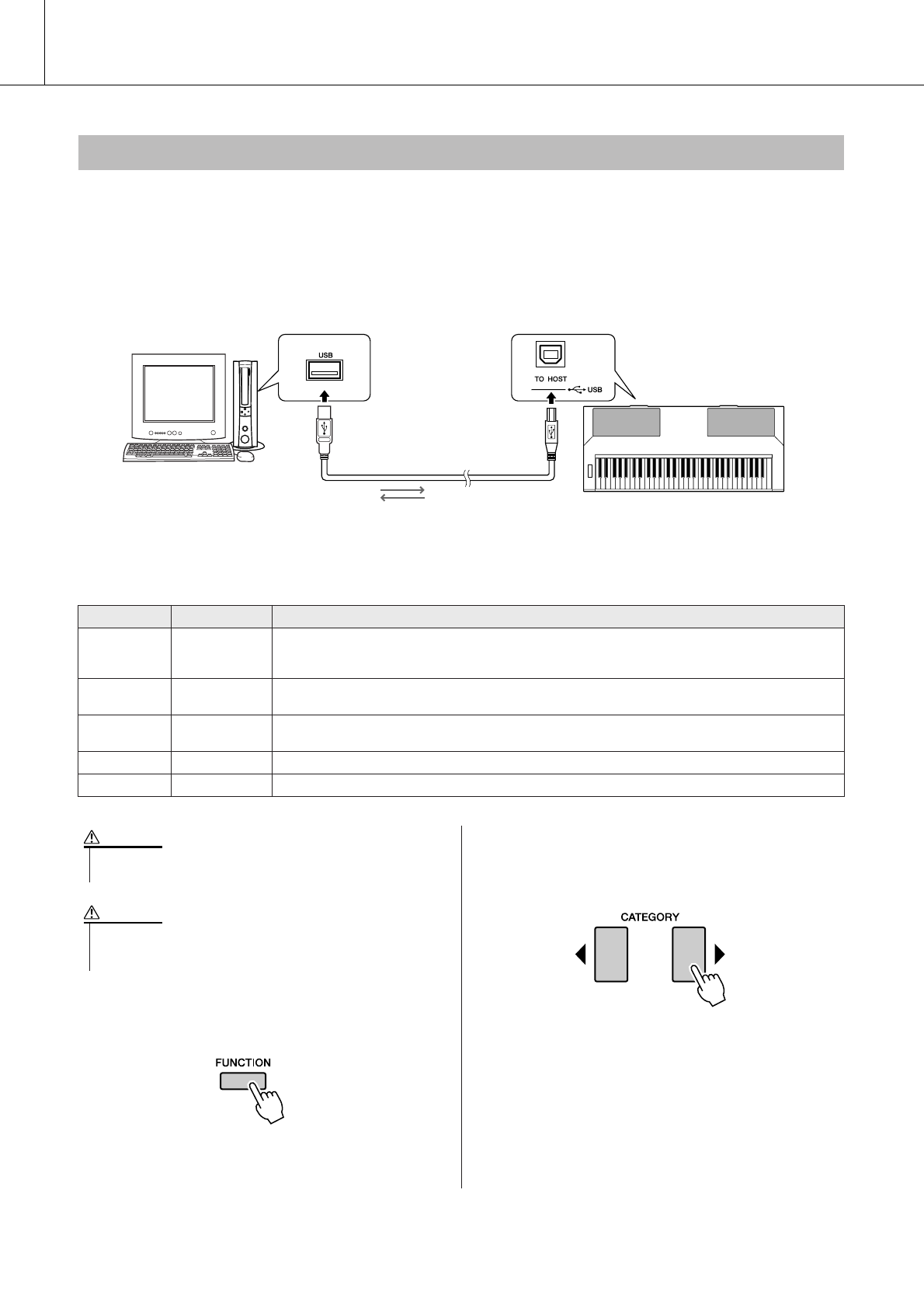
Connections
94 PSR-S550 Owner’s Manual
By connecting the instrument to a computer, the instrument’s performance data can be used on the com-
puter, and performance data from the computer can be played on the instrument.
●When the instrument is connected with computer,
it transmits/receives performance data.
■MIDI settings ● ● ● ● ● ● ● ● ● ● ● ● ● ● ● ● ● ● ● ● ● ● ● ● ● ● ● ● ● ● ● ● ● ● ● ● ● ● ● ● ● ● ● ● ● ● ● ●
These settings pertain to performance data transmission and reception.
1Press the [FUNCTION] button.
2
Use the CATEGORY
[] and [ ]
buttons
to select the item you want to change its
value.
3Use the dial to select ON or OFF.
Transferring Performance Data to and from a Computer
Item Range/Settings Description
Local ON/OFF
Local control determines whether or not notes played on the instrument are sounded by its internal
tone generator system: the internal tone generator is active when local control is on, and inactive when
local control is off.
External Clock ON/OFF These settings determine whether the instrument is synchronized to its own internal clock (OFF), or to
a clock signal from an external device (ON).
Keyboard Out ON/OFF These settings determine whether keyboard performance data of the instrument is transmitted (ON) or
not (OFF).
Style Out ON/OFF These settings determine whether Style data is transmitted (ON) or not (OFF) during Style playback.
Song Out ON/OFF These settings determine whether Song data is transmitted (ON) or not (OFF) during Song playback.
USB cable
USB terminalUSB terminal
Instrument
Computer
• If Local is set to OFF, the instrument will not produce any sound
when the keyboard is played.
CAUTION
•If External Clock is ON and no clock signal is being received from
an external device, the Song, Style, and Metronome functions will
not start.
CAUTION
< >
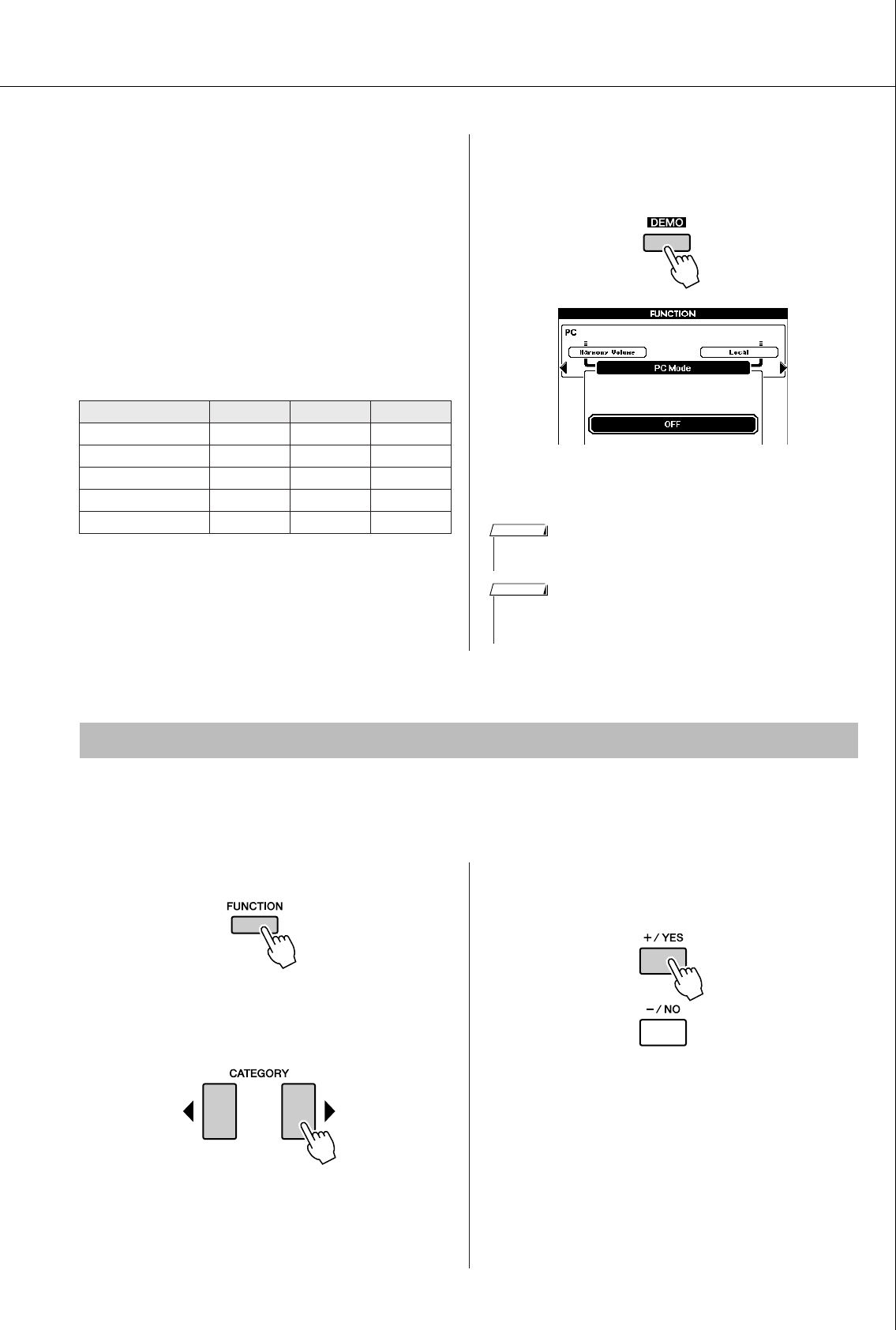
Connections
PSR-S550 Owner’s Manual 95
■PC Mode ● ● ● ● ● ● ● ● ● ● ● ● ● ● ● ● ● ● ●
A number of MIDI settings need to be made when
you want to transfer performance data between the
computer and the instrument. The PC Mode item
can conveniently make multiple settings for you in
one operation. Three settings are available: PC1,
PC2, and OFF.
This setting is not necessary when transferring
Song or backup data between the computer and the
instrument.
* Set the PC mode to PC2 when using Digital Music Note-
book.
1Press and hold the [DEMO] button for
longer than a second so that the PC
Mode item appears.
2Use the dial to select PC1, PC2, or OFF.
This function lets you send the panel setup data to a computer. Before you record performance data to a
sequencer application running on your computer, it is a good idea to first send and record the panel setup
data before the actual performance data.
1Press the [FUNCTION] button.
2Use the CATEGORY [ ] and [ ] buttons
to select the Initial Setup item.
3Press [+/YES] to send, or press [-/NO]
to cancel.
PC1 PC2* OFF
Local OFF OFF ON
External Clock ON OFF OFF
Song Out OFF OFF OFF
Style Out OFF OFF OFF
Keyboard Out OFF ON ON
Hold for longer
than a second
• When the PC2 setting is selected the instrument’s Style, song, demo,
song recording, and lesson features cannot be used.
NOTE
•You can also access the PC Mode item by first pressing the [FUNC-
TION] button and then using the CATEGORY [ ] and [ ] buttons to
locate it (page 80).
< >
NOTE
Initial Send
< >
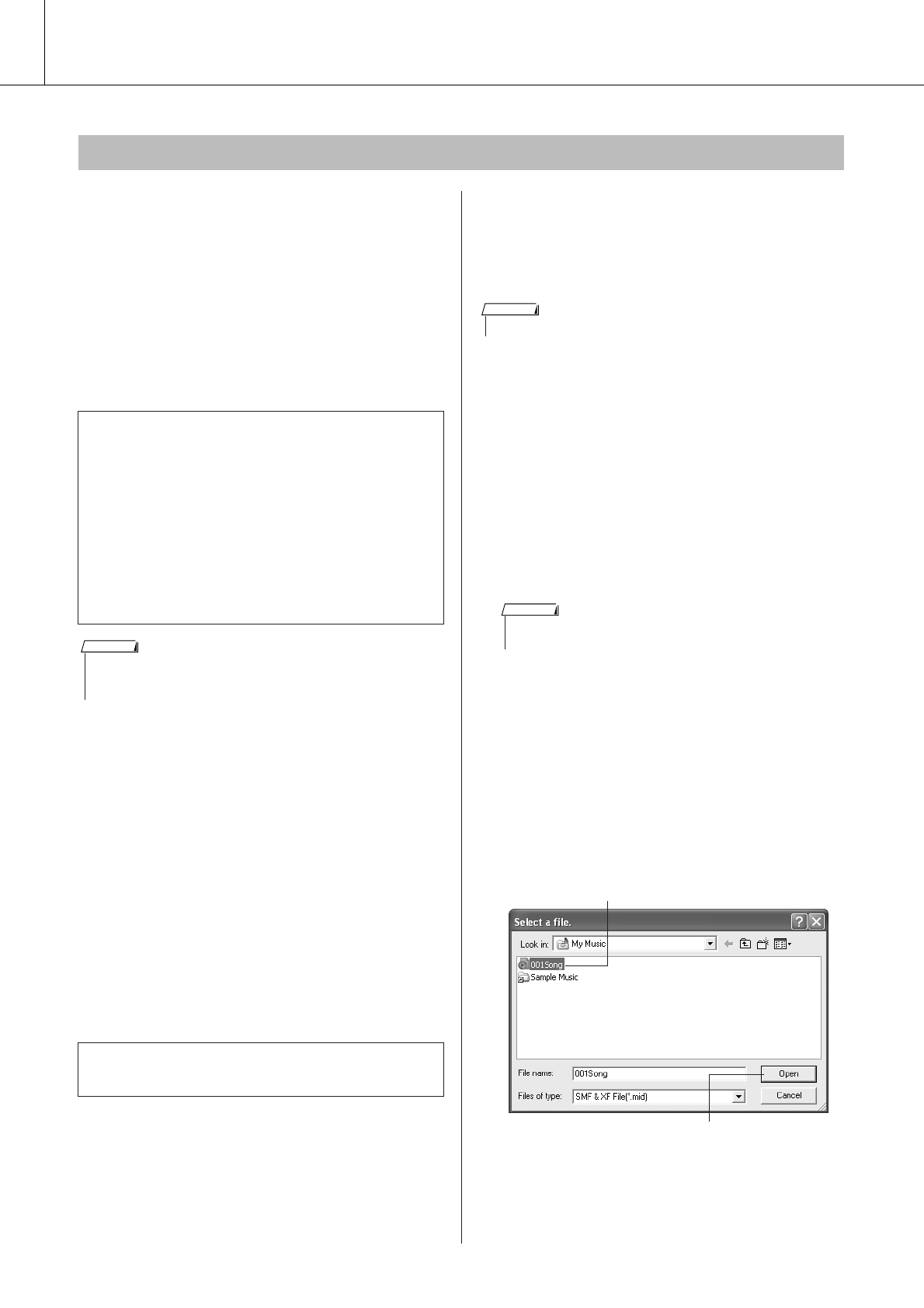
Connections
96 PSR-S550 Owner’s Manual
MIDI Songs and Style files stored to a computer
can be transferred to the instrument.
Backup data can also be transferred from the
instrument to the computer and back.
In order to transfer Songs between your computer
and the instrument you will need to install the USB
MIDI Driver included on the Accessory CD-ROM
on your computer, and then install the Musicsoft
Downloader from the Internet. Refer to Installation
Guide on page 99 for details.
■With the Musicsoft Downloader
You Can ● ● ● ● ● ● ● ● ● ● ● ● ● ● ● ● ● ● ● ●
●Transfer MIDI Songs and Style files you have
downloaded from the Internet or created on your
computer from the computer to the instrument’s
flash memory.
⇒Refer to the procedure described
below.
●Backup data can be transferred from the instru-
ment to a computer and back.
⇒Refer to the procedure described on
page 98.
■Use Musicsoft Downloader to
Transfer Songs from the Com-
puter to the Instrument’s Flash
Memory ● ● ● ● ● ● ● ● ● ● ● ● ● ● ● ● ● ● ● ●
1Install the Musicsoft Downloader and
USB MIDI driver to your computer, then
connect the computer and the instru-
ment (pages 103, 101).
2After selecting the language, double-
click the Musicsoft Downloader short-
cut icon that is created on the desktop.
This will launch the Musicsoft Down-
loader application and the main window
will appear.
3Click the “Add File” button and the Add
File window will appear.
4Click the button to the right of “Look in”
and select the folder from the drop-
down menu that appears. Double-click
the “SongData” Folder on the window.
Select the file you want to transfer to
the instrument, and click “Open”.
Transferring Data Between the Computer and Instrument
●Data that can be transferred from a computer
• Data capacity (max): 1,895 KB
•The number of files that can be shown on the dis-
play is as follows:
100 Songs
50 Styles
50 MDBs
• Data Format: SMF format 0, SMF format 1,
Style file (extension: .sty), Backup
data
Use the Musicsoft Downloader application with
Internet Explorer 5.5 or higher.
•Even if the number of Songs transferred is less than 100, if the amount
of data exceeds 1,895 KB, the Song data cannot be transferred to the
instrument.
NOTE
• If a Song or Style is being played, stop playback before proceeding.
NOTE
•The instrument cannot be operated while the Musicsoft Downloader
is running.
NOTE
q Click a Song file
w Click “Open”
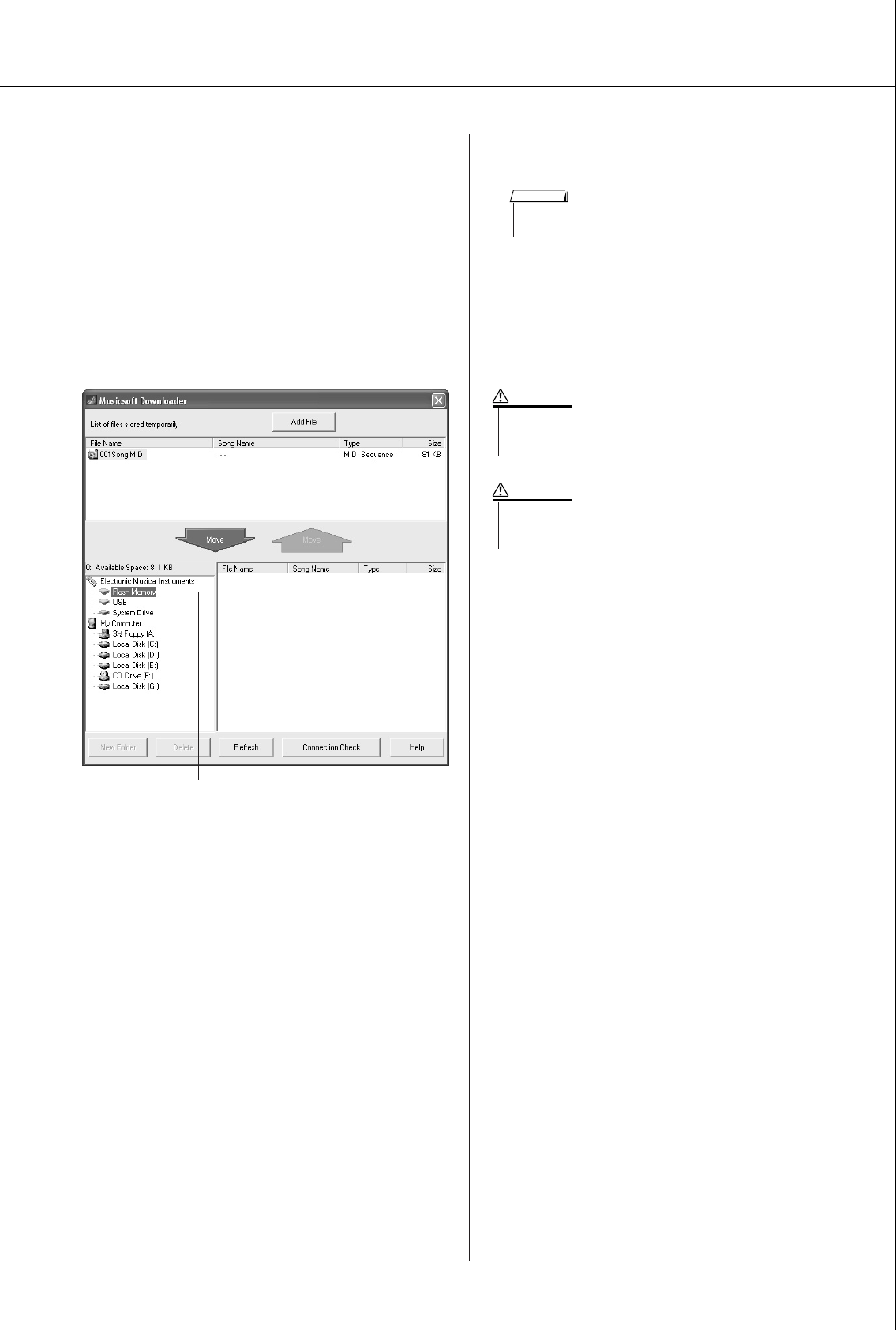
Connections
PSR-S550 Owner’s Manual 97
5A copy of the selected MIDI Song file
will appear in the “List of files stored
temporarily” at the top of the window.
The memory medium will also be dis-
played at the bottom of the window to
specify the destination for the transfer.
Click “Instrument,” and then “Flash
memory.”
“Flash memory” here refers to the internal
memory of the instrument.
6After selecting the file in the “List of
files stored temporarily,” click the down-
ward [Move] button and a confirmation
message will appear. Click [OK] and the
Song will be transferred from the “List
of files stored temporarily” to the
instrument’s memory.
7Close the window to close the Music-
soft Downloader.
8To playback a Song stored in the mem-
ory of the instrument, press the [USER]
button. Use the dial to select the Song
you want to play, then press the [>>
>>/■]
button to start playback.
q Click “Electronic Musical Instruments”,
and then “Flash Memory”
•Before playing back the Song transferred from your computer, make
sure to close the Musicsoft Downloader program.
NOTE
• Do not unplug the USB cable during a data transfer. Not only will
the data not be transferred and saved, but operation of the mem-
ory media may become unstable and its contents may disappear.
CAUTION
•Stored data can be lost due to equipment malfunction or improper
operation. For safety we recommend that you keep a copy of all
important data stored on your computer.
CAUTION
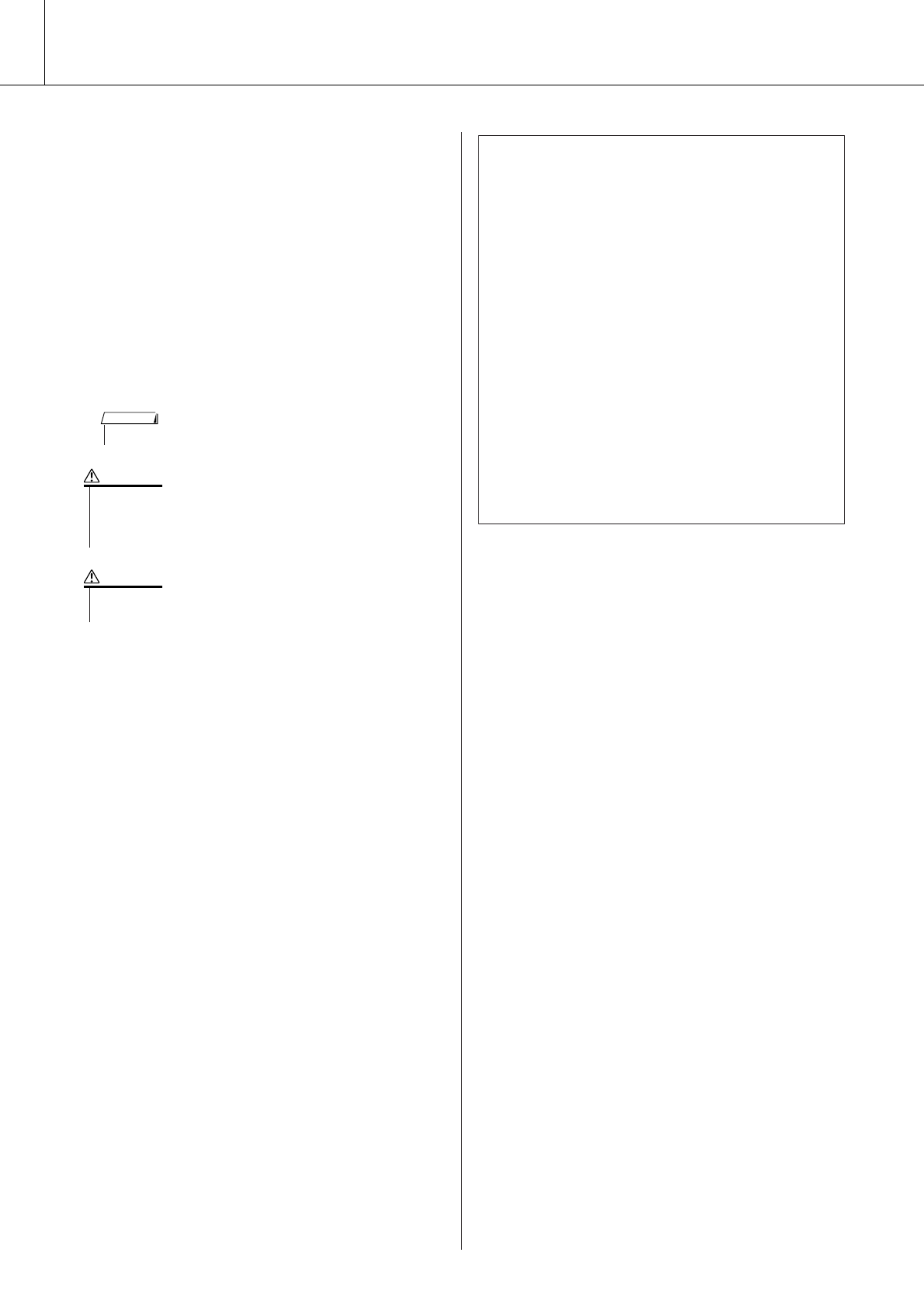
Connections
98 PSR-S550 Owner’s Manual
■Transferring Backup data from
the Instrument to a Computer ● ●
You can use the Musicsoft Downloader to transfer
Backup data (page
39
) to a computer. If you click
“Electronic Musical Instruments” in the Musicsoft
Downloader display, and then “System Drive,” a
file named “PSR-S550.BUP” will appear in the
lower right corner of the Musicsoft Downloader
display. This is the backup data. For details about
how to transfer backup data using the Musicsoft
Downloader application, refer to the Online help in
the application.
• Preset Song data cannot be transmitted from the instrument.
NOTE
• The backup data, including the five User Songs’ is transmitted/
received as a single file. As a result, all backup data will be over-
written every time you transmit or receive. Keep this in mind when
transferring data.
CAUTION
• Do not rename the backup data on the computer. If you do so it
will not be recognized when transferred to the instrument.
CAUTION
●Using Songs with Notation
In order to use Songs with notation (SMF format 0
only) transferred from a computer for lessons and
practice, you’ll need to specify which channels are
to be played back as the right-hand and left-hand
parts.
1Press the [USER] button and select the Song
residing in internal memory for which you want
to set the guide track.
2Press the [FUNCTION] button.
3Use the CATEGORY [ ] and [ ] buttons to
select the R-Part or L-Part item.
4Use the dial to select the channel you want to
play back as the specified right- or left-hand
part.
We recommend that you select channel 1 for the
right-hand part and channel 2 for the left-hand part.
< >
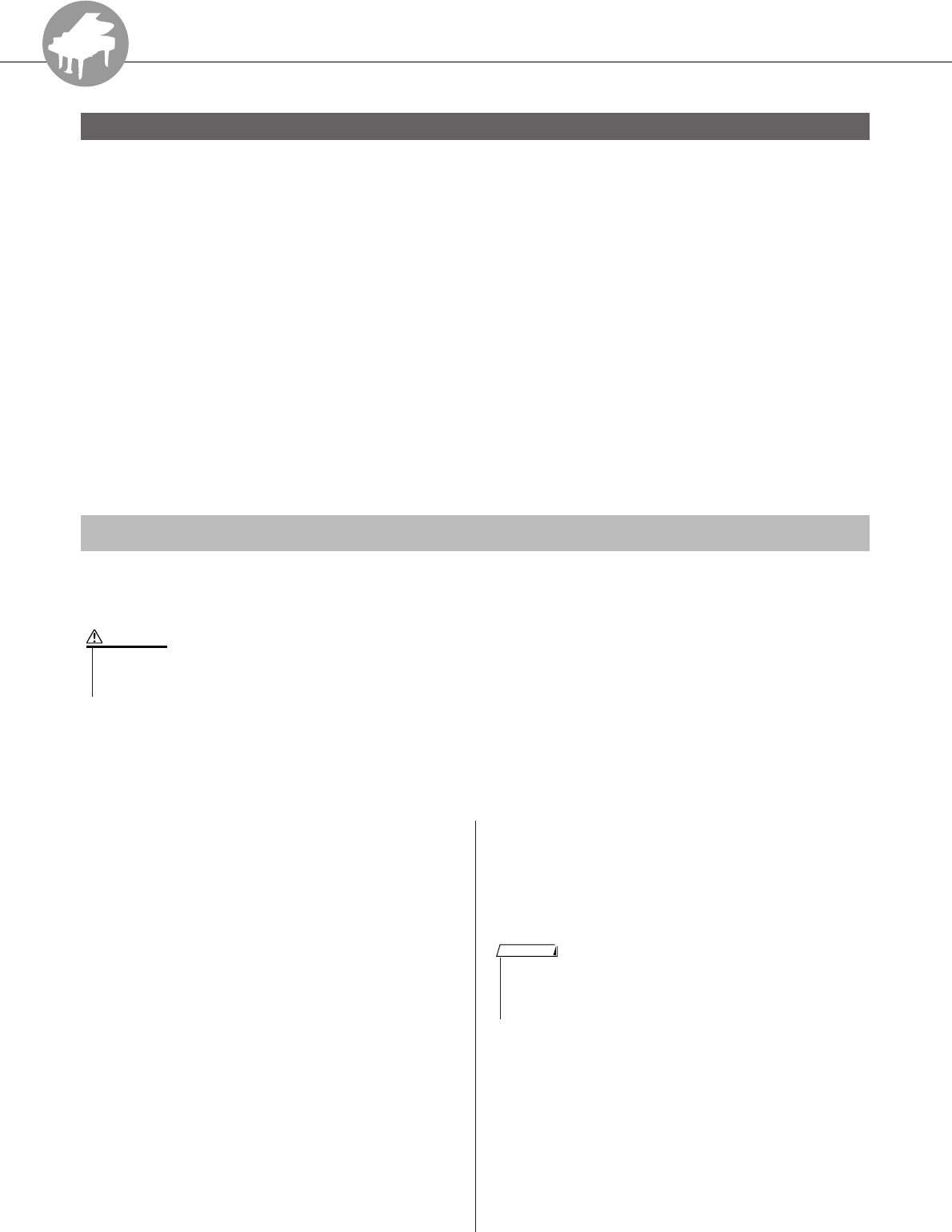
R
e
f
e
r
e
n
c
e
PSR-S550 Owner’s Manual 99
Accessory CD-ROM Installation Guide
• The software and this Installation Guide are exclusive copyrights of Yamaha Corporation.
• Use of the software and this guide is governed by the SOFTWARE LICENSE AGREEMENT which the purchaser
fully agrees to upon breaking the seal of the software packaging. (Please read carefully the AGREEMENT at the
end of this guide before installing the application.)
•Copying of the software or reproduction of this guide in whole or in part by any means is expressly forbidden with-
out the written consent of the manufacturer.
•Yamaha makes no representations or warranties with regard to the use of the software and documentation and can-
not be held responsible for the results of the use of this guide and the software.
• Copying of the commercially available music data is strictly prohibited except for your personal use.
• Software such as the USB-MIDI driver may be revised and updated without prior notice. Make sure to check and
download the latest version of the software from the following site.
http://music.yamaha.com/download
• Future upgrades of application and system software and any changes in specifications and functions will be
announced separately.
●Data Types
This CD-ROM includes application software. Please refer to page 101 for software installation instructions.
●Operating System (OS)
The applications in this CD-ROM are provided in versions for Windows operating systems.
■
CD-ROM Installation Procedure
● ●
Before breaking the seal of the software packaging, please
read carefully the Software License Agreement at the end
of this guide.
1Check the system requirements to make sure
that the software will run on your computer
(page 100).
2Insert the included CD-ROM into the CD-ROM
drive.
The Start window should appear automatically. (Users
of Windows Vista will need to click [Start.exe] to open
the Start window after inserting the CD-ROM.)
3Connect the instrument to the computer
(page 92).
4Install the USB-MIDI driver to the computer
(pages 101–102).
5Install the software (page 103).
6Start up the software.
For subsequent operations, refer to the owner’s manual for
each software program (online help/PDF manual).
If you have any problems in driver installation, refer to the
“Troubleshooting” on page 104.
SPECIAL NOTICES
Important Notices about the CD-ROM
•This CD-ROM is not meant for use with an audio/visual system (CD
player, DVD player, etc.). Never attempt to use the disk on equip-
ment other than a computer.
CAUTION
•To view PDF files, you must install Adobe Reader on your computer.
If you do not have Adobe Reader, you can download the application
from the Adobe website at the following URL:
http://www.adobe.com
NOTE
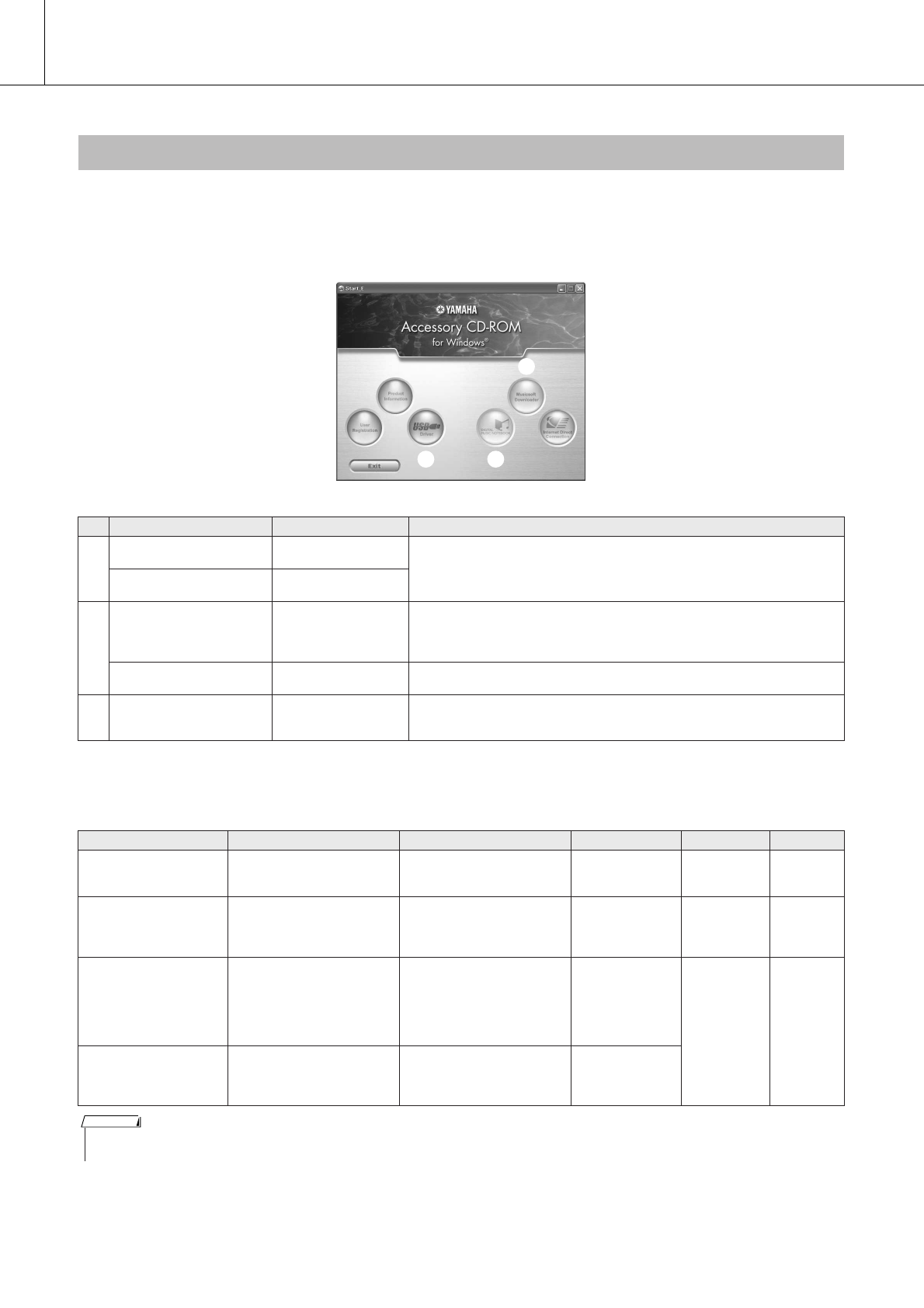
Accessory CD-ROM Installation Guide
100 PSR-S550 Owner’s Manual
The start window as shown below will appear automatically when you insert the included CD-ROM. (Users of Windows
Vista will need to click [Start.exe] to open the Start window after inserting the CD-ROM.) By clicking each menu on the
Start window, you can access the User Registration page on the Internet and download some of the wide variety of applica-
tion software available.
* All the applications listed above are supplied with online/PDF manuals.
■Minimum System Requirements● ● ● ● ● ● ● ● ● ● ● ● ● ● ● ● ● ● ● ● ● ● ● ● ● ● ● ● ● ● ● ● ●
Contents of the CD-ROM
Application / Data Name Folder Name Contents
q
USB-MIDI Driver
(Windows 2000/XP) USBdrv2k_ This software is necessary when using your instrument with a computer via a
USB connection. It enables MIDI communication and control between the
instrument and the computer.
USB-MIDI Driver
(Windows Vista/XP x64) USBdrvVista_
w
Digital Music Notebook DMN_
Digital Music Notebook is a combination music learning program and online
service that makes it easy and fun to practice and master your favorite Songs.
You can use the convenient and powerful Digital Music Notebook functions
with the demo song after installing Digital Music Notebook.
Digital Music Notebook
Flash Demo DMN_FlashDemo Full-motion demo software which introduces all features of the Digital Music
Notebook, from within the program.
eMusicsoft Downloader (Available at Yamaha
website.)
Utilizing a connection between the instrument and a computer, this
application allows you to directly download Song data to the instrument.
Microsoft Downloader can be downloaded from the Internet.
q
e
w
Application/Data OS CPU Memory Hard Disk Display
USB Driver for Windows
2000/XP
Windows 2000/XP Home
Edition/XP Professional
166 MHz or higher; Intel®
Pentium®/Celeron®
Processor family
32 MB or more
(64 MB or more is
recommended)
at least 3 MB
of free space -
USB Driver for Windows
Vista/XP x64
Windows Vista/XP
Professional x64 Edition
800 MHz or higher; Intel®
Pentium®/Celeron®
Processor family or Intel® 64
compatible processor
512 MB or more at least 3 MB
of free space -
Digital Music Notebook
Windows XP Home/
Professional Edition, Service
Pack 1a (SP1a) more/
Windows Vista
* Only 32-bit is supported.
400 MHz or higher processor
clock speed (Intel®
Pentium®/Celeron®
Processor family, or
compatible processor
recommended)
128 MB or more
(256 MB or more
is recommended) at least 150
MB of free
space
1024 x 768
HighColor
(16-bit)
Digital Music Notebook
(Requirements for
playing content with
video included.)
Windows 2000/XP Home
Edition/XP Professional/
Vista
* Only 32-bit is supported.
1 GHz or higher; Intel®
Pentium®/Celeron®
Processor family (1.4 GHz or
more is recommended)
256 MB or more
•For the System Requirements of the other software available in the CD-ROM, see the respective download page on the web. The download page can be dis-
played by clicking the software menu on the Start window and the “download” button in the next page.
NOTE
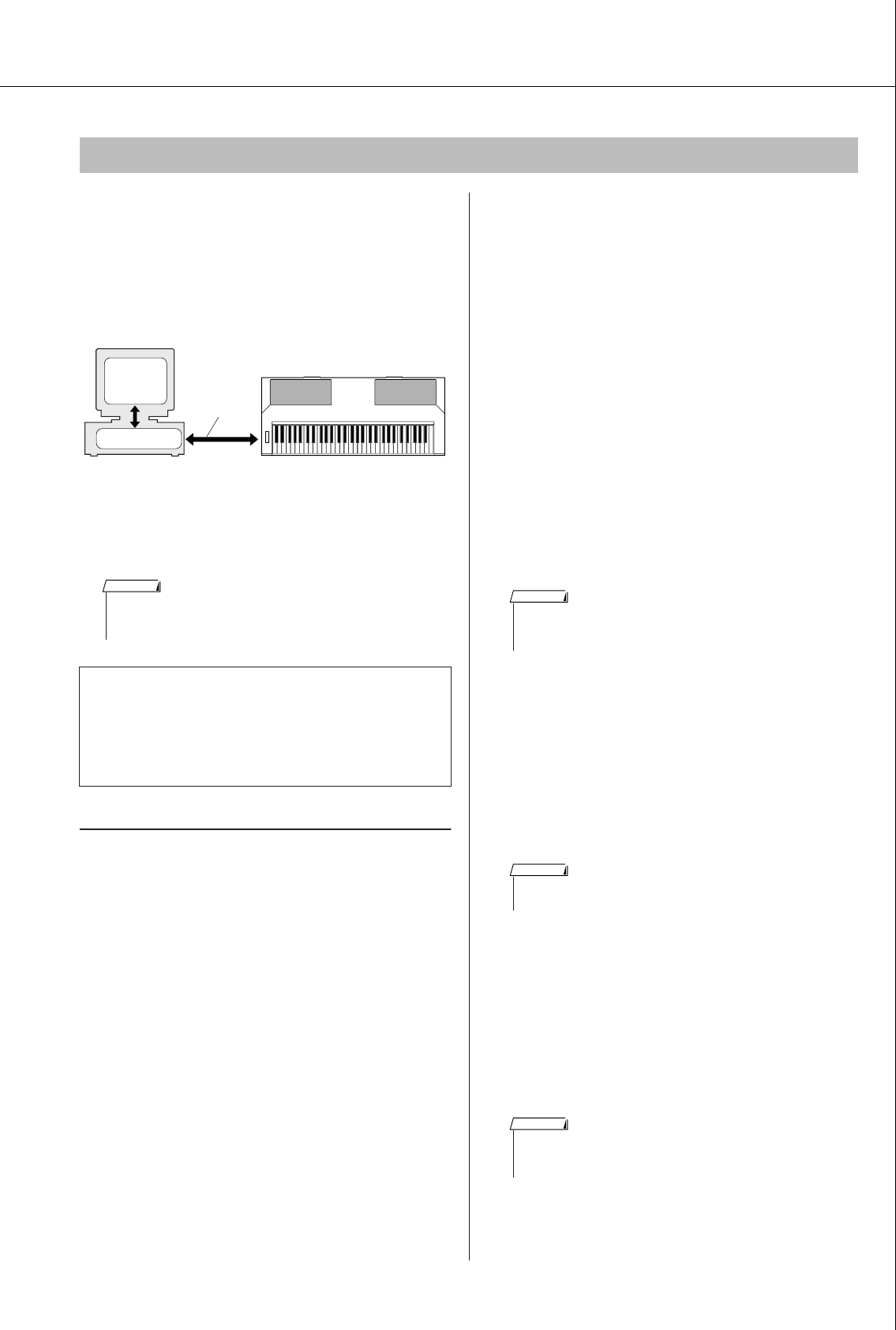
Accessory CD-ROM Installation Guide
PSR-S550 Owner’s Manual 101
■
USB-MIDI Driver
● ● ● ● ● ● ● ● ● ● ● ● ● ●
To operate the instrument from your computer via USB,
you’ll need to install the appropriate driver software.
The USB-MIDI driver is software that transfers MIDI data
back and forth between sequence software and the instru-
ment via a USB cable.
• For Windows XP: See below.
• For Windows 2000: See page 102.
• For Windows Vista: See page 102.
Installing the driver on Windows XP
1Start the computer and use the “Administra-
tor” account to log on to Windows XP.
2Select [Start] ➔ [Control Panel].
If the control panel appears as “Pick a category”, click
“Switch to Classic View” in the upper left of the win-
dow. All control panels and icons will be displayed.
3Go to [System] ➔ [Hardware] ➔ [Driver Sign-
ing Options] and check the radio button to the
left of “Ignore” and click [OK].
4Click the [OK] button to close System Proper-
ties, and then click “X” in the upper right of
the window to close the Control Panel.
5Insert the included CD-ROM into the CD-ROM
drive.
The Start window will appear automatically.
6First, make sure the POWER switch on the
instrument is set to OFF, then use a USB
cable to connect the USB connector of the
computer to the USB TO HOST connector of
the instrument. When the instrument is turned
on, the computer automatically displays the
“Found New Hardware Wizard.”
If the Wizard window is not displayed automatically,
refer to “Troubleshooting.”
If the system displays “Found New Hardware” in the
lower right corner, wait until “Found New Hardware
Wizard” is displayed. (The Wizard window may take a
while to display on some computers.)
If the Wizard window prompts you to specify whether
or not to connect to Windows Update, select the radio
button for “No, not this time,” then click [Next].
7Check the radio button to the left of “Install
the software automatically (Recommended).”
Click [Next]. The system starts the installa-
tion.
8When the installation is complete, the system
displays “Completing the Found New Hard-
ware Wizard.” Click [Finish].
(The Wizard window may take a while to display on
some computers.)
9Restart the computer.
If the system displays “Found New Hardware” in the
lower right corner, wait until “System Settings
Change” is displayed. (The Wizard window may take a
while to display on some computers.)
10 When using Windows XP Professional x64
Edition, the Support Module must be
installed.
After installing the USB-MIDI drivers for all the con-
nected USB devices, select “My Computer” from the
Start menu. Right-click the CD-ROM icon and select
“Open” from the pop-up menu. Select
“USBdrvVista_” → “XPx64SupportModule” →
“Setup.exe” and launch “Setup.exe.” Follow the on-
screen directions.
The USB-MIDI driver installation is complete.
Software Installation
Check the drive name of the CD-ROM drive you will
be using (D:, E:, Q:, etc.) The drive name is displayed
beside the CD-ROM icon in your “My Computer”
folder. The root directory of the CD-ROM drive will
be D:\ , E:\ , or Q:\ , respectively.
Driver
USB Cable
PSR-S550
Computer
Sequence
software
•See the Yamaha Download page at the following URL for up-to-date
news on USB-MIDI driver:
http://music.yamaha.com/download/
NOTE
• If during the installation the system displays “...has not passed Win-
dows Logo testing to verify its compatibility with Windows XP,” click
[Continue Anyway].
NOTE
•This Wizard window will not appear when using Windows XP Profes-
sional x64 Edition. There is no need to restart the computer.
NOTE
• Once the Support Module is installed, this step is not necessary,
even if you’ve connected a new USB device or updated the USB-
MIDI driver.
NOTE
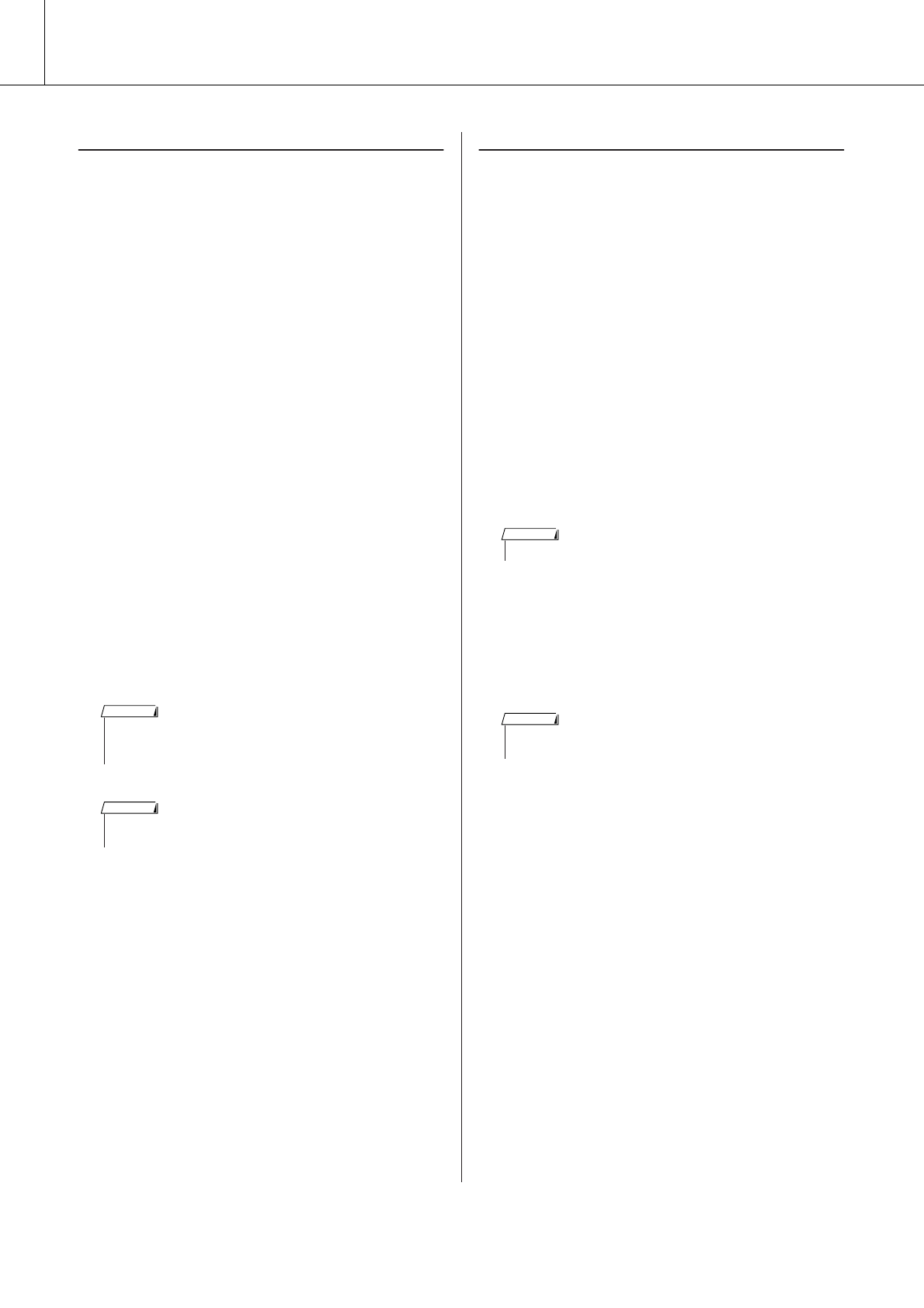
Accessory CD-ROM Installation Guide
102 PSR-S550 Owner’s Manual
Installing the driver on Windows 2000
1Start the computer and use the “Administra-
tor” account to log on to Windows 2000.
2Select [My Computer] ➔ [Control Panel] ➔
[System] ➔ [Hardware] ➔ [Driver Signing] ➔
[File Signature Verification], and check the
radio button to the left of “Ignore-Install all
files, regardless of file signature” and click
[OK].
3Insert the included CD-ROM into the CD-ROM
drive.
The Start window will appear automatically.
4First, make sure the POWER switch on the
instrument is set to OFF, then use a USB
cable to connect the USB connector of the
computer to the USB TO HOST connector of
the instrument. When the instrument is turned
on, the computer automatically displays the
“Found New Hardware Wizard.” Click [Next].
(The Wizard window may take a while to display on
some computers.)
If the Wizard window is not displayed automatically,
refer to “Troubleshooting” (page 104).
5Check the radio button to the left of “Search
for a suitable driver for my device (Recom-
mended).” Click [Next].
6Check the “CD-ROM drives” box and uncheck
all other items. Click [Next].
7Click [Next].
8When the installation is complete, the system
displays “Completing the Found New Hard-
ware Wizard.” Click [Finish].
(The Wizard window may take a while to display on
some computers.)
9Restart the computer.
The USB-MIDI driver installation is complete.
Installing the driver on Windows Vista
1Start the computer and use the “Administra-
tor” account to log on to Windows Vista.
2Insert the included CD-ROM into the CD-ROM
drive.
The AutoPlay window will appear.
3Click [Run Start.exe].
The Start window will appear automatically.
4First, make sure the POWER switch on the
instrument is set to OFF, then use a USB
cable to connect the USB connector of the
computer to the USB TO HOST connector of
the instrument. When the instrument is turned
on, the computer automatically displays the
“Found New Hardware” window. Click “Locate
and install driver software (recommended)”.
If the window is not displayed automatically, refer
page 104 for “Troubleshooting.” (Some computers
may take a while to display the window.)
5If a message allowing Windows to search
online for driver software appears, click
“Don’t search online.”
6If a message prompting you to insert the disk
that came with your device appears, click
[Next].
The system starts the installation.
7When the installation is complete, the system
displays the message “The software for this
device has been successfully installed.” Click
[Close].
(Some computers may take a while to display the win-
dow.)
The USB-MIDI driver installation is complete.
• The system may ask you to insert a Windows CD-ROM while it
checks for the driver. Specify the “USBdrv2k_” folder of the CD-ROM
drive (such as D:\USBdrv2k_\) and continue the installation.
NOTE
• If the Wizard panel informs you that “The software you are about to
install does not contain a Microsoft digital signature,” click [Yes].
NOTE
• If the “User Account Control” window appears, click [Continue].
NOTE
• If the “Windows Security” window appears, confirm this software is
authored by Yamaha Corporation then click [Install].
NOTE
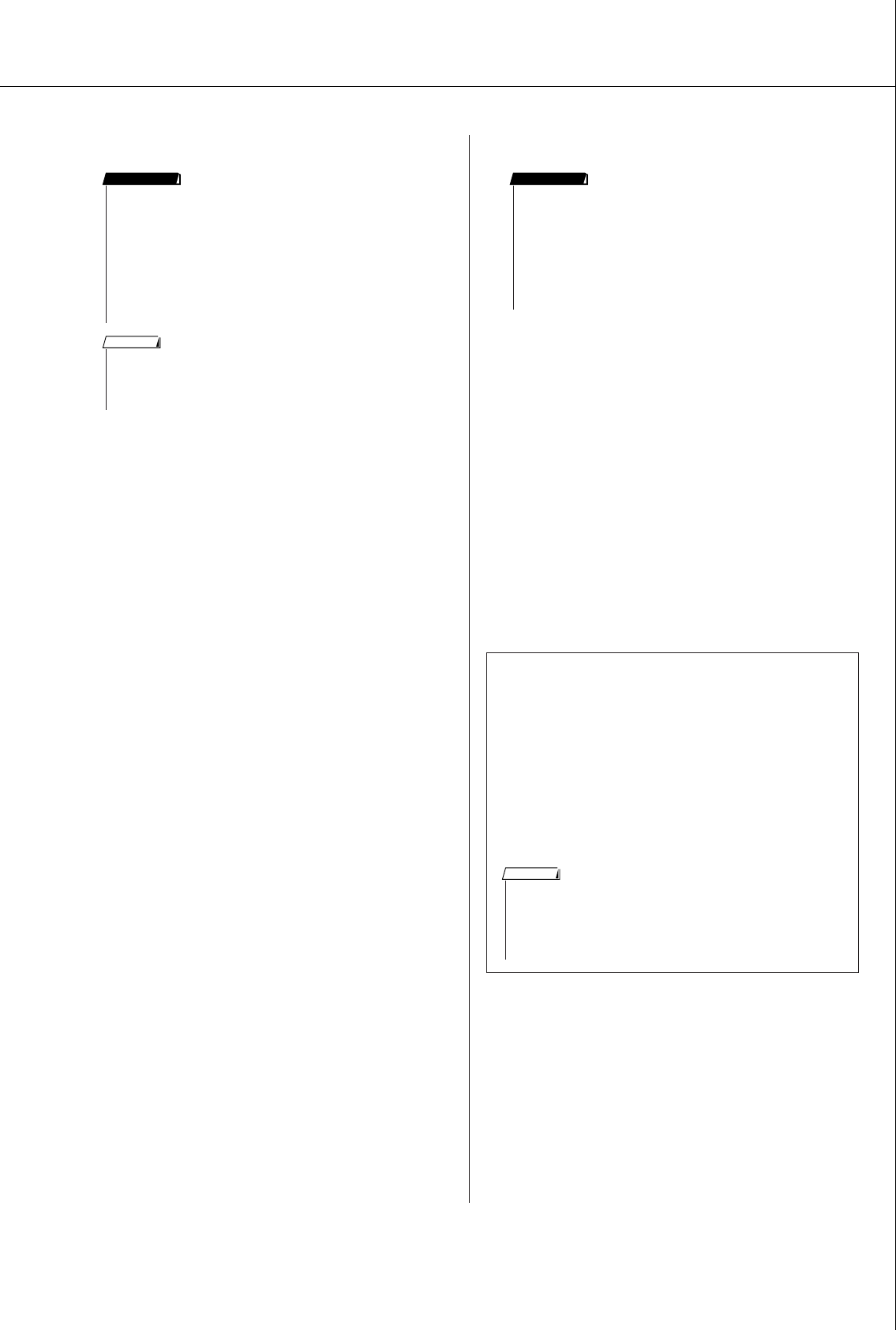
Accessory CD-ROM Installation Guide
PSR-S550 Owner’s Manual 103
■Digital Music Notebook● ● ● ● ● ● ● ●
1Insert the included CD-ROM into the CD-ROM
drive of the computer.
The Start window appears on the screen. Each menu
on the window indicates the application or data con-
tained in the Accessory CD-ROM.
2Click “DIGITAL MUSIC NOTEBOOK” on the
Start window.
3Click the “Install” button, and follow the on-
screen instructions to install the software.
For Digital Music Notebook operating instructions see
the help menu: launch the Digital Music Notebook
application and click “Help”.
■Musicsoft Downloader ● ● ● ● ● ● ● ●
1Insert the included CD-ROM into the CD-ROM
drive of the computer.
The Start window appears on the screen. Each menu
on the window indicates the application or data con-
tained in the Accessory CD-ROM.
2Click “Musicsoft Downloader” on the Start
window.
The page which explains the details about Musicsoft
Downloader is displayed on the window.
3Click “Musicsoft Downloader Download” but-
ton at the bottom of the window.
The Download page on the web is displayed. Verify
that your system meets the requirements before install-
ing the software.
• When installing Digital Music Notebook to Windows XP, or
Vista, make sure to log on to the Administrator account.
• When installing the Digital Music Notebook, make sure that
Internet Explorer 6.0 (with SP1) or higher is installed to your
computer.
• Credit card settlement is required to purchase Digital Music
Notebook content. Credit card processing may not be possible
for some areas, so please check with your local authorities to
make sure that your credit card can be used.
IMPORTANT
•Use of the DMN (Digital Music Notebook) is governed by the SIBEL-
IUS SCORCH LICENSE AGREEMENT, which the purchaser fully
agrees to when using the application. Please read carefully the
AGREEMENT on page 106 in English, before using the application.
NOTE
●Uninstall (Removing the installed applica-
tion)
To remove any installed application software:
Select [START] → [Settings] → [Control Panel] →
[Add/Remove Programs] → [Install/Uninstall],
then select the application to be removed and click
[Add/Remove...].
Follow the on-screen instructions to uninstall the
application.
• When installing Musicsoft Downloader to Windows XP, 2000 or
Vista, make sure to log on to the Administrator account.
•To install Musicsoft Downloader, your computer must be con-
nected to the Internet and be online.
• For the instrument including this Accessory CD-ROM, you can
use only the Musicsoft Downloader as a file transfer application
software. Other applications such as File Utility and Song Filer
cannot be used.
IMPORTANT
• The button names or menus may differ depending on the com-
puter OS.
•For instructions on uninstalling the USB-MIDI driver, refer to “How
can I remove the driver?” in the “Troubleshooting” section (page
104).
NOTE
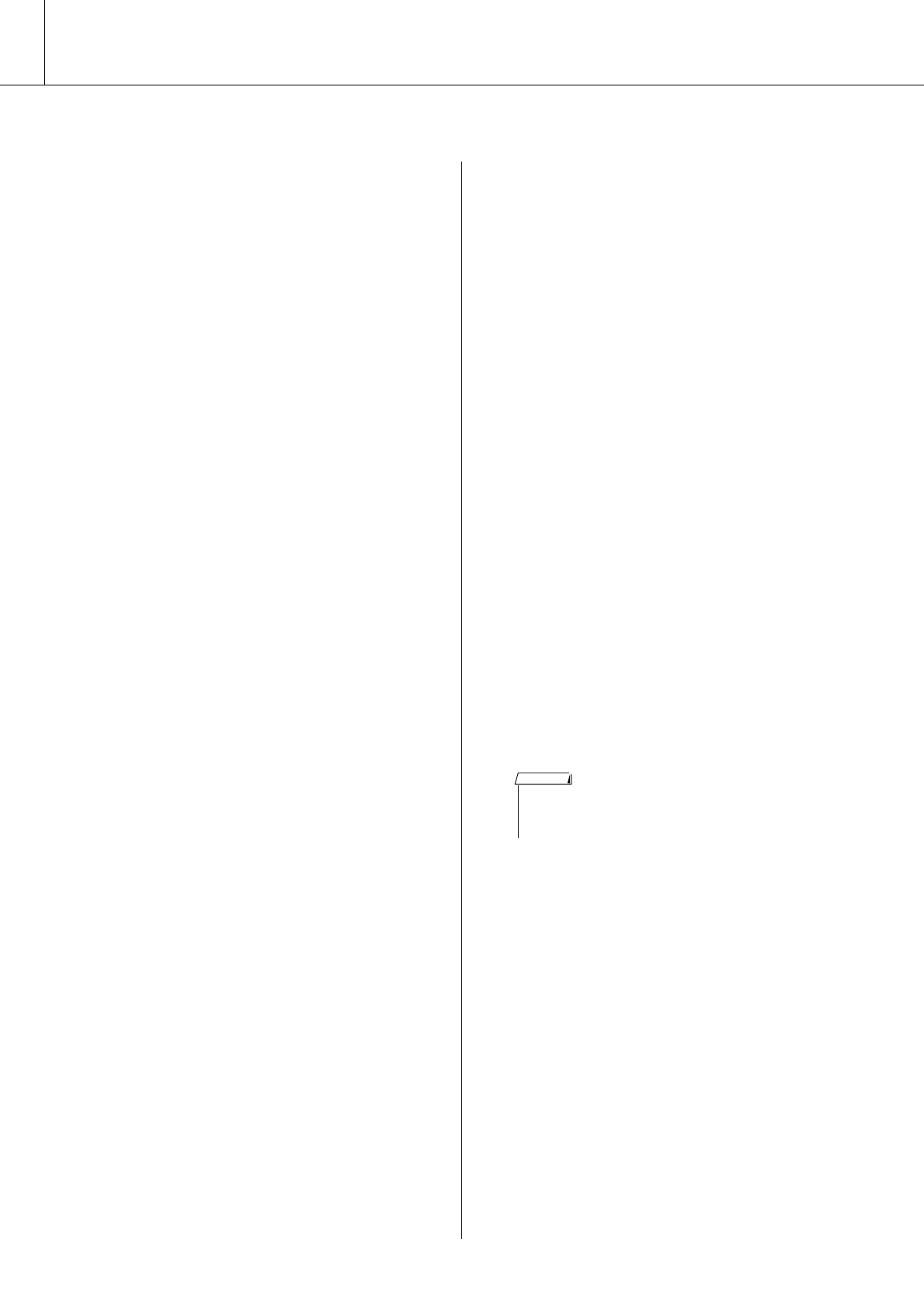
Accessory CD-ROM Installation Guide
104 PSR-S550 Owner’s Manual
■Troubleshooting ● ● ● ● ● ● ● ● ● ● ● ● ● ● ● ● ● ● ● ● ● ● ● ● ● ● ● ● ● ● ● ● ● ● ● ● ● ● ● ● ● ● ● ● ●
●The driver cannot be installed.
• Is the USB cable connected correctly?
Check the USB cable connection.
Disconnect the USB cable, then connect it again.
• Is the USB function enabled on your computer?
When you connect the instrument to the computer for
the first time, if the “Add New Hardware Wizard” does
not appear, the USB function on the computer may be
disabled. Perform the following steps.
1Select [Control Panel]* ➔ [System] ➔ [Hardware]
➔ [Device Manager] (for Windows XP/2000), or
select [Control Panel] ➔ [Device Manager] (for
Windows Vista).
* Classic View only in Windows XP.
2Make sure that no “!” or “x” marks appear at “Uni-
versal serial bus controller” or “USB Root Hub.” If
you see an “!” or “x” mark, the USB controller is
disabled.
• Is any unknown device registered?
If driver installation fails, the instrument will be marked
as an “Unknown device,” and you will not be able to
install the driver. Delete the “Unknown device” by
following the steps below.
1Select [Control Panel]* ➔ [System] ➔ [Hardware]
➔ [Device Manager] (for Windows XP/2000), or
select [Control Panel] ➔ [Device Manager] (for
Windows Vista).
* Classic View only in Windows XP.
2Look for “Other devices” in the menu “View
devices by type.”
3If you find “Other devices,” double-click it to
extend the tree to look for “Unknown device.” If
one appears, select it and click the [Remove] but-
ton.
4Remove the USB cable from the instrument, and
make the connection again.
5Install the driver again. (See pages 101–102.)
●When controlling the instrument from
your computer via USB, the instrument
does not operate correctly or no sound
is heard.
• Did you install the driver (pages 101–102)?
• Is the USB cable connected correctly?
•Are the volume settings of the instrument, playback
device, and application program set to the appropri-
ate levels?
•Have you selected an appropriate port in the
sequence software?
•Are you using the latest USB-MIDI driver?
The latest driver can be downloaded from the web
site (page 101).
●Playback response is delayed.
•Does your computer satisfy the system requirements?
• Is any other application or device driver running?
●Cannot suspend or resume the computer
correctly.
• Do not suspend the computer while the MIDI appli-
cation is running.
•You may not be able to suspend/resume normally,
depending on the particular environment (USB Host
Controller, etc.). Even so, simply disconnecting and
connecting the USB cable will allow you to use the
instrument functions again.
●How can I remove the driver?
1Start the computer and use the “Administrator”
account to log on to Windows.
Close all applications and windows that are open.
2Insert the included CD-ROM into the CD-ROM
drive.
3Select [Start] ➔ [My Computer] (for Windows XP),
or select [My Computer] (for Windows 2000), or
select [Start] ➔ [Computer] (for Windows Vista).
4Right-click the CD-ROM icon and select “Open”
from the pop-up menu.
5Select “USBdrvVista_” or “USBdrv2k_” folder ➔
“uninstall” folder ➔ “uninstall.exe” file and
launch the “uninstall.exe.” file.
Follow the on-screen instructions to uninstall the
driver.
• When using a 64-bit OS, click “uninstall_x64.exe.” from the
“USBdrvVista_” folder.
• If the “User Account Control” window appears, click [Continue].
NOTE
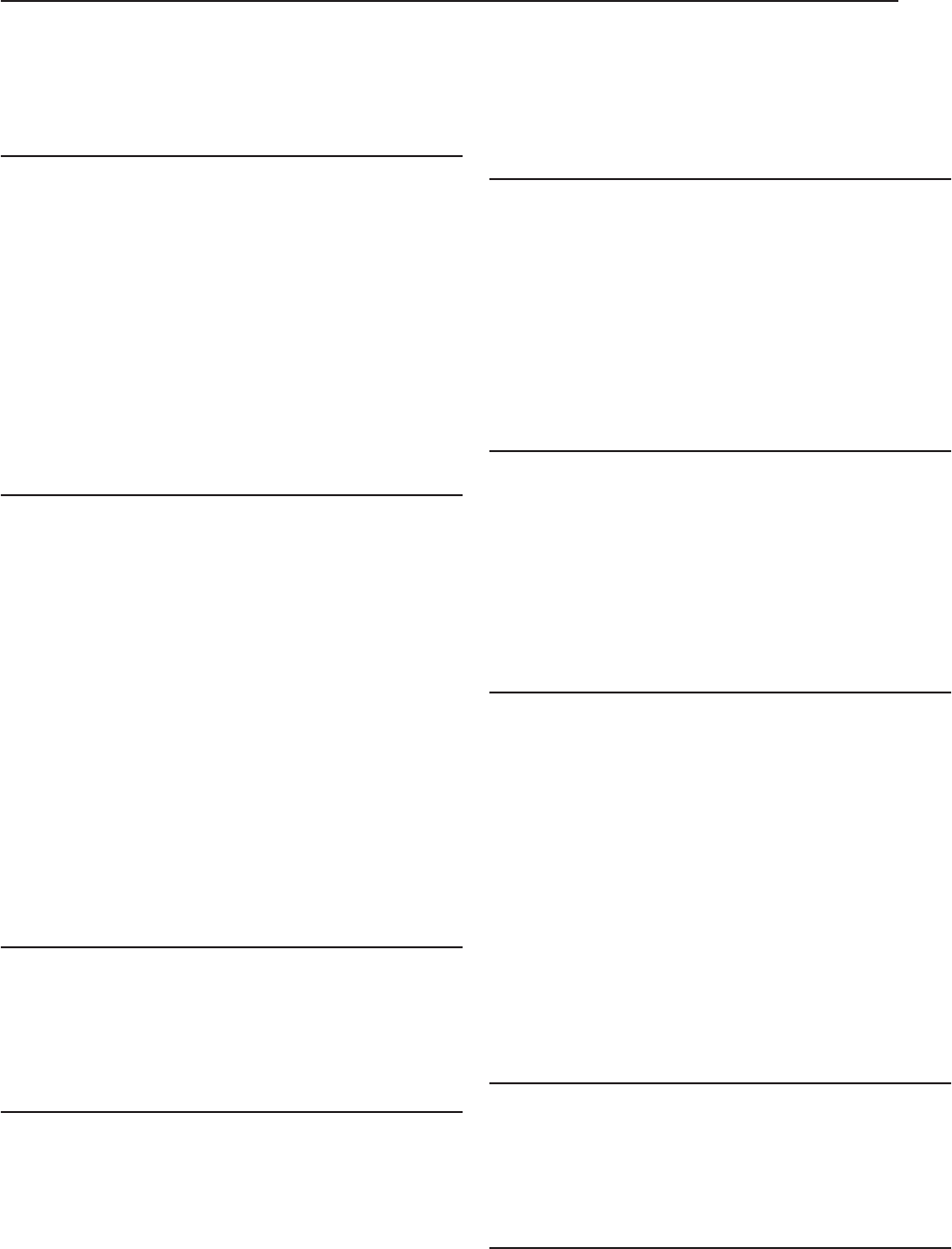
PSR-S550 Owner’s Manual 105
ATTENTION
SOFTWARE LICENSE AGREEMENT
PLEASE READ THIS SOFTWARE LICENSE AGREEMENT (“AGREEMENT”) CAREFULLY BEFORE USING THIS SOFTWARE. YOU ARE ONLY
PERMITTED TO USE THIS SOFTWARE PURSUANT TO THE TERMS AND CONDITIONS OF THIS AGREEMENT. THIS AGREEMENT IS BETWEEN YOU
(AS AN INDIVIDUAL OR LEGAL ENTITY) AND YAMAHA CORPORATION (“YAMAHA”).
BY BREAKING THE SEAL OF THIS PACKAGE YOU ARE AGREEING TO BE BOUND BY THE TERMS OF THIS LICENSE. IF YOU DO NOT AGREE WITH
THE TERMS, DO NOT INSTALL, COPY, OR OTHERWISE USE THIS SOFTWARE.
1. GRANT OF LICENSE AND COPYRIGHT
Yamaha hereby grants you the right to use one copy of the software program(s)
and data (“SOFTWARE”) accompanying this Agreement. The term
SOFTWARE shall encompass any updates to the accompanying software and
data. The SOFTWARE is owned by Yamaha and/or Yamaha’s licensor(s), and is
protected by relevant copyright laws and all applicable treaty provisions. While
you are entitled to claim ownership of the data created with the use of
SOFTWARE, the SOFTWARE will continue to be protected under relevant
copyrights.
•You may use the SOFTWARE on a single computer.
•You may make one copy of the SOFTWARE in machine-readable form
for backup purposes only, if the SOFTWARE is on media where such
backup copy is permitted. On the backup copy, you must reproduce
Yamaha’s copyright notice and any other proprietary legends that were
on the original copy of the SOFTWARE.
•You may permanently transfer to a third party all your rights in the
SOFTWARE, provided that you do not retain any copies and the
recipient reads and agrees to the terms of this Agreement.
2. RESTRICTIONS
•You may not engage in reverse engineering, disassembly, decompilation
or otherwise deriving a source code form of the SOFTWARE by any
method whatsoever.
•You may not reproduce, modify, change, rent, lease, or distribute the
SOFTWARE in whole or in part, or create derivative works of the
SOFTWARE.
•You may not electronically transmit the SOFTWARE from one
computer to another or share the SOFTWARE in a network with other
computers.
•You may not use the SOFTWARE to distribute illegal data or data that
violates public policy.
•You may not initiate services based on the use of the SOFTWARE
without permission by Yamaha Corporation.
Copyrighted data, including but not limited to MIDI data for songs, obtained by
means of the SOFTWARE, are subject to the following restrictions which you
must observe.
• Data received by means of the SOFTWARE may not be used for any
commercial purposes without permission of the copyright owner.
• Data received by means of the SOFTWARE may not be duplicated,
transferred, or distributed, or played back or performed for listeners in
public without permission of the copyright owner.
• The encryption of data received by means of the SOFTWARE may not be
removed nor may the electronic watermark be modified without permission
of the copyright owner.
3. TERMINATION
This Agreement becomes effective on the day that you receive the SOFTWARE
and remains effective until terminated. If any copyright law or provisions of this
Agreement is violated, the Agreement shall terminate automatically and
immediately without notice from Yamaha. Upon such termination, you must
immediately destroy the licensed SOFTWARE, any accompanying written
documents and all copies thereof.
4. LIMITED WARRANTY ON MEDIA
As to SOFTWARE sold on tangible media, Yamaha warrants that the tangible
media on which the SOFTWARE is recorded will be free from defects in
materials and workmanship under normal use for a period of fourteen (14) days
from the date of receipt, as evidenced by a copy of the receipt. Yamaha’s entire
liability and your exclusive remedy will be replacement of the defective media if
it is returned to Yamaha or an authorized Yamaha dealer within fourteen days
with a copy of the receipt. Yamaha is not responsible for replacing media
damaged by accident, abuse or misapplication. TO THE FULLEST EXTENT
PERMITTED BY LAW, YAMAHA EXPRESSLY DISCLAIMS ANY IMPLIED
WARRANTIES ON THE TANGIBLE MEDIA, INCLUDING THE IMPLIED
WARRANTIES OF MERCHANTABILITY AND FITNESS FOR A
PARTICULAR PURPOSE.
5. DISCLAIMER OF WARRANTY ON
SOFTWARE
You expressly acknowledge and agree that use of the SOFTWARE is at your sole
risk. The SOFTWARE and related documentation are provided “AS IS” and
without warranty of any kind. NOTWITHSTANDING ANY OTHER
PROVISION OF THIS AGREEMENT, YAMAHA EXPRESSLY DISCLAIMS
ALL WARRANTIES AS TO THE SOFTWARE, EXPRESS, AND IMPLIED,
INCLUDING BUT NOT LIMITED TO THE IMPLIED WARRANTIES OF
MERCHANTABILITY, FITNESS FOR A PARTICULAR PURPOSE AND
NON-INFRINGEMENT OF THIRD PARTY RIGHTS. SPECIFICALLY, BUT
WITHOUT LIMITING THE FOREGOING, YAMAHA DOES NOT
WARRANT THAT THE SOFTWARE WILL MEET YOUR
REQUIREMENTS, THAT THE OPERATION OF THE SOFTWARE WILL BE
UNINTERRUPTED OR ERROR-FREE, OR THAT DEFECTS IN THE
SOFTWARE WILL BE CORRECTED.
6. LIMITATION OF LIABILITY
YAMAHA’S ENTIRE OBLIGATION HEREUNDER SHALL BE TO PERMIT
USE OF THE SOFTWARE UNDER THE TERMS HEREOF. IN NO EVENT
SHALL YAMAHA BE LIABLE TO YOU OR ANY OTHER PERSON FOR
ANY DAMAGES, INCLUDING, WITHOUT LIMITATION, ANY DIRECT,
INDIRECT, INCIDENTAL OR CONSEQUENTIAL DAMAGES, EXPENSES,
LOST PROFITS, LOST DATA OR OTHER DAMAGES ARISING OUT OF
THE USE, MISUSE OR INABILITY TO USE THE SOFTWARE, EVEN IF
YAMAHA OR AN AUTHORIZED DEALER HAS BEEN ADVISED OF THE
POSSIBILITY OF SUCH DAMAGES. In no event shall Yamaha’s total liability
to you for all damages, losses and causes of action (whether in contract, tort or
otherwise) exceed the amount paid for the SOFTWARE.
7. THIRD PARTY SOFTWARE
Third party software and data (“THIRD PARTY SOFTWARE”) may be
attached to the SOFTWARE. If, in the written materials or the electronic data
accompanying the Software, Yamaha identifies any software and data as THIRD
PARTY SOFTWARE, you acknowledge and agree that you must abide by the
provisions of any Agreement provided with the THIRD PARTY SOFTWARE
and that the party providing the THIRD PARTY SOFTWARE is responsible for
any warranty or liability related to or arising from the THIRD PARTY
SOFTWARE. Yamaha is not responsible in any way for the THIRD PARTY
SOFTWARE or your use thereof.
•Yamaha provides no express warranties as to the THIRD PARTY
SOFTWARE. IN ADDITION, YAMAHA EXPRESSLY DISCLAIMS ALL
IMPLIED WARRANTIES, INCLUDING BUT NOT LIMITED TO THE
IMPLIED WARRANTIES OF MERCHANTABILITY AND FITNESS FOR
A PARTICULAR PURPOSE, as to the THIRD PARTY SOFTWARE.
•Yamaha shall not provide you with any service or maintenance as to the
THIRD PARTY SOFTWARE.
•Yamaha is not liable to you or any other person for any damages, including,
without limitation, any direct, indirect, incidental or consequential
damages, expenses, lost profits, lost data or other damages arising out of the
use, misuse or inability to use the THIRD PARTY SOFTWARE.
8. GENERAL
This Agreement shall be interpreted according to and governed by Japanese law
without reference to principles of conflict of laws. Any dispute or procedure
shall be heard before the Tokyo District Court in Japan. If for any reason a court
of competent jurisdiction finds any portion of this Agreement to be
unenforceable, the remainder of this Agreement shall continue in full force and
effect.
9. COMPLETE AGREEMENT
This Agreement constitutes the entire agreement between the parties with
respect to use of the SOFTWARE and any accompanying written materials and
supersedes all prior or contemporaneous understandings or agreements, written
or oral, regarding the subject matter of this Agreement. No amendment or
revision of this Agreement will be binding unless in writing and signed by a
fully authorized representative of Yamaha.
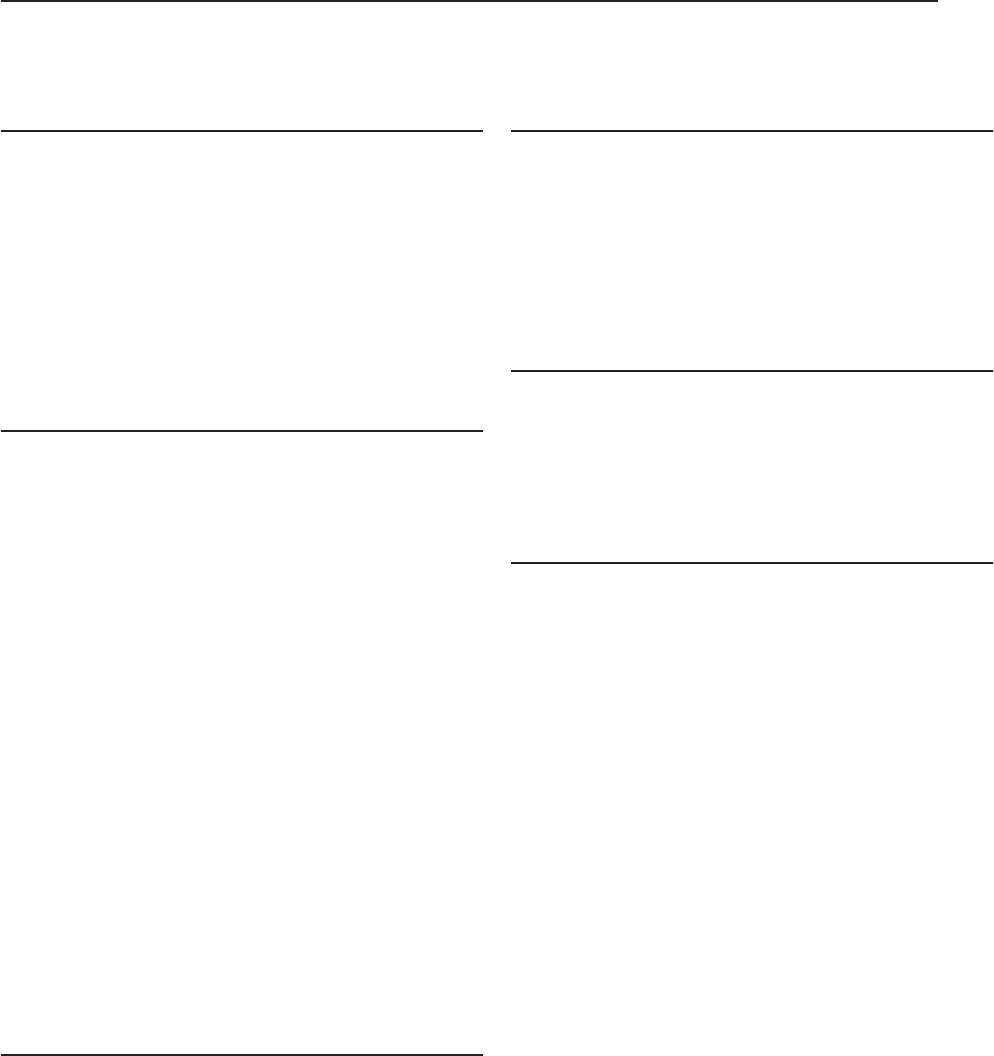
106 PSR-S550 Owner’s Manual
SIBELIUS SCORCH LICENSE
AGREEMENT
By installing and/or using this Product you (an individual or legal entity) agree with the Licensor to be bound by the terms of this License which will govern your use
of the Product. If you do not accept these terms, do not install or use this Product.
The Product is copyright © 1987-2007 Sibelius Software, a division of Avid Technology, Inc, and its licensors.
1. Definitions
In this License the following words and expressions have the following
meanings:
“License”: this agreement between you and the Licensor and, if permitted by the
context, the conditional license granted to you in this agreement.
“Licensor”: Avid Technology, Inc., of Avid Technology Park, One Park West,
Tewksbury, MA 01876 USA, through its division Sibelius Software, of 20-23
City North, Fonthill Road, London N4 3HF, UK “Product”: the Software and the
Documentation.
“Software”: the Sibelius Scorch web browser plug-in, Opus, Helsinki, Inkpen2
and Reprise font families, any other programs or files supplied by the Licensor
which are included in or with the Sibelius Scorch installer, and the Sibelius
Scorch installer.
“Documentation”: any documentation in any form relating to the Software
supplied to you with the Software or by the Licensor.
2. License
2.1 The Licensor grants to you a non-exclusive non-transferable license to use
this Software in accordance with the Documentation on any number of
computers. Title to the Product is not transferred to you. Ownership of the
Product remains vested in the Licensor and its licensors, subject to the
rights granted to you under this License. All other rights are reserved.
2.2 You may make one printout for your own use of any part of the
Documentation provided in electronic form. You shall not make or permit
any third party to make any further copies of any part of the Product
whether in eye or machine-readable form.
2.3 You shall not, and shall not cause or permit any third party to,
(1) translate, enhance, modify, alter or adapt the Product or any part of it
for any purpose (including without limitation for the purpose of error
correction);
(2) create derivative works based on the Product, or cause the whole or any
part of the Product to be combined with or incorporated into any other
program, file or product, for any purpose; or
(3) use the Software to create files in any format (other than temporary
files created and required by your computer’s operating system or web
browser), including without limitation screen capture files, files
generated from the Software’s playback, graphics files and print files,
for any purpose, except for creating MIDI files (if permitted by the
Software) for private non-commercial use.
2.4 You shall not, and shall not cause or permit any third party to, decompile,
decode, disassemble or reverse engineer the Software in whole or in part for
any purpose.
2.5 You shall not, and shall not cause any third party to, translate, convert,
decode or reverse engineer any file capable of being read by any copy or
version of the Software or any data transmitted to or from any copy or
version of the Software, in whole or in part for any purpose.
2.6 The Product or any part of it must not be used to infringe any right of
copyright or right of privacy, publicity or personality or any other right
whatsoever of any other person or entity.
3. Copyright
3.1 You acknowledge that copyright in the Product as a whole and in the
components of the Product as between you and the Licensor belongs to the
Licensor or its licensors and is protected by copyright laws, national and
international, and all other applicable laws.
4. Disclaimer of Liability
4.1 In consideration of the fact that the Product is licensed hereunder free of
charge, (a) the Licensor disclaims any and all warranties with respect to the
Product, whether expressed or implied, including without limitation any
warranties that the Product is free from defects, will perform in accordance
with the Documentation, is merchantable, or is fit for any particular
purpose, and (b) the Licensor shall not have or incur any liability to you for
any loss, cost, expense or claim (including without limitation any liability
for loss or corruption of data and loss of profits, revenue or goodwill and
any type of special, indirect or consequential loss) that may arise out of or
in connection with your installation and use of the Product.
5. Termination
5.1 This License shall terminate automatically upon your destruction of the
Product. In addition, the Licensor may elect to terminate this License in the
event of a material breach by you of any condition of this License or of any
of your representations, warranties, covenants or obligations hereunder.
Upon notification of such termination by the Licensor, you will
immediately delete the Software from your computer and destroy the
Documentation.
6. Miscellaneous
6.1 No failure to exercise and no delay in exercising on the part of the Licensor
of any right, power or privilege arising hereunder shall operate as a waiver
thereof, nor shall any single or partial exercise of any right, power or
privilege preclude any other or further exercise thereof or the exercise of
any other right, power or privilege. The rights and remedies of the Licensor
in connection herewith are not exclusive of any rights or remedies provided
by law.
6.2 You may not distribute, loan, lease, sub-license, rent or otherwise transfer
the Product to any third party.
6.3 You agree to the use of your personal data in accordance with the
Licensor’s privacy policy (available from the Licensor or on
www.sibelius.com), which may change from time to time.
6.4 This License is intended by the parties hereto to be a final expression of
their agreement with respect to the subject matter hereof and a complete
and exclusive statement of the terms of such agreement. This License
supercedes any and all prior understandings, whether written or oral,
between you and the Licensor relating to the subject matter hereof.
6.5 (This section only applies if you are resident in the European Union:) This
License shall be construed and governed by the laws of England, and both
parties agree to submit to the exclusive jurisdiction of the English courts.
6.6 (This section only applies if you are not resident in the European Union:)
This License shall be construed and enforced in accordance with and
governed by the laws of the State of California. Any suit, action or
proceeding arising out of or in any way related or connected to this License
shall be brought and maintained only in the United States District Court
for the Northern District of California, sitting in the City of San Francisco.
Each party irrevocably submits to the jurisdiction of such federal court over
any such suit, action or proceeding. Each party knowingly, voluntarily and
irrevocably waives trial by jury in any suit, action or proceeding (including
any counterclaim), whether at law or in equity, arising out of or in any way
related or connected to this License or the subject matter hereof.
(License v5.0 (DMN), 30 July 2007)
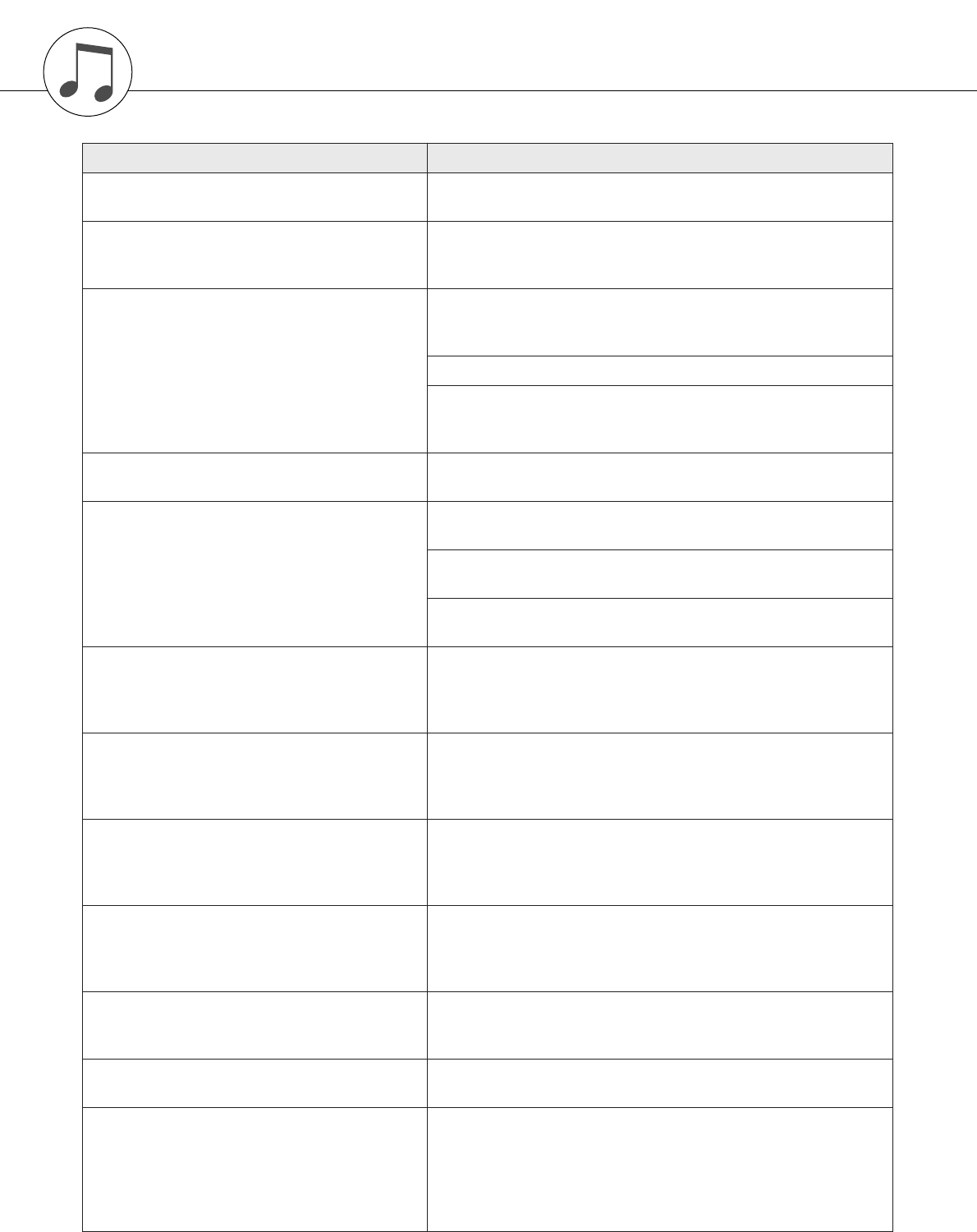
PSR-S550 Owner’s Manual 107
Troubleshooting
Problem Possible Cause and Solution
When the instrument is turned on or off, a popping
sound is temporarily produced.
This is normal and indicates that the instrument is receiving electrical
power.
When using a mobile phone, noise is produced.
Using a mobile phone in close proximity to the instrument may pro-
duce interference. To prevent this, turn off the mobile phone or use it
further away from the instrument.
There is no sound even when the keyboard is
played or when a song or style is being played
back.
Check that nothing is connected to the PHONES/OUTPUT jack on
the rear panel. When a set of headphones is plugged into this jack,
no sound is output.
Check the Local Control on/off. (See page 94.)
Is the FILE CONTROL display showing? The instrument’s keyboard,
etc., will not produce any sound while the FILE CONTROL display is
showing. Press the [EXIT] button to return to the MAIN display.
The style or song does not play back when the
[START/STOP] button is pressed.
Is External Clock set to ON? Make sure External Clock is set to OFF;
refer to “External Clock” on page 94.
The style does not sound properly.
Make sure that the Style Volume (page 81) is set to an appropriate
level.
Is the split point set at an appropriate key for the chords you are play-
ing? Set the split point at an appropriate key (page 59).
Is the [ACMP] button lit? If it is not lit, press the [ACMP] button so it
lights.
No rhythm accompaniment plays when the
[START/STOP] button is pressed after selecting
the BaroqueAir Style in the MOVIE & SHOW cate-
gory.
This is not a malfunction. Style BaroqueAir Style does not have a
Rhythm part, so there is no rhythm sound for this Style. Also, this
Style does not have a Fill-In section. The other parts will begin play-
ing when you play a chord in the accompaniment.
Not all of the voices seem to sound, or the sound
seems to be cut off.
The instrument is polyphonic up to a maximum of 32 notes. If the
Dual voice or Split voice is being used and a style or song is playing
back at the same time, some notes/sounds may be omitted (or “sto-
len”) from the accompaniment or song.
The footswitch (for sustain) seems to produce the
opposite effect. For example, pressing the
footswitch cuts off the sound and releasing it sus-
tains the sounds.
The polarity of the footswitch is reversed. Make sure that the
footswitch plug is properly connected to the SUSTAIN jack before
turning on the power.
The sound of the voice changes from note to note.
This is normal. The AWM tone generation method uses multiple
recordings (samples) of an instrument across the range of the key-
board; thus, the actual sound of the voice may be slightly different
from note to note.
The Demo display is shown in Japanese, and/or
there are Japanese characters in the display mes-
sages.
Make sure the Language setting in the FUNCTION display is set to
English. (See page 12)
The ACMP indicator does not appear when the
[ACMP] button is pressed.
Always press desired style category button first when you are going
to use any style-related function.
There is no harmony sound.
The harmony effects (01–26) behave differently according to their
type. Types 01–05 function when style playback is on, chords are
played in the accompaniment range of the keyboard, and a melody is
played in the right-hand range. Types 06–26 will function whether
style playback is on or off. For types 06–12 you need to play two
notes at the same time.
Appendix
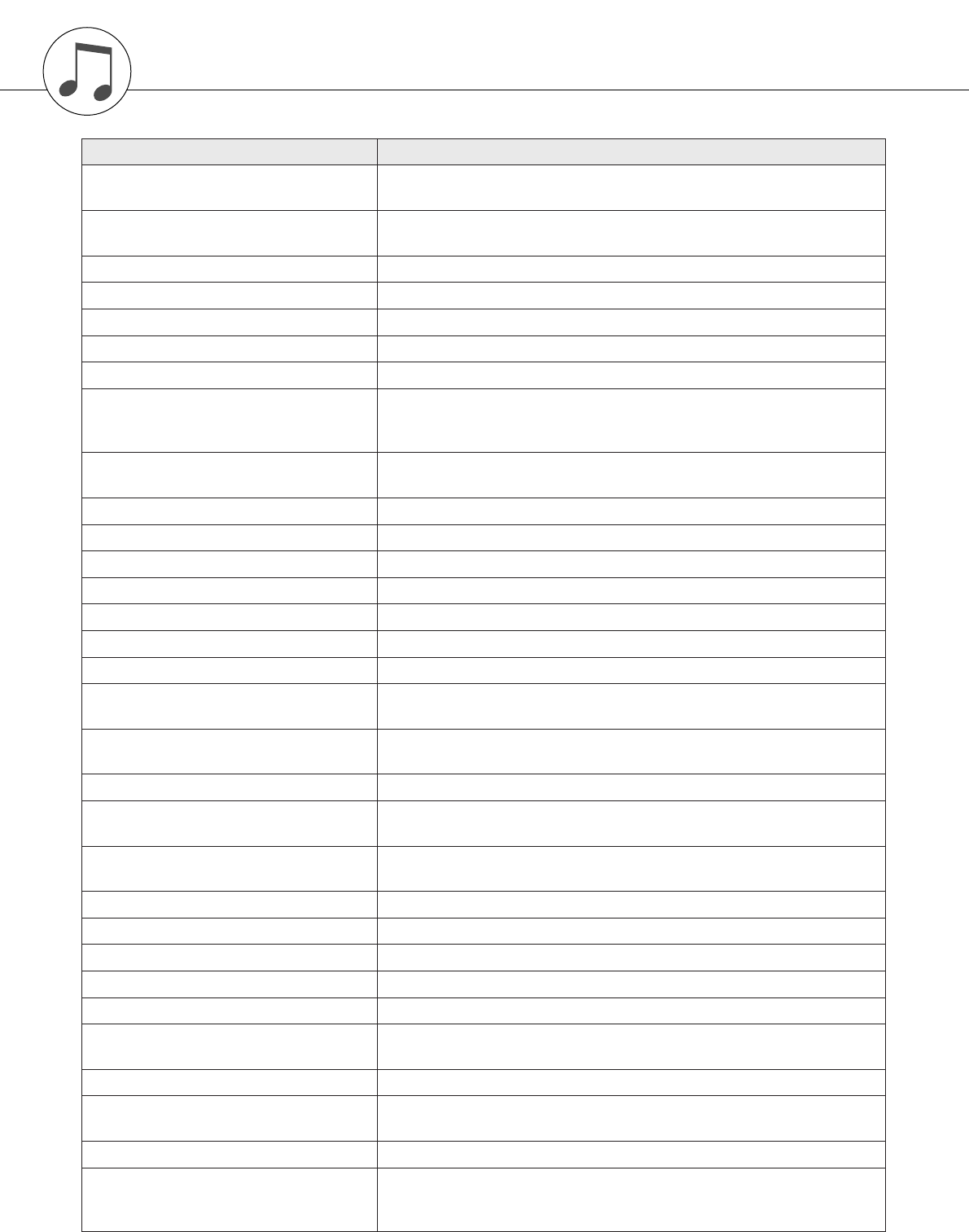
108 PSR-S550 Owner’s Manual
Messages
LCD Message Comment
Access error! Indicates the failure in reading or writing from/to the media, USB flash mem-
ory or the internal flash memory.
All Memory Clearing... Displayed while erasing all data in the flash memory. Never turn the power
off during data transmission.
Are you sure? Confirms whether Song Clear or Track Clear is executed or not.
Backup Clearing... Displayed while clearing the back-up data in the flash memory.
Cancel Displayed when the transmission of Initial Send is cancelled.
Can’t clear TrackA. Displayed when a track clear error occurs.
Clearing... Displayed while executing Song Clear or Track Clear of the user songs.
Com Mode
Displayed when the Musicsoft Downloader is started on the PC connected
to the keyboard. This will not be displayed while the instrument is played
back.
Completed Indicates the specified job completion such as data saving and transmis-
sion.
Create Directory Displayed while creating a folder in the Musicsoft Downloader application.
Data Error! Displayed when the user song contains illegal data.
Delete File Displayed while deleting a file in the Musicsoft Downloader.
Delete OK ? Confirms whether the Delete job is executed or not.
Delete Directory Displayed while deleting a folder in the Musicsoft Downloader.
Deleting... Displayed while the delete function is engaged.
End Displayed when the transmission of Initial Send has been completed.
Exit. Displayed when the record standby mode is exited because an inappropri-
ate style has been selected during style record standby.
“File information area is not large enough.” Indicates that saving data in the media cannot be executed since the total
number of files have become too many.
File is not found. Indicates there is no file.
“File too large. Loading is impossible.” Indicates that loading data cannot be executed since the file data is too
large.
Flash Clearing... Displayed while clearing the song or style data transmitted to the internal
flash memory.
Format OK ? [EXECUTE] Confirms whether formatting the media is executed or not.
Formatting... Displayed while formatting.
Load OK ? Confirms whether loading is executed or not.
Loading... Displayed while loading data.
Media is not inserted. Displayed when accessing the media while it is not inserted.
Media capacity is full. Displayed when saving data cannot be executed since the media memory
becomes full.
Memory Full Displayed when the internal memory becomes full during recording.
“MIDI receive buffer overflow.” Displayed when too much MIDI data was received at one time and failed to
proceed.
Move File Displayed while moving a file in the Musicsoft Downloader.
“Now Writing...
(Don’t turn off the power now, otherwise
the data may be damaged.)”
Displayed while writing data in the memory. Never turn the power off while
writing. Doing so may result in data loss.
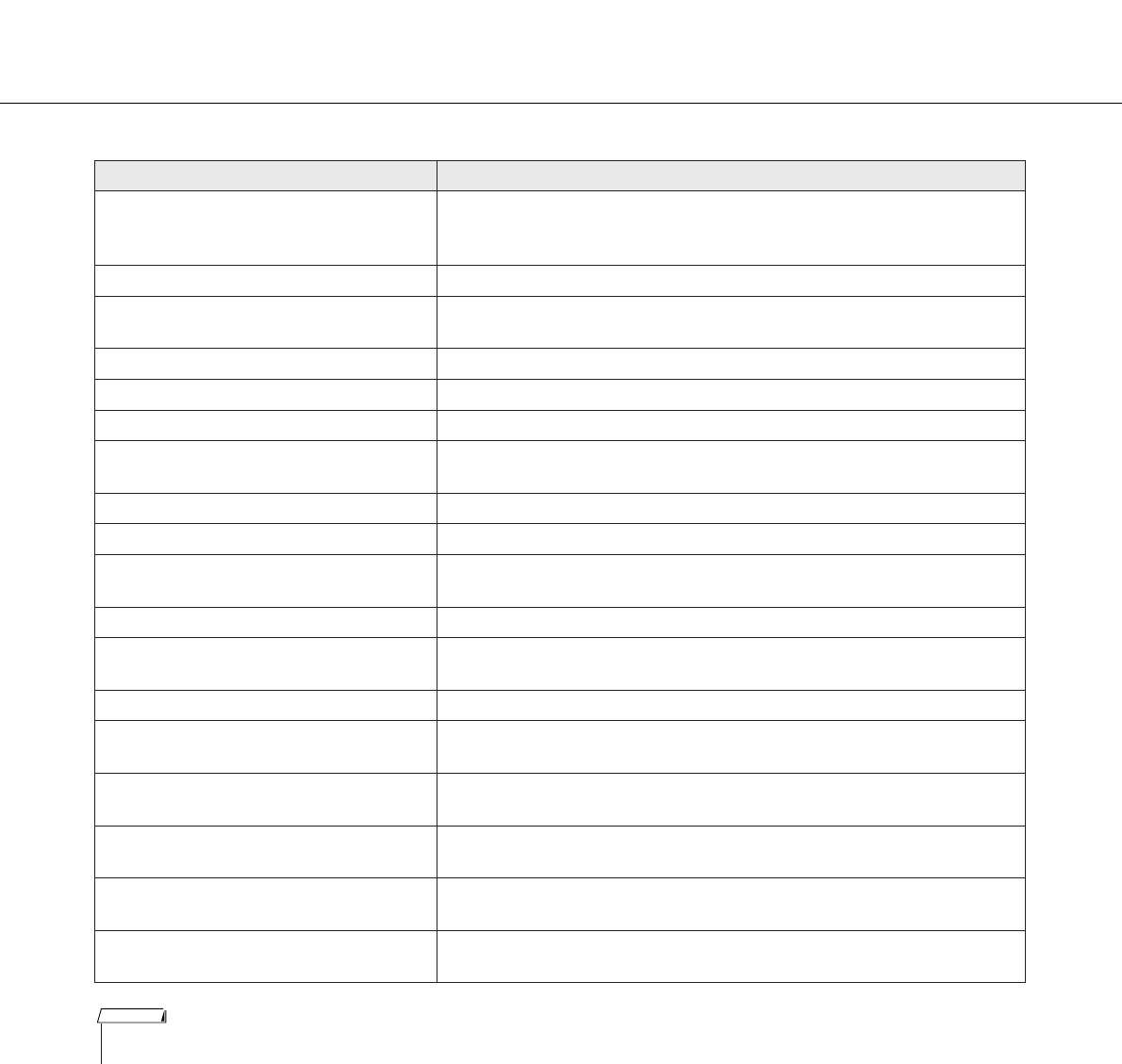
Messages
PSR-S550 Owner’s Manual 109
OverCurrent
Communication with the USB device has been shut down because of the
overcurrent to the USB device. Disconnect the device from the USB TO
DEVICE terminal, then turn on the power of the instrument.
Overwrite ? Confirms whether overwriting is executed or not.
Please Wait... Displayed when executing the jobs that take some time, such as displaying
scores and lyrics, or stopping recording.
Rename File Displayed while rewriting the file name in the Musicsoft Downloader.
Save OK ? Confirms whether saving is executed or not.
Saved data is not found. Displayed when the data to be saved doesn’t exist.
Saving... Displayed while saving data in the memory. Never turn the power off while
saving. Doing so may result in data loss.
Send OK? Confirms whether the data transmission is executed or not.
Sending... Displayed while transmitting data.
“Since the media is in use now, this
function is not available.”
Indicates that the file control function is currently unavailable since the
media is being accessed.
Sure ? [YES/NO] Reconfirms whether each operation is executed or not.
“The limit of the media has been reached.” Indicates that saving data cannot be executed since the folder/directory
structure has become too complicated.
The media is not formatted. Indicates the inserted media has not been formatted.
“The media is write-protected.” Indicates that the inserted media cannot be written since it is write-pro-
tected. Set to the write-protect switch to the “overwrite” position before use.
“The song data is too large to be
converted to notation.”
Indicates that the score cannot be displayed since the song data is too
large.
There are too many files. Indicates that saving data cannot be executed since the total number of files
exceeds the capacity.
“This function is not available now.” Indicates the designated function is not available since the instrument is
executing another job.
[nnn] “file name” Indicates the file name of the currently transmitting. “nnn” indicates the
receiving block.
LCD Message Comment
•Not all the messages are listed in the table: the messages neces-
sary to be explained only.
NOTE

110 PSR-S550 Owner’s Manual
Voice List
■Maximum Polyphony ● ● ● ● ● ● ● ● ● ● ● ● ● ● ● ● ● ●
The instrument has 64-note maximum polyphony. This means
that it can play a maximum of up to 64 notes at once, regard-
less of what functions are used. Auto accompaniment uses a
number of the available notes, so when auto accompaniment
is used the total number of available notes for playing on the
keyboard is correspondingly reduced. The same applies to the
Split Voice and Song functions. If the maximum polyphony is
exceeded, earlier played notes will be cut off and the most
recent notes have priority (last note priority).
●Panel Voice List
•The Voice List includes MIDI program change numbers for
each voice. Use these program change numbers when
playing the instrument via MIDI from an external device.
• Program Numbers 001 to 128 directly relate to MIDI Pro-
gram Change Numbers 000 to 127. That is, Program Num-
bers and Program Change Numbers differ by a value of 1.
Remember to take this into consideration.
• Some voices may sound continuously or have a long
decay after the notes have been released while the sus-
tain pedal (footswitch) is held.
NOTE
Voice
No.
Voice
No.
(category)
Bank Select
MIDI
Program
Change#
(1–128)
Voice Name
MSB
(0–127)
LSB
(0–127)
Piano
110113 1 Live! Grand Piano
220112 2 Live! Bright Piano
3301141Live! WarmGrand
440112 7 Harpsichord
550113 7 GrandHarpsi
660112 4 HonkyTonk
770112 3 MidiGrand
880113 4 Oct.Piano1
990114 4 Oct.Piano2
10 10 0 113 3 CP80
E.Piano
11 1 0 114 5 Cool! GalaxyEP
12 2 0 118 5 Cool! SuitcaseEP
13 3 0 115 5 PolarisEP
14 4 0 118 6 JazzChorus
15 5 0 113 6 HyperTines
16 6 0 119 5 Cool! E.Piano
17 7 0 120 5 PhaseEP
18 8 0 116 6 NewTines
19 9 0 112 5 FunkEP
20 10 0 112 6 DX Modern
21 11 0 116 5 VintageEP
22 12 0 114 6 VenusEP
23 13 0 115 6 ModernEP
24 14 0 113 5 TremoloEP
25 15 0 117 6 SuperDX
26 16 0 117 5 StageEP
27 17 0 112 8 Clavi
28 18 0 113 8 WahClavi
Strings
29 1 0 117 50 Live! Strings
30 2 0 116 50 Live! Orchestra
31 3 0 122 50 Allegro Strings
32 4 0 114 49 Symphon.Str
33 5 0 113 41 Sweet! Violin
34 6 0 112 49 Strings
35 7 0 113 49 OrchStrings
36 8 0 112 52 AnalogStrs
37 9 0 112 50 ChamberStrs
38 10 0 116 49 BowStrings
39 11 0 113 50 SlowStrings
40 12 0 112 45 TremoloStrs
41 13 0 115 50 MarcatoStrs
42 14 0 112 51 SynStrings1
43 15 0 112 46 PizzStrings
44 16 0 125 49 Watariyat
45 17 0 112 42 Viola
46 18 0 112 43 Cello
47 19 0 112 44 Contrabass
48 20 0 113 111 Er Hu
49 21 0 112 47 Harp
50 22 0 113 47 Hackbrett
51 23 0 113 108 Kanoun
52 24 0 112 111 Fiddle
53 25 0 112 106 Banjo
54 26 0 112 108 Koto
55 27 0 112 107 Shamisen
56 28 0 113 106 Oud
57 29 0 112 105 Sitar1
58 30 0 113 105 Sitar2
59 31 0 119 106 Pi Pa
60 32 0 112 41 SoloViolin
61 33 0 112 56 Orch.Hit
Guitar&Bass
62 1 0 116 25 Dynamic Nylon
63 2 0 117 26 Live! SteelGuitar
64 3 0 115 27 Cool! JazzGuitar
65 4 0 114 29 Cool! Elec.Gtr
66 5 0 114 26 Sweet! Mandolin
67 6 0 118 26 Live! SlideSteel
68 7 0 117 29 Cool! SlideClean
69 8 0 125 28 Cool! VintageLead
70 9 0 113 26 Live! 12StringGtr
71 10 0 115 31 Cool! PowerLead
72 11 0 116 26 Live! DynamicSteel
73 12 0 117 30 Cool! BluesGuitar
74 13 0 112 28 Cool! CleanGuitar
75 14 0 115 25 Classic Guitar
76 15 0 115 28 PedalSteel
77 16 0 116 30 RockGuitar
78 17 0 126 28 VintageStrum
79 18 0 117 31 PowerChord
80 19 0 117 28 60’sClean
81 20 0 119 27 SmoothLead
82 21 0 115 30 VintageAmp
83 22 0 113 31 CrunchGtr
84 23 0 115 26 CampfireGtr
85 24 0 118 28 SolidGuitar
86 25 0 123 28 VintageOpen
87 26 0 115 29 VintageMute
88 27 0 114 30 LeadGuitar
89 28 0 124 28 ChorusGtr
90 29 0 120 28 VintageTrem
91 30 0 113 27 OctaveGtr
92 31 0 114 28 DeepChorus
93 32 0 113 28 TremoloGtr
94 33 0 114 31 HeavyStack
95 34 0 122 28 WahGuitar
96 35 0 112 31 Distortion
97 36 0 119 28 Elec.12Str
98 37 0 113 30 FeedbackGtr
99 38 0 112 29 MutedGuitar
100 39 0 113 29 FunkGuitar
101 40 0 116 31 VodooLead
102 41 0 112 26 FolkGuitar
103 42 0 112 30 Overdrive
104 43 0 114 34 Cool! ElectricBass
Voice
No.
Voice
No.
(category)
Bank Select
MIDI
Program
Change#
(1–128)
Voice Name
MSB
(0–127)
LSB
(0–127)
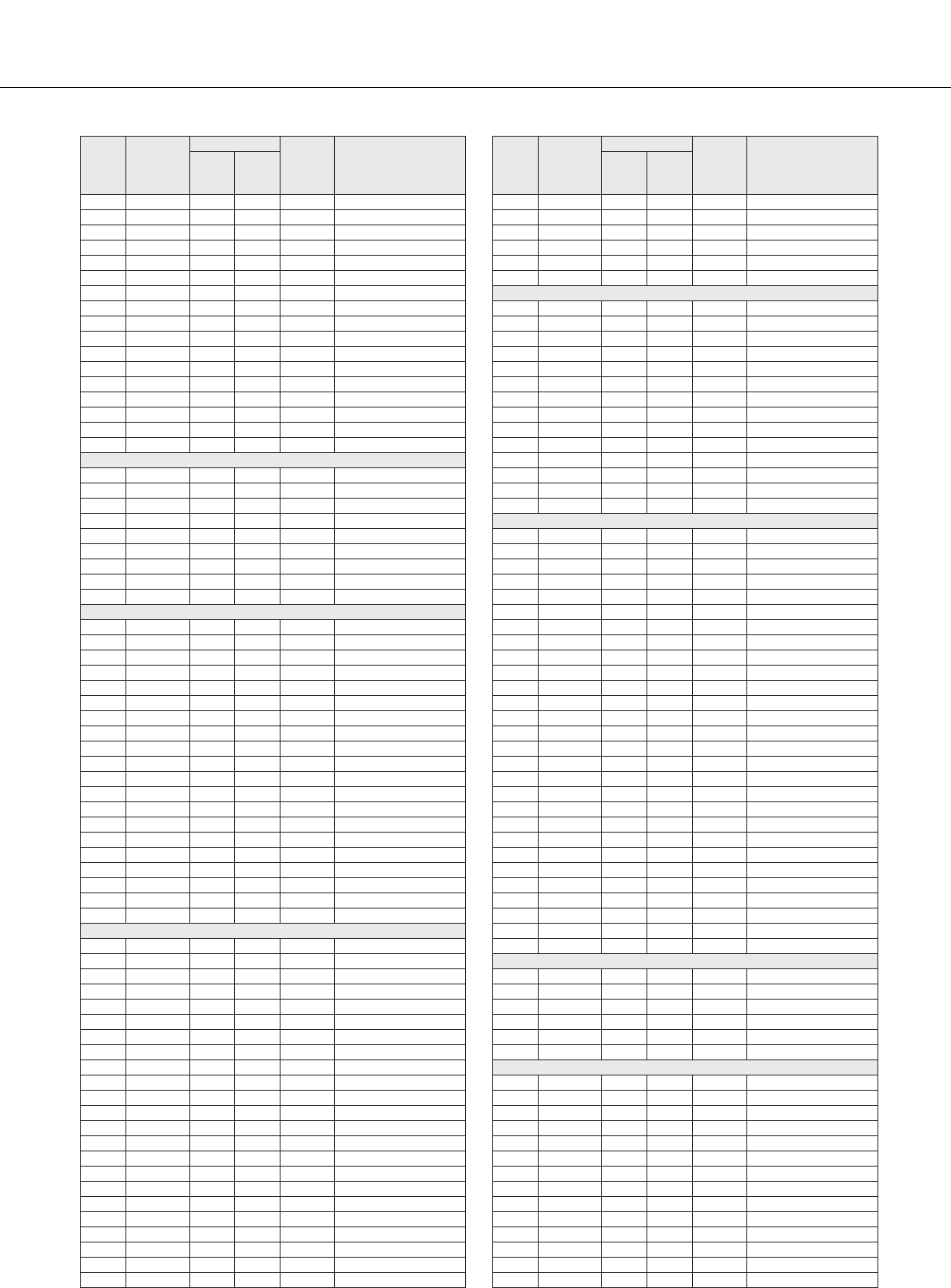
Voice List
PSR-S550 Owner’s Manual 111
105 44 0 112 33 Aco.Bass
106 45 0 112 35 PickBass
107 46 0 112 36 Cool! Fretless
108 47 0 112 37 SlapBass
109 48 0 114 40 SubBass
110 49 0 114 39 HardBass
111 50 0 112 39 ResoBass
112 51 0 113 36 SuperFretless
113 52 0 113 37 FusionBass
114 53 0 114 33 Bass&Cymbal
115 54 0 112 40 AnalogBass
116 55 0 116 40 DrySynBass
117 56 0 115 40 80’sSynBass
118 57 0 113 39 HiQBass
119 58 0 112 38 FunkBass
120 59 0 115 39 ClickBass
121 60 0 112 34 MellowFinger
Saxophone
122 1 0 117 67 Sweet! TenorSax
123 2 0 114 66 Sweet! AltoSax
124 3 0 113 65 Sweet! SopranoSax
125 4 0 118 67 GrowlSax
126 5 0 112 68 BaritoneSax
127 6 0 112 65 SopranoSax
128 7 0 112 67 TenorSax
129 8 0 112 66 AltoSax
130 9 0 113 67 WoodwindEns
Flute&Woodwind
131 1 0 114 74 Sweet! Flute
132 2 0 114 72 Sweet! Clarinet
133 3 0 113 76 Sweet! PanFlute
134 4 0 112 70 EnglishHorn
135 5 0 112 71 Bassoon
136 6 0 115 74 Sweet! Class.Flute
137 7 0 112 73 Piccolo
138 8 0 112 72 Clarinet
139 9 0 112 69 Oboe
140 10 0 112 74 Flute
141 11 0 113 74 PanFlute
142 12 0 112 79 Whistle
143 13 0 112 76 EthnicFlute
144 14 0 112 78 Shakuhachi
145 15 0 112 75 Recorder
146 16 0 112 80 Ocarina
147 17 0 112 110 Bagpipe
148 18 0 114 78 Nay
149 19 0 118 74 Di Zi
150 20 0 116 110 Sheng
Organ
151 1 0 118 19 Cool! Organ
152 2 0 117 17 Cool! JazzOrgan
153 3 0 117 19 Cool! RotorOrgan
154 4 0 115 19 Cool! FullRocker
155 5 0 118 17 StadiumOrg
156 6 0 116 19 RotaryDrive
157 7 0 112 19 RockOrgan1
158 8 0 113 18 DanceOrgan
159 9 0 112 17 JazzOrgan1
160 10 0 114 19 PurpleOrg
161 11 0 118 18 Elec.Organ
162 12 0 115 17 DrawbarOrg
163 13 0 113 17 JazzOrgan2
164 14 0 113 19 RockOrgan2
165 15 0 112 18 ClickOrgan
166 16 0 119 17 GospelOrg
167 17 0 115 18 MellowDraw
168 18 0 116 17 BrightDraw
169 19 0 116 18 60’sOrgan
170 20 0 120 17 JazzOrgan3
171 21 0 114 17 Tibia 16+4
172 22 0 114 18 Tibia Full
173 23 0 113 20 ChapelOrgn1
Voice
No.
Voice
No.
(category)
Bank Select
MIDI
Program
Change#
(1–128)
Voice Name
MSB
(0–127)
LSB
(0–127)
174 24 0 114 20 ChapelOrgn2
175 25 0 115 20 ChapelOrgn3
176 26 0 112 20 PipeOrgan
177 27 0 112 21 ReedOrgan
178 28 0 114 21 Harmonium1
179 29 0 115 21 Harmonium2
Trumpet
180 1 0 115 57 Sweet! Trumpet
181 2 0 117 58 Sweet! Trombone
182 3 0 116 57 JazzTrumpet
183 4 0 112 57 SoloTrumpet
184 5 0 113 57 FlugelHorn
185 6 0 116 58 Trombone
186 7 0 115 58 SoftTromb
187 8 0 112 58 SoloTromb
188 9 0 114 58 MellowTromb
189 10 0 112 60 MutedTrump
190 11 0 113 59 BaritonHorn
191 12 0 114 59 BaritonHit
192 13 0 112 59 Tuba
193 14 0 113 34 AlpBass
Brass
194 1 0 117 63 Live! PopBrass
195 2 0 118 63 Live! HyperBrass
196 3 0 116 63 Live! OctaveBrass
197 4 0 112 61 Live! FrenchHorns
198 5 0 115 67 BrassCombo
199 6 0 112 62 BrassSection
200 7 0 125 62 Sforzando
201 8 0 121 62 BigBrass
202 9 0 113 60 BallroomBrs
203 10 0 120 62 BrightBrass
204 11 0 116 62 MellowBrass
205 12 0 113 63 80’sBrass
206 13 0 123 62 SoftBrass
207 14 0 114 62 FullHorns
208 15 0 118 58 SmoothTromb
209 16 0 115 62 HighBrass
210 17 0 113 64 OberBrass
211 18 0 122 62 TrumpetEns
212 19 0 119 62 MellowHorns
213 20 0 113 62 BigBandBrs
214 21 0 118 62 PopBrass
215 22 0 112 64 AnalogBrs
216 23 0 113 58 Trb.Section
217 24 0 117 62 SmallBrass
218 25 0 114 64 SoftAnalog
219 26 0 115 63 FunkyAnalog
220 27 0 114 63 TechnoBrass
221 28 0 112 63 SynthBrass
Choir
222 1 0 112 55 AirChoir
223 2 0 113 54 GothicVox
224 3 0 118 89 SweetHeaven
225 4 0 121 89 DreamHeaven
226 5 0 112 53 Choir
227 6 0 112 54 VoxHumana
Pad
228 1 0 113 95 Insomnia
229 2 0 115 90 NeoWarmPad
230 3 0 113 100 CyberPad
231 4 0 112 96 Wave2001
232 5 0 112 100 Atmosphere
233 6 0 112 92 XenonPad
234 7 0 112 95 Equinox
235 8 0 112 89 Fantasia
236 9 0 112 93 DX Pad
237 10 0 113 89 Symbiont
238 11 0 114 89 Stargate
239 12 0 112 90 Area51
240 13 0 113 90 DarkMoon
241 14 0 115 95 Ionosphere
Voice
No.
Voice
No.
(category)
Bank Select
MIDI
Program
Change#
(1–128)
Voice Name
MSB
(0–127)
LSB
(0–127)
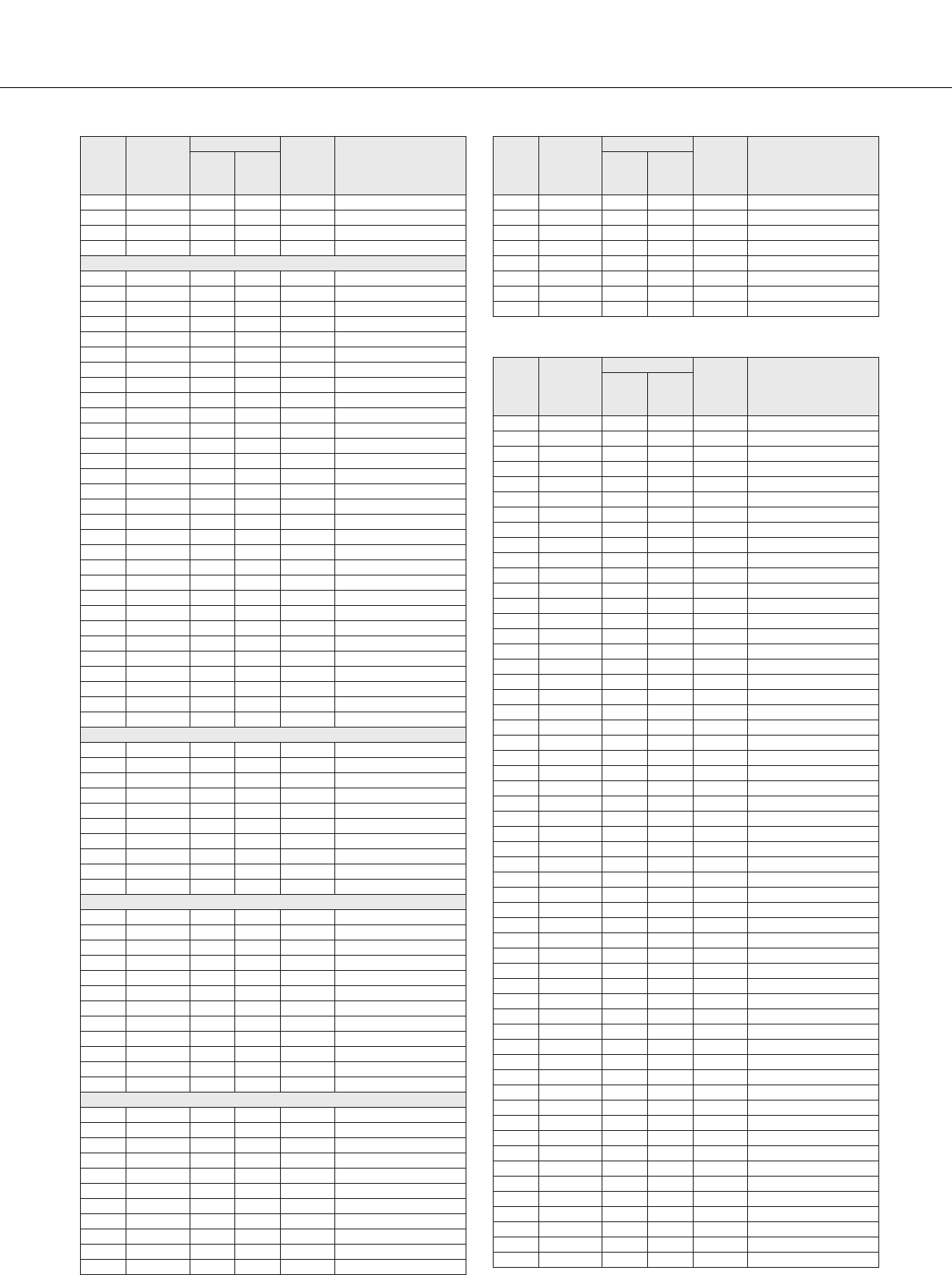
Voice List
112 PSR-S550 Owner’s Manual
●GM&XG Voice List
242 15 0 115 89 GoldenAge
243 16 0 114 95 Solaris
244 17 0 117 89 Millennium
245 18 0 114 90 Dunes
Synth.&FX
246 1 0 122 82 Oxygen
247 2 0 123 82 Matrix
248 3 0 120 82 WireLead
249 4 0 113 81 HipLead
250 5 0 117 81 HopLead
251 6 0 116 82 FireWire
252 7 0 115 82 Analogon
253 8 0 114 82 Blaster
254 9 0 115 85 Skyline
255 10 0 112 81 SquareLead
256 11 0 112 82 Saw.Lead
257 12 0 118 81 TinyLead
258 13 0 121 82 FunkyLead
259 14 0 114 85 Paraglide
260 15 0 112 85 Portatone
261 16 0 113 82 BigLead
262 17 0 117 82 Warp
263 18 0 119 82 Fargo
264 19 0 113 85 Adrenaline
265 20 0 112 99 Stardust
266 21 0 112 84 AeroLead
267 22 0 114 81 MiniLead
268 23 0 113 88 Impact
269 24 0 113 99 SunBell
270 25 0 112 88 UnderHeim
271 26 0 116 81 HiBias
272 27 0 115 81 Vinylead
273 28 126 0 1 SFXKit1
274 29 126 0 2 SFXKit2
275 30 126 0 112 AnimalKit
Accordion&Harmonica
276 1 0 112 22 Musette
277 2 0 117 22 Steirisch
278 3 0 113 22 TuttiAccrd
279 4 0 115 22 SmallAccrd
280 5 0 116 22 Accordion
281 6 0 112 24 BallroomAcc
282 7 0 113 24 Bandoneon
283 8 0 114 22 SoftAccrd
284 9 0 113 23 ModernHarp
285 10 0 114 23 BluesHarp
Percussion
286 1 0 112 12 Vibraphone
287 2 0 113 12 JazzVibes
288 3 0 112 13 Marimba
289 4 0 112 14 Xylophone
290 5 0 112 115 SteelDrums
291 6 0 112 9 Celesta
292 7 0 112 10 Glocken
293 8 0 112 11 MusicBox
294 9 0 112 15 TubularBell
295 10 0 112 109 Kalimba
296 11 0 112 16 Dulcimer
297 12 0 112 48 Timpani
Drum Kit
298 1 127 0 1 StandardKit1
299 2 127 0 2 StandardKit2
300 3 127 0 5 HitKit
301 4 127 0 33 JazzKit
302 5 127 0 41 BrushKit
303 6 127 0 9 RoomKit
304 7 127 0 17 RockKit
305 8 127 0 25 ElectroKit
306 9 127 0 26 AnalogKit
307 10 127 0 28 DanceKit
308 11 127 0 49 SymphonyKit
Voice
No.
Voice
No.
(category)
Bank Select
MIDI
Program
Change#
(1–128)
Voice Name
MSB
(0–127)
LSB
(0–127)
309 12 126 0 41 CubanKit
310 13 126 0 44 PopLatinKit
311 14 126 0 36 ArabicKit
312 15 126 0 37 ArabicKit 2
313 16 126 0 65 ArabicMixKit
314 17 126 0 115 IndianKit
315 18 126 0 125 ChineseKit
316 19 127 0 128 ChineseMixKit
Voice
No.
Voice
No.
(category)
Bank Select
MIDI
Program
Change#
(1–128)
Voice Name
MSB
(0–127)
LSB
(0–127)
317 1 0 0 1 GrandPiano
318 2 0 1 1 GrndPianoKSP
319 3 0 18 1 MellowGrPno
320 4 0 40 1 PianoStrings
321 5 0 41 1 Dream
322 6 0 0 2 BrightPiano
323 7 0 1 2 BritePnoKSP
324 8 0 0 3 ElecGrandPno
325 9 0 1 3 ElecGrPnoKSP
326 10 0 32 3 DetunedCP80
327 11 0 40 3 LayeredCP1
328 12 0 41 3 LayeredCP2
329 13 0 0 4 Honkytonk
330 14 0 1 4 HonkytonkKSP
331 15 0 0 5 El.Piano1
332 16 0 1 5 El.Piano1KSP
333 17 0 18 5 MellowEP1
334 18 0 32 5 ChorusEP1
335 19 0 40 5 HardEl.Piano
336 20 0 45 5 VXfadeEl.P1
337 21 0 64 5 60sEl.Piano1
338 22 0 0 6 El.Piano2
339 23 0 1 6 El.Piano2KSP
340 24 0 32 6 ChorusEP2
341 25 0 33 6 DXEPHard
342 26 0 34 6 DXLegend
343 27 0 40 6 DXPhaseEP
344 28 0 41 6 DX+AnalogEP
345 29 0 42 6 DXKotoEP
346 30 0 45 6 VXfadeEl.P2
347 31 0 0 7 Harpsichord
348 32 0 1 7 Harpsi.KSP
349 33 0 25 7 Harpsichord2
350 34 0 35 7 Harpsichord3
351 35 0 0 8 Clavi.
352 36 0 1 8 Clavi.KSP
353 37 0 27 8 Clavi.Wah
354 38 0 64 8 PulseClavi.
355 39 0 65 8 PierceClavi.
356 40 0 0 9 Celesta
357 41 0 0 10 Glockenspiel
358 42 0 0 11 MusicBox
359 43 0 64 11 Orgel
360 44 0 0 12 Vibraphone
361 45 0 1 12 VibesKSP
362 46 0 45 12 HardVibes
363 47 0 0 13 Marimba
364 48 0 1 13 MarimbaKSP
365 49 0 64 13 SineMarimba
366 50 0 97 13 Balimba
367 51 0 98 13 LogDrums
368 52 0 0 14 Xylophone
369 53 0 0 15 TubularBells
370 54 0 96 15 ChurchBells
371 55 0 97 15 Carillon
372 56 0 0 16 Dulcimer
Voice
No.
Voice
No.
(category)
Bank Select
MIDI
Program
Change#
(1–128)
Voice Name
MSB
(0–127)
LSB
(0–127)
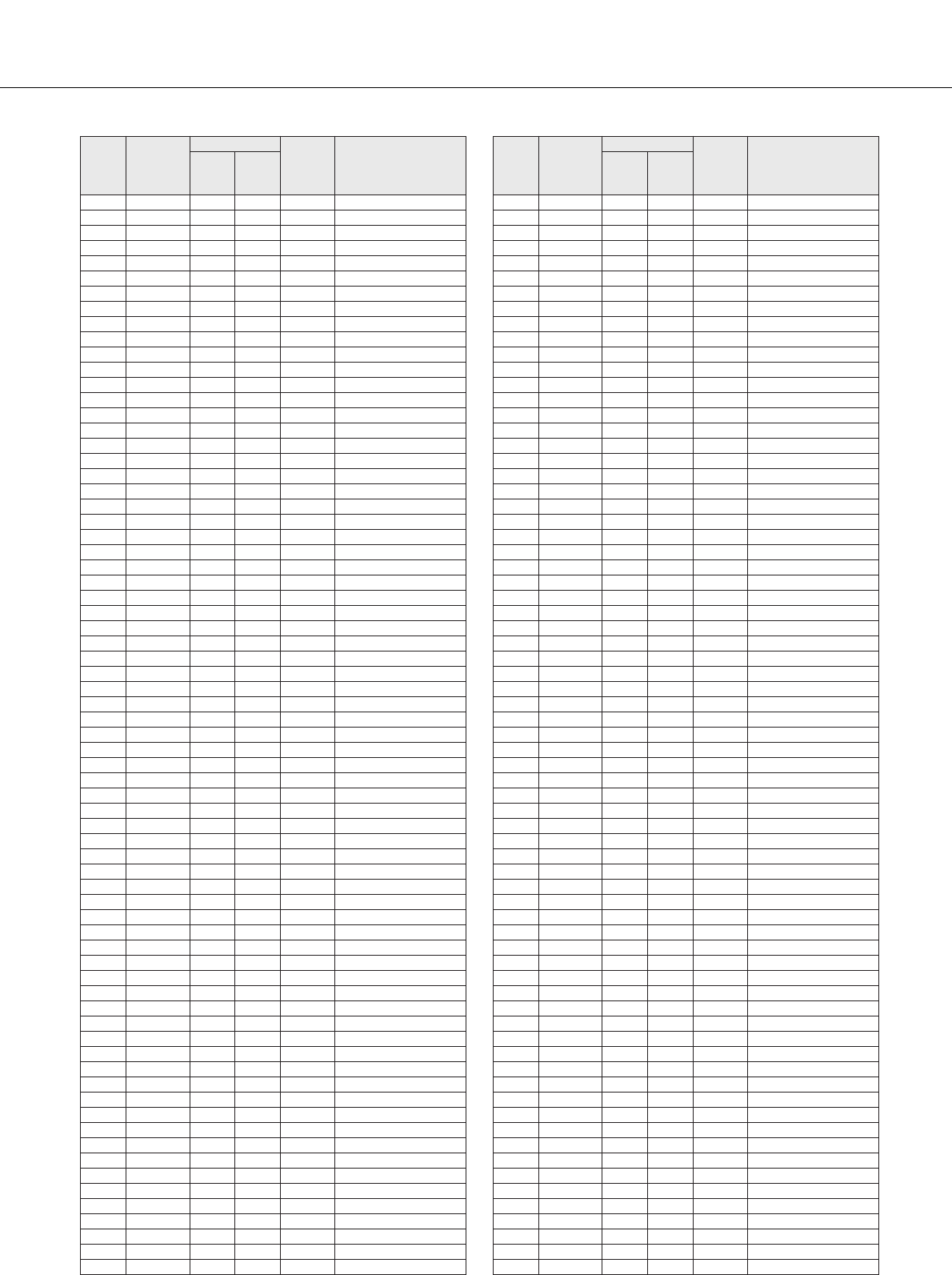
Voice List
PSR-S550 Owner’s Manual 113
373 57 0 35 16 Dulcimer2
374 58 0 96 16 Cimbalom
375 59 0 97 16 Santur
376 60 0 0 17 DrawbarOrgan
377 61 0 32 17 DetDrawOrgan
378 62 0 33 17 60sDrawOrg1
379 63 0 34 17 60sDrawOrg2
380 64 0 35 17 70sDrawOrg1
381 65 0 36 17 DrawbarOrg2
382 66 0 37 17 60sDrawOrg3
383 67 0 38 17 EvenBarOrg
384 68 0 40 17 16+2'2_3Org
385 69 0 64 17 OrganBass
386 70 0 65 17 70sDrawOrg2
387 71 0 66 17 CheezyOrgan
388 72 0 67 17 DrawbarOrg3
389 73 0 0 18 Perc.Organ
390 74 0 24 18 70sPercOrg1
391 75 0 32 18 DetPercOrgan
392 76 0 33 18 LightOrgan
393 77 0 37 18 Perc.Organ2
394 78 0 0 19 RockOrgan
395 79 0 64 19 RotaryOrgan
396 80 0 65 19 SlowRotary
397 81 0 66 19 FastRotary
398 82 0 0 20 ChurchOrgan
399 83 0 32 20 ChurchOrgan3
400 84 0 35 20 ChurchOrgan2
401 85 0 40 20 NotreDame
402 86 0 64 20 OrganFlute
403 87 0 65 20 Trem.OrganFl
404 88 0 0 21 ReedOrgan
405 89 0 40 21 PuffOrgan
406 90 0 0 22 Accordion
407 91 0 32 22 AccordIt
408 92 0 0 23 Harmonica
409 93 0 32 23 Harmonica2
410 94 0 0 24 TangoAccord
411 95 0 64 24 TangoAccord2
412 96 0 0 25 NylonGuitar
413 97 0 16 25 NylonGuitar2
414 98 0 25 25 NylonGuitar3
415 99 0 43 25 VelGtrHarmo
416 100 0 96 25 Ukulele
417 101 0 0 26 SteelGuitar
418 102 0 16 26 SteelGuitar2
419 103 0 35 26 12StrGuitar
420 104 0 40 26 Nylon&Steel
421 105 0 41 26 Steel&Body
422 106 0 96 26 Mandolin
423 107 0 0 27 JazzGuitar
424 108 0 18 27 MellowGuitar
425 109 0 32 27 JazzAmp
426 110 0 0 28 CleanGuitar
427 111 0 32 28 ChorusGuitar
428 112 0 0 29 MutedGuitar
429 113 0 40 29 FunkGuitar1
430 114 0 41 29 MuteSteelGtr
431 115 0 43 29 FunkGuitar2
432 116 0 45 29 JazzMan
433 117 0 0 30 Overdriven
434 118 0 43 30 GuitarPinch
435 119 0 0 31 Distortion
436 120 0 40 31 FeedbackGtr
437 121 0 41 31 FeedbackGtr2
438 122 0 0 32 GtrHarmonics
439 123 0 65 32 GtrFeedback
440 124 0 66 32 GtrHarmonic2
441 125 0 0 33 AcousticBass
442 126 0 40 33 JazzRhythm
443 127 0 45 33 VXUprghtBass
Voice
No.
Voice
No.
(category)
Bank Select
MIDI
Program
Change#
(1–128)
Voice Name
MSB
(0–127)
LSB
(0–127)
444 128 0 0 34 FingerBass
445 129 0 18 34 FingerDark
446 130 0 27 34 FlangeBass
447 131 0 40 34 Bass&DistEG
448 132 0 43 34 FingerSlap
449 133 0 45 34 FingerBass2
450 134 0 65 34 Mod.Bass
451 135 0 0 35 PickBass
452 136 0 28 35 MutePickBass
453 137 0 0 36 FretlessBass
454 138 0 32 36 Fretless2
455 139 0 33 36 Fretless3
456 140 0 34 36 Fretless4
457 141 0 96 36 Syn.Fretless
458 142 0 97 36 SmthFretless
459 143 0 0 37 SlapBass1
460 144 0 27 37 ResonantSlap
461 145 0 32 37 PunchThumb
462 146 0 0 38 SlapBass2
463 147 0 43 38 Velo.Sw.Slap
464 148 0 0 39 SynthBass1
465 149 0 18 39 SynBass1Dark
466 150 0 20 39 FastResoBass
467 151 0 24 39 AcidBass
468 152 0 35 39 ClaviBass
469 153 0 40 39 TechnoBass
470 154 0 64 39 Orbiter
471 155 0 65 39 SquareBass
472 156 0 66 39 RubberBass
473 157 0 96 39 Hammer
474 158 0 0 40 SynthBass2
475 159 0 6 40 MellowSyBass
476 160 0 12 40 SequenceBass
477 161 0 18 40 ClickSynBass
478 162 0 19 40 SynBass2Dark
479 163 0 32 40 SmoothSyBass
480 164 0 40 40 ModulrSyBass
481 165 0 41 40 DXBass
482 166 0 64 40 XWireBass
483 167 0 0 41 Violin
484 168 0 8 41 SlwAtkViolin
485 169 0 0 42 Viola
486 170 0 0 43 Cello
487 171 0 0 44 Contrabass
488 172 0 0 45 Trem.Strings
489 173 0 8 45 SlwAtTremStr
490 174 0 40 45 SuspenseStr
491 175 0 0 46 PizzicatoStr
492 176 0 0 47 Orch.Harp
493 177 0 40 47 YangChin
494 178 0 0 48 Timpani
495 179 0 0 49 Strings1
496 180 0 3 49 StereoStrngs
497 181 0 8 49 SlwAtkStrngs
498 182 0 24 49 ArcoStrings
499 183 0 35 49 60’sStrings
500 184 0 40 49 Orchestra
501 185 0 41 49 Orchestra2
502 186 0 42 49 TremOrchstra
503 187 0 45 49 Velo.Strings
504 188 0 0 50 Strings2
505 189 0 3 50 S.SlowStrngs
506 190 0 8 50 LegatoStrngs
507 191 0 40 50 WarmStrings
508 192 0 41 50 Kingdom
509 193 0 64 50 70’sStrings
510 194 0 65 50 Strings3
511 195 0 0 51 SynStrings1
512 196 0 27 51 ResoStrings
513 197 0 64 51 SynStrings4
514 198 0 65 51 SynStrings5
Voice
No.
Voice
No.
(category)
Bank Select
MIDI
Program
Change#
(1–128)
Voice Name
MSB
(0–127)
LSB
(0–127)
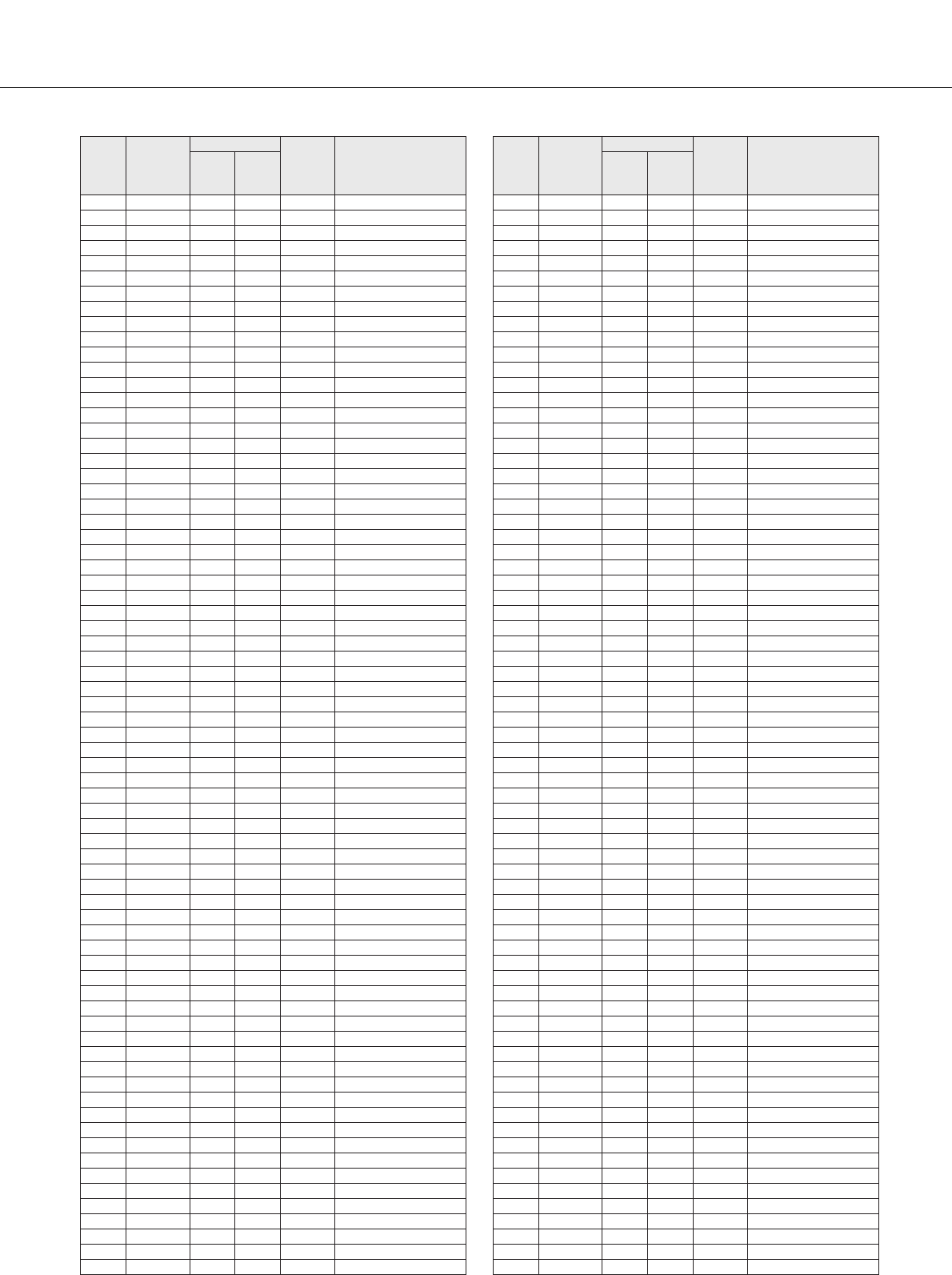
Voice List
114 PSR-S550 Owner’s Manual
515 199 0 0 52 SynStrings2
516 200 0 0 53 ChoirAahs
517 201 0 3 53 StereoChoir
518 202 0 16 53 ChoirAahs2
519 203 0 32 53 MellowChoir
520 204 0 40 53 ChoirStrings
521 205 0 0 54 VoiceOohs
522 206 0 0 55 SynthVoice
523 207 0 40 55 SynthVoice2
524 208 0 41 55 Choral
525 209 0 64 55 AnalogVoice
526 210 0 0 56 OrchestraHit
527 211 0 35 56 OrchestrHit2
528 212 0 64 56 Impact
529 213 0 0 57 Trumpet
530 214 0 16 57 Trumpet2
531 215 0 17 57 BriteTrumpet
532 216 0 32 57 WarmTrumpet
533 217 0 0 58 Trombone
534 218 0 18 58 Trombone2
535 219 0 0 59 Tuba
536 220 0 16 59 Tuba2
537 221 0 0 60 MutedTrumpet
538 222 0 0 61 FrenchHorn
539 223 0 6 61 Fr.HornSolo
540 224 0 32 61 FrenchHorn2
541 225 0 37 61 HornOrchestr
542 226 0 0 62 BrassSection
543 227 0 35 62 Tp&TbSection
544 228 0 40 62 BrassSect2
545 229 0 41 62 HighBrass
546 230 0 42 62 MellowBrass
547 231 0 0 63 SynthBrass1
548 232 0 12 63 QuackBrass
549 233 0 20 63 ResoSynBrass
550 234 0 24 63 PolyBrass
551 235 0 27 63 SynthBrass3
552 236 0 32 63 JumpBrass
553 237 0 45 63 AnaVelBrass1
554 238 0 64 63 AnalogBrass1
555 239 0 0 64 SynthBrass2
556 240 0 18 64 SoftBrass
557 241 0 40 64 SynthBrass4
558 242 0 41 64 ChoirBrass
559 243 0 45 64 AnaVelBrass2
560 244 0 64 64 AnalogBrass2
561 245 0 0 65 SopranoSax
562 246 0 0 66 AltoSax
563 247 0 40 66 SaxSection
564 248 0 43 66 HyperAltoSax
565 249 0 0 67 TenorSax
566 250 0 40 67 BreathyTenor
567 251 0 41 67 SoftTenorSax
568 252 0 64 67 TenorSax2
569 253 0 0 68 BaritoneSax
570 254 0 0 69 Oboe
571 255 0 0 70 EnglishHorn
572 256 0 0 71 Bassoon
573 257 0 0 72 Clarinet
574 258 0 0 73 Piccolo
575 259 0 0 74 Flute
576 260 0 0 75 Recorder
577 261 0 0 76 PanFlute
578 262 0 0 77 BlownBottle
579 263 0 0 78 Shakuhachi
580 264 0 0 79 Whistle
581 265 0 0 80 Ocarina
582 266 0 0 81 SquareLead
583 267 0 6 81 SquareLead2
584 268 0 8 81 LMSquare
585 269 0 18 81 Hollow
Voice
No.
Voice
No.
(category)
Bank Select
MIDI
Program
Change#
(1–128)
Voice Name
MSB
(0–127)
LSB
(0–127)
586 270 0 19 81 Shroud
587 271 0 64 81 Mellow
588 272 0 65 81 SoloSine
589 273 0 66 81 SineLead
590 274 0 0 82 SawtoothLead
591 275 0 6 82 SawtoothLd2
592 276 0 8 82 ThickSaw
593 277 0 18 82 DynamicSaw
594 278 0 19 82 DigitalSaw
595 279 0 20 82 BigLead
596 280 0 24 82 HeavySynth
597 281 0 25 82 WaspySynth
598 282 0 40 82 PulseSaw
599 283 0 41 82 Dr.Lead
600 284 0 45 82 VelocityLead
601 285 0 96 82 Seq.Analog
602 286 0 0 83 CalliopeLead
603 287 0 65 83 PureLead
604 288 0 0 84 ChiffLead
605 289 0 64 84 Rubby
606 290 0 0 85 CharangLead
607 291 0 64 85 DistortedLd
608 292 0 65 85 WireLead
609 293 0 0 86 VoiceLead
610 294 0 24 86 SynthAahs
611 295 0 64 86 VoxLead
612 296 0 0 87 FifthsLead
613 297 0 35 87 BigFive
614 298 0 0 88 Bass&Lead
615 299 0 16 88 Big&Low
616 300 0 64 88 Fat&Perky
617 301 0 65 88 SoftWhirl
618 302 0 0 89 NewAgePad
619 303 0 64 89 Fantasy
620 304 0 0 90 WarmPad
621 305 0 16 90 ThickPad
622 306 0 17 90 SoftPad
623 307 0 18 90 SinePad
624 308 0 64 90 HornPad
625 309 0 65 90 RotaryStrngs
626 310 0 0 91 PolySynthPad
627 311 0 64 91 PolyPad80
628 312 0 65 91 ClickPad
629 313 0 66 91 AnalogPad
630 314 0 67 91 SquarePad
631 315 0 0 92 ChoirPad
632 316 0 64 92 Heaven
633 317 0 66 92 Itopia
634 318 0 67 92 CCPad
635 319 0 0 93 BowedPad
636 320 0 64 93 Glacier
637 321 0 65 93 GlassPad
638 322 0 0 94 MetallicPad
639 323 0 64 94 TinePad
640 324 0 65 94 PanPad
641 325 0 0 95 HaloPad
642 326 0 0 96 SweepPad
643 327 0 20 96 Shwimmer
644 328 0 27 96 Converge
645 329 0 64 96 PolarPad
646 330 0 66 96 Celestial
647 331 0 0 97 Rain
648 332 0 45 97 ClaviPad
649 333 0 64 97 HarmoRain
650 334 0 65 97 AfricanWind
651 335 0 66 97 Carib
652 336 0 0 98 SoundTrack
653 337 0 27 98 Prologue
654 338 0 64 98 Ancestral
655 339 0 0 99 Crystal
656 340 0 12 99 SynthDr.Comp
Voice
No.
Voice
No.
(category)
Bank Select
MIDI
Program
Change#
(1–128)
Voice Name
MSB
(0–127)
LSB
(0–127)
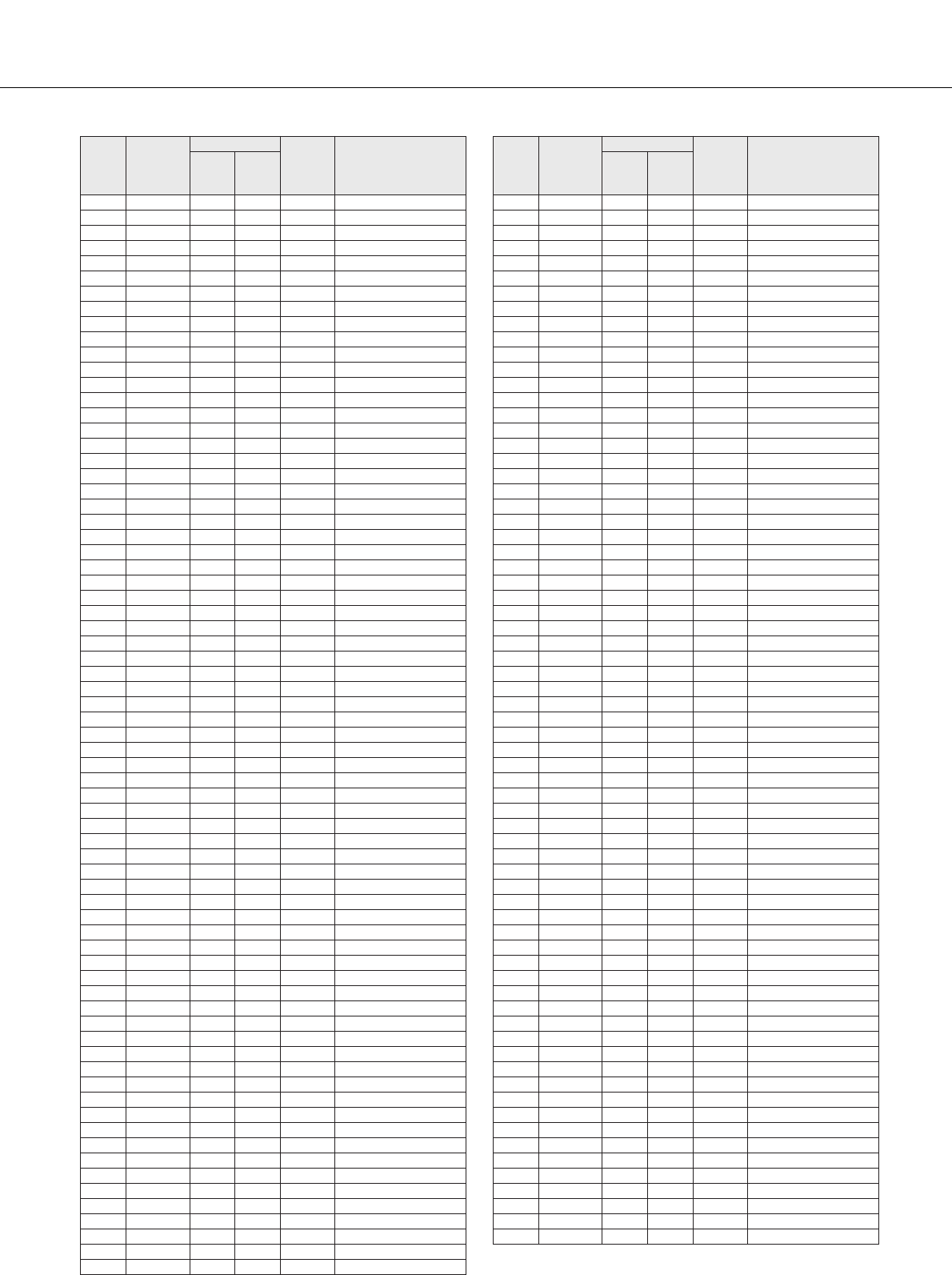
Voice List
PSR-S550 Owner’s Manual 115
657 341 0 14 99 Popcorn
658 342 0 18 99 TinyBells
659 343 0 35 99 RoundGlocken
660 344 0 40 99 GlockenChime
661 345 0 41 99 ClearBells
662 346 0 42 99 ChorusBells
663 347 0 64 99 SynthMallet
664 348 0 65 99 SoftCrystal
665 349 0 66 99 LoudGlocken
666 350 0 67 99 ChristmasBel
667 351 0 68 99 VibeBells
668 352 0 69 99 DigitalBells
669 353 0 70 99 AirBells
670 354 0 71 99 BellHarp
671 355 0 72 99 Gamelimba
672 356 0 0 100 Atmosphere
673 357 0 18 100 WarmAtmos.
674 358 0 19 100 HollwRelease
675 359 0 40 100 NylonElPiano
676 360 0 64 100 NylonHarp
677 361 0 65 100 HarpVox
678 362 0 66 100 Atmos.Pad
679 363 0 67 100 Planet
680 364 0 0 101 Brightness
681 365 0 64 101 FantasyBells
682 366 0 96 101 Smokey
683 367 0 0 102 Goblins
684 368 0 64 102 GoblinsSynth
685 369 0 65 102 Creeper
686 370 0 66 102 RingPad
687 371 0 67 102 Ritual
688 372 0 68 102 ToHeaven
689 373 0 70 102 Night
690 374 0 71 102 Glisten
691 375 0 96 102 BellChoir
692 376 0 0 103 Echoes
693 377 0 8 103 Echoes2
694 378 0 14 103 EchoPan
695 379 0 64 103 EchoBells
696 380 0 65 103 BigPan
697 381 0 66 103 SynthPiano
698 382 0 67 103 Creation
699 383 0 68 103 StarDust
700 384 0 69 103 Reso&Panning
701 385 0 0 104 Sci-Fi
702 386 0 64 104 Starz
703 387 0 0 105 Sitar
704 388 0 32 105 DetunedSitar
705 389 0 35 105 Sitar2
706 390 0 96 105 Tambra
707 391 0 97 105 Tamboura
708 392 0 0 106 Banjo
709 393 0 28 106 MutedBanjo
710 394 0 96 106 Rabab
711 395 0 97 106 Gopichant
712 396 0 98 106 Oud
713 397 0 0 107 Shamisen
714 398 0 0 108 Koto
715 399 0 96 108 Taisho-kin
716 400 0 97 108 Kanoon
717 401 0 0 109 Kalimba
718 402 0 0 110 Bagpipe
719 403 0 0 111 Fiddle
720 404 0 0 112 Shanai
721 405 0 64 112 Shanai2
722 406 0 96 112 Pungi
723 407 0 97 112 Hichiriki
724 408 0 0 113 TinkleBell
725 409 0 96 113 Bonang
726 410 0 97 113 Altair
727 411 0 98 113 GamelanGongs
Voice
No.
Voice
No.
(category)
Bank Select
MIDI
Program
Change#
(1–128)
Voice Name
MSB
(0–127)
LSB
(0–127)
728 412 0 99 113 StereoGamlan
729 413 0 100 113 RamaCymbal
730 414 0 101 113 AsianBells
731 415 0 0 114 Agogo
732 416 0 0 115 SteelDrums
733 417 0 97 115 GlassPerc.
734 418 0 98 115 ThaiBells
735 419 0 0 116 Woodblock
736 420 0 96 116 Castanets
737 421 0 0 117 TaikoDrum
738 422 0 96 117 GranCassa
739 423 0 0 118 MelodicTom
740 424 0 64 118 MelodicTom2
741 425 0 65 118 RealTom
742 426 0 66 118 RockTom
743 427 0 0 119 SynthDrum
744 428 0 64 119 AnalogTom
745 429 0 65 119 ElectroPerc.
746 430 0 0 120 Rev.Cymbal
747 431 0 0 121 GtrFretNoise
748 432 0 0 122 BreathNoise
749 433 0 0 123 Seashore
750 434 0 0 124 BirdTweet
751 435 0 0 125 TelephonRing
752 436 0 0 126 Helicopter
753 437 0 0 127 Applause
754 438 0 0 128 Gunshot
755 439 64 0 1 CuttingNoise
756 440 64 0 2 CuttingNoiz2
757 441 64 0 4 StringSlap
758 442 64 0 17 Fl.KeyClick
759 443 64 0 33 Shower
760 444 64 0 34 Thunder
761 445 64 0 35 Wind
762 446 64 0 36 Stream
763 447 64 0 37 Bubble
764 448 64 0 38 Feed
765 449 64 0 49 Dog
766 450 64 0 50 Horse
767 451 64 0 51 BirdTweet2
768 452 64 0 55 Ghost
769 453 64 0 56 Maou
770 454 64 0 65 PhoneCall
771 455 64 0 66 DoorSqueak
772 456 64 0 67 DoorSlam
773 457 64 0 68 ScratchCut
774 458 64 0 69 ScratchSplit
775 459 64 0 70 WindChime
776 460 64 0 71 TelphonRing2
777 461 64 0 81 CarEngineIgn
778 462 64 0 82 CarTiresSqel
779 463 64 0 83 CarPassing
780 464 64 0 84 CarCrash
781 465 64 0 85 Siren
782 466 64 0 86 Train
783 467 64 0 87 JetPlane
784 468 64 0 88 Starship
785 469 64 0 89 Burst
786 470 64 0 90 RollrCoaster
787 471 64 0 91 Submarine
788 472 64 0 97 Laugh
789 473 64 0 98 Scream
790 474 64 0 99 Punch
791 475 64 0 100 Heartbeat
792 476 64 0 101 FootSteps
793 477 64 0 113 MachineGun
794 478 64 0 114 LaserGun
795 479 64 0 115 Explosion
796 480 64 0 116 Firework
Voice
No.
Voice
No.
(category)
Bank Select
MIDI
Program
Change#
(1–128)
Voice Name
MSB
(0–127)
LSB
(0–127)
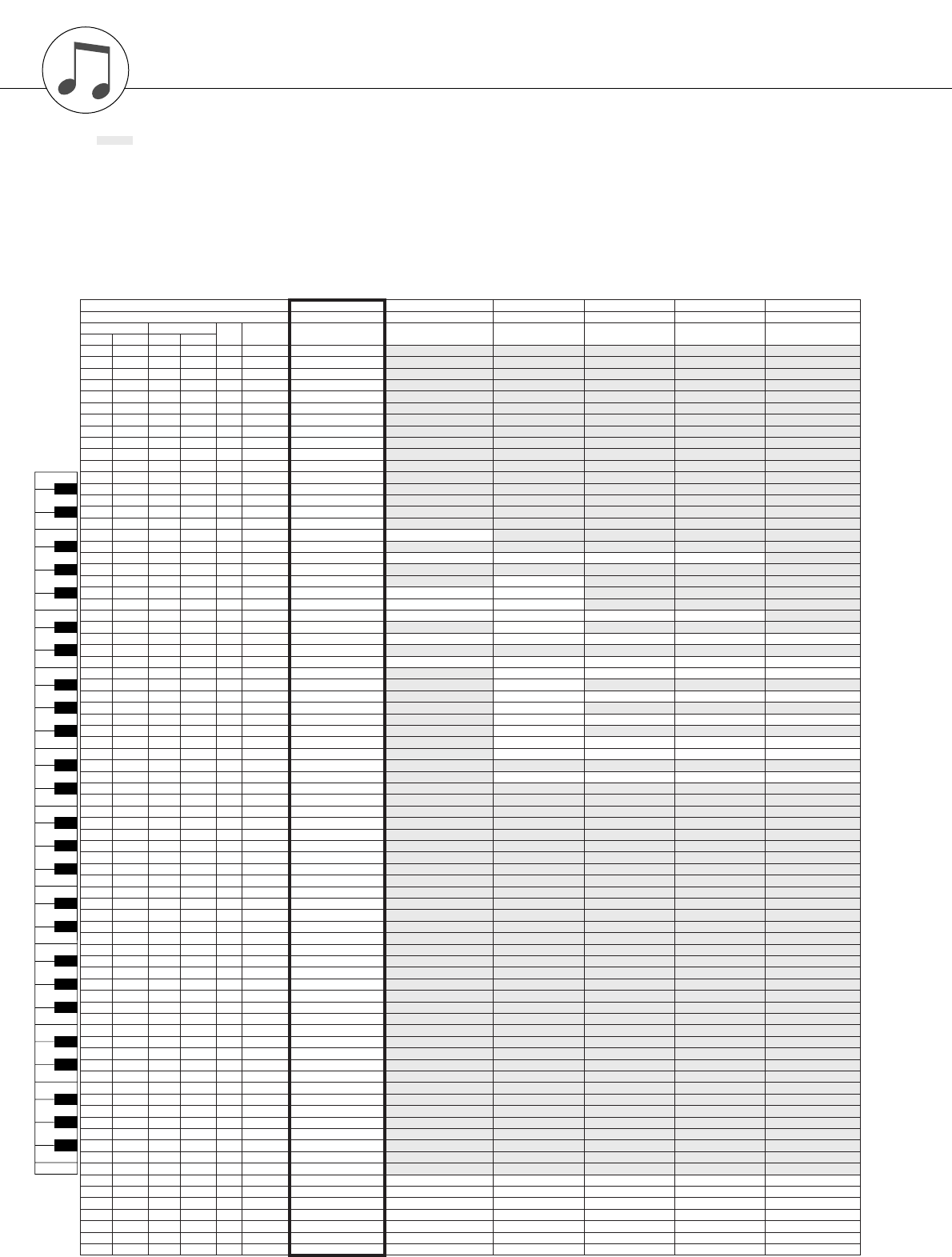
116 PSR-S550 Owner’s Manual
Drum Kit List
Voice No. 1 2 3 4 5 6
MSB (0–127) / LSB (0–127) / PC (1–128) 127/000/001 127/000/002 127/000/005 127/000/033 127/000/041 127/000/009
Keyboard MIDI Key
Off
Alternate
Group Standard Kit 1 Standard Kit 2 Hit Kit* Jazz Kit Brush Kit Room Kit
Note# Note Note# Note
25 C#013C#-1 3 Surdo Mute
26 D 0 14 D -1 3 Surdo Open
27 D#015D#-1 Hi Q
28 E 0 16 E -1 Whip Slap
29 F 0 17 F -1 4 Scratch H
30 F#018F#-1 4 Scratch L
31 G 0 19 G -1 Finger Snap
32 G#020G#-1 Click Noise
33 A 0 21 A -1 Metronome Click
34 A#022A#-1 Metronome Bell
35 B 0 23 B -1 Seq Click L
36 C 1 24 C 0 Seq Click H
37 C#125C#0 Brush Tap
38 D 1 26 D 0 O Brush Swirl
39 D#127D#0 Brush Slap
40 E 1 28 E 0 O Brush Tap Swirl
41 F 1 29 F 0 O Snare Roll Snare Roll 2
42 F#130F#0 Caanet
43 G 1 31 G 0 Snare Soft Snare Soft 2 Snare Electro Snare Jazz H Brush Slap 2
44 G#132G#0 Sticks
45 A 1 33 A 0 Kick Soft Kick Tight L
46 A#134A#0 Open Rim Shot Open Rim Shot H Short Snare Pitched
47 B 1 35 B 0 Kick Tight Kick Tight Short Kick Wet
48 C 2 36 C 1 Kick Kick Short Kick Tight H Kick Jazz Kick Small
49 C#237C#1 Side Stick Stick Ambient
50 D 2 38 D 1 Snare Snare Short Snare Ambient Snare Jazz L Brush Slap 3 Snare Snappy
51 D#239D#1 Hand Clap
52 E 2 40 E 1 Snare Tight Snare Tight H Snare Tight 2 Snare Jazz M Brush Tap 2 Snare Tight Snappy
53 F 2 41 F 1 Floor Tom L Hybrid Tom 1 Tom Jazz 1 Tom Brush 1 Tom Room 1
54 F#242F#11Hi-Hat Closed Hi-Hat Close 2
55 G 2 43 G 1 Floor Tom H Hybrid Tom 2 Tom Jazz 2 Tom Brush 2 Tom Room 2
56 G#244G#11Hi-Hat Pedal Hi-Hat Pedal 2
57 A 2 45 A 1 Low Tom Hybrid Tom 3 Tom Jazz 3 Tom Brush 3 Tom Room 3
58 A#246A#11Hi-Hat Open Hi-Hat Open 2
59 B 2 47 B 1 Mid Tom L Hybrid Tom 4 Tom Jazz 4 Tom Brush 4 Tom Room 4
60 C 3 48 C 2 Mid Tom H Hybrid Tom 5 Tom Jazz 5 Tom Brush 5 Tom Room 5
61 C#349C#2 Crash Cymbal 1
62 D 3 50 D 2 High Tom Hybrid Tom 6 Tom Jazz 6 Tom Brush 6 Tom Room 6
63 D#351D#2 Ride Cymbal 1
64 E 3 52 E 2 Chinese Cymbal
65 F 3 53 F 2 Ride Cymbal Cup
66 F#354F#2 Tambourine
67 G 3 55 G 2 Splash Cymbal
68 G#356G#2 Cowbell
69 A 3 57 A 2 Crash Cymbal 2
70 A#358A#2 Vibraslap
71 B 3 59 B 2 Ride Cymbal 2
72 C 4 60 C 3 Bongo H
73 C#461C#3 Bongo L
74 D 4 62 D 3 Conga H Mute
75 D#463D#3 Conga H Open
76 E 4 64 E 3 Conga L
77 F 4 65 F 3 Timbale H
78 F#466F#3 Timbale L
79 G 4 67 G 3 Agogo H
80 G#468G#3 Agogo L
81 A 4 69 A 3 Cabasa
82 A#470A#3 Maracas
83 B 4 71 B 3 O Samba While H
84 C 5 72 C 4 O Samba While L
85 C#573C#4 Guiro Short
86 D 5 74 D 4 O Guiro Long
87 D#575D#4 Claves
88 E 5 76 E 4 Wood Block H
89 F 5 77 F 4 Wood Block L
90 F#578F#4 Cuica Mute
91 G 5 79 G 4 Cuica Open
92 G#580G#42Triangle Mute
93 A 5 81 A 4 2 Triangle Open
94 A#582A#4 Shaker
95 B 5 83 B 4 Jingle Bells
96 C 6 84 C 5 Bell Tree
97 C#685C#5
98 D 6 86 D 5
99 D#687D#5
100 E 6 88 E 5
101 F 6 89 F 5
102 F#690F#5
103 G 6 91 G 5
•“ ” indicates that the drum sound is the same as “Standard Kit 1”.
• Each percussion voice uses one note.
•The MIDI Note # and Note are actually one octave lower than keyboard Note # and Note. For example, in “1:
Standard Kit 1”, the “Seq Click H” (Note# 36/Note C1) corresponds to (Note# 24/Note C0).
•Key Off: Keys marked “O” stop sounding the instant they are released.
•Voices with the same Alternate Note Number (*1 ... 4) cannot be played simultaneously. (They are designed
to be played alternately with each other.)
•*: XG optional kit.
E1
F1 F#1
G1
G#1
A1
A#1
B1
C1
D#1
D1
C#1
E2
F2 F#2
G2
G#2
A2
A#2
B2
C2
D#2
D2
C#2
E3
F3 F#3
G3
G#3
A3
A#3
B3
C3
D#3
D3
C#3
E4
F4 F#4
G4
G#4
A4
A#4
B4
C4
D#4
D4
C#4
E5
F5 F#5
G5
G#5
A5
A#5
B5
C5
D#5
D5
C#5
C6
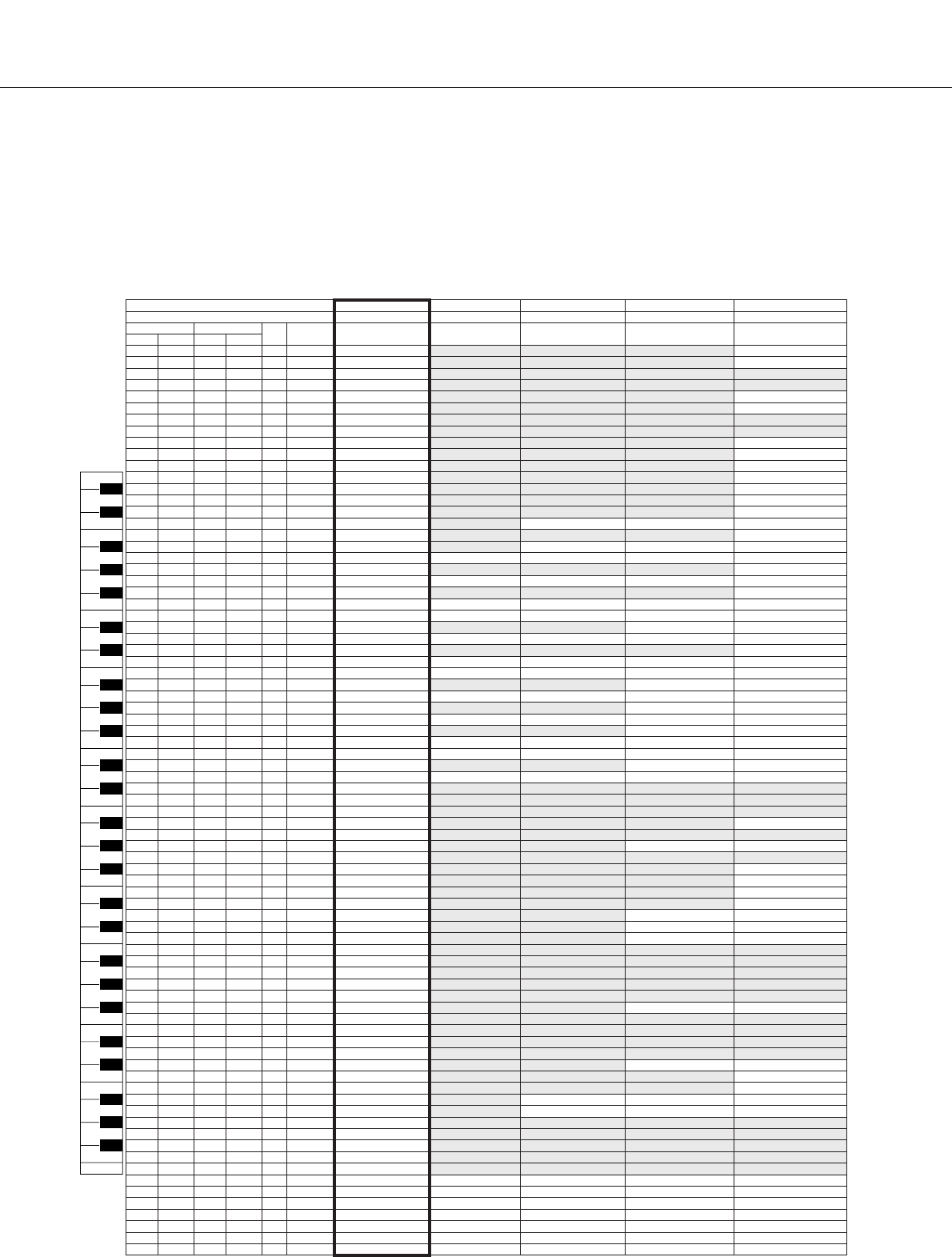
Drum Kit List
PSR-S550 Owner’s Manual 117
Voice No. 1 7 8 9 10
MSB (0–127) / LSB (0–127) / PC (1–128) 127/000/001 127/000/017 127/000/025 127/000/026 127/000/28
Keyboard MIDI Key
Off
Alternate
Group Standard Kit 1 Rock Kit Electronic Kit Analog Kit Dance Kit
Note# Note Note# Note
25 C#013C#-1 3 Surdo Mute Kick Dance 1
26 D 0 14 D -1 3 Surdo Open Kick Dance 2
27 D#015D#-1 Hi Q
28 E 0 16 E -1 Whip Slap
29 F 0 17 F -1 4 Scratch H Scratch Dance 1
30 F#018F#-1 4 Scratch L Scratch Dance 2
31 G 0 19 G -1 Finger Snap
32 G#020G#-1 Click Noise
33 A 0 21 A -1 Metronome Click Dance Percussion 1
34 A#022A#-1 Metronome Bell Reverse Dance 1
35 B 0 23 B -1 Seq Click L Dance Percussion 2
36 C 1 24 C 0 Seq Click H Hi Q Dance 1
37 C#125C#0 Brush Tap Snare Aanalog 3
38 D 1 26 D 0 O Brush Swirl Vinyl Noise
39 D#127D#0 Brush Slap Snare Analog 4
40 E 1 28 E 0 O Brush Tap Swirl Reverse Cymbal Reverse Cymbal Reverse Cymbal
41 F 1 29 F 0 O Snare Roll Reverse Dance 2
42 F#130F#0 Caanet Hi Q 2 Hi Q 2 Hi Q 2
43 G 1 31 G 0 Snare Soft Snare Noisy Snare Snappy Electro Snare Noisy 4 Snare Techno
44 G#132G#0 Sticks Snare Dance 1
45 A 1 33 A 0 Kick Soft Kick Tight 2 Kick 3 Kick Tight 2 Kick Techno Q
46 A#134A#0 Open Rim Shot Rim Gate
47 B 1 35 B 0 Kick Tight Kick 2 Kick Gate Kick Analog Short Kick Techno L
48 C 2 36 C 1 Kick Kick Gate Kick Gate Heavy Kick Analog Kick Techno
49 C#237C#1 Side Stick Side Stick Analog Side Stick Analog
50 D 2 38 D 1 Snare Snare Rock Snare Noisy 2 Snare Analog Snare Clap
51 D#239D#1 Hand Clap Dance Clap
52 E 2 40 E 1 Snare Tight Snare Rock Rim Snare Noisy 3 Snare Analog 2 Snare Dry
53 F 2 41 F 1 Floor Tom L Tom Rock 1 Tom Electro 1 Tom Analog 1 Tom Analog 1
54 F#242F#11Hi-Hat Closed Hi-Hat Closed Analog Hi-Hat Closed Analog3
55 G 2 43 G 1 Floor Tom H Tom Rock 2 Tom Electro 2 Tom Analog 2 Tom Analog 2
56 G#244G#11Hi-Hat Pedal Hi-Hat Closed Analog 2 Hi-Hat Closed Analog 4
57 A 2 45 A 1 Low Tom Tom Rock 3 Tom Electro 3 Tom Analog 3 Tom Analog 3
58 A#246A#11Hi-Hat Open Hi-Hat Open Analog Hi-Hat Open Analog 2
59 B 2 47 B 1 Mid Tom L Tom Rock 4 Tom Electro 4 Tom Analog 4 Tom Analog 4
60 C 3 48 C 2 Mid Tom H Tom Rock 5 Tom Electro 5 Tom Analog 5 Tom Analog 5
61 C#349C#2 Crash Cymbal 1 Crash Analog Crash Analog
62 D 3 50 D 2 High Tom Tom Rock 6 Tom Electro 6 Tom Analog 6 Tom Analog 6
63 D#351D#2 Ride Cymbal 1
64 E 3 52 E 2 Chinese Cymbal
65 F 3 53 F 2 Ride Cymbal Cup
66 F#354F#2 Tambourine Tambourine Analog
67 G 3 55 G 2 Splash Cymbal
68 G#356G#2 Cowbell Cowbell Analog Cowbell Analog
69 A 3 57 A 2 Crash Cymbal 2
70 A#358A#2 Vibraslap Vibraslap Analog
71 B 3 59 B 2 Ride Cymbal 2 Ride Analog
72 C 4 60 C 3 Bongo H Bongo Analog H
73 C#461C#3 Bongo L Bongo Analog L
74 D 4 62 D 3 Conga H Mute Conga Analog H Conga Analog H
75 D#463D#3 Conga H Open Conga Analog M Conga Analog M
76 E 4 64 E 3 Conga L Conga Analog L Conga Analog L
77 F 4 65 F 3 Timbale H
78 F#466F#3 Timbale L
79 G 4 67 G 3 Agogo H
80 G#468G#3 Agogo L
81 A 4 69 A 3 Cabasa
82 A#470A#3 Maracas Maracas 2 Maracas 2
83 B 4 71 B 3 O Samba While H
84 C 5 72 C 4 O Samba While L
85 C#573C#4 Guiro Short
86 D 5 74 D 4 O Guiro Long
87 D#575D#4 Claves Claves 2 Claves 2
88 E 5 76 E 4 Wood Block H Dance Percussion 3
89 F 5 77 F 4 Wood Block L Dance Percussion 4
90 F#578F#4 Cuica Mute Scratch H 2 Scratch H 2 Dance Breath 1
91 G 5 79 G 4 Cuica Open Scratch L 2 Scratch L 3 Dance Breath 2
92 G#580G#42Triangle Mute
93 A 5 81 A 4 2 Triangle Open
94 A#582A#4 Shaker
95 B 5 83 B 4 Jingle Bells
96 C 6 84 C 5 Bell Tree
97 C#685C#5
98 D 6 86 D 5
99 D#687D#5
100 E 6 88 E 5
101 F 6 89 F 5
102 F#690F#5
103 G 6 91 G 5
E1
F1 F#1
G1
G#1
A1
A#1
B1
C1
D#1
D1
C#1
E2
F2 F#2
G2
G#2
A2
A#2
B2
C2
D#2
D2
C#2
E3
F3 F#3
G3
G#3
A3
A#3
B3
C3
D#3
D3
C#3
E4
F4 F#4
G4
G#4
A4
A#4
B4
C4
D#4
D4
C#4
E5
F5 F#5
G5
G#5
A5
A#5
B5
C5
D#5
D5
C#5
C6
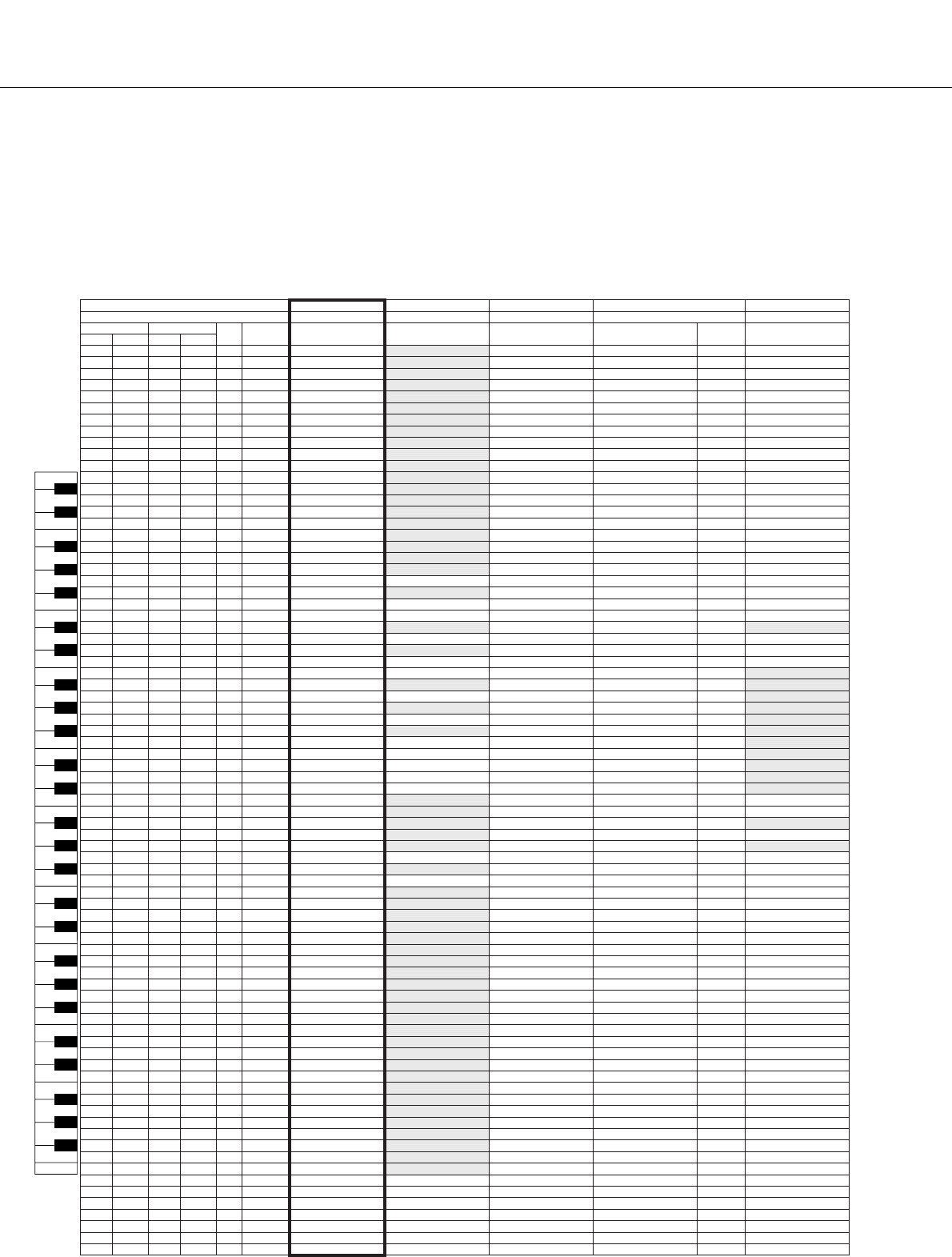
Drum Kit List
118 PSR-S550 Owner’s Manual
E1
F1 F#1
G1
G#1
A1
A#1
B1
C1
D#1
D1
C#1
E2
F2 F#2
G2
G#2
A2
A#2
B2
C2
D#2
D2
C#2
E3
F3 F#3
G3
G#3
A3
A#3
B3
C3
D#3
D3
C#3
E4
F4 F#4
G4
G#4
A4
A#4
B4
C4
D#4
D4
C#4
E5
F5 F#5
G5
G#5
A5
A#5
B5
C5
D#5
D5
C#5
C6
Voice No. 1 11 12 13 14
MSB (0–127) / LSB (0–127) / PC (1–128) 127/000/001 127/000/049 126/000/41 126/000/44 126/000/36
Keyboard MIDI Key
Off
Alternate
Group Standard Kit 1 Symphony Kit CubanKit PopLatinKit Alternate
Group ArabicKit
Note# Note Note# Note
25 C#013C#-1 3 Surdo Mute
26 D 0 14 D -1 3 Surdo Open
27 D#015D#-1 Hi Q
28 E 0 16 E -1 Whip Slap
29 F 0 17 F -1 4 Scratch H
30 F#018F#-1 4 Scratch L Hand Clap
31 G 0 19 G -1 Finger Snap
32 G#020G#-1 Click Noise
33 A 0 21 A -1 Metronome Click
34 A#022A#-1 Metronome Bell Conga H Tip Conga H Tip
35 B 0 23 B -1 Seq Click L Conga H Heel Conga H Heel
36 C 1 24 C 0 Seq Click H Conga H Open Conga H Open Nakarazan Dom
37 C#125C#0 Brush Tap Conga H Mute Conga H Mute Cabasa
38 D 1 26 D 0 O Brush Swirl Conga H Slap Open Conga H Slap Open Nakarazan Edge
39 D#127D#0 Brush Slap Conga H Slap Conga H Slap Hager Dom
40 E 1 28 E 0 O Brush Tap Swirl Conga H Slap Mute Conga H Slap Mute Hager Edge
41 F 1 29 F 0 O Snare Roll Conga L Tip Conga L Tip Bongo H
42 F#130F#0 Caanet Conga L Heel Conga L Heel Bongo L
43 G 1 31 G 0 Snare Soft Conga L Open Conga L Open Conga H Mute
44 G#132G#0 Sticks Conga L Mute Conga L Mute Conga H Open
45 A 1 33 A 0 Kick Soft Kick Soft 2 Conga L Slap Open Conga L Slap Open Conga L
46 A#134A#0 Open Rim Shot Conga L Slap Conga L Slap Zagrouda H
47 B 1 35 B 0 Kick Tight Gran Cassa Conga L Slide Conga L Slide Zagrouda L
48 C 2 36 C 1 Kick Gran Cassa Mute Bongo H Open 1 finger Bongo H Open 1 finger Kick Soft
49 C#237C#1 Side Stick Bongo H Open 3 finger Bongo H Open 3 finger
50 D 2 38 D 1 Snare Band Snare Bongo H Rim Bongo H Rim Snare Soft
51 D#239D#1 Hand Clap Bongo H Tip Bongo H Tip Arabic Hand Clap
52 E 2 40 E 1 Snare Tight Band Snare 2 Bongo H Heel Bongo H Heel Snare
53 F 2 41 F 1 Floor Tom L Tom Jazz 1 Bongo H Slap Bongo H Slap
54 F#242F#11Hi-Hat Closed Bongo L Open 1 finger Bongo L Open 1 finger
55 G 2 43 G 1 Floor Tom H Tom Jazz 2 Bongo L Open 3 finger Bongo L Open 3 finger
56 G#244G#11Hi-Hat Pedal Bongo L Rim Bongo L Rim
57 A 2 45 A 1 Low Tom Tom Jazz 3 Bongo L Tip Bongo L Tip
58 A#246A#11Hi-Hat Open Bongo L Heel Bongo L Heel
59 B 2 47 B 1 Mid Tom L Tom Jazz 4 Bongo L Slap Bongo L Slap
60 C 3 48 C 2 Mid Tom H Tom Jazz 5 Timbale L Open Timbale L Open
61 C#349C#2 Crash Cymbal 1 Hand Cymbal
62 D 3 50 D 2 High Tom Tom Jazz 6
63 D#351D#2 Ride Cymbal 1 Hand Cymbal Short
64 E 3 52 E 2 Chinese Cymbal Crash Cymbal 2
65 F 3 53 F 2 Ride Cymbal Cup Paila L Paila L Duhulla Dom
66 F#354F#2 Tambourine Timbale H Open Timbale H Open
67 G 3 55 G 2 Splash Cymbal Duhulla Tak
68 G#356G#2 Cowbell
69 A 3 57 A 2 Crash Cymbal 2 Hand Cymbal 2 Duhulla Sak
70 A#358A#2 Vibraslap Claves
71 B 3 59 B 2 Ride Cymbal 2 Hand Cymbal 2 Short Paila H Paila H Doff Dom
72 C 4 60 C 3 Bongo H Cowbell Top Cowbell Top Katem Dom
73 C#461C#3 Bongo L Katem Tak
74 D 4 62 D 3 Conga H Mute Katem Sak
75 D#463D#3 Conga H Open Katem Tak
76 E 4 64 E 3 Conga L Guiro Short Guiro Short Doff Tak
77 F 4 65 F 3 Timbale H Guiro Long Guiro Long Tabla Dom
78 F#466F#3 Timbale L Tabla Tak1
79 G 4 67 G 3 Agogo H Tabla Tik
80 G#468G#3 Agogo L Tambourine Tambourine Tabla Tak2
81 A 4 69 A 3 Cabasa Tabla Sak
82 A#470A#3 Maracas Tabla Roll of Edge
83 B 4 71 B 3 O Samba While H Tabla Flam
84 C 5 72 C 4 O Samba While L Maracas Maracas Sagat 1
85 C#573C#4 Guiro Short Shaker Shaker Tabel Dom
86 D 5 74 D 4 O Guiro Long Cabasa Cabasa Sagat 3
87 D#575D#4 Claves Cuica Mute Tabel Tak
88 E 5 76 E 4 Wood Block H Cuica Open Sagat 2
89 F 5 77 F 4 Wood Block L Rik Dom
90 F#578F#4 Cuica Mute Rik Tak 2
91 G 5 79 G 4 Cuica Open Rik Finger 1
92 G#580G#42Triangle Mute Rik Tak 1
93 A 5 81 A 4 2 Triangle Open Triangle Mute 1 Rik Finger 2
94 A#582A#4 Shaker Triangle Open 1 Rik Brass Tremolo
95 B 5 83 B 4 Jingle Bells Rik Sak
96 C 6 84 C 5 Bell Tree Bell Tree Rik Tik
97 C#685C#5
98 D 6 86 D 5
99 D#687D#5
100 E 6 88 E 5
101 F 6 89 F 5
102 F#690F#5
103 G 6 91 G 5
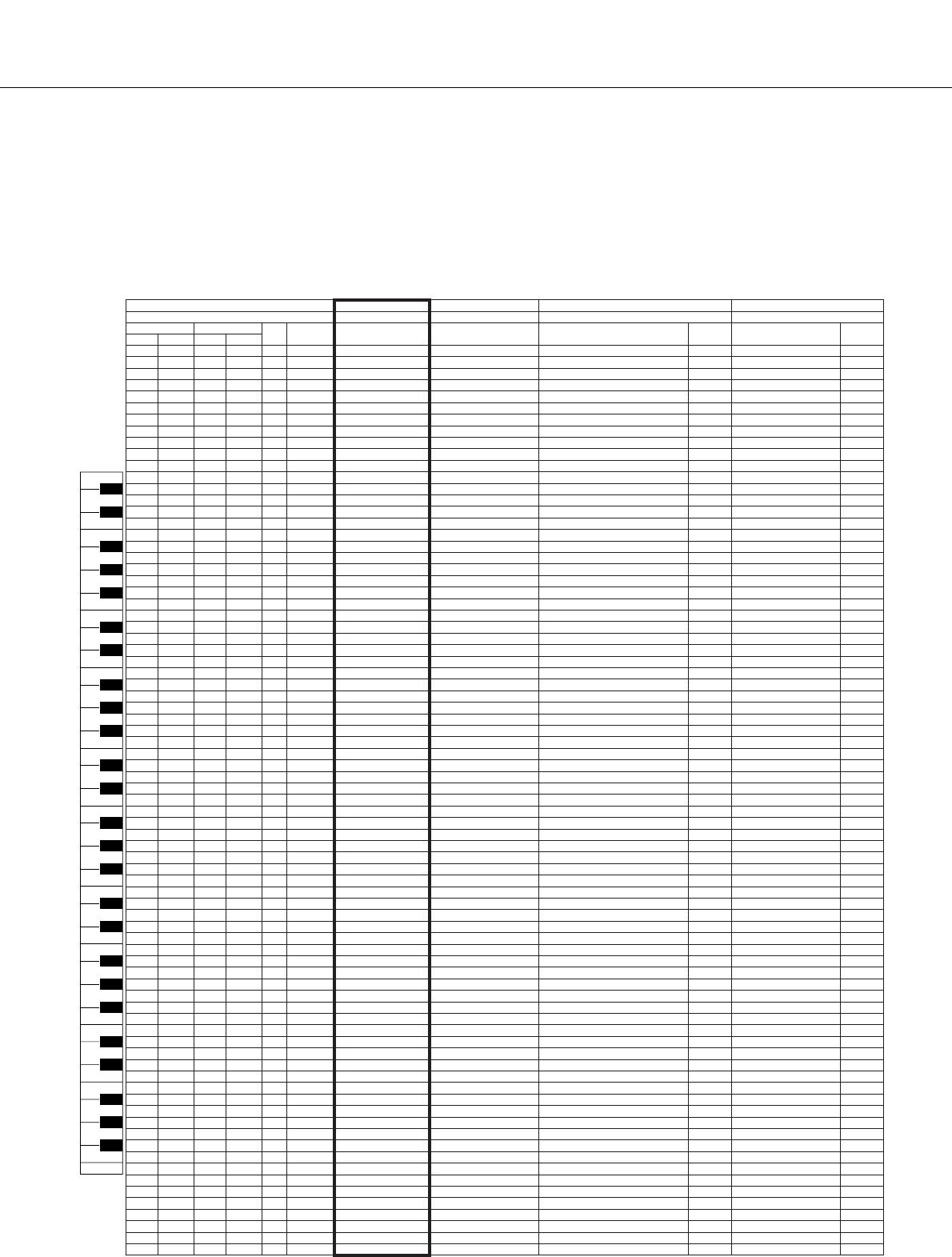
Drum Kit List
PSR-S550 Owner’s Manual 119
Voice No. 1 15 16 17
MSB (0–127) / LSB (0–127) / PC (1–128) 127/000/001 126/000/037 126/000/065 126/000/115
Keyboard MIDI Key
Off
Alternate
Group Standard Kit 1 Arabic Kit 2 Arabic Mix Kit
Alternate
Group
Indian Kit
Alternate
Group
Note# Note Note# Note
25 C#013C#-1 3 Surdo Mute Zarb Back mf Conga Analog H
26 D 0 14 D -1 3 Surdo Open Zarb Tom f Conga Analog M Indian Hand Clap
27 D#015D#-1 Hi Q Zarb Eshareh Conga Analog L Dafli Open
28 E 0 16 E -1 Whip Slap Zarb Whipping Vibraslap Dafli Slap 1
29 F 0 17 F -1 4 Scratch H Tombak Tom f Kick Techno L Dafli Rim 1
30 F#018F#-1 4 Scratch L Neghareh Tom f Side Stick Arabic Mix Duff Open
31 G 0 19 G -1 Finger Snap Tombak Back f Snare Techno Duff Slap
32 G#020G#-1 Click Noise Neghareh Back f Guiro Long Duff Rim
33 A 0 21 A -1 Metronome Click Tombak Snap f Kick Techno Q Hatheli Long 2
34 A#022A#-1 Metronome Bell Neghareh Pelang f Open Rim Shot Hatheli Short 2
35 B 0 23 B -1 Seq Click L Tombak Trill Funk Snare 2 Baya ge 3
36 C 1 24 C 0 Seq Click H Khaligi Clap 1 Kick Arabic Mix Baya ke 3
37 C#125C#0 Brush Tap Arabic Zalgouta Open Funk Snare 1 Baya ghe 3
38 D 1 26 D 0 O Brush Swirl Khaligi Clap 2 Snare Arabic Mix Baya ka 3
39 D#127D#0 Brush Slap Arabic Zalgouta Close Hand Clap Tabla na 4
40 E 1 28 E 0 O Brush Tap Swirl Arabic Hand Clap Snare Tabla tin 4
41 F 1 29 F 0 O Snare Roll Tabel Tak 1 Tom Electro 1 Tablabaya dha 3
42 F#130F#0 Caanet Sagat 1 Hi-Hat Closed Arabic Mix 1 Dhol 1 Open
43 G 1 31 G 0 Snare Soft Tabel Dom Tom Electro 2 Dhol 1 Slap 5
44 G#132G#0 Sticks Sagat 2 Hi-Hat Half Arabic Mix 1 Dhol 1 Mute 5
45 A 1 33 A 0 Kick Soft Tabel Tak 2 Tom Electro 3 Dhol 1 Open Slap 5
46 A#134A#0 Open Rim Shot Sagat 3 Hi-Hat Open Arabic Mix 1 Dhol 1 Roll
47 B 1 35 B 0 Kick Tight Riq Tik 3 Tom Electro 4 Dandia Short 6
48 C 2 36 C 1 Kick Riq Tik 2 Tom Electro 5 Dandia Long 6
49 C#237C#1 Side Stick Riq Tik Hard 1 Crash Cymbal 1 Chutki
50 D 2 38 D 1 Snare Riq Tik 1 Tom Electro 6 Chipri
51 D#239D#1 Hand Clap Riq Tik Hard 2 Hi-Hat Open 3 1 Khanjira Open
52 E 2 40 E 1 Snare Tight Riq Tik Hard 3 Reverse Cymbal Khanjira Slap
53 F 2 41 F 1 Floor Tom L Riq Tish Timbale L Khanjira Mute
54 F#242F#11Hi-Hat Closed Riq Snouj 2 Conga H Open Khanjira Bendup
55 G 2 43 G 1 Floor Tom H Riq Roll Timbale H Khanjira Benddown
56 G#244G#11Hi-Hat Pedal Riq Snouj 1 Conga H Mute Dholak 1 Open
57 A 2 45 A 1 Low Tom Riq Sak Tambourine Dholak 1 Mute 7
58 A#246A#11Hi-Hat Open Riq Snouj 3 Conga L Dholak 1 Slap 7
59 B 2 47 B 1 Mid Tom L Riq Snouj 4 Cowbell Dhol 2 Open
60 C 3 48 C 2 Mid Tom H Riq Tak 1 Claves Dhol 2 Slap 8
61 C#349C#2 Crash Cymbal 1 Riq Brass 1 Bongo H Dhol 2 Rim 8
62 D 3 50 D 2 High Tom Riq Tak 2 Wood Block H Mridangam na 9
63 D#351D#2 Ride Cymbal 1 Riq Brass 2 Bongo L Mridangam din 9
64 E 3 52 E 2 Chinese Cymbal Riq Dom Wood Block L Mridangam ki 9
65 F 3 53 F 2 Ride Cymbal Cup Katem Tak Doff Kurdish Dohol Low f Mridangam ta 9
66 F#354F#2 Tambourine Katem Dom Cabasa Mridangam Chapu 9
67 G 3 55 G 2 Splash Cymbal Katem Sak 1 Kurdish Dohol High f Mridangam Lo Closed 10
68 G#356G#2 Cowbell Katem Tak 1 Shaker Mridangam Lo Open 10
69 A 3 57 A 2 Crash Cymbal 2 Katem Sak 2 Snap 1 Chimta Normal 11
70 A#358A#2 Vibraslap Katem Tak 2 Maracas Chimta Ring 11
71 B 3 59 B 2 Ride Cymbal 2 Daholla Sak 2 Snap 2 Dholki Hi Open 12
72 C 4 60 C 3 Bongo H Daholla Sak 1 Khaligi Twaisat 3 3 Dholki Hi Mute 12
73 C#461C#3 Bongo L Daholla Tak 1 Khaligi Twaisat 1 3 Dholki Lo Open 13
74 D 4 62 D 3 Conga H Mute Daholla Dom Khaligi Twaisat 2 3 Dholki Hi Slap 12
75 D#463D#3 Conga H Open Daholla Tak 2 Khaligi Twaisat 5 Open 3 Dholki Lo Slide 13
76 E 4 64 E 3 Conga L Tablah Prok Khaligi Twaisat 4 Open 3 Khol Open 14
77 F 4 65 F 3 Timbale H Tablah Dom 2 Khaligi Tablah Small Dom 2 Khol slide
78 F#466F#3 Timbale L Tablah Roll of Edge Khaligi Tar Barashim Group Dom Khol Mute 14
79 G 4 67 G 3 Agogo H Tablah Tak Finger 4 Khaligi Tablah Small Snap Manjira Open 15
80 G#468G#3 Agogo L Tablah Tak Trill 1 Khaligi Tar Barashim Group Sak Manjira Close 15
81 A 4 69 A 3 Cabasa Tablah Tak Finger 3 Khaligi Tablah Small Sak 2 Jhanji Open 16
82 A#470A#3 Maracas Tablah Tak Trill 2 Khaligi Tar Barashim Group Tak Jhanji Close 16
83 B 4 71 B 3 O Samba While H Tablah Tak Finger 2 Khaligi Tablah Small Tik 2 Mondira Open 17
84 C 5 72 C 4 O Samba While L Tablah Tak Finger 1 Khaligi Tablah Big Dom 1 Mondira Close 17
85 C#573C#4 Guiro Short Tablah Tik 2 Khaligi Tar Segal Dom Indian Bhangra Scat 1
86 D 5 74 D 4 O Guiro Long Tablah Tik 4 Khaligi Tablah Big Tak 1 Indian Bhangra Scat 2
87 D#575D#4 Claves Tablah Tik 3 Khaligi Tar Segal Tak Indian Bhangra Scat 3
88 E 5 76 E 4 Wood Block H Tablah Tik 1 Khaligi Tablah Big Sak 1 indian Bhangra Scat 4
89 F 5 77 F 4 Wood Block L Tablah Tak 3 Tablah Dom 1 Khomokh Normal
90 F#578F#4 Cuica Mute Tablah Tak 1 Tablah Tak 1 Khomokh Mute
91 G 5 79 G 4 Cuica Open Tablah Tak 4 Tablah Tremolo Khomokh mltatk
92 G#580G#42Triangle Mute Tablah Tak 2 Tablah Tak 2 Thavil Open
93 A 5 81 A 4 2 Triangle Open Tablah Sak 2 Tablah Tik 1 Thavil Slap
94 A#582A#4 Shaker Tablah Tremolo Tablah Sak 1 Thavil Mute
95 B 5 83 B 4 Jingle Bells Tablah Sak 1 Tablah Tik 3 Khartaal
96 C 6 84 C 5 Bell Tree Tablah Dom 1 Tablah Tik 2 Dholak 2 Open 18
97 C#685C#5 Dholak 2 Slide 18
98 D 6 86 D 5 Dholak 2 Rim 1
99 D#687D#5 Dholak 2 Rim 2
100 E 6 88 E 5 Dholak 2 Ring
101 F 6 89 F 5 Dholak 2 Slap
102 F#690F#5 G Dholak Body
103 G 6 91 G 5
E1
F1 F#1
G1
G#1
A1
A#1
B1
C1
D#1
D1
C#1
E2
F2 F#2
G2
G#2
A2
A#2
B2
C2
D#2
D2
C#2
E3
F3 F#3
G3
G#3
A3
A#3
B3
C3
D#3
D3
C#3
E4
F4 F#4
G4
G#4
A4
A#4
B4
C4
D#4
D4
C#4
E5
F5 F#5
G5
G#5
A5
A#5
B5
C5
D#5
D5
C#5
C6
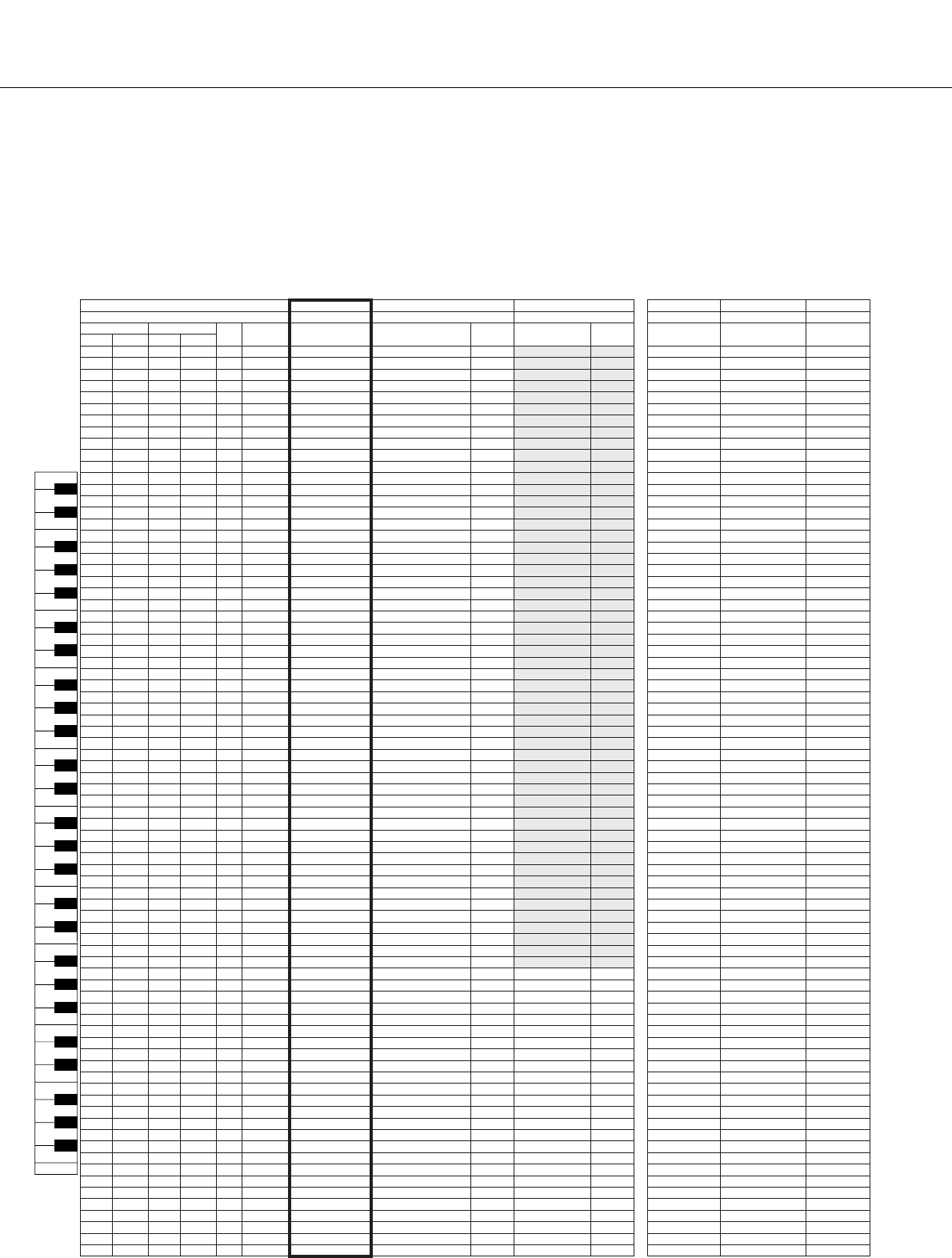
Drum Kit List
120 PSR-S550 Owner’s Manual
Voice No. 1 18 19 28 29 30
MSB (0–127) / LSB (0–127) / PC (1–128) 127/000/001 126/000/125 127/000/127 126/000/001 126/000/002 126/000/112
Keyboard MIDI Key
Off
Alternate
Group Standard Kit 1 Chinese Kit
Alternate
Group
Chinese Mix Kit
Alternate
Group
SFX Kit 1 SFX Kit 2 Animal Kit
Note# Note Note# Note
25 C#013C#-1 3 Surdo Mute
26 D 0 14 D -1 3 Surdo Open
27 D#015D#-1 Hi Q
28 E 0 16 E -1 Whip Slap
29 F 0 17 F -1 4 Scratch H
30 F#018F#-1 4 Scratch L
31 G 0 19 G -1 Finger Snap
32 G#020G#-1 Click Noise
33 A 0 21 A -1 Metronome Click
34 A#022A#-1 Metronome Bell
35 B 0 23 B -1 Seq Click L Da Cha
36 C 1 24 C 0 Seq Click H Da Gu mp 2
37 C#125C#0 Brush Tap Da Gu rim
38 D 1 26 D 0 O Brush Swirl Da Gu f 2
39 D#127D#0 Brush Slap Da Gu hand 2
40 E 1 28 E 0 O Brush Tap Swirl Da Gu roll 2
41 F 1 29 F 0 O Snare Roll Pai Gu 4
42 F#130F#0 Caanet Pai Gu 4 High
43 G 1 31 G 0 Snare Soft Pai Gu 3
44 G#132G#0 Sticks Pai Gu 3 High
45 A 1 33 A 0 Kick Soft Pai Gu 2
46 A#134A#0 Open Rim Shot Pai Gu 2 High
47 B 1 35 B 0 Kick Tight Pai Gu 1
48 C 2 36 C 1 Kick Luo High 1 Cutting Noise Phone Call
49 C#237C#1 Side Stick Gong batter Cutting Noise 2 Door Squeak
50 D 2 38 D 1 Snare Jin Luo Door Slam
51 D#239D#1 Hand Clap Luo High 2 String Slap Scratch Cut
52 E 2 40 E 1 Snare Tight Luo Mid-Low Scratch H 3
53 F 2 41 F 1 Floor Tom L Luo Wind Chime
54 F#242F#11Hi-Hat Closed Jin Luo Low 5 Telephone Ring 2
55 G 2 43 G 1 Floor Tom H Da Cha 5
56 G#244G#11Hi-Hat Pedal Da Cha effect 5
57 A 2 45 A 1 Low Tom Zhong Cha
58 A#246A#11Hi-Hat Open Xiao Cha effect 1
59 B 2 47 B 1 Mid Tom L Xiao Cha 1
60 C 3 48 C 2 Mid Tom H Mang Luo Low Rooster
61 C#349C#2 Crash Cymbal 1 Mang Luo Mid
62 D 3 50 D 2 High Tom Qing Elephant
63 D#351D#2 Ride Cymbal 1 Finger Bell
64 E 3 52 E 2 Chinese Cymbal Luo big Flute Key Click
Car Engine Ignition
Horse
65 F 3 53 F 2 Ride Cymbal Cup Mu Yu Low Car Tires Squeal Cricket
66 F#354F#2 Tambourine Mu Yu Mid-Low Car Passing
67 G 3 55 G 2 Splash Cymbal Mu Yu Mid Car Crash Cow
68 G#356G#2 Cowbell Mu Yu High Siren
69 A 3 57 A 2 Crash Cymbal 2 Nan Bang Zi roll 3 Train Tiger
70 A#358A#2 Vibraslap Nan Bang Zi 3 Jet Plane
71 B 3 59 B 2 Ride Cymbal 2 Ban Gu 4 Starship Rattlesnake
72 C 4 60 C 3 Bongo H Ban 4 Burst Monkeies
73 C#461C#3 Bongo L Ban Gu roll 4 Roller Coaster
74 D 4 62 D 3 Conga H Mute
Chinese Opera Voice 1
Submarine Crow
75 D#463D#3 Conga H Open
Chinese Opera Voice 2
76 E 4 64 E 3 Conga L
Chinese Opera Voice 3
77 F 4 65 F 3 Timbale H Yun Luo F4
78 F#466F#3 Timbale L Yun Luo F#4
79 G 4 67 G 3 Agogo H Yun Luo G4 Dagu Mute 4
80 G#468G#3 Agogo L Yun Luo G#4 Zhongcha Mute 5 Shower Laugh
81 A 4 69 A 3 Cabasa Yun Luo A4 Dagu Heavy 4 Thunder Scream
82 A#470A#3 Maracas Yun Luo A#4 Zhongcha Open 5 Wind Punch
83 B 4 71 B 3 O Samba While H Yun Luo B4 Paigu Middle Stream Heartbeat
84 C 5 72 C 4 O Samba While L Yun Luo C5 Paigu Low Bubble Footeps
85 C#573C#4 Guiro Short Yun Luo C#5 Xiaocha Mute 6 Feed
86 D 5 74 D 4 O Guiro Long Yun Luo D5 Bangu
87 D#575D#4 Claves Yun Luo D#5 Xiaocha Open 6
88 E 5 76 E 4 Wood Block H Yun Luo E5 Bangzi
89 F 5 77 F 4 Wood Block L Yun Luo F5 Muyu Low
90 F#578F#4 Cuica Mute Yun Luo F#5 Zhongluo Mute 7
91 G 5 79 G 4 Cuica Open Yun Luo G5 Muyu Mid-Low
92 G#580G#42Triangle Mute Yun Luo G#5 Zhongluo Open 7
93 A 5 81 A 4 2 Triangle Open Yun Luo A5 Muyu Middle
94 A#582A#4 Shaker Yun Luo A#5 Xiaoluo Open
95 B 5 83 B 4 Jingle Bells Yun Luo B5 Muyu Mid-High
96 C 6 84 C 5 Bell Tree Yun Luo C6 Muyu High Dog Machine Gun
97 C#685C#5 Horse Laser Gun
98 D 6 86 D 5 Bird Tweet 2 Explosion
99 D#687D#5 Firework
100 E 6 88 E 5
101 F 6 89 F 5
102 F#690F#5 Ghost
103 G 6 91 G 5 Maou
E1
F1 F#1
G1
G#1
A1
A#1
B1
C1
D#1
D1
C#1
E2
F2 F#2
G2
G#2
A2
A#2
B2
C2
D#2
D2
C#2
E3
F3 F#3
G3
G#3
A3
A#3
B3
C3
D#3
D3
C#3
E4
F4 F#4
G4
G#4
A4
A#4
B4
C4
D#4
D4
C#4
E5
F5 F#5
G5
G#5
A5
A#5
B5
C5
D#5
D5
C#5
C6
● Synth. & FX
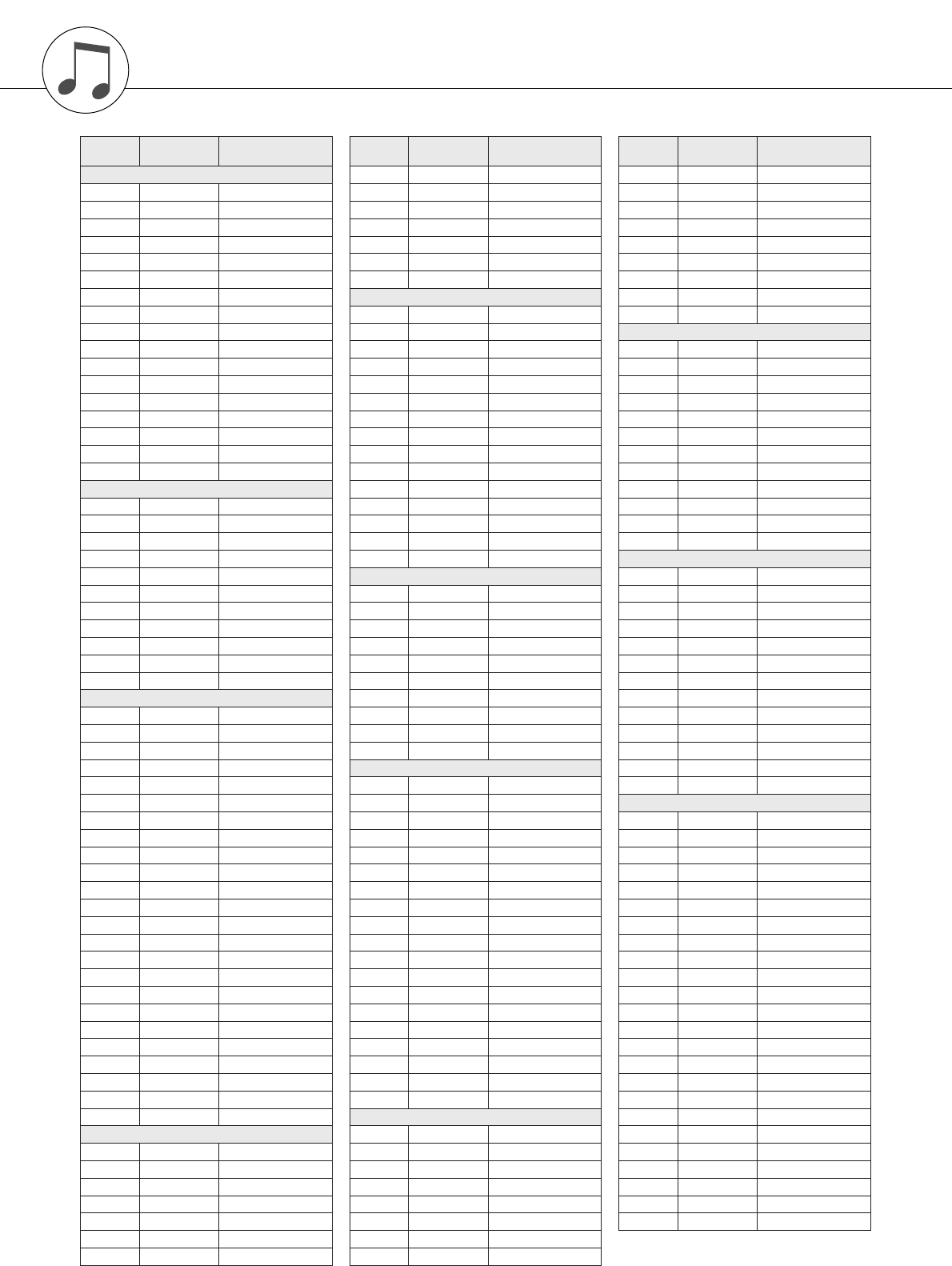
PSR-S550 Owner’s Manual 121
Style List
Style
No.
Style No.
(Category) Style Name
Pop&Rock
11FunkPopRock
22AcousticRock
33Cool8Beat
4460’sRock1
5560’sRock2
66VintageGtrPop
7760’sGuitarPop
8870’s8Beat
9990’sGuitarPop
10 10 KoolShuffle
11 11 BubblegumPop
12 12 BritPopSwing
13 13 JazzPop
14 14 HardRock
15 15 RootRock
16 16 RockShuffle
17 17 Unplugged
Ballad
18 1 8BeatAdria
19 2 OrganBallad
20 3 PianoBallad
21 4 8BeatBallad
22 5 EPBallad
23 6 6-8Modern
24 7 Chillout1
25 8 NewR&BBallad
26 9 16BeatBallad
27 10 PowerBallad
28 11 EasyBallad
Dance
29 1 ModChartPop
30 2 RetroClub
31 3 USChartHit
32 4 ClubBeat
33 5 Electronica
34 6 FunkyHouse
35 7 ChartR&B
36 8 MellowHipHop
37 9 SoulR&B
38 10 Chillout2
39 11 Ibiza
40 12 TechnoParty
41 13 DiscoHouse
42 14 DiscoPhilly
43 15 70’sDisco
44 16 80’sDisco
45 17 DreamDance
46 18 House
47 19 FrenchHouse
48 20 Garage
49 21 ClassicHipHop
50 22 NewHipHop
51 23 HipHopGroove
52 24 LatinDJ’s
Swing&Jazz
53 1 OrchBigBand
54 2 OrchestraSwing1
55 3 OrchestraSwing2
56 4 BigBandFast
57 5 BigBandShuffle
58 6 MidnightSwing
59 7 JumpJive
60 8 OrganGroove
61 9 JazzClub
62 10 Five-Four
63 11 JazzWaltzFast
64 12 Dixieland
65 13 Ragtime
66 14 Charleston
R&B
67 1 BluesRock
68 2 BluesBallad
69 3 Soul
70 4 FranklySoul
71 5 6-8Soul
72 6 SoulBrothers
73 7 OldiesR&R
74 8 60’sRock&Roll
75 9 Rock&Roll
76 10 Twist
77 11 GospelSisters
78 12 WorshipMed
79 13 DetroitPop
80 14 ModernR&B
81 15 ComboBoogie
Country
82 1 NewCountry
83 2 CountryHits
84 3 CountryBallad
85 4 CountryPop
86 5 CountryShuffle
87 6 Country2-4
88 7 FingerPickin
89 8 Bluegrass
90 9 Hoedown
91 10 CountryWaltz
Latin
92 1 BrazilianSamba
93 2 BossaNova
94 3 FastBossa
95 4 Pop Bossa
96 5 Forro
97 6 Beguine
98 7 Mambo
99 8 Salsa
100 9 Calypso
101 10 Merengue
102 11 Bachata
103 12 CubanSon
104 13 RumbaIsland
105 14 RumbaFlamenca
106 15 HappyReggae
107 16 LatinDisco
108 17 Joropo
109 18 Parranda
110 19 Reggaeton
Ballroom
111 1 VienneseWaltz
112 2 EnglishWaltz
113 3 Slowfox
114 4 Foxtrot
115 5 Quickstep
116 6 Tango
117 7 Swingfox
118 8 Pasodoble
Style
No.
Style No.
(Category) Style Name
119 9 Samba
120 10 ChaChaCha
121 11 Rumba
122 12 Jive
123 13 OrganSwing
124 14 OrganSamba
125 15 OrganQuickstep
126 16 9-8Waltz
127 17 TraditionalWaltz
Movie&Show
128 1 70’sTVTheme
129 2 Sci-fiMarch
130 3 WildWest
131 4 SaturdayNight
132 5 Showtune
133 6 Moonlight6-8
134 7 ClassicPianoBld
135 8 BaroqueAir
136 9 OrchestralBolero
137 10 OrchestralMarch
138 11 ChristmasSwing
139 12 ChristmasWaltz
Entertainer
140 1 DiscoFox
141 2 DiscoHands
142 3 AlpBallad
143 4 ScandSlowRock
144 5 ScandShuffle
145 6 70’sFrenchHit
146 7 SchlagerPop
147 8 SchlagerBeat
148 9 SchlagerPolka
149 10 PolkaPop
150 11 Tijuana
151 12 Carnival
152 13 PubPiano
World
153 1 IrishDance
154 2 SpanishPaso
155 3 FrenchMusette
156 4 Sirtaki
157 5 PopFlamenco
158 6 Reel
159 7 Jig
160 8 Tarantella
161 9 OberPolka
162 10 OberWaltzer
163 11 GermanMarch
164 12 USMarch
165 13 6-8March
166 14 Duranguense
167 15 CumbiaGrupera
168 16 Saeidy
169 17 WehdaSaghira
170 18 Laff
171 19 ArabicEuro
172 20 OrientalPop
173 21 Bhajan
174 22 Bhangra
175 23 Xi Qing Luo Gu
176 24 Jing Ju Jie Zou
Style
No.
Style No.
(Category) Style Name
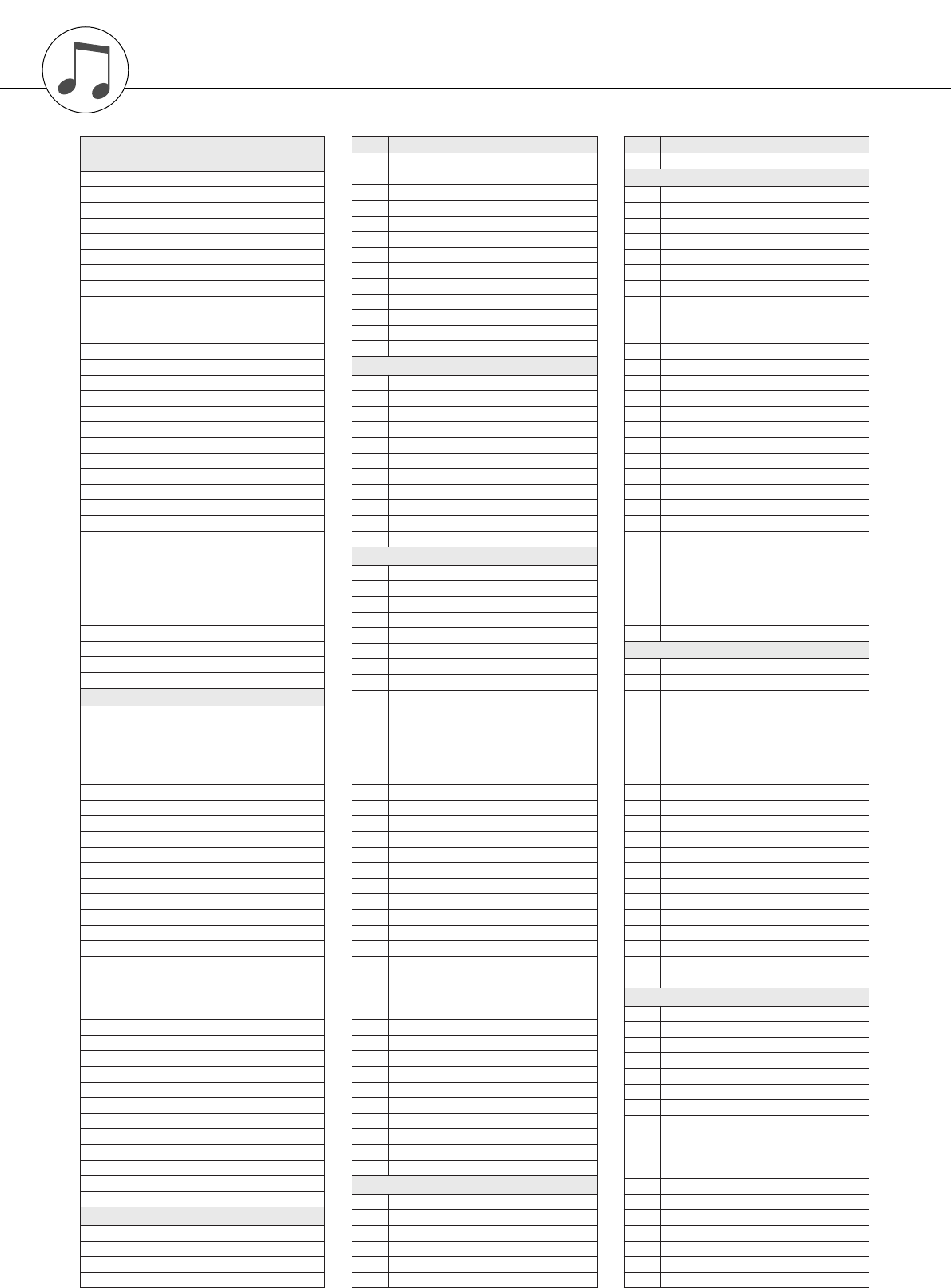
122 PSR-S550 Owner’s Manual
No. MDB Name
All Time Hits
1A Bridge To Cross Troubled Water
2 All Of My Loving
3 All OK Now
4A Song For New England
5 Blowing In The Folk
6 Boots For Walking
7 Call Me When You Rock
8 Don’t Be Bad To Me
9 Get Back To Where You Belong
10 Guitar Wheels
11 Heaven? Nobody Gets Too Much
12 I Was Born Smiling
13 I Watch My Tears Go By
14 Leave Me Tender, Love Me True
15 Let Me Hold Your Hand
16 Letters Of Love
17 Living In A Colored Submarine
18 Love? Don’t Throw It Away
19 Makin’ It Thru The Night
20 Mrs. Robin’s Son
21 My Heart Is Very Simple
22 My Lover’s A Dream
23 My Shell Swing
24 Party? Oh, Blah Di!
25 Please Do Love Me In Liverpool
26 Riding Ticket
27 These Ones Are Young
28 This Game Makes You Cry
29 This Night Has Been A Hard Day!
30 Till The Moon Deserts The Sky
31 Woods Of Norway
32 You’re Just OK!
33 You’re So Young At Heart
Modern Pop
34 A Cosy Life In Italy
35 All Get Up
36 Angles of Charlie
37 A Sunshine Walk
38 Bossa Woman
39 Cross The Mersey By Ferry
40 Dream Of A Lover
41 Everything’s Changed
42 I’m Torn
43 It Is Always Raining On Me
44 It’s Only Words
45 It’s Simply Love
46 Life Groove
47 Life’s Walk
48 Love Goes This Way
49 Not Full Time Love
50 Our Current Love
51 Rollercoaster Through Life
52 Seriously Dippy
53 She’s One For Me
54 Shining Light For Love
55 Sorry May Be Hard To Say
56 Stars To Reach For
57 Sure Of That?
58 Swinging Sultan
59 Tell Her Your Feelings
60 The Girl Belongs To Me
61 This Affair’s In The Family
62 This Thing’s Called Love
63 Time Riding
64 What’s Taken So Long?
65 You Only Need Love
Sing Alongs
66 Danny’s Boy
67 Dear, My Clementine
68 Deep In Texas’s Heart
69 Ease Up Mother Brown
70 Espana Viva
71 Good Night For The Ladies
72 Here Are Happy Days Again
73 High Old Silver Lining
74 My Dad’s A Dustman
75 My Man Is Old
76 My Sunshine Is You
77 Old Smokey
78 Smiling Irish Eyes
79 Song For Susanna
80 Song Of The Sideboard
81 This Iron Is Old!
82 Tipperary’s A Long Way
Easy Listening
83 Balloon Bossa
84 I’m Gonna Leave Durham
85 La Mer Is Swinging
86 Making It Through The Rain
87 Morning’s New World
88 Mother!
89 Portugal In April
90 Raindrops On My Head
91 The Wind And Me
92 This Is Something Silly!
93 Whistling A Last Goodbye
Pop Classics
94 All On My Own
95 Are You Standing Still?
96 Boxing Song
97 Broken Heart
98 Complete Eclipse
99 Don’t Break My Heart Beat
100 Drifting On Broadway
101 Easier To Say It Than Do It
102 Girl Belonging To Bobby
103 Girl With Brown Eyes
104 Give Thanks For Music
105 Heartache Beat
106 Holiday In Summer Season
107 I’m Your Venus
108 It’s Really Not Usual In Wales
109 John B’s Sloop
110 Lane Of Pennies
111 Loves You She Does
112 My Religion Is Mislaid
113 Paradise Can’t Be As Nice
114 Portatone Man?
115 Raindrop Walk
116 Rocking My Life
117 Sally’s Got A Mustang
118 Shape Me And Bend Me
119 Sky Spirits
120 Somebody Needs Someone Else
121 Spin The Wheel
122 Suzie Wake Up
123 Sweden Takes A Chance
124 Sweet Lord Song
125 This Afternoon’s Sunny
126 This Day’s Just Perfect
127 This Is My Party
128 To Love Some Reggae
129 Tulsa Is 24 Hours Away
130 We Are Together And Happy
131 With My Friends To Help Me
132 You Can Help Yourself
Pop Ballads
133 Don’t Let The Sun Set For Me
134 Heavenly Creatures With Halo
135 It’s Crazy How I Miss You
136 Missing You Like Crazy
137 No Matter What The Boys Do Tell
138 What Is One More Year?
No. MDB Name
139 Where Are You Going To?
Ballad
140 At Once Ballad
141 Ballad For A Hero
142 Ballad For A Woman
143 Candle On The Piano
144 Don’t Leave Me Now
145 Do You Know Me Yet
146 Eyes Of Blue
147 Friends Are For Singing
148 Hard To Say Sorry
149 Hello, Do You Hear Me Playing?
150 I Can’t Live Without You
151 I Will Be There For You
152 I’ll Make Soul With You
153 I Love You In French
154 I’m Saving It All For You!
155 I Will Fly Away One Day
156 London Streets
157 Love’s Glory
158 Love’s Vision
159 Nothing Will Change My Love
160 One Time When We Touch
161 San Francisco Heart
162 Soft Songs Are Killing Me!
163 Take It Back For Good
164 The World Is What We Are
165 Up? It’s Where We Belong
166 You Are Inspiring
167 You Lift My Wings
168 Your True Color
Rock
169 69 Summers Long
170 Alabama’s Sweet Home
171 Born To Be Mild
172 Can’t Get Satisfied
173 Can We Stick Together
174 Dave On The Road
175 Don’t Think About Tomorrow
176 Dusting The Wind
177 Go For A Spin
178 Is The Heat On?
179 I Want You To Want Rock
180 Jumping Rock
181 Just Give Me Love And Rock
182 Last Countdown
183 Nobody Else Is A Champion
184 This Woman Plays Honky Tonk
185 Tiger’s Eye
186 Velvet Is Black
187 Wanting To Break Free
188 Whatever You Rock
189 Your Kindness Is Magic
Rock&Roll
190 All Shaken Up
191 Beethoven’s Rocking
192 Crazy Little Love Thing
193 Don’t Hurry Love
194 Good Looking Charm
195 Good Molly, Miss Golly
196 Great Fire Balls
197 I’m A Wanderer
198 I Won’t Be Cruel
199 Julie Does The Twist
200 Let’s Play The Twist
201 Let’s Sue Peggy
202 Particularly No Place To Go
203 Rock & Roll Jail
204 Rocking Blue Shoes
205 Rocking For 24 Hours
206 Shouting Twist
207 Teddy Is A Bear
No. MDB Name
Music Database List
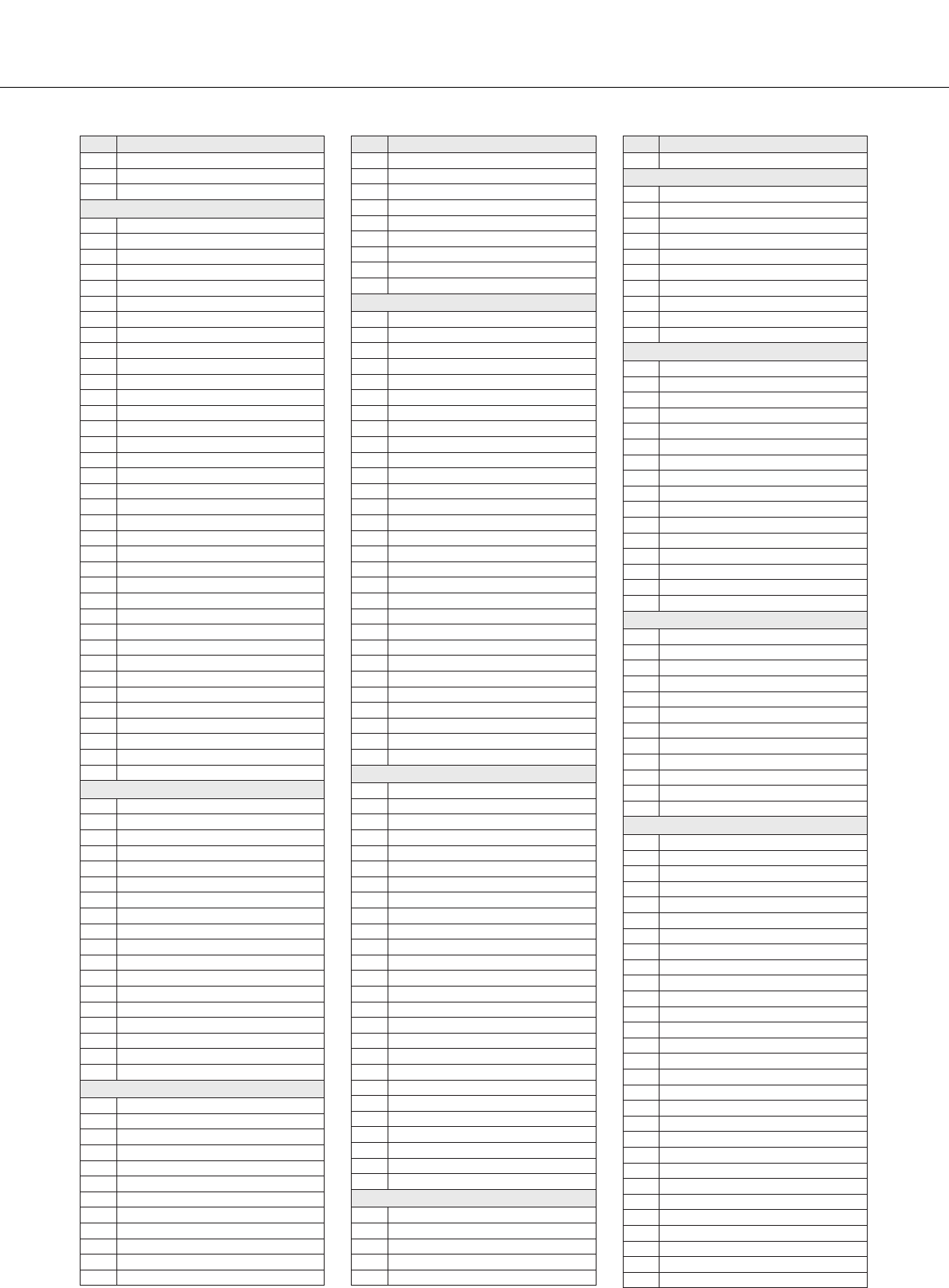
Music Database List
PSR-S550 Owner’s Manual 123
208 The Music Is Rock&Roll
209 What A Day That Will Be
210 You Got Me Going, Really!
Oldies
211 All I Need Is The Air
212 Are You Sorry Now?
213 Breaking Up Isn’t Easy To Do
214 Diana’s Twist
215 Final Waltz
216 Girl From Uptown
217 Going Down Town
218 Golden Silence
219 Guitar For An Apache
220 Have I Got It?
221 Heaven Has Three Steps
222 He Kissed Crystal!
223 Hey, Let’s Rock Tonight!
224 I’m A Pola!
225 Magic Puff
226 Marina’s Song
227 Mend A Chino
228 Motion Of Poetry
229 My Pillow Has Tears On
230 Pete Retite
231 Please Be Mine, Baby
232 Star Of Movie
233 Teenie Bikini
234 The Ghetto Is In Me
235 The Lovin’ Feeling Has Gone
236 These Lips Are Lucky
237 This Doll’s Alive!
238 This Land Is Wonderful!
239 This Woman’s Pretty!
240 Tomorrow Will You Love Me
241 Tonight Do You Feel Lonesome
242 Twisting Again
243 Walking Right Back
244 We Don’t Want Milk Today
245 Words Aren’t Easy
246 You & You Alone
Organist
247 Bamba Party
248 Cat Groove
249 El Ranchero
250 Face Of A Child
251 Form
252 Guagli On Organ
253 Guide Me To My Home
254 It’s Dolly, Say Hello!
255 Nowhere It Came Out Of
256 Ribbon Of Yellow
257 Samba Cavaquinho
258 Samba Delicado
259 Side By Side In The Barn
260 Steam Train Samba
261 Tico Samba
262 Two Times Yeh!
263 Whispering Organ
264 White And Pale
Dance Floor
265 Adagio From Ibiza
266 Baa Bee Girl
267 Baby I Love Loving You
268 Buy Me Bailame, Please
269 Catch 22
270 Children In Trance?
271 Girl
272 High In The Sky
273 It’s So Horny
274 Janeiro Samba
275 Life Is High
276 London, R U Prepared?
No. MDB Name
277 Love First Time I Saw You
278 My Eyes Can’t Take Off!
279 No Dinero, No Tengo
280 Once More
281 Rose From The Desert
282 She Believes In Life After Love
283 Tambor DJ
284 This Song Is Something!
285 Up Is The Way To Move
Disco
286 A Day’s Difference
287 Babylon Rivers
288 Born Alive Disco
289 Brown Girl At The Disco
290 Cool Daddy Disco
291 Dee Eye Ess See Oh!
292 Disco Hustle
293 Don’t Misunderstand Me
294 Do You Love To Love?
295 Fever At Night
296 Go Where The Music Takes You
297 I Love That Boat!
298 It Really Is A Funky Town
299 I’ve Never Known Love LikeIt
300 Keepin’ Alive
301 Khan Disco
302 Local New Yorker
303 Make My Fire Burn Again
304 Mother Is Baking
305 Never Give Up On You
306 Philadelphia Sound
307 Russia’s Mad Priest
308 Searching For Freedom
309 Swedish Queen
310 Theme Of Love
311 Train Of Love
312 Wear It Out? Or Use It Up?
313 Why Am See A?
314 You’re Everything For Me
Swing
315 Big Kiss For Dream Building
316 Blue Roses For The Lady
317 Call The Whole Thing Off
318 Charles On
319 Get Out Of Bed
320 Goodbye To Blues Swing
321 High Hope Swing
322 Joy I Love Her So
323 Just Chickens Here!
324 My Shadow And Me
325 Not Forgettable
326 Not Misbehaving
327 Out Of Your Kick
328 Rag Band Time For Alex?
329 Ragtime Tiger
330 Safari Swing
331 Smiling Swing
332 Steam Train Boogie
333 Swing Yourself Up
334 Tap Dancing Bo
335 Thank You In Germany
336 The Importance Of Roses
337 The Sandman Gives Me A Dream
338 Two Foot Five
339 Yes Sir, My Baby Can Swing
340 You’re My Coffee’s Cream
Jazz
341 I Have All That Rhythm
342 My Home Is Pasadena
343 Not Decided
344 That Indigo Feeling
345 These Winners Are Easy
No. MDB Name
346 Wild Cat Dixie
BigBand
347 Big Band Patrol
348 If Only I Could Chime
349 Jiving Wailing And Jumping
350 Leroy Is Bad. Very Bad
351 L Is For The Way You Look At Me
352 Please Fly And Swing With Me
353 So What Is Not Old?
354 Tasty Honey
355 This Lady? She’s A Tramp
356 Wintry Wind Blowing
R&B/Gospel
357 Admire
358 As Played On Portatone
359 Baby Groove
360 Boys At The End Of The Road
361 Don’t Change Your Mind Baby
362 Don’t Get Excited!
363 It’s Soul, Man!
364 Knocking Wood
365 Loco Twist
366 On The Rivers Side
367 Sir Duke Is Wondering
368 Unchained Heart
369 When Man Loves Someone
370 Will I See You Again
371 Wish I Could Groove
372 You Should Think Frankly
Country
373 A Boy From The Country
374 Back On The Road
375 Blue Grass Bonanza
376 Forever In My Mind
377 Hi, Mary
378 Home On Country Highways
379 I Only Ever Need You
380 Lucille Left Me
381 Road Of The King
382 Special Orange
383 This Song Is Crazy!
384 Waltz In Tennessee
Latin
385
At Daylight The Bananaboat Comes
386 At The Copa
387 Bossa Gets The Blame
388 Bossa In Blue
389 Cherry And Apple - Colored
390 Corazon un Tengo
391 Don’t Worry, Reggae!
392 Eyes From Spain
393 Farewell To Jamaica
394 Flea From Spain
395 Frenetic Beguine
396 Guitar For Volare
397 Have You Been In Guantanamera
398 I Can’t Bear More Than This
399 Italian Mambo
400 It Is A Band, Aah!
401 Jamaican Sun
402 Just A Little Spanish City
403 Lots Of Besame
404 Love’s Amor In Latin
405 Luminous
406 Mambo Jamming
407 Mentiroso Es
408 My Sweet Calypso Girl
409 Not Less
410 Only One Note Makes A Samba
411 Pasodoble Cani
412 Patricia Is Dancing The Cha Cha
413 Rumba For Volare
No. MDB Name
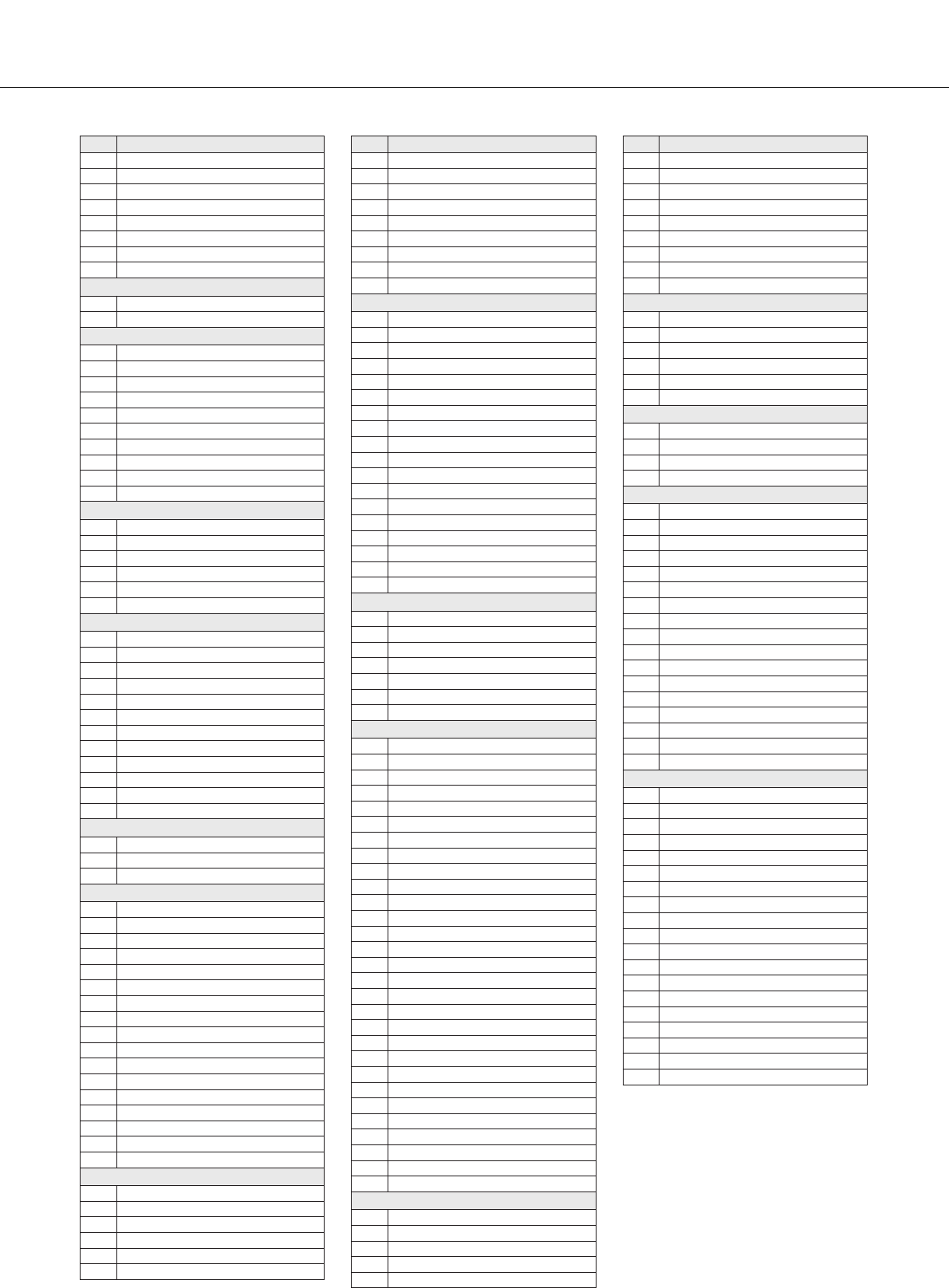
Music Database List
124 PSR-S550 Owner’s Manual
414 Rushing Fools
415 Say No More In Brazil
416 Start The Beguine
417 Swaying Rumba
418 Taxi In Tijuana
419 Thirty Second Bossa
420 Three Times Perhaps
421 Vida De Los Caminos
Latin Pop
422 Dance In The Morning
423 You’re Mine Baby
Ballroom
424 Cumparsita Tango
425 He’s Got To Go
426 Moon Waltz
427 Old St. Bernards
428 On Sunday? I Never Will!
429 Perfidious One
430 Quando Samba
431 Say Magnifique!
432 This House Is Not Young
433 Yellow Bird Rumba
Christmas
434 Christmas Jingle
435 It’s The Most Wonderful Time
436 Rednosed Rudolph
437 Silent Christmas
438 This Boy Child Is Mary’s
439 Waltz At Christmas
Classical
440 Cannot Remember My Dreams
441 Classical Maria
442 Dream Of Love
443 Gladiators Entry
444 Skaters Dance
445 Sonata In The Moonlight
446 Song In The Key Of F
447 Spring Voices
448 Strings In The Air
449 The March Of Radetzky
450 Tristesse Third Etude
451 Waltz Of The Fledermaus
Family
452 Califragidocilistic? It’s Super!
453 Necessary Bear
454 Noisy Old Car?
Instrumentals
455 Acapulco Swings In The 20s
456 Adagio Chillout
457 Birds Played At Night
458 Concerto Of Love
459 Dancing Musicbox
460 Infant’s Pavane Chillout
461 Invitation To The Shak
462 Jerry’s Binx
463 Lonely Piper
464 Maple Ragtime
465 Paris Has Many Poor People
466 Petite Clarinet
467 Piece Of Funk
468 Rumba For Elena
469 String Holiday
470 Waltz Around The World
471 Yak This Sax
Party Time
472 Aga Doo
473 Big Samba Bamboo
474 Blankenesenolop
475 Dancing Bird
476 Going With A Good Thing
477 Hands Up Party
No. MDB Name
478 I Love To Drink Cider
479 Kreuzberg
480 Louie’s My Brother
481 Mexican Trumpet
482 Mr. Schmidtchen
483 No Beer on Hawaii
484 Russ’ Ozone Party
485 Song Of The Chicken
486 The Bucklehuck
Schlager
487 Autobahnpolka
488 Blind Passenger
489 Capri Beat
490 Deep Love
491 Glaube An Wunder
492 Goodbye Amor
493 I Have Sad Love
494 In Ewigkeit
495 Italian Guy
496 Mexican Fiesta
497 Moscow City
498 No Tears
499 Oh Maria
500 Paloma Pop
501 Spanish Island
502 The Little House
503 Where Can I Find Love?
504 Wonderful Blonde
Worship
505 Forever Singing Your Love
506 I Am Everything
507 Lord Is Great
508 Love Cannot Be Greater
509 Our God Is Mighty
510 Rain Down Holy Spirit
511 With My Total Heart
Screen Theme
512 Ark Raiders March
513 A Spy Does It Better
514 Bank Robbers Ballad
515 Best On The Bill
516 Bills Barnacles
517 Dart Playing TV Theme
518 Daughters And Sons
519 Don’t Be A Muppet!
520 Do You Think England’s Done?
521 Farm Based Soap Theme
522 Fighting Stars
523 Flash Disco
524 Holiday Camp Rock
525 It’s A Big Country
526 June & Terry’s Theme
527 Lovin’ Summer
528 Magnificent Flying Men
529 Main For Rain
530 Mi-Re-Do
531 My Prince Will Come One Day
532 Only Friends But Good Ones
533 Paradise Conquest
534 Seven Magnificent Cowboys
535 Song Of The Trolley
536 The Fantastic Getaway
537 These Are My Favorites!
538 Tie, Tails, And A Hat
539 Twelve O’Clock Theme
540 You’re The Only One I Want
Showtime
541 A Nickel In The Nickelodeon
542 Dance Lord
543 Dance Of Fire
544 Entertainment That Is
545 It’s Only A Day Away!
No. MDB Name
546 It’s Time For Cabaret!
547 I Wished I Danced All Night
548 No Business Like It!
549 Parade At Easter
550 The Cat’s Memory
551 The Greatest Times
552 The Roses Are Coming Up
553 The Sun Sets, The Sun Rises
554 Tonight At The Westside
Traditional
555 Abide This Hymn
556 Ave Maria No More
557 Can Can Orpheus?
558 Fun In the Forest
559 Moulin Heart
560 Texas Yellow Rose
March & Polka
561 Marching RAF
562 Rosa
563 That Polka Is Happy!
564 Vienna Forever
Waltz
565 Amsterdam’s Favorite Flowers
566 Amsterdam’s Old Windmill
567 Charmaine’s Waltz
568 Daisy’s Bicycle
569 Fascination Waltz
570 I’m Trying To Remember
571 Is It True Love?
572 Lover Waltz
573 Samson’s Girl
574 Snow Waltz
575 The Little Pub
576 Waltzing To Whatever Will Be
577 Waltz In Raggy Time
578 Waltz Of Amore
579 Waltz Of The Cuckoo
580 Waltz Of The Emperor
581 Waltz To Skate In Wintertime
World
582 Alabina Orient
583 Close Your Face
584 Die Sabber josija
585 Goodbye Roma
586 I Land On The Sun
587 La Ballade De Gerard
588 La Cucarumba
589 La Maison Viens
590 La Puntualidad
591 Latin Cuccuru
592 Musette De Reine
593 Oh Beautiful Italian Sun
594 Only Say Hello
595 Populaire Chanson
596 Santa Lou Cheer
597 Shenandoah’s Far Away
598 The Classy Trumpeter
599 Van Maas Land
600 Ya Salama
No. MDB Name
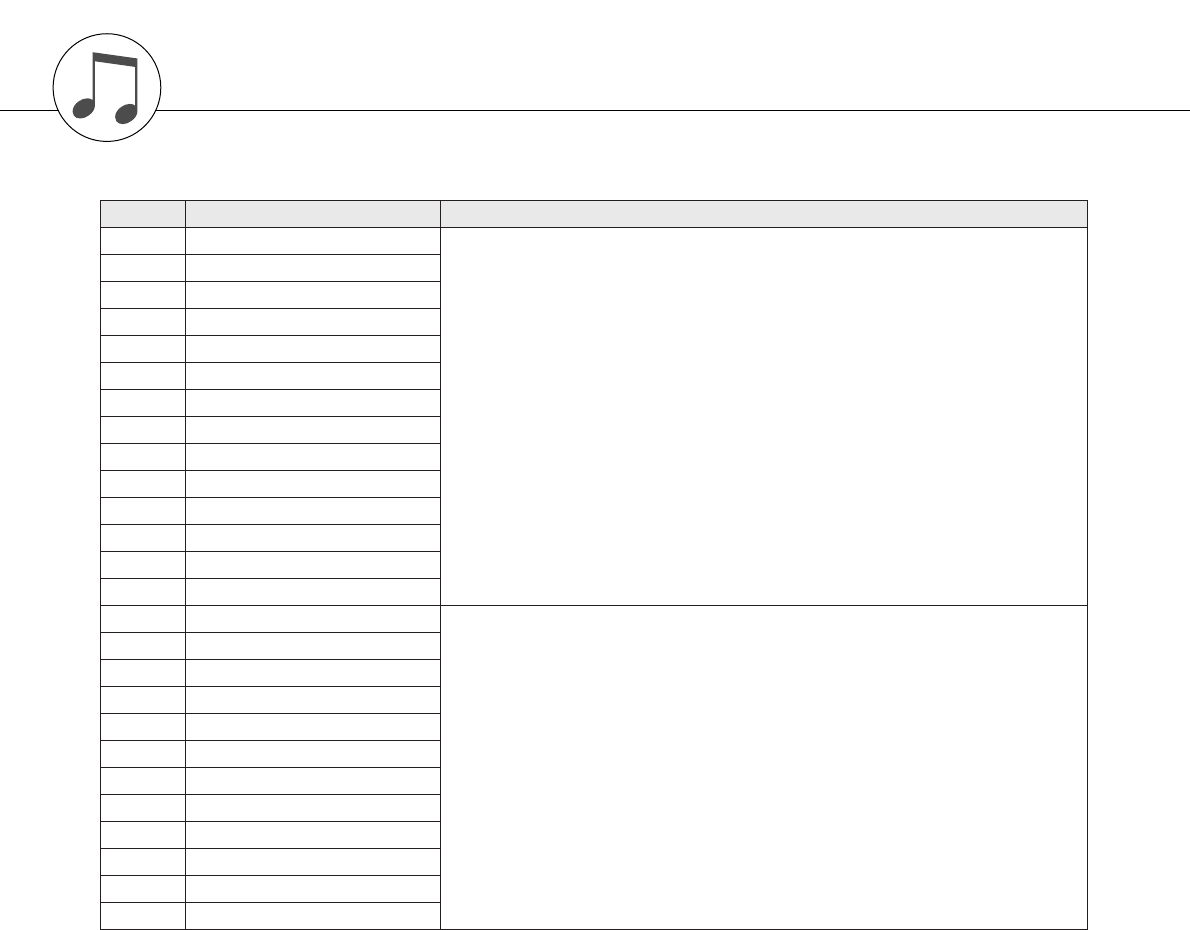
PSR-S550 Owner’s Manual 125
Voice Effect Type List
● Harmony Types
No. Harmony Type Description
1 01(Standard Duet) Harmony types 01–14 are pitch-based and add one-, two- or three-note harmonies to the sin-
gle-note melody played in the right hand. These types sound when chords are played in the auto
accompaniment range of the keyboard. These Harmony types will also work when playing
songs that contain chord data.
202(Standard Trio)
3 03(Full Chord)
4 04(Rock Duet)
5 05(Country Duet)
606(Country Trio)
7 07(Block)
8 08(4-Way Close 1)
9 09(4-Way Close 2)
10 10(4-Way Open)
11 11(1+5)
12 12(Octave)
13 13(Strum)
14 14(Multi Assign)
15 15(Echo 1/4) Types 15–26 are rhythm-based effects and add embellishments or delayed repeats in time with
the auto accompaniment. These types sound whether the auto accompaniment is on or not;
however, the actual speed of the effect depends on the Tempo setting (page 72). The individual
note values in each type let you synchronize the effect precisely to the rhythm. Triplet settings
are also available: 1/6 = quarter-note triplets, 1/12 = eighth-note triplets, 1/24 = sixteenth-note
triplets.
• The Echo effect Types (15–18) create delayed repeats of each note played.
• The Tremolo effect Types (19–22) repeat all held notes (up to four).
•The Trill effect Types (23–26) create two-note trills (alternating notes) when two notes are held.
16 16(Echo 1/6)
17 17(Echo 1/8)
18 18(Echo 1/12)
19 19(Tremolo 1/8)
20 20(Tremolo 1/12)
21 21(Tremolo 1/16)
22 22(Tremolo 1/32)
23 23(Trill 1/12)
24 24(Trill 1/16)
25 25(Trill 1/24)
26 26(Trill 1/32)
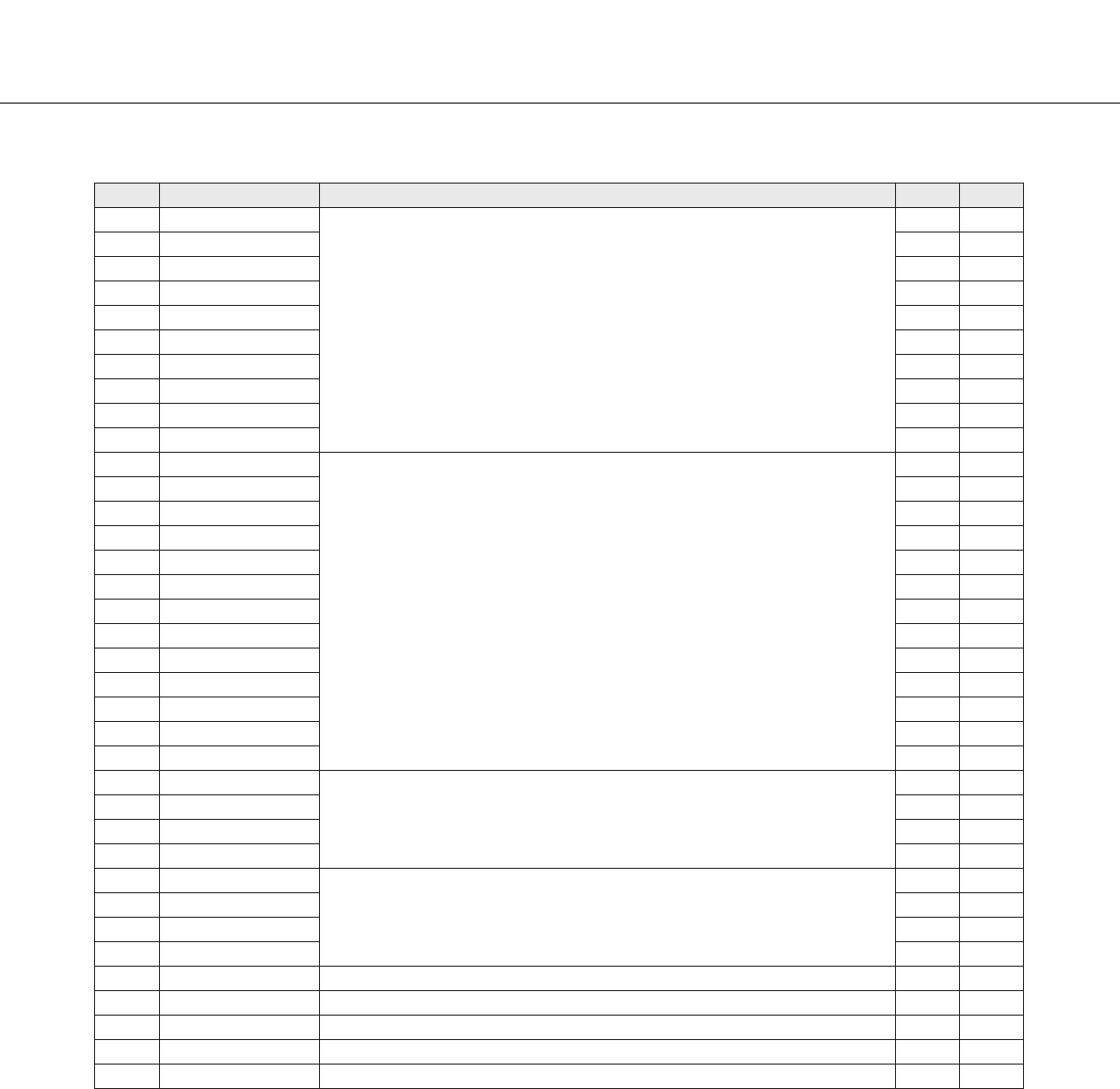
Voice Effect Type List
126 PSR-S550 Owner’s Manual
● Reverb Types
No. Type Description MSB LSB
1 HALL1
Reverb simulating the acoustics of a hall.
10
2 HALL2 116
3 HALL3 117
4 HALL4 118
5 HALL5 11
6 HALL M 16
7 HALL L 17
8 BASIC HALL 130
9 LARGE HALL 131
10 ATMO HALL 123
11 ROOM1
Reverb simulating the acoustics of a room.
216
12 ROOM2 217
13 ROOM3 218
14 ROOM4 219
15 ROOM5 20
16 ROOM6 21
17 ROOM7 22
18 ROOM S 25
19 ROOM M 26
20 ROOM L 27
21 ACOSTIC ROOM 220
22 DRUMS ROOM 221
23 PERC ROOM 222
24 STAGE1
Reverb suitable for a solo instrument.
316
25 STAGE2 317
26 STAGE3 30
27 STAGE4 31
28 PLATE1
Reverb simulating a plate reverb unit.
416
29 PLATE2 417
30 PLATE3 40
31 GM PLATE 47
32 TUNNEL Simulates a cylindrical space expanding to left and right. 17 0
33 CANYON A hypothetical acoustic space which extends without limit. 18 0
34 BASEMENT A bit of initial delay followed by reverb with a unique resonance. 19 0
35 WHITE ROOM A unique short reverb with a bit of initial delay. 16 0
36 NO EFFECT No effect. 00
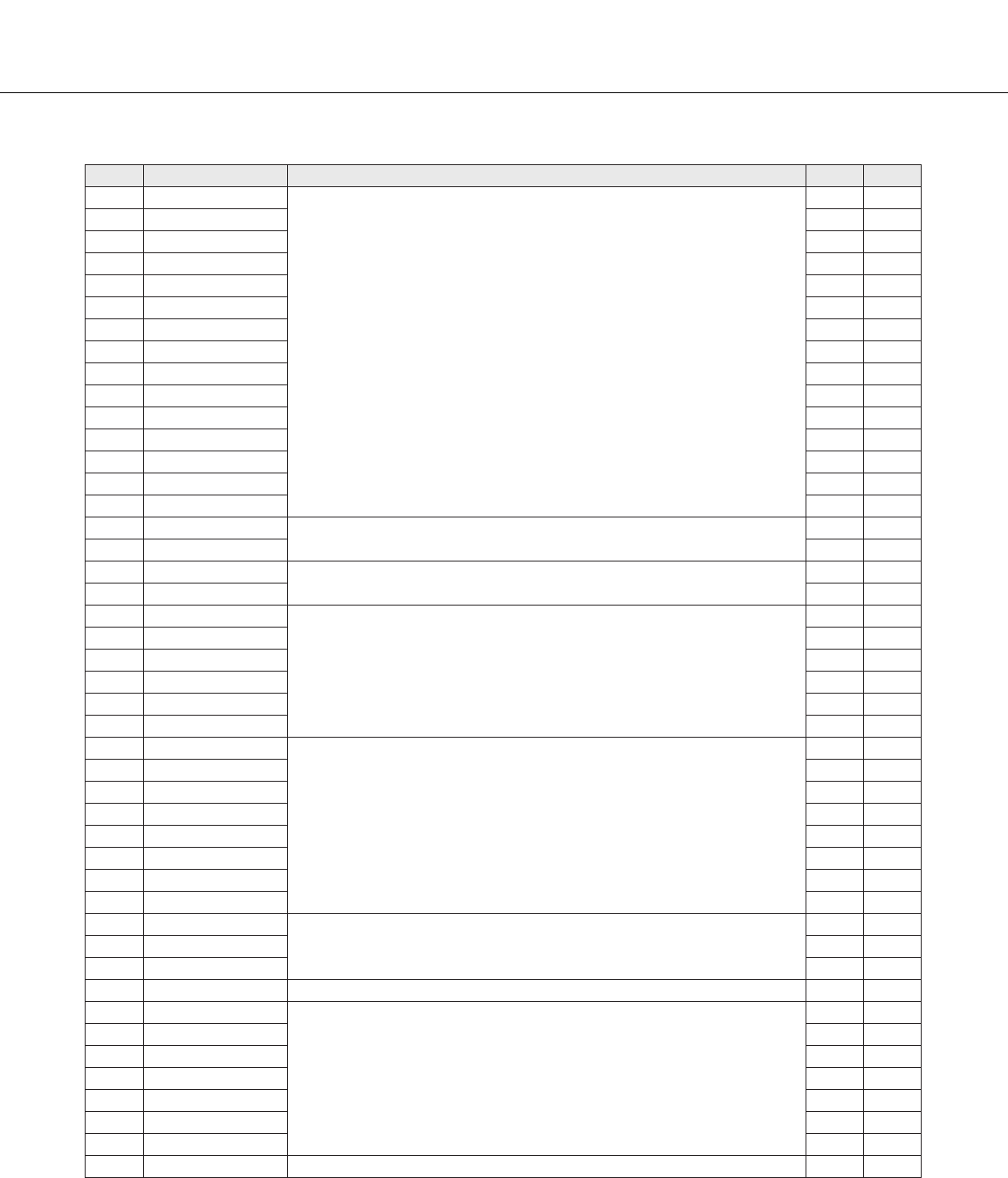
Voice Effect Type List
PSR-S550 Owner’s Manual
127
●
Chorus Types
No. Type Description MSB LSB
1 CHORUS1
Conventional chorus program with rich, warm chorusing.
66 17
2 CHORUS2 66 8
3 CHORUS3 66 16
4 CHORUS4 66 1
5 CHORUS5 65 2
6 CHORUS6 65 0
7 CHORUS7 65 1
8 CHORUS8 65 8
9 CHORUS FAST 65 16
10 CHORUS LITE 65 17
11 GM CHORUS1 65 3
12 GM CHORUS2 65 4
13 GM CHORUS3 65 5
14 GM CHORUS4 65 6
15 FB CHORUS 65 7
16 CELESTE1 A 3-phase LFO adds modulation and spaciousness to the sound. 66 0
17 CELESTE2 66 2
18 SYMPHONIC1 Adds more stages to the modulation of Celeste. 68 16
19 SYMPHONIC2 68 0
20 FLANGER1
Adds a sweeping effect to the sound.
67 8
21 FLANGER2 67 16
22 FLANGER3 67 17
23 FLANGER4 67 1
24 FLANGER5 67 0
25 GM FLANGER 67 7
26 ROTARY SP1
Simulates a rotary speaker.
69 16
27 ROTARY SP2 71 17
28 ROTARY SP3 71 18
29 ROTARY SP4 70 17
30 ROTARY SP5 66 18
31 ROTARY SP6 69 0
32 ROTARY SP7 71 22
33 2WAY ROT SP 86 0
34 AUTO PAN1
Several panning effects that automatically shift the sound position (left, right, front, back).
71 16
35 AUTO PAN2 71 0
36 EP AUTOPAN 71 21
37 T_AUTO PAN1 Tempo synchronized Auto PAN. 121 0
38 TREMOLO1
Rich Tremolo effect with both volume and pitch modulation.
70 16
39 TREMOLO2 71 19
40 TREMOLO3 70 0
41 EP TREMOLO 70 18
42 GT TREMOLO1 71 20
43 GT TREMOLO2 70 19
44 T_TREMOLO 120 0
45 NO EFFECT No effect. 00
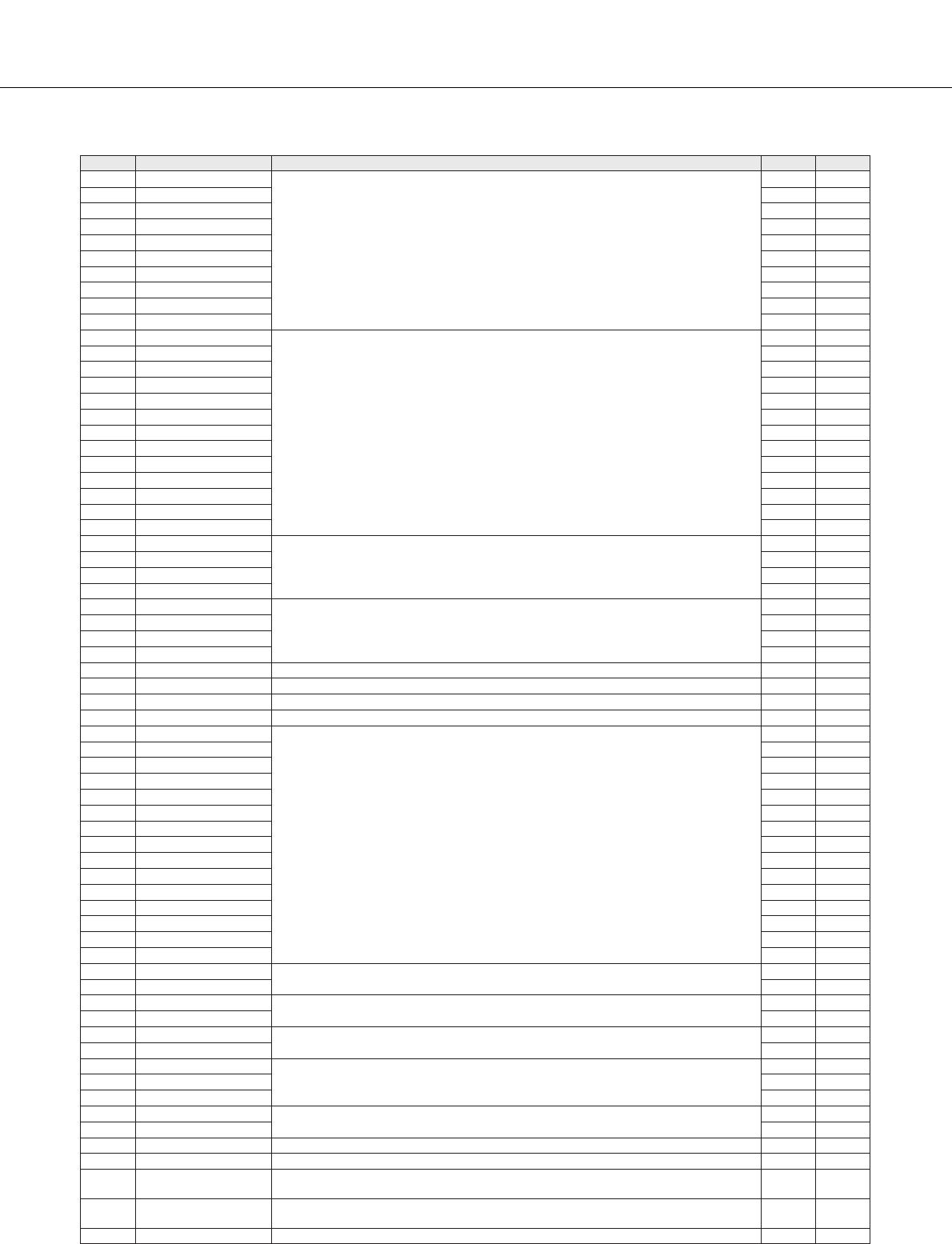
Voice Effect Type List
128
PSR-S550 Owner’s Manual
●
DSP Types
No. Type Description MSB LSB
1 HALL1
Reverb simulating the acoustics of a hall.
10
2 HALL2 116
3 HALL3 117
4 HALL4 118
5 HALL5 11
6 HALL M 16
7 HALL L 17
8 BASIC HALL 130
9 LARGE HALL 131
10 ATMO HALL 123
11 ROOM1
Reverb simulating the acoustics of a room.
216
12 ROOM2 217
13 ROOM3 218
14 ROOM4 219
15 ROOM5 20
16 ROOM6 21
17 ROOM7 22
18 ROOM S 25
19 ROOM M 26
20 ROOM L 27
21 ACOSTIC ROOM 220
22 DRUMS ROOM 221
23 PERC ROOM 222
24 STAGE1
Reverb suitable for a solo instrument.
316
25 STAGE2 317
26 STAGE3 30
27 STAGE4 31
28 PLATE1
Reverb simulating a plate reverb unit.
416
29 PLATE2 417
30 PLATE3 40
31 GM PLATE 47
32 TUNNEL Simulates a cylindrical space expanding to left and right. 17 0
33 CANYON A hypothetical acoustic space which extends without limit. 18 0
34 BASEMENT A bit of initial delay followed by reverb with a unique resonance. 19 0
35 WHITE ROOM A unique short reverb with a bit of initial delay. 16 0
36 CHORUS1
Conventional chorus program with rich, warm chorusing.
66 17
37 CHORUS2 66 8
38 CHORUS3 66 16
39 CHORUS4 66 1
40 CHORUS5 65 2
41 CHORUS6 65 0
42 CHORUS7 65 1
43 CHORUS8 65 8
44 CHORUS FAST 65 16
45 CHORUS LITE 65 17
46 GM CHORUS1 65 3
47 GM CHORUS2 65 4
48 GM CHORUS3 65 5
49 GM CHORUS4 65 6
50 FB CHORUS 65 7
51 CELESTE1 A 3-phase LFO adds modulation and spaciousness to the sound. 66 0
52 CELESTE2 66 2
53 SYMPHONIC1 Adds more stages to the modulation of Celeste. 68 16
54 SYMPHONIC2 68 0
55 ENS DETUNE1 Chorus effect without modulation, created by adding a slightly pitch-shifted sound. 87 0
56 ENS DETUNE2 87 16
57 KARAOKE1
Echo for karaoke.
20 0
58 KARAOKE2 20 1
59 KARAOKE3 20 2
60 ER1 This effect isolates only the early reflection components of the reverb. 90
61 ER2 91
62 GATE REVERB Simulation of gated reverb. 10 0
63 REVERS GATE Simulation of gated reverb played back in reverse. 11 0
64 EQ DISCO Equalizer effect that boosts both high and low frequencies, as is typical in most disco
music. 76 16
65 EQ TEL Equalizer effect that cuts both high and low frequencies, to simulate the sound heard
through a telephone receiver. 76 17
66 2BAND EQ Stereo EQ which emphasizes low and high frequencies. 77 0
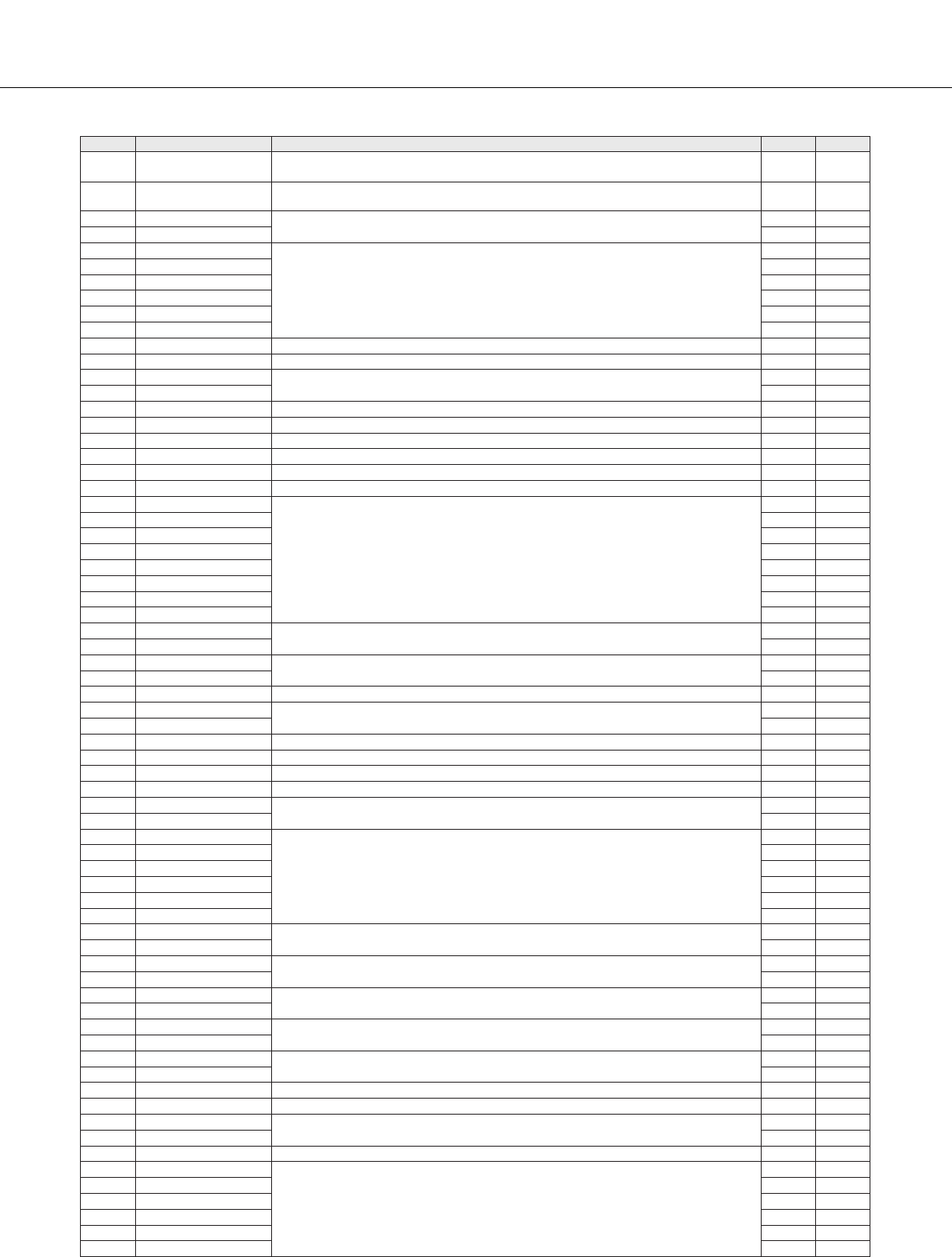
Voice Effect Type List
PSR-S550 Owner’s Manual
129
67 3BAND EQ Mono EQ which emphasizes low and high frequencies, and attenuates mid-range frequen-
cies. 76 0
68 ST 3BAND EQ Stereo EQ which emphasizes low and high frequencies, and attenuates mid-range fre-
quencies. 76 18
69 HM ENHANCE1 Adds new harmonics to the input signal to make the sound stand out. 81 16
70 HM ENHANCE2 81 0
71 FLANGER1
Adds a sweeping effect to the sound.
67 8
72 FLANGER2 67 16
73 FLANGER3 67 17
74 FLANGER4 67 1
75 FLANGER5 67 0
76 GM FLANGER 67 7
77 V_FLANGER Flanger which simulates vintage tube and fuzz sounds. 104 0
78 TEMPO FLANGER Tempo synchronized flanger. 107 0
79 DELAY LCR1 Produces three delayed sounds: L, R and C (center). 516
80 DELAY LCR2 50
81 DELAY LR Produces two delayed sounds: L and R. Two feedback delays are provided. 6 0
82 ECHO Two delayed sounds (L and R), and independent feedback delays for L and R. 7 0
83 CROSS DELAY The feedback of the two delayed sounds is crossed. 8 0
84 TEMPO DELAY Tempo synchronized delay. 21 0
85 TEMPO ECHO Tempo synchronized delay. 21 8
86 TEMPO CROSS Tempo synchronized L&R delay. 22 0
87 V_DST ROCA
Vintage Distortion.
103 18
88 V_DST FUSION 103 19
89 V_DST CRUNC 98 28
90 V_DST VINTAG 98 29
91 V_DST HARD2 98 30
92 V_DST HEAVY 98 31
93 V_DST HARD1 98 0
94 V_DST SOFT 98 2
95 DIST HARD1 Hard-edge distortion. 75 16
96 DIST HARD2 75 22
97 DIST SOFT1 Soft, warm distortion. 75 17
98 DIST SOFT2 75 23
99 DIST HEAVY Heavy distortion. 73 0
100 OVERDRIVE1 Adds mild distortion to the sound. 74 0
101 OVERDRIVE2 74 9
102 ST DIST Stereo distortion. 73 8
103 ST OD Stereo Overdrive. 74 8
104 ST DIST HARD Hard-edge stereo distortion. 75 18
105 ST DIST SOFT Soft, warm soft distortion. 75 19
106 AMP SIM1 A simulation of a guitar amp. 75 0
107 AMP SIM2 75 1
108 ST AMP1
Stereo amp simulator.
75 20
109 ST AMP2 75 21
110 ST AMP3 75 8
111 ST AMP4 75 24
112 ST AMP5 75 25
113 ST AMP6 75 26
114 DST+DELAY1 Distortion and Delay are connected in series. 95 16
115 DST+DELAY2 95 0
116 OD+DELAY1 Overdrive and Delay are connected in series. 95 17
117 OD+DELAY2 95 1
118 CMP+DST+DLY1 Compressor, Distortion and Delay are connected in series. 96 16
119 CMP+DST+DLY2 96 0
120 CMP+OD+DLY1 Compressor, Overdrive and Delay are connected in series. 96 17
121 CMP+OD+DLY2 96 1
122 V_DST H+DLY V Distortion and Delay are connected in series. 98 1
123 V_DST S+DLY 98 3
124 DST+TDLY Distortion and Tempo Delay are connected in series. 100 0
125 OD+TDLY Overdrive and Tempo Delay are connected in series. 100 1
126 COMP+DIST1 Compressor and Distotion are connected in series. 73 16
127 COMP+DIST2 73 1
128 CMP+DST+TDLY Compressor, Distotion and Tempo Delay are connected in series. 101 0
129 CMP+OD+TDLY1
Compressor, Overdrive and Tempo Delay are connected in series.
101 1
130 CMP+OD+TDLY2 101 16
131 CMP+OD+TDLY3 101 17
132 CMP+OD+TDLY4 101 18
133 CMP+OD+TDLY5 101 19
134 CMP+OD+TDLY6 101 20
No. Type Description MSB LSB
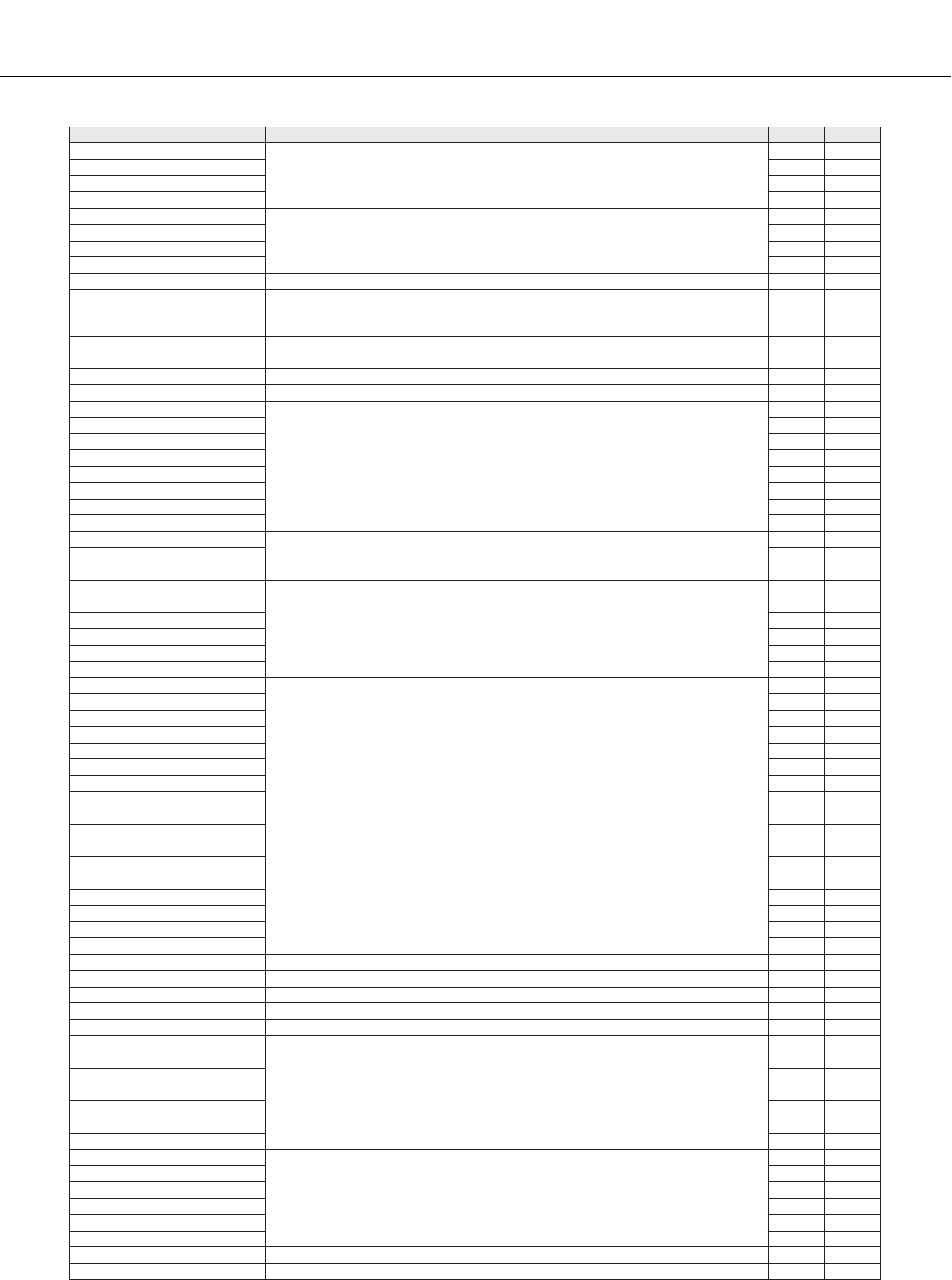
Voice Effect Type List
130
PSR-S550 Owner’s Manual
135 V_DST H+TDL1
V Distotion and Tempo Delay are connected in series.
103 0
136 V_DST H+TDL2 103 17
137 V_DST S+TDL1 103 1
138 V_DST S+TDL2 103 16
139 COMP MED
Holds down the output level when a specified input level is exceeded. A sense of attack
can also be added to the sound.
83 16
140 COMP HEAVY 83 17
141 COMP MELODY 105 16
142 COMP BASS 105 17
143 MBAND COMP This effect independently compresses the level of certain frequency bands in the sound. 105 0
144 COMPRESSOR Holds down the output level when a specified input level is exceeded. A sense of attack
can also be added to the sound. 83 0
145 NOISE GATE Gates the audio signal when the audio signal falls below a specified level. 84 0
146 VCE CANCEL Attenuates the audio in the center position. 85 0
147 AMBIENCE Blurs the stereo positioning of the sound to add spatial width. 88 0
148 TALKING MOD Adds a vowel sound to the input signal. 93 0
149 ISOLATOR Attenuates the level of audio signals only at mid-range frequencies. 115 0
150 PHASER1
Cyclically modulates the phase to add modulation to the sound.
72 0
151 PHASER2 72 8
152 PHASER3 72 19
153 T_PHASER1 108 0
154 T_PHASER2 108 16
155 EP PHASER1 72 17
156 EP PHASER2 72 18
157 EP PHASER3 72 16
158 PITCH CHG1
Changes the pitch of the input signal.
80 16
159 PITCH CHG2 80 0
160 PITCH CHG3 80 1
161 DUAL ROT BRT
Rotary speaker simulation with speed switching.
99 16
162 D ROT BRT F 99 30
163 DUAL ROT WRM 99 17
164 D ROT WRM F 99 31
165 DUAL ROT SP1 99 0
166 DUAL ROT SP2 99 1
167 ROTARY SP1
Simulates a rotary speaker.
69 16
168 ROTARY SP2 71 17
169 ROT SP2 FAST 71 23
170 ROTARY SP3 71 18
171 ROT SP3 FAST 71 24
172 ROTARY SP4 70 17
173 ROT SP4 FAST 70 20
174 ROTARY SP5 66 18
175 ROT SP5 FAST 66 19
176 ROTARY SP6 69 0
177 ROTARY SP7 71 22
178 ROT SP7 FAST 71 25
179 ROTARY SP8 69 17
180 ROT SP8 FAST 69 18
181 ROTARY SP9 69 19
182 ROT SP9 FAST 69 20
183 2WAY ROT SP 86 0
184 DST+ROT SP Distortion and rotary speaker connected in series. 69 1
185 DST+2ROT SP Distortion and 2-way rotary speaker connected in series. 86 1
186 OD+ROT SP Overdrive and rotary speaker connected in series. 69 2
187 OD+2ROT SP Overdrive and 2-way rotary speaker connected in series. 86 2
188 AMP+ROT SP Amp simulator and rotary speaker connected in series. 69 3
189 AMP+2ROT SP Amp simulator and 2-way rotary speaker connected in series. 86 3
190 AUTO PAN1
Several panning effects that automatically shift the sound position (left, right, front, back).
71 16
191 AUTO PAN2 71 0
192 AUTO PAN3 71 1
193 EP AUTOPAN 71 21
194 T_AUTO PAN1 Tempo synchronized pan. 121 0
195 T_AUTO PAN2 121 1
196 TREMOLO1
Rich Tremolo effect with both volume and pitch modulation.
70 16
197 TREMOLO2 71 19
198 TREMOLO3 70 0
199 EP TREMOLO 70 18
200 GT TREMOLO1 71 20
201 GT TREMOLO2 70 19
202 VIBE VIBRATE Vibraphone effect. 119 0
203 T_TREMOLO Tempo synchronized tremolo. 120 0
No. Type Description MSB LSB
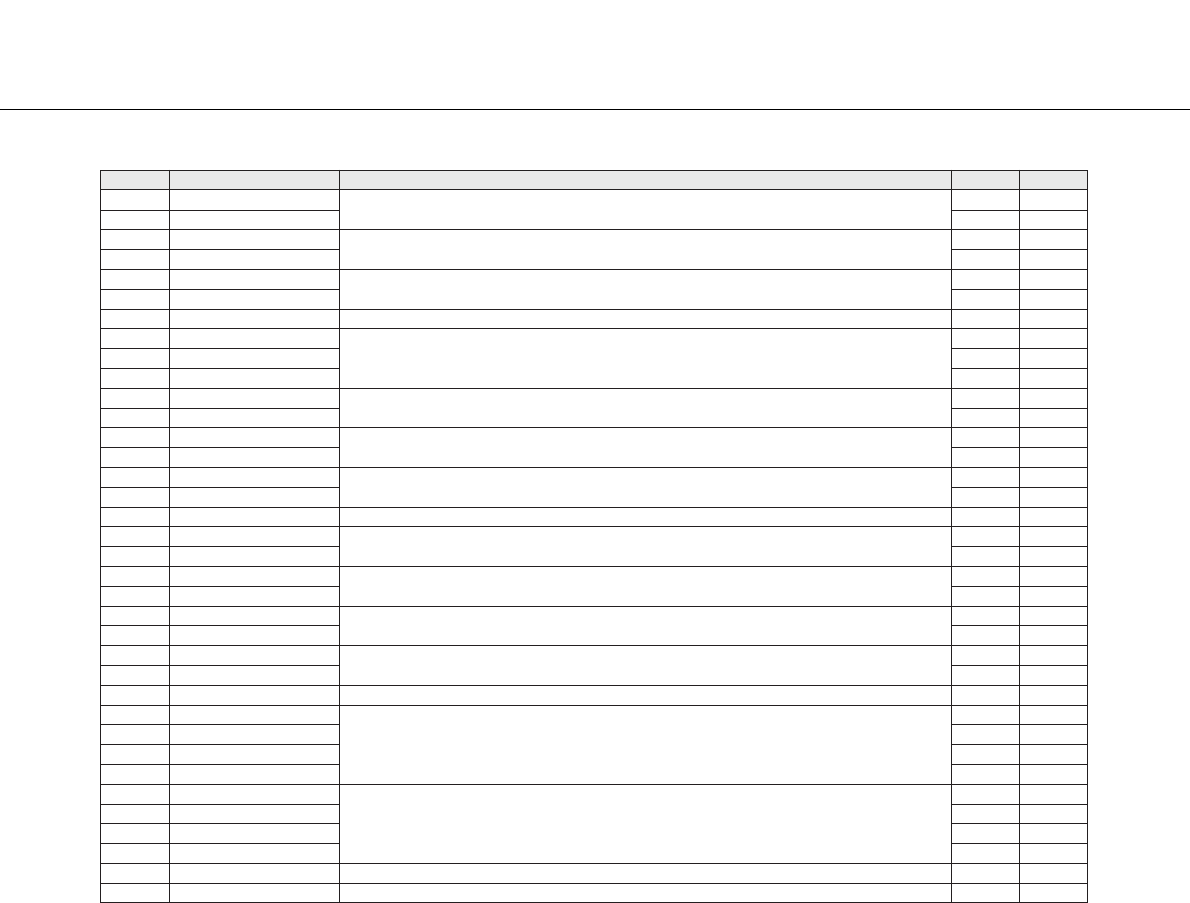
Voice Effect Type List
PSR-S550 Owner’s Manual
131
• Effect types cannot be adjusted, except for the following:
Reverb level, Chorus level, DSP level on page 81
(For example, delay time cannot be changed in DELAY LCR1).
• The actual effect may not be audible depending on the particular Voice.
204 AUTO WAH1 Cyclically modulates the center frequency of a wah filter. 78 16
205 AUTO WAH2 78 0
206 AT WAH+DST1 The output of an Auto Wah can be distorted by Distortion. 78 17
207 AT WAH+DST2 78 1
208 AT WAH+OD1 The output of an Auto Wah can be distorted by Overdrive. 78 18
209 AT WAH+OD2 78 2
210 TEMPO AT WAH Tempo synchronized auto wah. 79 0
211 TOUCH WAH1
Changes the center frequency of a wah filter according to the input level.
82 0
212 TOUCH WAH2 82 8
213 TOUCH WAH3 82 20
214 TC WAH+DST1 The output of an Touch Wah can be distorted by Distortion. 82 16
215 TC WAH+DST2 82 1
216 TC WAH+OD1 The output of an Touch Wah can be distorted by Overdrive. 82 17
217 TC WAH+OD2 82 2
218 WH+DST+DLY1 Wah, Distortion and Delay are connected in series. 97 16
219 WH+DST+DLY2 97 0
220 WH+DST+TDLY WAH, Distortion and Tempo Delay are connected in series. 102 0
221 WH+OD+DLY1 Wah, Overdrive and Delay are connected in series. 97 17
222 WH+OD+DLY2 97 1
223 WH+OD+TDLY1 WAH, Overdrive and Tempo Delay are connected in series. 102 1
224 WH+OD+TDLY2 102 16
225 CLVI TC WAH1 Clavinet Touch Wah. 82 18
226 CLVI TC WAH2 82 28
227 EP TC WAH1 EP Touch Wah. 82 19
228 EP TC WAH2 82 29
229 PEDAL WAH Pedal position changes the center frequency of the wah filter. 122 0
230 PEDAL WH+DST
Distortion applied to the pedal wah output.
122 1
231 P.WH+DIST HD 122 21
232 P.WH+DIST HV 122 23
233 P.WH+DIST LT 122 25
234 PEDAL WH+OD
Overdrive (distortion) applied to the pedal wah output.
122 2
235 P.WH+OD HD 122 22
236 P.WH+OD HV 122 24
237 P.WH+OD LT 122 26
238 NO EFFECT No effect. 00
239 THRU Bypass without applying an effect. 64 0
No. Type Description MSB LSB
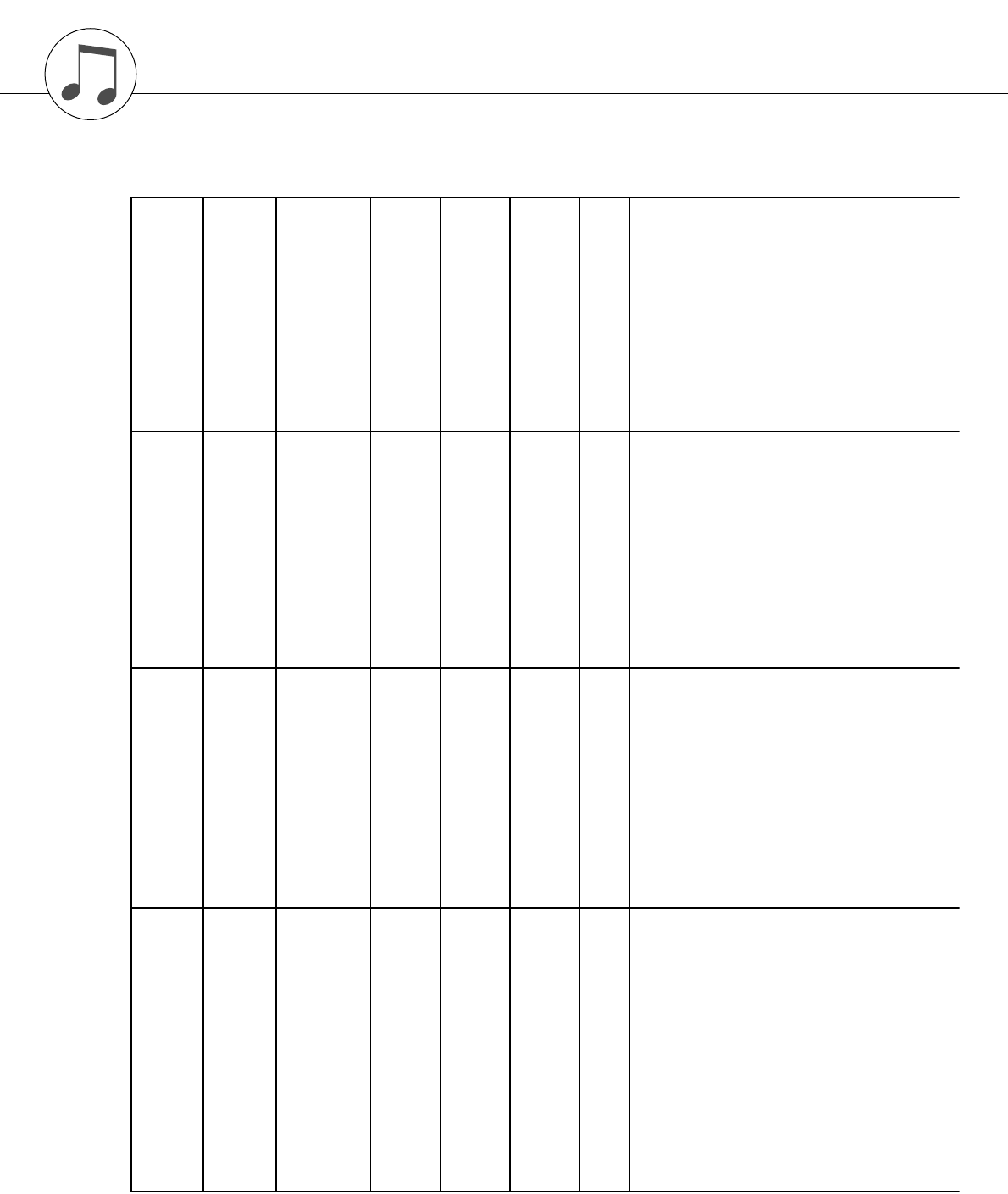
132 PSR-S550 Owner’s Manual
MIDI Implementation Chart
YAMAHA [ Digital Keyboard ] Date:11-APR-2008
Model PSR-S550 MIDI Implementation Chart Version:1.0
Transmitted Recognized Remarks
Function...
Basic Default 1 - 16 1 - 16
Channel Changed 1 - 16 1 - 16
Default 3 3
Mode Messages x x
Altered ************** x
Note 0 - 127 0 - 127
Number : True voice ************** 0 - 127
Velocity Note ON o 9nH,v=1-127 o 9nH,v=1-127
Note OFF x 9nH,v=0 x
After Key's x x
Touch Ch's x o
Pitch Bend o 0-24 semi o 0-24 semi
0,32 o o Bank Select
1,5,7,10,11 o o
6,38 o o Data Entry
64-67 o o
Control 71-74 o o Sound Controller
84 o o Portament Cntrl
Change 91,93,94 o o Effect Depth
96-97 x o RPN Inc,Dec
98-99 o o NRPN LSB,MSB
100-101 o o RPN LSB,MSB
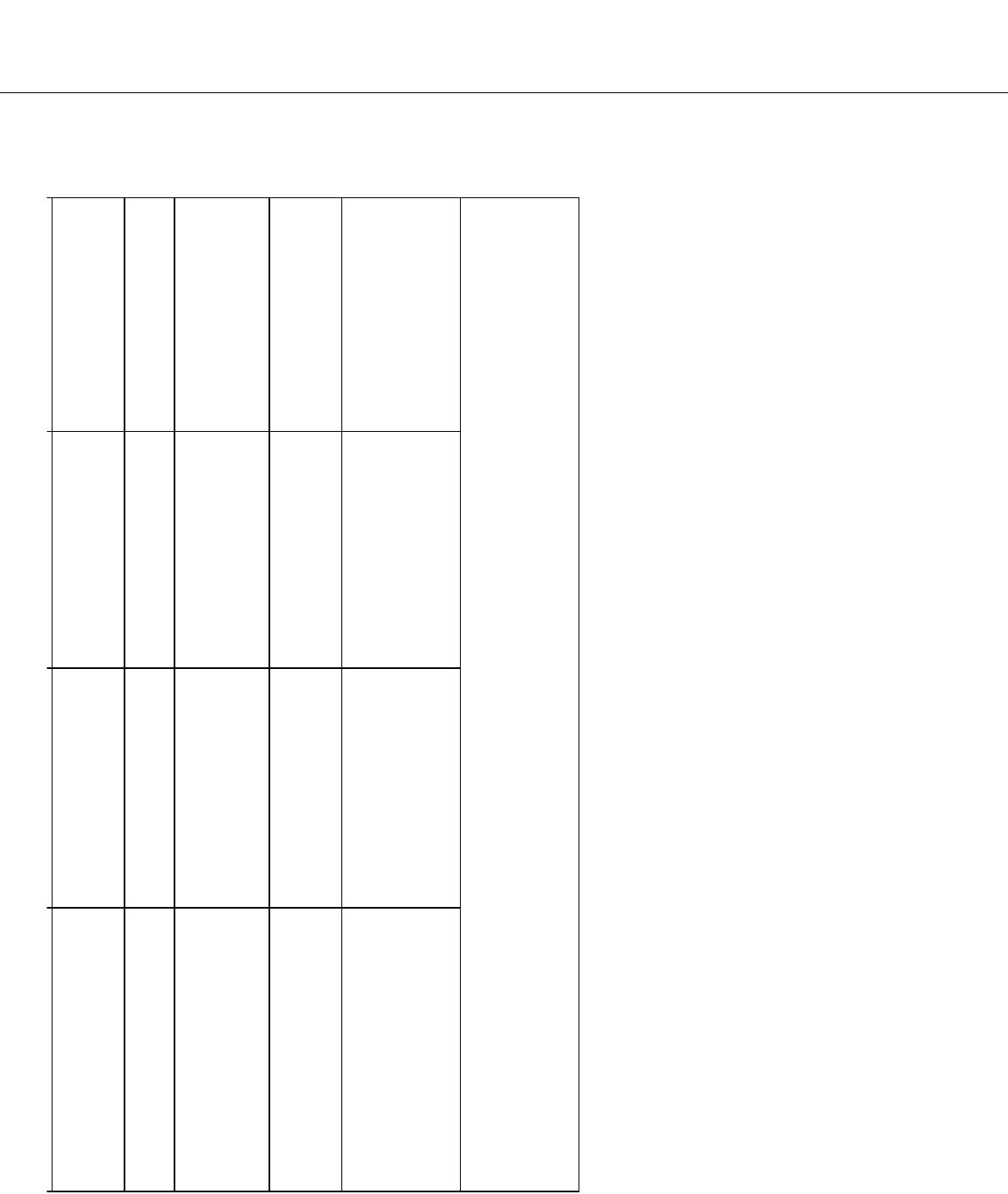
MIDI Implementation Chart
PSR-S550 Owner’s Manual 133
Prog o 0 - 127 o 0 - 127
Change : True # **************
System Exclusive o o
: Song Pos. x x
Common : Song Sel. x x
: Tune x x
System : Clock o o
Real Time: Commands o o
Aux :All Sound OFF x o(120,126,127)
:Reset All Cntrls x o(121)
:Local ON/OFF x o(122)
:All Notes OFF x o(123-125)
Mes- :Active Sense o o
sages:Reset x x
Notes:
Mode 1 : OMNI ON , POLY Mode 2 : OMNI ON ,MONO o : Yes
Mode 3 : OMNI OFF, POLY Mode 4 : OMNI OFF,MONO x : No
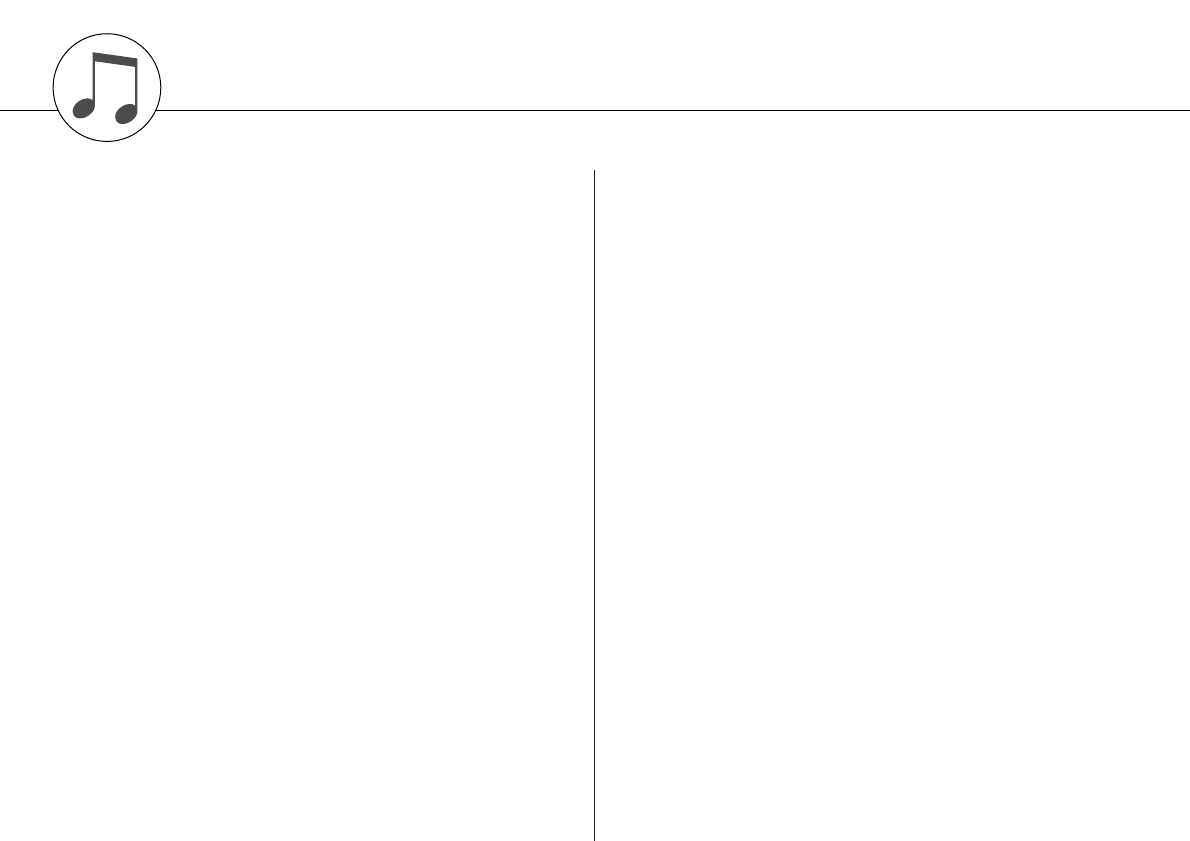
134 PSR-S550 Owner’s Manual
MIDI Data Format
NOTE:
1 By default (factory settings) the instrument ordinarily functions
as a 16-channel multi-timbral tone generator, and incoming
data does not affect the panel voices or panel settings. How-
ever, the MIDI messages listed below do affect the panel
voices, auto accompaniment, and songs.
• MIDI Master Tuning
• System exclusive messages for changing the Reverb Type,
Chorus Type and DSP Type.
2 Messages for these control change numbers cannot be trans-
mitted from the instrument itself. However, they may be trans-
mitted when playing the accompaniment, song or using the
Harmony effect.
3 Exclusive
<GM System ON> F0H, 7EH, 7FH, 09H, 01H, F7H
• This message automatically restores all default settings for
the instrument, with the exception of MIDI Master Tuning.
<MIDI Master Volume> F0H, 7FH, 7FH, 04H, 01H, ll, mm, F7H
• This message allows the volume of all channels to be
changed simultaneously (Universal System Exclusive).
•The values of “mm” is used for MIDI Master Volume. (Values
for “ll” are ignored.)
<XG Master Tuning> F0H, 43H, 1nH, 4CH, 00H, 00H, 00H,
ddH, ddH, ddH, ddH, F7H
• This message simultaneously changes the tuning value of
all channels.
• The values of “dd” are used for XG Master Tuning.
• The default value of “dd” are 00H, 04H, 00H, 00H, respec-
tively.
<Reverb Type> F0H, 43H, 1nH, 4CH, 02H, 01H, 00H, mmH,
llH, F7H
• mm : Reverb Type MSB
• ll : Reverb Type LSB
Refer to the Effect Type List (page 126) for details.
<Chorus Type> F0H, 43H, 1nH, 4CH, 02H, 01H, 20H, mmH,
llH, F7H
• mm : Chorus Type MSB
• ll : Chorus Type LSB
Refer to the Effect Type List (page 127) for details.
<DSP Type> F0H, 43H, 1nH, 4CH, 02H, 01H, 40H, mmH, llH,
F7H
• mm: DSP Type MSB
• ll: DSP Type LSB
Refer to the Effect Type List (page 128) for details.
4When the accompaniment is started, an FAH message is trans-
mitted. When accompaniment is stopped, an FCH message is
transmitted. When the clock is set to External, both FAH
(accompaniment start) and FCH (accompaniment stop) are rec-
ognized.
5 Local ON/OFF
<Local ON> Bn, 7A, 7F
<Local OFF> Bn, 7A, 00
Value for “n” is ignored.
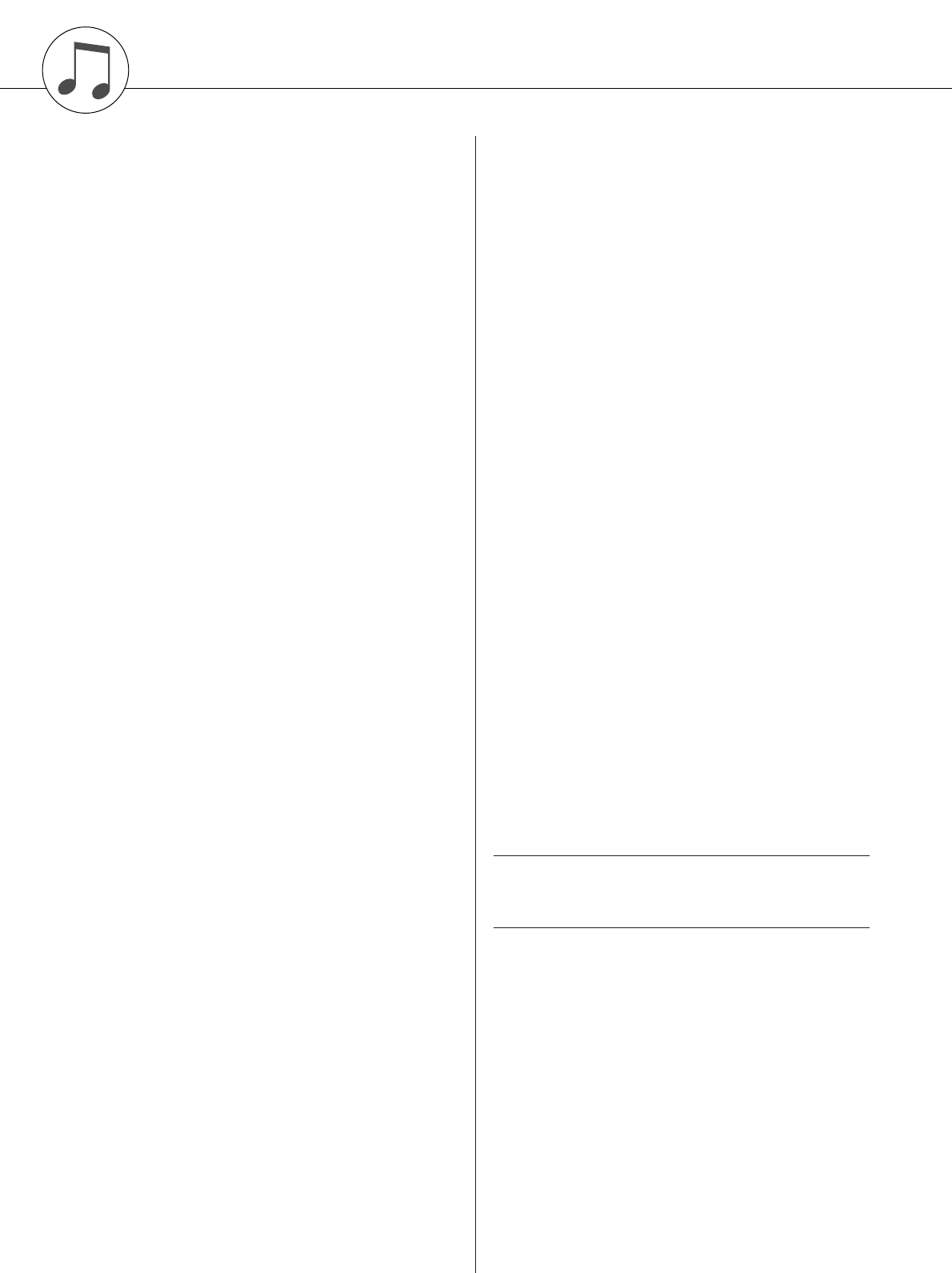
PSR-S550 Owner’s Manual 135
Specifications
Keyboards
• 61 Standerd-size keys (C1–C6), with Touch Response.
Display
• 320 x 240 dots LCD display (backlit)
Setup
• STANDBY/ON
• MASTER VOLUME: MIN–MAX
• LCD CONTRAST
Panel Controls
• DEMO, SONG MODE
• SONG-PRESET, SONG-USER, SONG-SCORE, SONG-LYR-
ICS, SONG-REC
• USB
• STYLE CATEGORY, VOICE CATEGORY
• TRANSPOSE [-] [+], METRONOME, TAP TEMPO, TEMPO [-]
[+]
• OTS LINK, AUTO FILL IN, ACMP, INTRO [1]–[3], MAIN VARI-
ATION [A]–[D], ENDING/rit. [1]–[3] (REW) (FF), SYNC STOP
(A-B REPEAT), SYNC START (PAUSE), START/STOP
• REGIST/PART [MIXER], MEMORY, REGIST BANK [-] [+],
REGISTRATION MEMORY [1]–[8], STYLE [1]–[8], SONG
[1/9]–[8/16], EXIT, CATEGORY [ ] [ ], Dial, [+/YES] [-/NO]
• EXECUTE, MDB, FILE MENU, FUNCTION, ONE TOUTCH
SETTING [1]–[4], LEFT, DUAL, HARMONY, TOUCH, SUS-
TAIN, DSP, UPPER OCTAVE [-] [+]
Realtime Control
• Pitch Bend Wheel
Voice
• 294 Voices + 12 Drum Kits + 10 SFX kits + 480 XG Voices
(Included 11 Regional Voices and 8 Regional Drum/Percussion
Kits)
• Polyphony: 64
• LEFT
• DUAL
Style
• 176
• Style Control: ACMP ON/OFF, SYNC STOP, SYNC START,
START/STOP, INTRO [1]–[3], MAIN VARIA-
TION [A]–[D], ENDING/rit. [1]–[3], AUTO FILL IN
• Style Creator
• Fingering: Multi Finger, Full Keyboard
• Style Volume
Music Database
• 600
Registration Memory
•8 banks x 8 memories
• Regist Clear
Mixer
• Volume, Pan, Reverb, Chorus
Function
• VOLUME: Style Volume, Song Volume
• OVERALL: Tuning, Pitch Bend Range, Split Point, Touch
Sensitivity, Chord Fingering
• MAIN VOICE: Volume, Octave, Pan, Reverb Level,
Chorus Level, DSP Level, Dry Level
• DUAL VOICE: Volume, Octave, Pan, Reverb Level,
Chorus Level, DSP Level, Dry Level
• LEFT VOICE: Volume, Octave, Pan, Reverb Level,
Chorus Level, DSP Level, Dry Level
•EFFECT: Reverb Type, Chorus Type, DSP Type, Master
EQ Type
• HARMONY: Harmony Type, Harmony Volume
• PC: PC Mode
• MIDI: Local On/Off, External Clock, Keyboard Out,
Style Out, Song Out, Initial Setup
• METRONOME: Time Signature Numerator, Time Signature
Denominator, Bell On/Off, Metronome Volume
• SCORE: Quantize, Right-Part, Left-Part
• UTILITY: Demo Cancel, TG Mode
•LANGUAGE: Language
Effects
• Harmony: 26 types
• Reverb: 35 types
• Chorus: 44 types
• DSP: 237 types
Song
•9 Preset Songs + User Songs + USB Memory
• Song Clear, Track Clear
• Song Volume
• Song Control: A-B REPEAT, PAUSE, REW, FF, START/STOP
Recording
• Song
User Song: 5 Songs
Recording Tracks: 1–16, STYLE
• Style Creator
MIDI
• Local On/Off
• Initial Setup
• External Clock
• Keyboard Out
• Style Out
• Song Out
Auxiliary jacks
• PHONES/OUTPUT, DC IN 16V, USB TO HOST,
USB TO DEVICE, SUSTAIN
Amplifier
• 12W x 2
Speakers
• (12cm + 3cm) x 2
Power Consumption
• 25W
Power Supply
• Adaptor: PA-301, PA-300 or an equivalent recommended by
Yamaha
Dimensions (W x D x H)
• 946 x 402 x 130 mm (37-1/4" x 15-7/8" x 5-1/8")
Weight
• 7.5kg (16 lbs., 9 oz.)
Supplied Accessories
• Music Rest
• Accessory CD-ROM
• Owner’s Manual
•AC Power adaptor (May not be included depending on your par-
ticular area.)
* Specifications and descriptions in this owner’s manual are for infor-
mation purposes only. Yamaha Corp. reserves the right to change or
modify products or specifications at any time without prior notice.
Since specifications, equipment or options may not be the same in ev-
ery locale, please check with your Yamaha dealer.
< >
Optional Accessories
• Headphones: HPE-150
• Keyboard Stand: L6
• Footswitch: FC4/FC5
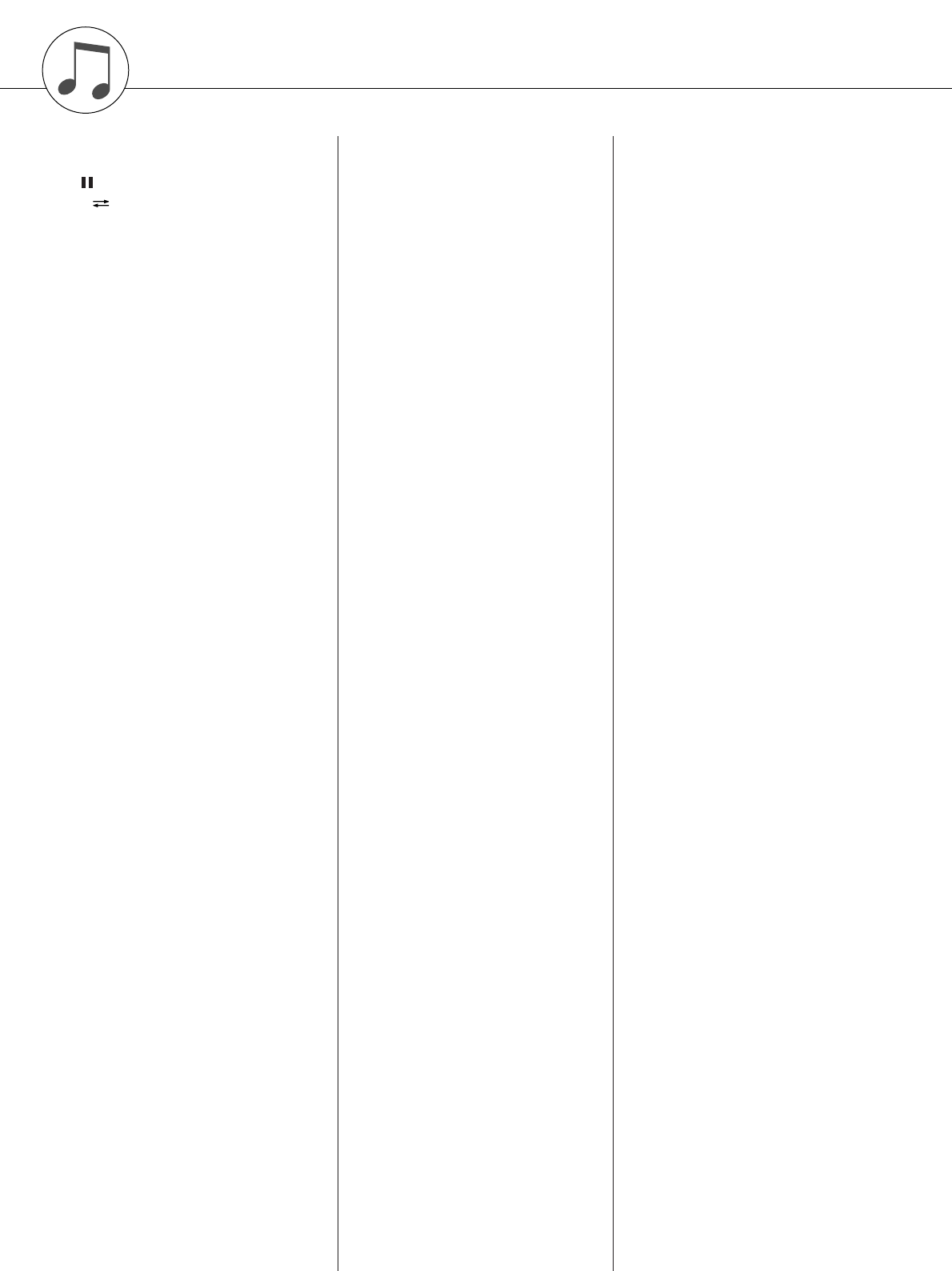
136 PSR-S550 Owner’s Manual
+/YES, -/NO button ...................... 14, 41
>/■ button.............................. 14, 28, 41
button ........................................ 14, 28
AB button................................. 14, 73
f button...................................... 14, 28
r button ..................................... 14, 28
A
A-B Repeat.......................................... 73
Accessories............................................ 7
ACMP button ................................ 14, 23
Auto Accompaniment Region............. 23
AUTO FILL IN button........................ 55
Auto Fill-in.......................................... 55
B
Backup................................................. 39
Backup Clear....................................... 39
Backup data (Transfer)........................ 98
Bank .................................................... 77
Beat ..................................................... 50
C
Category ............................ 17, 22, 27, 40
Category and buttons ............ 15, 41
CD-ROM......................................... 7, 99
Chord................................. 23, 25, 61–62
Chord Fingering ............................ 25, 63
Chorus ................................................. 46
Chorus Type ...................................... 127
Clear (Song Track).............................. 38
Clear (User Song)................................ 37
Computer........................... 91–92, 94, 96
Contrast ............................................... 12
CONTRAST knob......................... 12, 15
D
DC IN 16V jack ............................ 10, 15
Delete (File Menu) .............................. 88
DEMO button................................ 14, 16
Demo Cancel....................................... 82
Demo Song.......................................... 16
Dial................................................ 14, 41
Display ................................................ 42
Drum Kit ............................................. 21
Drum Kit List .................................... 116
DSP ..................................................... 47
DSP button .................................... 15, 47
DSP Type .......................................... 128
DUAL button ................................ 15, 18
Dual Voice .......................................... 18
Dual Voice Chorus level ..................... 81
Dual Voice Dry Level ......................... 81
Dual Voice DSP Level.........................81
Dual Voice Octave...............................81
Dual Voice Pan ....................................81
Dual Voice Reverb Level ....................81
Dual Voice Volume .............................81
E
Effect Type List .................................125
Ending..................................................55
ENDING/rit. I–III buttons .............14, 55
EXECUTE button..........................15, 84
EXIT button ...................................14, 42
External Clock .....................................94
External Song.......................................29
F
FF.........................................................28
File Control..........................................83
FILE MENU button.................15, 83–84
File Save (File Menu) ..........................85
Footswitch............................................10
Format (File Menu)..............................84
FullKeyboard .......................................63
FUNCTION button........................15, 80
FUNCTION display.............................42
Function Settings ...........................80–82
H
Harmony ..............................................44
HARMONY button........................15, 44
Harmony Type .............................44, 125
Harmony Volume ................................82
Headphones..........................................10
I
Initial Send...........................................95
Initial Setup..........................................95
Initialization.........................................39
INTRO I–III buttons ......................14, 55
K
Keyboard Out.......................................94
L
Language..............................................12
LEFT button...................................15, 19
Left Part ...............................................98
Left Voice ............................................19
Left Voice Chorus Level......................81
Left Voice Dry Level...........................81
Left Voice DSP Level..........................81
Left Voice Octave................................81
Left Voice Pan..................................... 81
Left Voice Reverb Level ..................... 81
Left Voice Volume.............................. 81
Load (File Menu)................................. 87
Loaded Song........................................ 29
Local.................................................... 94
Lyrics................................................... 31
LYRICS button.............................. 14, 31
M
Main..................................................... 55
MAIN A–D buttons....................... 14, 55
MAIN Display..................................... 42
MAIN VARIATION (Style) ............... 55
Main Voice.......................................... 17
Main Voice Chorus Level ................... 81
Main Voice Dry Level......................... 81
Main Voice DSP Level........................ 81
Main Voice Octave.............................. 81
Main Voice Pan................................... 81
Main Voice Reverb level..................... 81
Main Voice Volume ............................ 81
Master EQ Type .................................. 52
MASTER VOLUME control .. 11, 14, 40
MDB button................................... 15, 26
Measure ............................................... 36
MEMORY button.......................... 14, 77
MEMORY Clear ................................. 39
Message (LCD) ................................. 108
Metronome .......................................... 49
METRONOME button............ 14, 49–50
Metronome Volume ............................ 50
MIDI.................................................... 94
MIDI Data Format............................. 134
MIDI Implementation Chart.............. 132
Multi Recording .................................. 34
Music Database ................................... 26
Music Database List .......................... 122
Music Rest........................................... 13
Mute..................................................... 74
O
Octave.................................................. 54
One Touch Setting (OTS).................... 58
ONE TOUCH SETTING 1–4 buttons
................................................... 15, 58
Options .............................................. 135
OTS LINK button.......................... 14, 58
P
Part Assign .......................................... 35
PAUSE ................................................ 28
PC ........................................................ 95
PHONES/OUTPUT jack............... 10, 15
< >
Index
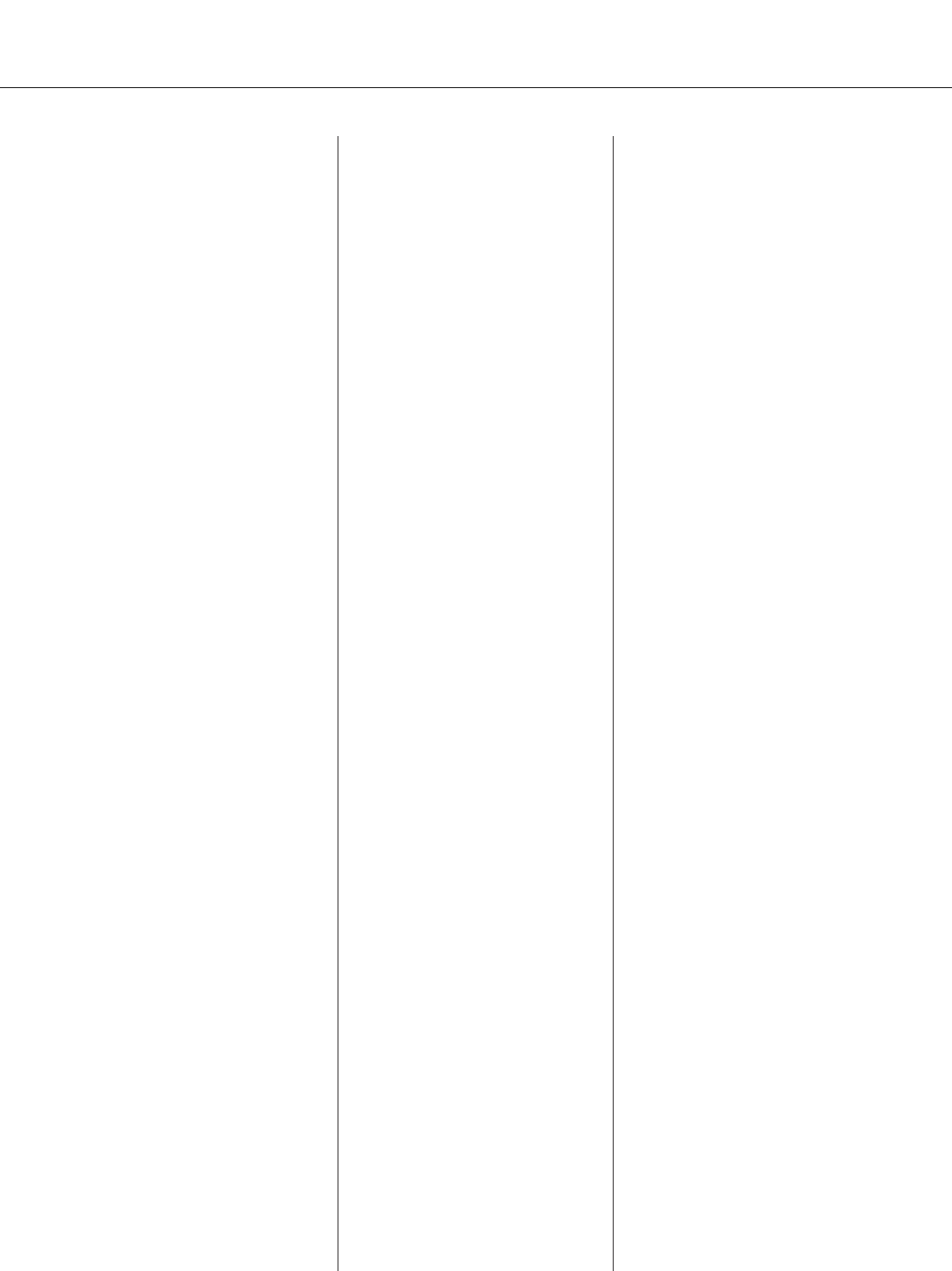
Index
PSR-S550 Owner’s Manual 137
Pitch Bend ........................................... 48
Pitch Bend Range................................ 81
PITCH BEND wheel..................... 15, 48
Power Adaptor .................................... 10
PRESET button ............................. 14, 27
Preset Song.......................................... 29
Q
Quantize .............................................. 82
Quick Recording ................................. 33
R
REC button.................................... 14, 33
Record ................................................. 32
REGIST BANK +, - buttons ......... 14, 77
REGIST/PART [MIXER] button.. 14, 74
Registration Memory .......................... 77
REGISTRATION MEMORY
1–8 buttons ................................ 14, 77
Repeat (A-B Repeat) ........................... 73
Reverb ................................................. 45
Reverb Type ...................................... 126
REW.................................................... 28
Right Part ............................................ 98
S
Score.................................................... 30
SCORE button............................... 14, 30
Section................................................. 55
SMF (Standard MIDI File).................. 86
SMF Save ............................................ 86
SOFTWARE LICENSE AGREEMENT
....................................................... 105
Song............................................... 27–29
SONG category buttons ................ 14, 27
Song Clear........................................... 37
Song Memory................................ 32, 35
SONG MODE button.................... 14, 27
Song Out.............................................. 94
Song Volume....................................... 72
Specifications .................................... 135
Split Point...................................... 19, 59
STANDBY/ON switch.................. 11, 14
START/STOP button .............. 14, 22, 41
Stop Accompaniment .......................... 60
Store (Registration) ............................. 77
Style............................................... 22, 55
STYLE category buttons............... 14, 22
Style File ............................................. 63
Style List ........................................... 121
Style Out.............................................. 94
Style Volume....................................... 60
SUSTAIN (Footswitch) ...................... 10
Sustain (Panel) .................................... 47
SUSTAIN button ...........................15, 47
SUSTAIN jack...............................10, 15
SYNC START button..............14, 23, 56
SYNC STOP button.......................14, 57
Synchro Start........................................56
Synchro Stop........................................57
T
Tap Start...............................................51
TAP TEMPO button ......................14, 51
Tempo ..................................................72
TEMPO +, - buttons ................14, 49, 72
Time Signature.....................................50
TOUCH button ..............................15, 51
Touch Sensitivity .................................51
Track ..............................................32, 74
Track Clear ..........................................38
Transfer..........................................96, 98
Transpose.............................................53
TRANSPOSE +, - buttons .............14, 53
Troubleshooting (Installation Guide).104
Troubleshooting (Instrument)............107
Tuning..................................................53
U
UPPER OCTAVE +, - buttons ......15, 54
USB......................................................90
USB button ....................................14, 27
USB MIDI Driver ......................101–102
USB Song ............................................29
USB TO DEVICE terminal .....15, 83, 90
USB TO HOST terminal..........15, 90, 92
USER (Song) button ......................14, 27
USER (Style) button ............................63
User File.........................................85, 87
User Song.......................................29, 32
User Style.............................................63
V
Voice....................................................17
VOICE category buttons................15, 17
Voice List...........................................110
Volume.................................................40
X
XG..........................................................6
138 PSR-S550 Owner’s Manual
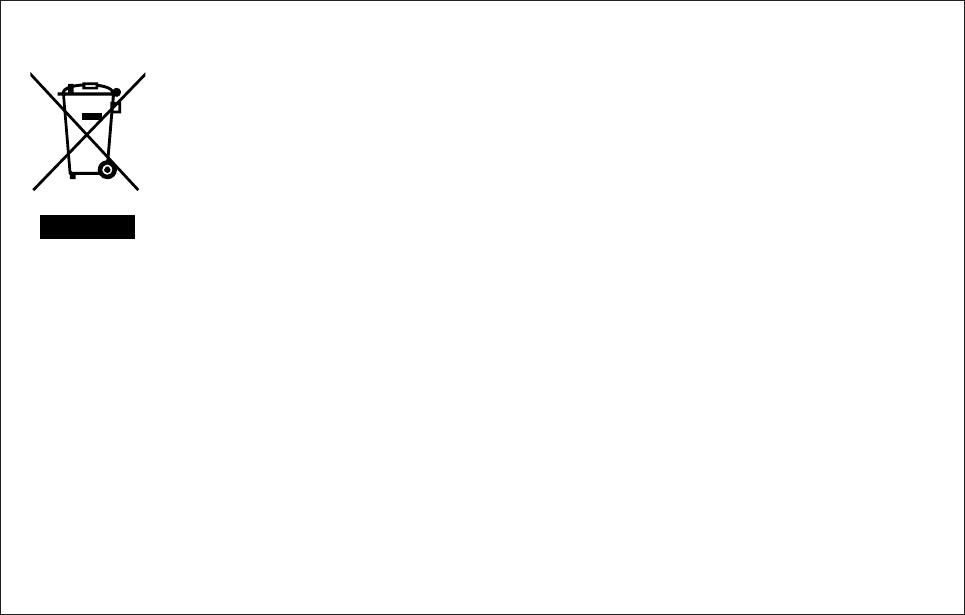
PSR-S550 Owner’s Manual 139
Information for Users on Collection and Disposal of Old Equipment
This symbol on the products, packaging, and/or accompanying documents means that
used electrical and electronic products should not be mixed with general household
waste.
For proper treatment, recovery and recycling of old products, please take them to
applicable collection points, in accordance with your national legislation and the
Directives 2002/96/EC.
By disposing of these products correctly, you will help to save valuable resources and
prevent any potential negative effects on human health and the environment which
could otherwise arise from inappropriate waste handling.
For more information about collection and recycling of old products, please contact
your local municipality, your waste disposal service or the point of sale where you
purchased the items.
[For business users in the European Union]
If you wish to discard electrical and electronic equipment, please contact your dealer
or supplier for further information.
[Information on Disposal in other Countries outside the European Union]
This symbol is only valid in the European Union. If you wish to discard these items,
please contact your local authorities or dealer and ask for the correct method of
disposal.
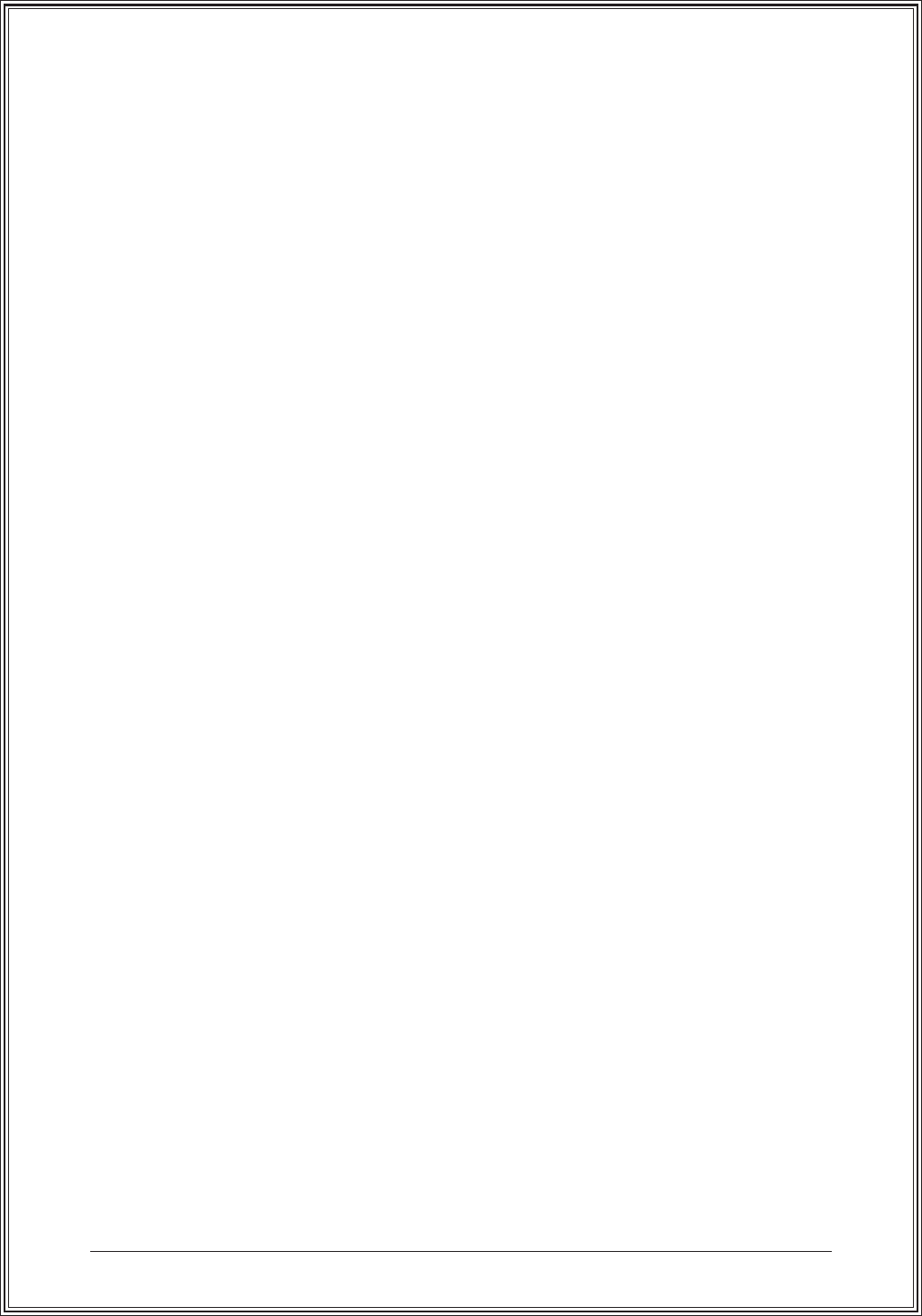
140 PSR-S550 Owner’s Manual
Limited Warranty
90 DAYS LABOR 1 YEAR PARTS
Yamaha Corporation of America, hereafter referred to as Yamaha, warrants to the original consumer of a product included in the categories listed
below, that the product will be free of defects in materials and/or workmanship for the periods indicated. This warranty is applicable to all models
included in the following series of products:
PSR SERIES OF DIGITAL KEYBOARDS
If during the first 90 days that immediately follows the purchase date, your new Yamaha product covered by this warranty is found to have a defect
in material and/or workmanship, Yamaha and/or its authorized representative will repair such defect without charge for parts or labor.
If parts should be required after this 90 day period but within the one year period that immediately follows the purchase date, Yamaha will, subject
to the terms of this warranty, supply these parts without charge. However, charges for labor, and/or any miscellaneous expenses incurred are the
consumers responsibility. Yamaha reserves the right to utilize reconditioned parts in repairing these products and/or to use reconditioned units as
warranty replacements.
THIS WARRANTY IS THE ONLY EXPRESS WARRANTY WHICH YAMAHA MAKES IN CONNECTION WITH THESE PRODUCTS. ANY
IMPLIED WARRANTY APPLICABLE TO THE PRODUCT, INCLUDING THE WARRANTY OF MERCHANT ABILITY IS LIMITED TO
THE DURATION OF THE EXPRESS WARRANTY. YAMAHA EXCLUDES AND SHALL NOT BE LIABLE IN ANY EVENT FOR
INCIDENTAL OR CONSEQUENTIAL DAMAGES.
Some states do not allow limitations that relate to implied warranties and/or the exclusion of incidental or consequential damages. Therefore, these
limitations and exclusions may not apply to you.
This warranty gives you specific legal rights. You may also have other rights which vary from state to state.
CONSUMERS RESPONSIBILITIES
If warranty service should be required, it is necessary that the consumer assume certain responsibilities:
1. Contact the Customer Service Department of the retailer selling the product, or any retail outlet authorized by Yamaha to sell the product for
assistance. You may also contact Yamaha directly at the address provided below.
2. Deliver the unit to be serviced under warranty to: the retailer selling the product, an authorized service center, or to Yamaha with an explanation
of the problem. Please be prepared to provide proof purchase date (sales receipt, credit card copy, etc.) when requesting service and/or parts
under warranty.
3. Shipping and/or insurance costs are the consumers responsibility.* Units shipped for service should be packed securely.
*Repaired units will be returned PREPAID if warranty service is required within the first 90 days.
IMPORTANT: Do NOT ship anything to ANY location without prior authorization. A Return Authorization (RA) will be issued that has
a tracking number assigned that will expedite the servicing of your unit and provide a tracking system if needed.
4. Your owners manual contains important safety and operating instructions. It is your responsibility to be aware of the contents of this manual and
to follow all safety precautions.
EXCLUSIONS
This warranty does not apply to units whose trade name, trademark, and/or ID numbers have been altered, defaced, exchanged removed, or to
failures and/or damages that may occur as a result of:
1. Neglect, abuse, abnormal strain, modification or exposure to extremes in temperature or humidity.
2. Improper repair or maintenance by any person who is not a service representative of a retail outlet authorized by Yamaha to sell the product, an
authorized service center, or an authorized service representative of Yamaha.
3. This warranty is applicable only to units sold by retailers authorized by Yamaha to sell these products in the U.S.A., the District of Columbia,
and Puerto Rico. This warranty is not applicable in other possessions or territories of the U.S.A. or in any other country.
Please record the model and serial number of the product you have purchased in the spaces provided below.
Model___________________________ Serial #________________________________ Sales Slip #________________________________
Purchased from____________________________________________________________ Date______________________________________
(Retailer)
YAMAHA CORPORATION OF AMERICA
Electronic Service Division
6600 Orangethorpe Avenue
Buena Park, CA 90620
KEEP THIS DOCUMENT FOR YOUR RECORDS. DO NOT MAIL!
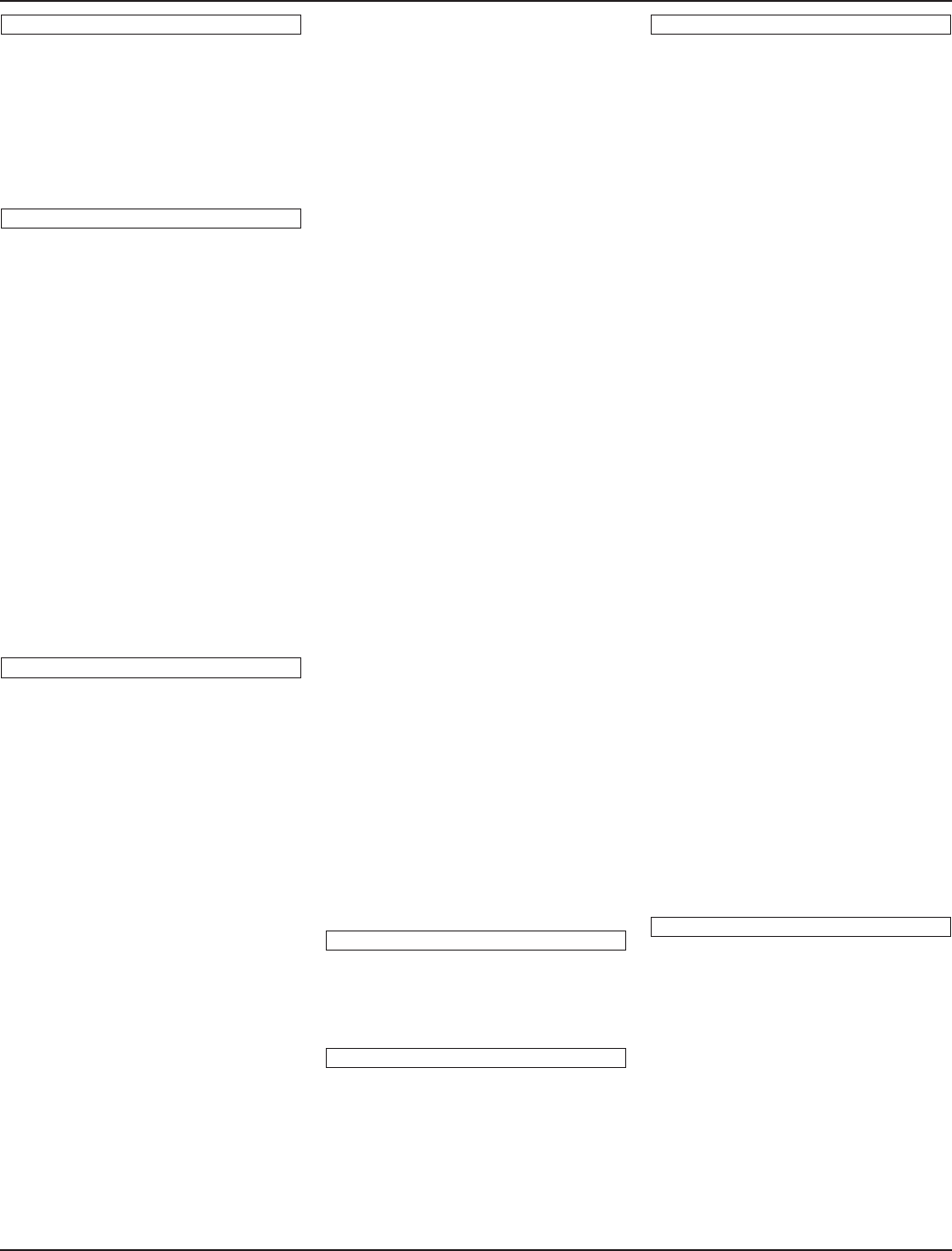
For details of products, please contact your nearest Yamaha
representative or the authorized distributor listed below.
Pour plus de détails sur les produits, veuillez-vous adresser à Yamaha ou
au distributeur le plus proche de vous figurant dans la liste suivante.
Die Einzelheiten zu Produkten sind bei Ihrer unten aufgeführten
Niederlassung und bei Yamaha Vertragshändlern in den jeweiligen
Bestimmungsländern erhältlich.
Para detalles sobre productos, contacte su tienda Yamaha más cercana
o el distribuidor autorizado que se lista debajo.
CANADA
Yamaha Canada Music Ltd.
135 Milner Avenue, Scarborough, Ontario,
M1S 3R1, Canada
Tel: 416-298-1311
U.S.A.
Yamaha Corporation of America
6600 Orangethorpe Ave., Buena Park, Calif. 90620,
U.S.A.
Tel: 714-522-9011
MEXICO
Yamaha de México S.A. de C.V.
Calz. Javier Rojo Gómez #1149,
Col. Guadalupe del Moral
C.P. 09300, México, D.F., México
Tel: 55-5804-0600
BRAZIL
Yamaha Musical do Brasil Ltda.
Rua Joaquim Floriano, 913 - 4' andar, Itaim Bibi,
CEP 04534-013 Sao Paulo, SP. BRAZIL
Tel: 011-3704-1377
ARGENTINA
Yamaha Music Latin America, S.A.
Sucursal de Argentina
Olga Cossettini 1553, Piso 4 Norte
Madero Este-C1107CEK
Buenos Aires, Argentina
Tel: 011-4119-7000
PANAMA AND OTHER LATIN
AMERICAN COUNTRIES/
CARIBBEAN COUNTRIES
Yamaha Music Latin America, S.A.
Torre Banco General, Piso 7, Urbanización Marbella,
Calle 47 y Aquilino de la Guardia,
Ciudad de Panamá, Panamá
Tel: +507-269-5311
THE UNITED KINGDOM
Yamaha Music U.K. Ltd.
Sherbourne Drive, Tilbrook, Milton Keynes,
MK7 8BL, England
Tel: 01908-366700
IRELAND
Danfay Ltd.
61D, Sallynoggin Road, Dun Laoghaire, Co. Dublin
Tel: 01-2859177
GERMANY
Yamaha Music Central Europe GmbH
Siemensstraße 22-34, 25462 Rellingen, Germany
Tel: 04101-3030
SWITZERLAND/LIECHTENSTEIN
Yamaha Music Central Europe GmbH,
Branch Switzerland
Seefeldstrasse 94, 8008 Zürich, Switzerland
Tel: 01-383 3990
AUSTRIA
Yamaha Music Central Europe GmbH,
Branch Austria
Schleiergasse 20, A-1100 Wien, Austria
Tel: 01-60203900
CZECH REPUBLIC/SLOVAKIA/
HUNGARY/SLOVENIA
Yamaha Music Central Europe GmbH,
Branch Austria, CEE Department
Schleiergasse 20, A-1100 Wien, Austria
Tel: 01-602039025
POLAND
Yamaha Music Central Europe GmbH
Sp.z. o.o. Oddzial w Polsce
ul. 17 Stycznia 56, PL-02-146 Warszawa, Poland
Tel: 022-868-07-57
THE NETHERLANDS/
BELGIUM/LUXEMBOURG
Yamaha Music Central Europe GmbH,
Branch Benelux
Clarissenhof 5-b, 4133 AB Vianen, The Netherlands
Tel: 0347-358 040
FRANCE
Yamaha Musique France
BP 70-77312 Marne-la-Vallée Cedex 2, France
Tel: 01-64-61-4000
ITALY
Yamaha Musica Italia S.P.A.
Viale Italia 88, 20020 Lainate (Milano), Italy
Tel: 02-935-771
SPAIN/PORTUGAL
Yamaha Música Ibérica, S.A.
Ctra. de la Coruna km. 17, 200, 28230
Las Rozas (Madrid), Spain
Tel: 91-639-8888
GREECE
Philippos Nakas S.A. The Music House
147 Skiathou Street, 112-55 Athens, Greece
Tel: 01-228 2160
SWEDEN
Yamaha Scandinavia AB
J. A. Wettergrens Gata 1, Box 30053
S-400 43 Göteborg, Sweden
Tel: 031 89 34 00
DENMARK
YS Copenhagen Liaison Office
Generatorvej 6A, DK-2730 Herlev, Denmark
Tel: 44 92 49 00
FINLAND
F-Musiikki Oy
Kluuvikatu 6, P.O. Box 260,
SF-00101 Helsinki, Finland
Tel: 09 618511
NORWAY
Norsk filial av Yamaha Scandinavia AB
Grini Næringspark 1, N-1345 Østerås, Norway
Tel: 67 16 77 70
ICELAND
Skifan HF
Skeifan 17 P.O. Box 8120, IS-128 Reykjavik, Iceland
Tel: 525 5000
RUSSIA
Yamaha Music (Russia)
Office 4015, entrance 2, 21/5 Kuznetskii
Most street, Moscow, 107996, Russia
Tel: 495 626 0660
OTHER EUROPEAN COUNTRIES
Yamaha Music Central Europe GmbH
Siemensstraße 22-34, 25462 Rellingen, Germany
Tel: +49-4101-3030
Yamaha Corporation,
Asia-Pacific Music Marketing Group
Nakazawa-cho 10-1, Naka-ku, Hamamatsu,
Japan 430-8650
Tel: +81-53-460-2312
TURKEY/CYPRUS
Yamaha Music Central Europe GmbH
Siemensstraße 22-34, 25462 Rellingen, Germany
Tel: 04101-3030
OTHER COUNTRIES
Yamaha Music Gulf FZE
LOB 16-513, P.O.Box 17328, Jubel Ali,
Dubai, United Arab Emirates
Tel: +971-4-881-5868
THE PEOPLE’S REPUBLIC OF CHINA
Yamaha Music & Electronics (China) Co.,Ltd.
25/F., United Plaza, 1468 Nanjing Road (West),
Jingan, Shanghai, China
Tel: 021-6247-2211
HONG KONG
Tom Lee Music Co., Ltd.
11/F., Silvercord Tower 1, 30 Canton Road,
Tsimshatsui, Kowloon, Hong Kong
Tel: 2737-7688
INDONESIA
PT. Yamaha Music Indonesia (Distributor)
PT. Nusantik
Gedung Yamaha Music Center, Jalan Jend. Gatot
Subroto Kav. 4, Jakarta 12930, Indonesia
Tel: 21-520-2577
KOREA
Yamaha Music Korea Ltd.
8F, 9F, Dongsung Bldg. 158-9 Samsung-Dong,
Kangnam-Gu, Seoul, Korea
Tel: 080-004-0022
MALAYSIA
Yamaha Music Malaysia, Sdn., Bhd.
Lot 8, Jalan Perbandaran, 47301 Kelana Jaya,
Petaling Jaya, Selangor, Malaysia
Tel: 3-78030900
PHILIPPINES
Yupangco Music Corporation
339 Gil J. Puyat Avenue, P.O. Box 885 MCPO,
Makati, Metro Manila, Philippines
Tel: 819-7551
SINGAPORE
Yamaha Music Asia Pte., Ltd.
#03-11 A-Z Building
140 Paya Lebor Road, Singapore 409015
Tel: 747-4374
TAIWAN
Yamaha KHS Music Co., Ltd.
3F, #6, Sec.2, Nan Jing E. Rd. Taipei.
Taiwan 104, R.O.C.
Tel: 02-2511-8688
THAILAND
Siam Music Yamaha Co., Ltd.
4, 6, 15 and 16th floor, Siam Motors Building,
891/1 Rama 1 Road, Wangmai,
Pathumwan, Bangkok 10330, Thailand
Tel: 02-215-2626
OTHER ASIAN COUNTRIES
Yamaha Corporation,
Asia-Pacific Music Marketing Group
Nakazawa-cho 10-1, Naka-ku, Hamamatsu,
Japan 430-8650
Tel: +81-53-460-2317
AUSTRALIA
Yamaha Music Australia Pty. Ltd.
Level 1, 99 Queensbridge Street, Southbank,
Victoria 3006, Australia
Tel: 3-9693-5111
NEW ZEALAND
Music Works LTD
P.O.BOX 6246 Wellesley, Auckland 4680,
New Zealand
Tel: 9-634-0099
COUNTRIES AND TRUST
TERRITORIES IN PACIFIC OCEAN
Yamaha Corporation,
Asia-Pacific Music Marketing Group
Nakazawa-cho 10-1, Naka-ku, Hamamatsu,
Japan 430-8650
Tel: +81-53-460-2312
NORTH AMERICA
CENTRAL & SOUTH AMERICA
EUROPE
AFRICA
MIDDLE EAST
ASIA
OCEANIA
HEAD OFFICE Yamaha Corporation, Digital Musical Instruments Division
Nakazawa-cho 10-1, Naka-ku, Hamamatsu, Japan 430-8650
Tel: +81-53-460-3273
EKB45
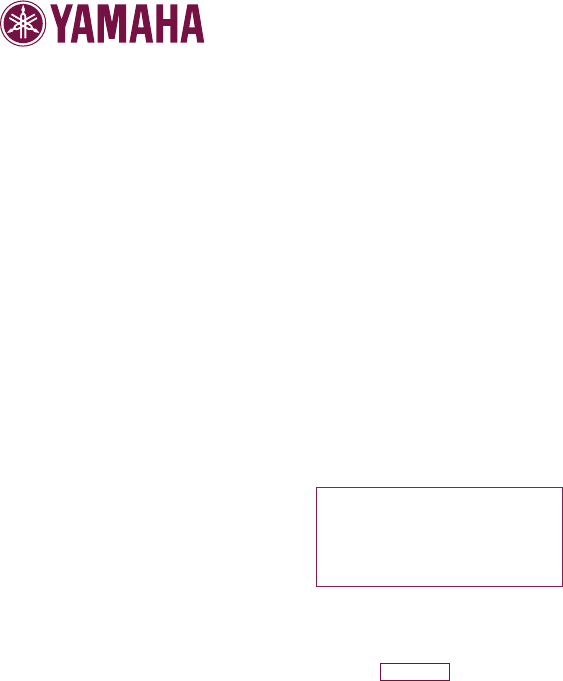
Yamaha Global Home
http://www.yamaha.com/
Yamaha Manual Library
http://www.yamaha.co.jp/manual/
U.R.G., Digital Musical Instruments Division
© 2008 - 2011 Yamaha Corporation
WN55250 103PO***.*-01C1
Printed in China