Yamaha PSR S950/PSR S750 Owner’s Manual S950/S750 Owner's Psrs950 En Om A0
User Manual: Yamaha PSR-S950/S750 Owner's Manual
Open the PDF directly: View PDF ![]() .
.
Page Count: 110 [warning: Documents this large are best viewed by clicking the View PDF Link!]
- Cover
- Table of Contents
- PRECAUTIONS
- Included Accessories
- Formats
- About the Manuals
- Welcome to Digital Workstation
- Panel Controls and Terminals
- Starting Up
- Basic Operations
- Voices – Playing the keyboard –
- Styles – Playing Rhythm and Accompaniment –
- Playing a Style with the Auto Accompaniment
- Chords
- Operating Style Playback
- Calling up Appropriate Panel Settings for the Current Style (Repertoire)
- Calling up Appropriate Panel Settings for the Current Style (One Touch Setting)
- Calling up Optimum Styles for Your Performance (Style Recommender)
- Turning Style Parts On/Off and Changing Voices
- Adjusting the Volume Balance Between the Style and Keyboard
- Songs – Playing, Practicing and Recording Songs –
- USB Audio – Playback and Recording Audio Files –
- Multi Pads – Adding Musical Phrases to Your Performance –
- Music Finder – Calling Up Ideal Panel Setups for Your Performance –
- Registration Memory – Saving and Recalling Custom Panel Setups –
- Microphone – Adding Vocal Harmony Effects to Your Singing –
- Mixing Console – Editing the Volume and Tonal Balance –
- Connections – Using Your Instrument with Other Devices –
- Connecting a Microphone or Guitar ([MIC/LINE IN] jack)
- Connecting Audio Devices (OUTPUT [L/L+R]/[R] jacks, [AUX IN] jack)
- Connecting a Separate TV Monitor ([VIDEO OUT] jack)
- Connecting a Footswitch/Foot Controller ([FOOT PEDAL] jacks)
- Connecting a USB Flash Memory ([USB TO DEVICE] terminal)
- Connecting to a Computer ([USB TO HOST] terminal)
- Connecting External MIDI Devices (MIDI [IN]/[OUT] terminals)
- Utility – Making Global Settings –
- Troubleshooting
- Specifications
- Index
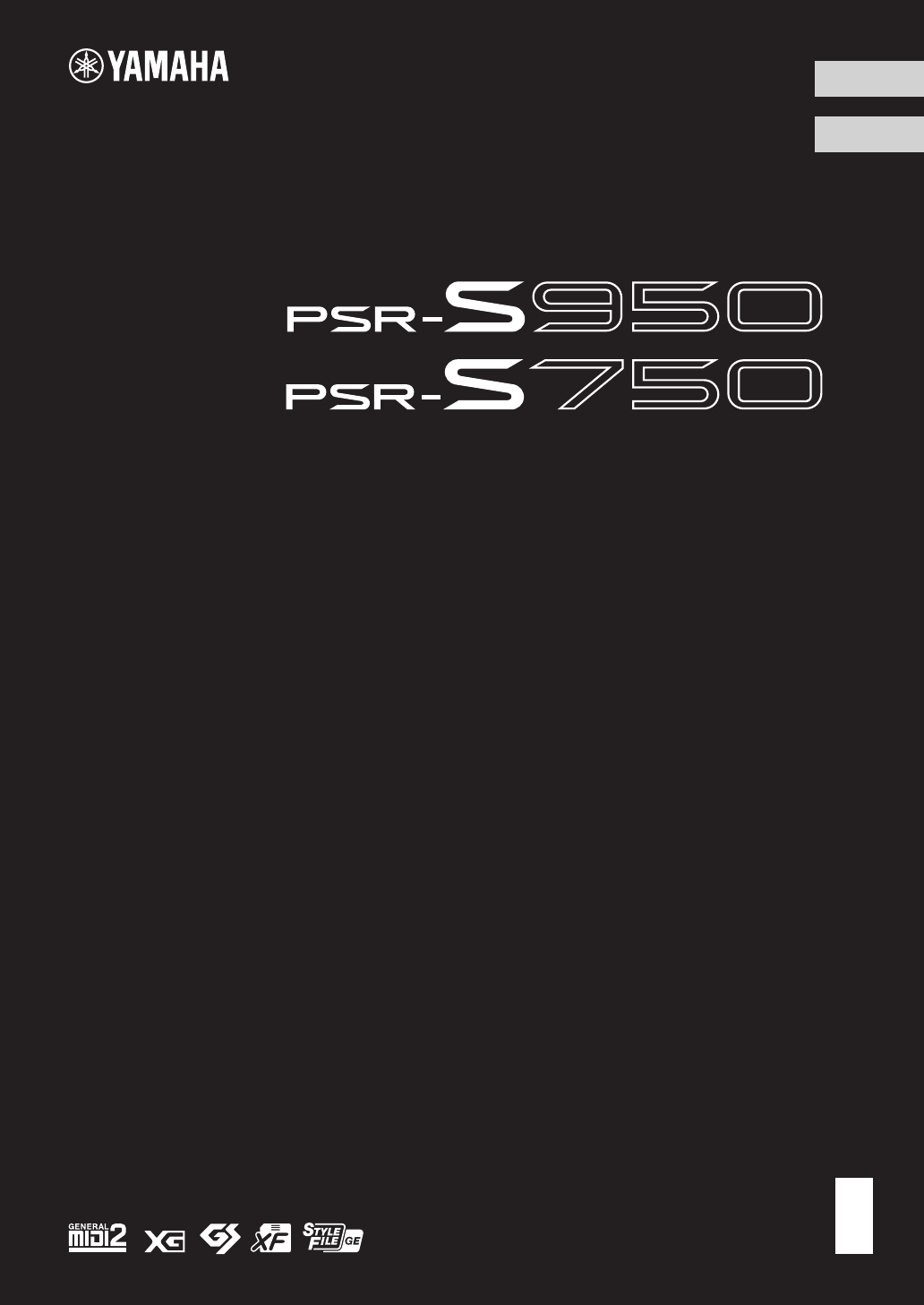
FR
EN
Merci d'avoir choisi ce Clavier Arrangeur Professionnel Yamaha !
Nous vous conseillons de lire attentivement ce mode d'emploi afin de tirer pleinement profit des fonctions
avancées et très utiles de votre instrument.
Nous vous recommandons également de garder ce manuel à portée de main pour toute référence ultérieure.
Avant d'utiliser l'instrument, lisez attentivement la section « PRÉCAUTIONS D'USAGE » aux pages 4 et 5.
Thank you for purchasing this Yamaha Digital Workstation!
We recommend that you read this manual carefully so that you can fully take advantage of the advanced and
convenient functions of the instrument.
We also recommend that you keep this manual in a safe and handy place for future reference.
Before using the instrument, be sure to read “PRECAUTIONS” on pages 4 – 5.
English
Français
Owner’s Manual
Mode d'emploi
Digital Workstation
Clavier Arrangeur Professionnel
EnglishFrançais
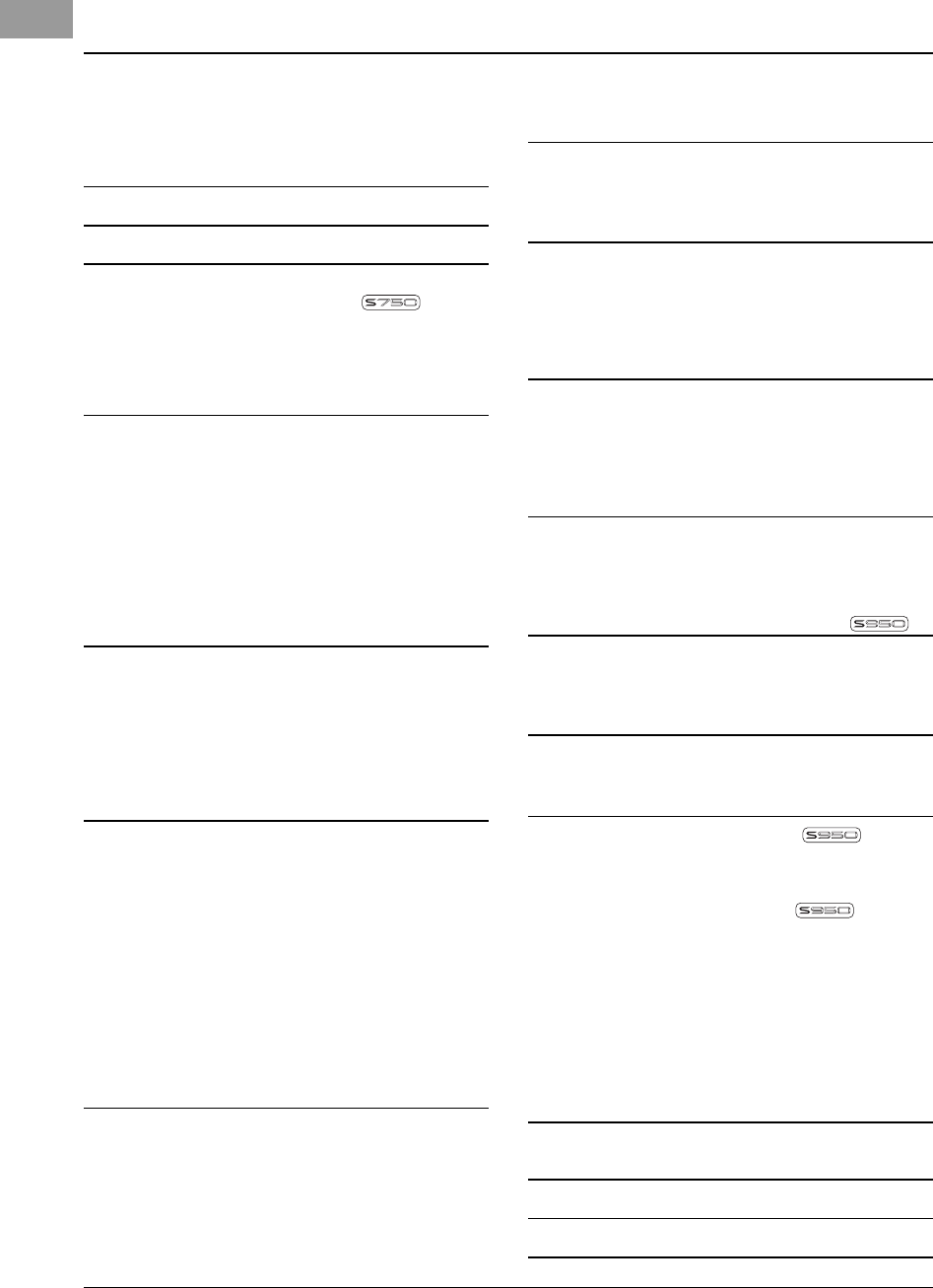
2 PSR-S950/S750 Owner’s Manual
Table of Contents
Included Accessories ......................................................6
Formats ............................................................................6
About the Manuals ...........................................................7
Welcome to Digital Workstation 8
Panel Controls and Terminals 10
Starting Up 14
Turning the Power On and Playing the Keyboard..........14
Adjusting the Contrast of the Display
(PSR-S750 only) .............................................................16
Changing the Display Language ...................................16
Displaying the Version Number .....................................17
Playing the Demos .........................................................17
Basic Operations 18
Display-based Controls..................................................18
Messages Shown in the Display ....................................21
Instant Selection of the Displays — Direct Access........21
Main Display Configuration............................................22
File Selection Display Configuration ..............................24
File Management ...........................................................26
Entering Characters .......................................................30
Resetting to the Factory-programmed Settings.............31
Data Backup ..................................................................31
1 Voices
– Playing the keyboard – 32
Playing Preset Voices ....................................................32
Expanding Voices ..........................................................36
Transposing the Pitch of the Keyboard..........................38
Using the Wheels ...........................................................39
Applying Voice Effects...................................................39
Creating Your Original Organ Flutes Voices..................41
2Styles
– Playing Rhythm and Accompaniment – 43
Playing a Style with the Auto Accompaniment...............43
Chords ...........................................................................45
Operating Style Playback...............................................46
Calling up Appropriate Panel Settings for the
Current Style (Repertoire) ..............................................48
Calling up Appropriate Panel Settings for the
Current Style (One Touch Setting) .................................49
Calling up Optimum Styles for Your Performance
(Style Recommender) ....................................................50
Turning Style Parts On/Off and Changing Voices..........52
Adjusting the Volume Balance Between the Style
and Keyboard ................................................................53
3 Songs
– Playing, Practicing and Recording Songs – 54
Playback of Songs .........................................................54
Displaying Music Notation (Score).................................56
Displaying Lyrics (Text)..................................................57
Turning Song Channels On/Off......................................57
Practicing the Right-hand Part with Guide Functions ....58
Repeat Playback............................................................59
Recording Your Performance.........................................60
4USB Audio
– Playback and Recording Audio Files – 64
Playing Back Audio Files ...............................................64
Recording Your Performance as Audio .........................67
5 Multi Pads
–
Adding Musical Phrases to Your Performance
–69
Playing the Multi Pads....................................................69
Using the Multi Pad Synchro Start Function ..................70
Using Chord Match........................................................70
Using WAVE Files for the Multi Pads .............................71
6 Music Finder
–
Calling Up Ideal Panel Setups for Your Performance
–73
Selecting a Record (Your Desired Music Genre) ..........75
Finding Your Desired Record (Panel Settings) via
Search............................................................................76
Registering a Song, Audio or Style File .........................77
7 Registration Memory
– Saving and Recalling Custom Panel Setups – 79
Registering Your Panel Setups ......................................79
Saving the Registration Memory as a Bank file .............80
Recalling a Registered Panel Setup ..............................81
8 Microphone
–
Adding Vocal Harmony Effects to Your Singing
–82
Connecting a Microphone .............................................82
Applying the Vocal Harmony Effects to Your Voice.......83
9 Mixing Console
– Editing the Volume and Tonal Balance – 86
Basic Procedure ............................................................86
10 Connections
– Using Your Instrument with Other Devices – 88
Connecting a Microphone or Guitar
([MIC/LINE IN] jack).......................................................88
Connecting Audio Devices
(OUTPUT [L/L+R]/[R] jacks, [AUX IN] jack) ..................89
Connecting a Separate TV Monitor
([VIDEO OUT] jack)........................................................90
Connecting a Footswitch/Foot Controller
([FOOT PEDAL] jacks)...................................................91
Connecting a USB Flash Memory
([USB TO DEVICE] terminal)..........................................92
Connecting to a Computer ([USB TO HOST] terminal) .93
Connecting External MIDI Devices
(MIDI [IN]/[OUT] terminals)............................................94
11 Utility
– Making Global Settings – 95
Basic Procedure ............................................................95
Troubleshooting 96
Specifications 99
Index 101
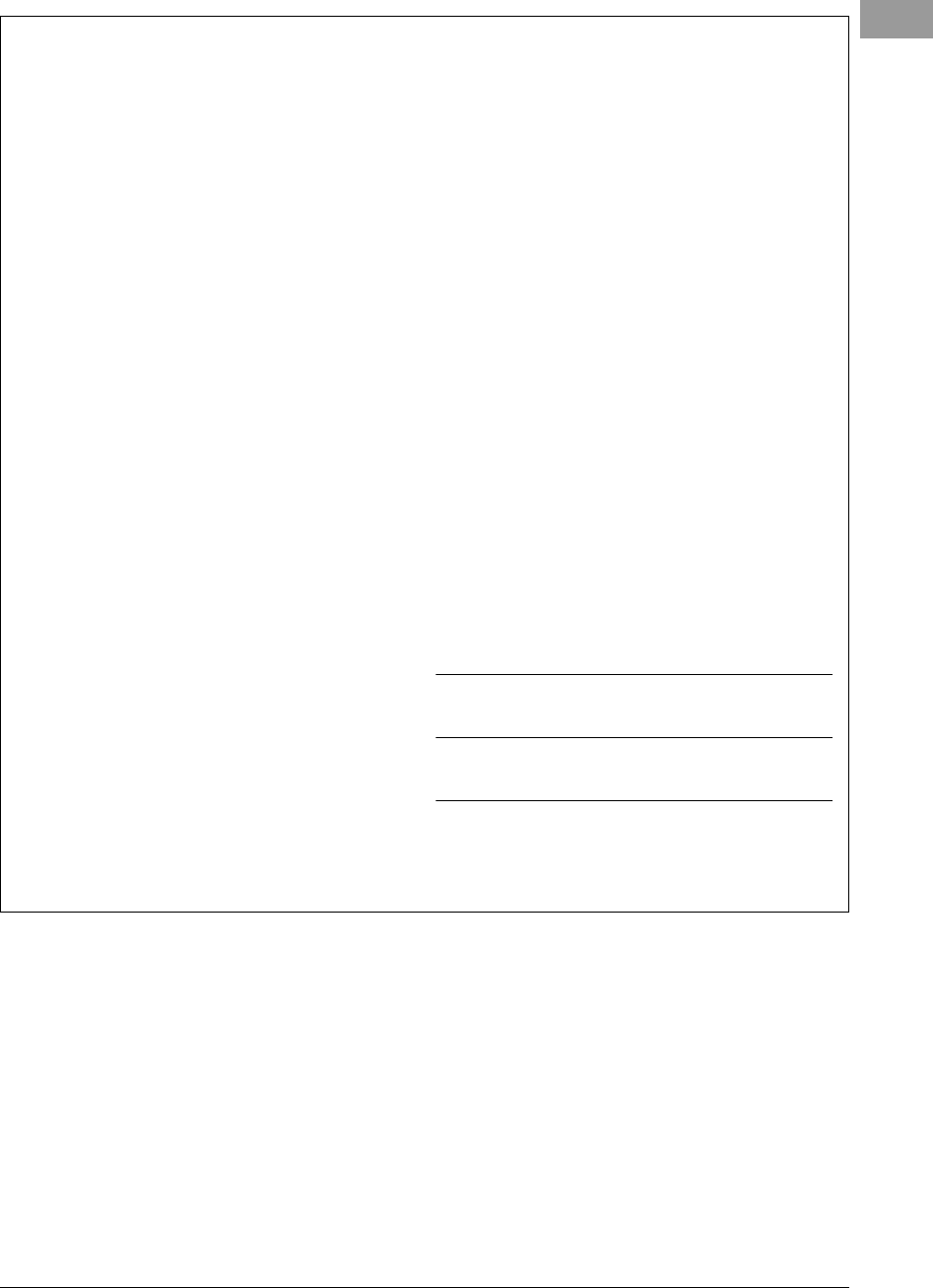
PSR-S950/S750 Owner’s Manual 3
SPECIAL MESSAGE SECTION
This product utilizes batteries or an external power supply
(adapter). DO NOT connect this product to any power supply or
adapter other than one described in the manual, on the name
plate, or specifically recommended by Yamaha.
WARNING: Do not place this product in a position where any-
one could walk on, trip over, or roll anything over power or con-
necting cords of any kind. The use of an extension cord is not
recommended! If you must use an extension cord, the minimum
wire size for a 25’ cord (or less ) is 18 AWG. NOTE: The smaller
the AWG number, the larger the current handling capacity. For
longer extension cords, consult a local electrician.
This product should be used only with the components supplied
or; a cart, rack, or stand that is recommended by Yamaha. If a
cart, etc., is used, please observe all safety markings and instruc-
tions that accompany the accessory product.
SPECIFICATIONS SUBJECT TO CHANGE:
The information contained in this manual is believed to be correct
at the time of printing. However, Yamaha reserves the right to
change or modify any of the specifications without notice or obli-
gation to update existing units.
This product, either alone or in combination with an amplifier and
headphones or speaker/s, may be capable of producing sound
levels that could cause permanent hearing loss. DO NOT operate
for long periods of time at a high volume level or at a level that is
uncomfortable. If you experience any hearing loss or ringing in
the ears, you should consult an audiologist.
IMPORTANT: The louder the sound, the shorter the time period
before damage occurs.
Some Yamaha products may have benches and / or accessory
mounting fixtures that are either supplied with the product or as
optional accessories. Some of these items are designed to be
dealer assembled or installed. Please make sure that benches
are stable and any optional fixtures (where applicable) are well
secured BEFORE using.
Benches supplied by Yamaha are designed for seating only. No
other uses are recommended.
NOTICE:
Service charges incurred due to a lack of knowledge relating to
how a function or effect works (when the unit is operating as
designed) are not covered by the manufacturer’s warranty, and
are therefore the owners responsibility. Please study this manual
carefully and consult your dealer before requesting service.
ENVIRONMENTAL ISSUES:
Yamaha strives to produce products that are both user safe and
environmentally friendly. We sincerely believe that our products
and the production methods used to produce them, meet these
goals. In keeping with both the letter and the spirit of the law, we
want you to be aware of the following:
Battery Notice:
This product MAY contain a small non-rechargeable battery which
(if applicable) is soldered in place. The average life span of this type
of battery is approximately five years. When replacement becomes
necessary, contact a qualified service representative to perform the
replacement.
This product may also use “household” type batteries. Some of
these may be rechargeable. Make sure that the battery being
charged is a rechargeable type and that the charger is intended for
the battery being charged.
When installing batteries, never mix old batteries with new ones,
and never mix different types of batteries. Batteries MUST be
installed correctly. Mismatches or incorrect installation may result in
overheating and battery case rupture.
Warning:
Do not attempt to disassemble, or incinerate any battery. Keep all
batteries away from children. Dispose of used batteries promptly
and as regulated by the laws in your area. Note: Check with any
retailer of household type batteries in your area for battery dis-
posal information.
Disposal Notice:
Should this product become damaged beyond repair, or for some
reason its useful life is considered to be at an end, please
observe all local, state, and federal regulations that relate to the
disposal of products that contain lead, batteries, plastics, etc. If
your dealer is unable to assist you, please contact Yamaha
directly.
NAME PLATE LOCATION:
The name plate is located on the bottom of the product. The
model number, serial number, power requirements, etc., are
located on this plate. You should record the model number, serial
number, and the date of purchase in the spaces provided below
and retain this manual as a permanent record of your purchase.
Model
Serial No.
Purchase Date
PLEASE KEEP THIS MANUAL
92-BP (bottom)
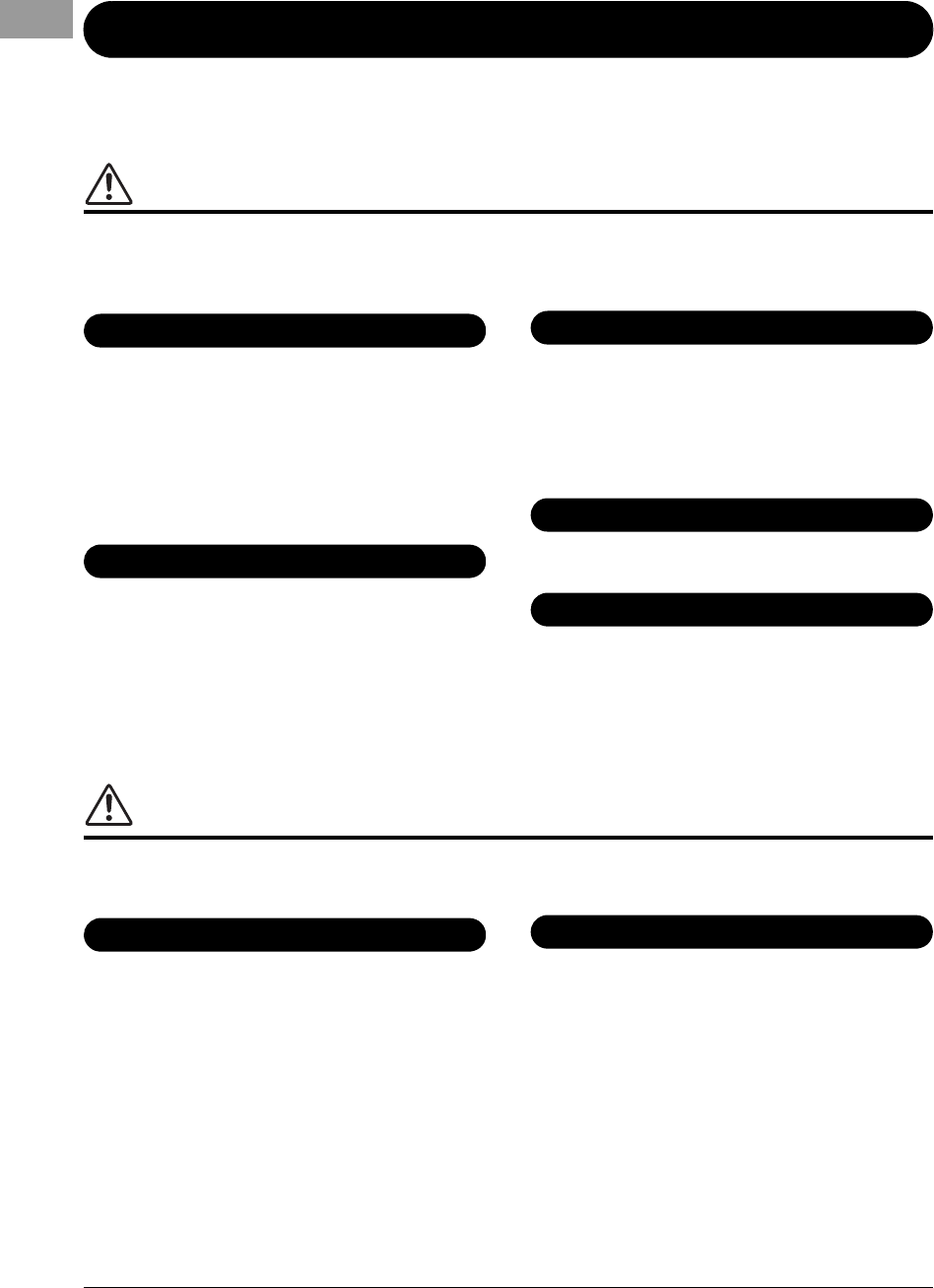
4 PSR-S950/S750 Owner’s Manual
PRECAUTIONS
PLEASE READ CAREFULLY BEFORE PROCEEDING
Please keep this manual in a safe and handy place for future reference.
WARNING
Always follow the basic precautions listed below to avoid the possibility of serious injury or even death from electrical
shock, short-circuiting, damages, fire or other hazards. These precautions include, but are not limited to, the
following:
• Do not place the power cord near heat sources such as heaters or radiators. Also,
do not excessively bend or otherwise damage the cord, or place heavy objects on
it.
• Only use the voltage specified as correct for the instrument. The required voltage
is printed on the name plate of the instrument.
• Use the specified adaptor (page 100) only. Using the wrong adaptor can result in
damage to the instrument or overheating.
• Check the electric plug periodically and remove any dirt or dust which may have
accumulated on it.
• This instrument contains no user-serviceable parts. Do not open the instrument
or attempt to disassemble or modify the internal components in any way. If it
should appear to be malfunctioning, discontinue use immediately and have it
inspected by qualified Yamaha service personnel.
• Do not expose the instrument to rain, use it near water or in damp or wet
conditions, place on it any containers (such as vases, bottles or glasses)
containing liquids which might spill into any openings. If any liquid such as
water seeps into the instrument, turn off the power immediately and unplug the
power cord from the AC outlet. Then have the instrument inspected by qualified
Yamaha service personnel.
• Never insert or remove an electric plug with wet hands.
• Do not put burning items, such as candles, on the unit. A burning item may fall
over and cause a fire.
• When one of the following problems occur, immediately turn off the power switch
and disconnect the electric plug from the outlet. Then have the device inspected
by Yamaha service personnel.
- The power cord or plug becomes frayed or damaged.
- It emits unusual smells or smoke.
- Some object has been dropped into the instrument.
- There is a sudden loss of sound during use of the instrument.
CAUTION
Always follow the basic precautions listed below to avoid the possibility of physical injury to you or others, or damage
to the instrument or other property. These precautions include, but are not limited to, the following:
• Do not connect the instrument to an electrical outlet using a multiple-connector.
Doing so can result in lower sound quality, or possibly cause overheating in the
outlet.
• When removing the electric plug from the instrument or an outlet, always hold
the plug itself and not the cord. Pulling by the cord can damage it.
• Remove the electric plug from the outlet when the instrument is not to be used for
extended periods of time, or during electrical storms.
• Do not place the instrument in an unstable position where it might accidentally
fall over.
• Do not place objects in front of the instrument’s air vent, since this may prevent
adequate ventilation of the internal components, and possibly result in the
instrument overheating.
• Before moving the instrument, remove all connected cables, to prevent damage
to the cables or injury to anyone who might trip over them.
• When setting up the product, make sure that the AC outlet you are using is easily
accessible. If some trouble or malfunction occurs, immediately turn off the power
switch and disconnect the plug from the outlet. Even when the power switch is
turned off, electricity is still flowing to the product at the minimum level. When
you are not using the product for a long time, make sure to unplug the power
cord from the wall AC outlet.
• Use only the stand specified for the instrument. When attaching the stand or rack,
use the provided screws only. Failure to do so could cause damage to the internal
components or result in the instrument falling over.
Power supply/AC power adaptor
Do not open
Water warning
Fire warning
If you notice any abnormality
Power supply/AC power adaptor
Location
DMI-5 1/2
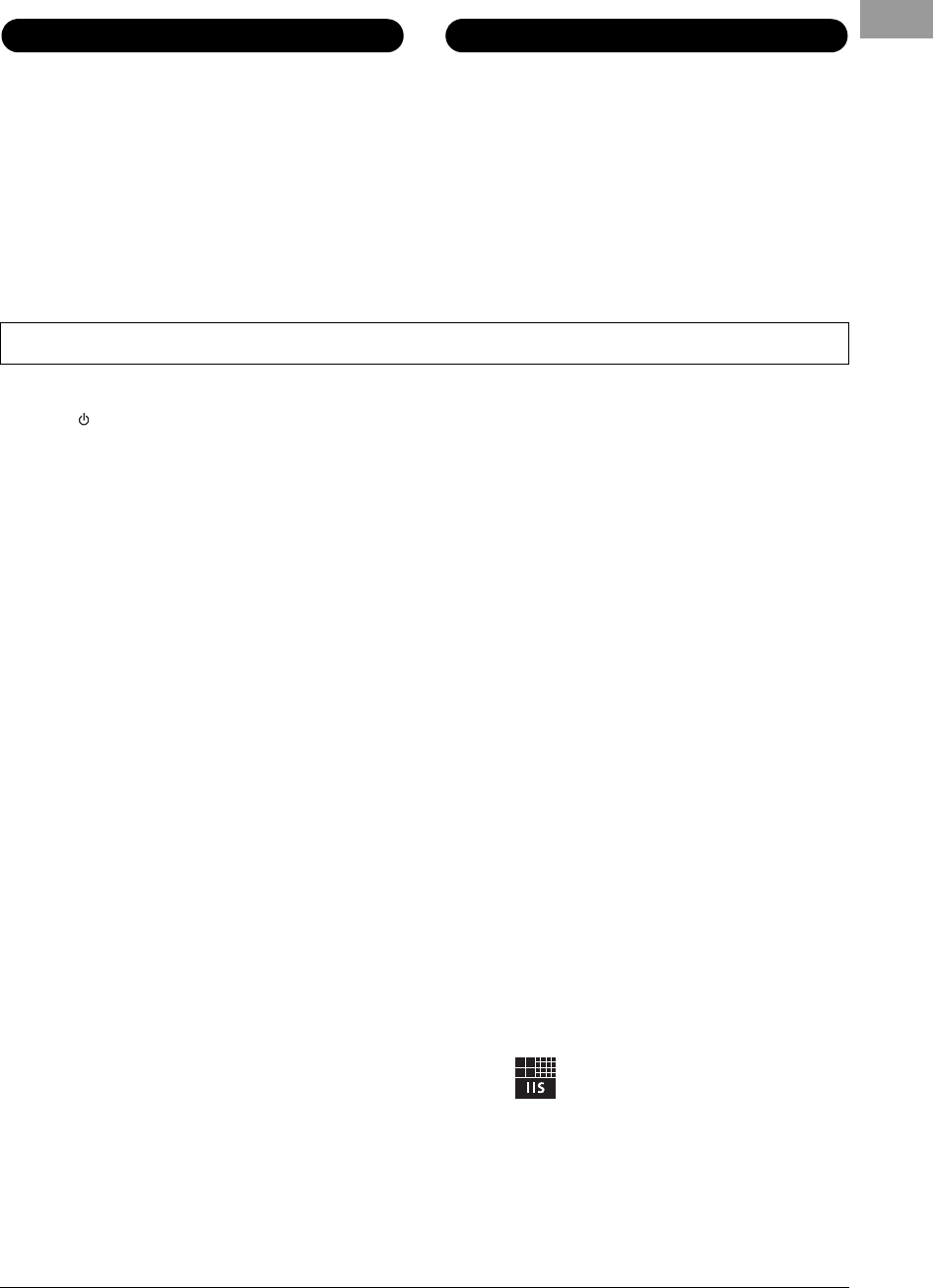
PSR-S950/S750 Owner’s Manual 5
• Before connecting the instrument to other electronic components, turn off the
power for all components. Before turning the power on or off for all components,
set all volume levels to minimum.
• Be sure to set the volumes of all components at their minimum levels and
gradually raise the volume controls while playing the instrument to set the desired
listening level.
• Do not insert a finger or hand in any gaps on the instrument.
• Never insert or drop paper, metallic, or other objects into the gaps on the panel.
This could cause physical injury to you or others, damage to the instrument or
other property, or operational failure.
• Do not rest your weight on, or place heavy objects on the instrument, and do not
use excessive force on the buttons, switches or connectors.
• Do not use the instrument/device or headphones for a long period of time at a
high or uncomfortable volume level, since this can cause permanent hearing loss.
If you experience any hearing loss or ringing in the ears, consult a physician.
Always turn the power off when the instrument is not in use.
Even when the [ ] (Standby/On) switch is in standby status (display is off), electricity is still flowing to the instrument at the minimum level.
When you are not using the instrument for a long time, make sure you unplug the power cord from the wall AC outlet.
NOTICE
To avoid the possibility of malfunction/ damage to the product, damage to data, or damage to other property, follow the notices below.
Handling and Maintenance
• Do not use the instrument in the vicinity of a TV, radio, stereo equipment, mobile phone, or other electric devices. Otherwise, the instrument, TV, or radio may generate noise.
• Do not expose the instrument to excessive dust or vibrations, or extreme cold or heat (such as in direct sunlight, near a heater, or in a car during the day) to prevent the
possibility of panel disfiguration, damage to the internal components or unstable operation. (Verified operating temperature range: 5° – 40°C, or 41° – 104°F.)
• Do not place vinyl, plastic or rubber objects on the instrument, since this might discolor the panel or keyboard.
• When cleaning the instrument, use a soft cloth. Do not use paint thinners, solvents, cleaning fluids, or chemical-impregnated wiping cloths.
Saving data
• The edited Songs/Styles/Voices/Multi Pads and MIDI settings are lost when you turn off the power of the instrument without saving. Save the edited data to the instrument
(USER tab display) or a USB flash memory (USB tab display); see page 24. Moreover, it is safer to save the data to a USB flash memory, because the data in the USER tab
display may be lost due to malfunction or incorrect operation. To protect against data loss through USB flash memory damage, we recommend that you save your important
data onto two USB flash memories.
• Data other than above (edited Songs/Styles/Voices/Multi Pads and MIDI settings) is automatically stored, when you change the settings in a display page and then exit from
that page. However, the data is lost if you turn off the power without properly exiting from the relevant display.
Information
About copyrights
• Copying of the commercially available musical data including but not limited to MIDI data and/or audio data is strictly prohibited except for your personal use.
• This product incorporates and bundles computer programs and contents in which Yamaha owns copyrights or with respect to which it has license to use others’ copyrights.
Such copyrighted materials include, without limitation, all computer software, style files, MIDI files, WAVE data, musical scores and sound recordings. Any unauthorized use of
such programs and contents outside of personal use is not permitted under relevant laws. Any violation of copyright has legal consequences. DON’T MAKE, DISTRIBUTE OR
USE ILLEGAL COPIES.
About functions/data bundled with the instrument
• Some of the preset songs have been edited for length or arrangement, and may not be exactly the same as the original.
• This device is capable of using various types/formats of music data by optimizing them to the proper format music data for use with the device in advance. As a result, this
device may not play them back precisely as their producers or composers originally intended.
• The bitmap fonts used in this instrument have been provided by and are the property of Ricoh Co., Ltd.
• (PSR-S950) MPEG Layer-3 audio coding technology licensed from Fraunhofer IIS and Thomson.
Connections
Handling caution
Yamaha cannot be held responsible for damage caused by improper use or modifications to the instrument, or data that is lost or destroyed.
DMI-5 2/2
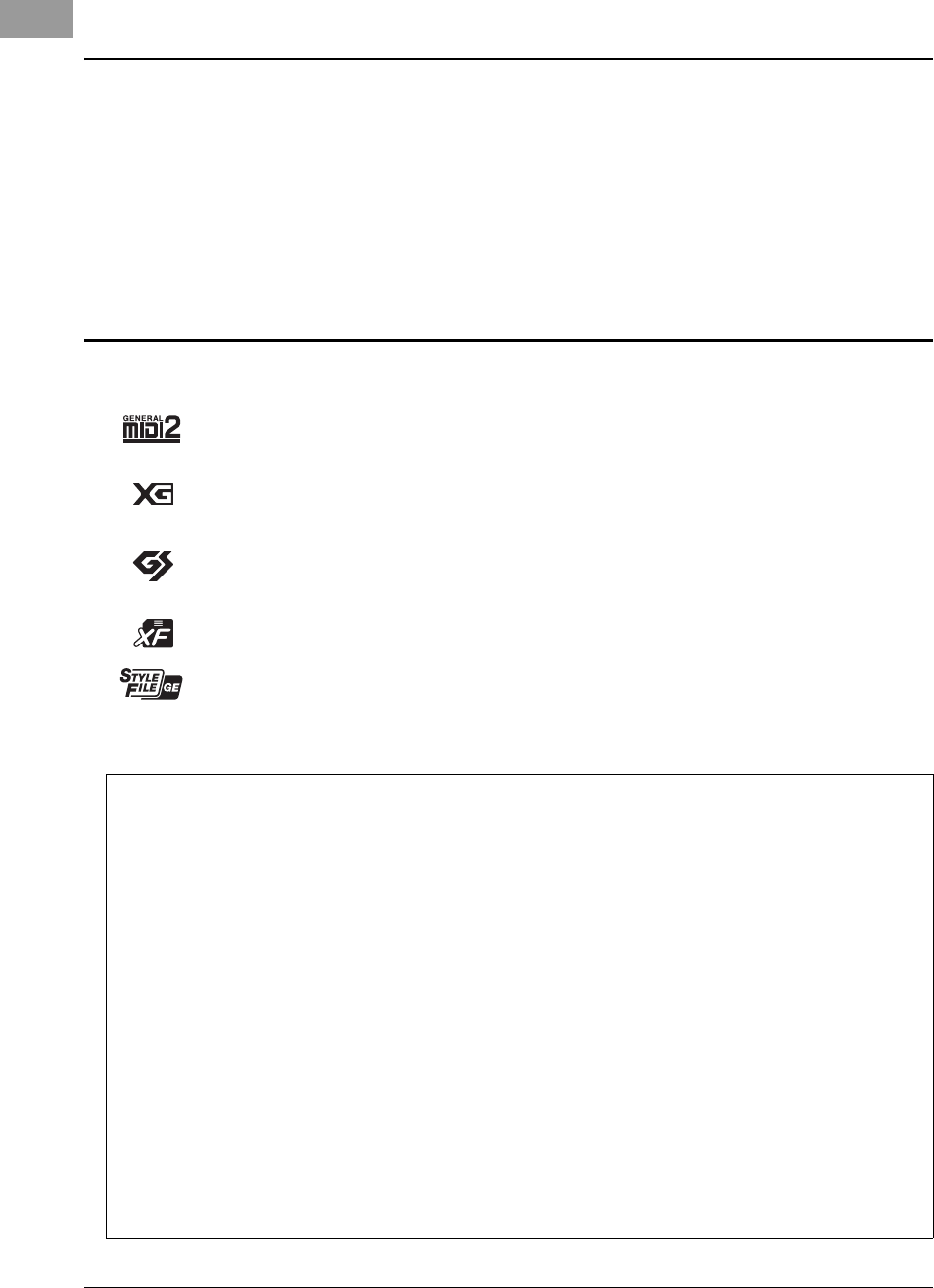
6 PSR-S950/S750 Owner’s Manual
Included Accessories
• Owner’s Manual
• Online Member Product Registration
You will need the PRODUCT ID on the sheet in order to fill out the User Registration form.
•Music Rest
•AC Power Adaptor
This may not be included depending on your particular area. Please check with your Yamaha dealer.
Formats
The instrument is compatible with the following formats.
“GM (General MIDI)” is one of the most common Voice allocation formats. “GM System Level 2” is a standard specification
that enhances the original “GM” and improves Song data compatibility. It provides for increased polyphony, greater Voice
selection, expanded Voice parameters, and integrated effect processing.
XG is a major enhancement of the GM System Level 1 format, and was developed by Yamaha specifically to provide more
Voices and variations, as well as greater expressive control over Voices and effects, and to ensure compatibility of data well
into the future.
GS was developed by the Roland Corporation. In the same way as Yamaha XG, GS is a major enhancement of the GM spe-
cifically to provide more Voices and Drum kits and their variations, as well as greater expressive control over Voices and
effects.
The Yamaha XF format enhances the SMF (Standard MIDI File) standard with greater functionality and open-ended expand-
ability for the future. This instrument is capable of displaying lyrics when an XF file containing lyric data is played.
“SFF (Style File Format)” is an original Style file format by Yamaha which uses a unique conversion system to provide high-
quality automatic accompaniment based on a wide range of chord types. “SFF GE (Guitar Edition)” is an enhanced format of
SFF, which features improved note transposition for guitar tracks.
The followings are the titles, credits and copyright notices for the songs pre-installed in this instrument:
(PSR-S950, PSR-S750)
Beauty And The Beast
from Walt Disney’s BEAUTY AND THE BEAST
Lyrics by Howard Ashman
Music by Alan Menken
©1991 Walt Disney Music Company and Wonderland Music Company, Inc.
All Rights Reserved Used by Permission
(PSR-S950)
Achy Breaky Heart (Don’t Tell My Heart)
Words and Music by Don Von Tress
Copyright ©1991 UNIVERSAL - MILLHOUSE MUSIC
All Rights Reserved Used by Permission
(PSR-S750)
Can’t Help Falling In Love
from the Paramount Picture BLUE HAWAII
Words and Music by George David Weiss, Hugo Peretti and Luigi Creatore
Copyright ©1961; Renewed 1989 Gladys Music (ASCAP)
Worldwide Rights for Gladys Music Administered by Cherry Lane Music Publishing Company, Inc.
International Copyright Secured All Rights Reserved
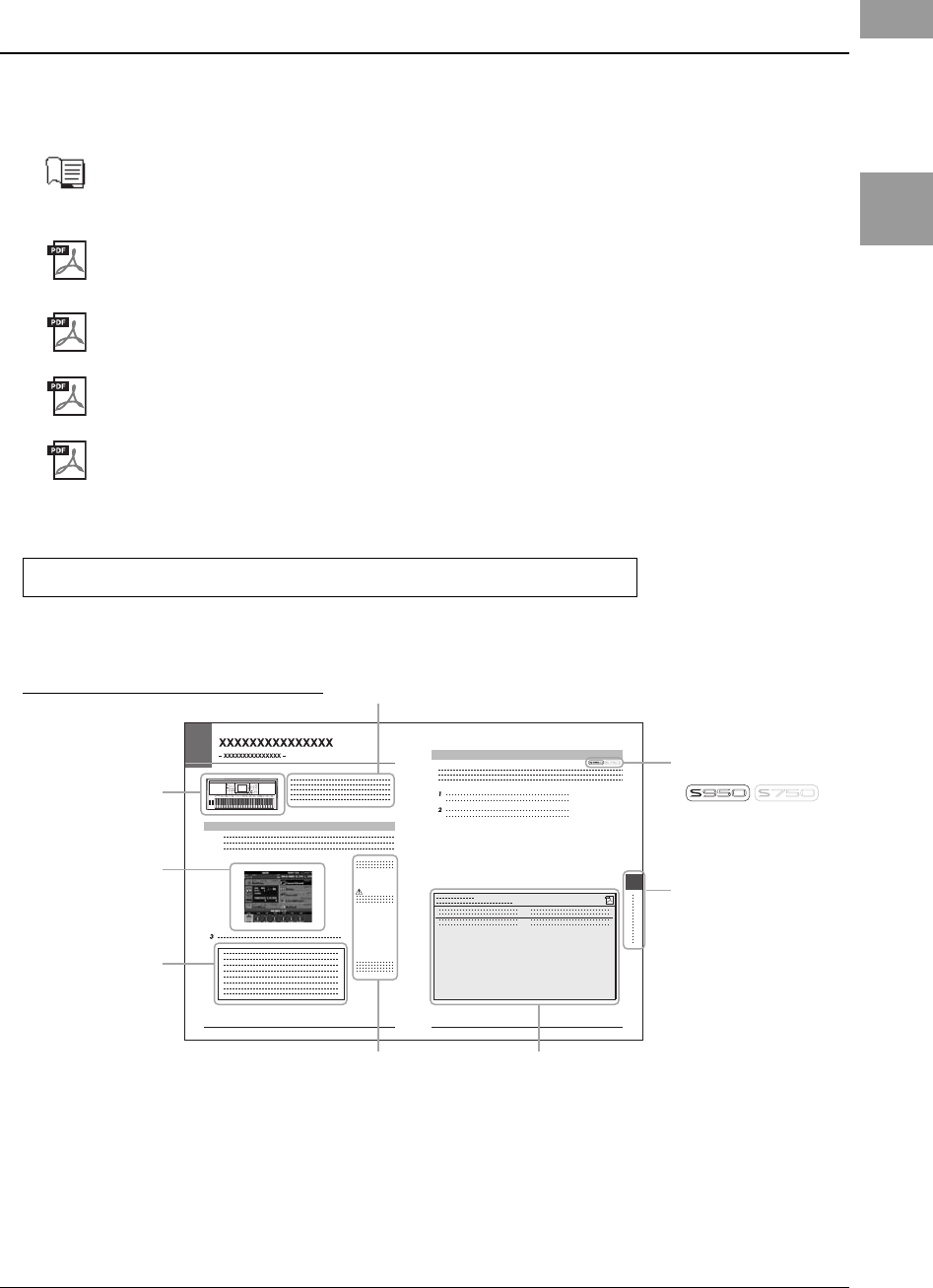
PSR-S950/S750 Owner’s Manual 7
About the Manuals
About the Manuals
This instrument has the following document and instructional materials.
Included Document
Owner’s Manual (this book)
Provides overall explanations of the PSR-S950/S750 basic functions. See “How to use this Owner’s Manual” below.
Online Materials (PDF)
Reference Manual (only in English, French, German and Spanish)
Explains advanced features of the instrument, not explained in the Owner’s Manual. For example, you can learn how
to create original Styles, Songs or Multi Pads, or find detailed explanations of specific parameters.
Data List
Contains various important preset content lists such as Voices, Styles, Effects, as well as MIDI-related information.
Computer-related Operations
Includes instructions on connecting this instrument to a computer, and operations related to transferring song data.
MIDI Basics (only in English, French, German and Spanish)
If you want to know more about MIDI and how to use it, refer to this introductory book.
To obtain these materials, access the Yamaha Manual Library, enter “PSR-S950,” “PSR-S750” or “MIDI Basics” to the Model
Name box, then click [SEARCH].
• The illustrations and LCD screens as shown in this manual are for instructional purposes only, and may appear somewhat different
from those on your instrument.
• The company names and product names in this manual are the trademarks or registered trademarks of their respective companies.
Yamaha Manual Library http://www.yamaha.co.jp/manual/
Provides an overview of
the chapter contents.
Shows the location of
buttons which are
explained in the chap-
ter.
The displays are taken
from the PSR-S950,
and in English. (These
may appear somewhat
different from those on
your instrument.)
Boxed sections pro-
vide additional helpful
information.
Shows that this function
is only available on one
model.
Ex.: These icons indicate
that this function is only
on the PSR-S950 but not
on the PSR-S750.
Provides supplemen-
tary notes and detailed
information.
Introduces advanced features related
to the chapter contents.
Detailed explanations are provided in
the Reference Manual (above).
Chapter title for navigating
through the manual.
How to use this Owner’s Manual
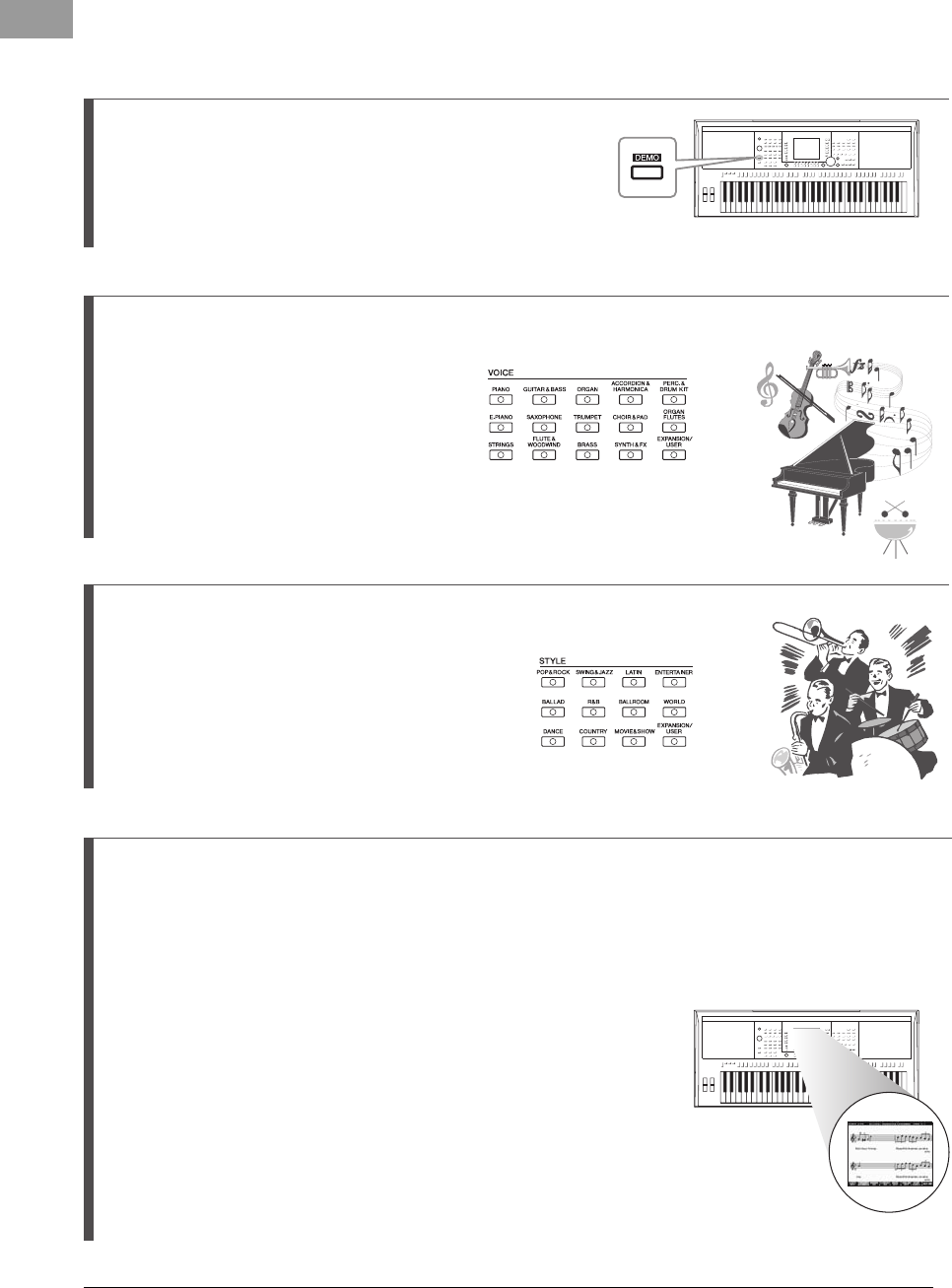
8 PSR-S950/S750 Owner’s Manual
Welcome to Digital Workstation
Explore the Demos Starting Up
The Demos showcase the variety of stunning Voices and
Styles on the instrument, and give you hands-on experience
using it.
Play a Wide Variety of Instrument Voices Chapter 1 Voices
The instrument gives you not only
various realistic piano Voices, but also
features an exceptionally wide variety
of authentic instruments, both acoustic
and electronic.
Perform Along with a Backing Band
Chapter 2 Styles
Playing a chord with your left hand automatically
plays the auto accompaniment backing (Style
function). Select an accompaniment style — such
as pop, jazz, Latin, and various other music
genres in the world — and let the instrument be
your backing band!
Play Along with Song Data Chapter 3 Songs
Displaying Music Score ................page 56
While playing back a Song, you can have the music score (notation)
automatically shown on the display — an exceptionally convenient tool for
learning and practicing pieces.
Recording Your Performance ................page 60
The instrument lets you easily record your own performance and save it to
internal memory or a USB flash memory. The instrument also lets you listen
back to your performance, and further edit it or utilize it for your music
production.
Playing Back Songs ................page 54
Play along with a Song data, and fill out your solo performance with the sounds of an entire band or orchestra.
Enjoy a wide variety of songs — commercially available music data and preset songs.
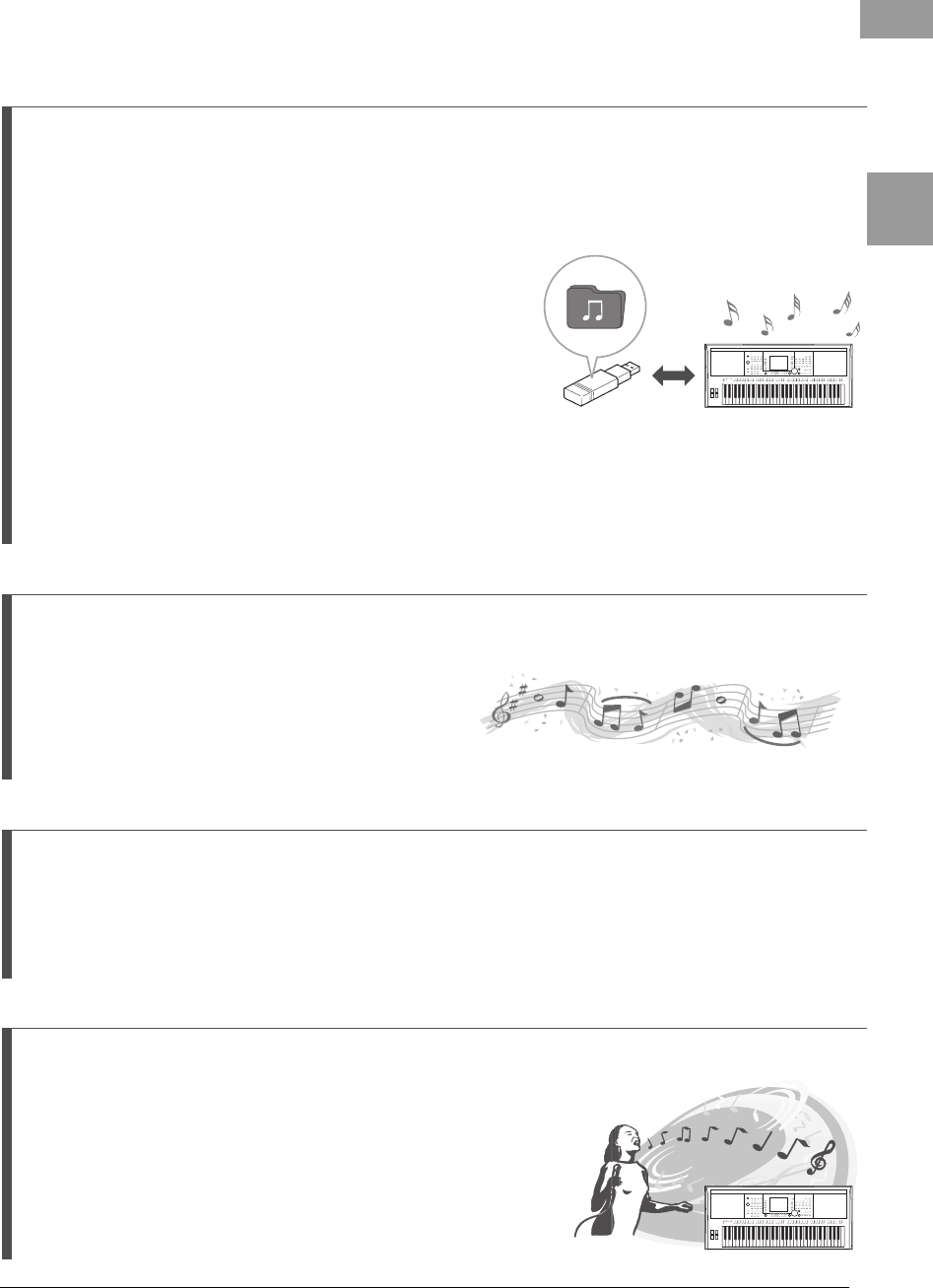
PSR-S950/S750 Owner’s Manual 9
Welcome to Digital Workstation
Add Phrases and Rhythms to Your Performance
Chapter 5 Multi Pads
You can add spice to your performance with special short
phrases and rhythms, simply by tapping the Multi Pads.
Multi Pads also have an Audio Link function that allows you
to create your own audio data (sound effects, vocal
phrases, and so on), and trigger them from the Pads as you
perform.
Call Up the Ideal Voice and Style for Each Song
Chapter 6 Music Finder
The convenient Music Finder function lets you call up the ideal panel settings including the most suitable Voice,
Style, effects, etc. for each song, by selecting a “Record,” music genre or song title. Moreover, by registering
Songs, audio and Style files saved in various places into Music Finder, the instrument can call up these Songs,
audio and Style files easily from the song title.
Add Vocal Harmony Effects to Your Singing (PSR-S950)
Chapter 8
Microphone
The instrument also lets you directly connect a microphone and use a
variety of sophisticated processing tools specifically designed for
vocals. These include an amazing Vocal Harmony function, which
automatically produces backup vocal harmonies for lead vocals that
you sing into a microphone. You can even change the gender of the
harmony voices — for example, letting you add female backup to your
own male voice (or vice versa) — or use the Vocal Doubler to make
your single voice sound like many.
Audio Playing and Recording from USB Flash Memory
Chapter 4 USB Audio
Audio files (WAVE or MP3*) saved to USB flash memory can be
played back on the instrument. Moreover, you can record your
performance as audio file (WAVE) to a USB flash memory device.
On the PSR-S950, you can connect a microphone to the instrument
and enjoy recording your singing along with the keyboard
performance.
* The MP3 format is supported only by the PSR-S950.
On the PSR-S950 only, there are also a variety of advanced,
convenient audio playback and processing functions. These
include Repeat Mode, for specifying how audio files will be
repeatedly played back, and an A-B Repeat function, for repeating
a specific section in a audio song. Time Stretch lets you slow down
or speed up an audio file without changing the pitch, while Pitch
Shift lets you change the pitch of the audio without affecting the
time. Moreover, a Vocal Cancel function effectively attenuates the
vocals which may be positioned in the center of a file, allowing you
to sing “karaoke” style with just instrumental backing.
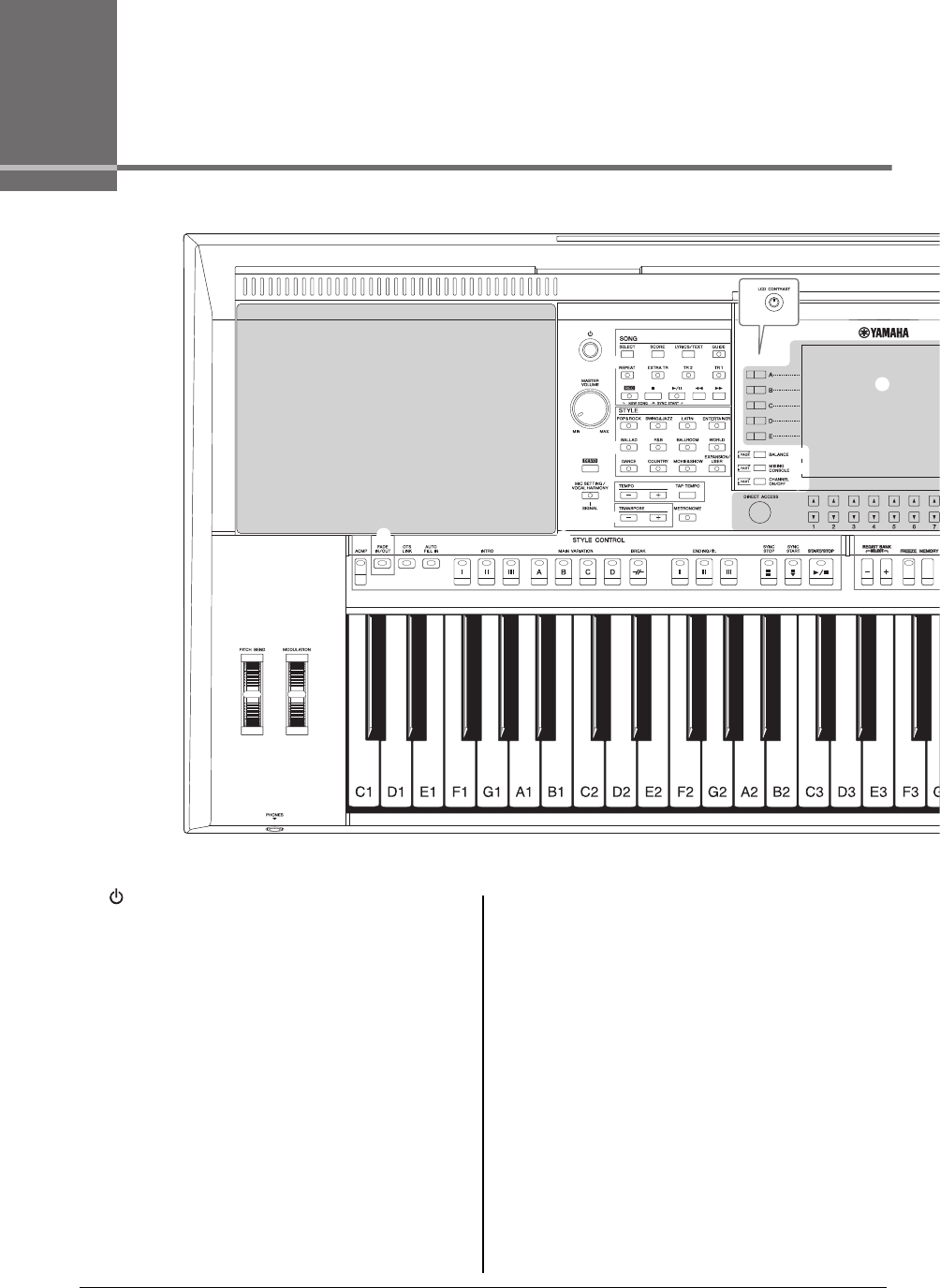
10 PSR-S950/S750 Owner’s Manual
Panel Controls and Terminals
Top Panel
1[ ] (Standby/On) switch ..............................Page 14
Turns on the instrument’s power or sets to standby.
2[MASTER VOLUME] dial ................................Page 14
Adjusts the overall volume.
3[DEMO] button ................................................Page 17
Calls up the display for selecting a Demo.
4[MIC SETTING/VOCAL HARMONY] button
(PSR-S950)......................................................Page 83
Calls up the display for adding various effects to the Micro-
phone input.
5SONG buttons.................................................Page 54
Selects a Song and controls Song playback.
6STYLE category selection buttons ...............Page 43
Selects a Style category.
7[TAP TEMPO]/TEMPO buttons ......................Page 47
Controls the tempo for Style, Song and Metronome playback.
8TRANSPOSE buttons .....................................Page 38
Transposes the entire pitch of the instrument in semitone
steps.
9[METRONOME] button
Turns the metronome on or off.
)[FADE IN/OUT] button.................................... Page 47
Controls fade in/out of Style/Song playback.
!STYLE CONTROL buttons............................. Page 46
Controls Style playback.
@[PITCH BEND] wheel...................................... Page 39
Bends the pitch of the keyboard played sound up or down.
#[MODULATION] wheel ................................... Page 39
Applies a vibrato effect.
$[PHONES] jack ............................................... Page 13
For connecting a pair of headphones.
%[LCD CONTRAST] knob (PSR-S750) ............ Page 16
Adjusts the LCD contrast.
^LCD and related controls .............................. Page 18
&[BALANCE] button ......................................... Page 53
Calls up settings for the volume balance among the parts.
1
2
3
4
8 9
@
^
&
*
(
#
$
)!
%
(PSR-S750)
7
6
5
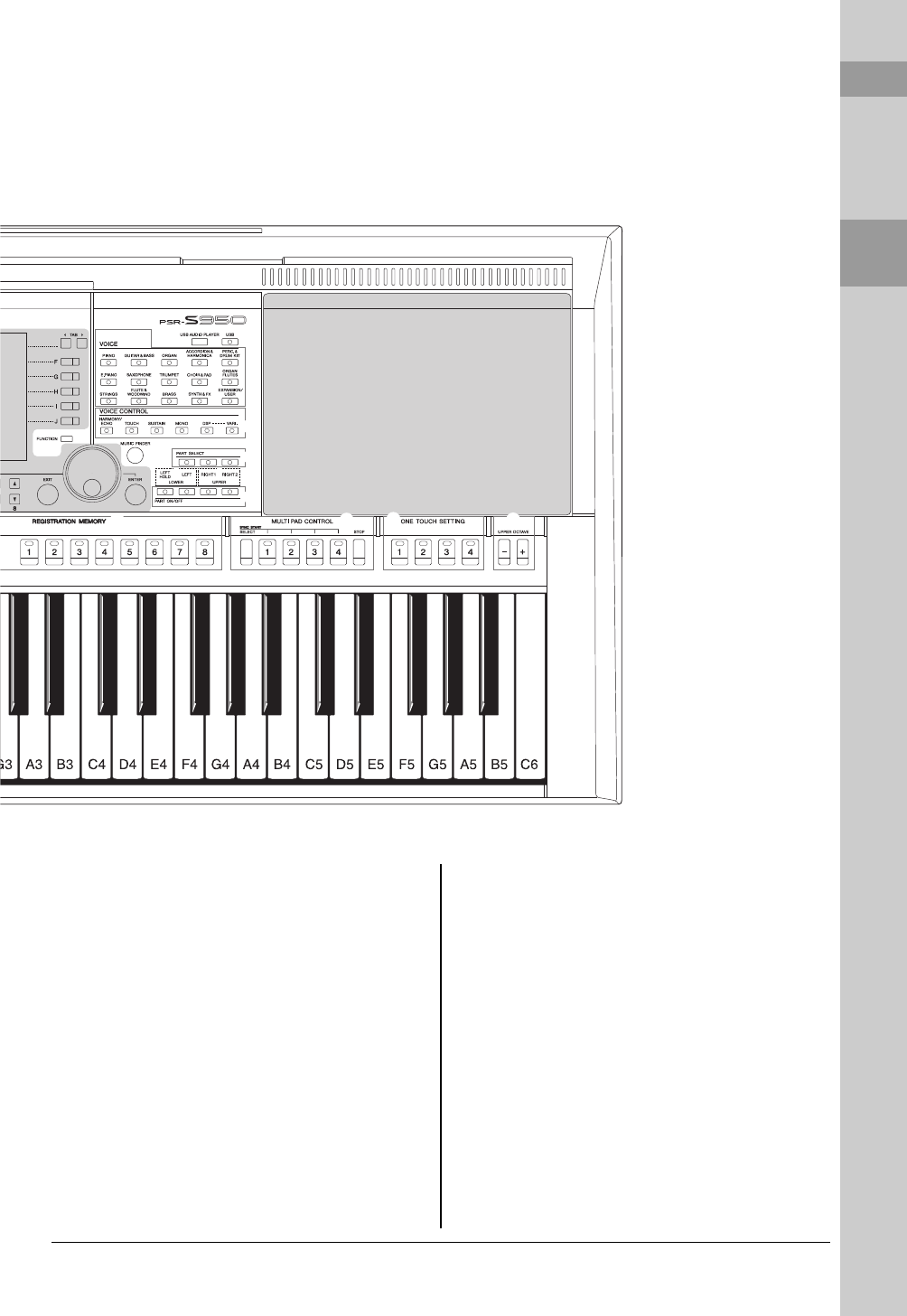
PSR-S950/S750 Owner’s Manual 11
Panel Controls and Terminals
*[MIXING CONSOLE] button ...........................Page 86
Calls up various settings for the keyboard, Style and Song
parts.
([CHANNEL ON/OFF] button...................Pages 52, 57
Calls up settings for turning Style/Song channels on or off.
A[FUNCTION] button
(See Reference Manual on website.)
Lets you make advanced settings and create your original
Styles, Songs and Multi Pads.
BVOICE category selection buttons................Page 32
Selects a Voice.
C[USB AUDIO PLAYER] button........................page 64
Calls up the display for playing back audio files and record-
ing your performance in audio format.
D[USB] button ...................................................page 24
Calls up the display for selecting a file in the USB flash
memory.
EVOICE CONTROL buttons ............................. Page 39
Applies various effects to the keyboard performance.
F[MUSIC FINDER] button................................. page 75
Calls up ideal panel setups for your performance.
GPART SELECT buttons .................................. Page 35
Selects a keyboard part.
HPART ON/OFF buttons ................................... Page 35
Turns the keyboard part on or off.
IREGISTRATION MEMORY buttons ...............Page 79
Registers and recalls panel setups.
JMULTI PAD CONTROL buttons ..................... Page 69
Selects and plays a rhythmic or melodic Multi Pad phrase.
KONE TOUCH SETTING buttons ..................... Page 49
Calls up the appropriate panel settings for the Style.
LUPPER OCTAVE buttons ............................... Page 38
Shifts the pitch of the keyboard in octave steps.
I
A
D
E
JK
F
BC
G
H
L
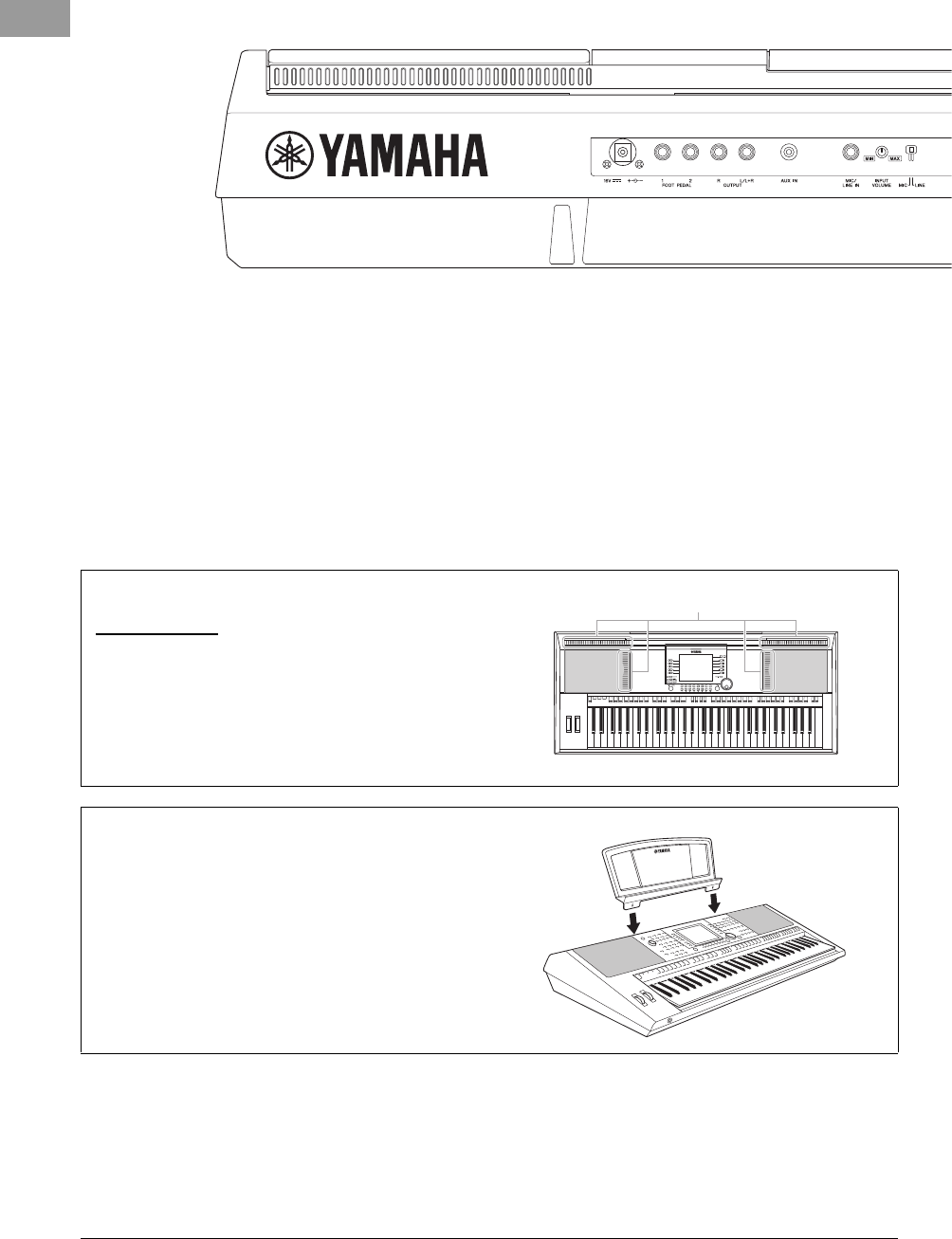
12 PSR-S950/S750 Owner’s Manual
Rear Panel
1DC IN jack .......................................................Page 14
For connecting the power adaptor.
2[FOOT PEDAL] jacks ......................................Page 91
For connecting Footswitches and/or Foot controllers.
3OUTPUT [L/L+R]/[R] jacks .............................Page 89
For connecting external audio devices.
4[AUX IN] jack................................................... Page 89
For connecting an external audio device, such as a portable
audio player.
5[MIC/LINE IN] jack (PSR-S950)...................... Page 88
For connecting a microphone or guitar.
6[INPUT VOLUME] knob (PSR-S950).............. page 83
For adjusting the input level of the [MIC/LINE IN] jack.
12 3 4 567
Air Vents
NOTICE
This instrument has special air vents in the top panel and rear panel.
Do not place objects where they might block the air vent, since this
may prevent adequate ventilation of the internal components, and
possibly result in the instrument overheating.
Attaching the Music Rest
The instrument is supplied with a music rest that can be
attached to the instrument by inserting it into the slot at
the rear of the top panel.
Air Vents
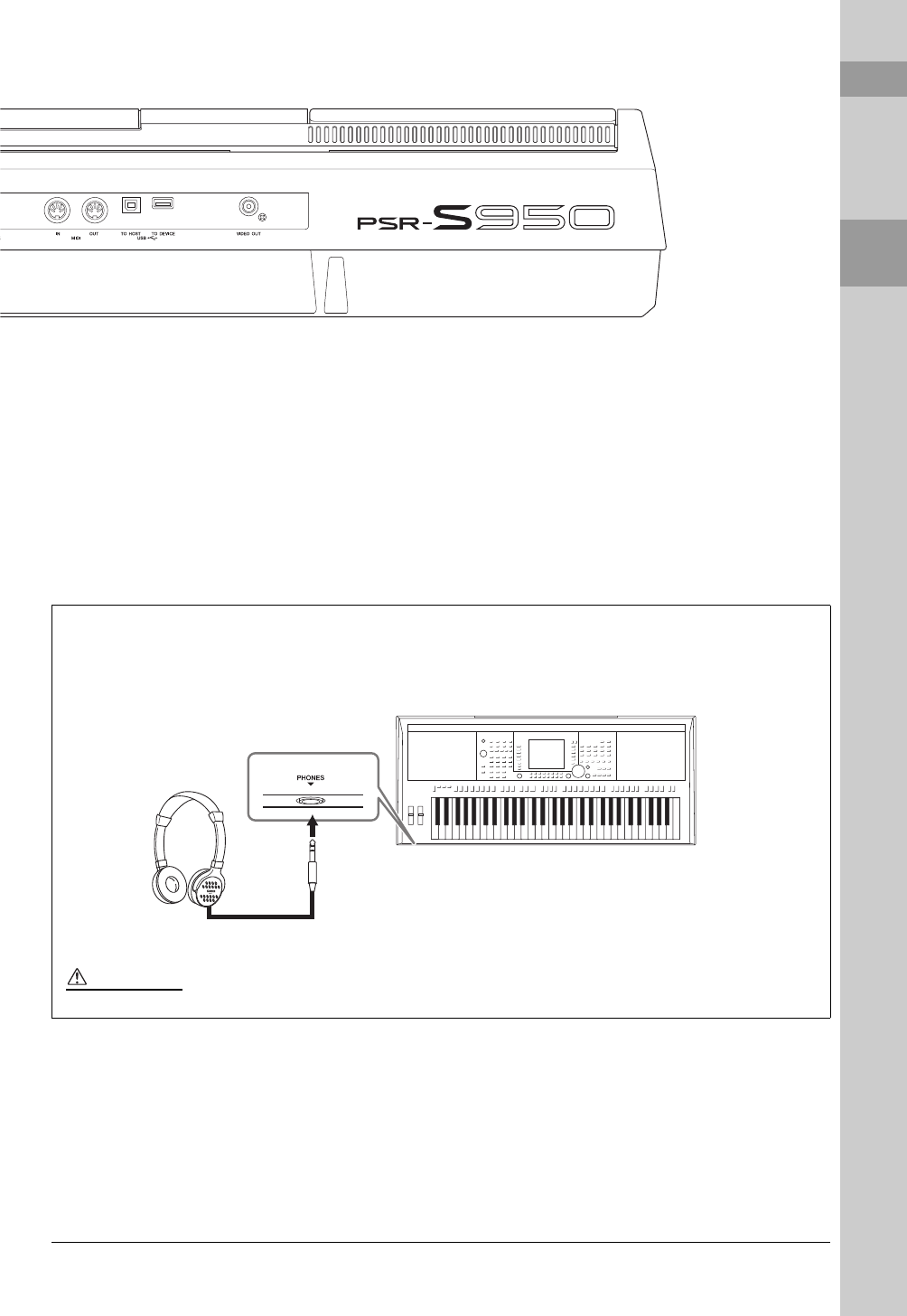
PSR-S950/S750 Owner’s Manual 13
Panel Controls and Terminals
7[MIC LINE] switch (PSR-S950).......................Page 88
For switching between “MIC” and “LINE” for proper use of
the [MIC/LINE IN] jack.
8MIDI [IN]/[OUT] terminals...............................Page 94
For connecting external MIDI devices.
9[USB TO HOST] terminal................................Page 93
For connecting to a computer.
)[USB TO DEVICE] terminal............................ Page 92
For connecting a USB flash memory.
![VIDEO OUT] jack (PSR-S950) ...................... Page 90
For connecting to a television or video monitor.
89) !
Using the Headphones
Connect a pair of headphones to the [PHONES] jack. The internal stereo speaker system is automatically shut off
when a pair of headphones is plugged into the [PHONES] jack.
CAUTION
Do not listen with the headphones at high volume for long periods of time. Doing so may cause hearing loss.
Standard phone plug
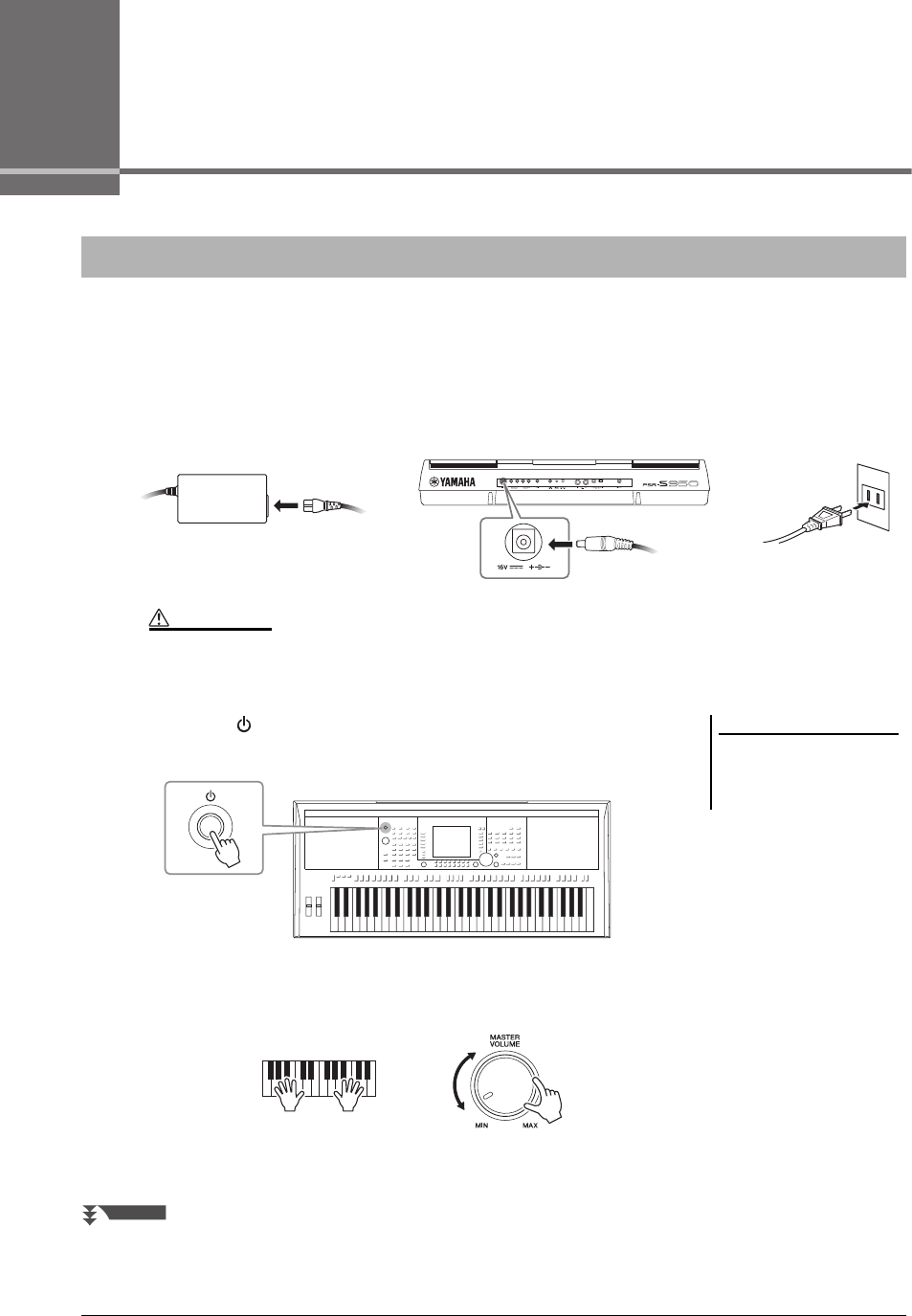
14 PSR-S950/S750 Owner’s Manual
Starting Up
1Connect the power adaptor.
First connect one end of the AC cable to the power adaptor, then connect the power adaptor’s DC plug to the
instrument’s DC IN jack on the rear panel. Finally, connect the other end (normal AC plug) to the electrical
outlet.
2Press the [ ] (Standby/On) switch to turn the power on.
The main display appears.
3While playing the keyboard, use the [MASTER VOLUME] dial to adjust the volume to an
appropriate level.
Turning the Power On and Playing the Keyboard
WARNING
Use the specified adaptor (page 100) only. The use of an incompatible adaptor may cause irreparable damage to the PSR-S950/S750, and
may even pose a serious shock hazard! ALWAYS UNPLUG THE AC POWER ADAPTOR FROM THE AC OUTLET WHEN THE PSR-S950/S750 IS
NOT IN USE.
1-1
1-3
Power adaptor
AC cable
1-2
DC plug The shape of the plug and
outlet differs depending on
locale.
NOTE
Before the main display appears, turn-
ing the power off, operating the but-
tons and playing the keyboard cannot
be done.
NEXT PAGE
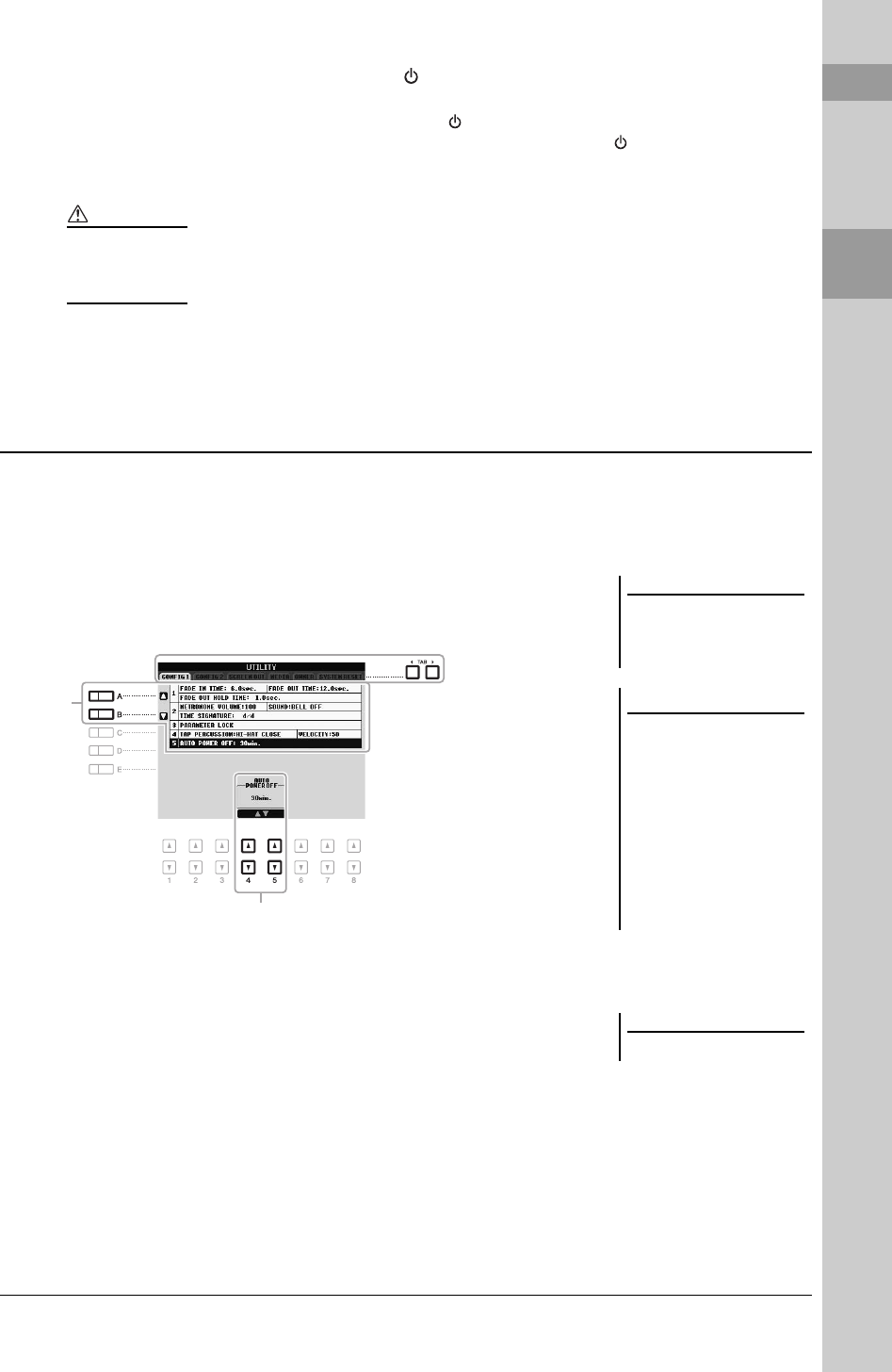
PSR-S950/S750 Owner’s Manual 15
Starting Up
4After you use the instrument, press the [ ] (Standby/On) switch to turn the power off.
While recording or editing, or while messages are displayed:
The power cannot be turned off even if you press the [ ] (Standby/On) switch.
If you need to force-quit the instrument in such a situation, press and hold the [ ] (Standby/On) switch for
longer than three seconds.
To prevent unnecessary power consumption, this instrument features an Auto Power Off function that automatically
turns the power off if the instrument is not operated for a specified period of time. The amount of time that elapses
before the power is automatically turned off can be set as described below (default setting: 30 min.). The setting is
retained even if the power is turned off.
1Call up the operation display.
[FUNCTION] [I] UTILITY TAB [E][F] CONFIG 1
2Use the [A]/[B] buttons to select “5. AUTO POWER OFF.”
3Press the [4 ]/[5 ] buttons to set the value.
If you do not want to turn the power off automatically (disable the Auto Power
Off), select OFF.
CAUTION
Even when the instrument is turned off, electricity is still flowing to the instrument at a minimum level. When not using the instrument for
an extended period of time, be sure to unplug the AC power adaptor from the wall AC outlet.
NOTICE
If you force-quit the instrument during recording or editing, the data might be lost, and the instrument and external devices might be dam-
aged.
Setting the Auto Power Off function
NOTE
Throughout this manual, arrows are
used in the instructions, indicating in
shorthand the process of calling up
certain displays and functions.
NOTICE
• Depending on the instrument
status, the power may not turn
off automatically, even after
the elapse of the specified
period of time. Always turn off
the power manually when the
instrument is not in use.
• The data which is not saved to
the USER or USB drive will be
lost if the power automatically
turns off. Make sure to save
your data before the power
turns off.
3
2
NOTE
The setting time is approximate.
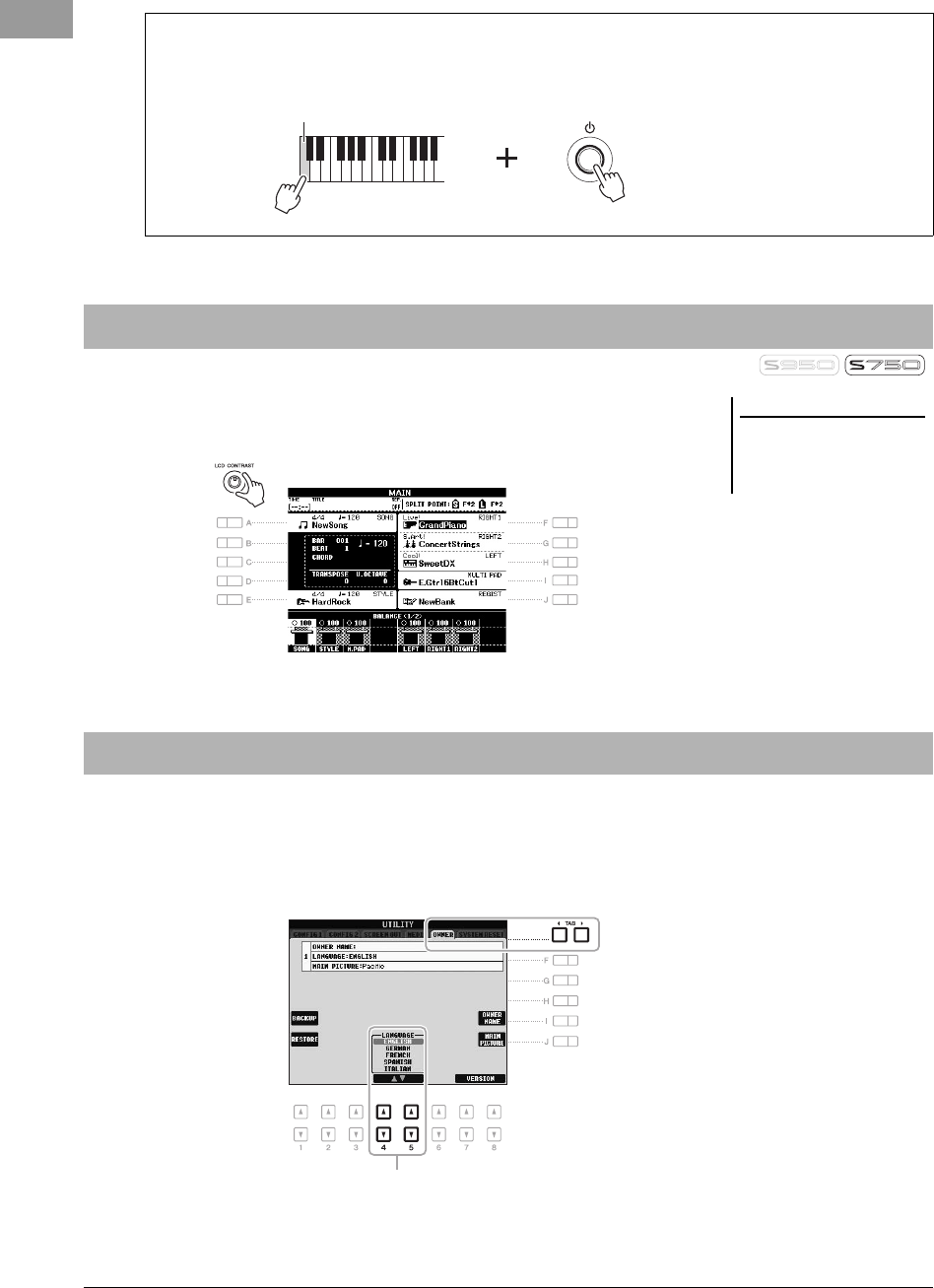
16 PSR-S950/S750 Owner’s Manual
You can adjust the contrast of the display by turning the [LCD CONTRAST] knob
located to the left of the display.
This determines the language used in the display for messages.
1Call up the operation display.
[FUNCTION] [I] UTILITY TAB [E][F] OWNER
2Use the [4 ]/[5 ] buttons to select the desired language.
Disabling Auto Power Off (simple method)
Turn the power on while holding down the lowest key (C1) on the keyboard. An “Auto power off disabled” mes-
sage appears briefly and Auto Power Off is disabled.
C1
Adjusting the Contrast of the Display (PSR-S750 only)
NOTE
Since the color display of the PSR-
S950 has a high level of visibility, no
contrast adjustment function is neces-
sary.
Changing the Display Language
2
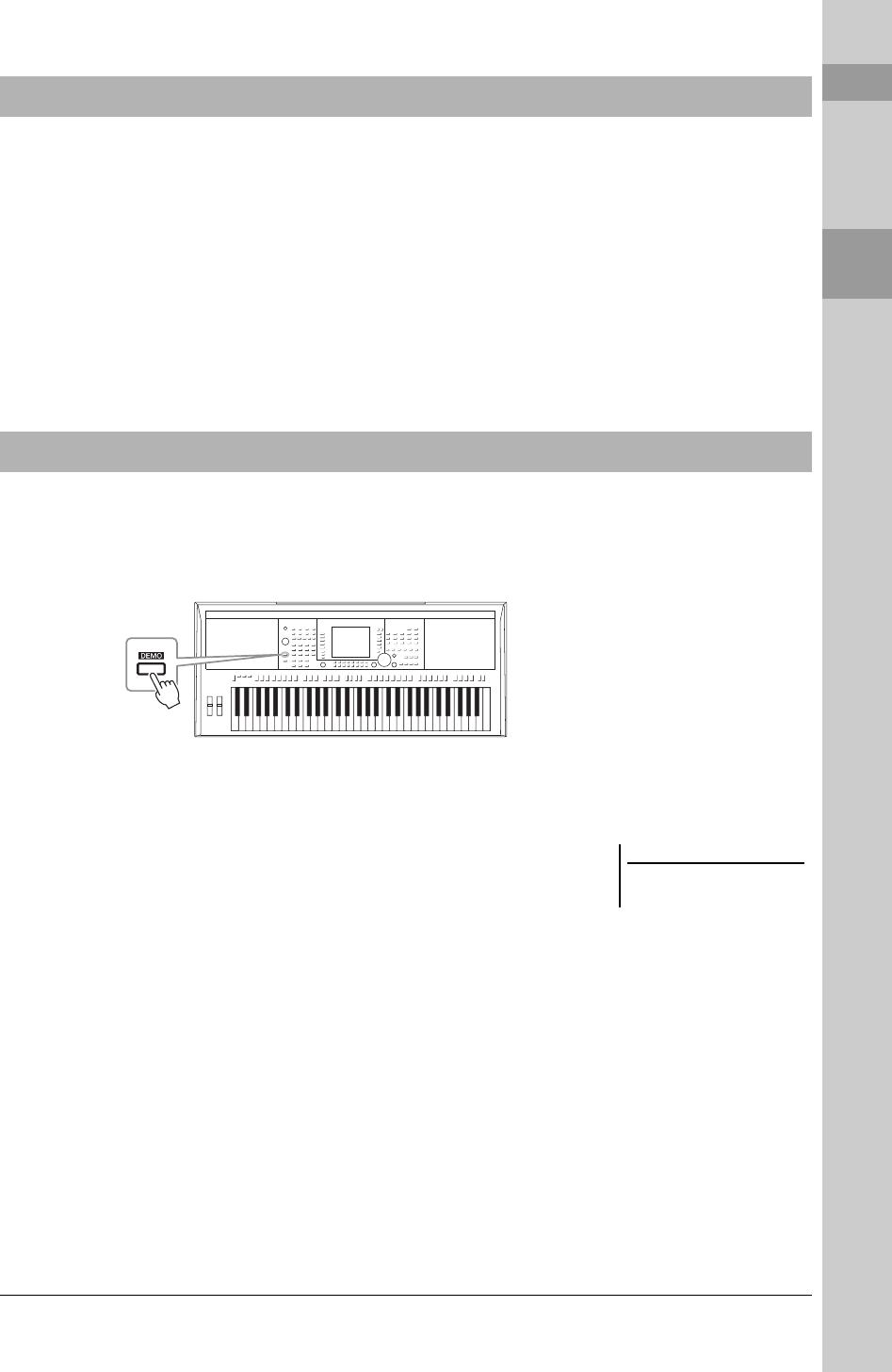
PSR-S950/S750 Owner’s Manual 17
Starting Up
You can check the version number of this instrument.
1Call up the operation display.
[FUNCTION] [I] UTILITY TAB [E][F] OWNER
2Use the
[7
]/[8
]
(VERSION) buttons to display the
version number.
3Press the
[8
]
(EXIT) button (or the panel [EXIT] button) to
return to the original display.
The Demos provide helpful, easy-to-understand introductions to the features and functions as well as sound
demonstrations.
1Press the [DEMO] button to call up the Demo display.
2Press one of the [A] – [E] and [J] buttons to show a specific
Demo.
Pressing one of the [F] – [I] buttons plays back the overview Demo
continuously, calling up the various displays in sequence.
The sub menus are shown at the bottom of the display. Press one of the [A] – [J]
buttons corresponding to the sub menu.
3Press the [EXIT] button several times to exit from the Demo
display.
Displaying the Version Number
Playing the Demos
NOTE
To return to the higher level menu,
press the [EXIT] button.
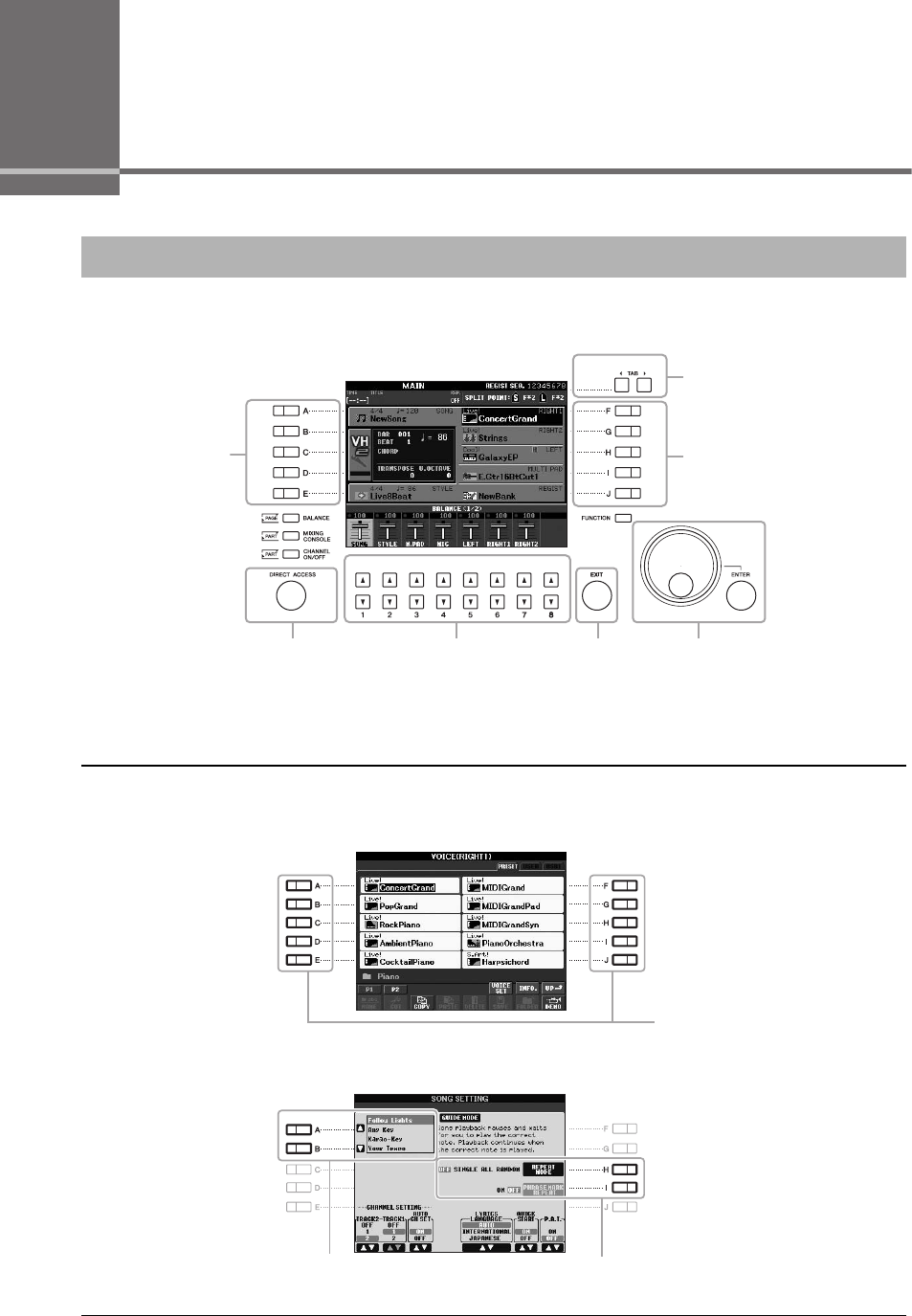
18 PSR-S950/S750 Owner’s Manual
Basic Operations
The LCD provides comprehensive at-a-glance information on all current settings. The displayed menu can be
selected or changed by the controls around the LCD.
The [A] – [J] buttons are used to select the corresponding menu.
• Example 1
• Example 2
Display-based Controls
[A] – [E] buttons
(see below) [F] – [J] buttons
(see below)
TAB [E][F] buttons
(page 19)
[DIRECT ACCESS]
button (page 21) [DATA ENTRY] dial and
[ENTER] button
(page 20)
[1 ] – [8 ] buttons
(page 19)
[EXIT] button
(page 21)
[A] – [J] buttons
In the File Selection display
(page 24), the [A] – [J] buttons can
be used to select the corresponding
respective files (Voices).
The [A] and [B] buttons are used to
move the cursor up or down. The [H] and [I] buttons are used to select the
corresponding parameter.
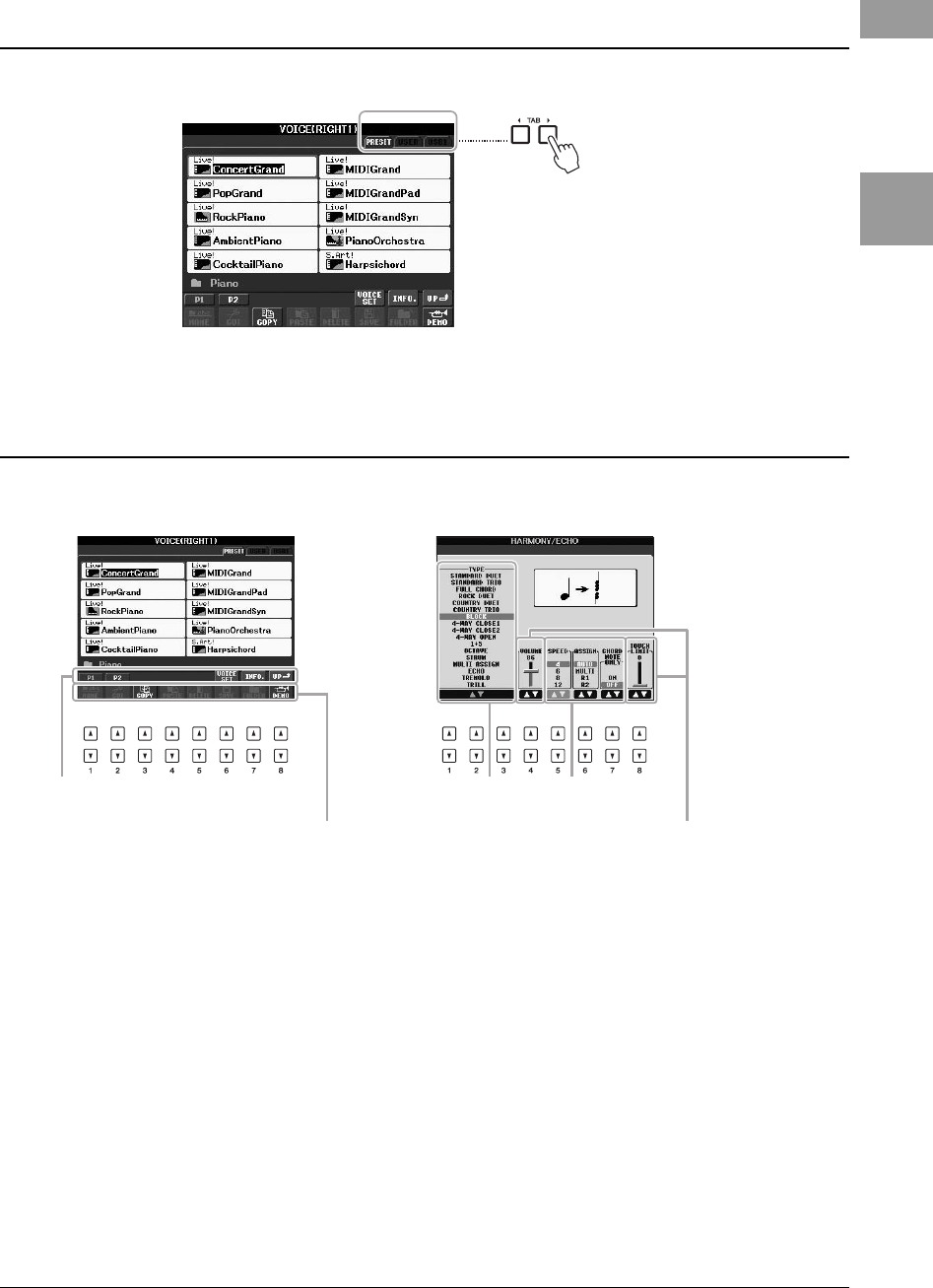
PSR-S950/S750 Owner’s Manual 19
Basic Operations
These buttons are used mainly to change the pages of displays that have “tabs” at the top.
The [1 ] – [8 ] buttons are used to make selections or adjust settings (up or down correspondingly) for
functions shown directly above them.
TAB [
E
][
F
] buttons
[1
] – [8
] buttons
For menus that appear in this section of
the display, use the [1 ] – [8 ] buttons.
For menus that appear in this section of the
display, use the [1 ] – [8 ] buttons.
For list menus that appear, use the [1 ]
– [8 ] buttons to select the desired item.
For parameters that appear in slider (or knob)
form, use the [1 ] – [8 ] buttons to adjust
the value.
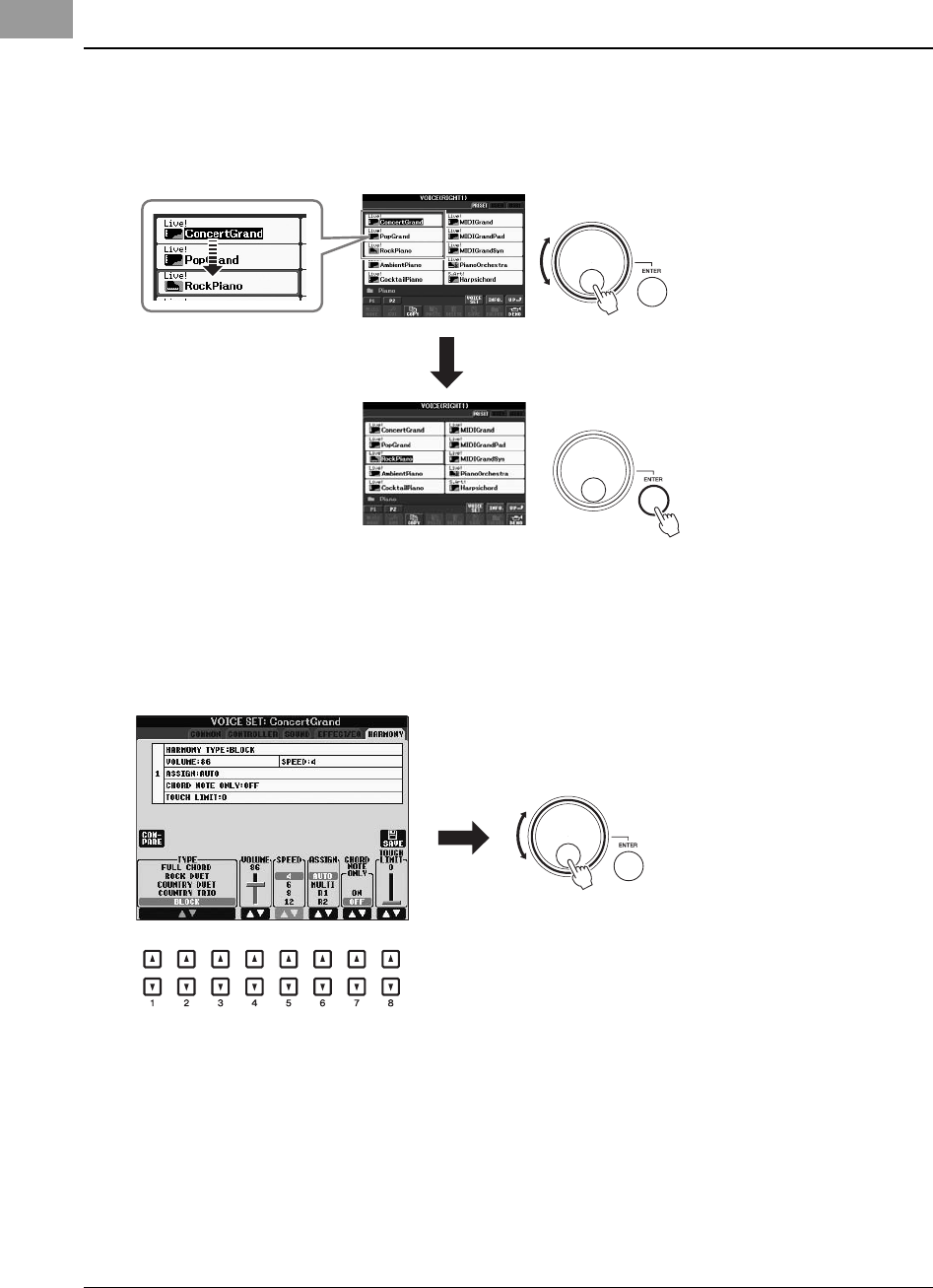
20 PSR-S950/S750 Owner’s Manual
Depending on the selected LCD, the [DATA ENTRY] dial can be used in the following two ways.
• Selecting files (including Voices, Styles and Songs)
When one of the File Selection displays (page 24) is shown, you can use the [DATA ENTRY] dial and the [ENTER]
button to select a file (Voices, Styles, Songs, and others).
• Adjusting the parameter values
You can conveniently use the [DATA ENTRY] dial in tandem with the [1 ] – [8 ] buttons to adjust
parameters indicated in the display.
This convenient technique also works well with pop-up parameters such as Tempo and Transpose. Simply press the
appropriate button (ex., TEMPO [+]), then rotate the [DATA ENTRY] dial to set the value, then press [ENTER] to
close the window.
[DATA ENTRY] dial and [ENTER] button
Rotate the [DATA ENTRY] dial to
move the cursor.
Press the [ENTER] button to actu-
ally select the highlighted file.
Rotate the [DATA ENTRY] dial to adjust
the selected parameter.
Select the desired parameter with the appropriate
[1 ] – [8 ] button.
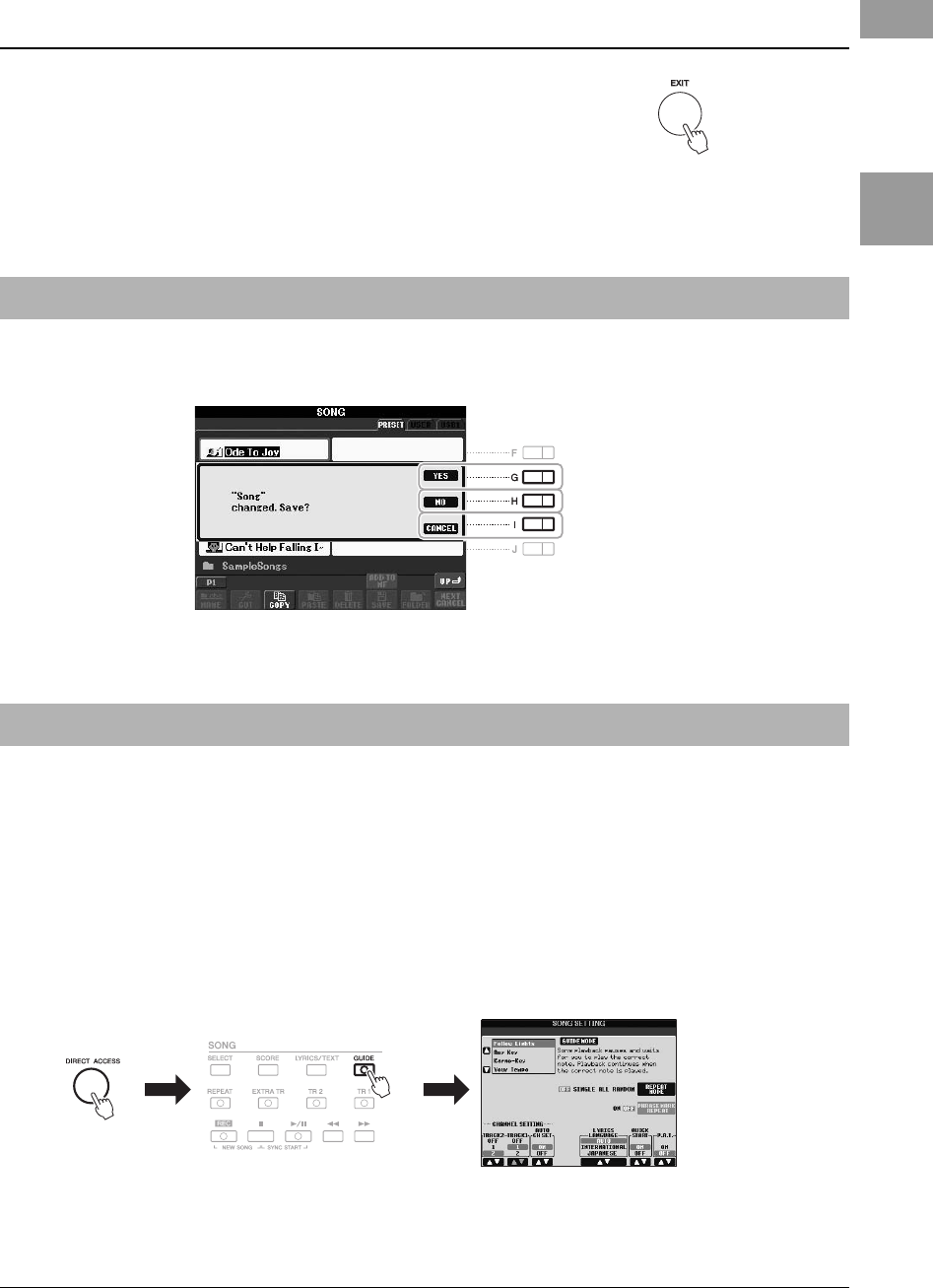
PSR-S950/S750 Owner’s Manual 21
Basic Operations
A message (information or confirmation dialog) sometimes appears on the screen to facilitate operation. When the
message appears, simply press the appropriate button.
With the convenient Direct Access function, you can instantly call up the desired display — with just a single
additional button press.
1Press the [DIRECT ACCESS] button.
A message appears in the display prompting you to press the appropriate button.
2Press the button (or move the wheel or connected pedal)
corresponding to the desired setting display to instantly call up
that display.
For example, pressing the [GUIDE] button calls up the display in which the
Guide mode can be set.
Refer to the Data List for a list of the displays that can be called up with the
Direct Access function. The Data List is available at the Yamaha website. (See
page 7.)
[EXIT] button
Pressing the [EXIT] button returns you to the previously indicated display.
Pressing the [EXIT] button several times returns to the default Main display
(page 22).
Messages Shown in the Display
Instant Selection of the Displays — Direct Access
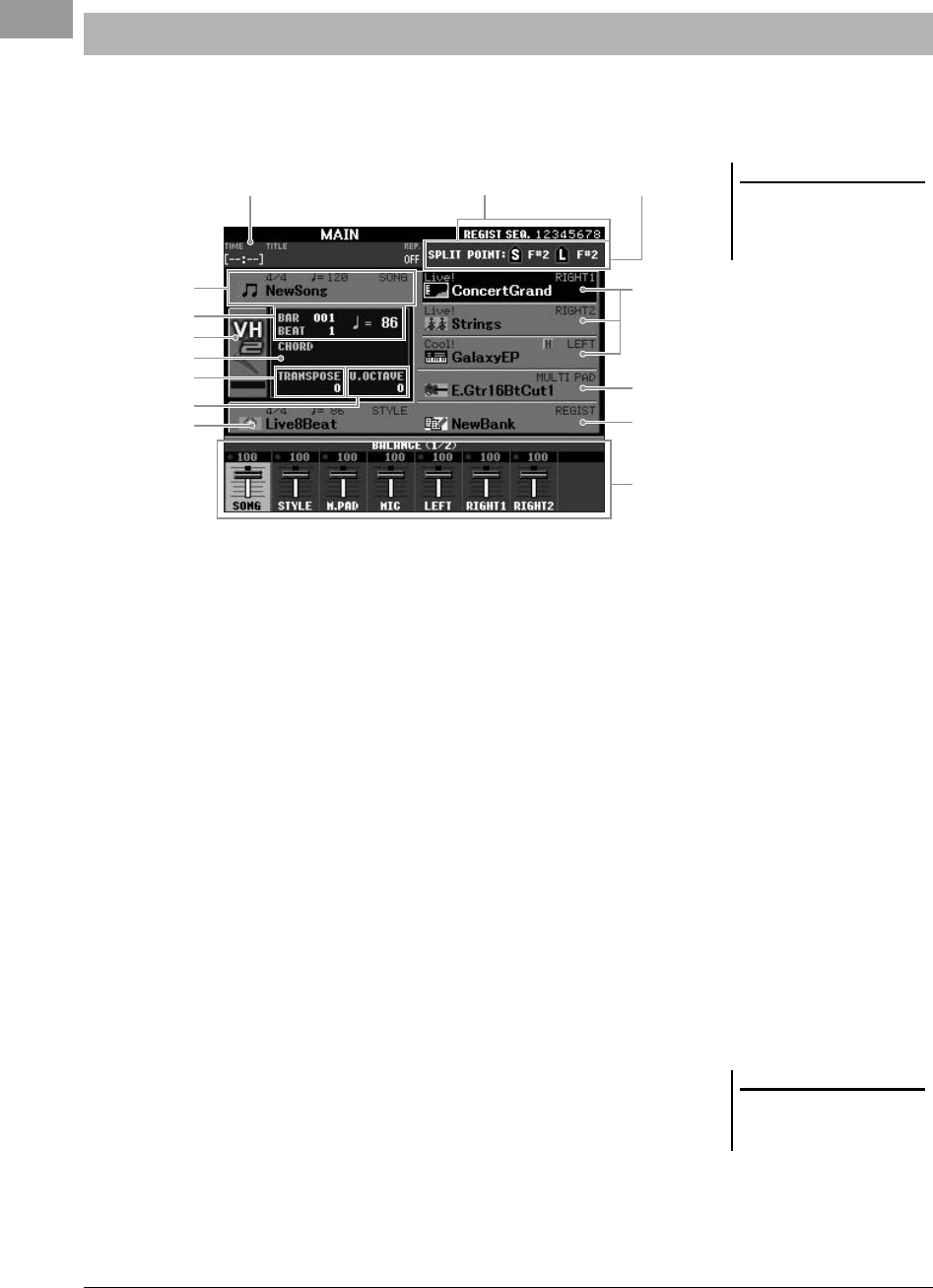
22 PSR-S950/S750 Owner’s Manual
The display that appears when the power is turned on is the Main display. The Main display shows the current basic
settings such as the currently selected Voice and Style, allowing you to see them at a single glance. The Main
display is the one you’ll usually see when you play the keyboard.
1Song name and related information
Displays the currently selected Song name, time signature and tempo. Pressing
the [A] button calls up the Song Selection display (page 54).
2Bar/Beat/Tempo
Displays the current position (bar/beat/tempo) in Style playback or Song
playback.
3Current chord name
When the [ACMP] button is set to on, the chord specified in the chord section
of the keyboard will be displayed. When the Song containing the chord data is
played, the current chord name will be displayed.
4Transpose
Displays the amount of transposition in semitone units (page 38).
5Upper Octave
Displays the amount that the octave value is shifted (page 38).
6Style name and related information
Displays the currently selected Style name, time signature and tempo. Pressing
the [E] button calls up the Style Selection display (page 43).
7Voice name
Displays the Voice names currently selected for RIGHT 1, RIGHT 2 and LEFT
parts (page 35). Pressing one of the [F] – [H] buttons calls up the Voice
Selection display for each part.
8Multi Pad Bank name
Displays the names of the selected Multi Pad Bank. Pressing the [I] button calls
up the Multi Pad Bank Selection display (page 69).
Main Display Configuration
NOTE
Here’s a convenient way to return to the
Main display from any other display:
Simply press the [DIRECT ACCESS]
button, then the [EXIT] button.
y
u
1
!#
7
9
u
8
)
2
3
4
6
5
$
@
NOTE
When the Left Hold function (page 35)
is on, an “H” indication appears next to
the part name.
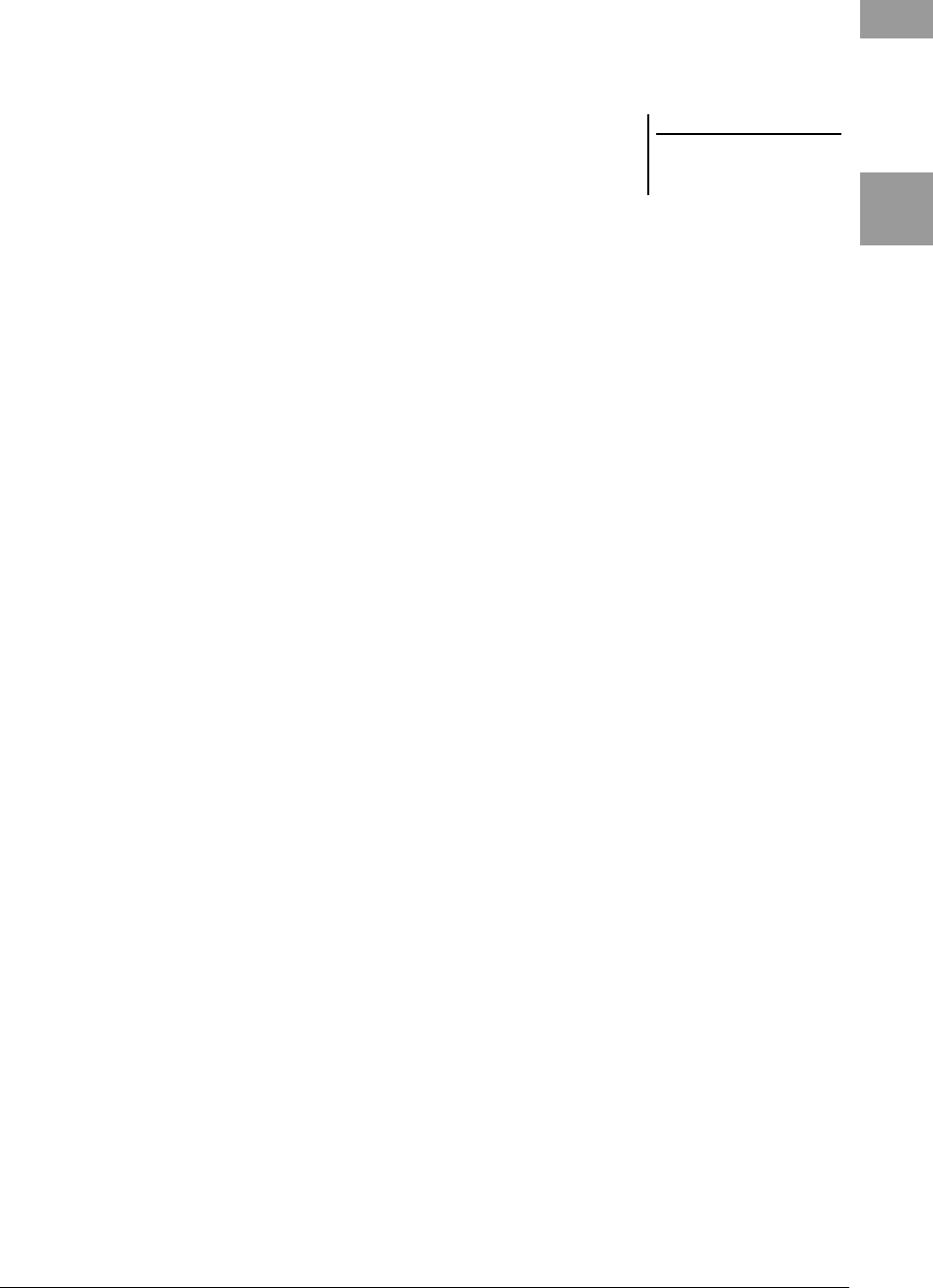
PSR-S950/S750 Owner’s Manual 23
Basic Operations
9Registration Memory Bank name
Displays the currently selected Registration Memory Bank name and
Registration Memory number. Pressing the [J] button calls up the Registration
Memory Bank Selection display (page 80).
)Volume Balance
Displays the volume balance among the parts in two pages. Adjust the volume
balance among the parts by using the [1 ] – [8 ] buttons (page 53).
!USB Audio information
Displays information for the selected audio file (elapsed playback time, file
name and repeat mode). When the recording of USB Audio is in standby, a
“REC WAIT” indication appears. While recording, “REC” appears.
@Registration Sequence
Indicates the sequence order of the Registration Memory (page 79) numbers,
which can be called up via the TAB [E][F] buttons or the pedal. For
instructions on programming the sequence, refer to the Reference Manual on
the website.
#Split Point
Displays the Split Point positions (page 35).
$MIC Input level indicator (PSR-S950)
When a microphone is connected, this indicates the input level. Adjust the level
with the [INPUT VOLUME] knob so that the indicator lights in green or
yellow (but not in red). For details on the [INPUT VOLUME], refer to page 83.
Pressing the [B]/[C]/[D] buttons calls up the Vocal Harmony Type Selection
display.
NOTE
If the Volume Balance display is not
shown, press the [BALANCE] button to
show the Volume Balance display.
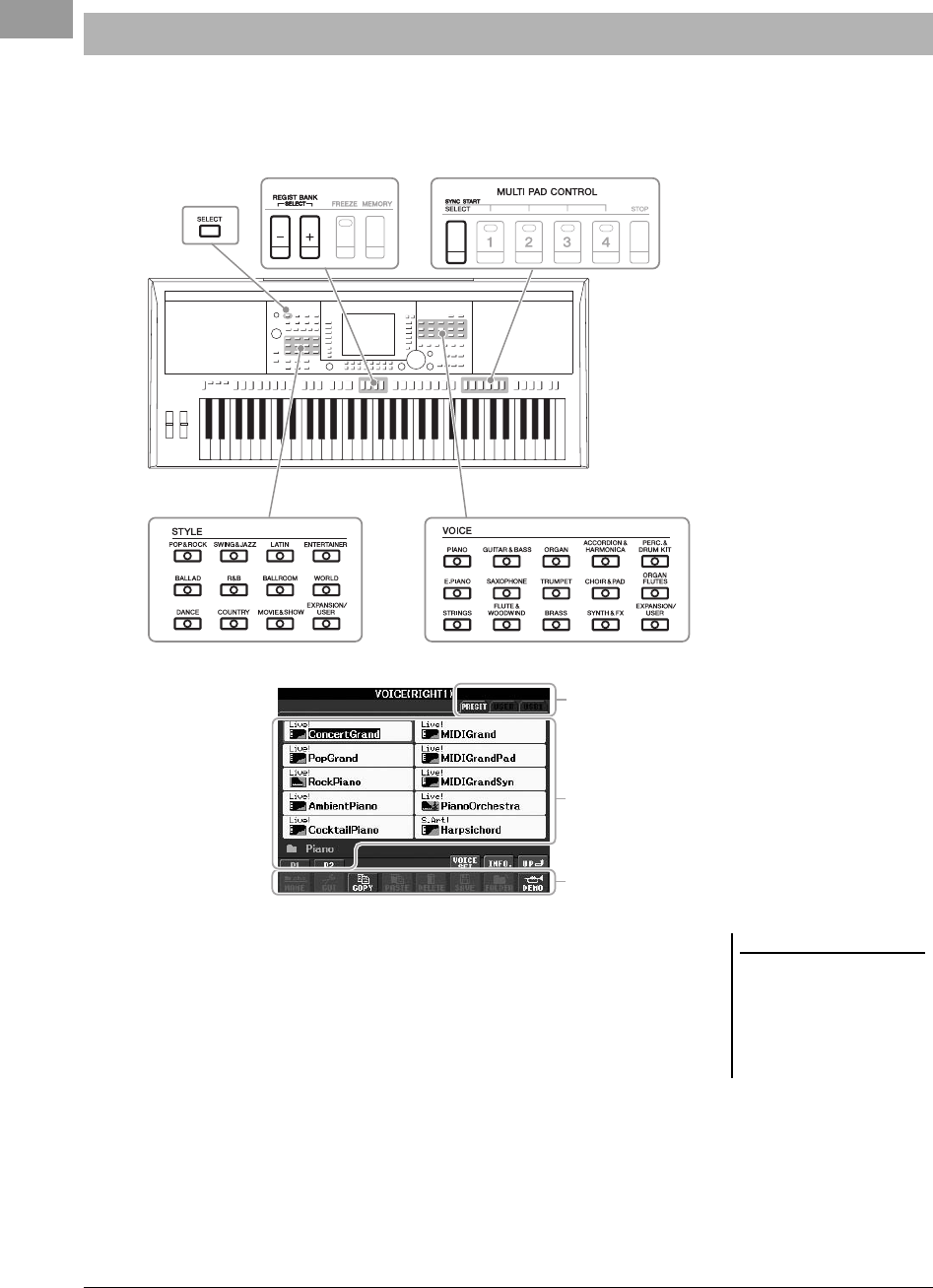
24 PSR-S950/S750 Owner’s Manual
The File Selection display is for selecting Voice, Styles, and other data. The File Selection display appears when
you press one of the VOICE or STYLE category selection buttons, SONG [SELECT] button, etc.
1Location (drive) of data
PRESET Location where pre-programmed (preset) data is stored.
USER Location where recorded or edited data is saved. Installed
Expansion Voices or Styles are also saved here in the Expan-
sion folder.
USB Location where data on USB flash memory is saved. This
appears only when USB flash memory is connected to the
[USB TO DEVICE] terminal (page 92).
File Selection Display Configuration
SONG
[SELECT]
button
REGIST BANK
[SELECT] buttons MULTI PAD CONTROL
[SELECT] button
STYLE category
selection buttons
VOICE category
selection buttons
y
1
y
2
y
3
NOTE
By pressing the [USB] button, you can
also access the files of Voice, Styles,
and other data which are saved in the
USB flash memory.
[USB] [A] SONG/[B] AUDIO/[C]
STYLE/[F] VOICE(RIGHT1)/[G] MULTI
PAD/[H] REGIST.
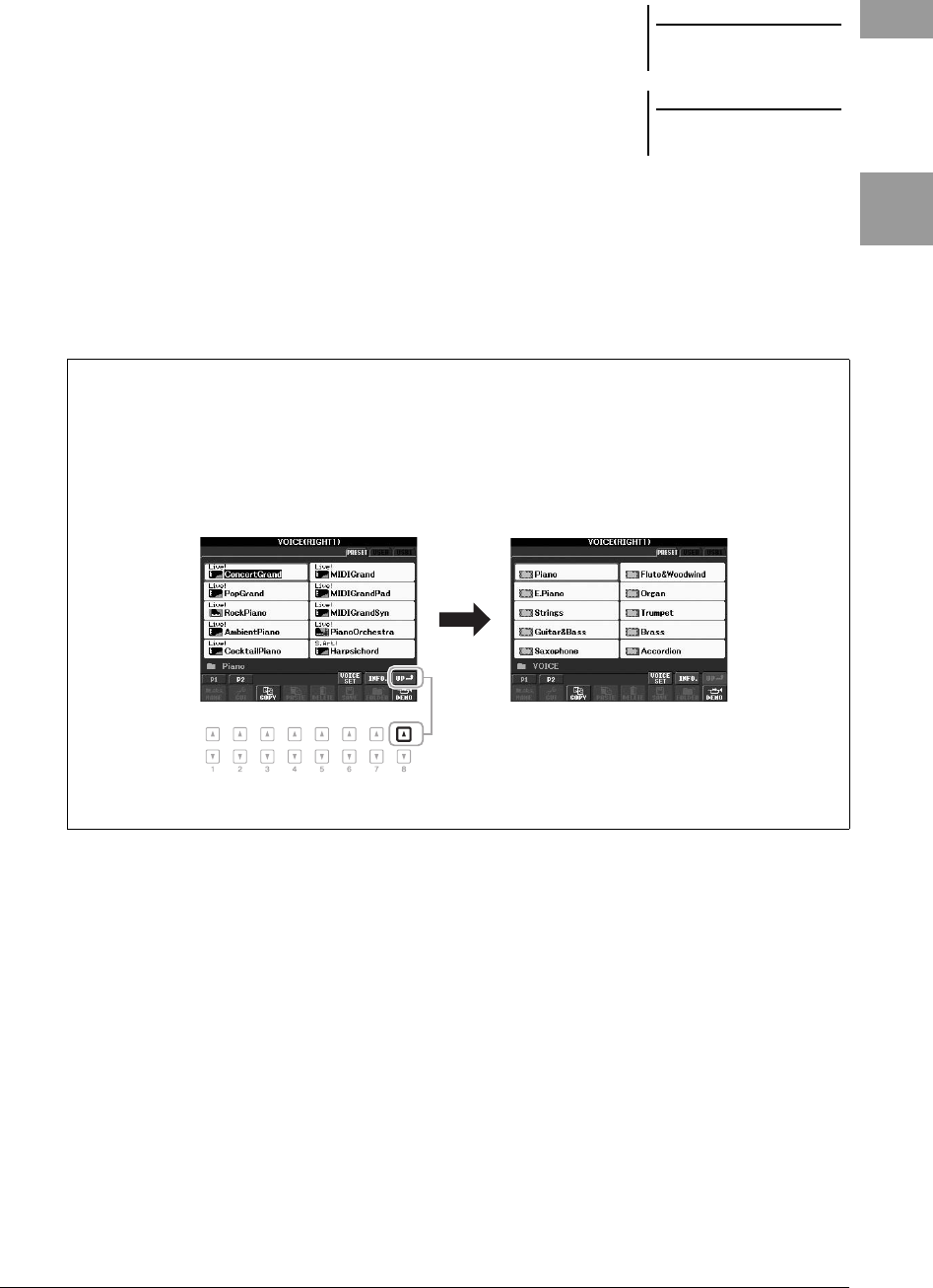
PSR-S950/S750 Owner’s Manual 25
Basic Operations
2Selectable data (files)
The files that can be selected on this display are shown. If more than 10 files
exist, the page numbers (P1, P2 ...) are shown below the files. Pressing the
corresponding button changes the display page. When other pages follow, the
“Next” button appears, and for the previous page, the “Prev.” button appears.
3File/folder operation menu
You can save and manage your data files (copy, move, delete, etc.) from this
menu. For detailed instructions, refer to pages 26 – 29.
NOTE
The data, both pre-programmed and
your own original, are saved as “files.”
NOTE
The number of pages shown varies
depending on the Selection display.
Closing the current folder and calling up the next highest level folder
In the PRESET display, several data (files) are contained together in a folder. You can also organize your
original data in the USER/USB display by creating several new folders (page 27).
To close the current folder and call up the next highest level folder, press the [8 ] (UP) button.
Example: PRESET Voice Selection display
The PRESET Voice files are categorized and contained in appropriate folders.
This display shows the Voice
files in a folder.
The next highest level — in this case,
folder — is shown. Each folder
shown in this display contains appro-
priately categorized Voices.
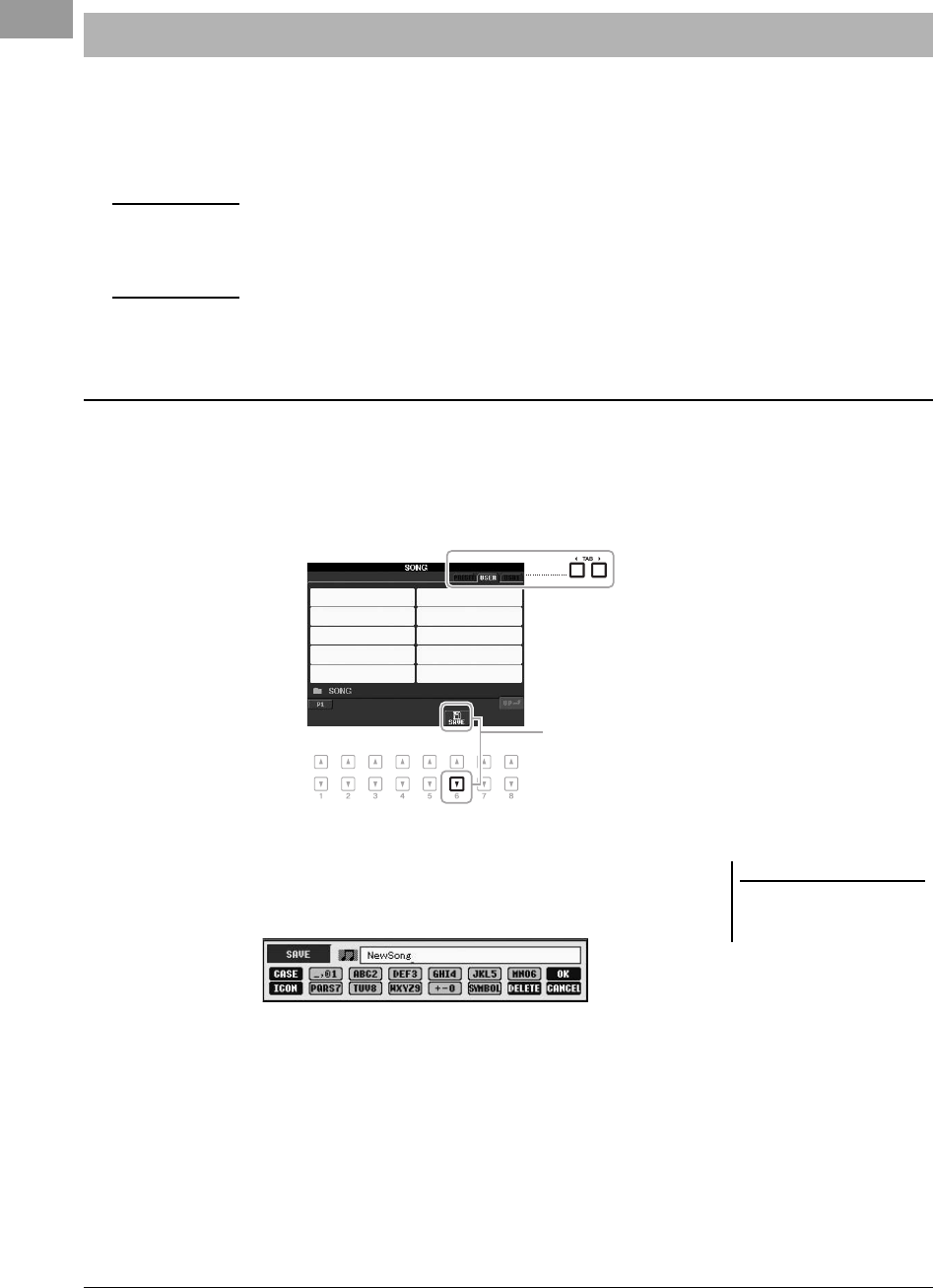
26 PSR-S950/S750 Owner’s Manual
You can save your original data (such as Songs you’ve recorded and Voices you’ve edited) as a file to internal
memory (User drive) or a USB flash memory. If you’ve saved a lot of files, it may be difficult to find the desired file
quickly. To make it easier to find the files you want, you can organize your files in folders, rename the files, delete
unnecessary files, etc. These operations are done in the File Selection display.
This operation lets you save your original data (such as Songs you’ve recorded and Voices you’ve edited) as a file.
1In the File Selection display, select the appropriate tab (USER or
USB) to which you want to save the data by using the TAB
[E][F] buttons.
2Press the [6 ] (SAVE) button.
The naming display is called up.
3Enter the file name (page 30).
Even if you skip this step, you can rename the file at any time after saving it
(page 28).
4Press the [8 ] (OK) button to save the file.
The saved file will be automatically located at the appropriate position among
the files in alphabetical order.
File Management
IMPORTANT
• Saving files or creating new folders cannot be done in the PRESET tab or the Expansion folder (installed Expansion Pack) in the USER tab.
• Files in the PRESET tab and the Expansion folder in the USER tab cannot be renamed/moved/deleted.
• Files in the Expansion folder in the USER tab cannot be copied.
NOTE
Before using a USB flash memory, be sure to read “Connecting a USB Flash Memory” on page 92.
Saving a File
2
NOTE
If you want to cancel the Save opera-
tion, press the [8 ] (CANCEL) but-
ton.
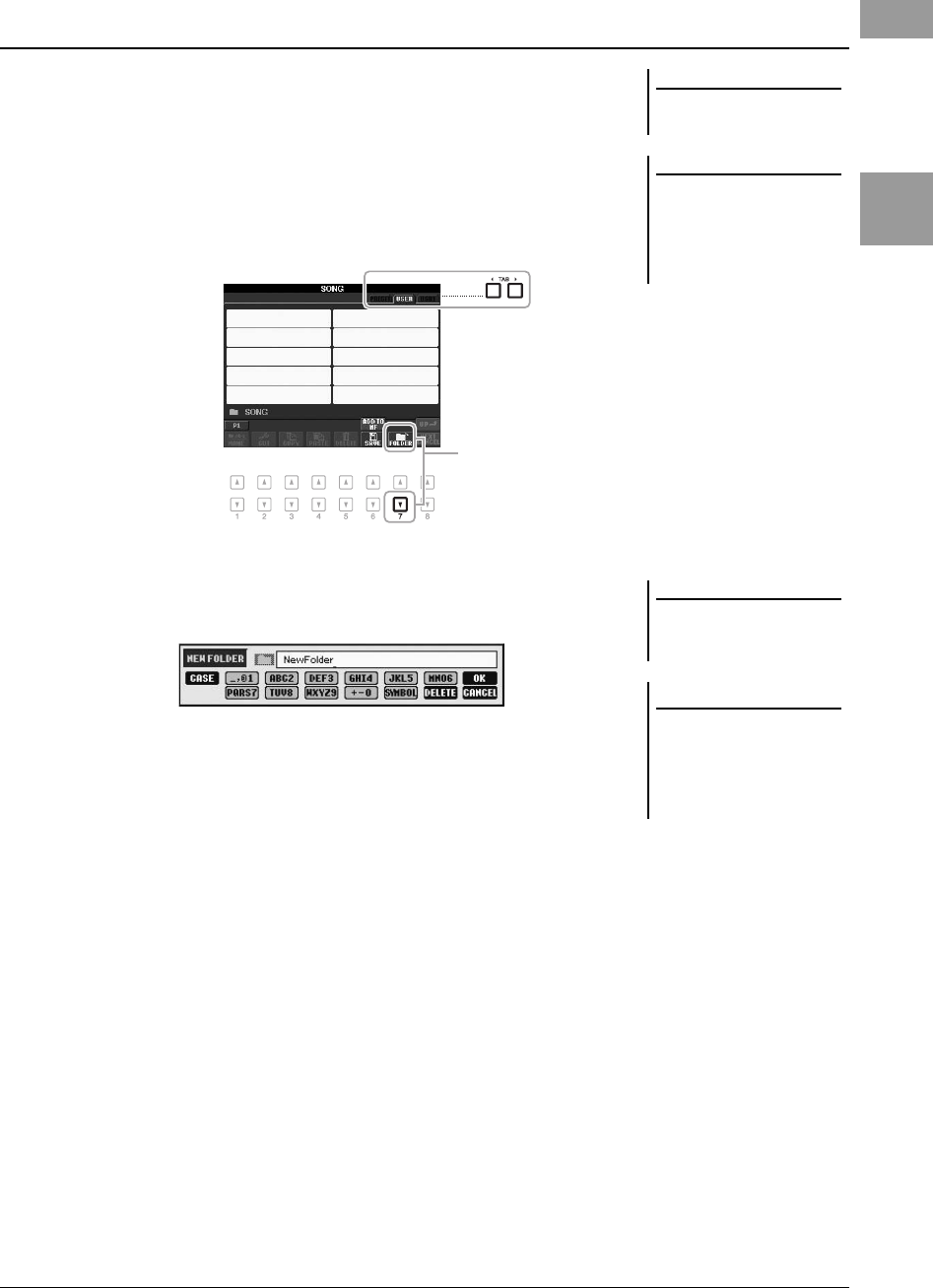
PSR-S950/S750 Owner’s Manual 27
Basic Operations
This operation lets you create new folders. Folders can be created, named and
organized as desired, making it easier to find and select your original data.
1In the File Selection display, select the appropriate tab (USER or
USB) to which you want to create a new folder by using the TAB
[E][F] buttons.
If you want to create a new folder within an existing folder, select the folder
here first.
2Press the [7 ] (FOLDER) button.
The naming display for a new folder is called up.
3Input the name of the new folder (see page 30).
Creating a New Folder
NOTE
The maximum number of files/folders
which can be saved in a folder is 500.
NOTE
In the USER tab display, folder directo-
ries can contain up to four levels. The
maximum total number of files/folders
which can be saved differs depending
on the file size and the length of the
file/folder names.
2
NOTE
If you want to cancel to create a new
folder, press the [8 ] (CANCEL) but-
ton.
NOTICE
Name the folder to something
other than “Expansion.” Other-
wise, all data contained in the
“Expansion” folder will be lost
when an Expansion Pack is
installed.
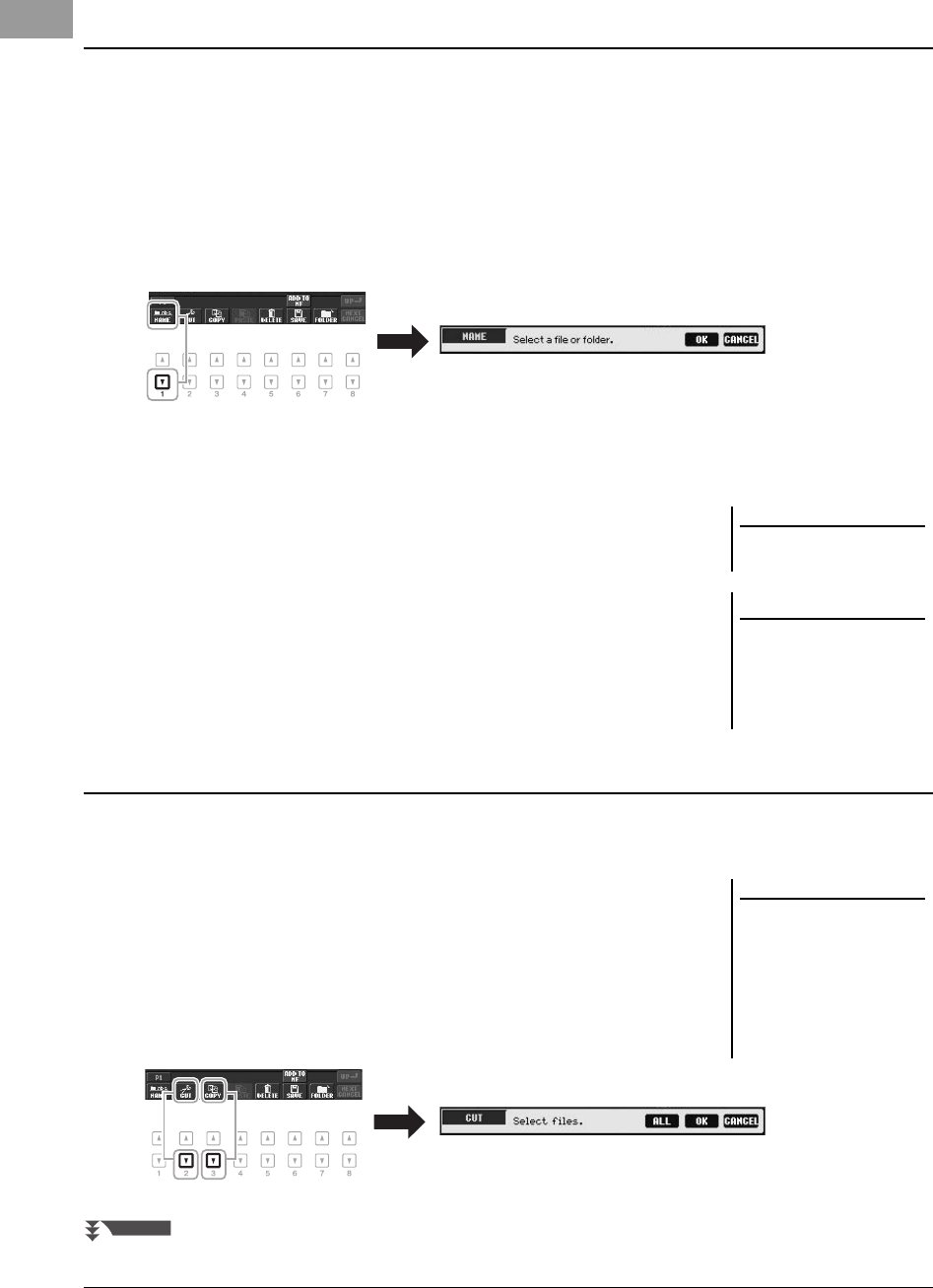
28 PSR-S950/S750 Owner’s Manual
This operation lets you rename files/folders.
1In the File Selection display, select the appropriate tab (USER or
USB) which contains the file/folder you want to rename by using
the TAB [E][F] buttons.
2Press the [1 ] (NAME) button.
The pop-up window for the Rename operation appears at the bottom of the
display.
3Press one of the [A] – [J] buttons corresponding to the desired
file/folder.
4Press the [7 ] (OK) button to confirm the file/folder selection.
The naming display is called up.
5Input the name (characters) of the selected file or folder
(page 30).
The renamed file/folder appears on the display at the appropriate position
among the files in alphabetical order.
This operation lets you copy or cut a file (or files) and paste it/them to another location (folder). You can also copy
folders (but not move them) by using the same procedure.
1In the File Selection display, select the appropriate tab (USER or
USB) which contains the file/folder you want to copy by using
the TAB [E][F] buttons.
2Press the [3 ] (COPY) button to copy or [2 ] (CUT) to move.
The pop-up window for the Copy/Cut operation appears at the bottom of the
display.
Renaming a File/Folder
NOTE
To cancel the Rename operation, press
the [8 ] (CANCEL) button.
NOTICE
Name the folder to something
other than “Expansion.” Other-
wise, all files contained in the
“Expansion” folder will be lost
when an Expansion Pack is
installed.
Copying or Moving Files
NOTE
• Protected Songs which are saved to
the User drive are marked by a
“Prot. 1” indication at the upper left
side of the file names and cannot be
copied/moved to USB flash memo-
ries.
• Commercially available song data
may be copy protected to prevent
illegal copying.
NEXT PAGE
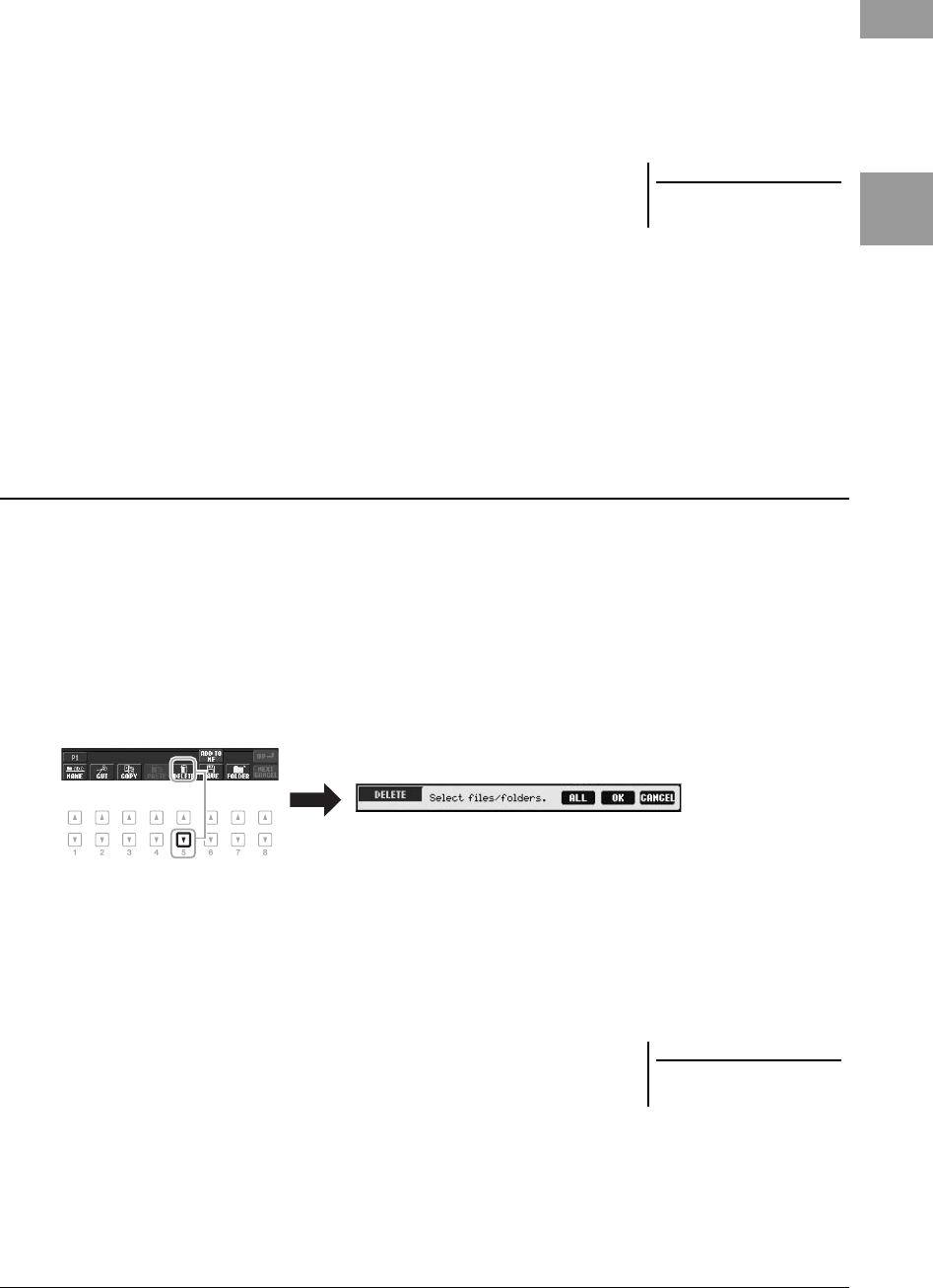
PSR-S950/S750 Owner’s Manual 29
Basic Operations
3Press one of the [A] – [J] buttons corresponding to the desired
file/folder.
To cancel the selection, press the same [A] – [J] button again.
Press the [6 ] (ALL) button to select all files/folders indicated on the current
display including the other pages. To cancel the selection, press the [6 ] (ALL
OFF) button again.
4Press the [7 ] (OK) button to confirm the file/folder selection.
5Select the destination tab (USER or USB) to paste the file/folder,
by using the TAB [E][F] buttons.
If necessary, select the destination folder by using the [A] – [J] buttons.
6Press the [4 ] (PASTE) button to paste the file/folder selected
in step 3.
The pasted file/folder appears on the display at the appropriate position among
the files in alphabetical order.
This operation lets you delete individual or multiple files/folders.
1In the File Selection display, select the appropriate tab (USER or
USB) which contains the file/folder you want to delete by using
the TAB [E][F] buttons.
2Press the [5 ] (DELETE) button.
The pop-up window for the Delete operation appears at the bottom of the
display.
3Press one of the [A] – [J] buttons corresponding to the desired
file/folder.
To cancel the selection, press the same [A] – [J] button again.
Press the [6 ] (ALL) button to select all files/folders indicated on the current
display including the other pages. To cancel the selection, press the [6 ] (ALL
OFF) button again.
4Press the [7 ] (OK) button to confirm the file/folder selection.
5Follow the on-display instructions.
• YES Delete the file/folder
• YES ALL Delete all selected files/folders
• NO Leave the file/folder as is without deleting
• CANCEL Cancel the Delete operation
NOTE
To cancel the Copy operation, press
the [8 ] (CANCEL) button.
Deleting Files/Folders
NOTE
To cancel the Delete operation, press
the [8 ] (CANCEL) button.
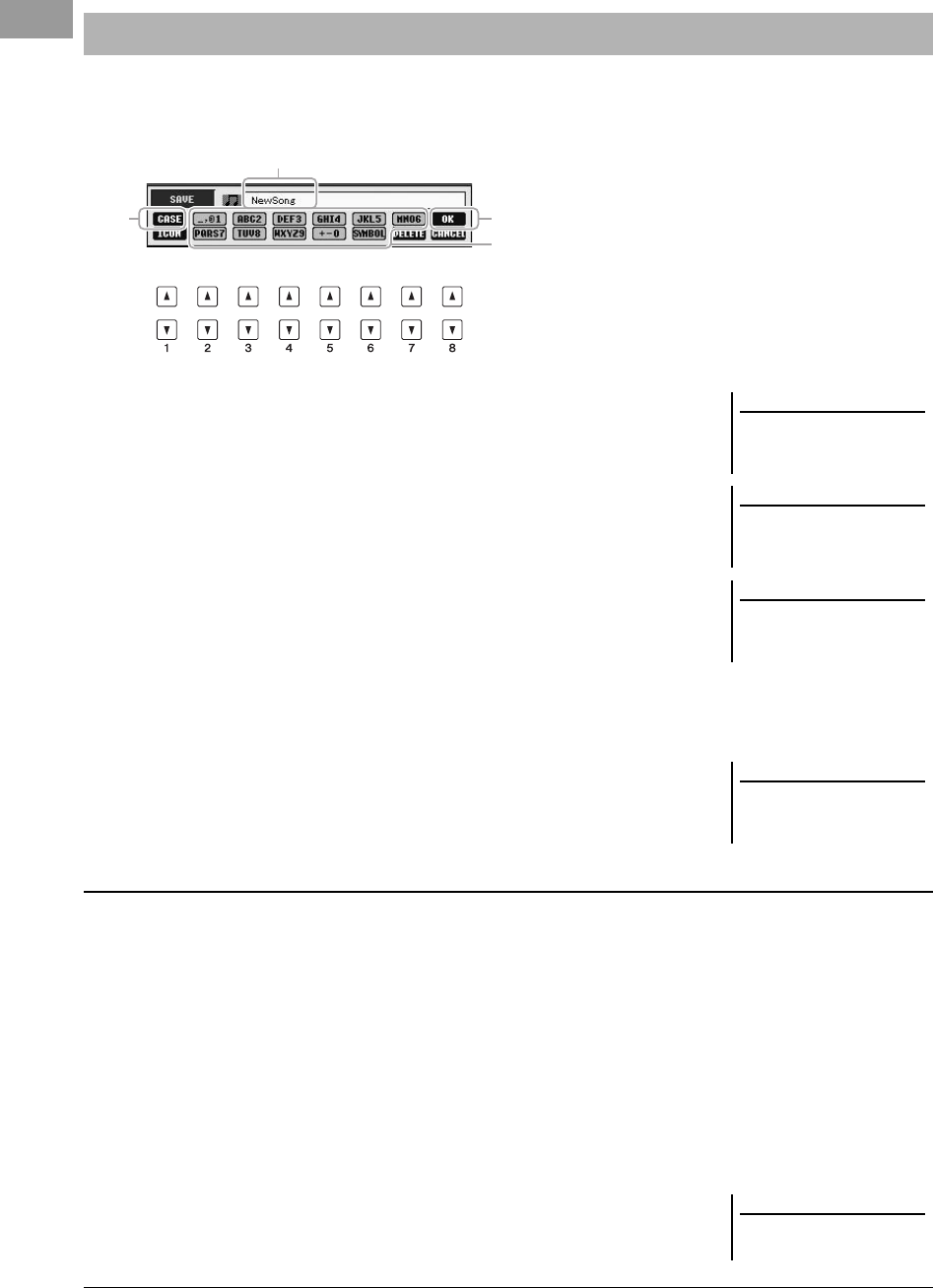
30 PSR-S950/S750 Owner’s Manual
The instructions that follow show you how to enter characters for naming your files/folders, inputting keywords to
search for the appropriate panel settings (Music Finder), etc. Entering characters should be done in the display
shown below.
1Change the type of character by pressing the [1 ] button.
• CASE Capital letters, numbers, marks
• case Lowercase letters, numbers, marks
2Use the [DATA ENTRY] dial to move the cursor to the desired
position.
3Press the [2 ] – [6 ] and [7 ] buttons, corresponding to
the character you wish to enter.
To actually enter the selected character, move the cursor or press another letter-
input button. Alternately, you can wait for a short time and the character will be
entered automatically.
For details on entering characters, refer to “Other character-entry operations”
below.
4Press the [8 ] (OK) button to actually enter the new name and
return to the previous display.
• Deleting characters
Move the cursor to the character you wish to delete by using the [DATA ENTRY]
dial, and press the [7 ] (DELETE) button. To delete all characters on the line at
once, press and hold the [7 ] (DELETE) button.
• Entering marks or space
1. Press the [6 ] (SYMBOL) button to call up the mark list.
2. Use the [DATA ENTRY] dial to move the cursor to the desired mark or space,
then press the [8 ] (OK) button.
• Selecting custom icons for files (shown at left of file name)
1. Press the [1 ] (ICON) button to call up the ICON SELECT display.
2. Select the icon by using the [A] – [J] buttons, [3 ] – [5 ] buttons or
[DATA ENTRY] dial. The ICON display includes several pages. Press the TAB
[E][F] buttons to select different pages.
3. Press the [8 ] (OK) button to apply the selected icon.
Entering Characters
2
1
4
3
Several different characters are
assigned to each button, and the
characters change each time
you press the button.
NOTE
When inputting lyrics in the Song Cre-
ator function, you may also enter Japa-
nese characters (kana and kanji).
NOTE
The following marks cannot be entered
for a file/folder name.
\ / : * ? " < > |
NOTE
The file name can contain up to 41
characters and the folder name can
contain up to 50 characters.
NOTE
To cancel the character-entering oper-
ation, press the [8 ] (CANCEL) but-
ton.
Other character-entry operations
NOTE
To cancel the operation, press the
[8 ] (CANCEL) button.
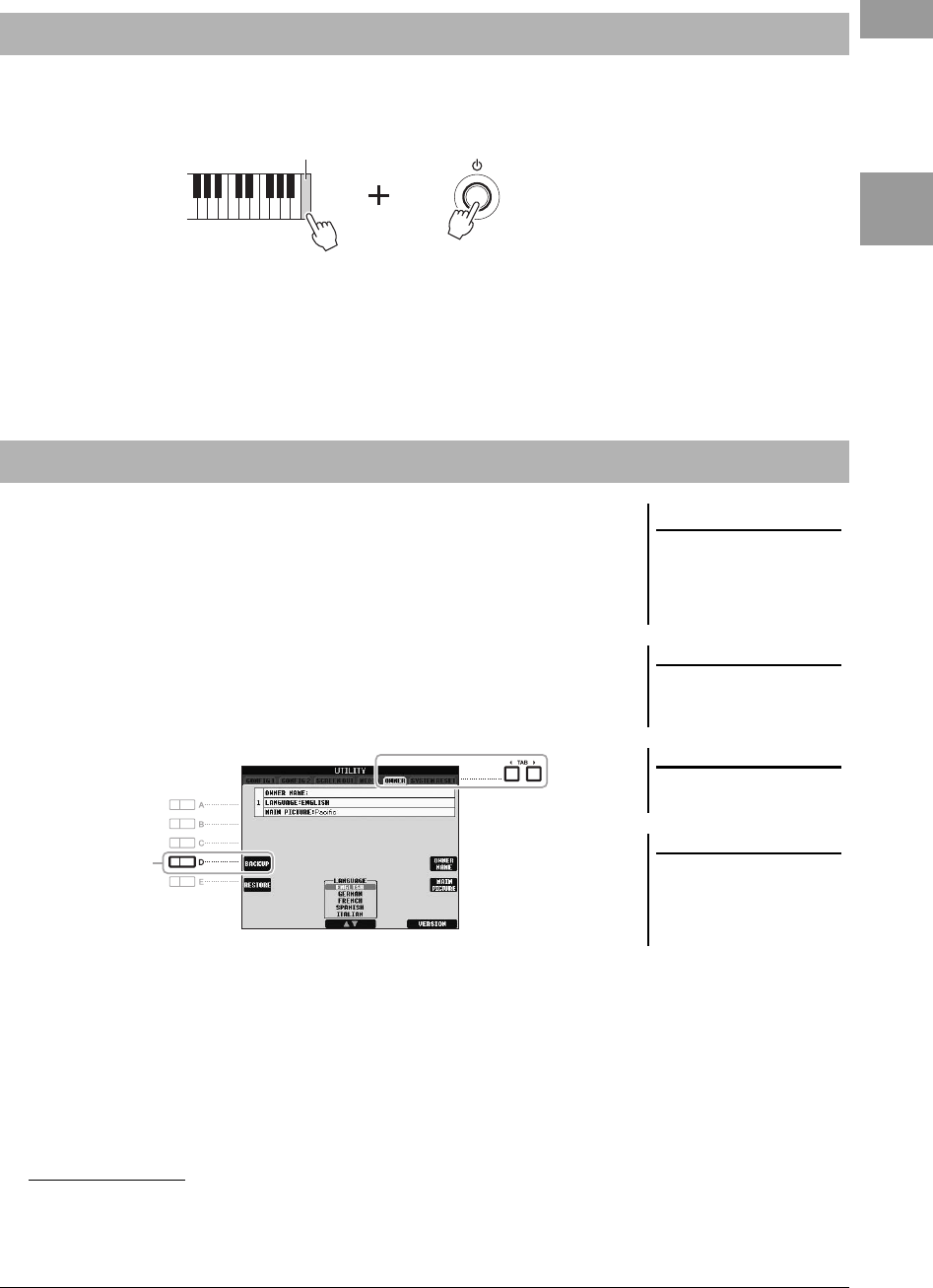
PSR-S950/S750 Owner’s Manual 31
Basic Operations
While holding the C6 key (right-most key on the keyboard), turn the power switch on. This resets all settings to the
factory default.
You can also reset a specified setting to the factory default value. Call up the
operation display: [FUNCTION] [I] UTILITY TAB [E][F] SYSTEM
RESET. For details, refer to the Reference Manual on the website, Chapter 11.
This procedure backs up all data saved in USER drive (except Protected Songs and
Expansion Voices/Styles) and all settings of the instrument to a USB flash memory.
Yamaha recommends that you back up important data to a USB flash memory since
the data in the instrument may be lost on occasion through malfunction or incorrect
operation.
1Connect the backup USB flash memory (destination).
2Call up the operation display.
[FUNCTION] [I] UTILITY TAB [E][F] OWNER
3Press the [D] (BACKUP) button to save the data to the USB flash
memory.
You can also back up a specified setting. Call up the operation display:
[FUNCTION] [I] UTILITY TAB [E][F] SYSTEM RESET. For details,
refer to the Reference Manual on the website, Chapter 11.
Restoring the Data:
You can restore the data by pressing the [E] (RESTORE) button in the Owner page
of the UTILITY display. When the operation is complete, the instrument will be
restarted automatically.
Resetting to the Factory-programmed Settings
C6
Data Backup
NOTICE
Move the Protected Songs which
are saved to the USER display
before restoring. If the Songs are
not moved, the operation deletes
the data.
NOTE
Before using a USB flash memory, be
sure to read “Connecting a USB Flash
Memory” on page 92.
NOTE
Completing the backup/restore opera-
tion may take a few minutes.
NOTE
To save the Song, Style, Multi Pad,
Registration Memory Bank and Voice
independently, execute the Copy oper-
ation (page 28) from the File Selection
display.
3
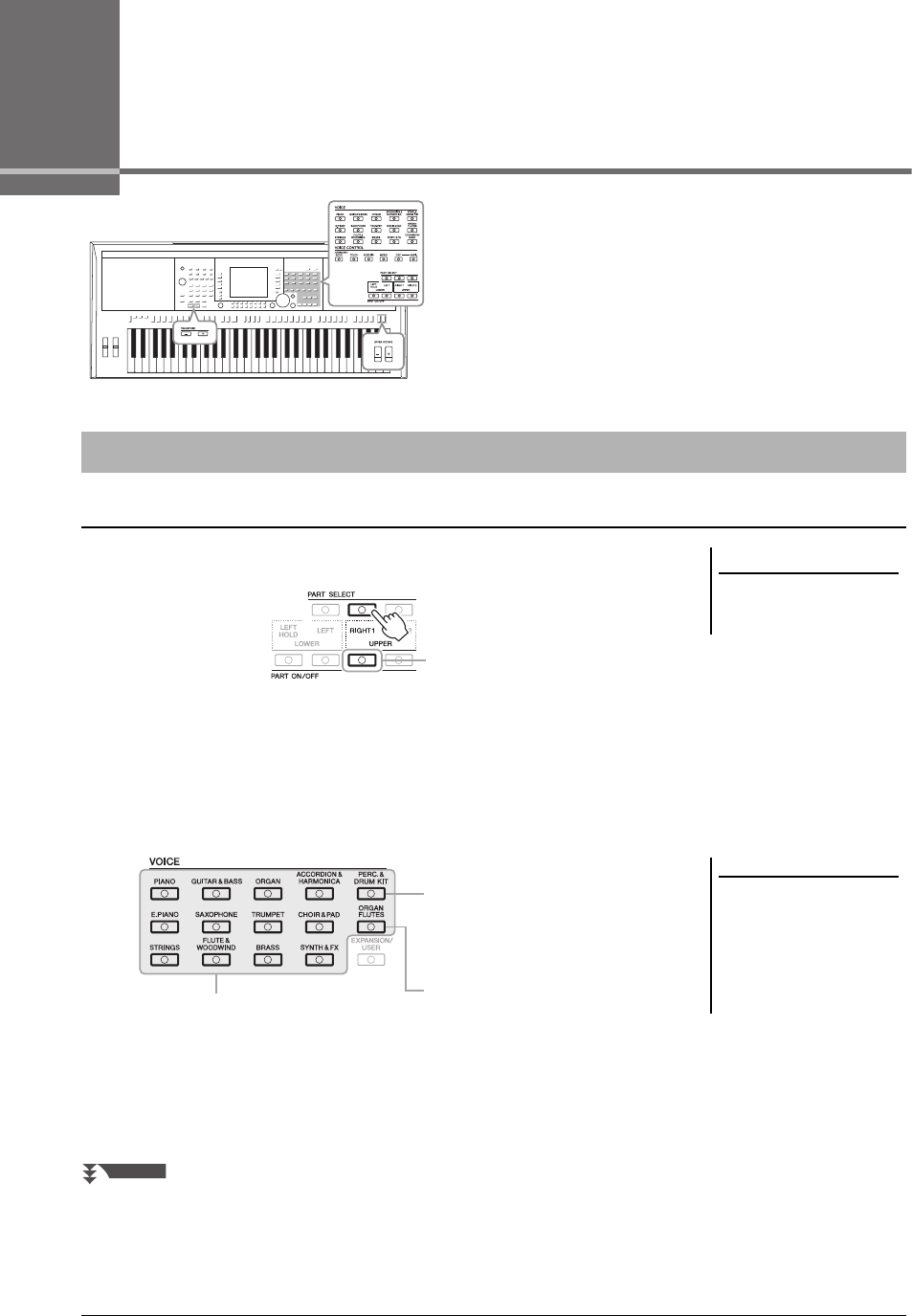
32 PSR-S950/S750 Owner’s Manual
1Voices
– Playing the keyboard –
The instrument features a wide variety of exceptionally realistic
instrumental Voices, including piano, guitar, strings, brass, wind
instruments and more.
1Press the PART SELECT [RIGHT 1] button.
2Press the PART ON/OFF [RIGHT1] button to turn on the Right 1
part.
3Press one of the VOICE category selection buttons to select a
Voice category and call up the Voice Selection display.
The preset Voices are categorized and contained in appropriate folders. Voice
category selection buttons on the panel correspond to the categories of the
preset Voices. For example, press the [STRINGS] button to display various
strings Voices.
Playing Preset Voices
Selecting a Voice (RIGHT 1) and playing the keyboard
IMPORTANT
For information on the keyboard
parts (Right 1, Right 2 and Left),
see page 35.
2
NOTE
The [EXPANSION/USER] button is
used for calling up Custom Voices
(your original Voices created with the
Voice Set function) or Expansion
Voices (additionally installed Voices).
For details on Expansion Voices, refer
to the section “Expanding Voices”
(page 36).
Percussion/Drum Voices
When one of the Voices is selected from
this button, you can play various drums and
percussion instruments or SFX (sound
effects) sounds on the keyboard. Details
are given in the Drum List provided in the
Data List on the website.
Preset Voices
Organ Flutes Voices (page 41)
NEXT PAGE
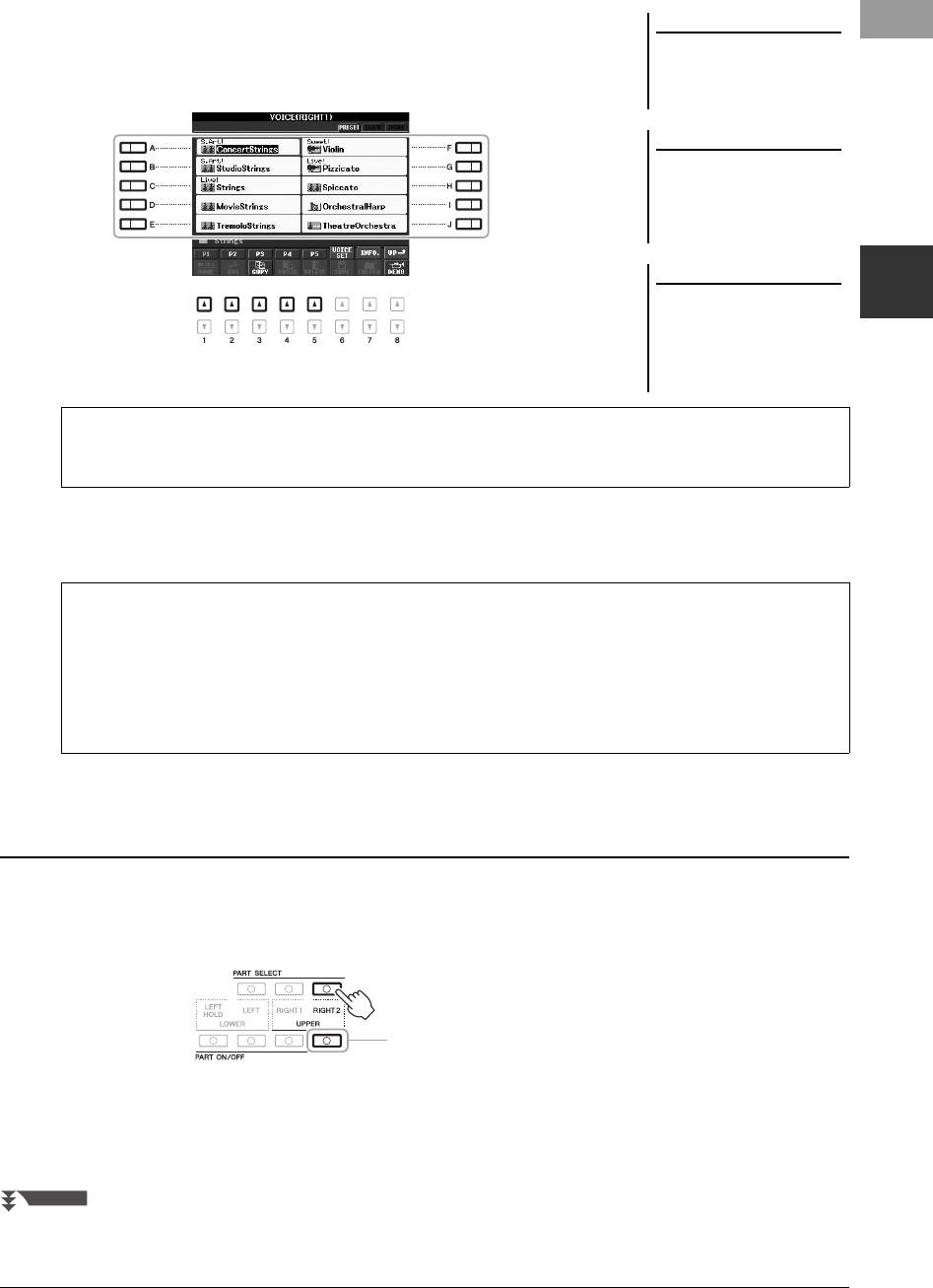
PSR-S950/S750 Owner’s Manual 33
Voices – Playing the keyboard –
1
4Press one of the [A] – [J] buttons to select the desired Voice.
To call up the other display pages, press one of the [1 ] – [5 ] buttons or
press the same VOICE button again.
5Play the keyboard.
1Select a Voice for the Right 1 part (page 32).
2Press the PART SELECT [RIGHT 2] button.
3Press the PART ON/OFF [RIGHT 2] button to turn on the Right 2
part.
NOTE
If you pressed the [ORGAN FLUTES]
button in step 2, press the [I] (PRE-
SET) button before proceeding to step
3.
NOTE
The Voice type and its defining charac-
teristics are indicated above the Preset
Voice name. For details on the charac-
teristics, refer to the Reference Manual
on the website.
NOTE
You can call up the information for the
selected Voice by pressing the [7 ]
(INFO.) button. (Some Voices do not
have an information display.) To close
the information display, press the
[EXIT] button.
To listen to the demo phrases for each Voice
Press the [8 ] (DEMO) button to start the Demo for the selected Voice. To stop the demo, press the [8 ]
button again.
Recalling your favorite Voices easily
The sheer number of Voices may seem overwhelming at first. By copying your favorite Preset Voices to the
USER drive, you can quickly and easily recall them as needed.
1. Copy your favorite Voice from the Preset drive to the User drive. Refer to page 28 for details on the copy oper-
ation.
2. Press the [EXPANSION/USER] button to call up the User drive of the Voice Selection display, then press one
of the [A] – [J] buttons to select the desired Voice.
Playing Two Voices Simultaneously
3
NEXT PAGE
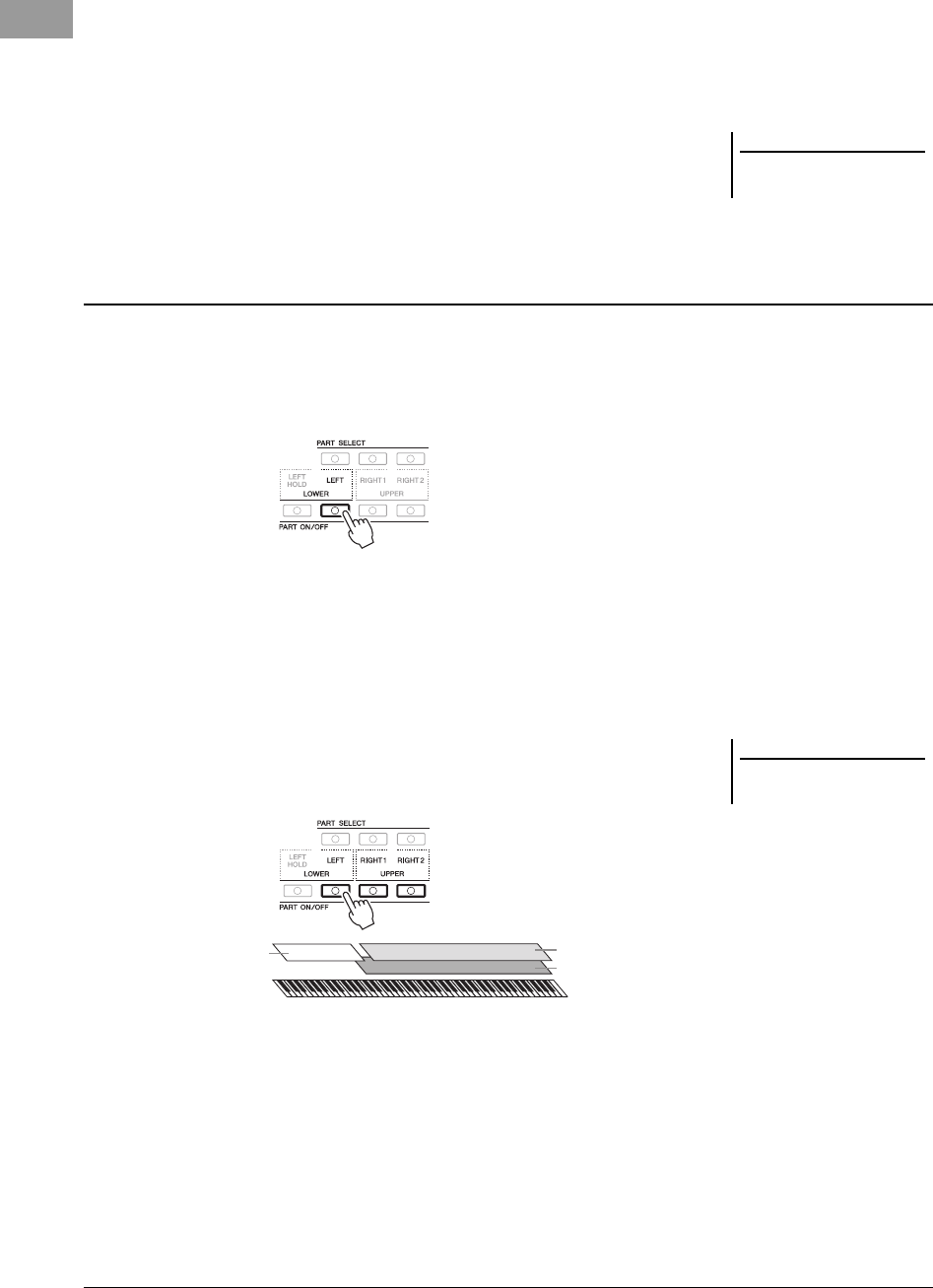
34 PSR-S950/S750 Owner’s Manual
4Press one of the VOICE category selection buttons to call up the
Voice Selection display for the Right 2 part.
5Press one of the [A] – [J] buttons to select the desired Voice.
6Play the keyboard.
The Voice selected for RIGHT 1 and the Voice selected here are sounded
simultaneously in a layer.
1Make sure that the PART ON/OFF [RIGHT 1] and/or [RIGHT 2]
buttons are turned on.
2Press the PART ON/OFF [LEFT] button to turn it on.
3Press one of the VOICE category selection buttons to call up the
Voice Selection display for the Left part.
4Press one of the [A] – [J] buttons to select the desired Voice.
5Play the keyboard.
The notes you play with your left hand sound one Voice (LEFT Voice selected
above), while the notes you play with your right sound a different Voice or
Voices (RIGHT 1 and/or 2 Voices).
NOTE
You can save the settings to Registra-
tion Memory. See page 79.
Playing Different Voices with your Left and Right Hands
NOTE
You can save the settings to Registra-
tion Memory. See page 79.
RIGHT 2 part
RIGHT 1 part
LEFT part
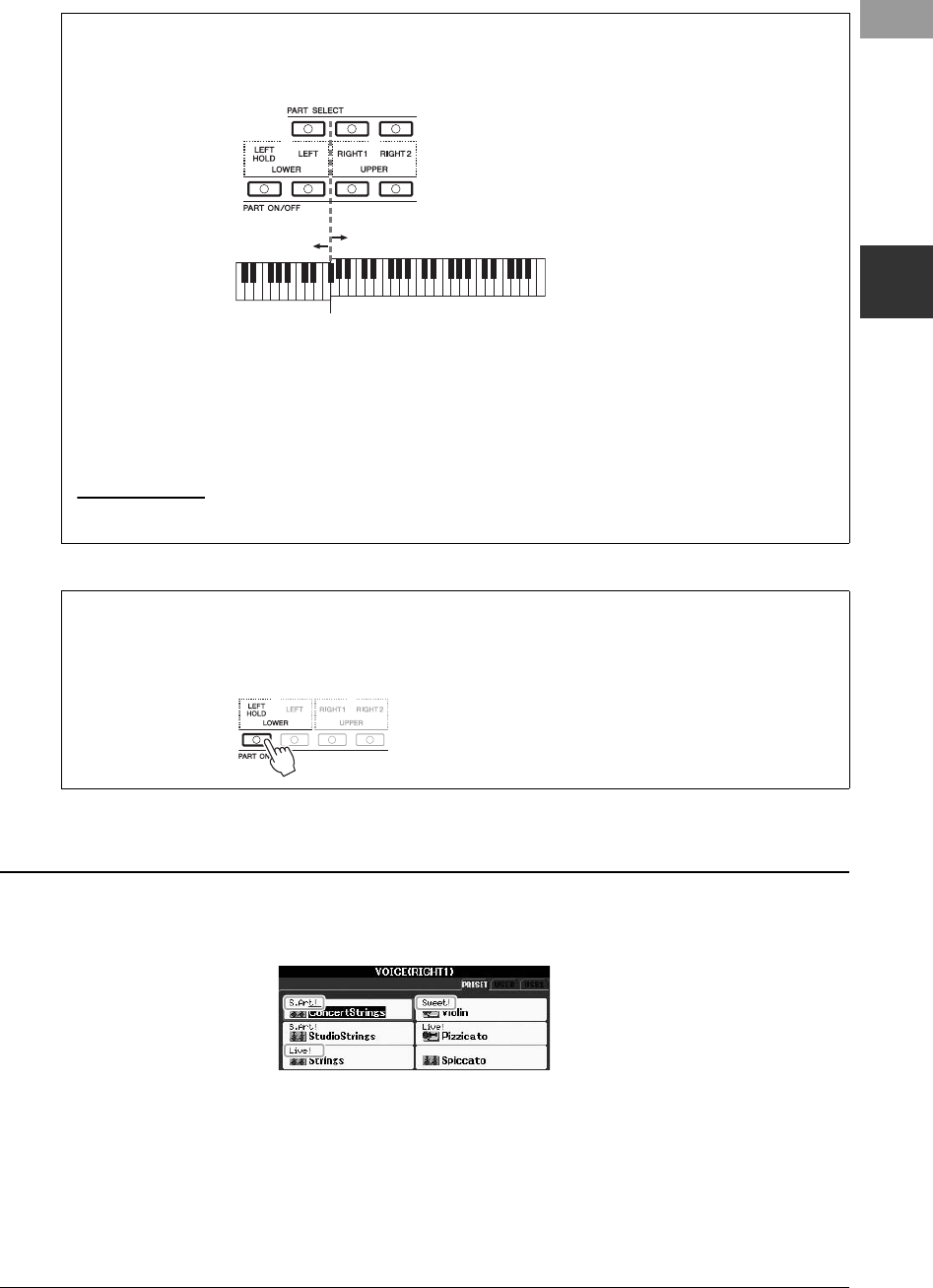
PSR-S950/S750 Owner’s Manual 35
Voices – Playing the keyboard –
1
The Voice type and its defining characteristics are indicated above the Voice name — S.Art!, MegaVoice, Live!,
Cool!, Sweet!, etc. For detailed explanation, refer to the Reference Manual.
Keyboard Parts
Voices can be assigned independently to each of the three keyboard parts: Right 1, Right 2 and Left. You can
combine these parts by using the PART ON/OFF buttons to create a rich, ensemble sound.
When the LEFT part is off, the RIGHT 1 and 2 Voices can be played over the entire keyboard. When the LEFT
part is on, keys lower than F#2 (the Split Point) are set for playing the LEFT part and those higher than the Split
Point are set for playing the RIGHT 1 and 2 parts.
You can confirm the currently selected part by checking which lamp of the PART SELECT buttons is lit. To
select the desired keyboard part, press the corresponding part button.
NOTE
To change the Split Point, press: [FUNCTION] [C] STYLE SETTING/SPLIT POINT/CHORD FINGERING TAB [E][F] SPLIT POINT. For more information,
refer to the Reference Manual on the website, chapter 2.
Upper section of the
keyboard
Lower section of the
keyboard
Split Point (F#2)
Holding the LEFT part Voice (Left Hold)
By turning on the PART ON/OFF [LEFT HOLD] button, the LEFT part Voice is held even when the keys are
released, desirable in some performance styles. Non-decaying Voices such as strings are held continuously, while
decay-type Voices such as piano decay more slowly (as if the sustain pedal has been pressed).
Voice Characteristics
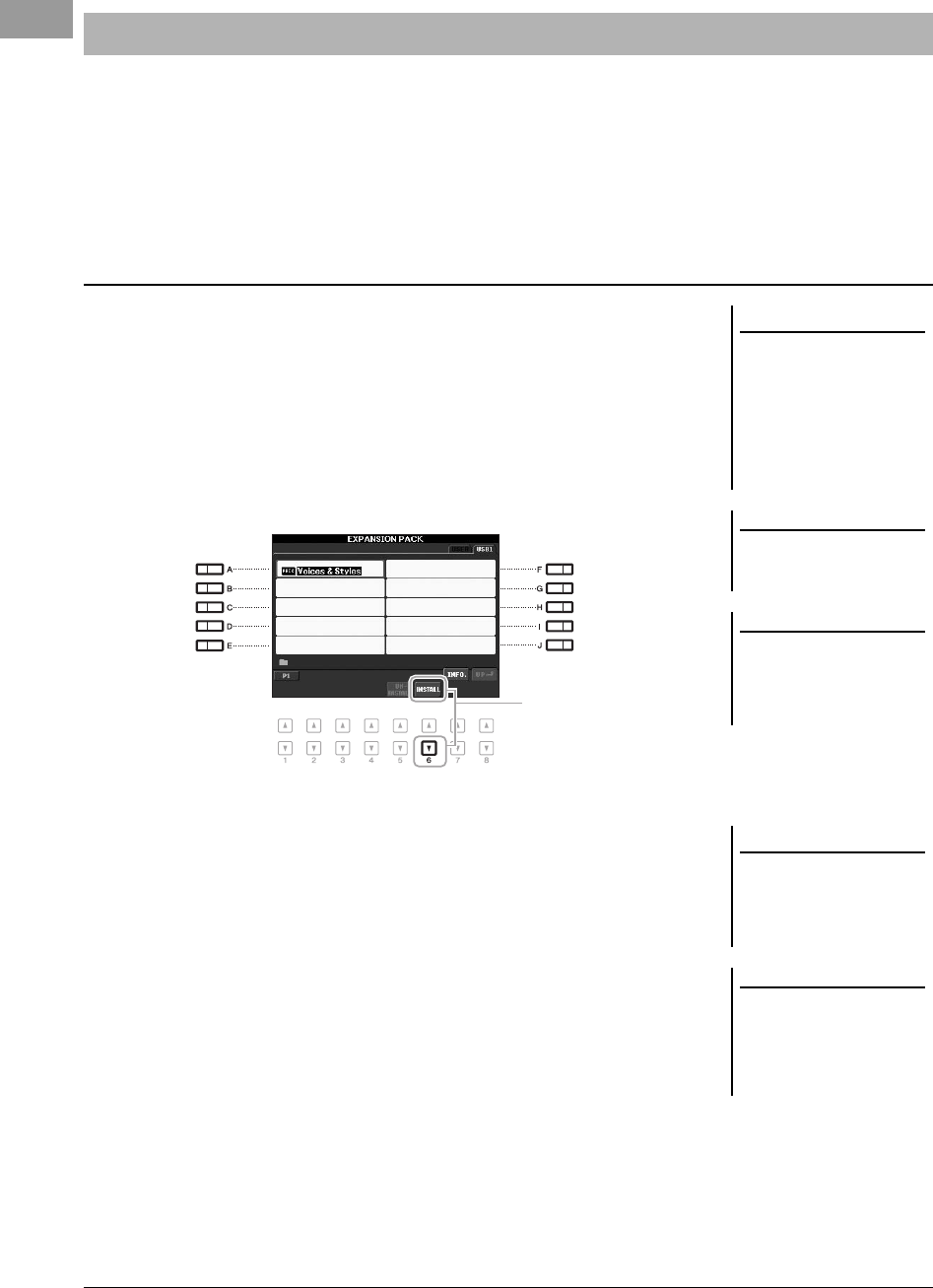
36 PSR-S950/S750 Owner’s Manual
Installing an Expansion Pack lets you add a variety of optional Voices and Styles to each Expansion category. The
installed Voices and Styles can be selected like Preset Voices and Styles, allowing you to expand your music
performance and creation possibilities.
For information on obtaining Expansion Packs, refer to the PSR-S950 or PSR-S750 page at the Yamaha website
(http://www.yamaha.com/). Depending on your locale, Expansion Packs may be available for expanding Voices and
Styles unique or native to your particular area.
1Connect the USB flash memory which contains the Expansion
Pack file to the [USB TO DEVICE] terminal of the instrument.
2Call up the operation display.
[FUNCTION] [J] EXPANSION PACK INSTALLATION TAB [E][F]
USB
3Use the [A] – [J] buttons to select the desired Expansion Pack
file.
4Press the [6 ] (INSTALL) button to install the data to the
instrument.
Follow the on-display instructions.
5Press the [F] (YES) button when the message indicating
completion of the install operation appears.
The instrument will be restarted automatically.
6Press the [EXPANSION/USER] button in the VOICE or STYLE
category selection buttons to see if the Expansion Pack data
has been installed successfully.
Expansion Voices or Styles can be found in the Expansion folder of the USER
tab display.
Expanding Voices
Installing an Expansion Pack
NOTICE
This instrument allows you to
install only one Expansion Pack.
Installing an Expansion Pack will
erase all the previously existing
Expansion Pack data in the
instrument. Make sure to keep a
copy of the Expansion Pack data
in a USB flash memory for future
use.
NOTE
Before using a USB flash memory, be
sure to read “Connecting a USB Flash
Memory” on page 92.
NOTE
You can call up the information for the
selected Expansion Pack by pressing
the [7 ] (INFO.) button. To close the
information display, press the [EXIT]
button.
4
NOTICE
The instrument will be restarted
when installation is completed.
Save all the data currently being
edited beforehand, otherwise
the data will be lost.
NOTE
If a message appears indicating that
the drive does not have enough free
space, move the files in the USER tab
to the USB tab, then try installing
again. Refer to page 28 for details on
the Move operations.
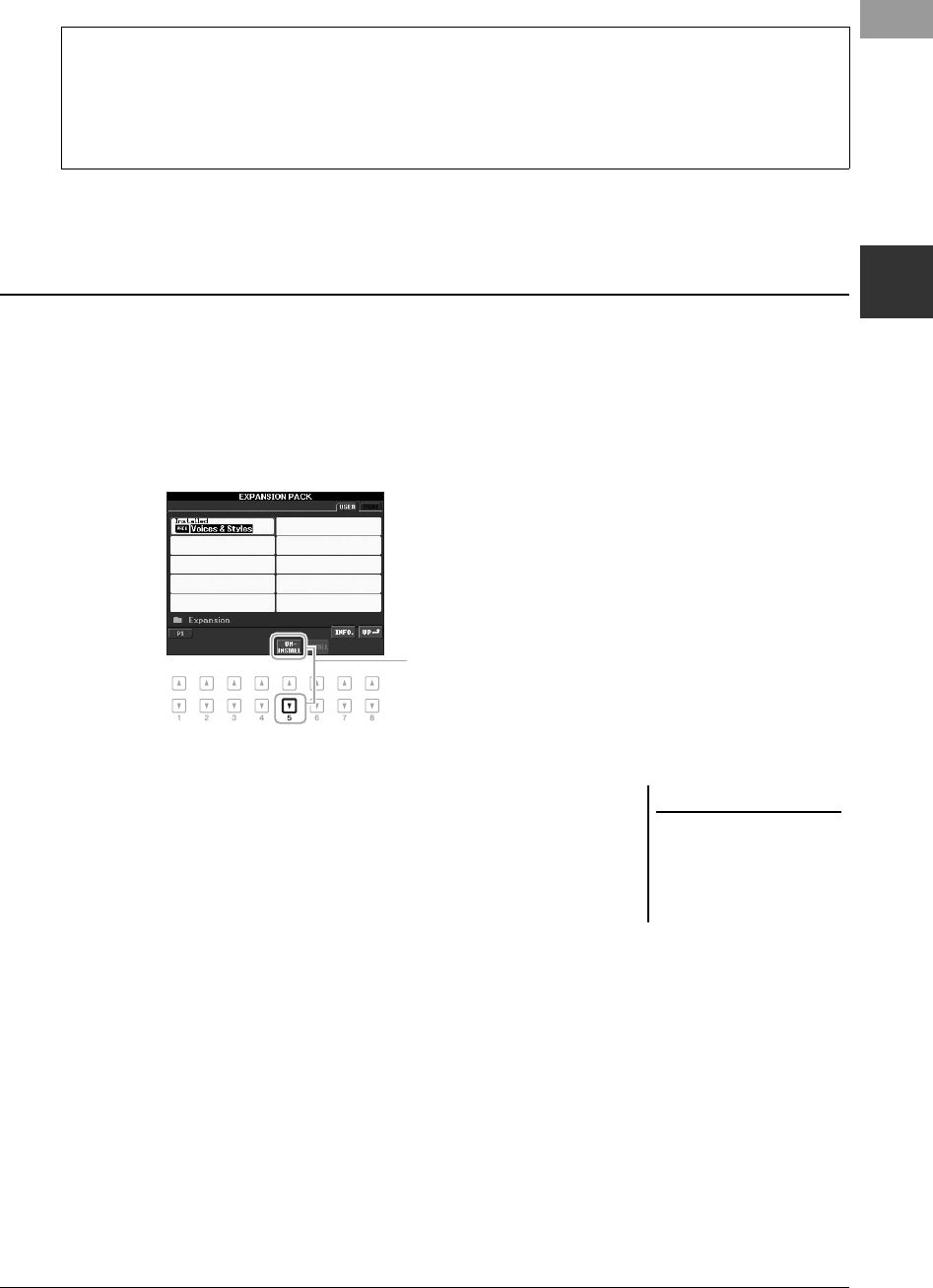
PSR-S950/S750 Owner’s Manual 37
Voices – Playing the keyboard –
1
This operation deletes all the installed Expansion Voices or Styles.
1Call up the operation display then select an Expansion Pack
file.
[FUNCTION] [J] EXPANSION PACK INSTALLATION TAB [E][F]
USER
2Press the [5 ] (UNINSTALL) button to uninstall the Expansion
Pack.
Follow the on-display instructions.
3Press the [F] (YES) button when the message indicating
completion of the uninstall operation appears.
The instrument will be restarted automatically.
Song, Style or Registration Memory containing Expansion Voices or Styles
Song, Style or Registration Memory containing any Expansion Voices or Styles will not sound properly or cannot
be called up, if the Expansion Pack data does not exist in the instrument.
We recommend that you write down the name of the Expansion Pack when you create the data (Song, Style or
Registration Memory) using Expansion Voices or Styles, so that you can easily find and install the Expansion
Pack when necessary.
Uninstalling an Expansion Pack
2
NOTICE
The instrument will be restarted
when the uninstallation opera-
tion is completed. Save all data
currently being edited before-
hand, otherwise the data will be
lost.
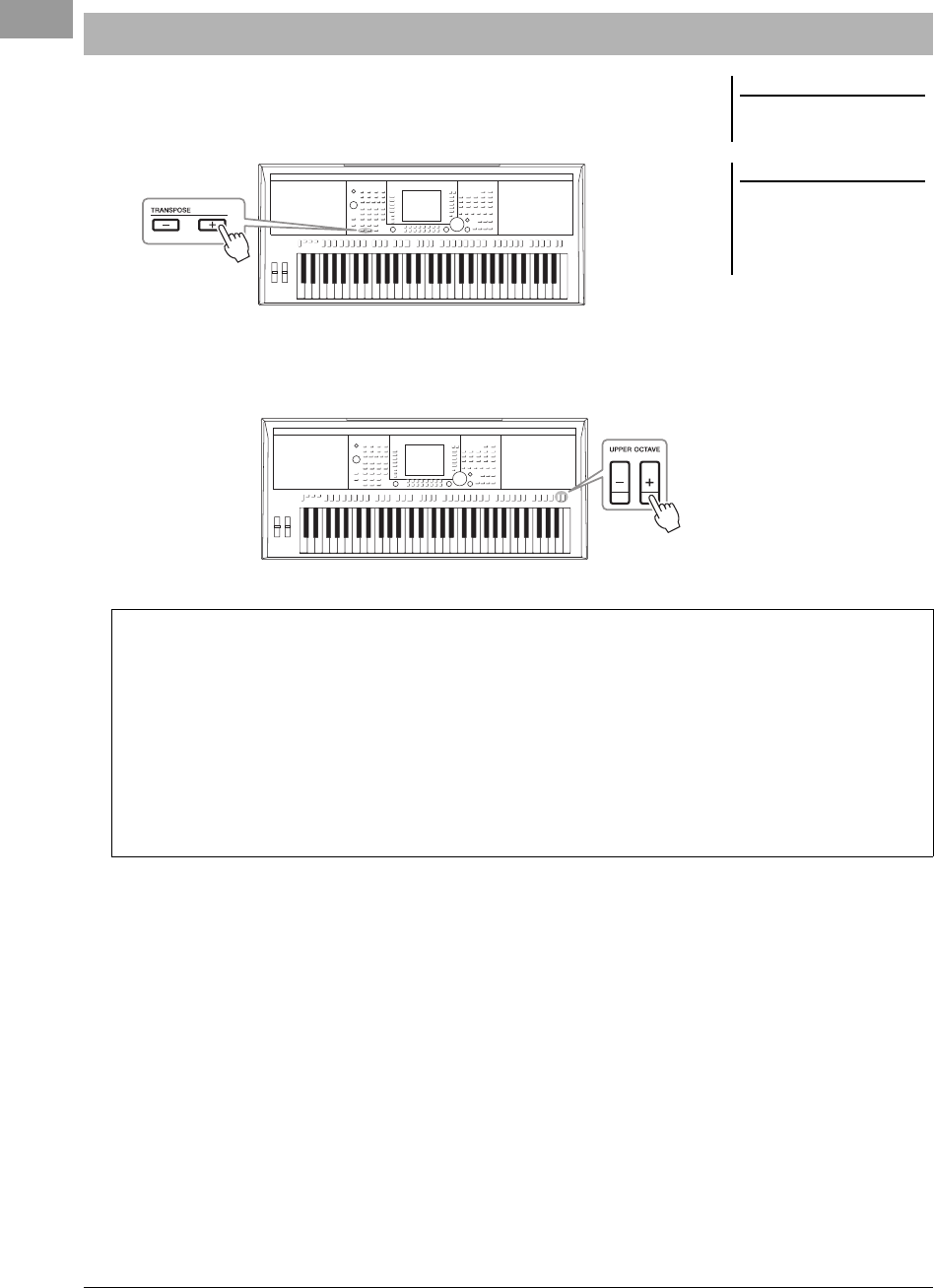
38 PSR-S950/S750 Owner’s Manual
The TRANSPOSE [-]/[+] buttons transpose the overall pitch of the instrument (the
keyboard sound, Style playback, Song playback, and so on) in semitone steps. Press
the [+] and [-] buttons simultaneously to instantly reset the transpose value to 0.
The UPPER OCTAVE [-]/[+] buttons allow the pitch of the RIGHT 1 and 2 parts to
be shifted up or down by one octave. Press the [+] and [-] buttons simultaneously to
instantly reset the octave value to 0.
Transposing the Pitch of the Keyboard
NOTE
The Transpose functions do not affect
the Drum Kit or SFX Kit Voices.
NOTE
You can also adjust the pitch for each
part in the Mixing Console display
called up via [MIXING CONSOLE]
TAB [E][F] TUNE [1 ] –
[3 ] TRANSPOSE.
Fine-tuning the pitch of the entire instrument
Although the entire pitch of this instrument is set to 440.0 Hz by default, you can fine-tune the pitch from
[FUNCTION] [A] MASTER TUNE/SCALE TUNE TAB [E][F] MASTER TUNE.
You can also adjust the pitch for each part (keyboard parts, Style parts and Song parts) on the TUNE page of the
Mixing Console display (page 86).
For details, refer to the Reference Manual on the website.
Fine-tuning the pitch for each note individually
Although the scale of this instrument is set to Equal Temperament by default, you can change the scale or fine-tune the
pitch for each note from [FUNCTION] [A] MASTER TUNE/SCALE TUNE TAB [E][F] SCALE TUNE.
For details, refer to the Reference Manual on the website.
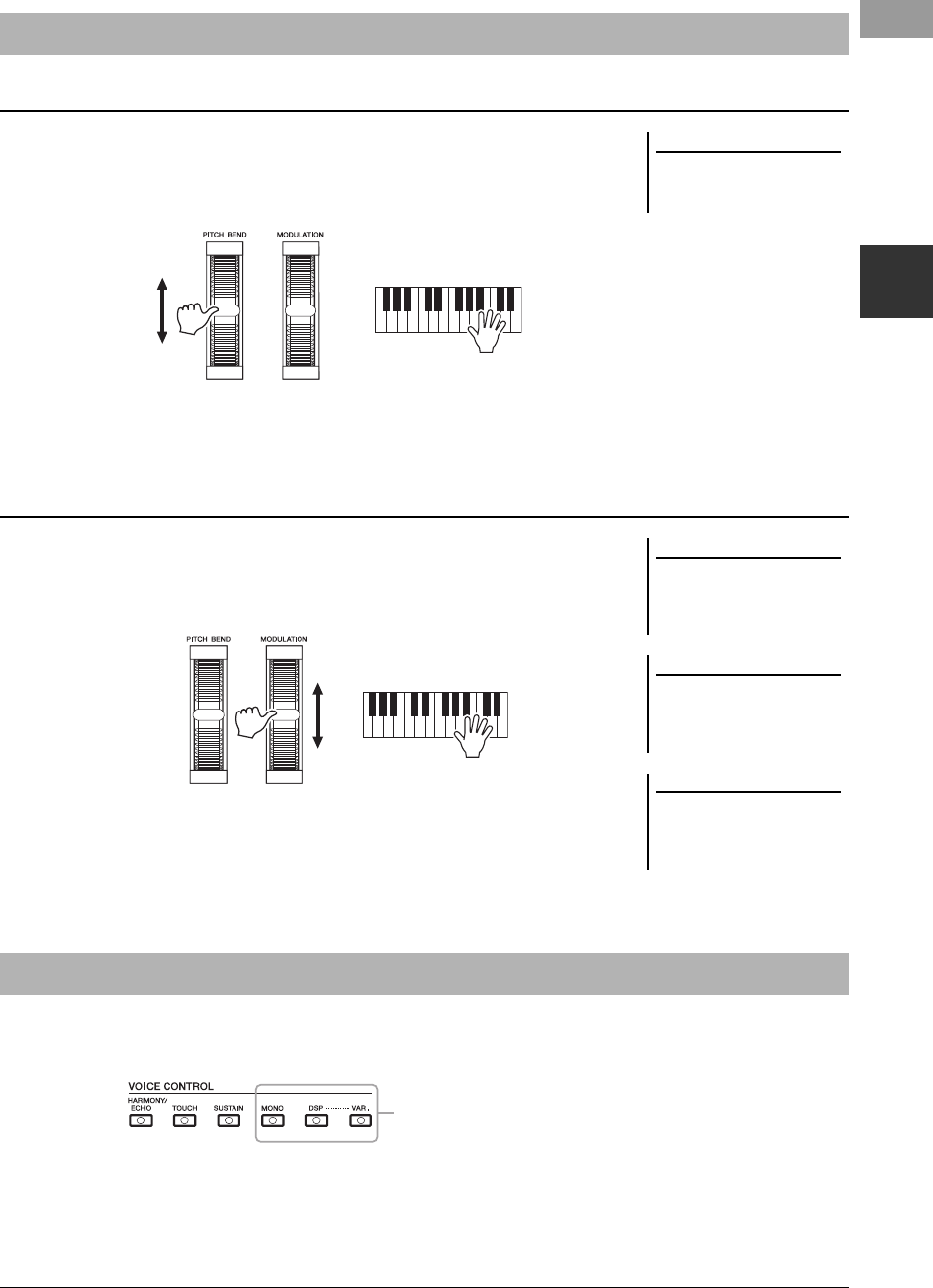
PSR-S950/S750 Owner’s Manual 39
Voices – Playing the keyboard –
1
Use the PITCH BEND wheel to bend notes up (roll the wheel away from you) or
down (roll the wheel toward you) while playing the keyboard. The Pitch Bend is
applied to all the keyboard parts (RIGHT 1, 2 and LEFT). The PITCH BEND wheel
is self-centering and will automatically return to normal pitch when released.
The maximum pitch bend range can be changed on the Mixing Console display:
[MIXING CONSOLE] TAB [E][F] TUNE [H] PITCH BEND RANGE.
The Modulation function applies a vibrato effect to notes played on the keyboard. By
default, this is applied to the keyboard parts (RIGHT 1, 2 and LEFT). Moving the
MODULATION wheel down (toward you) decreases the depth of the effect, while
moving it up (away from you) increases it.
You can set whether the effects caused by the MODULATION Wheel will be
applied or not to each of the keyboard part: [FUNCTION] [D] CONTROLLER
TAB [E][F] KEYBOARD/PANEL [A]/[B] 2 MODULATION WHEEL.
You can apply some effects to the keyboard performance. The effects can be turned on or off by using the following
buttons.
• HARMONY/ECHO
The Harmony/Echo effects are applied to the right-hand Voices. Refer to “Applying
Harmony to Your Right-hand Melody” on page 40.
Using the Wheels
Using the Pitch Bend Wheel
NOTE
The effects caused by using the PITCH
BEND Wheel are not applied to the
rhythm parts of the Style.
Using the Modulation Wheel
NOTE
Depending on the selected Voice, the
MODULATION wheel effect is not
applied to the rhythm parts of the
Style.
NOTE
To avoid accidentally applying modu-
lation, make sure the MODULATION
Wheel is set at minimum (down) posi-
tion before you start playing.
NOTE
The effects caused by using the MOD-
ULATION wheel may not be applied to
the LEFT part during Style playback
depending on the Style setting.
Applying Voice Effects
These three effect systems are applied
to the currently selected keyboard part
(RIGHT 1, 2, or LEFT).
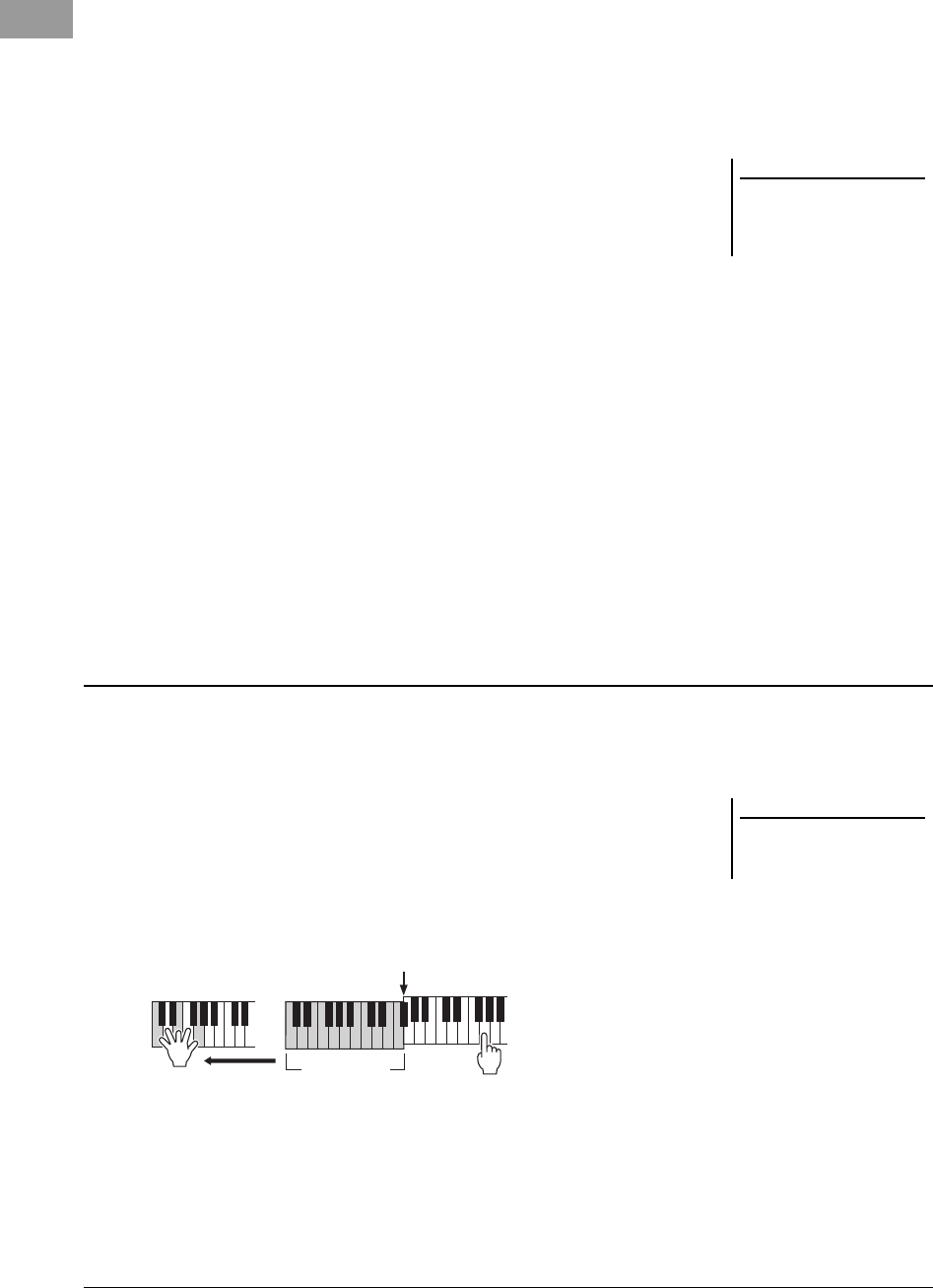
40 PSR-S950/S750 Owner’s Manual
• TOUCH
This button turns the touch response of the keyboard on or off. When off, the same
volume is produced no matter how strongly or softly you play the keyboard.
•SUSTAIN
When this Sustain function is on, all notes played on the keyboard with right-hand
part (RIGHT 1 and 2) have a longer sustain.
•MONO
When this button is on, the part’s Voice is played monophonically (only one note at a
time). Using the MONO mode lets you play single, lead sounds (such as brass
instruments) more realistically. It also lets you expressively control the Portamento
effect (depending on the selected Voice) by playing legato.
When this button is off, the part’s Voice played polyphonically.
• DSP/DSP VARI.
With the digital effects built into the instrument, you can add ambience and depth to
your music in a variety of ways — such as adding reverb that makes you sound like
you are playing in a concert hall.
The [DSP] button is used to turn the DSP (Digital Signal Processor) effect on or off
for the currently selected keyboard part.
Although many of the Voices have been automatically set to play the certain DSP
types to match the particular Voice, you can change the type. On the Voice Selection
display, select [6 ] (VOICE SET) TAB [ E][F] EFFECT/EQ [A]/[B] 2 DSP.
For details, refer to the Reference Manual on the website.
The [DSP VARI.] button is used to change between variations of the DSP effect. You
could use this while you play, for example, to change the rotating speed (slow/fast)
of the rotary speaker effect.
Among the Voice Effects, Harmony is one of the most impressive. When the Harmony/Echo is on, the Harmony
effect is applied to the right-hand Voices depending on the chord played with your left hand.
1Turn the [HARMONY/ECHO] button on.
2Turn on both the [ACMP] button and [SYNC START] button
(page 43) and make sure that the RIGHT 1 part is on (page 32).
3Play a chord with your left hand to start the Style (page 44) and
play some notes in the right-hand range of the keyboard.
You can also use the Harmony effect with the Style stopped. Simply hold down a
chord with your left hand and play a melody with your right.
Although many of the Voices have been automatically set to play the certain
Harmony/Echo types to match the particular Voice, you can change the type via
[FUNCTION] [G] (HARMONY/ECHO). For details, refer to the Reference
Manual on the website.
NOTE
Portamento is a function that creates a
smooth transition in pitch from the
first note played on the keyboard to the
next.
Applying Harmony to Your Right-hand Melody (HARMONY/ECHO)
NOTE
Depending on the harmony/echo type,
harmony will be applied even when the
[ACMP] button is off.
In this example, harmony notes in the
scale of C major (the chord played in
the left hand) are automatically added
to the notes played in the right-hand
range of the keyboard.
Split Point
Chord section
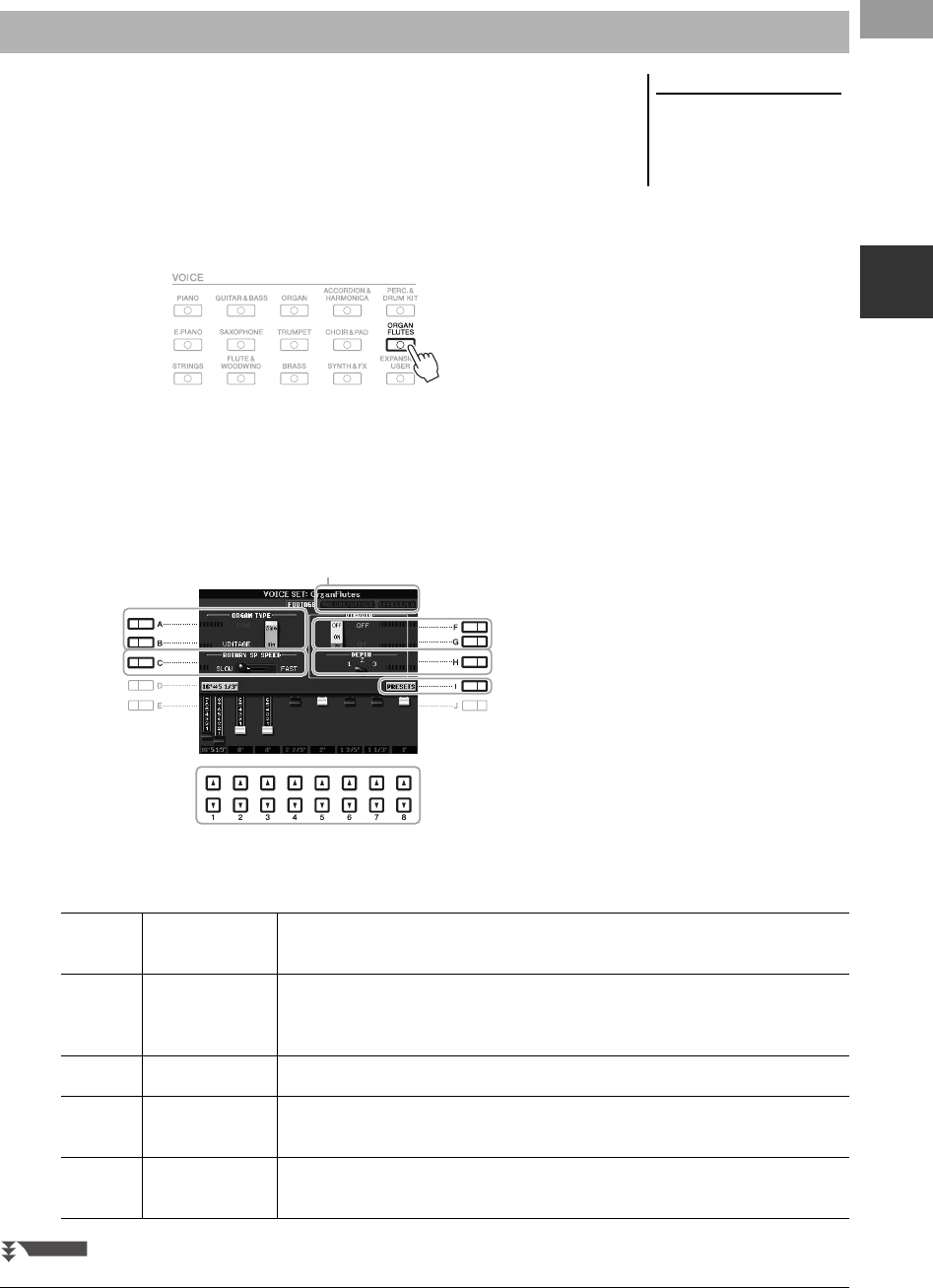
PSR-S950/S750 Owner’s Manual 41
Voices – Playing the keyboard –
1
You can create original Organ Flutes Voices by editing the Preset Organ Flutes
Voices. Just as on a traditional organ, the original Voices can be created by
increasing and decreasing the levels of the flute footages. The created Voices can be
saved and called up anytime.
1Press the [ORGAN FLUTES] button.
The FOOTAGE Page of the Voice Set display of the Organ Flutes Voice is
called up.
2Use the [1 ] – [8 ] buttons to adjust the footage settings.
The footage settings determine the basic sound of the Organ Flutes.
The [1 ] buttons control two footages: 16’ and 5 1/3’. Pressing the [D]
button switches between these two footages.
If you want, you can select the Organ type, change the Rotary Speaker speed
and adjust the Vibrato setting, by using the [A] – [C] and [F] – [H] buttons.
Creating Your Original Organ Flutes Voices
NOTE
The term “footage” is a reference to the
sound generation of traditional pipe
organs, in which the sound is pro-
duced by pipes of different lengths (in
feet).
For details on the VOLUME/ATTACK Page and EFFECT/EQ
Page, see the Reference Manual on the website.
[A]/[B] ORGAN TYPE Specifies the type of organ tone generation to be simulated. Sine produces a clean,
clear sound and Vintage produces a gritty, slightly distorted sound.
[C] ROTARY SP
SPEED
Alternately switches between the slow and fast rotary speaker speeds when a
rotary speaker effect is selected for the Organ Flutes (DSP TYPE parameter in the
EFFECT/EQ Page), and the VOICE CONTROL [DSP] button is turned on.
[F]/[G] VIBRATO Alternately turns the vibrato effect for the Organ Flutes Voice ON or OFF.
[H] VIBRATO
DEPTH
Sets the Vibrato depth to one of three levels:
1 (low), 2 (mid), or 3 (high).
[I] PRESETS Opens the File Selection display of the Organ Flutes Voices for selecting a preset
Organ Flutes Voice.
NEXT PAGE
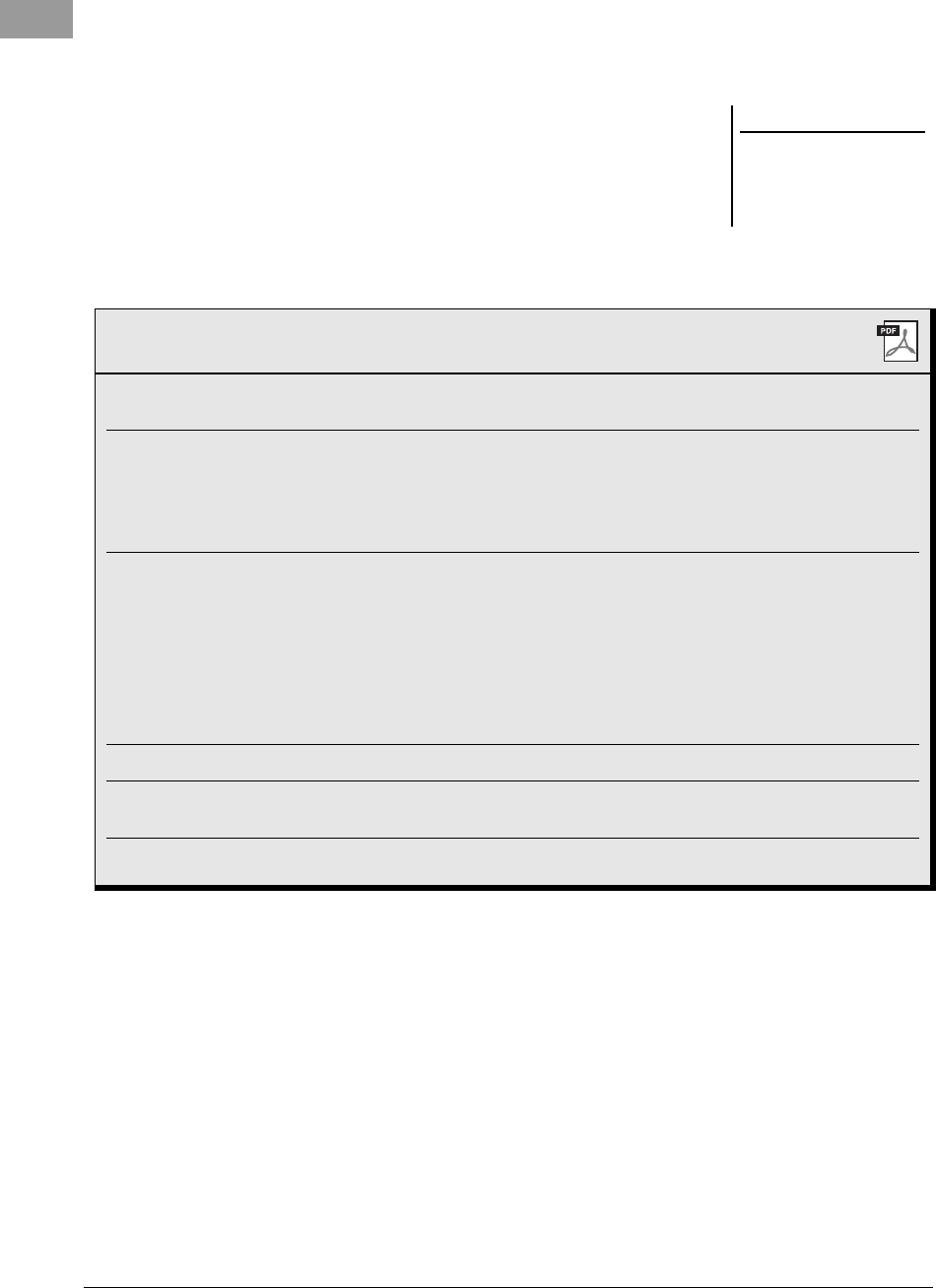
42 PSR-S950/S750 Owner’s Manual
3Press the [I] (PRESETS) button to call up the Organ Flutes Voice
Selection display.
Pressing the [6 ] button returns you to the Voice Set display.
4Save your Organ Flutes Voice by following the procedure on
page 26.
NOTICE
The settings will be lost if you
select another Voice or turn the
power to the instrument off with-
out executing the Save opera-
tion.
Advanced Features
Refer to the Reference Manual on the website, Chapter 1.
Selecting GM/XG or other Voices from the
panel: Voice Selection display [8 ](UP) [2 ] (P2)
Effect-related settings
• Setting the touch sensitivity of the keyboard: [FUNCTION] [D] CONTROLLER TAB [ E][F] KEY-
BOARD/PANEL
• Selecting the Harmony/Echo type: [FUNCTION] [G] HARMONY/ECHO
Pitch-related settings
• Fine-tuning the pitch of the entire instrument: [FUNCTION] [A] MASTER TUNE/SCALE TUNE TAB
[E][F] MASTER TUNE
•Scale Tuning: [FUNCTION] [A] MASTER TUNE/SCALE TUNE TAB
[E][F] SCALE TUNE
• Changing the part assignment of the TRANS-
POSE buttons:
[FUNCTION] [D] CONTROLLER TAB [ E][F] KEY-
BOARD/PANEL [A]/[B] 3 TRANSPOSE ASSIGN
Editing Voices (Voice Set):
Voice Selection display
[6
] (VOICE SET)
Disabling automatic selection of Voice Sets
(effects, etc.):
[FUNCTION] [E] REGIST SEQUENCE/FREEZE/VOICE
SET TA B [ E][F] VOICE SET
Editing Organ Flutes parameters: [ORGAN FLUTES] TAB [ E][F] VOLUME/ATTACK or
EFFECT/EQ
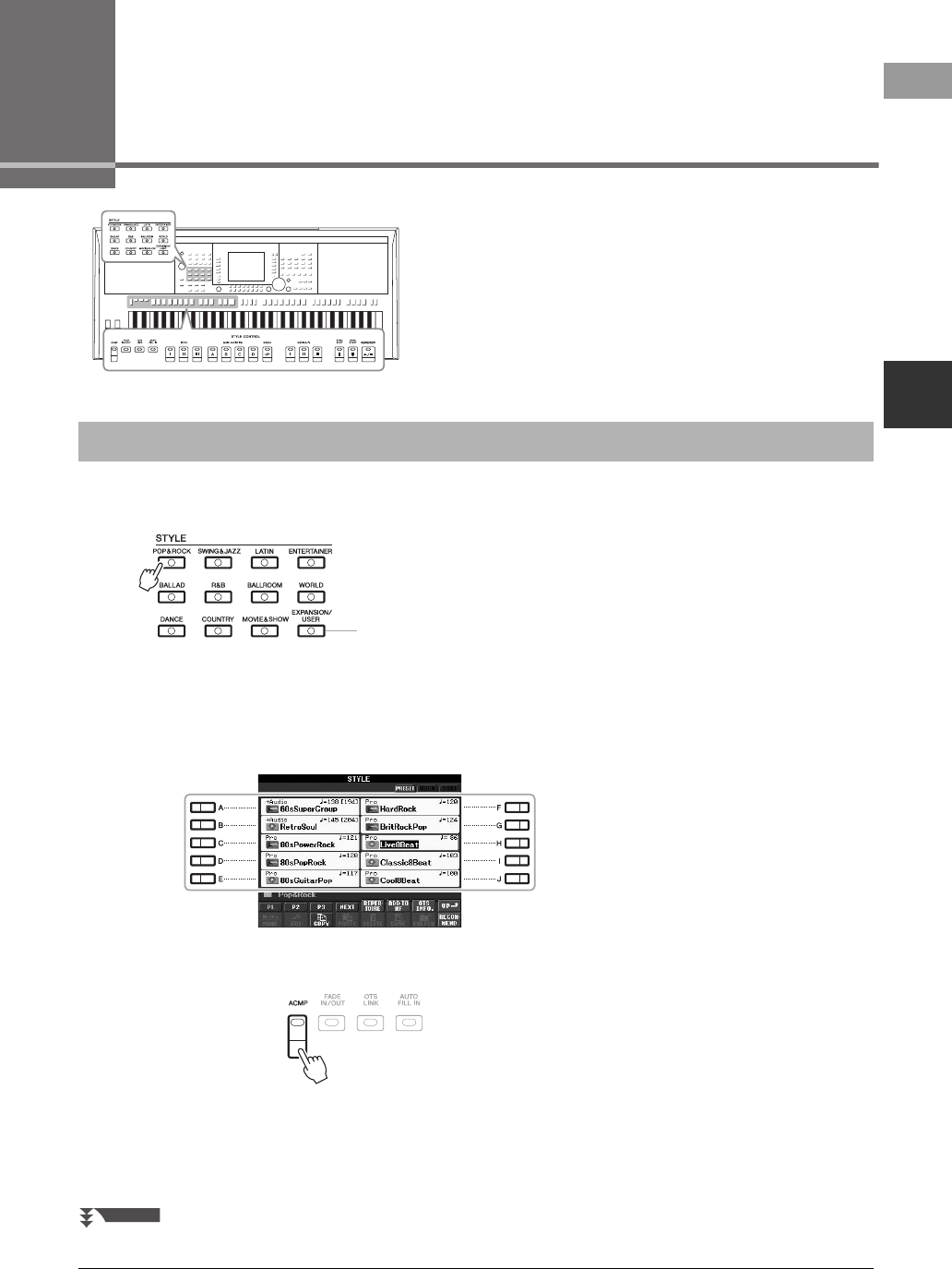
Styles – Playing Rhythm and Accompaniment –
2
PSR-S950/S750 Owner’s Manual 43
2Styles
– Playing Rhythm and Accompaniment –
The instrument features a variety of accompaniment and rhythmic
backing patterns (called “Styles”) in a variety of different musical
genres including pop, jazz, and many others. The Style features
Auto Accompaniment, letting you produce automatic
accompaniment playback simply by playing “chords” with your
left hand. This lets you automatically recreate the sound of a full
band or orchestra — even if you’re playing by yourself.
1Press one of the STYLE category selection buttons to call up
the Style Selection display.
2Press one of the [A] – [J] buttons to select the desired Style.
Pressing one of the [1 ] – [4 ] buttons or pressing the same STYLE button
again can call up the other display page.
3Press the [ACMP] button to turn on the Auto Accompaniment.
The specific left-hand section of the keyboard (page 35) becomes the Chord
section, and chords played in this section are automatically detected and used as
a basis for fully automatic accompaniment with the selected Style.
Playing a Style with the Auto Accompaniment
The [EXPANSION/USER] button can be used to easily
recall your favorite Styles and call up Expansion Styles
(additionally installed Styles). The operations of both are
the same as the [EXPANSION/USER] button in the VOICE
category selection buttons. For instructions, refer to the
section “Recalling your favorite Voices easily” (page 33)
and “Expanding Voices” (page 36).
NEXT PAGE
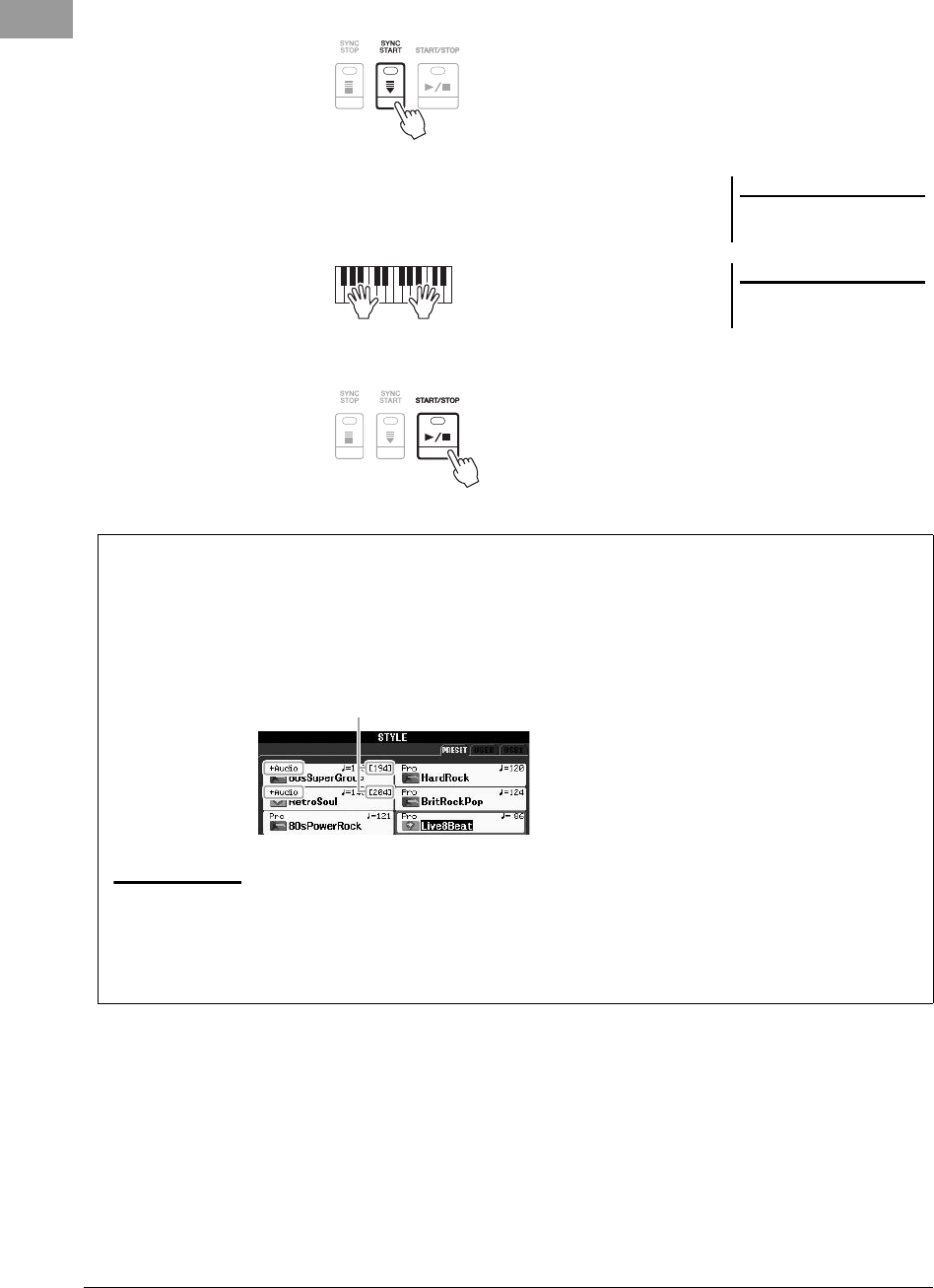
44 PSR-S950/S750 Owner’s Manual
4Press the [SYNC START] button to enable synchronized start.
5As soon as you play a chord with your left hand, the selected
Style starts.
Try playing chords with your left hand and play melody with your right hand.
6Press the [START/STOP] button to stop Style playback.
NOTE
For information on chords and Chord
Fingering Type, see page 45.
NOTE
You can transpose the Style (accompa-
niment). See page 38.
Audio Styles (PSR-S950 only)
The +Audio Styles have been specially produced by adding audio recordings of studio musicians playing in various
recording studios worldwide. This adds all the natural feel, ambience and warmth to the drums and percussion of the
Style, giving your performance greater expressive potential. Specifically, it retains the subtle nuances and grooves that
are difficult to reproduce using the preset drum/percussion kit. Yamaha Time Stretch Technology allows the audio to
follow your tempo changes without changing pitch, so everything stays in perfect sync.
NOTE
• If the tempo is set to over 140% of the default, the audio part is muted.
• Keep in mind that the Audio Styles may take more time to load than others, and that they may have certain restrictions and differ in the specific functions that can be
handled.
In addition to Audio Styles, various other types of Style Characteristics are available. For details, refer to the Reference
Manual on the website.
140% of the default tempo
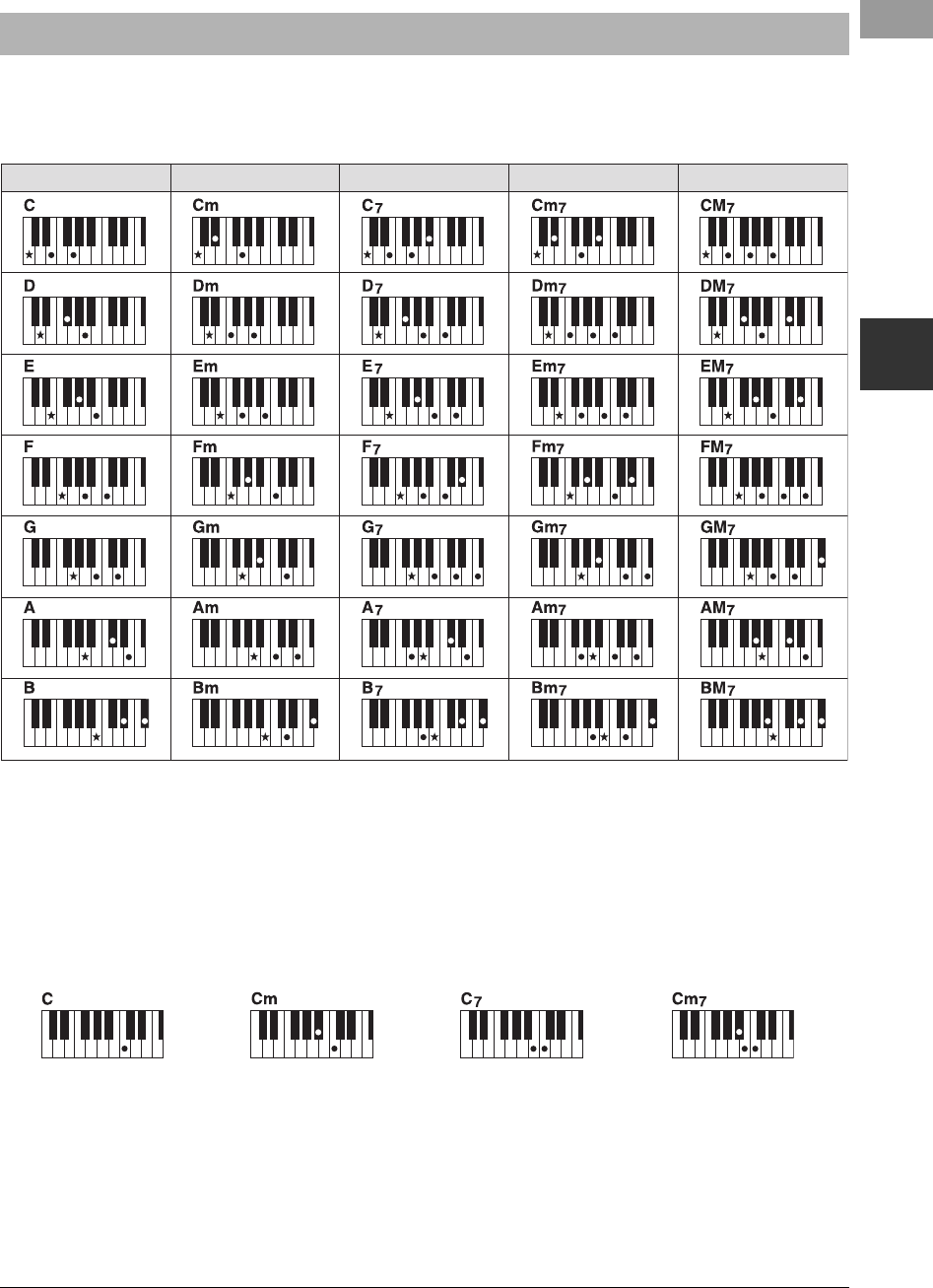
PSR-S950/S750 Owner’s Manual 45
Styles – Playing Rhythm and Accompaniment –
2
For users who are unfamiliar with chords, this handy chart features common chords for your quick reference. Since
there are many useful chords and many different ways to use them musically, refer to commercially available chord
books for further details.
Indicates the root note.
Changing the Chord Fingering Type
By changing the chord fingering type, you can automatically produce appropriate accompaniment even if you don’t
press all of the notes which comprise a chord. Chord fingering type can be changed from: [FUNCTION] [C]
STYLE SETTING/SPLIT POINT/CHORD FINGERING TAB [E][F] CHORD FINGERING.
Following types can be selected, for example.
•Single Finger
This method lets you easily play chords in the accompaniment range of the keyboard using only one, two or three
fingers.
• AI Full Keyboard
Playing just about anything, anywhere on the keyboard using both hands – like playing the piano – produces
appropriate accompaniment. You don’t have to worry about specifying the chords. (Depending on the song
arrangement, AI Full Keyboard may not always produce appropriate accompaniment.)
For other types, refer to the Reference Manual on the website.
Chords
Major Minor Seventh Minor Seventh Major Seventh
Major chord
Press the root key only.
Minor chord
Simultaneously press the
root key and a black key to
its left.
Seventh chord
Simultaneously press the
root key and a white key to
its left.
Minor seventh chord
Simultaneously press the root
key and both a white and
black key to its left.
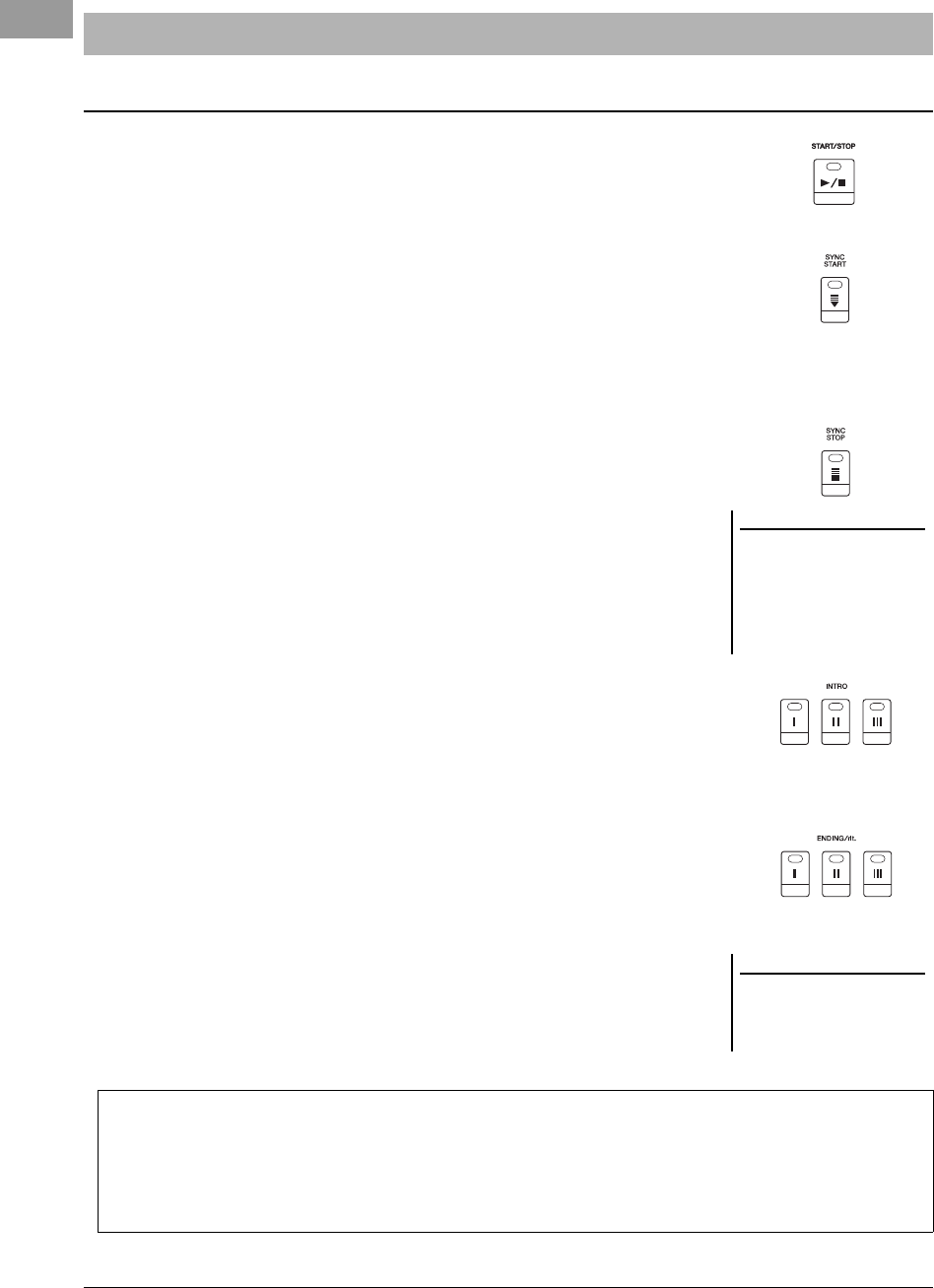
46 PSR-S950/S750 Owner’s Manual
• [START/STOP] button
The rhythm channels start playing back as soon as the [START/STOP] button is
pressed. To stop playback, press the button again.
• [SYNC START] button
This puts Style playback in standby. When [ACMP] is on, the Style starts playing
back by playing a chord with your left hand, and when [ACMP] is off, the Style
(only rhythm channels) starts playing back by pressing any note on the keyboard.
During Style playback, pressing this button stops playing and puts the playback in
standby.
• [SYNC STOP] button
This is effective only when the [ACMP] button is on. By pressing this button to
enable Sync Stop, the Style plays back only when you play keys in the chord section
of the keyboard.
• INTRO [I] – [III] buttons
The instrument features three different Intro sections to add an introduction to your
performance. After pressing one of the INTRO [I] – [III] buttons, start playback.
When the Intro finishes playing, the Style playback automatically shifts to the Main
section.
• ENDING/rit. [I] – [III] buttons
The instrument features three different Ending sections to add an ending to your
performance. When you press one of the ENDING [I] – [III] buttons while Style is
playing back, the Style will automatically stop after the ending is played. You can
have the ending gradually slow down (ritardando) by pressing the same ENDING
button once again, while the ending is playing.
Operating Style Playback
To Start/Stop Playing
NOTE
When the fingering mode is set to “Full
Keyboard” or “AI Full Keyboard,” Syn-
chro Stop cannot be turned on.
To change the fingering mode: [FUNC-
TION] [C] STYLE SETTING/SPLIT
POINT/CHORD FINGERING TAB
[E][F] CHORD FINGERING.
NOTE
If you press the ENDING/rit. [I] button
when the Style is playing, a fill-in
automatically plays before the END-
ING/rit [I].
About the lamp status of the section buttons (INTRO/MAIN VARIATION/BREAK/ENDING)
•Red: The section is currently selected.
• Red (flashing): The section will be played next, following the currently selected section.
* The Main [A] – [D] buttons also flash red during fill-in playback.
• Green: The section contains data but is not currently selected.
• Off: The section contains no data and cannot be played.
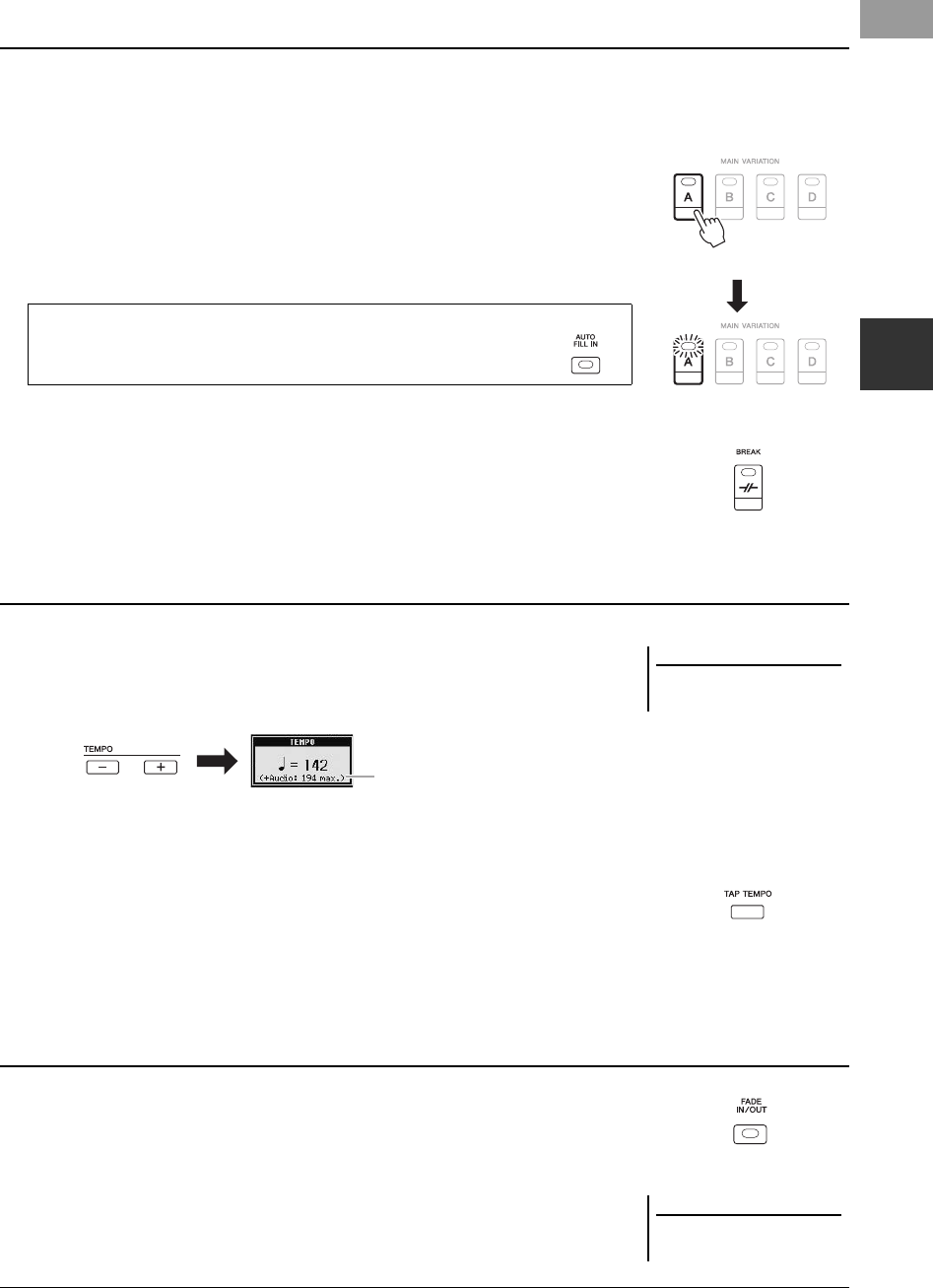
PSR-S950/S750 Owner’s Manual 47
Styles – Playing Rhythm and Accompaniment –
2
Each Style features four different Main sections, four Fill-in sections and a Break section. By using these sections
effectively, you can easily make your performance sound more dynamic and professional. The section can be freely
changed while the Style is playing back.
• MAIN VARIATION [A] – [D] buttons
Press one of the MAIN VARIATION [A] – [D] buttons to select the desired Main
section (the button lights in red). Each is an accompaniment pattern of a few
measures and it plays indefinitely. Pressing the selected MAIN VARIATION button
again plays an appropriate fill-in pattern to spice up the rhythm and break the
repetition.
• [BREAK] button
This lets you add dynamic breaks in the rhythm of the accompaniment. Press the
[BREAK] button during Style playback. When the one-measure Break pattern
finishes playing, the Style playback automatically shifts to the Main section.
• TEMPO [-]/[+] buttons
By pressing the TEMPO [-] or [+] button, you can decrease/increase the tempo over
a range of 5 – 500. While the TEMPO pop-up is shown on the display, you can also
use the [DATA ENTRY] dial to adjust the value.
Pressing the TEMPO [-]/[+] buttons simultaneously resets the tempo to the default
value.
• [TAP TEMPO] button
During Style playback, you can change the tempo by tapping the [TAP TEMPO]
button twice at the desired tempo.
When the Style is stopped, tapping the [TAP TEMPO] button (four times for a 4/4
time signature) starts Style playback at the tempo you tapped.
• [FADE IN/OUT] button
This produces smooth fade-ins and fade-outs when starting/stopping playback. Press
the [FADE IN/OUT] button when playback is stopped and press the [START/STOP]
button to start playback with a fade in. To stop playback with a fade out, press the
[FADE IN/OUT] button during playback.
Changing Pattern Variation (Sections) During Style Playback
Press the selected Main
section (lit in red) again.
The fill-in of the selected
Main section plays
(flashes in red).
AUTO FILL function
When the [AUTO FILL IN] button is turned on, pressing any of the
Main [A] – [D] buttons as you play automatically plays a fill-in section.
Adjusting the Tempo
NOTE
This operation is common for Song
playback (page 54).
In the case of Audio Styles (page 44),
the tempo of 140% of the default is
shown under the current tempo.
Fading In/Out
NOTE
This operation also applies to Song
playback (page 54).
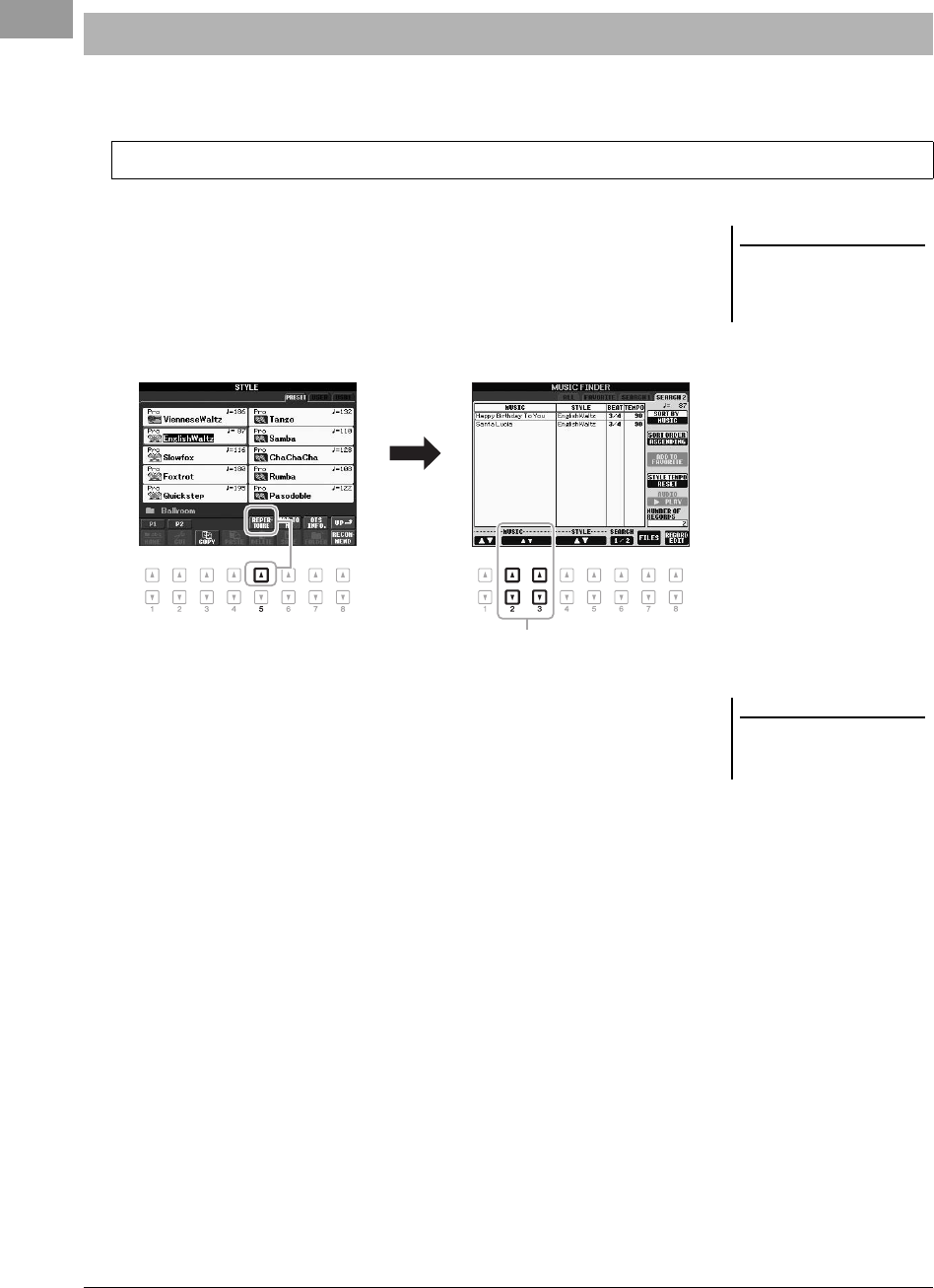
48 PSR-S950/S750 Owner’s Manual
The convenient Repertoire function automatically calls up the most appropriate panel settings for the currently
selected Style.
1Select the desired Style from the Style Selection display (steps
1 – 2 on page 43).
2Press the [5 ] (REPERTOIRE) button.
Various appropriate panel settings matching the selected Style will be shown in
the display.
3Use the [2 ] – [3 ] buttons to select the desired panel
setting.
Calling up Appropriate Panel Settings for the Current Style (Repertoire)
We recommend that you import Music Finder Records before using the Repertoire function (page 73).
NOTE
The settings shown here are Music
Finder Records. You can choose addi-
tional settings by using the Music
Finder feature (page 73).
3
NOTE
Depending on the particular selected
Style, there may not be any panel set-
tings in the Repertoire function.
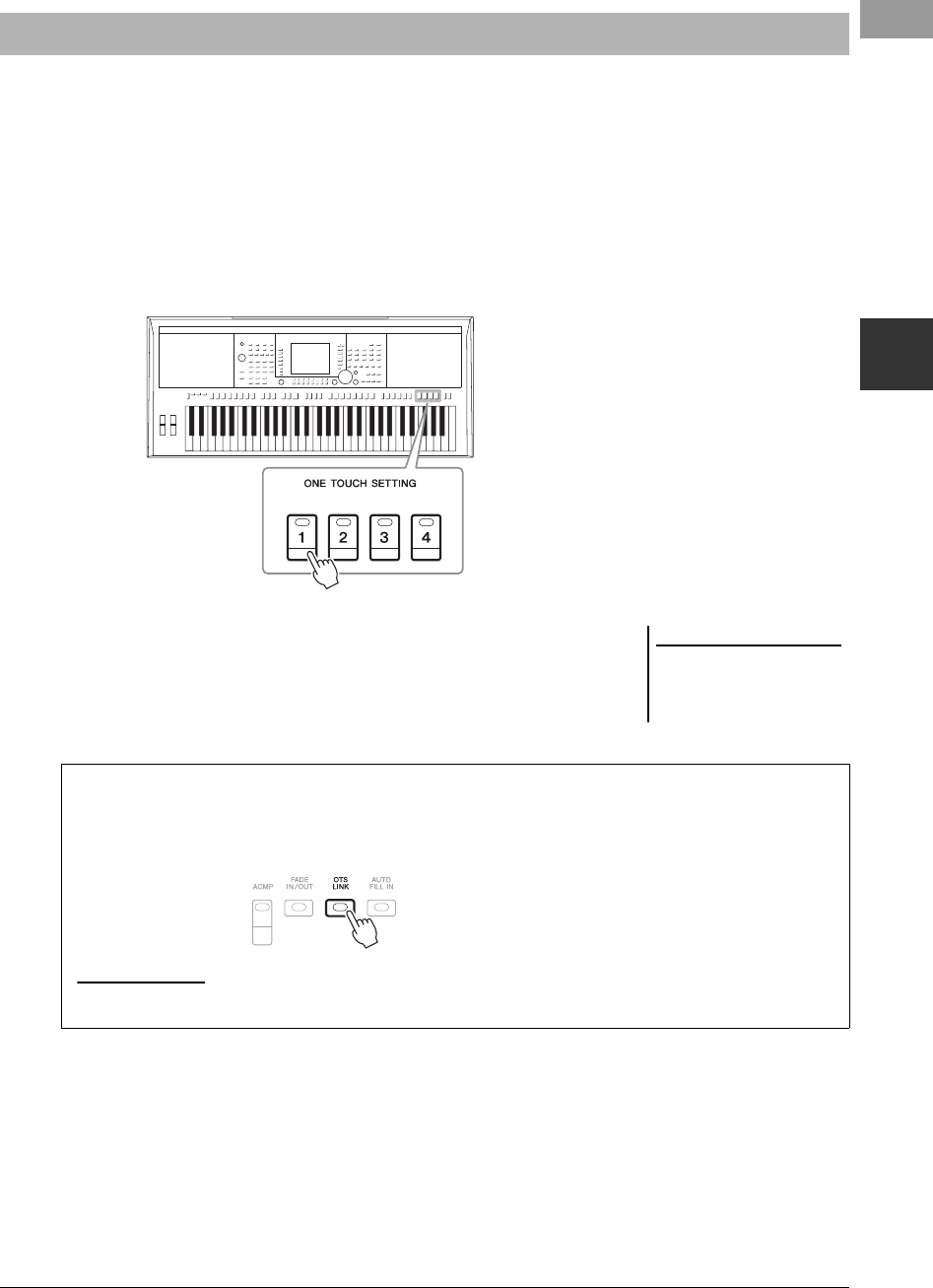
PSR-S950/S750 Owner’s Manual 49
Styles – Playing Rhythm and Accompaniment –
2
One Touch Setting is a powerful and convenient feature that automatically calls up the most appropriate panel settings
(Voices or effects, etc.) for the currently selected Style, with the touch of a single button. If you’ve already decided
which Style you wish to use, you can have One Touch Setting automatically select the appropriate Voice for you.
1Select a Style (steps 1 – 2 on page 43).
2Press one of the ONE TOUCH SETTING [1] – [4] buttons.
Not only does this instantly call up all the settings (Voices, effects, etc.) that
match the current Style, it also automatically turns on [ACMP] and [SYNC
START], so that you can immediately start playing the Style.
3As soon as you play a chord with your left hand, the selected
Style starts.
Each Style has four One Touch Setting setups. Press other ONE TOUCH
SETTING [1] – [4] buttons to try out other setups.
Calling up Appropriate Panel Settings for the Current Style (One Touch Setting)
NOTE
You can also create your own One
Touch Setting setups. For details, refer
to the Reference Manual on the web-
site.
Automatically changing One Touch Settings with the Main sections
The convenient OTS (One Touch Setting) Link function lets you automatically have One Touch Settings change
when you select a different Main section (A – D). The Main sections A, B, C and D correspond to One Touch
Settings 1, 2, 3 and 4 respectively. To use the OTS Link function, turn the [OTS LINK] button on.
NOTE
By the OTS LINK TIMING function, you can change the timing in which the One Touch Settings change along with MAIN VARIATION [A] – [D] changes. Refer to
the Reference Manual on the website.
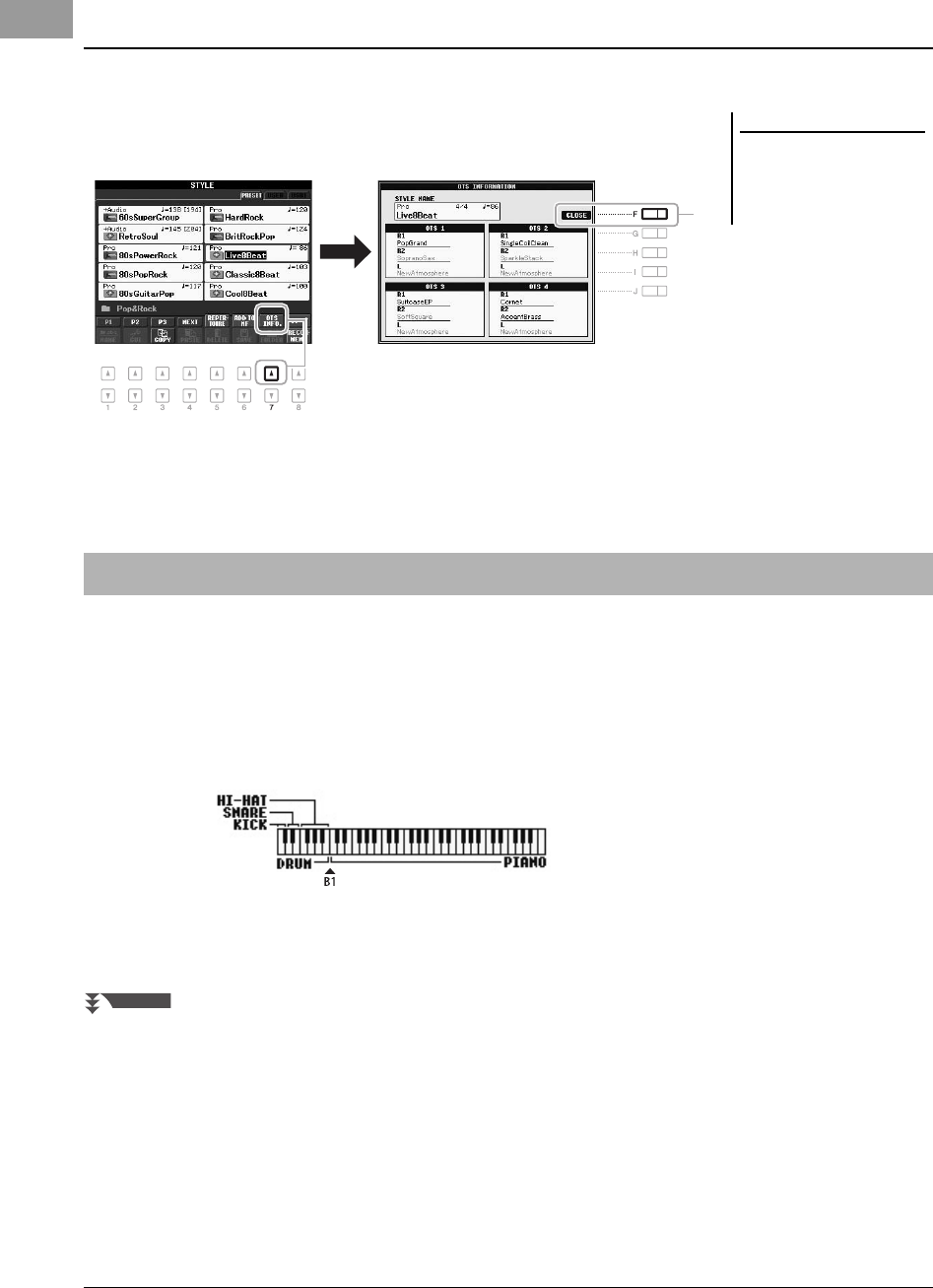
50 PSR-S950/S750 Owner’s Manual
You can check the information of the One Touch Setting [1] – [4] assigned to the currently selected Style.
1In the Style Selection display, press the [7 ] (OTS INFO.)
button to call up the Information display.
2Press the [F] (CLOSE) button to close the Information display.
This convenient function “recommends” optimum Styles for the song you want to perform, based on the rhythm
you play for one or two measures.
1In the Style selection display (page 43), press the [8 ]
(RECOMMEND) button to call up the STYLE RECOMMENDER
display.
The keyboard is divided by B1 key into two sections as below.
The Drum instruments (Kick, Snare and Hi-Hat) are assigned to the left of the
B1 key while the Piano sound is assigned to the right.
Confirming the One Touch Setting contents
NOTE
You can also call up the Information
display by pressing the [DIRECT
ACCESS] button then pressing one of
the ONE TOUCH SETTING [1] – [4]
buttons.
2
Calling up Optimum Styles for Your Performance (Style Recommender)
NEXT PAGE
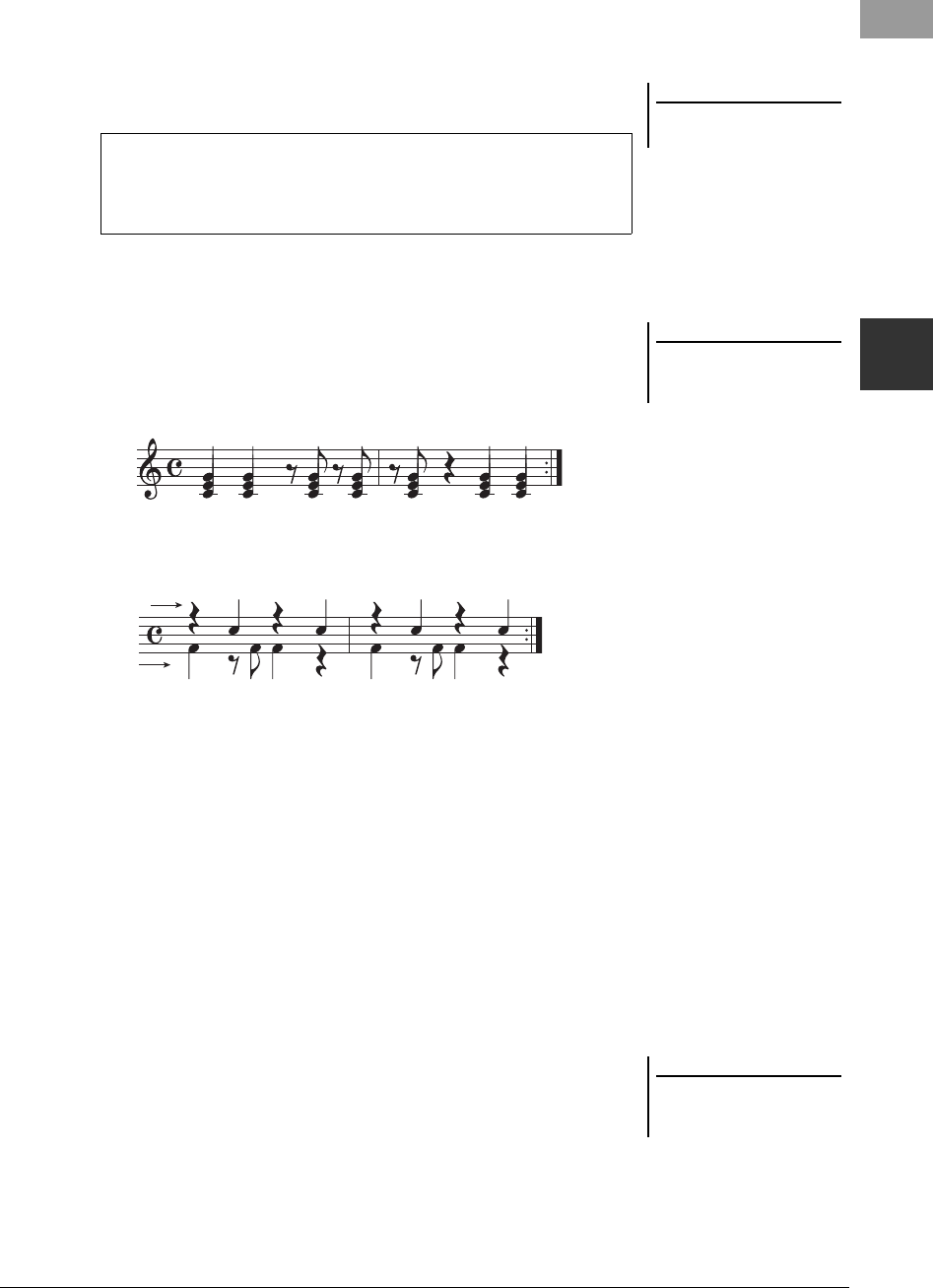
PSR-S950/S750 Owner’s Manual 51
Styles – Playing Rhythm and Accompaniment –
2
2Use the Style Recommender function to find the Style.
2-1 Press the [J] (START) button sets the instrument to standby, waiting for
your playing, and simultaneously turns on the metronome.
Pressing the [J] button toggles between START and CANCEL.
2-2 Play the rhythm you have in mind on the Drum or Piano section for one or
two measures along with the metronome.
The timing at which you play the keys is analyzed over several seconds,
then playback of the most recommended Style starts. In addition, the
candidates of the other recommended Styles are listed in the display.
• Example 1: Play the following rhythm on the Piano section.
Bossa Nova or similar Styles may be listed in the display.
• Example 2: Play the following rhythm on the Drum section.
An 8-Beat rhythm or similar Styles may be listed in the display.
3Select the desired Style from the list by using the [1 ] –
[6 ] buttons.
Listen to the Styles by changing the sections (page 47), playing the chord on the
Piano section and adjusting the tempo (page 47).
If the Style called up doesn’t match the song you want to play, press the [J]
(RETRY) buttons, then return to step 2-2.
4When you’ve found a Style you’re satisfied with, press the
[7 ]/[8 ] (OK) button to exit from the Style Recommender
display.
The Voices assigned to the keyboard return to the Voices for Right 1, 2 and Left
as before.
5Play the keyboard along with the Style you just found.
NOTE
To cancel the operation, press the
[J] (CANCEL) buttons.
Adjusting the tempo and beat of the metronome
The tempo can be adjusted by the TEMPO [-]/[+] buttons, and the beat can
be set by pressing the [E] (METRONOME) button in the STYLE
RECOMMENDER display.
NOTE
The instrument only analyzes the tim-
ing of your keyboard play. Tempo,
pitches and note length are ignored.
Snare
Kick
NOTE
The Style is played back at the tempo
you set in step 2 (or 3), but it can be
adjusted.
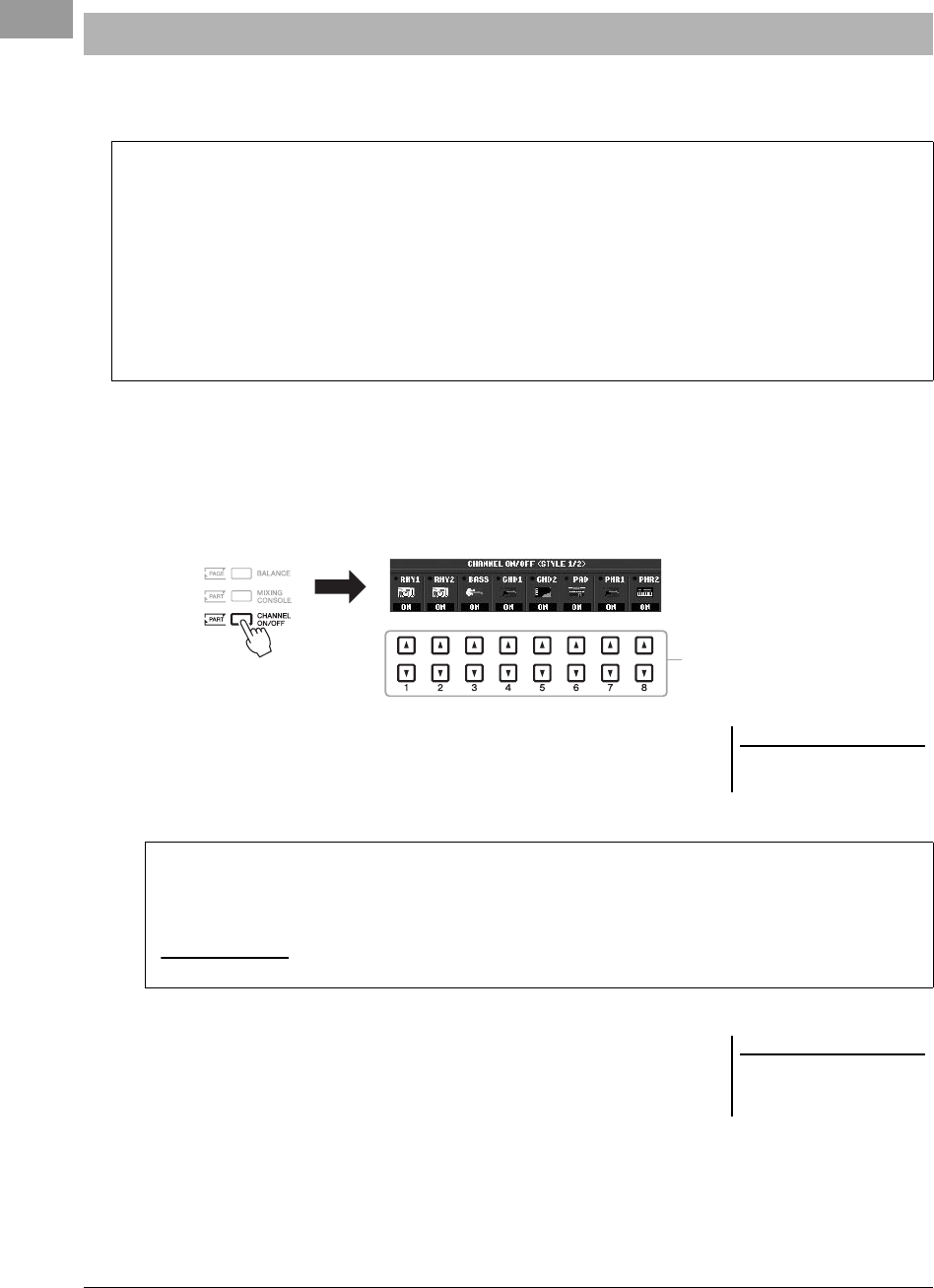
52 PSR-S950/S750 Owner’s Manual
A Style contains the following channels below. You can add variations and change the feeling of a Style by
selectively turning channels on/off as the Style plays.
1Press the [CHANNEL ON/OFF] button several times to call up
the CHANNEL ON/OFF (STYLE) displays. (The PSR-S750 has
only one display.)
On the PSR-S950, pressing the [CHANNEL ON/OFF] button again calls up the
second CHANNEL ON/OFF page (STYLE 2/2).
2Press the [1 ] – [8 ] buttons to turn the channels on or off.
To listen to only one channel by itself, hold down the appropriate button for the
channel to set the channel to SOLO. To cancel SOLO, simply press the
appropriate channel button again.
3Press the [EXIT] button to close the CHANNEL ON/OFF display.
Turning Style Parts On/Off and Changing Voices
Style channels
• RHY1/2 (Rhythm 1/2): These are the basic parts of the Style, containing the drum and percussion rhythm patterns.
• BASS: The bass part uses various appropriate instrument sounds to match the Style.
• CHD1/2 (Chord 1/2): These are rhythmic chord backing parts, commonly used with piano or guitar Voices.
• PAD: This part is used for sustained instruments such as strings, organ, choir, etc.
• PHR1/2 (Phrase1/2): These parts are used for punchy brass stabs, arpeggiated chords, and other extras that make
the accompaniment more interesting.
(PSR-S950)
• AUDIO: This is an audio part of the Audio Style (page 44).
2
NOTE
You can save the settings here to Reg-
istration Memory. See page 79.
Changing the Voice for each channel
If necessary, press the [1 ] – [8 ] buttons to change the Voice for the corresponding channel.
The Voice Selection display is called up from which you can select the Voice to be used for the channel. See
page 32.
NOTE
The Audio channel does not have a Voice and, hence, cannot be changed.
NOTE
When the Main display is shown, the
CHANNEL ON/OFF display cannot be
closed.
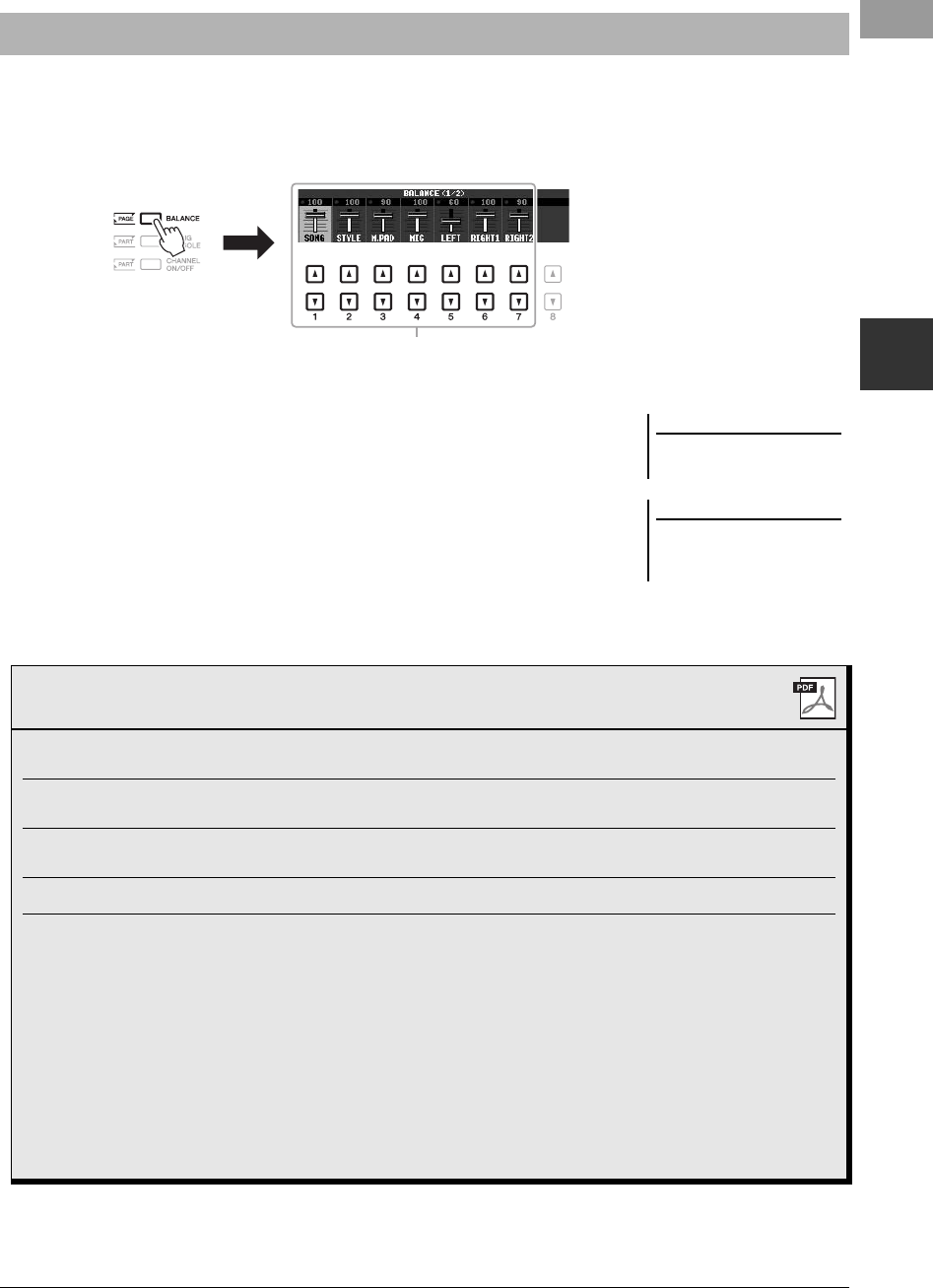
PSR-S950/S750 Owner’s Manual 53
Styles – Playing Rhythm and Accompaniment –
2
You can adjust the volume balance between Style playback and the sound you play on the keyboard.
1Press the [BALANCE] button to call up the BALANCE (1/2)
display.
2Adjust the Style volume by using the [2 ] buttons and the
keyboard volume by using the [5 ] – [7 ] buttons.
Using the [1 ] – [7 ] buttons, you can adjust the volume of Song, Style,
Multi Pad, MIC (for the PSR-S950) and keyboard parts.
3Press the [EXIT] button to close the BALANCE display.
Adjusting the Volume Balance Between the Style and Keyboard
2
NOTE
When the Main display is shown, the
BALANCE display cannot be closed.
NOTE
In the Mixing Console display, you can
adjust the volume for each Style part.
See page 87.
Advanced Features
Refer to the Reference Manual on the website, Chapter 2.
Selecting the Chord Fingering type: [FUNCTION] [C] STYLE SETTING/SPLIT POINT/CHORD
FINGERING TA B [ E][F] CHORD FINGERING
Style playback related settings: [FUNCTION] [C] STYLE SETTING/SPLIT POINT/CHORD
FINGERING TA B [ E][F] STYLE SETTING
Split Point settings: [FUNCTION] [C] STYLE SETTING/SPLIT POINT/CHORD
FINGERING TA B [ E][F] SPLIT POINT
Memorizing the Original One Touch Setting: [MEMORY] + ONE TOUCH SETTING [1] – [4]
Creating/Editing Styles (Style Creator): [FUNCTION] [F] DIGITAL REC MENU [B] STYLE CRE-
AT O R
• Realtime Recording: TAB [E][F] BASIC
•Step Recording: TAB [E][F] EDIT [G] STEP REC
• Style Assembly: TAB [E][F] ASSEMBLY
• Editing the rhythmic feel: TAB [E][F] GROOVE
• Editing data for each channel: TAB [E][F] CHANNEL
• Making Style File Format settings: TAB [E][F] PARAMETER
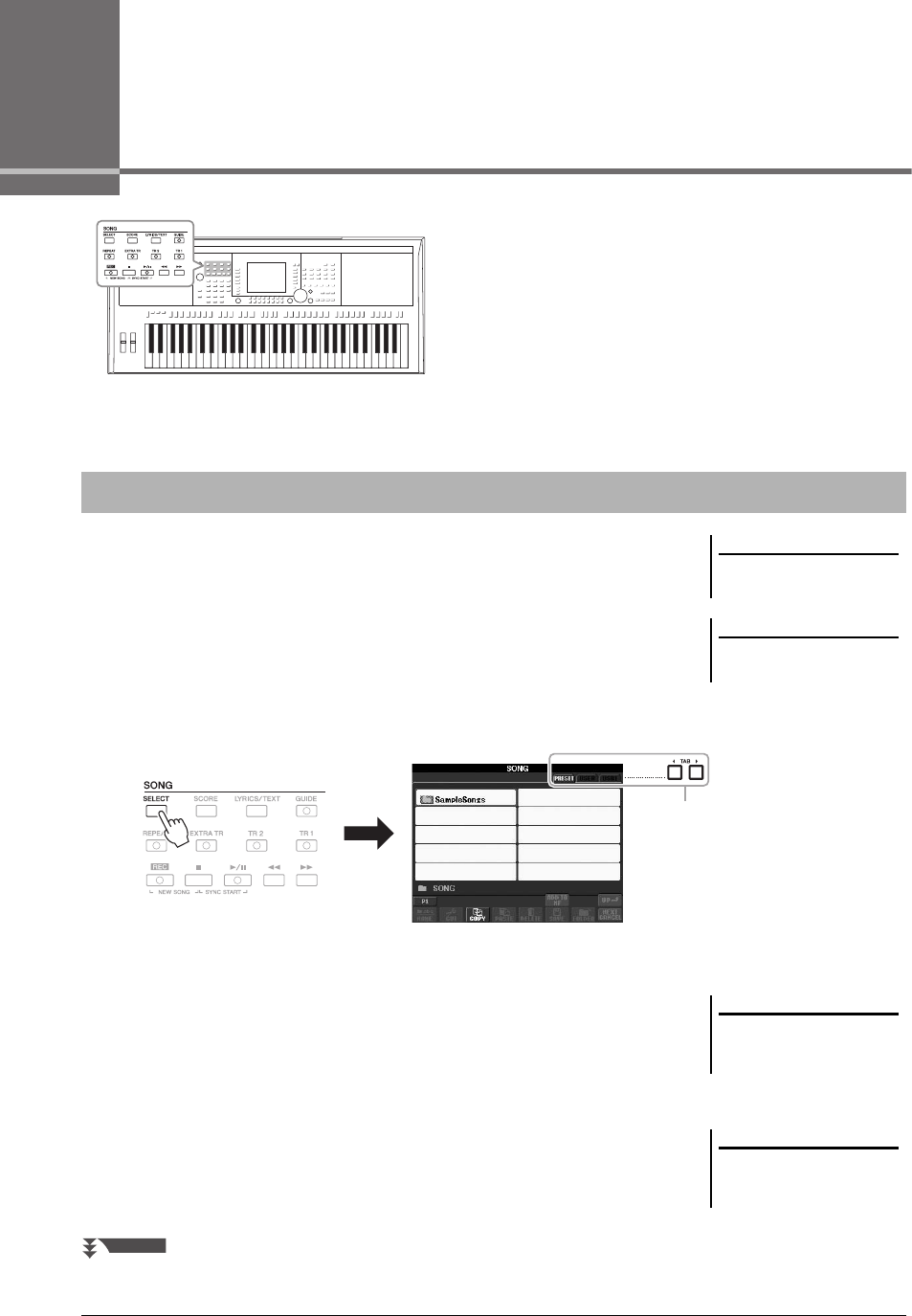
54 PSR-S950/S750 Owner’s Manual
3Songs
– Playing, Practicing and Recording Songs –
For the PSR-S950/S750, “Song” refers to the MIDI songs which
include preset songs, commercially available MIDI format files,
etc. Not only can you play back a Song and listen to it, but you
can also play the keyboard along with Song playback and record
your own performance as a Song.
You can play back the following types of Songs.
• Preset Songs (in the PRESET Page of the Song Selection display)
• Your own recorded Songs (see page 60 for instructions on recording)
• Commercially available Song data: SMF (Standard MIDI File)
1Press the SONG [SELECT] button to call up the Song Selection
display.
2Press the TAB [E][F] buttons to select the location of the
desired Song.
If you want to playback Song in the USB flash memory, connect the USB flash
memory containing MIDI Song data to the [USB TO DEVICE] terminal
beforehand.
3Select the desired Song by using the [A] – [J] buttons.
You can also select a Song by using the [DATA ENTRY] dial, then press the
[ENTER] button to execute.
Playback of Songs
NOTE
For instructions on the playback of
audio songs (files), see page 64.
NOTE
For information on compatible data
formats, refer to page 6.
2
NOTE
Before using a USB flash memory, be
sure to read “Connecting a USB Flash
Memory” on page 92.
NOTE
You can instantly jump back to the
Main display by double-clicking on
one of the [A] – [J] buttons.
NEXT PAGE
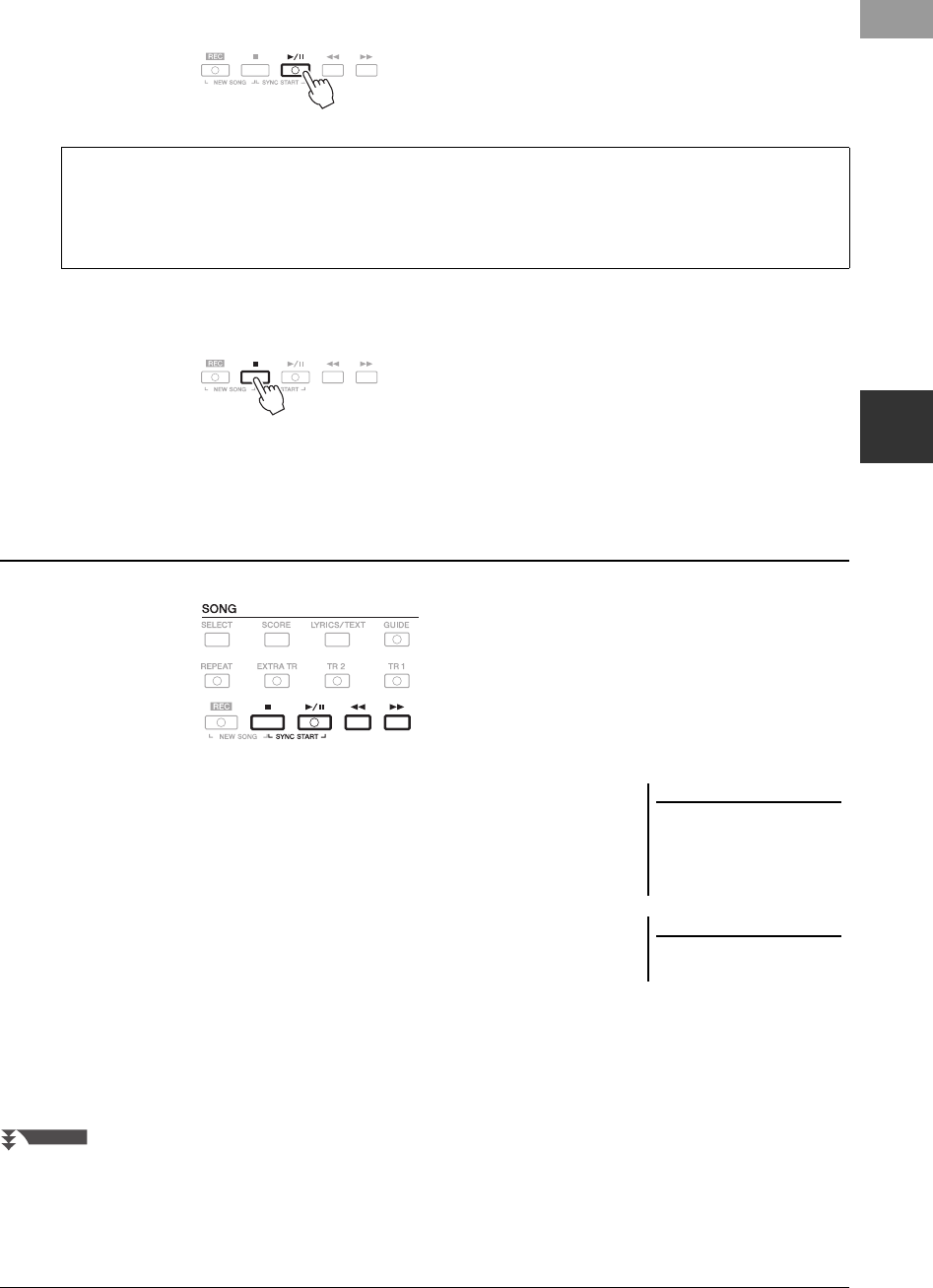
PSR-S950/S750 Owner’s Manual 55
Songs – Playing, Practicing and Recording Songs –
3
4Press the SONG [F/K] (PLAY/PAUSE) button to start playback.
5Press the SONG [J] (STOP) button to stop playback.
• Synchro Start .........You can start playback as soon as you start playing the key-
board. While playback is stopped, hold down the SONG [J]
(STOP) button and press the [F/K] (PLAY/PAUSE) button.
To cancel the Synchro Start function, hold down the SONG
[J] (STOP) button and press the [F/K] (PLAY/PAUSE)
button once again.
• Pause........................Press the [F/K] (PLAY/PAUSE) button. Pressing it again
resumes Song playback from the current position.
• Rewind/Fast Forward
.....................................Press the [G] (REW) or [H] (FF) button once to move
back/forward one measure. Hold the [G] (REW) or [H]
(FF) button to scroll backward/forward continuously.
Queuing the next Song for playback
While a Song is playing back, you can queue up the next Song for playback. This is convenient for chaining it to
the next Song smoothly during live performance. Select the Song you want to play next in the Song Selection
display, while a Song is playing back. The “NEXT” indication appears at the upper right of the corresponding
Song name. To cancel this setting, press the [8 ] (NEXT CANCEL) button.
Operations During Playback
NOTE
You can adjust the Song volume bal-
ance between the Song and Keyboard.
See page 53. In the Mixing Console
display, you can adjust the volume for
each Song part. See page 87.
NOTE
You can also turn specific part(s) on or
off. See page 57.
NEXT PAGE
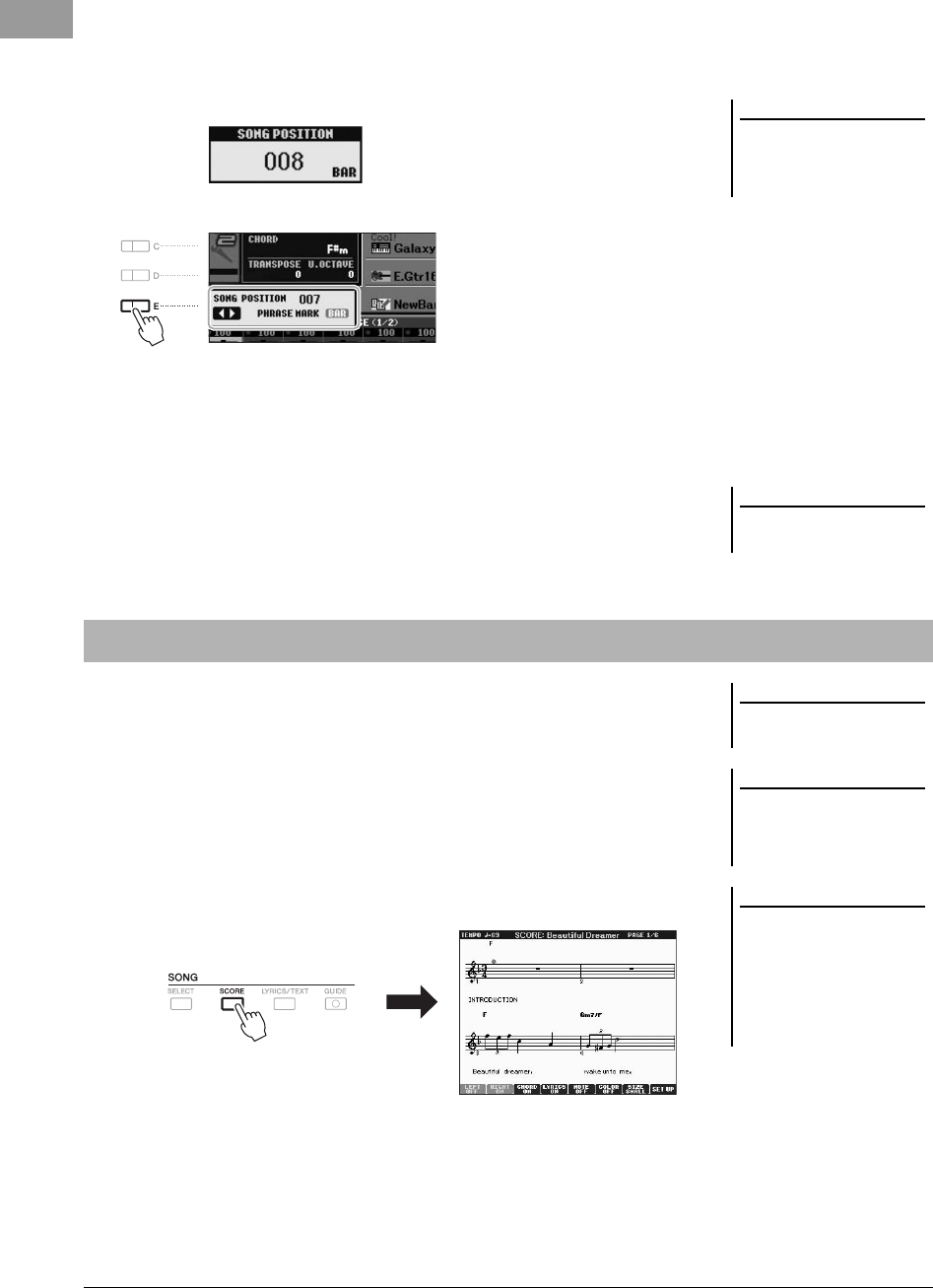
56 PSR-S950/S750 Owner’s Manual
Pressing the [G] (REW) or [H] (FF) button calls up a pop-up window showing
the current measure number (or Phrase Mark number) in the display.
While the Song Position pop-up is shown on the display, you can also use the [DATA
ENTRY] dial to adjust the value.
• Adjusting the Tempo
Same procedure as with Style tempo. See page 47.
• Fading In/Out
Same procedure as with Style. See page 47.
You can view the music notation (score) of the selected Song. We suggest that you
read through the music notation before starting to practice.
1Select a Song (steps 1 – 3 on page 54).
2Press the [SCORE] button to call up the Score display.
You can look through the entire notation by using the TAB [E][F] buttons
when the Song playback is stopped.
Upon starting playback, the “ball” bounces along through the score, indicating
the current position.
You can change the displayed notation style by using the [1 ] – [8 ]
buttons. For details, refer to the Reference manual on the website.
NOTE
Phrase Mark is a pre-programmed
marker in certain Song data, which
indicates a specific location in the
Song.
For Songs containing Phrase Marks
You can switch between BAR and PHRASE
MARK by pressing the [E] button.
For Songs not containing Phrase Marks
NOTE
You can transpose the Song playback.
See page 38.
Displaying Music Notation (Score)
NOTE
The instrument can display the music
notation of your recorded Songs.
NOTE
The instrument cannot display the
music notation of commercially-avail-
able music data excepting those data
that specifically allow score display.
NOTE
The displayed notation is generated by
the instrument based on the Song
data. As a result, it may not be exactly
the same as commercially available
sheet music of the same song —
especially when displaying notation of
complicated passages or many short
notes.
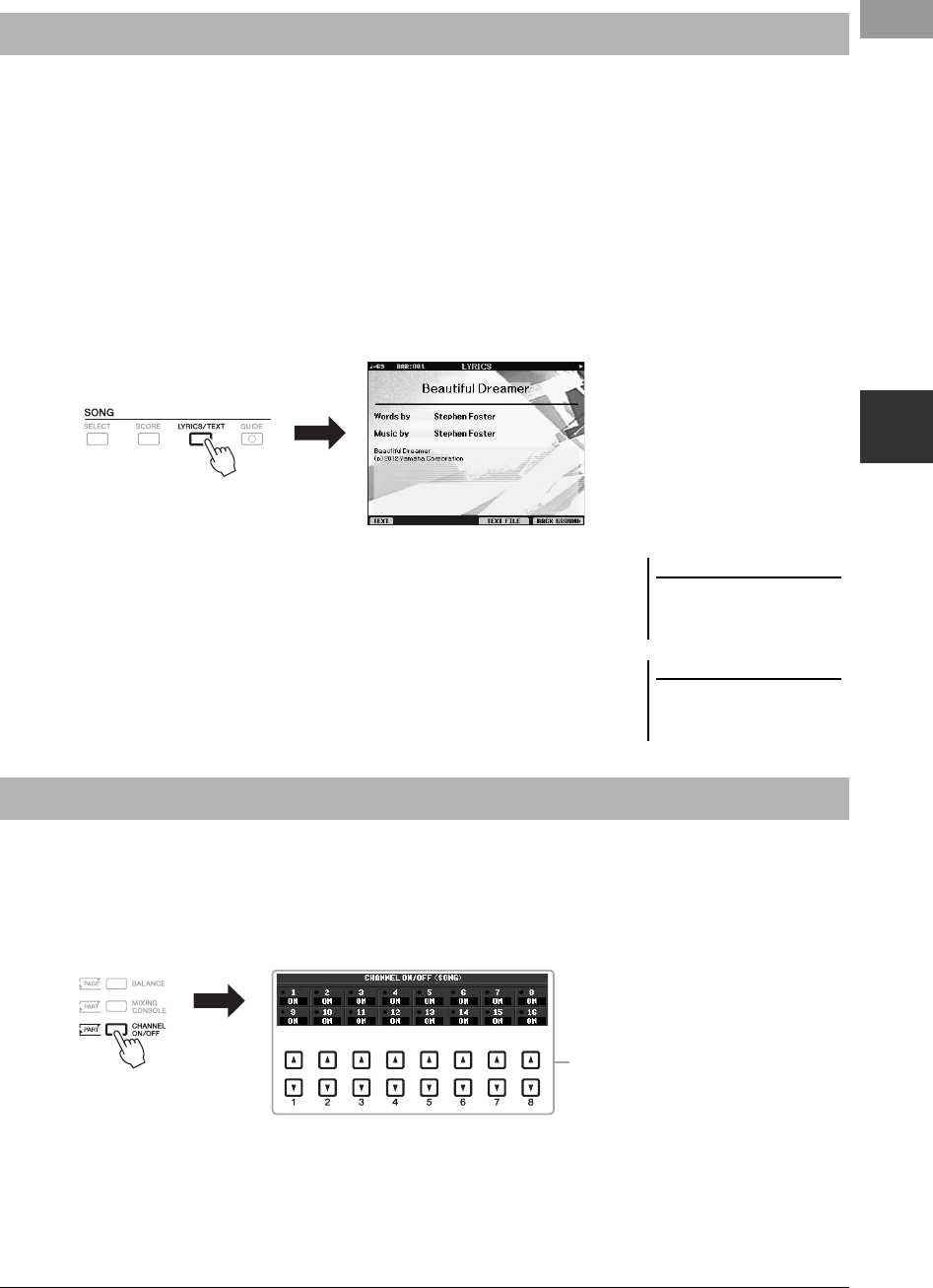
PSR-S950/S750 Owner’s Manual 57
Songs – Playing, Practicing and Recording Songs –
3
When the selected Song contains lyrics data, you can view it on the instrument’s display during playback. Even if
the Song doesn’t contain lyrics data, you can view the lyrics on the display by loading the text file (.txt) created on
a computer via USB flash memory. Displaying text enables various useful possibilities, such as the showing of
lyrics, chord names, and text notes.
1Select a Song (steps 1 – 3 on page 54).
2Press the [LYRICS/TEXT] button to call up the Lyrics display.
When the Song data contains lyrics data, the lyrics are shown on the display.
You can look through the entire lyrics by using the TAB [E][F] buttons when
the Song playback is stopped. As Song playback starts, the color of the lyrics
changes, indicating the current position.
When you want to view the text file created on your computer, press the
[5 ]/[6 ] (TEXT FILE) button to select the desired text file, then press
the [1 ] (TEXT) button to display the selected file.
For more information about the Lyrics display, refer to the Reference manual on
the website.
A Song consists of 16 separate channels. You can independently turn each channel of the selected Song playback on
or off.
1Press the [CHANNEL ON/OFF] button several times to call up
the CHANNEL ON/OFF (SONG) display.
2Use the [1 ] – [8 ] button to turn each channel on or off.
If you want to play back only one particular channel (solo playback), press and
hold down one of the [1 ] – [8 ] buttons to set the desired channel to
SOLO. Only the selected channel is turned on and others are off. To cancel solo
playback, press the same button again.
Displaying Lyrics (Text)
NOTE
Information about Text File selection
can be memorized to the Registration
Memory (page 79).
NOTE
(PSR-S950) The Lyrics (text) can be
displayed on an external monitor. See
page 90.
Turning Song Channels On/Off
2
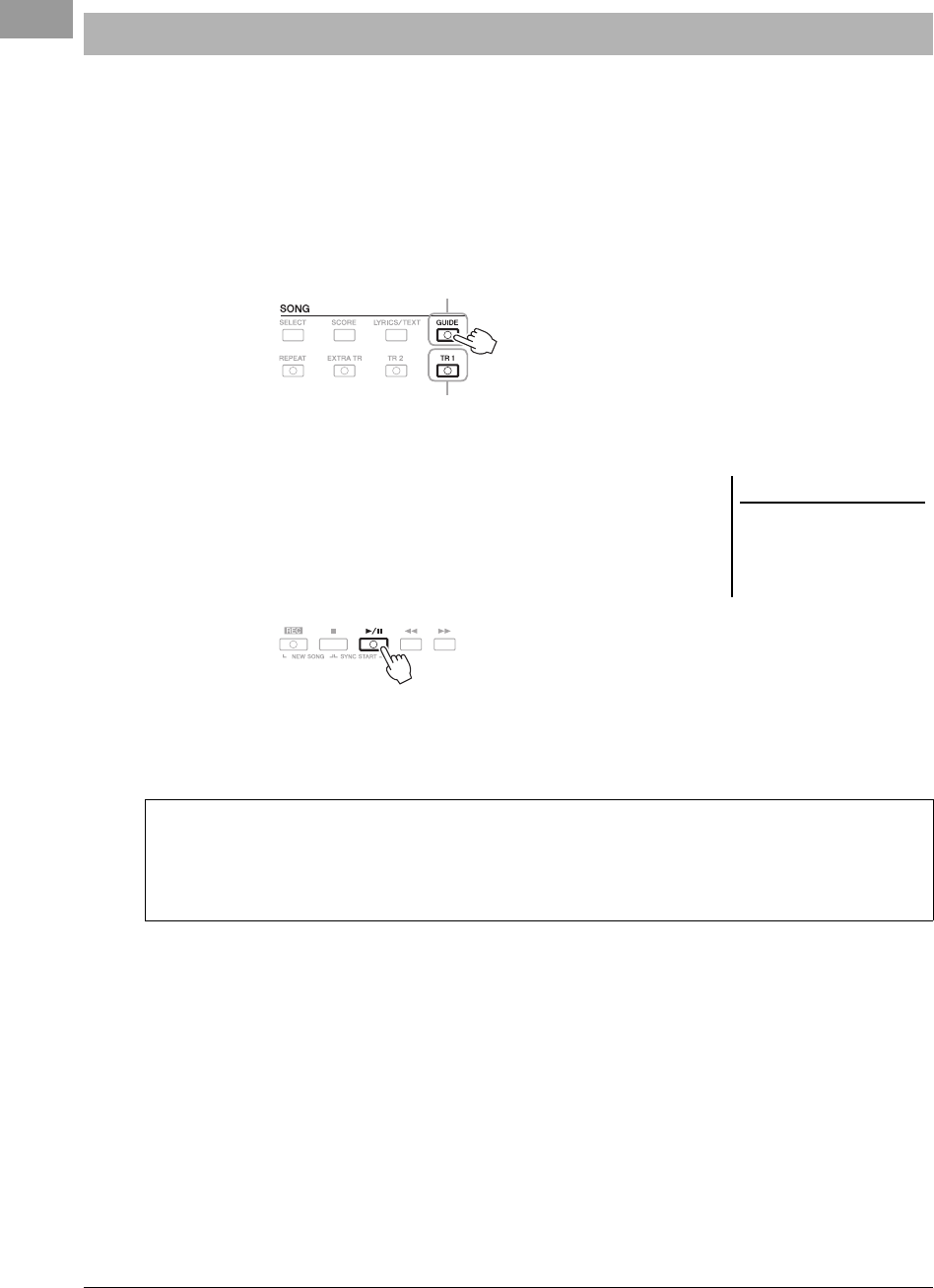
58 PSR-S950/S750 Owner’s Manual
You can mute the right-hand part to try practicing the part. Here, the explanations apply when you practice the
right-hand part with Follow Lights of the Guide functions. In the Score display, Follow Lights indicates the notes
you should play. You can also practice at your own pace — since the accompaniment waits for you to play the notes
correctly.
1Select a Song and call up the Score display (page 56).
2Turn the [GUIDE] button on.
3Press the SONG [TR 1] button to mute the right-hand part.
The indicator of the [TR 1] button goes out. You can now play that part by
yourself.
4Press the SONG [F/K] (PLAY/PAUSE) button to start playback.
Practice the muted part while viewing the Score display.
After your practice, turn the [GUIDE] button off.
Practicing the Right-hand Part with Guide Functions
2
3
IMPORTANT
Usually, CH 1 is assigned to [TR
1] button, CH 2 is assigned to
[TR 2] button, and CH 3 – 16 are
assigned to the [EXTRA TR] but-
ton.
Other guide functions
There are additional functions in the Guide features, for practicing the timing of playing the keys (Any Key), for
Karaoke or for practicing a song at your own pace (Your Tempo).
[FUNCTION] [B] SONG SETTING [A]/[B] GUIDE MODE
For more information, refer to the Reference Manual on the website.
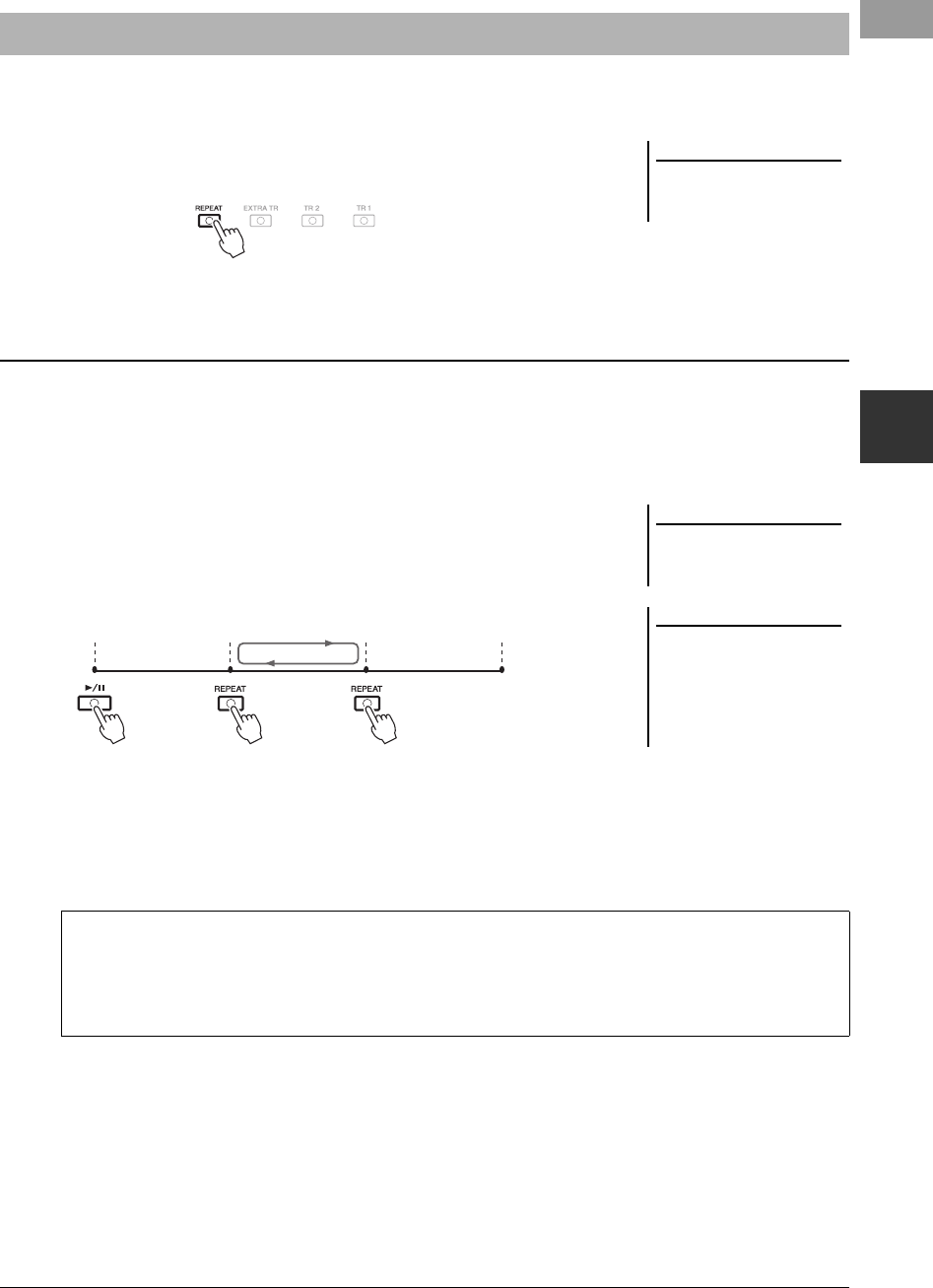
PSR-S950/S750 Owner’s Manual 59
Songs – Playing, Practicing and Recording Songs –
3
The Song Repeat functions can be used to repeatedly play back a Song or a specific range of measures in a Song.
This is useful for repeated practicing of difficult-to-play phrases.
To repeat a Song, turn the [REPEAT] button on and playback the desired Song.
Turning the [REPEAT] button off cancels Repeat playback.
1Select a Song (steps 1 – 3 on page 54).
2Press the SONG [F/K] (PLAY/PAUSE) button to start playback.
3Specify the repeat range.
Press the [REPEAT] button at the starting point (A) of the range to be repeated.
Press the [REPEAT] button again at the ending point (B). After an automatic
lead-in (to help guide you into the phrase), the range from Point A to Point B is
played back repeatedly.
4To stop playback, press the SONG [J] (STOP) button.
The Song position will return to Point A.
5Press the [REPEAT] button to turn off Repeat playback.
Repeat Playback
NOTE
You can play multiple Songs repeat-
edly: [FUNCTION] [B] SONG SET-
TING [H] REPEAT MODE.
Specifying a Range of Measures and Playing them Back Repeatedly (A-B Repeat)
NOTE
Specifying only Point A results in
repeat playback between Point A and
the end of the Song.
NOTE
When you want to repeat from the top
of the song to the middle of the song:
1 Press the [REPEAT] button, then
start Song playback.
2 Press the [REPEAT] button again at
the ending point (B).
ABTop of the song End of the song
Specifying the repeat range while Songs are stopped
1. Press the [H] (FF) button to advance to the Point A location.
2. Press the [REPEAT] button to specify Point A.
3. Press the [H] (FF) button to advance to the Point B location.
4. Press the [REPEAT] button again to specify Point B.
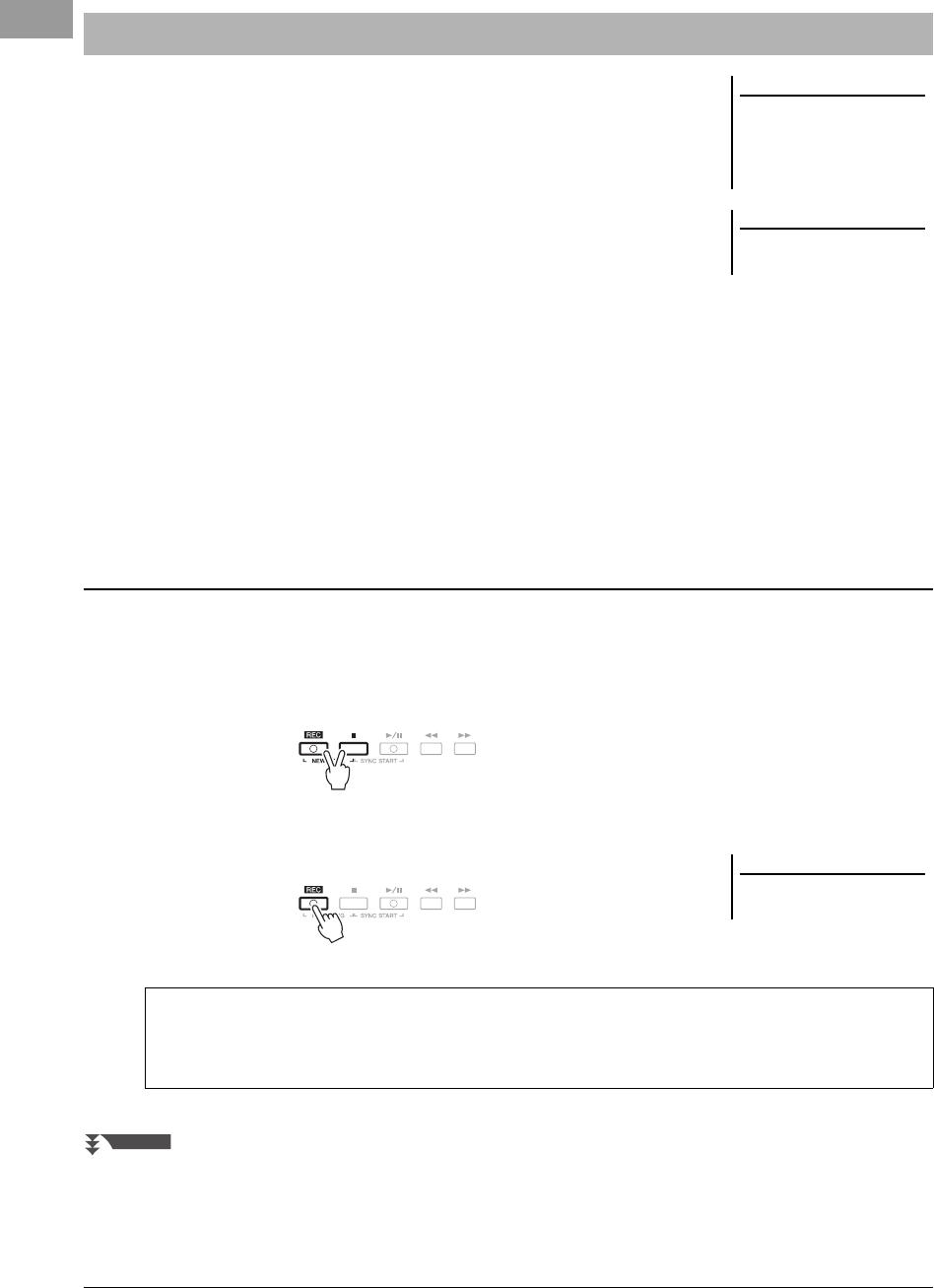
60 PSR-S950/S750 Owner’s Manual
You can record your own performances and save them as a Song file to the USER
drive or USB flash memory. Two different recording methods are available: Quick
recording which lets you conveniently and quickly record your performance, and
Multi Track recording which lets you record several different parts to multiple
channels. And since the recorded data is MIDI, you can easily edit your Songs, too.
Quick Recording ..........see section below
You can record all parts of your performance at once or a specific part (right-
hand, lefthand or Style playback). This is also an effective practice tool,
allowing you to easily compare your own performance to the original song you
are practicing.
Multi Track Recording ..........page 62
With this method, you can record data to each channel independently, one by
one. You can also freely change the channel/part assignments with the Multi
Track recording.
If you want to record on a USB flash memory, read “Connecting a USB Flash
Memory” (page 92) then follow the instructions below after connecting the USB
flash memory to the [USB TO DEVICE] terminal.
Before starting recording, make the desired panel settings for your keyboard performance — selecting a Voice,
Style, etc.
1Press the SONG [REC] button and the [J] (STOP) button
simultaneously.
A blank Song for recording is automatically set.
2Press the SONG [REC] button.
Recording Your Performance
NOTE
Audio data (the rhythm channels cre-
ated via the audio data of Audio Style,
Audio Link Multi Pad and audio
songs) cannot be recorded to the MIDI
Songs.
NOTE
For instructions on the recording of
audio songs (files), see page 67.
Quick Recording
NOTE
To cancel the recording, press the [J]
(STOP) button.
Recording a specific part
In place of step 2, pressing the SONG [TR1] (or [TR2]) button while holding the [REC] button enables you to
record only the right-hand (or left-hand) part.
Pressing the [EXTRA TR] button while holding the [REC] button enables recording of only Style playback.
NEXT PAGE
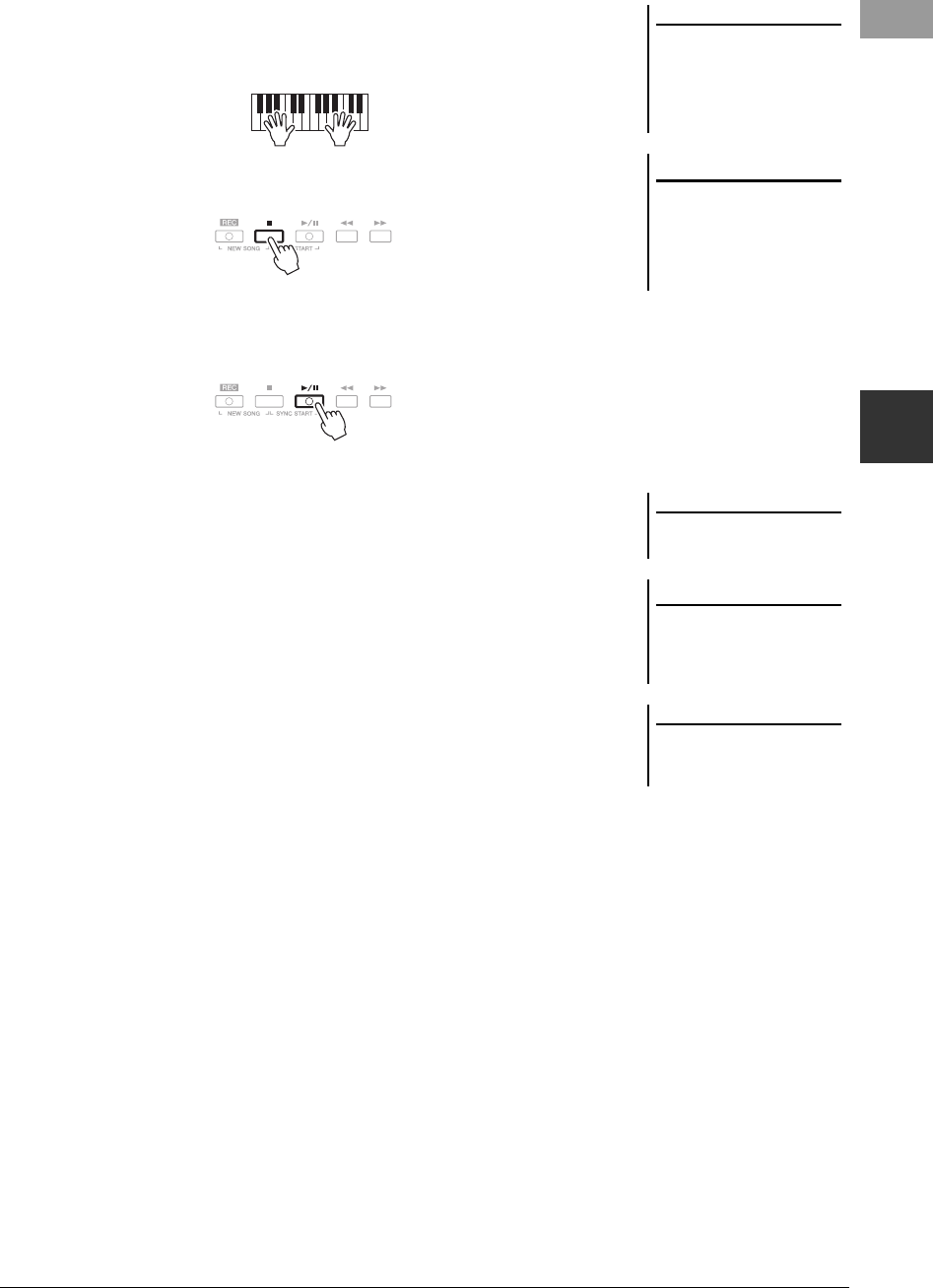
PSR-S950/S750 Owner’s Manual 61
Songs – Playing, Practicing and Recording Songs –
3
3Start recording.
Recording begins automatically as soon as you play a note on the keyboard,
start Style playback or start Multi Pad playback.
4Press the SONG [J] (STOP) button to stop recording.
5Press the SONG [F/K] (PLAY/PAUSE) button to play back the
recorded performance.
6Save the recorded performance as a Song.
The recorded Song can be saved in the Song Selection display.
6-1 Press the SONG [SELECT] button to call up the Song Selection display.
6-2 Select the appropriate tab (USER or USB) to which you want to save the
Song by using the TAB [E][F] buttons.
6-3 Press the [6 ] (SAVE) button.
The naming display is called up.
6-4 Enter the file name (page 30).
6-5 Press the [8 ] (OK) button to save the file.
NOTE
When recording without Style play-
back, turning the [METRONOME] on
makes your recording sessions much
more efficient. The Metronome tempo
can be adjusted by the TEMPO [-]/[+]
buttons.
IMPORTANT
For Quick Recording, each part
will be recorded to the following
channels.
Keyboard parts: Ch. 1-3
Multi Pad parts: Ch. 5-8
Style parts: Ch. 9-16
NOTE
For details on the saving operation,
refer to “Saving a File” on page 26.
NOTICE
The recorded Song will be lost if
you change to another Song or
you turn the power off without
executing the Save operation.
NOTE
If you want to cancel the Save opera-
tion, press the [8 ] (CANCEL) but-
ton.
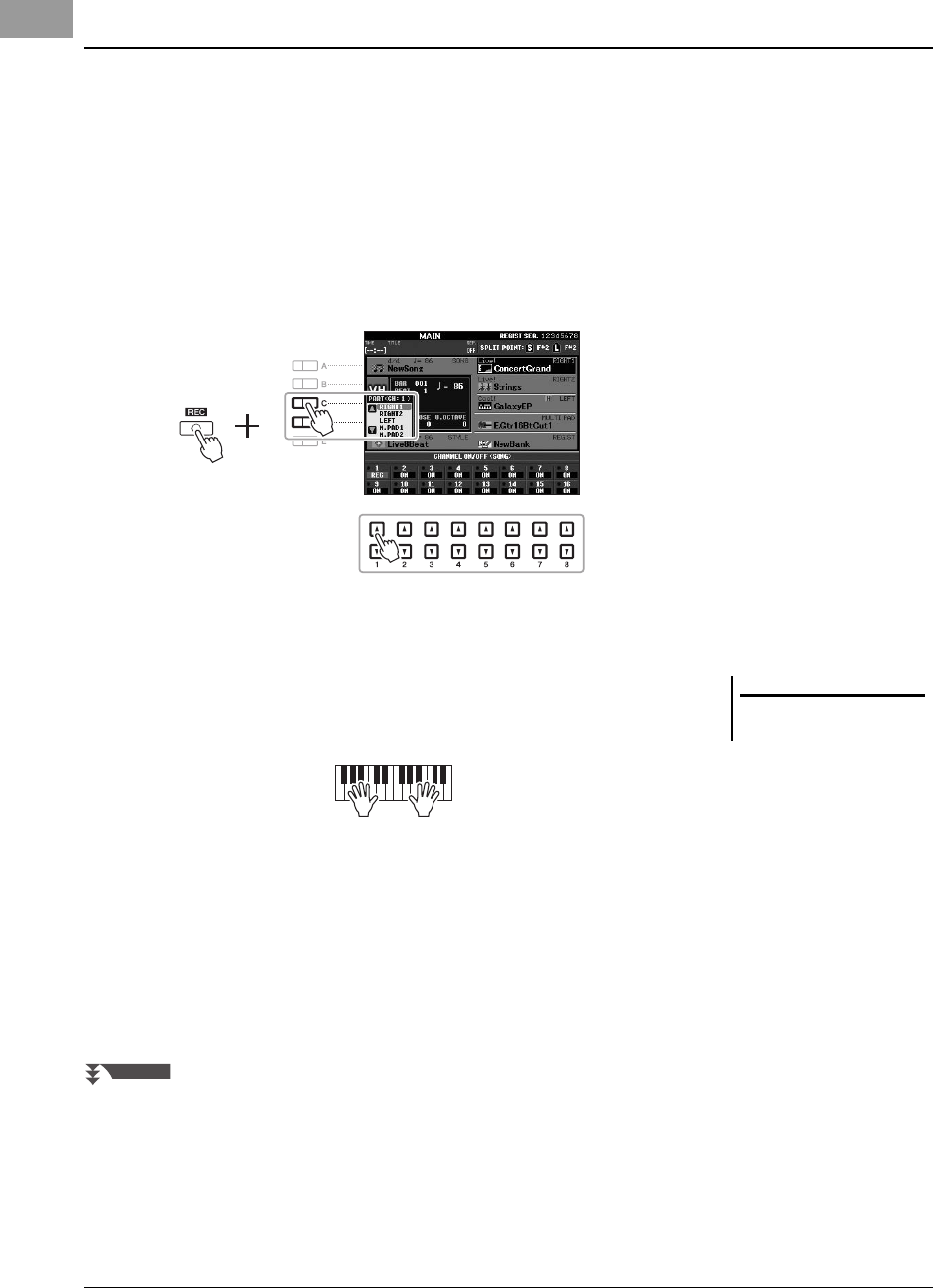
62 PSR-S950/S750 Owner’s Manual
Before starting recording, make the desired panel settings for your keyboard performance — selecting a Voice, Style, etc.
1Press the SONG [REC] button and the [J] (STOP) button
simultaneously.
A blank Song for recording is automatically set.
2While holding down the SONG [REC] button, press the [1 ] –
[8 ] buttons to set the desired channels to “REC.”
If you want to record the Right 1 part to channel 1, for example, press the [1 ]
button while holding down the [REC] button to set the channel 1 to “REC.”
Then use the [C]/[D] buttons to select “RIGHT 1” in step 3.
3Use the [C]/[D] buttons to assign the desired part for the
channel to be recorded.
4Start recording.
Recording begins automatically as soon as you play a note on the keyboard,
start Style playback or start Multi Pad playback.
5Press the SONG [J] (STOP) button to stop recording.
6Press the SONG [F/K] (PLAY/PAUSE) button to play back the
recorded performance.
7Re-select other channels and record other parts by repeating
the steps 2 to 6.
Multi Track Recording
NOTE
To cancel the recording, press the [J]
(STOP) button.
NEXT PAGE
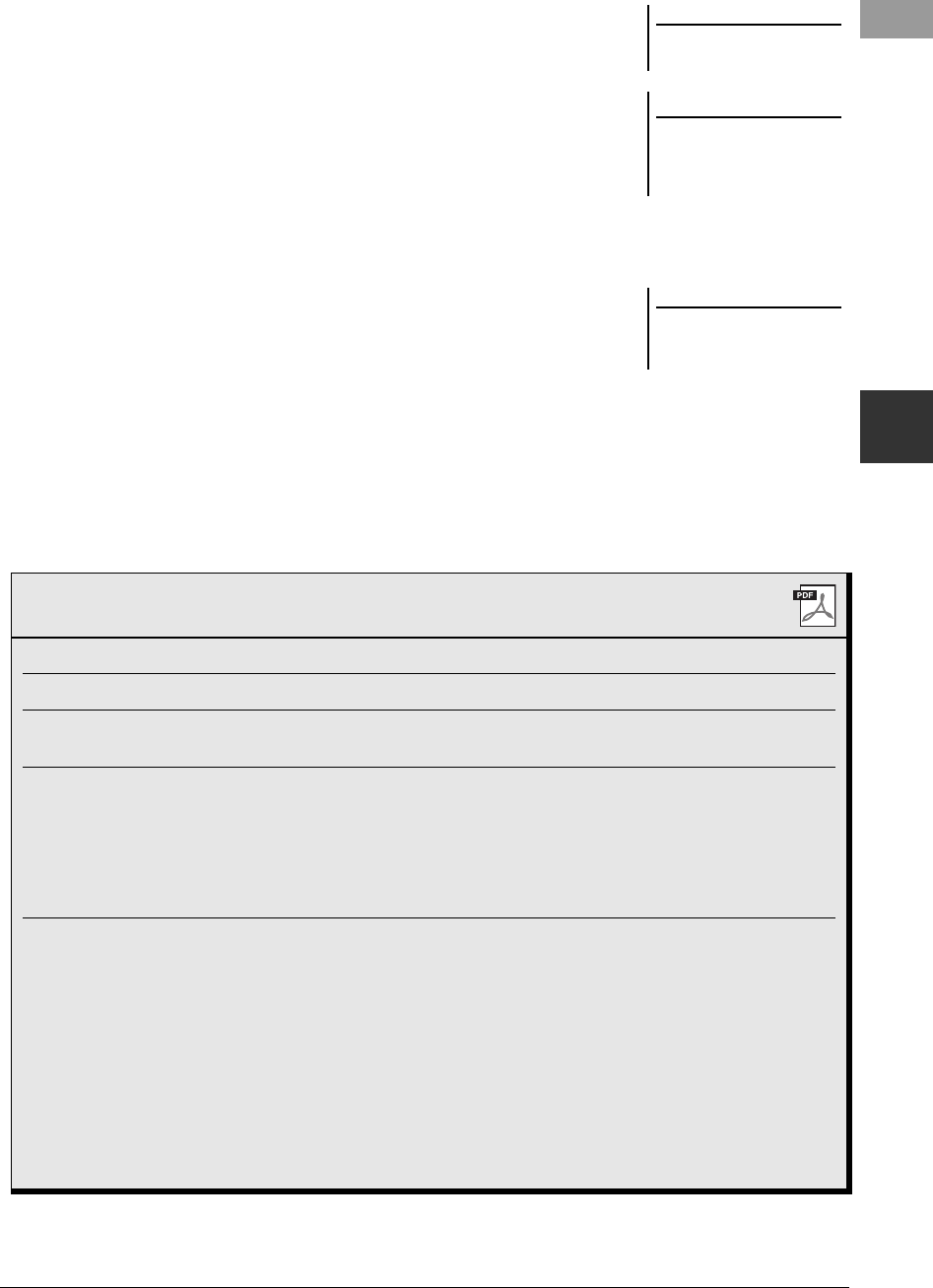
PSR-S950/S750 Owner’s Manual 63
Songs – Playing, Practicing and Recording Songs –
3
8Save the recorded performance as a Song.
The recorded Song can be saved in the Song Selection display.
8-1 Press the SONG [SELECT] button to call up the Song Selection display.
8-2 Select the appropriate tab (USER or USB) to which you want to save the
Song by using the TAB [E][F] buttons.
8-3 Press the [6 ] (SAVE) button.
The naming display is called up.
8-4 Enter the file name (page 30).
8-5 Press the [8 ] (OK) button to save the file.
NOTE
For details on saving, refer to “Saving
a File” on page 26.
NOTICE
The recorded Song will be lost if
you change to another Song or
you turn the power off without
executing the Save operation.
NOTE
If you want to cancel the Save opera-
tion, press the [8 ] (CANCEL) but-
ton.
Advanced Features
Refer to the Reference Manual on the website, Chapter 3.
Editing Music Notation settings: [SCORE] [1 ] – [8 ] buttons
Editing Lyrics/Text display settings: [LYRICS/TEXT] [1 ] – [8 ] buttons
Using the Auto Accompaniment features with
Song Playback:
[ACMP] STYLE CONTROL [SYNC START] SONG [J] +
[F/K] STYLE CONTROL [START/STOP]
Song Playback related parameters: [FUNCTION] [B] SONG SETTING
• Keyboard and vocal practice using the Guide
function: [A]/[B] GUIDE MODE
• Playing backing parts with the Performance
Assistant Technology: [8 ] P.A.T.
Creating/Editing Songs (Song Creator): [FUNCTION] [F] DIGITAL REC MENU [A] SONG CRE-
AT O R
• Recording melodies (Step Recording): TAB [E][F] 1-16
• Recording chords (Step Recording): TAB [E][F] CHORD
• Re-recording a specific section — Punch In/
Out: TAB [E][F] REC MODE
• Editing channel events: TAB [E][F] CHANNEL
• Editing chord events, notes, System Exclusive
events and lyrics: TAB [E][F] CHORD, 1-16, SYS/EX. or LYRICS
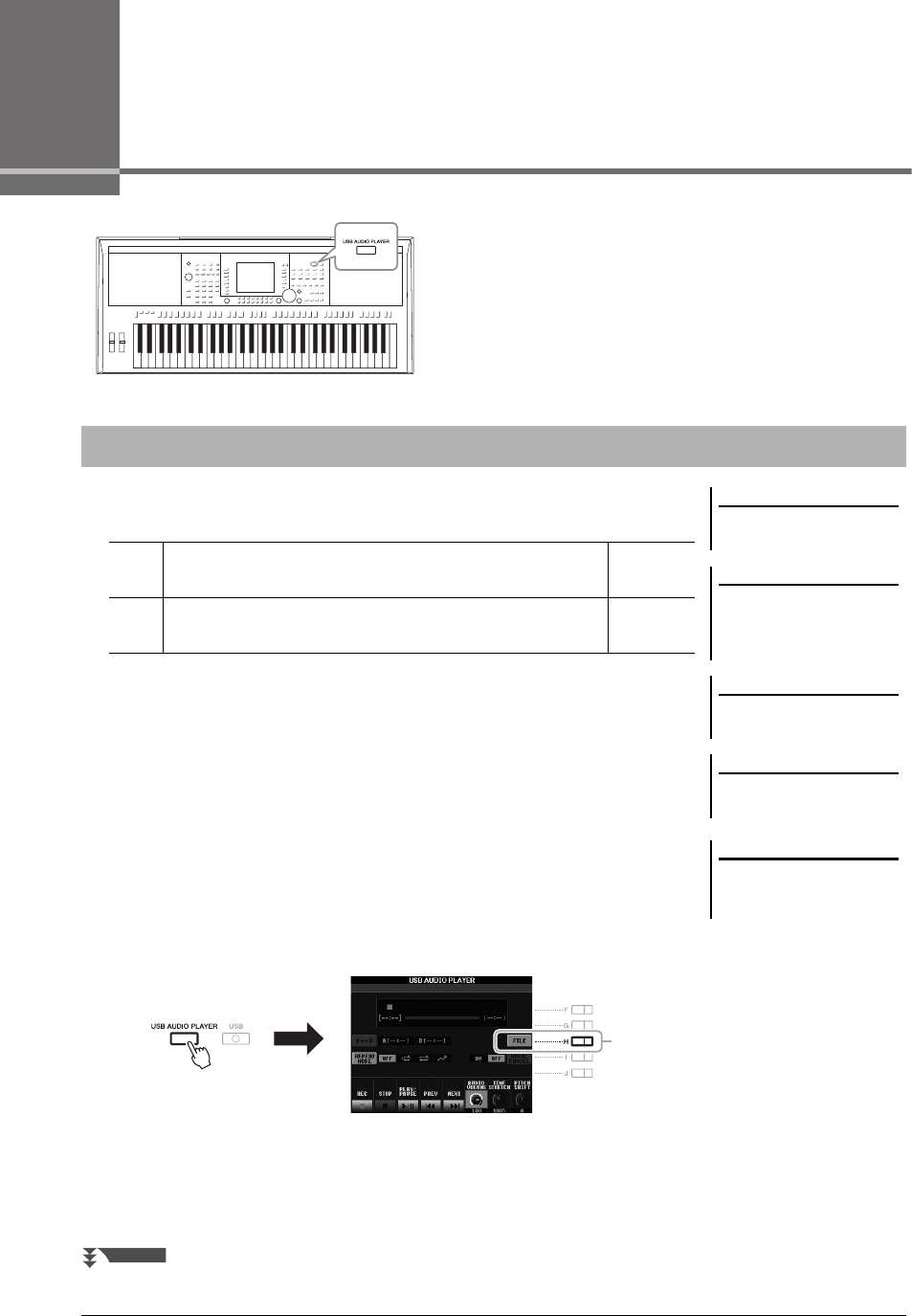
64 PSR-S950/S750 Owner’s Manual
4USB Audio
– Playback and Recording Audio Files –
The convenient USB Audio function allows you to play back
audio files (WAVE or MP3) saved to a USB flash memory
device — directly from the instrument. Moreover, since you can
record your performances and recordings as audio files (.wav) to
a USB flash memory device, it is possible to play back the files
on computer, share them with your friends, and record your own
CDs to enjoy as well.
Try playing back audio files from USB flash memory on this instrument.
File formats that can be played back
1Connect the USB flash memory containing the audio files to the
[USB TO DEVICE] terminal.
2Press the [USB AUDIO PLAYER] button to call up the USB
AUDIO PLAYER display.
3Press the [H] (FILE) button to display the audio files saved to the
connected USB flash memory.
Playing Back Audio Files
NOTE
The audio files take a slightly longer
time to load than other files.
NOTE
While selecting the desired WAVE file
in the Audio Link function (step 6 on
page 71), the [USB AUDIO PLAYER]
button does not function.
NOTE
For instructions on the playback of
MIDI songs, see page 54.
NOTE
DRM (Digital Rights Management)
protected files cannot be played back.
.wav 44.1 kHz sample rate, 16 bit resolution, stereo PSR-S950
PSR-S750
.mp3
MPEG-1 Audio Layer-3: 44.1/48.0 kHz sample rate, 64 – 320 kbps and
variable bit rate, mono/stereo
PSR-S950
NOTE
Before using a USB flash memory, be
sure to read “Connecting a USB Flash
Memory” on page 92.
3
NEXT PAGE
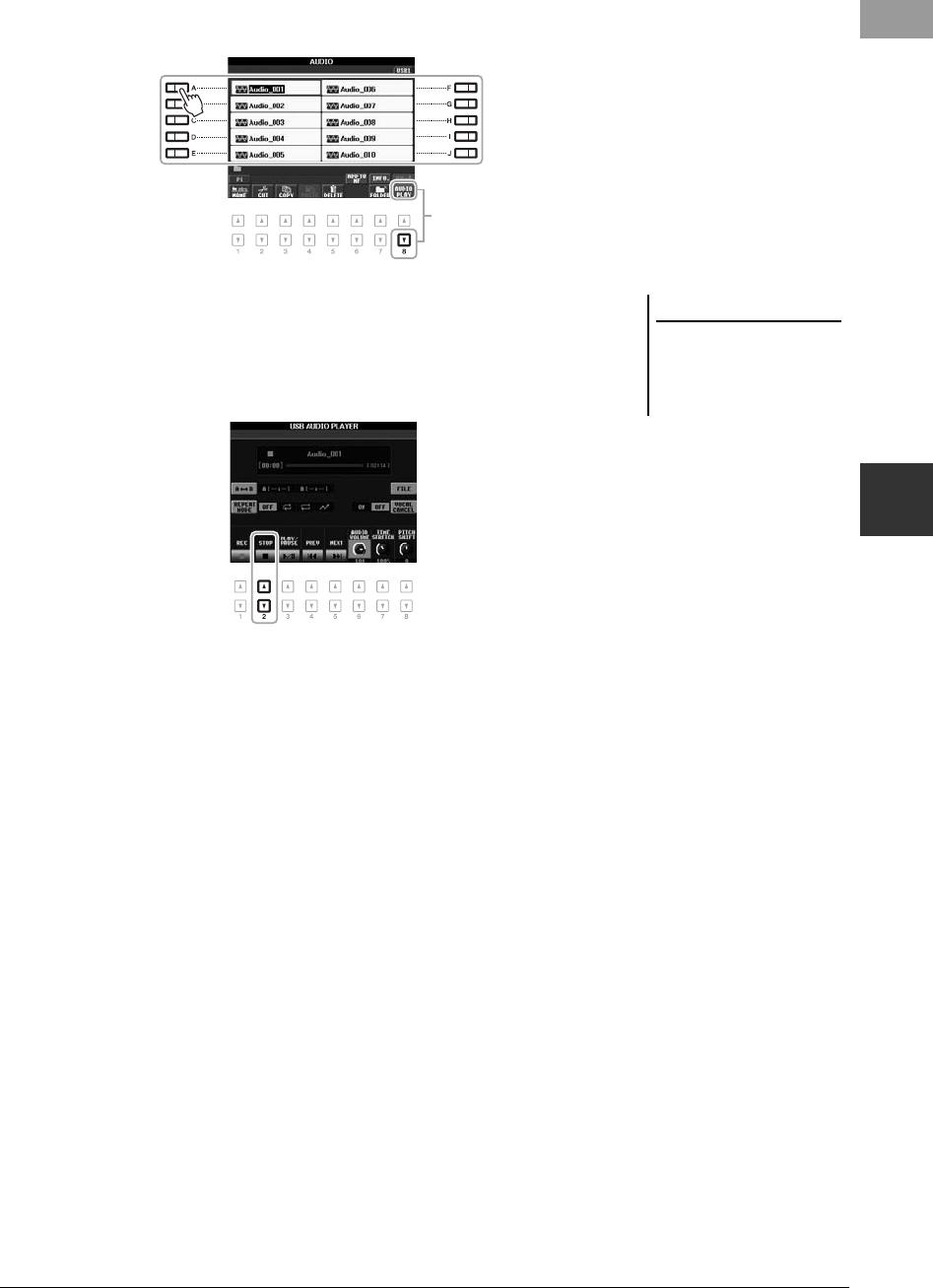
PSR-S950/S750 Owner’s Manual 65
USB Audio – Playback and Recording Audio Files –
4
4Press one of the [A] – [J] buttons corresponding to the file you
want to listen to.
5Press the [8 ] (AUDIO PLAY) button to start playback.
The display automatically returns to the USB AUDIO PLAYER display.
6To stop playback, press the [2 ] (STOP) button.
55
NOTICE
Never attempt to disconnect the
USB flash memory or turn the
power off during playback. Doing
so may corrupt the USB flash
memory data.
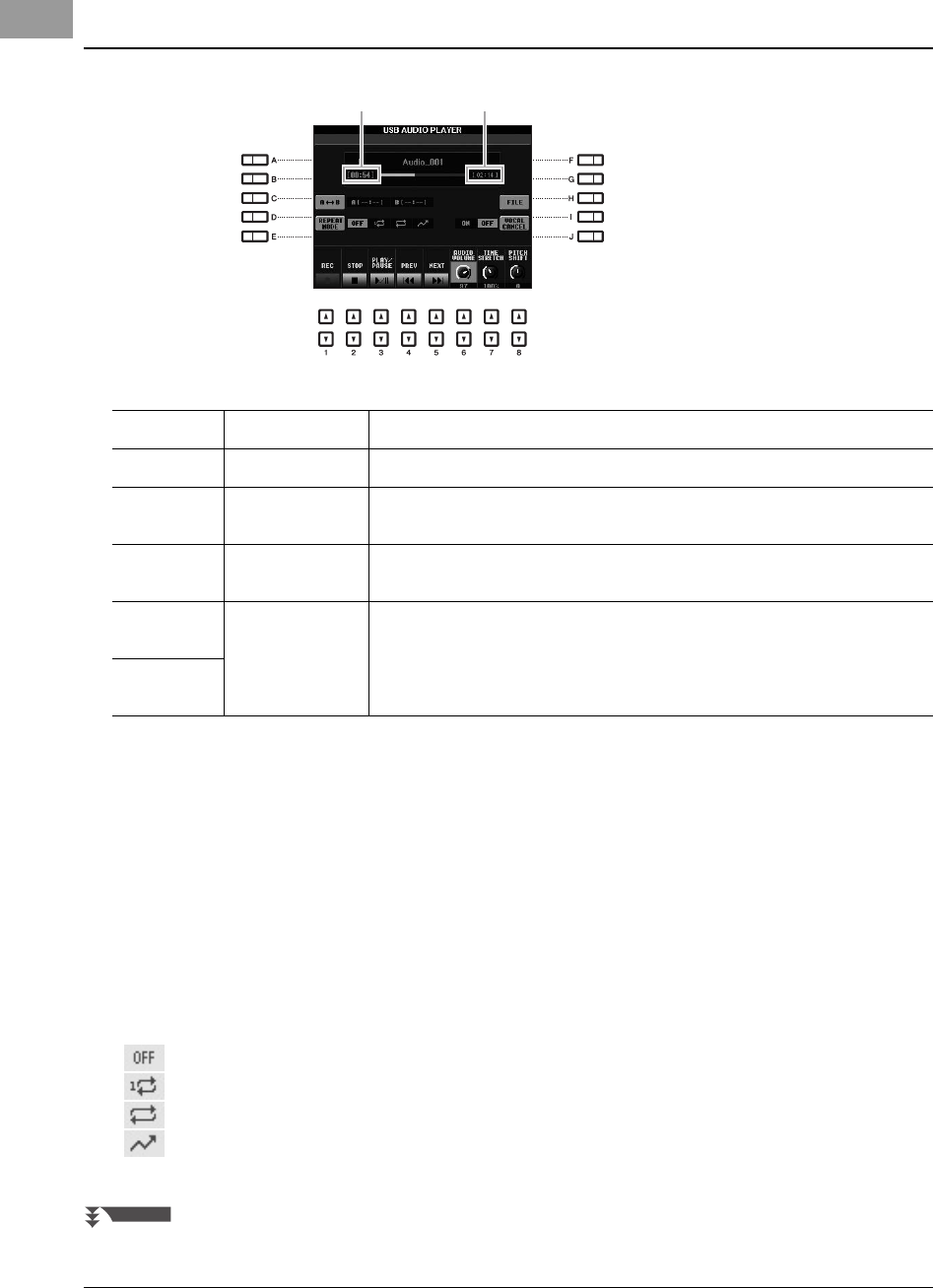
66 PSR-S950/S750 Owner’s Manual
Basic Operations via the number [] buttons
A-B Repeat Playback via the [C] (A B) button
The specified section (between the A and B points) can be played back repeatedly.
1. To set the A point, press the [C] button when playback reaches to the desired point.
The time set as the A point is shown in at “A [--:--]” in the display, and is indicated by the first wedge mark in
the playback progress bar.
2. To set the B point, press the [C] button again when playback reaches to the desired point.
The time set as the B point is shown in at “B [--:--]” in the display, and is indicated by the second wedge mark
in the playback progress bar.
The specified A-B section of the audio file will now play back repeatedly.
3. To cancel Repeat playback, press the [C] button again.
Repeat Playback mode via the [D] (REPEAT MODE) button
• OFF Plays through the selected file, then stops.
• SINGLE Plays through the selected file repeatedly.
• ALL Continues playback through all the files in the current folder repeatedly.
• RANDOM Randomly and repeatedly plays back all files in the current folder.
Playback-related Operations
[3 ] PLAY/PAUSE Starts or pauses playback at the current position.
[2 ] STOP Stops playback.
[4 ] PREV. Pressing this changes the file to the previous one; holding it moves continuously back
through the current file (in seconds).
[5 ] NEXT Pressing this changes the file to the next one; holding it moves continuously forward
through the current file (in seconds).
[6 ]
(PSR-S950)
AUDIO VOLUME Adjusts the volume of the current audio file.
[8 ]
(PSR-S750)
Total playback timeElapsed playback time
NEXT PAGE
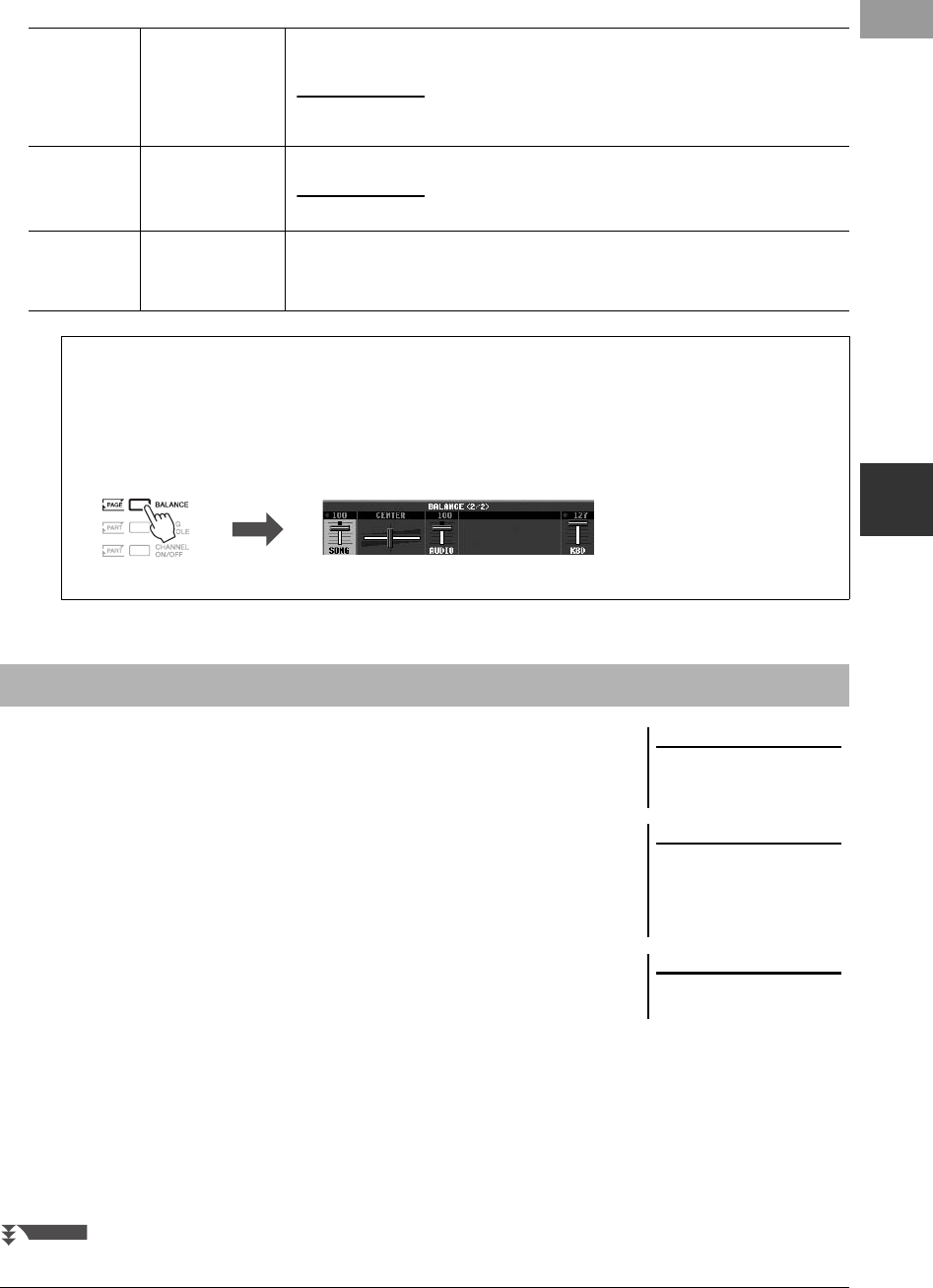
PSR-S950/S750 Owner’s Manual 67
USB Audio – Playback and Recording Audio Files –
4
Advanced Features only for PSR-S950
Try recording your performance as audio data (WAVE file) to a USB flash memory.
Sounds that can be recorded:
• Sounds that are generated via all the keyboard parts, Song parts, Style parts, and
Multi Pad parts.
• Sounds of the portable audio player that are input via the [AUX IN] jack.
• (PSR‐S950) Sounds that are input via the [MIC/LINE IN] jack, such as a
microphone, guitar or other audio devices.
Maximum amount of recording time:
• 80 minutes per recording, though this may differ depending on the capacity of the
USB flash memory.
The recorded data using this function is saved as:
• Stereo WAVE data
• 44.1 kHz sample rate/16 bit resolution
1Connect the USB flash memory to the [USB TO DEVICE]
terminal.
[7] TIME STRETCH Adjusts the playback speed by stretching/compressing the audio, compared to an original
speed of 100%. Higher values result in a faster tempo.
NOTE
• The value can be adjusted from 70% to 140%.
• Time Stretch cannot be applied to MP3 files of 48.0 kHz sample rate.
[8] PITCH SHIFT Shifts the key in semitones.
NOTE
Pitch Shift cannot be applied to MP3 files of 48.0 kHz sample rate.
[H] VOCAL CANCEL Cancels or attenuates the center position of the stereo sound.
This lets you sing “karaoke” style with just instrumental backing, since the vocal sound is
usually at the center of the stereo image in most recordings.
Adjusting the Volume Balance Between the Song (MIDI) and Audio Song
Pressing the [BALANCE] button once or twice calls up the BALANCE (2/2) display. In this display, you can
adjust the volume balance between the Song (MIDI) and Audio Song by using the [2 ] – [3 ] buttons.
When this is set to CENTER, the levels of the Song and Audio Song are equal. To instantly reset the balance to
CENTER, press the [2 ] and [3 ] buttons simultaneously.
BALANCE (2/2)
Recording Your Performance as Audio
NOTE
Before using a USB flash memory, be
sure to read “Connecting a USB Flash
Memory” on page 92.
NOTE
Data that cannot be recorded includes:
Audio Styles, Songs protected by
copyright (such as Preset Songs),
Audio Link Multi Pads and the metro-
nome sound.
NOTE
For instructions on MIDI recording,
see page 60.
NEXT PAGE
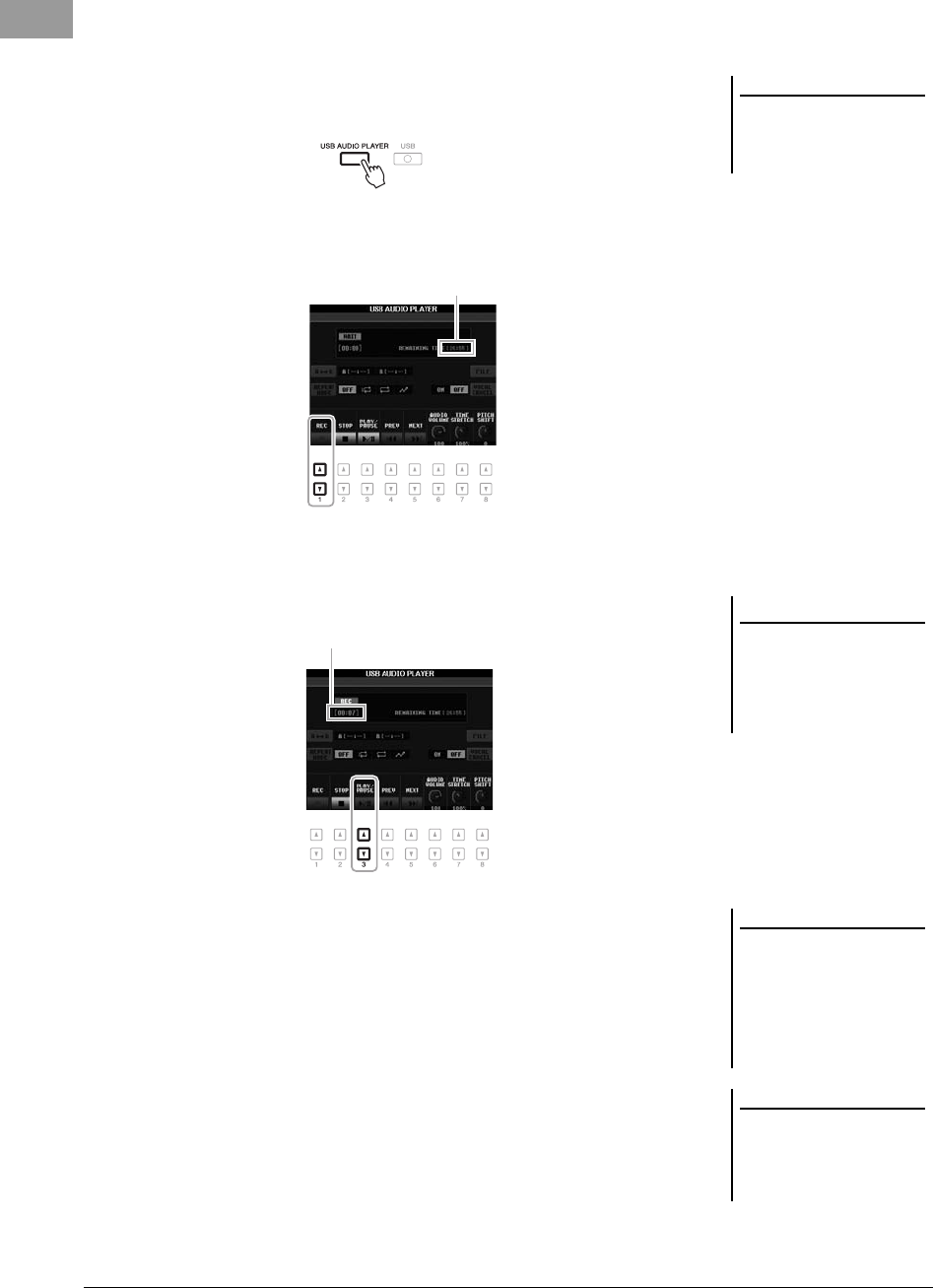
68 PSR-S950/S750 Owner’s Manual
2Set the desired Voice, etc. which you want to use for your
performance.
3Press the [USB AUDIO PLAYER] button to call up the USB
AUDIO PLAYER display.
4Press the [1 ] (REC) button to enter recording standby.
The [PLAY/PAUSE] button flashes.
5Start recording by pressing the [3 ] (PLAY/PAUSE) button,
then start your performance.
The elapsed recording time is shown in the display while recording.
6Stop recording by pressing the [2 ] (STOP) button.
Recorded data is automatically saved to the USB flash memory as a file with the
name automatically set.
7Press the [3 ] (PLAY/PAUSE) button to play back the
recorded performance.
To see the file of the recorded performance in the File Selection display, press
the [H] (FILE) button.
NOTE
The USB flash memory of “USB1” is
selected as the recording destination
when multiple USB flash memories are
connected.
Recordable time
NOTICE
Never attempt to disconnect the
USB flash memory or turn the
power off during recording.
Doing so may corrupt the USB
flash memory data or the record-
ing data.
Elapsed recording time
NOTE
The recording operation continues,
even if you close the USB AUDIO
PLAYER display by pushing the [EXIT]
button. Press the [USB AUDIO
PLAYER] button to call up the USB
AUDIO PLAYER display again, then
stop the recording by pressing the [2
] (STOP) button.
NOTE
Even if you make a mistake in your
performance, you cannot overwrite an
existing file. Delete the recorded file on
the File Selection display, then record
your performance again.
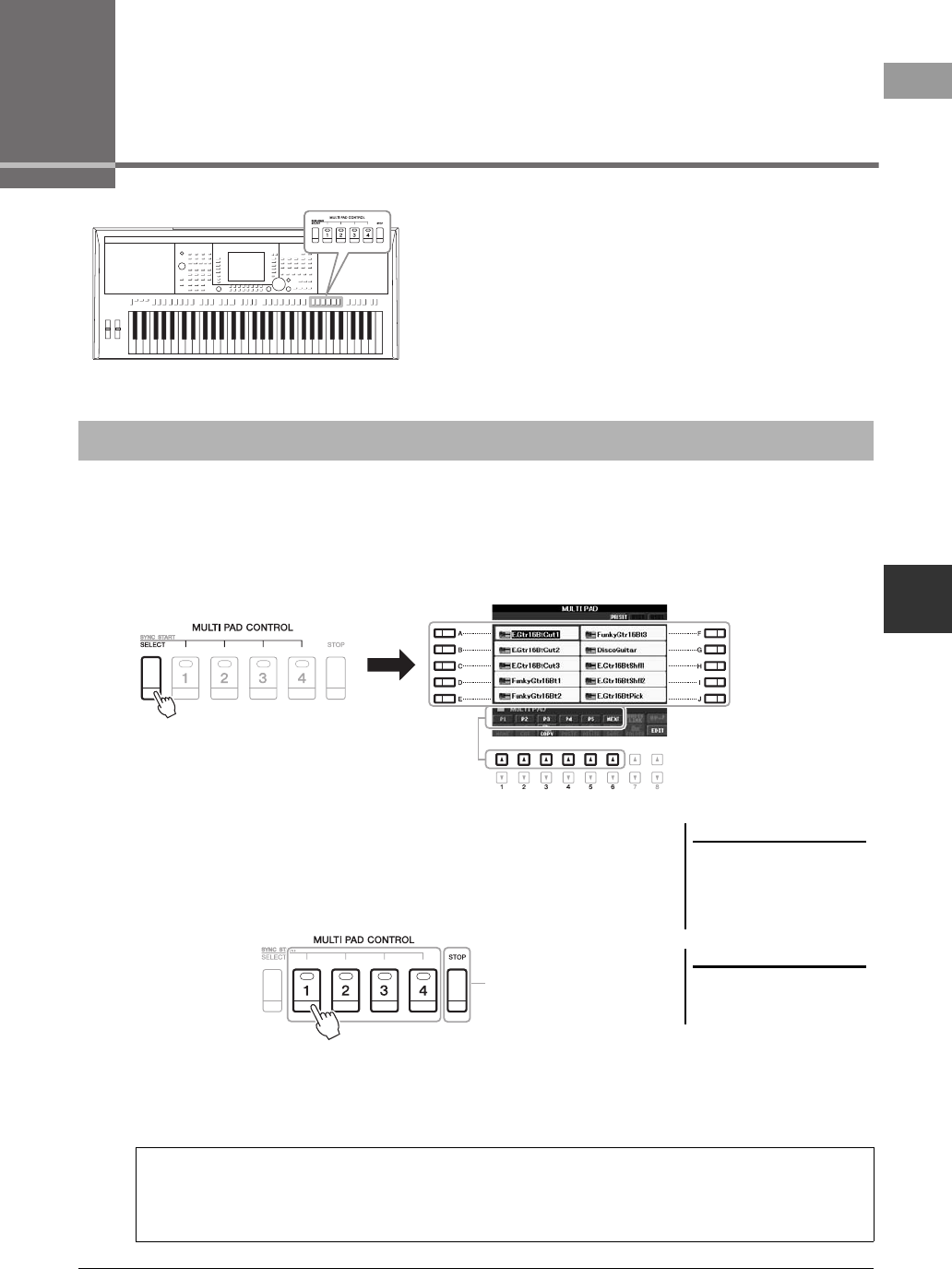
PSR-S950/S750 Owner’s Manual 69
5
5
Multi Pads – Adding Musical Phrases to Your Performance –
Multi Pads
– Adding Musical Phrases to Your Performance –
The Multi Pads can be used to play a number of short pre-
recorded rhythmic and melodic sequences that can be used to
add impact and variety to your keyboard performances.
Multi Pads are grouped in Banks of four each. The instrument
features a variety of Multi Pad Banks in a variety of different
musical genres.Moreover, the Multi Pad Audio Link function
allows you to create a new pad with your WAVE data (Audio
data) to play back during your performance.
1Press the MULTI PAD CONTROL [SELECT] button to call up the
Multi Pad Bank Selection display, then select the desired bank.
Select pages using the [1 ] – [6 ] buttons that correspond to “P1, P2...” in the
display or pressing the MULTI PAD CONTROL [SELECT] button repeatedly,
then use the [A] – [J] buttons to select the desired bank.
2Press any of the MULTI PAD CONTROL [1] – [4] buttons to play a
Multi Pad phrase.
The corresponding phrase (in this case, for Pad 1) starts playing back in its
entirety at the currently set tempo. You can even play two or more Multi Pads at
the same time.
3Press the [STOP] button to stop playback of the Multi Pad(s).
If you want to stop specific pads, simultaneously hold down the [STOP] button
and press the pad(s) you wish to stop.
Playing the Multi Pads
NOTE
There are two types of Multi Pad data.
Some types will play back once and
stop when they reach to the end. Oth-
ers will be played back repeatedly
(loop).
NOTE
Pressing the pad during its playback
will stop playing and begin playing
from the top again.
3
About the color of the Multi Pads
•Green: Indicates that the corresponding pad contains data (phrase).
•Red: Indicates that the corresponding pad is playing back.
•
Red (flashing):
Indicates that the corresponding pad is in standby (Synchro Start).
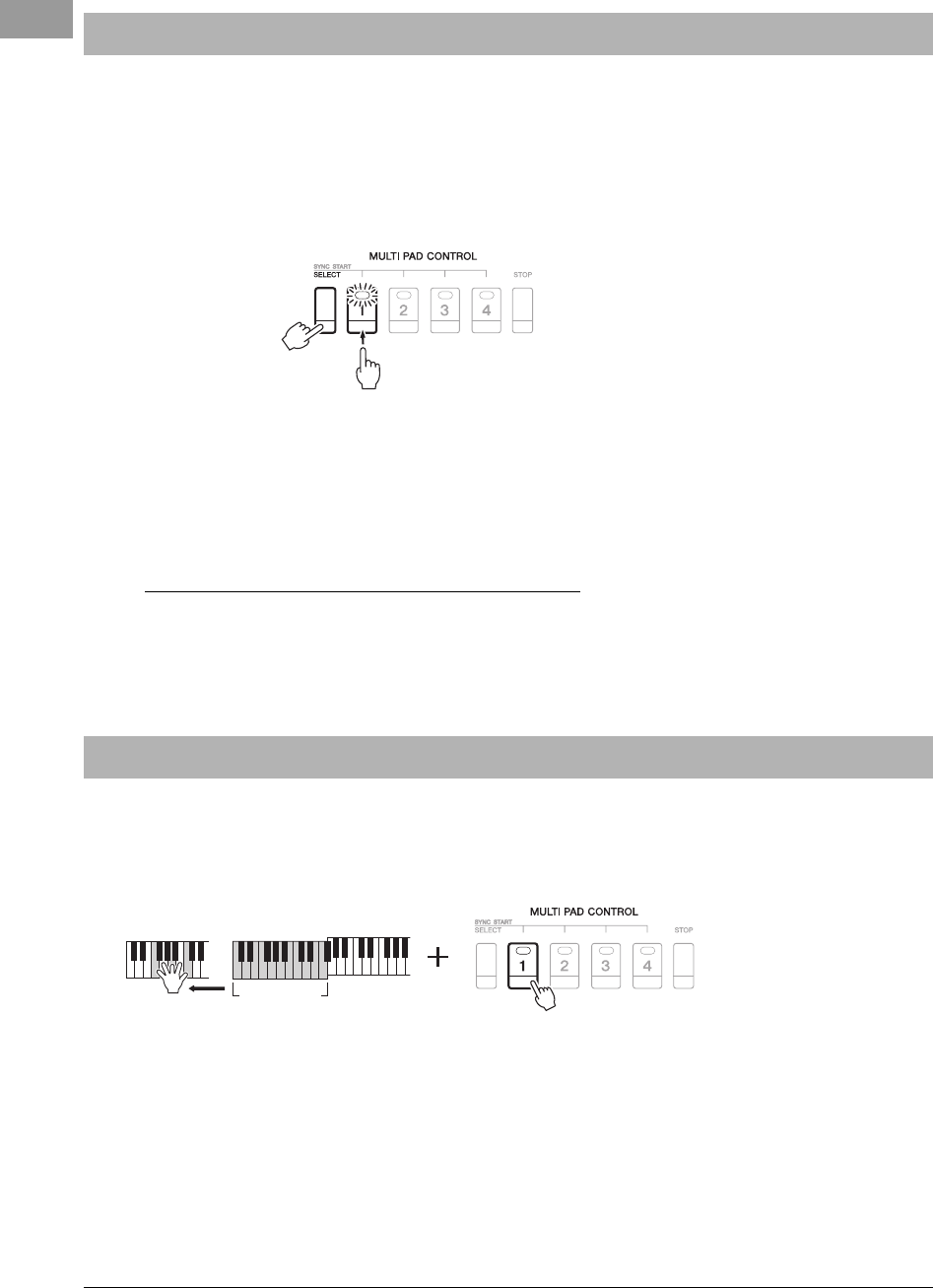
70 PSR-S950/S750 Owner’s Manual
You can start the Multi Pad playback by playing any key or by starting Style playback.
1While holding the MULTI PAD CONTROL [SELECT] button,
press the desired button or buttons from [1] – [4].
The corresponding buttons flash, indicating the Standby status.
To cancel this status, execute the same operation, or press only the [STOP]
button to cancel the Standby status of all Pads.
2Start playback of the Multi Pad.
• When [ACMP] is off, press any note, or play back a Style.
• When [ACMP] is on, play a chord with your left hand, or play back a Style.
• When two or more Multi Pads are pressed in step 1, press any of them to start
playback of them simultaneously.
If you execute step 1 during playback of Style or Song:
To start playback of the corresponding Pad at the top of the next bar, press any
note (when [ACMP] is off) or play a chord with your left hand (when [ACMP]
is on).
Many of the Multi Pad phrases are melodic or chordal and you can have these phrases automatically change chords
along with the chords you play with your left hand. When the [ACMP] is on or LEFT part is on, simply play a chord
with your left hand and press any of the Multi Pads — Chord Match changes the pitch to match the chords you play.
Keep in mind that some Multi Pads are not affected by Chord Match.
In this example, the phrase for Pad 1 will be transposed into F major before playing back. Try out other various
chord types while playing the Multi Pads.
Using the Multi Pad Synchro Start Function
Using Chord Match
Chord Section
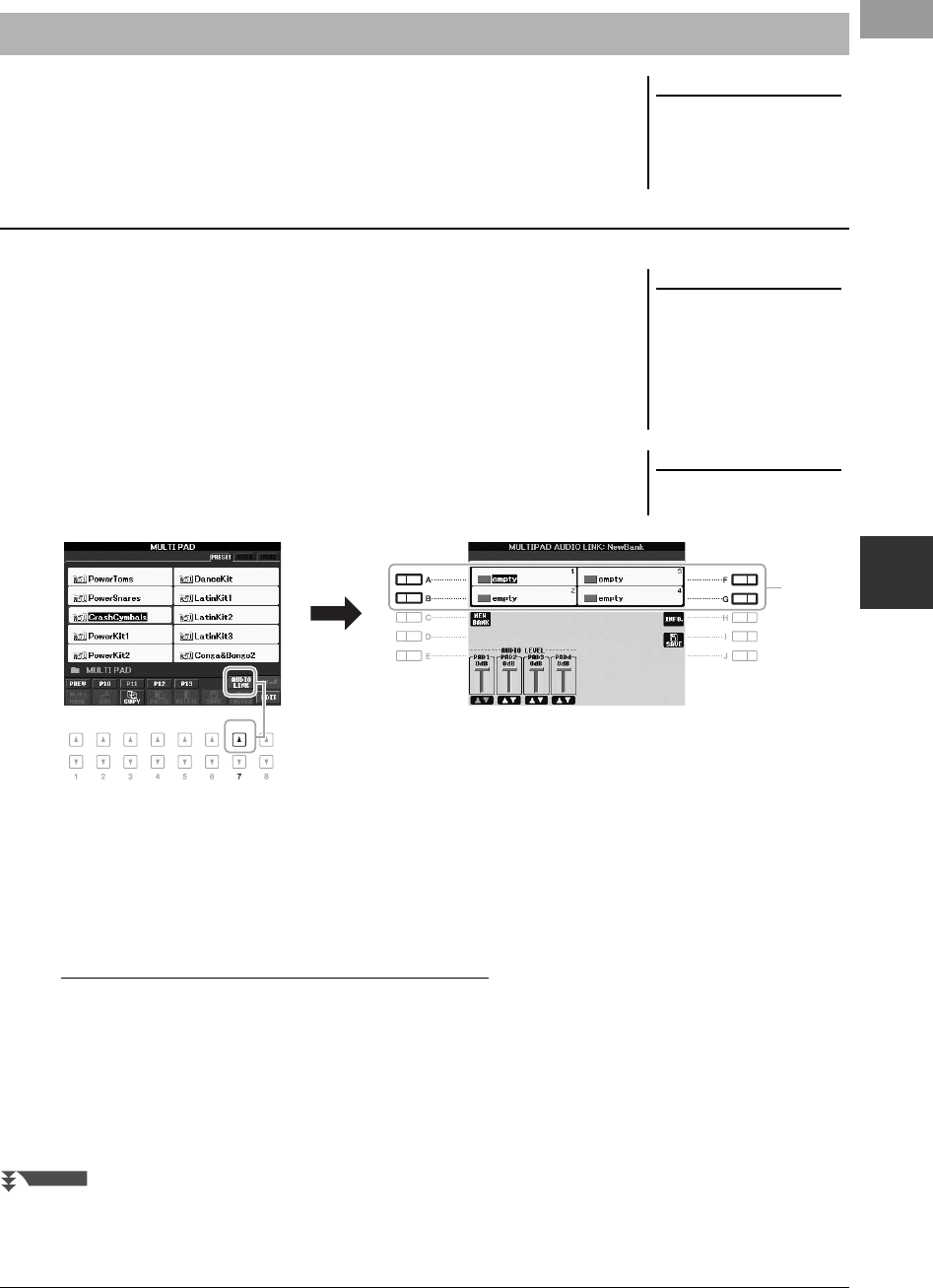
PSR-S950/S750 Owner’s Manual 71
5
Multi Pads – Adding Musical Phrases to Your Performance –
You can use WAVE files, created via the USB Audio function (page 67) or
commercially-available ones for the Multi Pad playback. To do this, you need to
create an Audio Link Multi Pad by linking the WAVE files to each of the Multi Pads.
1Prepare the WAVE files in the USB flash memory.
2Connect the USB flash memory to the [USB TO DEVICE]
terminal.
3Press the MULTI PAD CONTROL [SELECT] button to call up the
Multi Pad Bank Selection display.
4Press the [7 ] (AUDIO LINK) button to call up the Multi Pad
Audio Link display.
5Select the desired Pad by pressing any of the [A], [B], [F] and
[G] buttons.
The WAVE display appears.
6Select the desired WAVE file by using the [A] – [J] buttons.
To confirm the information of the selected WAVE file:
Press the [7 ] (INFO.) button to call up the information window. You can
confirm the information (file name, title name, time and sample rate, etc.). Press
the [F] (OK) button to close it.
7Press the [EXIT] button to return to the Multi Pad Audio Link
display.
Using WAVE Files for the Multi Pads
NOTE
Audio Link Multi Pads are neither cre-
ated nor played back during playback,
recording standby or recording of
audio files. For details on the audio
files, see page 64.
Creating an Audio Link Multi Pad
NOTE
You will need to press the [C] (NEW
BANK) button in the Multi Pad Audio
Link display to create an Audio Pad, if
an Audio Link Multi Pad has been
selected when you pressed the [7 ]
(AUDIO LINK) button. Otherwise, you
are simply re-selecting the link in the
selected Audio Link Multi Pad.
NOTE
A WAVE file cannot be linked to a MIDI
Multi Pad.
5
NEXT PAGE
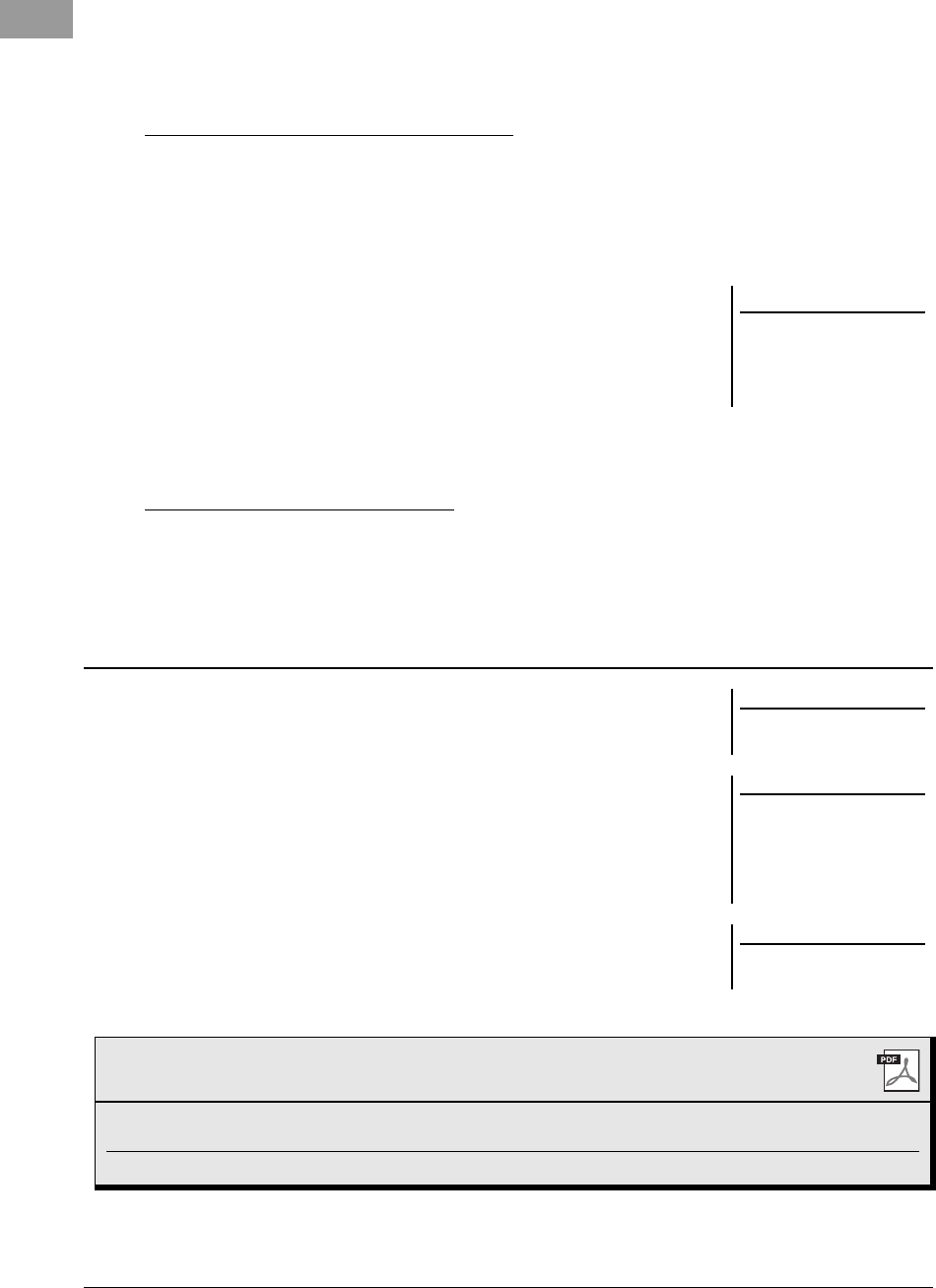
72 PSR-S950/S750 Owner’s Manual
8If desired, adjust the level of each WAVE file by using the
[1 ] – [4 ] buttons.
You can adjust the volume while playing a Multi Pad phrase by pressing the
corresponding MULTI PAD CONTROL [1] – [4] buttons.
To confirm the path of the selected WAVE file:
Press the [H] (INFO.) button to call up the information window. Press the [F]
(OK) button to close it.
9If you want to link other WAVE files to other pads, repeat steps 5
to 8.
10 Save the settings as a Multi Pad Bank.
Press the [I] (SAVE) button to call up the Multi Pad Bank Selection display,
then execute the Save operation. The Link and Volume settings will be saved.
11 Press the [EXIT] button to exit from the Multi Pad Audio Link
display.
The newly created Audio Link Multi Pad is marked with “Audio Link” at the
upper left of the file name.
If you want to change the Link setting:
Select the desired Audio Link Multi Pad, then execute the same operations as
steps 4 to 11.
You can play the Multi Pad to which the WAVE file is assigned by selecting them in
the USER or USB page of the Multi Pad Bank Selection display. Although you can
play via the same operations in page 69, note the following limitations.
• Make sure to connect the USB flash memory including the corresponding WAVE
files.
• Automatic repeat playback is not available.
• Only one Pad can be played back at once.
• Chord Match cannot be applied.
NOTICE
The setting will be lost if you
select another Audio Link Multi
Pad or turn the power to the
instrument off without executing
the Save operation.
Playing the Audio Link Multi Pads
NOTE
Audio files (WAVE files) take a slightly
longer time than MIDI files to load.
NOTE
When the link to the WAVE file is cut
(for example, when not connecting the
USB flash memory which includes the
corresponding WAVE files, etc.), a
“Not Found!” is indicated above the
Pad name.
NOTE
The lamp is off when the correspond-
ing pad contains no data (phrase).
Advanced Features
Refer to the Reference Manual on the website, Chapter 5.
Multi Pad creating (Multi Pad Creator): [FUNCTION] [F] DIGITAL REC MENU [C] MULTI PAD
CREATOR
Multi Pad editing: Multi Pad Bank Selection display [8 ] (EDIT)
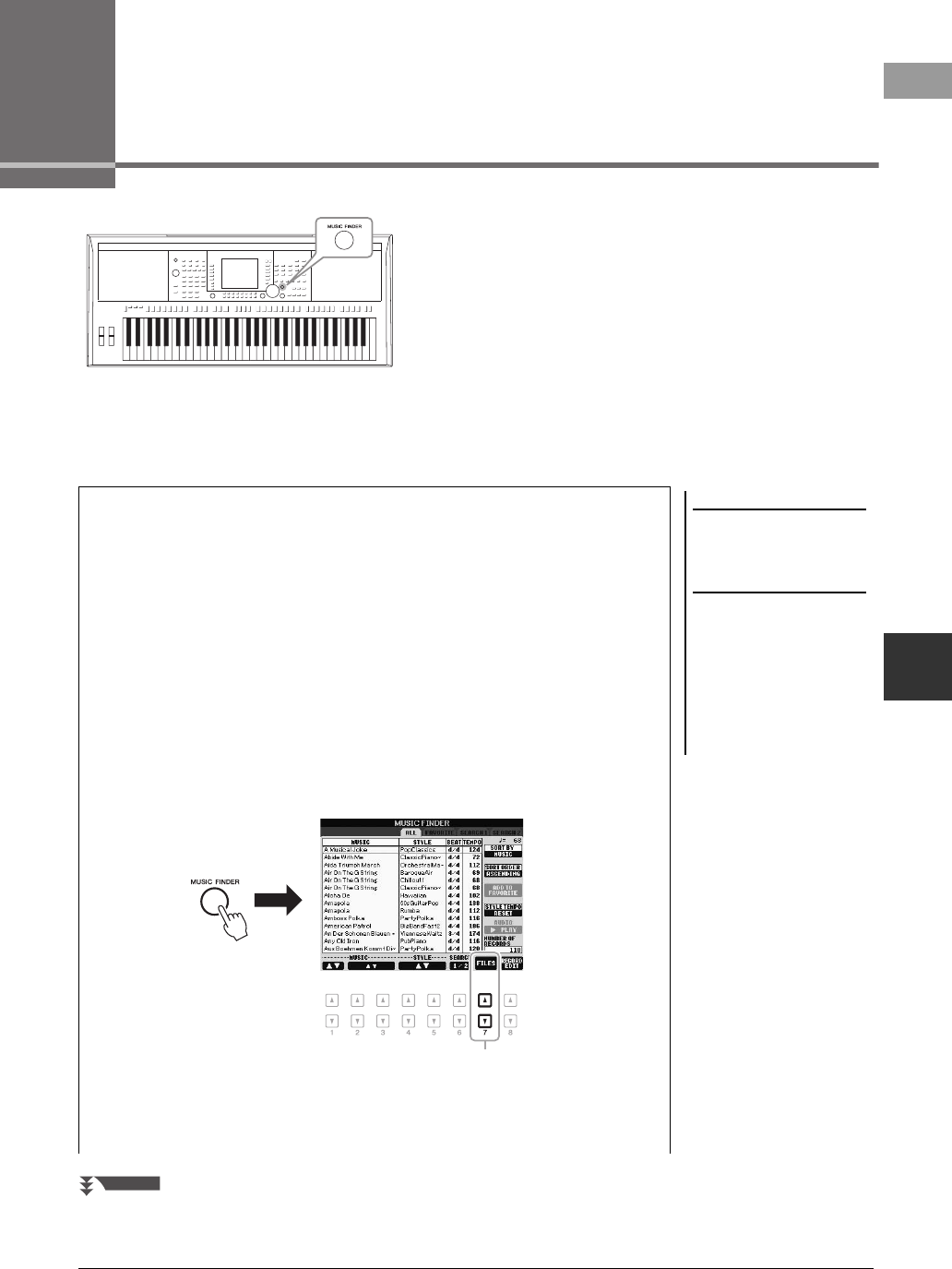
PSR-S950/S750 Owner’s Manual 73
6
Music Finder – Calling Up Ideal Panel Setups for Your Performance –
6
Music Finder
– Calling Up Ideal Panel Setups for Your Performance –
This feature lets you call up the panel settings ideal for your
performance simply by selecting a “Record,” music genre or
song title. If you want to play in a certain genre of music but
don't know which Style and Voice settings would be appropriate,
use this convenient function.
Moreover, by registering the Song, audio and Style file saved in
various locations into Music Finder, the instrument can easily
call up the desired Song, audio and Style file from the
corresponding Record.
NOTE
Before using a USB flash memory, be
sure to read “Connecting a USB Flash
Memory” on page 92.
NOTICE
Loading the panel settings to the
instrument automatically over-
writes all your records (panel
settings, Song, audio and Style
files shown in the MUSIC
FINDER display). Make sure that
all important data has been
saved to the USER or USB in the
File Section display (as
described in step 4 above).
Loading panel settings (Records)
As a factory default, some sample records (panel settings) are provided in the Music
Finder. By downloading many panel settings from the Yamaha website and loading them
to the instrument, you can use the Music Finder function more conveniently and
effectively. Before using the Music Finder function, we recommend that you load the
panel settings by following the instructions below.
1. Download the Music Finder panel settings file from the website to the USB flash
memory.
http://download.yamaha.com/
2. Connect the USB flash memory which contains the panel settings file to the [USB TO
DEVICE] terminal of the instrument.
3. Press the [MUSIC FINDER] button to call up the MUSIC FINDER display.
4. Press the [7 ] (FILES) button to call up the File Selection display.
4
NEXT PAGE
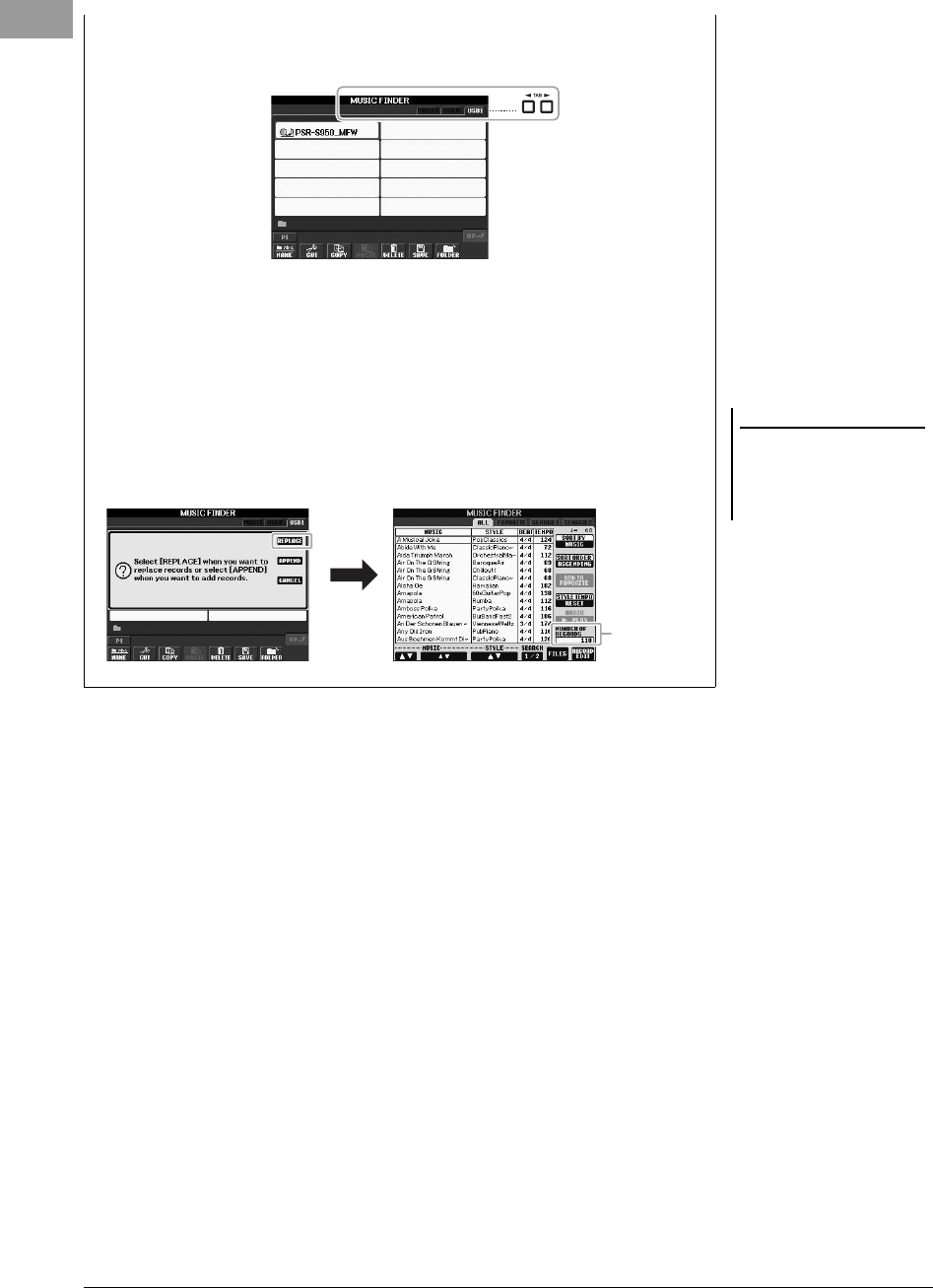
74 PSR-S950/S750 Owner’s Manual
NOTE
Even after replacing the Music Finder
records, you can reset them to their
original factory settings by selecting
the “MusicFinderPreset” file in PRE-
SET display of step 5.
5. Use the TAB [E][F] buttons to call up the USB display containing the panel settings
file downloaded from the website.
6. Press the button which corresponds to the file to display the message for selecting
REPLACE/APPEND of the panel settings.
7. Press the [F] (REPLACE) button to delete all records currently in the instrument and
replace them with the records of the selected file.
Press the [G] (YES) button at the confirmation prompt.
8. Press the [F] (YES) button in the message display (indicating completion of the
replace operation) to call up the MUSIC FINDER display.
By checking the number of records in the MUSIC FINDER display, you can confirm
the record has been replaced.
The number of
records
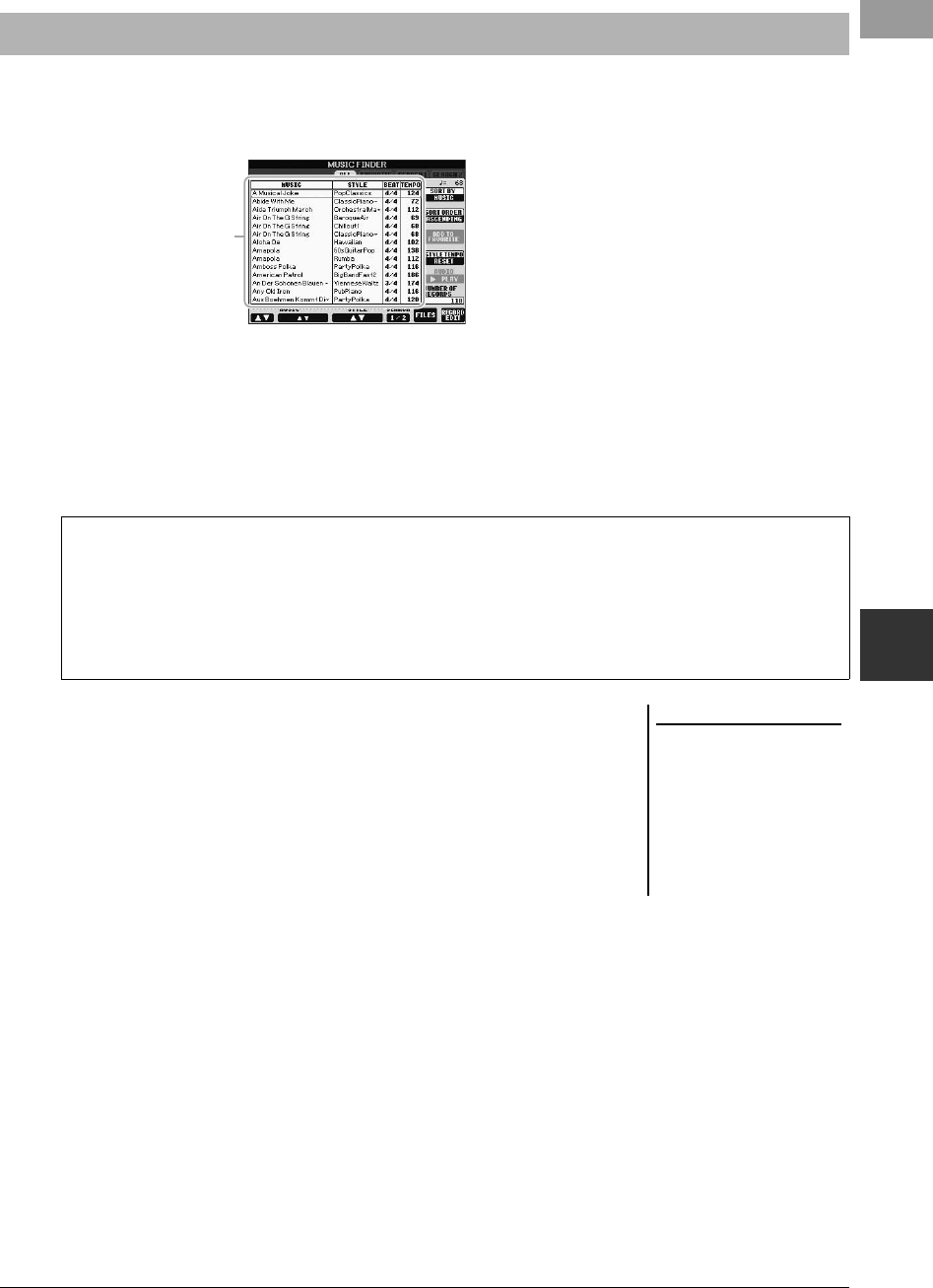
PSR-S950/S750 Owner’s Manual 75
Music Finder – Calling Up Ideal Panel Setups for Your Performance –
6
1Press the [MUSIC FINDER] button to call up the MUSIC FINDER
display.
In the ALL display, all the records are shown.
2Use the [2 ]/[3 ] buttons to select the desired Panel
Settings.
You can also use the [DATA ENTRY] dial and the [ENTER] button.
Not only does this select the desired Panel Settings, it also automatically turns
on [ACMP] and [SYNC START].
3Play chords in the left-hand section (page 35) of the keyboard to
start the Style.
Selecting a Record (Your Desired Music Genre)
Shows the song title
and information of the
Style assigned to the
panel settings.
Sorting the records
Press the [F] (SORT BY) button to sort the records by MUSIC, STYLE, BEAT and TEMPO. Press the [G]
(SORT ORDER) button to change the order of the records (ascending or descending).
When sorting records by MUSIC, you can use the [1 ] button to skip up or down through the songs
alphabetically. When sorting records by STYLE, you can use the [4 ]/[5 ] button to skip up or down
through the Styles alphabetically. Simultaneously press the [] and [] buttons to move the cursor to the first
record.
NOTE
If you want to avoid changing the
Tempo during Style playback when
selecting another record, set the Style
Tempo function to LOCK or HOLD by
pressing the [I] (STYLE TEMPO) but-
ton in the Music Finder display. Set-
ting to LOCK can also avoid
inadvertent changing of the Tempo
while Style playback is stopped and
another record is selected.
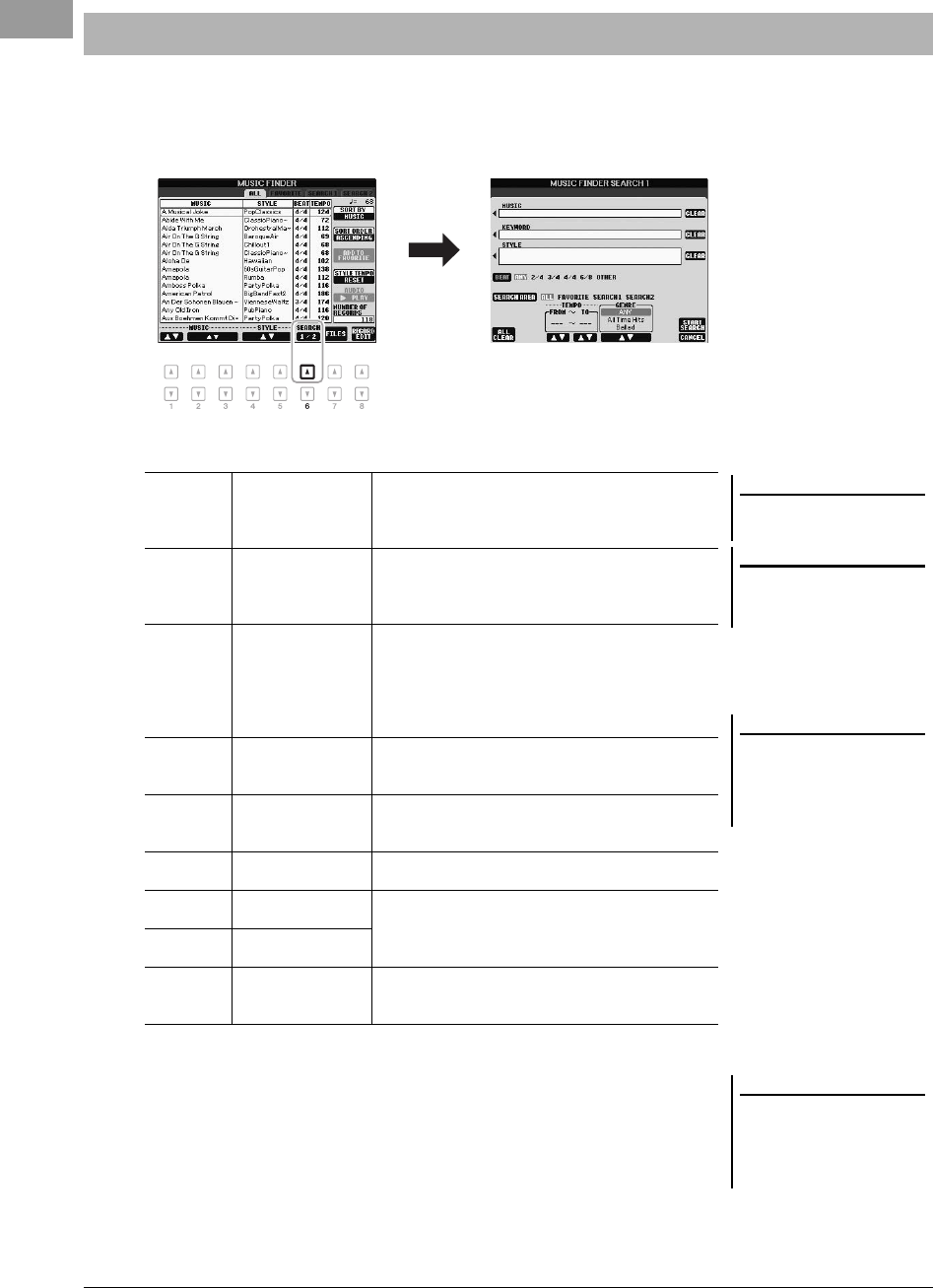
76 PSR-S950/S750 Owner’s Manual
You can search the records by specifying a song name or keyword, using the Search function of the Music Finder.
1From the ALL page of the MUSIC FINDER display, press the
[6 ] (SEARCH 1) button to call up the Search display.
2Enter the search criteria.
To cancel searching, press the [8 ] (CANCEL) button.
3Press the [8 ] (START SEARCH) button to start the search.
The Search 1 display appears, showing the results of the search.
Finding Your Desired Record (Panel Settings) via Search
NOTE
For instructions on entering charac-
ters, refer to page 30.
NOTE
You can search several different Key-
words simultaneously by inserting a
separator (comma) between each.
NOTE
If you select a beat of 2/4 or 6/8, a
Style suitable for performing a song in
2/4 and 6/8 beat can be searched, but
the actual Style is created by using a 4/
4 beat.
[A] MUSIC Searches by song name. Pressing the [A] button calls
up the pop-up window to enter the song name. To clear
the entered Music, press the [F] (CLEAR) button.
[B] KEYWORD Searches by keyword. Pressing the [B] button calls up
the pop-up window to enter the keyword. To clear the
entered Keyword, press the [G] (CLEAR) button.
[C] STYLE Searches by Style. Pressing the [C] button calls up the
Style Selection display. After selecting the desired
Style, press the [EXIT] button to return back to the
Search display. To clear the entered Style, press the
[H] (CLEAR) button.
[D] BEAT Specifies the time signature for the search. All beat
settings are included in the search if you select ANY.
[E] SEARCH AREA Selects a specific location (the tab of the upper part of
the MUSIC FINDER display) for searching.
[1 ] ALL CLEAR Clears all entered search criteria.
[3 ] TEMPO FROM Sets a tempo range to which the search will be limited.
[4 ] TEMPO TO
[5 ]/
[6 ]
GENRE Selects the desired music genre.
NOTE
If you wish to search another criteria,
press the [6 ] (SEARCH 2) button in
the Music Finder display. The search
result is displayed in the SEARCH 2
display.
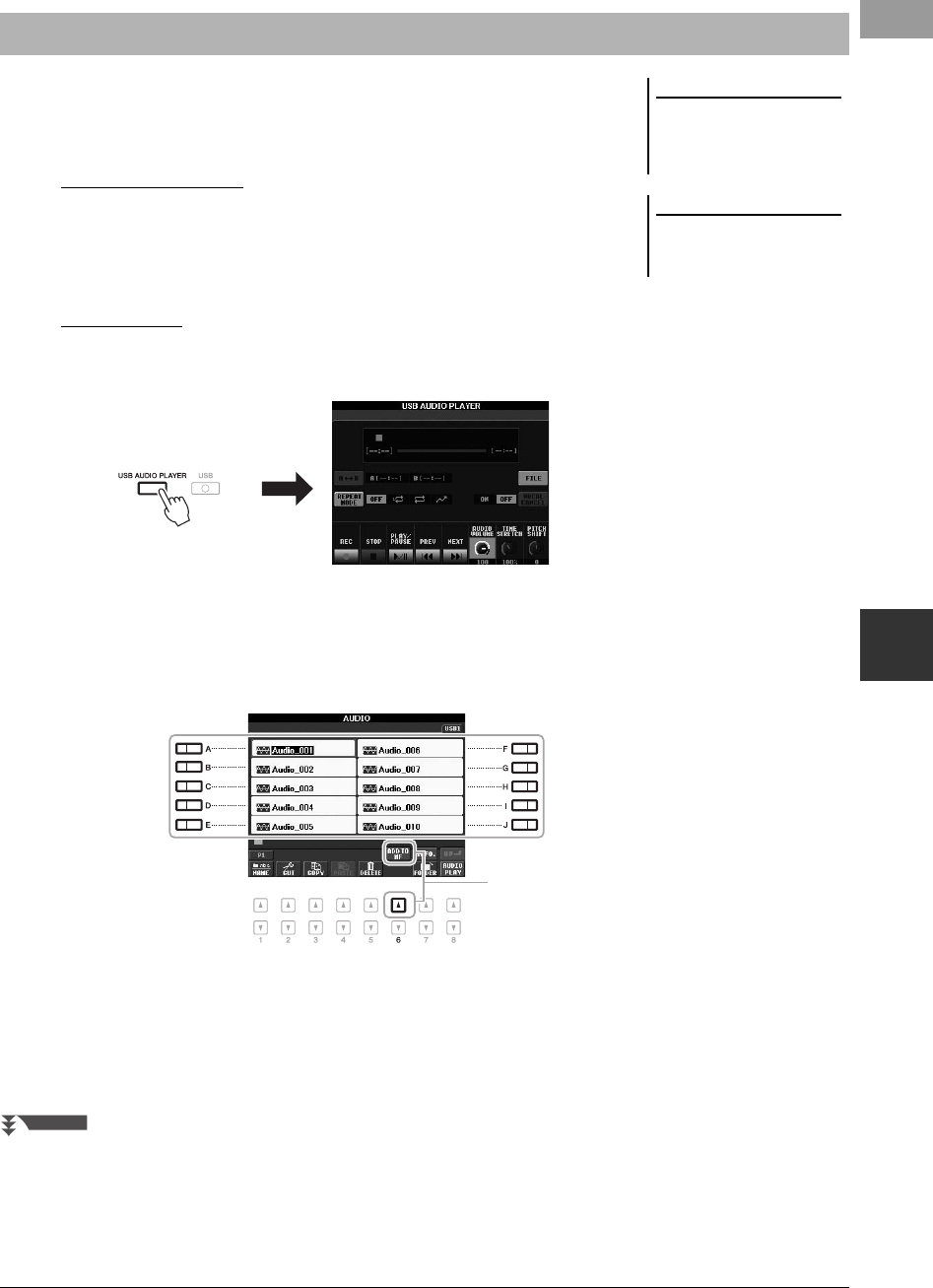
PSR-S950/S750 Owner’s Manual 77
Music Finder – Calling Up Ideal Panel Setups for Your Performance –
6
By registering Song, audio or Style files in various locations (Preset, User and USB)
into Music Finder, the instrument can call up the file easily from the song title.
1Call up the file.
For Song or Style files:
1-1 Press the SONG [SELECT] or one of the STYLE category selection
buttons to display the File Selection display.
1-2 Press the TAB [E][F] buttons to select the location of the desired file.
For audio files:
1-1 Press the [USB AUDIO PLAYER] button to call up the USB AUDIO
PLAYER display.
1-2 Press the [H] (FILE) button to display audio files in the connected USB
flash memory.
2Press the [A] – [J] button corresponding to the desired file.
3Press the [6 ] (ADD TO MF) button to register the selected file
to Music Finder.
The display automatically changes to the Music Finder Record Edit display.
Registering a Song, Audio or Style File
NOTE
If you want to register files in the USB
flash memory, connect the USB flash
memory containing the data to the
[USB TO DEVICE] terminal.
NOTE
Before using a USB flash memory, be
sure to read “Connecting a USB Flash
Memory” on page 92.
3
NEXT PAGE
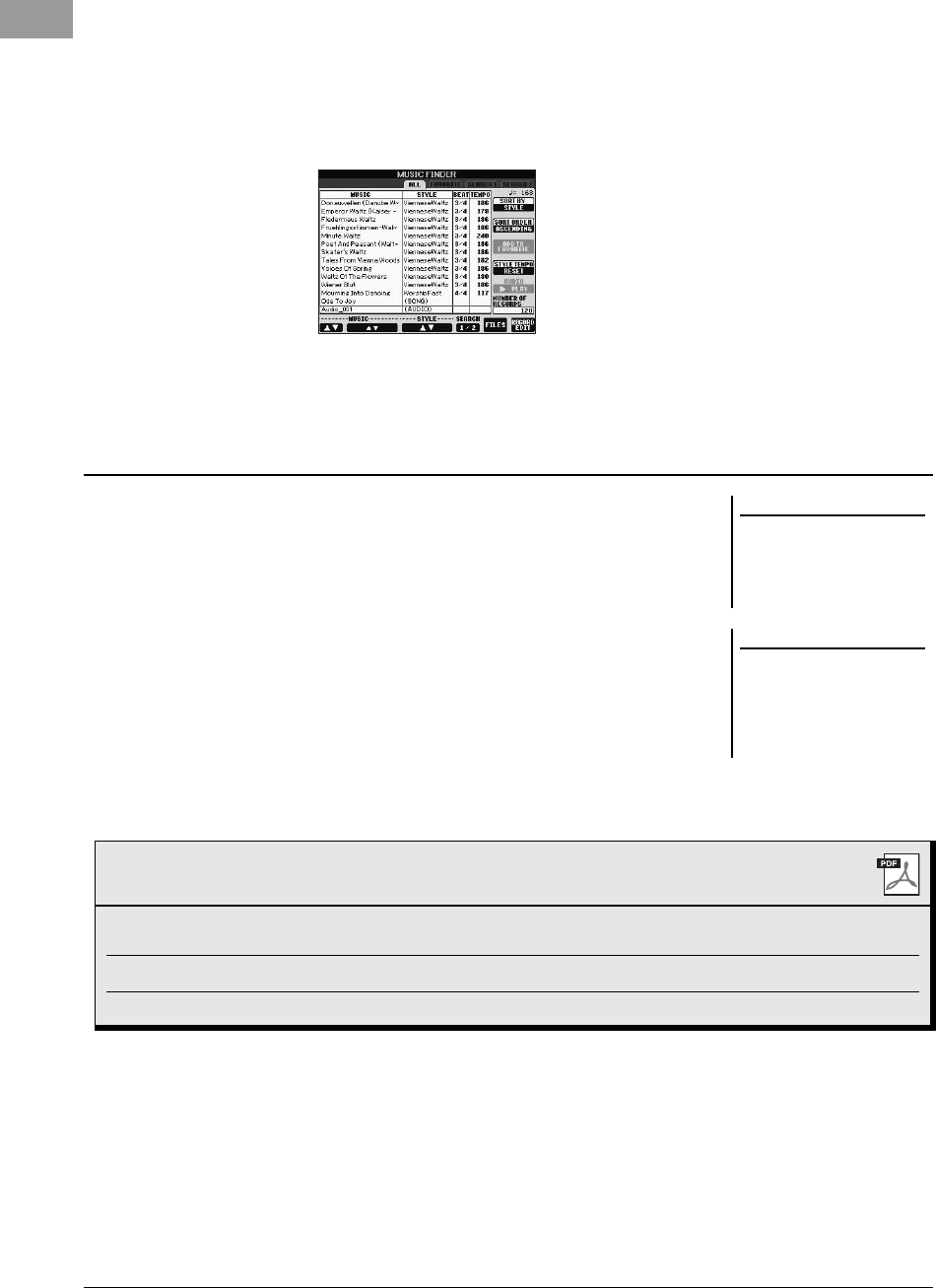
78 PSR-S950/S750 Owner’s Manual
4Press the [8 ] (OK) button to execute the registration.
Press the [8 ] (CANCEL) button to cancel the registration.
5Confirm that the registered file name is shown in the MUSIC
column while (SONG), (AUDIO) or the Style name is shown in
the Style column.
You can recall the registered files in the same way as done in the “Selecting a Record
(Your Desired Music Genre)” (page 75) and “Finding Your Desired Record (Panel
Settings) via Search” (page 76).
• To play back the recalled Song file, press the SONG [F/K] (PLAY/PAUSE)
button in the SONG buttons or start playing the keyboard after selecting the SONG
record. You can stop playback by pressing the SONG [J] (STOP) button.
• To play back the recalled audio file, press the [J] (F PLAY) button in the MUSIC
FINDER display after selecting the AUDIO record. You can stop playback by
pressing the [J] (J STOP) button in the MUSIC FINDER display.
• To play a Style, start playing chords with your left hand and play a melody with
your right hand. You can stop playback by pressing the STYLE CONTROL
[START/STOP] button.
Recalling the Registered File from Music Finder
NOTE
If you want to play back the files in the
USB flash memory, connect the USB
flash memory containing the data to
the [USB TO DEVICE] terminal before-
hand.
NOTE
When searching Song or audio
(page 76), it is necessary to set the
search criteria as follows.
STYLE: Blank
BEAT: ANY
TEMPO: “---” - “---”
Advanced Features
Refer to the Reference Manual on the website, Chapter 6.
Creating a set of favorite Records: [MUSIC FINDER] TAB [ E][F] ALL [H] ADD TO FAVOR-
ITE
Editing Records: [MUSIC FINDER] [8 ] (RECORD EDIT)
Saving the Record as a single file: [MUSIC FINDER] [7 ] (FILES)
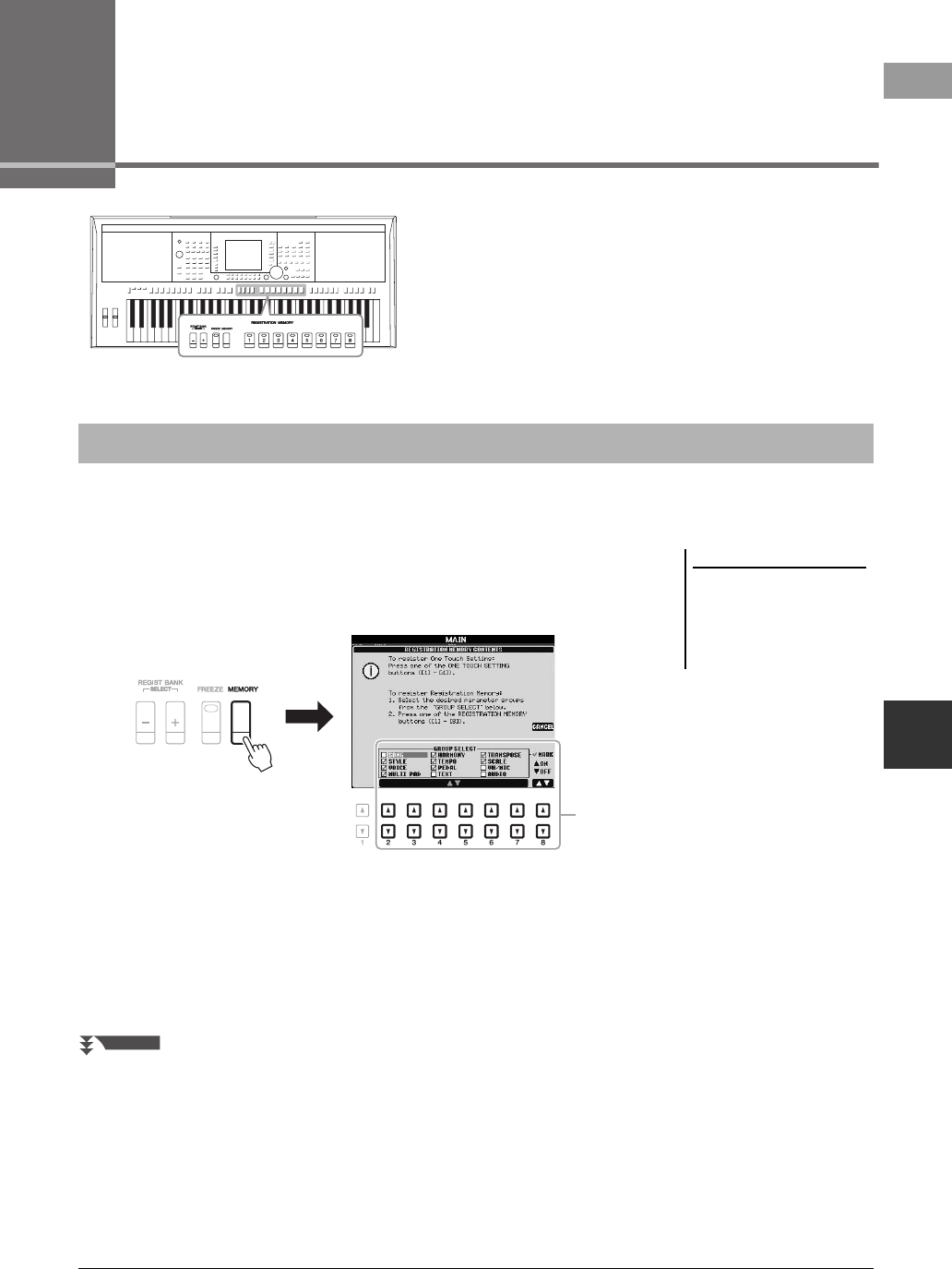
PSR-S950/S750 Owner’s Manual 79
7
Registration Memory – Saving and Recalling Custom Panel Setups –
7
Registration Memory
– Saving and Recalling Custom Panel Setups –
The Registration Memory function allows you to save (or
“register”) virtually all panel settings to a Registration Memory
button, and then instantly recall your custom panel settings by
simply pressing a single button. The registered settings for
eight Registration Memory buttons should be saved as a single
Bank (file).
1Set up the panel controls (such as Voice, Style, effects, and so
on) as desired.
2Press the [MEMORY] button in the REGISTRATION MEMORY
section.
The display for selecting the items to be registered appears.
3Determine the items you want to register.
Select the desired item by using the [2 ] – [7 ] buttons, then enter or
remove the checkmark by using the [8 ] (MARK ON)/[8 ] (MARK OFF)
buttons.
To cancel the operation, press the [I] (CANCEL) button.
Registering Your Panel Setups
NOTE
Refer to the Registration section of the
“Parameter Chart” in the Data List for
information on the parameters that are
contained in each item. The Data List
is available at the Yamaha website (See
page 7).
3
NEXT PAGE
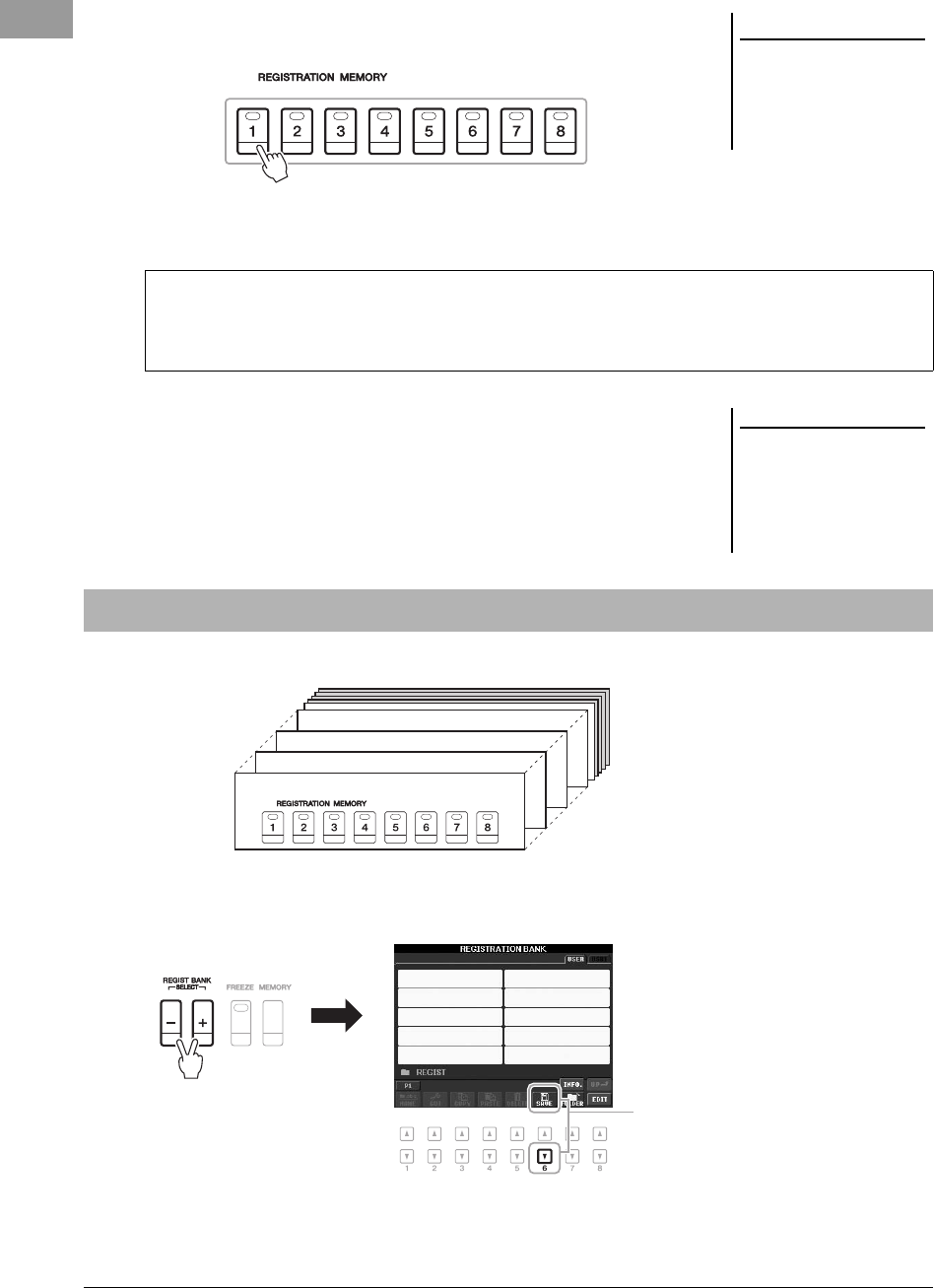
80 PSR-S950/S750 Owner’s Manual
4Press one of the REGISTRATION MEMORY [1] – [8] buttons to
which you wish to memorize the panel setup.
The memorized button becomes red, which indicates the number button
contains data and its number is selected.
5Register various panel setups to other buttons by repeating
steps 1 – 4.
The registered panel setups can be recalled by simply pressing the desired
number button.
You can save all eight registered panel setups as a single Registration Memory Bank file.
1Press the REGIST BANK [+] and [-] buttons simultaneously to
call up the Registration Bank Selection Display.
2Press the [6 ] (SAVE) button to save the Bank file.
For instructions on saving, refer to page 26.
NOTICE
If you select the button whose
lamp is lit in red or green here,
the panel setup previously mem-
orized to the button will be
erased and replaced by the new
settings.
About the lamp status
•Red: Data registered and currently selected
•Green: Data registered but not currently selected
•Off: No data registered
NOTE
The panel setups registered in the
numbered buttons are maintained even
when you turn off the power. If you
want to delete all the eight current
panel setups, turn the power on while
holding the B5 key (right-most B key
on the keyboard).
Saving the Registration Memory as a Bank file
Bank 01
Bank 02
Bank 03
Bank 04
2
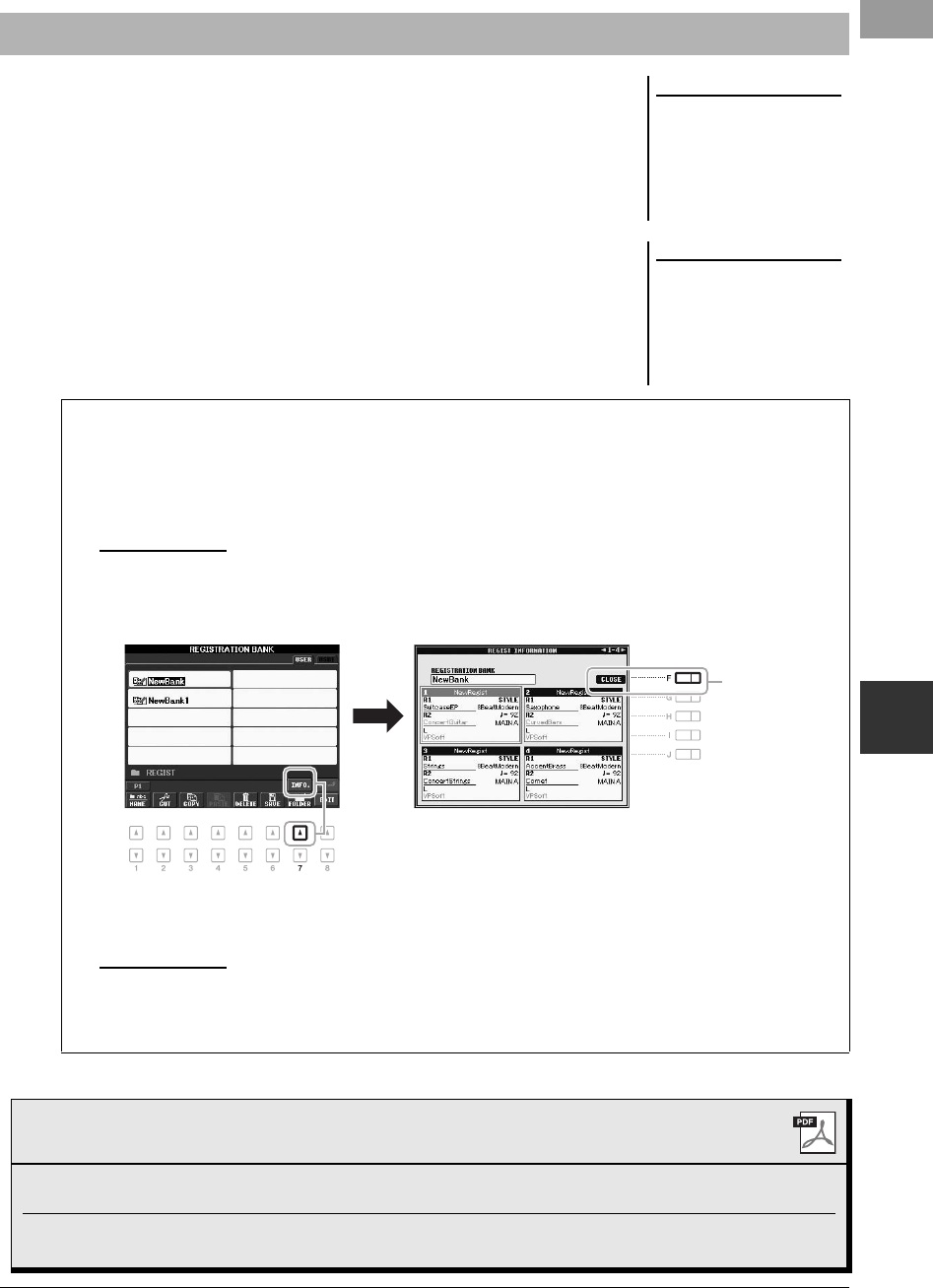
PSR-S950/S750 Owner’s Manual 81
Registration Memory – Saving and Recalling Custom Panel Setups –
7
The saved Registration Memory Bank files can be recalled by using the REGIST
BANK [-]/[+] buttons or the following procedure.
1Press the REGIST BANK [+] and [-] buttons simultaneously to
call up the REGISTRATION BANK Selection Display.
2Press one of the [A] – [J] buttons to select a Bank.
You can also use the REGIST BANK [-]/[+] buttons, or the [DATA ENTRY]
dial and the [ENTER] button to select a Bank.
3Press one of the green-lit numbered buttons ([1] – [8]) in the
Registration Memory section.
Recalling a Registered Panel Setup
NOTE
When recalling the setups including
file selection of Song, Style, text, etc.
from a USB flash memory, make sure
that the appropriate USB flash memory
including the registered Song/Style is
connected into the [USB TO DEVICE]
terminal.
NOTE
Turning the [FREEZE] button on dis-
ables recall of specific item(s). To use
this function, you need to select the
item(s) not to be recalled by accessing
[FUNCTION] [E] REGIST
SEQUENCE/FREEZE/VOICE SET
TAB [E][F] FREEZE.
Confirming the Registration Memory Information
You can call up the information display to confirm which Voices and Style are memorized to the [1] – [8] buttons
of a Registration Memory Bank.
1. Simultaneously press the REGIST BANK [+] and [-] buttons to call up the Registration Bank Selection dis-
play, then use the [A] – [J] buttons to select the desired Bank.
2. Press the [7 ] (INFO.) button to call up the information display.
By using the TAB [E][F] buttons, you can switch between the two information display pages: information
for the Registration Memory [1] – [4] buttons and information for the [5] – [8] buttons.
3. Press the [F] (CLOSE) button to close the information display.
NOTE
If a certain Voice part is set to off, the Voice name for corresponding part is shown in gray (on the PSR-S950); on the PSR-S750, the Voice part name for
the corresponding part is shown in gray.
3
NOTE
If a certain Voice part is set to off, the Voice name for corresponding part is shown in gray (on the PSR-S950); on the PSR-S750, the Voice part name for
the corresponding part is shown in gray.
Advanced Features
Refer to the Reference Manual on the website, Chapter 7.
Disabling recall of specific items: [FUNCTION] [E] REGIST SEQUENCE/FREEZE/VOICE
SET TA B [ E][F] FREEZE
Calling up Registration
Memory numbers in order:
[FUNCTION] [E] REGIST SEQUENCE/FREEZE/VOICE
SET TA B [ E][F] REGISTRATION SEQUENCE
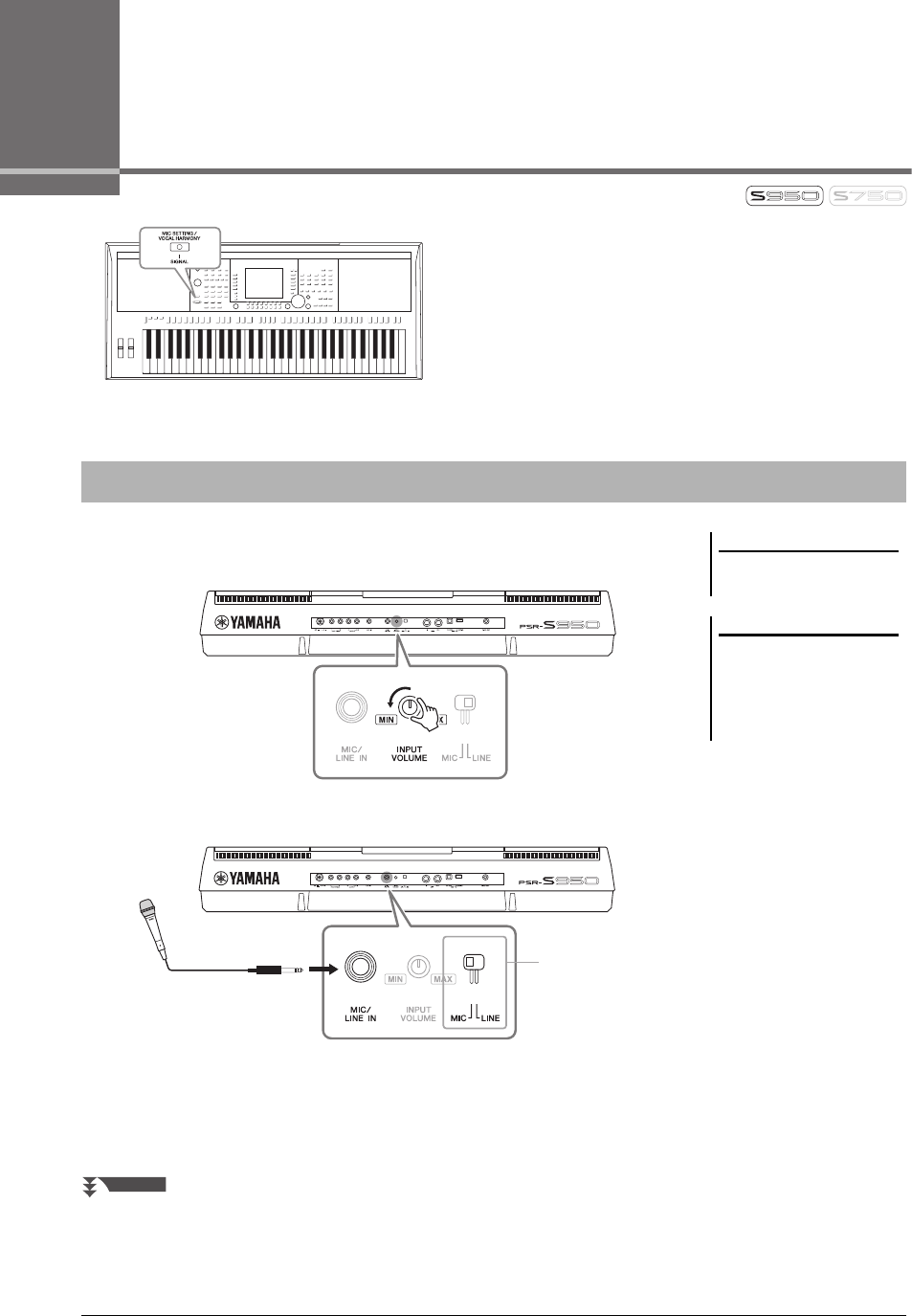
82 PSR-S950/S750 Owner’s Manual
8Microphone
– Adding Vocal Harmony Effects to Your Singing –
By connecting a microphone to the [MIC/LINE IN] jack (standard
1/4” phone jack), you can enjoy singing along with your keyboard
performance or with Song playback. The instrument outputs your
vocals through the built-in speakers. Moreover, you can
automatically apply various Vocal Harmony effects to your voice
as you sing.
1Before turning on the power of the instrument, set the [INPUT
VOLUME] knob to the minimum position.
2Connect the microphone to the [MIC/LINE IN] jack.
3Set the [LINE MIC] switch to “MIC.”
4Turn on the power of the instrument.
Connecting a Microphone
NOTE
Make sure you have a conventional
dynamic microphone.
NOTE
Always set the [INPUT VOLUME] knob
to minimum when nothing is con-
nected to the [MIC/LINE IN] jack.
Since the [MIC/LINE IN] jack is highly
sensitive, it may pick up and produce
noise even when nothing is connected.
3
NEXT PAGE
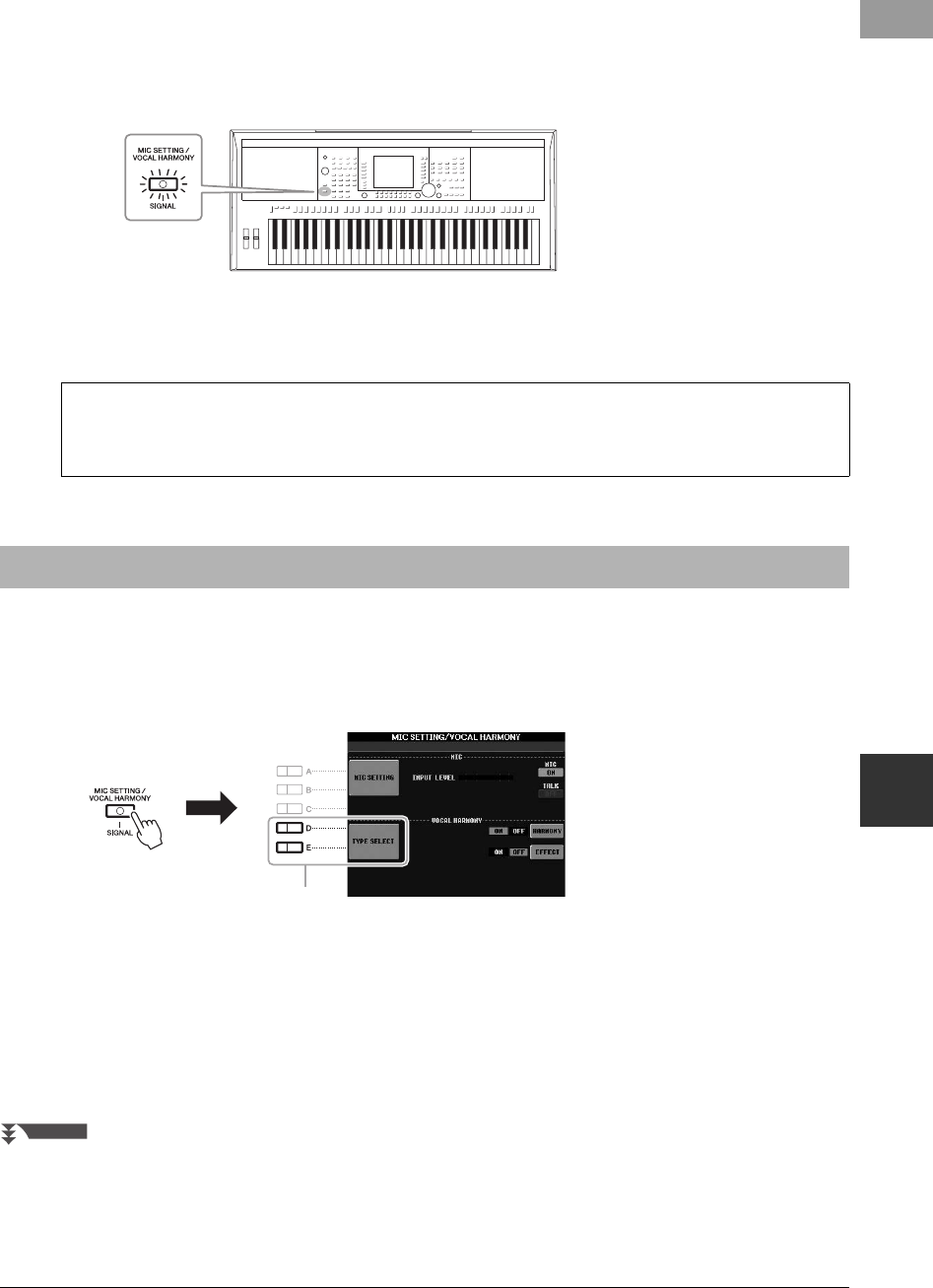
PSR-S950/S750 Owner’s Manual 83
Microphone – Adding Vocal Harmony Effects to Your Singing –
8
5(If necessary, turn on the microphone.) Adjust the [INPUT
VOLUME] knob while singing into the microphone.
Adjust the control while checking the SIGNAL lamp. Make sure to adjust the
control so the lamp lights in green. Make sure that the lamp does not light in
orange or red, since this indicates that the input level is too high.
6At the bottom of the Main display, adjust the balance of the
microphone sound (MIC) with the instrument sound (page 53).
This section covers the Vocal Harmony Effects that can be applied to your voice via the microphone connected in
the previous instructions.
1Press the [MIC SETTING/VOCAL HARMONY] button to call up
the Mic Setting/Vocal Harmony display.
2Press the [D]/[E] (TYPE SELECT) buttons to call up the Vocal
Harmony Selection display.
3Select a Vocal Harmony type by using the [A] – [J] buttons.
To call up the other display pages for further selections, press one of the [1 ] –
[5 ] buttons.
Make sure lamp does
not light in orange or
red.
Disconnecting the microphone
1. Set the [INPUT VOLUME] knob to the minimum position.
2. Disconnect the microphone from the [MIC/LINE IN] jack.
Applying the Vocal Harmony Effects to Your Voice
2
NEXT PAGE
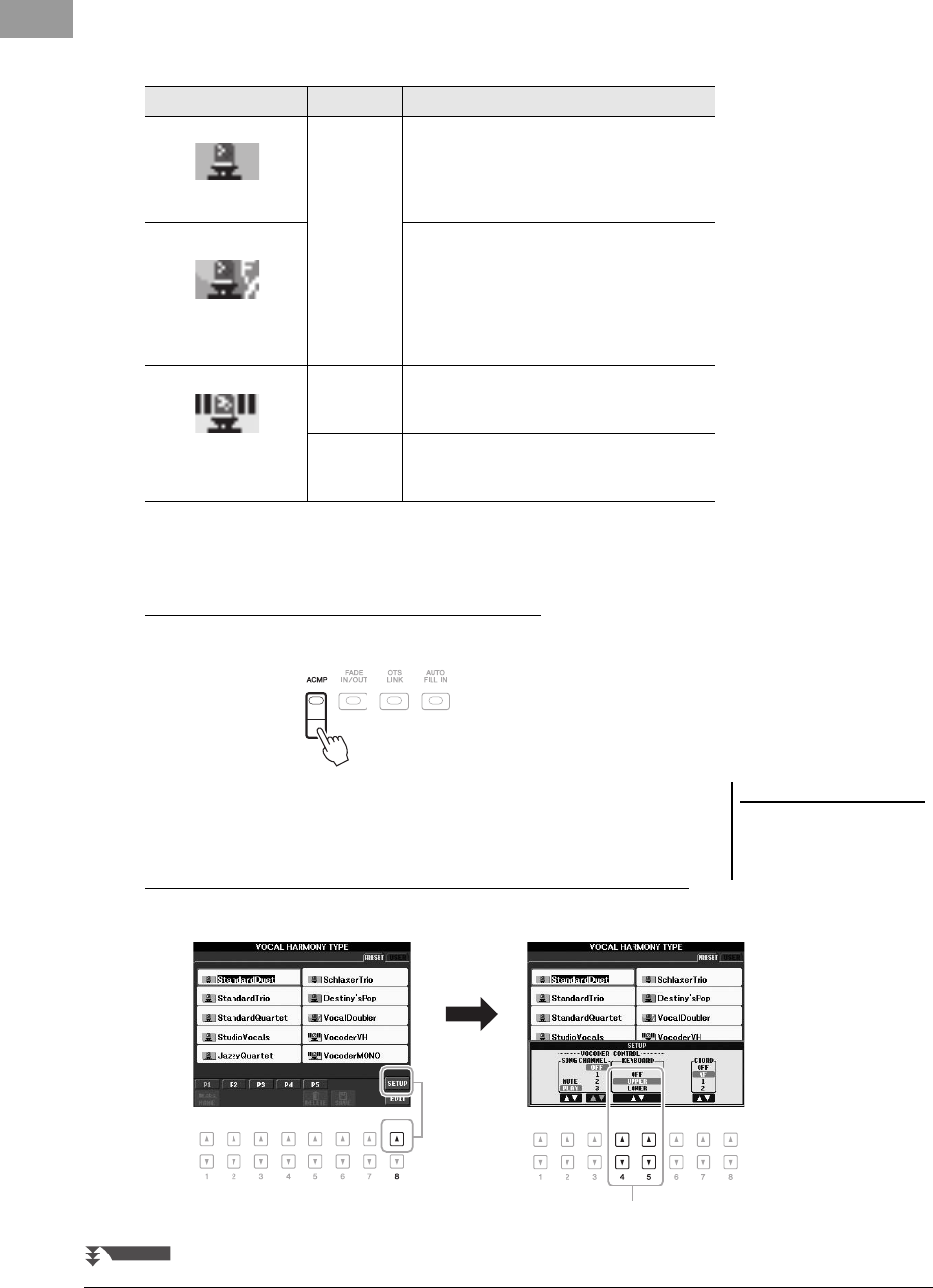
84 PSR-S950/S750 Owner’s Manual
On the display, you can confirm that one of the three icons shown below is
assigned to each Vocal Harmony Type. Each of these icons indicates the
Harmony mode.
4Follow the steps below, depending on which Type (and mode)
you selected.
If you selected the Chordal Vocal Harmony Type:
4-1 Turn the [ACMP] button on.
4-2 Play chords with your left hand, or play back the Song which contains
chord data.
Vocal harmonies based on the chords are applied to your singing.
If you selected the Vocoder or Vocoder Mono Vocal Harmony Type:
4-1 Call up the SETUP window in the display by pressing the [8 ] button.
Icon Mode Descriptions
(Microphone)
Chordal The harmony notes are determined by the chords
you play in the chord section (with [ACMP]
turned on), the left hand section (with [ACMP]
turned off and [LEFT] turned on) or the chord
data of a Song.
(Microphone with FX)
The harmony notes are determined in the same
way as in Microphone above. However, effects
such as Vocal Doubler and PokerPhaser are
applied. Harmony may or may not be applied
depending on the selected type. (If harmony is
not applied, the [I] (HARMONY) button in the
Mic Setting/Vocal Harmony display is set to OFF.
(Microphone and key-
board)
Vocoder The microphone sound is output via the notes
you play on the keyboard or via the Song play-
back notes.
Vocoder
Mono
Same as the Vocoder basically. In this mode,
only single-note melodies or lines can be played
back (with last-note priority).
NOTE
If you selected a Type having an “FX”
icon, your voice will be processed with
effects, but may not have harmonies
applied.
4-2
NEXT PAGE
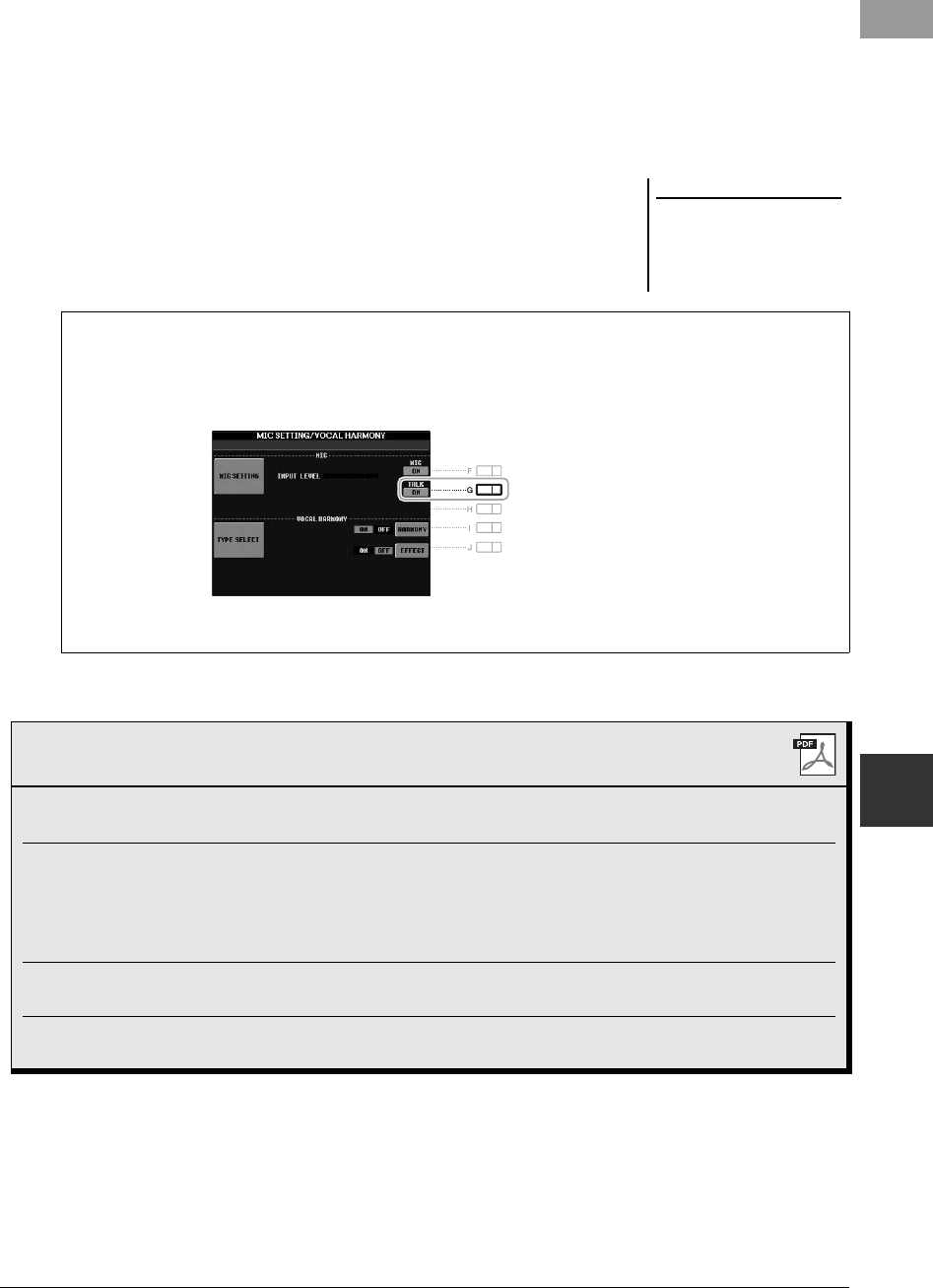
PSR-S950/S750 Owner’s Manual 85
Microphone – Adding Vocal Harmony Effects to Your Singing –
8
4-2 Use the [4 ]/[5 ] buttons to change the Keyboard setting (OFF,
UPPER, LOWER), if necessary.
Select UPPER to have the Vocoder effect applied by your right-hand-
played part, LOWER to have it applied by your left-hand-played part, and
OFF not to have any Vocoder effect by your keyboard playing. For more
information on the Keyboard setting to control the Vocoder effect, refer to
the Reference manual on the website.
4-3 Play melodies on the keyboard or play back a Song, and sing into the
microphone. You’ll notice that you don’t actually have to sing pitched
notes. The microphone sound is output via the notes or note you play on
the keyboard or Song playback.
NOTE
For Vocoder, the effect is applied to a
maximum of three notes of the chord
you play; for Vocoder-Mono, the effect
is only applied to a single note (last
note played).
Using the Talk function
Turning the Talk function on by pressing the [G] (TALK) button in the Mic Setting display lets you temporarily
cancel the microphone effects or vocal harmony. This is useful when you want to talk between songs during a
performance.
You can also change the Talk settings to suit your preferences. For details, refer to the Reference Manual.
Advanced Features
Refer to the Reference Manual on the website, Chapter 8.
Setting up the Vocal Harmony Control parame-
ters:
[MIC SETTING/VOCAL HARMONY] [D]/[E] (TYPE
SELECT) [8 ] (SETUP)
Editing the Vocal Harmony Types:
• Editing the Overview tab parameters:
• Editing the Part tab parameters:
• Editing the Detail tab parameters:
[MIC SETTING/VOCAL HARMONY] [D]/[E] (TYPE
SELECT (select a Vocal Harmony type) [8 ] (EDIT)
TAB [][] OVERVIEW
TAB [][] PART
TAB [][] DETAIL
Microphone (Vocal/Talk) settings: [MIC SETTING/VOCAL HARMONY] [A]/[B] (MIC SET-
TING) TAB [ ][] VOCAL/TALK
Saving the Microphone settings: [MIC SETTING/VOCAL HARMONY] [A]/[B] (MIC SET-
TING) [H] (USER MEMORY) [6 ] (SAVE)
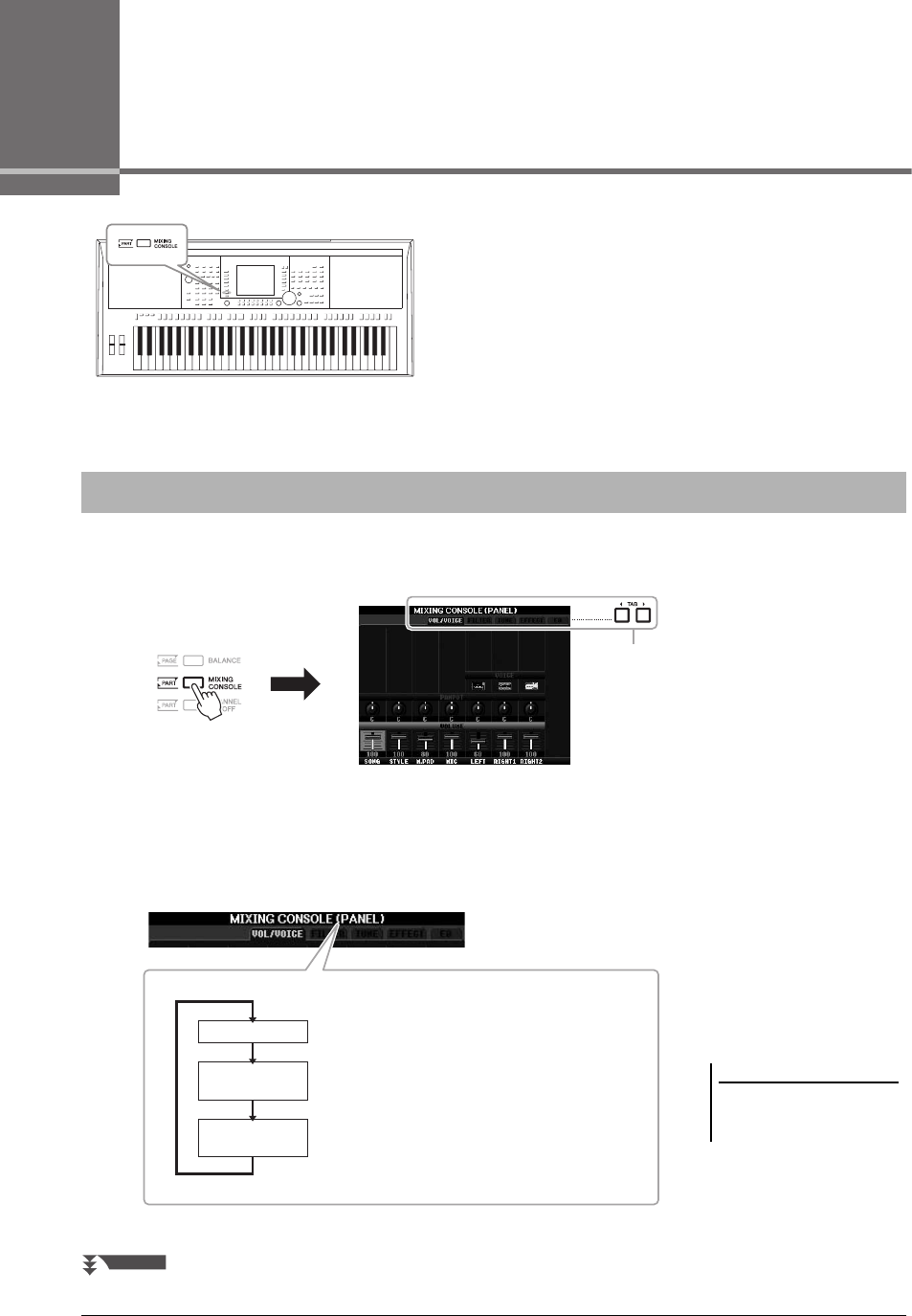
86 PSR-S950/S750 Owner’s Manual
9Mixing Console
– Editing the Volume and Tonal Balance –
The Mixing Console gives you intuitive control over various
sonic aspects of the keyboard parts and Song/Style channels,
including volume balance and the timbre of the sounds.
1Press the [MIXING CONSOLE] button to call up the MIXING
CONSOLE display.
2Press the [MIXING CONSOLE] button repeatedly to call up the
MIXING CONSOLE display for the relevant parts.
The part name is indicated at the top of the display.
Basic Procedure
3
NOTE
You can switch between the Pages and
Parts of STYLE and SONG by pressing
the [A] (PART) button.
Song, Style, Multi Pad, MIC (only PSR-S950), Key-
board parts (Left, Right 1, 2)
Page 1: Rhythm 1, 2, Bass, Chord 1, 2, Pad, Phrase 1, 2
Page 2 (only PSR-S950): Rhythm 1, 2, Audio
Part: Song channels 1 – 8
Part: Song channels 9 – 16
PANEL
STYLE
(1/2 or 2/2)
SONG (CH 1-8
or CH 9-16)
NEXT PAGE
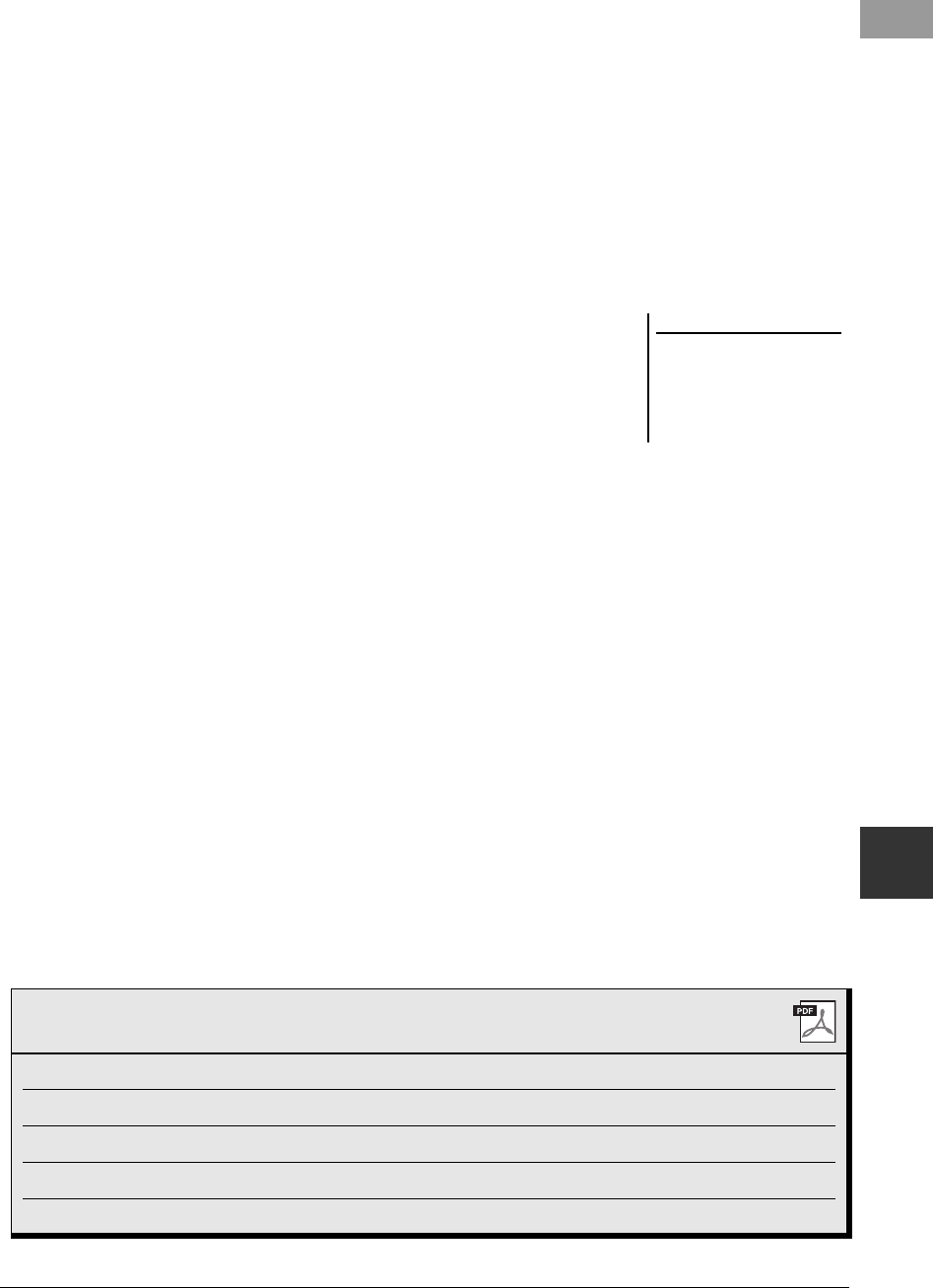
PSR-S950/S750 Owner’s Manual 87
Mixing Console – Editing the Volume and Tonal Balance –
9
3Use the TAB [E][F] buttons to call up the desired page.
For details about each display Page, refer to the Reference Manual on the
website.
• VOL/VOICE: Changes the Voice for each part and adjusts panning and vol-
ume for each part.
• FILTER: Adjusts the Harmonic Content (resonance) and sound bright-
ness.
• TUNE: Pitch-related settings (tuning, transpose, etc.).
• EFFECT: Selects the effect type and adjusts the effect depth for each
part.
• EQ: Adjusts equalization parameters to correct the tone or timbre
of the sound.
4Use the [A] – [J] buttons to select a parameter, then use the
[1 ] – [8 ] buttons to set the value for each part.
5Save your MIXING CONSOLE settings.
NOTE
If you simultaneously hold down one
of the [A] – [J] buttons and use the
[1 ] – [8 ] buttons (or the
DATA ENTRY dial), you can instantly
set the same parameter value to all
other parts.
• To save the PANEL display settings:
Register them to Registration Memory (page 79).
• To save the STYLE display settings:
Save them as Style data.
1. Call up the operation display.
[FUNCTION] [F] DIGITAL REC MENU [B] STYLE CREATOR
2. Press the [EXIT] button to close the REC CHANNEL display.
3. Press the [I] (SAVE) button to call up the Style Selection display for sav-
ing your data, then save it (page 26).
• To save the SONG display settings:
First register the edited settings as part of the Song data (SETUP), then save the
Song.
1. Call up the operation display.
[FUNCTION] [F] DIGITAL REC MENU [A] SONG CREATOR
2. Use the TAB [E][F] buttons to select the CHANNEL Page.
3. Use the [A]/[B] buttons to select “SETUP.”
4. Press the [D] (EXECUTE) button.
5. Press the [I] button to call up the Song Selection display for saving your
data, then save it (page 26).
Advanced Features
Refer to the Reference Manual on the website, Chapter 9.
Editing VOL/VOICE parameters: [MIXING CONSOLE] TAB [E][F] VOL/VOICE
Editing FILTER parameters: [MIXING CONSOLE] TAB [E][F] FILTER
Editing TUNE parameters: [MIXING CONSOLE] TAB [E][F] TUNE
Changing an Effect type: [MIXING CONSOLE] TAB [E][F] EFFECT [F] TYPE
Editing EQ parameters: [MIXING CONSOLE] TAB [E][F] EQ
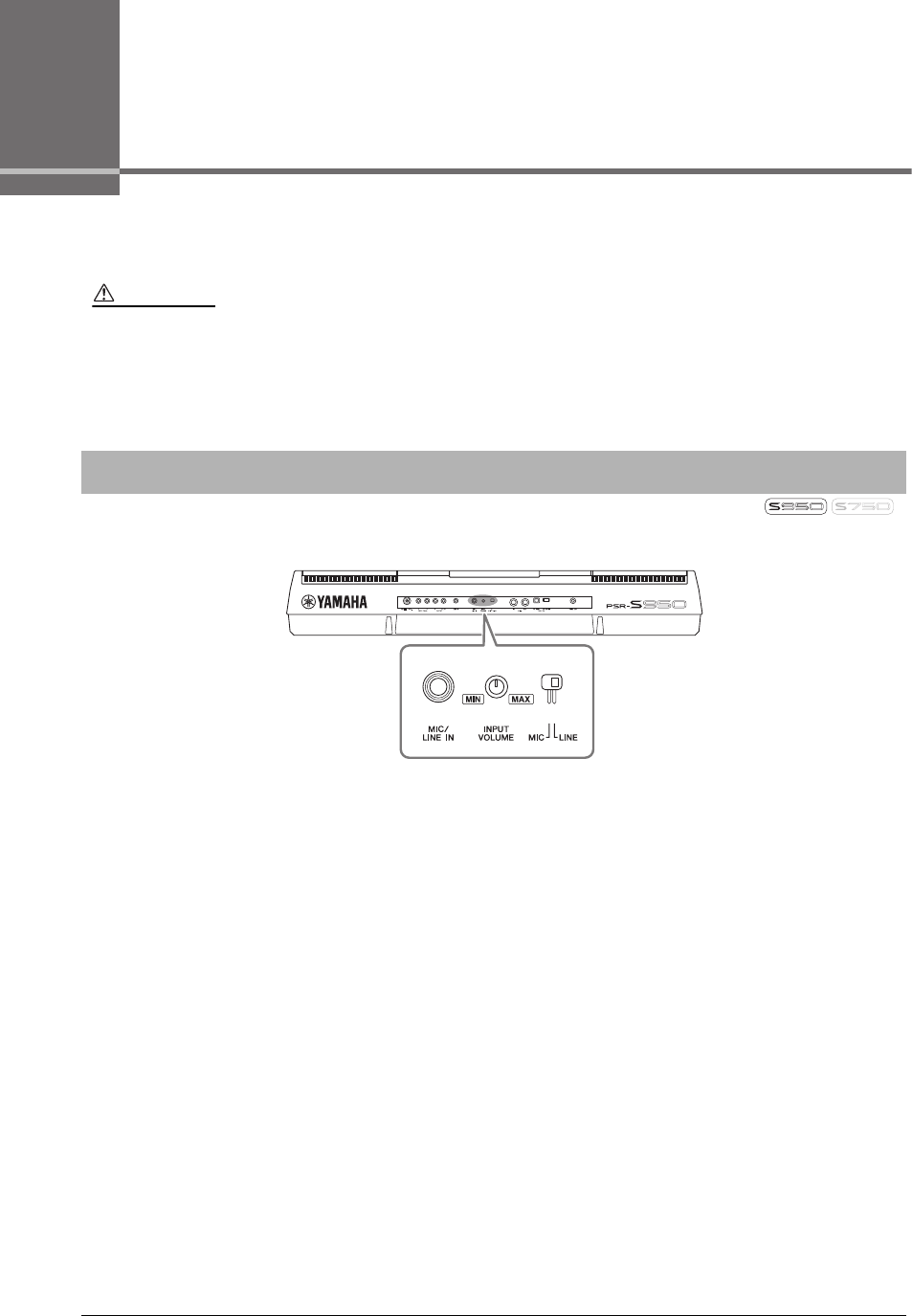
88 PSR-S950/S750 Owner’s Manual
10
Connections
– Using Your Instrument with Other Devices –
This chapter covers the terminals and jacks of this instrument. For details on the locations of these connectors, refer
to “Panel Controls and Terminals” on pages 12 – 13.
To the [MIC/LINE IN] jack (standard 1/4” phone jack), you can connect a microphone, guitar, or other various equip-
ment. For instructions on connecting a microphone, refer to page 82.
Note that you need to select “MIC” or “LINE IN” depending on the connected equipment. When the output level of
the connected equipment (such as a microphone, guitar, bass) is low, set the [MIC LINE] switch to “MIC.” When the
output level of the connected equipment (such as a synthesizer, keyboard, CD player) is high, set the [MIC LINE]
switch to “LINE.”
CAUTION
Before connecting the instrument to other electronic components, turn off the power of all the components. Also, before turning any components on
or off, make sure to set all volume levels to minimum (0). Otherwise, damage to the components, electrical shock, or even permanent hearing loss
may occur.
Connecting a Microphone or Guitar ([MIC/LINE IN] jack)
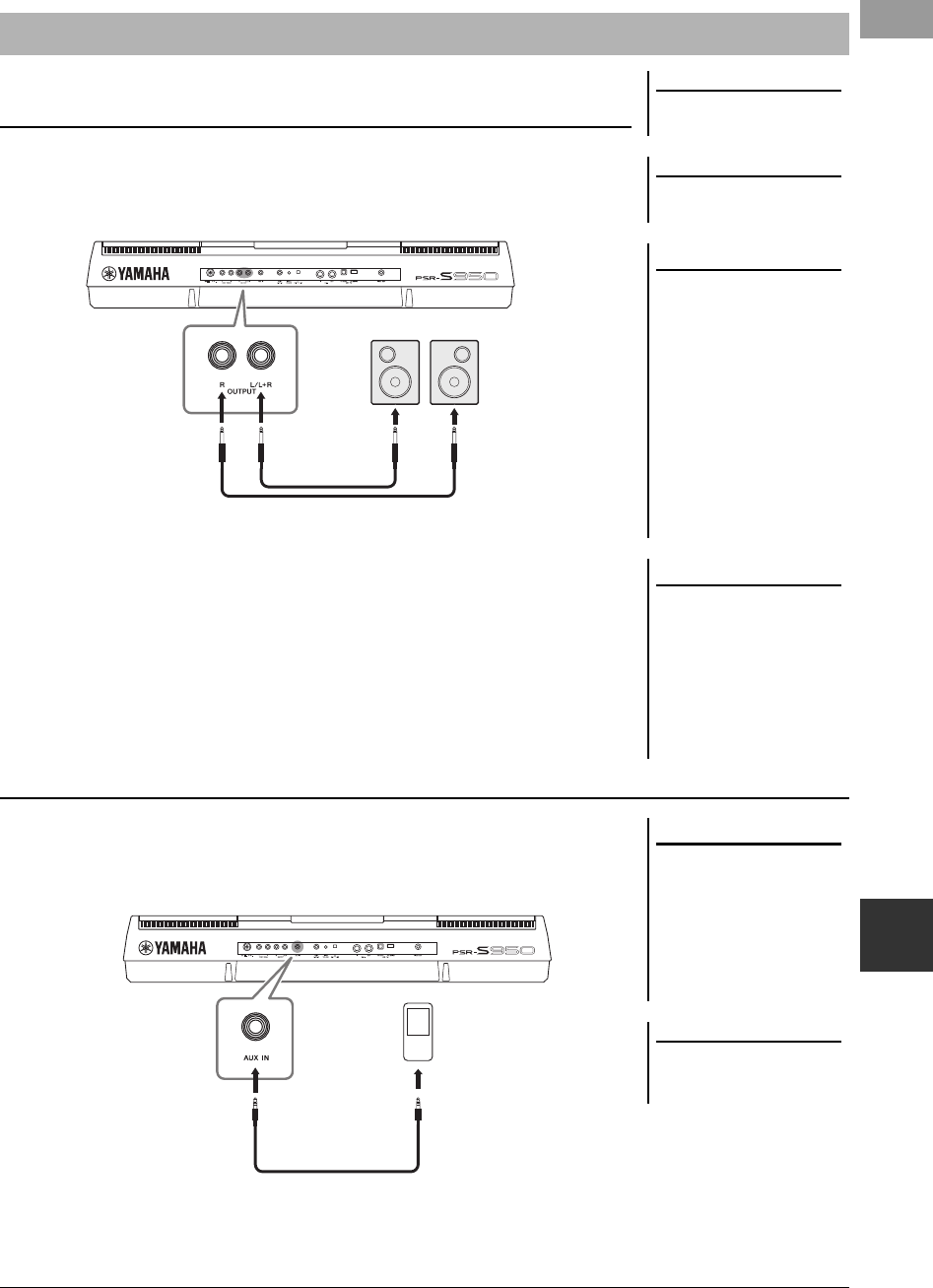
PSR-S950/S750 Owner’s Manual 89
Connections – Using Your Instrument with Other Devices –
10
You can connect a stereo system to amplify the instrument’s sound by using the
OUTPUT [L/L+R]/[R] jacks. When using the PSR-S950, the microphone or guitar
sound connected to the instrument’s [MIC/LINE IN] jack is output at the same time.
When these are connected, you can use the instrument’s [MASTER VOLUME] dial
to adjust the volume of the sound output to the external device.
You can connect the headphone jack of a portable audio player to the instrument’s
[AUX IN] jack, letting you hear the sound of that portable audio player through the
built-in speakers of the instrument.
Connecting Audio Devices (OUTPUT [L/L+R]/[R] jacks, [AUX IN] jack)
NOTE
Use audio cables and adaptor plugs
having no (zero) resistance.
NOTE
Use only the [L/L+R] jack for connec-
tion with a monaural device.
NOTICE
When the instrument’s sound is
output to an external device, first
turn on the power to the instru-
ment, then to the external
device. Reverse this order when
you turn the power off. Other-
wise, damage to the instrument
and external device may occur.
Because this instrument’s power
may automatically be turned off
due to the Auto Power Off func-
tion (page 15), turn off the power
to the external device, or disable
the Auto Power Off when you do
not intend to operate the instru-
ment for a while.
NOTICE
Do not route the output from the
[OUTPUT] jacks to the [AUX IN]
jack. If you make this connec-
tion, the signal input at the [AUX
IN] jack is output from the [OUT-
PUT] jacks. These connections
could result in a feedback loop
that will make normal perfor-
mance impossible, and may
even damage the equipment.
Using an External Stereo System for Playback
Phone plug
(standard)
Audio cable
Phone plug
(standard)
Input jack
Powered speaker
Playing a Portable Audio Player with the Built-in Speakers
NOTICE
When the sound of an external
device is output to the instru-
ment, first turn on the power to
the external device, then to the
instrument. Reverse this order
when you turn the power off.
Otherwise, damage to the instru-
ment and external device may
occur.
NOTE
The instrument’s [MASTER VOLUME]
setting affects the input signal from the
[AUX IN] jack.
Stereo mini plug
Audio cable
Stereo mini plug
Headphone jack
Portable audio
player
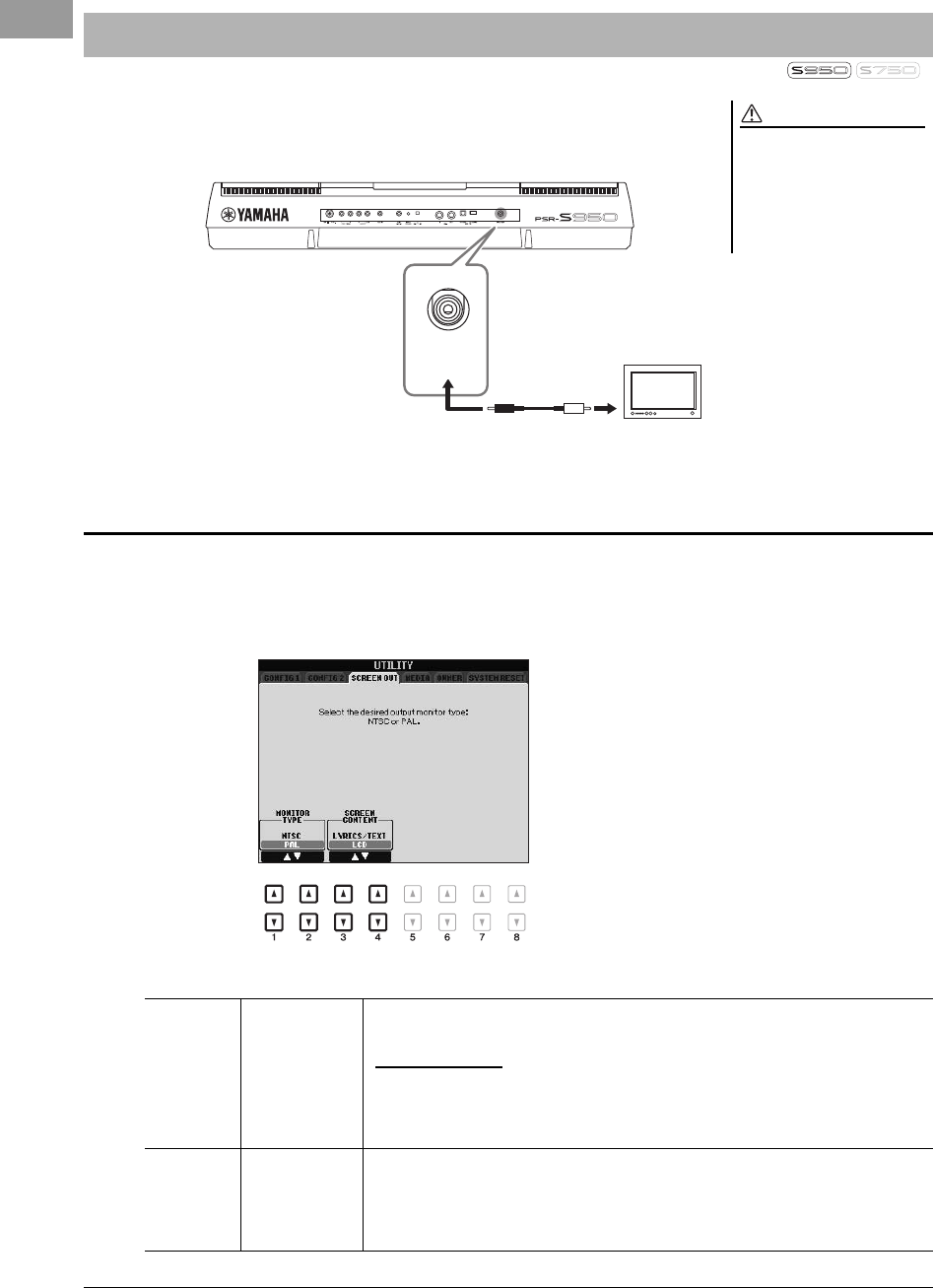
90 PSR-S950/S750 Owner’s Manual
You can connect the instrument directly to an external TV monitor for displaying the
lyrics and chords of your song data on a large screen.
1Call up the operation display.
[FUNCTION] [I] UTILITY TAB [E][F] SCREEN OUT
2Set the monitor type and screen contents.
Connecting a Separate TV Monitor ([VIDEO OUT] jack)
CAUTION
Avoid looking at the television or
video monitor for prolonged peri-
ods of time since doing so could
damage your eyesight. Take fre-
quent breaks and focus your eyes
on distant objects to avoid eye-
strain.
RCA pin plug VIDEO IN
VIDEO OUT
Video cable
Screen Out Settings
[1 ]/
[2 ]
MONITOR
TYPE
Selects the desired output monitor type (NTSC or PAL) to correspond to the standard used
by your video equipment.
NOTE
The instrument’s default setting for the external TV monitor signal is “PAL.” Depending on your particular locale,
the standard may be different and the setting should be changed accordingly. (For example, NTSC is generally
used in North America.) Check the standard used by your TV monitor, and if it is not PAL, change the setting to
“NTSC.”
[3 ]/
[4 ]
SCREEN CON-
TENT
Determines the contents of the Video Out signal.
LYRICS/TEXT: Only the lyrics of the Song or text files are output, regardless of the display
that is called up on the instrument.
LCD: The currently selected display is output.
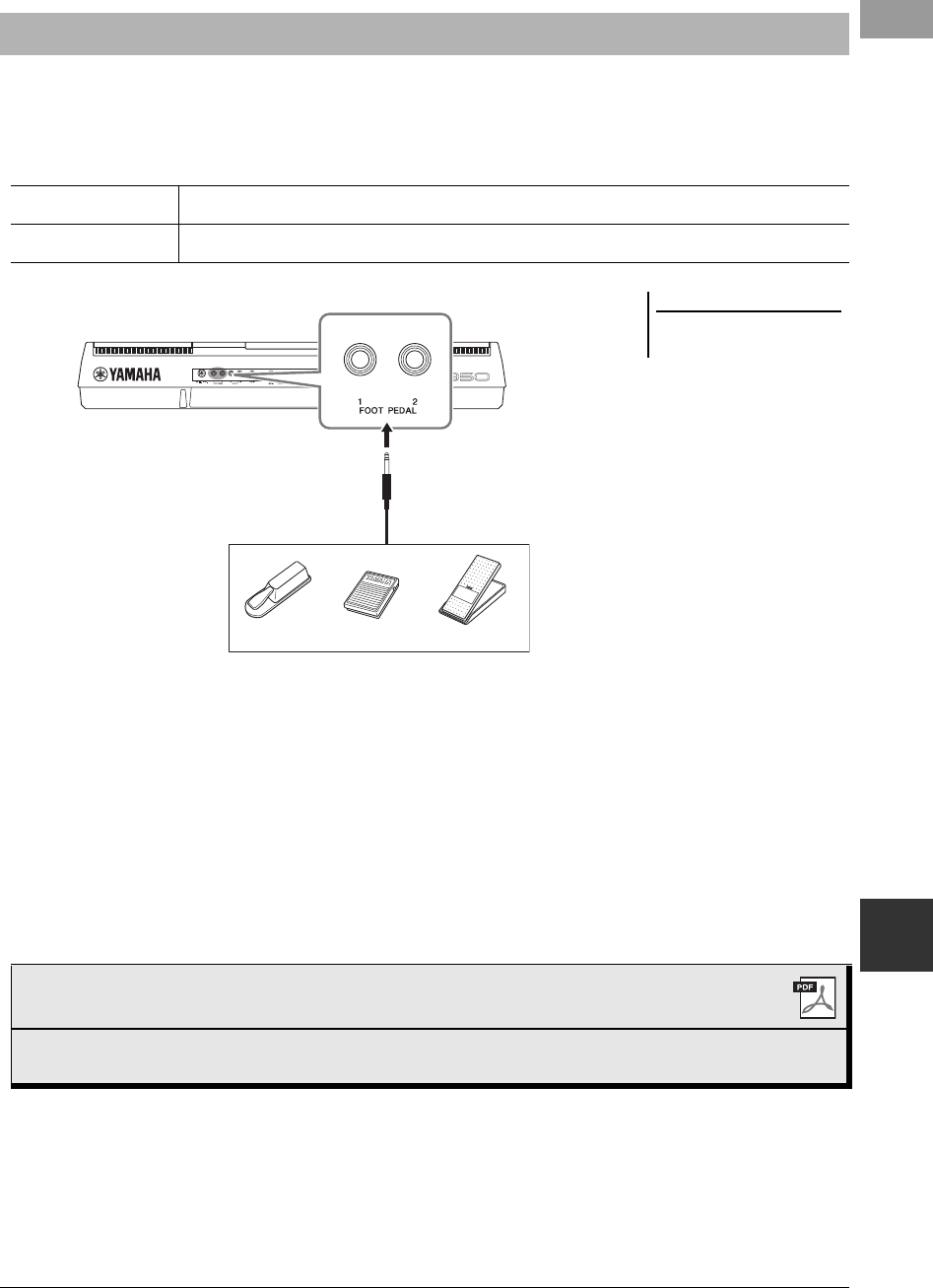
PSR-S950/S750 Owner’s Manual 91
Connections – Using Your Instrument with Other Devices –
10
Optional footswitches (Yamaha FC4 or FC5) and an optional Foot controller (Yamaha FC7) can be connected to
one of the FOOT PEDAL jacks. A footswitch can be used for switching functions on and off, while a foot controller
controls continuous parameter such as volume.
Default functions
By assigning the function for each foot switch/controller, you can conveniently
control sustain and volume with either pedal jack or control many other functions by
pedal.
• Example: Controlling Song Start/Stop by footswitch
Connect a footswitch (FC4 or FC5) to one of the FOOT PEDAL jacks.
To assign the function to the connected pedal, select “SONG PLAY/PAUSE” in the
operation display: [FUNCTION] [D] CONTROLLER TAB [E][F] FOOT
PEDAL.
Connecting a Footswitch/Foot Controller ([FOOT PEDAL] jacks)
FOOT PEDAL 1 Switches sustain on or off. Use an FC4 or FC5 footswitch.
FOOT PEDAL 2 Controls the Super Articulation Voices (page 35). Use an FC4 or FC5 footswitch.
NOTE
Do not connect or disconnect the
pedal when the power is on.
FC4 FC7FC5
Advanced Features
Refer to the Reference Manual on the website, Chapter 10.
Assigning specific functions to each foot
pedal:
[FUNCTION] [D] CONTROLLER TAB [ E][F] FOOT
PEDAL
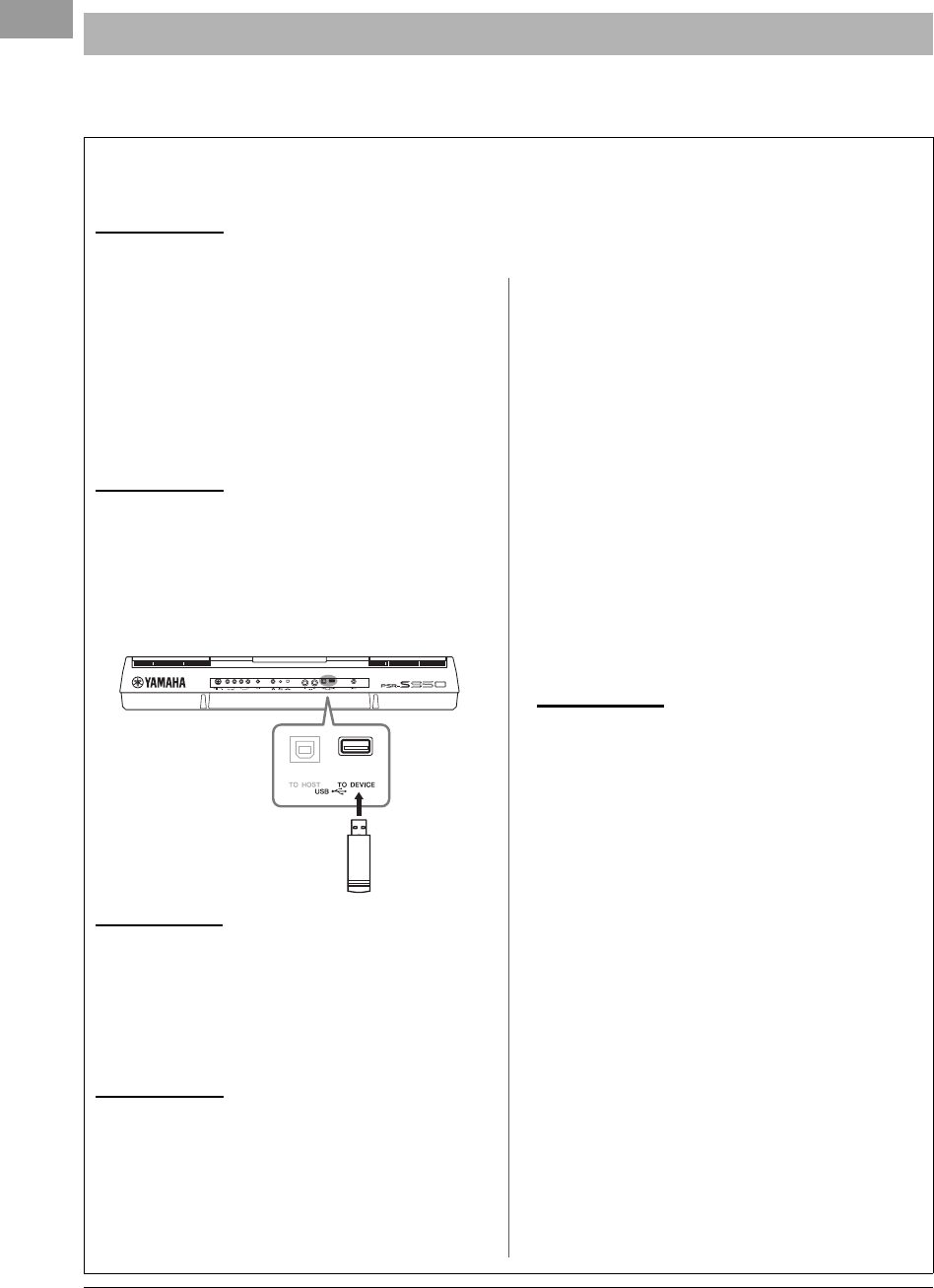
92 PSR-S950/S750 Owner’s Manual
By connecting a USB flash memory to the instrument’s [USB TO DEVICE] terminal, you can save data you’ve
created to the device.
Connecting a USB Flash Memory ([USB TO DEVICE] terminal)
Precautions when using the [USB TO DEVICE] terminal
When connecting a USB device to the terminal, be sure to handle the USB device with care. Follow the important precautions
below.
NOTE
For more information about the handling of USB devices, refer to the owner’s manual of the USB device.
Compatible USB devices
• USB flash memory
• USB hub
The instrument does not necessarily support all commer-
cially available USB devices. Yamaha cannot guarantee
operation of USB devices that you purchase. Before pur-
chasing a USB device for use with this instrument, please
visit the following web page:
http://download.yamaha.com/
NOTE
Other USB devices such as a computer keyboard or mouse cannot be used.
Connecting USB device
• When connecting a USB device to the [USB TO
DEVICE] terminal, make sure that the connector on
the device is appropriate and that it is connected in the
proper direction.
NOTICE
• Avoid connecting or disconnecting the USB storage device during
playback/recording, file management (such as Save, Copy, Delete
and Format operations) or accessing the USB storage device. Fail-
ure to do so may result in “freezing” of the operation of the instru-
ment or corruption of the USB storage device and the data.
• When connecting then disconnecting the USB storage device (and
vice versa), make sure to wait a few seconds between the two
operations.
NOTE
• If you intend to connect two USB flash memories at the same time to a termi-
nal, you should use a USB hub device. The USB hub must be self-powered
(with its own power source) and the power must be on. Only one USB hub can
be used. If an error message appears while using the USB hub, disconnect the
hub from the instrument, then turn on the power of the instrument and re-con-
nect the USB hub.
• When connecting a USB cable, make sure that the length is less than 3 meters.
• (PSR-S950) The instrument supports USB 1.1 and 2.0.
• (PSR-S750) Though the instrument supports the USB 1.1 standard, you can
connect and use a USB 2.0 storage device with the instrument.
Using USB Flash Memories
By connecting the instrument to a USB flash memory,
you can save data you’ve created to the connected USB
flash memory, as well as read data from the connected
USB flash memory.
Maximum number of USB flash memories
allowed
Up to two USB flash memories can be simultaneously
connected to the [USB TO DEVICE] terminal. (If
necessary, use a USB hub. The number of USB flash
memories that can be used simultaneously with the
instrument even when a USB hub is used is a maximum
of two.)
Formatting USB flash memory
When a USB flash memory is connected, a message may
appear prompting you to format the USB flash memory.
If so, execute the Format operation (page 93).
NOTICE
The format operation overwrites any previously existing data. Make
sure that the USB flash memory you are formatting does not contain
important data. Proceed with caution, especially when connecting
multiple USB flash memories.
To protect your data (write-protect)
To prevent important data from being inadvertently
erased, apply the write-protect provided with each USB
flash memory. If you are saving data to the USB flash
memory, make sure to disable write-protect.
Turning off the instrument
When turning off the instrument, make sure that the
instrument is NOT accessing the USB flash memory by
playback/recording or file management (such as during
Save, Copy, Delete and Format operations). Failure to do
so may corrupt the USB flash memory and the data.
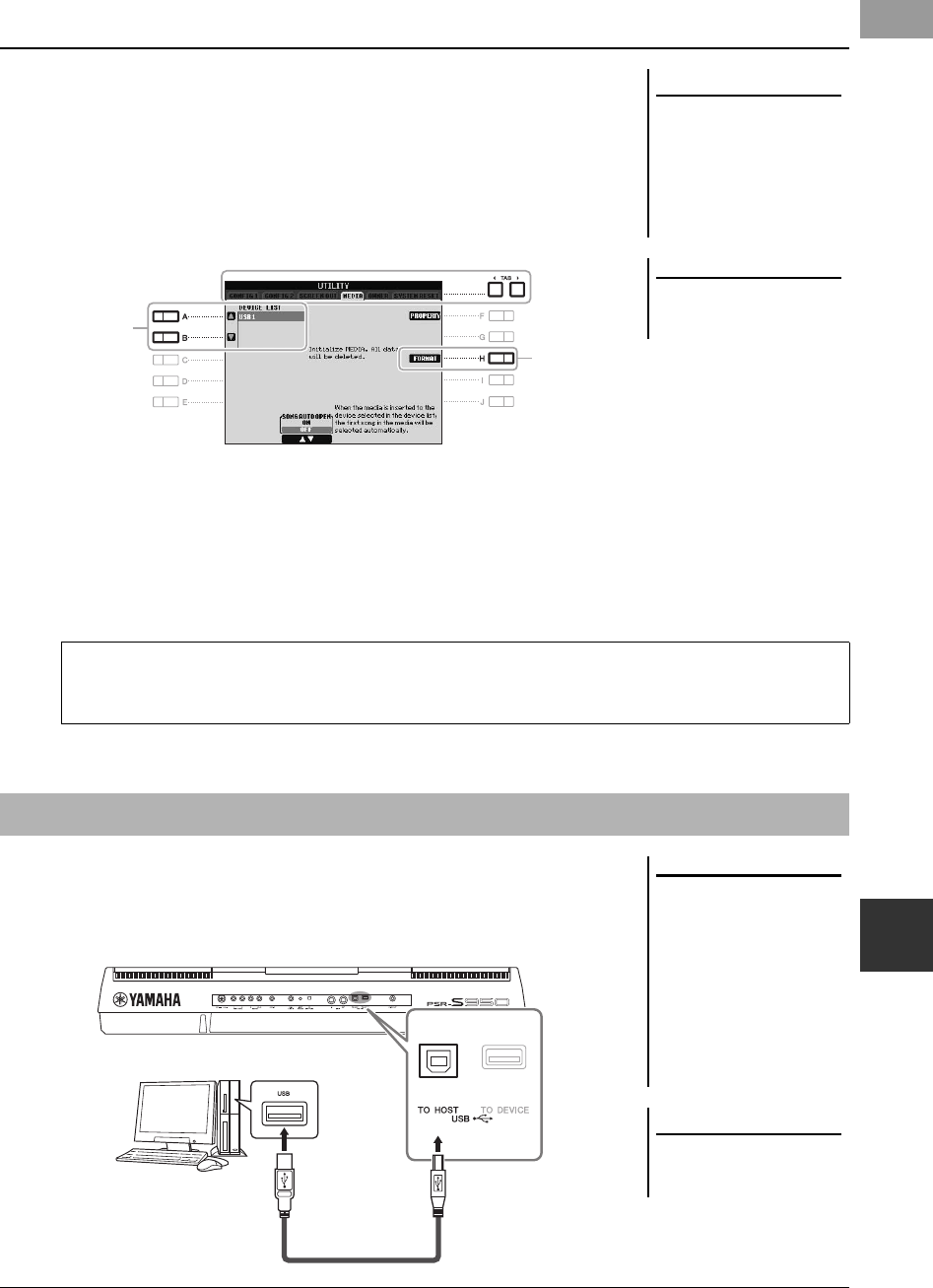
PSR-S950/S750 Owner’s Manual 93
Connections – Using Your Instrument with Other Devices –
10
When a USB flash memory is connected, a message may appear prompting you to
format the USB flash memory. If so, execute the format operation.
1Connect a USB flash memory for formatting into the [USB TO
DEVICE].
2Call up the operation display.
[FUNCTION] [I] UTILITY TAB [E][F] MEDIA
3Press the [A]/[B] buttons to select the USB flash memory to be
formatted from the device list.
The indications USB 1 and USB 2 will be displayed depending on the number
of the connected devices.
4Press the [H] (FORMAT) button to format the USB flash memory.
By connecting a computer to the [USB TO HOST] terminal, you can transfer data
between the instrument and the computer via MIDI. For details on using a computer
with this instrument, refer to the “Computer-related Operations” on the Yamaha
website (page 7).
Formatting a USB Flash Memory
NOTICE
The format operation deletes any
previously existing data. Make
sure that the USB flash memory
you are formatting does not con-
tain important data. Proceed
with caution, especially when
connecting multiple USB flash
memories.
NOTE
Playback of Style, Song and Multi
Pads is stopped to enable execution of
the format operation.
4
3
Confirming the remaining memory
You can check the remaining memory of the connected USB flash memory by pressing the [F] (PROP-
ERTY) button.
Connecting to a Computer ([USB TO HOST] terminal)
NOTE
• The instrument will begin trans-
mission a short time after the USB
connection is made.
• When using a USB cable to con-
nect the instrument to your com-
puter, make the connection directly
without passing through a USB
hub.
• For information on setting up your
sequence software, refer to the
owner’s manual of the relevant soft-
ware.
NOTICE
Use an AB type USB cable of less
than 3 meters. USB 3.0 cables
cannot be used.
USB cable
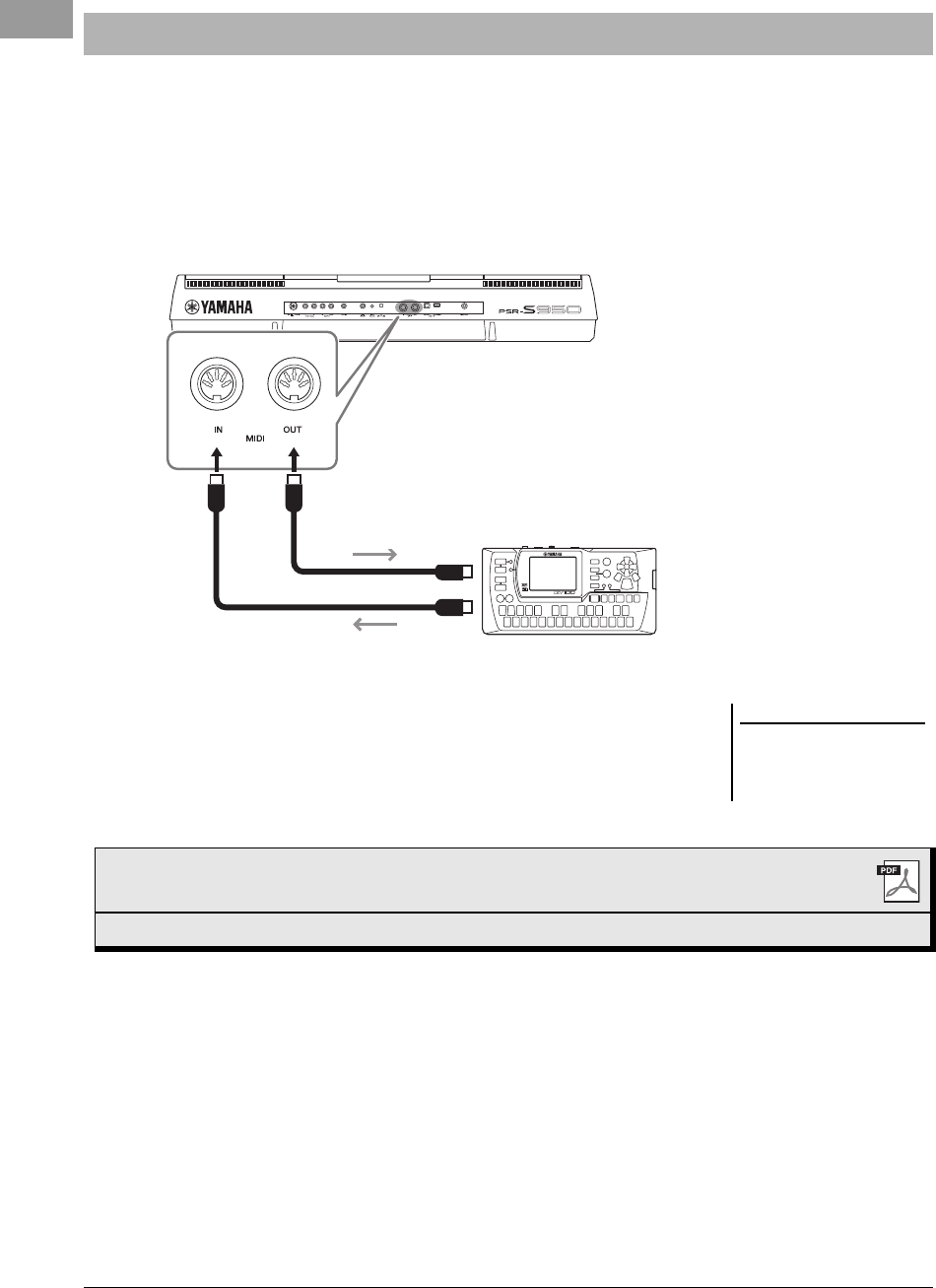
94 PSR-S950/S750 Owner’s Manual
Use the MIDI [IN]/[OUT] terminals and standard MIDI cables to connect external MIDI devices (keyboard,
sequencer, etc.).
• MIDI IN
Receives MIDI messages from another MIDI device.
• MIDI OUT
Transmits MIDI messages generated by the instrument to another MIDI device.
For detailed information about the instrument’s MIDI settings, refer to the Reference
Manual.
Connecting External MIDI Devices (MIDI [IN]/[OUT] terminals)
MIDI IN MIDI OUT
MIDI transmit
MIDI receive
(playback)
MIDI IN
MIDI OUT
MIDI device
NOTE
For a general overview of MIDI and
how you can effectively use it, refer to
“MIDI Basics” which is downloadable
from Yamaha website (page 7).
Advanced Features
Refer to the Reference Manual on the website, Chapter 10.
MIDI settings: [FUNCTION] [I] MIDI [8 ] (EDIT)
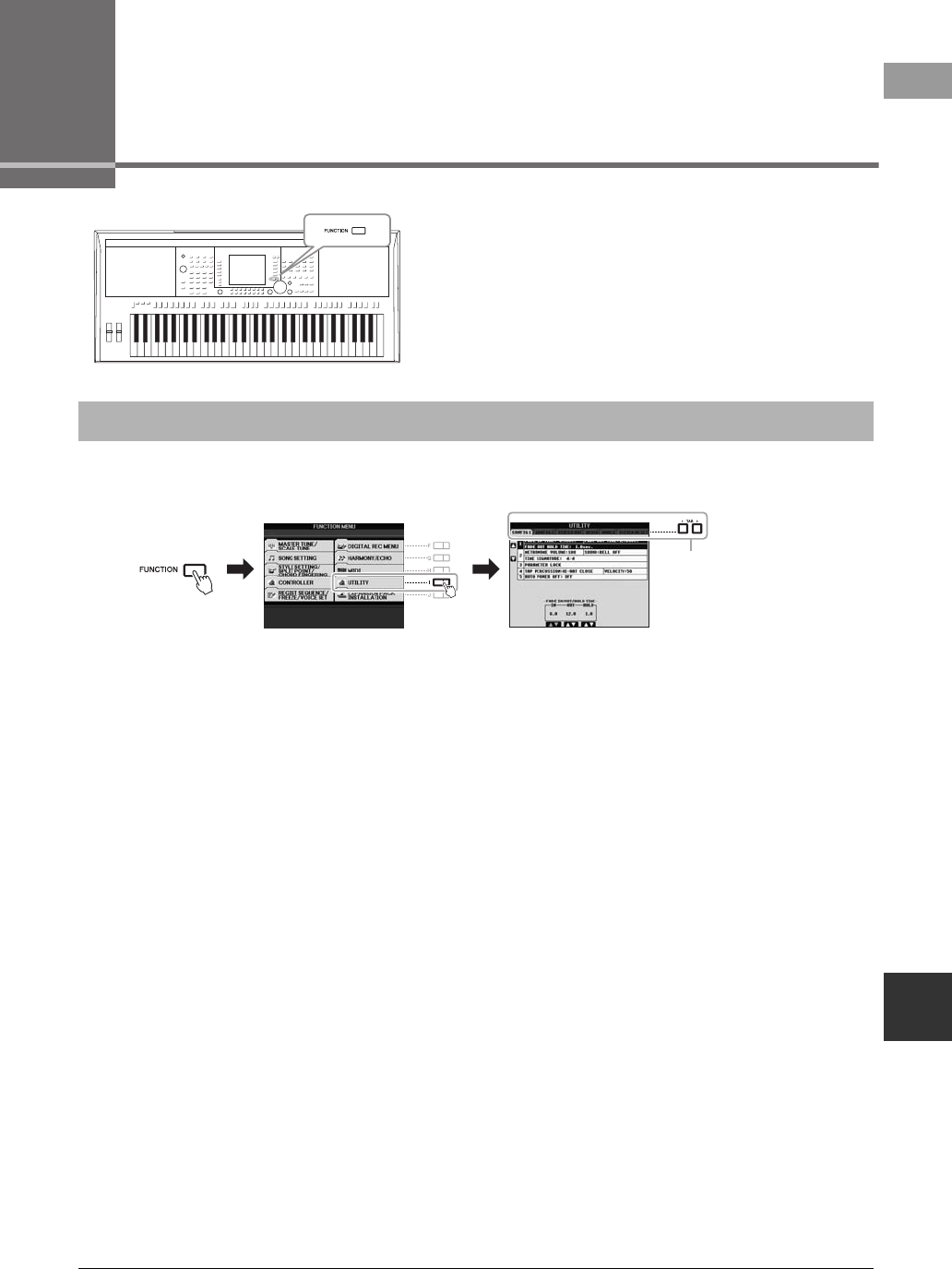
PSR-S950/S750 Owner’s Manual 95
Utility – Making Global Settings –
11
11 Utility
– Making Global Settings –
The Utility section in the Function menu provides a variety of
convenient tools and settings for the instrument. These include
general settings that affect the entire instrument, as well as
detailed settings for specific functions. Also included are data
reset functions and storage media control, such as media
formatting.
1Call up the operation display.
[FUNCTION] [I] UTILITY
2Use the TAB [E][F] buttons to call up desired page.
• CONFIG 1
General settings such as Fade in/out time, Metronome sound, Parameter lock,
Tap Tempo sound, Auto Power Off.
• CONFIG 2
General settings such as displayed items for Voice/Style selection display, pop-
up display time, etc.
• SCREEN OUT (PSR-S950)
Monitor type and display content settings which are necessary when connecting
a TV monitor (page 90).
•MEDIA
Settings related to a connected USB flash memory, such as formatting (page 93)
and confirmation of memory size.
•OWNER
Settings of Owner name, Message language (page 16) and background of the
Main display. Parameter setting backup/restore operations (page 31) can also be
done in this page.
• SYSTEM RESET
Resets the settings of the instrument.
3If necessary, use the [A]/[B] buttons to select the desired
parameter.
4Change the settings by using the [1 ] – [8 ] buttons or
execute the operation by using the [D] – [J] buttons.
For details of the Utility settings, refer to the Reference Manual on the website.
Basic Procedure
2
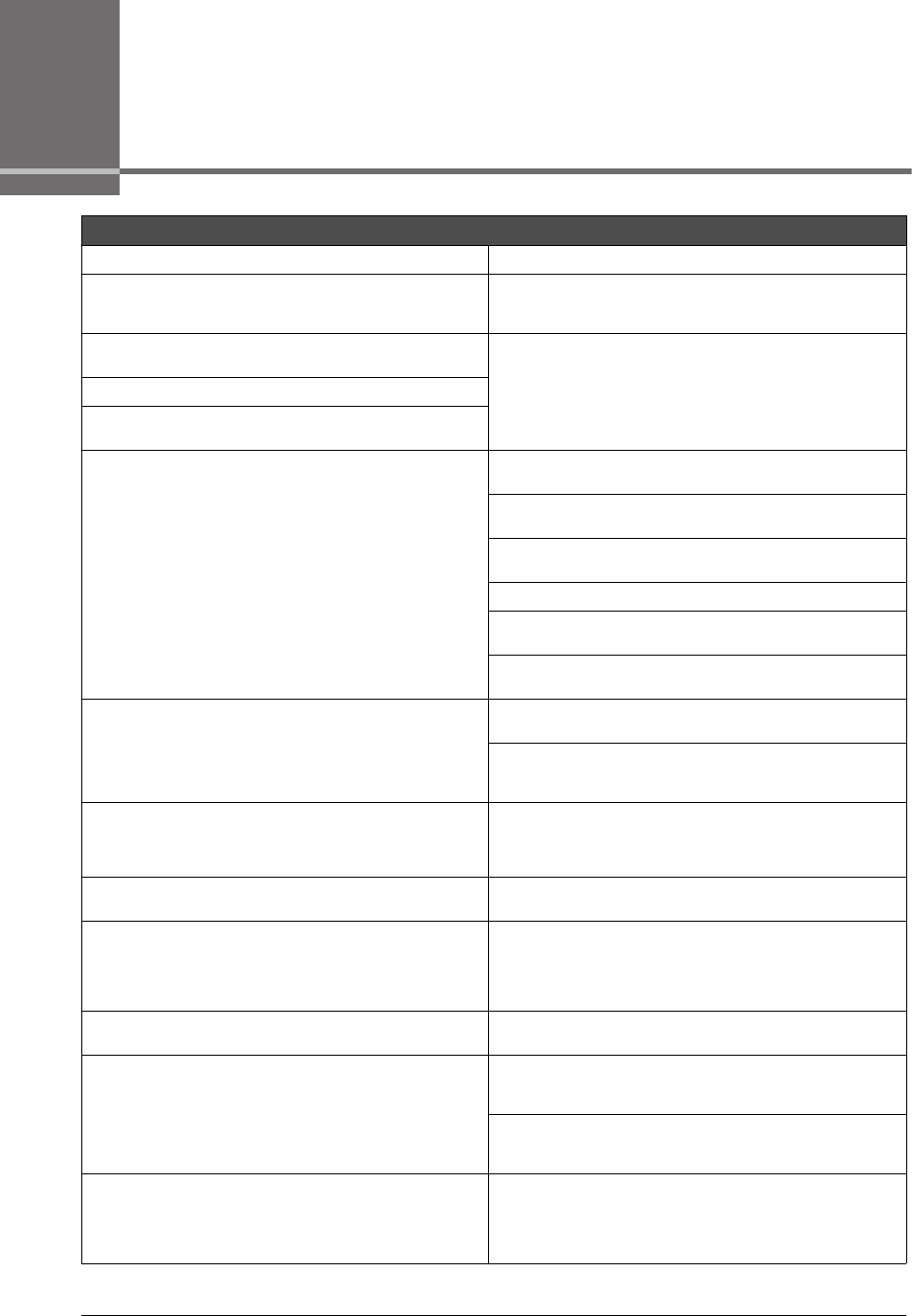
96 PSR-S950/S750 Owner’s Manual
Troubleshooting
Overall
A click or pop is heard when the power is turned on or off. Electrical current is being applied to the instrument. This is normal.
Noise is heard from the instrument’s speakers. Noise may be heard if a mobile phone is used near the instrument
or if the phone is ringing. Turn off the mobile phone, or use it further
away from the instrument.
There is a slight difference in sound quality among different notes
played on the keyboard.
This is normal and is a result of the instrument’s sampling system.
Some Voices have a looping sound.
Some noise or vibrato is noticeable at higher pitches, depending
upon the Voice.
The overall volume is too low or no sound is heard. The master volume may be set too low. Set it to an appropriate
level with the [MASTER VOLUME] dial.
All keyboard parts are set to off. Use the PART ON/OFF [RIGHT 1]/
[RIGHT 2]/[LEFT] button to turn it on.
The volume of the individual parts may be set too low. Raise the
volume in the BALANCE display (page 53).
Make sure the desired channel is set to ON (pages 52, 57).
Headphones are connected, disabling the speaker output. Unplug
the headphones.
The [FADE IN/OUT] button is on, muting the sound. Press the
[FADE IN/OUT] button to turn the function off.
The sound is distorted or noisy. The volume may be turned up too high. Make sure all relevant vol-
ume settings are appropriate.
This may be caused by certain effects or filter settings. Check the
effect or filter settings and change them accordingly, referring to
the Reference Manual.
Not all simultaneously played notes sound. You are probably exceeding the maximum polyphony (page 99) of
the instrument. When the maximum polyphony is exceeded, the
earliest played notes will stop sounding, letting the latest played
notes sound.
The keyboard volume is lower than the Song/Style playback vol-
ume.
The volume of the keyboard parts may be set too low. Raise the
volume in the BALANCE display (page 53).
The Main display does not appear even when turning the power
on.
This may occur if a USB flash memory has been installed to the
instrument. Installation of some USB flash memories may result a
long interval between turning the power on and appearance of the
Main display. To avoid this, turn the power on after disconnecting
the device.
Some characters of the file/folder name are garbled. The language settings have been changed. Set the appropriate
language for the file/folder name (page 16).
An existing file is not shown. The file extension (.MID, etc.) may have been changed or deleted.
Manually rename the file, adding the appropriate extension, on a
computer.
Data files with names of more than 50 characters cannot be han-
dled by the instrument. Rename the file, reducing the number of
characters to 50 or less.
When the power is turned on, the message “The USB storage
devices cannot be authenticated” appears.
If a protected Expansion Pack is installed to the instrument, in
order to use the Voices or Styles contained in the Expansion Pack
you need to connect the USB flash memory which was used for
installing. Connect the proper USB flash memory to the instrument
and turn the power to the instrument on again.
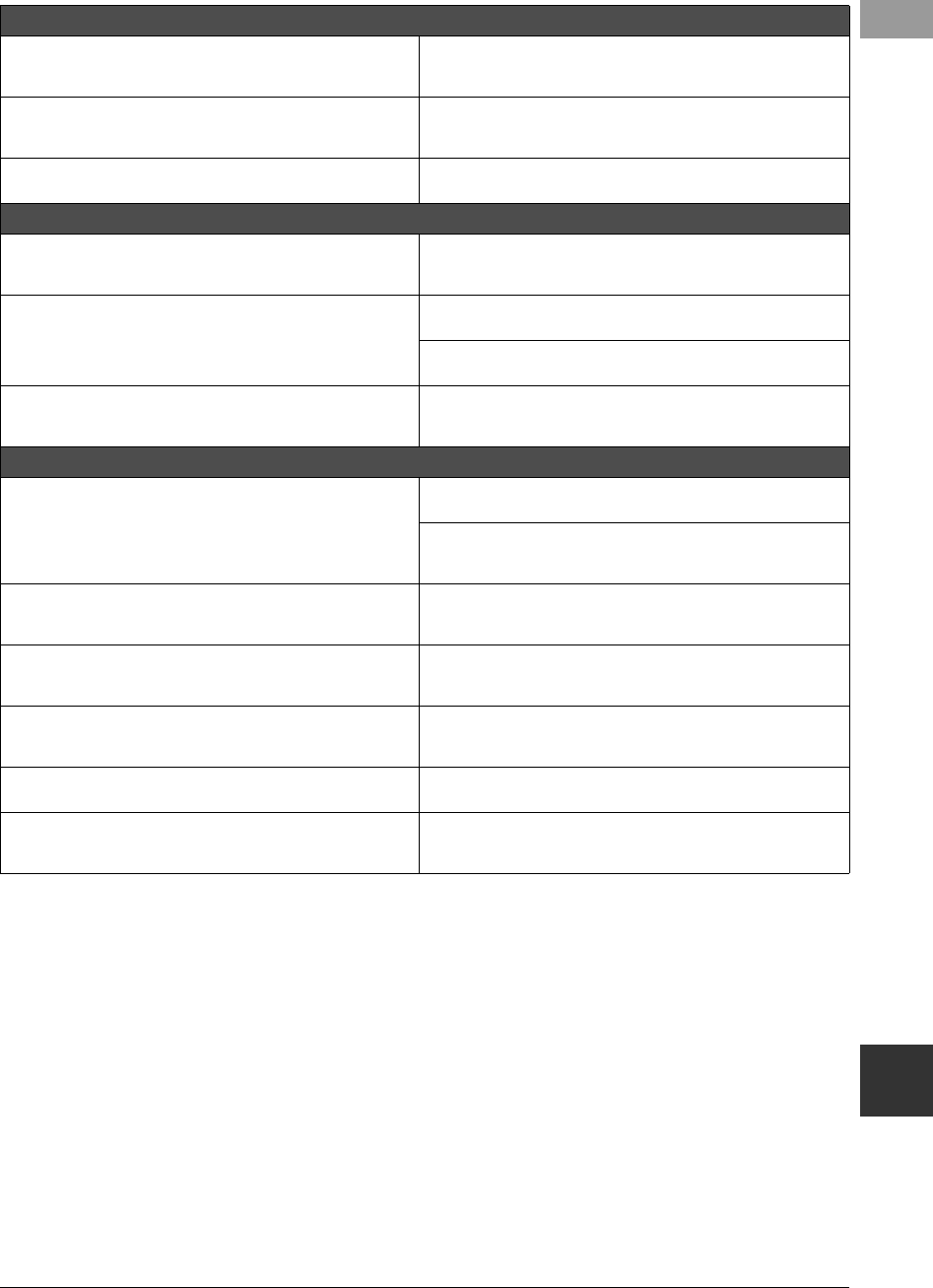
PSR-S950/S750 Owner’s Manual 97
Troubleshooting
Voice
The Voice selected from the Voice Selection display does not
sound.
Check whether or not the selected part is turned on (page 35). If
necessary, press the appropriate PART ON/OFF button to turn the
part on.
A strange “flanging” or “doubling” sound occurs. The sound is
slightly different each time the keys are played.
The RIGHT 1 and RIGHT 2 parts are set to “ON,” and both parts
are set to play the same Voice. Turn off the RIGHT 2 part or change
the Voice of one of the parts.
Some Voices will jump an octave in pitch when played in the
upper or lower registers.
This is normal. Some Voices have a pitch limit which, when
reached, causes this type of pitch shift.
Style
The Style does not start even when the [START/STOP] button is
pressed.
The Rhythm channel of the selected Style may not contain any
data. Turn the [ACMP] button on and play left-hand section on the
keyboard to sound the accompaniment part of the Style.
Only the rhythm channel plays. Make sure the Auto Accompaniment function is turned on; press
the [ACMP] button.
You may be playing keys in the right hand range of the keyboard.
Make sure to play keys in the chord range of the keyboard.
Styles in a USB flash memory cannot be selected. If the size of the Style data is large (about 120 KB or greater), the
Style cannot be selected because the data is too large to be han-
dled by the instrument.
Song
Songs cannot be selected. This may be because the language settings have been changed.
Set the appropriate language for the Song file name.
If the size of the Song data is large (about 300 KB or greater), the
Song cannot be selected because the data is too large to be han-
dled by the instrument.
Song playback does not start. The Song has been stopped at the end of the Song data. Return to
the beginning of the Song by pressing the SONG [J] (STOP) but-
ton.
Song playback stops before the Song is finished. The Guide function is turned on. (In this case, playback is “waiting”
for the correct key to be played.) Press the [GUIDE] button to turn
off the guide function.
The measure number is different from that of the score in the
Song Position display, shown by pressing the [G](REW)/
[H](FF) buttons.
This happens when playing back music data for which a specific,
fixed tempo is set.
When playing back a Song, some channels do not play. Playback of these channels may be set to “OFF.” Turn playback on
for those channels that are set to “OFF” (page 57).
The tempo, beat, measure and music notation is not displayed
correctly.
Some Song data for the instrument has been recorded with special
“free tempo” settings. For such Song data, the tempo, beat, mea-
sure and music notation will not be displayed correctly.

98 PSR-S950/S750 Owner’s Manual
USB Audio function
The message “This drive is busy now.” appeared, and then the
recording was aborted.
Make sure to use a compatible USB flash memory (page 92).
Make sure that the USB flash memory has enough memory
(page 68).
If you are using a USB flash memory to which data has already
been recorded, check first that no important data remains on the
device, then format it (page 93) and try recording again.
Audio files cannot be selected. The file format may not be compatible with the instrument. The
compatible formats are: MP3 and WAVE (PSR-S950), WAVE (PSR-
S750). The DRM protected files cannot be played back.
Recorded file is played back at a different volume compared to
when it was recorded.
The audio playback volume has been changed. Setting the volume
value to 100 plays back the file at the same volume as when it was
recorded (page 67).
Mixing Console
The sound seems strange or different than expected when
changing a rhythm Voice (drum kit, etc.) of the Style or Song from
the Mixer.
When changing the rhythm/percussion Voices (drum kits, etc.) of
the Style and Song from the VOICE parameter, the detailed settings
related to the drum voice are reset, and in some cases you may be
unable to restore the original sound. In the case of Song playback,
you can restore the original sound by returning to the beginning of
the Song and playing back from that point. In the case of Style
play, you can restore the original sound by selecting the same Style
again.
Microphone/Vocal Harmony (PSR-S950)
The microphone input signal cannot be recorded. The microphone input signal cannot be recorded by Song record-
ing. Use the USB Audio function (page 67).
Harmony can be heard in addition to the microphone sound. Vocal Harmony is set to “ON.” Turn Vocal Harmony off (page 83).
The Vocal Harmony effect sounds distorted or out-of-tune. Your vocal microphone may be picking up extraneous sounds,
such as the Style sound from the instrument. In particular, bass
sounds can cause mistracking of the Vocal Harmony. To remedy
this:
• Sing as closely to the microphone as possible.
• Use a unidirectional microphone.
• Turn down the Master volume, Style volume, or Song volume
control (page 14, 53).
Foot Pedal
The on/off setting of the footswitch connected to the FOOT
PEDAL jack is reversed.
Turn the instrument’s power off, then turn it on again without press-
ing the footswitch.
[AUX IN] jack
Sound input to the [AUX IN] jack is interrupted. The output volume of the external device connected to this instru-
ment is too low. Increase the output volume of the external device.
The volume level reproduced via this instrument can be adjusted
by using the [MASTER VOLUME] dial.
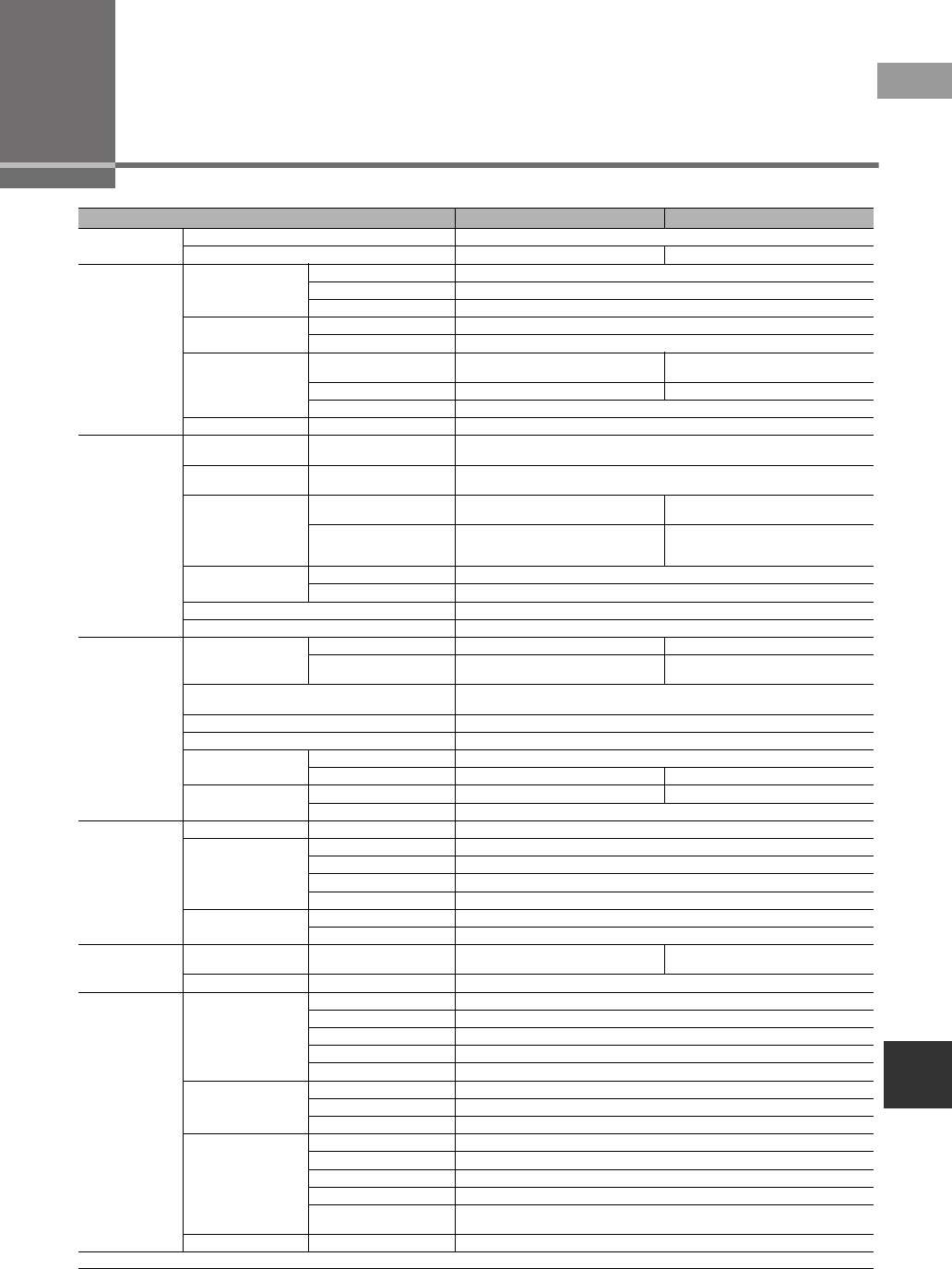
PSR-S950/S750 Owner’s Manual 99
Specifications
Specifications
PSR-S950 PSR-S750
Size and Weight Width x Height x Depth (without Music Rest) 1,002 x 148 x 437 mm (39 7/16” x 5 13/16” x 17 3/16”)
Weight (without Music Rest) 11.5 kg (25 lbs., 6 oz.) 11 kg (24 lbs., 4 oz.)
Interface
Keyboard
Number of Keys 61
Type Organ
Touch Response Hard 2, Hard 1, Medium, Soft 1, Soft 2
Controllers Pitch Bend Wheel Yes
Modulation Wheel Yes
Display
Type 5.7 inch color LCD
(320 x 240 dots TFT QVGA)
5.7 inch B/W LCD
(320 x 240 dots STN QVGA)
Contrast — Yes
Language English, German, French, Spanish, Italian
Panel Language English
Voices
Tone Generation Tone Generation
Technology AWM Stereo Sampling
Polyphony Number of Polyphony
(Max.) 128
Preset
Number of Voices 786 + 33 Drum/SFX Kits + 480 XG +
GM2 + GS (for GS Song Playback)
678 + 28 Drum/SFX Kits + 480 XG +
GM2 + GS (for GS Song Playback)
Featured Voices
62 Super Articulation, 23 Mega
Voices, 27 Sweet!, 64 Cool!, 39 Live!,
20 Organ Flutes!
38 Super Articulation, 18 Mega
Voices, 24 Sweet!, 46 Cool!, 29 Live!,
10 Organ Flutes!
Expandability Expansion Voice Yes (approx. 64 MB max.)
Editing Voice Set
Compatibility XG, XF, GS, GM, GM2
Part Right 1, Right 2, Left
Styles
Preset
Number of Styles 408 325
Featured Styles 25 +Audio, 1 FreePlay, 350 Pro,
32 Session 295 Pro, 30 Session
Fingering Single Finger, Fingered, Fingered On Bass, Multi Finger, AI Fingered,
Full Keyboard, AI Full Keyboard
Style Control INTRO x 3, MAIN VARIATION x 4, FILL x 4, BREAK, ENDING x 3
Compatibility Style File Format, Style File Format GE
Expandability Expansion Style Yes
Expansion Audio Style Yes (approx. 64 MB max.) —
Other Features Music Finder (Max.) 2,500 Records 1,200 Records
One Touch Setting (OTS) 4 for each Style
Songs
Preset Number of Songs 5
Recording
Number of Songs Unlimited (depending on USB flash memory capacity)
Number of Tracks 16
Data Capacity approx. 300 KB/Song
Recording Function Quick Recording, Multi Recording, Step Recording
Data Format Playback SMF (Format 0 & 1), XF
Recording SMF (Format 0)
Multi Pads Preset Number of Multi Pad
Banks 126 banks x 4 Pads 123 banks x 4 Pads
Audio Audio Link Yes
Functions
Voices
Voice Creator Yes
Harmony/Echo Yes
Panel Sustain Yes
Mono/Poly Yes
Voice Information Yes
Styles
Style Creator Yes
Style Recommender Yes
OTS Information Yes
Songs
Song Creator Yes
Score Display Function Yes
Lyrics Display Function Yes
Lesson/Guide Follow Lights, Any Key, Karao-Key, Your Tempo
Performance Assistant
Technology (P.A.T.) Yes
Multi Pads Multi Pad Creator Yes
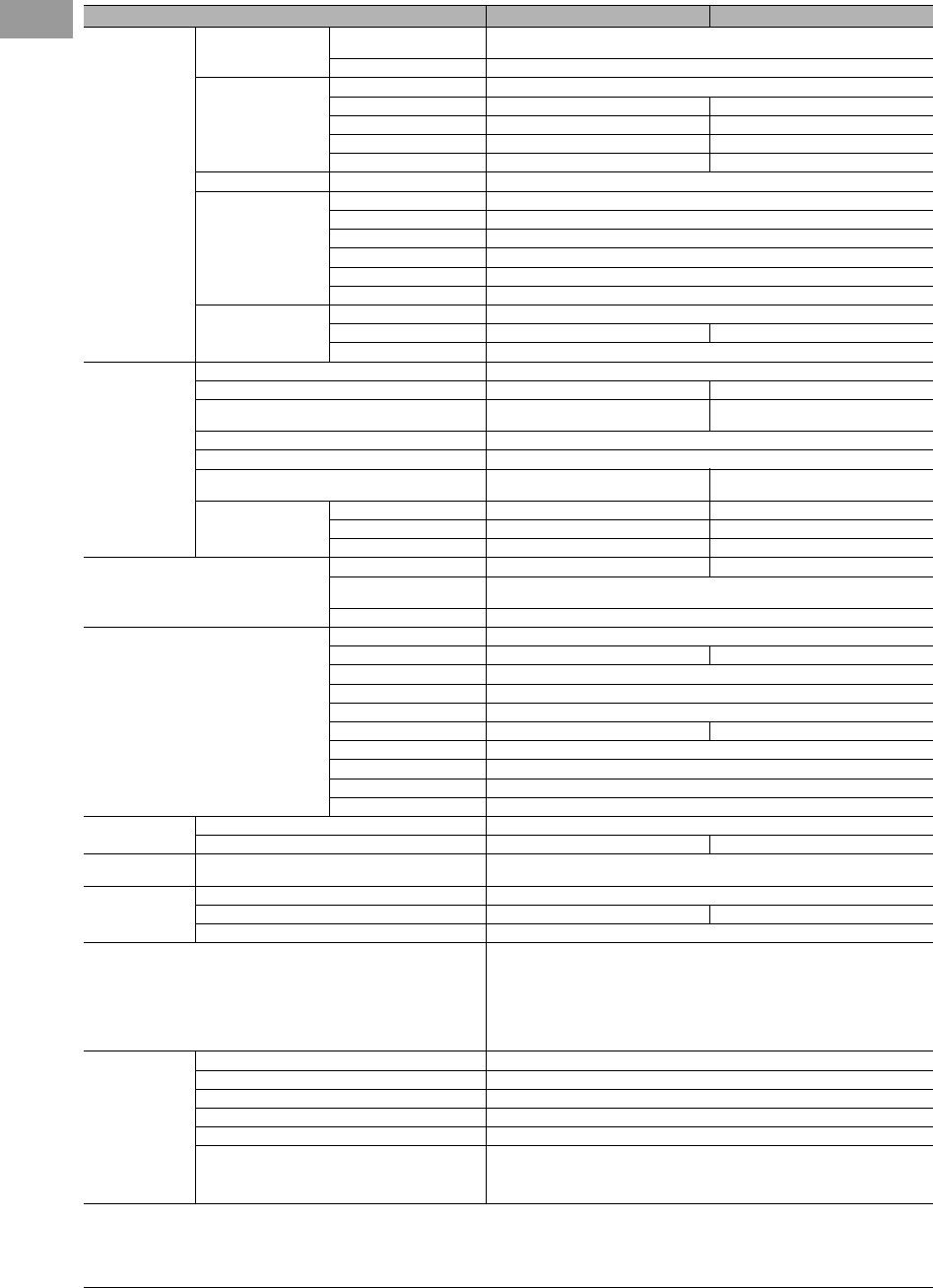
100 PSR-S950/S750 Owner’s Manual
* Specifications and descriptions in this owner’s manual are for information purposes only. Yamaha Corp. reserves the right to change or modify products or
specifications at any time without prior notice. Since specifications, equipment or options may not be the same in every locale, please check with your Yamaha
dealer.
Functions
Registration Memory Number of Buttons 8 presets/bank
(unlimited number of banks, depending on USB flash memory capacity)
Control Registration Sequence, Freeze
USB Audio
Recording .wav
Playback .wav,.mp3 .wav
Time Stretch Yes —
Pitch Shift Yes —
Vocal Cancel Yes —
Demo/Help Demonstration Yes
Overall Controls
Metronome Yes
Tem p o 5 – 5 0 0 , Ta p Tem p o
Transpose -12 – 0 – +12
Tuning 414.8 – 440 – 466.8 Hz
Octave Button Yes
Scale Type 9 Presets
Miscellaneous
Text Display Function Yes
Wallpaper Customization Main, Lyrics —
Direct Access Yes
Effects
Reverb 44 Presets + 3 User
Chorus 106 Presets + 3 User 71 Presets + 3 User
DSP DSP 1: 295 Presets + 3 User,
DSP 2-4: 295 Presets + 10 User
DSP 1: 295 Presets + 3 User,
DSP 2-4: 128 Presets + 10 User
Master EQ 5 Presets + 2 User
Part EQ 28 Parts (Right 1, Right 2, Left, Multi Pad, Style x 8, Song x 16)
Mic Effects Noise Gate x 1, Compressor x 1,
3Band EQ x 1 —
Vocal Harmony
Number of Presets 44 —
Number of User Settings 60 —
Vocal Effect 23 —
Storage
Internal Memory approx. 6.7 MB approx. 1.9 MB
Internal Memory (for
Expansion Pack) approx. 64 MB
External Drives USB Flash Memory, etc. (via USB TO DEVICE)
Connections
DC IN 16 V
Microphone Yes —
AUX IN Yes
Headphones Yes
OUTPUT R, L/L+R
VIDEO OUT Yes —
FOOT PEDAL (optional) Switch or Volume x 2
USB TO DEVICE Yes
USB TO HOST Yes
MIDI In/Out
Amplifiers and
Speakers
Amplifiers 15 W x 2
Speakers 13 cm + 2.5 cm dome tweeter (x 2) 13 cm + 5 cm (x 2)
Pedals Assignable Functions Volume, Sustain, Sostenuto, Soft, Glide, S. Articulation, Song Play/Pause,
Style Start/Stop, etc.
Power Supply
AC Power Adaptor PA-300C or an equivalent recommended by Yamaha
Power Consumption 16 W 13 W
Auto Power Off Function Yes
Included Accessories
• Owner’s Manual
• Online Member Product Registration
You will need the PRODUCT ID on the sheet in order to fill out the User
Registration form.
• Music Rest
• AC Power Adaptor (PA-300C or an equivalent recommended by Yamaha)
This may not be included depending on your particular area. Please check
with your Yamaha dealer.
Optional
Accessories
AC Power Adaptor PA-300C or an equivalent recommended by Yamaha
Headphones HPE-160
USB-MIDI Interface UX-16
Footswitches FC4/FC5
Foot controller FC7
Keyboard Stand
L-6/L-7
(The exterior size of the PSR-S950/S750 is beyond the limits as described in
the L-6 Assembly Instructions. However, we have determined through tests
that the stand can be safely used for the instrument.)
PSR-S950 PSR-S750
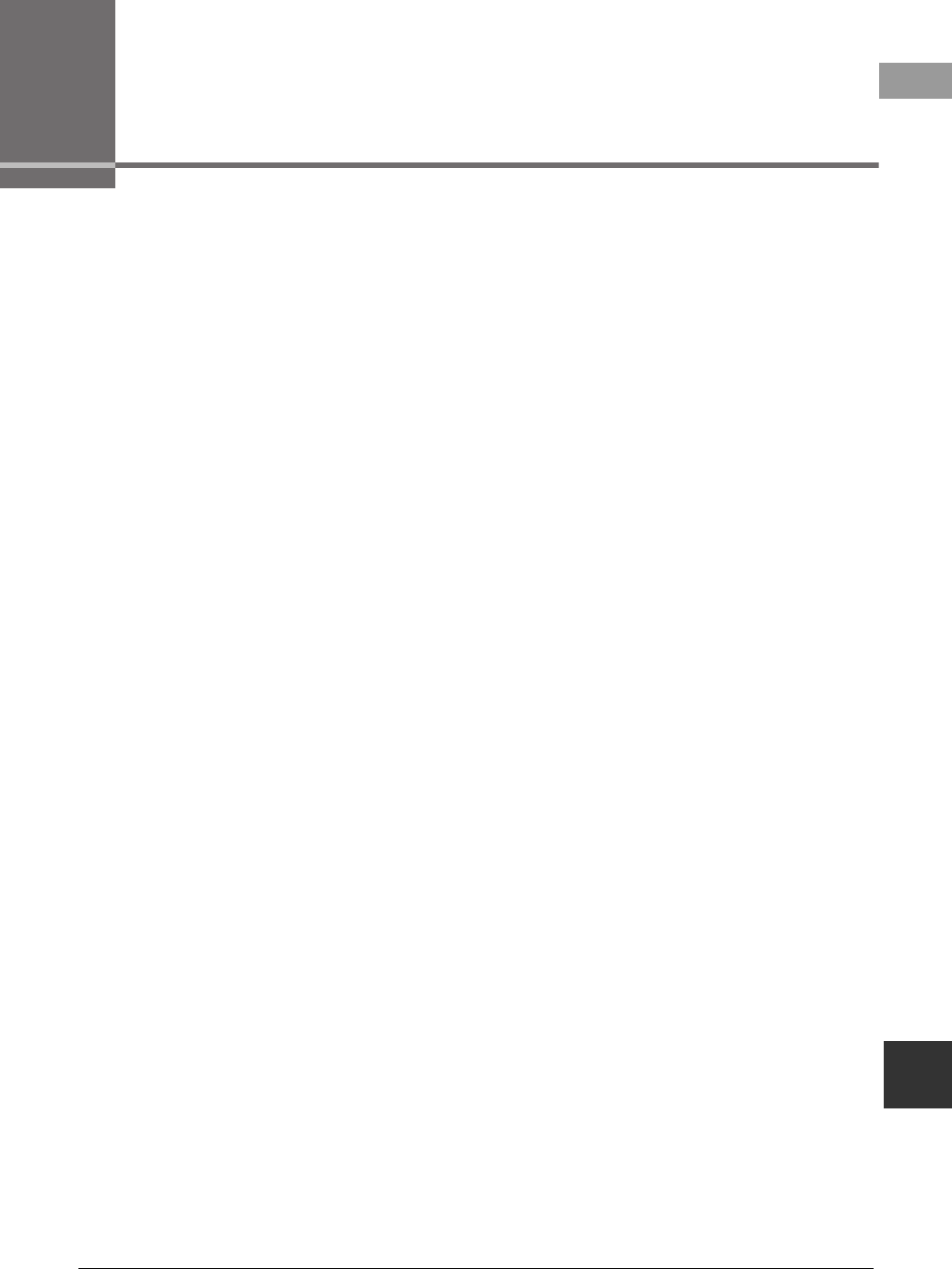
PSR-S950/S750 Owner’s Manual 101
Index
Symbols
+Audio.............................................44
Numerics
1-16 (Song Creator) ........................63
A
A-B Repeat................................59, 66
AC Power Adaptor ..................14, 100
Accompaniment .............................. 43
Adaptor ...........................................14
ADD TO FAVORITE .........................78
ADD TO MF .....................................77
AI Full Keyboard..............................45
Air Vents ..........................................12
ASSEMBLY (Style Creator)..............53
Audio ............................................... 64
Audio Link .......................................71
Audio Style ......................................44
Audio Volume ..................................66
Auto Accompaniment......................43
Auto Fill............................................47
Auto Power Off ................................15
B
Backup ............................................ 31
Balance .....................................53, 67
Bar.............................................22, 56
BASIC (Style Creator)......................53
BASS (Style Channel)......................52
Beat ................................................. 22
Break (Style).................................... 47
C
CENTER (Volume Balance).............67
CHANNEL .......................... 53, 57, 63
Character entry ...............................30
CHD1/2 (Style Channel) ..................52
CHORD .....................................45, 63
CHORD FINGERING .................45, 53
Chord Match ................................... 70
Chordal ........................................... 84
Computer ........................................ 93
Computer-related Operations ........... 7
CONFIG 1/2 .................................... 95
Contrast .......................................... 16
COPY (File) ..................................... 28
CUT (File)........................................ 28
D
Data List............................................ 7
DELETE (Delete) ............................. 29
Demo ........................................ 17, 33
Direct Access ................................. 21
Drum Voice ..................................... 32
DSP ................................................. 40
E
EDIT (Vocal Harmony) .................... 85
EFFECT ..................................... 39, 87
EFFECT/EQ ..................................... 42
Ending section ................................ 46
EQ ................................................... 87
Expansion Pack .............................. 36
F
Factory-programmed Settings ........ 31
Fading In/Out .................................. 47
Fast Forward ................................... 55
File ............................................ 25, 26
File Selection Display...................... 24
Fill-in section ................................... 47
FILTER ............................................ 87
FOLDER (File) ................................. 27
Foot Controller ................................ 91
Footage........................................... 41
Footswitch....................................... 91
Force-quit........................................ 15
Format....................................... 64, 93
FREEZE........................................... 81
G
GM .............................................. 6, 42
GROOVE (Style Creator) ................ 53
GS..................................................... 6
Guide .............................................. 58
GUIDE MODE ................................. 58
Guitar .............................................. 88
H
Harmonic Content........................... 87
Harmony/Echo ................................ 39
Headphones ................................... 13
I
Icon................................................. 30
INFO. ............................33, 36, 71, 81
Input Level ................................ 23, 83
Input Volume............................. 23, 82
Intro section .................................... 46
K
Keyboard Part................................. 35
KEYBOARD/PANEL .................. 39, 42
L
Lamp Status.............................. 46, 80
Language ....................................... 16
Left Hold ......................................... 35
Left part .................................... 34, 35
Lyrics ........................................ 57, 90
M
Main Display ................................... 22
Main section ................................... 47
MASTER TUNE ......................... 38, 42
MEDIA............................................. 93
MegaVoice...................................... 35
Message ......................................... 21
Metronome...................................... 61
Index
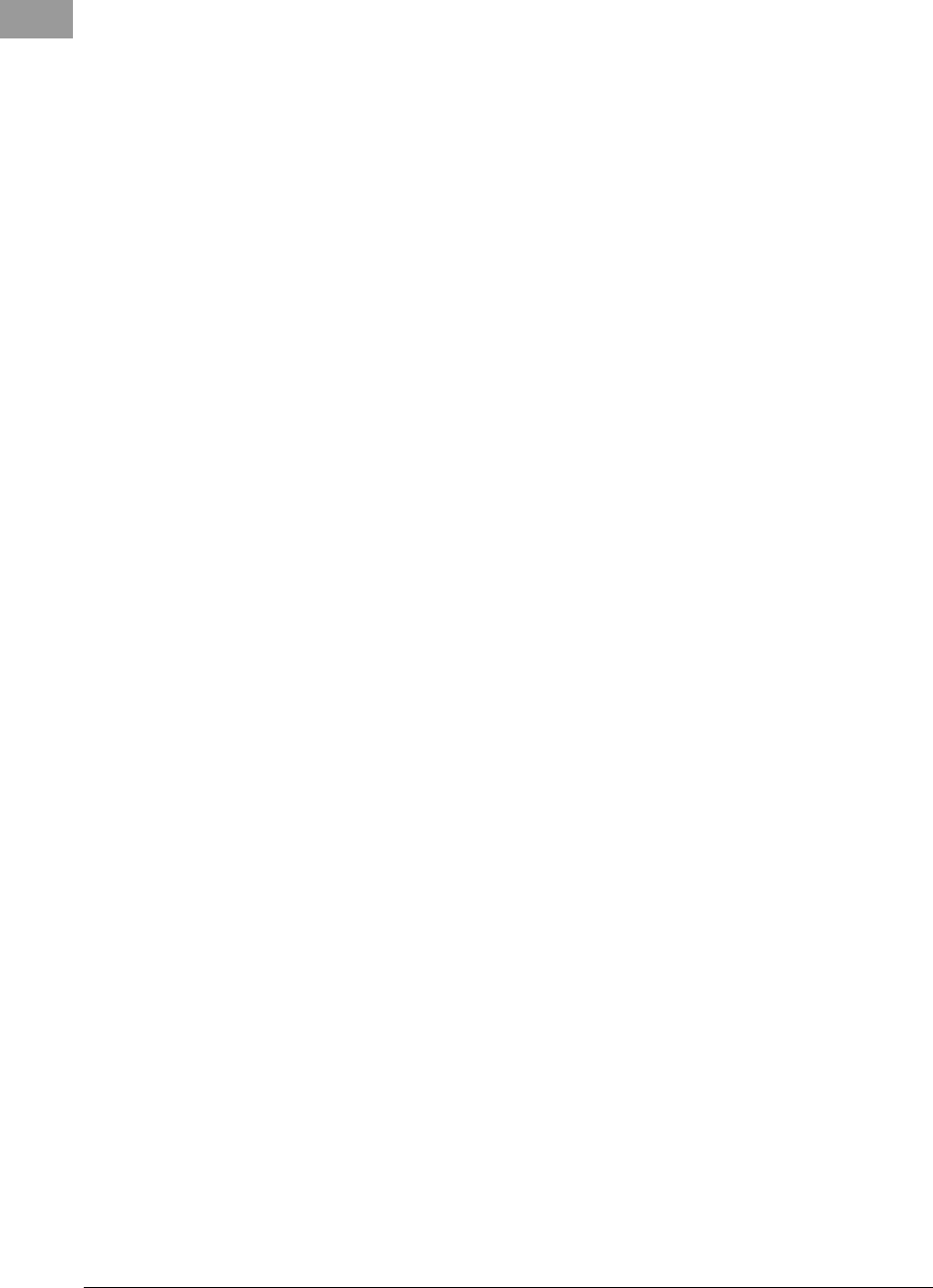
102 PSR-S950/S750 Owner’s Manual
Microphone .....................................82
MIDI Basics .......................................7
Mixing Console................................86
MONITOR TYPE ..............................90
MONO .............................................40
MP3 .................................................64
Multi Pad .........................................69
Multi Pad Creator ............................72
Multi Track Recording .....................62
Music Finder....................................73
Music Notation ................................56
Music Rest....................................... 12
N
NAME (File) .....................................28
NEXT (Song Playback)....................55
NEXT CANCEL ................................55
O
One Touch Setting (OTS) ................49
Organ Flutes Voice..........................41
ORGAN TYPE.................................. 41
OTS INFO. .......................................50
OTS Link.......................................... 49
OTS Link Timing ..............................49
OWNER .....................................16, 31
P
P.A.T (Performance Assistant
Technology) ....................................63
PAD (Style Channel)........................52
Panel Setting ...................................73
PARAMETER (Style Creator) ...........53
PASTE (File) ....................................29
Pause ..............................................55
Percussion Voice.............................32
Performance Assistant
Technology (P.A.T)..........................63
PHR1/2 (Style Channel)...................52
Phrase Mark ....................................56
Pitch ..........................................38, 87
PITCH BEND RANGE...................... 39
Pitch Shift ........................................67
Portable Audio Player......................89
Power Adaptor ................................14
PRESET (File Selection Display) .....24
Protected Song ...............................67
Q
Quick Recording............................. 60
R
REC................................................. 23
REC MODE (Song Creator) ............ 63
REC WAIT ....................................... 23
RECOMMEND................................. 50
Record (Music Finder) ..............73, 75
RECORD EDIT ................................ 78
Recording (Audio) .......................... 67
Recording (Song) ........................... 60
Reference Manual............................. 7
REGIST BANK................................. 80
Registration Memory....................... 80
REGISTRATION SEQUENCE .......... 81
Repeat ...................................... 59, 66
REPERTOIRE .................................. 48
RESTORE........................................ 31
Rewind ............................................ 55
RHY1/2 (Style Channel) .................. 52
Right 1-2 parts ....................32, 33, 35
ROTARY SP SPEED ........................ 41
S
S.Art! (Super Articulation Voice) ..... 35
SAVE (File) ...................................... 26
SCALE TUNE ............................38, 42
Score............................................... 56
SCREEN CONTENT ........................ 90
SCREEN OUT ................................. 90
SEARCH (Music Finder) ................. 76
SETUP (Vocal Harmony) ................. 84
SFF/SFF GE....................................... 6
Single Finger................................... 45
SMF (Standard MIDI File) ............... 54
SOLO .............................................. 52
Song................................................ 54
Song Creator................................... 63
SONG SETTING.............................. 63
Speaker..................................... 13, 89
Split Point .................................. 35, 53
Standard MIDI File (SMF) ............... 54
STEP REC ....................................... 53
Style ................................................ 43
Style Creator ................................... 53
Style File Format (SFF) ...................... 6
Style Recommender ....................... 50
STYLE SETTING ............................. 53
SUSTAIN......................................... 40
Synchro Start ................44, 46, 55, 70
Synchro Stop .................................. 46
SYS/EX. (Song Creator) .................. 63
SYSTEM RESET ........................ 31, 95
T
Talk ................................................. 85
Tempo............................................. 47
Text ........................................... 57, 90
Time Stretch.............................. 44, 67
Touch Response............................. 40
Transpose....................................... 38
TUNE .............................................. 87
TV Monitor....................................... 90
TYPE SELECT ................................. 83
U
UP (File) .......................................... 25
USB (File Selection Display)........... 24
USB Audio ...................................... 64
USB Flash Memory ......................... 92
USER (File Selection Display)......... 24
UTILITY ........................................... 95
V
Version Number.............................. 17
Vibrato ...................................... 39, 41
Vocal Cancel .................................. 67
Vocal Harmony (VH) ....................... 82
Vocoder .......................................... 84
Vocoder Mono ................................ 84
Voice............................................... 32
VOICE SET...................................... 42
VOL/VOICE ..................................... 87
Volume..........................14, 53, 66, 67
VOLUME/ATTACK .......................... 42
W
WAVE.................................. 64, 67, 71
X
XF...................................................... 6
XG............................................... 6, 42
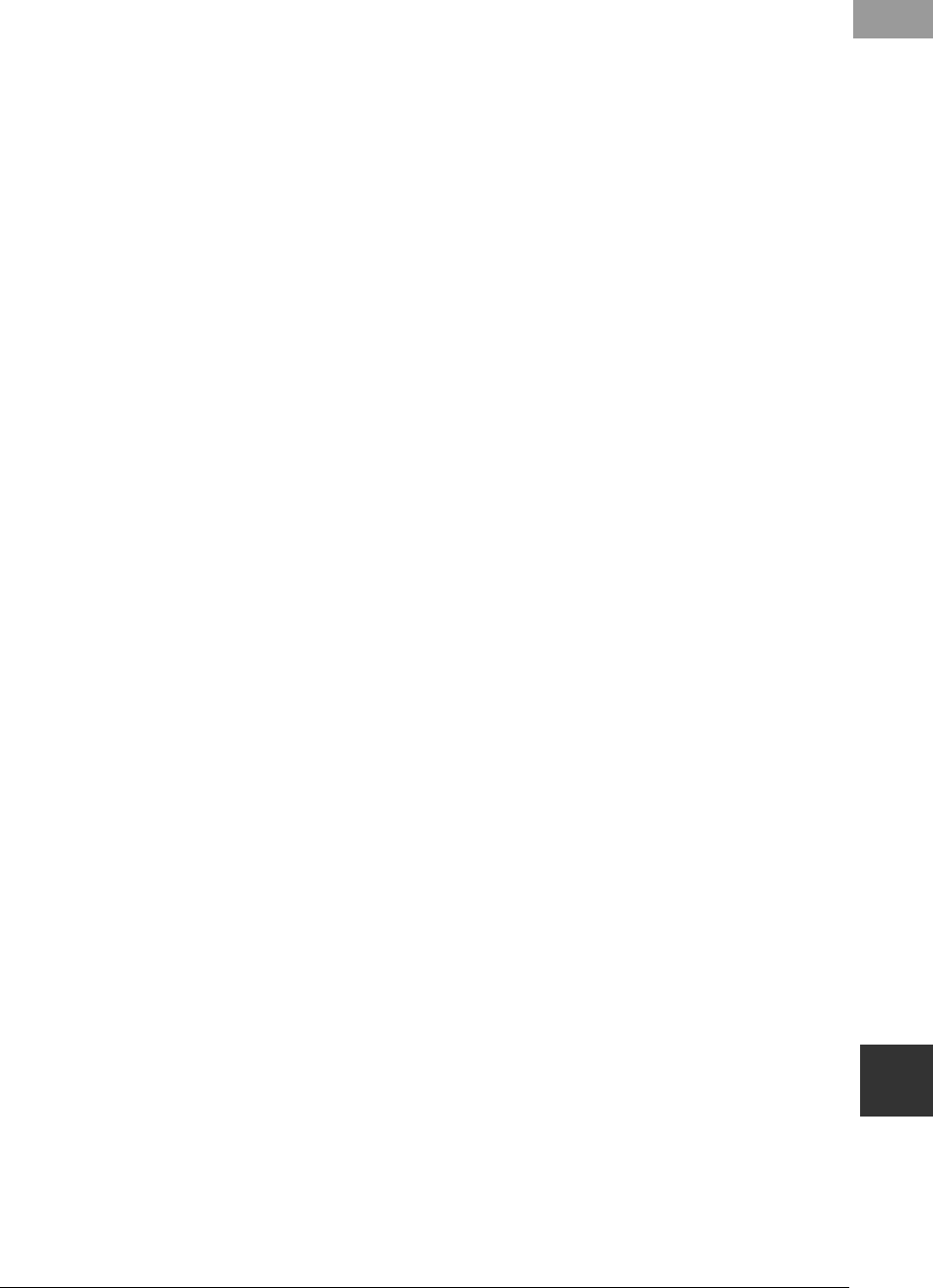
PSR-S950/S750 Owner’s Manual 103
Index
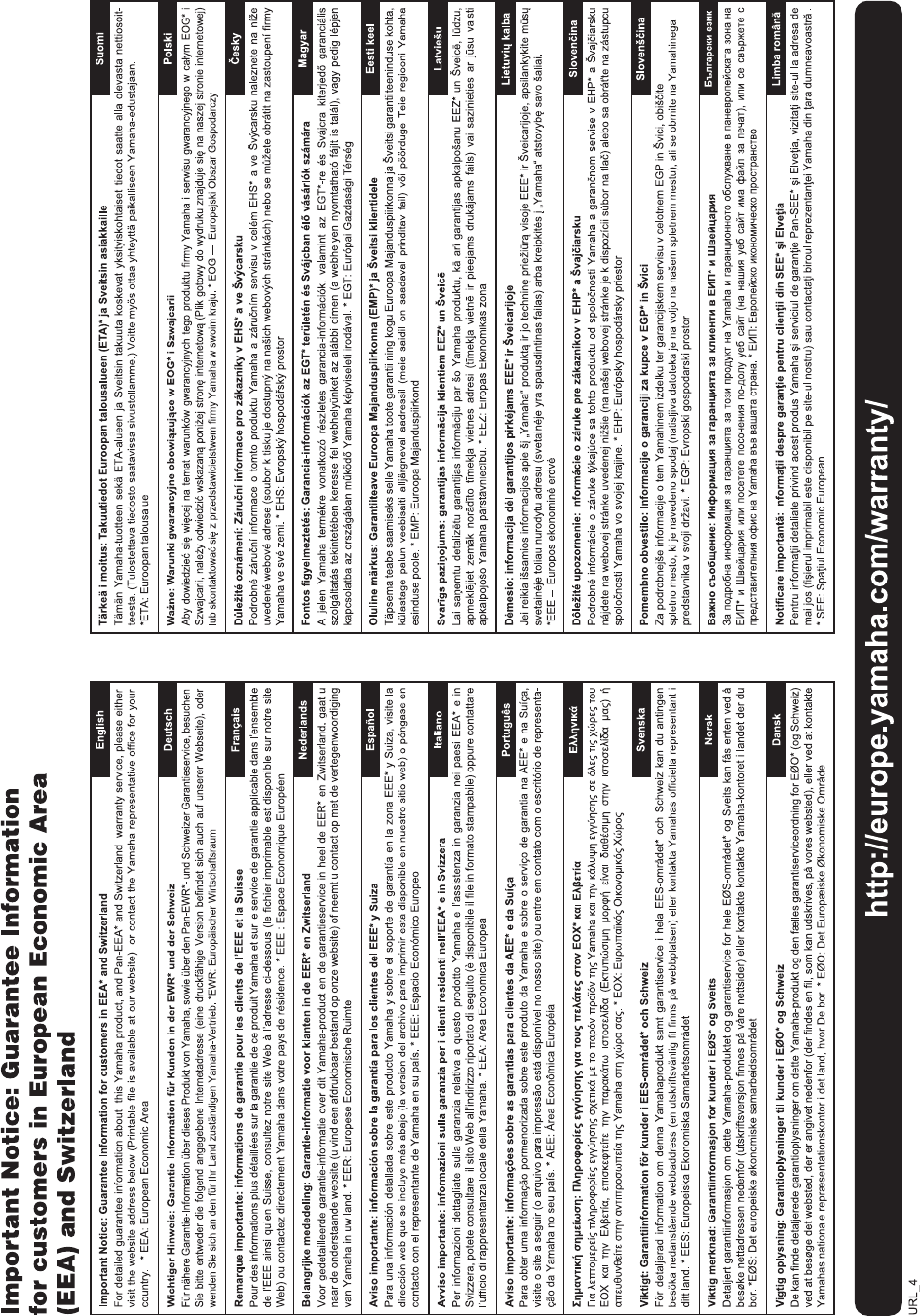
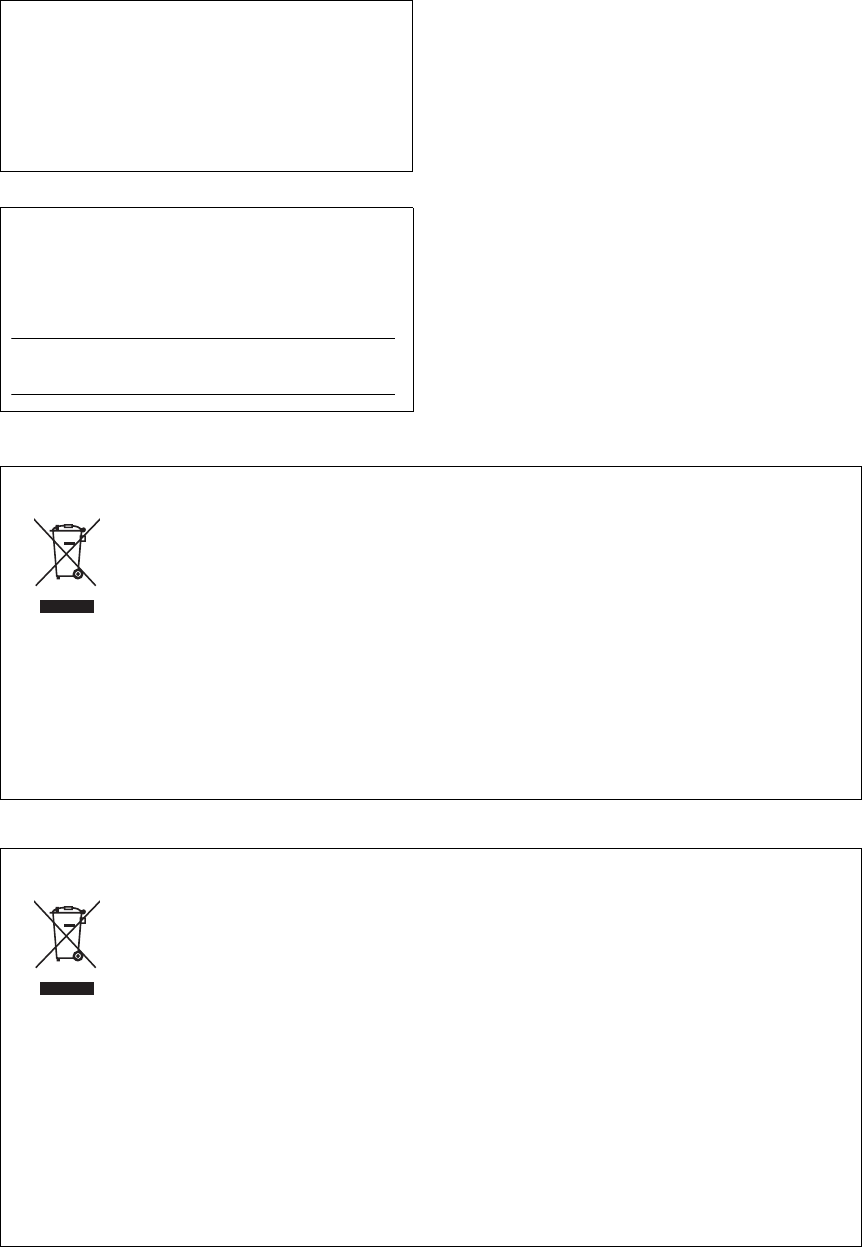
OBSERVERA!
Apparaten kopplas inte ur växelströmskällan (nätet) så länge
som den ar ansluten till vägguttaget, även om själva apparaten
har stängts av.
ADVARSEL: Netspændingen til dette apparat er IKKE
afbrudt, sålænge netledningen sidder i en stikkontakt, som er
tændt — også selvom der er slukket på apparatets afbryder.
VAROITUS: Laitteen toisiopiiriin kytketty käyttökytkin ei irroita
koko laitetta verkosta.
(standby)
The model number, serial number, power requirements, etc.,
may be found on or near the name plate, which is at the bot-
tom of the unit. You should note this serial number in the space
provided below and retain this manual as a permanent record
of your purchase to aid identification in the event of theft.
Model No.
Serial No.
(bottom_en_01)
Information concernant la Collecte et le Traitement des déchets d’équipements électriques et électroniques.
Le symbole sur les produits, l'emballage et/ou les documents joints signifie que les produits électriques ou électron-
iques usagés ne doivent pas être mélangés avec les déchets domestiques habituels.
Pour un traitement, une récupération et un recyclage appropriés des déchets d’équipements électriques et électron-
iques, veuillez les déposer aux points de collecte prévus à cet effet, conformément à la réglementation nationale et
aux Directives 2002/96/EC.
En vous débarrassant correctement des déchets d’équipements électriques et électroniques, vous contribuerez à la
sauvegarde de précieuses ressources et à la prévention de potentiels effets négatifs sur la santé humaine qui pour-
raient advenir lors d'un traitement inapproprié des déchets.
Pour plus d'informations à propos de la collecte et du recyclage des déchets d’équipements électriques et électron-
iques, veuillez contacter votre municipalité, votre service de traitement des déchets ou le point de vente où vous avez
acheté les produits.
[Pour les professionnels dans l'Union Européenne]
Si vous souhaitez vous débarrasser des déchets d’équipements électriques et électroniques veuillez contacter votre
vendeur ou fournisseur pour plus d'informations.
[Information sur le traitement dans d'autres pays en dehors de l'Union Européenne]
Ce symbole est seulement valable dans l'Union Européenne. Si vous souhaitez vous débarrasser de déchets
d’équipements électriques et électroniques, veuillez contacter les autorités locales ou votre fournisseur et demander
la méthode de traitement appropriée.
(weee_eu)
Information for Users on Collection and Disposal of Old Equipment
This symbol on the products, packaging, and/or accompanying documents means that used electrical and electronic
products should not be mixed with general household waste.
For proper treatment, recovery and recycling of old products, please take them to applicable collection points, in
accordance with your national legislation and the Directives 2002/96/EC.
By disposing of these products correctly, you will help to save valuable resources and prevent any potential negative
effects on human health and the environment which could otherwise arise from inappropriate waste handling.
For more information about collection and recycling of old products, please contact your local municipality, your waste
disposal service or the point of sale where you purchased the items.
[For business users in the European Union]
If you wish to discard electrical and electronic equipment, please contact your dealer or supplier for further informa-
tion.
[Information on Disposal in other Countries outside the European Union]
This symbol is only valid in the European Union. If you wish to discard these items, please contact your local authori-
ties or dealer and ask for the correct method of disposal.
(weee_eu)
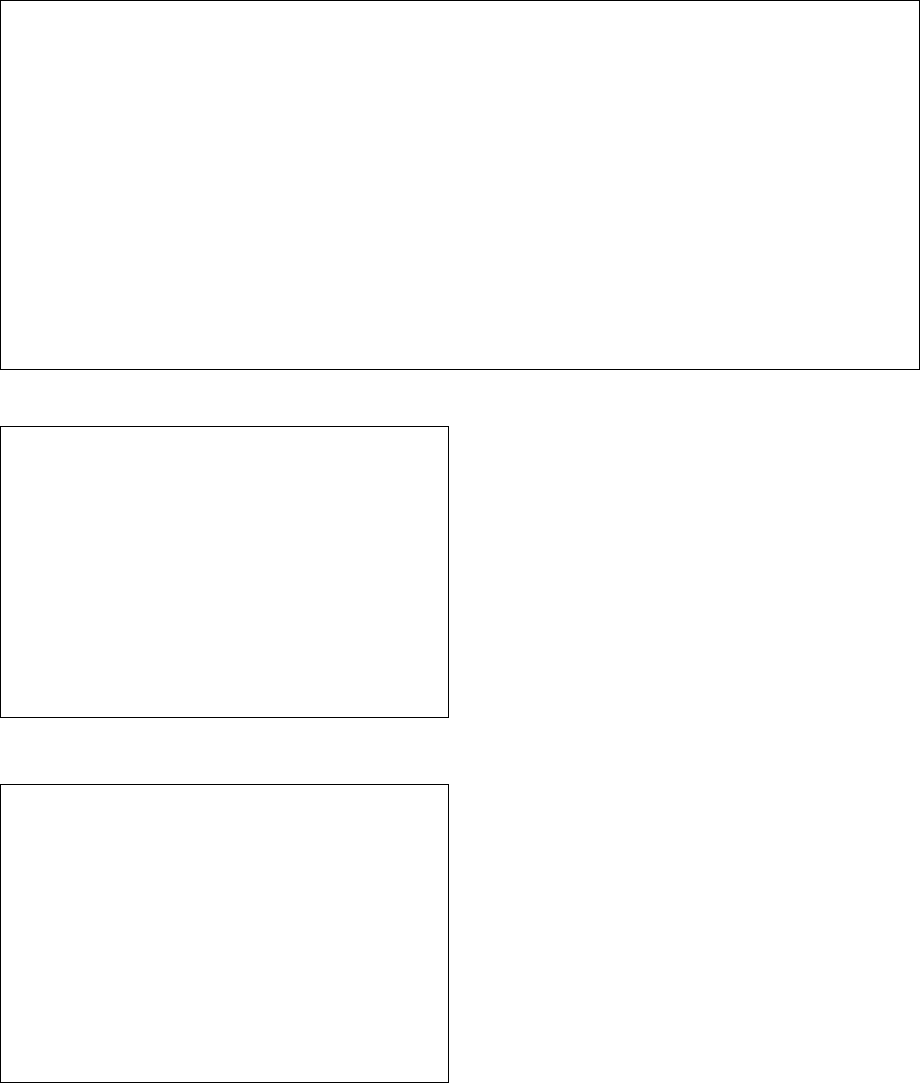
1. IMPORTANT NOTICE: DO NOT MODIFY THIS UNIT!
This product, when installed as indicated in the instructions con-
tained in this manual, meets FCC requirements. Modifications not
expressly approved by Yamaha may void your authority, granted by
the FCC, to use the product.
2. IMPORTANT: When connecting this product to accessories and/
or another product use only high quality shielded cables. Cable/s
supplied with this product MUST be used. Follow all installation
instructions. Failure to follow instructions could void your FCC
authorization to use this product in the USA.
3. NOTE: This product has been tested and found to comply with the
requirements listed in FCC Regulations, Part 15 for Class "B" digital
devices. Compliance with these requirements provides a reason-
able level of assurance that your use of this product in a residential
environment will not result in harmful interference with other elec-
tronic devices. This equipment generates/uses radio frequencies
and, if not installed and used according to the instructions found in
the users manual, may cause interference harmful to the operation
of other electronic devices. Compliance with FCC regulations does
not guarantee that interference will not occur in all installations. If
this product is found to be the source of interference, which can be
determined by turning the unit "OFF" and "ON", please try to elimi-
nate the problem by using one of the following measures:
Relocate either this product or the device that is being affected by
the interference.
Utilize power outlets that are on different branch (circuit breaker or
fuse) circuits or install AC line filter/s.
In the case of radio or TV interference, relocate/reorient the
antenna. If the antenna lead-in is 300 ohm ribbon lead, change the
lead-in to co-axial type cable.
If these corrective measures do not produce satisfactory results,
please contact the local retailer authorized to distribute this type of
product. If you can not locate the appropriate retailer, please con-
tact Yamaha Corporation of America, Electronic Service Division,
6600 Orangethorpe Ave, Buena Park, CA90620
The above statements apply ONLY to those products distributed by
Yamaha Corporation of America or its subsidiaries.
* This applies only to products distributed by YAMAHA CORPORATION OF AMERICA. (class B)
FCC INFORMATION (U.S.A.)
IMPORTANT NOTICE FOR THE UNITED KINGDOM
Connecting the Plug and Cord
IMPORTANT. The wires in this mains lead are coloured in accor-
dance with the following code:
BLUE : NEUTRAL
BROWN : LIVE
As the colours of the wires in the mains lead of this apparatus may
not correspond with the coloured makings identifying the terminals in
your plug proceed as follows:
The wire which is coloured BLUE must be connected to the terminal
which is marked with the letter N or coloured BLACK.
The wire which is coloured BROWN must be connected to the termi-
nal which is marked with the letter L or coloured RED.
Making sure that neither core is connected to the earth terminal of
the three pin plug.
(2 wires)
COMPLIANCE INFORMATION STATEMENT
(DECLARATION OF CONFORMITY PROCEDURE)
Responsible Party : Yamaha Corporation of America
Address : 6600 Orangethorpe Ave., Buena Park, Calif.
90620
Telephone : 714-522-9011
Type of Equipment : Digita Keyboard
Model Name : PSR-S950/S750
This device complies with Part 15 of the FCC Rules.
Operation is subject to the following two conditions:
1) this device may not cause harmful interference, and
2) this device must accept any interference received including
interference that may cause undesired operation.
See user manual instructions if interference to radio reception is
suspected.
* This applies only to products distributed by
YAMAHA CORPORATION OF AMERICA.
(FCC DoC)
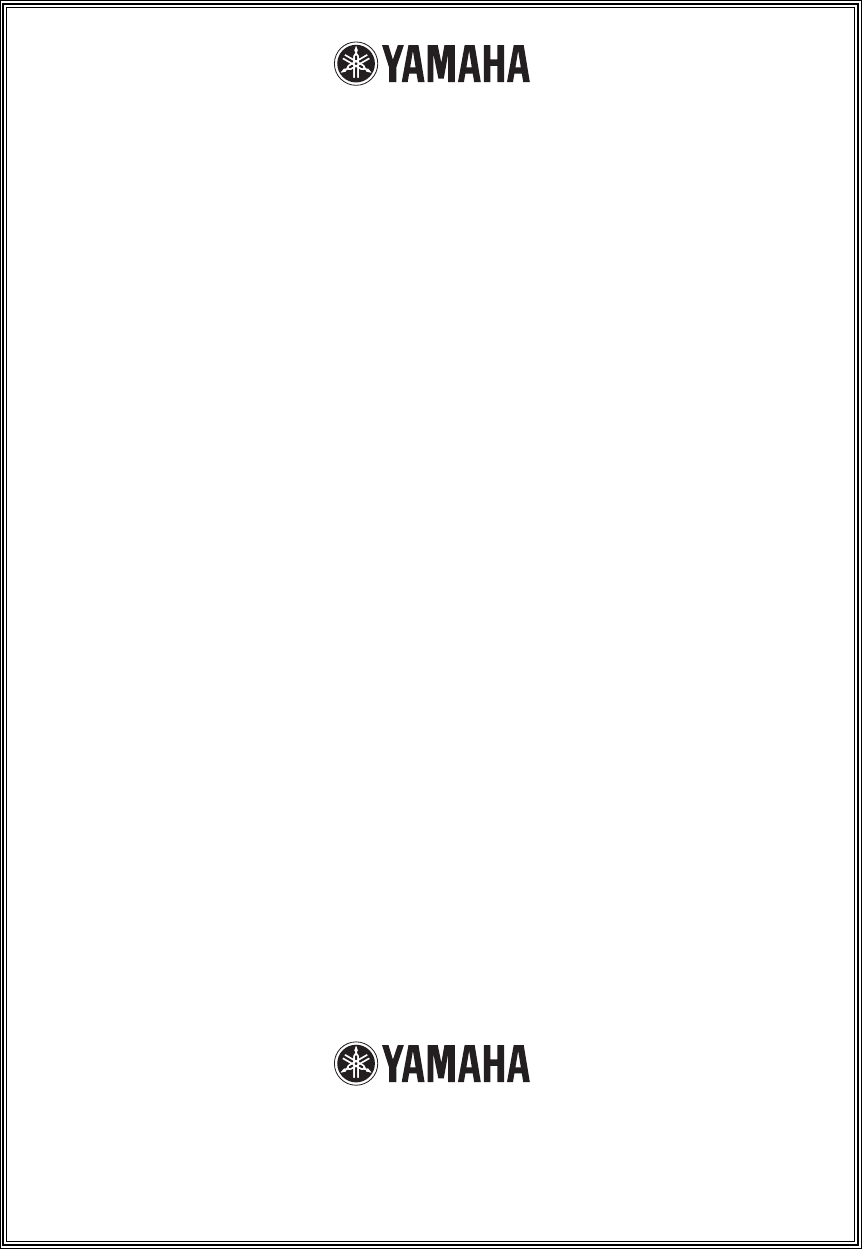
1-YEAR LIMITED WARRANTY
ON ARRANGER WORKSTATION KEYBOARDS
Thank you for selecting a Yamaha product. Yamaha products are designed and manufactured to provide a high level of defect-free
performance. Yamaha Corporation of America (“Yamaha”) is proud of the experience and craftsmanship that goes into each and
every Yamaha product. Yamaha sells its products through a network of reputable, specially authorized dealers and is pleased to offer
you, the Original Owner, the following Limited Warranty, which applies only to products that have been (1) directly purchased from
Yamaha’s authorized dealers in the fifty states of the USA and District of Columbia (the “Warranted Area”) and (2) used exclusively in
the Warranted Area. Yamaha suggests that you read the Limited Warranty thoroughly, and invites you to contact your authorized
Yamaha dealer or Yamaha Customer Service if you have any questions.
Coverage: Yamaha will, at its option, repair or replace the product covered by this warranty if it becomes defective, malfunctions or
otherwise fails to conform with this warranty under normal use and service during the term of this warranty, without charge for labor
or materials. Repairs may be performed using new or refurbished parts that meet or exceed Yamaha specifications for new parts. If
Yamaha elects to replace the product, the replacement may be a reconditioned unit. You will be responsible for any installation or
removal charges and for any initial shipping charges if the product(s) must be shipped for warranty service. However, Yamaha will
pay the return shipping charges to any destination within the USA if the repairs are covered by the warranty. This warranty does not
cover (a) damage, deterioration or malfunction resulting from accident, negligence, misuse, abuse, improper installation or operation
or failure to follow instructions according to the Owner’s Manual for this product; any shipment of the product (claims must be
presented to the carrier); repair or attempted repair by anyone other than Yamaha or an authorized Yamaha Service Center; (b) any
unit which has been altered or on which the serial number has been defaced, modified or removed; (c) normal wear and any periodic
maintenance; (d) deterioration due to perspiration, corrosive atmosphere or other external causes such as extremes in temperature
or humidity; (e) damages attributable to power line surge or related electrical abnormalities, lightning damage or acts of God; or (f)
RFI/EMI (Interference/noise) caused by improper grounding or the improper use of either certified or uncertified equipment, if
applicable. Any evidence of alteration, erasing or forgery of proof-of-purchase documents will cause this warranty to be void. This
warranty covers only the Original Owner and is not transferable.
In Order to Obtain Warranty Service: Warranty service will only be provided for defective products within the Warranted
Area. Contact your local authorized Yamaha dealer who will advise you of the procedures to be followed. If this is not successful,
contact Yamaha at the address, telephone number or website shown below. Yamaha may request that you send the defective product
to a local authorized Yamaha Servicer or authorize return of the defective product to Yamaha for repair. If you are uncertain as to
whether a dealer has been authorized by Yamaha, please contact Yamaha’s Service Department at the number shown below, or
check Yamaha’s website at www.Yamaha.com. Product(s) shipped for service should be packed securely and must be accompanied
by a detailed explanation of the problem(s) requiring service, together with the original or a machine reproduction of the bill of sale or
other dated, proof-of-purchase document describing the product, as evidence of warranty coverage. Should any product submitted
for warranty service be found ineligible therefore, an estimate of repair cost will be furnished and the repair will be accomplished only
if requested by you and upon receipt of payment or acceptable arrangement for payment.
Limitation of Implied Warranties and Exclusion of Damages: ANY IMPLIED WARRANTIES, INCLUDING
WARRANTIES OF MERCHANTABILITY AND FITNESS FOR A PARTICULAR PURPOSE SHALL BE LIMITED IN DURATION TO
THE APPLICABLE PERIOD OF TIME SET FORTH ABOVE. YAMAHA SHALL NOT BE RESPONSIBLE FOR INCIDENTAL OR
CONSEQUENTIAL DAMAGES OR FOR DAMAGES BASED UPON INCONVENIENCE, LOSS OF USE, DAMAGE TO ANY OTHER
EQUIPMENT OR OTHER ITEMS AT THE SITE OF USE OR INTERRUPTION OF PERFORMANCES OR ANY CONSEQUENCES.
YAMAHA’S LIABILITY FOR ANY DEFECTIVE PRODUCT IS LIMITED TO REPAIR OR REPLACEMENT OF THE PRODUCT, AT
YAMAHA’S OPTION. SOME STATES DO NOT ALLOW LIMITATIONS ON HOW LONG AN IMPLIED WARRANTY LASTS OR THE
EXCLUSION OR LIMITATION OF INCIDENTAL OR CONSEQUENTIAL DAMAGES, SO THE ABOVE LIMITATION OR EXCLUSION
MAY NOT APPLY TO YOU. This Warranty gives you specific legal rights, and you may also have other rights which vary from state to
state. This is the only express warranty applicable to the product specified herein; Yamaha neither assumes nor authorizes anyone to
assume for it any other express warranty.
If you have any questions about service received or if you need assistance in locating an authorized Yamaha
Servicer, please contact:
CUSTOMER SERVICE
Yamaha Corporation of America
6600 Orangethorpe Avenue, Buena Park, California 90620-1373
Telephone: 800-854-1569
www.yamaha.com
Do not return any product to the above address without a written Return Authorization issued by Yamaha.
©2012 Yamaha Corporation of America.
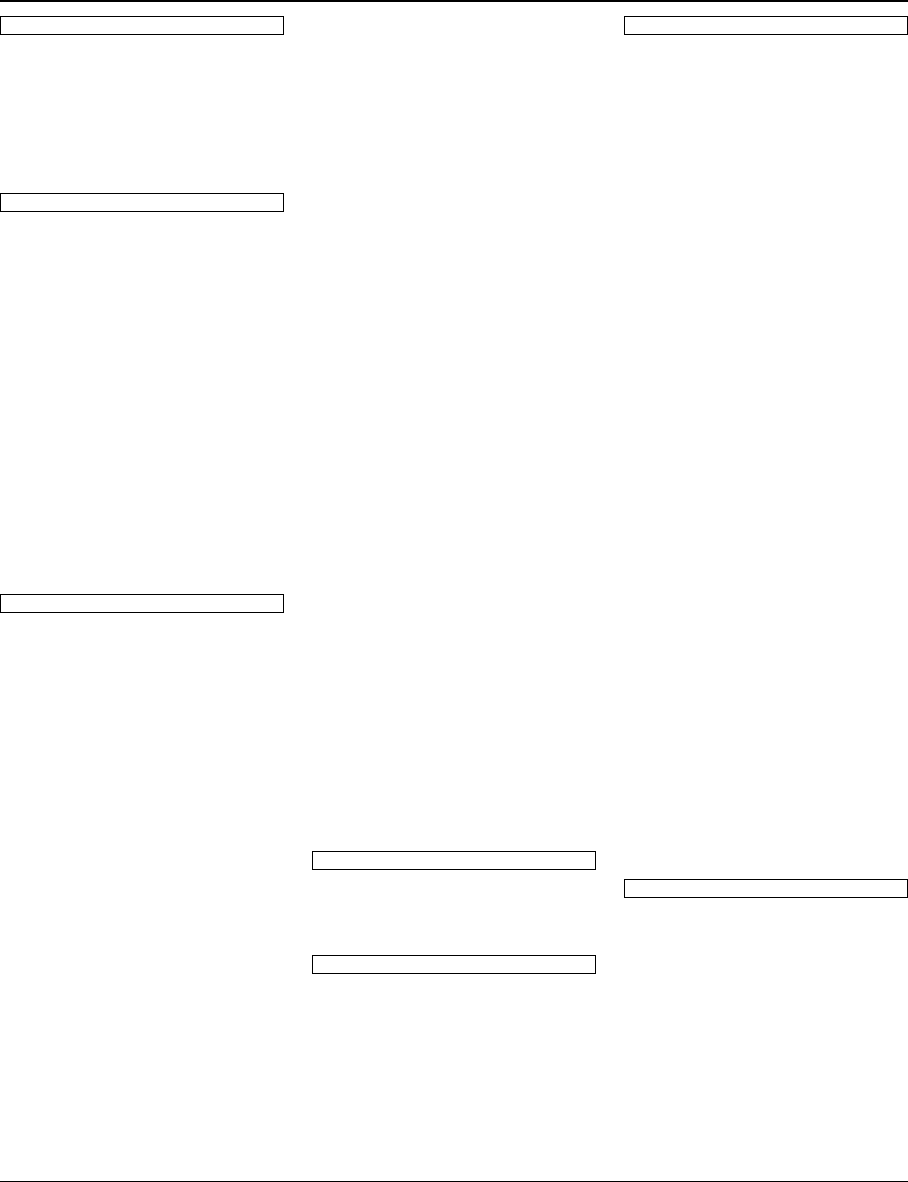
For details of products, please contact your nearest Yamaha
representative or the authorized distributor listed below.
Pour plus de détails sur les produits, veuillez-vous adresser à Yamaha
ou au distributeur le plus proche de vous figurant dans la liste suivante.
Die Einzelheiten zu Produkten sind bei Ihrer unten aufgeführten
Niederlassung und bei Yamaha Vertragshändlern in den jeweiligen
Bestimmungsländern erhältlich.
Para detalles sobre productos, contacte su tienda Yamaha más
cercana o el distribuidor autorizado que se lista debajo.
CANADA
Yamaha Canada Music Ltd.
135 Milner Avenue, Scarborough, Ontario,
M1S 3R1, Canada
Tel: 416-298-1311
U.S.A.
Yamaha Corporation of America
6600 Orangethorpe Ave., Buena Park, Calif. 90620,
U.S.A.
Tel: 714-522-9011
MEXICO
Yamaha de México S.A. de C.V.
Calz. Javier Rojo Gómez #1149,
Col. Guadalupe del Moral
C.P. 09300, México, D.F., México
Tel: 55-5804-0600
BRAZIL
Yamaha Musical do Brasil Ltda.
Rua Joaquim Floriano, 913 - 4' andar, Itaim Bibi,
CEP 04534-013 Sao Paulo, SP. BRAZIL
Tel: 011-3704-1377
ARGENTINA
Yamaha Music Latin America, S.A.
Sucursal de Argentina
Olga Cossettini 1553, Piso 4 Norte
Madero Este-C1107CEK
Buenos Aires, Argentina
Tel: 011-4119-7000
PANAMA AND OTHER LATIN
AMERICAN COUNTRIES/
CARIBBEAN COUNTRIES
Yamaha Music Latin America, S.A.
Torre Banco General, Piso 7, Urbanización Marbella,
Calle 47 y Aquilino de la Guardia,
Ciudad de Panamá, Panamá
Tel: +507-269-5311
THE UNITED KINGDOM/IRELAND
Yamaha Music Europe GmbH (UK)
Sherbourne Drive, Tilbrook, Milton Keynes,
MK7 8BL, England
Tel: 01908-366700
GERMANY
Yamaha Music Europe GmbH
Siemensstraße 22-34, 25462 Rellingen, Germany
Tel: 04101-3030
SWITZERLAND/LIECHTENSTEIN
Yamaha Music Europe GmbH
Branch Switzerland in Zürich
Seefeldstrasse 94, 8008 Zürich, Switzerland
Tel: 044-387-8080
AUSTRIA
Yamaha Music Europe GmbH Branch Austria
Schleiergasse 20, A-1100 Wien, Austria
Tel: 01-60203900
CZECH REPUBLIC/HUNGARY/
ROMANIA/SLOVAKIA/SLOVENIA
Yamaha Music Europe GmbH
Branch Austria (Central Eastern Europe Office)
Schleiergasse 20, A-1100 Wien, Austria
Tel: 01-602039025
POLAND/LITHUANIA/LATVIA/ESTONIA
Yamaha Music Europe GmbH
Branch Poland Office
ul. Wrotkowa 14 02-553 Warsaw, Poland
Tel: 022-500-2925
BULGARIA
Dinacord Bulgaria LTD.
Bul.Iskarsko Schose 7 Targowski Zentar Ewropa
1528 Sofia, Bulgaria
Tel: 02-978-20-25
MALTA
Olimpus Music Ltd.
The Emporium, Level 3, St. Louis Street Msida
MSD06
Tel: 02133-2144
THE NETHERLANDS/
BELGIUM/LUXEMBOURG
Yamaha Music Europe Branch Benelux
Clarissenhof 5-b, 4133 AB Vianen, The Netherlands
Tel: 0347-358 040
FRANCE
Yamaha Music Europe
7 rue Ambroise Croizat, Zone d'activités Pariest,
77183 Croissy-Beaubourg, France
Tel: 01-64-61-4000
ITALY
Yamaha Music Europe GmbH, Branch Italy
Viale Italia 88, 20020 Lainate (Milano), Italy
Tel: 02-935-771
SPAIN/PORTUGAL
Yamaha Music Europe GmbH Ibérica, Sucursal
en España
Ctra. de la Coruna km. 17, 200, 28230
Las Rozas (Madrid), Spain
Tel: 91-639-8888
GREECE
Philippos Nakas S.A. The Music House
147 Skiathou Street, 112-55 Athens, Greece
Tel: 01-228 2160
SWEDEN
Yamaha Music Europe GmbH Germany filial
Scandinavia
J. A. Wettergrens Gata 1, Box 30053
S-400 43 Göteborg, Sweden
Tel: 031 89 34 00
DENMARK
Yamaha Music Europe GmbH, Tyskland – filial
Denmark
Generatorvej 6A, DK-2730 Herlev, Denmark
Tel: 44 92 49 00
FINLAND
F-Musiikki Oy
Kluuvikatu 6, P.O. Box 260,
SF-00101 Helsinki, Finland
Tel: 09 618511
NORWAY
Yamaha Music Europe GmbH Germany -
Norwegian Branch
Grini Næringspark 1, N-1345 Østerås, Norway
Tel: 67 16 77 70
ICELAND
Skifan HF
Skeifan 17 P.O. Box 8120, IS-128 Reykjavik, Iceland
Tel: 525 5000
RUSSIA
Yamaha Music (Russia)
Room 37, bld. 7, Kievskaya street, Moscow,
121059, Russia
Tel: 495 626 5005
OTHER EUROPEAN COUNTRIES
Yamaha Music Europe GmbH
Siemensstraße 22-34, 25462 Rellingen, Germany
Tel: +49-4101-3030
Yamaha Corporation,
Asia-Pacific Sales & Marketing Group
Nakazawa-cho 10-1, Naka-ku, Hamamatsu,
Japan 430-8650
Tel: +81-53-460-2313
TURKEY/CYPRUS
Yamaha Music Europe GmbH
Siemensstraße 22-34, 25462 Rellingen, Germany
Tel: 04101-3030
OTHER COUNTRIES
Yamaha Music Gulf FZE
LOB 16-513, P.O.Box 17328, Jubel Ali,
Dubai, United Arab Emirates
Tel: +971-4-881-5868
THE PEOPLE’S REPUBLIC OF CHINA
Yamaha Music & Electronics (China) Co.,Ltd.
2F, Yunhedasha, 1818 Xinzha-lu, Jingan-qu,
Shanghai, China
Tel: 021-6247-2211
HONG KONG
Tom Lee Music Co., Ltd.
11/F., Silvercord Tower 1, 30 Canton Road,
Tsimshatsui, Kowloon, Hong Kong
Tel: 2737-7688
INDIA
Yamaha Music India Pvt. Ltd.
Spazedge building, Ground Floor, Tower A, Sector
47, Gurgaon- Sohna Road, Gurgaon, Haryana, India
Tel: 0124-485-3300
INDONESIA
PT. Yamaha Musik Indonesia (Distributor)
PT. Nusantik
Gedung Yamaha Music Center, Jalan Jend. Gatot
Subroto Kav. 4, Jakarta 12930, Indonesia
Tel: 021-520-2577
KOREA
Yamaha Music Korea Ltd.
8F, 9F, Dongsung Bldg. 158-9 Samsung-Dong,
Kangnam-Gu, Seoul, Korea
Tel: 02-3467-3300
MALAYSIA
Yamaha Music (Malaysia) Sdn., Bhd.
Lot 8, Jalan Perbandaran, 47301 Kelana Jaya,
Petaling Jaya, Selangor, Malaysia
Tel: 03-78030900
PHILIPPINES
Yupangco Music Corporation
339 Gil J. Puyat Avenue, P.O. Box 885 MCPO,
Makati, Metro Manila, Philippines
Tel: 819-7551
SINGAPORE
Yamaha Music (Asia) PRIVATE LIMITED
Blk 202 Hougang Street 21, #02-00,
Singapore 530202, Singapore
Tel: 6747-4374
TAIWAN
Yamaha KHS Music Co., Ltd.
3F, #6, Sec.2, Nan Jing E. Rd. Taipei.
Taiwan 104, R.O.C.
Tel: 02-2511-8688
THAILAND
Siam Music Yamaha Co., Ltd.
4, 6, 15 and 16th floor, Siam Motors Building,
891/1 Rama 1 Road, Wangmai,
Pathumwan, Bangkok 10330, Thailand
Tel: 02-215-2622
OTHER ASIAN COUNTRIES
Yamaha Corporation,
Asia-Pacific Sales & Marketing Group
Nakazawa-cho 10-1, Naka-ku, Hamamatsu,
Japan 430-8650
Tel: +81-53-460-2313
AUSTRALIA
Yamaha Music Australia Pty. Ltd.
Level 1, 99 Queensbridge Street, Southbank,
Victoria 3006, Australia
Tel: 3-9693-5111
NEW ZEALAND
Music Works LTD
P.O.BOX 6246 Wellesley, Auckland 4680,
New Zealand
Tel: 9-634-0099
COUNTRIES AND TRUST
TERRITORIES IN PACIFIC OCEAN
Yamaha Corporation,
Asia-Pacific Sales & Marketing Group
Nakazawa-cho 10-1, Naka-ku, Hamamatsu,
Japan 430-8650
Tel: +81-53-460-2313
NORTH AMERICA
CENTRAL & SOUTH AMERICA
EUROPE
AFRICA
MIDDLE EAST
ASIA
OCEANIA
DMI4

PSR-S950/S750 Owner’s Manual 109
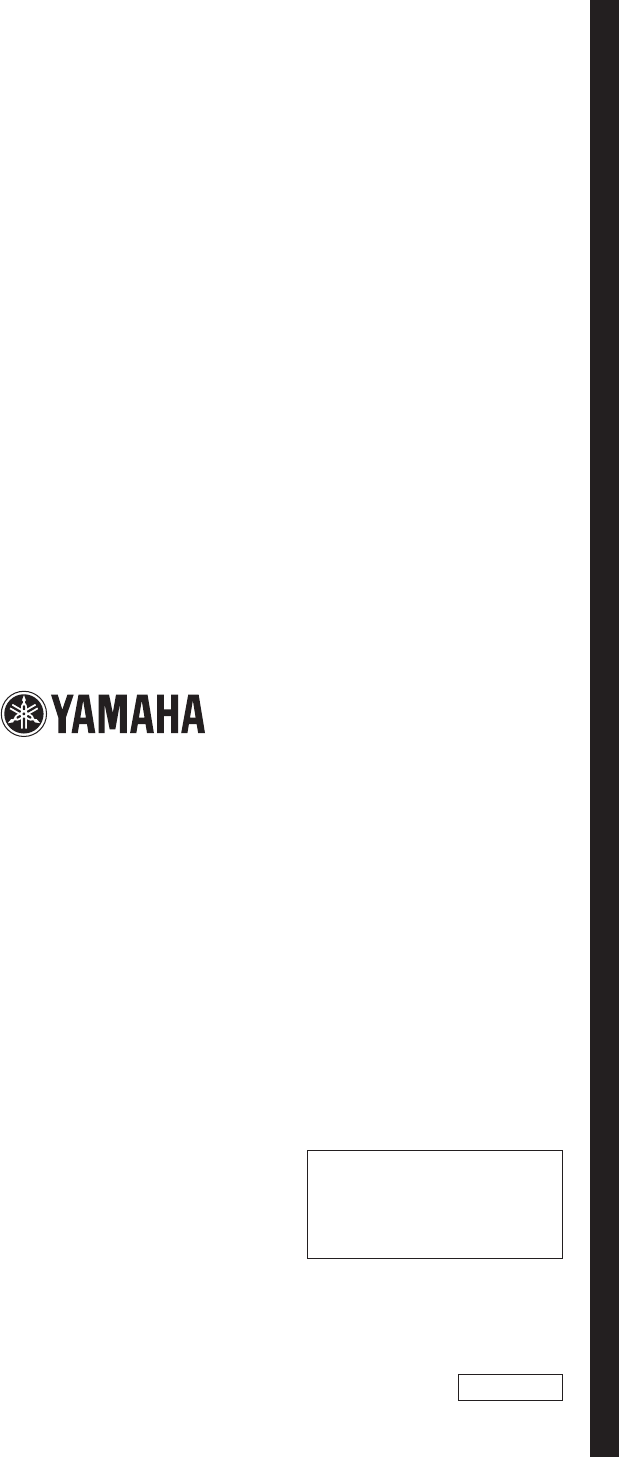
ZA70190
U.R.G., Digital Musical Instruments Division
© 2012 Yamaha Corporation
205POZC*.*-01A0
Printed in Indonesia
Yamaha Global Site
http://www.yamaha.com/
Yamaha Manual Library
http://www.yamaha.co.jp/manual/