Yamaha RX A3070/RX A2070 Owner's Manual Web YJ291A0 EN1 A3070 2070 Om UCRABGLF En A0
User Manual: Yamaha RX-A3070/RX-A2070 Owner's Manual
Open the PDF directly: View PDF ![]() .
.
Page Count: 209 [warning: Documents this large are best viewed by clicking the View PDF Link!]
- Introduction
- FEATURES
- PREPARATIONS
- General setup procedure
- Connecting speakers
- Connecting a TV and playback devices
- Connecting the radio antennas
- Connecting a network cable or preparing the wireless antenna
- Connecting other devices
- Connecting the power cable
- Selecting an on-screen menu language
- Configuring the necessary speaker settings
- Optimizing the speaker settings automatically (YPAO)
- Connecting to a network device wirelessly
- Connecting to the MusicCast network
- PLAYBACK
- Basic playback procedure
- Selecting the input source and favorite settings with one touch (SCENE)
- Selecting the sound mode
- Listening to FM/AM radio (except Australia, U.K., Europe and Russia models)
- Listening to DAB radio (Australia, U.K., Europe and Russia models only)
- Listening to FM radio (Australia, U.K., Europe and Russia models only)
- Playing back music via Bluetooth
- Playing back music stored on a USB storage device
- Playing back music stored on media servers (PCs/NAS)
- Listening to Internet radio
- Playing back iTunes/iPod music with AirPlay
- Playing back videos/audio in multiple rooms (multi-zone)
- Registering favorite items (shortcut)
- Controlling the unit from a web browser (web control)
- Viewing the current status
- Configuring playback settings for different playback sources (Option menu)
- CONFIGURATIONS
- Configuring input sources (Input menu)
- Configuring the SCENE function (Scene menu)
- Configuring sound programs/surround decoders (DSP Program menu)
- Configuring various functions (Setup menu)
- Viewing information about the unit (Information menu)
- Configuring the system settings (ADVANCED SETUP menu)
- ADVANCED SETUP menu items
- Changing the speaker impedance setting (SPEAKER IMP.)
- Turning on/off the remote control sensor (REMOTE SENSOR)
- Selecting the remote control ID (REMOTE ID)
- Changing the FM/AM tuning frequency setting (TUNER FRQ STEP)
- Switching the video signal type (TV FORMAT)
- Removing the limitation on HDMI video output (MONITOR CHECK)
- Selecting the HDMI 4K signal format (4K MODE)
- Switching the DTS format notification setting (DTS MODE)
- Backing up/recovering the settings (RECOV./BACKUP)
- Restoring the default settings (INITIALIZE)
- Updating the firmware (FIRM. UPDATE)
- Checking the firmware version (VERSION)
- Controlling external devices with the remote control
- Updating the unit’s firmware via the network
- APPENDIX
- List of remote control codes

AV Receiver
Owner’s Manual
EN
• This unit is a product for enjoying video and music at home.
• This manual explains preparations and operations for everyday users of the unit.
• Read the supplied booklet “Quick Start Guide” before using the unit.

En 2
CONTENTS
Introduction 5
Accessories................................................................................... 5
About this book ............................................................................ 5
About remote control .................................................................... 6
Batteries ......................................................................................................................................................... 6
Operating range of the remote control......................................................................................................... 6
FEATURES 7
What you can do with the unit ........................................................ 7
AV CONTROLLER........................................................................................................................................... 12
AV SETUP GUIDE (for tablet) ........................................................................................................................ 12
MusicCast CONTROLLER.............................................................................................................................. 12
Part names and functions .............................................................13
Front panel ................................................................................................................................................... 13
Front display (indicators) ............................................................................................................................ 15
Rear panel..................................................................................................................................................... 16
Remote control ............................................................................................................................................ 18
PREPARATIONS 19
General setup procedure ..............................................................19
1 Connecting speakers ..................................................................20
Basic speaker configuration ........................................................................................................................ 21
Advanced speaker configuration ................................................................................................................ 30
2 Connecting a TV and playback devices .........................................41
Input/output jacks and cables .................................................................................................................... 41
Connecting a TV ........................................................................................................................................... 43
Connecting video devices (such as BD/DVD players) ................................................................................. 44
Connecting audio devices (such as CD players) ......................................................................................... 46
Connecting to the jacks on the front panel ................................................................................................ 47
3 Connecting the radio antennas....................................................48
FM/AM antennas (except Australia, U.K., Europe and Russia models) ......................................................48
DAB/FM antenna (Australia, U.K., Europe and Russia models only) ..........................................................49
4 Connecting a network cable or preparing the wireless antenna .....50
Connecting the network cable.....................................................................................................................50
Preparing the wireless antenna ...................................................................................................................50
5 Connecting other devices............................................................51
Connecting a device compatible with the trigger function ........................................................................51
6 Connecting the power cable........................................................51
7 Selecting an on-screen menu language ........................................52
8 Configuring the necessary speaker settings..................................53
9 Optimizing the speaker settings automatically (YPAO) ..................54
Multi Position ................................................................................................................................................56
Angle/Height .................................................................................................................................................57
Measuring at one listening position (single measure) ................................................................................57
Measuring at multiple listening positions (multi measure)........................................................................60
Checking the measurement results .............................................................................................................63
Reloading the previous YPAO adjustments .................................................................................................63
Error messages .............................................................................................................................................64
Warning messages........................................................................................................................................65
10 Connecting to a network device wirelessly .................................66
Selecting the connection method ...............................................................................................................66
Connecting the unit to a wireless network..................................................................................................67
Connecting a mobile device to the unit directly (Wireless Direct) .............................................................72
11 Connecting to the MusicCast network ........................................74
MusicCast CONTROLLER ..............................................................................................................................74
Adding the unit to the MusicCast network ..................................................................................................74

En 3
PLAYBACK 75
Basic playback procedure .............................................................75
Selecting an HDMI output jack .................................................................................................................... 75
Selecting the input source and favorite settings with one touch
(SCENE) ......................................................................................76
Registering a scene ...................................................................................................................................... 77
Selecting setting items to be included as scene assignments................................................................... 77
Selecting the sound mode.............................................................78
Enjoying stereoscopic sound fields (CINEMA DSP HD3) ............................................................................. 79
Enjoying unprocessed playback.................................................................................................................. 82
Enjoying pure high fidelity sound (Pure Direct).......................................................................................... 83
Playing back digitally compressed formats (such as MP3, etc.) with enriched sound
(Compressed Music Enhancer).................................................................................................................... 83
Listening to FM/AM radio
(except Australia, U.K., Europe and Russia models) ........................84
Setting the frequency steps......................................................................................................................... 84
Selecting a frequency for reception............................................................................................................ 85
Registering favorite radio stations (presets) .............................................................................................. 85
Operating the radio on the TV ..................................................................................................................... 87
Listening to DAB radio
(Australia, U.K., Europe and Russia models only)............................88
Preparing the DAB tuning ............................................................................................................................ 88
Selecting a DAB radio station for reception................................................................................................ 89
Registering favorite DAB radio stations (presets)....................................................................................... 89
Displaying the DAB information .................................................................................................................. 90
Checking reception strength of each DAB channel label ...........................................................................91
Listening to FM radio
(Australia, U.K., Europe and Russia models only)............................93
Selecting a frequency for reception............................................................................................................ 93
Registering favorite FM radio stations (presets)......................................................................................... 93
Radio Data System tuning ........................................................................................................................... 94
Operating the radio on the TV ..................................................................................................................... 95
Playing back music via Bluetooth ..................................................97
Playing back Bluetooth device music on the unit ...................................................................................... 97
Enjoying audio using Bluetooth speakers/headphones ............................................................................ 98
Playing back music stored on a USB storage device ........................99
Connecting a USB storage device ................................................................................................................99
Playback of USB storage device contents .................................................................................................100
Playing back music stored on media servers (PCs/NAS) ................. 103
Media sharing setup ...................................................................................................................................103
Playback of PC music contents ..................................................................................................................104
Listening to Internet radio .......................................................... 107
Playback of Internet radio..........................................................................................................................107
Registering favorite Internet radio stations (Favorites) ...........................................................................109
Playing back iTunes/iPod music with AirPlay................................ 110
Playback of iTunes/iPod music contents ..................................................................................................110
Playing back videos/audio in multiple rooms (multi-zone) ............ 112
Multi-zone configuration examples ...........................................................................................................112
Preparing the multi zone system ...............................................................................................................113
Controlling Zone2, Zone3 or Zone4...........................................................................................................116
Registering favorite items (shortcut)........................................... 118
Registering an item.....................................................................................................................................118
Recalling a registered item.........................................................................................................................118
Controlling the unit from a web browser (web control) ................. 119
Top menu screen ........................................................................................................................................120
Control screen.............................................................................................................................................120
Settings screen............................................................................................................................................121
Viewing the current status.......................................................... 122
Switching information on the front display ..............................................................................................122
Viewing the status information on the TV .................................................................................................123
Configuring playback settings for different playback sources
(Option menu)........................................................................... 124
Option menu items.....................................................................................................................................124
CONFIGURATIONS 129
Configuring input sources (Input menu)....................................... 129
Input menu items .......................................................................................................................................130
Configuring the SCENE function (Scene menu) ............................. 132
Scene menu items ......................................................................................................................................132

En 4
Configuring sound programs/surround decoders
(DSP Program menu).................................................................. 135
DSP Program menu items.......................................................................................................................... 136
Configuring various functions (Setup menu) ................................ 138
Setup menu items ...................................................................................................................................... 139
Speaker (Manual Setup) ............................................................................................................................ 142
Sound.......................................................................................................................................................... 147
Video ........................................................................................................................................................... 149
HDMI ........................................................................................................................................................... 151
Network ...................................................................................................................................................... 152
Bluetooth.................................................................................................................................................... 154
Multi Zone................................................................................................................................................... 155
Function...................................................................................................................................................... 158
ECO ............................................................................................................................................................. 160
Language .................................................................................................................................................... 161
Viewing information about the unit (Information menu) ...............161
Types of information.................................................................................................................................. 162
Configuring the system settings (ADVANCED SETUP menu)............ 163
ADVANCED SETUP menu items ................................................................................................................. 164
Changing the speaker impedance setting (SPEAKER IMP.) ..................................................................... 164
Turning on/off the remote control sensor (REMOTE SENSOR)................................................................ 164
Selecting the remote control ID (REMOTE ID)........................................................................................... 165
Changing the FM/AM tuning frequency setting (TUNER FRQ STEP) ........................................................ 165
Switching the video signal type (TV FORMAT) .......................................................................................... 165
Removing the limitation on HDMI video output (MONITOR CHECK)....................................................... 165
Selecting the HDMI 4K signal format (4K MODE) ...................................................................................... 166
Switching the DTS format notification setting (DTS MODE) .................................................................... 166
Backing up/recovering the settings (RECOV./BACKUP) ........................................................................... 166
Restoring the default settings (INITIALIZE)............................................................................................... 167
Updating the firmware (FIRM. UPDATE).................................................................................................... 167
Checking the firmware version (VERSION) ............................................................................................... 167
Controlling external devices with the remote control ................... 168
Registering the remote control code for a TV........................................................................................... 168
Registering the remote control codes for playback devices.................................................................... 169
Resetting remote control codes ................................................................................................................ 170
Updating the unit’s firmware via the network .............................. 171
Updating the unit’s firmware immediately .............................................................................................. 171
Updating the unit’s firmware at power off ............................................................................................... 172
APPENDIX 173
Frequently asked questions ........................................................ 173
Troubleshooting ........................................................................ 174
First, check the following: ..........................................................................................................................174
Power, system and remote control ...........................................................................................................174
Audio ...........................................................................................................................................................176
Video............................................................................................................................................................178
FM/AM radio (AM radio feature is not available for the Australia, U.K., Europe and Russia models) .....179
DAB radio (Australia, U.K., Europe and Russia models only)....................................................................179
Bluetooth ....................................................................................................................................................180
USB and network ........................................................................................................................................181
Error indications on the front display .......................................... 183
Glossary.................................................................................... 184
Audio information (audio decoding format) .............................................................................................184
Audio Information (Others) ........................................................................................................................186
HDMI and video information ......................................................................................................................186
Network information ..................................................................................................................................187
Yamaha technologies .................................................................................................................................187
Supported devices and file formats ............................................. 188
Supported devices......................................................................................................................................188
File formats .................................................................................................................................................188
Video signal flow........................................................................ 189
Video conversion table ...............................................................................................................................189
Multi-zone output ...................................................................... 190
Information on HDMI.................................................................. 190
HDMI Control...............................................................................................................................................190
Audio Return Channel (ARC) ......................................................................................................................192
HDMI signal compatibility ..........................................................................................................................192
Trademarks............................................................................... 193
Specifications............................................................................ 194

En 5
Introduction
Accessories
Check that the following accessories are supplied with the product.
#AM antenna
(except Australia, U.K., Europe and
Russia models)
#FM antenna
(except Australia, U.K., Europe and
Russia models)
#DAB/FM antenna
(Australia, U.K., Europe and Russia
models only)
#YPAO microphone
#Microphone base
Pole
#Power cable
#Remote control
#Batteries (AAA, R03, UM-4) (x2)
#CD-ROM (Owner’s Manual)
#Quick Start Guide
* (Except Australia, U.K., Europe and Russia models)
One of the above FM antennas is supplied depending on the region of purchase.
* The microphone base and pole are used for angle/height measurement during YPAO.
* The supplied power cable varies depending on the region of purchase.
About this book
The illustrations of the main unit used in this manual are of the RX-A3070 (U.S.A. model), unless
otherwise specified.
In this manual, illustrations of English menu screens are used as examples.
Some features are not available in certain regions.
Due to product improvements, specifications and appearance are subject to change without
notice.
This manual explains operations using the supplied remote control.
This manual describes all the “iPod touch”, “iPhone” and “iPad” as the “iPod”. “iPod” refers to
“iPod touch”, “iPhone” and “iPad”, unless otherwise specified.
Icons used in this manual
Y
indicates precautions for use of the unit and its feature limitations.
X
indicates supplementary explanations for better use.

En 6
About remote control
This section explains how to use the supplied remote control.
Batteries
Insert the batteries the right way round.
Operating range of the remote control
Point the remote control at the remote control sensor on the unit and remain within the
operating range shown below.
30° 30°
Within
6 m (20 ft)

En 7
FEATURES
What you can do with the unit
The unit is equipped with the various useful features.
Connecting various devices (p.41)
A number of HDMI jacks and various input/output jacks on
the unit allow you to connect video devices (such as BD/DVD
players), audio devices (such as CD players), game consoles,
camcorders, and other devices.
Playing back TV audio in surround
sound with a single HDMI cable
connection (Audio Return Channel:
ARC) (p.41)
When using an ARC-compatible TV, you only need one HDMI
cable to enable video output to the TV, audio input from the
TV, and the transmission of HDMI Control signals.
More advanced ENTERTAINMENT
sound programs (p.80)
By processing front left and front right sound fields
individually, the ENTERTAINMENT sound programs are
further improved in acoustic positioning and sound
transition. These programs allow you to enjoy clearer vocal
and instrumental sounds, distinct narrations, and more
dynamic sound effects.
Various wireless connection
methods (p.66)
The unit supports the Wi-Fi feature that allows the unit to
connect to your wireless router (access point) without a
network cable connection. In addition, Wireless Direct
enables connecting a mobile device to the unit directly
without router.
Home Audio Network with
MusicCast (p.74)
The unit supports the MusicCast feature that allows you to
link a MusicCast compatible device to another device in a
different room and play them back simultaneously, or
control all MusicCast compatible devices with the dedicated
application “MusicCast CONTROLLER”.
Low power consumption (p.161)
The ECO mode (power saving function) reduces the unit’s
power consumption.
HDMI Control
TV audio
Video from external
device
PL
Presence L
Sound field
PR
Presence R
Sound field
SL
Surround L
Sound field
SR
Surround R
Sound field
Image of sound field processing

En 8
CINEMA DSP
The excitement of a concert hall and the powerful sense of being inside a movie - we all want to enjoy these experiences in our own living room. Yamaha has pursued the fulfillment of these desires
for more than 30 years, and this fulfillment has now taken shape as the Yamaha AV receivers.
What is a sound field?
We perceive sound from a voice or an instrument not only as the sounds that are heard directly
but also as the “reflected” or “reverberant” sound that has been reflected by the walls or
ceiling of the building. The character of the reflected and reverberant sound is affected by the
shape, size, and material of the building, and all of these sounds taken together are what give
us the auditory sensation of being in that specific place.
This unique acoustical character of a specific space is what we call the “sound field”.
Conceptual diagram of a concert hall’s sound field
Conceptual diagram of a sound field created by the unit
CINEMA DSP
Yamaha has accumulated a massive amount of acoustical data by analyzing the actual sound
fields of concert halls and performance spaces around the world. “CINEMA DSP” allows this
data to be applied to create sound fields. This unit contains a wide variety of sound programs
using CINEMA DSP.
By selecting a sound program that is appropriate to the content of the playback source such as
movies, music, or games, you can maximize the acoustical effectiveness of that specific
content. (For example, a sound program designed for movies can give you the sensation of
actually being in that scene.)
CINEMA DSP HD
3
“CINEMA DSP HD3” is Yamaha’s flagship 3D sound field playback technology that takes full
advantage of the massive amount of acoustic reflection data included in the sound field data.
It delivers more than twice as much capability for generating acoustic reflections as
conventional CINEMA DSP 3D, in addition to high-frequency playback capability, delivering an
utterly natural and powerful spatial sound field.
Capability for reproducing reflections
(when the sound program “Hall in Munich” is selected)
CINEMA DSP HD3
Level
CINEMA DSP 3D
Time

En 9
YPAO
YPAO is Yamaha original automatic calibration system to optimizing your sound and surround environment by using microphone measurement. It can be create ideal listening environment for
maximizing high sound quality contents playback by adjusting various speakers setting and the sound field automatically.
YPAO-R.S.C.
In typical home, the sound has problems such as a blurred low-frequency range or a smearing
of the acoustical sound image caused by undesirable sound reflection from the walls or ceiling.
“YPAO-R.S.C.” is technology that reduces only the unwanted reflections and produces the
acoustic perfection for your listening environment.
YPAO Volume
YPAO Volume automatically adjusts the high and low frequency levels at any volume level so
that you hear natural sounds even at low volume.
YPAO 3D measurement
The direction (angle) of front, surround and presence speakers, and the height of presence
speakers as seen from the listening position is measured, and compensation is applied to
maximize the 3D sound field effectiveness of the CINEMA DSP.
Compensation
Time
Level
YPAO Volume OFF
YPAO Volume ON
FrequencyLow High
Level High

En 10
Unrivaled audio and video quality
You can enjoy unrivaled high-quality audio and videos with the unit.
High-resolution music enhancer
Hi-bit high-sampling extension up to 96 kHz / 24-bit can be applied to lossless 44.1/48 kHz
content such as from a CD (2-channel PCM) or a FLAC file for further heightening of the
musicality in the original content (p.127).
Before processing
After processing
High-quality video processing
From low-quality digital video to BD (Blu-ray disc) images, any content can be played back as
a high-quality image (p.149).
• Motion adaptive and edge adaptive deinterlacing
• Multi-cadence (including 3-2 pull-down) detection
• Up to 6 presets that can be applied separately to each input source
You can also apply fine touches such as detail enhancement and edge enhancement.
Frequency
Loudness
Playback bandwidth of a 44.1/48 kHz
signal (such as a CD)
Frequency
Loudness
Playback bandwidth of a
88.2/96 kHz signal

En 11
Expandable to meet diverse needs
The unit provides excellent expandability which is applicable to all uses.
Support for bi-amp connections and external power amp
expansion
To obtain even high audio quality, you can connect front speakers that support power amp
expansion, or expand your system by adding an external power amp (such as a Hi-Fi amp).
For details, refer to “Advanced speaker configuration” (p.30).
The best expandability in Yamaha (RX-A3070 only)
By connecting an external power amp, you can enjoy the highest peak of CINEMA DSP - an
11.2-channel 3-dimensional sound field.
(Example)
Multi-zone function
The multi-zone function (p.112) allows you to play back different input sources in the room
where the unit is installed (main zone) and in other rooms (such as Zone2).
(The following shows examples of use.)
Enjoying music using speakers in another room
While enjoying multichannel playback in your living room, you can listen to music through the
speakers of a different room.
Enjoying videos using a TV in another room (HDMI connection)
While enjoying multichannel playback in your living room, you can enjoy videos and music
being input via HDMI on a TV in a different room.
External power amp
Living room (main zone)
Study room
(such as Zone2)
Living room (main zone)
Kitchen
(such as Zone4)

En 12
Useful applications
The following applications provide you the flexibility to control the unit or assist you with the cable connections.
AV CONTROLLER
“AV CONTROLLER” will turn your smartphone/tablet into a
Wi-Fi enabled remote control for your Yamaha network
products. This application provides you the flexibility to
control the available inputs, volume, mute, power
commands and playback source.
Functions
• Power on/off and volume adjustment
• Input, scene and sound mode selection
• DSP Parameter adjustment
• Playback control (including music selection for some
sources)
X
For details, search for “AV CONTROLLER” on the App Store or Google
Play.
AV SETUP GUIDE (for tablet)
“AV SETUP GUIDE” is an application that assists you with
cable connections between AV receiver and source devices
as well as AV receiver setup. This application guides you
through the various settings such as speaker connections,
TV and video/audio device connections and selecting the
speaker system.
Functions
• Connection guide (speakers, TV and video/audio devices)
• Setup guide (YPAO settings and various setup assistance
with illustrations)
• Viewing owner’s manual
X
For details, search for “AV SETUP GUIDE” on the App Store or Google
Play.
MusicCast CONTROLLER
MusicCast CONTROLLER is an application that allows you to
link a MusicCast compatible device to other MusicCast
compatible devices in other rooms and play them back
simultaneously. This app lets you use your smartphone or
other mobile device instead of the remote control to easily
select music to play back as well as configure the unit and
MusicCast compatible devices.
Functions
• Selecting and playing back various content
– Play back music from your mobile device
– Select an Internet radio station
– Play back music files stored on media servers (PCs/NAS)
– Play back music files stored on a USB storage device
• Operating and configuring the unit
– Select the input source, adjust the volume and mute the
audio output
– Select from a wide variety of sound processing features
X
For details, search for “MusicCast CONTROLLER” on the App Store or
Google Play.

En 13
Part names and functions
This section explains the functions of the parts of the unit.
Front panel
aMAIN ZONE z key
Turns on/off (standby) the unit.
bStandby indicator
Lights up when the unit is in standby mode under any of the
following conditions.
• HDMI Control is enabled (p.151)
• Standby Through is enabled (p.152)
• Network Standby is enabled (p.153)
• Bluetooth Standby is enabled (p.154)
cFront display
Displays information (p.15).
dRemote control sensor
Receives remote control signals (p.6).
ePURE DIRECT key
Enables/disables Pure Direct (p.83).
fINPUT knob
Selects an input source.
gFront panel door
For protecting controls and jacks (p.14).
hVOLUME knob
Adjusts the volume.
Opening the front panel door
To use controls or jacks behind the front panel door, gently
press the bottom of the door to open it. Keep the door closed
when not using controls or jacks behind the front panel door.
(Be careful not to trap your fingers.)
ENTER
OPTION
ON SCREEN
DISPLAYRETURN
YPAO MIC
PHONES
USB
SILENT CINEMA
TONE CONTROL
STRAIGHT
PROGRAM
MULTI ZONE
VIDEO AUX
ZONE 2
ZONE 3
ZONE 4
ZONE CONTROL
5V
1A
SCENE
1234
RL AUDIO
HDMI IN
INFO (WPS)
MEMORY
FM AM
TUNING
PRESET
INPUT
MAIN ZONE
VOLUME
PURE DIRECT
(CONNECT)
d ebca
fh
g

En 14
■Inside of the front panel door
aON SCREEN key
Displays the on-screen menu on the TV.
bMenu operations keys
Cursor keys: Select a menu or a parameter.
ENTER: Confirms a selected item.
RETURN: Returns to the previous screen.
cOPTION key
Displays the option menu (p.124).
dDISPLAY key
Displays status information on the TV (p.123).
eTONE CONTROL key
Adjusts the high-frequency range and low-frequency range of
output sounds (p.125).
fSTRAIGHT (CONNECT) key
Enables/disables the straight decode mode (p.82).
Enters MusicCast CONTROLLER registration by holding down for 5
seconds (p.74).
gPROGRAM keys
Select a sound program or a surround decoder (p.78).
hSCENE keys
Select the assigned input source (including the selected radio
station or content when it is assigned), sound program, and
various settings with one touch. Also, turns on the unit when it is
in standby mode (p.76).
iMULTI ZONE keys
ZONE 2-4: Enables/disables the audio output to each zone
(p.116).
ZONE CONTROL: Changes the zone that is controlled by the keys
and knobs on the front panel (p.116).
jINFO (WPS) key
Selects the information displayed on the front display (p.122).
Enters the wireless network connection setup (WPS push button
configuration) by holding down for 3 seconds (p.68).
kMEMORY key
Registers FM/AM/DAB radio stations as preset stations (p.85, p.89,
p.93).
Registers USB/network contents or Bluetooth input source as
shortcuts (p.118).
lFM and AM keys (except Australia, U.K., Europe and
Russia models)
Switch between FM and AM (p.85).
FM and DAB keys (Australia, U.K., Europe and Russia
models only)
Switch between FM and DAB (p.89, p.85).
mPRESET keys
Select a preset FM/DAB radio station (p.90, p.94) (Australia, U.K.,
Europe and Russia models) or a preset FM/AM radio station (p.86)
(other models).
Selects a USB/network content from shortcuts (p.118).
nTUNING keys
Select the radio frequency (p.85).
oUSB jack
For connecting a USB storage device (p.99).
pYPAO MIC jack
For connecting the supplied YPAO microphone (p.54).
qPHONES jack
For connecting headphones.
rVIDEO AUX jacks
For connecting a device, such as a camcorder and a game console
(p.47).
ENTER
OPTION
ON SCREEN
DISPLAYRETURN
YPAO MIC
PHONES
USB
SILENT CINEMA
TONE CONTROL
STRAIGHT
PROGRAM
MULTI ZONE
VIDEO AUX
ZONE 2
ZONE 3
ZONE 4
ZONE CONTROL
5V
1A
SCENE
1234
RL AUDIO
HDMI IN
INFO (WPS)
MEMORY
FM AM
TUNING
PRESET
(CONNECT)
dg lnacef jkmbhi
op q r
(U.S.A. model)

En 15
Front display (indicators)
aHDMI
Lights up when HDMI signals are being input or output.
IN
Lights up when HDMI signals are being input.
OUT1/OUT2
Indicates the HDMI OUT jacks currently outputting an HDMI signal.
bECO
Lights up when the unit is in the eco mode (p.161).
cFirmware update indicator
Lights up when a firmware update is available via the network
(p.171)
dLINK MASTER
Lights up when the unit is the master device of the MusicCast
network.
eZONE indicators
Lights up when Zone2, Zone3 or Zone4 is enabled (p.116).
fSTEREO
Lights up when the unit is receiving a stereo FM radio signal.
TUNED
Lights up when the unit is receiving an FM radio station signal
(Australia, U.K., Europe and Russia models) or an FM/AM radio
station signal (other models).
gPARTY
Lights up when the unit is in the party mode (p.117).
hInformation display
Displays the current status (such as input name and sound mode
name). You can switch the information by pressing INFO (p.122).
iVolume indicator
Indicates the current volume.
jMUTE
Blinks when audio is temporarily muted.
kA-DRC
Lights up when Adaptive DRC (p.125) is working.
lSignal strength indicator
Indicates the strength of the wireless network signal (p.66).
mBluetooth indicator
Lights up when the unit is connecting to a Bluetooth device (p.97).
nHi-Res
Lights up when the high-resolution mode (p.127) is working.
oCINEMA DSP indicator
“CINEMA DSP HD” lights up when CINEMA DSP (p.79) is working.
“CINEMA DSP !” lights up when CINEMA DSP HD3 is activated.
pENHANCER
Lights up when Compressed Music Enhancer (p.83) is working.
qSLEEP
Lights up when the sleep timer is on.
rCursor indicators
Indicate the remote control cursor keys currently operational.
sVIRTUAL
Lights up when the Virtual Presence Speaker (VPS) or Virtual
Surround Back Speaker (VSBS) (p.79), or the virtual surround
processing (p.81) is working.
tSpeaker indicators
Indicate speaker terminals from which signals are output.
AFront speaker (L)
SFront speaker (R)
DCenter speaker
FSurround speaker (L)
GSurround speaker (R)
HSurround back speaker (L)
JSurround back speaker (R)
KSurround back speaker
BFront presence speaker (L)
NFront presence speaker (R)
MRear presence speaker (L)
<Rear presence speaker (R)
CSubwoofer (1)
VSubwoofer (2)
uYPAO VOL.
Lights up when YPAO Volume is enabled (p.125).
OUT
21
IN
A-DRC
VOL.
VIRTUAL
YPAO VOL.
3
ZONE
ECO
2
SBL SBRSB
SL SR
FPL
CL R
FPR
ENHANCER
SLEEP
STEREO TUNED
PARTY
MUTE
HD
ZONE ZONE
43
SW1 SW2
RPL RPR
Hi
-
Res
LINK MASTER
fe jki
ol r utrqp
a
h
gbc d
sm n

En 16
Rear panel
(RX-A3070 U.S.A. model)
* The area around the video/audio output jacks is marked in white on the actual product to prevent improper
connections.
HDMI OUT
ARC
(ZONE OUT)
1
2
HDMI
(1 BD/DVD)
AV 1 AV 2 AV 3 AV 4
(HDCP2.2)
AV 5 AV 6 AV 7
IN OUT
REMOTE
R
R
L
L
AV 1 AV 2 AV 3 AV 4
AUDIO 1 AUDIO 2 AUDIO 3
(2 TV)
(1 BD/DVD)
OPTICAL
4
OPTICAL
3
COAXIAL COAXIAL
2
COAXIAL
1
PHONO
VIDEO
GND
AC IN
FM
75ȍ
ANTENNA
AUDIO 4
(4 RADIO)
OPTICAL
1
2
ZONE OUT/PRE OUT
ZONE 2/
F.PRESENCE ZONE 3/
R.PRESENCE
SPEAKERS
CENTER FRONT
SURROUND BACK
SURROUND
R.PRESENCE
R
56
L R R RL L L R L
SINGLE
ZONE 2/ZONE 3/F.PRESENCE ZONE 2/ZONE 3/BI-AMP
AM
PRE OUT
(REAR)
SUBWOOFER
CENTERFRONT
SURROUND SUR. BACK
(SINGLE) (FRONT)
EXTRA SP2
F.PRESENCE
EXTRA SP1
RS-232C
TRIGGER
OUT
1
2
12V 0.1A
MAX. TOTAL
NETWORK
( 3 NET )
YPRPB
YPRPB
COMPONENT VIDEO
AV 2
B
AV 1
A
(HDCP2.2)
R
L
a d ie mh kjgfb lc
pn qo
En 17
aPHONO jacks
For connecting to a turntable (p.46).
bAUDIO 1-3 jacks
For connecting to audio playback devices and inputting audio signals (p.46).
AUDIO 4 (XLR) jacks (RX-A3070 only)
For connecting to an audio playback device and inputting audio signals (p.46).
cAV 1-4 jacks
For connecting to video/audio playback devices and inputting video/audio signals (p.44).
dHDMI OUT 1 jack
For connecting to an HDMI-compatible TV and outputting video/audio signals (p.41). When using ARC, TV
audio signal can also be input through the HDMI OUT 1 jack.
HDMI OUT 2 (ZONE OUT) jack
For connecting to an HDMI-compatible TV and outputting video/audio signals (p.44), or for connecting to
an HDMI-compatible device used in Zone2 or Zone4 (p.114).
eCOMPONENT VIDEO (AV 1-2) jacks
For connecting to video playback devices that support component video and inputting video signals
(p.45).
fHDMI (AV 1-7) jacks
For connecting to HDMI-compatible playback devices and inputting video/audio signals (p.44).
gTRIGGER OUT 1-2 jacks
For connecting to devices that support the trigger function (p.51).
hREMOTE IN/OUT jacks
For connecting to an infrared signal receiver/emitter that allows you to operate the unit and other
devices from another room (p.115).
iNETWORK jack
For connecting to a network with a network cable (p.50).
jWireless antenna
For a wireless (Wi-Fi) connection to a network (p.66) and a Bluetooth connection (p.97).
kRS-232C terminal
This is a control expansion terminal for custom installation. Consult your dealer for details.
lVOLTAGE SELECTOR
(Brazil and General models only)
Selects the switch position according to your local voltage (p.51).
mAC IN jack
For connecting the supplied power cable (p.51).
nANTENNA jacks
For connecting to radio antennas (p.48).
oZONE OUT/PRE OUT jacks (RX-A3070)
For connecting to an external amplifier used in Zone2 or Zone3 and outputting audio (p.113), or for
connecting to an external power amplifier for front presence or rear presence channels (p.40).
ZONE OUT jacks (RX-A2070)
For connecting to an external amplifier used in Zone2 or Zone3 and outputting audio (p.113).
pSPEAKERS terminals
For connecting to speakers (p.20).
qPRE OUT jacks
For connecting to a subwoofer with built-in amplifier (p.28) or to an external power amplifier (p.40).

En 18
Remote control
aRemote control signal transmitter
Transmits infrared signals.
bRECEIVER z key
Turns on/off (standby) the unit.
RECEIVER key
Sets the remote control to operate the unit (p.169). This key lights
up in orange after pressed.
SOURCE key
Sets the remote control to operate external devices (p.169). This
key lights up in green after pressed.
SOURCE z key
Turns on/off an external device.
cInput selection keys
Select an input source for playback.
AV 1-7: AV 1-7 jacks
V-AUX: VIDEO AUX jacks (on the front panel)
AUDIO 1-4 (RX-A3070): AUDIO 1-4 jacks
AUDIO 1-3 (RX-A2070): AUDIO 1-3 jacks
PHONO: PHONO jacks
BLUETOOTH: Bluetooth connection
(the unit as a Bluetooth receiver)
USB: USB jack (on the front panel)
NET: NETWORK sources
(press repeatedly to select a desired network source)
TUNER: FM/AM/DAB radio
dZONE switch
Changes the zone that is controlled by the remote control (p.116).
eSCENE keys
Select the registered input source, sound program, and various
settings with one touch. Also, turns on the unit when it is in
standby mode (p.76).
fPROGRAM keys
Select a sound program, a surround decoder, an input source, a
network source, a registered item (shortcut), a browse screen page,
the volume of dialogue sounds or shuffle/repeat settings (
p.158
).
gExternal device operation keys
Select menus for external devices (p.169).
hON SCREEN key
Displays the on-screen menu on the TV.
iMenu operation keys
Cursor keys: Select a menu or the parameter.
ENTER: Confirms a selected item.
RETURN: Returns to the previous screen.
jRadio keys
Operate the FM/AM/DAB radio when “TUNER” is selected as the
input source (p.85).
BAND: Switches between FM and DAB radio (Australia, U.K.,
Europe and Russia models), or FM and AM radio (other models).
PRESET: Select a preset station.
TUNING: Select the radio frequency.
External device operation keys
Let you play back and perform other operations for external devices
when an input source other than “TUNER” is selected (
p.169
).
kSound mode keys
Select a sound mode (p.78).
lINFO key
Selects the information displayed on the front display (p.122).
mSLEEP key
Pressing this key repeatedly will specify the time (120 min, 90 min,
60 min, 30 min, off), in which the unit switches to the standby mode.
nNumeric keys
Let you enter numerical values, such as radio frequencies.
MEMORY key
Registers FM/AM/DAB radio stations as presets (p.85, p.89, p.93).
Registers USB/network contents or Bluetooth input source as
shortcuts (p.118).
oTV operation keys
Let you select TV input and volume, and perform other TV
operations (p.168).
pHDMI OUT key
Selects HDMI OUT jacks to be used for video/audio output (p.75).
qPARTY key
Turns on/off the party mode (p.117).
rVOLUME keys
Adjust the volume.
sMUTE key
Mutes the audio output.
tOPTION key
Displays the option menu (p.124).
uDISPLAY key
Displays status information on the TV (p.123).
vCODE SET key
Registers remote control codes of external devices on the remote
control (p.168).
X
To operate external devices with the remote control, register a remote
control code for each device before using (p.168).
ENTER
RETURN
POP-UP/MENU
TOP MENU
INPUT
MUTE
TV VOL TV CH
TV
4321
AUDIO
2 431
6 75
AV
V-AUX
BLUETOOTH
NET
USB
PHONO
TUNER
MAIN
ZONE
234
V-AUX
BLUETOOTH
NET
PHONO
USB
TUNER
41 2 3
SCENE
MUTE
POP-UP/MENU
TOP MENU
OPTION
ON
SCREEN
ENTER
RETURN DISPLAY
MODE
MOVIE MUSIC
INFO SLEEP
ENT
4321
8765
9 0
10
PRESETTUNING
VOLUME
PROGRAM
HDMI OUTPARTY
BAND
SUR. DECODE
STRAIGHT
ENHANCER PURE DIRECT
10
MEMORY
CODE SET
RECEIVER
SOURCE
q
s
p
t
u
v
a
c
b
e
d
f
r
g
n
m
o
h
j
k
l
i
(RX-A3070)

En 19
PREPARATIONS
General setup procedure
1 Connecting speakers . . . . . . . . . . . . . . . . . . . . . . . . . . . . . . . . . . . . . . . . . . . . . . . . . . . . . . . . . . . . . . . . . . . . . . . . . . . (p.20)
2 Connecting a TV and playback devices. . . . . . . . . . . . . . . . . . . . . . . . . . . . . . . . . . . . . . . . . . . . . . . . . . . . . . . . . . . . . (p.41)
3 Connecting the radio antennas. . . . . . . . . . . . . . . . . . . . . . . . . . . . . . . . . . . . . . . . . . . . . . . . . . . . . . . . . . . . . . . . . . . (p.48)
4 Connecting a network cable or preparing the wireless antenna . . . . . . . . . . . . . . . . . . . . . . . . . . . . . . . . . . . . . . . (p.50)
5 Connecting other devices . . . . . . . . . . . . . . . . . . . . . . . . . . . . . . . . . . . . . . . . . . . . . . . . . . . . . . . . . . . . . . . . . . . . . . . (p.51)
6 Connecting the power cable . . . . . . . . . . . . . . . . . . . . . . . . . . . . . . . . . . . . . . . . . . . . . . . . . . . . . . . . . . . . . . . . . . . . . (p.51)
7 Selecting an on-screen menu language . . . . . . . . . . . . . . . . . . . . . . . . . . . . . . . . . . . . . . . . . . . . . . . . . . . . . . . . . . . . (p.52)
8 Configuring the necessary speaker settings . . . . . . . . . . . . . . . . . . . . . . . . . . . . . . . . . . . . . . . . . . . . . . . . . . . . . . . . (p.53)
9 Optimizing the speaker settings automatically (YPAO). . . . . . . . . . . . . . . . . . . . . . . . . . . . . . . . . . . . . . . . . . . . . . . (p.54)
10 Connecting to a network device wirelessly. . . . . . . . . . . . . . . . . . . . . . . . . . . . . . . . . . . . . . . . . . . . . . . . . . . . . . . . . (p.66)
11 Connecting to the MusicCast network . . . . . . . . . . . . . . . . . . . . . . . . . . . . . . . . . . . . . . . . . . . . . . . . . . . . . . . . . . . . . (p.74)
This completes all the preparations. Enjoy playing movies, music, radio and other content with the unit!

En 20
1 Connecting speakers
The unit has 9 built-in amplifiers. You can connect 2 to 11 speakers and up to 2 subwoofers to create the favorite acoustic space in your room.
You can also apply bi-amp connections, channel expansion (using an external power amplifier) or multi-zone configurations to enhance your system (p.30).
Ideal speaker layout Functions of each speaker
X
• Use “Ideal speaker layout” (diagram on the right) as reference. You do not need to exactly adjust the speaker
layout to this diagram since the YPAO function of the unit will automatically optimize the speaker settings (such
as distances) to suit the speaker layout.
• When using only one surround back speaker, place it straight behind the listening position (middle of “SBL”
and “SBR” in the diagram).
• The unit creates front Virtual Presence Speaker (VPS) using the front, center, and surround speakers to produce
3-dimensional sound fields even when no front presence speakers are connected. However, we recommend
using front presence speakers in order to experience the full effect of the sound fields (and rear presence
speakers for further spatial sounds).
• The unit creates rear Virtual Presence Speaker (VPS) using the front, center, and surround speakers to produce
natural 3-dimensional sound fields when front presence speakers are connected but no rear presence
speakers.
Caution
Under its default settings, the unit is configured for 8-ohm speakers. When connecting 6-ohm speakers, set the unit’s speaker impedance to “6 Ω MIN”. In this case, you can also use 4-ohm speakers as the front speakers.
For details, see “Setting the speaker impedance” (p.27).
E
12
39
4
6
T Y
5
9
R
7
0.3 m (1 ft) or more
1.8 m
(5.9 ft)
0.5 to 1 m
(1.6 to 3.3 ft)
1.8 m
(5.9 ft)
0.5 to 1 m
(1.6 to 3.3 ft)
10°~30°10°~30°
1.8 m
(5.9 ft)
1.8 m
(5.9 ft)
Speaker type Function
Front (L/R)
1 2Produce front left/right channel sounds (stereo sounds).
Center 3Produces center channel sounds (such as movie dialogues and vocals).
Surround (L/R)
4 5
Produce surround left/right channel sounds. Surround speakers also produce
surround back channel sounds when no surround back speakers are connected.
Surround back (L/R)
6 7Produce surround back left/right channel sounds.
Front presence (L/R)
E R
Produce CINEMA DSP effect sounds or heights channel sounds of Dolby Atmos
and DTS:X contents.
Rear presence (L/R)
TY
Produce CINEMA DSP effect sounds or heights channel sounds of Dolby Atmos
and DTS:X contents.
Subwoofer 9
Produces LFE (low-frequency effect) channel sounds and reinforces bass parts of
other channels.
This channel is counted as “0.1”. You can connect 2 subwoofers to the unit and
place them on the left/right (or front/rear) sides of the room.

En 21
Basic speaker configuration
If you do not apply bi-amp connections, channel expansion (using an external amplifier) or multi-zone configurations, follow the procedure below to place the speakers in your room and connect
them to the unit.
■Placing speakers in your room
Depending on the number of speakers, place the speakers and subwoofer in your room. This
section describes the representative speaker layout examples.
X
• To have a full effect of Dolby Atmos contents, we recommend using a speaker system with a S mark. However,
you can also play back Dolby Atmos contents with the 7.1 system (using surround back speakers).
• To have a full effect of DTS:X contents, we recommend using a speaker system with a S mark.
• (About the number of channels) For example, “5.1.2” denotes “standard 5.1-channel plus 2 for overhead
speaker channels”. For details on how to place overhead speakers (presence speakers), see “Presence speaker
layout” (p.26).
7.2.2/5.2.4 system [S]
(using both surround back and rear presence speakers)
This speaker system brings out the full performance of the unit and allows you to enjoy a
highly-natural 3-dimensional sound field with any contents.
X
• The surround back speakers and rear presence speakers do not produce sounds simultaneously. The unit
automatically changes the speakers to be used, depending on the input signal and CINEMA DSP (p.79).
• When using front presence and rear presence speakers installed to the ceiling or when using the Dolby Enabled
speakers as the presence speakers, configure the “Layout (Front Presence/Rear Presence)” setting in the
“Setup” menu before performing YPAO (p.53).
• (RX-A3070 only)
By using an external power amplifier (p.31), you can make an 11-channel system [★7.2.4] and enjoy Dolby
Atmos and DTS:X contents with the front presence and rear presence speakers.
E
9
R
12
39
45
6 7
T Y

En 22
5.2.4 system [S] (using rear presence speakers)
This speaker system uses the front and rear presence speakers to produce a highly-natural
3-dimensional sound field, and also creates Virtual Surround Back Speaker (VSBS) using the
surround speakers to add a sense of depth to the rear sound field. This system is suited for
enjoying not only 5.1-channel but also for 7.1-channel contents.
X
When using front presence and rear presence speakers installed to the ceiling or when using the Dolby Enabled
speakers as the presence speakers, configure the “Layout (Front Presence/Rear Presence)” setting in the “Setup”
menu before performing YPAO (p.53).
7.2.2 system [S] (using surround back speakers)
This speaker system uses the front presence speakers to produce a natural 3-dimensional
sound field, and also allows you to enjoy extended surround sounds using the surround back
speakers.
X
• When using front presence speakers installed to the ceiling or when using the Dolby Enabled speakers as the
presence speakers, configure the “Layout (Front Presence)” setting in the “Setup” menu before performing
YPAO (p.53).
• This speaker system creates rear Virtual Presence Speaker (VPS) using the front, center and surround speakers
to produce a natural 3-dimensional sound field.
E
9
R
12
39
45
T Y
21
39
45
9
67
ER

En 23
5.1.2 system [S] (using front presence speakers)
This speaker system uses the front presence speakers to produce a natural 3-dimensional
sound field, and also creates Virtual Surround Back Speaker (VSBS) using the surround
speakers to add a sense of depth to the rear sound field. This system is suited for enjoying not
only 5.1-channel but also for 7.1-channel contents.
X
• When using front presence speakers installed to the ceiling or when using the Dolby Enabled speakers as the
presence speakers, configure the “Layout (Front Presence)” setting in the “Setup” menu before performing
YPAO (p.53).
• This speaker system creates rear Virtual Presence Speaker (VPS) using the front, center and surround speakers
to produce a natural 3-dimensional sound field.
7.1 system (using surround back speakers)
This speaker system creates front Virtual Presence Speaker (VPS) using the front, center and
surround speakers to produce a 3-dimensional sound field, and also allows you to enjoy
extended surround sounds using the surround back speakers.

En 24
5.1 system
X
You can enjoy surround sound even without the center speaker (4.1 system).
5.1 system (front 5.1-channel) (using surround speakers)
We recommend using this speaker system when you cannot place speakers in the rear side of
the room.
X
When placing surround speakers in the front side, set “Layout (Surround)” in the “Setup” menu to “Front” before
performing YPAO (p.53).
45
12
39

En 25
5.1 system (front 5.1-channel) (using front presence speakers)
We recommend using this speaker system when you cannot place speakers in the rear side of
the room.
X
When using front presence speakers installed to the ceiling or when using the Dolby Enabled speakers as the
presence speakers, configure the “Layout (Front Presence)” setting in the “Setup” menu before performing YPAO
(p.53).
2.1 system
X
Add the center speaker to configure a 3.1 system.
12
39
ER

En 26
Presence speaker layout
The unit provides three layout patterns for presence speakers (Front Height/Rear Height,
Overhead and Dolby Enabled SP). Choose a layout pattern that suits your listening
environment.
X
• You can enjoy Dolby Atmos, DTS:X or Cinema DSP HD3 with any layout pattern.
• You can configure the placement patterns for front presence and rear presence speakers separately.
Front Height/Rear Height
Install the presence speakers on the front/rear side wall.
It delivers a natural sound field with excellent linkage of left, right, top and bottom sound
spaces, and sound extensity effectively.
Overhead
Install the presence speakers to the ceiling above the listening position.
It delivers realistic overhead sound effects and sound field with excellent linkage of front and
rear sound spaces effectively.
Y
For details on the installation position of ceiling speakers, see “Notes on installation of ceiling speakers” (p.26).
Dolby Enabled SP
Use the Dolby Enabled speakers as the presence speakers.
It utilizes sounds reflected from ceiling and lets you enjoy overhead sounds only from speakers
that are placed at the same level as traditional speakers.
X
Place the Dolby Enabled speakers on top of or near the traditional front speakers. A Dolby Enabled speaker unit
may be integrated into a traditional speaker. For details, refer to the instruction manual of the Dolby Enabled
speakers.
Notes on installation of ceiling speakers
When installing presence speakers to a ceiling, use the following illustration as a reference.
When using two presence speakers
Installation position
Just above the listening position, or the ceiling between extensions of front speakers and
listening position

En 27
When using four presence speakers
Installation position
Front presence speakers:
the ceiling between the extensions of the front speakers and listening position
Rear presence speakers:
the ceiling between the extensions of the listening position and surround (or surround back)
speakers
■Setting the speaker impedance
Under its default settings, the unit is configured for 8-ohm speakers. When using a 6-ohm
speaker for any channel, set the speaker impedance to “6 Ω MIN”. In this case, you can also use
4-ohm speakers as the front speakers.
1Before connecting speakers, connect the power cable to an AC wall outlet.
2While holding down STRAIGHT on the front panel, press MAIN ZONE z.
3Check that “SPEAKER IMP.” is displayed on the front display.
4Press STRAIGHT to select “6 Ω MIN”.
5Press MAIN ZONE z to set the unit to standby mode and remove the power
cable from the AC wall outlet.
You are now ready to connect the speakers.
Caution
Be sure to use speakers that are made for ceiling use and take anti-drop measures. Ask a qualified
contractor or dealer personnel for installation works.
MAIN ZONE zSTRAIGHT
¡¡¡¡¡¡¡¡¡8¬MIN
SPEAKER¡IMP.

En 28
■Connecting speakers
Connect the speakers placed in your room to the unit.
Precaution for connecting of the speaker cables
Prepare speaker cables in a place away from the unit, to avoid accidentally dropping wire
strands into the unit’s interior which could result in a short circuit or malfunction of the unit.
Improper connecting of the speaker cables may cause short circuit and also damage the unit
or the speakers.
• Remove the unit’s power cable from an AC wall outlet and turn off the subwoofer before
connecting the speakers.
• Twist the bare wires of the speaker cables firmly together.
• Do not let the bare wires of the speaker cable touch one another.
• Do not let the bare wires of the speaker cable come into contact with the unit’s metal parts
(rear panel and screws).
If “Check SP Wires” appear on the front display when the unit is turned on, turn off the unit, and
then check the speaker cables short circuit.
Speakers to be connected
If you have eleven speakers, you can connect the both surround back speakers and rear
presence speakers. In this case, the unit automatically changes the speakers to be used,
depending on the input signal and CINEMA DSP.
If you have nine speakers, use two of them as surround back speakers (*1) or rear presence
speakers (*2).
If you have seven speakers, use two of them as surround back speakers (*3) or front presence
speakers (*4).
If you have five speakers, use two of them as surround speakers (*5) or front presence speakers
(*6).
X
• You can also connect up to 2 subwoofers (with built-in amplifier) to the unit. When using 2 subwoofers,
configure the “Layout (Subwoofer)” setting (p.145) in the “Setup” menu after connecting the power cable to an
AC wall outlet.
• When apply this speaker configuration, set “Power Amp Assign” (p.142) to “Basic” (default).
• To use an external power amplifier (Hi-Fi amplifier, etc.) to enhance speaker output, see “Connecting an
external power amplifier” (p.40).
Cables necessary for connection (commercially available)
Speaker cables (x the number of speakers)
Audio pin cable (two for connecting two subwoofers)
Speaker type
Speaker system
(the number of channels)
7.2.2/5.2.4 7.1/5.1.2 5.1 2.1
Front (L/R) 1 2((((
Center 3(((
Surround (L/R) 4 5(()*5
Surround back (L/R) 6 7)*1 )*3
Front presence (L/R) E R()*4 )*6
Rear presence (L/R) T Y)*2
Subwoofer 9((((
–
+
–
+

En 29
Connection diagram
Refer to the following diagram and connect the speakers to the unit.
Y
When using only one surround back speaker, connect it to the SINGLE jack (L side).
Connecting speaker cables
Speaker cables have two wires. One is for connecting the negative (-) terminal of the unit and
the speaker, and the other is for the positive (+) terminal. If the wires are colored to prevent
confusion, connect the black wire to the negative and the other wire to the positive terminal.
1Remove approximately 10 mm (3/8”) of insulation from the ends of the speaker cable, and
twist the bare wires of the cable firmly together.
2Loosen the speaker terminal.
3Insert the bare wires of the cable into the gap on the side (upper right or bottom left) of the
terminal.
4Tighten the terminal.
Using a banana plug
(U.S.A., Canada, China, Brazil and General models only)
1Tighten the speaker terminal.
2Insert a banana plug into the end of the terminal.
Connecting the subwoofer (with built-in amplifier)
Use an audio pin cable to connect the subwoofer.
1
2
ZONE OUT/PRE OUT
ZONE 2/
F.PRESENCE ZONE 3/
R.PRESENCE
SPEAKERS
CENTER FRONT
SURROUND BACK
SURROUND
R.PRESENCE
R L R R RL L L R L
SINGLE
ZONE 2/ZONE 3/F.PRESENCE ZONE 2/ZONE 3/BI-AMP
PRE OUT
(REAR)
SUBWOOFER
CENTERFRONT
SURROUND SUR. BACK
(SINGLE) (FRONT)
EXTRA SP2
F.PRESENCE
EXTRA SP1
12
3
45
99
T
6 7
Y
ER
The unit
(rear)
FRONT
+
11
2
2
4
4
33
+ (red)
– (black)
FRONT
+
11
22
Banana plug
(SINGLE)(FRONT)
SUBWOOFER
PRE OUT
CENTER
SUR. BACKSURRUND
1
2
SURROUND BACK
L
Audio pin cable

En 30
Advanced speaker configuration
In addition to the basic speaker configuration (p.21), the unit also allows you to apply the following speaker configurations to enhance your system.
Using the four internal
amplifiers for front speakers to
have more high-quality sounds
(Example) (Example) (Example)
Bi-amp
connection
Combining with an external
power amplifier (Hi-Fi amplifier,
multichannel amplifier, etc.) to
build an extended system
Using the excess internal
amplifiers for stereo speakers
in another room
External power
amplifier
Main zone
Zone2
Bi-amp connection Power-amp channel expansion Multi-zone configuration

En 31
■Available speaker configurations
(RX-A3070)
(RX-A2070)
Y
• When applying one of these configurations, you need to configure the “Power Amp Assign” setting in the
“Setup” menu (p.53).
• When applying a multi-zone configuration, you can select a zone (Zone2 or Zone3) to be assigned to the EXTRA
SP 1-2 jacks in “Power Amp Assign” (p.142) in the “Setup” menu. The following explanation is based on the
assumption that you have not changed the default zone assignments.
Main zone
Multi-zone Power Amp Assign
(p.142) Page
Output
channel
(max)
Bi-amp External
speakers
External power
amplifier
(required)
7 Surround back +1 room 7.2 +1Zone 32
9Surround back
Front presence +1 room 7.2.2 +1Zone 32
7 Surround back +2 rooms 7.2 +2Zone 33
11 Surround back
Front presence Rear presence 7.2.4 [ext.RP] 33
11
Surround back
Front presence
Rear presence
Front 7.2.4 [ext.Front] 34
11 Surround back Front presence
Rear presence 7.2.4 [ext.FP+RP] 34
9Surround back
Front presence Front +1 room 7.2.2 [ext.Front]
+1Zone 35
7 Surround back Front +2 rooms 7.2 [ext.Front]
+2Zone 35
7)Surround back 7.2 Bi-Amp 36
7)Front presence 5.2.2 Bi-Amp 36
7)Surround back +1 room 7.2 Bi-Amp +1Zone 37
11 )Surround back Front presence
Rear presence
7.2.4 Bi-Amp
[ext.FP+RP] 37
9)Front presence Rear presence 5.2.4 Bi-Amp
[ext.RP] 38
Main zone
Multi-zone Power Amp Assign
(p.142) Page
Output
channel
(max)
Bi-amp External
speakers
External power
amplifier
(required)
7 Surround back +1 room 7.2 +1Zone 32
9Surround back
Front presence +1 room 7.2.2 +1Zone 32
7 Surround back +2 rooms 7.2 +2Zone 33
9Surround back
Front presence Front +1 room 7.2.2 [ext.Front]
+1Zone 35
7 Surround back Front +2 rooms 7.2 [ext.Front]
+2Zone 35
7)Surround back 7.2 Bi-Amp 36
7)Front presence 5.2.2 Bi-Amp 36
7)Surround back +1 room 7.2 Bi-Amp +1Zone 37

En 32
7.2 +1Zone 7.2.2 +1Zone
X
When Zone2 output is enabled (p.116), the surround back speakers in the main zone do not output sound.
Speaker Connect to
12 FRONT
3CENTER
45 SURROUND
67 SURROUND BACK
ER (not used)
TY (not used)
9SUBWOOFER 1-2
Zone2 speakers EXTRA SP 1
21
12
3
4
6
99
7
5
Main zone
Zone2
Speaker Connect to
12 FRONT
3CENTER
45 SURROUND
67 SURROUND BACK
ER EXTRA SP 1
TY (not used)
9SUBWOOFER 1-2
Zone2 speakers EXTRA SP 2
21
1
E
2
3
4
6
99
7
5
R
Main zone
Zone2

En 33
7.2 +2Zone
X
When Zone3 output is enabled (p.116), the surround back speakers in the main zone do not output sound.
7.2.4 [ext.RP] (RX-A3070 only)
Y
When this configuration is applied, you cannot utilize the ZONE OUT/PRE OUT jacks for connecting an external
amplifier for Zone3 (p.113).
Speaker Connect to
12 FRONT
3CENTER
45 SURROUND
67 SURROUND BACK
ER (not used)
TY (not used)
9SUBWOOFER 1-2
Zone2 speakers EXTRA SP 1
Zone3 speakers EXTRA SP 2
12
3
4
6
99
7
5
12
12
Zone2
Zone3
Main zone
Speaker Connect to
12 FRONT
3CENTER
45 SURROUND
67 SURROUND BACK
ER EXTRA SP 1
TY R.PRESENCE (PRE OUT) via external power amplifier
9SUBWOOFER 1-2
1
3
45
99
2
ER
6 7
YT
via
external amp
via
external amp

En 34
7.2.4 [ext.Front] (RX-A3070 only)
Y
When this configuration is applied, you cannot utilize the ZONE OUT/PRE OUT jacks for connecting an external
amplifier for Zone3 (p.113).
7.2.4 [ext.FP+RP] (RX-A3070 only)
Y
When this configuration is applied, you cannot utilize the ZONE OUT/PRE OUT jacks for connecting external
amplifiers for Zone2 and Zone3 (p.113).
Speaker Connect to
12 FRONT (PRE OUT) via external power amplifier
3CENTER
45 SURROUND
67 SURROUND BACK
ER EXTRA SP 1
TY EXTRA SP 2
9SUBWOOFER 1-2
1
3
45
99
2
ER
6 7
YT
via external amp
Speaker Connect to
12 FRONT
3CENTER
45 SURROUND
67 SURROUND BACK
ER F.PRESENCE (PRE OUT) via external power amplifier
TY R.PRESENCE (PRE OUT) via external power amplifier
9SUBWOOFER 1-2
1
3
45
99
2
ER
6 7
YT
via external amp
via external amp
via
external amp
via
external amp

En 35
7.2.2 [ext.Front] +1Zone 7.2 [ext.Front] +2Zone
Speaker Connect to
12 FRONT (PRE OUT) via external power amplifier
3CENTER
45 SURROUND
67 SURROUND BACK
ER EXTRA SP 1
TY (not used)
9SUBWOOFER 1-2
Zone2 speakers EXTRA SP 2
21
1
E
2
3
4
6
99
7
5
R
via external amp
Main zone
Zone2
Speaker Connect to
12 FRONT (PRE OUT) via external power amplifier
3CENTER
45 SURROUND
67 SURROUND BACK
ER (not used)
TY (not used)
9SUBWOOFER 1-2
Zone2 speakers EXTRA SP 1
Zone3 speakers EXTRA SP 2
12
3
4
6
99
7
5
12
12
Zone2
Zone3
Main zone
via external amp

En 36
7.2 Bi-Amp 5.2.2 Bi-Amp
Speaker Connect to
12 FRONT and EXTRA SP 1 (bi-amp connection)
3CENTER
45 SURROUND
67 SURROUND BACK
ER (not used)
TY (not used)
9SUBWOOFER 1-2
1
3
45
99
2
67
Bi-amp
Speaker Connect to
12 FRONT and EXTRA SP 1 (bi-amp connection)
3CENTER
45 SURROUND
67 (not used)
ER EXTRA SP 2
TY (not used)
9SUBWOOFER 1-2
1
3
45
99
2
ER
Bi-amp

En 37
7.2 Bi-Amp +1Zone
X
When Zone2 output is enabled (p.116), the surround back speakers in the main zone do not output sound.
7.2.4 Bi-Amp [ext.FP+RP] (RX-A3070 only)
Y
When this configuration is applied, you cannot utilize the ZONE OUT/PRE OUT jacks for connecting external
amplifiers for Zone2 and Zone3 (p.113).
Speaker Connect to
12 FRONT and EXTRA SP 1 (bi-amp connection)
3CENTER
45 SURROUND
67 SURROUND BACK
ER (not used)
TY (not used)
9SUBWOOFER 1-2
Zone2 speakers EXTRA SP 2
21
12
3
4
6
99
7
5
Bi-amp
Main zone
Zone2
Speaker Connect to
12 FRONT and EXTRA SP 1 (bi-amp connection)
3CENTER
45 SURROUND
67 SURROUND BACK
ER F.PRESENCE (PRE OUT) via external power amplifier
TY R.PRESENCE (PRE OUT) via external power amplifier
9SUBWOOFER 1-2
1
3
45
99
2
ER
6 7
YT
Bi-amp
via external amp
via external amp
via
external amp
via
external amp

En 38
5.2.4 Bi-Amp [ext.RP] (RX-A3070 only)
Y
When this configuration is applied, you cannot utilize the ZONE OUT/PRE OUT jacks for connecting an external
amplifier for Zone3 (p.113).
Speaker Connect to
12 FRONT and EXTRA SP 1 (bi-amp connection)
3CENTER
45 SURROUND
67 (not used)
ER EXTRA SP 2
TY R.PRESENCE (PRE OUT) via external power amplifier
9SUBWOOFER 1-2
1
3
45
99
2
ER
YT
via
external amp
via
external amp
Bi-amp

En 39
■Connecting front speakers that support bi-amp
connections
When using front speakers that support bi-amp connections, connect them to the FRONT
terminals and EXTRA SP1 terminals.
To enable the bi-amp function, configure the “Power Amp Assign” setting in the “Setup” menu
after connecting the power cable to an AC wall outlet (p.53).
X
The FRONT terminals and EXTRA SP1 terminals output the same signals.
■Connecting Zone2/3 speakers
When using Zone2/3 speakers, connect them to the EXTRA SP 1-2 terminals.
To utilize the EXTRA SP 1-2 terminals for Zone2/3 speakers, configure the “Power Amp Assign”
setting in the “Setup” menu after connecting the power cable to an AC wall outlet (p.53).
X
• You can select a zone (Zone2 or Zone3) to be assigned to the EXTRA SP 1-2 jacks in “Power Amp Assign” (p.142)
in the “Setup” menu.
• You can also connect Zone2 and Zone3 speakers using an external amplifier (p.113).
Caution
Before making bi-amp connections, remove any brackets or cables that connect a woofer with a
tweeter. Refer to the instruction manual of the speakers for details. If you are not making bi-amp
connections, make sure that the brackets or cables are connected before connecting the speaker
cables.
SPEAKERS
CENTER FRONT
SURROUND BACK
R.PRESENCE
R R RL L L R L
SINGLE
ZONE 2/ZONE 3/F.PRESENCE ZONE 2/ZONE 3/BI-AMP
EXTRA SP2
F.PRESENCE
EXTRA SP1
12
3
9
45
9
The unit (rear)
SPEAKERS
CENTER FRONT
SURROUND BACK
SURROUND
R.PRESENCE
R L R R RL L L R L
SINGLE
ZONE 2/ZONE 3/F.PRESENCE ZONE 2/ZONE 3/BI-AMP
EXTRA SP2
F.PRESENCE
EXTRA SP1
1
4
6
2
5
7
3
12
12
The unit (rear)
Main zone
Zone2 or Zone3
Zone2 or Zone3

En 40
■Connecting an external power amplifier
When connecting an external power amplifier to enhance speaker output, connect the input
jacks of the power amplifier to the PRE OUT jacks of the unit. The same channel signals are
output from the PRE OUT jacks as from their corresponding SPEAKERS terminals.
aF.PRESENCE jacks (RX-A3070 only)
Output front presence channel audio signals or Zone2 audio signals depending on the “Power Amp
Assign” setting (p.142).
bR.PRESENCE jacks (RX-A3070 only)
Output rear presence channel audio signals or Zone3 audio signals depending on the “Power Amp
Assign” setting (p.142).
cFRONT jacks
Output front channel sounds.
dSURROUND jacks
Output surround channel sounds.
eSUR. BACK jacks
Output surround back channel sounds. When using only one surround back speaker, connect the
external amplifier to the SINGLE jack (L side).
fCENTER jack
Outputs center channel sounds.
(Example)
Connecting front speakers via an external power amplifier
About external power amplifiers
We recommend using power amplifiers that meet the following conditions.
• With unbalanced inputs
• With volume control bypass (or without volume control circuit)
• Output power: 100 W or more (6 to 8 Ω)
Caution
• To prevent the generation of loud noises or abnormal sounds, make sure the followings before making
connections.
– Remove the power cable of the unit and turn off the external power amplifier before connecting them.
– When using the PRE OUT jacks, do not connect speakers to the corresponding SPEAKERS terminals.
– When using a pre-main amplifier that does not have the volume control bypass, turn up the volume
of the pre-main amplifier enough and fix it. In this case, do not connect other devices (except the
unit) to the pre-main amplifier.
HDMI OUT
ARC
(ZONE OUT)
1
2
HDMI
(1 BD/DVD)
AV 1 AV 2 AV 3 AV 4
(HDCP2.2)
AV 5 AV 6 AV 7
IN OUT
REMOTE
AV 2 AV 3 AV 4
)
COAXIAL
AC IN
FM
ANTENNA
(4 RADIO)
OPTICAL
1
2
ZONE OUT/PRE OUT
ZONE 2/
F.PRESENCE ZONE 3/
R.PRESENCE
SPEAKERS
CENTER FRONT
SURROUND BACK
SURROUND
R.PRESENCE
R
56
L R R RL L L R L
SINGLE
ZONE 2/ZONE 3/F.PRESENCE ZONE 2/ZONE 3/BI-AMP
AM
PRE OUT
(REAR)
SUBWOOFER
CENTERFRONT
SURROUND SUR. BACK
(SINGLE) (FRONT)
EXTRA SP2
F.PRESENCE
EXTRA SP1
RS-232C
TRIGGER
OUT
1
2
12V 0.1A
MAX. TOTAL
NETWORK
( 3 NET )
YPRPB
YPRPB
COMPONENT VIDEO
AV 2
B
AV 1
A
(HDCP2.2)
cba def
The unit (rear)
HDMI
V
2
AV 3 AV 4
(HDCP2.2)
AV 5 AV 6 AV 7
IN OUT
REMOTE
1
2
U
T
3/
NCE
SPEAKERS
CENTER FRONT
SURROUND BACK
R
OUND
R.PRESENCE
L R R RL L L
SINGLE
ZONE 2/ZONE 3/F.PRESENCE
PRE OUT
(REAR)
SUBWOOFER
CENTERFRONT
SURROUND SUR. BACK
(SINGLE) (FRONT)
EXTRA SP2
RS-232C
TRIGGER
OUT
1
2
12V 0.1A
MAX. TOTAL
NETWORK
( 3 NET )
PRPB
PRPB
N
T VIDEO
MAIN IN
PR
SU
R
FRONT
L
R
L
R
The unit (rear)
PRE OUT (FRONT) jacks
Main input jack
Amplifier with
volume control
bypass
(such as A-S3000)

En 41
2 Connecting a TV and playback devices
Connect a TV and playback devices (video and audio devices) to the unit.
For information on how to connect a USB storage device, see “Connecting a USB storage device” (p.99).
Input/output jacks and cables
The unit is equipped with the following input/output jacks. Prepare the cables that match the jacks on your devices.
■Video/audio jacks
To input/output video and audio signals, use the following
jacks.
HDMI jacks
Transmit digital video and digital sound through a single
jack. Use an HDMI cable.
Y
Use a 19-pin HDMI cable with the HDMI logo. We recommend using a
cable less than 5.0 m (16.4 ft) long to prevent signal quality degradation.
X
• The unit’s HDMI jacks support the HDMI Control, Audio Return Channel
(ARC), and 3D and 4K Ultra HD video transmission features.
• Use high speed HDMI cables to enjoy 3D or 4K Ultra HD videos.
■Video jacks
To input only video signals, use the following jacks.
COMPONENT VIDEO jacks
Transmit video signals separated into three components:
luminance (Y), chrominance blue (Pb), and chrominance red
(Pr). Use a component video cable with three plugs.
VIDEO jacks
Transmit analog video signals. Use a video pin cable.
■Audio jacks
To input/output only audio signals, use the following jacks.
OPTICAL jacks
Transmit digital audio signals. Use a digital optical cable.
Remove the tip protector (if available) before using the cable.
COAXIAL jacks
Transmit digital audio signals. Use a digital coaxial cable.
AUDIO jacks
Transmit analog stereo audio signals. Use a stereo pin cable
(RCA cable).
AV 1
HDMI cable
YP
R
P
B
AV 1
COMPONENT VIDEO
A
Component video cable
AV 1
VIDEO
Video pin cable
Digital optical cable
Digital coaxial cable
AUDIO3
Stereo pin cable

En 42
XLR jacks
Transmit analog audio signals. Use an XLR balanced cable.
Match the pins and insert the “male” connector of the XLR
balanced cable until you hear a click.
X
When disconnecting the cable from the unit, hold down the PUSH button
on the unit and then pull the connector out.
About the XLR jacks
The pin assignments for the XLR jacks of the unit are shown
below. Before connecting an XLR balanced cable, refer to the
instruction manual of your device and verify that its XLR
jacks are compatible with the pin assignments.
AUDIO 4
R
XLR balanced cable(male)
2. HOT 1. GND
3. COLD

En 43
Connecting a TV
Connect a TV to the unit so that video input to the unit can be output to the TV.
You can also enjoy playback of TV audio on the unit.
■HDMI connection
Connect the TV to the unit with an HDMI cable and an audio cable (digital optical or stereo pin
cable).
Y
You can connect another TV or a projector by using the HDMI OUT 2 jack (p.44).
X
• You do not make an audio cable connection between the TV and the unit in the following cases:
– If your TV supports Audio Return Channel (ARC)
– If you will receive TV broadcasts only from the set-top box
• If you connect a TV that supports HDMI Control to the unit with an HDMI cable, you can control the unit’s power
and volume with the TV’s remote control.
To use HDMI Control and ARC, you need to configure the HDMI settings on the unit. For details
on the settings, see “Information on HDMI” (p.190).
HDMI OUT
ARC
(ZONE OUT)
1
2
(1 BD/DVD)
AV 1 AV 2
R
R
L
L
AV 1 AV 2 AV 3 AV 4
AUDIO 1 AUDIO 2 AUDIO 3
(2 TV)
(1 BD/DVD)
OPTICAL
4
OPTICAL
3
COAXIAL COAXIAL
2
COAXIAL
1
PHONO
VIDEO
GND
FM
75ȍ
ANTENNA
AUDIO 4
(4 RADIO)
OPTICAL
ZONE OUT/PRE OUT
ZONE 2/
F.PRESENCE ZONE 3/
R.PRESENCE
SURROUND
R
56
L
AM
FRONT
Y
P
R
PB
Y
P
R
PB
COMPONENT VIDEO
AV 2
B
AV 1
A
(HDCP2.2)
R
L
HDMI
OPTICAL
1
AUDIO
OPTICAL
R
L
ARC
(ZONE OUT)
12
HDMI OUT
(HDCP2.2)
AUDIO 1
(2 TV)
HDMI
HDMI
OO
R
L L
R
The unit
(rear)
HDMI OUT jack
AUDIO 1
(OPTICAL or AUDIO) jacks
Audio output
(digital optical or analog stereo)
TV
HDMI input
About Audio Return Channel (ARC)
• ARC allows audio signals to travel both ways. If you connect a TV that supports ARC to the unit with a
single HDMI cable, you can output video/audio to the TV or input TV audio to the unit.
• When using ARC, connect a TV with an HDMI cable that supports ARC.

En 44
■Connecting another TV or a projector
The unit has two HDMI output jacks. If you connect another TV or a projector to the unit with
an HDMI cable, you can switch the TV (or projector) to be used for watching videos with the
remote control (p.75).
Y
• HDMI Control is not available on the HDMI OUT 2 jack.
• If you set “HDMI OUT2 Assign” (p.157) in the “Setup” menu to “Zone2” or “Zone4”, you can connect a video
monitor for Zone2 or Zone4 to the HDMI OUT 2 jack and enjoy videos and audio using the video monitor (p.114).
Connecting video devices (such as BD/DVD players)
Connect video devices such as BD/DVD players, set-top boxes (STBs) and game consoles to the
unit. Depending on the video/audio output jacks available on your video device, choose one of
the following connections. We recommend using an HDMI connection if the video device has
an HDMI output jack.
Y
The following explanation is based on the assumption that you have not changed the “Input Assignment” setting
(p.158) in the “Setup” menu. As necessary, you can assign the COMPONENT VIDEO (A, B), COAXIAL (3, 4, 5)
and OPTICAL (1, 2, 6) jacks to another input source.
X
If you make more than one audio connection for one input source, an audio signal played back on the unit will be
determined according to the “Audio Select” setting (p.128) in the “Option” menu.
■HDMI connection
Connect a video device to the unit with an HDMI cable.
If you select the input source by pressing AV 1-7 on the remote control, the video/audio played
back on the video device will be output from the unit.
HDMI OUT
ARC
(ZONE OUT)
1
2
(1 BD/DVD)
AV 1 AV 2
R
R
L
L
AV 1 AV 2 AV 3 AV 4
AUDIO 1 AUDIO 2 AUDIO 3
(2 TV)
(1 BD/DVD)
OPTICAL
4
OPTICAL
3
COAXIAL COAXIAL
2
COAXIAL
1
PHONO
VIDEO
GND
FM
75ȍ
ANTENNA
AUDIO 4
(4 RADIO)
OPTICAL
ZONE OUT/PRE OUT
ZONE 2/
F.PRESENCE ZONE 3/
R.PRESENCE
SURROUND
R
56
L
AM
FRONT
Y
P
R
P
B
Y
P
R
P
B
COMPONENT VIDEO
AV 2
B
AV 1
A
(HDCP2.2)
R
L
HDMI
ARC
(ZONE OUT)
12
HDMI OUT
(HDCP2.2)
HDMI
HDMI
The unit
(rear)
HDMI OUT 2 jack
HDMI input
Projector
TV (already connected)
TV
I
OUT
ARC
1
HDMI
(1 BD/DVD)
AV 1 AV 2 AV 3 AV 4
(HDCP2.2)
AV 5 AV 6 AV 7
IN OUT
REMOTE
AV 3 AV 4
A
OPTICAL
1
2
ZONE OUT/PRE OUT
ZONE 2/
F.PRESENCE ZONE 3/
R.PRESENCE
SPEAKERS
CENTER
SURROUND BACK
SURROUND
R.PRESENCE
R
6
L R RL L
SINGLE
ZONE 2/ZONE 3/F.PRESENCE
AM
PRE OUT
(REAR)
SUBWOOFER
CENTERFRONT
SURROUND SUR. BACK
(SINGLE) (FRONT)
EXTRA SP2
TRIGGER
OUT
1
2
12V 0.1A
MAX. TOTAL
N
E
YPRPB
YPRPB
COMPONENT VIDEO
AV 2
B
AV 1
A
C
P2.2)
HDMI
HDMI
HDMI
The unit (rear)
HDMI output
Video device
HDMI (AV 1-7) jacks

En 45
■Component video connection
Connect a video device to the unit with a component video cable and an audio cable (digital
coaxial or stereo pin cable). Choose a set of input jacks (on the unit) depending on the audio
output jacks available on your video device.
If you select the input source by pressing AV 1-2 on the remote control, the video/audio played
back on the video device will be output from the unit.
X
To connect a video device to the unit with a component video cable and a digital optical cable, use “Input
Assignment” (p.158) in the “Setup” menu to assign the COMPONENT VIDEO and OPTICAL jacks to the same input
source.
■Composite video connection
Connect a video device to the unit with a video pin cable and an audio cable (digital coaxial,
digital optical, or stereo pin cable). Choose a set of input jacks (on the unit) depending on the
audio output jacks available on your video device.
If you select the input source by pressing AV 1-4 on the remote control, the video/audio played
back on the video device will be output from the unit.
Output jacks on video device
Input jacks on the unit
Video Audio
Component video
Digital coaxial AV 1-2 (COMPONENT VIDEO + COAXIAL)
Analog stereo AV 1-2 (COMPONENT VIDEO + AUDIO)
HDMI OUT
ARC
(ZONE OUT)
1
2
HDMI
(1 BD/DVD)
AV 1 AV 2 AV 3 AV 4
(HDCP2.2)
AV 5
A
R
R
L
L
AV 1 AV 2 AV 3 AV 4
AUDIO 1 AUDIO 2 AUDIO 3
(2 TV)
(1 BD/DVD)
OPTICAL
4
OPTICAL
3
COAXIAL COAXIAL
2
COAXIAL
1
PHONO
VIDEO
GND
FM
75ȍ
ANTENNA
AUDIO 4
(4 RADIO)
OPTICAL
1
2
ZONE OUT/PRE OUT
ZONE 2/
F.PRESENCE ZONE 3/
R.PRESENCE
S
SURROUND BACK
SURROUND
R
R
56
L R RL
SINGLE
ZONE 2/
Z
AM
PRE OUT
(REAR)
SUBWOOFER
CENTERFRONT
SURROUND SUR. BACK
(SINGLE) (FRONT)
E
YPRPB
YPRPB
COMPONENT VIDEO
AV 2
B
AV 1
A
(HDCP2.2)
R
L
YP
B
P
R
YP
B
P
R
R
L
COAXIAL
L
R
L
R
PR
PB
Y
Y
B
P
RP
CC
The unit (rear)
AV 1-2 (COMPONENT VIDEO)
jacks
Video output
(component video)
Video device
Audio output
(digital coaxial or analog stereo)
AV 1-2 (COAXIAL) or
AV 1-2 (AUDIO) jacks
Output jacks on video device
Input jacks on the unit
Video Audio
Composite video
Digital coaxial AV 1-2 (VIDEO + COAXIAL)
Digital optical AV 3 (VIDEO + OPTICAL)
Analog stereo AV 1-4 (VIDEO + AUDIO)
HDMI OUT
ARC
(ZONE OUT)
1
2
(1 BD/DV
D
AV 1
R
R
L
L
AV 1 AV 2 AV 3 AV 4
AUDIO 1 AUDIO 2 AUDIO 3
(2 TV)
(1 BD/DVD)
OPTICAL
4
OPTICAL
3
COAXIAL COAXIAL
2
COAXIAL
1
PHONO
VIDEO
GND
FM
75ȍ
ANTENNA
AUDIO 4
(4 RADIO)
OPTICAL
ZONE O
U
ZONE 2/
F.PRESENC
E
R
56
AM
Y
Y
COM
A
V
B
A
V
A
(HDCP2.2)
R
L
R
L
COAXIAL
OPTICAL
VIDEO
L
R
L
R
OO
C C
V
V
The unit (rear)
AV 1-4 (VIDEO)
jacks
Video output
(composite video)
Video device
Audio output
(any of digital coaxial, digital optical,
analog stereo)
Any of AV 1-2 (COAXIAL),
AV 3 (OPTICAL),
AV 1-4 (AUDIO) jacks

En 46
Connecting audio devices (such as CD players)
Connect audio devices such as CD players and a turntable to the unit. Depending on the audio
output jacks available on your audio device, choose one of the following connections.
Y
• The following explanation is based on the assumption that you have not changed the “Input Assignment”
setting (p.158) in the “Setup” menu. As necessary, you can assign the COAXIAL (3, 4, 5) and OPTICAL (1, 2,
6) jacks to another input source.
• (RX-A3070 only)
Before connecting XLR balanced cables, refer to the instruction manual of your audio device and verify that its
XLR jacks are compatible with the pin assignments of the unit (p.42).
X
If you make more than one audio connection for one input source, an audio signal played back on the unit will be
determined according to the “Audio Select” setting (p.128) in the “Option” menu.
If you select the input source by pressing AV 1-4, AUDIO 1-4 or PHONO on the remote control,
the audio played back on the audio device will be output from the unit.
* AUDIO 4 (AUDIO [XLR]) jack: RX-A3070 only
Audio output jacks on audio device Audio input jacks on the unit
Digital coaxial AV 1-2 (COAXIAL)
AUDIO 3 (COAXIAL)
Digital optical AV 3 (OPTICAL)
AUDIO 1-2 (OPTICAL)
Analog stereo (RCA) AV 1–4 (AUDIO [RCA])
AUDIO 1–3 (AUDIO [RCA])
Analog stereo (XLR) AUDIO 4 (AUDIO [XLR]) (RX-A3070 only)
Turntable (PHONO) PHONO
When connecting a turntable
• The PHONO jack of the unit is compatible with an MM cartridge. To connect a turntable with a
low-output MC cartridge, use a boosting transformer.
• Connecting the turntable to the GND terminal of the unit may reduce noise in the signal.
HDMI OUT
ARC
(ZONE OUT)
1
2
(1 BD/DVD)
AV 1 AV 2
R
R
L
L
AV 1 AV 2 AV 3 AV 4
AUDIO 1 AUDIO 2 AUDIO 3
(2 TV)
(1 BD/DVD)
OPTICAL
4
OPTICAL
3
COAXIAL COAXIAL
2
COAXIAL
1
PHONO
VIDEO
GND
FM
75ȍ
ANTENNA
AUDIO 4
(4 RADIO)
OPTICAL
ZONE OUT/PRE OUT
ZONE 2/
F.PRESENCE ZONE 3/
R.PRESENCE
SURROUND
R
56
L
AM
FRONT
Y
P
R
PB
Y
P
R
PB
COMPONENT VIDEO
AV 2
B
AV 1
A
(HDCP2.2)
R
L
R
L
PHONO
GND
R
L
COAXIAL
OPTICAL
R
L
PHONO
GND
C C
L
R
L
R
O O
L
R
L
R
XLR
XLR
XLR
XLR
Audio output
(any of digital coaxial, digital optical,
analog stereo)
Any of AV 1–4, AUDIO 1–4 (COAXIAL,
OPTICAL, AUDIO [RCA], AUDIO [XLR])
jacks
The unit (rear)
Audio device
PHONO jacks
Audio output
(PHONO)
Turntable
Ground lead

En 47
Connecting to the jacks on the front panel
Use the VIDEO AUX jack to temporarily connect a playback device to the unit.
Use the USB jack to connect a USB storage device. For details, see “Connecting a USB storage
device” (p.99).
Before making a connection, stop playback on the device and turn down the volume on the
unit.
■HDMI connection
Connect an HDMI-compatible device (such as game consoles and camcorders) to the unit with
an HDMI cable.
If you select “VIDEO AUX” as the input source by pressing V-AUX on the remote control, the
video/audio played back on the device will be output from the unit.
Y
• You need to prepare an HDMI cable that matches the output jacks on your device.
• The VIDEO AUX (HDMI IN) jack does not support HDCP 2.2.
■Analog stereo connection
Connect a playback device (such as CD players) to the unit with a stereo pin cable.
If you select “VIDEO AUX” as the input source by pressing V-AUX, the audio played back on the
device will be output from the unit.
X
If you connect devices to both the VIDEO AUX (HDMI IN) jack and VIDEO AUX (AUDIO) jacks, the unit outputs audio
input through the VIDEO AUX (HDMI IN) jack.
DISPLAYRETURN
YPAO MIC
PHONES
USB
SILENT CINEMA
VIDEO AUX
ZONE 2
ZONE 3
ZONE 4
ZONE CONTROL
5V
1A
RL AUDIO
HDMI IN
HDMI
Game console
Camcorder
The unit (front)
ENTER
DISPLAYRETURN
YPAO MIC
PHONES
USB
SILENT CINEMA
VIDEO AUX
ZONE 2
ZONE 3
ZONE 4
ZONE CONTROL
5V
1A
RL AUDIO
HDMI IN
RL
Audio device
The unit (front)

En 48
3 Connecting the radio antennas
Connect the supplied radio antenna to the unit.
FM/AM antennas (except Australia, U.K., Europe and
Russia models)
Connect the supplied FM/AM antennas to the unit.
Fix the end of the FM antenna to a wall, and place the AM antenna on a flat surface.
Assembling the AM antenna
Connecting the AM antenna
X
• Unwind only the length of cable needed from the AM antenna unit.
• The wires of the AM antenna have no polarity.
HDMI OUT
ARC
(ZONE OUT)
1
2
HDMI
(1 BD/DVD)
AV 1 AV 2 AV 3 AV 4
(HDCP2.2)
AV 5 AV 6 AV 7
IN
R
R
R
L
L
AV 1 AV 2 AV 3 AV 4
AUDIO 1 AUDIO 2 AUDIO 3
(2 TV)
(1 BD/DVD)
OPTICAL
4
OPTICAL
3
COAXIAL COAXIAL
2
COAXIAL
1
PHONO
VIDEO
GND
FM
75ȍ
ANTENNA
AUDIO 4
(4 RADIO)
OPTICAL
1
2
ZONE OUT/PRE OUT
ZONE 2/
F.PRESENCE ZONE 3/
R.PRESENCE
SPEAKERS
SURROUND BACK
SURROUND
R.PRESENCE
R
56
L R RL L
SINGLE
ZONE 2/ZONE 3/F.PRESENCE
AM
PRE OUT
(REAR)
SUBWOOFER
CENTERFRONT
SURROUND SUR. BACK
(SINGLE) (FRONT)
EXTRA SP2
TRIGGER
OUT
1
2
12V 0.1A
MAX. TOTAL
YPRPB
YPRPB
COMPONENT VIDEO
AV 2
B
AV 1
A
(HDCP2.2)
R
L
FM antenna
AM antenna
The unit (rear)
Hold down Insert Release

En 49
DAB/FM antenna (Australia, U.K., Europe and Russia
models only)
Connect the supplied DAB/FM antenna to the unit and fix the antenna ends to a wall.
Y
• The antenna should be stretched out horizontally.
• If you cannot obtain good reception on the radio, adjust the height, direction or placement of the DAB/FM
antenna.
IN
RE
R
R
L
L
AV 1 AV 2 AV 3 AV 4
AUDIO 1 AUDIO 2 AUDIO 3
(2 TV)
(1 BD/DVD)
OPTICAL
4
OPTICAL
3
COAXIAL COAXIAL
2
COAXIAL
1
PHONO
VIDEO
GND
FM
75ȍ
ANTENNA
AUDIO 4
(4 RADIO)
OPTICAL
1
2
ZONE OUT/PRE OUT
ZONE 2/
F.PRESENCE ZONE 3/
R.PRESENCE
SPEAKERS
SURROUND BACK
SURROUND
R.PRESENCE
R
56
L R RL L
SINGLE
ZONE 2/ZONE 3/F.PRESENCE
AM
PRE OUT
(REAR)
SUBWOOFER
CENTERFRONT
SURROUND SUR. BACK
(SINGLE) (FRONT)
EXTRA SP2
TRIGGER
OUT
1
2
12V 0.1A
MAX. TOTAL
YPRPB
YPRPB
COMPONENT VIDEO
AV 2
B
AV 1
A
R
L
75ȍ
DAB/FM
(4 RADIO)
DAB/FM antenna
The unit (rear)

En 50
4 Connecting a network cable or preparing the wireless antenna
Connect the unit to a router (access point) with a network cable, or prepare the wireless
antenna for establishing a wireless network connection.
You can enjoy Internet radio or music files stored on media servers, such as PCs and Network
Attached Storage (NAS), on the unit.
Connecting the network cable
Connect the unit to your router with a commercially-available STP network cable (CAT-5 or
higher straight cable).
X
• If you want to use a wired (network cable) connection when a wireless connection has been made, set “Network
Connection” (p.152) in the “Setup” menu to “Wired”.
• If you are using a router that supports DHCP, you do not need to configure any network settings for the unit, as
the network parameters (such as the IP address) will be assigned automatically to it. You only need to configure
the network settings if your router does not support DHCP or if you want to configure the network parameters
manually (p.152).
• You can check whether the network parameters (such as IP address) are properly assigned to the unit in
“Network” (p.162) in the “Information” menu.
Y
• Some security software installed on your PC or the firewall settings of network devices (such as a router) may
block the access of the unit to the network devices or the Internet. In these cases, configure the security
software or firewall settings appropriately.
• Each server must be connected to the same subnet as the unit.
• To use the service via the Internet, broadband connection is strongly recommended.
Preparing the wireless antenna
If you want to establish a wireless network connection, stand the wireless antenna up straight.
For information on how to connect the unit to a network device wirelessly, see “Connecting to
a network device wirelessly” (p.66).
Y
Do not apply excessive force on the antenna. Doing so may damage it.
AV 6 AV 7
IN OUT
REMOTE
AC IN
RS-232C
TRIGGER
OUT
1
2
12V 0.1A
MAX. TOTAL
NETWORK
( 3 NET )
LAN
WAN
Network Attached Storage
(NAS)
Internet
Modem
Router
Network cable
PC
The unit (rear)
Mobile device

En 51
5 Connecting other devices
Connect a device compatible with the trigger function.
Connecting a device compatible with the trigger
function
The trigger function can control an external device in conjunction with operating the unit (such
as powering on/off and input selection). If you have a Yamaha subwoofer that supports a
system connection or a device with a trigger input jack, you can use the trigger function by
connecting the external device to one of the TRIGGER OUT jacks with a monaural mini-plug
cable.
X
You can configure the trigger function settings in “Trigger Output1” and “Trigger Output2” (p.159) in the “Setup”
menu.
6 Connecting the power cable
Before connecting the power cable (Brazil and General models only)
Set the switch position of VOLTAGE SELECTOR according to your local voltage. Voltages are
AC 110–120/220–240 V, 50/60 Hz.
Y
Make sure you set VOLTAGE SELECTOR of the unit BEFORE plugging the power cable into an AC wall outlet.
Improper setting of VOLTAGE SELECTOR may cause damage to the unit and create a potential fire hazard.
After all the connections are complete, connect the supplied power cable to the unit and then
to an AC wall outlet.
D
MI
AV 4
(HDCP2.2)
AV 5 AV 6 AV 7
IN OUT
REMOTE
1
2
SPEAKERS
CENTER FRONT
SURROUND BACK
R.PRESENCE
R RL L L
SINGLE
ZONE 2/ZONE 3/F.PRESENCE
(REAR)
SUBWOOFER
CENTER
S
UR. BACK
(
SINGLE)
(FRONT)
EXTRA SP2
RS-232C
TRIGGER
OUT
1
2
12V 0.1A
MAX. TOTAL
NETWORK
( 3 NET )
TRIGGER
OUT
1
2
12V 0.1A
MAX. TOTAL
The unit (rear) TRIGGER OUT 1-2 jacks
System
connector
jack Yamaha
subwoofer
Power amplifier
(such as MX-A5000)
Trigger In
(+12V)
AV 7
IN OUT
REMOTE
AC IN
ERS
CENTER FRONT
NCE
RL L R L
F.PRESENCE
ZONE 2/ZONE 3/BI-AMP
SP2
F.PRESENCE
EXTRA SP1
RS-232C
GGER
OUT
.1A
TAL
NETWORK
( 3 NET )
VOLTAGE SELECTOR
220V-
240V
110V-
120V
The unit (rear)
VOLTAGE SELECTOR
OUT
O
TE
AC IN
CENTER
FRONT
R L R L
ZONE 2/ZONE 3/BI-AMP
F.PRESENCE
EXTRA SP1
RS-232C
NETWORK
( 3 NET )
To an AC wall outlet
The unit (rear)

En 52
7 Selecting an on-screen menu language
Select the desired on-screen menu language from English, Japanese,
French, German, Spanish, Russian, Italian and Chinese.
1Press RECEIVER z to turn on the unit.
2Turn on the TV and switch the TV input to display video
from the unit.
X
If you turn on the unit for the first time, the message regarding the network
setup appears. For now, press RETURN and proceed to Step 3.
3Press ON SCREEN.
4Use the cursor keys to select “Setup” and press ENTER.
5Use the cursor keys (e/r) to select “Language” and the
cursor keys (q/w) to select the desired language.
6To confirm the setting, press ENTER.
7To exit from the menu, press ON SCREEN.
X
The information on the front display is provided in English only.
ENTER
RETURN
POP-UP/MENU
TOP MENU
INPUT
MUTE
TV VOL TV CH
TV
4321
AUDIO
2 431
6 75
AV
V-AUX
BLUETOOTH
NET
USB
PHONO
TUNER
MAIN
ZONE
234
V-AUX
BLUETOOTH
NET
PHONO
USB
TUNER
41 2 3
SCENE
MUTE
POP-UP/MENU
TOP MENU
OPTION
ON
SCREEN
ENTER
RETURN DISPLAY
MODE
MOVIE MUSIC
INFO SLEEP
ENT
4321
8765
9 0
10
PRESETTUNING
VOLUME
PROGRAM
HDMI OUTPARTY
BAND
SUR. DECODE
STRAIGHT
ENHANCER PURE DIRECT
10
MEMORY
CODE SET
RECEIVER
SOURCE
I
NP
UT
MUTE
T
V
V
O
L
T
V
C
H
TV
4
3
2
1
AUDI
O
2
4
3
1
6
7
5
AV
MAIN
Z
O
NE
2
3
4
V
-
AUX
BLUET
OO
TH
NET
PH
O
N
O
USB
TUNER
4
1
2
3
SC
EN
E
MUTE
P
O
P-
U
P
/
MEN
U
TO
P MEN
U
O
PTI
ON
DI
S
PLA
Y
M
O
D
E
M
O
VI
E
MUS
I
C
INF
O
S
LEE
P
ENT
4
3
2
1
8
7
6
5
9
0
P
RE
S
ET
TU
NIN
G
VO
L
U
ME
PR
OG
RAM
HDMI
O
U
T
PARTY
BAND
SU
R. DE
CO
D
E
S
TRAI
G
H
T
ENHAN
C
ER P
U
RE DIRE
C
T
10
MEM
O
RY
CO
DE
S
ET
RECEIVE
R
SOURCE
ON SCREEN
ENTER
RETURN
RECEIVER z
Cursor keys

En 53
8 Configuring the necessary speaker settings
If you use any of the following speaker configurations, follow the
procedure below to configure the corresponding speaker settings
manually before performing YPAO.
• Advanced speaker configuration (p.30)
• Using the surround speakers for front 5.1-channel system (Virtual
CINEMA FRONT) (p.24)
• Using the presence speakers for Dolby Atmos or DTS:X playback (p.26)
1Press RECEIVER z to turn on the unit.
2Turn on the TV and switch the TV input to display video
from the unit (HDMI OUT jack).
X
If you turn on the unit for the first time, the message regarding the network
setup appears. For now, press RETURN and proceed to Step 3.
3Press ON SCREEN.
4Use the cursor keys to select “Setup” and press ENTER.
5Use the cursor keys and ENTER to select “Speaker” and
then “Manual Setup”.
6Configure the corresponding speaker settings.
• When using any of advanced speaker configurations, select
“Power Amp Assign” (p.142), then select your speaker system.
• When using the surround speakers for front 5.1-channel system
(Virtual CINEMA FRONT), select “Configuration” ! “Layout” !
“Surround” (p.143), then select “Front”.
• When using the presence speakers for Dolby Atmos or DTS:X
playback, select “Configuration” ! “Layout” ! “Front
Presence” (p.144), then select your front presence speaker
layout.
If you are using the rear presence speakers, also select its layout
in “Rear Presence”.
7To exit from the menu, press ON SCREEN.
ENTER
RETURN
POP-UP/MENU
TOP MENU
INPUT
MUTE
TV VOL TV CH
TV
4321
AUDIO
2 431
6 75
AV
V-AUX
BLUETOOTH
NET
USB
PHONO
TUNER
MAIN
ZONE
234
V-AUX
BLUETOOTH
NET
PHONO
USB
TUNER
41 2 3
SCENE
MUTE
POP-UP/MENU
TOP MENU
OPTION
ON
SCREEN
ENTER
RETURN DISPLAY
MODE
MOVIE MUSIC
INFO SLEEP
ENT
4321
8765
9 0
10
PRESETTUNING
VOLUME
PROGRAM
HDMI OUTPARTY
BAND
SUR. DECODE
STRAIGHT
ENHANCER PURE DIRECT
10
MEMORY
CODE SET
RECEIVER
SOURCE
I
NP
UT
MUTE
T
V
V
O
L
T
V
C
H
TV
4
3
2
1
AUDI
O
2
4
3
1
6
7
5
AV
MAIN
Z
O
NE
2
3
4
V
-
AUX
BLUET
OO
TH
NET
PH
O
N
O
USB
TUNER
4
1
2
3
SC
EN
E
MUTE
P
O
P-
U
P
/
MEN
U
TO
P MEN
U
O
PTI
ON
DI
S
PLA
Y
M
O
D
E
M
O
VI
E
MUS
I
C
INF
O
S
LEE
P
ENT
4
3
2
1
8
7
6
5
9
0
P
RE
S
ET
TU
NIN
G
VO
L
U
ME
PR
OG
RAM
HDMI
O
U
T
PARTY
BAND
SU
R. DE
CO
D
E
S
TRAI
G
H
T
ENHAN
C
ER P
U
RE DIRE
C
T
10
MEM
O
RY
CO
DE
S
ET
RECEIVE
R
SOURCE
ON SCREEN
ENTER
RETURN
RECEIVER z
Cursor keys

En 54
9 Optimizing the speaker settings automatically (YPAO)
The Yamaha Parametric room Acoustic Optimizer (YPAO) function
detects speaker connections, measures the distances from them to your
listening position(s), and then automatically optimizes the speaker
settings, such as volume balance and acoustic parameters, to suit your
room.
X
The YPAO function of the unit adopts the YPAO-R.S.C. (Reflected Sound Control)
technology that enables to create natural sound fields like a room specifically designed
for acoustic perfection.
Y
Note the following regarding YPAO measurement.
– Test tones are output at high volume and may surprise or frighten small children.
– Test tone volume cannot be adjusted.
– Keep the room as quiet as possible.
– Stay in a corner of the room behind the listening position so that you do not become
an obstacle between speakers and the YPAO microphone.
– Do not connect headphones.
1Press RECEIVER z to turn on the unit.
2Turn on the TV and switch the TV input to display video
from the unit.
X
If you turn on the unit for the first time, the message regarding the network
setup appears. For now, press RETURN and proceed to Step 3.
3Turn on the subwoofer and set the volume to half. If the
crossover frequency is adjustable, set it to maximum.
4Place the YPAO microphone at your listening position and
connect it to the YPAO MIC jack on the front panel.
X
Place the YPAO microphone at your listening position (same height as your
ears). We recommend the use of a tripod as a microphone stand. You can use the
tripod screws to stabilize the microphone.
The following screen appears on the TV.
X
To cancel the operation, disconnect the YPAO microphone before starting the
measurement.
VOLUME HIGH CUT
CROSSOVER/
MIN MAXMIN MAX
9
9
12
3
45
ER
YPAO MIC
The unit (front)
YPAO
microphone
Ear height
YPAO MIC
jack
ENTER
RETURN
POP-UP/MENU
TOP MENU
INPUT
MUTE
TV VOL TV CH
TV
4321
AUDIO
2 431
6 75
AV
V-AUX
BLUETOOTH
NET
USB
PHONO
TUNER
MAIN
ZONE
234
V-AUX
BLUETOOTH
NET
PHONO
USB
TUNER
41 2 3
SCENE
MUTE
POP-UP/MENU
TOP MENU
OPTION
ON
SCREEN
ENTER
RETURN DISPLAY
MODE
MOVIE MUSIC
INFO SLEEP
ENT
4321
8765
9 0
10
PRESETTUNING
VOLUME
PROGRAM
HDMI OUTPARTY
BAND
SUR. DECODE
STRAIGHT
ENHANCER PURE DIRECT
10
MEMORY
CODE SET
RECEIVER
SOURCE
I
NP
UT
MUTE
T
V
V
O
L
T
V
C
H
TV
4
3
2
1
AUDI
O
2
4
3
1
6
7
5
AV
MAIN
Z
O
NE
2
3
4
V
-
AUX
BLUET
OO
TH
NET
PH
O
N
O
USB
TUNER
4
1
2
3
SC
EN
E
MUTE
P
O
P-
U
P
/
MEN
U
TO
P MEN
U
O
PTI
ON
O
N
SC
REE
N
ENTE
R
DI
S
PLA
Y
M
O
D
E
M
O
VI
E
MUS
I
C
INF
O
S
LEE
P
ENT
4
3
2
1
8
7
6
5
9
0
P
RE
S
ET
TU
NIN
G
VO
L
U
ME
PR
OG
RAM
HDMI
O
U
T
PARTY
BAND
SU
R. DE
CO
D
E
S
TRAI
G
H
T
ENHAN
C
ER P
U
RE DIRE
C
T
10
MEM
O
RY
CO
DE
S
ET
RECEIVE
R
SOURCE
RETURN
RECEIVER z

En 55
5If desired, select the measuring options.
1Use the cursor keys to select “Multi Position” (p.56) or
“Angle/Height” (p.57) and press ENTER.
2Use the cursor keys to select a setting and then press ENTER.
Y
If the cursor keys do not work, the remote control may be set to operate external
devices. In this case, press RECEIVER and then use the cursor keys.
This completes the preparations. See the following page to start the
measurement.
When “Multi Position” is set to “Yes”:
“Measuring at multiple listening positions (multi measure)” (p.60)
When “Multi Position” is set to “No”:
“Measuring at one listening position (single measure)” (p.57)
ENTER
RETURN
POP-UP/MENU
TOP MENU
INPUT
MUTE
TV VOL TV CH
TV
4321
AUDIO
2 431
6 75
AV
V-AUX
BLUETOOTH
NET
USB
PHONO
TUNER
MAIN
ZONE
234
V-AUX
BLUETOOTH
NET
PHONO
USB
TUNER
41 2 3
SCENE
MUTE
POP-UP/MENU
TOP MENU
OPTION
ON
SCREEN
ENTER
RETURN DISPLAY
MODE
MOVIE MUSIC
INFO SLEEP
ENT
4321
8765
9 0
10
PRESETTUNING
VOLUME
PROGRAM
HDMI OUTPARTY
BAND
SUR. DECODE
STRAIGHT
ENHANCER PURE DIRECT
10
MEMORY
CODE SET
RECEIVER
SOURCE
I
NP
UT
MUTE
T
V
V
O
L
T
V
C
H
TV
4
3
2
1
AUDI
O
2
4
3
1
6
7
5
AV
MAIN
Z
O
NE
2
3
4
V
-
AUX
BLUET
OO
TH
NET
PH
O
N
O
USB
TUNER
4
1
2
3
SC
EN
E
MUTE
P
O
P-
U
P
/
MEN
U
TO
P MEN
U
O
PTI
ON
O
N
SC
REE
N
RETURN
DI
S
PLA
Y
M
O
D
E
M
O
VI
E
MUS
I
C
INF
O
S
LEE
P
ENT
4
3
2
1
8
7
6
5
9
0
P
RE
S
ET
TU
NIN
G
VO
L
U
ME
PR
OG
RAM
HDMI
O
U
T
PARTY
BAND
SU
R. DE
CO
D
E
S
TRAI
G
H
T
ENHAN
C
ER P
U
RE DIRE
C
T
10
MEM
O
RY
CO
DE
S
ET
SOURCE
ENTER
RECEIVER
Cursor keys

En 56
Multi Position
Selects multi measure or single measure.
Settings
X
• If you perform the multi measure, the speaker settings will be optimized for you to enjoy surround sound in a
wider space.
• If you perform the multi measure, first place the YPAO microphone at the listening position you will be seated
most frequently.
Yes
Select this option if you will have several listening positions or if you want others
to enjoy surround sound. You can take measurements at up to 8 different
positions in the room. The speaker settings will be optimized to suit the area
defined by those positions (multi measure).
No (default)
Select this option if your listening position will always be fixed. Take the
measurements at only one position. The speaker settings will be optimized to suit
that position (single measure).
a b
a
a
b
c
d
e
c
d
de
bac
Multi measure
(5 listening positions)
Multi measure
(2 listening positions +
front/back)
Multi measure
(1 listening position +
front/back/left/right)
Single measure

En 57
Angle/Height
Enables/disables the angle/height measurement.
Settings
Measuring at one listening position
(single measure)
When “Multi Position” is set to “No”, follow the procedure below for
measurement. It takes about 5 minutes to perform the measurement.
Y
• If any error message (such as E-1) or warning message (such as W-1) appears, see
“Error messages” (p.64) or “Warning messages” (p.65).
• Do not use the microphone base until the corresponding message appear on the TV.
1To start the measurement, use the cursor keys to select
“Measure” and press ENTER.
The measurement will start in 10 seconds. Press ENTER again to
start the measurement immediately.
X
To cancel the measurement temporarily, press RETURN.
The following screen appears on the TV when the measurement
finishes.
(when angle/height measurement is disabled)
Proceed to Step 3.
Yes
Enables the angle/height measurement. The unit will
measure angle of each speaker and height of the presence
speakers at the listening position, and correct the speaker
parameters so that CINEMA DSP can create more effective
sound fields.
No (default) Disables the angle/height measurement.
ENTER
RETURN
POP-UP/MENU
TOP MENU
INPUT
MUTE
TV VOL TV CH
TV
4321
AUDIO
2 431
6 75
AV
V-AUX
BLUETOOTH
NET
USB
PHONO
TUNER
MAIN
ZONE
234
V-AUX
BLUETOOTH
NET
PHONO
USB
TUNER
41 2 3
SCENE
MUTE
POP-UP/MENU
TOP MENU
OPTION
ON
SCREEN
ENTER
RETURN DISPLAY
MODE
MOVIE MUSIC
INFO SLEEP
ENT
4321
8765
9 0
10
PRESETTUNING
VOLUME
PROGRAM
HDMI OUTPARTY
BAND
SUR. DECODE
STRAIGHT
ENHANCER PURE DIRECT
10
MEMORY
CODE SET
RECEIVER
SOURCE
I
NP
UT
MUTE
T
V
V
O
L
T
V
C
H
TV
4
3
2
1
AUDI
O
2
4
3
1
6
7
5
AV
MAIN
Z
O
NE
2
3
4
V
-
AUX
BLUET
OO
TH
NET
PH
O
N
O
USB
TUNER
4
1
2
3
SC
EN
E
MUTE
P
O
P-
U
P
/
MEN
U
TO
P MEN
U
O
PTI
ON
O
N
SC
REE
N
DI
S
PLA
Y
M
O
D
E
M
O
VI
E
MUS
I
C
INF
O
S
LEE
P
ENT
4
3
2
1
8
7
6
5
9
0
P
RE
S
ET
TU
NIN
G
VO
L
U
ME
PR
OG
RAM
HDMI
O
U
T
PARTY
BAND
SU
R. DE
CO
D
E
S
TRAI
G
H
T
ENHAN
C
ER P
U
RE DIRE
C
T
10
MEM
O
RY
CO
DE
S
ET
RECEIVE
R
SOURCE
ENTER
RETURN
Cursor keys

En 58
(when angle/height measurement is enabled)
Proceed to Step 2.
2Perform the angle/height measurement.
1Use the cursor keys to select “YES” and press ENTER.
Select “NO” to cancel the angle/height measurement.
2Attach the supplied pole to the center of the microphone base.
3Place the microphone base at the listening position and set the
YPAO microphone to the position “1”.
Y
• We recommend using a tripod to place the microphone base at ear height.
Use the tripod screws to fix the microphone base in place.
• Do not move the microphone base until the fourth angle measurement
finishes.
4Press ENTER to start the first angle measurement.
5In the same way, perform the angle measurement for the
positions “2” and “3”.
Microphone base
Pole
Microphone
base
ENTER
RETURN
POP-UP/MENU
TOP MENU
INPUT
MUTE
TV VOL TV CH
TV
4321
AUDIO
2 431
6 75
AV
V-AUX
BLUETOOTH
NET
USB
PHONO
TUNER
MAIN
ZONE
234
V-AUX
BLUETOOTH
NET
PHONO
USB
TUNER
41 2 3
SCENE
MUTE
POP-UP/MENU
TOP MENU
OPTION
ON
SCREEN
ENTER
RETURN DISPLAY
MODE
MOVIE MUSIC
INFO SLEEP
ENT
4321
8765
9 0
10
PRESETTUNING
VOLUME
PROGRAM
HDMI OUTPARTY
BAND
SUR. DECODE
STRAIGHT
ENHANCER PURE DIRECT
10
MEMORY
CODE SET
RECEIVER
SOURCE
I
NP
UT
MUTE
T
V
V
O
L
T
V
C
H
TV
4
3
2
1
AUDI
O
2
4
3
1
6
7
5
AV
MAIN
Z
O
NE
2
3
4
V
-
AUX
BLUET
OO
TH
NET
PH
O
N
O
USB
TUNER
4
1
2
3
SC
EN
E
MUTE
P
O
P-
U
P
/
MEN
U
TO
P MEN
U
O
PTI
ON
O
N
SC
REE
N
RETURN
DI
S
PLA
Y
M
O
D
E
M
O
VI
E
MUS
I
C
INF
O
S
LEE
P
ENT
4
3
2
1
8
7
6
5
9
0
P
RE
S
ET
TU
NIN
G
VO
L
U
ME
PR
OG
RAM
HDMI
O
U
T
PARTY
BAND
SU
R. DE
CO
D
E
S
TRAI
G
H
T
ENHAN
C
ER P
U
RE DIRE
C
T
10
MEM
O
RY
CO
DE
S
ET
RECEIVE
R
SOURCE
ENTER
Cursor keys

En 59
6Set the YPAO microphone at the top of the pole and perform the
fourth angle measurement.
The following screen appears on the TV when the fourth angle
measurement finishes.
3Use the cursor keys to select “Save/Cancel” and press
ENTER.
X
To check the measurement results, select “Result”. For details, see “Checking
the measurement results” (p.63).
4To save the measurement results, use the cursor keys
(e/r) to select “SAVE” and press ENTER.
The adjusted speaker settings are applied.
X
To finish the measurement without saving the result, select “CANCEL”.
5Use the cursor keys (e/r) to select “YES” or “NO” to
enable/disable YPAO Volume and press ENTER.
X
• If YPAO Volume is enabled, the high- and low-frequency levels are
automatically adjusted according to the volume so that you can enjoy natural
sounds even at low volume.
• You can also enable/disable YPAO Volume in “YPAO Volume” (p.125) in the
“Option” menu.
6Disconnect the YPAO microphone from the unit.
This completes optimization of the speaker settings.
Caution
The YPAO microphone is sensitive to heat, so should not be placed anywhere
where it could be exposed to direct sunlight or high temperatures (such as on
top of AV equipment).
ENTER
RETURN
POP-UP/MENU
TOP MENU
INPUT
MUTE
TV VOL TV CH
TV
4321
AUDIO
2 431
6 75
AV
V-AUX
BLUETOOTH
NET
USB
PHONO
TUNER
MAIN
ZONE
234
V-AUX
BLUETOOTH
NET
PHONO
USB
TUNER
41 2 3
SCENE
MUTE
POP-UP/MENU
TOP MENU
OPTION
ON
SCREEN
ENTER
RETURN DISPLAY
MODE
MOVIE MUSIC
INFO SLEEP
ENT
4321
8765
9 0
10
PRESETTUNING
VOLUME
PROGRAM
HDMI OUTPARTY
BAND
SUR. DECODE
STRAIGHT
ENHANCER PURE DIRECT
10
MEMORY
CODE SET
RECEIVER
SOURCE
I
NP
UT
MUTE
T
V
V
OL
T
V
C
H
TV
4
3
2
1
AUDI
O
2
4
3
1
6
7
5
AV
MAIN
Z
O
NE
2
3
4
V
-
AUX
BLUET
OO
TH
NET
PH
O
N
O
USB
TUNER
4
1
2
3
SC
EN
E
MUTE
P
O
P-
U
P
/
MEN
U
TO
P MEN
U
O
PTI
ON
ON
SC
REE
N
RETURN
DI
S
PLA
Y
M
O
D
E
M
O
VI
E
MUS
I
C
INF
O
S
LEE
P
ENT
4
3
2
1
8
7
6
5
9
0
P
RE
S
ET
TU
NIN
G
V
O
L
U
ME
PR
OG
RAM
HDMI
O
U
T
PARTY
BAND
SU
R. DE
CO
D
E
S
TRAI
G
H
T
ENHAN
C
ER P
U
RE DIRE
C
T
10
MEM
O
RY
CO
DE
S
ET
RECEIVE
R
SOURCE
ENTER
Cursor keys

En 60
Measuring at multiple listening positions
(multi measure)
When “Multi Position” is set to “Yes”, follow the procedure below for
measurement. It takes about 15 minutes to measure 8 listening
positions.
Y
• If any error message (such as E-1) or warning message (such as W-1) appears, see
“Error messages” (p.64) or “Warning messages” (p.65).
• Do not use the microphone base until the corresponding message appear on the TV.
1To start the measurement, use the cursor keys to select
“Measure” and press ENTER.
The measurement will start in 10 seconds. Press ENTER again to
start the measurement immediately.
X
To cancel the measurement temporarily, press RETURN.
The following screen appears on the TV when the measurement at
the first position finishes.
2Move the YPAO microphone to the next listening position
and press ENTER.
Repeat step 2 until measurements at all listening positions (up to
8) have been taken.
3When the measurements at the positions you want to
measure are completed, use the cursor keys to select
“CANCEL” and press ENTER.
When you have taken measurements at 8 listening positions, the
following screen appears automatically.
(when angle/height measurement is disabled)
Proceed to Step 5.
(when angle/height measurement is enabled)
Proceed to Step 4.
ENTER
RETURN
POP-UP/MENU
TOP MENU
INPUT
MUTE
TV VOL TV CH
TV
4321
AUDIO
2 431
6 75
AV
V-AUX
BLUETOOTH
NET
USB
PHONO
TUNER
MAIN
ZONE
234
V-AUX
BLUETOOTH
NET
PHONO
USB
TUNER
41 2 3
SCENE
MUTE
POP-UP/MENU
TOP MENU
OPTION
ON
SCREEN
ENTER
RETURN DISPLAY
MODE
MOVIE MUSIC
INFO SLEEP
ENT
4321
8765
9 0
10
PRESETTUNING
VOLUME
PROGRAM
HDMI OUTPARTY
BAND
SUR. DECODE
STRAIGHT
ENHANCER PURE DIRECT
10
MEMORY
CODE SET
RECEIVER
SOURCE
I
NP
UT
MUTE
T
V
V
O
L
T
V
C
H
TV
4
3
2
1
AUDI
O
2
4
3
1
6
7
5
AV
MAIN
Z
O
NE
2
3
4
V
-
AUX
BLUET
OO
TH
NET
PH
O
N
O
USB
TUNER
4
1
2
3
SC
EN
E
MUTE
P
O
P-
U
P
/
MEN
U
TO
P MEN
U
O
PTI
ON
O
N
SC
REE
N
DI
S
PLA
Y
M
O
D
E
M
O
VI
E
MUS
I
C
INF
O
S
LEE
P
ENT
4
3
2
1
8
7
6
5
9
0
P
RE
S
ET
TU
NIN
G
VO
L
U
ME
PR
OG
RAM
HDMI
O
U
T
PARTY
BAND
SU
R. DE
CO
D
E
S
TRAI
G
H
T
ENHAN
C
ER P
U
RE DIRE
C
T
10
MEM
O
RY
CO
DE
S
ET
RECEIVE
R
SOURCE
ENTER
RETURN
Cursor keys

En 61
4Perform the angle/height measurement.
1Use the cursor keys to select “YES” and press ENTER.
Select “NO” to cancel the angle/height measurement.
2Attach the supplied pole to the center of the microphone base.
3Place the microphone base at the listening position you will be
seated most frequently and set the YPAO microphone to the
position “1”.
Y
• We recommend using a tripod to place the microphone base at ear height.
Use the tripod screws to fix the microphone base in place.
• Do not move the microphone base until the fourth angle measurement
finishes.
4Press ENTER to start the first angle measurement.
The following screen appears on the TV when the first angle
measurement finishes.
5In the same way, perform the angle measurement for the
positions “2” and “3”.
6Set the YPAO microphone at the top of the pole and perform the
fourth angle measurement.
The following screen appears on the TV when the fourth angle
measurement finishes.
Microphone base
Pole
Microphone
base
ENTER
RETURN
POP-UP/MENU
TOP MENU
INPUT
MUTE
TV VOL TV CH
TV
4321
AUDIO
2 431
6 75
AV
V-AUX
BLUETOOTH
NET
USB
PHONO
TUNER
MAIN
ZONE
234
V-AUX
BLUETOOTH
NET
PHONO
USB
TUNER
41 2 3
SCENE
MUTE
POP-UP/MENU
TOP MENU
OPTION
ON
SCREEN
ENTER
RETURN DISPLAY
MODE
MOVIE MUSIC
INFO SLEEP
ENT
4321
8765
9 0
10
PRESETTUNING
VOLUME
PROGRAM
HDMI OUTPARTY
BAND
SUR. DECODE
STRAIGHT
ENHANCER PURE DIRECT
10
MEMORY
CODE SET
RECEIVER
SOURCE
I
NP
UT
MUTE
T
V
V
O
L
T
V
C
H
TV
4
3
2
1
AUDI
O
2
4
3
1
6
7
5
AV
MAIN
Z
O
NE
2
3
4
V
-
AUX
BLUET
OO
TH
NET
PH
O
N
O
USB
TUNER
4
1
2
3
SC
EN
E
MUTE
P
O
P-
U
P
/
MEN
U
TO
P MEN
U
O
PTI
ON
O
N
SC
REE
N
RETURN
DI
S
PLA
Y
M
O
D
E
M
O
VI
E
MUS
I
C
INF
O
S
LEE
P
ENT
4
3
2
1
8
7
6
5
9
0
P
RE
S
ET
TU
NIN
G
VO
L
U
ME
PR
OG
RAM
HDMI
O
U
T
PARTY
BAND
SU
R. DE
CO
D
E
S
TRAI
G
H
T
ENHAN
C
ER P
U
RE DIRE
C
T
10
MEM
O
RY
CO
DE
S
ET
RECEIVE
R
SOURCE
ENTER
Cursor keys

En 62
5Use the cursor keys to select “Save/Cancel” and press
ENTER.
X
To check the measurement results, select “Result”. For details, see “Checking
the measurement results” (p.63).
6To save the measurement result, use the cursor keys to
select “SAVE” and press ENTER.
The adjusted speaker settings are applied.
X
To finish the measurement without saving the result, select “CANCEL”.
7Use the cursor keys (e/r) to select “YES” or “NO” to
enable/disable YPAO Volume and press ENTER.
X
• If YPAO Volume is enabled, the high- and low-frequency levels are
automatically adjusted according to the volume so that you can enjoy natural
sounds even at low volume.
• You can also enable/disable YPAO Volume in “YPAO Volume” (p.125) in the
“Option” menu.
8Disconnect the YPAO microphone from the unit.
This completes optimization of the speaker settings.
Caution
The YPAO microphone is sensitive to heat, so should not be placed anywhere
where it could be exposed to direct sunlight or high temperatures (such as on
top of AV equipment).
ENTER
RETURN
POP-UP/MENU
TOP MENU
INPUT
MUTE
TV VOL TV CH
TV
4321
AUDIO
2 431
6 75
AV
V-AUX
BLUETOOTH
NET
USB
PHONO
TUNER
MAIN
ZONE
234
V-AUX
BLUETOOTH
NET
PHONO
USB
TUNER
41 2 3
SCENE
MUTE
POP-UP/MENU
TOP MENU
OPTION
ON
SCREEN
ENTER
RETURN DISPLAY
MODE
MOVIE MUSIC
INFO SLEEP
ENT
4321
8765
9 0
10
PRESETTUNING
VOLUME
PROGRAM
HDMI OUTPARTY
BAND
SUR. DECODE
STRAIGHT
ENHANCER PURE DIRECT
10
MEMORY
CODE SET
RECEIVER
SOURCE
I
NP
UT
MUTE
T
V
V
O
L
T
V
C
H
TV
4
3
2
1
AUDI
O
2
4
3
1
6
7
5
AV
MAIN
Z
O
NE
2
3
4
V
-
AUX
BLUET
OO
TH
NET
PH
O
N
O
USB
TUNER
4
1
2
3
SC
EN
E
MUTE
P
O
P-
U
P
/
MEN
U
TO
P MEN
U
O
PTI
ON
O
N
SC
REE
N
RETURN
DI
S
PLA
Y
M
O
D
E
M
O
VI
E
MUS
I
C
INF
O
S
LEE
P
ENT
4
3
2
1
8
7
6
5
9
0
P
RE
S
ET
TU
NIN
G
VO
L
U
ME
PR
OG
RAM
HDMI
O
U
T
PARTY
BAND
SU
R. DE
CO
D
E
S
TRAI
G
H
T
ENHAN
C
ER P
U
RE DIRE
C
T
10
MEM
O
RY
CO
DE
S
ET
RECEIVE
R
SOURCE
ENTER
Cursor keys

En 63
Checking the measurement results
You can check the YPAO measurement results.
1After the measurement, use the cursor keys to select
“Result” and press ENTER.
X
You can also select “Result” from “Auto Setup” (p.139) in the “Setup” menu,
which displays the previous measurement results.
The following screen appears.
aMeasurement result items
bMeasurement result details
cThe number of measured positions (when multi measure is
performed)
2Use the cursor keys to select an item.
3To finish checking the results and return to the previous
screen, press RETURN.
Reloading the previous YPAO adjustments
When the speaker settings you have configured manually are not
suitable, follow the procedure below to discard the manual settings and
reload the previous YPAO adjustments.
1In the “Setup” menu, select “Speaker”, “Auto Setup”,
and then “Result” (p.138).
2Use the cursor keys to select “Setup Reload” and press
ENTER.
3To exit from the menu, press ON SCREEN.
Wiring
Polarity of each speaker
Reverse: The speaker cable may be connected with the
reverse polarity (+/-).
Size
Size of each speaker (cross-over frequency of the
subwoofer)
Large: The speaker can reproduce low-frequency signals
effectively.
Small: The speaker cannot reproduce low-frequency
signals effectively.
Distance Distance from the listening position to each speaker
Level Output level adjustment for each speaker
b
c
a
Angle
(Horizontal)
Horizontal angle of each speaker at the listening position
Height Height of the presence speakers above the level of the
listening position
ENTER
RETURN
POP-UP/MENU
TOP MENU
INPUT
MUTE
TV VOL TV CH
TV
4321
AUDIO
2 431
6 75
AV
V-AUX
BLUETOOTH
NET
USB
PHONO
TUNER
MAIN
ZONE
234
V-AUX
BLUETOOTH
NET
PHONO
USB
TUNER
41 2 3
SCENE
MUTE
POP-UP/MENU
TOP MENU
OPTION
ON
SCREEN
ENTER
RETURN DISPLAY
MODE
MOVIE MUSIC
INFO SLEEP
ENT
4321
8765
9 0
10
PRESETTUNING
VOLUME
PROGRAM
HDMI OUTPARTY
BAND
SUR. DECODE
STRAIGHT
ENHANCER PURE DIRECT
10
MEMORY
CODE SET
RECEIVER
SOURCE
I
NP
UT
MUTE
T
V
V
O
L
T
V
C
H
TV
4
3
2
1
AUDI
O
2
4
3
1
6
7
5
AV
MAIN
Z
O
NE
2
3
4
V
-
AUX
BLUET
OO
TH
NET
PH
O
N
O
USB
TUNER
4
1
2
3
SC
EN
E
MUTE
P
O
P-
U
P
/
MEN
U
TO
P MEN
U
O
PTI
ON
DI
S
PLA
Y
M
O
D
E
M
O
VI
E
MUS
I
C
INF
O
S
LEE
P
ENT
4
3
2
1
8
7
6
5
9
0
P
RE
S
ET
TU
NIN
G
VO
L
U
ME
PR
OG
RAM
HDMI
O
U
T
PARTY
BAND
SU
R. DE
CO
D
E
S
TRAI
G
H
T
ENHAN
C
ER P
U
RE DIRE
C
T
10
MEM
O
RY
CO
DE
S
ET
RECEIVE
R
SOURCE
ON SCREEN
ENTER
RETURN
Cursor keys

En 64
Error messages
If any error message is displayed during the measurement, resolve the problem and perform YPAO again.
Error message Cause Remedy
E-1: No Front SP Front speakers are not detected.
Follow the on-screen instructions to exit YPAO, turn off the unit, and then check the speaker connections.E-2: No Sur. SP One of the surround speakers cannot be detected.
E-3: No F.PRNS SP One of the front presence speakers cannot be detected.
E-4: SBR → SBL A surround back speaker is connected to the R side only. When using only one surround back speaker, you need to connect it to the SINGLE jack (L side). Follow the on-screen
instructions to exit YPAO, turn off the unit, and then reconnect the speaker.
E-5: Noisy The noise is too loud. Keep the room quiet and follow the on-screen instructions to start the measurement again. If you select “PROCEED”,
YPAO takes the measurement again and ignores any noise detected.
E-6: Check Sur. Surround back speakers are connected, but no surround speakers
are connected.
Surround speakers need to be connected in order to use surround back speakers. Follow the on-screen instructions
to exit YPAO, turn off the unit, and then reconnect the speakers.
E-7: No MIC The YPAO microphone has been removed. Connect the YPAO microphone to the YPAO MIC jack firmly and follow the on-screen instructions to start the
measurement again.
E-8: No Signal The YPAO microphone cannot detect test tones. Connect the YPAO microphone to the YPAO MIC jack firmly and follow the on-screen instructions to start the
measurement again. If this error occurs repeatedly, contact the nearest authorized Yamaha dealer or service center.
E-9: User Cancel The measurement has been canceled. Follow the on-screen instructions to start the measurement again. To cancel the measurement, select “EXIT”.
E-10: Internal Error An internal error has occurred. Follow the on-screen instructions to exit YPAO, turn off and on the unit. If this error occurs repeatedly, contact the
nearest authorized Yamaha dealer or service center.
E-11: No R.PRNS SP One of the rear presence speakers cannot be detected. Follow the on-screen instructions to exit YPAO, turn off the unit, and then check the speaker connections.

En 65
Warning messages
If a warning message is displayed after the measurement, you can still save the measurement results by following on-screen instructions.
However, we recommend you perform YPAO again in order to use the unit with the optimal speaker settings.
Warning message Cause Remedy
W-1: Out of Phase A speaker cable may be connected with the reverse polarity (+/-).
Select “Wiring” in “Result” (p.63) and check the cable connections (+/-) of the speaker identified by “Reverse”.
If the speaker is connected incorrectly:
Turn off the unit and then reconnect the speaker cable.
If the speaker is connected correctly:
Depending on the type of speakers or room environment, this message may appear even if the speakers are
connected correctly. In this case, you can ignore the message.
W-2: Over Distance A speaker is placed more than 24 m (80 ft) from the listening
position.
Select “Distance” in “Result” (p.63) and move the speaker identified by “>24.00m (>80.0ft)” within 24 m (80 ft) of the
listening position.
W-3: Level Error There are significant volume differences between the speakers.
Select “Level” in “Result” (p.63) and check the speaker identified by “Over ±10.0dB”, then check the usage
environment and cable connections (+/-) of each speaker, and the volume of the subwoofer. We recommend using
the same speakers or speakers with specifications that are as similar as possible.

En 66
10 Connecting to a network device wirelessly
Connect the unit to a wireless router (access point) or a mobile device by establishing a
wireless connection.
Selecting the connection method
Select a connection method according to your network environment.
■Connecting with a wireless router (access point)
Connect the unit to a wireless router (access point).
You can enjoy Internet radio, AirPlay, or music files stored on media servers (PC/NAS) on the
unit.
For details on connection, see “Connecting the unit to a wireless network” (p.67).
Y
You cannot use the wireless network connection simultaneously with Wireless Direct (p.72).
■Connecting without a wireless router (access point)
Connect a mobile device to the unit directly.
You can use the application for smartphone / tablet “AV CONTROLLER” (p.12) to control the
unit from mobiles devices or enjoy music files stored on mobiles devices on the unit.
For details on connection, see “Connecting a mobile device to the unit directly (Wireless
Direct)” (p.72).
Y
• You cannot use Wireless Direct simultaneously with the wired (network cable) connection (p.50) or the wireless
network connection (p.67).
• When Wireless Direct is enabled, the both the unit and mobile device cannot be connected to the Internet. In
this case, you cannot use the Internet services such as Internet radio. To use the Internet services, terminate
the Wireless Direct connection on the mobile device.
The unit
Wireless router
Mobile device
(such as iPhone)
Internet
Modem
The unit
Mobile device
(such as iPhone)

En 67
Connecting the unit to a wireless network
There are several methods to connect the unit to a wireless network.
Select a connection method according to your environment.
• Using MusicCast CONTROLLER (p.74)
• Sharing the iOS device setting (p.67)
• Using the WPS push button configuration (p.68)
• Using other connection methods (p.69)
■Sharing the iOS device setting
You can easily set up a wireless connection by applying the connection
settings on iOS devices (iPhone/iPad/iPod touch).
Before proceeding, confirm that your iOS device is connected to a
wireless router.
Y
If you set up a wireless connection with this method, the following settings will be
initialized.
– Network settings
– Bluetooth settings
– USB and network items registered as shortcuts
– Internet radio stations register to “Favorites”
– Account information for the network services
X
• You need iOS device with iOS 7 or later. (The following procedure is a setup example
for iOS 8.)
• This configuration does not work if the security method of your wireless router
(access point) is WEP. In this case, use other connection method.
1Press RECEIVER z to turn on the unit.
2Turn on the TV and switch the TV input to display video
from the unit (HDMI OUT jack).
Y
Operations with TV screen are available only when your TV is connected to the
unit via HDMI.
3Press ON SCREEN.
4Use the cursor keys to select “Setup” and press ENTER.
5Use the cursor keys (e/r) to select “Network”.
6Use the cursor keys (q/w) to select “Network
Connection” and press ENTER.
7Use the cursor keys (q/w) and ENTER to check “Wireless
(Wi-Fi)” and select “OK”.
X
The checkmark indicates the current setting.
8Use the cursor keys (q/w) and ENTER to check “Share
Wi-Fi Settings (iOS)” and select “NEXT”.
ENTER
RETURN
POP-UP/MENU
TOP MENU
INPUT
MUTE
TV VOL TV CH
TV
4321
AUDIO
2 431
6 75
AV
V-AUX
BLUETOOTH
NET
USB
PHONO
TUNER
MAIN
ZONE
234
V-AUX
BLUETOOTH
NET
PHONO
USB
TUNER
41 2 3
SCENE
MUTE
POP-UP/MENU
TOP MENU
OPTION
ON
SCREEN
ENTER
RETURN DISPLAY
MODE
MOVIE MUSIC
INFO SLEEP
ENT
4321
8765
9 0
10
PRESETTUNING
VOLUME
PROGRAM
HDMI OUTPARTY
BAND
SUR. DECODE
STRAIGHT
ENHANCER PURE DIRECT
10
MEMORY
CODE SET
RECEIVER
SOURCE
I
NP
UT
MUTE
T
V
V
O
L
T
V
C
H
TV
4
3
2
1
AUDI
O
2
4
3
1
6
7
5
AV
MAIN
Z
O
NE
2
3
4
V
-
AUX
BLUET
OO
TH
NET
PH
O
N
O
USB
TUNER
4
1
2
3
SC
EN
E
MUTE
P
O
P-
U
P
/
MEN
U
TO
P MEN
U
O
PTI
ON
RETURN
DI
S
PLA
Y
M
O
D
E
M
O
VI
E
MUS
I
C
INF
O
S
LEE
P
ENT
4
3
2
1
8
7
6
5
9
0
P
RE
S
ET
TU
NIN
G
VO
L
U
ME
PR
OG
RAM
HDMI
O
U
T
PARTY
BAND
SU
R. DE
CO
D
E
S
TRAI
G
H
T
ENHAN
C
ER P
U
RE DIRE
C
T
10
MEM
O
RY
CO
DE
S
ET
RECEIVE
R
SOURCE
ON SCREEN
ENTER
RECEIVER z
Cursor keys

En 68
9After checking the on-screen message, use the cursor
keys (e/r) and ENTER to select “NEXT”.
10On the iOS device, select the unit as the AirPlay speaker in
the Wi-Fi screen.
11Check the network currently selected and tap “Next”.
When the sharing process finishes, the unit is automatically connected to
the selected network (access point).
■Using the WPS push button configuration
You can easily set up a wireless connection with one push of the WPS
button.
Y
This configuration does not work if the security method of your wireless router (access
point) is WEP. In this case, use other connection method.
1Press RECEIVER z to turn on the unit.
2Hold down INFO (WPS) on the front panel for 3 seconds.
“Press WPS button on Access Point” appears on the front display.
3Push the WPS button on the wireless router (access
point).
When the connection process finishes, “Completed” appears on
the front display.
If “Not connected” appears, repeat from Step 1 or try another
connection method.
The name of the unit
Tap here to start setup
The network currently selected
About WPS
WPS (Wi-Fi Protected Setup) is a standard established by the Wi-Fi Alliance,
which allows easy establishment of a wireless home network.
ENTER
RETURN
POP-UP/MENU
TOP MENU
INPUT
MUTE
TV VOL TV CH
TV
4321
AUDIO
2 431
6 75
AV
V-AUX
BLUETOOTH
NET
USB
PHONO
TUNER
MAIN
ZONE
234
V-AUX
BLUETOOTH
NET
PHONO
USB
TUNER
41 2 3
SCENE
MUTE
POP-UP/MENU
TOP MENU
OPTION
ON
SCREEN
ENTER
RETURN DISPLAY
MODE
MOVIE MUSIC
INFO SLEEP
ENT
4321
8765
9 0
10
PRESETTUNING
VOLUME
PROGRAM
HDMI OUTPARTY
BAND
SUR. DECODE
STRAIGHT
ENHANCER PURE DIRECT
10
MEMORY
CODE SET
RECEIVER
SOURCE
I
NP
UT
MUTE
T
V
V
O
L
T
V
C
H
TV
4
3
2
1
AUDI
O
2
4
3
1
6
7
5
AV
MAIN
Z
O
NE
2
3
4
V
-
AUX
BLUET
OO
TH
NET
PH
O
N
O
USB
TUNER
4
1
2
3
SC
EN
E
MUTE
P
O
P-
U
P
/
MEN
U
TO
P MEN
U
O
PTI
ON
O
N
SC
REE
N
RETURN
DI
S
PLA
Y
M
O
D
E
M
O
VI
E
MUS
I
C
INF
O
S
LEE
P
ENT
4
3
2
1
8
7
6
5
9
0
P
RE
S
ET
TU
NIN
G
VO
L
U
ME
PR
OG
RAM
HDMI
O
U
T
PARTY
BAND
SU
R. DE
CO
D
E
S
TRAI
G
H
T
ENHAN
C
ER P
U
RE DIRE
C
T
10
MEM
O
RY
CO
DE
S
ET
RECEIVE
R
SOURCE
ENTER
RECEIVER z
Cursor keys

En 69
■Using other connection methods
If your wireless router (access point) does not support WPS push button
configuration method, follow the procedure below to configure the
wireless network settings.
1Press RECEIVER z to turn on the unit.
2Turn on the TV and switch the TV input to display video
from the unit (HDMI OUT jack).
Y
Operations with TV screen are available only when your TV is connected to the
unit via HDMI.
3Press ON SCREEN.
4Use the cursor keys to select “Setup” and press ENTER.
5Use the cursor keys (e/r) to select “Network”.
6Use the cursor keys (q/w) to select “Network
Connection” and press ENTER.
7Use the cursor keys (q/w) and ENTER to check “Wireless
(Wi-Fi)” and select “OK”.
X
The checkmark indicates the current setting.
8Use the cursor keys (q/w) and ENTER to select the
desired connection method and select “NEXT”.
The following connection methods are available.
WPS Button
You can set up a wireless connection with the WPS button
while viewing the TV screen. Follow the instructions
displayed on the TV screen.
Share Wi-Fi
Settings (iOS) See “Sharing the iOS device setting” (p.67).
Access Point Scan
You can set up a wireless connection by searching for an
access point. For details on settings, see “Searching for an
access point” (p.70).
Manual Setting
You can set up a wireless connection by entering the
required information (such as SSID) manually.
For details on settings, see “Setting up the wireless
connection manually” (p.70).
PIN Code
You can set up a wireless connection by entering the unit’s
PIN code into the wireless router (access point). The
method is available if the wireless router (access point)
supports the WPS PIN code method. For details on settings,
see “Using the PIN code” (p.71).
ENTER
RETURN
POP-UP/MENU
TOP MENU
INPUT
MUTE
TV VOL TV CH
TV
4321
AUDIO
2 431
6 75
AV
V-AUX
BLUETOOTH
NET
USB
PHONO
TUNER
MAIN
ZONE
234
V-AUX
BLUETOOTH
NET
PHONO
USB
TUNER
41 2 3
SCENE
MUTE
POP-UP/MENU
TOP MENU
OPTION
ON
SCREEN
ENTER
RETURN DISPLAY
MODE
MOVIE MUSIC
INFO SLEEP
ENT
4321
8765
9 0
10
PRESETTUNING
VOLUME
PROGRAM
HDMI OUTPARTY
BAND
SUR. DECODE
STRAIGHT
ENHANCER PURE DIRECT
10
MEMORY
CODE SET
RECEIVER
SOURCE
I
NP
UT
MUTE
T
V
V
O
L
T
V
C
H
TV
4
3
2
1
AUDI
O
2
4
3
1
6
7
5
AV
MAIN
Z
O
NE
2
3
4
V
-
AUX
BLUET
OO
TH
NET
PH
O
N
O
USB
TUNER
4
1
2
3
SC
EN
E
MUTE
P
O
P-
U
P
/
MEN
U
TO
P MEN
U
O
PTI
ON
RETURN
DI
S
PLA
Y
M
O
D
E
M
O
VI
E
MUS
I
C
INF
O
S
LEE
P
ENT
4
3
2
1
8
7
6
5
9
0
P
RE
S
ET
TU
NIN
G
VO
L
U
ME
PR
OG
RAM
HDMI
O
U
T
PARTY
BAND
SU
R. DE
CO
D
E
S
TRAI
G
H
T
ENHAN
C
ER P
U
RE DIRE
C
T
10
MEM
O
RY
CO
DE
S
ET
RECEIVE
R
SOURCE
ON SCREEN
ENTER
RECEIVER z
Cursor keys

En 70
Searching for an access point
If you select “Access Point Scan” as the connection method, the unit
starts searching for access points. After a while, the list of available
access points appears on the TV screen.
1Use the cursor keys and ENTER to check the desired
access point and select “NEXT”.
The wireless connection setting screen appears on the TV.
2Use the cursor keys and ENTER to enter the security key
and select “NEXT”.
3Use the cursor keys (e/r) to select “CONNECT” and
press ENTER to start the connection process.
When the connection process finishes, “Completed” appears on
the TV screen.
If “Not connected” appears, repeat from Step 1 or try another
connection method.
4To exit from the menu, press ON SCREEN.
Setting up the wireless connection manually
If you select “Manual Setting” as the connection method, the wireless
connection setting screen appears on the TV.
You need to setup the SSID (network name), encryption method and
security key for your network.
1Use the cursor keys and ENTER to enter the SSID of the
access point and select “NEXT”.
2Use the cursor keys (q/w) and ENTER to check the
security method of the access point and select “NEXT”.
Settings
None, WEP, WPA2-PSK (AES), Mixed Mode
ENTER
RETURN
POP-UP/MENU
TOP MENU
INPUT
MUTE
TV VOL TV CH
TV
4321
AUDIO
2 431
6 75
AV
V-AUX
BLUETOOTH
NET
USB
PHONO
TUNER
MAIN
ZONE
234
V-AUX
BLUETOOTH
NET
PHONO
USB
TUNER
41 2 3
SCENE
MUTE
POP-UP/MENU
TOP MENU
OPTION
ON
SCREEN
ENTER
RETURN DISPLAY
MODE
MOVIE MUSIC
INFO SLEEP
ENT
4321
8765
9 0
10
PRESETTUNING
VOLUME
PROGRAM
HDMI OUTPARTY
BAND
SUR. DECODE
STRAIGHT
ENHANCER PURE DIRECT
10
MEMORY
CODE SET
RECEIVER
SOURCE
I
NP
UT
MUTE
T
V
V
O
L
T
V
C
H
TV
4
3
2
1
AUDI
O
2
4
3
1
6
7
5
AV
MAIN
Z
O
NE
2
3
4
V
-
AUX
BLUET
OO
TH
NET
PH
O
N
O
USB
TUNER
4
1
2
3
SC
EN
E
MUTE
P
O
P-
U
P
/
MEN
U
TO
P MEN
U
O
PTI
ON
RETURN
DI
S
PLA
Y
M
O
D
E
M
O
VI
E
MUS
I
C
INF
O
S
LEE
P
ENT
4
3
2
1
8
7
6
5
9
0
P
RE
S
ET
TU
NIN
G
VO
L
U
ME
PR
OG
RAM
HDMI
O
U
T
PARTY
BAND
SU
R. DE
CO
D
E
S
TRAI
G
H
T
ENHAN
C
ER P
U
RE DIRE
C
T
10
MEM
O
RY
CO
DE
S
ET
RECEIVE
R
SOURCE
ON SCREEN
ENTER
Cursor keys

En 71
3Use the cursor keys and ENTER to enter the security key
and select “NEXT”.
If you select “None” in Step 2, this setting is not available. Proceed
to Step 4.
If you select “WEP”, enter either 5 or 13 character string, or 10 or 26
hexadecimal digits.
If you select other method, enter either 8 to 63 character string, or
64 hexadecimal digits.
4Use the cursor keys (e/r) to select “CONNECT” and
press ENTER to start the connection process.
When the connection process finishes, “Completed” appears on
the TV screen.
If “Not connected” appears, check that all the information is
entered correctly, and repeat from Step 1.
5To exit from the menu, press ON SCREEN.
Using the PIN code
If you select “PIN Code” as the connection method, the list of available
access points appears on the TV screen.
1Use the cursor keys and ENTER to check the desired
access point and select “NEXT”.
The PIN code of the unit appears on the TV screen.
2Enter the unit’s PIN code into the wireless router (access
point).
For details on settings, refer to the instruction manual of the
wireless router (access point).
3Use the cursor keys (e/r) to select “CONNECT” and
press ENTER to start the connection process.
When the connection process finishes, “Completed” appears on
the TV screen.
If “Not connected” appears, repeat from Step 1 or try another
connection method.
4To exit from the menu, press ON SCREEN.
ENTER
RETURN
POP-UP/MENU
TOP MENU
INPUT
MUTE
TV VOL TV CH
TV
4321
AUDIO
2 431
6 75
AV
V-AUX
BLUETOOTH
NET
USB
PHONO
TUNER
MAIN
ZONE
234
V-AUX
BLUETOOTH
NET
PHONO
USB
TUNER
41 2 3
SCENE
MUTE
POP-UP/MENU
TOP MENU
OPTION
ON
SCREEN
ENTER
RETURN DISPLAY
MODE
MOVIE MUSIC
INFO SLEEP
ENT
4321
8765
9 0
10
PRESETTUNING
VOLUME
PROGRAM
HDMI OUTPARTY
BAND
SUR. DECODE
STRAIGHT
ENHANCER PURE DIRECT
10
MEMORY
CODE SET
RECEIVER
SOURCE
I
NP
UT
MUTE
T
V
V
O
L
T
V
C
H
TV
4
3
2
1
AUDI
O
2
4
3
1
6
7
5
AV
MAIN
Z
O
NE
2
3
4
V
-
AUX
BLUET
OO
TH
NET
PH
O
N
O
USB
TUNER
4
1
2
3
SC
EN
E
MUTE
P
O
P-
U
P
/
MEN
U
TO
P MEN
U
O
PTI
ON
RETURN
DI
S
PLA
Y
M
O
D
E
M
O
VI
E
MUS
I
C
INF
O
S
LEE
P
ENT
4
3
2
1
8
7
6
5
9
0
P
RE
S
ET
TU
NIN
G
VO
L
U
ME
PR
OG
RAM
HDMI
O
U
T
PARTY
BAND
SU
R. DE
CO
D
E
S
TRAI
G
H
T
ENHAN
C
ER P
U
RE DIRE
C
T
10
MEM
O
RY
CO
DE
S
ET
RECEIVE
R
SOURCE
ON SCREEN
ENTER
Cursor keys

En 72
Connecting a mobile device to the unit
directly (Wireless Direct)
Follow the procedure below to connect a mobile device to the unit
directly.
Y
Wireless Direct connection may be insecure since the communication is not strongly
encrypted. The unit may operate by playback operation on wireless devices connected
to the unit without permission.
1Press RECEIVER z to turn on the unit.
2Turn on the TV and switch the TV input to display video
from the unit (HDMI OUT jack).
Y
Operations with TV screen are available only when your TV is connected to the
unit via HDMI.
3Press ON SCREEN.
4Use the cursor keys to select “Setup” and press ENTER.
5Use the cursor keys (e/r) to select “Network”.
6Use the cursor keys (q/w) to select “Network
Connection” and press ENTER.
7Use the cursor keys (q/w) and ENTER to check “Wireless
Direct” and select “OK”.
X
The checkmark indicates the current setting.
8Use the cursor keys (q/w) and ENTER to check the
desired security method and select “NEXT”.
Settings
None, WPA2-PSK (AES)
Y
If you select “None”, the connection may be insecure since the communication
is not encrypted.
ENTER
RETURN
POP-UP/MENU
TOP MENU
INPUT
MUTE
TV VOL TV CH
TV
4321
AUDIO
2 431
6 75
AV
V-AUX
BLUETOOTH
NET
USB
PHONO
TUNER
MAIN
ZONE
234
V-AUX
BLUETOOTH
NET
PHONO
USB
TUNER
41 2 3
SCENE
MUTE
POP-UP/MENU
TOP MENU
OPTION
ON
SCREEN
ENTER
RETURN DISPLAY
MODE
MOVIE MUSIC
INFO SLEEP
ENT
4321
8765
9 0
10
PRESETTUNING
VOLUME
PROGRAM
HDMI OUTPARTY
BAND
SUR. DECODE
STRAIGHT
ENHANCER PURE DIRECT
10
MEMORY
CODE SET
RECEIVER
SOURCE
I
NP
UT
MUTE
T
V
V
O
L
T
V
C
H
TV
4
3
2
1
AUDI
O
2
4
3
1
6
7
5
AV
MAIN
Z
O
NE
2
3
4
V
-
AUX
BLUET
OO
TH
NET
PH
O
N
O
USB
TUNER
4
1
2
3
SC
EN
E
MUTE
P
O
P-
U
P
/
MEN
U
TO
P MEN
U
O
PTI
ON
RETURN
DI
S
PLA
Y
M
O
D
E
M
O
VI
E
MUS
I
C
INF
O
S
LEE
P
ENT
4
3
2
1
8
7
6
5
9
0
P
RE
S
ET
TU
NIN
G
VO
L
U
ME
PR
OG
RAM
HDMI
O
U
T
PARTY
BAND
SU
R. DE
CO
D
E
S
TRAI
G
H
T
ENHAN
C
ER P
U
RE DIRE
C
T
10
MEM
O
RY
CO
DE
S
ET
RECEIVE
R
SOURCE
ON SCREEN
ENTER
RECEIVER z
Cursor keys

En 73
9Use the cursor keys and ENTER to enter the security key
and select “NEXT”.
If you select “None” in Step 8, this setting is not available. Proceed
to Step 10.
Otherwise, either 8 to 63 character string, or 64 hexadecimal digits.
10Use the cursor keys (e/r) to select “OK” and press
ENTER to save the setting.
The settings made appear on the TV screen.
The SSID and security key information is required for setup of a
mobile device.
11Configure the Wi-Fi settings of a mobile device.
For details on settings of your mobile device, refer to the
instruction manual of the mobile device.
1Enable the Wi-Fi function on the mobile device.
2Select the SSID displayed in Step 10 from the list of available
access points.
3When you are prompted for a password, enter the security key
displayed in Step 10.
12To exit from the menu, press ON SCREEN.
ENTER
RETURN
POP-UP/MENU
TOP MENU
INPUT
MUTE
TV VOL TV CH
TV
4321
AUDIO
2 431
6 75
AV
V-AUX
BLUETOOTH
NET
USB
PHONO
TUNER
MAIN
ZONE
234
V-AUX
BLUETOOTH
NET
PHONO
USB
TUNER
41 2 3
SCENE
MUTE
POP-UP/MENU
TOP MENU
OPTION
ON
SCREEN
ENTER
RETURN DISPLAY
MODE
MOVIE MUSIC
INFO SLEEP
ENT
4321
8765
9 0
10
PRESETTUNING
VOLUME
PROGRAM
HDMI OUTPARTY
BAND
SUR. DECODE
STRAIGHT
ENHANCER PURE DIRECT
10
MEMORY
CODE SET
RECEIVER
SOURCE
I
NP
UT
MUTE
T
V
V
O
L
T
V
C
H
TV
4
3
2
1
AUDI
O
2
4
3
1
6
7
5
AV
MAIN
Z
O
NE
2
3
4
V
-
AUX
BLUET
OO
TH
NET
PH
O
N
O
USB
TUNER
4
1
2
3
SC
EN
E
MUTE
P
O
P-
U
P
/
MEN
U
TO
P MEN
U
O
PTI
ON
RETURN
DI
S
PLA
Y
M
O
D
E
M
O
VI
E
MUS
I
C
INF
O
S
LEE
P
ENT
4
3
2
1
8
7
6
5
9
0
P
RE
S
ET
TU
NIN
G
VO
L
U
ME
PR
OG
RAM
HDMI
O
U
T
PARTY
BAND
SU
R. DE
CO
D
E
S
TRAI
G
H
T
ENHAN
C
ER P
U
RE DIRE
C
T
10
MEM
O
RY
CO
DE
S
ET
RECEIVE
R
SOURCE
ON SCREEN
ENTER
Cursor keys

En 74
11 Connecting to the MusicCast network
MusicCast is a brand new wireless musical solution from Yamaha,
allowing you to share music among all of your rooms with a variety of
devices. You can enjoy music from your smartphone, PC, NAS drive and
music streaming service anywhere in your house with one easy-to-use
application. For more details and a lineup of MusicCast compatible
products, visit the Yamaha website.
• Seamlessly control all MusicCast compatible devices with the
dedicated application “MusicCast CONTROLLER”.
• Link a MusicCast compatible device to another device in a different
room and play them back simultaneously.
• Play back music from music streaming services. (The compatible music
streaming services may differ depending on your region and product.)
MusicCast CONTROLLER
To use the network features on the MusicCast compatible device, you
need the dedicated application “MusicCast CONTROLLER” for the
operation. Search for the free application “MusicCast CONTROLLER” on
the App Store or Google Play and install it to your device.
Adding the unit to the MusicCast network
Follow the procedure below to add the unit to the MusicCast network.
You can also configure the unit’s wireless settings at once.
Y
• The SSID and security key for your network will be needed.
• If your router supports multiple SSID’s (network names), connect the mobile device
to the first access point (“SSID 1”, etc.).
1Press RECEIVER z to turn on the unit.
2Tap the “MusicCast CONTROLLER” application icon on
your mobile device and tap “Setup”.
X
If you have already connected other MusicCast compatible devices to the
network, tap “Settings” and then “Add New Device”.
3Operate the “MusicCast CONTROLLER” application
following the on screen instructions, then hold down
CONNECT on the front panel of the unit for 5 seconds.
4Operate the “MusicCast CONTROLLER” application
following the onscreen instructions to set up the network.
5Operate the “MusicCast CONTROLLER” application to
playback.
Y
• AirPlay and DSD audio cannot be delivered.
• When Pure Direct is enabled, input sources other than the network sources and USB
cannot be delivered.
• If you configure the unit’s wireless settings with this method, the signal strength
indicator of the front display lights up when the unit is connecting to a network (even
if a wired connection is used).
• You can interlock the power of MusicCast devices with the power of the unit
(MusicCast master). For details, see “MusicCast Link Power Interlock” (p.154) in the
“Setup” menu.
CONNECT
ENTER
RETURN
POP-UP/MENU
TOP MENU
INPUT
MUTE
TV VOL TV CH
TV
4321
AUDIO
2 431
6 75
AV
V-AUX
BLUETOOTH
NET
USB
PHONO
TUNER
MAIN
ZONE
234
V-AUX
BLUETOOTH
NET
PHONO
USB
TUNER
41 2 3
SCENE
MUTE
POP-UP/MENU
TOP MENU
OPTION
ON
SCREEN
ENTER
RETURN DISPLAY
MODE
MOVIE MUSIC
INFO SLEEP
ENT
4321
8765
9 0
10
PRESETTUNING
VOLUME
PROGRAM
HDMI OUTPARTY
BAND
SUR. DECODE
STRAIGHT
ENHANCER PURE DIRECT
10
MEMORY
CODE SET
RECEIVER
SOURCE
I
NP
UT
MUTE
T
V
V
OL
T
V
C
H
TV
4
3
2
1
AUDI
O
2
4
3
1
6
7
5
AV
MAIN
Z
O
NE
2
3
4
V
-
AUX
BLUET
OO
TH
NET
PH
O
N
O
USB
TUNER
4
1
2
3
SC
EN
E
MUTE
P
O
P-
U
P
/
MEN
U
TO
P MEN
U
O
PTI
ON
ON
SC
REE
N
ENTE
R
RETURN
DI
S
PLA
Y
M
O
D
E
M
O
VI
E
MUS
I
C
INF
O
S
LEE
P
ENT
4
3
2
1
8
7
6
5
9
0
P
RE
S
ET
TU
NIN
G
V
O
L
U
ME
PR
OG
RAM
HDMI
O
U
T
PARTY
BAND
SU
R. DE
CO
D
E
S
TRAI
G
H
T
ENHAN
C
ER P
U
RE DIRE
C
T
10
MEM
O
RY
CO
DE
S
ET
RECEIVE
R
SOURCE
RECEIVER z

En 75
PLAYBACK
Basic playback procedure
1Turn on the external devices (such as a TV or BD/DVD
player) connected to the unit.
2Use the input selection keys to select an input source.
3Start playback on the external device or select a radio
station.
Refer to the instruction manual for the external device.
For details on the following operations, see the corresponding
pages.
• Listening to FM/AM radio (except Australia, U.K., Europe and
Russia models) (p.84)
• Listening to DAB radio (Australia, U.K., Europe and Russia models
only) (p.88)
• Listening to FM radio (Australia, U.K., Europe and Russia models
only) (p.93)
• Playing back music via Bluetooth (p.97)
• Playing back music stored on a USB storage device (p.99)
• Playing back music stored on media servers (PCs/NAS) (p.103)
• Listening to Internet radio (p.107)
• Playing back iTunes/iPod music with AirPlay (p.110)
4Press VOLUME to adjust the volume.
X
• To mute the audio output, press MUTE. Press MUTE again to unmute.
• To adjust the treble/bass settings, use the “Option” menu or TONE CONTROL
on the front panel (p.125).
On-screen input selection
aPress ON SCREEN.
bUse the cursor keys to select “Input” and press ENTER.
cUse the cursor keys to select the desired input source and press
ENTER.
Selecting an HDMI output jack
1Press HDMI OUT to select an HDMI OUT jack.
Each time you press the key, the HDMI OUT jack to be used for
signal output changes.
X
• You can also select an HDMI output jack by selecting a scene (p.76).
• When “OUT 1+2” is selected, the unit outputs video signals at the highest resolution
supported by both TVs (or projectors) connected to the unit. (For example, if you have
connected a 1080p TV to the HDMI OUT 1 jack and a 720p TV to the HDMI OUT 2 jack,
the unit outputs 720p video signals.)
• If the HDMI OUT 2 jack is assigned to Zone2 or Zone4 (p.157), you can turn on/off each
zone by pressing HDMI OUT repeatedly.
OUT 1+2 Outputs the same signal at both the HDMI OUT 1 and
HDMI OUT 2 jacks.
OUT 1
Output the signals at the selected HDMI OUT jack.
OUT 2
Off Does not output the signals at the HDMI OUT jacks.
OUT 1+2
HDMI OUT Sel.
SBL SBR
SL SR
CL R
VOL.
SW1
ENTER
RETURN
POP-UP/MENU
TOP MENU
INPUT
MUTE
TV VOL TV CH
TV
4321
AUDIO
2 431
6 75
AV
V-AUX
BLUETOOTH
NET
USB
PHONO
TUNER
MAIN
ZONE
234
V-AUX
BLUETOOTH
NET
PHONO
USB
TUNER
41 2 3
SCENE
MUTE
POP-UP/MENU
TOP MENU
OPTION
ON
SCREEN
ENTER
RETURN DISPLAY
MODE
MOVIE MUSIC
INFO SLEEP
ENT
4321
8765
9 0
10
PRESETTUNING
VOLUME
PROGRAM
HDMI OUTPARTY
BAND
SUR. DECODE
STRAIGHT
ENHANCER PURE DIRECT
10
MEMORY
CODE SET
RECEIVER
SOURCE
I
NP
UT
MUTE
T
V
V
OL
T
V
C
H
TV
MAIN
Z
O
NE
2
3
4
4
1
2
3
SC
EN
E
P
O
P-
U
P
/
MEN
U
TO
P MEN
U
O
PTI
ON
RETURN
DI
S
PLA
Y
M
O
D
E
M
O
VI
E
MUS
I
C
INF
O
S
LEE
P
ENT
4
3
2
1
8
7
6
5
9
0
P
RE
S
ET
TU
NIN
G
PR
OG
RAM
PARTY
BAND
SU
R. DE
CO
D
E
S
TRAI
G
H
T
ENHAN
C
ER P
U
RE DIRE
C
T
10
MEM
O
RY
CO
DE
S
ET
RECEIVE
R
SOURCE
ON SCREEN
ENTER
VOLUME
MUTE
HDMI OUT
Cursor keys
Input selection keys

En 76
Selecting the input source and favorite settings with one touch (SCENE)
The SCENE function allows you to select the assigned input source, sound program, HDMI output and various settings with just one touch.
You can use up to 12 scenes to register your favorite settings and switch them depending on a playback source.
1Press SCENE.
The input source and settings registered to the corresponding scene are selected. The unit turns on automatically when it is in standby mode.
By default, the following settings are registered for each scene.
X
You can select SCENE 1-4 by pressing SCENE on the remote control. Additionally, you can create 8 scenes (SCENE 5-12) and select those scenes from the “Scene” menu (p.132).
On-screen scene selection
aPress ON SCREEN.
bUse the cursor keys to select “Scene” and press ENTER.
cUse the cursor keys to select a desired scene and press ENTER.
SCENE (SCENE key)
Input
Input (p.75) AV 1 AUDIO 1 NET RADIO TUNER
Audio Select (p.128) Auto Auto --
HDMI Output HDMI Output (p.75) OUT 1+2 OUT 1+2 OUT 1+2 OUT 1+2
Mode
DSP Program (p.78) Sci-Fi STRAIGHT 9ch Stereo 9ch Stereo
Pure Direct Mode (p.148) Auto Auto Auto Auto
Enhancer (p.83) Off On On On
Enhancer Hi-Res Mode (p.127) On On On On
1
2
3
4
ENTER
RETURN
POP-UP/MENU
TOP MENU
INPUT
MUTE
TV VOL TV CH
TV
4321
AUDIO
2 431
6 75
AV
V-AUX
BLUETOOTH
NET
USB
PHONO
TUNER
MAIN
ZONE
234
V-AUX
BLUETOOTH
NET
PHONO
USB
TUNER
41 2 3
SCENE
MUTE
POP-UP/MENU
TOP MENU
OPTION
ON
SCREEN
ENTER
RETURN DISPLAY
MODE
MOVIE MUSIC
INFO SLEEP
ENT
4321
8765
9 0
10
PRESETTUNING
VOLUME
PROGRAM
HDMI OUTPARTY
BAND
SUR. DECODE
STRAIGHT
ENHANCER PURE DIRECT
10
MEMORY
CODE SET
RECEIVER
SOURCE
I
NP
UT
MUTE
T
V
V
O
L
T
V
C
H
TV
4
3
2
1
AUDI
O
2
4
3
1
6
7
5
AV
MAIN
Z
O
NE
2
3
4
V
-
AUX
BLUET
OO
TH
NET
PH
O
N
O
USB
TUNER
MUTE
P
O
P-
U
P
/
MEN
U
TO
P MEN
U
O
PTI
ON
RETURN
DI
S
PLA
Y
M
O
D
E
M
O
VI
E
MUS
I
C
INF
O
S
LEE
P
ENT
4
3
2
1
8
7
6
5
9
0
P
RE
S
ET
TU
NIN
G
VO
L
U
ME
PR
OG
RAM
HDMI
O
U
T
PARTY
BAND
SU
R. DE
CO
D
E
S
TRAI
G
H
T
ENHAN
C
ER P
U
RE DIRE
C
T
10
MEM
O
RY
CO
DE
S
ET
RECEIVE
R
SOURCE
ON SCREEN
ENTER
SCENE
Cursor keys

En 77
Registering a scene
1Set the unit to the condition (such as input source and
sound program) that you want to assign to a scene.
2Hold down the desired SCENE key until “SET Complete”
appears on the front display.
3If you want to control the corresponding playback device
after selecting the scene, hold down the corresponding
SCENE key and input selection key together for more than
3 seconds.
Once the setting is completed successfully, SOURCE blinks twice.
X
• If you have not registered the remote control code of the playback device yet, see
“Registering the remote control codes for playback devices” (p.169) to register it.
• The SCENE link playback function allows you to start playback of an external device
connected to the unit via HDMI. To enable SCENE link playback, specify the device
type in “Device Control” (p.133) in the “Scene” menu.
Selecting setting items to be included as
scene assignments
In addition to the default scene assignments (Input, HDMI Output and
Mode), you can also include the following setting items as the scene
assignments in “Detail” (p.133) in the “Scene” menu.
X
When the input source is TUNER, USB or NET, the selected radio station or content is
assigned.
SET Complete
SCENE1
SBL SBR
SL SR
CL R
VOL.
SW1
Sound Tone Control, YPAO Volume, Adaptive DRC, Extra Bass
Surround CINEMA DSP 3D Mode, Dialogue Lift, Dialogue Level,
Subwoofer Trim
Video Video Mode, Video Adjustment
Volume Master Volume
Lipsync Lipsync, Delay
Speaker Setup Setting Pattern, PEQ Select
ENTER
RETURN
POP-UP/MENU
TOP MENU
INPUT
MUTE
TV VOL TV CH
TV
4321
AUDIO
2 431
6 75
AV
V-AUX
BLUETOOTH
NET
USB
PHONO
TUNER
MAIN
ZONE
234
V-AUX
BLUETOOTH
NET
PHONO
USB
TUNER
41 2 3
SCENE
MUTE
POP-UP/MENU
TOP MENU
OPTION
ON
SCREEN
ENTER
RETURN DISPLAY
MODE
MOVIE MUSIC
INFO SLEEP
ENT
4321
8765
9 0
10
PRESETTUNING
VOLUME
PROGRAM
HDMI OUTPARTY
BAND
SUR. DECODE
STRAIGHT
ENHANCER PURE DIRECT
10
MEMORY
CODE SET
RECEIVER
SOURCE
I
NP
UT
MUTE
T
V
V
OL
T
V
C
H
TV
MAIN
Z
O
NE
2
3
4
MUTE
P
O
P-
U
P
/
MEN
U
TO
P MEN
U
O
PTI
ON
ON
SC
REE
N
ENTE
R
RETURN
DI
S
PLA
Y
M
O
D
E
M
O
VI
E
MUS
I
C
INF
O
S
LEE
P
ENT
4
3
2
1
8
7
6
5
9
0
P
RE
S
ET
TU
NIN
G
V
O
L
U
ME
PR
OG
RAM
HDMI
O
U
T
PARTY
BAND
SU
R. DE
CO
D
E
S
TRAI
G
H
T
ENHAN
C
ER P
U
RE DIRE
C
T
10
MEM
O
RY
CO
DE
S
ET
RECEIVE
R
SCENE
SOURCE
Input selection keys

En 78
Selecting the sound mode
The unit is equipped with a variety of sound programs and surround
decoders that allow you to enjoy playback sources with your favorite
sound mode (such as sound field effect or stereo playback).
Selecting a sound program suitable for movies
• Press MOVIE repeatedly.
This mode lets you enjoy sound field effects optimized for viewing
video sources, such as movies, TV programs, and games (p.79).
Selecting a sound program suitable for music or stereo playback
• Press MUSIC repeatedly.
This mode lets you enjoy sound field effects optimized for listening
music sources or stereo playback (p.80).
Selecting a surround decoder
• Press SUR. DECODE repeatedly.
This mode lets you enjoy unprocessed multichannel playback from
2-channel sources (p.82).
Switching to the straight decode mode
• Press STRAIGHT.
This mode lets you enjoy unprocessed sounds in original channels
(p.82).
Switching to the Pure Direct mode
• Press PURE DIRECT.
This mode lets you enjoy pure high fidelity sound by reducing the
electrical noise from other circuitry (p.83).
Enabling Compressed Music Enhancer
• Press ENHANCER.
This mode lets you enjoy compressed music with additional depth and
breadth (p.83).
On-screen sound program/surround decoder selection
aPress ON SCREEN.
bUse the cursor keys to select “DSP Program” and press ENTER.
cUse the cursor keys to select a sound program/surround decoder
and press ENTER.
X
• You can also switch the sound programs and surround decoder by pressing
PROGRAM.
• You can change the settings of the surround programs and surround decoders in the
“DSP Program” menu (p.135).
• The sound mode can be applied separately to each input source.
• You can check which speakers are currently outputting sound by looking at the
speaker indicators on the unit’s front panel (p.15) or at the “Audio Signal” screen in
the “Information” menu (p.161).
Precaution for enjoying Dolby Atmos®
• Dolby Atmos contents are decoded as Dolby TrueHD or Dolby Digital Plus in
the following situations. (Dolby Atmos PCM format is always decoded as
Dolby Atmos.)
– Neither surround back nor presence speakers are used.
– Headphones are used (2-channel playback).
• When the Dolby Atmos decoder is working, virtual surround processing (such
as Virtual CINEMA FRONT) (p.81) does not work.
Precaution for enjoying DTS:X™
• When DTS:X contents are played back, you can adjust the volume of dialogue
sounds in “DTS Dialogue Control” (p.126) in the “Option” menu.
• When the DTS:X decoder is working, virtual surround processing (such as
Virtual CINEMA FRONT) (p.81) does not work.
ENTER
RETURN
POP-UP/MENU
TOP MENU
INPUT
MUTE
TV VOL TV CH
TV
4321
AUDIO
2 431
6 75
AV
V-AUX
BLUETOOTH
NET
USB
PHONO
TUNER
MAIN
ZONE
234
V-AUX
BLUETOOTH
NET
PHONO
USB
TUNER
41 2 3
SCENE
MUTE
POP-UP/MENU
TOP MENU
OPTION
ON
SCREEN
ENTER
RETURN DISPLAY
MODE
MOVIE MUSIC
INFO SLEEP
ENT
4321
8765
9 0
10
PRESETTUNING
VOLUME
PROGRAM
HDMI OUTPARTY
BAND
SUR. DECODE
STRAIGHT
ENHANCER PURE DIRECT
10
MEMORY
CODE SET
RECEIVER
SOURCE
I
NP
UT
MUTE
T
V
V
O
L
T
V
C
H
TV
4
3
2
1
AUDI
O
2
4
3
1
6
7
5
AV
MAIN
Z
O
NE
2
3
4
V
-
AUX
BLUET
OO
TH
NET
PH
O
N
O
USB
TUNER
4
1
2
3
SC
EN
E
MUTE
P
O
P-
U
P
/
MEN
U
TO
P MEN
U
O
PTI
ON
RETURN
DI
S
PLA
Y
M
O
D
E
INF
O
S
LEE
P
ENT
4
3
2
1
8
7
6
5
9
0
P
RE
S
ET
TU
NIN
G
VO
L
U
ME
HDMI
O
U
T
PARTY
BAND
10
MEM
O
RY
CO
DE
S
ET
RECEIVE
R
SOURCE
MOVIE
MUSIC
SUR.DECODE
STRAIGHT
ENHANCER
PURE DIRECT
ON SCREEN
ENTER
PROGRAM
Cursor keys

En 79
Enjoying stereoscopic sound fields (CINEMA DSP HD
3
)
The unit is equipped with a variety of sound programs that utilize Yamaha’s original DSP
technology (CINEMA DSP HD3). It allows you to easily create sound fields like actual movie
theaters or concert halls in your room and enjoy natural stereoscopic sound fields.
X
• To use the conventional CINEMA DSP, set “CINEMA DSP 3D Mode” (p.148) in the “Setup” menu to “Off”.
• The unit creates front Virtual Presence Speaker (VPS) using the front, center, and surround speakers to produce
3-dimensional sound fields even when no front presence speakers are connected. However, we recommend
using front presence speakers in order to experience the full effect of the sound fields (and rear presence
speakers for further spatial sounds).
• The unit creates rear Virtual Presence Speaker (VPS) using the front, center, and surround speakers to produce
natural 3-dimensional sound fields when front presence speakers are connected but no rear presence speakers.
• If a multichannel source (6.1 channels or more) is input when no surround back speakers are connected, the
unit creates Virtual Surround Back Speaker (VSBS) using the surround speakers to add a sense of depth to the
rear sound field.
• When VPS or VSBS is working, “VIRTUAL” lights up in the front display.
■Sound programs suitable for movies (MOVIE)
The following sound programs are optimized for viewing video sources, such as movies, TV
programs, and games.
MOVIE THEATER
MUSIC
Hall in Vienna
CLASSICAL
SL SR
CL R
VOL.
FPL FPR
3
HD
SW1
“CINEMA DSP !” lights up
Sound program category
Sound program
Standard
This program creates a sound field that emphasizes the surround feeling without
disturbing the original acoustic positioning of multichannel audio. Its design is
based on the concept of the ideal movie theater, in which the audience is
surrounded by beautiful reverberations from the left, right, and rear.
Spectacle
This program delivers the scale and grandeur of spectacular movie productions.
It delivers an expansive sound space to match the cinemascope wide-screen, and
boasts a broad dynamic range, providing everything from small delicate sounds
to powerful loud booms.
Sci-Fi
This program clearly reproduces the finely elaborated sound design of the latest
Sci-Fi and SFX movies. You can enjoy a variety of cinematographically created
virtual spaces reproduced with clear separation between dialogue, sound effects,
and background music.
Adventure
This program is ideal for reproducing the sound design of action and adventure
movies precisely. The sound field restrains reverberations, but puts emphasis on
reproducing a sensation of expansiveness on both sides, powerful space
expanded widely to the left and right. The restrained depth creates a clear and
powerful space, while also maintaining the articulation of the sounds and the
separation of the channels.
Drama
This program features stable reverberations that match a wide range of movie
genres, from serious dramas to musicals and comedies. The reverberations are
modest, but suitably stereophonic. The sound effects and background music are
reproduced with a gentle echo that does not impinge on the articulation of the
dialogue. You’ll never get tired listening for long periods.
Mono Movie
This program reproduces monaural video sources, such as classic movies, in an
atmosphere of a good old movie theater. The program creates a pleasant space
with depth, by adding breadth and the appropriate reverberation to the original
audio.
Enhanced
This program creates a sound field that emphasizes the dynamic sound transition
of 3D object audio. Its design is based on the concept of a movie theater with
multi-top speakers, in which the audience is overwhelmed by the natural and
powerful sound effects.

En 80
ENTERTAINMENT ■Sound programs suitable for music/stereo playback
(MUSIC)
The following sound programs are optimized for listening to music sources.
You can also select stereo playback.
CLASSICAL
Sports
This program allows listeners to enjoy the rich vividness of sport broadcasts and
light entertainment programs. In sports broadcasts, the commentators’ voices
are positioned clearly at the center, while the atmosphere inside the stadium is
realistically conveyed by the peripheral delivery of the sounds of the fans in a
suitable space.
Action Game
This program is suitable for action games, such as car racing and fighting games.
The reality of, and emphasis on, various effects makes the player feel like they are
right in the middle of the action, allowing for greater concentration. Use this
program in combination with Compressed Music Enhancer for a more dynamic
and strong sound field.
Roleplaying Game
This program is suitable for role-playing and adventure games. This program adds
depth to the sound field for natural and realistic reproduction of background
music, special effects, and dialogue from a wide variety of scenes. Use this
program in combination with Compressed Music Enhancer for a clearer and more
spatial sound field.
Music Video
This program allows you to enjoy videos of pop, rock, and jazz concerts, as if you
were there yourself. Immerse yourself in the hot concert atmosphere thanks to
the vividness of the singers and solos on stage, a presence sound field that
emphasizes the beat of rhythm instruments, and a surround sound field that
reproduces the space of a big live hall.
Recital/Opera
This program controls the amount of reverberations at an optimum level and
emphasizes the depth and clarity of human voices to offer the reverberations of
an orchestra box in front the listener at the same time as providing the acoustic
positioning and feeling of presence on the stage. The surround sound field is
relatively moderate, but the data for concert hall effects are used to represent the
inherent beauty of music. The listener will not be fatigued even after long hours of
opera entertainment.
Hall in Munich
This program simulates a Munich concert hall with approximately 2,500 seats that
uses stylish wood for the interior finishing. Fine, beautiful reverberations spread
richly, creating a calming atmosphere. The listener’s virtual seat is at the center
left of the arena.
Hall in Vienna
This program simulates a 1,700-seat, middle-sized concert hall with a shoebox
shape that is traditional in Vienna. Pillars and ornate carvings create extremely
complex reverberations from all around the audience, producing a very full, rich
sound.
Hall in Amsterdam The large, shoe box shaped hall seats about 2,200 around the circle stage.
Reflections are rich and pleasing while the sound travels freely.
Church in Freiburg
Located in the south of Germany, this grand, stone-built church has a pointed
tower at 120 meters in height. Its long and narrow shape and the high ceiling
enable the elongated reverberation time and limited initial reflection time. Thus,
the rich reverberation rather than the sound itself reproduces the atmosphere of
the church.
Church in
Royaumont
This program features the sound field created by the refectory (dining hall) of a
beautiful medieval Gothic monastery located in Royaumont on the outskirts of
Paris.
Chamber
This program creates a relatively wide space with a high ceiling, like an audience
hall in a palace. It offers pleasant reverberations that are suitable for courtly
music and chamber music.

En 81
LIVE/CLUB
STEREO
Y
CINEMA DSP HD3 (p.79) and Virtual CINEMA DSP (p.81) do not work when “2ch Stereo” or “9ch Stereo” is selected.
■Enjoying sound field effects without surround speakers
(Virtual CINEMA DSP)
If you select one of the sound programs (except 2ch Stereo and 9ch Stereo) when no surround
speakers are connected, the unit utilizes Yamaha’s original virtual surround technology to
reproduce up to 7-channel surround sound and enable you to enjoy the well-oriented sound
field only with the front-side speakers. We recommend using presence speakers in order to
enjoy more effective stereoscopic sound field.
X
When Virtual CINEMA DSP is working, “VIRTUAL” lights up in the front display.
■Enjoying surround sound with 5 speakers placed in
front (Virtual CINEMA FRONT)
If you have surround speakers but there is no space to place them in the rear of your room, you
can place them in the front (p.24) and enjoy multichannel surround sound using Virtual
CINEMA FRONT.
When “Layout (Surround)” (p.145) in the “Setup” menu is set to “Front”, the unit creates the
virtual surround speakers in the rear side to allow you to enjoy multichannel surround sound
with the 5 speakers placed in the front.
X
When Virtual CINEMA FRONT is working, “VIRTUAL” lights up in the front display.
■Enjoying surround sound with headphones
(SILENT CINEMA)
You can enjoy surround or sound field effects, like a multichannel speaker system, with stereo
headphones by connecting the headphones to the PHONES jack and selecting a sound
program or a surround decoder.
Village Vanguard The Jazz club is on 7th Avenue, New York. This small club with the low ceiling
makes the powerful reflections converge toward the stage located in the center.
Warehouse Loft The warehouse resembles some lofts in Soho. Sound reflects off the concrete
walls clearly with a lot of energy.
Cellar Club
This program simulates an intimate concert venue with a low ceiling and homey
atmosphere. A realistic, live sound field delivers powerful sounds that make you
feel as if you are sitting in the front row in front of a small stage.
The Roxy Theatre This program creates the sound field of a 460-seat rock music concert venue in Los
Angeles. The listener’s virtual seat is at the center left of the hall.
The Bottom Line
This program creates the sound field at stage front in The Bottom Line, a famous
New York jazz club once. The floor can seat 300 people to the left and right in a
sound field offering real and vibrant sound.
2ch Stereo
Use this program to mix down multichannel sources to 2 channels. When
multichannel signals are input, they are down mixed to 2 channels and output
from the front speakers (this program does not utilize CINEMA DSP).
9ch Stereo
Use this program to output sound from all speakers. When you play back
multichannel sources, the unit mixes down the source to 2 channels, and then
outputs the sound from all speakers. This program creates a larger sound field
and is ideal for background music at parties.

En 82
Enjoying unprocessed playback
You can play back input sources without any sound field effect
processing.
■Playing back in original channels
(straight decode)
When the straight decode mode is enabled, the unit produces stereo
sound from the front speakers for 2-channel sources such as CDs, and
produces unprocessed multichannel sounds for multichannel sources.
1Press STRAIGHT.
Each time you press the key, the straight decode mode is enabled
or disabled.
Y
• To enable 6.1/7.1-channel playback from 5.1-channel sources when surround back
speakers are used, select a surround decoder (p.82).
• If “Layout (Surround)” (p.145) in the “Setup” menu is set to “Front”, Virtual CINEMA
FRONT (p.81) works when multichannel source is played back.
■Playing back in extended multichannel
(surround decoder)
The surround decoder enables unprocessed multichannel playback from
2-channel or multichannel sources.
X
• Speakers that produce sounds will change depending on your speaker system and
the selected decode type (p.136).
• For details on each decoder, see “Glossary” (p.184).
1Press SUR. DECODE to select a surround decoder.
Each time you press the key, the surround decoder changes.
Y
• If the Dolby Surround decoder is selected when only one surround back speaker is
used, no sound is output from the surround back speaker (except when a Dolby
Atmos content or a DTS:X content is played).
• When the Dolby Surround or Neural:X decoder is selected, virtual surround
processing (such as Virtual CINEMA FRONT) (p.81) does not work.
STRAIGHT
SBL SBR
SL SR
CL R
VOL.
SW1
Auto
Uses the decoder automatically selected by input
source. The DTS Neural:X decoder is selected for DTS
sources and the Dolby Surround decoder is selected
for other sources.
bDsur
Uses the Dolby Surround decoder suitable for your
speaker layout. A real acoustic space (including
overhead) will be created especially when
object-based audio (such as Dolby Atmos content) is
played.
Neural:X
Uses the DTS Neural:X decoder suitable for your
speaker layout. A real acoustic space (including
overhead) will be created especially when
object-based audio (such as DTS:X content) is
played.
Neo:6 Cinema
Uses the DTS Neo:6 decoder (or DTS-ES Matrix
decoder) suitable for movies. Sounds will be output
from the surround/surround back speakers.
Neo:6 Music
Uses the DTS Neo:6 decoder (or DTS-ES Matrix
decoder) suitable for music. Sounds will be output
from the surround/surround back speakers.
†‡ Dsur
SUR. DECODE
SBL SBR
SL SR
CL R
VOL.
SW1
ENTER
RETURN
POP-UP/MENU
TOP MENU
INPUT
MUTE
TV VOL TV CH
TV
4321
AUDIO
2 431
6 75
AV
V-AUX
BLUETOOTH
NET
USB
PHONO
TUNER
MAIN
ZONE
234
V-AUX
BLUETOOTH
NET
PHONO
USB
TUNER
41 2 3
SCENE
MUTE
POP-UP/MENU
TOP MENU
OPTION
ON
SCREEN
ENTER
RETURN DISPLAY
MODE
MOVIE MUSIC
INFO SLEEP
ENT
4321
8765
9 0
10
PRESETTUNING
VOLUME
PROGRAM
HDMI OUTPARTY
BAND
SUR. DECODE
STRAIGHT
ENHANCER PURE DIRECT
10
MEMORY
CODE SET
RECEIVER
SOURCE
I
NP
UT
MUTE
T
V
V
O
L
T
V
C
H
TV
4
3
2
1
AUDI
O
2
4
3
1
6
7
5
AV
MAIN
Z
O
NE
2
3
4
V
-
AUX
BLUET
OO
TH
NET
PH
O
N
O
USB
TUNER
4
1
2
3
SC
EN
E
MUTE
P
O
P-
U
P
/
MEN
U
TO
P MEN
U
O
PTI
ON
O
N
SC
REE
N
ENTE
R
RETURN
DI
S
PLA
Y
M
O
D
E
M
O
VI
E
MUS
I
C
INF
O
S
LEE
P
ENT
4
3
2
1
8
7
6
5
9
0
P
RE
S
ET
TU
NIN
G
V
O
L
U
ME
PR
OG
RAM
HDMI
O
U
T
PARTY
BAND
ENHAN
C
ER P
U
RE DIRE
C
T
10
MEM
O
RY
CO
DE
S
ET
RECEIVE
R
SOURCE
STRAIGHT
SUR.DECODE

En 83
Enjoying pure high fidelity sound
(Pure Direct)
When Pure Direct is enabled, the unit plays back the selected source with
the least circuitry in order to reduce the electrical noise from other
circuitry (such as the front display). It allows you to enjoy Hi-Fi sound
quality.
1Press PURE DIRECT.
Each time you press the key, Pure Direct is enabled or disabled.
Y
When Pure Direct is enabled, the following functions are not available.
– Some settings for the speakers or sound programs
– Operating the on-screen menu and “Option” menu
– Using the multi-zone function
– Viewing information on the front display (when not in operation)
Playing back digitally compressed formats
(such as MP3, etc.) with enriched sound
(Compressed Music Enhancer)
Compressed Music Enhancer adds depth and breadth to the sound,
allowing you to enjoy a dynamic sound close to the original sound before
it was compressed. This function can be used along with any other sound
modes.
In addition, Compressed Music Enhancer enhances the quality of
uncompressed digital audio (such as 2-channel PCM and FLAC) when
“Hi-Res Mode” (p.127) in the “Option” menu is set to “On” (default).
1Press ENHANCER.
Each time you press the key, Compressed Music Enhancer is
enabled or disabled.
Y
Compressed Music Enhancer does not work on the following audio sources.
–Signals whose sampling frequency is over 48 kHz
–DSD audio
X
You can also use “Enhancer” (p.127) in the “Option” menu to enable/disable
Compressed Music Enhancer.
PURE DIRECT
L R
VOL.
Enhancer On
SBL SBR
SL SR
CL R
VOL.
ENHANCER
SW1
Hi
-
Res
“ENHANCER” lights up
ENTER
RETURN
POP-UP/MENU
TOP MENU
INPUT
MUTE
TV VOL TV CH
TV
4321
AUDIO
2 431
6 75
AV
V-AUX
BLUETOOTH
NET
USB
PHONO
TUNER
MAIN
ZONE
234
V-AUX
BLUETOOTH
NET
PHONO
USB
TUNER
41 2 3
SCENE
MUTE
POP-UP/MENU
TOP MENU
OPTION
ON
SCREEN
ENTER
RETURN DISPLAY
MODE
MOVIE MUSIC
INFO SLEEP
ENT
4321
8765
9 0
10
PRESETTUNING
VOLUME
PROGRAM
HDMI OUTPARTY
BAND
SUR. DECODE
STRAIGHT
ENHANCER PURE DIRECT
10
MEMORY
CODE SET
RECEIVER
SOURCE
I
NP
UT
MUTE
T
V
V
O
L
T
V
C
H
TV
4
3
2
1
AUDI
O
2
4
3
1
6
7
5
AV
MAIN
Z
O
NE
2
3
4
V
-
AUX
BLUET
OO
TH
NET
PH
O
N
O
USB
TUNER
4
1
2
3
SC
EN
E
MUTE
P
O
P-
U
P
/
MEN
U
TO
P MEN
U
O
PTI
ON
O
N
SC
REE
N
ENTE
R
RETURN
DI
S
PLA
Y
M
O
D
E
M
O
VI
E
MUS
I
C
INF
O
S
LEE
P
ENT
4
3
2
1
8
7
6
5
9
0
P
RE
S
ET
TU
NIN
G
VO
L
U
ME
PR
OG
RAM
HDMI
O
U
T
PARTY
BAND
SU
R. DE
CO
D
E
S
TRAI
G
H
T
10
MEM
O
RY
CO
DE
S
ET
RECEIVE
R
SOURCE
PURE DIRECT
ENHANCER

En 84
Listening to FM/AM radio (except Australia, U.K., Europe and Russia models)
You can tune into a radio station by specifying its frequency or selecting from registered radio
stations.
Y
• The radio frequencies differ depending on the country or region where the unit is being used. The explanation
of this section uses a display with frequencies used in U.S.A. model.
• If you cannot obtain good reception on the radio, adjust the direction of the FM/AM antennas.
Setting the frequency steps
(Brazil, Asia and General models only)
At the factory, the frequency step setting is set to 50 kHz for FM and 9 kHz for AM. Depending
on your country or region, set the frequency steps to 100 kHz for FM and 10 kHz for AM.
1Set the unit to standby mode.
2When holding down STRAIGHT on the front panel, press MAIN ZONE z.
3Press PROGRAM repeatedly to select “TUNER FRQ STEP”.
4Press STRAIGHT to select “FM100/AM10”.
5Press MAIN ZONE z to set the unit to standby mode and turn it on again.
MAIN ZONE zSTRAIGHT
PROGRAM
FM50/AM9
TUNER FRQ STEP

En 85
Selecting a frequency for reception
1Press TUNER to select “TUNER” as the input source.
2Press BAND to select a band (FM or AM).
3Use the following keys to set a frequency.
TUNING: Increase/decrease the frequency. Hold down the key for
about a second to search stations automatically.
Numeric keys: Enter a frequency directly. For example, to select
98.50 MHz, press “9”, “8”, “5” and “0” (or ENT).
“TUNED” lights up when a signal is received from a radio station.
“STEREO” also lights up when a stereo signal is received.
Y
“Wrong Station!” appears when you enter a frequency that is out of reception range.
X
You can switch between “Stereo” (stereo) and “Mono” (monaural) for FM radio
reception in “FM Mode” (p.128) in the “Option” menu. When the signal reception for an
FM radio station is unstable, switching to monaural may improve it.
Registering favorite radio stations
(presets)
You can register up to 40 radio stations as presets. Once you have
registered stations, you can easily tune into them by selecting their
preset numbers.
X
You can automatically register FM radio stations that have strong signals by using
“Auto Preset” (p.96).
■Registering a radio station
Select a radio station manually and register it to a preset number.
1Follow “Selecting a frequency for reception” (p.85) to
tune into the desired radio station.
2Hold down MEMORY for seconds.
The first time that you do register a station, the selected radio
station will be registered to the preset number “01”. Thereafter,
each radio station you select will be registered to the next empty
(unused) preset number after the most recently registered
number.
X
To select a preset number for registering, press MEMORY once after tuning into
the desired radio station, press PRESET to select a preset number, and then
press MEMORY again.
FM 87.50MHz
VOL.
FM 98.50MHz
VOL.
SBL SBR
SL SR
CL R
STEREO TUNED
SW1
01:FM 98.50MHz
Preset OK
Preset
VOL.
SBL SBR
SL SR
CL R
STEREO TUNED
SW1
Preset number
01:Empty
FM 98.50MHz
Preset
VOL.
SBL SBR
SL SR
CL R
STEREO TUNED
SW1
“Empty” (not in use) or the frequency currently registered
ENTER
RETURN
POP-UP/MENU
TOP MENU
INPUT
MUTE
TV VOL TV CH
TV
4321
AUDIO
2 431
6 75
AV
V-AUX
BLUETOOTH
NET
USB
PHONO
TUNER
MAIN
ZONE
234
V-AUX
BLUETOOTH
NET
PHONO
USB
TUNER
41 2 3
SCENE
MUTE
POP-UP/MENU
TOP MENU
OPTION
ON
SCREEN
ENTER
RETURN DISPLAY
MODE
MOVIE MUSIC
INFO SLEEP
ENT
4321
8765
9 0
10
PRESETTUNING
VOLUME
PROGRAM
HDMI OUTPARTY
BAND
SUR. DECODE
STRAIGHT
ENHANCER PURE DIRECT
10
MEMORY
CODE SET
RECEIVER
SOURCE
I
NP
UT
MUTE
T
V
V
O
L
T
V
C
H
TV
4
3
2
1
AUDI
O
2
4
3
1
6
7
5
AV
MAIN
Z
O
NE
2
3
4
V
-
AUX
BLUET
OO
TH
NET
PH
O
N
O
USB
4
1
2
3
SC
EN
E
MUTE
P
O
P-
U
P
/
MEN
U
TO
P MEN
U
O
PTI
ON
O
N
SC
REE
N
ENTE
R
RETURN
DI
S
PLA
Y
M
O
D
E
M
O
VI
E
MUS
I
C
INF
O
S
LEE
P
VO
L
U
ME
PR
OG
RAM
HDMI
O
U
T
PARTY
SU
R. DE
CO
D
E
S
TRAI
G
H
T
ENHAN
C
ER P
U
RE DIRE
C
T
CO
DE
S
ET
RECEIVE
R
SOURCE
MEMORY
TUNING
PRESET
BAND
TUNER
Numeric keys

En 86
■Selecting a preset station
Tune into a registered radio station by selecting its preset number.
1Press TUNER to select “TUNER” as the input source.
2Press PRESET repeatedly to select the desired radio
station.
You can also enter a preset number (01 to 40) directly by using the
numeric keys after pressing PRESET once.
Y
• “No Presets” appears when no radio stations are registered.
• “Wrong Num.” appears when an invalid number is entered.
• “Empty” appears when a preset number not in use is entered.
X
To clear preset stations, use “Clear Preset” or “Clear All Preset” (p.96).
01:FM 98.50MHz
Preset
VOL.
SBL SBR
SL SR
CL R
STEREO TUNED
SW1
ENTER
RETURN
POP-UP/MENU
TOP MENU
INPUT
MUTE
TV VOL TV CH
TV
4321
AUDIO
2 431
6 75
AV
V-AUX
BLUETOOTH
NET
USB
PHONO
TUNER
MAIN
ZONE
234
V-AUX
BLUETOOTH
NET
PHONO
USB
TUNER
41 2 3
SCENE
MUTE
POP-UP/MENU
TOP MENU
OPTION
ON
SCREEN
ENTER
RETURN DISPLAY
MODE
MOVIE MUSIC
INFO SLEEP
ENT
4321
8765
9 0
10
PRESETTUNING
VOLUME
PROGRAM
HDMI OUTPARTY
BAND
SUR. DECODE
STRAIGHT
ENHANCER PURE DIRECT
10
MEMORY
CODE SET
RECEIVER
SOURCE
I
NP
UT
MUTE
T
V
V
O
L
T
V
C
H
TV
4
3
2
1
AUDI
O
2
4
3
1
6
7
5
AV
MAIN
Z
O
NE
2
3
4
V
-
AUX
BLUET
OO
TH
NET
PH
O
N
O
USB
4
1
2
3
SC
EN
E
MUTE
P
O
P-
U
P
/
MEN
U
TO
P MEN
U
O
PTI
ON
O
N
SC
REE
N
ENTE
R
RETURN
DI
S
PLA
Y
M
O
D
E
M
O
VI
E
MUS
I
C
INF
O
S
LEE
P
TU
NIN
G
VO
L
U
ME
PR
OG
RAM
HDMI
O
U
T
PARTY
BAND
SU
R. DE
CO
D
E
S
TRAI
G
H
T
ENHAN
C
ER P
U
RE DIRE
C
T
CO
DE
S
ET
RECEIVE
R
SOURCE
PRESET
TUNER
Numeric keys

En 87
Operating the radio on the TV
You can view the radio information or select a radio station on the TV.
1Press TUNER to select “TUNER” as the input source.
The playback screen is displayed on the TV.
■Playback screen
aRadio station information
Displays the information of the selected radio station such as the selected band
(FM/AM) and frequency.
bTUNED/STEREO indicators
“TUNED” lights up when a signal is received from a radio station.
“STEREO” lights up when a stereo signal is received.
cOperation menu
Press the cursor key (r) and then use the cursor keys (q/w) to select an item.
Press ENTER to confirm the selection.
■Browse screen
aPreset station list
Displays the list of preset stations. Use the cursor keys (q/w) to select a preset
station and press ENTER to tune into it.
bPreset number
cOperation menu
Press the cursor key (r) and then use the cursor keys (q/w) to select an item.
Press ENTER to confirm the selection.
To close the submenu, press RETURN.
Menu Function
Browse Moves to the browse screen (preset station list).
Screen Off Closes the screen display and shows the background.
Press one of the menu operation keys to redisplay it.
ab
c
Menu Submenu Function
Utility
Memory Registers the current station to the preset
number selected in the list.
Auto Preset Automatically registers FM radio stations
with strong signals (up to 40 stations).
Clear Preset Clear the preset station selected in the
list.
Clear All Preset Clear all the preset stations.
1 Page Up Moves to the previous/next page of the
list.
1 Page Down
Now Playing Moves to the playback screen.
Screen Off
Closes the screen display and shows the
background. Press one of the menu
operation keys to redisplay it.
c
b
a
ENTER
RETURN
POP-UP/MENU
TOP MENU
INPUT
MUTE
TV VOL TV CH
TV
4321
AUDIO
2 431
6 75
AV
V-AUX
BLUETOOTH
NET
USB
PHONO
TUNER
MAIN
ZONE
234
V-AUX
BLUETOOTH
NET
PHONO
USB
TUNER
41 2 3
SCENE
MUTE
POP-UP/MENU
TOP MENU
OPTION
ON
SCREEN
ENTER
RETURN DISPLAY
MODE
MOVIE MUSIC
INFO SLEEP
ENT
4321
8765
9 0
10
PRESETTUNING
VOLUME
PROGRAM
HDMI OUTPARTY
BAND
SUR. DECODE
STRAIGHT
ENHANCER PURE DIRECT
10
MEMORY
CODE SET
RECEIVER
SOURCE
I
NP
UT
MUTE
T
V
V
OL
T
V
C
H
TV
4
3
2
1
AUDI
O
2
4
3
1
6
7
5
AV
MAIN
Z
O
NE
2
3
4
V
-
AUX
BLUET
OO
TH
NET
PH
O
N
O
USB
4
1
2
3
SC
EN
E
MUTE
P
O
P-
U
P
/
MEN
U
TO
P MEN
U
O
PTI
ON
ON
SC
REE
N
DI
S
PLA
Y
M
O
D
E
M
O
VI
E
MUS
I
C
INF
O
S
LEE
P
ENT
4
3
2
1
8
7
6
5
9
0
P
RE
S
ET
TU
NIN
G
V
O
L
U
ME
PR
OG
RAM
HDMI
O
U
T
PARTY
BAND
SU
R. DE
CO
D
E
S
TRAI
G
H
T
ENHAN
C
ER P
U
RE DIRE
C
T
10
MEM
O
RY
CO
DE
S
ET
RECEIVE
R
SOURCE
ENTER
RETURN
TUNER
Menu operation keys
Cursor keys

En 88
Listening to DAB radio (Australia, U.K.,
Europe and Russia models only)
DAB (Digital Audio Broadcasting) uses digital signals for clearer sound
and more stable reception compared to analog signals. The unit can also
receive DAB+ (an upgraded version of DAB) that allows for more stations
using MPEG-4 audio codec (AAC+), which has a more efficient
transmission method.
Y
• The unit supports Band III (174 to 240 MHz) only.
• Be sure to check the DAB coverage in your area in that not all areas are currently being
covered. For a list of nationwide DAB statuses and worldwide DAB frequencies, check
WorldDMB online at http://www.worlddab.org/.
X
For details on the antenna connection, see “Connecting the radio antennas” (p.48).
Preparing the DAB tuning
Before tuning into DAB radio stations, follow the procedure below to
perform an initial scan.
1Press TUNER to select “TUNER” as the input source.
2Press BAND to select the DAB band.
The following message appears on the front panel if you have not
performed an initial scan yet.
3Press ENTER to start an initial scan.
When the initial scan finishes, the unit automatically tunes into the
first DAB radio station as stored in station order.
X
• If no DAB radio stations are found by an initial scan, the message in Step 1
appears again. Press ENTER to start an initial scan again.
• You can check reception strength of each DAB channel label (p.91).
• To perform an initial scan again after some DAB radio stations are stored,
select “Init Scan” (p.124) in the “Option” menu. If you perform an initial scan
again, the DAB radio stations currently registered to the preset numbers will
be cleared.
Press
[ENTER]
Init Scan
VOL.
>>>-------
30%
Init Scan
VOL.
BBC Radio 4
DAB
VOL.
SBL SBR
SL SR
CL R
SW1
ENTER
RETURN
POP-UP/MENU
TOP MENU
INPUT
MUTE
TV VOL TV CH
TV
4321
AUDIO
2 431
6 75
AV
V-AUX
BLUETOOTH
NET
USB
PHONO
TUNER
MAIN
ZONE
234
V-AUX
BLUETOOTH
NET
PHONO
USB
TUNER
41 2 3
SCENE
MUTE
POP-UP/MENU
TOP MENU
OPTION
ON
SCREEN
ENTER
RETURN DISPLAY
MODE
MOVIE MUSIC
INFO SLEEP
ENT
4321
8765
9 0
10
PRESETTUNING
VOLUME
PROGRAM
HDMI OUTPARTY
BAND
SUR. DECODE
STRAIGHT
ENHANCER PURE DIRECT
10
MEMORY
CODE SET
RECEIVER
SOURCE
I
NP
UT
MUTE
T
V
V
O
L
T
V
C
H
TV
4
3
2
1
AUDI
O
2
4
3
1
6
7
5
AV
MAIN
Z
O
NE
2
3
4
V
-
AUX
BLUET
OO
TH
NET
PH
O
N
O
USB
4
1
2
3
SC
EN
E
MUTE
P
O
P-
U
P
/
MEN
U
TO
P MEN
U
O
PTI
ON
O
N
SC
REE
N
RETURN
DI
S
PLA
Y
M
O
D
E
M
O
VI
E
MUS
I
C
INF
O
S
LEE
P
ENT
4
3
2
1
8
7
6
5
9
0
P
RE
S
ET
TU
NIN
G
VO
L
U
ME
PR
OG
RAM
HDMI
O
U
T
PARTY
SU
R. DE
CO
D
E
S
TRAI
G
H
T
ENHAN
C
ER P
U
RE DIRE
C
T
10
MEM
O
RY
CO
DE
S
ET
RECEIVE
R
SOURCE
BAND
ENTER
TUNER

En 89
Selecting a DAB radio station for reception
You can select a DAB radio station from the stations stored by the initial
scan.
1Press TUNER to select “TUNER” as the input source.
2Press BAND to select the DAB band.
3Press TUNING repeatedly to select a DAB radio station.
Y
• “Off Air” appears when the selected DAB radio station is currently not
available.
• When the unit is receiving a secondary station, “2” appears next to “DAB”.
X
You can watch videos input from external devices while listening to radio by
selecting the video input jack in “Video Out” (p.128) in the “Option” menu.
Registering favorite DAB radio stations
(presets)
You can register up to 40 DAB radio stations as presets. Once you have
registered stations, you can easily tune into them by selecting their
preset numbers.
X
You can register up to 40 favorite radio stations each for DAB and FM bands.
■Registering a DAB radio station as presets
Select a DAB radio station and register it to a preset number.
1Follow “Selecting a DAB radio station for reception”
(p.89) to tune into the desired DAB radio station.
2Hold down MEMORY for seconds.
The first time that you do register a station, the selected radio
station will be registered to the preset number “01”. Thereafter,
each radio station you select will be registered to the next empty
(unused) preset number after the most recently registered
number.
X
To select a preset number for registering, press MEMORY once after tuning into
the desired DAB radio station, press PRESET to select a preset number, and then
press MEMORY again.
BBC Radio 4
DAB
Daily Service
VOL.
SBL SBR
SL SR
CL R
SW1
BBC National
DAB 2
VOL.
SBL SBR
SL SR
CL R
SW1
Secondary station
01:BBC Radio 4
Preset
Preset OK
VOL.
SBL SBR
SL SR
CL R
SW1
Preset number
02:Empty
Preset
BBC Radio 4
VOL.
SBL SBR
SL SR
CL R
SW1
“Empty” (not in use) or “Overwrite?” (in use)
ENTER
RETURN
POP-UP/MENU
TOP MENU
INPUT
MUTE
TV VOL TV CH
TV
4321
AUDIO
2 431
6 75
AV
V-AUX
BLUETOOTH
NET
USB
PHONO
TUNER
MAIN
ZONE
234
V-AUX
BLUETOOTH
NET
PHONO
USB
TUNER
41 2 3
SCENE
MUTE
POP-UP/MENU
TOP MENU
OPTION
ON
SCREEN
ENTER
RETURN DISPLAY
MODE
MOVIE MUSIC
INFO SLEEP
ENT
4321
8765
9 0
10
PRESETTUNING
VOLUME
PROGRAM
HDMI OUTPARTY
BAND
SUR. DECODE
STRAIGHT
ENHANCER PURE DIRECT
10
MEMORY
CODE SET
RECEIVER
SOURCE
I
NP
UT
MUTE
T
V
V
O
L
T
V
C
H
TV
4
3
2
1
AUDI
O
2
4
3
1
6
7
5
AV
MAIN
Z
O
NE
2
3
4
V
-
AUX
BLUET
OO
TH
NET
PH
O
N
O
USB
4
1
2
3
SC
EN
E
MUTE
P
O
P-
U
P
/
MEN
U
TO
P MEN
U
O
PTI
ON
O
N
SC
REE
N
ENTE
R
RETURN
DI
S
PLA
Y
M
O
D
E
M
O
VI
E
MUS
I
C
INF
O
S
LEE
P
ENT
4
3
2
1
8
7
6
5
9
0
VO
L
U
ME
PR
OG
RAM
HDMI
O
U
T
PARTY
SU
R. DE
CO
D
E
S
TRAI
G
H
T
ENHAN
C
ER P
U
RE DIRE
C
T
CO
DE
S
ET
RECEIVE
R
SOURCE
MEMORY
TUNING
PRESET
BAND
TUNER

En 90
■Selecting a preset DAB radio station
Tune into a registered DAB radio station by selecting its preset number.
1Press TUNER to select “TUNER” as the input source.
2Press BAND to select the DAB band.
3Press PRESET repeatedly to select the desired DAB radio
station.
You can also enter a preset number (01 to 40) directly by using the
numeric keys after pressing PRESET once.
Y
• “No Presets” appears when no DAB radio stations are registered.
• “Wrong Num.” appears when an invalid number is entered.
• “Empty” appears when a preset number not in use is entered.
X
To clear preset stations, use “Clear Preset” or “Clear All Preset” (p.87).
Displaying the DAB information
The unit can receive various types of DAB information when it is tuned
into a DAB radio station.
1Tune into the desired DAB radio station.
2Press INFO.
Each time you press the key, the displayed item changes.
About 3 seconds later, the corresponding information for the
displayed item appears.
X
Some information may not be available depending on the selected DAB radio
station.
PRESET:01
VOL.
SBL SBR
SL SR
CL R
SW1
DLS
(Dynamic Label
Segment)
Information on the current station
Ensemble Label Ensemble name
Program Type Station genre
Date And Time Current date and time
Audio Mode Audio mode (monaural/stereo) and bit rate
CH Label/Freq. Channel label and frequency
Signal Quality Signal reception quality (0 [none] to 100 [best])
DSP Program Sound mode name
Audio Decoder Decoder name
Info
Program Type
VOL.
SBL SBR
SL SR
CL R
SW1
Item name
Classic FM
Classic Music
DAB
VOL.
SBL SBR
SL SR
CL R
SW1
Information
ENTER
RETURN
POP-UP/MENU
TOP MENU
INPUT
MUTE
TV VOL TV CH
TV
4321
AUDIO
2 431
6 75
AV
V-AUX
BLUETOOTH
NET
USB
PHONO
TUNER
MAIN
ZONE
234
V-AUX
BLUETOOTH
NET
PHONO
USB
TUNER
41 2 3
SCENE
MUTE
POP-UP/MENU
TOP MENU
OPTION
ON
SCREEN
ENTER
RETURN DISPLAY
MODE
MOVIE MUSIC
INFO SLEEP
ENT
4321
8765
9 0
10
PRESETTUNING
VOLUME
PROGRAM
HDMI OUTPARTY
BAND
SUR. DECODE
STRAIGHT
ENHANCER PURE DIRECT
10
MEMORY
CODE SET
RECEIVER
SOURCE
I
NP
UT
MUTE
T
V
V
O
L
T
V
C
H
TV
4
3
2
1
AUDI
O
2
4
3
1
6
7
5
AV
MAIN
Z
O
NE
2
3
4
V
-
AUX
BLUET
OO
TH
NET
PH
O
N
O
USB
4
1
2
3
SC
EN
E
MUTE
P
O
P-
U
P
/
MEN
U
TO
P MEN
U
O
PTI
ON
O
N
SC
REE
N
ENTE
R
RETURN
DI
S
PLA
Y
M
O
D
E
M
O
VI
E
MUS
I
C
S
LEE
P
ENT
4
3
2
1
8
7
6
5
9
0
TU
NIN
G
VO
L
U
ME
PR
OG
RAM
HDMI
O
U
T
PARTY
SU
R. DE
CO
D
E
S
TRAI
G
H
T
ENHAN
C
ER P
U
RE DIRE
C
T
10
MEM
O
RY
CO
DE
S
ET
RECEIVE
R
SOURCE
INFO
PRESET
BAND
TUNER
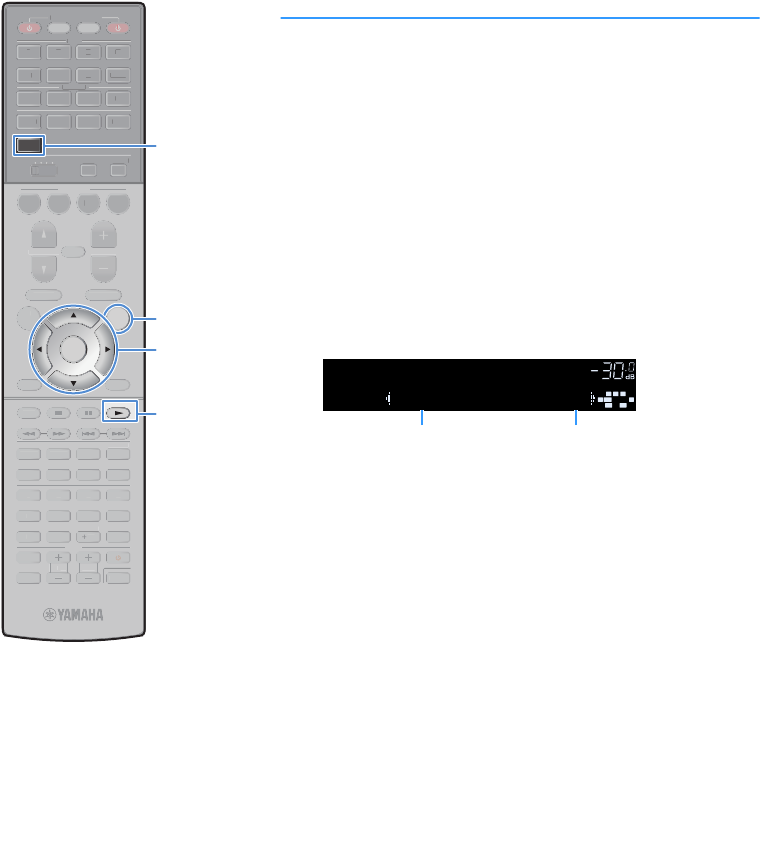
En 91
Checking reception strength of each DAB
channel label
You can check reception strength of each DAB channel label (0 [none] to
100 [best]).
1Press TUNER to select “TUNER” as the input source.
2Press BAND to select the DAB band.
3Press OPTION.
4Use the cursor keys to select “Tune AID” and press ENTER.
5Use the cursor keys (e/r) to select the desired DAB
channel label.
6To exit from the menu, press OPTION.
Tune AID
12B Level: 80
VOL.
SBL SBR
SL SR
CL R
SW1
DAB channel label Reception strength
ENTER
RETURN
POP-UP/MENU
TOP MENU
INPUT
MUTE
TV VOL TV CH
TV
4321
AUDIO
2 431
6 75
AV
V-AUX
BLUETOOTH
NET
USB
PHONO
TUNER
MAIN
ZONE
234
V-AUX
BLUETOOTH
NET
PHONO
USB
TUNER
41 2 3
SCENE
MUTE
POP-UP/MENU
TOP MENU
OPTION
ON
SCREEN
ENTER
RETURN DISPLAY
MODE
MOVIE MUSIC
INFO SLEEP
ENT
4321
8765
9 0
10
PRESETTUNING
VOLUME
PROGRAM
HDMI OUTPARTY
BAND
SUR. DECODE
STRAIGHT
ENHANCER PURE DIRECT
10
MEMORY
CODE SET
RECEIVER
SOURCE
I
NP
UT
MUTE
T
V
V
OL
T
V
C
H
TV
4
3
2
1
AUDI
O
2
4
3
1
6
7
5
AV
MAIN
Z
O
NE
2
3
4
V
-
AUX
BLUET
OO
TH
NET
PH
O
N
O
USB
4
1
2
3
SC
EN
E
MUTE
P
O
P-
U
P
/
MEN
U
TO
P MEN
U
ON
SC
REE
N
RETURN
DI
S
PLA
Y
M
O
D
E
M
O
VI
E
MUS
I
C
INF
O
S
LEE
P
ENT
4
3
2
1
8
7
6
5
9
0
P
RE
S
ET
TU
NIN
G
V
O
L
U
ME
PR
OG
RAM
HDMI
O
U
T
PARTY
SU
R. DE
CO
D
E
S
TRAI
G
H
T
ENHAN
C
ER P
U
RE DIRE
C
T
10
MEM
O
RY
CO
DE
S
ET
RECEIVE
R
SOURCE
BAND
OPTION
ENTER
TUNER
Cursor keys

En 92
■DAB frequency information
The unit supports Band III (174 to 240 MHz) only.
Frequency Channel label
174.928 MHz 5A
176.640 MHz 5B
178.352 MHz 5C
180.064 MHz 5D
181.936 MHz 6A
183.648 MHz 6B
185.360 MHz 6C
187.072 MHz 6D
188.928 MHz 7A
190.640 MHz 7B
192.352 MHz 7C
194.064 MHz 7D
195.936 MHz 8A
197.648 MHz 8B
199.360 MHz 8C
201.072 MHz 8D
202.928 MHz 9A
204.640 MHz 9B
206.352 MHz 9C
208.064 MHz 9D
209.936 MHz 10A
211.648 MHz 10B
213.360 MHz 10C
215.072 MHz 10D
216.928 MHz 11A
218.640 MHz 11B
220.352 MHz 11C
222.064 MHz 11D
223.936 MHz 12A
225.648 MHz 12B
227.360 MHz 12C
229.072 MHz 12D
230.784 MHz 13A
232.496 MHz 13B
234.208 MHz 13C
235.776 MHz 13D
237.488 MHz 13E
239.200 MHz 13F
Frequency Channel label

En 93
Listening to FM radio (Australia, U.K., Europe and Russia models only)
You can tune into a radio station by specifying its frequency or selecting
from registered radio stations.
Y
If you cannot obtain good reception on the radio, adjust the direction of the DAB/FM
antennas.
Selecting a frequency for reception
1Press TUNER to select “TUNER” as the input source.
2Press BAND to select the FM band.
3Use the following keys to set a frequency.
TUNING: Increase/decrease the frequency. Hold down the key for
about a second to search stations automatically.
Numeric keys: Enter a frequency directly. For example, to select
98.50 MHz, press “9”, “8”, “5” and “0” (or ENT).
“TUNED” lights up when a signal is received from a radio station.
“STEREO” also lights up when a stereo signal is received.
Y
“Wrong Station!” appears when you enter a frequency that is out of reception range.
X
You can switch between “Stereo” (stereo) and “Mono” (monaural) for FM radio
reception in “FM Mode” (p.128) in the “Option” menu. When the signal reception for an
FM radio station is unstable, switching to monaural may improve it.
Registering favorite FM radio stations
(presets)
You can register up to 40 FM radio stations as presets. Once you have
registered stations, you can easily tune into them by selecting their
preset numbers.
X
You can automatically register FM radio stations that have strong signals by using
“Auto Preset” (p.96).
■Registering a radio station
Select a radio station manually and register it to a preset number.
1Follow “Selecting a frequency for reception” (p.93) to
tune into the desired radio station.
2Hold down MEMORY for seconds.
The first time that you do register a station, the selected radio
station will be registered to the preset number “01”. Thereafter,
each radio station you select will be registered to the next empty
(unused) preset number after the most recently registered
number.
X
To select a preset number for registering, press MEMORY once after tuning into
the desired radio station, press PRESET to select a preset number, and then
press MEMORY again.
FM 87.50MHz
VOL.
FM 98.50MHz
VOL.
SBL SBR
SL SR
CL R
STEREO TUNED
SW1
01:FM 98.50MHz
Preset OK
Preset
VOL.
SBL SBR
SL SR
CL R
STEREO TUNED
SW1
Preset number
01:Empty
FM 98.50MHz
Preset
VOL.
SBL SBR
SL SR
CL R
STEREO TUNED
SW1
“Empty” (not in use) or the frequency currently registered
ENTER
RETURN
POP-UP/MENU
TOP MENU
INPUT
MUTE
TV VOL TV CH
TV
4321
AUDIO
2 431
6 75
AV
V-AUX
BLUETOOTH
NET
USB
PHONO
TUNER
MAIN
ZONE
234
V-AUX
BLUETOOTH
NET
PHONO
USB
TUNER
41 2 3
SCENE
MUTE
POP-UP/MENU
TOP MENU
OPTION
ON
SCREEN
ENTER
RETURN DISPLAY
MODE
MOVIE MUSIC
INFO SLEEP
ENT
4321
8765
9 0
10
PRESETTUNING
VOLUME
PROGRAM
HDMI OUTPARTY
BAND
SUR. DECODE
STRAIGHT
ENHANCER PURE DIRECT
10
MEMORY
CODE SET
RECEIVER
SOURCE
I
NP
UT
MUTE
T
V
V
OL
T
V
C
H
TV
4
3
2
1
AUDI
O
2
4
3
1
6
7
5
AV
MAIN
Z
O
NE
2
3
4
V
-
AUX
BLUET
OO
TH
NET
PH
O
N
O
USB
4
1
2
3
SC
EN
E
MUTE
P
O
P-
U
P
/
MEN
U
TO
P MEN
U
O
PTI
ON
ON
SC
REE
N
ENTE
R
RETURN
DI
S
PLA
Y
M
O
D
E
M
O
VI
E
MUS
I
C
INF
O
S
LEE
P
V
O
L
U
ME
PR
OG
RAM
HDMI
O
U
T
PARTY
SU
R. DE
CO
D
E
S
TRAI
G
H
T
ENHAN
C
ER P
U
RE DIRE
C
T
CO
DE
S
ET
RECEIVE
R
SOURCE
MEMORY
TUNING
PRESET
BAND
TUNER
Numeric keys

En 94
■Selecting a preset station
Tune into a registered radio station by selecting its preset number.
1Press TUNER to select “TUNER” as the input source.
2Press BAND to select the FM band
3Press PRESET repeatedly to select the desired radio
station.
You can also enter a preset number (01 to 40) directly by using the
numeric keys after pressing PRESET once.
Y
• “No Presets” appears when no radio stations are registered.
• “Wrong Num.” appears when an invalid number is entered.
• “Empty” appears when a preset number not in use is entered.
X
To clear preset stations, use “Clear Preset” or “Clear All Preset” (p.96).
Radio Data System tuning
(U.K., Europe and Russia models only)
Radio Data System is a data transmission system used by FM stations in
many countries. The unit can receive various types of Radio Data System
data, such as “Program Service”, “Program Type”, “Radio Text” and
“Clock Time”, when it is tuned into a Radio Data System broadcasting
station.
■Displaying the Radio Data System
information
1Tune into the desired Radio Data System broadcasting
station.
X
We recommend using “Auto Preset” to tune into the Radio Data System
broadcasting stations (p.96).
2Press INFO.
Each time you press the key, the displayed item changes.
About 3 seconds later, the corresponding information for the
displayed item appears.
01:FM 98.50MHz
Preset
VOL.
SBL SBR
SL SR
CL R
STEREO TUNED
SW1
Info
Program Type
SBL SBR
SL SR
CL R
VOL.
STEREO TUNED
SW1
Item name
FM 98.50MHz
CLASSICS
SBL SBR
SL SR
CL R
VOL.
STEREO TUNED
SW1
Information
Frequency (always displayed)
ENTER
RETURN
POP-UP/MENU
TOP MENU
INPUT
MUTE
TV VOL TV CH
TV
4321
AUDIO
2 431
6 75
AV
V-AUX
BLUETOOTH
NET
USB
PHONO
TUNER
MAIN
ZONE
234
V-AUX
BLUETOOTH
NET
PHONO
USB
TUNER
41 2 3
SCENE
MUTE
POP-UP/MENU
TOP MENU
OPTION
ON
SCREEN
ENTER
RETURN DISPLAY
MODE
MOVIE MUSIC
INFO SLEEP
ENT
4321
8765
9 0
10
PRESETTUNING
VOLUME
PROGRAM
HDMI OUTPARTY
BAND
SUR. DECODE
STRAIGHT
ENHANCER PURE DIRECT
10
MEMORY
CODE SET
RECEIVER
SOURCE
I
NP
UT
MUTE
T
V
V
O
L
T
V
C
H
TV
4
3
2
1
AUDI
O
2
4
3
1
6
7
5
AV
MAIN
Z
O
NE
2
3
4
V
-
AUX
BLUET
OO
TH
NET
PH
O
N
O
USB
4
1
2
3
SC
EN
E
MUTE
P
O
P-
U
P
/
MEN
U
TO
P MEN
U
O
PTI
ON
O
N
SC
REE
N
ENTE
R
RETURN
DI
S
PLA
Y
M
O
D
E
M
O
VI
E
MUS
I
C
S
LEE
P
TU
NIN
G
VO
L
U
ME
PR
OG
RAM
HDMI
O
U
T
PARTY
SU
R. DE
CO
D
E
S
TRAI
G
H
T
ENHAN
C
ER P
U
RE DIRE
C
T
CO
DE
S
ET
RECEIVE
R
SOURCE
INFO
PRESET
BAND
TUNER
Numeric keys

En 95
Y
“Program Service”, “Program Type”, “Radio Text”, and “Clock Time” are not
displayed if the radio station does not provide the Radio Data System service.
Operating the radio on the TV
You can view the radio information or select a radio station on the TV.
1Press TUNER to select “TUNER” as the input source.
The playback screen is displayed on the TV.
■Playback screen
aRadio station information
Displays the information of the selected radio station such as the selected band
(DAB/FM) and frequency.
(U.K., Europe and Russia models only)
When tuning into a Radio Data System broadcasting station (p.94), the Radio
Data System information (“Program Service”, “Program Type,” “Radio Text”
and “Clock Time”) is also displayed.
bTUNED/STEREO indicators
“TUNED” lights up when a signal is received from a radio station.
“STEREO” lights up when a stereo signal is received.
cOperation menu
Press the cursor key (r) and then use the cursor keys (q/w) to select an item.
Press ENTER to confirm the selection.
Program Service Program service name
Program Type Current program type
Radio Text Information on the current program
Clock Time Current time
DSP Program Sound mode name
Audio Decoder Decoder name
Menu Function
Browse Moves to the browse screen (preset station list).
Screen Off Closes the screen display and shows the background.
Press one of the menu operation keys to redisplay it.
仮画面
ab
c
ENTER
RETURN
POP-UP/MENU
TOP MENU
INPUT
MUTE
TV VOL TV CH
TV
4321
AUDIO
2 431
6 75
AV
V-AUX
BLUETOOTH
NET
USB
PHONO
TUNER
MAIN
ZONE
234
V-AUX
BLUETOOTH
NET
PHONO
USB
TUNER
41 2 3
SCENE
MUTE
POP-UP/MENU
TOP MENU
OPTION
ON
SCREEN
ENTER
RETURN DISPLAY
MODE
MOVIE MUSIC
INFO SLEEP
ENT
4321
8765
9 0
10
PRESETTUNING
VOLUME
PROGRAM
HDMI OUTPARTY
BAND
SUR. DECODE
STRAIGHT
ENHANCER PURE DIRECT
10
MEMORY
CODE SET
RECEIVER
SOURCE
I
NP
UT
MUTE
T
V
V
O
L
T
V
C
H
TV
4
3
2
1
AUDI
O
2
4
3
1
6
7
5
AV
MAIN
Z
O
NE
2
3
4
V
-
AUX
BLUET
OO
TH
NET
PH
O
N
O
USB
4
1
2
3
SC
EN
E
MUTE
P
O
P-
U
P
/
MEN
U
TO
P MEN
U
O
PTI
ON
O
N
SC
REE
N
RETURN
DI
S
PLA
Y
M
O
D
E
M
O
VI
E
MUS
I
C
INF
O
S
LEE
P
ENT
4
3
2
1
8
7
6
5
9
0
P
RE
S
ET
TU
NIN
G
VO
L
U
ME
PR
OG
RAM
HDMI
O
U
T
PARTY
BAND
SU
R. DE
CO
D
E
S
TRAI
G
H
T
ENHAN
C
ER P
U
RE DIRE
C
T
10
MEM
O
RY
CO
DE
S
ET
RECEIVE
R
SOURCE
ENTER
TUNER
Menu operation keys
Cursor keys

En 96
■Browse screen
aPreset station list
Displays the list of preset stations. Use the cursor keys (q/w) to select a preset
station and press ENTER to tune into it.
bPreset number
cOperation menu
Press the cursor key (r) and then use the cursor keys (q/w) to select an item.
Press ENTER to confirm the selection.
To close the submenu, press RETURN.
Y
(U.K., Europe and Russia models only)
Only Radio Data System broadcasting stations are stored automatically by “Auto
Preset”.
Menu Submenu Function
Utility
Memory Registers the current station to the preset
number selected in the list.
Auto Preset Automatically registers FM radio stations
with strong signals (up to 40 stations).
Clear Preset Clear the preset station selected in the
list.
Clear All Preset Clear all the preset stations.
1 Page Up Moves to the previous/next page of the
list.
1 Page Down
Now Playing Moves to the playback screen.
Screen Off
Closes the screen display and shows the
background. Press one of the menu
operation keys to redisplay it.
c
b
a
ENTER
RETURN
POP-UP/MENU
TOP MENU
INPUT
MUTE
TV VOL TV CH
TV
4321
AUDIO
2 431
6 75
AV
V-AUX
BLUETOOTH
NET
USB
PHONO
TUNER
MAIN
ZONE
234
V-AUX
BLUETOOTH
NET
PHONO
USB
TUNER
41 2 3
SCENE
MUTE
POP-UP/MENU
TOP MENU
OPTION
ON
SCREEN
ENTER
RETURN DISPLAY
MODE
MOVIE MUSIC
INFO SLEEP
ENT
4321
8765
9 0
10
PRESETTUNING
VOLUME
PROGRAM
HDMI OUTPARTY
BAND
SUR. DECODE
STRAIGHT
ENHANCER PURE DIRECT
10
MEMORY
CODE SET
RECEIVER
SOURCE
I
NP
UT
MUTE
T
V
V
O
L
T
V
C
H
TV
4
3
2
1
AUDI
O
2
4
3
1
6
7
5
AV
MAIN
Z
O
NE
2
3
4
V
-
AUX
BLUET
OO
TH
NET
PH
O
N
O
USB
TUNER
4
1
2
3
SC
EN
E
MUTE
P
O
P-
U
P
/
MEN
U
TO
P MEN
U
O
PTI
ON
ON
SC
REE
N
DI
S
PLA
Y
M
O
D
E
M
O
VI
E
MUS
I
C
INF
O
S
LEE
P
ENT
4
3
2
1
8
7
6
5
9
0
P
RE
S
ET
TU
NIN
G
VO
L
U
ME
PR
OG
RAM
HDMI
O
U
T
PARTY
BAND
SU
R. DE
CO
D
E
S
TRAI
G
H
T
ENHAN
C
ER P
U
RE DIRE
C
T
10
MEM
O
RY
CO
DE
S
ET
RECEIVE
R
SOURCE
ENTER
RETURN
Menu operation keys
Cursor keys

En 97
Playing back music via Bluetooth
You can play back music files stored on a Bluetooth device (such as
smartphones) on the unit. Also, you can enjoy audio played back on the
unit using Bluetooth speakers/headphones.
Y
• To use the Bluetooth function, set “Bluetooth” (p.154) in the “Setup” menu to “On”.
• You cannot make Bluetooth connections to a Bluetooth device (such as smartphones)
and Bluetooth speakers/headphones at the same time.
• Stand the wireless antenna upright for connecting to a Bluetooth device wirelessly.
For details, see “Preparing the wireless antenna” (p.50).
X
For details on supported Bluetooth devices, see “Supported devices and file formats”
(p.188).
Playing back Bluetooth device music on the
unit
Follow the procedure below to establish a Bluetooth connection
between a Bluetooth device (such as smartphones) and the unit, and
play back music stored the Bluetooth device on the unit.
Y
The unit does not support video playback via Bluetooth.
1Press BLUETOOTH to select “Bluetooth” as the input
source.
2On the Bluetooth device, select the unit (network name of
the unit) from the available device list.
A connection between the Bluetooth device and the unit will be
made.
If the pass key is required, enter the number “0000”.
3On the Bluetooth device, select a song and start playback.
The playback screen (artist name, album name and song title) is
displayed on the TV.
X
• If the unit detects the Bluetooth device previously connected, the unit automatically
connects to the Bluetooth device after Step 1. To establish another Bluetooth
connection, first terminate the current Bluetooth connection.
• To terminate the Bluetooth connection, perform one of the following operations.
– Perform the disconnect operation on the Bluetooth device.
– Select an input source other than “Bluetooth” on the unit.
– Select “Disconnect” in “Setup menu items” (p.139) in the “Setup” menu.
• You can use the external device operation keys (a, s, d, f, g) on the
remote control to control playback.
The unit
Bluetooth speakers/
headphones
The unit Bluetooth device
(such as smartphones)
ENTER
RETURN
POP-UP/MENU
TOP MENU
INPUT
MUTE
TV VOL TV CH
TV
4321
AUDIO
2 431
6 75
AV
V-AUX
BLUETOOTH
NET
USB
PHONO
TUNER
MAIN
ZONE
234
V-AUX
BLUETOOTH
NET
PHONO
USB
TUNER
41 2 3
SCENE
MUTE
POP-UP/MENU
TOP MENU
OPTION
ON
SCREEN
ENTER
RETURN DISPLAY
MODE
MOVIE MUSIC
INFO SLEEP
ENT
4321
8765
9 0
10
PRESETTUNING
VOLUME
PROGRAM
HDMI OUTPARTY
BAND
SUR. DECODE
STRAIGHT
ENHANCER PURE DIRECT
10
MEMORY
CODE SET
RECEIVER
SOURCE
I
NP
UT
MUTE
T
V
V
O
L
T
V
C
H
TV
4
3
2
1
AUDI
O
2
4
3
1
6
7
5
AV
MAIN
Z
O
NE
2
3
4
V
-
AUX
NET
PH
O
N
O
USB
TUNER
4
1
2
3
SC
EN
E
MUTE
P
O
P-
U
P
/
MEN
U
TO
P MEN
U
O
PTI
ON
O
N
SC
REE
N
ENTE
R
RETURN
DI
S
PLA
Y
M
O
D
E
M
O
VI
E
MUS
I
C
INF
O
S
LEE
P
ENT
4
3
2
1
8
7
6
5
9
0
VO
L
U
ME
PR
OG
RAM
HDMI
O
U
T
PARTY
SU
R. DE
CO
D
E
S
TRAI
G
H
T
ENHAN
C
ER P
U
RE DIRE
C
T
10
MEM
O
RY
CO
DE
S
ET
RECEIVE
R
SOURCE
BLUETOOTH
External device
operation keys

En 98
Enjoying audio using Bluetooth
speakers/headphones
Follow the procedure below to establish a Bluetooth connection
between Bluetooth speakers/headphones and the unit, and enjoy audio
played back on the unit using Bluetooth speakers/headphones.
Y
• To use this function, set “Transmitter” (p.155) in the “Setup” menu to “On”.
• AirPlay and DSD audio cannot be delivered.
1Use the input selection keys (except BLUETOOTH) to
select an input source.
2Press ON SCREEN.
3Use the cursor keys and ENTER to select “Setup” !
“Bluetooth” ! “Audio Send” ! “Device Search” and
“OK”.
The list of available Bluetooth devices (BD addresses) is displayed.
4Use the cursor keys and ENTER to check the desired
Bluetooth speakers/headphones.
X
The checkmark indicates the Bluetooth device currently selected.
5While the Bluetooth speakers/headphones are in the
pairing mode, use the cursor keys to select “CONNECT”
and press ENTER.
When the connection process finishes, audio played back on the
unit will be reproduced from the Bluetooth speakers/headphones.
6To exit from the menu, press ON SCREEN.
X
To terminate the Bluetooth connection, perform the disconnect operation on the
Bluetooth speakers/headphones.
Y
• AirPlay and DSD audio cannot be delivered.
• When the Pure Direct mode is enabled, input sources other than the network sources
and USB cannot be delivered.
ENTER
RETURN
POP-UP/MENU
TOP MENU
INPUT
MUTE
TV VOL TV CH
TV
4321
AUDIO
2 431
6 75
AV
V-AUX
BLUETOOTH
NET
USB
PHONO
TUNER
MAIN
ZONE
234
V-AUX
BLUETOOTH
NET
PHONO
USB
TUNER
41 2 3
SCENE
MUTE
POP-UP/MENU
TOP MENU
OPTION
ON
SCREEN
ENTER
RETURN DISPLAY
MODE
MOVIE MUSIC
INFO SLEEP
ENT
4321
8765
9 0
10
PRESETTUNING
VOLUME
PROGRAM
HDMI OUTPARTY
BAND
SUR. DECODE
STRAIGHT
ENHANCER PURE DIRECT
10
MEMORY
CODE SET
RECEIVER
SOURCE
I
NP
UT
MUTE
T
V
V
O
L
T
V
C
H
TV
MAIN
Z
O
NE
2
3
4
BLUET
OO
TH
4
1
2
3
SC
EN
E
MUTE
P
O
P-
U
P
/
MEN
U
TO
P MEN
U
O
PTI
ON
RETURN
DI
S
PLA
Y
M
O
D
E
M
O
VI
E
MUS
I
C
INF
O
S
LEE
P
ENT
4
3
2
1
8
7
6
5
9
0
P
RE
S
ET
TU
NIN
G
VO
L
U
ME
PR
OG
RAM
HDMI
O
U
T
PARTY
BAND
SU
R. DE
CO
D
E
S
TRAI
G
H
T
ENHAN
C
ER P
U
RE DIRE
C
T
10
MEM
O
RY
CO
DE
S
ET
RECEIVE
R
SOURCE
ON SCREEN
ENTER
Input selection keys
Cursor keys

En 99
Playing back music stored on a USB storage device
You can play back music files stored on a USB storage device on the unit.
The unit supports USB mass storage class devices (FAT16 or FAT32 format).
X
For details on playable file formats, see “Supported devices and file formats” (p.188).
Connecting a USB storage device
1Connect the USB storage device to the USB jack.
X
If the USB storage device contains many files, it may take time to load the them. In this case, “Loading...” appears
in the front display.
Y
• Stop playback of the USB storage device before disconnect it from the USB jack.
• Connect a USB memory device directly to the USB jack of the unit. Do not use extension cables.
• The unit cannot charge USB devices while it is in standby mode.
ENTER
DISPLAYRETURN
YPAO MIC
PHONES
USB
SILENT CINEMA
PROGRAM
5V
1A
(CONNECT)
The unit (front)
USB storage device
Connected
USB
SBL SBR
SL SR
CL R
VOL.
SW1

En 100
Playback of USB storage device contents
Follow the procedure below to operate the USB storage device contents
and start playback.
You can control the USB memory device with the menu displayed on the
TV screen.
1Press USB to select “USB” as the input source.
The browse screen is displayed on the TV.
X
If playback is ongoing on your USB storage device, the playback screen is
displayed.
2Use the cursor keys to select an item and press ENTER.
If a song is selected, playback starts and the playback screen is
displayed.
X
• To return to the previous screen, press RETURN.
• To return to the top screen during menu operations on the browse screen,
hold down RETURN.
• Files not supported by the unit cannot be selected.
• If the unit detects a series of unsupported files (such as images and hidden
files) during playback, playback stops automatically.
• You can register your favorite items as shortcuts and access them directly by
selecting the shortcut numbers (p.118).
ENTER
RETURN
POP-UP/MENU
TOP MENU
INPUT
MUTE
TV VOL TV CH
TV
4321
AUDIO
2 431
6 75
AV
V-AUX
BLUETOOTH
NET
USB
PHONO
TUNER
MAIN
ZONE
234
V-AUX
BLUETOOTH
NET
PHONO
USB
TUNER
41 2 3
SCENE
MUTE
POP-UP/MENU
TOP MENU
OPTION
ON
SCREEN
ENTER
RETURN DISPLAY
MODE
MOVIE MUSIC
INFO SLEEP
ENT
4321
8765
9 0
10
PRESETTUNING
VOLUME
PROGRAM
HDMI OUTPARTY
BAND
SUR. DECODE
STRAIGHT
ENHANCER PURE DIRECT
10
MEMORY
CODE SET
RECEIVER
SOURCE
I
NP
UT
MUTE
T
V
V
O
L
T
V
C
H
TV
4
3
2
1
AUDI
O
2
4
3
1
6
7
5
AV
MAIN
Z
O
NE
2
3
4
V
-
AUX
BLUET
OO
TH
NET
PH
O
N
O
TUNER
4
1
2
3
SC
EN
E
MUTE
P
O
P-
U
P
/
MEN
U
TO
P MEN
U
O
PTI
ON
O
N
SC
REE
N
DI
S
PLA
Y
M
O
D
E
M
O
VI
E
MUS
I
C
INF
O
S
LEE
P
ENT
4
3
2
1
8
7
6
5
9
0
P
RE
S
ET
TU
NIN
G
VO
L
U
ME
PR
OG
RAM
HDMI
O
U
T
PARTY
BAND
SU
R. DE
CO
D
E
S
TRAI
G
H
T
ENHAN
C
ER P
U
RE DIRE
C
T
10
MEM
O
RY
CO
DE
S
ET
RECEIVE
R
SOURCE
ENTER
RETURN
USB
Cursor keys

En 101
■Browse screen
aStatus indicators
Display the current shuffle/repeat settings (p.102) and playback status (such as
play/pause).
bList name
cContents list
Displays the list of USB storage device contents. Use the cursor keys (q/w) to
select an item and press ENTER to confirm the selection.
dItem number/total
eOperation menu
Press the cursor key (r) and then use the cursor keys (q/w) to select an item.
Press ENTER to confirm the selection.
■Playback screen
aStatus indicators
Display the current shuffle/repeat settings (p.102) and playback status (such as
play/pause).
bPlayback information
Displays the artist name, album name, song title, and elapsed time.
Use the cursor keys (q/w) to select scrollable information.
cOperation menu
Press the cursor key (r) and then use the cursor keys (q/w) to select an item.
Press ENTER to confirm the selection.
X
You can use the external device operation keys (a, s, d, f, g) on the remote
control to control playback.
Menu Function
1 Page Up
Moves to the previous/next page of the list.
1 Page Down
10 Pages Up
Moves 10 pages forward/backward.
10 Pages Down
Return Returns to the higher-level list.
Now Playing Moves to the playback screen.
Screen Off Closes the screen display and shows the background.
Press one of the menu operation keys to redisplay it.
a
e
c
b
d
Menu Function
Browse Moves to the browse screen.
Screen Off Closes the screen display and shows the background.
Press one of the menu operation keys to redisplay it.
a
c
b
ENTER
RETURN
POP-UP/MENU
TOP MENU
INPUT
MUTE
TV VOL TV CH
TV
4321
AUDIO
2 431
6 75
AV
V-AUX
BLUETOOTH
NET
USB
PHONO
TUNER
MAIN
ZONE
234
V-AUX
BLUETOOTH
NET
PHONO
USB
TUNER
41 2 3
SCENE
MUTE
POP-UP/MENU
TOP MENU
OPTION
ON
SCREEN
ENTER
RETURN DISPLAY
MODE
MOVIE MUSIC
INFO SLEEP
ENT
4321
8765
9 0
10
PRESETTUNING
VOLUME
PROGRAM
HDMI OUTPARTY
BAND
SUR. DECODE
STRAIGHT
ENHANCER PURE DIRECT
10
MEMORY
CODE SET
RECEIVER
SOURCE
I
NP
UT
MUTE
T
V
V
O
L
T
V
C
H
TV
4
3
2
1
AUDI
O
2
4
3
1
6
7
5
AV
MAIN
Z
O
NE
2
3
4
V
-
AUX
BLUET
OO
TH
NET
PH
O
N
O
USB
TUNER
4
1
2
3
SC
EN
E
MUTE
P
O
P-
U
P
/
MEN
U
TO
P MEN
U
O
PTI
ON
O
N
SC
REE
N
DI
S
PLA
Y
M
O
D
E
M
O
VI
E
MUS
I
C
INF
O
S
LEE
P
ENT
4
3
2
1
8
7
6
5
9
0
VO
L
U
ME
PR
OG
RAM
HDMI
O
U
T
PARTY
SU
R. DE
CO
D
E
S
TRAI
G
H
T
ENHAN
C
ER P
U
RE DIRE
C
T
10
MEM
O
RY
CO
DE
S
ET
RECEIVE
R
SOURCE
ENTER
Menu operation keys
Cursor keys
External device
operation keys

En 102
■Shuffle/repeat settings
You can configure the shuffle/repeat settings for playback of USB storage
device contents.
1When “USB” is selected as the input source, press
OPTION.
2Use the cursor keys to select “Shuffle” (Shuffle) or
“Repeat” (Repeat) and press ENTER.
X
• To return to the previous screen during menu operations, press RETURN.
• Texts in parentheses denote indicators on the front display.
3Use the cursor keys (e/r) to select a setting.
4To exit from the menu, press OPTION.
Item Setting Function
Shuffle
(Shuffle)
Off (Off) Turns off the shuffle function.
On (On)
Plays back songs in the current album
(folder) in random order.
“x” appears on the TV screen.
Repeat
(Repeat)
Off (Off) Turns off the repeat function.
One (One) Plays back the current song repeatedly.
“c” appears on the TV screen.
All (All)
Plays back all songs in the current
album (folder) repeatedly.
“v” appears on the TV screen.
ENTER
RETURN
POP-UP/MENU
TOP MENU
INPUT
MUTE
TV VOL TV CH
TV
4321
AUDIO
2 431
6 75
AV
V-AUX
BLUETOOTH
NET
USB
PHONO
TUNER
MAIN
ZONE
234
V-AUX
BLUETOOTH
NET
PHONO
USB
TUNER
41 2 3
SCENE
MUTE
POP-UP/MENU
TOP MENU
OPTION
ON
SCREEN
ENTER
RETURN DISPLAY
MODE
MOVIE MUSIC
INFO SLEEP
ENT
4321
8765
9 0
10
PRESETTUNING
VOLUME
PROGRAM
HDMI OUTPARTY
BAND
SUR. DECODE
STRAIGHT
ENHANCER PURE DIRECT
10
MEMORY
CODE SET
RECEIVER
SOURCE
I
NP
UT
MUTE
T
V
V
O
L
T
V
C
H
TV
4
3
2
1
AUDI
O
2
4
3
1
6
7
5
AV
MAIN
Z
O
NE
2
3
4
V
-
AUX
BLUET
OO
TH
NET
PH
O
N
O
USB
TUNER
4
1
2
3
SC
EN
E
MUTE
P
O
P-
U
P
/
MEN
U
TO
P MEN
U
O
N
SC
REE
N
DI
S
PLA
Y
M
O
D
E
M
O
VI
E
MUS
I
C
INF
O
S
LEE
P
ENT
4
3
2
1
8
7
6
5
9
0
P
RE
S
ET
TU
NIN
G
VO
L
U
ME
PR
OG
RAM
HDMI
O
U
T
PARTY
BAND
SU
R. DE
CO
D
E
S
TRAI
G
H
T
ENHAN
C
ER P
U
RE DIRE
C
T
10
MEM
O
RY
CO
DE
S
ET
RECEIVE
R
SOURCE
OPTION
ENTER
RETURN
Cursor keys

En 103
Playing back music stored on media servers (PCs/NAS)
You can play back music files stored on your PC or DLNA-compatible NAS on the unit.
Y
• To use this function, the unit and your PC must be connected to the same router (p.50). You can check whether
the network parameters (such as the IP address) are properly assigned to the unit in “Network Connection”
(p.152) in the “Information” menu.
• The audio may be interrupted while using the wireless network connection. In this case, use the wired network
connection.
X
For details on playable file formats, see “Supported devices and file formats” (p.188).
Media sharing setup
To play back music files stored on your PC or DLNA-compatible NAS, first you need to configure
the media sharing setting on each music server.
■For a PC with Windows Media Player installed
The setting procedure may vary depending on the PC and Windows Media Player version (The
following procedure is a setup example for Windows Media Player 12).
1Start Windows Media Player 12 on your PC.
2Select “Stream”, then “Turn on media streaming”.
3Click “Turn on media streaming”.
4Select “Allowed” from the drop-down list next to the unit’s model name.
5Click “OK” to exit.
X
For details on media sharing settings, refer to Windows Media Player help.
■For a PC or a NAS with other DLNA server software
installed
Refer to the instruction manual for the device or software and configure the media sharing
settings.

En 104
Playback of PC music contents
Follow the procedure below to operate the PC music contents and start
playback.
You can control the PC/NAS with the menu displayed on the TV screen.
1Press NET repeatedly to select “SERVER” as the input
source.
The browse screen is displayed on the TV.
X
If playback of a music file selected from the unit is ongoing on your PC, the
playback screen is displayed.
2Use the cursor keys to select a music server and press
ENTER.
3Use the cursor keys to select an item and press ENTER.
If a song is selected, playback starts and the playback screen is
displayed.
X
• To return to the previous screen, press RETURN.
• To return to the top screen during menu operations on the browse screen, hold down
RETURN.
• Files not supported by the unit cannot be selected.
• If the unit detects a series of unsupported files (such as images and hidden files)
during playback, playback stops automatically.
•You can register your favorite items as shortcuts and access them directly by
selecting the shortcut numbers (p.118).
ENTER
RETURN
POP-UP/MENU
TOP MENU
INPUT
MUTE
TV VOL TV CH
TV
4321
AUDIO
2 431
6 75
AV
V-AUX
BLUETOOTH
NET
USB
PHONO
TUNER
MAIN
ZONE
234
V-AUX
BLUETOOTH
NET
PHONO
USB
TUNER
41 2 3
SCENE
MUTE
POP-UP/MENU
TOP MENU
OPTION
ON
SCREEN
ENTER
RETURN DISPLAY
MODE
MOVIE MUSIC
INFO SLEEP
ENT
4321
8765
9 0
10
PRESETTUNING
VOLUME
PROGRAM
HDMI OUTPARTY
BAND
SUR. DECODE
STRAIGHT
ENHANCER PURE DIRECT
10
MEMORY
CODE SET
RECEIVER
SOURCE
I
NP
UT
MUTE
T
V
V
OL
T
V
C
H
TV
4
3
2
1
AUDI
O
2
4
3
1
6
7
5
AV
MAIN
Z
O
NE
2
3
4
V
-
AUX
BLUET
OO
TH
PH
O
N
O
USB
TUNER
4
1
2
3
SC
EN
E
MUTE
P
O
P-
U
P
/
MEN
U
TO
P MEN
U
O
PTI
ON
ON
SC
REE
N
DI
S
PLA
Y
M
O
D
E
M
O
VI
E
MUS
I
C
INF
O
S
LEE
P
ENT
4
3
2
1
8
7
6
5
9
0
P
RE
S
ET
TU
NIN
G
V
O
L
U
ME
PR
OG
RAM
HDMI
O
U
T
PARTY
BAND
SU
R. DE
CO
D
E
S
TRAI
G
H
T
ENHAN
C
ER P
U
RE DIRE
C
T
10
MEM
O
RY
CO
DE
S
ET
RECEIVE
R
SOURCE
ENTER
RETURN
NET
Cursor keys

En 105
■Browse screen
aStatus indicators
Display the current shuffle/repeat settings (p.106) and playback status (such as
play/pause).
bList name
cContents list
Displays the list of PC content. Use the cursor keys (q/w) to select an item and
press ENTER to confirm the selection.
dItem number/total
eOperation menu
Press the cursor key (r) and then use the cursor keys (q/w) to select an item.
Press ENTER to confirm the selection.
■Playback screen
aStatus indicators
Display the current shuffle/repeat settings (p.106) and playback status (such as
play/pause).
bPlayback information
Displays the artist name, album name, song title, and elapsed time.
Use the cursor keys (q/w) to select scrollable information.
cOperation menu
Press the cursor key (r) and then use the cursor keys (q/w) to select an item.
Press ENTER to confirm the selection.
X
• You can use the external device operation keys on the remote control to control
playback (some functions may not work depending on the PC/NAS).
• You can also use a DLNA-compatible Digital Media Controller (DMC) to control
playback. For details, see “DMC Control” (p.131).
Menu Function
1 Page Up
Moves to the previous/next page of the list.
1 Page Down
10 Pages Up
Moves 10 pages forward/backward.
10 Pages Down
Return Returns to the higher-level list.
Now Playing Moves to the playback screen.
Screen Off Closes the screen display and shows the background.
Press one of the menu operation keys to redisplay it.
a
e
c
b
d
Menu Function
Browse Moves to the browse screen.
Screen Off Closes the screen display and shows the background.
Press one of the menu operation keys to redisplay it.
a
c
b
ENTER
RETURN
POP-UP/MENU
TOP MENU
INPUT
MUTE
TV VOL TV CH
TV
4321
AUDIO
2 431
6 75
AV
V-AUX
BLUETOOTH
NET
USB
PHONO
TUNER
MAIN
ZONE
234
V-AUX
BLUETOOTH
NET
PHONO
USB
TUNER
41 2 3
SCENE
MUTE
POP-UP/MENU
TOP MENU
OPTION
ON
SCREEN
ENTER
RETURN DISPLAY
MODE
MOVIE MUSIC
INFO SLEEP
ENT
4321
8765
9 0
10
PRESETTUNING
VOLUME
PROGRAM
HDMI OUTPARTY
BAND
SUR. DECODE
STRAIGHT
ENHANCER PURE DIRECT
10
MEMORY
CODE SET
RECEIVER
SOURCE
I
NP
UT
MUTE
T
V
V
O
L
T
V
C
H
TV
4
3
2
1
AUDI
O
2
4
3
1
6
7
5
AV
MAIN
Z
O
NE
2
3
4
V
-
AUX
BLUET
OO
TH
NET
PH
O
N
O
USB
TUNER
4
1
2
3
SC
EN
E
MUTE
P
O
P-
U
P
/
MEN
U
TO
P MEN
U
O
PTI
ON
O
N
SC
REE
N
DI
S
PLA
Y
M
O
D
E
M
O
VI
E
MUS
I
C
INF
O
S
LEE
P
ENT
4
3
2
1
8
7
6
5
9
0
VO
L
U
ME
PR
OG
RAM
HDMI
O
U
T
PARTY
SU
R. DE
CO
D
E
S
TRAI
G
H
T
ENHAN
C
ER P
U
RE DIRE
C
T
10
MEM
O
RY
CO
DE
S
ET
RECEIVE
R
SOURCE
ENTER
Menu operation keys
Cursor keys
External device
operation keys

En 106
■Shuffle/repeat settings
You can configure the shuffle/repeat settings for the playback of PC
music content.
1When “SERVER” is selected as the input source, press
OPTION.
2Use the cursor keys to select “Shuffle” (Shuffle) or
“Repeat” (Repeat) and press ENTER.
X
• To return to the previous screen during menu operations, press RETURN.
• Text in parentheses denotes indicators on the front display.
3Use the cursor keys (e/r) to select a setting.
4To exit from the menu, press OPTION.
Item Setting Function
Shuffle
(Shuffle)
Off (Off) Turns off the shuffle function.
On (On)
Plays back songs in the current album
(folder) in random order.
“x” appears on the TV screen.
Repeat
(Repeat)
Off (Off) Turns off the repeat function.
One (One) Plays back the current song repeatedly.
“c” appears on the TV screen.
All (All)
Plays back all songs in the current
album (folder) repeatedly.
“v” appears on the TV screen.
ENTER
RETURN
POP-UP/MENU
TOP MENU
INPUT
MUTE
TV VOL TV CH
TV
4321
AUDIO
2 431
6 75
AV
V-AUX
BLUETOOTH
NET
USB
PHONO
TUNER
MAIN
ZONE
234
V-AUX
BLUETOOTH
NET
PHONO
USB
TUNER
41 2 3
SCENE
MUTE
POP-UP/MENU
TOP MENU
OPTION
ON
SCREEN
ENTER
RETURN DISPLAY
MODE
MOVIE MUSIC
INFO SLEEP
ENT
4321
8765
9 0
10
PRESETTUNING
VOLUME
PROGRAM
HDMI OUTPARTY
BAND
SUR. DECODE
STRAIGHT
ENHANCER PURE DIRECT
10
MEMORY
CODE SET
RECEIVER
SOURCE
I
NP
UT
MUTE
T
V
V
O
L
T
V
C
H
TV
4
3
2
1
AUDI
O
2
4
3
1
6
7
5
AV
MAIN
Z
O
NE
2
3
4
V
-
AUX
BLUET
OO
TH
NET
PH
O
N
O
USB
TUNER
4
1
2
3
SC
EN
E
MUTE
P
O
P-
U
P
/
MEN
U
TO
P MEN
U
O
N
SC
REE
N
DI
S
PLA
Y
M
O
D
E
M
O
VI
E
MUS
I
C
INF
O
S
LEE
P
ENT
4
3
2
1
8
7
6
5
9
0
P
RE
S
ET
TU
NIN
G
VO
L
U
ME
PR
OG
RAM
HDMI
O
U
T
PARTY
BAND
SU
R. DE
CO
D
E
S
TRAI
G
H
T
ENHAN
C
ER P
U
RE DIRE
C
T
10
MEM
O
RY
CO
DE
S
ET
RECEIVE
R
SOURCE
OPTION
ENTER
RETURN
Cursor keys

En 107
Listening to Internet radio
You can listen to Internet radio stations from all over the world.
Y
• To use this function, the unit must be connected to the Internet (p.50). You can check
whether the network parameters (such as the IP address) are properly assigned to
the unit in “Network” (p.152) in the “Information” menu.
• You may not be able to receive some Internet radio stations.
• The unit uses the airable.Radio service. airable is a service of Tune In GmbH.
• This service may be discontinued without notice.
• Folder names are different depending on the language.
Playback of Internet radio
1Press NET repeatedly to select “NET RADIO” as the input
source.
The browse screen is displayed on the TV.
2Use the cursor keys to select an item and press ENTER.
If an Internet radio station is selected, playback starts and the
playback screen is displayed.
X
• To return to the previous screen, press RETURN.
•You can register your favorite items as shortcuts and access them directly by
selecting the shortcut numbers (p.118).
ENTER
RETURN
POP-UP/MENU
TOP MENU
INPUT
MUTE
TV VOL TV CH
TV
4321
AUDIO
2 431
6 75
AV
V-AUX
BLUETOOTH
NET
USB
PHONO
TUNER
MAIN
ZONE
234
V-AUX
BLUETOOTH
NET
PHONO
USB
TUNER
41 2 3
SCENE
MUTE
POP-UP/MENU
TOP MENU
OPTION
ON
SCREEN
ENTER
RETURN DISPLAY
MODE
MOVIE MUSIC
INFO SLEEP
ENT
4321
8765
9 0
10
PRESETTUNING
VOLUME
PROGRAM
HDMI OUTPARTY
BAND
SUR. DECODE
STRAIGHT
ENHANCER PURE DIRECT
10
MEMORY
CODE SET
RECEIVER
SOURCE
I
NP
UT
MUTE
T
V
V
O
L
T
V
C
H
TV
4
3
2
1
AUDI
O
2
4
3
1
6
7
5
AV
MAIN
Z
O
NE
2
3
4
V
-
AUX
BLUET
OO
TH
PH
O
N
O
USB
TUNER
4
1
2
3
SC
EN
E
MUTE
P
O
P-
U
P
/
MEN
U
TO
P MEN
U
O
PTI
ON
O
N
SC
REE
N
DI
S
PLA
Y
M
O
D
E
M
O
VI
E
MUS
I
C
INF
O
S
LEE
P
ENT
4
3
2
1
8
7
6
5
9
0
P
RE
S
ET
TU
NIN
G
VO
L
U
ME
PR
OG
RAM
HDMI
O
U
T
PARTY
BAND
SU
R. DE
CO
D
E
S
TRAI
G
H
T
ENHAN
C
ER P
U
RE DIRE
C
T
10
MEM
O
RY
CO
DE
S
ET
RECEIVE
R
SOURCE
ENTER
RETURN
NET
Cursor keys

En 108
■Browse screen
aPlayback indicator
bList name
cContents list
Displays the list of Internet radio content. Use the cursor keys (q/w) to select
an item and press ENTER to confirm the selection.
dItem number/total
eOperation menu
Press the cursor key (r) and then use the cursor keys (q/w) to select an item.
Press ENTER to confirm the selection.
■Playback screen
aPlayback indicator
bPlayback information
Displays the station name, album name, song title, and elapsed time.
Use the cursor keys (q/w) to select scrollable information.
cOperation menu
Press the cursor key (r) and then use the cursor keys (q/w) to select an item.
Press ENTER to confirm the selection.
X
• You can use the external device operation key (s) on the remote control to stop
playback.
• Some information may not be available depending on the station.
Menu Function
Add to favorites
(Remove from
favorites)
Adds/removes the station selected in the list to/from the
“Favorites” folder (p.109).
1 Page Up
Moves to the previous/next page of the list.
1 Page Down
10 Pages Up
Moves 10 pages forward/backward.
10 Pages Down
Return Returns to the higher-level list.
Now Playing Moves to the playback screen.
Screen Off Closes the screen display and shows the background.
Press one of the menu operation keys to redisplay it.
a
e
c
b
d
Menu Function
Add to favorites Adds the current station to the “Favorites” folder (p.109).
Browse Moves to the browse screen.
Screen Off Closes the screen display and shows the background.
Press one of the menu operation keys to redisplay it.
a
c
b
ENTER
RETURN
POP-UP/MENU
TOP MENU
INPUT
MUTE
TV VOL TV CH
TV
4321
AUDIO
2 431
6 75
AV
V-AUX
BLUETOOTH
NET
USB
PHONO
TUNER
MAIN
ZONE
234
V-AUX
BLUETOOTH
NET
PHONO
USB
TUNER
41 2 3
SCENE
MUTE
POP-UP/MENU
TOP MENU
OPTION
ON
SCREEN
ENTER
RETURN DISPLAY
MODE
MOVIE MUSIC
INFO SLEEP
ENT
4321
8765
9 0
10
PRESETTUNING
VOLUME
PROGRAM
HDMI OUTPARTY
BAND
SUR. DECODE
STRAIGHT
ENHANCER PURE DIRECT
10
MEMORY
CODE SET
RECEIVER
SOURCE
I
NP
UT
MUTE
T
V
V
O
L
T
V
C
H
TV
4
3
2
1
AUDI
O
2
4
3
1
6
7
5
AV
MAIN
Z
O
NE
2
3
4
V
-
AUX
BLUET
OO
TH
NET
PH
O
N
O
USB
TUNER
4
1
2
3
SC
EN
E
MUTE
P
O
P-
U
P
/
MEN
U
TO
P MEN
U
O
PTI
ON
O
N
SC
REE
N
DI
S
PLA
Y
M
O
D
E
M
O
VI
E
MUS
I
C
INF
O
S
LEE
P
ENT
4
3
2
1
8
7
6
5
9
0
VO
L
U
ME
PR
OG
RAM
HDMI
O
U
T
PARTY
SU
R. DE
CO
D
E
S
TRAI
G
H
T
ENHAN
C
ER P
U
RE DIRE
C
T
10
MEM
O
RY
CO
DE
S
ET
RECEIVE
R
SOURCE
ENTER
Menu operation keys
Cursor keys
External device
operation keys

En 109
Registering favorite Internet radio stations (Favorites)
By registering your favorite Internet radio stations to “Favorites”, you
can quickly access to them from the “Favorites” folder in the browse
screen.
X
You can also register up to 40 favorite USB and network contents or Bluetooth input
source as shortcuts (p.118).
■Registering the station on the
browse/playback screen
1Select the desired Internet radio station in the browse
screen or start playback of it to display the playback
screen.
2Press the cursor key (r) to select “Add to favorites” and
press ENTER.
The selected station is added to the “Favorites” folder.
Radio stations registered to favorites are displayed with “S”.
Browse screen
X
To remove a station that is registered to favorites, select the station and then select
“Remove from favorites”.
ENTER
RETURN
POP-UP/MENU
TOP MENU
INPUT
MUTE
TV VOL TV CH
TV
4321
AUDIO
2 431
6 75
AV
V-AUX
BLUETOOTH
NET
USB
PHONO
TUNER
MAIN
ZONE
234
V-AUX
BLUETOOTH
NET
PHONO
USB
TUNER
41 2 3
SCENE
MUTE
POP-UP/MENU
TOP MENU
OPTION
ON
SCREEN
ENTER
RETURN DISPLAY
MODE
MOVIE MUSIC
INFO SLEEP
ENT
4321
8765
9 0
10
PRESETTUNING
VOLUME
PROGRAM
HDMI OUTPARTY
BAND
SUR. DECODE
STRAIGHT
ENHANCER PURE DIRECT
10
MEMORY
CODE SET
RECEIVER
SOURCE
I
NP
UT
MUTE
T
V
V
O
L
T
V
C
H
TV
4
3
2
1
AUDI
O
2
4
3
1
6
7
5
AV
MAIN
Z
O
NE
2
3
4
V
-
AUX
BLUET
OO
TH
NET
PH
O
N
O
USB
TUNER
4
1
2
3
SC
EN
E
MUTE
P
O
P-
U
P
/
MEN
U
TO
P MEN
U
O
PTI
ON
O
N
SC
REE
N
RETURN
DI
S
PLA
Y
M
O
D
E
M
O
VI
E
MUS
I
C
INF
O
S
LEE
P
ENT
4
3
2
1
8
7
6
5
9
0
P
RE
S
ET
TU
NIN
G
V
O
L
U
ME
PR
OG
RAM
HDMI
O
U
T
PARTY
BAND
SU
R. DE
CO
D
E
S
TRAI
G
H
T
ENHAN
C
ER P
U
RE DIRE
C
T
10
MEM
O
RY
CO
DE
S
ET
RECEIVE
R
SOURCE
ENTER
Cursor keys

En 110
Playing back iTunes/iPod music with AirPlay
The AirPlay function allows you to play back iTunes/iPod music on the unit via network.
Y
• To use this function, the unit and your PC or iPod must be connected to the same router. You can check whether
the network parameters (such as the IP address) are properly assigned to the unit in “Network” (p.162) in the
“Information” menu.
• When using a multiple SSID router, access to the unit might be restricted depending on the SSID to connect.
Connect the iPod to the SSID which can access the unit.
X
• For details on supported iPod devices, see “Supported devices and file formats” (p.188).
• You can restrict access to the unit using the AirPlay Password (p.121).
Playback of iTunes/iPod music contents
Follow the procedure below to play back iTunes/iPod music contents on the unit.
1Turn on the unit, and start iTunes on the PC or display the playback screen
on the iPod.
If the iTunes/iPod recognizes the unit, the AirPlay icon appears.
Y
If the icon does not appear, check whether the unit and PC/iPod are connected to the router properly.
2On the iTunes/iPod, click (tap) the AirPlay icon and select the unit (network
name of the unit) as the audio output device.
3Select a song and start playback.
The unit automatically selects “AirPlay” as the input source and starts playback.
The playback screen is displayed on the TV.
X
• You can turn on the unit automatically when starting playback on iTunes or iPod by setting “Network Standby”
(p.153) in the “Setup” menu to “On”.
• You can edit the network name (the unit’s name on the network) displayed on iTunes/iPod in “Network Name”
(p.154) in the “Setup” menu.
• You can adjust the unit’s volume from the iTunes/iPod during playback. To disable volume controls from
iTunes/iPod, set “Volume Interlock” (p.131) in the “Input” menu to “Off”.
PC
iTunes
iPhone/iPad/iPod touch
Router
(wired or wireless)
The unit
(wired or wireless)
Caution
When you use iTunes/iPod controls to adjust volume, the volume may be unexpectedly loud. This could
result in damage to the unit or speakers. If the volume suddenly increases during playback, stop
playback on the iTunes/iPod immediately.
iTunes (example) iOS 10 (example)

En 111
■Playback screen
aPlayback indicator
bPlayback information
Displays the artist name, album name, song title, and elapsed/remaining time.
Use the cursor keys (q/w) to select scrollable information.
cOperation menu
Press the cursor key (r) to select an item. Press ENTER to confirm the selection.
X
You can use the external device operation keys (a, s, d, f, g) on the remote
control to control playback.
Menu Function
Screen Off Closes the screen display and shows the background.
Press one of the menu operation keys to redisplay it.
a
c
b
ENTER
RETURN
POP-UP/MENU
TOP MENU
INPUT
MUTE
TV VOL TV CH
TV
4321
AUDIO
2 431
6 75
AV
V-AUX
BLUETOOTH
NET
USB
PHONO
TUNER
MAIN
ZONE
234
V-AUX
BLUETOOTH
NET
PHONO
USB
TUNER
41 2 3
SCENE
MUTE
POP-UP/MENU
TOP MENU
OPTION
ON
SCREEN
ENTER
RETURN DISPLAY
MODE
MOVIE MUSIC
INFO SLEEP
ENT
4321
8765
9 0
10
PRESETTUNING
VOLUME
PROGRAM
HDMI OUTPARTY
BAND
SUR. DECODE
STRAIGHT
ENHANCER PURE DIRECT
10
MEMORY
CODE SET
RECEIVER
SOURCE
I
NP
UT
MUTE
T
V
V
O
L
T
V
C
H
TV
4
3
2
1
AUDI
O
2
4
3
1
6
7
5
AV
MAIN
Z
O
NE
2
3
4
V
-
AUX
BLUET
OO
TH
NET
PH
O
N
O
USB
TUNER
4
1
2
3
SC
EN
E
MUTE
P
O
P-
U
P
/
MEN
U
TO
P MEN
U
O
PTI
ON
O
N
SC
REE
N
DI
S
PLA
Y
M
O
D
E
M
O
VI
E
MUS
I
C
INF
O
S
LEE
P
ENT
4
3
2
1
8
7
6
5
9
0
VO
L
U
ME
PR
OG
RAM
HDMI
O
U
T
PARTY
SU
R. DE
CO
D
E
S
TRAI
G
H
T
ENHAN
C
ER P
U
RE DIRE
C
T
10
MEM
O
RY
CO
DE
S
ET
RECEIVE
R
SOURCE
ENTER
Menu operation keys
Cursor keys
External device
operation keys

En 112
Playing back videos/audio in multiple rooms (multi-zone)
The multi-zone function allows you to play back different input sources in the room where the
unit is installed (main zone) and in other rooms (Zone2, Zone3 and Zone4).
For example, while you are watching TV in the living room (main zone), another person can
listen to PC music in the study room (Zone2), and another can listen to radio in the guest room
(Zone3) and play DVD in the kitchen (Zone4).
Multi-zone configuration examples
Since there are many possible ways to use the unit in a multi-zone configuration, we
recommend that you consult with your nearest authorized Yamaha dealer or service center
about the multi-zone connections that best meet your requirements.
■Enjoying music in other rooms
You can enjoy music using speakers placed in other rooms.
Connections
Speakers (connecting to the unit directly): p.39
Speakers (using an external amplifier): p.113
■Enjoying videos/music in other rooms
You can enjoy videos/music using TVs placed in other rooms.
Enjoying videos/music using a TV and speakers
Connections
TV: p.114
Speakers (connecting to the unit directly): p.39
Speakers (using an external amplifier): p.113
Enjoying videos/music using only a TV
Connection
TV: p.114
• Audio signals that can be output to each zone vary depending on how you connect the device in each
zone to the unit’s output jacks. For details, see “Multi-zone output” (p.190).
Living room (main zone)
Study room
(Zone2 and/or Zone3)
Audio (SPEAKERS or ZONE OUT)
Living room (main zone)
Guest room
(Zone2)
Audio (SPEAKERS or ZONE OUT)
Video (HDMI)
Living room (main zone)
Kitchen
(Zone2 or Zone4)
Video/audio (HDMI)

En 113
Preparing the multi zone system
Connect the device that will be used in other rooms to the unit.
■Connecting speakers to play back audio
Connect speakers to play back audio in Zone2 or Zone3. The connection method varies
depending on the amplifier being used (the unit or an external amplifier).
Using the unit’s internal amplifier
Connect the speakers placed in Zone2 or Zone3 to the unit with speaker cables. For details, see
“Connecting Zone2/3 speakers” (p.39).
Using an external amplifier
Connect the external amplifier placed in Zone2 or Zone3 to the unit with a stereo pin cable and
connect speakers to the external amplifier.
Y
(RX-A3070 only)
You cannot use an external amplifier for Zone2 when the ZONE OUT/PRE OUT jacks are set to output front
presence channel audio in “Power Amp Assign” (p.142) in the “Setup” menu. Also, you cannot use an external
amplifier for Zone3 when the ZONE OUT/PRE OUT jacks are configured to output rear presence channel audio.
X
You can adjust the volume for Zone2 and Zone3 output with the unit. When using an external amplifier with
volume control, set “Volume” (p.156) in the “Setup” menu to “Fixed”.
Caution
• Remove the unit’s power cable from the AC wall outlet before connecting speakers or an external
amplifier.
• Ensure that the bare wires of the speaker cable do not touch one another or come into contact with
the unit’s metal parts. Doing so may damage the unit or the speakers. If the speaker cables short
circuit, “Check SP Wires” will appear on the front display when the unit is turned on.
HDMI OUT
ARC
(ZONE OUT)
1
2
HDMI
(1 BD/DVD)
AV 1 AV 2 AV 3 AV 4
(HDCP2.2)
L
AV 1 AV 2 AV 3 AV 4
AUDIO 2 AUDIO 3
(1 BD/DVD)
OPTICAL
43
COAXIAL COAXIAL
2
COAXIAL
VIDEO
FM
75ȍ
ANTENNA
DIO 4
(4 RADIO)
OPTICAL
ZONE OUT/PRE OUT
ZONE 2/
F.PRESENCE ZONE 3/
R.PRESENCE
SURROUND
SURROUND
R
56
L R
AM
PRE OUT
(R
SUB
FRONT
SURROUND SUR. BACK
(SINGLE)
(F
YPRPB
YPRPB
COMPONENT VIDEO
AV 2
B
AV 1
A
(HDCP2.2)
R
L
ZONE OUT/PRE OUT
ZONE 2 /
F.PRESENSE
ZONE 3 /
R.PRESENSE
L
R
L
R
AUDIO
The unit (rear)
ZONE OUT
(ZONE 2 or ZONE 3) jacks
Zone2 or Zone3
Main zone
External amplifier
Audio input
(analog stereo)

En 114
■Connecting an HDMI-compatible device to play back
videos/audio
Connect an HDMI-compatible device (such as a TV) to play back videos/audio at Zone2 or
Zone4. If you connect an AV amplifier, you can enjoy multichannel playback in another room
(Zone4).
Y
• To watch videos played back on a video device at Zone2 or Zone4, you need to connect the video device to the
unit with an HDMI cable (p.44).
• We recommend that you disable HDMI Control on the playback devices connected to the unit.
• On-screen menu operations are not available for Zone2 and Zone4.
To assign the HDMI OUT 2 (ZONE OUT) jack to Zone2 or Zone4, set “HDMI OUT2 Assign” (p.157)
in the “Setup” menu to “Zone2” or “Zone4”.
X
• When the HDMI OUT 2 (ZONE OUT) jack is assigned to Zone2, you can enable/disable the audio output from the
HDMI OUT 2 jack by setting “Zone2 - Audio Output” (p.157) in the “Setup” menu to “On” or “Off” (default).
• You can also use speakers placed in Zone2 to output audio (p.39).
HDMI OUT
ARC
(ZONE OUT)
1
2
HDMI
(1 BD/DVD)
AV 1 AV 2 AV 3
AV
(HDCP
L
AV 1 AV 2 AV 3 AV 4
1
AUDIO 2 AUDIO 3
)
(1 BD/DVD)
OPTICAL
4
CAL
3
COAXIAL COAXIAL
2
COAXIAL
VIDEO
FM
75ȍ
ANTENNA
AUDIO 4
(4 RADIO)
OPTICAL
ZONE OUT/PRE OUT
ZONE 2/
F.PRESENCE ZONE 3/
R.PRESENCE
SURROU
SURROUND
R
56
L R
AM
PRE OUT
FRONT
SURROUND SUR. BACK
(SINGLE)
YPRPB
YPRPB
COMPONENT VIDEO
AV 2
B
AV 1
A
(HDCP2.2)
R
L
HDMI
HDMI
(ZONE OUT)
2
HDMI OUT
(HDCP2.2)
HDMI
HDMI
HDMI
The unit (rear)
HDMI OUT 2
(ZONE OUT) jack
Zone4
Main zone
HDMI input
(Example: using a TV)
HDMI input
(Example: using an AV amplifier)
Zone2 or Zone4
• Videos/audio interruptions may happen in another zone when any of the following operations is
performed.
– Tuning on/off a TV connected to the unit via HDMI or switching the TV input
– Enabling/disabling a zone output or selecting its input source
– Changing the sound mode or audio settings

En 115
■Operating the unit from another room
(remote connection)
You can operate the unit and external devices from Zone2, Zone3 or Zone4 using the supplied
remote control if you connect an infrared signal receiver/emitter to the unit’s REMOTE IN/OUT
jacks.
X
To operate external devices with the supplied remote control, you must register a remote control code for each
device before using (p.168).
Remote connections between Yamaha products
An infrared signal transmitter is not required if you are using Yamaha products that support
remote connections, as the unit does. You can transmit remote control signals by connecting
the REMOTE IN/OUT jacks with monaural mini-jack cables and an infrared signal receiver.
HDMI OUT
ARC
(ZONE OUT)
1
2
HDMI
(1 BD/DVD)
AV 1 AV 2 AV 3 AV 4
(HDCP2.2)
AV 5 AV 6 AV 7
IN OUT
REMOTE
1
AV 2 AV 3 AV 4
DVD)
AXIAL
COAXIAL
FM
5ȍ
ANTENNA
(4 RADIO)
OPTICAL
1
2
ZONE OUT/PRE OUT
ZONE 2/
F.PRESENCE ZONE 3/
R.PRESENCE
SPEAKERS
CENTER
SURROUND BACK
SURROUND
R.PRESENCE
R
56
L R RL L
SINGLE
ZONE 2/ZONE 3/F.PRESENCE
AM
PRE OUT
(REAR)
SUBWOOFER
CENTERFRONT
SURROUND SUR. BACK
(SINGLE) (FRONT)
EXTRA SP2
TRIGGER
OUT
1
2
12V 0.1A
MAX. TOTAL
NETWO
( 3
NET
YPRPB
YPRPB
COMPONENT VIDEO
AV 2
B
AV 1
A
(HDCP2.2)
IN OUT
REMOTE
The unit (rear) REMOTE IN/OUT jacks
External device
(such as a CD player)
Remote control
Infrared signal
receiver
Zone2, Zone3 or Zone4
Main zone
Infrared signal
transmitter
IN
OUT
REMOTE
IN
OUT
REMOTE
Remote control
Infrared signal
receiver
Yamaha products
(up to six, including the unit)
REMOTE IN/OUT jacks REMOTE IN/OUT jacks
Zone2, Zone3 or Zone4

En 116
Controlling Zone2, Zone3 or Zone4
1Use the ZONE switch to select a zone.
2Press RECEIVER z.
Each time you press the key, the selected zone is enabled or
disabled.
When zone audio output is enabled, the corresponding zone
indicator lights up in the front display.
3Use the input selection keys to select an input source.
Y
• Audio signals that can be output to each zone vary depending on how you
connect the device in each zone to the unit’s output jacks. For details, see
“Multi-zone output” (p.190).
• You cannot select Bluetooth, USB and network sources exclusively for each
zone. For example, if you select “SERVER” for Zone2 when “USB” is selected
for the main zone, the input source for the main zone also switches to
“SERVER”.
4Start playback on the external device or select a radio
station.
Refer to the instruction manual for the external device.
For details on the following operations, see the corresponding
pages.
• Listening to FM/AM radio (except Australia, U.K., Europe and
Russia models) (p.84)
• Listening to DAB radio (Australia, U.K., Europe and Russia models
only) (p.88)
• Listening to FM radio (Australia, U.K., Europe and Russia models
only) (p.93)
• Playing back music via Bluetooth (p.97)
• Playing back music stored on a USB storage device (p.99)
• Playing back music stored on media servers (PCs/NAS) (p.103)
• Listening to Internet radio (p.107)
• Playing back iTunes/iPod music with AirPlay (p.110)
Y
• You can also use the web control (p.119) to control Zone2, Zone3 or Zone4.
• AirPlay is available in Zone2 and Zone3 only when AirPlay playback is ongoing
in the main zone.
X
• The Zone2/Zone3 input automatically switches in conjunction with the input
source selected in the main zone when “Main Zone Sync” is selected as the
Zone2/Zone3 input with the web control (p.119) or AV CONTROLLER (p.12).
• To play back DSD audio in Zone2/Zone3, select “Main Zone Sync” as the
Zone2/Zone3 input or use the party mode (p.117).
Caution
To avoid unexpected noise, never play back DTS-CDs in Zone2, Zone3 or Zone4.
ENTER
RETURN
POP-UP/MENU
TOP MENU
INPUT
MUTE
TV VOL TV CH
TV
4321
AUDIO
2 431
6 75
AV
V-AUX
BLUETOOTH
NET
USB
PHONO
TUNER
MAIN
ZONE
234
V-AUX
BLUETOOTH
NET
PHONO
USB
TUNER
41 2 3
SCENE
MUTE
POP-UP/MENU
TOP MENU
OPTION
ON
SCREEN
ENTER
RETURN DISPLAY
MODE
MOVIE MUSIC
INFO SLEEP
ENT
4321
8765
9 0
10
PRESETTUNING
VOLUME
PROGRAM
HDMI OUTPARTY
BAND
SUR. DECODE
STRAIGHT
ENHANCER PURE DIRECT
10
MEMORY
CODE SET
RECEIVER
SOURCE
I
NP
UT
MUTE
T
V
V
O
L
T
V
C
H
TV
4
1
2
3
SC
EN
E
MUTE
P
O
P-
U
P
/
MEN
U
TO
P MEN
U
O
PTI
ON
O
N
SC
REE
N
ENTE
R
RETURN
DI
S
PLA
Y
M
O
D
E
M
O
VI
E
MUS
I
C
INF
O
S
LEE
P
ENT
4
3
2
1
8
7
6
5
9
0
P
RE
S
ET
TU
NIN
G
V
O
L
U
ME
PR
OG
RAM
HDMI
O
U
T
PARTY
BAND
SU
R. DE
CO
D
E
S
TRAI
G
H
T
ENHAN
C
ER P
U
RE DIRE
C
T
10
MEM
O
RY
CO
DE
S
ET
RECEIVE
R
SOURCE
ZONE
RECEIVER z
Input selection keys

En 117
■Other operations for Zone2, Zone3 or
Zone4
The following functions are also available when the zone you want to
operate is enabled.
Adjusting the volume (for Zone2 and Zone3 only)
Press VOLUME or MUTE.
Selecting the input source and settings at once (SCENE)
Press SCENE.
X
To register the current settings (input source, volume and tone control) to a scene, hold
down the desired SCENE key until “SET Complete” appears on the front display. (Only
an input source can be registered for Zone4.)
Setting the sleep timer
Press SLEEP repeatedly to set the time (120 min, 90 min, 60 min, 30 min,
off).
Playing back digitally compressed formats (such as MP3, etc.) with
enriched sound (Compressed Music Enhancer)
Press ENHANCER.
■Enjoying the same source in multiple
rooms (party mode)
The party mode allows you to play back in all zones the same music that
is being played back in the main zone. During the party mode, stereo
playback is automatically selected for all zones. Utilize this function
when you want to use main zone music as background music for a house
party.
1Press PARTY.
Each time you press the key, the party mode is turned on or off.
When the party mode is turned on, “PARTY” lights up in the front
display.
X
You can select the zones to be included in the party mode in “Party Mode Set” (p.157)
in the “Setup” menu.
Y
Zone4 output is available only when an HDMI input is selected in the main zone.
ENTER
RETURN
POP-UP/MENU
TOP MENU
INPUT
MUTE
TV VOL TV CH
TV
4321
AUDIO
2 431
6 75
AV
V-AUX
BLUETOOTH
NET
USB
PHONO
TUNER
MAIN
ZONE
234
V-AUX
BLUETOOTH
NET
PHONO
USB
TUNER
41 2 3
SCENE
MUTE
POP-UP/MENU
TOP MENU
OPTION
ON
SCREEN
ENTER
RETURN DISPLAY
MODE
MOVIE MUSIC
INFO SLEEP
ENT
4321
8765
9 0
10
PRESETTUNING
VOLUME
PROGRAM
HDMI OUTPARTY
BAND
SUR. DECODE
STRAIGHT
ENHANCER PURE DIRECT
10
MEMORY
CODE SET
RECEIVER
SOURCE
I
NP
UT
MUTE
T
V
V
O
L
T
V
C
H
TV
4
3
2
1
AUDI
O
2
4
3
1
6
7
5
AV
MAIN
Z
O
NE
2
3
4
V
-
AUX
BLUET
OO
TH
NET
PH
O
N
O
USB
TUNER
P
O
P-
U
P
/
MEN
U
TO
P MEN
U
O
PTI
ON
O
N
SC
REE
N
ENTE
R
RETURN
DI
S
PLA
Y
M
O
D
E
M
O
VI
E
MUS
I
C
INF
O
ENT
4
3
2
1
8
7
6
5
9
0
P
RE
S
ET
TU
NIN
G
PR
OG
RAM
HDMI
O
U
T
BAND
SU
R. DE
CO
D
E
S
TRAI
G
H
T
P
U
RE DIRE
C
T
10
MEM
O
RY
CO
DE
S
ET
RECEIVE
R
SOURCE
ENHANCER
SLEEP
VOLUME
MUTE
SCENE
PARTY

En 118
Registering favorite items (shortcut)
You can register up to 40 favorite USB and network contents or Bluetooth
input source as shortcuts and access them directly by selecting the
shortcut numbers.
X
• You can also use the “Favorites” feature to register Internet radio stations (p.109).
• Only the input source will be registered for Bluetooth and AirPlay. Individual
contents cannot be registered.
Registering an item
Select a desired item and register it to a shortcut number.
1Play back a song or a radio station to be registered.
2Press MEMORY.
X
To change a shortcut number to which the item will be registered, use numeric
keys to select the shortcut number after Step 2.
3To confirm the registration, press MEMORY.
Recalling a registered item
Recall a registered item by selecting the shortcut number.
1Press BLUETOOTH, USB or NET.
2Use the numeric keys to enter a shortcut number (01 to 40).
You can also use PRESET on the front panel to select a shortcut.
Y
• “No Presets” appears when no items are registered.
• “Empty” appears when a preset number not in use is entered.
• The registered item cannot be recalled in the following cases.
– The USB storage device which contains the registered item is not connected to the
unit.
– The PC/NAS which contains the registered item is turned off or not connected to the
network.
– The registered network content is temporarily unavailable or out of service.
– The registered item (file) has been deleted or moved to another location.
– A Bluetooth connection cannot be established.
• When you register music files stored on a USB storage device or a PC/NAS, the unit
memorizes the relative position of the music files in the folder. If you have added or
deleted any music files to or from the folder, the unit may not recall the music file
correctly. In such cases, register the items again.
• The registered content (songs and Internet radio stations) can be displayed as a list
and easily recalled by using MusicCast CONTROLLER (p.74) on your mobile device.
01:Empty
Memory Preset
SBL SBR
SL SR
CL R
VOL.
SW1
Shortcut number (flashes)
02:Empty
Memory Preset
SBL SBR
SL SR
CL R
VOL.
SW1
“Empty” (not in use) or item currently registered
01:USB
Recall Preset
SBL SBR
SL SR
CL R
VOL.
SW1
ENTER
RETURN
POP-UP/MENU
TOP MENU
INPUT
MUTE
TV VOL TV CH
TV
4321
AUDIO
2 431
6 75
AV
V-AUX
BLUETOOTH
NET
USB
PHONO
TUNER
MAIN
ZONE
234
V-AUX
BLUETOOTH
NET
PHONO
USB
TUNER
41 2 3
SCENE
MUTE
POP-UP/MENU
TOP MENU
OPTION
ON
SCREEN
ENTER
RETURN DISPLAY
MODE
MOVIE MUSIC
INFO SLEEP
ENT
4321
8765
9 0
10
PRESETTUNING
VOLUME
PROGRAM
HDMI OUTPARTY
BAND
SUR. DECODE
STRAIGHT
ENHANCER PURE DIRECT
10
MEMORY
CODE SET
RECEIVER
SOURCE
I
NP
UT
MUTE
T
V
V
OL
T
V
C
H
TV
4
3
2
1
AUDI
O
2
4
3
1
6
7
5
AV
MAIN
Z
O
NE
2
3
4
V
-
AUX
PH
O
N
O
TUNER
4
1
2
3
SC
EN
E
MUTE
P
O
P-
U
P
/
MEN
U
TO
P MEN
U
O
PTI
ON
ON
SC
REE
N
ENTE
R
RETURN
DI
S
PLA
Y
M
O
D
E
M
O
VI
E
MUS
I
C
INF
O
S
LEE
P
P
RE
S
ET
TU
NIN
G
V
O
L
U
ME
PR
OG
RAM
HDMI
O
U
T
PARTY
BAND
SU
R. DE
CO
D
E
S
TRAI
G
H
T
ENHAN
C
ER P
U
RE DIRE
C
T
CO
DE
S
ET
RECEIVE
R
SOURCE
MEMORY
BLUETOOTH
USB
NET
Numeric keys

En 119
Controlling the unit from a web browser (web control)
You can control the unit with the web control screen displayed in a web browser.
Y
• To use this function, the unit and your PC must be connected to the same router.
• Some security software installed on your PC may block the access of the unit to your PC. In these cases,
configure the security software appropriately.
• To display the web control screen or turn on the unit from the web control when the unit is in standby mode,
set “Network Standby” (p.121) to “On”.
• We recommend using one of the following web browsers.
– Internet Explorer 11.x
– Safari 9.x
1Start the web browser.
2Enter the IP address of the unit in the address bar of the web browser.
(Example)
X
• You can check the IP address of the unit in “Network” (p.162) in the “Information” menu.
• You can bookmark the unit’s IP address in the browser or create a shortcut link (p.121) to access the web
control screen quickly in the future. However, if you are using a DHCP server, the IP address of the unit may
change each time the unit is turned on.
• If you have enabled the MAC Address Filter (p.153), you need to specify the MAC address of your PC to allow the
PC to access the unit. For information on how to check the MAC address of your PC, refer to its instruction
manual.
• By using the application for smartphone/tablet “AV CONTROLLER”, you can control the unit from an iPhone,
iPad, iPod touch or Android devices (p.12).
Web browser
Web control
PC Router The unit
Web control
(wired or wireless) (wired or wireless)

En 120
Top menu screen
aCONTROL
Moves to the control screen for the selected zone.
bSTATUS
Turns on/off the power for each zone or displays the input source and volume set for each zone.
cSETTINGS
Moves to the settings screen.
dPARTY MODE
Turns on/off the party mode (p.117).
eSYSTEM POWER
Turns on/off the power for all zones.
fMAIN VOLUME
Adjusts the volume or mutes the audio output for the main zone. You can also select the increments used
for volume adjustment.
gRELOAD
Reloads the current status of the unit.
Control screen
aPLAY INFO
Selects an input source or controls playback for the selected zone.
bTOP MENU
Moves to the top menu screen.
cSCENE
Selects a scene for the selected zone.
dPOWER
Turns on/off the power for the selected zone.
eVOLUME
Adjusts the volume or mutes the audio output for the selected zone. You can also select the increments
used for volume adjustment.
fRELOAD
Reloads the current status of the unit.
Y
• Multi-zone volume adjustment is not available when an external amplifier is used.
• Multi-zone volume adjustment on the web control may not work on the unit depending on the unit’s settings.
c
d
a
b
e
f
g
b
ad
c
e
f

En 121
Settings screen
aRename
Edits the network name (the unit’s name on the network) (p.154) or the name of each zone (p.155). Click
“APPLY” to apply the changes to the unit.
Network
Selects the network connection method (p.152) or configures the network parameters (such as IP
address) (p.152). Click “APPLY” to apply the changes to the unit.
AirPlay Password
Sets the password to restrict access to the unit via AirPlay (p.110). Click “APPLY” to apply the changes to
the unit.
MAC Filter
Sets the MAC address filter (p.153) to limit access to the unit from the network devices. Click “APPLY” to
apply the changes to the unit.
Auto Reload
Enables/disables automatic reloading. When “Auto Reload” is “On” (enabled), the web control screen
reloads the status of the unit every 5 seconds.
Network Standby
Enables/disables the network standby function (p.153).
Backup/Recovery
Creates a backup of the unit’s settings on the PC or restores the settings from the backup.
Firmware
Updates the firmware of the unit by using the firmware you have downloaded on the PC.
Follow the on-screen instructions to start the firmware update.
Create Link
Creates a shortcut link to the desired control screen.
Tips
Displays tips for use of the web control.
Licenses
Displays the licenses of the software used in the unit.
Google Analytics
Displays an explanation of data collection by Google Analytics. Data collection can be enabled or
disabled at any time.
bBACK
Moves to the top menu screen.
cRELOAD
Reloads the current status of the unit.
b
a
c
Note
• If the network settings are changed, you may need to restart the browser or regain access to the unit.
• When using the MAC address filter, make sure you specify the MAC addresses of your network devices
correctly. Otherwise, the unit will be inaccessible from your network devices such as PCs and other
external devices.
• Do not operate the unit during the recovery process, as this may result in the incorrect recovery of the
settings. When the recovery finishes, click “OK” to set the unit to standby mode.
• The backup does not contain user information (such as user account and password) or unit-specific
information (such as MAC address and IP address).
• Some characters entered with a PC may not appear correctly on the unit.

En 122
Viewing the current status
You can view the current status (input or DSP program currently
selected) on the front panel display or TV.
Switching information on the front display
1Press INFO repeatedly to select between the various
display items.
About 3 seconds after a display item is selected, its corresponding
information appears.
X
Available items vary depending on the selected input source. The displayed item can
also be applied separately to each input source group.
*1 AUDIO 4: RX-A3070 only
*2 The name of the audio decoder currently activated is displayed. If no
audio decoder is activated, “Decoder Off” appears.
Audio Decoder
Info
SBL SBR
SL SR
CL R
VOL.
SW1
Item name
†‡ Dsur
AV1
SBL SBR
SL SR
CL R
VOL.
SW1
Information
Currently input
source Item
AV 1-7
VIDEO AUX
AUDIO 1-4*1
PHONO
DSP Program (sound mode name), Audio Decoder
(decoder name*2)
TUNER (FM/AM)
(AM radio feature is not available on the Australia, U.K.,
Europe and Russia models)
DSP Program (sound mode name), Audio Decoder
(decoder name*2)
* (U.K., Europe and Russia models)
Radio Data System data is also available when the unit is
tuned into a Radio Data System broadcasting station
(p.94).
TUNER (DAB) (Australia, U.K., Europe and Russia models only)
See “Displaying the DAB information” (p.90) for details.
Bluetooth
USB
Song (song title), Artist (artist name), Album (album
name), DSP Program (sound mode name), Audio
Decoder (decoder name*2)
SERVER
AirPlay
Song (song title), Artist (artist name), Album (album
name), DSP Program (sound mode name), Audio
Decoder (decoder name*2), IP Address (IP address),
Ethernet MAC (Ethernet MAC address), Wi-Fi MAC (Wi-Fi
MAC address)
NET RADIO
Song (song title), Album (album name), Station (station
name), DSP Program (sound mode name), Audio
Decoder (decoder name*2), IP Address (IP address),
Ethernet MAC (Ethernet MAC address), Wi-Fi MAC (Wi-Fi
MAC address)
MusicCast Link
DSP Program (sound mode name), Audio Decoder
(decoder name*2), IP Address (IP address), Ethernet MAC
(Ethernet MAC address), Wi-Fi MAC (Wi-Fi MAC address)
ENTER
RETURN
POP-UP/MENU
TOP MENU
INPUT
MUTE
TV VOL TV CH
TV
4321
AUDIO
2 431
6 75
AV
V-AUX
BLUETOOTH
NET
USB
PHONO
TUNER
MAIN
ZONE
234
V-AUX
BLUETOOTH
NET
PHONO
USB
TUNER
41 2 3
SCENE
MUTE
POP-UP/MENU
TOP MENU
OPTION
ON
SCREEN
ENTER
RETURN DISPLAY
MODE
MOVIE MUSIC
INFO SLEEP
ENT
4321
8765
9 0
10
PRESETTUNING
VOLUME
PROGRAM
HDMI OUTPARTY
BAND
SUR. DECODE
STRAIGHT
ENHANCER PURE DIRECT
10
MEMORY
CODE SET
RECEIVER
SOURCE
I
NP
UT
MUTE
T
V
V
O
L
T
V
C
H
TV
4
3
2
1
AUDI
O
2
4
3
1
6
7
5
AV
MAIN
Z
O
NE
2
3
4
V
-
AUX
BLUET
OO
TH
NET
PH
O
N
O
USB
TUNER
4
1
2
3
SC
EN
E
MUTE
P
O
P-
U
P
/
MEN
U
TO
P MEN
U
O
PTI
ON
O
N
SC
REE
N
ENTE
R
RETURN
DI
S
PLA
Y
M
O
D
E
M
O
VI
E
MUS
I
C
S
LEE
P
ENT
4
3
2
1
8
7
6
5
9
0
P
RE
S
ET
TU
NIN
G
VO
L
U
ME
PR
OG
RAM
HDMI
O
U
T
PARTY
BAND
SU
R. DE
CO
D
E
S
TRAI
G
H
T
ENHAN
C
ER P
U
RE DIRE
C
T
10
MEM
O
RY
CO
DE
S
ET
RECEIVE
R
SOURCE
INFO

En 123
Viewing the status information on the TV
1Press DISPLAY.
The following information is displayed on the TV.
2To close the information display, press DISPLAY.
Input source/
Party mode status
Audio format/
Decoder
Compressed Music
Enhancer/Hi-Res
mode status
CINEMA DSP status Sound mode
Volume/YPAO
Volume status
ENTER
RETURN
POP-UP/MENU
TOP MENU
INPUT
MUTE
TV VOL TV CH
TV
4321
AUDIO
2 431
6 75
AV
V-AUX
BLUETOOTH
NET
USB
PHONO
TUNER
MAIN
ZONE
234
V-AUX
BLUETOOTH
NET
PHONO
USB
TUNER
41 2 3
SCENE
MUTE
POP-UP/MENU
TOP MENU
OPTION
ON
SCREEN
ENTER
RETURN DISPLAY
MODE
MOVIE MUSIC
INFO SLEEP
ENT
4321
8765
9 0
10
PRESETTUNING
VOLUME
PROGRAM
HDMI OUTPARTY
BAND
SUR. DECODE
STRAIGHT
ENHANCER PURE DIRECT
10
MEMORY
CODE SET
RECEIVER
SOURCE
I
NP
UT
MUTE
T
V
V
O
L
T
V
C
H
TV
4
3
2
1
AUDI
O
2
4
3
1
6
7
5
AV
MAIN
Z
O
NE
2
3
4
V
-
AUX
BLUET
OO
TH
NET
PH
O
N
O
USB
TUNER
4
1
2
3
SC
EN
E
MUTE
P
O
P-
U
P
/
MEN
U
TO
P MEN
U
O
PTI
ON
O
N
SC
REE
N
ENTE
R
RETURN
M
O
D
E
M
O
VI
E
MUS
I
C
INF
O
S
LEE
P
ENT
4
3
2
1
8
7
6
5
9
0
P
RE
S
ET
TU
NIN
G
VO
L
U
ME
PR
OG
RAM
HDMI
O
U
T
PARTY
BAND
SU
R. DE
CO
D
E
S
TRAI
G
H
T
ENHAN
C
ER P
U
RE DIRE
C
T
10
MEM
O
RY
CO
DE
S
ET
RECEIVE
R
SOURCE
DISPLAY

En 124
Configuring playback settings for different playback sources (Option menu)
You can configure separate playback settings for different playback sources. This menu is
available on the front panel (or on the TV screen), allowing you to easily configure settings
during playback.
1Press OPTION.
Front display
TV screen
2Use the cursor keys to select an item and press ENTER.
X
To return to the previous screen during menu operations, press RETURN.
3Use the cursor keys (e/r) to select a setting.
4To exit from the menu, press OPTION.
Option menu items
X
• Available items vary depending on the selected input source.
• Text in parentheses denotes indicators on the front display.
• Default settings are underlined.
Tone Control
Option
SW
SBL SBR
SL SR
CL R
VOL.
SW1
Item Function Page
Tone Control
(Tone Control)
Adjusts the level of high-frequency range and
low-frequency range individually. 125
YPAO Volume
(YPAO Volume)
YPAO Volume
(YPAO Vol.) Enables/disables YPAO Volume. 125
Adaptive DRC
(A.DRC)
Sets whether the dynamic range (from maximum to
minimum) is automatically adjusted when the volume is
adjusted.
125
Dialogue
(Dialog)
Dialogue Level
(Dialog Lvl) Adjusts the volume of dialogue sounds. 126
DTS Dialogue
Control
(DTS Dialog)
Adjusts the volume of dialogue sounds for DTS:X
contents. 126
Dialogue Lift
(Dialog Lift) Adjusts the perceived height of dialogue sounds. 126
Lipsync Adjustment
(Lipsync Adj.) Adjusts the delay between video and audio output. 126
Subwoofer/Bass
(Subwoofer/Bass)
Subwoofer Trim
(SW.Trim) Fine-adjusts the subwoofer volume. 126
Extra Bass
(Extra Bass) Enables/disables Extra Bass. 126
Enhancer
(Enhancer)
Enhancer
(Enhancer) Enables/disables Compressed Music Enhancer. 127
Hi-Res Mode
(HiRes Mode)
Enables/disables the high-resolution mode (for
enhancing the quality of uncompressed digital audio). 127
Video Processing
(Video Process.)
Video Mode
(V.M)
Enables/disables the video signal processing settings
configured in the “Setup” menu. 127
Video
Adjustment
(Video Adjust)
Selects a video adjustment setting from presets. 127

En 125
■Tone Control (Tone Control)
Adjusts the level of high-frequency range (Treble) and low-frequency range (Bass) individually.
Choices
Treble (Treble), Bass (Bass)
Setting range
-6.0 dB to 0.0 dB to +6.0 dB, 0.5 dB increments
Y
• When both “Treble” and “Bass” are 0.0 dB, “Bypass” appears.
• If you set an extreme value, sounds may not match those from other channels.
X
You can also adjust the “Tone Control” setting with the front panel controls by pressing TONE CONTROL
repeatedly to select “Treble” or “Bass”, and PROGRAM to make an adjustment.
■YPAO Volume (YPAO Volume)
Enables/disables YPAO Volume or Adaptive DRC.
YPAO Volume (YPAO Vol.)
Enables/disables YPAO Volume. When YPAO Volume is enabled, the high- and low-frequency
levels are automatically adjusted according to the volume so that you can enjoy natural
sounds even at low volume.
Settings
X
• YPAO Volume works effectively after the measurement results of “Auto Setup” have been already saved (p.54).
• We recommend enabling both YPAO Volume and Adaptive DRC when you are listening at lower volumes or at
night.
Adaptive DRC (A.DRC)
Sets whether the dynamic range (from maximum to minimum) is automatically adjusted when
the volume level is adjusted. When it is set to “On”, it is useful for listening to playback at a low
volume at night.
Settings
If “On” is selected, the dynamic range becomes narrow at a low volume and wide at a high
volume.
Input Settings
(Input Settings)
Input Trim
(In.Trim) Corrects volume differences between input sources. 128
Audio Select
(A.Sel)
Selects the audio input jack to use when more than one
audio connection is made for one input source. 128
Video Out
(V.Out) Selects a video to be output with the audio input source. 128
FM Mode
(FM Mode)
Switches between stereo and monaural for FM radio
reception. 128
Init Scan
(Init Scan)
(Australia, U.K., Europe and Russia models only)
Performs an initial scan for DAB radio reception. 88
Tune AID
(Tune AID)
(Australia, U.K., Europe and Russia models only)
Checks reception strength of each DAB channel label. 91
Shuffle
(Shuffle)
Configures the shuffle setting for the USB storage device
(p.102) or media server (p.106). -
Repeat
(Repeat)
Configures the repeat setting for the USB storage device
(p.102) or media server (p.106). -
Item Function Page
Off (Off)Disables YPAO Volume.
On (On) Enables YPAO Volume.
Off (Off)The dynamic range is not automatically adjusted.
On (On) Automatically adjusts the dynamic range when YPAO Volume is enabled.
Volume: low Volume: high
Input level Input level
On
Off
On
Off
Output level
Output level

En 126
■Dialogue (Dialog)
Adjusts the volume or perceive height of dialogue sounds.
Dialogue Level (Dialog Lvl)
Adjusts the volume of dialogue sounds. If dialogue sounds cannot be heard clearly, you can
turn up its volume by increasing this setting.
Setting range
0 to 3
X
This setting is not available when DTS:X content is played back, or when the Dolby Surround or Neural:X decoder
is working.
DTS Dialogue Control (DTS Dialog)
Adjusts the volume of dialogue sounds for DTS:X contents.
Setting range
0 to 6
X
This setting is available only when DTS:X content which supports the DTS Dialogue Control feature is played back.
Dialogue Lift (Dialog Lift)
Adjusts the perceived height of dialogue sounds. If the dialogue sounds as if it is coming from
below the TV screen, you can raise its perceived height by increasing this setting.
X
This setting is available only when one of the following conditions is met.
– One of the sound programs (except for 2ch Stereo and 9ch Stereo) is selected when front presence speakers are
used.
– Virtual Presence Speaker (VPS) (p.79) is working.
(You may hear dialogue sounds from the surround speakers depending on the listening position.)
Setting range
0 to 5 (The bigger the value the higher the position)
■Lipsync Adjustment (Lipsync Adj.)
Adjusts the delay between video and audio output.
Setting range
0 ms to 500 ms (1 ms increments)
X
This setting is available only when “Delay Enable” (p.147) in the “Setup” menu is set to “Enable” (default).
■Subwoofer/Bass (Subwoofer/Bass)
Adjust the subwoofer volume or bass sound.
Subwoofer Trim (SW.Trim)
Fine-adjusts the subwoofer volume.
Setting range
-6.0 dB to 0.0 dB to +6.0 dB (0.5 dB increments)
Extra Bass (Extra Bass)
Enables/disables Extra Bass. When Extra Bass is enabled, you can enjoy enhanced bass
sounds, regardless of the size of the front speakers and the presence or absence of the
subwoofer.
Settings
Ideal position
Off (Off)Disables Extra Bass.
On (On) Enables Extra Bass.

En 127
■Enhancer (Enhancer)
Enables/disables Compressed Music Enhancer and the high-resolution mode.
Enhancer (Enhancer)
Enables/disables Compressed Music Enhancer (p.83).
X
• This setting is applied separately to each input source.
• You can also use ENHANCER on the remote control to enable/disable Compressed Music Enhancer (p.83).
Settings
Default
TUNER, Bluetooth, USB, (network sources): On (On)
Others: Off (Off)
Y
Compressed Music Enhancer does not work on the following audio sources.
– Signals whose sampling frequency is over 48 kHz
–DSD audio
Hi-Res Mode (HiRes Mode)
Enables/disables the high-resolution mode when “Enhancer” is set to “On”. If this function is
set to “On”, you can enhance the quality of uncompressed digital audio (such as 2-channel
PCM and FLAC) using Compressed Music Enhancer.
Settings
■Video Processing (Video Process.)
Configures the video signal processing settings.
Video Mode (V.M)
Enables/disables the video signal processing (resolution, aspect ratio and video adjustments)
settings configured in “Processing” (p.149) in the “Setup” menu.
Settings
Video Adjustment (Video Adjust)
Selects a video adjustment setting from presets you have configured in “Adjustment” (p.147)
in the “Setup” menu.
X
This setting is applied separately to each input source.
Settings
1 to 6
Off (Off) Disables Compressed Music Enhancer.
On (On) Enables Compressed Music Enhancer.
On (On)
Enables the high-resolution mode.
(The high-resolution mode may not work depending on the audio signal
processing condition.)
Off (Off) Disables the high-resolution mode.
Direct (Direct)Disables the video signal processing.
Processing
(Processing) Enables the video signal processing.

En 128
■Input Settings (Input Settings)
Configures the input settings.
X
This setting is applied separately to each input source.
Input Trim (In.Trim)
Corrects volume differences between input sources. If you are bothered by volume differences
when switching between input sources, use this function to correct it.
Setting range
-6.0 dB to 0.0 dB to +6.0 dB (0.5 dB increments)
Audio Select (A.Sel)
Selects the audio input jack to use when more than one audio connection is made for one input
source.
Settings
Video Out (V.Out)
Selects a video to be output with the audio input source.
Settings
■FM Mode (FM Mode)
Switches between stereo and monaural for FM radio reception.
Settings
Auto (Auto)
Automatically selects the audio input jack in the following priority order.
1. HDMI input
2. Digital input (COAXIAL or OPTICAL)
3. Analog input (AUDIO)
HDMI (HDMI) Always selects HDMI input. No sounds are produced when no signals are input
through the HDMI jack.
Coax/Opt (Coax/Opt) Always selects digital input (COAXIAL or OPTICAL). No sounds are produced when
no signals are input through the COAXIAL or OPTICAL jack.
Analog (Analog) Always selects analog input (AUDIO). No sounds are produced when no signals are
input through the AUDIO jacks.
Off (Off)Does not output video.
AV 1-7 (AV1-7), VIDEO
AUX (V-AUX) Outputs video input through the corresponding video input jacks.
Stereo (Stereo)Receives FM radio in stereo sounds.
Mono (Mono) Receives FM radio in monaural sounds.

En 129
CONFIGURATIONS
Configuring input sources (Input menu)
You can change the input source settings using the TV screen.
1Press ON SCREEN.
2Use the cursor keys to select “Input” and press ENTER.
3Use the cursor keys (e/r) to select an input source to be configured and
press the cursor key (q).
The input source of the unit also changes.
X
You can still switch the input source by using cursor keys (e/r) after Step 3.
4Use the cursor keys (q/w) to select an item and press ENTER.
X
To return to the previous screen during menu operations, press RETURN.
5Use the cursor keys to select a setting and press ENTER.
6To exit from the menu, press ON SCREEN.

En 130
Input menu items
X
• Available items vary depending on the selected input source.
• Default settings are underlined.
■Rename/Icon Select
Changes the input source name and icon displayed on the front display or TV screen.
X
Some network input sources (such as “AirPlay”) cannot be renamed or have the icons changed.
■Setup procedure
1Use the cursor keys (e/r) to select “Auto” or “Manual” and press the cursor key (w).
If you select “Auto”, the unit creates a name automatically according to the connected device. In
this case, skip Steps 3 and 4.
X
This step is available only when “AV1-7”, “VIDEO AUX” or “AUDIO1-3” (available only when any audio digital
input jack is assigned) is selected.
2Use the cursor keys (e/r) to select an icon and press the cursor key (w).
3Press ENTER to enter the name edit screen.
4Use the cursor keys and ENTER to rename and select “ENTER” to confirm the entry.
X
To clear the entry, select “CLEAR”.
5Use the cursor keys to select “OK” and press ENTER.
X
To restore the default setting, select “RESET”.
6To exit from the menu, press ON SCREEN.
Item Function Page
Rename/Icon Select Changes the input source name and icon. 130
Decoder Mode Sets the format of digital audio playback to DTS. 131
Volume Interlock Enables/disables volume controls from iTunes/iPod via AirPlay. 131
DMC Control Selects whether to allow a DLNA-compatible Digital Media
Controller (DMC) to control playback. 131
Balance Input Attenuator
(RX-A3070 only)
Selects whether to activate the attenuator for the balance input to
avoid sound distortion.
131
Ultra Low Jitter PLL Mode (RX-A3070 only)
Enables/disables the jitter elimination function. 131

En 131
■Decoder Mode
Sets the format of digital audio playback to “DTS”.
For example, if the unit does not detect DTS audio and outputs noise, set “Decoder Mode” to
“DTS”.
Input sources
AV 1-7, VIDEO AUX, AUDIO 1-4 (available only when any audio digital input jack is assigned)
* AUDIO 4: RX-A3070 only
Settings
■Volume Interlock
Enables/disables volume controls from iTunes/iPod via AirPlay.
Input sources
AirPlay
Settings
■DMC Control
Selects whether to allow DLNA-compatible Digital Media Controller (DMC) to control playback.
Input source
SERVER
Settings
X
A Digital Media Controller (DMC) is a device that can control other network devices through the network. When
this function is enabled, you can control playback of the unit from DMCs (such as Windows Media Player 12) on
the same network.
■Balance Input Attenuator
(RX-A3070 only)
Selects whether to activate the attenuator for the balance input (AUDIO 4) so that you can
avoid sound distortion when high-level signals are input.
Activate the attenuator when connecting an audio device which outputs signals of 3 V (RMS) or
higher to the AUDIO 4 (XLR balanced input) jacks (p.46).
Input source
AUDIO 4
Settings
■Ultra Low Jitter PLL Mode
(RX-A3070 only)
Enables/disables the jitter elimination function.
Input source
AV 1-7, VIDEO AUX, AUDIO 1-4 (available only when any audio digital input jack is assigned), (network
sources), Bluetooth, USB
Settings
Auto Automatically selects an audio format to match the input audio signal.
DTS Selects DTS only. (Other audio signals are not reproduced.)
Off Disables volume controls from iTunes/iPod.
Limited Enables volume controls from iTunes/iPod within the limited range (-80 dB to -20
dB and mute).
Full Enables volume controls from iTunes/iPod in the full range (-80 dB to +16.5 dB
and mute).
Disable Does not allow DMCs to control playback.
Enable Allows DMCs to control playback.
Bypass Does not activate the attenuator for the balance input.
ATT.(-6dB) Activates the attenuator for the balance input to reduce the signal level (-6dB).
Off Disables the jitter elimination function.
Level 1, Level 2, Level 3
Enables the jitter elimination function.
The higher level enhances the DAC accuracy, but may cause audio interruptions
on some playback devices depending on the audio clock conditions. In this case,
select lower level.

En 132
Configuring the SCENE function (Scene menu)
You can change the settings of the SCENE function (p.76) using the TV screen.
1Press ON SCREEN.
2Use the cursor keys to select “Scene” and press ENTER.
3Use the cursor keys (e/r) to select a scene to be configured and press the
cursor key (q).
4Use the cursor keys (q/w) to select an item and press ENTER.
5Use the cursor keys and ENTER to change the setting.
6To exit from the menu, press ON SCREEN.
Scene menu items
■Save
Registers the unit’s current settings (such as input source and sound program) in the selected
scene.
X
If you have changed the input assignment for a scene, you also need to change the external device assigned to the
corresponding SCENE key (p.77).
Item Function Page
Save Registers the current settings in the selected scene. 132
Load
Loads the settings registered for the selected scene. You can also
configure the SCENE link playback setting, select items to be
included as the scene assignments, or view the settings currently
assigned to the selected scene.
133
Rename/Icon Select Changes the scene name and icon. 134
Reset Restores the default settings for the selected scene. 134

En 133
■Load
Loads the settings registered for the selected scene.
Select “DETAIL” to configure the SCENE link playback setting or view the scene assignments.
Device Control
Recalls a selected scene and starts its playback on an external device connected to the unit via
HDMI. (SCENE link playback)
Settings
Default
SCENE1-2: HDMI Control
SCENE3-12: Off
Y
To control playback of an HDMI Control-compatible device by SCENE link playback, you need to set “HDMI
Control” in the “Setup” menu to “On” and perform the HDMI Control link setup (p.190).
Detail
Selects items to be included as the scene assignments. You can also view the settings currently
assigned to the selected scene.
To include items as the scene assignments, use the cursor keys to select an item and press
ENTER to check the box (or uncheck the box to exclude).
For example, if you often adjust the volume while watching TV but listen to radio with low
volume at night, exclude “Volume” from the assignments for SCENE2 and include “Volume” in
the assignments for SCENE4.
X
The scene assignments can include radio stations, or the content on a selected USB storage device and a network
device.
Choices
Default
Input, HDMI Output, Mode: selected
Sound, Surround, Video, Volume, Lipsync, Speaker Setup: not selected
Off Disables the SCENE link playback function.
HDMI Control
Enables SCENE link playback using HDMI Control signals. Select this if an HDMI
Control-compatible device (such as a BD/DVD player) is connected to the unit via
HDMI. It also turns on the TV if it supports HDMI Control.
Input
Input (p.75), Station*1, Listening*1, Music Content*2, Playback*2, Audio Select
(p.128)
*1 Only when “TUNER” is selected
*2 Only when “Bluetooth”, “USB” or “NET” is selected
HDMI Output HDMI Output (p.75)
Mode DSP Program (p.78), Pure Direct Mode (p.148), Enhancer (p.83), Enhancer Hi-Res
Mode (p.127)
Sound Tone Control (p.125), YPAO Volume (p.125), Adaptive DRC (p.125), Extra Bass
(p.126)
Surround CINEMA DSP 3D Mode (p.148), Dialogue Lift (p.126), Dialogue Level (p.126),
Subwoofer Trim (p.126)
Video Video Mode (p.149), Video Adjustment (p.127)
Volume Master Volume (p.75)
Lipsync Lipsync (p.147), Delay (p.147)
Speaker Setup Setting Pattern (p.142), PEQ Select (p.146)
Check or uncheck

En 134
Playing a radio station or content included as the scene assignments automatically when
pressing SCENE
Y
Individual contents cannot be registered for “Bluetooth” and “AirPlay”. The content lastly played back on each
device will be recalled.
1In the “Detail” screen, use the cursor keys (q/w) to select “Input” and press the cursor key
(r).
2Use the cursor keys (q/w) to set “Listening” or “Playback” to “On”.
When “TUNER” is selected, “Listening” is available.
When “Bluetooth”, “USB” or “NET” is selected, “Playback” is available.
3If “Input” is unchecked, press ENTER to check the box.
4To exit from the menu, press ON SCREEN.
■Rename/Icon Select
Changes the scene name and icon displayed on the front display or TV screen.
■Setup procedure
1Use the cursor keys (e/r) to select an icon and press the cursor key (w).
2Press ENTER to enter the name edit screen.
3Use the cursor keys and ENTER to rename and select “ENTER” to confirm the entry.
X
To clear the entry, select “CLEAR”.
4Use the cursor keys to select “OK” and press ENTER.
X
To restore the default setting, select “RESET”.
5To exit from the menu, press ON SCREEN.
■Reset
Restores the default settings (p.76) for the selected scene.

En 135
Configuring sound programs/surround decoders
(DSP Program menu)
You can change the settings of the sound programs and surround decoders using the TV
screen.
1Press ON SCREEN.
2Use the cursor keys to select “DSP Program” and press ENTER.
3Use the cursor keys (e/r) to select a sound program to be configured and
press the cursor key (q).
X
You can still switch the sound program by using cursor keys (e/r) after Step 3.
4Use the cursor keys (q/w) to select an item and press ENTER.
X
• To return to the previous screen during menu operations, press RETURN.
• To restore the default settings for the selected sound program, select “Reset”.
5Use the cursor keys to select a setting and press ENTER.
6To exit from the menu, press ON SCREEN.

En 136
DSP Program menu items
X
• Available items and the default settings vary depending on the selected sound program or surround decoder.
• Default settings are underlined.
■Settings for sound programs
The following items are available when you select “9ch Stereo”.
X
Available items in “9ch Stereo” vary depending on the speaker system being used.
Item Function Settings
Decode Type
Selects a surround decoder to be used in
combination with the selected sound
program.
Auto, bDsur*, Neural:X, Neo:6
Cinema, Neo:6 Music*
(* Available only when
“SURROUND DECODER” is
selected)
DSP Level Adjusts the sound field effect level.
-6 dB to 0 dB to +3 dB
Higher to enhance the sound
field effect, and lower to reduce
it.
Initial Delay
Adjusts the delay between the direct
sound and presence sound field
generation.
1 ms to 99 ms
Higher to enhance the delay
effect, and lower to reduce it.
Surround Initial Delay
Adjusts the delay between the direct
sound and surround sound field
generation. 1ms to 49ms
Higher to enhance the delay
effect, and lower to reduce it.
Surround Back Initial
Delay
Adjusts the delay between the direct
sound and surround back sound field
generation.
Room Size Adjusts the broadening effect of the
presence sound field. 0.1 to 2.0
Higher to enhance the
broadening effect, and lower to
reduce it.
Surround Room Size Adjusts the broadening effect of the
surround sound field.
Surround Back Room Size Adjusts the broadening effect of the
surround back sound field.
Liveness Adjusts the loss of the presence sound
field. 0 to 10
Higher to enhance the
reflectivity, and lower to reduce
it.
Surround Liveness Adjusts the loss of the surround sound
field.
Surround Back Liveness Adjusts the loss of the surround back
sound field.
Reverb Time Adjust the decay time of the rear
reverberant sound.
1.0 s to 5.0 s
Higher to enrich the reverberant
sound and lower to have clear
sound.
Reverb Delay Adjusts the delay between the direct
sound and reverberant sound generation.
0 ms to 250 ms
Higher to enhance the delay
effect, and lower to reduce it.
Reverb Level Adjusts the volume of the reverberant
sound.
0% to 100%
Higher to strengthen the
reverberant sound, and lower to
weaken it.
Item Function Settings
Level Adjusts the entire volume. -5 to 0 to +5
Front / Rear Balance Adjusts the front and rear volume
balance.
-5 to 0 to +5
Higher to enhance the front side, and
lower to enhance the rear side.
Left / Right Balance Adjusts the left and right volume
balance.
-5 to 0 to +5
Higher to enhance the right side, and
lower to enhance the left side.
Height Balance Adjust the height volume balance
using the presence speakers.
0 to 5 to 10
Higher to enhance the upside, and
lower to enhance the downside. (The
presence speakers do not produce
sounds when “Height Balance” is set
to “0”.)
Monaural Mix Enables/disables monaural sound
output. Off, On
Item Function Settings

En 137
■Settings for decoders
The following items are available when you set “Decode Type” of “SURROUND DECODER” to
“bDsur” or “Neo:6 Music”.
Decode Type Item Function Settings
bDsur Center Spread
Selects whether to spread
the center channel signals
to left and right when
2-channel source is
played.
Off, On
Select “On” to spread center channel
signals to left and right if you feel the
center sound is too strong when
2-channel source is played.
Neo:6 Music Center Image
Adjusts the center
orientation level
(broadening effect) of the
front sound field.
0.0 to 0.3 to 1.0
Higher to strengthen the center
orientation level (less broadening
effect) and lower to weaken (more
broadening effect).

En 138
Configuring various functions (Setup menu)
You can configure the unit’s various function with the menu displayed on the TV screen.
1Press ON SCREEN.
2Use the cursor keys to select “Setup” and press ENTER.
3Use the cursor keys (e/r) to select a menu.
4Use the cursor keys (q/w) to select an item and press ENTER.
X
To return to the previous screen during menu operations, press RETURN.
5Use the cursor keys to select a setting and press ENTER.
6To exit from the menu, press ON SCREEN.

En 139
Setup menu items
Menu Item Function Page
Speaker
Auto Setup Automatically optimizes the speaker settings (YPAO). 54
Manual Setup
Setting Pattern Registers two speaker setting patterns and switches between them. 142
Setting Data Copy Copies the “Setting Pattern” parameters in the specified direction. 142
Power Amp Assign Selects a speaker system. 142
Configuration
Front Selects the size of the front speakers. 143
Center Selects whether or not a center speaker is connected and its size. 143
Surround Selects whether or not surround speakers are connected and their size. 143
Surround Back Selects whether or not surround back speakers are connected and their size. 144
Front Presence Selects whether or not front presence speakers are connected and their size. 144
Rear Presence Selects whether or not rear presence speakers are connected and their size. 144
Subwoofer 1
Subwoofer 2 Selects whether or not a subwoofer is connected to the SUBWOOFER 1 or SUBWOOFER 2 jack and its phase. 144
Layout Selects the layouts of the surround speakers, front/rear presence speakers and subwoofers. 145
Distance Sets the distance between each speaker and listening position. 145
Level Adjusts the volume of each speaker. 146
Parametric EQ Adjusts the tone with an equalizer. 146
Test Tone Enables/disables the test tone output. 146

En 140
Sound
Lipsync
Delay Enable Enables/disables the Lipsync adjustment for each input source. 147
Auto/Manual Select Selects the method to adjust the delay between video and audio output. 147
Adjustment Adjusts the delay between video and audio output manually. 147
Dynamic Range Selects the dynamic range adjustment method for bitstream audio (Dolby Digital and DTS signals) playback. 147
Max Volume Sets the limit value of the volumes. 148
Initial Volume Sets the initial volume for when this receiver is turned on. 148
Pure Direct Mode Selects whether to output video signals during the Pure Direct mode. 148
Adaptive DSP Level Selects whether to automatically adjust the CINEMA DSP effect level. 148
CINEMA DSP 3D Mode Enables/disables CINEMA DSP HD3.148
Virtual Presence Speaker Selects whether to create Virtual Presence Speaker (VPS) using the front, center, and surround speakers. 148
Virtual Surround Back Speaker Selects whether to create Virtual Surround Back Speaker (VSBS) using the surround speakers. 148
DAC Digital Filter
(RX-A3070 only) Selects the digital filter type of the audio DAC (digital-to-analog converter). 149
Object Decode Mode Enables/disables playback of object-based audio signals such as Dolby Atmos or DTS:X contents. 149
Video Video Mode Enables/disables the video signal processing (resolution, aspect ratio and video adjustments). 149
HDMI
HDMI Control Enables/disables HDMI Control. You can also configure the relevant settings (such as ARC and TV audio input). 151
Audio Output Selects a device to output audio. 152
Standby Through Select whether to output videos/audio (input through HDMI jacks) to the TV when the unit is in standby mode. 152
Network
Network Connection Selects the network connection method. 152
IP Address Configures the network parameters (such as IP address). 152
Network Standby Selects whether to enable/disable the function that turns on the unit from other network devices. 153
MAC Address Filter Sets the MAC address filter to limit access to the unit from other network devices. 153
Network Name Edits the network name (the unit’s name on the network) displayed on other network devices. 154
MusicCast Link Power Interlock Selects whether turning on the power of the master device of the MusicCast network (the unit) also turns on the power of
other devices of the network. 154
Bluetooth
Bluetooth Enables/disables the Bluetooth functions. 154
Audio Receive
Disconnect Terminates the Bluetooth connection between the Bluetooth device (such as smartphones) and the unit. 97
Bluetooth Standby Selects whether to enable/disable the function that turns on the unit from Bluetooth devices (Bluetooth standby). 154
Audio Send
Transmitter Enables/disables the Bluetooth audio transmitter function. 155
Device Search Searches available Bluetooth devices (speakers/headphones) when the unit is used as a Bluetooth audio transmitter. 98
Menu Item Function Page

En 141
Multi Zone
Main Zone Set Zone Rename Changes the zone name (for main zone) displayed on the front display or TV screen. 155
Zone2 Set
Zone3 Set
Volume Enables/disables volume adjustments for Zone2 or Zone3 output. 156
Max Volume Sets the Zone2 or Zone3 limit value of the volume. 156
Initial Volume Sets the Zone2 or Zone3 initial volume for when the unit is turned on. 156
Audio Delay Adjusts the audio output timing for Zone2 or Zone3. 156
Mono Switches between stereo and monaural for Zone2 or Zone3 output. 156
Enhancer Enables/disables Compressed Music Enhancer for Zone2 or Zone3 output. 156
Tone Control Adjusts the level of high-frequency range and low-frequency range for Zone2 or Zone3 output. 156
Extra Bass Enables/disables Extra Bass for Zone2 or Zone3 output. 157
Balance Adjusts the front speaker balance for Zone2 or Zone3 output. 157
Zone Rename Changes the zone name (for Zone2 or Zone3) displayed on the front display or TV screen. 157
Zone4 Set Zone Rename Changes the zone name (for Zone4) displayed on the front display or TV screen. 157
HDMI OUT2 Assign Select the zone for which the HDMI OUT 2 (ZONE OUT) jack is used. 157
Party Mode Set Enables/disables switching to the party mode for each zone. 157
Function
Input Assignment Assigns the COMPONENT VIDEO, COAXIAL and OPTICAL jacks to another input source. 158
Remote PROGRAM Key Assigns the desired function to the PROGRAM keys of the remote control. 158
Display Set
Dimmer (Front Display) Adjusts the brightness of the front display. 158
Short Message Selects whether to display short messages on the TV screen when the unit is operated. 158
Wallpaper Selects the image to be used as wallpaper on the TV. 159
Trigger Output1
Trigger Output2
Trigger Mode Specifies the condition for the TRIGGER OUT jack to function. 159
Target Zone Specifies the zone with which the TRIGGER OUT jack functions are synchronized. 159
Memory Guard Prevents accidental changes to the settings. 160
ECO
Auto Power Standby Sets the amount of time for the auto-standby function. 160
ECO Mode Enables/disables the eco mode (power saving mode). 161
Language Select an on-screen menu language. 161
Menu Item Function Page

En 142
Speaker (Manual Setup)
Configures the speaker settings manually.
X
Default settings are underlined.
■Setting Pattern
Registers two speaker setting patterns and switches between them.
When you configure the following speaker settings, the settings will be memorized in the
selected pattern.
• Measurement results (Auto Setup)
• Power Amp Assign
• Configuration
• Distance
• Level
•Parametric EQ
Settings
Pattern1, Pattern2
X
• The setting pattern currently selected is shown at the top of the “Manual Setup” screen.
• This function is useful when you want to save certain settings according to the varying conditions of your
listening environment. For example, if you want to switch the settings when curtains are open or closed, you
can save the settings suited for each condition and switch between them.
■Setting Data Copy
Copies the “Setting Pattern” parameters in the specified direction.
Choices
■Power Amp Assign
Selects a speaker system.
The unit has 9 built-in amplifiers. You can connect 2 to 11 speakers and up to 2 subwoofers
(with built-in amplifier) to create the favorite acoustic space in your room. You can also apply
bi-amp connections, channel expansion (using an external power amplifier) or multi-zone
configurations to enhance your system.
Settings
Pattern1 ▶ 2 Copies the “Pattern1” parameters to “Pattern2”.
Pattern2 ▶ 1 Copies the “Pattern2” parameters to “Pattern1”.
Basic Select this option when you use the basic speaker configuration (up to 9-channel
plus rear presence speakers) (p.21).
7.2 +1Zone
Select this option when you use Zone2 (or Zone3) speakers in addition to the 7.2
system in the main zone (p.32).
You can select a zone to be assigned to the EXTRA SP 1 jacks (default: Zone2).
7.2.2 +1Zone
Select this option when you use Zone2 (or Zone3) speakers in addition to the 7.2.2
system in the main zone (p.32).
You can select a zone to be assigned to the EXTRA SP 2 jacks (default: Zone2).
7.2 +2Zone
Select this option when you use Zone2 and Zone3 speakers in addition to the 7.2
system in the main zone (p.32).
You can select a zone to be assigned to the EXTRA SP 1 and EXTRA SP 2 jacks
(default: Zone2 for EXTRA SP 1, Zone3 for EXTRA SP 2).
7.2.4 [ext.RP]
(RX-A3070 only)
Select this option when you use the 7.2.4 system including rear presence channel
expansion using an external amplifier (p.33).
7.2.4 [ext.Front]
(RX-A3070 only)
Select this option when you use the 7.2.4 system including front channel
expansion using an external amplifier (p.34).
7.2.4 [ext.FP+RP]
(RX-A3070 only)
Select this option when you use the 7.2.4 system including front presence and
rear presence channel expansion using an external amplifier (p.34).
7.2.2 [ext.Front]
+1Zone
Select this option when you use Zone2 (or Zone3) speakers in addition to the 7.2.2
system (including front channel expansion using an external amplifier) in the
main zone (p.35).
You can select a zone to be assigned to the EXTRA SP 2 jacks (default: Zone2).

En 143
■Configuration
Configures the output characteristics of the speakers.
X
• When you configure the speaker size, select “Large” if the woofer diameter of your speaker is 16 cm (6-1/4”) or
larger or “Small” if it is smaller than 16 cm (6-1/4”) as a guide.
• When the speaker size is set to “Small”, you can configure the “Crossover” setting after pressing ENTER.
Frequency sounds lower than the specified value will be output from the subwoofer and higher will be output
from the corresponding speakers.
Front
Selects the size of the front speakers.
Settings
X
“Front” is automatically set to “Large” when both “Subwoofer 1” and “Subwoofer 2” are set to “None”.
Center
Selects whether or not a center speaker is connected and its size.
Settings
Surround
Selects whether or not surround speakers are connected and their sizes.
Settings
7.2 [ext.Front] +2Zone
Select this option when you use Zone2 and Zone3 speakers in addition to the 7.2
system (including front channel expansion using an external amplifier) in the
main zone (p.35).
You can select a zone to be assigned to the EXTRA SP 1 and EXTRA SP 2 jacks
(default: Zone2 for EXTRA SP 1, Zone3 for EXTRA SP 2).
7.2 Bi-Amp Select this option when you use the 7.2 system including bi-amp front speakers
(p.36).
5.2.2 Bi-Amp Select this option when you use the 5.2.2 system including bi-amp front speakers
(p.36).
7.2 Bi-Amp +1Zone
Select this option when you use Zone2 (or Zone3) speakers in addition to the 7.2
system (including bi-amp front speakers) in the main zone (p.37).
You can select a zone to be assigned to the EXTRA SP 2 jacks (default: Zone2).
7.2.4 Bi-Amp
[ext.FP+RP]
(RX-A3070 only)
Select this option when you use the 7.2.4 system including bi-amp front speakers,
and front presence and rear presence channel expansion using an external
amplifier) (p.37).
5.2.4 Bi-Amp [ext.RP]
(RX-A3070 only)
Select this option when you use the 5.2.4 system including bi-amp front speakers
and rear presence channel expansion using an external amplifier) (p.38).
Large Select this option for large speakers.
The front speakers will produce all of the front channel frequency components.
Small
Select this option for small speakers.
The subwoofer will produce front channel low-frequency components lower than
the specified crossover frequency (default: 80 Hz).
Large Select this option for large speakers.
The center speaker will produce all of the center channel frequency components.
Small
Select this option for small speakers.
The subwoofer or front speakers will produce center channel low-frequency
components lower than the specified crossover frequency (default: 80 Hz).
None Select this option when no center speaker is connected.
The front speakers will produce center channel audio.
Large
Select this option for large speakers.
The surround speakers will produce all of the surround channel frequency
components.
Small
Select this option for small speakers.
The subwoofer or front speakers will produce surround channel low-frequency
components lower than the specified crossover frequency (default: 80 Hz).
None
Select this option when no surround speakers are connected.
The front speakers will produce surround channel audio. Virtual CINEMA DSP
works when you select a sound program.

En 144
Surround Back
Selects whether or not surround back speakers are connected and their sizes.
Settings
X
This setting is not available when “Surround” is set to “None”, or when “Layout (Surround)” is set to “Front”.
Front Presence
Selects whether or not front presence speakers are connected and their size.
Settings
Rear Presence
Selects whether or not rear presence speakers are connected and their size.
Settings
X
This setting is not available when “Surround” or “Front Presence” is set to “None”.
Subwoofer 1, Subwoofer 2
Selects whether or not a subwoofer is connected to the SUBWOOFER 1 or SUBWOOFER 2 jack
and its phase.
Settings
X
When the bass sound is lacking or unclear, switch the subwoofer phase.
Large x1
Select this option when one large speaker is connected.
The surround back speaker will produce all of the surround back channel
frequency components.
Large x2
Select this option when two large speakers are connected.
The surround back speakers will produce all of the surround back channel
frequency components.
Small x1
Select this option when one small speaker is connected.
The subwoofer or front speakers will produce surround back channel
low-frequency components lower than the specified crossover frequency
(default: 80 Hz).
Small x2
Select this option when two small speakers are connected.
The subwoofer or front speakers will produce surround back channel
low-frequency components lower than the specified crossover frequency
(default: 80 Hz).
None Select this option when no surround back speakers are connected.
The surround speakers will produce surround back channel audio.
Large Select this option for large speakers.
Small Select this option for small speakers.
None Select this option when no front presence speakers are connected.
Large Select this option for large speakers.
Small Select this option for small speakers.
None Select this option when no rear presence speakers are connected.
Use
Normal
Select this option when a subwoofer is connected to the SUBWOOFER 1 or
SUBWOOFER 2 jack (phase not reversed). The subwoofer will produce LFE
(low-frequency effect) channel audio and low-frequency components from other
channels.
Reverse
Select this option when a subwoofer is connected to the SUBWOOFER 1 or
SUBWOOFER 2 jack (phase reversed). The subwoofer will produce LFE
(low-frequency effect) channel audio and low-frequency components from other
channels.
None
Select this option when no subwoofer is connected to the SUBWOOFER 1 or
SUBWOOFER 2 jack. The front speakers will produce LFE (low-frequency effect)
channel audio and low-frequency components from other channels when both
“Subwoofer 1” and “Subwoofer 2” are set to “None”.

En 145
Layout
Selects the layouts of the surround speakers, front/rear presence speakers and subwoofers.
Surround
Selects a surround speaker layout when surround speakers are used.
Settings
X
This setting is not available when “Configuration (Surround)” is set to “None”.
Front Presence
Selects a front presence layout when front presence speakers are used. This setting facilitates
the optimization of the sound field effect.
Settings
X
• This setting is not available when “Configuration (Front Presence)” is set to “None”.
•To play Dolby Atmos contents using the presence speakers, see “Presence speaker layout” (p.26).
Rear Presence
Selects a rear presence layout when rear presence speakers are used. This setting facilitates
the optimization of the sound field effect.
Settings
X
• This setting is not available when “Configuration (Surround/Front Presence/Rear Presence)” is set to “None”.
• To play Dolby Atmos contents using the presence speakers, see “Presence speaker layout” (p.26).
Subwoofer
Selects a subwoofer layout when 2 subwoofers are used.
Settings
X
This setting is not available when “Subwoofer 1” or “Subwoofer 2” is set to “None”.
■Distance
Sets the distance between each speaker and listening position so that sounds from the
speakers reach the listening position at the same time. First, select the unit of distance from
“Meter” or “Feet”.
Choices
Front L, Front R, Center, Surround L, Surround R, Surround Back L, Surround Back R, Front Presence L, Front
Presence R, Rear Presence L, Rear Presence R, Subwoofer 1, Subwoofer 2
Setting range
0.30 m to 3.00 m to 24.00 m (1.0 ft to 10.0 ft to 80.0 ft), 0.05 m (0.2 ft) increments
Rear Select this option when surround speakers are placed on the rear side of the
room.
Front Select this option when surround speakers are placed on the front side of the
room. Virtual CINEMA FRONT (p.81) works in this case.
Front Height Select this option when front presence speakers are installed on the front side
wall.
Overhead Select this option when front presence speakers are installed to the ceiling.
Dolby Enabled SP Select this option when using the Dolby Enabled speakers as the front presence
speakers.
Rear Height Select this option when rear presence speakers are installed on the rear side wall.
Overhead Select this option when rear presence speakers are installed to the ceiling.
Dolby Enabled SP Select this option when using the Dolby Enabled speakers as the rear presence
speakers.
Left + Right Select this option when 2 subwoofers are placed on the left and right sides of the
room.
Front + Rear Select this option when 2 subwoofers are placed on the front and rear sides of the
room.
Monaural x2 Select this option when 2 subwoofers are placed freely.

En 146
■Level
Adjusts the volume of each speaker.
Choices
Front L, Front R, Center, Surround L, Surround R, Surround Back L, Surround Back R, Front Presence L, Front
Presence R, Rear Presence L, Rear Presence R, Subwoofer 1, Subwoofer 2
Setting range
-10.0 dB to 0.0 dB to +10.0 dB (0.5 dB increments)
■Parametric EQ
Adjusts the tone with an equalizer.
Settings
X
“YPAO:Flat”, “YPAO:Front”, and “YPAO:Natural” are available only when the measurement results of “Auto
Setup” have already been saved (p.54). Press ENTER again to view the measurement results.
■Manual equalizer adjustment
1Set “Parametric EQ” to “Manual” and press ENTER.
2Press ENTER again to enter the edit screen.
3Use the cursor keys to select a speaker and press ENTER.
X
• To restore the default settings for all speakers, select “PEQ Data Clear” and then “OK”.
• To copy the parametric equalizer values acquired with “Auto Setup” (p.54) to the “Manual” fields for fine
adjustment, select “PEQ Data Copy” and then an equalizer type.
4Use the cursor keys (e/r) to select a center frequency from the 7 preset bands (4 for
subwoofer) and the cursor keys (q/w) to adjust the gain.
Setting range
Gain: -20.0 dB to +6.0 dB
5To fine-adjust the center frequency or Q factor (bandwidth), press ENTER repeatedly to select
an item.
Frequency: Use the cursor keys (e/r) to adjust the center frequency of the selected band and
the cursor keys (q/w) to adjust the gain.
Q: Use the cursor keys (e/r) to adjust the Q factor (bandwidth) of the selected band and the
cursor keys (q/w) to adjust the gain.
Setting range
Center frequency: 15.6 Hz to 16.0 kHz (15.6 Hz to 250.0 Hz for subwoofer)
Q factor: 0.500 to 10.080
6To exit from the menu, press ON SCREEN.
■Test Tone
Enables/disables the test tone output. Test tone output helps you to adjust the speaker
balance or equalizer while confirming its effect.
Settings
Manual Select this option when you want to adjust the equalizer manually.
For details, see “Manual equalizer adjustment”.
YPAO:Flat Adjusts individual speakers to achieve the same characteristics.
YPAO:Front Adjusts individual speakers to achieve the same characteristics as the front
speakers.
YPAO:Natural Adjusts all speakers to achieve a natural sound.
Through Does not use the equalizer.
Off Does not output test tones.
On Outputs test tones automatically when you adjust the speaker balance or
equalizer.

En 147
Sound
Configures the audio output settings.
■Lipsync
Adjusts the delay between video and audio by holding up the audio output.
Delay Enable
Enables/disables the Lipsync adjustment for each input source.
Choices
AV 1-7, VIDEO AUX, AUDIO 1-4*
* AUDIO 4: RX-A3070 only
Settings
Auto/Manual Select
Selects the method to adjust the delay between video and audio output.
Setting range
Y
Even if “Auto/Manual Select” is set to “Auto”, the automatic adjustment does not work depending on the TV
connected to the unit. In this case, adjust the delay manually in “Adjustment”.
Adjustment
Adjusts the delay between video and audio output manually when “Auto/Manual Select” is set
to “Manual”. You can fine-adjust the audio output timing when “Auto/Manual Select” is set to
“Auto”.
Setting range
0 ms to 500 ms (1 ms increments)
X
• When “Auto/Manual Select” is set to “Auto”, “Offset” shows the difference between automatic adjustment and
fine adjustment.
• This setting is also available in “Lipsync Adjustment” (p.126) in the “Option” menu.
■Dynamic Range
Selects the dynamic range adjustment method for bitstream audio (Dolby Digital and DTS
signals) playback.
Settings
Disable Disable the Lipsync adjustment for the selected input source.
Enable Enables the Lipsync adjustment for the selected input source.
Auto
Adjusts the delay between video and audio output automatically when a TV that
supports an automatic lipsync function is connected to the unit via HDMI.
If necessary, you can fine-adjust the audio output timing in “Adjustment”.
Manual
Select this option when you want to adjust the delay between video and audio
output manually.
Adjust the audio output timing in “Adjustment”.
Maximum Produces audio without adjusting the dynamic range.
Standard Optimizes the dynamic range for regular home use.
Minimum/Auto
Sets the dynamic range for clear sound even at night or at low volumes.
When playing back Dolby TrueHD signals, the dynamic range is automatically
adjusted based on the input signal information.

En 148
■Max Volume
Sets the limit value of the volume.
Setting range
-30.0 dB to +15.0 dB (5.0 dB increments), +16.5 dB
■Initial Volume
Sets the initial volume when the receiver is turned on.
Settings
■Pure Direct Mode
Selects whether to output video signals during the Pure Direct mode (p.83).
Settings
■Adaptive DSP Level
Selects whether to automatically adjust the CINEMA DSP effect level.
Settings
■CINEMA DSP 3D Mode
Enables/disables CINEMA DSP HD3 (p.79). If this function is set to “On”, CINEMA DSP HD3
functions with the selected sound programs (except 2ch Stereo and 9ch Stereo).
Settings
■Virtual Presence Speaker
Selects whether to create Virtual Presence Speaker (VPS) using the front, center, and surround
speakers. When VPS is enabled, the unit creates front VPS when no front presence speakers are
connected, and creates rear VPS when front presence speakers are connected but no rear
presence speakers (p.79).
Settings
X
Depending on the installation height of the surround speakers, VPS may not be effective. In this case, set “Virtual
Presence Speaker” to “Off”.
■Virtual Surround Back Speaker
Selects whether to create Virtual Surround Back Speaker (VSBS) using the surround speakers.
When VSBS is enabled, the unit creates VSBS when no surround back speakers are connected.
Settings
X
VSBS is effective only when 6.1- or 7.1-channel content is played back.
Off Sets the level to the volume level of the unit when it last entered standby mode.
On
Sets at Mute or the specified volume level (-80.0 dB to +16.5 dB, 0.5 dB
increments).
(Specify a volume level which is lower than the “Max Volume” setting.)
Auto
Automatically outputs video signals when any videos are input from the selected
input source or an input source that can be operated with the on-screen display is
selected. When no video signals are input, the wall paper is displayed.
Video Off Does not output video signals including the wall paper.
Off Does not adjust the effect level automatically.
On Adjusts the effect level automatically according to the YPAO measurement results
and the volume level.
Off Disables CINEMA DSP HD3.
On Enables CINEMA DSP HD3.
Off Disables Virtual Presence Speaker (VPS).
On Enables Virtual Presence Speaker (VPS).
Off Disables Virtual Surround Back Speaker (VSBS).
On Enables Virtual Surround Back Speaker (VSBS).

En 149
■DAC Digital Filter
(RX-A3070 only)
Selects the digital filter type of the audio DAC (digital-to-analog converter) to have favorite
sounds.
Settings
■Object Decode Mode
Enables/disables playback of object-based audio signals such as Dolby Atmos or DTS:X
contents.
Settings
X
If audio output is not available when Dolby Atmos or DTS:X signals are input, set “Object Decode Mode” to
“Enable”.
Video
Configures the video output settings.
■Video Mode
Enables/disables the video signal processing (resolution, aspect ratio and video adjustments).
Settings
X
When “Video Mode” is set to “Direct”, the unit transmits video signals with the least circuitry in order to reduce
video output delay.
Resolution
Selects a resolution to output HDMI video signals when “Video Mode” is set to “Processing”.
Settings
X
If you need to select a resolution that is not supported by your TV, set “MONITOR CHECK” (p.165) in the
“ADVANCED SETUP” menu to “SKIP” and try again. (Note that the output video may not be displayed on your TV
normally.)
Sharp Roll-off Type Removes out-of-band noises by the filter with steep attenuation characteristics.
It has a tendency to produce clear sounds.
Slow Roll-off Type Removes out-of-band noises by the filter with gentle attenuation characteristics.
It has a tendency to produce soft sounds.
Short Latency Type Reduces the audio delay caused by the DAC internal digital filter.
It has a tendency to produce responsive and rhythmical sounds.
Disable Disables playback of object-based audio signals. Those signals will be played in
normal 5.1-/7.1-channel audio.
Enable Enables playback of object-based audio signals.
Direct Disables the video signal processing.
Processing Enables the video signal processing.
Configure the settings in “Resolution”, “Aspect” and “Adjustment”.
Through Does not convert the resolution.
Auto Selects a resolution automatically in accordance with TV resolution.
480p/576p, 720p,
1080i, 1080p, 4K
Output video signals with a selected resolution.
(Only the resolutions supported by your TV are selectable.)

En 150
Aspect
Selects an aspect ratio to output HDMI video signals when “Video Mode” is set to “Processing”.
Settings
X
This setting functions only when 480i/576i or 480p/576p signals are converted into 720p, 1080i, 1080p, or 2160p
(4K) signals.
Adjustment
Configures the video adjustments when “Video Mode” is set to “Processing”. You can register
the video adjustments as presets (up to 6).
X
The video adjustments work on the video signals with 1080p or lower resolution.
■Setup procedure
1Use the cursor keys (q/w) to select a preset number and press ENTER.
2Use the cursor keys (q/w) to select an item.
3Use the cursor keys (e/r) to select a setting and press ENTER.
4To exit from the menu, press ON SCREEN.
Detail Enhancement
Adjusts the enhancement effect of video details.
Setting range
0 to 50
Edge Enhancement
Adjusts the enhancement effect of video edges.
Setting range
0 to 50
Brightness
Adjusts the video brightness.
Setting range
-100 to 0 to +100
Contrast
Adjusts the video contrast.
Setting range
-100 to 0 to +100
Saturation
Adjusts the video saturation.
Setting range
-100 to 0 to +100
Through Does not convert the aspect ratio.
16:9 Normal Outputs 4:3 video signals to a 16:9 TV with black bands on either side of the
screen.

En 151
HDMI
Configures the HDMI settings.
■HDMI Control
Enables/disables HDMI Control (p.190).
Settings
Y
To use HDMI control, you need to perform the HDMI Control link setup (p.190) after connecting HDMI
Control-compatible devices.
TV Audio Input
Selects an audio input jack of the unit to be used for TV audio input when “HDMI Control” is set
to “On”. The unit’s input source automatically switches to TV audio when the TV input is
switched to its built-in tuner.
Settings
AUDIO 1-3
Default
AUDIO 1
Y
When using ARC to input TV audio to the unit, you cannot use the input jacks selected here for connecting an
external device because the input will be used for TV audio input.
ARC
Enables/disables ARC (p.192) when “HDMI Control” is set to “On”.
Settings
Y
You do not need to change this setting normally. In case noises are produced from the speakers connected to the
unit because TV audio signals input to the unit via ARC are not supported by the unit, set “ARC” to “Off” and use
the TV’s speakers.
Standby Sync
Select whether to use HDMI control to link the standby behavior of the TV and the unit when
“HDMI Control” is set to “On”.
Settings
Off Disables HDMI Control.
On Enables HDMI Control.
Configure the settings in “TV Audio Input”, “ARC” and “Standby Sync”.
Off Disables ARC.
On Enables ARC.
Off Does not set the unit to standby mode when the TV is turned off.
On Sets the unit to standby mode when the TV is turned off.
Auto Sets the unit to standby mode when the TV is turned off only when the unit is
receiving TV audio or HDMI signals.

En 152
■Audio Output
Selects a device to output audio.
X
• The “HDMI OUT1” setting is available only when “HDMI Control” is set to “Off”.
• The “HDMI OUT2” setting is available only when “HDMI OUT2 Assign” (p.157) is set to “Main”.
HDMI OUT1, HDMI OUT2
Enables/disables the audio output from a TV connected to the HDMI OUT 1 jack or HDMI OUT
2 jack.
Settings
Y
The HDMI OUT 1-2 jacks output 2-channel audio signals when the unit is turned on.
■Standby Through
Select whether to output videos/audio (input through HDMI jacks) to the TV when the unit is in
standby mode. If this function is set to “On” or “Auto”, you can use the input selection keys (AV
1-7 and V-AUX) to select an HDMI input even when the unit is in standby mode (the standby
indicator on the unit blinks).
Settings
Network
Configures the network settings.
■Network Connection
Selects the network connection method.
Settings
■IP Address
Configures the network parameters (such as IP address).
DHCP
Select whether to use a DHCP server.
Settings
Off Disables the audio output from the TV.
On Enables the audio output from the TV.
Off (This setting is available only when “HDMI Control” is set to “Off”.)
Does not output videos/audio to the TV.
On Outputs videos/audio to the TV.
(The unit consumes more power than when “Off” is selected.)
Auto Outputs videos/audio to the TV. If no signals are detected, the unit is set to the
power saving mode.
Wired Select this option when you want to connect the unit to a network with a
commercially-available network cable (p.50).
Wireless (Wi-Fi)
Select this option when you want to connect the unit to a network via the wireless
router (access point). For details on settings, see “Connecting the unit to a
wireless network” (p.67).
Wireless Direct
Select this option when you want to connect a mobile device to the unit directly.
For details on settings, see “Connecting a mobile device to the unit directly
(Wireless Direct)” (p.72).
Off Does not use a DHCP server. Configure the network parameters manually. For
details, see “Manual network settings”.
On Uses a DHCP server to automatically obtain the unit’s network parameters (such
as IP address).

En 153
■Manual network settings
1Set “DHCP” to “Off”.
2Use the cursor keys (q/w) to select a parameter type and press ENTER.
3Use the cursor keys (e/r) to move the edit position and the cursor keys (q/w) to select a
value.
4To confirm the setting, press ENTER.
5To configure another network parameter, repeat steps 2 to 4.
6To save the changes, use the cursor keys to select “OK” and press ENTER.
7To exit from the menu, press ON SCREEN.
■Network Standby
Selects whether the unit can be turned on from other network devices (network standby).
Settings
With an advanced energy saving design, this product achieves a low power consumption of not
more than two watts when in Network Standby mode.
■MAC Address Filter
Sets the MAC address filter to limit access to the unit from other network devices.
Filter
Enables/disables the MAC address filter.
Settings
X
AirPlay (p.110) and DMC (p.131) operations are not subject to the MAC address filter.
MAC Address 1-10
Specifies the MAC addresses (up to 10) of the network devices that will be permitted access to
the unit when “Filter” is set to “On”.
■Procedure
1Use the cursor keys (q/w) to select “MAC Address 1-5” or “MAC Address 6-10” and press
ENTER.
2Use the cursor keys (q/w) to select an MAC address number and press ENTER.
3Use the cursor keys (e/r) to move the edit position and the cursor keys (q/w) to select a
value.
4To confirm the setting, press ENTER.
5To save the changes, use the cursor keys to select “OK” and press ENTER.
6To exit from the menu, press ON SCREEN.
IP Address Specifies an IP address.
Subnet Mask Specifies a subnet mask.
Default Gateway Specifies the IP address of the default gateway.
DNS Server (P) Specifies the IP address of the primary DNS server.
DNS Server (S) Specifies the IP address of the secondary DNS server.
Off Disables the network standby function.
On Enables the network standby function.
(The unit consumes more power than when “Off” is selected.)
Auto
Enables the network standby function.
(If “Network Connection” is set to “Wired”, the unit is set to the power saving
mode when the network cable is disconnected.)
Off Disables the MAC address filter.
On Enables the MAC address filter. In “MAC Address 1-10”, specify the MAC addresses
of the network devices that will be permitted access to the unit.

En 154
■Network Name
Edits the network name (the unit’s name on the network) displayed on other network devices.
■Setup procedure
1Press ENTER to enter the name edit screen.
2Use the cursor keys and ENTER to rename and select “ENTER” to confirm the entry.
X
To clear the entry, select “CLEAR”.
3Use the cursor keys to select “OK” and press ENTER.
X
To restore the default setting, select “RESET”.
4To exit from the menu, press ON SCREEN.
■MusicCast Link Power Interlock
Selects whether turning on the power of the master device of the MusicCast network (the unit)
also turns on the power of other devices of the network.
Settings
Bluetooth
Configures the Bluetooth settings.
■Bluetooth
Enables/disables the Bluetooth function (p.97).
Settings
■Audio Receive
Configures the Bluetooth settings when the unit is used as the Bluetooth audio receiver.
Bluetooth Standby
Selects whether to enable/disable the function that turns on the unit from Bluetooth devices
(Bluetooth standby). If this function is set to “On”, the unit automatically turns on when a
connect operation is performed on the Bluetooth device.
Settings
X
This setting is not available when “Network Standby” (p.153) is set to “Off”.
Off Disables the power interlock from the unit (MusicCast master).
On Enables the power interlock from the unit (MusicCast master).
Off Disables the Bluetooth function.
On Enables the Bluetooth function.
Off Disables the Bluetooth standby function.
On Enables the Bluetooth standby function.
(The unit consumes more power than when “Off” is selected.)

En 155
■Audio Send
Configures the Bluetooth settings when the unit is used as the Bluetooth audio transmitter.
Transmitter
Enables/disables the Bluetooth audio transmitter function.
When this function is enabled, you can enjoy audio played back on the unit using Bluetooth
speakers/headphones (p.98).
Settings
Multi Zone
Configures the multi zone settings.
■Main Zone Set
Configures the main zone setting.
Zone Rename
Changes the zone name (for main zone) displayed on the front display or TV screen.
■Setup procedure
1Press ENTER to enter the name edit screen.
2Use the cursor keys and ENTER to rename and select “ENTER” to confirm the entry.
X
To clear the entry, select “CLEAR”.
3Use the cursor keys to select “OK” and press ENTER.
X
To restore the default setting, select “RESET”.
4To exit from the menu, press ON SCREEN.
Off Disables the Bluetooth audio transmitter function.
On Enables the Bluetooth audio transmitter function.

En 156
■Zone2 Set, Zone3 Set
Configures the Zone2 or Zone3 settings.
Volume
Enables/disables volume adjustments for Zone2 or Zone3 output.
If you have connected an external amplifier with volume control to the unit, disable the volume
adjustment for the corresponding zone.
Settings
X
This setting is not available depending on the “Power Amp Assign” setting (p.142).
Max Volume
Sets the Zone2 or Zone3 limit value of the volumes.
Setting range
-30.0 dB to +15.0 dB (5.0 dB increments), +16.5 dB
X
This setting is available only when “Volume” is set to “Variable”.
Initial Volume
Sets the Zone2 or Zone3 initial volume for when the unit is turned on.
Settings
X
This setting is available only when “Volume” is set to “Variable”.
Audio Delay
Adjusts the audio output timing for Zone2 or Zone3 so that the audio is synchronized with the
video.
Setting range
0 ms to 100 ms (1 ms increments)
Mono
Switches between stereo and monaural for Zone2 or Zone3 output.
Settings
Enhancer
Enables/disables Compressed Music Enhancer (p.83) for Zone2 or Zone3 output.
Settings
Tone Control
Adjusts the level of high-frequency range (Treble) and low-frequency range (Bass) for Zone2 or
Zone3 output.
Settings
Fixed Disables volume adjustments for Zone2 or Zone3 output.
Variable Enables volume adjustments for Zone2 or Zone3 output.
Off Sets the level at the volume level of the unit when it last entered standby mode.
On Sets at Mute or the specified volume level (-80.0 dB to +16.5 dB, 0.5 dB increments).
(Specify a volume level which is lower than the “Max Volume” setting.)
Off Produces stereo sounds in Zone2 or Zone3.
On Produces monaural sounds in Zone2 or Zone3.
Off Disables Compressed Music Enhancer.
On Enables Compressed Music Enhancer.
Auto
Adjusts the levels of the high-frequency range (Treble) and low-frequency range
(Bass) automatically in synchronization with the main volume, with correction for
the auditory response of the human ear.
Manual Adjusts the level of high-frequency range (Treble) and low-frequency range (Bass)
manually (-6.0 to +6.0 dB, 0.5 dB increments).
Bypass Does not adjust the level of high-frequency range (Treble) and low-frequency
range (Bass).

En 157
Extra Bass
Enables/disables Extra Bass for Zone2 or Zone3 output. When Extra Bass is enabled, you can
enjoy enhanced bass sounds, regardless of the size of speakers.
Settings
Balance
Adjusts the front speaker balance for Zone2 or Zone3 output.
Setting range
-20 to 0 to +20 (negative to the left and positive to the right)
Zone Rename
Changes the zone name (for Zone2 or Zone3) displayed on the front display or TV screen.
You can change the zone name in the same manner as “Zone Rename” in “Main Zone Set”
(p.155).
■Zone4 Set
Configures the Zone4 settings.
Zone Rename
Changes the zone name (for Zone4) displayed on the front display or TV screen.
You can change the zone name in the same manner as “Zone Rename” in “Main Zone Set”
(p.155).
■HDMI OUT2 Assign
Select the zone for which the HDMI OUT 2 (ZONE OUT) jack is used.
Settings
Main, Zone2, Zone4
X
For details on audio signals that can be output to each zone, see “Multi-zone output” (p.190).
Zone2 - Audio Output
Enables/disables the audio output from the HDMI OUT 2 jack when “HDMI OUT2 Assign” is set
to “Zone2”.
■Party Mode Set
Enables/disables switching to the party mode (p.117) for each zone.
Choice
Target: Zone2, Target: Zone3, Target: Zone4
Settings
Off Disables Extra Bass.
On Enables Extra Bass.
On Enables the audio output.
Off Disables the audio output (video output only).
Disable Disables switching to the party mode.
Enable Enables switching to the party mode. You can turn on/off the party mode by
pressing PARTY on the remote control.

En 158
Function
Configures the functions that make the unit easier to use.
■Input Assignment
Assigns the COMPONENT VIDEO, COAXIAL and OPTICAL jacks to another input source.
■Procedure
Example: assigning the OPTICAL (2) jack to the input source “AV 2”
1
Use the cursor keys to select the cell at the intersection of “
AV 2
” and “
Optical
”, and press
ENTER
.
2Use the cursor keys to select “2” and press ENTER.
3To exit from the menu, press ON SCREEN.
X
You cannot assign both COAXIAL and OPTICAL jacks to the same input source.
■Remote PROGRAM Key
Assigns the desired function to the PROGRAM keys of the remote control.
For example, when “INPUT Selection” is selected, the PROGRAM keys will operate as the input
switching keys.
Settings
■Display Set
Configures the settings related to the front display and TV screen display.
Dimmer (Front Display)
Adjusts the brightness of the front display.
Setting range
-4 to 0 (higher to brighten)
Y
The front display may become dark when “ECO Mode” (p.161) is set to “On”.
Short Message
Selects whether to display short messages on the TV screen when the unit is operated (such as
input selection and volume adjustment).
Settings
DSP Program
Selection Select a sound program.
INPUT Selection Select an input source for playback.
NET Selection Select a network source.
Preset Selection Select a registered item (shortcut).
Browse Screen -
1Page Up/Down Move to the previous/next page of the browse screen list.
Subwoofer Trim Adjust the subwoofer volume.
Dialogue Level Adjust the volume of dialogue sounds.
qRepeat / wShuffle Select the repeat/shuffle setting for the USB storage device or media server.
On Displays short messages on the TV screen.
Off Does not display short messages on the TV screen.

En 159
Wallpaper
Selects the image to be used as wallpaper on the TV.
Settings
■Trigger Output1, Trigger Output2
Sets the TRIGGER OUT 1-2 jacks to function in sync with the power status of each zone or input
switching.
Trigger Mode
Specifies the condition for the TRIGGER OUT jack to function.
Settings
Source
Specifies the output level of the electronic signal transmitted with each input, switching when
“Trigger Mode” is set to “Source”.
Choices
AV 1-7, VIDEO AUX, AUDIO 1-4*, PHONO, TUNER, (network sources), Bluetooth, USB
* AUDIO 4: RX-A3070 only
Settings
Manual
Switches the output level for electronic signal transmission manually when “Trigger Mode” is
set to “Manual”. This setting can also be used to confirm proper function of the external device
connected via the TRIGGER OUT jack.
Choices
Target Zone
Specifies the zone with which the TRIGGER OUT jack functions are synchronized.
Settings
Piano Displays the piano image on the TV screen when there is no video signal.
Gray Displays a gray background on the TV screen when there is no video signal.
Power The TRIGGER OUT jack functions in sync with the power status of the zone
specified with “Target Zone”.
Source
The TRIGGER OUT jack functions in sync with the input switching in the zone
specified with “Target Zone”.
An electronic signal is transmitted according to the setting made in “Source.”
Manual Select this to manually switch the output level for electronic signal transmission
with “Manual”.
Low Stops the electronic signal transmission when you switch to the input source
specified in this option.
High Transmits the electronic signal when you switch to the input source specified in
this option.
Low Stops the electronic signal transmission.
High Transmits the electronic signal.
Main
When “Trigger Mode” is set to “Power”, electronic signal transmission is
synchronized with the power status of the main zone.
When “Trigger Mode” is set to “Source”, electronic signal transmission is
synchronized with the input switching in the main zone.
Zone2
When “Trigger Mode” is set to “Power”, electronic signal transmission is
synchronized with the power status of Zone2.
When “Trigger Mode” is set to “Source”, electronic signal transmission is
synchronized with the input switching in Zone2.
Zone3
When “Trigger Mode” is set to “Power”, electronic signal transmission is
synchronized with power status of Zone3.
When “Trigger Mode” is set to “Source”, electronic signal transmission is
synchronized with input switching in Zone3.
Zone4
When “Trigger Mode” is set to “Power”, electronic signal transmission is
synchronized with power status of Zone4.
When “Trigger Mode” is set to “Source”, electronic signal transmission is
synchronized with input switching in Zone4.
All
When “Trigger Mode” is set to “Power”, electronic signal transmission is
synchronized with the power status of any zone.
When “Trigger Mode” is set to “Source”, electronic signal transmission is
synchronized with the input switching in any zone.

En 160
■Memory Guard
Prevents accidental changes to the settings.
Settings
X
When “Memory Guard” is set to “On”, the lock icon (o) is displayed on the menu screen.
ECO
Configures the power supply settings.
■Auto Power Standby
Sets the amount of time for the auto-standby function. If you do not operate the unit or if no
input signals are detected for the specified time, the unit will automatically go into standby
mode.
Settings
Default
U.K., Europe and Russia models: 20 Minutes
Other models: Off
X
Just before the unit enters standby mode, “AutoPowerStdby” appears and then countdown starts in the front
display.
Off Does not protect the settings.
On Protects the settings until “Off” is selected.
Icon
Off Does not set the unit to standby mode automatically.
20 Minutes Sets the unit to standby mode when you have not operated the unit and no input
signals are detected for 20 minutes.
2 Hours, 4 Hours,
8 Hours, 12 Hours
Sets the unit to standby mode when you have not operated the unit for the
specified time. For example, when “2 Hours” is selected, the unit will switch to
standby mode if you do not operate it for 2 hours.

En 161
■ECO Mode
Enables/disables the eco (power saving) mode.
You can reduce the unit’s power consumption by setting “ECO Mode” to “On”. After setting, be
sure to press ENTER to restart the unit.
Settings
Y
• When “ECO Mode” is set to “On”, the front panel display may become dark.
• If you want to play audio at high volume, set “ECO Mode” to “Off”.
Language
Select an on-screen menu language.
Settings
English, Japanese, French, German, Spanish, Russian, Italian, Chinese
X
The information on the front display is provided in English only.
Viewing information about the unit
(Information menu)
You can view information about the unit using the TV screen.
X
If new firmware is available, (mail icon) appears at the upper right of the “Information”. For details, see
“Updating the unit’s firmware via the network” (p.171).
1Press ON SCREEN.
2Use the cursor keys to select “Information” and press ENTER.
3Use the cursor keys (e/r) to select an information type.
4To exit from the menu, press ON SCREEN.
Off Disables the eco mode.
On Enables the eco mode.

En 162
Types of information
You can check the following information in the Information menu.
■Audio Signal
Displays information about the current audio signal.
X
• Even when the unit is set to output bitstream signals directly, the signal may be converted depending on the
specifications and settings of the playback device.
• Some information may not be available depending on the signal type.
■Video Signal
Displays information about the current video signal.
■HDMI Monitor
Displays information about the TVs connected to the HDMI OUT jacks.
Use the cursor keys (q/w) to switch between “OUT1” and “OUT2”.
■Network
Displays the network information on the unit.
(When using wired or wireless [Wi-Fi] network connection)
Input
Format Audio format of the input signal
Channel
The number of source channels in the input signal
(front/surround/LFE)
For example, “5.1 (3/2/0.1)” means 5.1ch in total (3 front channels,
2 surround channels, and LFE).
Sampling The number of samples per second of the input digital signal
Dialogue The dialogue normalization level of the input bitstream signal
Output Channel
The number of signal output channels (for example, “5.1.2”
denotes “standard 5.1-channel plus 2 for overhead speaker
channels”) and the speaker terminals from which signals are
output
HDMI Signal Presence or absence of HDMI signal input/output
HDMI Resolution Resolutions of input signal (analog or HDMI) and output signal (HDMI)
Analog Resolution Resolutions of input signal (analog)
Interface TV interface
Video Resolution Resolutions supported by the TV
IP Address IP address
Subnet Mask Subnet mask
Default Gateway The IP address of the default gateway
DNS Server (P) The IP address of the primary DNS server
DNS Server (S) The IP address of the secondary DNS server
MAC Address (Ethernet)
MAC address
MAC Address (Wi-Fi)
Network Name Network name (the unit’s name on the network) (p.154)
MusicCast Network The status of the MusicCast network connection
Wired/Wireless The status of the wired or wireless connection
SSID (When using wireless [Wi-Fi] network connection)
The SSID of the wireless network

En 163
(When using Wireless Direct)
■System
Displays the system information on the unit.
X
If the unit detects a newer firmware over the network, (mail icon) appears at the upper right of the
“Information” and “System” icons, and the corresponding message will be displayed in this screen. You can
update the unit’s firmware by pressing ENTER in this screen and following the procedure in “Updating the unit’s
firmware via the network” (p.171).
■Multi Zone
Displays information about Zone2, Zone3 and Zone4.
Configuring the system settings
(ADVANCED SETUP menu)
Configure the system settings of the unit while viewing the front display.
1Set the unit to standby mode.
2While holding down STRAIGHT on the front panel, press MAIN ZONE z.
3Press PROGRAM to select an item.
4Press STRAIGHT to select a setting.
5Press MAIN ZONE z to set the unit to standby mode and turn it on again.
The new settings take effect.
SSID The SSID of the wireless network
Security Security method
Security Key Security key
IP Address IP address
Subnet Mask Subnet mask
MAC Address (Wi-Fi) MAC address
MusicCast Network The status of the MusicCast network connection
Network Connection “Wireless Direct” indication
Remote ID The unit’s remote control ID setting (p.165)
TV Format The unit’s video signal type (p.165)
Speaker Impedance The speaker impedance setting of the unit (p.164)
Tuner Freq. Step (Brazil, Asia and General models only)
The FM/AM tuning frequency setting of the unit (p.165)
System ID System ID number
Firmware Version The version of firmware installed on the unit
Input The input source selected for Zone2, Zone3 or Zone4
Volume The volume for Zone2 or Zone3
MAIN ZONE zSTRAIGHT
PROGRAM

En 164
ADVANCED SETUP menu items
X
Default settings are underlined.
Changing the speaker impedance setting
(SPEAKER IMP.)
Change the unit’s speaker impedance settings depending on the impedance of the speakers
connected.
Settings
Turning on/off the remote control sensor
(REMOTE SENSOR)
Turn on/off the remote control sensor on the main unit. While the remote control sensor is
turned off, you cannot control the unit from the remote control.
Settings
Item Function Page
SPEAKER IMP. Changes the speaker impedance setting. 164
REMOTE SENSOR Turns on/off of the remote control sensor on the main unit. 164
REMOTE ID Selects the unit’s remote control ID. 165
TUNER FRQ STEP (Brazil, Asia and General models only)
Changes the FM/AM tuning frequency setting. 165
TV FORMAT Switches the video signal type. 165
MONITOR CHECK Removes the limitation on HDMI video output. 165
4K MODE Selects the HDMI 4K (60 Hz/50 Hz) signal format. 166
DTS MODE Switches the DTS format notification setting. 166
RECOV./BACKUP Creates backup of the settings of the unit, or recovers the settings from
the backup. 166
INITIALIZE Restores the default settings. 167
FIRM. UPDATE Updates the firmware. 167
VERSION Checks the version of firmware currently installed on the unit. 167
6 Ω MIN Select this option when you connect 6-ohm speakers to the unit. You can also use
4-ohm speakers as the front speakers.
8 Ω MIN Select this option when you connect 8-ohm or higher speakers to the unit.
ON Turns on the remote control sensor.
OFF Turns off the remote control sensor.
8¬MIN
SPEAKER IMP.
ON
REMOTE SENSER

En 165
Selecting the remote control ID (REMOTE ID)
Change the unit’s remote control ID so that it matches the remote control’s ID (default: ID1).
When using multiple Yamaha AV receivers, you can set each remote control with a unique
remote control ID for its corresponding receiver.
Settings
ID1, ID2
■Changing the remote control ID of the remote control
1To select ID1, hold down the cursor key (e) and SCENE1 together for 3 seconds.
To select ID2, hold down the cursor key (e) and SCENE2 together for 3 seconds.
Changing the FM/AM tuning frequency setting
(TUNER FRQ STEP)
(Brazil, Asia and General models only)
Change the FM/AM tuning frequency setting of the unit depending on your country or region.
Settings
Switching the video signal type (TV FORMAT)
Switch the video signal type of the unit so that it matches to the format of your TV.
Settings
NTSC, PAL
Default
U.S.A., Canada, Korea, Brazil and General models: NTSC
Other models: PAL
Removing the limitation on HDMI video output
(MONITOR CHECK)
The unit automatically detects resolutions supported by a TV connected to the HDMI OUT jack.
Disable the monitor check function if you want to specify a resolution in “Resolution” (p.149)
when the unit cannot detect the TV’s resolution or when you want to specify a different
resolution than the detected resolution.
Settings
Y
Reset to “YES” if the unit becomes inoperable because video from the unit cannot be displayed on the TV after
“MONITOR CHECK” has been set to “SKIP”.
FM100/AM10 Select this when you want to adjust the FM frequency by 100-kHz steps and AM by
10-kHz steps.
FM50/AM9 Select this when you want to adjust the FM frequency by 50-kHz steps and AM by
9-kHz steps.
ID1
REMOTE ID
FM50/AM9
TUNER FRQ STEP
YES Enables the monitor check function. (Outputs video signals with a resolution
supported by the TV only.)
SKIP Disables the monitor check function. (Outputs video signals with a specified
resolution regardless of compatibility with the TV.)
NTSC
TV FORMAT
YES
MONITOR CHECK

En 166
Selecting the HDMI 4K signal format (4K MODE)
Selects the format of signals input/output at the unit when HDMI 4K compatible TV and
playback device are connected to the unit.
Settings
Format
Y
• When “MODE 1” is selected, use a Premium High Speed HDMI Cable or Premium High Speed Cable with
Ethernet.
• Regardless of the setting, 4K signals are input as “MODE 2” for the VIDEO AUX (HDMI IN) jack.
Switching the DTS format notification setting (DTS
MODE)
Switches the DTS format notification setting.
This setting informs the video device (such as BD/DVD player) about the DTS formats that the
unit supports.
Settings
Backing up/recovering the settings (RECOV./BACKUP)
Creates backup of the settings of the unit, or recovers the settings from the backup.
■Backup/recovery procedure
1Press STRAIGHT repeatedly to select “BACKUP” or “RECOVERY” and press INFO to start the
process.
Choices
MODE 1
Inputs/outputs 4K signals shown in the table below.
Depending on the connected device or HDMI cables, video may not be displayed
correctly. In this case, select “MODE 2”.
MODE 2 Inputs/outputs 4K signals shown in the table below.
MODE 1 MODE 2
8 bit 10 bit 12 bit 8 bit 10 bit 12 bit
4K/60, 50 Hz
RGB 4:4:4 ,- -
YCbCr 4:4:4 ,- -
YCbCr 4:2:2 ,-
YCbCr 4:2:0 ,,-
4K/30, 25, 24 Hz
RGB 4:4:4 ,,-
YCbCr 4:4:4 ,,-
YCbCr 4:2:2 ,,
MODE 1
4K MODE
MODE 1 This mode conforms to the DTS:X standard.
Use this setting under normal circumstances.
MODE 2 Use this setting if the video device (such as BD/DVD player) fails to properly
output a DTS signal even when it is playing back DTS-HD or DTS:X content.
BACKUP Creates backup of the settings of the unit in the internal memory.
RECOVERY Recovers the settings of the unit from the backup (available only when
backup has been created).
Note
• Do not turn off the unit during the recovery process. Otherwise, the settings may not be restored
correctly.
• The backup does not contain user information (such as user accounts and passwords).
MODE 1
DTS MODE
BACKUP
RECOV./BACKUP

En 167
Restoring the default settings (INITIALIZE)
Restores the default settings for the unit.
Choices
Updating the firmware (FIRM. UPDATE)
New firmware that provides additional features or product improvements will be released as
needed. Updates can be downloaded from the Yamaha website. If the unit is connected to the
Internet, you can download the firmware via the network. For details, refer to the information
supplied with updates.
■Firmware update procedure
Do not perform this procedure unless firmware update is necessary. Also, make sure you read the
information supplied with updates before updating the firmware.
1Press STRAIGHT repeatedly to select “USB” or “NETWORK” and press INFO to start firmware
update.
Choices
X
If the unit detects newer firmware over the network, the corresponding message will be displayed after
ON SCREEN is pressed. In this case, you can also update the unit’s firmware by following the procedure in
“Updating the unit’s firmware via the network” (p.171).
Checking the firmware version (VERSION)
Check the version of firmware currently installed on the unit.
X
• You can also check the firmware version in “System” (p.163) in the “Information” menu.
• It may take a while until the firmware version is displayed.
VIDEO Restores the default settings for video configurations.
ALL Restores the default settings for the unit.
CANCEL Does not perform an initialization.
USB Update the firmware using a USB memory device.
NETWORK Update the firmware via the network.
CANCEL
INITIALIZE
USB
FIRM. UPDATE
x.xx
VERSION

En 168
Controlling external devices with the remote control
You can use the unit’s remote control to operate external devices (such
as BD/DVD players) if you have registered the remote control code of the
external device.
Y
• You cannot control an external device that does not have a remote control sensor.
• Ensure that the remote control ID of the external device is set to “ID1”. If any other ID
is selected, the remote control operations may not work properly.
• If the unit’s remote control is without batteries for more than 2 minutes, the
registered codes may be cleared. If this happens, insert new batteries and register the
codes again.
X
Under the unit’s default settings, the amplifier code (Yamaha: 5098) is set for all the
input selection keys. With this setting, you can control HDMI Control-compatible
devices connected to the unit with the remote control. (This function may not work
depending on the specification of the external device.)
Registering the remote control code for a
TV
You can use the unit’s remote control to operate a TV if you have
registered its remote control code.
X
You can also register your TV’s remote control code to the unit’s input selection keys
(p.169). This would allow you to use the cursor keys or numeric keys to operate the TV
(this function may not be available on some TV models).
1See “List of remote control codes” (p.198) to find your
TV’s remote control code.
X
If there are multiple remote control codes, register the first code in the list.
If that does not work, try the other codes.
2Press CODE SET.
SOURCE blinks twice.
Perform each of the following steps within 1 minute. Otherwise,
the setting will be canceled. If this happens, repeat from Step 2.
3Press TV z.
4Use the numeric keys to enter the 4-digit remote control
code.
Once the remote control code is successfully registered, SOURCE blinks
twice.
If it blinks six times, registration has failed. Repeat from Step 2.
■TV operations
Once you have registered the remote control code for your TV, you can
control it using the TV operation keys, regardless of the input source
selected on the unit.
TV operation keys
INPUT Switches the video inputs of the TV.
MUTE Mutes the audio output of the TV.
TV VOL Adjust the volume of the TV.
TV CH Switch the channels of the TV.
TV zTurns on/off the TV.
ENTER
RETURN
POP-UP/MENU
TOP MENU
INPUT
MUTE
TV VOL TV CH
TV
4321
AUDIO
2 431
6 75
AV
V-AUX
BLUETOOTH
NET
USB
PHONO
TUNER
MAIN
ZONE
234
V-AUX
BLUETOOTH
NET
PHONO
USB
TUNER
41 2 3
SCENE
MUTE
POP-UP/MENU
TOP MENU
OPTION
ON
SCREEN
ENTER
RETURN DISPLAY
MODE
MOVIE MUSIC
INFO SLEEP
ENT
4321
8765
9 0
10
PRESETTUNING
VOLUME
PROGRAM
HDMI OUTPARTY
BAND
SUR. DECODE
STRAIGHT
ENHANCER PURE DIRECT
10
MEMORY
CODE SET
RECEIVER
SOURCE
4
3
2
1
AUDI
O
2
4
3
1
6
7
5
AV
MAIN
Z
O
NE
2
3
4
V
-
AUX
BLUET
OO
TH
NET
PH
O
N
O
USB
TUNER
4
1
2
3
SC
EN
E
MUTE
P
O
P-
U
P
/
MEN
U
TO
P MEN
U
O
PTI
ON
O
N
SC
REE
N
ENTE
R
RETURN
DI
S
PLA
Y
M
O
D
E
M
O
VI
E
MUS
I
C
INF
O
S
LEE
P
P
RE
S
ET
TU
NIN
G
VO
L
U
ME
PR
OG
RAM
HDMI
O
U
T
PARTY
BAND
SU
R. DE
CO
D
E
S
TRAI
G
H
T
ENHAN
C
ER P
U
RE DIRE
C
T
RECEIVE
R
CODE SET
TV z
SOURCE
Numeric keys
TV operation keys

En 169
Registering the remote control codes for
playback devices
You can use the unit’s remote control to operate playback devices if you
have registered their remote control codes. You can also use the input
selection keys to change the playback devices that are controlled by the
remote control, because their remote control codes are assigned to the
input selection keys.
1See “List of remote control codes” (p.198) to find the
remote control code for your playback device.
X
If there are multiple remote control codes, register the first code in the list. If
that does not work, try the other codes.
2Press CODE SET.
SOURCE blinks twice.
Perform each of the following steps within 1 minute. Otherwise,
the setting will be canceled. If this happens, repeat from Step 2.
3Press the input selection key.
For example, press AV 1 to set the remote control code for the
playback device connected to the AV 1 jack.
4Use the numeric keys to enter the 4-digit remote control
code.
Once the remote control code is registered successfully, SOURCE blinks
twice.
If it blinks six times, registration has failed. Repeat from Step 2.
X
For details on how to register a remote control code to a SCENE key, refer to
“Registering a scene” (p.77).
■Playback device operations
Once you have registered the remote control code for your playback
device, you can control it using the following keys after selecting the
input source or scene.
X
By pressing SOURCE or RECEIVER, you can switch the devices (the unit or external
device) that are operated by the menu operation keys, DISPLAY and numeric keys. You
can operate the unit after pressing RECEIVER (lights up in orange), and an external
device after pressing SOURCE (lights up in green). For example, if you register the
remote control code of your external device on TUNER, you can operate the unit’s
built-in FM/AM radio after pressing RECEIVER and the external device after pressing
SOURCE.
Y
These keys work only if the corresponding function is available on your playback device
and if the device can be operated with an infrared remote control.
SOURCE zTurns on/off the playback device.
Menu operation
keys
Cursor keys Select an item.
ENTER Confirms a selected item.
RETURN Returns to the previous screen.
DISPLAY Switches information on the display.
External device
operation keys
TOP MENU Displays the top menu.
POP-UP/MENU Displays the pop-up menu.
sStops playback.
dStops playback temporarily.
aStarts playback of the selected
song/video.
hSearches forward/backward (by
holding down).
j
f
Skips forward/backward.
g
Numeric keys Enter numerical values.
TV operation keys Control the TV (p.168).
ENTER
RETURN
POP-UP/MENU
TOP MENU
INPUT
MUTE
TV VOL TV CH
TV
4321
AUDIO
2 431
6 75
AV
V-AUX
BLUETOOTH
NET
USB
PHONO
TUNER
MAIN
ZONE
234
V-AUX
BLUETOOTH
NET
PHONO
USB
TUNER
41 2 3
SCENE
MUTE
POP-UP/MENU
TOP MENU
OPTION
ON
SCREEN
ENTER
RETURN DISPLAY
MODE
MOVIE MUSIC
INFO SLEEP
ENT
4321
8765
9 0
10
PRESETTUNING
VOLUME
PROGRAM
HDMI OUTPARTY
BAND
SUR. DECODE
STRAIGHT
ENHANCER PURE DIRECT
10
MEMORY
CODE SET
RECEIVER
SOURCE
MAIN
Z
O
NE
2
3
4
4
1
2
3
SC
EN
E
MUTE
O
PTI
ON
ON
SC
REE
N
M
O
D
E
M
O
VI
E
MUS
I
C
INF
O
S
LEE
P
V
O
L
U
ME
PR
OG
RAM
HDMI
O
U
T
PARTY
SU
R. DE
CO
D
E
S
TRAI
G
H
T
ENHAN
C
ER P
U
RE DIRE
C
T
CODE SET
DISPLAY
SOURCE z
SOURCE
RECEIVER
External device
operation keys
Input selection keys
External device
operation keys
Numeric keys
TV operation keys
Menu operation keys

En 170
Resetting remote control codes
You can reset a remote control code registered to each input selection
key.
1Press CODE SET.
SOURCE blinks twice.
Perform each of the following steps within 1 minute. Otherwise,
the setting will be canceled. If this happens, repeat from Step 1.
2Press the input selection key.
3Use the numeric keys to enter “5098”.
Once the remote control code is reset successfully, SOURCE blinks twice.
If it blinks six times, resetting has failed. Repeat from Step 1.
To reset the remote control to factory default settings
aPress CODE SET.
bPress RECEIVER.
cUse the numeric keys to enter “9981”.
ENTER
RETURN
POP-UP/MENU
TOP MENU
INPUT
MUTE
TV VOL TV CH
TV
4321
AUDIO
2 431
6 75
AV
V-AUX
BLUETOOTH
NET
USB
PHONO
TUNER
MAIN
ZONE
234
V-AUX
BLUETOOTH
NET
PHONO
USB
TUNER
41 2 3
SCENE
MUTE
POP-UP/MENU
TOP MENU
OPTION
ON
SCREEN
ENTER
RETURN DISPLAY
MODE
MOVIE MUSIC
INFO SLEEP
ENT
4321
8765
9 0
10
PRESETTUNING
VOLUME
PROGRAM
HDMI OUTPARTY
BAND
SUR. DECODE
STRAIGHT
ENHANCER PURE DIRECT
10
MEMORY
CODE SET
RECEIVER
SOURCE
I
NP
UT
MUTE
T
V
V
OL
T
V
C
H
TV
MAIN
Z
O
NE
2
3
4
4
1
2
3
SC
EN
E
MUTE
P
O
P-
U
P
/
MEN
U
TO
P MEN
U
O
PTI
ON
ON
SC
REE
N
ENTE
R
RETURN
DI
S
PLA
Y
M
O
D
E
M
O
VI
E
MUS
I
C
INF
O
S
LEE
P
P
RE
S
ET
TU
NIN
G
V
O
L
U
ME
PR
OG
RAM
HDMI
O
U
T
PARTY
BAND
SU
R. DE
CO
D
E
S
TRAI
G
H
T
ENHAN
C
ER P
U
RE DIRE
C
T
CODE SET
SOURCE
RECEIVER
Input selection keys
Numeric keys

En 171
Updating the unit’s firmware via the network
New firmware that provides additional features or product
improvements will be released as needed. If the unit is connected to the
Internet, you can download the firmware via the network and update it.
X
• You can also update the firmware using the USB memory device from the “ADVANCED
SETUP” menu (p.167).
• The firmware update indicator (p.15) on the front display lights up when a firmware
update is available via the network.
A firmware update is available if the following message is displayed after
ON SCREEN is pressed.
Updating the unit’s firmware immediately
1Read the on-screen description.
2To start the firmware update, use the cursor keys to select
“START” and press ENTER.
3If “UPDATE SUCCESS PLEASE POWER OFF!” appears on
the front display, press MAIN ZONE z on the front panel.
The firmware update is complete.
X
If you want to cancel without doing anything now, select “CLOSE”. (mail icon)
appears at the upper right of the “Information” and “System” icons, and a message will
be displayed in the “System” screen (p.163). You can update the unit’s firmware by
pressing ENTER in the “System” screen.
Note
• Do not operate the unit or disconnect the power cable or network cable
during firmware update. Firmware update takes about 20 minutes or more
(depending on your Internet connection speed).
• If the unit is connected to the wireless network, network update may not be
possible depending on the condition of the wireless connection. In this case,
update the firmware using the USB memory device (p.167).
• For details on update, visit the Yamaha website.
Information icon
Message
System Icon
ENTER
RETURN
POP-UP/MENU
TOP MENU
INPUT
MUTE
TV VOL TV CH
TV
4321
AUDIO
2 431
6 75
AV
V-AUX
BLUETOOTH
NET
USB
PHONO
TUNER
MAIN
ZONE
234
V-AUX
BLUETOOTH
NET
PHONO
USB
TUNER
41 2 3
SCENE
MUTE
POP-UP/MENU
TOP MENU
OPTION
ON
SCREEN
ENTER
RETURN DISPLAY
MODE
MOVIE MUSIC
INFO SLEEP
ENT
4321
8765
9 0
10
PRESETTUNING
VOLUME
PROGRAM
HDMI OUTPARTY
BAND
SUR. DECODE
STRAIGHT
ENHANCER PURE DIRECT
10
MEMORY
CODE SET
RECEIVER
SOURCE
I
NP
UT
MUTE
T
V
V
OL
T
V
C
H
TV
4
3
2
1
AUDI
O
2
4
3
1
6
7
5
AV
MAIN
Z
O
NE
2
3
4
V
-
AUX
BLUET
OO
TH
NET
PH
O
N
O
USB
TUNER
4
1
2
3
SC
EN
E
MUTE
P
O
P-
U
P
/
MEN
U
TO
P MEN
U
O
PTI
ON
ON
SC
REE
N
RETURN
DI
S
PLA
Y
M
O
D
E
M
O
VI
E
MUS
I
C
INF
O
S
LEE
P
ENT
4
3
2
1
8
7
6
5
9
0
P
RE
S
ET
TU
NIN
G
V
O
L
U
ME
PR
OG
RAM
HDMI
O
U
T
PARTY
BAND
SU
R. DE
CO
D
E
S
TRAI
G
H
T
ENHAN
C
ER P
U
RE DIRE
C
T
10
MEM
O
RY
CO
DE
S
ET
RECEIVE
R
SOURCE
ENTER
Cursor keys

En 172
Updating the unit’s firmware at power off
1Read the on-screen description.
2To set the firmware to update at power off, use the cursor
keys to select “LATER” and press ENTER.
3Press z (receiver power) to turn off the unit.
The following message is displayed on the front display.
X
The unit turns off automatically without performing the firmware update 2
minutes after Step 3.
4To start the firmware update, press ENTER.
X
• To cancel the firmware update and turn off the unit, press RETURN.
• You can also start the firmware update by pressing INFO on the front panel.
• The unit turns off without performing the firmware update if you turn off the
unit with AV CONTROLLER or MusicCast CONTROLLER.
If the firmware update is complete, the unit turns off automatically.
UPDATE:ENTER
NETWORK
Firmware update indicator (flashes)
ENTER
RETURN
POP-UP/MENU
TOP MENU
INPUT
MUTE
TV VOL TV CH
TV
4321
AUDIO
2 431
6 75
AV
V-AUX
BLUETOOTH
NET
USB
PHONO
TUNER
MAIN
ZONE
234
V-AUX
BLUETOOTH
NET
PHONO
USB
TUNER
41 2 3
SCENE
MUTE
POP-UP/MENU
TOP MENU
OPTION
ON
SCREEN
ENTER
RETURN DISPLAY
MODE
MOVIE MUSIC
INFO SLEEP
ENT
4321
8765
9 0
10
PRESETTUNING
VOLUME
PROGRAM
HDMI OUTPARTY
BAND
SUR. DECODE
STRAIGHT
ENHANCER PURE DIRECT
10
MEMORY
CODE SET
RECEIVER
SOURCE
I
NP
UT
MUTE
T
V
V
O
L
T
V
C
H
TV
4
3
2
1
AUDI
O
2
4
3
1
6
7
5
AV
MAIN
Z
O
NE
2
3
4
V
-
AUX
BLUET
OO
TH
NET
PH
O
N
O
USB
TUNER
4
1
2
3
SC
EN
E
MUTE
P
O
P-
U
P
/
MEN
U
TO
P MEN
U
O
PTI
ON
O
N
SC
REE
N
DI
S
PLA
Y
M
O
D
E
M
O
VI
E
MUS
I
C
INF
O
S
LEE
P
ENT
4
3
2
1
8
7
6
5
9
0
P
RE
S
ET
TU
NIN
G
VO
L
U
ME
PR
OG
RAM
HDMI
O
U
T
PARTY
BAND
SU
R. DE
CO
D
E
S
TRAI
G
H
T
ENHAN
C
ER P
U
RE DIRE
C
T
10
MEM
O
RY
CO
DE
S
ET
RECEIVE
R
SOURCE
ENTER
RETURN
z
Cursor keys

En 173
APPENDIX
Frequently asked questions
The new speaker system does not provide an ideal sound
balance...
If you have changed speakers or have a new speaker system, use “Auto Setup” to optimize the
speaker settings again (p.54). If you want to adjust the speaker settings manually, use “Manual
Setup” in the “Setup” menu (p.142).
Since we have small children, we want to set limitations on the
volume control...
If a small child accidentally operates the controls on the main unit or remote control, the
volume may suddenly increase. This may also cause injury or damage the unit or speakers. We
recommend using “Max Volume” in the “Setup” menu to set the maximum volume level for the
unit in advance (p.148). You can also set the maximum volume for Zone2 or Zone3 (p.156).
I am occasionally startled by a sudden loud sound when turning
on the unit...
By default, the volume level when the unit last entered standby mode is automatically applied.
If you want to fix the volume, use “Initial Volume” in the “Setup” menu to set the volume to be
applied when the receiver is turned on (p.148). You can also set the initial volume for Zone2 or
Zone3 (p.156).
We are bothered by volume differences when switching
between input sources…
You can correct volume differences between input sources by utilizing “Input Trim” in the
“Option” menu (p.128).
I made HDMI connections but HDMI Control does not work at
all...
To use HDMI Control, you need to perform the HDMI Control link setup (p.190). After
connecting HDMI Control-compatible devices (such as BD/DVD players) to the unit, enable
HDMI Control on each device and perform the HDMI Control link setup. This setup is required
every time you add a new HDMI Control-compatible device to your system. For information on
how HDMI Control works between your TV and playback devices, refer to the instruction
manuals for each device.
I want to turn off the on-screen messages displayed during
operations...
By default, short messages are displayed on the TV screen when the unit is operated (such as
input selection and volume adjustment). If the short messages bother you when you are
watching movies or sports, configure “Short Message” (p.158) in the “Setup” menu to turn off
the short messages.
I want to prevent accidental changes to the settings...
You can protect the settings configured on the unit (such as speaker settings) by utilizing
“Memory Guard” in the “Setup” menu (p.160).
The unit’s remote control is simultaneously controlling another
Yamaha product as well as the unit...
When using multiple Yamaha products, the remote control may work on another Yamaha
product or another remote control may work on the unit. If this happens, register different
remote control IDs for the devices that you want to control with each remote control (p.165).
I want to enjoy videos/audio played back on the video device
even when the unit is in standby mode...
If you have connected a video device to the unit with HDMI, you can output videos/audio
played back on the video device to the TV even when the unit is in standby mode. To use this
function, set “Standby Through” (p.152) in the “Setup” menu to “On” or “Auto”. You can also
switch the input source using the remote control of the unit when this function is enabled.

En 174
Troubleshooting
Refer to the table below when the unit does not function properly.
If the problem you are experiencing is not listed below or if the instructions below do not help, turn off the unit, disconnect the power cable, and contact the nearest authorized Yamaha dealer or
service center.
First, check the following:
1The power cables of the unit, TV and playback devices (such as BD/DVD players) are connected to AC wall outlets securely.
2The unit, subwoofer, TV and playback devices (such as BD/DVD players) are turned on.
3The connectors of each cable are securely inserted in to jacks on each device.
Power, system and remote control
Problem Cause Remedy
The power does not turn on.
The protection circuitry has been activated three times consecutively.
When the unit is in this condition, the standby indicator on the unit blinks
if you try to turn on the power.
As a safety precaution, capability to turn on the power is disabled. Contact your nearest
Yamaha dealer or service center to request repair.
The power does not turn off.
The internal microcomputer has frozen, due to an external electric shock
(such as lightning or excessive static electricity) or to a drop in the power
supply voltage.
Hold down on the front panel for more than 10 seconds to initialize and reboot the unit.
(If the problem persists, disconnect the power cable from the AC wall outlet and plug it
again.)
The power turns off (standby mode) immediately. The unit was turned on while a speaker cable was shorted. Twist the bare wires of each speaker cable firmly and reconnect to the unit and speakers
(p.29).
The unit enters standby mode automatically.
The sleep timer worked. Turn on the unit and start playback again.
The auto-standby function activated because the unit was not used for
the specified time.
To disable the auto-standby function, set “Auto Power Standby” in the “Setup” menu to
“Off” (p.160).
The speaker impedance setting is incorrect. Set the speaker impedance to match your speakers (p.164).
The protection circuitry has been activated because of a short circuit. Twist the bare wires of each speaker cable firmly and reconnect to the unit and speakers
(p.29).
The protection circuitry has been activated because the volume of the
unit is too high.
Turn down the volume. If “ECO Mode” in the “Setup” menu is set to “On”, set it to “Off”
(p.161).
The unit is not reacting.
The internal microcomputer is frozen, due to an external electric shock
(such as lightning or excessive static electricity) or to a drop in the power
supply voltage.
Hold down MAIN ZONE z on the front panel for more than 10 seconds to initialize and
reboot the unit. (If the problem persists, disconnect the power cable from the AC wall
outlet and plug it again.)

En 175
The unit cannot be controlled using the remote
control.
The unit is out of the operating range. Use the remote control within the operating range (p.6).
The batteries are weak. Replace with new batteries.
The unit’s remote control sensor is exposed to direct sunlight or strong
lighting. Adjust the lighting angle, or reposition the unit.
The remote control is set to control external devices. Press RECEIVER to set the remote control to control the unit (the key lights up in orange).
The remote control IDs of the unit and the remote control are not
identical. Change the remote control ID of the unit or the remote control (p.165).
The remote control sensor on the main unit is turned off. Set “REMOTE SENSOR” in the “ADVANCED SETUP” menu to “ON” (p.164).
External devices cannot be controlled using the
remote control.
The remote control is set to control the unit. Press SOURCE to set the remote control to control external devices (the key lights up in
green).
The corresponding remote control code is not set properly. Set the remote control code again (p.168). Even if the remote control code is registered
properly, some products may not respond to the remote control.
Problem Cause Remedy

En 176
Audio
Problem Cause Remedy
No sound.
Another input source is selected. Select an appropriate input source with the input selection keys.
Signals that the unit cannot reproduce are being input. Some digital audio formats cannot be played back on the unit. To check the audio format
of the input signal, use “Audio Signal” in the “Information” menu (p.162).
The cable connecting the unit and playback device is defective. If there is no problem with the connection, replace with another cable.
The volume cannot be increased.
The maximum volume is set. Use “Max Volume” in the “Setup” menu to adjust the maximum volume (p.148).
A device connected to the output jacks of the unit is not turned on. Turn on all devices connected to the output jacks of the unit.
No sound is coming from a specific speaker.
The playback source does not contain a signal for the channel. To check it, use “Audio Signal” in the “Information” menu (p.162).
The currently selected sound program/decoder does not use the
speaker. To check it, use “Test Tone” in the “Setup” menu (p.146).
Audio output of the speaker is disabled. Perform “Auto Setup” (p.54) or use “Configuration” in the “Setup” menu to change the
speaker settings (p.143).
The volume of the speaker is set too low. Perform “Auto Setup” (p.54) or use “Level” in the “Setup” menu to adjust the speaker
volume (p.146).
The speaker cable connecting the unit and the speaker is defective. If there is no problem with the connection, replace with another speaker cable.
The speaker is malfunctioning. To check it, replace with another speaker. If the problem persists, the unit may be
malfunctioning.
No sound is coming from the subwoofer.
The playback source does not contain LFE or low-frequency signals. To check if the subwoofer is working properly, use “Test Tone” in the “Setup” menu
(p.146).
Subwoofer output is disabled. Perform “Auto Setup” (p.54) or set “Subwoofer 1” or “Subwoofer 2” in the “Setup” menu
to “Use” (p.144).
The volume of the subwoofer is too low. Adjust the volume on the subwoofer.
The subwoofer has been turned off by its auto-standby function. Disable the auto-standby function of the subwoofer or adjust its sensitivity level.
No sound from the playback device (connected to the
unit with HDMI).
The TV does not support HDCP (High-bandwidth Digital Content
Protection). Refer to the instruction manuals for the TV and check the TV’s specifications.
The number of devices connected to the HDMI OUT jack exceeds the
limit. Disconnect some of the HDMI devices.
No sound from the playback device (when HDMI
Control is used).
The TV is set to output audio from the TV speakers. Change the audio output setting on your TV so that the playback device audio is output
from the speakers connected to the unit.
TV audio is selected as the input source. Select an appropriate input source with the input selection keys.

En 177
No sound from the TV (when HDMI Control is used).
The TV is set to output audio from the TV speakers. Change the audio output setting on your TV so that the TV audio is output from the
speakers connected to the unit.
A TV that does not support ARC is connected to the unit only with an
HDMI cable. Use a digital optical cable to make an audio connection (p.41).
(If the TV is connected to the unit with an audio cable)
The TV audio input setting does not match the actual connection. Use “TV Audio Input” in the “Setup” menu to select the correct audio input jack (p.151).
(If you are trying to use ARC)
ARC is disabled on the unit or TV. Set “ARC” in the “Setup” menu to “On” (p.151). Also, enable ARC on the TV.
No sound from the Zone2 TV (connected to the unit
with HDMI). The audio output from the HDMI OUT 2 (ZONE OUT) jack is disabled. Set “Zone2 - Audio Output” in the “Setup” menu to “On” (p.157).
Only the front speakers work on multichannel audio. The playback device is set to output 2-channel audio (such as PCM) only. To check it, use “Audio Signal” in the “Information” menu (p.162). If necessary, change
the digital audio output setting on the playback device.
Noise/hum is heard.
The unit is too close to another digital or radio frequency device. Move the unit further away from the device.
The cable connecting the unit and playback device is defective. If there is no problem with the connection, replace with another cable.
The sound is distorted.
The volume of the unit is too high. Turn down the volume. If “ECO Mode” in the “Setup” menu is set to “On”, set it to “Off”
(p.161).
A device connected to the unit’s output jacks is not turned on. Turn on all devices connected to the unit’s output jacks.
The sound is interrupted.
If the HDMI OUT 2 (ZONE OUT) jack is assigned to Zone2 or Zone4, HDMI
audio output may be interrupted during some zone operations due to
internal circuitry switching.
For details, see “Connecting an HDMI-compatible device to play back videos/audio”
(p.114).
Problem Cause Remedy

En 178
Video
Problem Cause Remedy
No video.
Another input source is selected on the unit. Select an appropriate input source with the input selection keys.
Another input source is selected on the TV. Switch the TV input to display the video from the unit.
The video signal output from the unit is not supported by the TV. Set “MONITOR CHECK” in the “ADVANCED SETUP” menu to “YES” (p.165).
The cable connecting the unit and TV (or playback device) is defective. If there is no problem with the connection, replace with another cable.
No video from the playback device (connected to the
unit with HDMI).
The input video signal (resolution) is not supported by the unit.
To check the information about the current video signal (resolution), use “Video Signal”
in the “Information” menu (p.162). For information about video signals supported by the
unit, see “HDMI signal compatibility” (p.192).
The TV does not support HDCP (High-bandwidth Digital Content
Protection).
Refer to the instruction manuals for the TV and check the TV’s specifications.
If you want to play back contents that require HDCP 2.2-compatible devices, both the TV
and playback device must support HDCP 2.2.
The playback device that supports HDCP 2.2 is connected to the VIDEO
AUX (HDMI IN) jack.
To play back contents that require HDCP 2.2-compatible devices, connect the playback
device to the HDMI (AV 1–7) jack (p.44).
The number of devices connected to the HDMI OUT jack is over the limit. Disconnect some of the HDMI devices.
The menu of the unit is not displayed on the TV. Another input source is selected on the TV. Switch the TV input to display the video from the unit (HDMI OUT jack).
The video is interrupted.
(If you are using 2 TVs in the main zone)
Another TV is turned off when “HDMI OUT 1+2” is selected.
Select “HDMI OUT 1” or “HDMI OUT 2” to output the signals only to the TV you are using
(p.75).
(If the HDMI OUT 2 jack is assigned to Zone2 or Zone4)
HDMI audio output may be interrupted during some zone operations due
to internal circuitry switching.
For details, see “Connecting an HDMI-compatible device to play back videos/audio”
(p.114).

En 179
FM/AM radio (AM radio feature is not available for the Australia, U.K., Europe and Russia models)
DAB radio (Australia, U.K., Europe and Russia models only)
Problem Cause Remedy
FM radio reception is weak or noisy.
There is multi-path interference. Adjust the FM antenna height or orientation, or place it in a different location.
Your area is too far from the FM station transmitter.
Set “FM Mode” in the “Option” menu to “Mono” to select monaural FM radio reception
(p.128).
Use an outdoor FM antenna. We recommend using a sensitive multi-element antenna.
AM radio reception is weak or noisy. The noises may be caused by fluorescent lamps, motors, thermostats, or
other electrical equipment.
It is difficult to completely eliminate noise. It may be reduced by using an outdoor AM
antenna.
Radio stations cannot be selected automatically.
Your area is too far from the FM station transmitter.
Select the station manually (p.85).
Use an outdoor antenna. We recommend using a sensitive multi-element antenna.
The AM radio signal is weak.
Adjust the AM antenna orientation.
Select the station manually (p.85).
Use an outdoor AM antenna. Connect it to the ANTENNA (AM) jack together with the
supplied AM antenna.
AM radio stations cannot be registered as presets. Auto Preset has been used. Auto Preset is for registering FM radio stations. Register AM radio stations manually
(p.85).
Problem Cause Remedy
No DAB radio reception. An initial scan has not been performed. Perform an initial scan to receive DAB radio (p.88).
No DAB radio reception even after performing an
initial scan.
Reception strength of DAB radio is poor. Check reception strength in “Tune AID” in the “Option” menu (p.91), and adjust the
antenna height or orientation, or place it in a different location.
There is no DAB coverage in your area. Check with your dealer or WorldDMB online at “http://www.worlddab.org” for a listing of
the DAB coverage in your area.
DAB radio reception is weak or noisy.
There is multi-path interference. Check reception strength in “Tune AID” in the “Option” menu (p.91), and adjust the
antenna height or orientation, or place it in a different location.
Your area is too far from the DAB station transmitter. Use an outdoor antenna. We recommend using a sensitive multi-element antenna.
DAB information is not available or is inaccurate. The selected DAB radio station may be temporarily out of service or may
not provide information. Contact the DAB broadcaster.
No DAB radio sound. The selected DAB radio station may be temporarily out of service. Try the station later or select another station.

En 180
Bluetooth
Problem Cause Remedy
A Bluetooth connection cannot be established.
The Bluetooth function of the unit is disabled. Enable the Bluetooth function (p.154).
Another Bluetooth device is already connected to the unit. Terminate the current Bluetooth connection and then establish a new connection (p.97).
The unit and the Bluetooth device are too far apart. Move the Bluetooth device closer to the unit.
There is a device (such as microwave oven and wireless LAN) that
outputs signals in the 2.4 GHz frequency band nearby. Move the unit away from those devices.
The Bluetooth device does not support A2DP. Use a Bluetooth device that supports A2DP.
The connection information registered on the Bluetooth device is not
working for some reason.
Delete the connection information on the Bluetooth device, and then establish a
connection between the Bluetooth device and the unit again (p.97).
No sound is produced, or the sound is interrupted
during playback.
The volume of the Bluetooth device is set too low. Turn up the volume of the Bluetooth device.
The Bluetooth device is not set to send audio signals to the unit. Switch the audio output of the Bluetooth device to the unit.
The Bluetooth connection has been terminated. Establish a Bluetooth connection between the Bluetooth device and the unit again
(p.97).
The unit and the Bluetooth device are too far apart. Move the Bluetooth device closer to the unit.
There is a device (such as microwave oven and wireless LAN) that
outputs signals in the 2.4 GHz frequency band nearby. Move the unit away from those devices.

En 181
USB and network
Problem Cause Remedy
The unit does not detect the USB device.
The USB device is not connected to the USB jack securely. Turn off the unit, reconnect your USB device, and turn the unit on again.
The file system of the USB device is not FAT16 or FAT32. Use a USB device with FAT16 or FAT32 format.
Folders and files in the USB device cannot be viewed. The data in the USB device is protected by the encryption. Use a USB device without an encryption function.
The files in the USB device cannot be played back
continuously. Files not supported by the unit exist in the selected folder.
If the unit detects a series of unsupported files (such as images and hidden files) during
playback, playback stops automatically. Do not store the unsupported files in the
playback folder.
The network feature does not function. The network parameters (IP address) have not been obtained properly.
Enable the DHCP server function on your router and set “DHCP” in the “Setup” menu to
“On” on the unit (p.152). If you want to configure the network parameters manually,
check that you are using an IP address which is not used by other network devices in your
network (p.152).
The unit cannot connect to the Internet via a wireless
router (access point).
The wireless router (access point) is turned off. Turn on the wireless router.
The unit and the wireless router (access point) are too far apart. Place the unit and the wireless router (access point) closer to each other.
There is an obstacle between the unit and the wireless router (access
point).
Move the unit and the wireless router (access point) in a location where there are no
obstacles between them.
Wireless network is not found.
Microwave ovens or other wireless devices in your neighborhood might
disturb the wireless communication. Turn off these devices.
Access to the network is restricted by the firewall settings of the wireless
router (access point). Check the firewall setting of the wireless router (access point).
The unit does not detect the PC.
The media sharing setting is not correct. Configure the sharing setting and select the unit as a device to which music contents are
shared (p.103).
Some security software installed on your PC is blocking the access of the
unit to your PC. Check the settings of security software installed on your PC.
The unit and PC are not in the same network. Check the network connections and your router settings, and then connect the unit and
the PC to the same network.
The MAC address filter is enabled on the unit. In “MAC Address Filter” in the “Setup” menu, disable the MAC address filter or specify the
MAC address of your PC to allow it to access to the unit (p.153).
The files in the PC cannot be viewed or played back. The files are not supported by the unit or the media server.
Use the file format supported by both the unit and the media server. For information
about the file formats supported by the unit, see “Playing back music stored on media
servers (PCs/NAS)” (p.103).
The files in the PC cannot be played back
continuously. Files not supported by the unit exist in the selected folder.
If the unit detects a series of unsupported files (such as images and hidden files) during
playback, playback stops automatically. Do not store the unsupported files in the
playback folder.

En 182
The Internet radio cannot be played.
The selected Internet radio station is currently not available. There may be a network problem at the radio station, or the service may have been
stopped. Try the station later or select another station.
The selected Internet radio station is currently broadcasting silence. Some Internet radio stations broadcast silence at certain of times of the day. Try the
station later or select another station.
Access to the network is restricted by the firewall settings of your
network devices (such as the router).
Check the firewall settings of your network devices. The Internet radio can be played
only when it passes through the port designated by each radio station. The port number
varies depending on the radio station.
The iPod does not recognize the unit when using
AirPlay. The unit is connected to a multiple SSID router. Access to the unit might be restricted by the network separation function on the router.
Connect the iPod to the SSID which can access the unit.
The application for smartphone/tablet “AV
CONTROLLER” does not detect the unit.
The unit and smartphone/tablet are not in the same network. Check the network connections and your router settings, and then connect the unit and
smartphone/tablet to the same network.
The MAC address filter is enabled on the unit. In “MAC Address Filter” in the “Setup” menu, disable the MAC address filter or specify the
MAC address of your smartphone/tablet to allow it to access to the unit (p.153).
No sound from the MusicCast compatible device.
The MusicCast compatible device is turned off. Turn on the MusicCast compatible device.
The MusicCast compatible device is not connected to the MusicCast
network. Connect the device with “MusicCast CONTROLLER”.
The MusicCast connection cannot be made on
“MusicCast CONTROLLER”.
The mobile device which “MusicCast CONTROLLER” is installed is not
connected to the wireless network at your home.
Connect the mobile device to the wireless router and start “MusicCast CONTROLLER”.
Disable the cellular data transmission.
The MusicCast compatible device is turned off. Turn on the MusicCast compatible device.
“MusicCast CONTROLLER” does not detect a
MusicCast compatible device.
The mobile device which “MusicCast CONTROLLER” is installed is not
connected to the wireless network at your home.
Connect the mobile device to the wireless router and set the MusicCast compatible
device with “MusicCast CONTROLLER”.
The MusicCast compatible device is turned off.
Turn on the MusicCast compatible device.
Enable the network standby function on the MusicCast compatible device.
Firmware update via the network is failed. It may not be possible depending on the condition of the network. Update the firmware via the network again or use a USB memory device (p.167).
Problem Cause Remedy

En 183
Error indications on the front display
Message Cause Remedy
Access denied Access to the PC is denied. Configure the sharing settings and select the unit as a device to which music contents are shared (p.103).
Access error
The unit cannot access the USB device. Turn off the unit and reconnect your USB device. If the problem persists, try another USB device.
There is a problem with the signal path from the network to the unit.
Make sure your router and modem are turned on.
Check the connection between the unit and your router (or hub) (p.50).
Check SP Wires The speaker cables short circuit. Twist the bare wires of the cables firmly and connect to the unit and speakers properly.
Internal Error An internal error has occurred. Contact the nearest authorized Yamaha dealer or service center.
No content There are no playable files in the selected folder. Select a folder that contains files supported by the unit.
No device The unit cannot detect the USB device. Turn off the unit and reconnect your USB device. If the problem persists, try another USB device.
Please wait The unit is preparing for connecting to the network. Wait until the message disappears. If the message stays more than 3 minutes, turn off the unit and turn it on
again.
RemID Mismatch The remote control IDs of the unit and the remote control are not
identical. Change the remote control ID of the unit or the remote control (p.165).
Remote Off The unit cannot be operated from remote control because the remote
control sensor on the main unit is turned off.
Use the controls on the front panel. To use the remote control, set “REMOTE SENSOR” in the “ADVANCED SETUP”
menu to “ON” (p.164).
Unable to play
The unit cannot play back the songs stored on the USB device for some
reasons. Check the song data. If it cannot be played on another device, the song data may be defective.
The unit cannot play back the songs stored on the PC for some reason.
Check if the format of files you are trying to play is supported by the unit. For information about the formats
supported by the unit, see “Playing back music stored on media servers (PCs/NAS)” (p.103). If the unit supports
the file format, but still cannot play back any files, the network may be overloaded with heavy traffic.
Update failed. Firmware update is failed. Update the firmware again.
USB Overloaded An overcurrent is flowing through the USB device. Turn off the unit and reconnect your USB device. If the problem persists, try another USB device.
Version error Firmware update is failed. Update the firmware again.

En 184
Glossary
This section explains the technical terms used in this manual.
Audio information (audio decoding format)
Dolby Atmos
Introduced first in the cinema, Dolby Atmos brings a revolutionary sense of dimension and immersion to the Home
Theater experience. Dolby Atmos is an adaptable and scalable object based format that reproduces audio as
independent sounds (or objects) that can be accurately positioned and move dynamically throughout the 3
dimensional listening space during playback. A key ingredient of Dolby Atmos is the introduction of a height plane of
sound above the listener.
Dolby Atmos Stream
Dolby Atmos content will be delivered to your Dolby Atmos enabled AV receiver via Dolby Digital Plus or Dolby
TrueHD on Blu-ray Disc, downloadable files and streaming media. A Dolby Atmos stream contains special metadata
that describes the positioning of sounds within the room. This object audio data is decoded by a Dolby Atmos AV
receiver and scaled for optimum playback through Home Theater speaker systems of every size and configuration.
Dolby Digital
Dolby Digital is a compressed digital audio format developed by Dolby Laboratories, Inc. that supports 5.1-channel
audio. This technology is used for audio on most DVD discs.
Dolby Digital Plus
Dolby Digital Plus is a compressed digital audio format developed by Dolby Laboratories, Inc. that supports
7.1-channel audio. Dolby Digital Plus remains fully compatible with the existing multichannel audio systems that
support Dolby Digital. This technology is used for audio on BD (Blu-ray discs).
Dolby Enabled Speaker
A convenient alternative to speakers built into the ceiling, products utilizing Dolby speaker technology employ the
ceiling above you as a reflective surface for reproducing audio in the height plane above the listener. Dolby enabled
speakers feature a unique upward firing driver and special signal processing that can be built into a conventional
speaker, or a standalone speaker module, minimally impacting the overall speaker system footprint while providing
an immersive listening experience during Dolby Atmos and Dolby surround playback.
Dolby Surround
Dolby surround is a next generation surround technology that intelligently up mixes stereo; 5.1 and 7.1 content for
playback through your surround speaker system. Dolby surround is compatible with traditional speaker layouts, as
well as Dolby Atmos enabled playback systems that employ in-ceiling speakers or products with Dolby speaker
technology.
Dolby TrueHD
Dolby TrueHD is an advanced lossless audio format developed by Dolby Laboratories, Inc. to offer a high-definition
home theater experience with the quality of the studio master. Dolby TrueHD can carry up to eight channels of 96
kHz/24-bit audio (up to six channels of 192 kHz/24-bit audio) simultaneously. This technology is used for audio on BD
(Blu-ray discs).
DSD (Direct Stream Digital)
DSD (Direct Stream Digital) technology stores audio signals on digital storage media, such as SACD (Super Audio
CDs). The signals are stored at a high-frequency sampling rate (such as 2.8224 MHz and 5.6448 MHz). The highest
frequency response is equal to or higher than 100 kHz, with a dynamic range of 120 dB. This technology offers better
audio quality than that used for CDs.
DTS 96/24
DTS 96/24 is a compressed digital audio format that supports 5.1-channel and 96 kHz/24-bit audio. This format
remains fully compatible with the existing multichannel audio systems that support DTS Digital Surround. This
technology is used for music DVDs, etc.
DTS Dialog Control
DTS Dialog Control allows you to boost the dialog. This can be useful in noisy environments to help make the dialog
more intelligible. People with impaired hearing may also benefit. Note that the content creator may disable the use
of this feature in the mix, so that DTS Dialog Control may not always be available. Note that updates to your AVR may
add more functionality to DTS Dialog Control or increase the range of the feature.
DTS Digital Surround
DTS Digital Surround is a compressed digital audio format developed by DTS, Inc. that supports 5.1-channel audio.
This technology is used for audio on most DVD discs.
DTS-ES
DTS-ES creates total 6.1-channel audio from 5.1-channel sources that are recorded with DTS-ES. This decoder adds
a surround back sound to the original 5.1-channel sound. In the DTS-ES Matrix 6.1 format, a surround back sound is
recorded in the surround channels, and in the DTS-ES Discrete 6.1 format, a discrete surround back channel is
recorded.
DTS Express
DTS Express is a compressed digital audio format that supports 5.1-channel audio and allows a higher compression
rate than the DTS Digital Surround format developed by DTS, Inc. This technology is developed for audio streaming
services on the Internet and secondary audio on BD (Blu-ray discs).
DTS-HD High Resolution Audio
DTS-HD High Resolution Audio is a compressed digital audio format developed by DTS, Inc. that supports
7.1-channel and 96 kHz/24-bit audio. DTS-HD High Resolution Audio remains fully compatible with the existing
multichannel audio systems that support DTS Digital Surround. This technology is used for audio on BD (Blu-ray
discs).
DTS-HD Master Audio
DTS-HD Master Audio is an advanced lossless audio format developed to offer a high-definition home theater
experience with the quality of the studio master by DTS, Inc. DTS-HD Master Audio can carry up to eight channels of
96 kHz/24-bit audio (up to six channels of 192 kHz/24-bit audio) simultaneously. This technology is used for audio on
BD (Blu-ray discs).
En 185
DTS Neo:6
DTS Neo:6 enables 6-channel playback from 2-channel sources. There are two modes available: “Music mode” for
music sources and “Cinema mode” for movie sources. This technology provides discrete full-bandwidth matrix
channels of surround sound.
DTS:X
DTS:X is the next generation object-based, multi-dimensional audio technology from DTS. Unbound from channels,
DTS:X conveys the fluid movement of sound to create an incredibly rich, realistic and immersive soundscape - in
front of, behind, beside and above the audience - more accurately than ever before. DTS:X offers the ability to
automatically adapt the audio to the speaker layout that best fits the space, from a television’s built-in speakers to
a home surround theater system to a dozen or more speakers in a commercial cinema. Immerse yourself at
www.dts.com/dtsx
FLAC
FLAC is a file format for lossless audio data compression. FLAC is inferior to lossy compressed audio formats in
compression rate but provides higher audio quality.
MP3
One of the compressed digital audio format used by MPEG. With psychoacoustic technologies, this compression
method achieves a high compression rate. Reportedly, it is capable of compressing data quantity by about 1/10
maintaining a certain level of audio quality.
MPEG-4 AAC
An MPEG-4 audio standard. It is used for mobile telephones, portable audio players, and audio streaming services on
Internet because it allows a high compression rate of data while maintaining better audio quality than MP3.
Neural:X
Neural:X is the latest downmixing/upmixing and spatial remapping technology from DTS. It is built in to DTS:X to
provide upmix of Neural:X-encoded and non-encoded (PCM) data. In DTS:X for AVRs and Sound Bars, Neural:X can
produce up to 11.x channels.
PCM (Pulse Code Modulation)
PCM is a signal format under which an analog audio signal is digitized, recorded, and transmitted. This technology is
the basis of all other audio format. This technology is used as a lossless audio format called Linear PCM for audio on
a variety of media, including CDs and BD (Blu-ray discs).
Sampling frequency/Quantization bit
Sampling frequency and quantization bits indicate the quantity of information when an analog audio signal is
digitized. These values are noted as in the following example: “48 kHz/24-bit”.
• Sampling frequency
Sampling frequency (the number of times the signal is sampled per second) is called the sampling rate. When the
sampling frequency is higher, the range of frequencies that can be played back are wider.
• Quantization bit
The number of quantization bits indicate the degree of accuracy when converting the sound level into a numeric
value. When the number of quantized bits is higher, the expression of the sound level is more accurate.
WAV
Windows standard audio file format, which defines the method of recording the digital data obtained by converting
audio signals. By default, the PCM method (no compression) is used, but you can also use other compression
methods.
WMA (Windows Media Audio)
One of the compressed digital audio formats developed by Microsoft Corporation. With psychoacoustic
technologies, this compression method achieves a high compression rate. Reportedly, it is capable of compressing
data quantity by about 1/20 maintaining a certain level of audio quality.

En 186
Audio Information (Others)
Bi-amplification connection (Bi-amp)
A bi-amplification connection uses two amplifiers for a speaker. When you use the bi-amplification connection, the
unit drives the tweeter and woofer in a speaker with the discrete amplifiers. As a consequence, the tweeter and
woofer provide clear audio signal without the interference.
LFE (Low Frequency Effects) 0.1 channel
This channel reproduces low-frequency bass signals and has a frequency range from 20 Hz to 120 Hz. This channel is
added to the channels for all bands with Dolby Digital or DTS to enhance low frequency audio effects. This channel
is labeled 0.1 because it is limited to only low frequency audio.
Lip sync
Video output sometimes lags behind audio output due to the complexity of signal processing caused by an increase
in video signal capacity. Lip sync is a technique for automatically correcting the timing lag between audio and video
output.
HDMI and video information
Component video signal
With the component video signal system, the video signal is separated into the Y signal for luminance and the Pb and
Pr signals for chrominance. Color can be reproduced more faithfully with this system because each of these signals
is independent.
Composite video signal
With the composite video signal system, color, brightness, and synchronization data signals are combined and
transmitted with a single cable.
Deep Color
Deep Color is a technology that HDMI specification supports. Deep Color increases the number of available colors
within the boundaries defined by the RGB or YCbCr color space. Conventional color systems process the color using
8 bits. Deep Color processes the color with 10, 12, or 16 bits. This technology allows HDTVs and other displays to
increase from millions of colors to billions of colors and eliminate on-screen color banding for smooth tonal
transitions and subtle gradations between colors.
HDCP
HDCP (High-bandwidth Digital Content Protection) is a digital copy protection form that prevents copying of digital
contents as it travels across connections (such as HDMI).
HDMI
HDMI (High-Definition Multimedia Interface) is the world-wide standard interface for digital audio/video signal
transmission. This interface transmits both digital audio and digital video signals using a single cable without any
loss. HDMI complies with HDCP (High-bandwidth Digital Content Protection) and provides a secure audio/video
interface. For further information on HDMI, visit the HDMI website at “http://www.hdmi.org/”.
x.v.Color
“x.v.Color” is a technology that the HDMI specification supports. It is a more extensive color space than sRGB and
allows the expression of colors that were not hitherto possible. While remaining compatible with the color gamut of
sRGB standards, “x.v.Color” expands the color space, and thus can produce more vivid, natural images.

En 187
Network information
SSID
SSID (Service Set Identifier) is a name that identifies a particular wireless LAN access point.
Wi-Fi
Wi-Fi (Wireless Fidelity) is a technology that allows an electronic device to exchange data or connect to the Internet
wirelessly using radio waves. Wi-Fi offers the advantage of eliminating the complexity of making connections with
network cables by using wireless connection. Only products that complete Wi-Fi Alliance interoperability tests can
carry the “Wi-Fi Certified” trademark.
WPS
WPS (Wi-Fi Protected Setup) is a standard established by the Wi-Fi Alliance, which allows easy establishment of a
wireless home network.
Yamaha technologies
CINEMA DSP (Digital Sound Field Processor)
Since the surround sound systems were originally designed for use in movie theaters, their effect is best experienced
in a theater that has many speakers designed for acoustic effects. Since home conditions (such as room size, wall
material, and number of speakers) can differ so widely, it is inevitable that there are differences in the sound that you
hear. Based on a wealth of actually measured data, CINEMA DSP, Yamaha’s original DSP technology provides the
audiovisual experience of a movie theater in your own home.
CINEMA DSP HD3
The actually measured sound field data contain the information of the height of the sound images. CINEMA DSP HD3
feature achieves the reproduction of the accurate height of the sound images so that it creates the accurate and
intensive stereoscopic sound fields in a listening room.
Compressed Music Enhancer
The Compressed Music Enhancer feature compensates for missing harmonics in compression music formats (such
as MP3). As a result, this technology provides improved performance for the overall sound system.
SILENT CINEMA
Yamaha has developed a natural, realistic sound effect DSP algorithm for headphones. Parameters for headphones
have been set for each sound program, so that accurate representations of all the sound programs can be enjoyed
on headphones.
Virtual CINEMA DSP
Virtual CINEMA DSP allows the system to virtually reproduce the sound field of the surround speakers with front left
and right speakers. Even if the surround speakers are not connected, the unit creates the realistic sound field in a
listening room.
Virtual CINEMA FRONT
Virtual CINEMA FRONT allows the system to virtually reproduce the sound field of the surround speakers with front
surround speakers. Even if the surround speakers placed in the front, the unit creates the realistic sound field in a
listening room.
Virtual Presence Speaker (VPS)
Virtual Presence Speaker allows the system to virtually reproduce the height of the 3D sound field without presence
speakers. Even if the presence speakers are not connected, the unit creates the 3D sound field in your room.
Virtual Surround Back Speaker (VSBS)
Virtual Surround Back Speaker allows the system to virtually reproduce the sound field of the surround back
speakers. Even if the surround back speakers are not connected, the unit adds a sense of depth to the rear sound filed
of CINEMA DSP.

En 188
Supported devices and file formats
This section explains the devices and file formats supported by the unit.
Supported devices
For information about specifications of each device, refer to the instruction manual of it.
■Bluetooth device
• The unit supports Bluetooth devices that support A2DP or AVRCP.
• A Bluetooth device may not be detected by the unit or some feature may not be compatible,
depending on the model.
■USB devices
• The unit supports USB mass storage class devices (e.g., flash memories or portable audio
players) using FAT16 or FAT32 format.
• Do not connect devices other than USB mass storage class devices (such as USB chargers or
USB hubs), PCs, card readers, an external HDD, etc.
• USB devices with encryption cannot be used.
• Some features may not be compatible, depending on the model or manufacturer of the USB
storage device.
■AirPlay
AirPlay works with iPhone, iPad, and iPod touch with iOS 4.3.3 or later, Mac with OS X Mountain
Lion or later, and PC with iTunes 10.2.2 or later.
Made for.
iPhone 7 Plus, iPhone 7, iPhone SE, iPhone 6s Plus, iPhone 6s, iPhone 6 Plus, iPhone 6, iPhone
5s, iPhone 5c, iPhone 5, iPhone 4s
iPad Pro (9.7″ and 12.9″), iPad mini 4, iPad Air 2, iPad mini 3, iPad Air, iPad mini 2, iPad mini,
iPad (3rd and 4th generation), iPad 2
iPod touch (5th and 6th generation)
(as of May 2017)
File formats
For information about specifications of each file, refer to the instruction manual of your
recording device or consult file’s help.
■USB/PC (NAS)
* Linear PCM format only
Y
• To play back FLAC files stored on a PC or NAS, you need to install server software that supports sharing of FLAC
files via DLNA on your PC or use a NAS that supports FLAC files.
• Digital Rights Management (DRM) contents cannot be played back.
File Sampling frequency
(kHz)
Quantization
bitrate (bit) Bitrate The number
of channels
Gapless
playback
WAV * 32/44.1/48/88.2/96/
176.4/192 16/24 -2,
MP3 32/44.1/48 -8 to 320 2 -
WMA 32/44.1/48 -8 to 320 2 -
MPEG-4 AAC 32/44.1/48 -8 to 320 2 -
FLAC 32/44.1/48/88.2/96/
176.4/192 16/24 -2,
ALAC 32/44.1/48/88.2/96 16/24 -2,
AIFF 32/44.1/48/88.2/96/
176.4/192 16/24 -2,
DSD 2.8 MHz/5.6 MHz 1 -2-

En 189
Video signal flow
Video signals input from a video device to the unit are output
to a TV as shown below.
HDMI HDMI HDMIHDMI
VIDEOVIDEO
PR
PB
Y
COMPONENT
VIDEO
PR
PB
Y
COMPONENT
VIDEO
Video device The unit TV
HDMI outHDMI in
COMPONENT
VIDEO in
VIDEO in
Video conversion table
X
• You can select the resolution and the aspect ratio applied to HDMI-output video processing in “Video Mode” (p.149) in the “Setup” menu.
• The unit does not convert 480-line and 576-line video signals interchangeably.
m: Available
HDMI out
Resolution 480i/576i 480p/576p 720p 1080i 1080p 4K
HDMI in
480i/576i mmmmmm
480p/576p mmmmm
720p mmmm
1080i mmmm
1080p/50, 60 Hz mmmm
1080p/24 Hz mm
4K m
COMPONENT VIDEO in
480i/576i mmmmmm
480p/576p mmmmm
720p mmmm
1080i mmmm
VIDEO in 480i/576i mmmmmm

En 190
Multi-zone output
Audio signals that can be output to Zone2, Zone3 and Zone4 vary depending on how you
connect the device in each zone to the unit’s output jacks.
m: Available
*1 Available when “HDMI OUT2 Assign” (p.157) in the “Setup” menu is set to “Zone2” (Zone2 -
Audio Output: On)
*2 Available when “HDMI OUT2 Assign” (p.157) in the “Setup” menu is set to “Zone4”
*3 Available when 2-channel PCM signals are input (stereo output [down mixed to 2-channels]
when the input source selected in the main zone is selected)
Available when “HDMI OUT2 Assign” (p.157) in the “Setup” menu is set to “Zone2”
*4 Available when 2-channel PCM signals are input (stereo output [down mixed to 2-channels]
when the input source selected in the main zone is selected)
*5 HDMI audio pass-through (stereo output [down mixed to 2-channels] when the input source
selected in the main zone is selected)
*6 Available when 2-channel PCM signals are input
*7 To play back DSD audio in Zone2/Zone3, select “Main Zone Sync” as the Zone2/Zone3 input
with the web control (p.119) or use the party mode (p.117).
Information on HDMI
This section explains the functions related to HDMI and its signal compatibility.
HDMI Control
HDMI Control allows you to operate external devices via HDMI. If you connect a TV that
supports HDMI Control to the unit with an HDMI cable, you can control the unit (such as power
and volume) with TV remote control operations. You can also control playback devices (such
as HDMI Control-compatible BD/DVD players) connected to the unit with an HDMI cable.
For details on connections, see “Connecting a TV and playback devices” (p.41) and
“Connecting video devices (such as BD/DVD players)” (p.44).
Operations available from the TV’s remote control
• Standby synchronization
• Volume control including mute
• Switching to input audio from the TV when the TV input is switched to its built-in tuner
• Switching to input video/audio from the selected playback device
• Switching between audio output devices (the unit or TV speaker)
(Example)
Operations available from the unit’s remote control
• Starting playback on the playback device and turning on the TV with a scene selection (p.76)
• Switching the TV input to display the on-screen menu (when ON SCREEN is pressed)
• Controlling the playback device (playback and menu operations) without registering remote
control codes (p.169)
Using the unit’s internal
amplifier (p.39) Using an external amplifier (p.113)
In \ Out
EXTRA SP 1-2 jacks ZONE OUT jacks HDMI OUT 2
(ZONE OUT) jack
Zone2 Zone3 Zone2 Zone3 Zone2 (*1) Zone4 (*2)
Digital audio (HDMI) m (*3) m (*3) m (*4) m (*5)
Digital audio
(COAXIAL/OPTICAL) m (*6) m (*6) m (*6) m (*6) m (*6)
Analog audio (AUDIO) mmmmm
USB (*7) mmmmm
Network sources (*7) mmmmm
TUNER mmmmm
HDMI Control
Turn off the TV
The unit turns off
(standby)
HDMI Control
Playback device
also turns off

En 191
(Example)
To use HDMI Control, you need to perform the following HDMI Control link setup after
connecting the TV and playback devices.
For details on settings and operating your TV, refer to the instruction manual for the TV.
Y
This setup is required every time you add a new HDMI Control-compatible device to your system.
1Turn on the unit, TV, and playback devices.
2Configure the settings of the unit.
1Switch the TV input to display video from the unit.
2Press ON SCREEN.
3Use the cursor keys to select “Setup” and press ENTER.
4Use the cursor keys (e/r) to select “HDMI”.
5Use the cursor keys (q/w) to select “HDMI Control” and press ENTER.
6Use the cursor keys to select “On”.
7Press ON SCREEN.
3Enable HDMI Control on the TV and playback devices (such as HDMI
Control-compatible BD/DVD players).
4Turn off the main power of the TV and then turn off the unit and playback
devices.
5Turn on the unit and playback devices and then turn on the TV.
6Check the followings.
On the unit: The input to which the playback device is connected is selected. If not, select
the input source manually.
On the TV: The video from the playback device is displayed.
7Switch the TV input to display the video from the unit.
8Check that the unit is properly synchronized with the TV by turning off the TV
or adjusting the TV volume with the TV remote control.
HDMI Control
Press SCENE 1
Turns on and displays
video from the playback
device
HDMI Control
Playback starts
ENTER
RETURN
OPTION
ON
SCREEN
ENTER
RETURN DISPLAY
O
PTI
ON
RETURN
DISPLA
Y
ON SCREEN
Cursor keys
ENTER

En 192
Y
• If HDMI Control does not work properly, try unplugging the TV in Step 3 and plugging in the TV again in Step 4.
It may solve the problem. Also, HDMI Control may not work if the number of connected devices exceeds the
limit. In this case, disable HDMI Control on the devices not in use.
• If the unit is not synchronized to the TV’s power operations, check the priority of the audio output setting on
the TV.
• We recommend using TV and playback devices from the same manufacturer so that HDMI Control works more
effectively.
• We do not assure the operation of all HDMI Control-compatible devices.
Audio Return Channel (ARC)
ARC allows you to input TV audio to the unit with the HDMI cable which transmits video signal
to the TV.
Check the following after the HDMI Control settings.
1Select a TV program with the TV remote control.
2Check that the input source of the unit will be automatically switched to
“AUDIO 1” and the TV audio will be played back on the unit.
If you cannot hear the TV audio, check the following:
• “ARC” (p.151) in the “Setup” menu is set to “On”.
• The HDMI cable is connected to the ARC-compatible HDMI jack (HDMI jack marked
“ARC”) on the TV.
Some HDMI jack on the TV is not compatible with ARC. For details, refer to the instruction
manual for the TV.
Y
• If the audio is interrupted while using ARC, set “ARC” (p.151) in the “Setup” menu to “Off” and use an
audio cable (digital optical or stereo pin cable) to input TV audio to the unit (p.43).
• When using ARC, connect a TV with an HDMI cable that supports ARC.
X
“AUDIO 1” is set as TV audio input at the factory. If you have connected any external device to the AUDIO
1 jacks, use “TV Audio Input” (p.151) in the “Setup” menu to change the TV audio input assignment. To use
the SCENE function (p.77), you also need to change the input assignment for SCENE 2.
HDMI signal compatibility
• When CPPM copy-protected DVD-Audio is played back, video/audio signals may not be
output, depending on the type of the DVD player.
• The unit is not compatible with HDCP-incompatible HDMI or DVI devices. For details, refer to
the instruction manual for each device.
• To decode audio bitstream signals on the unit, set the input source device appropriately so
that the device outputs the bitstream audio signals directly (does not decode the bitstream
signals on the playback device). For details, refer to the instruction manual for the playback
device.

En 193
Trademarks
Manufactured under license from Dolby Laboratories. Dolby, Dolby Atmos,
Dolby Surround, and the double-D symbol are trademarks of Dolby
Laboratories.
For DTS patents, see http://patents.dts.com. Manufactured under license
from DTS, Inc. DTS, the Symbol, DTS in combination with the Symbol,
DTS:X, and the DTS:X logo are registered trademarks or trademarks of DTS,
Inc. in the United States and/or other countries. © DTS, Inc. All Rights
Reserved.
Supports iOS 7 or later for setup using Wireless Accessory Configuration.
“Made for iPod,” “Made for iPhone,” and “Made for iPad” mean that an
electronic accessory has been designed to connect specifically to iPod,
iPhone, or iPad, respectively, and has been certified by the developer to
meet Apple performance standards.
Apple is not responsible for the operation of this device or its compliance
with safety and regulatory standards.
Please note that the use of this accessory with iPod, iPhone, or iPad may
affect wireless performance.
iTunes, AirPlay, iPad, iPhone, iPod, iPod touch, and Apple TV are
trademarks of Apple Inc., registered in the U.S. and other countries.
iPad Air and iPad mini are trademarks of Apple Inc.
App Store is a service mark of Apple Inc.
The Bluetooth® word mark and logos are registered trademarks owned by
Bluetooth SIG, Inc. and any use of such marks by Yamaha Corporation is
under license.
Bluetooth protocol stack (Blue SDK)
Copyright 1999-2014 OpenSynergy GmbH
All rights reserved. All unpublished rights reserved.
(Australia, U.K., Europe and Russia models)
The unit supports DAB/DAB+ tuning.
The terms HDMI, the HDMI Logo, and High-Definition Multimedia Interface
are trademarks or registered trademarks of HDMI Licensing LLC in the
United States and other countries.
x.v.Color™
“x.v.Color” is a trademark of Sony Corporation.
DLNA™ and DLNA CERTIFIED™ are trademarks or registered trademarks of
Digital Living Network Alliance. All rights reserved. Unauthorized use is
strictly prohibited.
Windows™
Windows is a registered trademark of Microsoft Corporation in the United
States and other countries.
Internet Explorer, Windows Media Audio and Windows Media Player are
either registered trademarks or trademarks of Microsoft Corporation in the
United States and/or other countries.
Android™ Google Play™
Android and Google Play are trademarks of Google Inc.
Blu-ray is a trademark of the Blu-ray Disc Association.
The Wi-Fi CERTIFIED™ Logo is a certification mark of Wi-Fi Alliance®.
The Wi-Fi Protected Setup™ Identifier Mark is a certification mark of Wi-Fi
Alliance®.
MusicCast is a trademark or registered trademark of Yamaha Corporation.
Yamaha Eco-Label is a mark that certifies products of high environmental
performance.
“SILENT CINEMA” is a trademark of Yamaha Corporation.
Google Noto Fonts (Version 1.001)
Copyright © 2012 Google Inc. All rights reserved.
Licensed under the Apache License, Version 2.0 (the “License”);
you may not use this file except in compliance with the License.
You may obtain a copy of the License at
http://www.apache.org/licenses/LICENSE-2.0
Unless required by applicable law or agreed to in writing, software
distributed under the License is distributed on an “AS IS” BASIS, WITHOUT
WARRANTIES OR CONDITIONS OF ANY KIND, either express or implied.
See the License for the specific language governing permissions and
limitations under the License.
Explanations regarding GPL
This product utilizes GPL/LGPL open-source software in some
sections. You have the right to obtain, duplicate, modify, and
redistribute this open-source code only. For information on
GPL/LGPL open source software, how to obtain it, and the
GPL/LGPL license, refer to the Yamaha Corporation website
(http://download.yamaha.com/sourcecodes/musiccast/).

En 194
Specifications
Input jacks
• Analog Audio
[RX-A3070]
Audio (Unbalance) x 9 (AV 1–4, AUDIO 1–3, PHONO, VIDEO AUX)
Audio (Balance) x 1 (AUDIO 4) (1:GHD, 2:HOT, 3:COLD)
[RX-A2070]
Audio (Unbalance) x 9 (AV 1–4, AUDIO 1–3, PHONO, VIDEO AUX)
• Digital Audio
Optical x 3 (AV 3, AUDIO 1–2)
(Supported sampling frequencies: 32 kHz to 96 kHz)
Coaxial x 3 (AV 1-2, AUDIO 3)
(Supported sampling frequencies: 32 kHz to 192 kHz)
• Video
Composite x 4 (AV 1-4)
Component x 2 (AV 1-2)
• HDMI Input
HDMI x 8 (AV 1-7, VIDEO AUX)
•Others
USB x 1 (USB2.0)
NETWORK x 1 (100Base-TX/10Base-T)
Output jacks
• Analog Audio
– Speaker Out x 11 (9 ch) (FRONT L/R, CENTER, SURROUND L/R,
SURROUND BACK L/R, EXTRA SP 1 L/R *1, EXTRA SP 2 L/R *2)
*1 Note: Assignment is possible
[F.PRESENCE, ZONE2, ZONE3, BI-AMP (FRONT L/R)]
*2 Note: Assignment is possible
[R.PRESENCE, ZONE2, ZONE3, F.PRESENCE]
– Subwoofer Out x 2
(SUBWOOFER 1-2, Stereo/Front&Rear/Monox2)
–Headphone x 1
[RX-A3070]
– Pre Out x 11 (FRONT L/R, CENTER, SURROUND L/R, SURROUND
BACK L/R, F.PRESENCE L/R *3, R.PRESENCE L/R *4)
*3 Note: barter to ZONE2
*4 Note: barter to ZONE3
[RX-A2070]
– Pre Out x 7 (FRONT L/R, CENTER, SURROUND L/R, SURROUND
BACK L/R)
– ZONE OUT x 2 (ZONE2/ZONE3)
•HDMI Output
HDMI OUT x 2 (HDMI OUT 1-2 *5)
*5 barter to ZONE OUT (ZONE2/ZONE4)
Other jacks
•YPAO MIC x 1
•REMOTE IN x 1
•REMOTE OUT x 1
• TRIGGER OUT x 2
• RS-232C x 1
HDMI
•HDMI Features
– 4K UltraHD Video (include 4K/60,50Hz 10/12bit)
–3D Video
– ARC (Audio Return Channel)
–HDMI Control (CEC)
–Auto Lip Sync
– 21:9 Aspect Ratio
– Deep Color
– x.v.Color
– BT.2020 Colorimetry
– HDR (High Dynamic Range)
– HD audio playback
– Selectable HDMI input in HDMI standby mode
–HDMI Zone Output
• Video Format (Repeater Mode)
–VGA
– 480i/60 Hz
– 576i/50 Hz
– 480p/60 Hz
– 576p/50 Hz
– 720p/60 Hz, 50 Hz
– 1080i/60 Hz, 50 Hz
– 1080p/60 Hz, 50 Hz, 30 Hz, 25 Hz, 24 Hz
– 4K/60 Hz, 50Hz, 30 Hz, 25 Hz, 24 Hz
• Supported Audio Formats
–Dolby Atmos
–DTS:X
–Dolby TrueHD
–Dolby Digital Plus
–Dolby Digital
– DTS-HD Master Audio
–DTS-HD High Resolution
–DTS Express
–DTS
– DSD 2.8 MHz 2-ch to 6-ch
– PCM 2-ch to 8-ch (Max. 192 kHz/24 bit)
• Content Protection: HDCP compatible
(HDMI [AV 1–7]: HDCP 2.2 compatible)
TUNER
• Analog Tuner
[Australia model]
DAB/FM x 1 (TUNER)
[U.K., Europe and Russia models]
DAB/FM with Radio Data System x 1 (TUNER)
[Other models]
FM/AM x 1 (TUNER)
USB
• Capable of Mass Storage Class USB Memory
• Current Supply Capacity: 1 A
En 195
Bluetooth
•Sink Function
Source Device to AVR (ex. Smartphone/Tablet)
• Source Function
AVR to Sink Device (ex. Bluetooth Headphone)
• Capable of Play/Stop Operation from Sink Device
• Bluetooth Version........................................................... Ver. 2.1+EDR
• Supported Profile
Sink Function .................................................................A2DP, AVRCP
Source Function .............................................................A2DP, AVRCP
• Supported Codec
Sink Function ....................................................................... SBC, AAC
Source Function ............................................................................SBC
• Wireless Output ...................................................... Bluetooth Class 2
• Radio Frequency (Operational Frequency)... 2402 MHz to 2480 MHz
• Maximum Output Power (E.I.R.P) .......................... 4.0 dBm (2.5 mW)
• Maximum Communication Distance ................................10 m (33 ft)
MusicCast
• Controlled by MusicCast Application (iOS, Android)
• MusicCast Link Client ..........................................Main, Zone2, Zone3
• MusicCast Link Master (Input Source) .................................................
NET/USB/Bluetooth, Analog External Input, Digital External Input,
Zone2
• Network Connectivity ....................................Extend Mode, Connect
Network
• PC Client Function
• Compatible with DLNA ver. 1.5
•AirPlay supported
• Internet Radio
• Wi-Fi function
– Capable of WPS by PIN Method and Push-Button-Method
– Capable of sharing with iOS devices by wireless connection and
USB connection
– Capable of Direct Connection with Mobile Device
– Available Security Method: WEP, WPA2-PSK (AES), Mixed Mode
– Radio Frequency Band: 2.4 GHz
– Wireless LAN Standards: IEEE 802.11 b/g/n
– Radio Frequency (Operational Frequency): 2412 MHz to 2472 MHz
– Maximum Output Power (E.I.R.P): 17.5 dBm (56.2 mW)
Compatible Decoding Formats
• Decoding Format
–Dolby Atmos
– Dolby TrueHD, Dolby Digital Plus
–Dolby Digital
–DTS:X
– DTS-HD Master Audio, DTS-HD High Resolution Audio,
DTS Express
– DTS 96/24, DTS-ES Matrix 6.1, DTS-ES Discrete 6.1
–DTS Digital Surround
•Post Decoding Format
– Dolby Surround
–Neural:X
– DTS Neo:6 Music, DTS Neo:6 Cinema
Audio Section
• Rated Output Power (2-channel driven)
[RX-A3070]
(20 Hz to 20 kHz, 0.06% THD, 6 Ω)
Front L/R......................................................................165 W+165 W
Center ......................................................................................165 W
Surround L/R ...............................................................165 W+165 W
Surround Back L/R ......................................................165 W+165 W
Front Presence L/R......................................................165 W+165 W
(20 Hz to 20 kHz, 0.06% THD, 8 Ω)
Front L/R......................................................................150 W+150 W
Center ......................................................................................150 W
Surround L/R ...............................................................150 W+150 W
Surround Back L/R ......................................................150 W+150 W
Front Presence L/R......................................................150 W+150 W
(1 kHz, 0.9% THD, 8 Ω)
Front L/R......................................................................165 W+165 W
Center ......................................................................................165 W
Surround L/R ...............................................................165 W+165 W
Surround Back L/R ......................................................165 W+165 W
Front Presence L/R......................................................165 W+165 W
[RX-A2070]
(20 Hz to 20 kHz, 0.06% THD, 6 Ω)
Front L/R......................................................................150 W+150 W
Center ......................................................................................150 W
Surround L/R ...............................................................150 W+150 W
Surround Back L/R ......................................................150 W+150 W
Front Presence L/R......................................................150 W+150 W
(20 Hz to 20 kHz, 0.06% THD, 8 Ω)
Front L/R......................................................................140 W+140 W
Center ......................................................................................140 W
Surround L/R ...............................................................140 W+140 W
Surround Back L/R ......................................................140 W+140 W
Front Presence L/R......................................................140 W+140 W
En 196
(1 kHz, 0.9% THD, 8 Ω)
Front L/R......................................................................155 W+155 W
Center ......................................................................................155 W
Surround L/R ...............................................................155 W+155 W
Surround Back L/R ......................................................155 W+155 W
Front Presence L/R......................................................155 W+155 W
• Rated Output Power (1-channel driven)
[RX-A3070]
(1 kHz, 0.9% THD, 6 Ω)
Front L/R ............................................................................ 200 W/ch
Center ................................................................................ 200 W/ch
Surround L/R ..................................................................... 200 W/ch
Surround Back L/R ............................................................ 200 W/ch
Front Presence L/R............................................................ 200 W/ch
(1 kHz, 0.9% THD, 8 Ω)
Front L/R ............................................................................ 185 W/ch
Center ................................................................................ 185 W/ch
Surround L/R ..................................................................... 185 W/ch
Surround Back L/R ............................................................ 185 W/ch
Front Presence L/R............................................................ 185 W/ch
(1 kHz, 0.9% THD, 4 Ω)
Front L/R [U.K., Europe and Russia models].................... 230 W/ch
[RX-A2070]
(1 kHz, 0.9% THD, 6 Ω)
Front L/R ............................................................................ 190 W/ch
Center ................................................................................ 190 W/ch
Surround L/R ..................................................................... 190 W/ch
Surround Back L/R ............................................................ 190 W/ch
Front Presence L/R............................................................ 190 W/ch
(1 kHz, 0.9% THD, 8 Ω)
Front L/R ............................................................................ 175 W/ch
Center ................................................................................ 175 W/ch
Surround L/R ..................................................................... 175 W/ch
Surround Back L/R ............................................................ 175 W/ch
Front Presence L/R............................................................ 175 W/ch
(1 kHz, 0.9% THD, 4 Ω)
Front L/R [U.K., Europe and Russia models].................... 220 W/ch
• Maximum Effective Output Power (1-channel driven)
[RX-A3070]
(1 kHz, 10% THD, 6 Ω)
Front L/R ............................................................................230 W/ch
Center.................................................................................230 W/ch
Surround L/R......................................................................230 W/ch
Surround Back L/R.............................................................230 W/ch
Front Presence L/R ............................................................230 W/ch
(1 kHz, 10% THD, 8 Ω)
Front L/R ............................................................................230 W/ch
Center.................................................................................230 W/ch
Surround L/R......................................................................230 W/ch
Surround Back L/R.............................................................230 W/ch
Front Presence L/R ............................................................230 W/ch
[RX-A2070]
(1 kHz, 10% THD, 6 Ω)
Front L/R ............................................................................220 W/ch
Center.................................................................................220 W/ch
Surround L/R......................................................................220 W/ch
Surround Back L/R.............................................................220 W/ch
Front Presence L/R ............................................................220 W/ch
(1 kHz, 10% THD, 8 Ω)
Front L/R ............................................................................220 W/ch
Center.................................................................................220 W/ch
Surround L/R ..................................................................... 220 W/ch
Surround Back L/R ............................................................ 220 W/ch
Front Presence L/R............................................................ 220 W/ch
•Dynamic Power (IHF)
[RX-A3070]
Front L/R (8/6/4/2 Ω).........................................175/220/295/410 W
[RX-A2070]
Front L/R (8/6/4/2 Ω).........................................165/210/285/405 W
•Damping Factor
Front L/R, 1 kHz, 8 Ω.........................................................150 or more
• Input Sensitivity / Input Impedance
PHONO (1 kHz, 100 W/8 Ω).............................................3.5 mV/47 kΩ
AUDIO 2 etc. (1 kHz, 100 W/8 Ω)....................................200 mV/47 kΩ
• Maximum Input Signal
PHONO (1 kHz, 0.5% THD) .......................................... 45 mV or more
AUDIO 2 etc. (1 kHz, 0.5% THD) .....................................2.4 V or more
• Rated Output Level / Output Impedance
PRE OUT
SUBWOOFER (50 Hz) ...................................................... 1.0 V/470 Ω
Except SUBWOOFER (1 kHz) .......................................... 1.0 V/470 Ω
ZONE OUT.......................................................................... 1.0 V/470 Ω
• Maximum Output Level
PRE OUT/ZONE OUT ......................................................2.0 V or more
• Headphone Impedance ................................................. 16 Ω or more
• Frequency Response
AUDIO 2 etc. (10 Hz to 100 kHz) .............................................+0/-3 dB
• RIAA Equalization Deviation
PHONO (20 Hz to 20 kHz) ...................................................... 0±0.5 dB
• Total Harmonic Distortion
[RX-A3070]
PHONO to PreOut (1 kHz, 1 V) ....................................0.04% or less
AUDIO 2 etc. to Speaker Out (20 Hz to 20 kHz, 75 W/ 8 Ω)
.....................................................................................0.04% or less
[RX-A2070]
PHONO to PreOut (1 kHz, 1 V) ....................................0.04% or less
AUDIO 2 etc. to Speaker Out (20 Hz to 20 kHz, 70 W/ 8 Ω)
.....................................................................................0.04% or less
En 197
• Signal to Noise Ratio (IHF-A Network)
(Pure Direct, Input 1 kΩ Shorted, Speaker Out)
PHONO .......................................................................... 95 dB or more
AUDIO 2 etc ................................................................. 110 dB or more
• Residual Noise (IHF-A Network)
Speaker Out ...................................................................150 μV or less
•Channel Separation
(Input 1 kΩ Shorted, 1 kHz/10 kHz)
PHONO ............................................................... 75 dB/60 dB or more
AUDIO 2 etc ........................................................ 75 dB/60 dB or more
•Volume Control
Main Zone .............................MUTE, -80 dB to +16.5 dB (0.5 dB Step)
Zone2/Zone3 ........................MUTE, -80 dB to +16.5 dB (0.5 dB Step)
• Tone Control Characteristics
Main Zone
Bass Boost/Cut .................................... ±6.0 dB/50 Hz (0.5 dB Step)
Bass Turnover........................................................................ 350 Hz
Treble Boost/Cut ............................... ±6.0 dB/20 kHz (0.5 dB Step)
Treble Turnover.................................................................... 3.5 kHz
Zone2/Zone3
Bass Boost/Cut .................................... ±6.0 dB/50 Hz (0.5 dB Step)
Bass Turnover........................................................................ 350 Hz
Treble Boost/Cut ............................... ±6.0 dB/20 kHz (0.5 dB Step)
Treble Turnover.................................................................... 3.5 kHz
• Filter Characteristics
(fc=40/60/80/90/100/110/120/160/200 Hz)
H.P.F. (Front, Center, Surround, Surround Back: Small)
............................................................................................. 12 dB/oct.
L.P.F. (Subwoofer) .............................................................. 24 dB/oct.
Video Section
• Video Signal Type .................................................. NTSC/PAL/SECAM
• Video Signal Level
Composite......................................................................... 1 Vp-p/75 Ω
Component
Y...................................................................................... 1 Vp-p/75 Ω
Pb/Pr........................................................................... 0.7 Vp-p/75 Ω
• Video Maximum Input Level.....................................1.5 Vp-p or more
FM Section
• Tuning Range
[U.S.A. and Canada models]...........................87.5 MHz to 107.9 MHz
[Brazil, Asia and General models]
.................................................. 87.5/87.50 MHz to 108.0/108.00 MHz
[U.K., Europe and Russia models]..............87.50 MHz to 108.00 MHz
[Other models]............................................87.50 MHz to 108.00 MHz
• 50 dB Quiet Sensitivity (IHF, 1 kHz, 100% MOD.)
Mono............................................................................. 3 μV (20.8 dBf)
• Signal to Noise Ratio (IHF)
Mono/Stereo ....................................................................69 dB/68 dB
•Harmonic Distortion (IHF, 1 kHz)
Mono/Stereo ...................................................................... 0.5%/0.6%
• Antenna Input ..........................................................75 Ω unbalanced
AM section (except Australia, U.K., Europe
and Russia models)
• Tuning Range
[U.S.A. and Canada models]...............................530 kHz to 1710 kHz
[Brazil, Asia and General models] ..... 530/531 kHz to 1710/1611 kHz
[Other models]....................................................531 kHz to 1611 kHz
DAB section (Australia, U.K., Europe and
Russia models)
• Tuning Range ......................................174 MHz to 240 MHz (Band III)
• Support Audio Format............... MPEG 1 Layer II/MPEG-4 HE-AAC v2
• Antenna ....................................................................75 Ω unbalanced
General
•Power Supply
[U.S.A. and Canada models]....................................... AC 120 V, 60 Hz
[Brazil and General models]....AC 110 to 120/220 to 240 V, 50/60 Hz
[China model].............................................................. AC 220 V, 50 Hz
[Korea model] ............................................................. AC 220 V, 60 Hz
[Australia model] ........................................................ AC 240 V, 50 Hz
[U.K., Europe and Russia models].............................. AC 230 V, 50 Hz
[Asia model] ................................................AC 220 to 240 V, 50/60 Hz
• Power Consumption.................................................................. 490 W
• Standby Power Consumption
HDMI Control Off, Standby Through Off, Network Standby Off
......................................................................................................0.1 W
HDMI Control On, Standby Through On (No Signals),
Network Standby Off...................................................................1.5 W
HDMI Control Off, Standby Through Off, Network Standby On,
Bluetooth Standby Off
Wired.........................................................................................1.8 W
Wireless (Wi-Fi).........................................................................1.8 W
Wireless Direct..........................................................................1.9 W
HDMI Control Off, Standby Through Off,
Network Standby On (Wired), Bluetooth Standby On...............1.7 W
HDMI Control On, Standby Through On, Network Standby On
(Wireless Direct), Bluetooth Standby On ...................................2.7 W
• Maximum Power Consumption
[Brazil, Asia and General models]............................................1210 W
• Dimensions (W x H x D)
................................. 435 x 192 x 474 mm (17-1/8” x 7-1/2” x 18-5/8”)
* Including legs and protrusions
• Reference Dimensions (W x H x D) (with wireless antenna upright)
................................. 435 x 247 x 474 mm (17-1/8” x 9-3/4” x 18-5/8”)
* Including legs and protrusion
• Weight
[RX-A3070]
[China, Australia, U.K., Europe and Russia models]
...............................................................................19.6 kg (43.2 lbs)
[Other models] ...................................................... 18.1 kg (39.9 lbs)
[RX-A2070] ................................................................ 17.0 kg (37.5 lbs)
* The contents of this manual apply to the latest specifications as of the
publishing date. To obtain the latest manual, access the Yamaha
website then download the manual file.

En 198
List of remote control codes
TV
A.R. Systems 0320
Acme 0342
Acura 0323, 0343
ADC 0337
Admiral 0054, 0178, 0336, 0337, 0339,
0346, 0347
Advent 0158
Adventura 0057
Adyson 0277, 0282, 0342
Agashi 0277, 0282
Agazi 0337
Aiko 0277, 0282, 0320, 0323, 0342,
0343
Aim 0320
Aiwa 0078, 0379
Akai 0050, 0055, 0109, 0159, 0181,
0277, 0282, 0320, 0323, 0340,
0343, 0349, 0350
Akiba 0320, 0340
Akura 0320, 0323, 0337, 0340
Alaron 0277
Alba 0161, 0277, 0320, 0323, 0340,
0342, 0343, 0344, 0349, 0351,
0372, 0382
Albatron 0140
Alcyon 0171
Alleron 0059
Allorgan 0282
Allstar 0320, 0350
America Action 0179
AMOi 0276
Amplivision 0161, 0282, 0321, 0342
Amstrad 0320, 0323, 0337, 0340, 0343
Amtron 0058
Anam 0179, 0343
Anam National 0052, 0058
Anglo 0323, 0343
Anitech 0171, 0320, 0323, 0337, 0343
Ansonic 0161, 0168, 0320, 0323, 0341,
0343
AOC 0008, 0026, 0050, 0053
Apex 0039, 0111, 0217
Arcam 0277, 0282
Arcam Delta 0342
Aristona 0320, 0349, 0350
Arthur Martin 0321
ASA 0339, 0347
Asberg 0171, 0320, 0350
Astra 0343
Asuka 0277, 0282, 0337, 0340, 0342
Atlantic 0277, 0320, 0342, 0349, 0350
Atori 0323, 0343
Auchan 0321
Audiosonic 0161, 0282, 0320, 0340, 0342,
0343, 0349, 0350
AudioTon 0161, 0282, 0342
Audiovox 0058, 0179, 0194
Ausind 0171
Autovox 0171, 0282, 0337, 0339, 0342
Aventura 0051
Awa 0277, 0282
Axion 0156
Baird 0282
Bang & Olufsen 0180, 0339
Basic Line 0282, 0320, 0323, 0340, 0343,
0350
Bastide 0282, 0342
Baur 0320, 0349
Bazin 0282
Beko 0161, 0269, 0294, 0302, 0311,
0320, 0328, 0351
Belcor 0008
Bell & Howell 0019, 0054
Benq 0097, 0242, 0361
Beon 0320, 0349, 0350
Best 0161
Bestar 0161, 0320, 0350
BGH 0400
Binatone 0282, 0342
Blue Sky 0320, 0340
Blue Star 0348
Boots 0282, 0342
BPL 0320, 0348
Bradford 0058, 0179
Brandt 0322, 0345
Brillian 0182
Brinkmann 0320
Brionvega 0320, 0339, 0349, 0350
Britannia 0277, 0282, 0342
Brockwood 0008
Broksonic 0109, 0179
Bruns 0339
BTC 0340
Bush 0269, 0282, 0283, 0304, 0320,
0323, 0328, 0332, 0340, 0343,
0344, 0346, 0348, 0349, 0350,
0372, 0382, 0463, 0470, 0472
byd:sign 0093
Candle 0008, 0026, 0050, 0057
Capsonic 0337
Carena 0320
Carnivale 0050
Carrefour 0344
Carver 0010
Cascade 0320, 0323, 0343
Casio 0367
Cathay 0320, 0349, 0350
CCE 0183, 0282
Celebrity 0055, 0107
Celera 0039
Centurion 0320, 0349, 0350
Century 0339
CGE 0161, 0171
Changhong 0039
Chimei 0273
Cimline 0323, 0343
Citizen 0007, 0008, 0026, 0050, 0058
City 0323, 0343
Clarion 0179
Clarivox 0349
Clatronic 0161, 0171, 0282, 0320, 0323,
0337, 0340, 0342, 0343, 0350,
0351
CMS 0277
CMS Hightec 0282
Coby 0197
Colortyme 0008, 0026
Commercial Solutions
0021
Concerto 0008, 0026
Concorde 0323, 0343
Condor 0161, 0277, 0320, 0323, 0342,
0350, 0351
Contec 0179, 0277, 0323, 0342, 0343,
0344
Contec/Cony 0012, 0058
Continental Edison
0345
Cosmel 0323, 0343
Craig 0058, 0179
Crosley 0010, 0037, 0171, 0339
Crown 0058, 0161, 0171, 0179, 0320,
0323, 0343, 0349, 0350, 0351
CS Electronics 0277, 0340, 0342
CTC Clatronic 0341
CTX 0205
Curtis Mathes 0007, 0008, 0010, 0019, 0021,
0026, 0049, 0050, 0178
CXC 0058, 0179
Cybertron 0340
Cytron 0152
Daewoo 0007, 0008, 0026, 0037, 0053,
0167, 0266, 0275, 0277, 0282,
0315, 0320, 0323, 0331, 0335,
0342, 0343, 0350, 0381, 0465
Dainichi 0277, 0340
Dansai 0277, 0282, 0320, 0337, 0349,
0350
Dantax 0161, 0349
Dawa 0320
Daytron 0007, 0008, 0026, 0323, 0343
De Graaf 0346
Decca 0282, 0320, 0342, 0349, 0350
Dell 0145, 0245
Denver 0358, 0362
Desmet 0320, 0349, 0350
Diamant 0320
Diamond 0277
DiamondVision 0135, 0143
Dimensia 0049
Disney 0219
Dixi 0282, 0320, 0323, 0343, 0349,
0350
Dream Vision 0461, 0498
DTS 0323, 0343
Dual 0282, 0320, 0342
Dual-Tec 0342, 0343
Dumont 0008, 0030, 0062, 0282, 0339,
0341, 0342
Durabrand 0031, 0051, 0179, 0215
Dux 0349
Dwin 0178
Dynatron 0320, 0349, 0350
Dynex 0228, 0231
EIZO 0509
Elbe 0161, 0168, 0282, 0320
Elcit 0339
Electa 0348
ELECTRO TECH
0343
Electroband 0055, 0107
Electrograph 0176
Electrohome 0008, 0026, 0052, 0055
Element 0230
Elin 0277, 0320, 0323, 0342, 0349,
0350
Elite 0320, 0340, 0350
Elman 0341
Elta 0277, 0323, 0343
Emerson 0000, 0007, 0008, 0012, 0013,
0019, 0026, 0031, 0037, 0051,
0058, 0059, 0161, 0179, 0320,
0339
En 199
Emprex 0154
Envision 0008, 0026, 0050
Epson 0155, 0206, 0359
Erres 0320, 0349, 0350
ESA 0051
ESC 0282
Etron 0343
Eurofeel 0282
Euro-Feel 0337
Euroline 0349
Euroman 0161, 0277, 0282
Euromann 0320, 0337, 0342, 0350
Europhon 0277, 0282, 0320, 0341, 0342,
0350
Expert 0321
Exquisit 0320
Fenner 0323, 0343
Ferguson 0322, 0345, 0349
Fidelity 0277, 0320, 0342, 0346
Filsai 0282
Finlandia 0346
Finlux 0171, 0282, 0320, 0339, 0341,
0342, 0349, 0350
FIRST LINE 0342, 0343, 0350
Firstline 0277, 0282, 0320, 0323
Fisher 0019, 0161, 0282, 0339, 0342,
0344, 0351
Flint 0320, 0350
Formenti 0171, 0277, 0336, 0339, 0342,
0349
Formenti/Phoenix
0277
Fortress 0336, 0339
Fraba 0161, 0320
Friac 0161
Frontech 0282, 0323, 0337, 0343, 0346,
0347
Fujitsu 0059, 0069, 0074, 0075, 0282
Fujitsu General 0282
Fujitsu Siemens 0504, 0505, 0507, 0510, 0511
Funai 0051, 0058, 0059, 0112, 0113,
0115, 0118, 0119, 0179, 0337,
0488, 0489
Futuretech 0058, 0179
Galaxi 0320, 0351
Galaxis 0161, 0320
Gateway 0176, 0177, 0241
GBC 0323, 0343, 0344
GE 0008, 0021, 0023, 0026, 0027,
0031, 0034, 0049, 0052, 0056,
0209
Geant Casino 0321
GEC 0282, 0320, 0342, 0347, 0349,
0350
Geloso 0323, 0343, 0346
General Technic 0323, 0343
Genexxa 0320, 0340, 0347, 0350
GFM 0128, 0227
Giant 0282
Gibralter 0008, 0030, 0050, 0062
GoldHand 0277
Goldline 0320
GoldStar 0007, 0008, 0012, 0026, 0031,
0050, 0053, 0161, 0277, 0282,
0320, 0323, 0342, 0343, 0346,
0349, 0350
Goodmans 0246, 0272, 0282, 0320, 0323,
0337, 0343, 0344, 0349, 0350,
0462, 0473, 0477
Gorenje 0161, 0351
GPM 0340
GPX 0129
Gradiente 0240
Graetz 0347
Granada 0171, 0282, 0320, 0321, 0342,
0344, 0346, 0349, 0350
Grandin 0340, 0343, 0348, 0349
Gronic 0282
Grundig 0160, 0161, 0171, 0310, 0320
Grunpy 0058, 0059, 0179
Haier 0157, 0233
Halifax 0277, 0282, 0337, 0342
Hallmark 0008, 0026, 0031
Hampton 0277, 0282, 0342
Hanseatic 0161, 0168, 0282, 0320, 0323,
0342, 0343, 0344, 0349, 0350
Hantarex 0320, 0323, 0343
Hantor 0320
Harman/Kardon 0010
Harvard 0058, 0179
Harwood 0320, 0323
Havermy 0178
HCM 0282, 0320, 0323, 0337, 0342,
0343, 0348
Hema 0282, 0323
Hewlett Packard 0192
Higashi 0277
HiLine 0320
Hinari 0320, 0323, 0340, 0343, 0344,
0349, 0350
Hisawa 0321, 0340, 0348
Hisense 0247
Hitachi 0008, 0012, 0026, 0066, 0084,
0092, 0093, 0120, 0172, 0173,
0255, 0270, 0271, 0282, 0320,
0335, 0338, 0342, 0344, 0346,
0347, 0365, 0382, 0448, 0456,
0467, 0482, 0484, 0487
Hornyphon 0320, 0350
Hoshai 0340
Huanyu 0277, 0342
Hygashi 0277, 0282, 0342
Hyper 0277, 0282, 0323, 0342, 0343
Hypson 0282, 0320, 0321, 0337, 0342,
0348, 0349, 0350
Hyundai 0141
Iberia 0320
ICE 0277, 0282, 0320, 0323, 0337,
0340, 0342, 0343, 0350
ICeS 0277
Ilo 0148, 0153
IMA 0058
Imperial 0161, 0171, 0320, 0347, 0350,
0351
Indiana 0320, 0349, 0350
Infinity 0010
InFocus 0250, 0327, 0363, 0479, 0508
Ingelen 0347
Ingersol 0323, 0343
Initial 0153
Inno Hit 0171, 0282, 0320, 0323, 0340,
0342, 0343, 0349, 0350
Innovation 0337, 0343
Insignia 0131, 0228, 0236, 0238
Inteq 0030
Interactive 0161
Interbuy 0323, 0343
Interfunk 0161, 0320, 0339, 0347, 0349,
0350
International 0277
Intervision 0161, 0282, 0320, 0337, 0341,
0342
Irradio 0171, 0320, 0323, 0340, 0343,
0349, 0350
Isukai 0320, 0340
ITC 0282, 0342
ITS 0277, 0320, 0340, 0348, 0350
ITT 0343, 0347
ITV 0320, 0343, 0349
Janeil 0057
JBL 0010
JC Penney 0007, 0008, 0026, 0027, 0049,
0053, 0056
JCB 0055, 0107
Jensen 0008, 0026
JVC 0012, 0014, 0015, 0056, 0064,
0065, 0067, 0169, 0174, 0297,
0314, 0344, 0350, 0375
Kaisui 0277, 0282, 0320, 0323, 0340,
0342, 0343, 0348
Kamosonic 0342
Kamp 0277, 0342
Kapsch 0347
Karcher 0161, 0320, 0342, 0343, 0349
Kawasho 0008, 0026, 0055, 0277
KEC 0179
Kendo 0161, 0320, 0341, 0346
Kenwood 0008, 0026, 0050
KIC 0282
Kingsley 0277, 0342
KLH 0039
Kloss Novabeam
0057, 0058
Kneissel 0161, 0168, 0320
Kolster 0320, 0350
Konka 0340
Korpel 0320, 0349, 0350
Korting 0161, 0339
Kosmos 0320
Koyoda 0343
KTV 0007, 0050, 0058, 0179, 0183,
0282, 0342
Kyoto 0277, 0282
Lasat 0161
Lenco 0323, 0343
Lenoir 0323, 0342, 0343
Leyco 0320, 0337, 0349, 0350
LG 0031, 0053, 0066, 0116, 0117,
0140, 0161, 0164, 0175, 0195,
0269, 0277, 0282, 0300, 0309,
0317, 0320, 0323, 0328, 0342,
0343, 0346, 0349, 0350, 0366,
0368, 0377, 0466, 0471, 0478
LG/GoldStar 0164
Liesenk 0349
Liesenkotter 0320
Life 0337, 0343
Lifetec 0320, 0323, 0337, 0343
Lloyds 0323
Loewe 0161, 0168, 0265, 0320, 0330,
0352
Loewe Opta 0339, 0349, 0350
Logik 0054
Luma 0320, 0323, 0346, 0349
Lumatron 0282, 0320, 0346, 0349, 0350
Lux May 0350
Luxman 0008, 0026
Luxor 0282, 0342, 0346
LXI 0010, 0019, 0021, 0026, 0027,
0031, 0049, 0111
M Electronic 0342, 0343, 0345, 0347, 0349,
0350
MAG 0096
Magnadyne 0339, 0341, 0349
Magnafon 0171, 0277, 0341, 0342
Magnavox 0008, 0009, 0010, 0013, 0026,
0032, 0033, 0048, 0050, 0128,
0211, 0212, 0224, 0226, 0239
Magnum 0337, 0343
Majestic 0054
Mandor 0337
En 200
Manesth 0282, 0320, 0337, 0342, 0349,
0350
Marantz 0008, 0010, 0026, 0050, 0204,
0320, 0349, 0350
Marelli 0339
Mark 0277, 0282, 0320, 0323, 0349,
0350
Masuda 0282
Matsui 0282, 0320, 0323, 0342, 0343,
0344, 0346, 0349, 0350, 0455
Matsushita 0017
Maxent 0147, 0176
Mediator 0320, 0349, 0350
Medion 0320, 0337, 0343
Megapower 0140
Megatron 0026, 0031
MElectronic 0277, 0282, 0320, 0323
Melvox 0321
Memorex 0019, 0026, 0031, 0053, 0054,
0137, 0215, 0323, 0343
Memphis 0323, 0343
Mercury 0320, 0323
Metz 0339
MGA 0008, 0026, 0031, 0050, 0053
Micromaxx 0337, 0343
Microstar 0337, 0343
Midland 0007, 0021, 0023, 0027, 0030,
0056, 0062
Minerva 0171
Minoka 0320, 0350
Mintek 0153
Mitsubishi 0008, 0026, 0031, 0053, 0066,
0084, 0093, 0098, 0150, 0178,
0289, 0320, 0339, 0344, 0350,
0376
Mivar 0161, 0168, 0171, 0277, 0282,
0342
Monivision 0140
Montgomery Ward
0054
Motion 0171
Motorola 0052, 0178
MTC 0008, 0026, 0050, 0053, 0161,
0277
Multi System 0349
Multitech 0058, 0161, 0179, 0183, 0277,
0282, 0320, 0323, 0341, 0342,
0343, 0344, 0346, 0349
Murphy 0277, 0342
NAD 0026, 0031, 0111
Naonis 0346
NEC 0008, 0026, 0050, 0052, 0053,
0072, 0103, 0282, 0344
Neckermann 0161, 0282, 0320, 0339, 0342,
0346, 0349, 0350, 0351
NEI 0320, 0349, 0350
Net-TV 0176
Neufunk 0320, 0323
New Tech 0343, 0350
New World 0340
NewTech 0282, 0320, 0323
Nicamagic 0277, 0342
Nikkai 0277, 0282, 0320, 0323, 0337,
0340, 0342, 0349, 0350
Nikko 0026, 0031, 0050
Nobliko 0171, 0277, 0341, 0342
Nokia 0347
Norcent 0201
Nordic 0282
Nordmende 0339, 0345, 0347, 0350
Nordvision 0349
Novatronic 0320
Oceanic 0321, 0347
Okano 0161, 0320, 0351
Olevia 0102, 0199, 0200, 0207, 0222
ONCEAS 0342
Onwa 0058, 0179
Opera 0320
Oppo 0130
Optimus 0017, 0019
Optoma 0144
Optonica 0178
Orbit 0320, 0350
Orion 0043, 0146, 0283, 0320, 0323,
0328, 0343, 0349, 0350
Orline 0320
Osaki 0282, 0320, 0337, 0340, 0342
Oso 0340
Otto Versand 0282, 0320, 0336, 0342, 0344,
0348, 0349, 0350
Pael 0277, 0342
Palladium 0161, 0282, 0320, 0342, 0351
Palsonic 0282
Panama 0277, 0282, 0320, 0323, 0337,
0342, 0343
Panasonic 0016, 0017, 0020, 0022, 0023,
0035, 0052, 0056, 0084, 0085,
0133, 0163, 0193, 0284, 0286,
0290, 0292, 0320, 0325, 0347,
0356, 0483, 0485, 0490
Panavision 0320
Pathe Cinema 0161, 0168, 0277, 0321, 0342
Pausa 0323, 0343
Penney 0021, 0023, 0031, 0050, 0111
Perdio 0277, 0320
Perfekt 0320
Philco 0008, 0009, 0010, 0012, 0026,
0050, 0052, 0053, 0161, 0171,
0320, 0339
Philharmonic 0282, 0342
Philips 0008, 0009, 0010, 0011, 0012,
0032, 0048, 0049, 0052, 0122,
0128, 0134, 0186, 0187, 0213,
0221, 0224, 0226, 0239, 0256,
0257, 0259, 0261, 0263, 0267,
0280, 0281, 0287, 0296, 0299,
0301, 0303, 0305, 0313, 0319,
0320, 0324, 0333, 0339, 0342,
0349, 0350, 0353, 0357, 0360,
0380, 0383, 0452, 0459, 0460
Philips Magnavox
0011, 0032, 0033
Phoenix 0161, 0277, 0320, 0339, 0349,
0350
Phonola 0277, 0320, 0339, 0349, 0350
Pilot 0007, 0008, 0050
Pioneer 0008, 0026, 0094, 0095, 0161,
0320, 0345, 0347, 0349, 0350,
0458, 0480
Plantron 0320, 0323, 0337, 0350
Playsonic 0282
Polaroid 0039, 0142, 0202, 0234
Poppy 0323, 0343
Portland 0007, 0008, 0026, 0053
Prandoni-Prince
0171, 0346
Precision 0282, 0342
Prima 0157, 0243, 0323, 0343, 0347
Princeton 0140
Prism 0023, 0056
Profex 0323, 0343
Profi-Tronic 0320, 0350
Proline 0320, 0350
Proscan 0021, 0027, 0049
Prosonic 0161, 0277, 0282, 0320, 0342,
0349
Protech 0282, 0337, 0341, 0342, 0343,
0349, 0350
Proton 0008, 0012, 0026, 0031
Protron 0196
PROVIEW 0096, 0246
Provision 0320, 0349
Pulsar 0008, 0030, 0062
Pye 0256, 0320, 0349, 0350, 0378
Pymi 0323, 0343
Quandra Vision 0321
Quasar 0017, 0023, 0052, 0056
Quelle 0282, 0320, 0337, 0342, 0349,
0350
Questa 0344
Radialva 0320
RadioShack 0019, 0021, 0031, 0050, 0179,
0320
RadioShack/Realistic
0007, 0008, 0012, 0026, 0049,
0058
Radiola 0282, 0320, 0349, 0350
Radiomarelli 0320, 0339
Radiotone 0161, 0320, 0323, 0350
Rank 0344
RCA 0008, 0021, 0024, 0025, 0026,
0027, 0042, 0049, 0052, 0053,
0063, 0136, 0225
Realistic 0019, 0031, 0050, 0179
Recor 0320
Redstar 0320
Reflex 0320
Revox 0161, 0320, 0349, 0350
Rex 0337, 0346, 0347
RFT 0161, 0168, 0339
Rhapsody 0277
R-Line 0320, 0349, 0350
Roadstar 0323, 0337, 0340, 0343
Robotron 0339
Rowa 0277, 0282, 0400, 0403, 0494
Royal Lux 0161
RTF 0339
Runco 0030, 0050, 0062
Saba 0298, 0322, 0339, 0345, 0347
Saisho 0282, 0323, 0337, 0342, 0343
Salora 0346, 0347
Sambers 0171, 0341
Sampo 0007, 0008, 0026, 0050, 0176,
0400
Samsung 0004, 0005, 0006, 0007, 0008,
0012, 0026, 0031, 0036, 0050,
0053, 0076, 0077, 0079, 0114,
0124, 0125, 0126, 0127, 0139,
0161, 0183, 0185, 0190, 0191,
0258, 0264, 0277, 0282, 0320,
0323, 0334, 0337, 0342, 0343,
0349, 0350, 0351, 0373, 0453,
0468
Sandra 0277, 0282, 0342
Sansui 0043, 0109, 0320, 0350, 0400
Sanyo 0008, 0019, 0068, 0070, 0071,
0099, 0161, 0168, 0223, 0237,
0277, 0282, 0288, 0295, 0323,
0342, 0344, 0369, 0469
SBR 0320, 0349
Sceptre 0235, 0244
Schaub Lorenz 0347
Schneider 0282, 0316, 0318, 0320, 0333,
0340, 0342, 0349, 0350, 0382
Scotch 0026, 0031
Scott 0008, 0012, 0026, 0031, 0058,
0059, 0149, 0179
Sears 0008, 0010, 0019, 0021, 0026,
0027, 0031, 0049, 0051, 0059,
0111
SEG 0277, 0282, 0320, 0323, 0337,
0341, 0342, 0344, 0349, 0382

En 201
SEI 0320
SEI-Sinudyne 0339, 0341, 0347
Seleco 0344, 0346, 0347
Sencora 0323, 0343
Sentra 0323
Serino 0277
Sharp 0000, 0001, 0002, 0003, 0007,
0008, 0012, 0026, 0060, 0088,
0089, 0091, 0138, 0165, 0170,
0178, 0198, 0229, 0262, 0278,
0279, 0291, 0308, 0312, 0336,
0344, 0354, 0370, 0449, 0450,
0451, 0464, 0474, 0476, 0481
Sheng Chia 0178
Shogun 0008
Siarem 0320, 0339, 0341
Sierra 0320, 0350
Siesta 0161
Signature 0054
Silva 0277
Silver 0344
Singer 0321, 0339, 0341
Sinudyne 0320, 0339, 0341, 0349
Skantic 0347
Skyworth 0402, 0492, 0493, 0495
Solavox 0347
Sonitron 0161, 0282
Sonoko 0282, 0320, 0323, 0337, 0342,
0343, 0349, 0350
Sonolor 0321, 0347
Sontec 0161, 0320, 0349, 0350
Sony 0038, 0044, 0045, 0047, 0055,
0090, 0104, 0105, 0107, 0110,
0123, 0184, 0220, 0248, 0249,
0251, 0252, 0254, 0326, 0343,
0344, 0371, 0374, 0457, 0475,
0486
Sound & Vision 0340, 0341
Soundesign 0008, 0026, 0031, 0058, 0059,
0179
Soundwave 0320, 0349, 0350
Squareview 0051
SSS 0008, 0058, 0179
Standard 0282, 0320, 0323, 0340, 0342,
0343, 0350
Starlite 0058, 0179, 0320, 0323, 0349
Stenway 0348
Stern 0346, 0347
Strato 0320, 0323
Stylandia 0282
Sunkai 0343
Sunstar 0320, 0323
Sunwood 0320, 0323, 0343, 0350
Superla 0277, 0282, 0342
Superscan 0013, 0178
SuperTech 0277, 0320, 0323
Supra 0323, 0343
Supre-Macy 0057
Supreme 0055, 0107
Susumu 0340
Sutron 0323, 0343
SVA 0151
Sydney 0277, 0282, 0342
Sylvania 0008, 0009, 0010, 0011, 0013,
0026, 0048, 0050, 0051, 0128,
0227, 0253
Symphonic 0051, 0058, 0062, 0128, 0179,
0215
Syntax 0199
Syntax-Brillian 0199
Sysline 0349
Sytong 0277
Tandy 0178, 0282, 0336, 0340, 0342,
0347
Tashiko 0277, 0282, 0342, 0344, 0346
Tatung 0052, 0177, 0282, 0320, 0342,
0349, 0350
TCM 0337, 0343
TCL 0400, 0401, 0403, 0406, 0494
Teac 0282, 0320, 0400
Tec 0282, 0323, 0342, 0343
Technics 0017, 0023, 0056
TechniSat 0274, 0496, 0497, 0499
Techwood 0008, 0023, 0026, 0056
TEDELEX 0282
Teknika 0007, 0008, 0010, 0012, 0026,
0053, 0054, 0058, 0059, 0179
Teleavia 0345
Telecor 0282, 0320
Telefunken 0320, 0322, 0345, 0350
Telegazi 0320
Telemeister 0320
Telesonic 0320
Telestar 0320
Teletech 0320, 0323, 0343, 0349
Teleton 0282, 0342
Televideon 0277
Televiso 0321
Tensai 0282, 0320, 0323, 0340, 0343,
0350
Tesmet 0350
Tevion 0337, 0343
Texet 0277, 0282, 0323, 0342
Thomson 0162, 0188, 0189, 0285, 0320,
0322, 0342, 0345, 0350
Thorn 0320, 0349
TMK 0008, 0026, 0031
TNCi 0030
Tokai 0282, 0320, 0350
Tokyo 0277, 0342
Tomashi 0348
Toshiba 0018, 0019, 0040, 0041, 0046,
0073, 0100, 0103, 0108, 0109,
0111, 0121, 0132, 0166, 0208,
0210, 0214, 0217, 0260, 0268,
0282, 0283, 0293, 0304, 0306,
0307, 0329, 0344, 0355, 0454,
0491
Totevision 0007
Towada 0282, 0347
Trakton 0282
Trans Continens 0282, 0320
Transtec 0277
Trident 0282
Triumph 0320
Uher 0161, 0171, 0320, 0347, 0350
Ultravox 0277, 0320, 0339, 0341, 0342
Unic Line 0320
United 0349
Universum 0161, 0171, 0282, 0320, 0337,
0349, 0350, 0351
Univox 0320
Vector Research 0050
Vestel 0282, 0320, 0346, 0347, 0349,
0350, 0351
Vexa 0320, 0323, 0343, 0349
Victor 0015, 0344, 0350
VIDEOLOGIC 0277
Videologique 0277, 0282, 0340, 0342
VideoSystem 0320, 0350
Videotechnic 0277, 0282
Vidikron 0010
Vidtech 0008, 0026, 0031, 0053
Viewsonic 0176, 0203, 0232, 0364
Viking 0057
Viore 0148
Visiola 0277, 0342
Vision 0282, 0320, 0350
Vizio 0008, 0177, 0218, 0242, 0500,
0501, 0502, 0503, 0506
Vortec 0320, 0349, 0350
Voxson 0171, 0320, 0339, 0346, 0347,
0350
Waltham 0282, 0320, 0342
Wards 0008, 0009, 0010, 0026, 0031,
0048, 0049, 0050, 0053, 0054,
0059
Watson 0320, 0349, 0350
Watt Radio 0277, 0341, 0342
Waycon 0111
Wega 0320, 0339, 0344
Wegavox 0323
Weltblick 0282, 0320, 0349, 0350
Westinghouse 0107, 0216, 0220
White Westinghouse
0037, 0090, 0277, 0320, 0341,
0342, 0349
Wincom 0101, 0106
Xrypton 0320
Yamaha 0008, 0026, 0050, 0053, 0080,
0081, 0082, 0083, 0086, 0087
Yamishi 0282, 0320
Yokan 0320
Yoko 0161, 0277, 0282, 0320, 0323,
0337, 0340, 0342, 0343, 0349,
0350
Yorx 0340
Zanussi 0282, 0346
Zenith 0008, 0028, 0029, 0030, 0031,
0054, 0061, 0062
VCR
ABS 1016
Adventura 1069
Adyson 1008
Aiwa 1024, 1026, 1027, 1069
Akai 1021, 1027
Akiba 1008, 1029
Akura 1008, 1027, 1029
Alba 1008, 1009, 1024, 1025, 1029,
1030
Alienware 1016
Ambassador 1030
American High 1068
Amstrad 1008, 1009, 1026
Anitech 1008, 1029
Apex 1088
ASA 1028, 1031
Asha 1070
Asuka 1008, 1026, 1028, 1029, 1031
Audio Dynamics 1064
Audiosonic 1009
Audiovox 1071
Baird 1009, 1025, 1026, 1027
Bang & Olufsen 1017
Basic Line 1008, 1009, 1024, 1025, 1029,
1030
Baur 1028
Beaumark 1070
Bell & Howell 1065
Bestar 1009, 1025, 1030
Black Panther Line
1009, 1025
Blaupunkt 1028
Bondstec 1008, 1030
Broksonic 1100
En 202
Bush 1008, 1009, 1024, 1025, 1029,
1049, 1051, 1063, 1217
Calix 1071
Candle 1070, 1071
Canon 1068
Cathay 1009
Catron 1030
CGE 1026, 1027
Cimline 1008, 1024, 1029
CineVision 1104
Citizen 1070, 1071
Clatronic 1008, 1030
Colortyme 1064
Condor 1009, 1025, 1030
Craig 1070, 1071
Crown 1008, 1009, 1025, 1029, 1030
Curtis Mathes 1064, 1068, 1070
Cybernex 1070
CyberPower 1016
Daewoo 1009, 1025, 1030, 1038, 1069,
1223
Dansai 1008, 1009, 1029
Dantax 1024
Daytron 1009, 1025
DBX 1064
De Graaf 1028
Decca 1026, 1027, 1028
Dell 1016
Denko 1008
DiamondVision 1096
DigiFusion 1014
DIRECTV 1019, 1105, 1110, 1111, 1113,
1116, 1122
Dish Network 1018
Dishpro 1018
Dual 1009, 1027, 1028
Dumont 1026, 1028
Durabrand 1114
Dynatech 1069
Echostar 1018
Elbe 1009
Elcatech 1008
Electrohome 1071
Electrophonic 1071
Elsay 1008
Elta 1008, 1009, 1029
Emerson 1008, 1020, 1068, 1069, 1071
ESC 1009, 1025
Etzuko 1008, 1029
Expressvu 1018
Ferguson 1027
Fidelity 1008, 1026
Finlandia 1028
Finlux 1026, 1027, 1028
Firstline 1008, 1024, 1029, 1031
Fisher 1065
Flint 1024
Formenti/Phoenix
1028
Frontech 1030
Fuji 1068
Fujitsu 1026
Funai 1026, 1069
Galaxy 1026
Garrard 1069
Gateway 1016
GBC 1029, 1030
GE 1068, 1070
GEC 1028
Geloso 1029
General 1030
General Technic 1024
GOI 1018
GoldHand 1008, 1029
Goldstar 1026, 1031, 1064, 1071
Goodmans 1008, 1009, 1025, 1026, 1029,
1030, 1031
Gradiente 1069
Graetz 1027
Granada 1028
Grandin 1008, 1009, 1025, 1026, 1029,
1030, 1031
Grundig 1028, 1029
Hanseatic 1009, 1028, 1031
Harley Davidson 1069
Harman/Kardon 1064
Harwood 1008
HCM 1008, 1029
Headquarter 1065
Hewlett Packard 1016
Hinari 1008, 1009, 1024, 1029
Hisawa 1024
Hitachi 1011, 1026, 1027, 1028, 1046,
1062
HNS 1110
Howard Computers
1016
HP 1016
HTS 1018
Hughes 1111, 1113, 1122
Hughes Network Systems
1110, 1116
Humax 1012, 1110, 1113
Hush 1016
Hypson 1008, 1009, 1024, 1029
iBUYPOWER 1016
Impego 1030
Imperial 1026
Inno Hit 1008, 1009, 1025, 1028, 1029,
1030
Innovation 1024
Instant Replay 1068
Interbuy 1008, 1031
Interfunk 1028
Intervision 1009, 1026
Irradio 1008, 1029, 1031
ITT 1027
ITV 1009, 1025, 1031
JC Penney 1064, 1065, 1068, 1070, 1071
JCL 1068
JVC 1007, 1018, 1027, 1039, 1064,
1065, 1066, 1067, 1078, 1089,
1092, 1093, 1094, 1095, 1113,
1208, 1209, 1212, 1213, 1215,
1218
Kaisui 1008, 1029
Karcher 1028
Kendo 1008, 1024, 1025, 1030
Kenwood 1027, 1064, 1065
Kodak 1068, 1071
Korpel 1008, 1029
Kyoto 1008
Lenco 1025
Leyco 1008, 1029
LG 1010, 1026, 1031, 1047, 1054,
1056, 1071, 1103, 1221
Lifetec 1024
Linksys 1016
Lloyd's 1069
Loewe Opta 1028, 1031
Logik 1008, 1029
Lumatron 1009, 1025
Luxor 1008
LXI 1071
M Electronic 1026
Magnavox 1020, 1068, 1114, 1126
Magnin 1071
Manesth 1008, 1029
Marantz 1028, 1064, 1065, 1068
Mark 1009
Marta 1071
Matsui 1024, 1031
Matsushita 1068
Media Center PC
1016
Mediator 1028
Medion 1024
MEI 1068
Memorex 1023, 1026, 1031, 1065, 1068,
1069, 1070, 1071, 1098, 1114
Memphis 1008, 1029
MGN Technology
1070
Micromaxx 1024
Microsoft 1016
Microstar 1024
Migros 1026
Mind 1016
Mitsubishi 1026, 1028, 1079
Motorola 1068
MTC 1070
Multitech 1008, 1026, 1028, 1029, 1030,
1069, 1070
Murphy 1026
NEC 1027, 1064, 1065
Neckermann 1027, 1028
NEI 1028
Nesco 1008, 1029
Nikkai 1008, 1009, 1030
Nikko 1071
Niveus Media 1016
Noblex 1070
Nokia 1009, 1027
Nordmende 1027
Northgate 1016
Oceanic 1026, 1027
Okano 1008, 1009, 1024
Olympus 1068
Optimus 1071
Orion 1023, 1024, 1051, 1115, 1217
Orson 1026
Osaki 1008, 1026, 1029, 1031
Otto Versand 1028
Palladium 1008, 1027, 1029, 1031
Panasonic 1000, 1022, 1044, 1055, 1068,
1072, 1085, 1090, 1091, 1120,
1121, 1214
Pathe Marconi 1027
Perdio 1026
Philco 1008, 1068
Philips 1006, 1013, 1028, 1035, 1040,
1045, 1046, 1050, 1058, 1059,
1061, 1068, 1076, 1101, 1110,
1113, 1116, 1117, 1122, 1126,
1210, 1211
Philips Magnavox
1076
Phonola 1028
Pilot 1071
Pioneer 1028, 1036
Polaroid 1088, 1099
Portland 1009, 1025, 1030
Prinz 1026
Profex 1029
Proline 1026
Proscan 1019
Prosonic 1009, 1024
Pulsar 1114
Pye 1028, 1102
Quarter 1065
Quartz 1065
Quasar 1068
Quelle 1026, 1028
Radialva 1008

En 203
RadioShack 1071
RadioShack/Realistic
1065, 1068, 1069, 1070, 1071
Radiola 1028
Radix 1071
Randex 1071
RCA 1019, 1068, 1070, 1075, 1110,
1113, 1122, 1125
Realistic 1065, 1068, 1069, 1070, 1071
ReplayTV 1022, 1123
Rex 1027
RFT 1008, 1028, 1030
Ricavision 1016
Roadstar 1008, 1009, 1025, 1029, 1031
Royal 1008
Runco 1114
Saba 1027
Saisho 1024, 1029
Samsung 1002, 1034, 1041, 1043, 1057,
1060, 1070, 1084, 1110, 1116,
1122, 1124, 1220, 1222
Samurai 1008, 1030
Sanky 1114
Sansui 1023, 1027, 1106, 1115
Sanyo 1032, 1065, 1070
Saville 1009
SBR 1028
Schaub Lorenz 1026, 1027
Schneider 1008, 1009, 1024, 1025, 1026,
1028, 1029, 1030, 1031
Sears 1065, 1068, 1071
SEG 1008, 1009, 1029
SEI-Sinudyne 1028
Seleco 1027
Sentra 1008, 1030
Sentron 1008, 1029
Sharp 1003, 1033, 1077, 1107, 1127,
1219
Shintom 1008, 1029
Shivaki 1031
Shogun 1070
Siemens 1031
Silva 1031
Silver 1009
Singer 1068
Sinudyne 1028
Solavox 1030
Sonic Blue 1022, 1123
Sonneclair 1008
Sonoko 1009, 1025
Sontec 1031
Sony 1001, 1016, 1048, 1053, 1073,
1074, 1080, 1081, 1082, 1083,
1108, 1118, 1216
Stack 1016
Stack 9 1016
Standard 1009, 1025
Stern 1009
STS 1068
Sunkai 1024
Sunstar 1026
Suntronic 1026
Sunwood 1008, 1029
Superscan 1020
Sylvania 1020, 1068, 1069, 1102, 1126
Symphonic 1008, 1069, 1126
Systemax 1016
Tagar Systems 1016
Taisho 1024
Tandberg 1009
Tandy 1065
Tashiko 1026, 1071
Tatung 1026, 1027, 1028
TCM 1015, 1024, 1042
Teac 1009, 1069
Tec 1008, 1009, 1030
Technics 1068
Teknika 1068, 1069, 1071
Teleavia 1027
Telefunken 1027
Teletech 1008, 1009
Tenosal 1008, 1029
Tensai 1008, 1026, 1029, 1031
Tevion 1024
Thomson 1005, 1027
Thorn 1027
Tivo 1108, 1110, 1111, 1113, 1117,
1118, 1119, 1122
TMK 1070
Tokai 1008, 1029, 1031
Tonsai 1029
Toshiba 1004, 1016, 1027, 1028, 1037,
1049, 1052, 1086, 1087, 1097,
1109, 1112, 1194
Totevision 1070, 1071
Touch 1016
Towada 1008, 1029
Towika 1008, 1029
TVA 1030
Uher 1031
UltimateTV 1019
Ultravox 1009
Unitech 1070
United Quick Star
1009, 1025
Universum 1026, 1028, 1031
Vector Research 1064
Video Concepts 1064
Videon 1024
Videosonic 1070
Viewsonic 1016
Voodoo 1016
Wards 1068, 1069, 1070, 1071
Weltblick 1031
XR-1000 1068, 1069
Yamaha 1064, 1065
Yamishi 1008, 1029
Yokan 1008, 1029
Yoko 1008, 1029, 1030, 1031
Zenith 1114
ZT Group 1016
DVD
4Kus 2051
Accurian 2142
Advent 2155, 2251
AEG 2362
Airis 2364
Aiwa 2322
Akai 2145, 2177, 2179, 2248
Akura 2356
Alba 2064, 2165, 2186, 2337, 2346
Alco 2149
Alize 2361
Allegro 2133
Amitech 2362
Amphion MediaWorks
2195
AMW 2195, 2363
Apex 2030, 2124, 2125, 2126, 2127,
2130, 2131
Apple 2241
Arrgo 2138
Asono 2364
Aspire 2152, 2222
Astar 2240
ATACOM 2364
Audiovox 2061, 2149
Avious 2367
Awa 2363
Axion 2249
Bang & Olufsen 2128
Baze 2367
BBK 2364
Bellagio 2363
Best Buy 2359
Blaupunkt 2131
Blue Parade 2157
Boghe 2382
Brainwave 2362
Brandt 2148, 2188
Broksonic 2145, 2146
Bush 2064, 2110, 2170, 2268, 2290,
2346, 2358, 2367, 2383
California Audio Labs
2151
Cambridge Audio
2354
CAT 2352, 2353
CAVS 2192
Centrum 2353
CGV 2354, 2362
Changhong 2140
Cinetec 2363
CineVision 2133, 2237
Clatronic 2358, 2367
Coby 2031, 2046, 2360
Conia 2383
Continental Edison
2363
Crown 2362
C-Tech 2355
Curtis Mathes 2139
CVG 2377
CyberHome 2022, 2098, 2138, 2187, 2336
Cytron 2244
Daenyx 2363
Daewoo 2001, 2133, 2276, 2298, 2330,
2362, 2363, 2377
Daewoo International
2363
Dalton 2357
Dansai 2362, 2381
Daytek 2184, 2195, 2363
Dayton 2363
DEC 2358
Decca 2362
Denon 2059, 2151, 2193, 2332
Denver 2356, 2358, 2360, 2370
Denzel 2380
Desay 2205
Diamond 2354, 2355
DiamondVision 2225, 2232
Disney 2010, 2028
DK Digital 2339
Dmtech 2176
Dual 2380
DUNE 2509
Durabrand 2136
DVX 2355
Easy Home 2359
Eclipse 2354
E-Dem 2364
Electrohome 2362
Elin 2362
Elta 2341, 2361, 2362
Emerson 2129, 2137, 2150
Enterprise 2129
Enzer 2380
Epson 2247
En 204
ESA 2137
Finlux 2354, 2362, 2367
Fintec 2377
Fisher 2134
Funai 2137
Gateway 2051
GE 2029, 2131, 2156
Gericom 2351
GFM 2226
Giec 2382
Global Solutions 2355
Global Sphere 2355
Go Video 2133, 2213
Goodmans 2165, 2280, 2291, 2358, 2371,
2376, 2382
GPX 2227
Gradiente 2151
Graetz 2380
Greenhill 2131
Grundig 2349
Grunkel 2362, 2366
GVG 2377
H&B 2358
H_her 2364
Haaz 2354, 2355
Haier 2254
Harman/Kardon 2047, 2135
HiMAX 2359
Hitachi 2062, 2090, 2115, 2274, 2316,
2359, 2380
Hiteker 2130
Home Tech Industries
2364
Hyundai 2366
Ilo 2245
Initial 2131, 2245
Innovation 2182
Insignia 2002, 2137, 2253
Integra 2157
Irradio 2053
iSymphony 2246
JBL 2135
JVC 2020, 2096, 2097, 2099, 2100,
2101, 2102, 2103, 2106, 2107,
2160, 2257, 2260, 2262, 2263,
2321, 2324, 2326, 2327, 2343,
2464, 2465, 2468, 2469, 2471
Jwin 2198
Kansai 2360
Kawasaki 2149
Kennex 2362
Kenwood 2041, 2151, 2348
KeyPlug 2362
Kiiro 2362
Kingavon 2358
Kiss 2380
KLH 2131, 2149
Koda 2358
Koss 2013, 2148, 2158
KXD 2359
Landel 2143
Lasonic 2132
Lawson 2355
Lecson 2381
Lenco 2358, 2362, 2367
Lenoxx 2136, 2153
LG 2002, 2033, 2038, 2057, 2129,
2133, 2189, 2191, 2223, 2238,
2270, 2288, 2335, 2373, 2375
Life 2182
Lifetec 2182
Limit 2355
Liquid Video 2158
Liteon 2043, 2051, 2142
Loewe 2320
LogicLab 2355
Magnavox 2025, 2050, 2137, 2150, 2159,
2224, 2230, 2358
Magnex 2367
Majestic 2360
Marantz 2328
Marquant 2362
Matsui 2148, 2378
McIntosh 2199
Mecotek 2362
Medion 2182
Memorex 2028, 2145, 2234
MiCO 2354, 2382
Micromaxx 2182
Microsoft 2156
Microstar 2182
Minoka 2362
Minowa 2367
Mintek 2131, 2245
Mitsubishi 2003
Mizuda 2358, 2359
Monyka 2380
Mustek 2186
Mx Onda 2354
Mystral 2366
Naiko 2362
Nesa 2131
Neufunk 2380
Nevir 2362
Next Base 2143
Nexxtech 2243
NU-TEC 2383
Onkyo 2159, 2368
Oopla 2051
Oppo 2196, 2255
Optim 2381
Optimus 2180
Orava 2358
Orbit 2363
Orion 2073, 2110
Oritron 2148, 2158
P&B 2358
Pacific 2355
Panasonic 2011, 2024, 2034, 2042, 2058,
2062, 2066, 2067, 2093, 2116,
2117, 2118, 2119, 2120, 2121,
2122, 2123, 2151, 2159, 2164,
2166, 2167, 2172, 2173, 2175,
2209, 2214, 2275, 2277, 2278,
2281, 2282, 2283, 2301, 2374,
2470
Parasound 2197
peeKTON 2364
Philips 2008, 2012, 2025, 2044, 2050,
2051, 2053, 2060, 2072, 2108,
2111, 2147, 2159, 2163, 2169,
2174, 2181, 2185, 2230, 2261,
2266, 2267, 2286, 2287, 2289,
2295, 2300, 2302, 2317, 2328,
2338, 2342, 2350, 2467
Phonotrend 2367
Pioneer 2016, 2017, 2018, 2019, 2035,
2092, 2094, 2095, 2109, 2157,
2180, 2190, 2212, 2269, 2272,
2299, 2304, 2305, 2306, 2307,
2308, 2309, 2310, 2311, 2344,
2345, 2347, 2379
Pointer 2362
Polaroid 2125, 2215, 2235
Portland 2362
Powerpoint 2363
Prima 2252
Proceed 2130
Proscan 2156
Prosonic 2360, 2377
Protron 2202
Provision 2358
Pye 2144
Qwestar 2148
Raite 2380
RCA 2021, 2029, 2104, 2105, 2131,
2149, 2156, 2157, 2229
RedStar 2356, 2360, 2362
Regent 2153
Reoc 2355
Rimax 2361
Rio 2133
Roadstar 2331, 2358
Ronin 2363
Rotel 2203
Rowa 2154, 2383
Rownsonic 2353
Saba 2148, 2188
Sabaki 2355
Saivod 2362
Sampo 2141
Samsung 2000, 2045, 2077, 2112, 2113,
2114, 2115, 2151, 2200, 2216,
2219, 2228, 2264, 2265, 2271,
2279, 2294, 2303, 2329, 2365
Sansui 2073, 2145, 2354, 2355, 2362
Sanyo 2134, 2145, 2217, 2292
ScanMagic 2186
Schaub Lorenz 2362
Schneider 2176
Scientific Labs 2355
Scott 2161, 2357
Seeltech 2364
SEG 2161, 2355, 2363, 2380
Sharp 2006, 2040, 2088, 2091, 2182,
2194, 2220, 2221, 2231, 2236,
2293, 2340
Shinsonic 2245
Sigmatek 2359, 2364
Silva 2356
Singer 2354, 2355
Skymaster 2325, 2355
Skyworth 2356
Slim Art 2362
SM Electronic 2355
Sonic Blue 2133
Sontech 2366
Sony 2004, 2005, 2007, 2009, 2014,
2015, 2023, 2026, 2027, 2052,
2068, 2069, 2070, 2071, 2074,
2075, 2084, 2085, 2087, 2168,
2171, 2208, 2210, 2211, 2258,
2273, 2284, 2285, 2312, 2313,
2314, 2315, 2318, 2319, 2466
Soundmaster 2355
Soundmax 2355
Spectra 2363
Spectroniq 2201
Standard 2355
Star Cluster 2355
Starmedia 2358, 2364
Sungale 2204
Sunkai 2362
Superscan 2150
Supervision 2355
Sylvania 2012, 2137, 2150, 2178, 2230,
2239
Symphonic 2108, 2230
Synn 2355
T.D.E. Systems 2366

En 205
Tatung 2001, 2362
TCM 2182, 2297
Teac 2149, 2333, 2355, 2383
Tec 2356
Technics 2151
Technika 2362, 2367
Telefunken 2353
Tensai 2362
Tevion 2182, 2355, 2357
Theta Digital 2157
Thomson 2183, 2188, 2334, 2372
Tokai 2356, 2380
Top Suxess 2364
Toshiba 2032, 2036, 2037, 2039, 2048,
2049, 2054, 2055, 2072, 2073,
2076, 2078, 2079, 2086, 2145,
2159, 2218, 2233, 2256, 2259,
2296, 2369, 2508
TRANScontinents
2363, 2367
Transonic 2367
Trio 2362
Trutech 2242
TruVision 2359
TSM 2364
Umax 2361
United 2367
Urban Concepts 2159
US Logic 2245
Venturer 2149
Viewmaster 2364
Vocopro 2206
VocoStar 2207
Waitec 2364
Welltech 2382
Westinghouse 2063, 2250
Wharfedale 2354, 2355
Woxter 2361, 2364
Xbox 2156, 2183
Xlogic 2355, 2362
XMS 2362
Xoro 2382
Yamada 2051, 2361, 2363
Yamaha 2056, 2064, 2065, 2080, 2081,
2082, 2083, 2089, 2118, 2151,
2323
Yamakawa 2363, 2380
Yukai 2186
Zenith 2002, 2129, 2133, 2159, 2223
Blu-ray Disc
Denon 2452, 2500, 2501
Hitachi 2460, 2461, 2463
JVC 2472, 2473, 2475, 2478, 2496,
2499, 2511
LG 2033, 2456, 2457
Marantz (US) 2454, 2455
Mitsubishi 2450, 2451
Onkyo 2504
Panasonic 2011, 2209, 2214, 2476, 2477,
2479
Philips 2510
Pioneer 2212, 2506
Samsung 2045, 2113, 2498
Sharp 2194, 2220, 2221, 2497, 2502,
2503
Sony 2075, 2453, 2458, 2459, 2507
Toshiba 2462
Yamaha 2064, 2448, 2449, 2474, 2505
DVR
Bush 2110
Hitachi 2090
Panasonic 2066, 2067, 2093, 2116, 2117,
2119, 2120, 2122, 2123
Philips 2108, 2111
Pioneer 2016, 2017, 2018, 2019, 2092,
2094, 2095, 2109
RCA 2105
Samsung 2113, 2219
Sharp 2088, 2091
Sony 2084, 2085, 2087
Toshiba 2086
Victor 2475
Yamaha 2089, 2118
DVD Recorder
Aspire 2222
Astar 2240
Broksonic 2146
Go Video 2213
Hitachi 2062
Insignia 2002
Irradio 2053
JVC 2100, 2101, 2106, 2107
LG 2033, 2057, 2223, 2238
Liteon 2043
Panasonic 2011, 2034, 2058, 2062, 2116,
2117, 2119, 2120, 2121, 2123
Philips 2008, 2044, 2050, 2051, 2147
Pioneer 2017, 2035
Pye 2144
Samsung 2000, 2112, 2216
Sansui 2073
Sanyo 2217
Sony 2004, 2005, 2007, 2052, 2068,
2069, 2074, 2208, 2210, 2211
Sylvania 2239
Toshiba 2032, 2036, 2037, 2039, 2049,
2054, 2055, 2076
Yamaha 2056
Cable
ABC 3002, 3003, 3017, 3066, 3067,
3086, 3093, 3119, 3122
ADB 3020
Adelphia 3081
Alcatel 3016
Americast 3124
Amstrad 3022, 3098
Antronix 3065, 3070
Archer 3070
Arcon 3098
AT&T 3095
Axis 3098
Bell South 3124
Cable Vision 3092
Cabletenna 3065
Cabletime 3104
Cableview 3087
Clearmaster 3127
ClearMax 3127
Clyde Cablevision
3105
Colour Voice 3068
Comcast 3084, 3088, 3117
Comcrypt 3107
Comtronics 3069
Contec 3074
Coolmax 3127
COX 3084
Cryptovision 3110
Director 3084
Eastern 3075
Everquest 3123
Fidelity 3098
Filmnet 3107
Filmnet Cablecrypt
3111
Filmnet Comcrypt
3111
Finlux 3097
FIOS 3005
Focus 3126
Foxtel 3022
France Telecom 3100, 3101
Freebox 3023
GC Electronics 3070
GE 3066, 3093
GEC 3105
Gemini 3072, 3123
General Instrument
3017, 3025, 3066, 3084, 3090,
3096, 3117
Goldstar 3120
Gooding 3099
Grundig 3098, 3099
Hamlin 3073, 3078
Hirschmann 3097
Hitachi 3066
HomeChoice 3106
Humax 3021, 3080, 3083
ITT Nokia 3097
Jasco 3123
Jerrold 3017, 3018, 3025, 3066, 3072,
3084, 3090, 3096, 3119, 3123
JVC 3099
Kabel Deutschland
3024, 3027, 3121
Macab 3101
Magnavox 3079
Maspro 3099
Matsui 3099
MegaCable 3117
Memorex 3076, 3122
Minerva 3099
Mnet 3107
Motorola 3025, 3026, 3084, 3088, 3090,
3095, 3117
Movie Time 3077, 3109
Mr Zapp 3101
Multichoice 3107
Multitech 3127
NEC 3064
NET Brazil 3085
Nokia 3097
Noos 3101
NSC 3077
Oak 3074
Pace 3006, 3089, 3121
Palladium 3099
Panasonic 3112, 3118, 3122
Paragon 3122
Philips 3068, 3071, 3079, 3099, 3100,
3101, 3103
Pioneer 3001, 3006, 3094, 3098, 3114,
3116, 3120
Popular Mechanics
3126
Proscan 3066, 3093
Pulsar 3122
PVP Stereo Visual Matrix
3018

En 206
Quasar 3122
RadioShack 3123, 3127
RCA 3030, 3031, 3087, 3118
Realistic 3070
Recoton 3126
Regal 3078
Regency 3075
Rembrandt 3066
Runco 3122
Sagem 3101
Samsung 3069, 3089, 3114, 3120
SAT 3098
Scientific Atlanta
3000, 3001, 3002, 3003, 3006,
3028, 3029, 3081, 3086, 3089,
3094, 3095, 3108
Signal 3072, 3123
Signature 3066
Sony 3092, 3125
Sprucer 3118
Standard Component
3115
Starcom 3017, 3072, 3119, 3123
Stargate 3072, 3123
Starquest 3072, 3123
Supercable 3090
Supermax 3127
Tele+1 3107, 3111
TELENET 3004
Telepiu 3107
Thomson 3082, 3091
TIME WARNER
3084
Tocom 3067
Torx 3017
Toshiba 3122
Tristar 3127
Tudi 3102
Tusa 3072, 3123
TV86 3077
Unika 3065, 3070
United Cable 3018, 3119
Universal 3065, 3070
Universum 3097, 3099
V2 3127
Verizon Fios 3007
Videoway 3019
View Star 3074, 3077, 3079
Viewmaster 3127
Vision 3127
Visiopass 3097, 3100, 3101
Vortex View 3127
Wittenberg 3098
Zenith 3113, 3122, 3124
Zentek 3126
Satellite
AB Sat 4216, 4217
AccessHD 4104
ADB 4220
AGS 4216
Akai 4053, 4055
Alba 4001, 4004, 4006, 4007, 4062,
4217
Aldes 4005, 4007, 4010
Allsat 4048, 4053, 4055
Allsonic 4005, 4008, 4024
Alltech 4217
Alpha 4053
Alpha Digital 4104
Alphastar 4077
Amitronica 4217
Amstrad 4011, 4035, 4217, 4218
Anglo 4217
Ankaro 4005, 4008, 4024, 4217
Anttron 4001, 4004
Apollo 4001
Armstrong 4011, 4053
Artec 4100
Asat 4053, 4055
ASLF 4217
Astacom 4216
Astra 4009, 4011, 4054, 4217, 4219
Astro 4004, 4008, 4010, 4015, 4024,
4213, 4218, 4219
AudioTon 4004, 4048
Aurora 4222, 4246
Austar 4222, 4246
Axiel 4216
Axis 4008, 4009, 4024, 4050
BBK 4205
Best 4008, 4024
Blaupunkt 4015
Blue Sky 4217
Boca 4011, 4054, 4059, 4217
Boston 4216
Brain Wave 4013
Broadcast 4012
Broco 4217
BSkyB 4035, 4041
BT 4216
Bubu Sat 4217
Bush 4006, 4045
Cambridge 4218
Canal Satellite 4213
Canal+ 4213
CaptiveWorks 4099
Channel Master 4007, 4110
Chaparral 4075
CHEROKEE 4216
Chess 4212, 4217
CityCom 4006, 4215, 4219
Clatronic 4013
CNT 4010
Comag 4080, 4081, 4082, 4083, 4086
Commlink 4005
Comtech 4050
Condor 4008, 4024, 4219
Connexions 4014, 4024
Conrad 4024, 4215, 4218, 4219
Conrad Electronic
4217, 4219
Contec 4050
Coolsat 4096
Cosat 4048
Coship 4109
Crown 4011
Daeryung 4014
Daewoo 4057, 4217
DDC 4007
Delega 4007
Dew 4050
Diamond 4051
Digiality 4219
Digital Stream 4105
DIRECTV 4056, 4064, 4067, 4068, 4070,
4071, 4074, 4107, 4116, 4119,
4121, 4122, 4123, 4127, 4192,
4193, 4194, 4195, 4196, 4197,
4198, 4199, 4200, 4201, 4202,
4203, 4206, 4207, 4221
Discoverer 4212
Discovery 4216
Diseqc 4216
Dish Network 4018, 4065, 4089, 4092, 4094,
4095, 4117
Dishpro 4018, 4117
Distrisat 4053
Ditristrad 4048
DNT 4014, 4053, 4055
Drake 4072
DStv 4222, 4246
Dune 4024, 4240, 4242
Echostar 4014, 4018, 4065, 4089, 4117,
4217
Einhell 4001, 4005, 4011, 4217, 4218
Elap 4216, 4217
Elekta 4010
Elsat 4217
Elta 4001, 4008, 4024, 4048, 4053,
4055
Emanon 4001
Emme Esse 4008, 4024
Engel 4217
Ep Sat 4006
EURIEULT 4031
Eurodec 4052
Europa 4053, 4218, 4219
Europhon 4219
Eurosat 4011
Eurosky 4008, 4011, 4215, 4218, 4219,
4024
Eurostar 4011, 4215, 4219
Eutelsat 4217
Exator 4001, 4004
Expressvu 4117
Fenner 4024, 4212, 4217
Ferguson 4006, 4052, 4214
Fidelity 4218
Finlandia 4006
Finlux 4006
FinnSat 4050, 4052
Flair Mate 4217
Foxtel 4204, 4222, 4244, 4245, 4246,
4247
Freecom 4001, 4049, 4218
FTEmaximal 4024, 4217
Fuba 4001, 4008, 4014, 4015, 4024,
4055, 4215
Galaxis 4005, 4008, 4009, 4024, 4048,
4050, 4215, 4222, 4246
GE 4066, 4093, 4111, 4197
General Instrument
4019, 4073
GMI 4011
GOI 4117
Goldbox 4213
GoldStar 4049
Goodmans 4002, 4006, 4029
Goodmind 4111
Grandin 4031
Grothusen 4001, 4049
Grundig 4004, 4006, 4015, 4035, 4211,
4218, 4222, 4246
Hänsel & Gretel 4219
Hantor 4001, 4013
Hanuri 4010
Hauppauge 4044
Heliocom 4219
Helium 4219
Hinari 4007
Hirschmann 4015, 4024, 4210, 4216, 4218,
4219
Hisawa 4013
Hisense 4016
Hitachi 4006, 4114, 4199, 4203
Homecast 4084, 4085, 4087
Houston 4048
HTS 4117
En 207
Hughes 4064, 4068, 4192, 4194, 4196,
4202
Hughes Network Systems
4071
Humax 4025, 4030, 4060, 4097
Huth 4005, 4011, 4012, 4013, 4048,
4050, 4219, 4223
Hypson 4031
Ilo 4016
Imex 4031
Innovation 4008
Insignia 4107
Intertronic 4011
Intervision 4048, 4219
ITT Nokia 4006
Jerrold 4019
Johansson 4013
JOK 4216
JSR 4048
JVC 4029, 4065, 4089, 4117
Kamm 4217
Kathrein 4015, 4034, 4042, 4053, 4055,
4063, 4215, 4216, 4217
Kathrein Eurostar
4215
Klap 4216
Konig 4219
Kosmos 4049
KR 4004
Kreiselmeyer 4015
K-SAT 4217
Kyostar 4001
L&S Electronic 4024
Lasat 4008, 4010, 4024, 4054, 4212,
4215, 4219
Lasonic 4108
Lenco 4001, 4024, 4049, 4215, 4217,
4219
Leng 4013
Lennox 4048
Lenson 4218
Lexus 4053
LG 4049, 4103, 4107
Lifesat 4008, 4024, 4212, 4217
Lifetec 4008
Lorenzen 4219
Lorraine 4049
Lupus 4008, 4024
Luxor 4218
Lyonnaise 4052
Macab 4052
Magnavox 4127, 4101
Manata 4031, 4216, 4217
Manhattan 4006, 4010, 4048, 4216
Marantz 4055
Mascom 4010
Maspro 4006, 4217
Matsui 4216
Max 4219
Mediabox 4213
Mediamarkt 4011
Mediasat 4009, 4213, 4218
Medion 4008, 4024, 4217
Medison 4217
Mega 4053, 4055
Memorex 4127
Metronic 4001, 4004, 4005, 4010, 4028,
4031, 4217
Metz 4015
Micro electronic 4217, 4218, 4219
Micro Technology
4217
MicroGem 4106
Micromaxx 4008, 4024
Microstar 4008
Microtec 4217
Minerva 4015
Mitsubishi 4006, 4015, 4202
Mitsumi 4054
Morgan's 4011, 4053, 4054, 4055, 4217
Motorola 4019, 4088, 4090, 4091
Multichoice 4222, 4246
Multitec 4212
Muratto 4049
Mysat 4217
Navex 4013
Neuhaus 4009, 4048, 4217, 4218, 4219
Neusat 4217
Next Level 4019
NextWave 4223
Nikko 4011, 4217
Nokia 4006, 4040
Nordmende 4001, 4006, 4007, 4010, 4052
Nova 4222
Novis 4013
Oceanic 4051
Octagon 4001, 4004, 4050
Okano 4011
Optex 4048
Optus 4204, 4213, 4222, 4223, 4246
Orbitech 4001, 4212, 4213, 4218
OSat 4004
Otto Versand 4015
Pace 4006, 4015, 4035, 4043, 4047,
4204, 4216, 4243
Pacific 4051
Packsat 4216
Palcom 4007
Palladium 4011, 4218
Palsat 4212, 4218
Panasat 4222, 4246
Panasonic 4006, 4035, 4036, 4121, 4124,
4126, 4198, 4221
Panda 4006, 4219
Pansat 4125
Patriot 4216
Paysat 4127
PCT 4110
Philco 4101
Philips 4006, 4033, 4053, 4055, 4061,
4068, 4071, 4127, 4196, 4201,
4202, 4203, 4206, 4213, 4216
Phoenix 4050
Phonotrend 4006, 4005, 4048
Pioneer 4046, 4213
Polsat 4052
Predki 4013
Premiere 4048, 4213
Priesner 4011
Primestar 4076
Profile 4216
Promax 4006
Prosat 4005, 4007
Proscan 4066, 4093, 4122, 4197
Protek 4051
Proton 4016
Provision 4010
Quadral 4005, 4007, 4008, 4216, 4024
Quelle 4015, 4215, 4219
Quiero 4052
RadioShack 4019
Radiola 4053, 4055
Radix 4014, 4037
Rainbow 4004
RCA 4066, 4093, 4112, 4113, 4116,
4118, 4119, 4197, 4122, 4207
Realistic 4078
Redpoint 4009
Redstar 4008, 4024
RFT 4005, 4053, 4055
Roadstar 4217
Roch 4031
Rover 4024, 4217
Saba 4010, 4215, 4216, 4219
Sabre 4006
Sagem 4023, 4052
Sakura 4050
Samsung 4000, 4001, 4003, 4032, 4064,
4069, 4071, 4120, 4123, 4196,
4200
SAT 4007, 4218
Sat Cruiser 4223
Sat Partner 4001, 4004, 4010, 4013, 4049,
4218
Sat Team 4217
Satcom 4012, 4219
Satec 4217
Satelco 4024
Satford 4012
Satmaster 4012
Satplus 4212
Schneider 4008, 4212, 4216
Schwaiger 4051, 4212, 4219
SCS 4215
Seemann 4009, 4011, 4014
SEG 4001, 4008, 4013, 4024
Seleco 4048
Servi Sat 4031, 4217
Siemens 4015
Silva 4049
Skantin 4217
Skardin 4009
Skinsat 4218
SKR 4217
Sky Italia 4204
Skymaster 4005, 4017, 4022, 4212, 4217
Skymax 4053, 4055
SkySat 4212, 4217, 4218, 4219
Skyvision 4048
SM Electronic 4212, 4217
Smart 4215, 4217
Sony 4067, 4070, 4213
SR 4011, 4054
Star Choice 4019
Starland 4217
Starring 4013
Start Trak 4001
Strong 4001, 4004, 4008, 4024, 4049,
4222, 4246
STS 4115
STVI 4031
Sumida 4011
Sunny Sound 4024
Sunsat 4217
Sunstar 4011, 4024, 4054
Supermax 4223
Tandberg 4052
Tandy 4004
Tantec 4006
TCM 4008
Techniland 4012
TechniSat 4014, 4021, 4026, 4027, 4038,
4039, 4053, 4212, 4213, 4218
Technology 4222
Technosat 4223
Technowelt 4219
Teco 4011, 4054
Telanor 4007
Telasat 4215, 4219
Telecom 4217
Telefunken 4001, 4017, 4216

En 208
Teleka 4004, 4011, 4014, 4218, 4219
Telemaster 4010
TELENET 4241
Telesat 4219
Telestar 4212, 4213, 4218
Televes 4006, 4218
Telewire 4048
Tempo 4223
Tevion 4008, 4217
Thomson 4006, 4020, 4052, 4058, 4208,
4213, 4215, 4216, 4217, 4219
Thorens 4051
Thorn 4006
Tivax 4104
Tivo 4196
Tokai 4053
Tonna 4006, 4012, 4048, 4217, 4218
Toshiba 4194, 4202, 4203
Triad 4049
Triasat 4218
Triax 4015, 4215, 4217, 4218
Turnsat 4217
Tvonics 4214
Twinner 4031, 4217
UEC 4204, 4222, 4246
Uher 4212
UltimateTV 4070
Uniden 4079, 4127
Unisat 4011, 4050, 4053
Unitor 4013
Universum 4015, 4215, 4219
US Digital 4016
Variosat 4015
Vega 4024
Ventana 4053, 4055
Viewsat 4098
Visiosat 4013, 4048, 4216, 4217
Voom 4019
Vortec 4001
Welltech 4212
WeTeKom 4212, 4218
Wevasat 4006
Wewa 4006
Winersat 4013
Wisi 4006, 4014, 4015, 4218, 4219
Woorisat 4010
Worldsat 4216
Xrypton 4024
XSat 4217
Zehnder 4008, 4209, 4010, 4215, 4024
Zenith 4102, 4107, 4195
Zodiac 4004
CD
Yamaha 5082, 5095, 5114
CD Recorder
Yamaha 5083
MD
Yamaha 5080, 5081, 5086
Tape
Yamaha 5084, 5087
Tuner
Yamaha 5066, 5085, 5088, 5090, 5092
LD
Yamaha 2080
Amplifier
Yamaha 5098
Apple TV
Apple 2241

Manual Development Group
© 2017 Yamaha Corporation
Published 05/2017 AM-A0
Yamaha Global Site
https://www.yamaha.com/
Yamaha Downloads
http://download.yamaha.com/
YJ291A0/EN1