Yamaha Steinberg USB Driver Installation Guide Ysud En Ig E0
User Manual: Yamaha Yamaha Steinberg USB Driver Installation Guide
Open the PDF directly: View PDF ![]() .
.
Page Count: 7
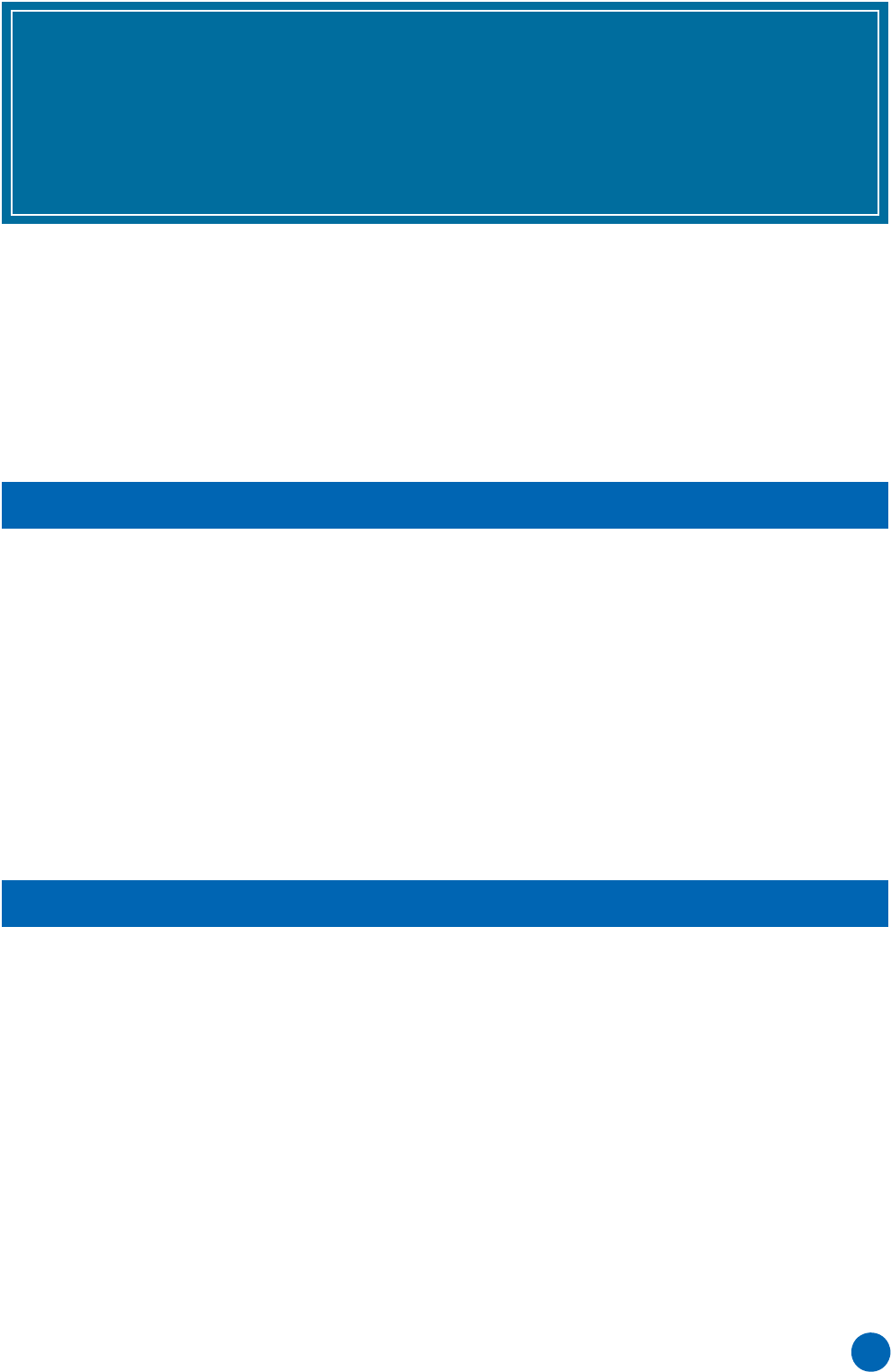
Yamaha Steinberg USB Driver Installation Guide 1
Contents
Information .................................................................... 1
What is Yamaha Steinberg USB Driver? ..................... 1
Installing Yamaha Steinberg USB Driver .................... 2
Control Panel of the Driver........................................... 4
Uninstalling Yamaha Steinberg USB Driver................ 6
Troubleshooting ............................................................ 7
• This software and Installation Guide are the exclusive copyrights of Yamaha Corporation.
• Copying of the software or reproduction of this Installation Guide in whole or in part by any means is expressly forbidden without the
written consent of the manufacturer.
• Steinberg/Yamaha makes no representations or warranties with regard to the use of the software and documentation and cannot be held
responsible for the results of the use of this Installation Guide and the software.
• The screen displays as illustrated in this manual are for instructional purposes, and may appear somewhat different from the screens
which appear on your computer.
• Steinberg and Cubase are the registered trademarks of Steinberg Media Technologies GmbH.
• Windows is the registered trademark of Microsoft® Corporation.
• Apple, Mac and Macintosh are trademarks of Apple Inc., registered in the U.S. and other countries.
• The company names and product names in this manual are the trademarks or registered trademarks of their respective companies.
• Copying of the commercially available musical data including but not limited to MIDI data and/or audio data is strictly prohibited except
for your personal use.
The Yamaha Steinberg USB Driver enables communication between a USB device (which is compatible with the Yamaha Steinberg
USB Driver) and your computer.
Information
What is Yamaha Steinberg USB Driver?
Yamaha Steinberg USB Driver
Installation Guide
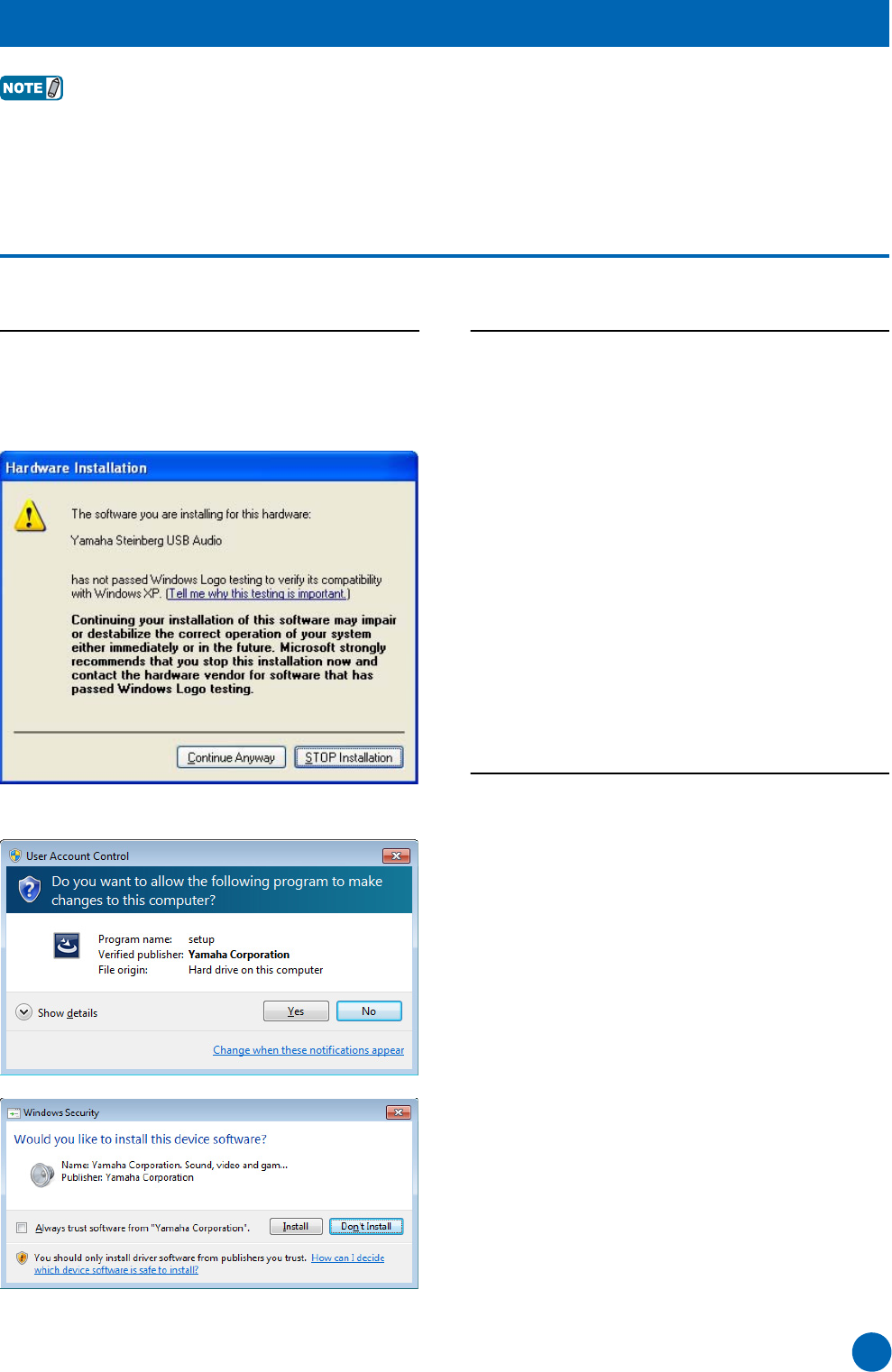
Yamaha Steinberg USB Driver Installation Guide 2
• You are only permitted to use this software pursuant to the terms and conditions of the “License Agreement” shown during the
installation.
• If the same software components have already been installed in your computer, you can use the same procedure as described
in the installation instructions here to update the software.
Windows
Preparation
If the following warning messages appear during the
installation, click [Continue Anyway], [Yes], or [Install].
Example of warning message on Windows XP
Examples of warning message on Windows Vista or later
Installation
1Turn off the computer.
2Disconnect all USB devices other than the
mouse and keyboard from the computer.
3Start the computer and log on to the
Administrator account.
4Double-click “setup.exe” in the compressed file
you have downloaded.
5Follow the on-screen instructions to install the
software.
6When installation has been completed, click
[Finish].
If a window requiring you to restart your computer
appears, follow the on-screen instructions and restart
the computer.
Device Connection
7Connect the device directly to the computer by
using a USB cable.
Make sure to not connect it to a USB hub.
8Turn on the device (if it has a power switch).
Windows XP
The “Found New Hardware Wizard” window appears.
Go on to step 9.
Windows Vista or later
Go on to step 12.
9If the “Can Windows connect to Windows Update
to search for software?” message appears in the
middle of the window, select “No, not this time”
then click [Next].
10 Confirm that “Install the software automatically”
has been selected, then click [Next].
11 When installation has been completed, click
[Finish].
Installing Yamaha Steinberg USB Driver
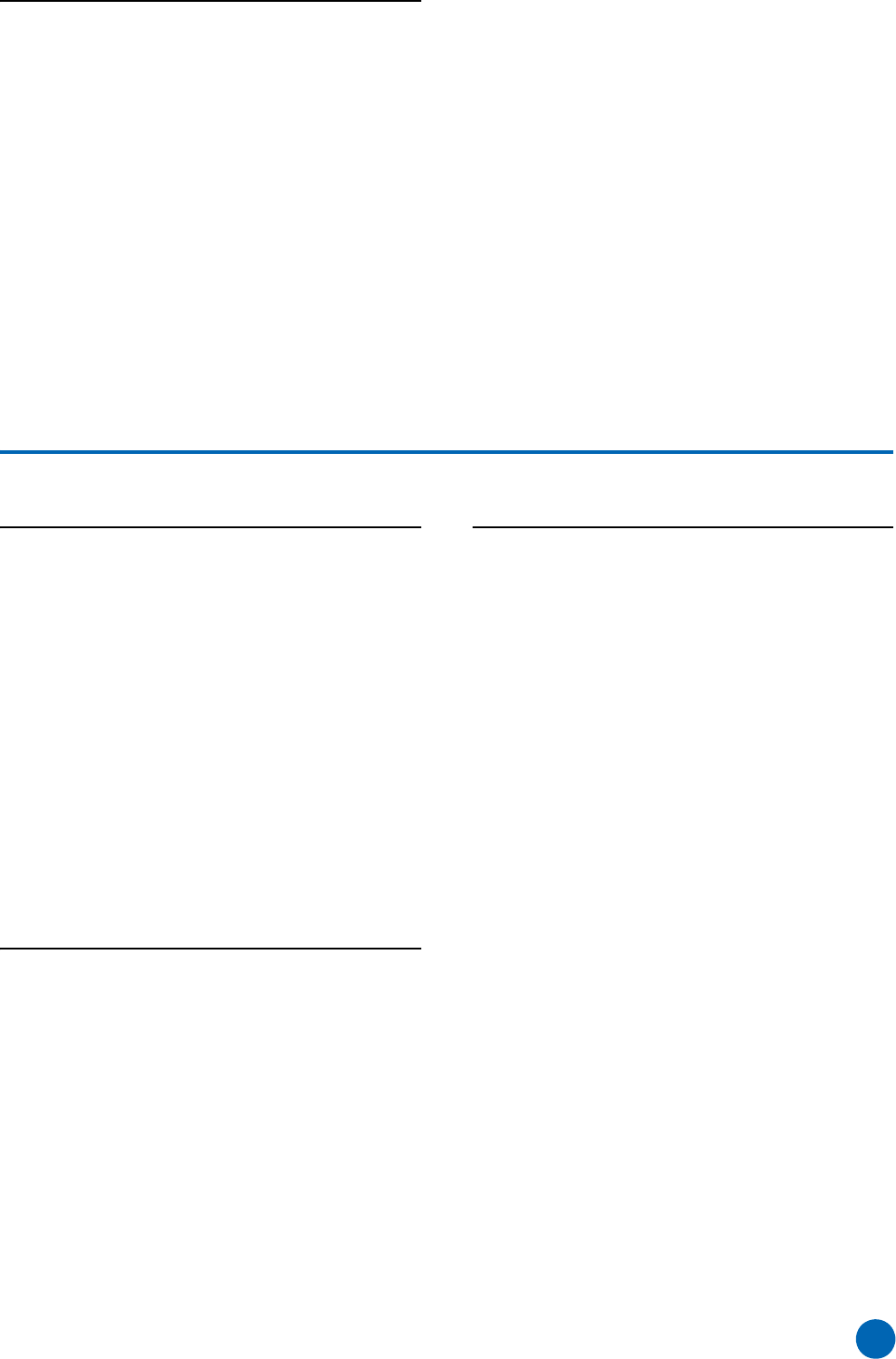
Yamaha Steinberg USB Driver Installation Guide 3
Confirmation of Installation
12 Open the “Device Manager” window as follows.
Windows XP
Click [Control Panel] ([Performance and
Maintenance]) [System] [Hardware] tab
[Device Manager]
Windows Vista or later
Click [Control Panel] ([Hardware and Sound])
[Device Manager]
13 Click on the [+] mark or [>] mark next to “Sound,
video and game controllers.”
14 Confirm that the device name you are using is
listed.
Installation of the Yamaha Steinberg USB Driver is now
complete.
Mac
Installation
1Turn off the computer.
2Disconnect all USB devices other than the
mouse and keyboard from the computer.
3Start the computer and log in to the
Administrator account.
4Double-click “Yamaha Steinberg USB Driver
V***.pkg” in the compressed file you have
downloaded.
*** represents the version number.
5Follow the on-screen instructions to install the
software.
6When installation has been completed, click
[Restart] to restart the computer.
Device Connection
7Connect the device directly to the computer by
using a USB cable.
Make sure to not connect it to a USB hub.
8Turn on the device (if it has a power switch).
Confirmation of Installation
9Open the “Audio MIDI Setup” window as follows.
Click [Macintosh HD] [Applications] [Utilities]
[Audio MIDI Setup]
10 Confirm that the device name you are using is
listed in the following.
Mac OS X 10.5
In the “Properties For:”
Mac OS X 10.6/10.7/10.8
In the left column
Installation of the Yamaha Steinberg USB Driver is now
complete.
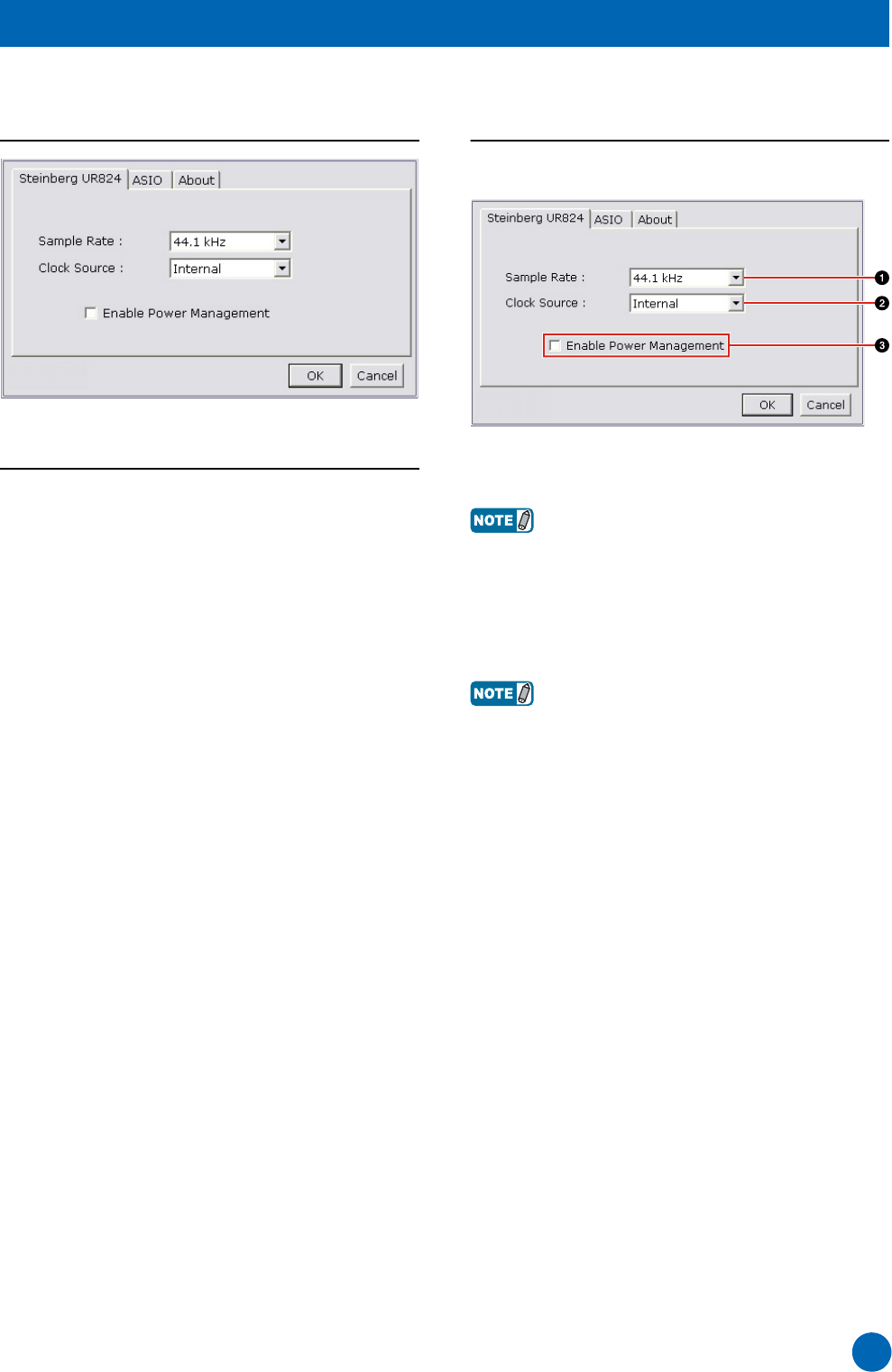
Yamaha Steinberg USB Driver Installation Guide 4
This is the control panel for selecting the general settings of the audio driver. Click the upper tabs to select the desired window.
Screenshot
How to Open the Window
Windows
• [Control Panel] [Hardware and Sound] or [Sounds,
Speech, and Audio Devices] [Yamaha Steinberg USB
Driver]
• From the Cubase series menu, [Devices] [Device
Setup...] [Yamaha Steinberg USB ASIO] [Control
Panel]
Mac
• [System Preferences] [Yamaha Steinberg USB]
• From the Cubase series menu, [Devices] [Device
Setup...] [(Device name)] [Control Panel] [Open
Config App]
Panel Controls
(Device name) Window
1Sample Rate (Windows only)
Selects the sample rate of the device.
• For Mac, select the sample rate of the device via the Audio
MIDI Setup.
2Clock Source (Windows only) (Enabled device
only)
Selects the word clock source of the device.
• For Mac, select the word clock source of the device via the
Audio MIDI Setup.
3Enable Power Management (Enabled device only)
Select enable (checkmark) and disable (no checkmark) for
automatic power off.
Control Panel of the Driver
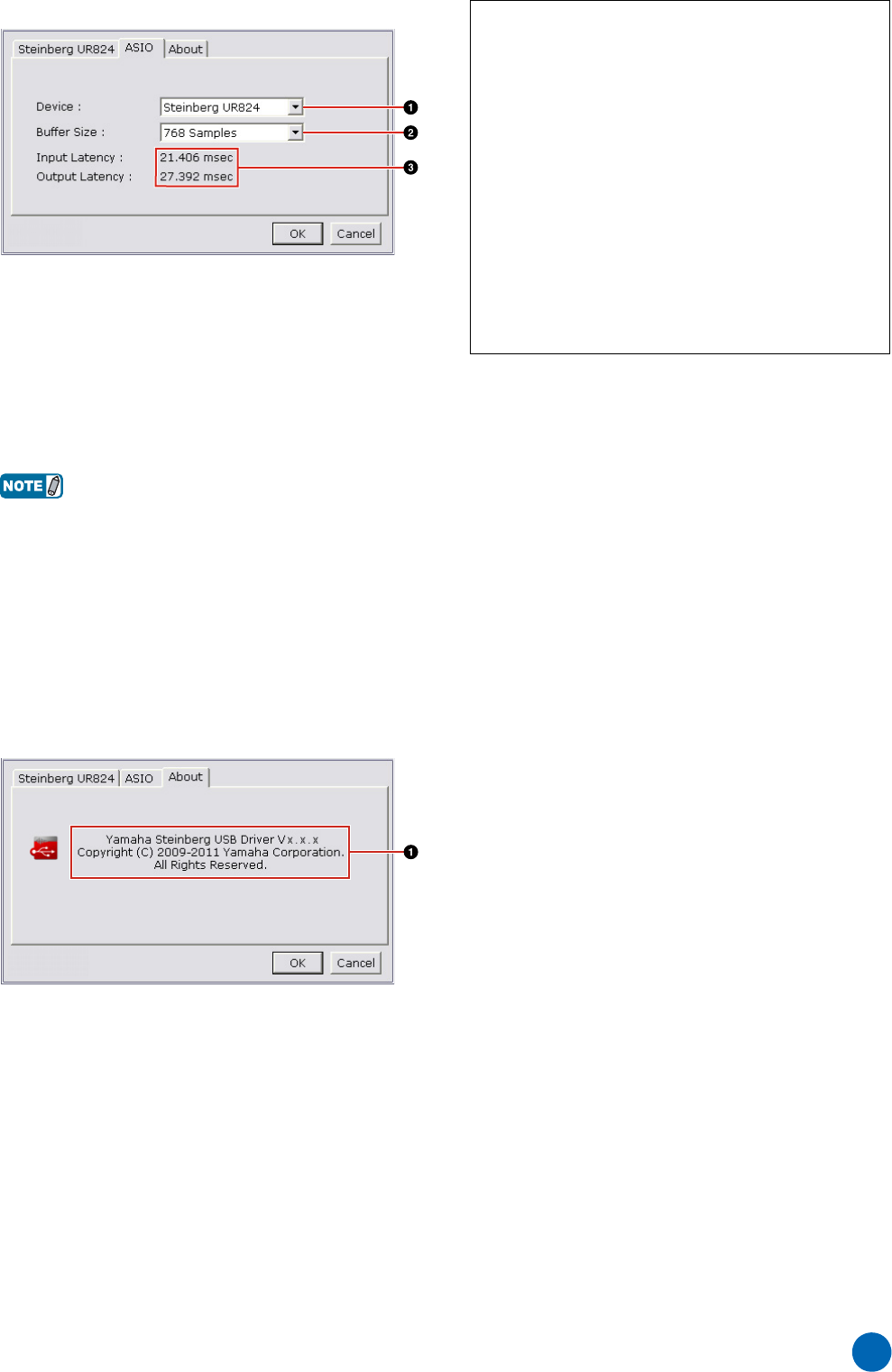
Yamaha Steinberg USB Driver Installation Guide 5
ASIO Window (Windows only)
1Device
Selects the device that will be using the ASIO driver. This
function is available when connecting to the computer two or
more devices compatible with the Yamaha Steinberg USB
Driver.
2Buffer Size
Selects the buffer size for the ASIO driver.
• For Mac, select the buffer size in the buffer size selecting
window, which is opened from an application such as DAW
software.
3Input Latency/Output Latency
Indicates the delay time for the audio input and output in
millisecond units. Audio latency varies depending on the
value of the ASIO buffer size. The lower the value of the ASIO
buffer size, the lower the value of Audio latency.
About Window
1About
Indicates the version and copyright of the audio driver. The
letters “x.x.x” indicate the version number.
TIP
Setting the audio driver buffer size
Noise produced when using audio applications such as
DAW software may affect audio recording and/or
playback. In most cases, you can solve these problems
by adjusting the audio driver buffer size (the size of
memory used to temporarily hold data to avoid
intermittent playback). While the higher buffer size
reduces load to the computer CPU but produces latency
(time lag) during recording/playback, the smaller buffer
size may result in noise or the sound cutting off. Make
sure to set the buffer size to an appropriate value
depending on the performance of your computer, the
number of audio/MIDI tracks being recorded/played back
on the DAW software, the number of plug-in software, and
so on.
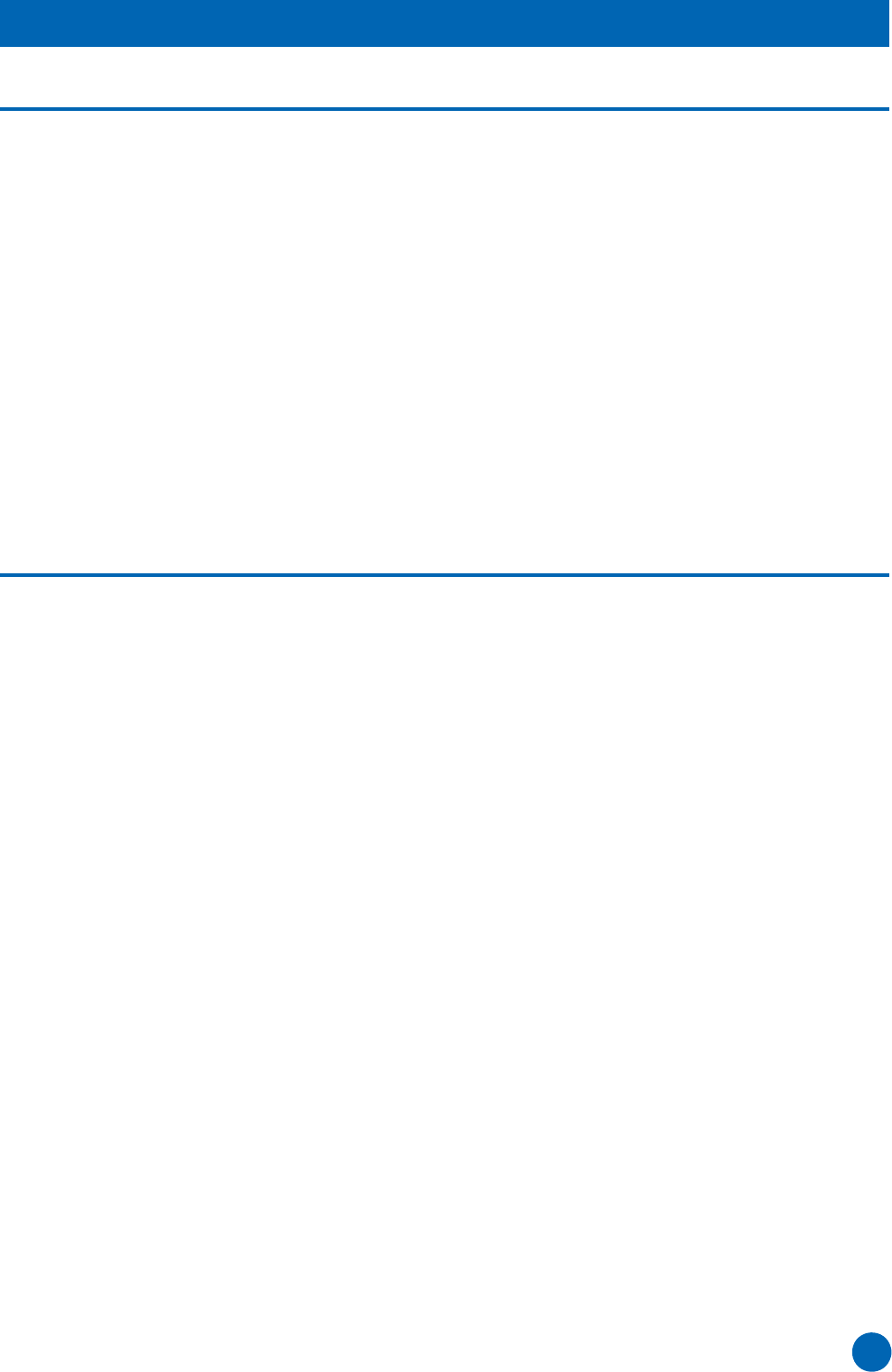
Yamaha Steinberg USB Driver Installation Guide 6
Windows
1Disconnect all other USB devices except mouse
and keyboard from the computer.
2Start the computer and log on to the
Administrator account.
Exit any open applications and close all open windows.
3Open the window for the uninstall operation as
follows.
Windows XP
Select [Control Panel]
[Add or Remove
Programs] to
display the Add or Remove Programs panel. Click
“Change or Remove Programs” located in the upper
left.
Windows Vista or later
Select [Control Panel] [Uninstall a Program] to call
up the “Uninstall or change a program” panel.
4Select “Yamaha Steinberg USB Driver” from the
list.
5Uninstall them as follows.
Windows XP
Click [Change / Remove] / [Remove].
Follow the on-screen instructions to remove the
software.
Windows Vista or later
Click the [Uninstall] / [Uninstall / Change].
If the “User Account Control” window appears, click
[Continue] or [Yes].
Follow the on-screen instructions to remove the
software.
Uninstallation of the Yamaha Steinberg USB Driver is now
complete.
Mac
1Disconnect all USB devices other than the
mouse and keyboard from the computer.
2Start the computer and log in to the
Administrator account.
Exit any open applications and close all open windows.
3After the downloaded compressed file is properly
extracted, double-click on “Uninstall Yamaha
Steinberg USB Driver.”
4Click [Run] when the “Welcome to the Yamaha
Steinberg USB Driver uninstaller” window
appears.
After that, follow the on-screen instructions to uninstall
the software.
5After completing the uninstallation, an
“Uninstallation completed” window appears.
Click [Restart].
6When the message prompting you to restart your
computer appears, click [Restart].
Uninstallation of the Yamaha Steinberg USB Driver is now
complete.
Uninstalling Yamaha Steinberg USB Driver
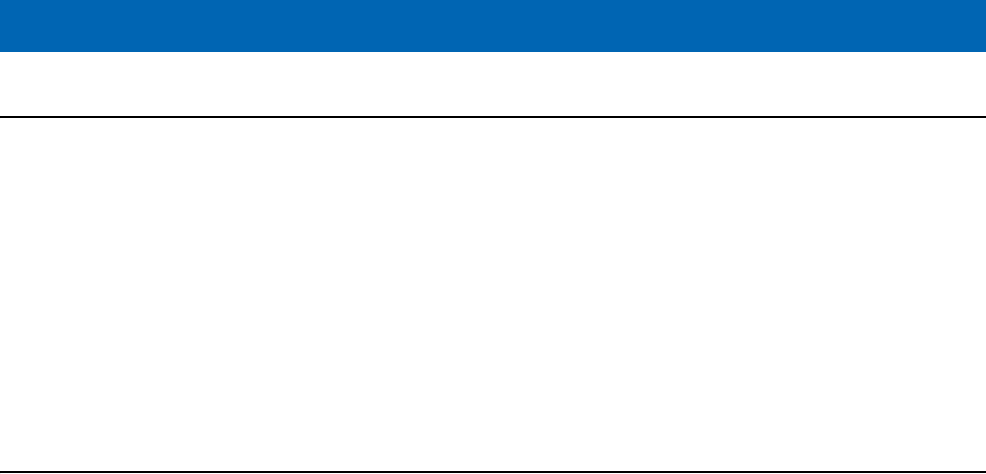
No sound.
• Are your speaker cables connected properly?
• Are your speaker cables shorted?
• Are the volume controls of your sources, audio devices, applications software, computer operating
system, etc., set at appropriate levels?
• (Windows only) Is the output of your computer operating system muted?
• Do you have several applications running at the same time?
Be sure to quit all applications you are not using.
Noise occurs, or the sound is intermittent or distorted.
• Does your computer satisfy the system requirements?
Refer to “System Requirements for software” in the included Release Notes.
• Is the buffer size setting of the Yamaha Steinberg USB Driver set properly?
Refer to the “Control Panel of the Driver” on page 4.
• Are any other applications, device drivers, or USB devices (scanners, printers, etc.) running at the
same time?
Be sure to quit all applications you are not using.
• Are you playing back a large number of audio tracks?
The number of tracks you can play at the same time will depend on the performance of the computer you are using.
You may experience intermittent playback if you exceed your computer’s capabilities.
• Are you recording or playing long continuous sections of audio?
The audio data processing capabilities of your computer will depend on a number of factors including CPU speed
and access to external devices.
• Is the network adaptor running?
Disable the suspected network adaptor. Some network adaptors can cause noise.
Troubleshooting
C.S.G., Pro Audio Division
© 2010-2012 Yamaha Corporation
208MW-E0