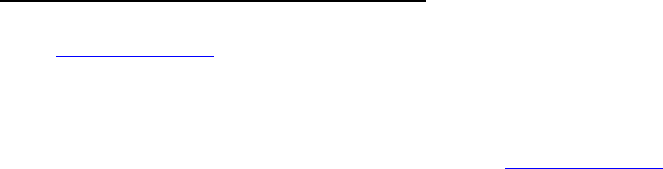Yamakawa Dvd 208 Users Manual Sicherheitshinweise
DVD-268 to the manual 364b40a3-d3c5-475b-97a1-aa10ec12325e
2015-02-03
: Yamakawa Dvd-208-Users-Manual yamakawa-dvd-208-users-manual-473966 yamakawa pdf
Open the PDF directly: View PDF ![]() .
.
Page Count: 37
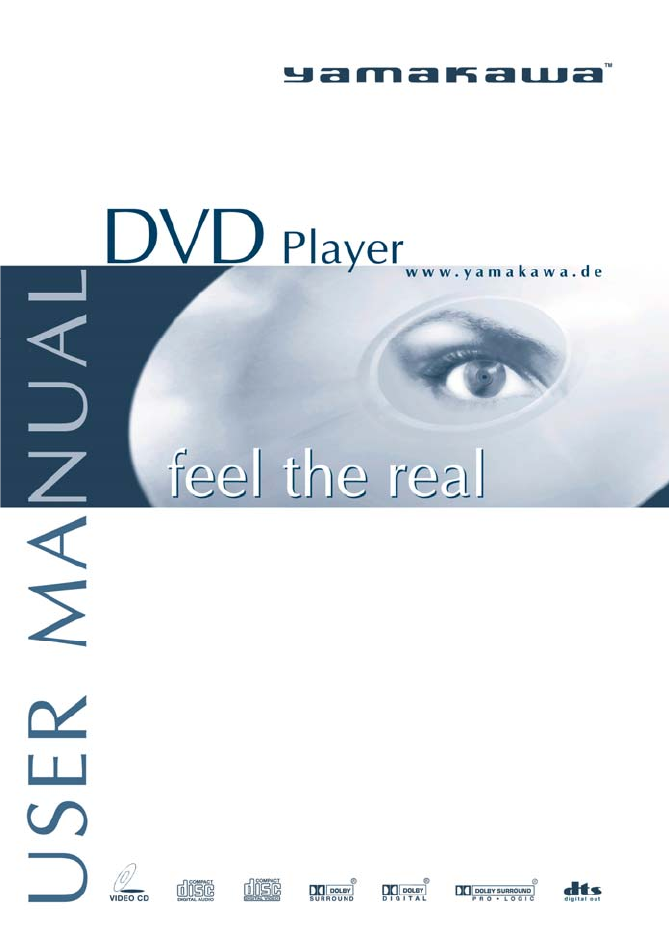
0

1
Symbol Description
Warning! – This symbol alerts you to a potentially
hazardous condition, such as the presence of
dangerous voltage that could pose a risk of electrical
shock. Refer to the accompanying Warning Label or
Tag, and exercise extreme caution.
Caution! – This symbol alerts you to important
operating considerations or a potential operating
condition that could damage equipment. Refer to the
User’s Manual or Operator’s Manual for
precautionary instructions.
Copyright
This product incorporates copyright protection technology that is protected
by method claims of certain U.S. patents and other intellectual property
rights owned by Macrovision Corporation and other rights owners. Use of
this copyright protection technology must be authorized by Macrovision
Corporation, and is intended for home and other limited viewing uses only
unless otherwise authorized by Macrovision Corporation. Reverse
engineering or disassembly is prohibited. Manufactured under license from
Dolby laboratories. “Dolby” and the double-d symbol are trademarks of
Dolby laboratories.
Manufactured under license from Dolby laboratories. "Dolby" and the double-d
symbol are trademarks of Dolby laboratories. Confidential Unpublished Works.
1992-1997 Dolby Laboratories, Inc. All rights reserved.
Caution
TO REDUCE THE RISK OF ELECTRIC SHOCK, DO NOT REMOVE
COVERFRONT OR BACK. NO USER-SERVICEABLE PARTS INSIDE.
REFER SERVICING TO QUALIFIED SERVICE PROFESSIONAL.

2
THIS PRODUCT APPLIES U.S. PATENT NOS.4,631,603,
4,577,216, 4,819,098, AND 4,907,093 LICENSED FOR
LIMITED VIEWING USES ONLY..
Federal Communications Commission ( FCC )
Statement
This device complies with Part 15 of the FCC Rules. Operation is
subject to the following two conditions:
(1) This device may not cause harmful interference, and
(2) This device must accept any interference received; including
interference that may
cause undesired operation.
This Equipment has been tested and found to comply with the limits
for a Class B digital device, pursuant to Part 15 of the FCC rules.
These limits are designed to provide reasonable protection against
harmful interference in a residential installation. This equipment
generates, uses and can radiate radio frequency energy and, if not
installed and used in accordance with the instructions, may cause
harmful interference to radio communications. However, there is no
guarantee that interference will not occur in a particular installation.
If this equipment does cause harmful interference to radio or
television reception, which can be determined by turning the
equipment off and on, the user is encouraged to try to correct the
interference by one or more of the following measures:
Reorient or relocate the receiving antenna.
Increase the separation between the equipment and
receiver.
Connect the equipment into an outlet on a circuit different
from that to which the receiver is connected.
Consult the dealer or an experienced radioTV technician
for help.
Warnings
Use only shielded cables to connect IO devices to this equipment
3
Content
Copyright , FCC statement 3
Unpacking the DVD-Player 4
List of playable media 5
How to handle discs 5
General Part
Front side 6
Back side 7
Connecting the DVD-Player 9
Remote Control 10
VFD Display 11
System LEDs 11
Configuration (SETUP) 12
DVD-Player
Content of the DVD function part 17
Description of the functions 18
MP3-Player
Content of the MP3 function part 26
Description of the functions 26
CD-Player
Content of the CD function part 30
Description of the functions 30
VCD-Player
Content of the VCD function part 33
Description of the functions 33
Technical Data 35
Warranty and Service Information 36

4
Unpacking the DVD-Player
Please check the contents of your DVD-Player carton
User manual 1 pc
Remote Control 1 pc
Battery 2 pcs
for remote control [size “AA” (R6P)]
Power Cord 1 pc
Video cable 1 pc
Audio cable 1 pc
(DVD-218/288/298 contain 3 audio cables)
S-Video cable 1 pc

5
List of playable media
All Yamakawa DVD-Players are compatible to DVD-, CD- and Video-CD Discs.
All discs listed here can by played on this product.
Usable play back time
Discs Digital Audio
DVD Video 1 Schicht 133min (4,7GB)
2 Schichten 242min (8,5GB)
Video CD 74min maximal
CD-Audio 74min maximal
CD-R 80min maximal
CD-RW 80min maximal
Other discs than listed here can not be played on this product and may not be put
into the drive in order to prevent damage.
Discs than cannot be played on this player:
- CD-ROM - CDV
- CD-G - Photo CDs
How to handle discs
• Hold discs always at their edges.
• Fingerprints, dirt, scratches may cause distortions.
• Do not write on any side of the disc.
• Do not use any anti static cleaning liquid.
• Do not let the discs fall down and do not bend them.
• Do not put more than one disc into the drive of the player.
• Do not close the drive if the disc is not positioned correctly.
• Keep the disc always in a separate box.
Cleaning
• Wipe the discs with a soft damp cloth.
• Always wipe from the center to the edge of the disc. Do not wipe in
circle movements since this may lead to scratches on the disc.
Wrong storage
You may damage discs if you store them in the wrong place:
• Places exposed to direct sun light.
• Humid and dusty places.
• Places close to a radiator or any other heat emitter.

6
General Part:
Front side
DVD-268 5
1 6 7 8 4 9 10 2 3
DVD-278
1 5 6 3 9 10 2 4 8
DVD-208
1 3 2 4 5
1. On/Off On/off switch of DVD-Player
2. STOP Stops playback
3. PLAY Starts playback; select in menu system
4. Tray key open/close the drive
5. Tray part of the drive where the disc has to be put
6. NTSC/PAL changing TV-System NTSC to PAL
7. Dimm key for 4 levels of display brightness
8. Multi function display shows status of player
9. Skip back key Beginning of current chapter/track
10. Skip forward key Beginning of next chapter/track
NTSC/PAL DIMM

7
Back side
On the back side you will find all the outputs to connect your DVD-Player to your
TV set and your Stereo- / Surround equipment
.
DVD-268/278
2 3 4 5 6 7 8 9
DVD-208
2 3 4 5 6 7 9
1. Optical digital output (optical cable is not contained in the packing)
2. Audio Output right
3. Audio Output left
4. Digital Coaxial Output (you can f.e. use the red connectors of the normal
audio cable)
5. Video output (AV)
6. S-Video output
7. Component Output (Y Cb Cr)
8. Master Power switch (only if power switch is not in the front side)
(to switch on players with master power switch in the back turn the switch
to „1“ or „On“)
9. power cord connector
1
Optical
Right Left Coax. Video S-Video Y Cb Cr
Right Left Coax. Video S-Video Y Cb Cr

8
Connecting the DVD-Player
Note:
While your are connecting the DVD-Player to your TV-Set or Stereo-/Surround equipment,
switch off all machines and pull their power cords.
Video-Connection
TV-set
If your TV-set does not have component inputs you should at least connect your
DVD-Player with the S-Video cable. The video connection via the standard-AV
output should be your last choice. To connect your DVD-Players to your TV-set
via a Video-recorder is not recommended because it may result in massive picture
distortions. These are created by the DVD-Player`s built in Macrovision copy
protection system which every DVD-Player must have.
TV-set with direct antenna input (f.e. cable TV)
If your TV set is directly connected to the antenna (you are not using any receiver
or decoder) you should connect the DVD-Player directly to the TV set via
component output, S-Video or AV-Video (composite).
TV-set with indirect connection to antenna (f.e. Decoder/SAT-Receiver)
If your TV-set is connected to the antenna via a Decoder / SAT-Receiver you can
either directly connect your DVD-Player to the TV or you can connect the DVD-
Player to the Decoder/Receiver provided there are enough input connectors. The
connection through a decoder/receiver may be better if there are no free component
or S-Video inputs on your TV-set and you would have to use the AV-(composite)
input instead. Decoder/Receivers normally have enough video input connector and
can easily handle a connected. DVD-Player
Audio Connection
Audio playback using your TV-set
If you are only using your TV-set for audio playback you only need to connect the
analog left and right signal (RCA) to your TV-set.

9
Audio playback using your Stereo-/Surround equipment
Parallel to the TV-set the sound can also be output through a connected Stereo-
/Surround-equipment. Modern Surroundreceivers which have digital input
connectors allow to connect the DVD-Player via its digital coaxial output.
Only if the DVD-player is connected through a digital audio connection, audio
signals can be transmitted as Dolby Digital 5.1 or DTS. If there is no possibility of
an digital connection you can use the analog outputs to connect to your stereo
equipment. Analog audio connections can output audio signals in Dolby ProLogic
or Dolby Surround.

10
On some remote controls key no. 6 may be marked as Resume or Memo. The function is identical.
1. Standby
2. DVD-Menu
3. tray open/close
4. Setup DVD Player
5. slow motion
6. Resume (Memo)
7. Intro Play (CD/MP3)
8. Chapter- [time search]
9. Display [Info / time]
10. Language setting
11. Angle / Shuffle
12. Mute
13. Subtitle
14. Zoom
15. Volume
16. FR
17. FF
18. Skip back
19. Skip forward
20. Pause
21. Cursor keys
22. PLAY
23. STOP
24. PBC
25. Repeat loop
26. Repeat Scene/Film
27. Program-Mode
1.
2. 3.
4. 5. 6.
7. 8. 9.
10. 11. 12.
13. 14. 15.
16. 17. 15.
18. 19. 20.
21.
22. 23.
24.
25. 26. 27.
Remote Control
Resume/Memo
Display

11
VCD Display (only model DVD-268/278)
1. type of disc inserted 8. Number of chapter/track
2. Playback / Pause 9. Angle
3. Audio output 10. Dolby Digital
4. DVD title with parental control 11. Zoom
5. Playback (player reads disc) 12. PBC playback control (VCD)
6. Repeat 13. Time
7. Number of title
System-LEDs (only model DVD-208)
Underneath the power key there are two LED on the front bezel. These LED show
the different operational modes:
Left Right Status
Off Off Player is switched off
Blinking Off Player is in standby mode
Blinking Blinking Problem with Regional Code
On Off Normal playback for all disc types
On On Playback of DVDs with Dolby 5.1 Signal
Off Blinking Disc is loaded
Blinking Off Tray is opening/closing
1
3
45 6
78 9
10 11
13 122

12
Configuration (SETUP)
Once you have connected your DVD-Player you may now switch it on. If the video
connection is correct you will see the
Yamakawa startup picture.
Before you insert a DVD-movie or any
other disc into the player you should
complete the setup settings which are
described on the following pages.
The basic settings of the DVD-Player are done in the SETUP. If you
press the SETUP key you will see the main menu of the DVD-Player.
Normally these settings only have to be made once before the first time
you use the player in order to match
your player to the TV set and the audio
equipment. Later on during using your
player changes in the SETUP are rather
unlikely. To change in between the items
AUDIO, VIDEO and OTHER, where
various settings can be made use the
cursor keys.
When starting the SETUP you already
are in the AUDIO menu. If you press SETUP again you will save you setting a
leave the SETUP again.
AUDIO
In the AUDIO menu you may select two items with the cursor keys:
• „OUTPUT“ (Audio output)
• „DRC” (Dynamic Range Control)

13
Audio output
If you use the coaxial or optical digital output of your DVD-Player for the audio
output, then choose „DOLBY“. If your DVD-Player is connected to your TV set or
stereo equipment
with an analog
connection
choose the
setting „PCM“.
Also during the
setting „DOLBY“ analog signals will be sent out parallel to the digital signals. So
therefore the speakers of your conventionally connected TV set will still be
working. The factory setting is „DOLBY“.
DRC
Here you can set the Dynamic Range Control. This function will not allow loud
noises in a film (f.e.
explosions) to
exceed a certain
value even if the
noise in the film is
supposed to be
louder. The factory setting is “ON”.
VIDEO
If you change to the item VIDEO in the setup the following settings can be made:
• TV screen
• TV system
• Subtitle
With the vertical cursor keys you can select the items to be changed and with the
Play key you can select the value of this item by pressing as often as needed.
TV screen: TV System: Subtitle:
4:3 AUTO ON
LB NTSC OFF
WIDE PAL

14
TV screen
If you have a TV set with widescreen format 16:9 you should select „WIDE“. If
you have a TV with 4:3 format you should choose the setting „4:3“, since the black
bars during movies will disappear. If you choose the 4:3-setting „LB“ the well
known black bars on top and bottom of the screen will appear but the picture is
wider to the left and right. Factory setting is „4:3“.
TV System
If you have an older TV set it may not have multisync technology. In this case you
have to choose „NTSC“. If you TV-set has multisync technology you can select
„AUTO“ and your TV-Set will automatically match to the playback mode of your
DVD-Player. By this you can watch PAL- and NTSC films (check the region code
setting of your DVD-Player first) without making any other settings. Factory
setting is „NTSC“.
Subtitle
Depending on the film it is possible to generally determine the subtitle definition.
Subtitles will be always switched on after starting a film (then please choose
„ON“) or will be always switched off (then please choose „OFF“). There are DVD
movies that have their own menu system, whose subtitle definition will be
overruling the setup definition of this player. The factory setting is „ON“. During
play back of a DVD you can choose the available subtitles by pressing the subtitle
key on your remote control.
4:3

15
OTHER
If you choose “OTHER” in the main menu, you have 4 items to choose from:
• PASSWORD
• LEVEL
• OSD LANGUAGE
• Display DIMM
PASSWORD
By entering a password you can change the level of parental control under the item
“LEVEL”. If you entered the right password you may also change the factory set
password and replace it with your own. The factory set password is „8888“
LEVEL
Some DVD movies have electronic parental control function which will work
together with the settings in this menu item. This electronic security code is
common on US DVDs. The following levels can be chosen: „ADULT“,
„KIDSAFE“, „2“, „3“, „4“, „5“, „THEAT“ or „7“. The factory setting is
„ADULT“.

16
OSD LANGUAGE
OSD-Language is the language of the menu that you are currently setting. The
setting of this language has nothing to do with the playback of a DVD. If you like
to keep the english menu, which is factory set, you do not need to change anything.
DISPLAY DIMM
On the models (DVD-268/278) with VFD-Display on the front side you can
control the brightness of the display in 4 levels.

17
DVD-Player
Content of the DVD function part
Function Symbol Page
Displaysystem 21
Chapter search 20
Drive 18
Volume control 24
Bookmark 19
Menusystem of the DVD 19
Pause 24
Cursor keys 25
FR 24
Skip backward 24
Setup DVD-Player 19
Language of movie 22
Standby Mode 18
Stop 25
Mute 22
Subtitle 23
FF 24
Skip forward 24
PLAY 25
Repeat (loop) 25
Repeat (Chapter or Film) 25
Angle setting 22
Time display 21
Slow motion 19
Time search 20
Zoom 23
/Resume

18
Description of the functions:
Explaining the functions during DVD-Player mode according to the keys on your
remote control.
Hints for playing discs
Some DVD titles require different operation or certain inputs on your remote control are not
possible due to limitations that have been made by the maker of the individual disc. In such
cases the operational steps may be different or certain functions may not be available. Some
discs f.e. offer interactive menu screens during playback.
Some keys on your remote control have different functions in MP3, VCD or
Audio-CD mode. These special functions will be explained in the sections „MP3-
Player“, „CD-Player“ and „VCD-Player“.
With the Standby key on your remote control you can switch on and off
the standby mode. If you want to switch off your player for a longer
time, f.e. several hours, you should switch off the player using the power switch
(front side DVD-208, backside DVD-268/278). On of the blue LED on the front
side of the DVD-208 is blinking during standby mode. The standby mode is only
useful to use if you have bookmarked the disc in the player and you want to
continue watching the film from this bookmark a little later.
The Tray Open key opens and closes the tray of the DVD drive in any
operational mode, provided the player is switched on. On the TV screen
you will see the words „OPEN“ or „CLOSE“. After closing the tray
playback of the inserted disc starts automatically.

19
With the menu key you can open the main menu of the DVD disc
during playback, if such a menu is available on the disc. Generally all
DVDs have such a menu structure where you can navigate between
different features. With the PLAY key you enter the selected item. Depending on
the disc`s menu system pressing the menu key for a second time will continue the
playback at the point where you first pressed the menu key („Resume“ function).
The Setup-key will bring you to the main menu of the DVD-Player.
Here you can change all settings of the player and make it match to
your TV-set and home stereo equipment. In the SETUP you use the
cursor keys for navigation and the PLAY-key for selection. If you press Setup
again you confirm the settings you made and playback will continue.
The Slow-key activates the slow motion function. By pressing several
times you can select between five speed levels which are displayed on
the screen: „Slow 1/2" to „Slow 1/6“.
The Resume-key lets you activate two functions: While in STOP
Mode this key works as a Resume-function. Pressing this key will
continue playback at that point where you pressed STOP to interrupt
the playback. If the player is in PLAY mode this key works as a
memo key controlling the bookmark function of the player. You can set up to five
/Resume

20
bookmarks for the inserted disc:
First bookmark: Press the Memo-/Resume-key at that scene which you want to find
again later on. On the screen it says „Bookmark“ and five empty entry places
appear. Choose one field with the cursor keys and press the resume key again. Now
the first bookmark is stored.
Second bookmark: Press the Memo/Resume-key at the scene that you want to find
again later on. Move the cursor to the next empty field and the press the resume
key.
In order to play a bookmark just press the Memo-/Resume key and choose the
bookmark you want to play with the cursor keys. With the Play key you enter the
selection and the playback of the disc starting from the selected bookmark begins.
NOTE: Opening the tray or switching off the player wih the power switch will
automatically delete the bookmark memory.
The Search key offers different functions. Pressing the key for the
first time will activate the chapter/scene search menu. Pressing the
key a second time will activate the time search menu.
After pressing the search key during playback of a movie (title) a entry field is
displayed on the screen. You have to enter the number of the title in which you
wish to search for a certain chapter/scene. Then you need to enter the chapter
number into a second entry field. If you have made a valid entry playback will
continue where you have defined. If you do not make an entry, the display will
disappear shortly after.

21
If you press the search key for the second time you will see the time search menu
on the screen. You can directly enter hours, minutes and seconds to jump to a
specific point on the disc.
By pressing the Info- or Display-key, information about the disc
inserted (current playback status and detailed time info) will be
shown on the TV-screen. Pressing the key several times these 6 info
screens will be shown one after the other.

22
The Audio-key lets you change the language during playback if the
movie has more than one audio track on the disc. When pressing the
key a display will show the available audio tracks of the movie. By
pressing the key several times all of the
available audio tracks will be shown on the
screen. Press the key as often as needed to
select your desired audio track. This setting will
be activated shortly after.
The angle key lets you choose between different angles of the camera.
Films that offer this special function are specially marked. By
pressing the angle-key you can see a certain
scene from the different view angles provided
by the disc. A short info on the screen tells you
how many different angles can be selected.
The mute key can activate or deactivate the sound during playback.
The equivalent info will be displayed on the screen.

23
With the subtitle-key you can display the subtitles available on your
DVD-Disc onto the TV-screen. A DVD-disc quite often offers
subtitles in different languages, since films are not fully translated
for every country or language. An info line
on the TV-screen will tell you after pressing
the subtitle key which subtitles are available
on the disc. Press the key as often as needed
to select your choice of available subtitle
language. One of the options is always to
also deactivate the subtitles. Once you have
made your selection the setting will be
active shortly after.
The Zoom-key lets you enlarge the picture. Pressing the Zoom-key
during playback the left upper corner of the screen will be enlarged
and playback continues. Two zoom levels are available: x1 and x2
being shown on the upper left corner of
the screen. With the cursor keys you can
decide which part of the screen should be
enlarged. Red markings will tell you
which part of the normal screen you are
currently enlarging.

24
With the FF and FR keys you can activate the rapid motion
function and also define the playback direction (forward or
backward) and the playback speed in 5
different levels (x2, x3, x4, x5, x6).
You will see equivalent symbols on the
TV screen. To continue with normal
playback just press the PLAY key.
The volume keys control the volume. The factory setting is maximum.
Whether you control the volume with the DVD-player`s remote control or
by using other remote controls (TV, surround amplifier) depends on your
taste.
With the skip back and skip forward keys you can jump to the
beginning of the previous chapter (scene) or to the
beginning of the next chapter (scene). The playback is continued automatically.
The number of chapter and title to which you are jumping is shown on the TV-
screen.
The Pause-key interrupts playback of the disc. Playback continues by pressing the
play key. The word PAUSE will be displayed on the screen while the function is
active. During Pause mode you can activate the STEP mode by pressing the pause
key again. On the screen the word “STEP” will be displayed. Each time you press
the pause key, the next still picture (frame) will be displayed. Pressing the Play
key will terminate the Step mode and continue normal playback.

25
The cursor keys let you navigate and make selections in all menu
systems of the DVD-Player. By pressing the equivalent key you
will move forward in a horizontal or vertical menu system by
one step. On the screen you will se each step of the cursor keys, so that you know
at any time which function you currently have selected.
The PLAY key lets you confirm the selections made by the cursor
keys in the various menu systems. The Play-key also works as
playback key, as you will know from your CD-Player. The word
“PLAY” will be displayed on the top right side of the TV screen.
The STOP-key will stop the playback of a disc and the DVD-player
will automatically switch to the Yamakawa start screen which is also
displayed when turning on the player. On the screen you can see
“STOP” in the upper right corner. You may now restart the film from the
beginning by pressing the play, or continue watching the film where you pressed
the stop key by perssing the Resume-/Memo-key.
The A-B key lets you define an area of any disc (DVD,CD,MP3 or
VCD) as a repeat loop. At the point where the repetition should start
you need to press the A-B key once. On the screen you will see
“REPEAT A”. At the point where the repetition should end you need to press the
A-B key again. Now you will see “REPEAT A-B“ on the screen. Now playback of
the selected area of the disc, determined by starting point “A” and ending point
“B” will start. If you press the „A-B“ key again the repetition is switched off
(„REPEAT AB off“).
The 1/All key lets you repeat current chapters or the complete film. By
pressing several times, the three functions („Repeat Chapter“, „Repeat
Title“ and „Repeat off“) can be selected. If you press once the text
„Repeat Chapter“ is displayed. Now the current chapter will be
repeated until you switch off the function. If you press again “Repeat Title” is
displayed and the current Film (Title) will be repeated. If you press again the
function is switched off the normal playback will continue. („Repeat Off“).

26
MP3-Player
Content of the MP3 function part
Function Symbol Page
Display 27
Intro Play 28
Shuffle / Random 27
Programming 28
FR 29
Skip backward 29
Search (Title / time) 28
title selection 29
FF 29
Skip forward 29
Description of the functions
As for the other disc types (DVD, CD, VCD) there is also an automatic function
for playback of MP3 discs. After inserting the disc in to the drive the playback will
automatically start with the first track on the disc. If you have also switched on
your TV you will see the MP3 Directory Menu, that illustrates the content of the
inserted MP3 disc (the directory structure). The playback starts automatically with
the first track of the first directory on the disc.
Similar to a computer`s hard disc you can define directories on a MP3 CD to better
sort different type of music (f.e. Jazz, Rock, etc..). These directories may contain
other directories, so called sub directories, (f.e. for different artists).
During playback you can browse through the directories of the inserted MP3 disc
to search for some certain piece of music. With the cursor keys you select a
directory in the brown colored area of the menu and with the Play key you open it.
The content of a directory is shown with a green background. You can close a
directory by pressing the Menu key and go back to a higher directory level.

27
Note: In MP3 mode, the right LED of model DVD-208 works as a feedback-LED. Each
command of the remote control will make the right LED flash. This makes operation
without a TV-set easier.
MP3 Directory Menu
The MP3 files and directories are listed in to columns of 5 entries each. Each entry
is max. 8 characters long. Pages with directories have a brown back ground, pages
with MP3 files have a green background. Underneath the 2 columns you will see 3
lines where the track is shown which is currently marked with the cursor. You will
also find information about the track currently played.
(Example shows the directories of the CD (left) and contents of the directory „***-T“ (right).
The display key offers four different tables to show on the TV screen.
One is the MP3 Directory Menu which you already know, others are
the table with the inserted disc type and playback mode (Play, Shuffle
or Random) and the time information about the current track.
The Angle-key lets you change the playback mode. You can select
between „Shuffle“ and „Random“. Shuffle will play the tracks on the
disc in a random sequence. Each track will only be played once.
Random means that the tracks are played randomly, so one track could randomly
be played more than once.

28
The Title-key activated the Intro-Play function of the DVD-player. All
music tracks, starting with the first, will be played one after the other
for 5sec. Only. On the TV screen the number of each track is shown
on the top right corner. The Intro-Play mode is switched off by
pressing the title key again.
The Search key will help you to find a certain track on the MP3 disc.
You have to enter the number of the track. It is easier if your directly
enter the number of the track with the numeric keys on your remote
control. You can also search for a specific time within a track if you press the
search key again. This may be important for longer tracks (sound books etc..).
Like on any CD-Player you can define the playback order of a MP3
disc. This individually determined playback order can be stored with
the Program key. After pressing the key, the Program Menu appears
on the TV screen. The title selection for the program is done by entering the
number of the title into the yellow three-digit field at the beginning of the program
list. Once you enter a title number you need to confirm with the play key. This will
enter the title into the program list. 10 of your selected titles can be seen on one
page.
During the programming of your list, you may use the cursor keys to mark entries
on your program list that you want to remove from the list. Then just press the stop
key once you marked the entry to be removed. After that you can return with the
cursor to the 3-digit field and continue your programming. Once the list is finished,
you can start playback by pressing the Program-key.
During playback of a program list you can modify the list at any time. You just
need to press the Program-key again and use the cursor keys to mark the track that

29
you want to remove from the list, or you enter the number of the titles that you
want to add to your program list. The entire program list can be deleted if you
press the STOP key a little longer, while your are in the entry field.
With the FF and FR keys you can activate the fast-rewind and
fast-forward during playback of a track. Doing so no sound can be
heard, since playback mode was interrupted. Pressing the keys several times, will
change the speed of rewinding or forwarding in 5 levels: x2, x3, x4, x5,x6.
The Skip-back or Skip forward keys can be used to jump to the
beginning of the previous track or to the beginning of the next
track. Playback will continue automatically. On the TV-screen you will see the
number of the track to which you skipped.
With the numeric keys you can select any title on the MP3 disc and
start playback. You can enter double or triple digit numbers with your
numeric key pad. It is not necessary to use the „+10“ key. If a track is
listed as „056“ on your screen you do not have to enter a leading „0”.

30
CD-Player
Content of the CD function part
Function Symbol Page
Display 30
FR 31
Skip backward 31
Title selection 32
FF 31
Skip forward 31
Repeat (loop) 31
Repeat (title or disc) 31
Time search 32
Here only those keys and functions are described that are different during the CD
mode from the operation as DVD Player.
Note: In CD mode, the right LED of model DVD-208 works as a feedback-LED. Each
command of the remote control will make the right LED flash. This makes operation
without a TV-set easier.
Description of the functions
In CD mode you will permanently see the Yamakawa start logo on your TV set.
Once an audio CD is inserted the playback will automatically start from the first
track on the disc. The table with the inserted disc will be shown on the TV.
With the Display-key you can display five different tables on the
screen. These are the table for the inserted disc type (CDDA stands
for CD Digital Audio) and the current playback mode, plus four
different time tables showing the elapsed time of the track and the disc and the left
over time of the track and the disc.

31
With the Search key you can jump to a certain time within the current
track. If you enter a certain time with your remote control you have to
make sure it is within the total length of the current track. You can
also key in the number of the track you want to listen to, but using the numeric
keys for this function is faster.
You can use the FF and FR keys to activate the fast forward and
fast rewind function during playback. The player will leave the
playback mode and you will not hear any sound during the activated function. By
pressing the keys several times you can choose between five different speed levels:
x2, x3, x4, x5, x6.
The Skip-back or Skip forward keys can be used to jump to the
beginning of the previous track or to the beginning of the next
track. Playback will continue automatically.
The A-B key lets you define an area of any disc (DVD,CD,MP3 or
VCD) as a repeat loop. At the point where the repetition should start
you need to press the A-B key once. On the screen you will see
“REPEAT A”. At the point where the repetition should end you need to press the
A-B key again. Now you will see “REPEAT A-B“ on the screen. Now playback of
the selected area of the disc, determined by starting point “A” and ending point
“B” will start. If you press the „A-B“ key again the repetition is switched off
(„REPEAT AB off“).
The 1/All key lets you repeat current tracks the complete CD. By
pressing several times, the three functions („Repeat Chapter“, „Repeat
Title“ and „Repeat off“) can be selected. If you press once the text
„Repeat Chapter“ is displayed. Now the current track be repeated until you switch
off the function. If you press again “Repeat Title” is displayed and the total disc
will be repeated. If you press again the function is switched off the normal
playback will continue. („Repeat Off“).

32
With the numeric keys you can directly select a title on the CD and
start the playback. Tracks with double digit numbers can be entered
by pressing the „+10“ key once or several times plus the second digit.
You can also enter the number directly as a double digit number.

33
VCD-Player
Content of the VCD-function part
Function Symbol page
FR 33
Skip backward 33
Disc view 34
FF 33
Skip forward 33
Slow motion 34
Zoom 34
Here only those keys and functions are described that are different during the VCD
mode from the operation as DVD Player.
Description of the functions
With the FF and FR keys you can activate the rapid motion
function and also define the playback direction (forward or
backward) and the playback speed in 5 different levels (x2, x3, x4, x5, x6). You
will see equivalent symbols on the TV screen. To continue with normal playback
just press the PLAY key.
Video CDs to not have a chapter structure (scenes) like DVD
discs. Therefore pressing the skip backward or forward key will
not effect a jump to the beginning of the current scene or the beginning of the next
scene. If there is only one title on the VCD, pressing these keys will only restart the
playback of the title from the beginning. Depending on the settings of the VCD
these keys may also be without any function.

34
The Slow-key activates the slow motion function. By pressing several
times you can select between five speed levels which are displayed on
the screen: „Slow 1/2" to „Slow 1/6“..
The Zoom-key lets you enlarge the picture. Pressing the Zoom-key
during playback the left upper corner of the screen will be enlarged
and playback continues. There is only one zoom level available for
VCD mode. With the cursor keys you can
decide which part of the screen should be
enlarged. Red markings will tell you
which part of the normal screen you are
currently enlarging
With the Title-key you can activate the discview function. This
function will display the content of the disc in small still pictures on
the screen. With the cursor keys you can move a cursor onto a certain
scene and confirm with the play key. Pressing the title key again will
stop the discview mode and you will be in the Stop mode. A resume function is not
available at this point.

35
Technical Data
DVD Player Specification
Modell DVD-208 DVD-268 DVD-278
Pickup Head Dual Focus optical pickup
Disc format: Audio CD
DVD Navigation 1.0
Super Video CD (S VCD)
Video CD 1.1, 2.0, Interactive VCD 3.0
Video compressing MPEG-1 & MPEG-2
Video output Composite Video, S-Video, SCART
Video resolution 27MHz 10 bit
Video Format NTSC / PAL
Screen format Pan&Scan, Letterbox, 16:9 Widescreen
Trickmode Slow/Rapid Motion; Zoom
Sub-Picture independant Sub-Picture Decoder
OSD 8bit On-Screen Display
Audio System Dolby Digital (AC-3) 5.1 Digital output
2 channel downmix for all Dolby programs
Dts Digital output
Digital Ausgang coaxial, optical (only with DVD-268/278)
Audio Format 96 KHz 24bit
Audio DAC 96 KHz 24bit
Power supply 100VAC-230VAC
Power consumption 34W
Dimension (BTH) cm 30.5x27x6.5 (DVD-208) 43x27x9cm (DVD-268/278)
Weight 3.0kg (DVD-208) 4.2kg (DVD-268/278)