Yifang Digital Technology EM1932 MP3 Player User Manual
Shenzhen Yifang Digital Technology Co., Ltd. MP3 Player
Users Manual
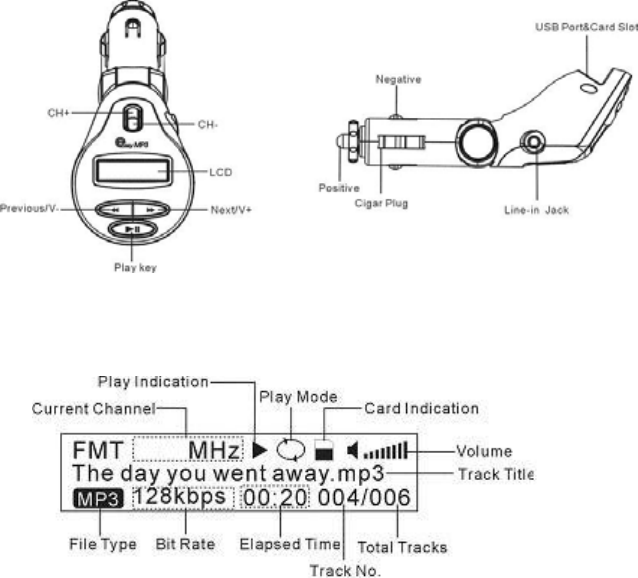
EM193F USER GUIDE
1 Product Overview
Thanks for using EM193F Car MP3 player!
EM193F Car MP3 player read the audio files in the memory card and transfer the audio signal to the
car FM tuner through the built-in FM transmitter. You enjoy the MP3/WMA music through the car FM
tuner. It also has LINE-IN feature which transfers the audio source from the external audio device such
as CD, MD player to the car FM tuner. With its convenient features, EM193F enables you to enjoy high
quality MP3/WMA music anywhere and anytime on your road.
2 Features
· Built-in FM transmitter
· Read and playback the MP3/WMA file from the memory card.
· LCD Displays audio file information and frequency
· Two optional play modes: Normal and Random
· LINE-IN function that enables you to enjoy music from the external audio device such as CD, MD
player.
· Rotary joint design convenient for you to adjust the device’s position
· 13 preset channels within 88.1MHZ~89.1MHz and 106.7~107.9MHz.
· Car cigar socket power supply (12V DC power)
· Restore the last frequency, track number and volume when you restart the device.
3 Package Content
· Main Unit
· Line-in Cable
· USB Cable
· Safety Tube
· Safety Tube Installation Guide
4 Device Diagram
5 LCD Indication

6 Operations
6.1 Insert/remove the memory card
This device transfers the audio signal from the memory card to the FM tuner. You can tune in
the music on the memory card through the car FM tuner. Please insert the memory card before
using the device.
To remove the memory card, press on the card to release it and then extract it.
6.2 Download Audio Files to the memory card
(1) Insert the memory card into the card slot on the car MP3 player.
(2) Connect the car MP3 player to the PC through the USB cable. (For Windows 98/SE, please
make sure the driver is installed before connection, see the “Driver Installation” section for
detail information.)
(3) When the safe removal icon appears at the right bottom of the screen, double-click “My
Computer” on the desktop. You then see a new-added removable disk drive.
(4) Copy the audio files from the PC to the removable disk.
6.3 Safely remove the device from the PC
Please remove the player from the PC safely to avoid data loss.
For Windows2000/XP/ME:
(1) Left click the icon at the right hand corner of the taskbar.
(2) Click the pop-up mini-window with message of “Stop the USB Mass Storage Device – Drive
(X)”.
(3) Pull out the MP3 player when you are prompted.
For Win98, please make sure the data transfer is completed before removing the device.
6.4 Listening to music on the memory card
(1) Insert the cigar plug of car MP3 player into the car cigar socket to draw 12 V DC power.
(2) Insert the memory card that stores MP3 files into the card slot.
(3) Press the “+” or “-” key to select the preset channel without signal interference. You see the
selected frequency indicated on the display.
(4) Tune the car FM radio to the same channel as indicated on the display. Now you can enjoy
MP3/WMA music on the memory card through the FM stereo audio set. For detail information
about playback, see the “Playing Audio Files” section.
6.5 LINE-IN Function
The device supports LINE-IN feature that enables you to enjoy the music from an external audio
device such as CD, MD player. The external audio source comes into the car MP3 player through
the line-in jack and is transmitted to the car FM tuner by the built-in FM transmitter. You enjoy the
music through the FM stereo audio system.
To enjoy the music on the external audio device through the FM radio:
(1) Connect one end of the LINE-IN cable to the line-in jack of the car MP3 player and connect
the other end to the earphone jack of the external audio device.
(2) Turn on the external audio player and play the music.
(3) Press the “+” or “-” key to select the preset channel without signal interference. You see the
selected frequency indicated on the display.
(4) Tune the car FM radio to the same channel as indicated on the display. Now you can enjoy
music with excellent quality through the FM stereo audio set.
6.6 Playing Audio Files
You can use the keys on the device to control the playback of the on-card audio files.
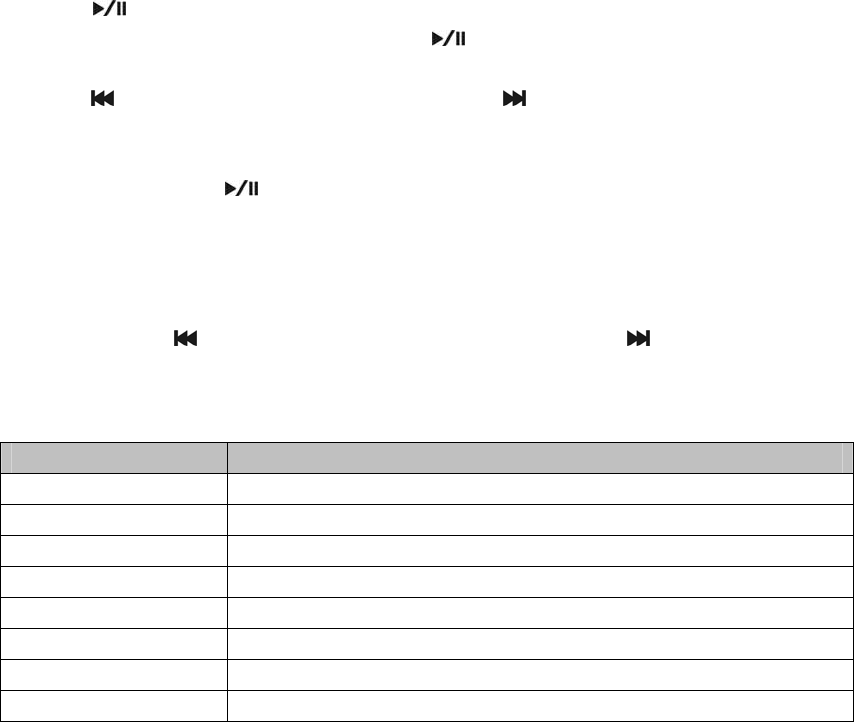
O Play/Pause
Press the key to play the MP3/WMA file on the USB flash disk. The frequency is indicated on
the display. To pause during playback, press the key. To resume, press it again.
O Previous/Next
Press the key to play the previous track or press the key to play the next track.
O Switch Play Mode
This device provides two play modes: Normal and Random. You can switch the play modes by
pressing and holding the key for a while.
O Switch Channel
Press the “+” or “-” key to switch the preset channels. When you switch to a certain channel, the
frequency is indicated on the display.
O Adjust Volume
Press and hold the key to decrease volume, or press and hold the key to increase volume.
Note: When you use the LINE-IN function, the four keys except “+” and “-” key are unavailable. You
listen to the music by operating the control keys on the external audio player.
7 Technical Specifications
Item Description
USB Interface USB1.1 (USB2.0 Compatible)
FM frequency range 13 preset channels within 88.1~89.1MHz and 106.7~107.9MHz
SNR 85dB
Output Frequency 20HZ-20KHZ
Supported File MP3, WMA
Memory Card Support SD, MMC
Audio Source Memory card or audio player
Bit Rate 32Kbps—256Kbps
8 Notice
1. Operation voltage for the device is +12V. Too high or too low voltage could cause the device
damaged or failed.
2. For the sake of safety, please insert the USB flash disk before you plug the device into the car
cigar socket.
3. The device supports most USB flash disks except a few.
4. Frequency of the car FM tuner should be the same as that of the car MP3 player.
5. You’d better not pull out the USB flash disk during playback. Pause the playback first.
6. The progress may be slow when the USB flash disk stores too many audio files.
FCC NOTICE
1. This device complies with Part 15 of the FCC Rules.
Operation is subject to the following two conditions:
(1) This device may not cause harmful interference, and
(2) This device must accept any interference received, including
interference that may cause undesired operation.
2. Changes or modifications not expressly approved by the party responsible
for compliance could void the user’s authority to operate the equipment.