Yifang Digital Technology NX16A10132S Tablet PC, nextbook User Manual
Shenzhen Yifang Digital Technology Co., Ltd. Tablet PC, nextbook
Users Manual
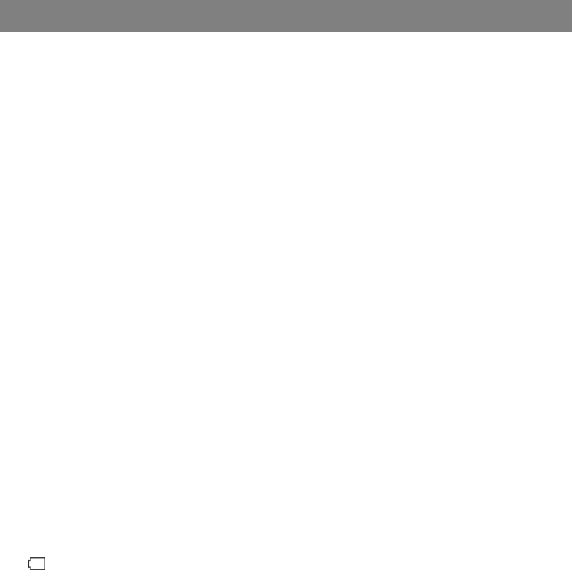
1
Safety Precautions
z Do not subject the device to severe impact or drop it from heights.
z Do not use the device in extreme hot or cold, dusty or damp conditions. Do not
expose it to direct sunlight.
z Avoid using the device near strong magnetic fields.
z Normal functioning of the product may be disturbed by ESD. If so, simply reset
and restart the device following the instruction manual. During file transmission,
please handle with care and operate in a static-free environment.
z Keep the device away from water and other liquids. In the event that water or
other liquids enter the device, power off the product immediately and clean the
device.
z Do not use chemicals to clean the device in order to avoid corrosion. Clean it
with a dry cloth.
z Do not install this equipment in a confined space such as a book case or similar
unit. The ventilation should not be impeded by covering the ventilation openings
with items such as newspaper, table-cloths, curtains etc.
z No naked flame sources, such as lighted candles, should be placed on the
apparatus.
z Attention should be drawn to environmental aspects of battery disposal.
z Use the apparatus in moderate climates.
z We are not responsible for damage or lost data caused by malfunction, misuse,
modification of the device or battery replacement.
z Do not attempt to disassemble, repair or modify the product. This will invalidate
the warranty.
z If the device will not be used for an extended period of time, please charge the
battery at least once per month to maintain battery life.
z Charge the battery if:
a) The battery level icon displays (An empty battery)
b) The device powers off automatically when restarted.
c) There is no response when pressing keys with keys unlocked and battery full.
z Do not interrupt the connection when the device is being formatted or
transferring files. Otherwise, data may be corrupted or lost.
z When the device is used as a portable HD, please use only per the instructions.
Otherwise, permanent data loss could occur.
z Please use and install data using the attachments/accessories provided and only
according to the manufacturer’s instruction.
z Please refer to the information on the bottom of the device for electrical and
safety information before installing data or operating the device.
z To reduce the risk of fire or electric shock, do not expose this device to rain or
moisture. The device should not be exposed to dripping or splashing. Never
place objects filled with liquids, such as vases, on the device.
z There is danger of explosion if the battery is replaced incorrectly. Replace only
with the same or equivalent type.
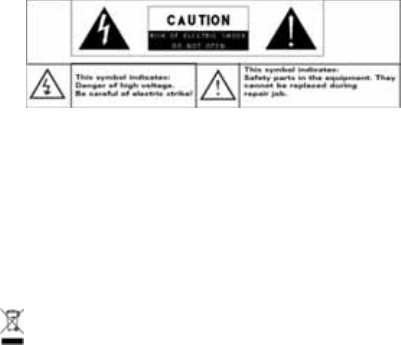
2
z The battery (battery or batteries or battery pack) should not be exposed to
excessive heat such as sunlight, fire or the like.
z Please follow responsible procedures for battery disposal.
z If the power adaptor disconnected from the device, the device will remain
operable as long as the battery has sufficient charge.
z The power adaptor is a CLASS II apparatus with double insulation, and no
external ground is provided.
z Safety symbol explanation:
- The lightning flash with arrowhead symbol within an equilateral triangle is
intended to alert the user to the presence of non-insulated “dangerous
voltage” within the product’s enclosure that may be of sufficient magnitude
to constitute a risk of electric shock.
- To reduce the risk of electric shock, do not remove the cover (or back) as
there are no user-serviceable parts inside. Refer servicing to qualified
personnel.
- The exclamation point within an equilateral triangle is intended to alert the
user to the presence of important operating and maintenance instructions in
the literature accompanying the device.
- Correct Disposal of this product. This marking indicates that this
product should not be disposed of with other household waste in the EU. To
prevent possible harm to the environment or human health from
uncontrolled waste disposal, recycle it responsibly to promote the
sustainable reuse of material resources. To dispose of your used device,
please use the return and collection systems available in your area or
contact the retailer where the product was purchased. They can take this
product for safe environmental recycling.
z This device can be used in portable exposure condition without restriction.
z CE in which countries where the product may be used freely: Germany, UK, Italy,
Spain, Belgium, Netherlands, Portugal, Greece, Ireland, Denmark, Luxembourg,
Austria, Finland, Sweden, Norway and Iceland.
z SHENZHEN YIFANG DIGITAL TECHNOLOGY CO., LTD. Hereby declares that
this tablet PC is in compliance with the essential requirements and other relevant
provisions of Directive 2014/53/EU.

3
Listening Cautions
z This product respects the current regulations for limiting the output volume of
consumer audio devices to a safe level. By listening to your device with
headphones or earbuds at high volumes, you run the risk of permanent damage to
your ears. Even if you get used to listening at high volumes and it seems normal to
you, you still risk the possibility of damaging your hearing. Reduce the volume of
your device to a reasonable level to avoid permanent hearing damage. If you hear
ringing in your ears, reduce the volume or shut off your device. This device has
been tested with the supplied earphones. In order to preserve your hearing, it is
advised that you use only the following headphone models: the earphones
supplied with your device, or any other headphones that respect the current
regulations. Other types of headphones may produce higher volume levels.(At full
power ,the prolonged listening of the walkman can damage the ear of the use)
z Do not use while operating a motorized vehicle. It may create a traffic hazard and
is illegal in many areas.
z You should use extreme caution or temporarily discontinue use in potentially
hazardous situations created by obstructed hearing.
z Even if your headphones or earphones are the open-air type designed to let you
hear outside sounds, don’t turn up the volume so high that you can’t hear what’s
around you.
z Sound can be deceiving. Over time your hearing “comfort level” adapts to higher
volumes of sound. What sounds “normal” can actually be loud and harmful to your
hearing. Guard against this by setting the volume of your device at a safe level
BEFORE your hearing adapts.
To establish a safe volume level:
a. Start your volume control at a low setting.
b. Slowly increase the sound until you can hear it comfortably and clearly,
and without distortion. Once you have established a comfortable sound
level, leave it there.
The illustrations and descriptions in this manual are for reference only. Please refer to the actual
product.
4
Contents
Safety Precautions ...................................................................................................... 1
Listening Cautions ...................................................................................................... 3
Feature Summary ....................................................................................................... 4
Accessories ................................................................................................................ 5
Buttons & Ports ........................................................................................................... 5
Basic Connections ...................................................................................................... 5
Basic Operation .......................................................................................................... 6
Major Applications ....................................................................................................... 9
Specifications ............................................................................................................ 11
FCC Statement ......................................................................................................... 11
Frequently Asked Questions(FAQ) ........................................................................... 13
ONE YEAR LIMITED WARRANTY ........................................................................... 14
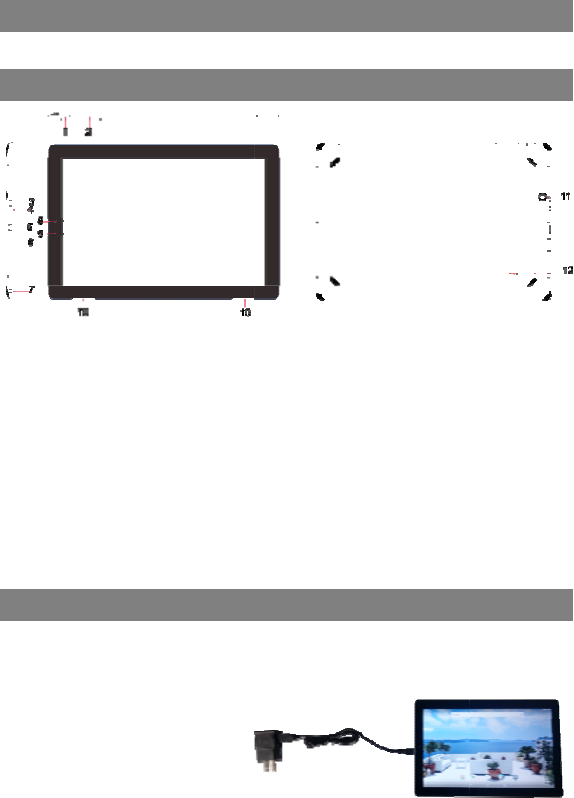
●
Char
g
The
d
capa
c
To c h
a
(1)
(2)
(3)
(4)
1
2
3
4
5
6
7
8
9
1
1
1
●
Tablet PC
●
g
ing the Batter
y
d
evice has a buil
t
c
it
y
is low.
a
rge the batter
y
,
Connect the pro
v
cable to the po
w
Plug the USB c
a
micro USB port
o
device;
Connect the po
w
During charging
,
1
.
Power –briefl
on or off the
2
.
VOL+/- butto
3
.
HDMI jack –
c
4
.
Built-in micr
o
5
.
Micro USB p
o
6
.
Micro-SD Ca
7
. Earphone so
c
8
.
Front webca
m
9
.
Charge indi
c
1
0. Built-in spe
a
1
1.
Rear webca
1
2.
Reset hole
–
A
cc
●
USB cable
Butto
Basic
C
y
t
-in rechargeabl
e
v
ided USB
w
er adapter;
a
ble into the
o
n the
w
er adapter to a
s
,
the LED indica
t
y press to lock o
unit.
n – increase
/
de
c
c
onnects to HD
T
o
phone
o
rt– connects t
o
rd Slot
c
ket – connects t
o
m
c
ator
a
ker
m
–
penetrate with
5
essorie
s
● AC/DC Ad
a
ns & Po
r
C
onnecti
e
batter
y
. Charg
e
s
tandard power
o
t
or will light red,
a
r unlock the scr
e
c
rease the volu
m
T
V or other displ
o
PC or power a
d
o
stereo earphon
e
a pin to reset th
e
s
a
pto
r
● Use
r
r
ts
ons
e
the device whe
n
o
utlet to start ch
a
a
nd once the ba
t
e
en; press and h
o
m
e
ay.
d
apter.
e
s.
e
device.
r
Manual
n
the battery
a
rging;
t
tery is fully
o
ld to turn
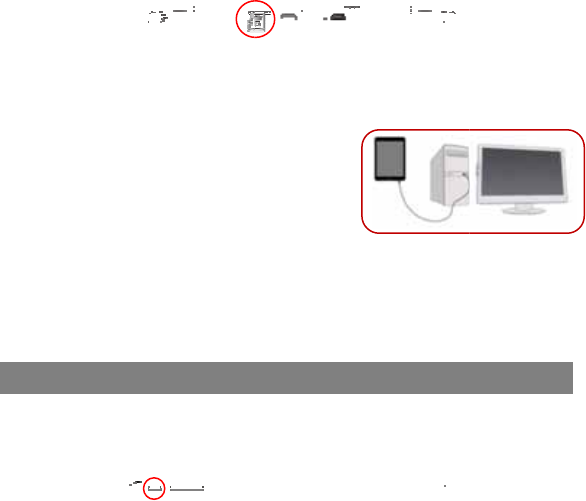
(5)
Note:
a. You
b. In t
h
for
a
Insta
l
This
d
Also,
of re
a
To in
s
card i
To
a
Setti
n
Note:
C
Con
n
Whe
n
(1)
(2)
(3)
(4)
(5)
(6)
Note:
A
versio
n
Turni
To tu
r
start-
u
To tu
“Pow
e
charged, the ind
Normally it will t
a
are prompted to ch
a
h
e event that the dev
i
a
t least 30 minutes b
e
l
ling the Memo
r
d
evice can read
f
you can install
a
a
ding data from t
h
s
tall a memory c
a
nto the slot in c
o
a
ccess the files
n
gs >Device> St
o
C
urrently, the syst
e
n
ecting to PC fo
n
you need to tra
Connect the d
e
Once connecte
phone icon on
t
the moment;
Swipe down fr
o
device to chec
k
“USB for charg
i
Tap on “File tr
a
Open the phon
e
drive.
Disconnect the
As
y
ou connect the t
a
n
) and the USB drive
r
ng On/ Off the
T
r
n on the device
,
u
p screen. It ma
y
rn off the devic
e
e
r Off”, and then
ictor will go out;
a
ke about 4.5 ho
a
rge the battery whe
n
i
ce shuts down auto
m
e
fore you can turn o
n
r
y Card (Micro-
S
f
iles directly fro
m
a
card into the sl
o
h
e memory card
a
rd, find the car
d
o
rrect orientation
stored in the
m
o
rage & USB>X
X
e
m supports only m
r transferring fi
nsfer files betwe
e
vice to a compu
d, the tablet will
t
he PC. But you
c
o
m the top of the
k
the status ba
r
,
i
ng” to open mor
a
nsfers” to confir
m
e
icon on the P
C
USB cable to
r
e
a
blet to the PC, you
m
r
first.
Basic
T
ablet
,
press and hold
y
take a short w
h
e
, press and h
o
tap on “Power
O
6
urs to fully char
g
n
the device warns t
h
m
atically because o
f
n
the device.
S
D card)
m
a memory card
o
t on the top ed
g
.
d
slot on the ba
c
.
m
emory card, y
o
X
SD Card.
icro SD cards and
les
en a computer
a
ter through a U
S
be identified as
a
c
an’t open it at
screen of the
then touch
e options;
m
;
C
and copy files j
u
e
move the devic
e
m
ay need to install t
h
Operati
o
the Power butt
o
h
ile to start up th
e
o
ld the Power
b
O
ff”.
g
e the battery.
h
at the battery is low
e
f
battery exhaustion,
c
(Micro-SD card
)
g
e of the device
f
c
k of device and
o
u’d better ent
e
USB devices in FA
a
nd the tablet:
S
B cable;
a
MTP device wi
t
u
st as you do on
e
from the comp
u
h
e Windows Media
P
o
n
o
n on the unit u
n
e
system.
b
utton until you
e
r than 15%!
c
harge the battery
)
.
f
or the purpose
then insert the
e
r the directory
T32 formats.
t
h a mobile
your hard
u
ter.
P
layer (the latest
n
til you see the
see the option
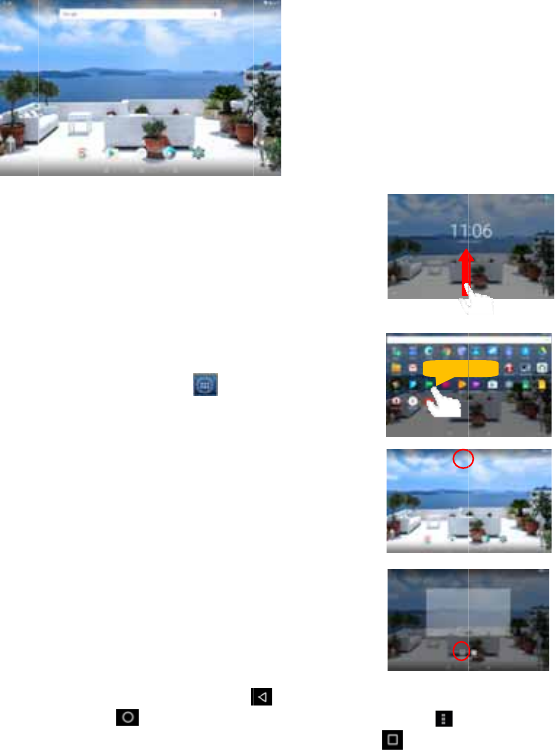
Tip: T
h
You ca
Hom
e
Note:
G
Googl
e
Unlo
c
The s
c
You
n
upwa
r
Cust
o
z To
a
can
app
l
to p
l
z To
m
hig
h
rele
a
z To r
to h
i
the
n
z To
c
scr
e
the
n
Gen
e
z Ge
n
Ho
m
co
n
op
e
h
e device may fall a
s
n briefly press the P
o
e
Screen
G
oogle,GooglePlay
a
e
Inc.
c
k the Screen
c
reen will be lock
e
n
eed to unlock
r
ds.
o
mizing Home
S
a
dd a Home Scre
e
tap the applicatio
l
ications and wid
g
l
ace it on the ho
m
m
ove a Home Scr
h
light it, then drag
a
se it.
emove a Home S
i
ghlight it, drag it
t
n
release your fin
g
c
hange the wallpa
e
en until a menu
a
n
choose a pictur
e
e
ral Touch Acti
o
n
eral: Tap on th
e
m
e button
n
text menu optio
n
e
ned apps.
c
d
e f
s
leep with the screen
o
wer button to wake
a
ndothermarksare
e
d after the devic
e
the screen by
S
creen Items
e
n item (shortcut,
n icon to di
s
g
ets, then hold yo
u
m
e page.
een item, hold yo
u
it to the desired l
o
creen item, hold
y
t
o the recycle bin
s
g
er.
per, hold your ta
p
a
ppea
r
s. Tap on “
W
e
as the desktop
w
o
ns
e
Return button
to go to the Ho
m
n
s; and tap the
R
g
7
display locked whe
n
it up.
trademarksof
e
is idle for a whil
e
swiping your ta
p
widget etc.),
y
ou
s
play all
u
r tap on an item
u
r finger onto it to
o
cation, and
y
our finger onto it
s
ymbol “X” and
p
on the Home
W
allpaper” and
w
allpaper.
to get back
t
m
e screen; tap M
R
ecent Apps but
t
a
b a.
b.
c.
d.
e.
f.
g.
n
there is no touch a
c
e
.
p
t
o previous scre
e
enu button t
o
t
on to check
Battery level
Time
Google Search
b
Application tab
Return button
Home button
Recent opened
a
Hold d
o
c
tion for a while.
e
n page; tap
o
bring up the
the recently
b
a
r
a
pps
o
wn
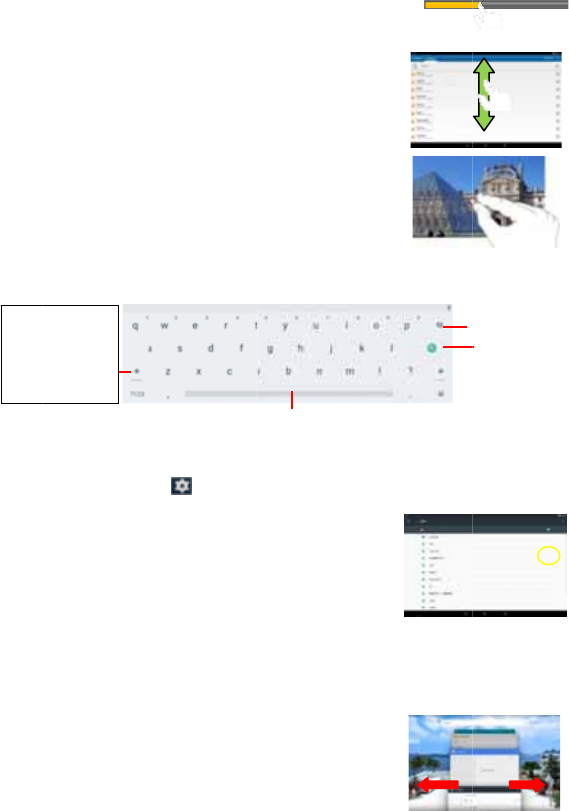
z Cli
c
z Dr
a
ca
n
ela
p
Slide
Vide
o
scree
Mov
e
or we
scree
finge
r
Usin
g
When
keyb
o
Acce
s
You
c
(1)
T
(2)
S
t
u
(3)
T
(4)
“
C
s
e
I
f
N
Clos
e
Your
d
rece
n
the a
p
appli
c
perfo
r
Caps
quickl
y
input
a
capital
once
t
first let
t
c
k: Click briefly
o
a
g: When watchi
n
drag the slider
o
p
sed from the fil
e
your finger: In
o
, Photo, etc.), y
o
n and slide up a
n
e
your fingers c
l
bpage, you put
y
n, and move the
r
s wider to zoom
g
the Virtual Ke
y
ever you need t
o
o
ard, with which y
o
s
sing Internet
c
an access to th
e
T
ap the Setting ic
o
S
elect “WIFI” an
d
u
rn on WIFI.
T
ap “Wi-Fi” to s
c
networks in you
r
Choose a net
w
C
onnect” to c
o
e
cured with pas
s
f
the connectio
n
N
ame)’ will appe
a
e
Recent Appli
c
d
evice can rem
e
n
tly. That’s very
u
p
p you have ope
c
ations (except
m
r
mance.
Lock:
y
tap twice to
a
ll letters in
; briefly tap
t
o input the
t
er in capital.
o
n an item to op
e
ng a video or lis
t
o
f the progress
b
e
.
the different bro
w
o
u can keep you
r
n
d down to scrol
l
oser/ wider: W
h
y
our fingers (at l
e
m close
r
to zoo
m
in it for better vi
s
y
board
o
input somethin
o
u can enter a w
e
e
Internet easily
w
o
n on the ap
p
d
slide the toggl
e
c
an automaticall
y
r
range and list th
e
w
ork from the
o
nnect. Some
s
word, so you wi
l
n
is successful,
a
r under the WIF
c
ations
e
mber applicatio
n
u
seful when you
w
ned. Also, you c
m
usic) to enhanc
8
e
n a file, a link, a
t
ening to music,
y
b
ar at any point
o
w
sers (File, Mus
r
finger on the
l the file list
h
en viewing a p
h
e
ast two) on the
m
out it, or open
y
s
ual effect.
g, tap on any t
e
e
bsite address or
a
w
ith Wi-Fi netwo
p
s screen to op
e
e
switch to “ON”
y
for available
W
e
m.
list and then
t
network may
l
l have to enter t
h
the message ‘
I Setting.
n
s that you used
w
ant to go back
an close these
e system
Space
n application or
p
y
ou
o
f time
ic,
h
oto
y
our
e
xt input box to
o
a
ny text required.
rks.
e
n the settings m
e
to
W
iFi
t
ap
be
h
e password bef
o
Connected to…
to
B
p
age.
o
pen the virtual
e
nu.
o
re connecting.
(WiFi Network
B
ackspace
Enter
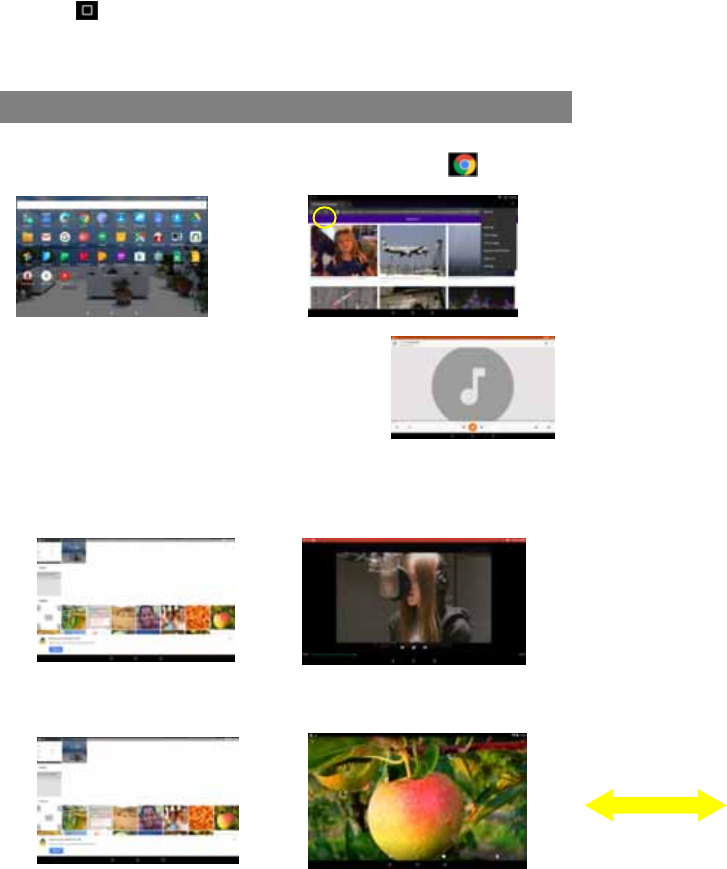
9
(1) Tap on the Home screen to check applications that you used recently.
(2) Hold your tap on the application and swipe left / right, or tap on the “X” button on
the top right corner of each app page to remove or close it.
Major Applications
Launch Web Browser-Chrome
To launch the web browser Chrome, tap on the Chrome icon on the apps
screen.
Playing Music
Tap the Play Music icon in the application page to
launch the music player.
Enter the music library once you start the music player.
All music files will be displayed in the library in
thumbnails.
Playing Videos and Viewing Photos
Tap the Photos icon in the apps page to launch it.
You should see all the picture and video files/ folders if there are some.
(1) Tap a video file and start playing it.
(2) Photos should be listed in thumbnail. Tap a photo thumbnail to view the photo in
full screen, and slide your finger on the screen horizontally to view next or
previous picture.
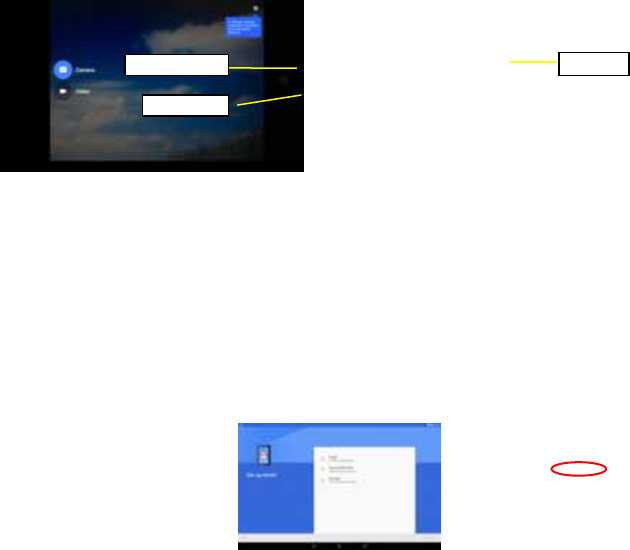
10
Using the Webcam
Tap the Camera in the apps page to launch the Camera application.
After entering the application, you will be ready to take photo or video recording.
Swipe rightward to bring up the work mode options with which you can switch
between Camera or Video mode.
To check the pictures you have taken and the video clips you have recorded, launch
the File Manager application.
Setting up Email Account
In the Apps Screen, tap the Gmail icon to launch it. If you already have a Gmail
account, you can directly sign in with your account. If you want to use your personal
email account other than Gmail, follow the steps below to setup your account:
Select “Add account”
(1) Select “Personal (IMAP/POP)” from the menu
that you are going to set up.
(2) Enter your email address and touch Next
button;
(3) Select the right type of your account: Personal
(POP3)/ Personal (IMAP)/ Exchange and touch
Next button;
Note: To know what type of your email server is, you can consult the service provider, network
administrator or search for information in the Internet.
(4) Input the password for your email account;
(5) The system will validate server settings. If everything is OK, the Gmail application
will access to your personal emails.
Viewfinder
Video mode
Camera mode
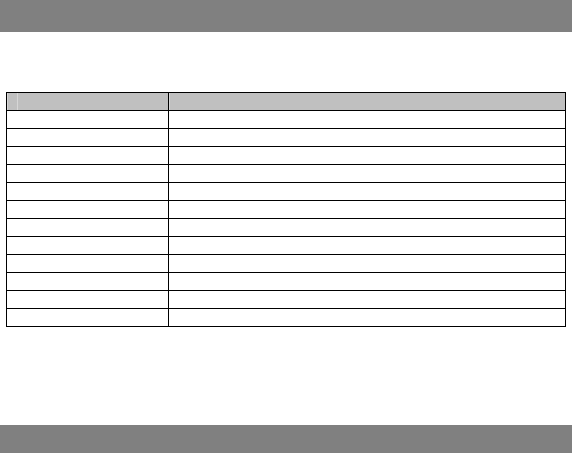
11
Specifications
Note: The following specifications may contain technical inaccuracies or typographical errors.
Yifang reserves the right to improve and/ or change specifications at any time without prior notice.
All such improvements and/ or changes consistently aim to constantly enhance users’ experiences
of using our products.
Item Description
CPU Intel
®
Atom™ processor, quad-core
DDR 1GB
Internal Memory EMMC :32 GB
Built-in operating system Android OS 6.0
Display 10.1 inch, 1280x800 pixels
Memory Card type Micro-SD card: 128GB(SDHC) max.
Camera Front, 2.0 mega pixels; rear, 2.0 mega pixels
Interface Micro-USB 2.0 High speed/ Micro-SD card slot/3.5mm Earphone
Wi-Fi Support
G-sensor Support 360 rotation
Bluetooth Support
Power Supply AC Adapter: AC Input 100-240V~50/60Hz, DC Output 5V/2 A
FCC Statement
IC Caution.
RSS-Gen Issue 4 November 2014"&"CNR-Gen 4e edition Novembre 2014:
- English:
This device complies with Industry Canada licence-exempt RSS standard(s).
Operation is subject to the following two conditions: (1) This device may not cause
interference, and (2) This device must accept any interference, including interference
that may cause undesired operation of the device.
- French:
Le présentappareilestconforme aux CNR d'Industrie Canada applicables aux
appareils radio exempts de licence. L'exploitationestautorisée aux deux conditions
suivantes:
(1) l'appareil ne doit pas produire de brouillage, et
(2) l'utilisateur de l'appareildoit accepter tout brouillageradioélectriquesubi, mêmesi le
brouillageest susceptible d'encompromettre le fonctionnement.
FCC Caution.
This device complies with part 15 of the FCC Rules. Operation is subject to the
following two conditions: (1) This device may not cause harmful interference, and (2)
this device must accept any interference received, including interference that may
cause undesired operation.
Any Changes or modifications not expressly approved by the party responsible for
compliance could void the user's authority to operate the equipment.
Note: This equipment has been tested and found to comply with the limits for a Class
12
B digital device, pursuant to part 15 of the FCC Rules. These limits are designed to
provide reasonable protection against harmful interference in a residential installation.
This equipment generates uses and can radiate radio frequency energy and, if not
installed and used in accordance with the instructions, may cause harmful
interference to radio communications. However, there is no guarantee that
interference will not occur in a particular installation. If this equipment does cause
harmful interference to radio or television reception, which can be determined by
turning the equipment off and on, the user is encouraged to try to correct the
interference by one or more of the following measures:
-Reorient or relocate the receiving antenna.
-Increase the separation between the equipment and receiver.
-Connect the equipment into an outlet on a circuit different from that to which the
receiver is connected.
-Consult the dealer or an experienced radio/TV technician for help.
The device has been evaluated to meet general RF exposure requirement. The
device can be used in portable exposure condition without restriction.
This manual was correct and complete at the time of printing. However, new
specifications and updates can occur at any time without prior notice. No part of this
manual may be copied, republished, reproduced, transmitted or distributed in any way
without prior written consent of E Fun. Any unauthorized distribution of this manual is
expressly forbidden.
E Fun may find it necessary to modify, amend or otherwise change or update this
manual. We reserve the right to do this at any time, without any prior notice. All
specifications and features are subject to change without notice. All screen shots
shown are simulated and may not represent the actual screen on production units
sold to consumers.
For instruction manuals, updated drivers or other information, be sure to visit our
website at:
www.nextbookusa.com
Or write to us at:
E Fun
West Covina, CA 91791
USA
Copyright © 2016

13
Frequently Asked Questions(FAQ)
Q: When I plug the device into my computer, the Windows Hardware installation window
asks me to install a driver. What should I do?
A: When you connect the device to PC for the first time or has just restored the factory default settings, you
may come across such prompt. Just click on Next button to finish the automatic installation. Normally,
Windows should not do this because it should see the device as an external hard drive.
Q: Why does the device seem not to support my micro SD card as expected?
A: The system of the device supports only micro SD cards in FAT32 format. If your card is in any
format other than FAT32, no wonder you find that the device seems not able to support it. However,
you can directly erase it on this device following such directory: Settings> Storage> External
Storage> Erase. After being erased, the card will turn into FAT32 by defaults.
Warning: Before erasing or reformatting you micro SD card, make sure all data on the card have
been backed up or you really don’t want them any longer, otherwise, they will be forever gone.
Q: My device freezes, what should I do?
A: Try penetrating a pin inside the Reset Hole button until the device is reset and then restart the
device.
Q: I downloaded an application, but I cannot install it in my device. Why?
A: Some applications developed for Android mobile might not run properly in the Device. Please
consult the respective software developer for further information. You are NOT suggested to enable
Unknown Sources under “Settings ÆSecurity”.
Q: When charging, my device shows it is charging but will not power on. What’s the problem?
A: Please try charging for about 30 minutes, and then restart the device. If the problem remains, try
inserting a pin into the Reset hole to reset the device.
Q: The device cannot enter Android system after power-on, what should I do?
A: Make sure the device has enough battery charge before power-on. If you fail to enter Android
system after many tries, please try the Recovery mode to restore factory default settings (referring
to the problem of forgetting password below), or contact your vendor for technical help or support.
Q: The device is unable to be charged, what should I do?
A: Make sure you use a dedicated power adaptor provided for the device. If the problem still exists,
contact the vendor.
Q: The device runs slowly, how to speed it up?
A: The more applications you have installed, the slower the device is. Please uninstall some
applications that you don’t use often to speed it up.
Q: I forget my power-on password or graphic, how to start up the device?
A: If you forget your password, you have to enter the Recovery mode to load default factory
settings: Press Power button to confirm entering the Recovery mode.
(1) Power off the device first. Press and hold down the VOL+ button and Power button to enter
Recovery mode.
(2) Use VOL+/- button to move the cursor up/down and select ‘Wipe data/ factory reset’.
(3) Press Power button to confirm entering the Recovery mode.
(4) User Vol+/- button to select “ Yes-- delete all user data” and confirm with Power button.
(5) Select “ Reboot system now” before pressing Power button to confirm.
When your device is restarted, the preset password will be deactivated.
Q: The device prompts me lack of space, how to release more space?
A: Applications are installed in internal memory of the device by default. Space gets less if you
install more and more applications. Please uninstall some applications or move some to
14
expandable memory like Micro SD card to release space.
Q: How to access Internet via Wi-Fi?
A: The device features WiFi module. Make sure there is a WiFi router nearby, and then go to
“Settings” Æ“Wireless & Network”. Turn on Wi-Fi, the device should search for Wi-Fi routers around
you and list them. Click the router that you want to connect, enter password if required. When
connected successfully, you can surf on the Internet then. Please get closer to the Wi-Fi router as
possible as you can to avoid weak signal.
Q: I have problems making a WiFi connection. What can I do?
A:
- Check your WiFi router/modem by using another WiFi device (ex: friend’s laptop) to verify that
your router/modem is functioning properly.
- Check your WiFi router/modem documentation to see if it has a pairing button that needs to be
pressed. Some modems have such a button that must be pressed the very first time you try to
make a WiFi connection with a new device.
- Make sure that you are relatively close to the modem/router to make your first connection. Then
later you can test to see how far away you can make a connection. - Try connecting to a friend’s
WiFi access point to see if reacts the same way. If it connects, then you know that you’ll have to set
your WiFi router/modem with similar parameters.
- Turn off the WiFi, then turn it back on again. Go to Settings -> Wireless Network -> WiFi.
- Make sure you have entered the correct password if required.
Q: Can I play music and surf the web at the same time?
A: Yes, you can. Just start your music playing, then go back to the Home screen and tap Browser to
start surfing.
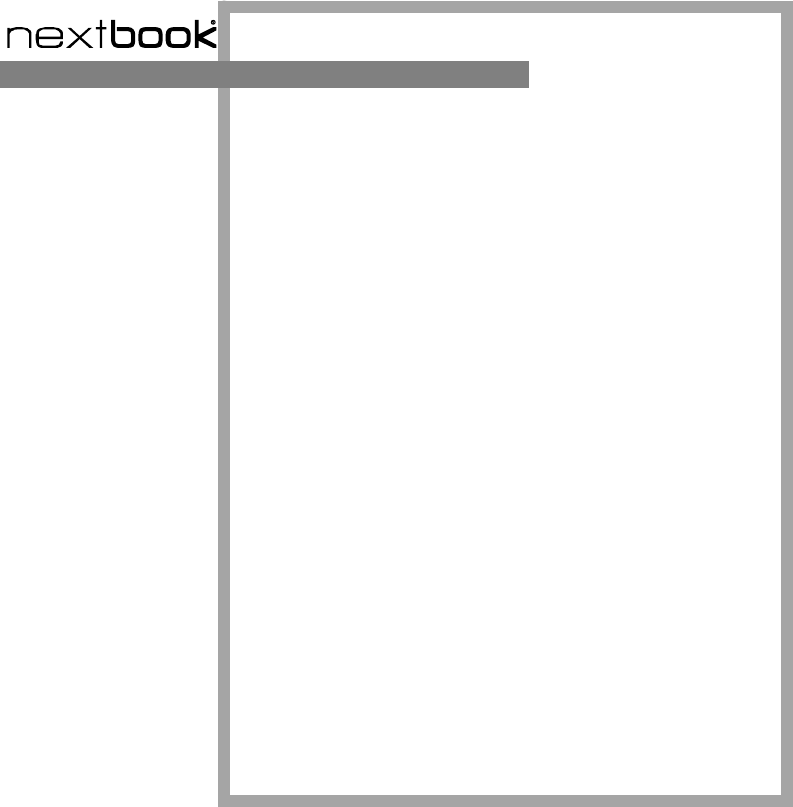
15
ONE YEAR LIMITED WARRANTY
The Company hereby warrants to the original retail purchaser of this product
that should this product or any part thereof, under normal use and conditions, be
proven defective in material or workmanship within one year parts and 90 days
labor from the date of original purchase, such defect(s) will be repaired or
replaced with reconditioned product (at the Company’s option) for parts and
repair labor. This limited Warranty is the purchaser’s exclusive remedy for any
such defect(s).
To obtain repairs or replacement within the terms of this warranty, please visit
www. Nextbookusa.com or contact us West Covina, CA 91791, USA. Proof of
warranty coverage (i.e.- dated bill of sale) is required.
This Warranty dose not apply to any product or part thereof which, in the
opinion of the Company, has suffered or been damaged through alteration,
improper installation, mishandling, misuse, neglect, accident, or by removal or
defacement of the factory serial number/bar code label(s). The opinion of the
Company with respect to this matter shall be final. THE EXTENT OF THE
COMPANY’S LIABILITY UNDER THIS WARRANTY IS LIMITED TO THE
REPAIR OR REPLACEMENT PROVIDED ABOVE AND, IN NO EVENT,
SHALL THE COMPANY’S LIABILITY EXCEED THE PURCHASE PRICE
PAID BY PURCHASED FOR THE PRODUCT.
THIS WARRANTY IS IN LIEU OF ALL OTHER EXPRESS WARRANTIES
OR LIABILITIES. ANY IMPLIED WARRANTIES, INCLUDING ANY
IMPLIED WARRANTY OF MERCHANTABILITY, SHALL BE LIMITED TO
THE DURATION OF THIS WRITTEN WARRANTY. ANY ACTION FOR
BREACH OF ANY WARRANTY HEREUNDER, INCLUDING ANY IMPLIED
WARRANTY OF MERCHANTABILITY, MUST BE BROUGHT WITHIN A
PERIOD OF 12 MONTHS FROM THE DATE OF ORIGINAL PURCHASE. IN
NO CASE SHALL THE COMPANY BE LIABLE FOR ANY
CONSEQUENTIAL OR INCIDENTAL DAMAGES FOR BREACH OF THIS
OR ANY OTHER WARRANTY EXPRESS OR IMPLIED WHATSOEVER.
No person or representative is authorized to assume for the Company any
liability other than expressed herein in connection with the sale of this product.
Some jurisdiction do not allow limitations on how long an implied warranty lasts
or the exclusion or limitation of incidental or consequential damages so the above
limitations or exclusions may not apply to you. This Warranty gives you specific
legal rights and you may also have other rights, which vary from jurisdiction to
jurisdiction.