Yifang Digital Technology NXA116QC164 nextbook User Manual
Shenzhen Yifang Digital Technology Co., Ltd. nextbook
User Manual
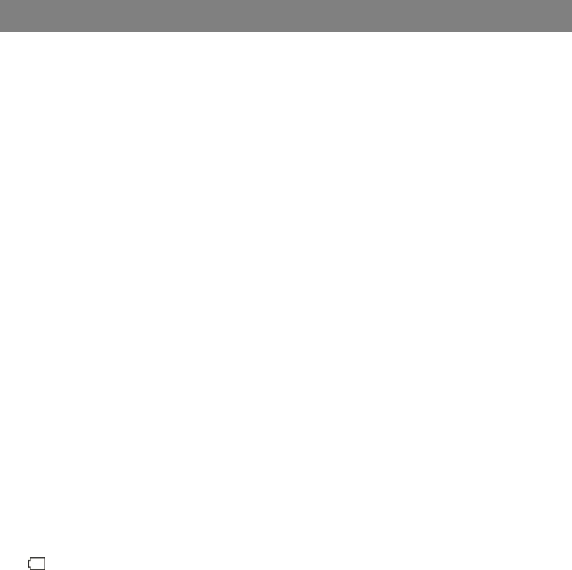
1
Safety Precautions
z Do not subject the device to severe impact or drop it from heights.
z Do not use the device in extreme hot or cold, dusty or damp conditions. Do not
expose it to direct sunlight.
z Avoid using the device near strong magnetic fields.
z Normal functioning of the product may be disturbed by ESD. If so, simply reset
and restart the device following the instruction manual. During file transmission,
please handle with care and operate in a static-free environment.
z Keep the device away from water and other liquids. In the event that water or
other liquids enter the device, power off the product immediately and clean the
device.
z Do not use chemicals to clean the device in order to avoid corrosion. Clean it
with a dry cloth.
z Do not install this equipment in a confined space such as a book case or similar
unit. The ventilation should not be impeded by covering the ventilation openings
with items such as newspaper, table-cloths, curtains etc.
z No naked flame sources, such as lighted candles, should be placed on the
apparatus.
z Attention should be drawn to environmental aspects of battery disposal.
z Use the apparatus in moderate climates.
z We are not responsible for damage or lost data caused by malfunction, misuse,
modification of the device or battery replacement.
z Do not attempt to disassemble, repair or modify the product. This will invalidate
the warranty.
z If the device will not be used for an extended period of time, please charge the
battery at least once per month to maintain battery life.
z Charge the battery if:
a) The battery level icon displays (An empty battery)
b) The device powers off automatically when restarted.
c) There is no response when pressing keys with keys unlocked and battery full.
z Do not interrupt the connection when the device is being formatted or
transferring files. Otherwise, data may be corrupted or lost.
z When the device is used as a portable HD, please use only per the instructions.
Otherwise, permanent data loss could occur.
z Please use and install data using the attachments/accessories provided and only
according to the manufacturer’s instruction.
z Please refer to the information on the bottom of the device for electrical and
safety information before installing data or operating the device.
z To reduce the risk of fire or electric shock, do not expose this device to rain or
moisture. The device should not be exposed to dripping or splashing. Never
place objects filled with liquids, such as vases, on the device.
z There is danger of explosion if the battery is replaced incorrectly. Replace only
with the same or equivalent type.
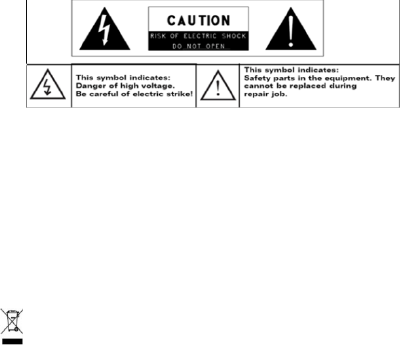
2
z The battery (battery or batteries or battery pack) should not be exposed to
excessive heat such as sunlight, fire or the like.
z Please follow responsible procedures for battery disposal.
z If the power adaptor disconnected from the device, the device will remain
operable as long as the battery has sufficient charge.
z The power adaptor is a CLASS II apparatus with double insulation, and no
external ground is provided.
z Safety symbol explanation:
- The lightning flash with arrowhead symbol within an equilateral triangle is
intended to alert the user to the presence of non-insulated “dangerous
voltage” within the product’s enclosure that may be of sufficient magnitude
to constitute a risk of electric shock.
- To reduce the risk of electric shock, do not remove the cover (or back) as
there are no user-serviceable parts inside. Refer servicing to qualified
personnel.
- The exclamation point within an equilateral triangle is intended to alert the
user to the presence of important operating and maintenance instructions in
the literature accompanying the device.
- Correct Disposal of this product. This marking indicates that this
product should not be disposed of with other household waste in the EU. To
prevent possible harm to the environment or human health from
uncontrolled waste disposal, recycle it responsibly to promote the
sustainable reuse of material resources. To dispose of your used device,
please use the return and collection systems available in your area or
contact the retailer where the product was purchased. They can take this
product for safe environmental recycling.
z This equipment should be installed and operated with minimum distance 20cm
between the radiator & your body.
z CE in which countries where the product may be used freely: Germany, UK, Italy,
Spain, Belgium, Netherlands, Portugal, Greece, Ireland, Denmark, Luxembourg,
Austria, Finland, Sweden, Norway and Iceland.

3
Listening Cautions
z This product respects the current regulations for limiting the output volume of
consumer audio devices to a safe level. By listening to your device with
headphones or earbuds at high volumes, you run the risk of permanent damage
to your ears. Even if you get used to listening at high volumes and it seems
normal to you, you still risk the possibility of damaging your hearing. Reduce the
volume of your device to a reasonable level to avoid permanent hearing damage.
If you hear ringing in your ears, reduce the volume or shut off your device. This
device has been tested with the supplied earphones. In order to preserve your
hearing, it is advised that you use only the following headphone models: the
earphones supplied with your device, or any other headphones that respect the
current regulations. Other types of headphones may produce higher volume
levels.(At full power ,the prolonged listening of the walkman can damage the ear
of the use)
z Do not use while operating a motorized vehicle. It may create a traffic hazard
and is illegal in many areas.
z You should use extreme caution or temporarily discontinue use in potentially
hazardous situations created by obstructed hearing.
z Even if your headphones or earphones are the open-air type designed to let you
hear outside sounds, don’t turn up the volume so high that you can’t hear what’s
around you.
z Sound can be deceiving. Over time your hearing “comfort level” adapts to higher
volumes of sound. What sounds “normal” can actually be loud and harmful to
your hearing. Guard against this by setting the volume of your device at a safe
level BEFORE your hearing adapts.
To establish a safe volume level:
a. Start your volume control at a low setting.
b. Slowly increase the sound until you can hear it comfortably and clearly,
and without distortion. Once you have established a comfortable sound
level, leave it there.
This manual may not reflect your actual device’s operation. All information is subject to change
without prior notification. Please follow your actual device’s operational procedures.
4
Table of Content
Features summary ...................................................................................................... 5
Accessories ................................................................................................................ 5
Buttons & Ports …………………………………….....……………………………………..5
Basic Connections………………..………………………...…………………..……………6
Basic Operations ……………………………………..………………..…………...……….7
Major Applications……………………………………….………………...……...………..11
Trouble Shooting ……………………………………………………………..…………….15
Specifications ……………………………………………………………………..………..16
FCC Statements …………………………………………..…….…………………………17
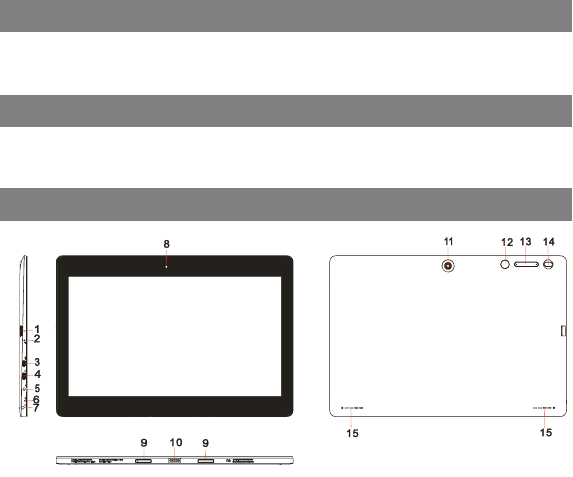
5
Feature Summary
● Wi-Fi network
● 11.6” Touch Screen
● Built-in G-sensor
● 3rd-party Apps
● Media Entertainment
● Dual Webcams
Accessories
z Main Unit ● USB cable ● AC/DC Adaptor
z Keyboard ● User Manual ● Warranty Card
Buttons & Ports
1. Micro-SD Card Slot
2. Charge indicator
3. HDMI interface
4. Micro USB port– connects to PC via USB cable.
5. DC-In Socket– connects to AC/DC power adapter.
6. Built-in microphone
7. Earphone socket – connects to stereo earphones.
8. Front webcam
9. Sustaining port (female) – fix and sustain connection to external
keyboard
10. Pogo pin connector (female) –connect external keyboard
11. Rear webcam
12. Home button – go to the Home screen.
13. VOL+/- button – increase/decrease the volume.
14. Power –Briefly press to lock or unlock the screen; press and hold to
turn on or off the unit or reset it.
15. Built-in speaker
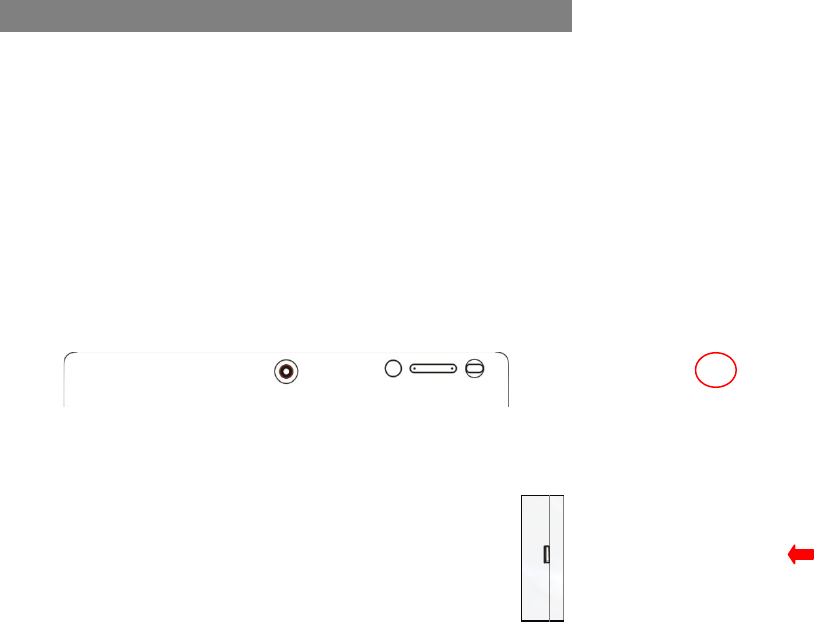
6
Basic Connections
Charging the Battery
The device has a built-in rechargeable battery. Charge the device when the battery
level is low.
To charge the battery, connect the device to the provided power adapter via the DC-In
socket. It takes about 3 hours to fully charge the battery.
The charge indicator lights in red during charging and in orange when charge is full.
Note:
a. You are prompted to charge the battery when the device warns that the battery is lower than 15%!
b. In the event that the device shuts down automatically because of battery exhaustion, charge the battery
for at least 5 minutes before you can turn on the device.
Turning On/ Off the Tablet
To turn on the device, press and hold the Power button on the unit until you see the
boot-up screen. It may take a few minutes to start up the system.
To turn off the device, press and hold the Power button until you see the option
“Power Off”, and tap on “Power Off”.
Tip: The device may fall asleep with the screen display locked when there is no touch action for a while.
You can briefly press the Power button to wake it up.
Installing the Memory Card (Micro-SD card)
This device can read files directly from a memory card (Micro-SD card).
Also, you can install a card into the slot on the top edge of the device for the
purpose of reading data from the memory card.
To install a memory card, find the card slot on the back of device and then
insert the card into the slot in correct orientation.
To access the files stored in the memory card, enter the File Manager mode and
select “Directory“ .
Connecting to PC for transferring files
Before reading or playing files, you need to transfer media files from a computer to the
device.
(1) Connect the device to a computer with the supplied USB cable.
(2) Once connected, the tablet will be identified as a MTP device with a mobile phone
icon. Open the phone icon and copy files to it just as you do on your hard drive.
(3) Disconnect the USB cable to remove the device from the computer.
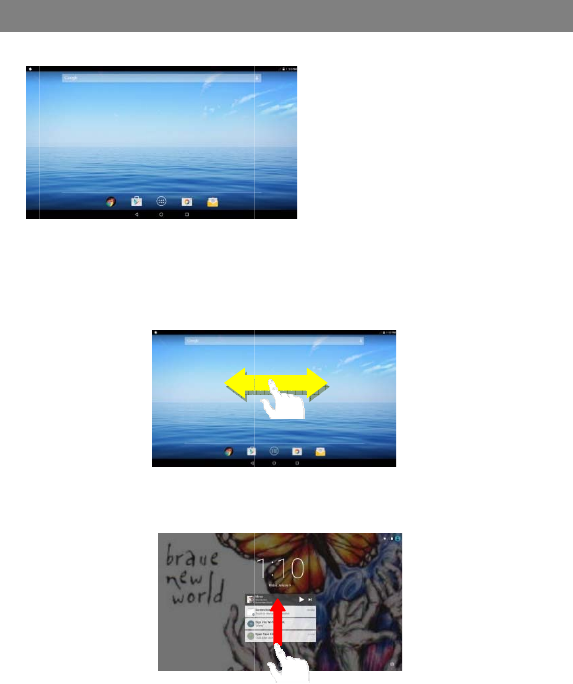
Note:
a. As
y
ver
s
b. The
r
c. If th
e
app
e
Hom
e
The
E
The
H
Slide
y
Unlo
c
The s
c
by sw
y
ou connect the tabl
e
s
ion) and the USB dr
i
r
e is no audio promp
e
device is power-of
f
e
aring on your PC.
Y
e
Screen
E
xtended Home
H
ome Screen con
s
y
our finger left or
c
k the Screen
c
reen will be lock
e
iping your tap up
w
c
e
e
t to the PC, you ma
y
i
ver first.
t for USB connectio
n
f
or in sleep while yo
u
Y
ou have to turn it on
Basic
Screen
s
ists five separat
e
right on the scre
e
e
d after the devic
w
ards.
d
f g
7
y
need to install the
W
n
.
u
connect it to PC, t
h
or wake it up to con
t
Operati
o
e
screens for posit
e
n to go to the ext
e
e is idle for a whi
l
a
b
a. Ba
t
b. Ti
m
c. G
o
d. Ap
e. Re
f. Ho
g. Re
W
indows Media Pla
y
h
ere will be no respo
n
t
inue.
o
n
ioning the shortc
u
e
nded screens.
l
e. You need to u
n
t
tery level
m
e
o
ogle Search ba
r
plication tab
turn button
me button
cent opened ap
p
y
er (the latest
n
se of connection
u
ts, widgets etc..
n
lock the screen
p
s
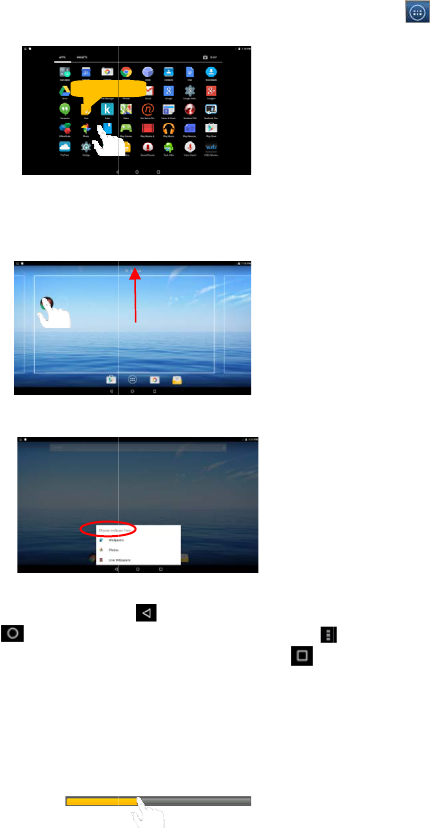
Cust
o
y To
a
to d
i
ho
m
y To
m
desi
y To r
e
bin
s
y To
c
“W
a
Gen
e
y
G
H
t
r
y
C
y
D
p
o
mizing Home
S
a
dd a Home Scre
e
i
splay all applicati
m
e page.
m
ove a Home Scr
red location, and
e
move a Home S
c
s
ymbol “X” and th
c
hange the wallpa
a
llpaper” and then
e
ral Touch Acti
o
G
eneral: Tap o
n
H
ome button
t
he context men
u
r
ecently opened
C
lick: Click brie
f
D
rag: When wat
c
p
rogress bar at
a
S
creen Items
e
n item (shortcut,
ons and widgets,
een item, hold yo
u
release it.
c
reen item, hold
y
en release your fi
per, hold your ta
p
choose a picture
o
ns
n
the Return butt
o
to go to the
H
u
options; and ta
apps.
f
ly on an item to
o
c
hing a video or
a
ny point of time
Hold d
o
8
widget etc.),
y
ou
c
then hold your ta
p
u
r finger onto it to
y
our finger onto it
t
nger.
p
on the Home sc
r
as the desktop w
a
o
n to get ba
c
H
ome screen; ta
p
p the Recent Ap
o
pen a file, a lin
k
listening to musi
elapsed from th
e
o
wn
c
an tap the appli
c
p
on an item to pl
a
highlight it, then
d
t
o highlight it, dra
g
r
een until a menu
a
llpaper.
c
k to previous s
c
p
Menu button
ps button t
o
k
, an application
c, you can drag
t
e
file.
c
ation icon
a
ce it on the
d
rag it to the
g
it to the recycle
appear. Tap on
c
reen page; tap
to bring up
o
check the
or page.
t
he slider of the
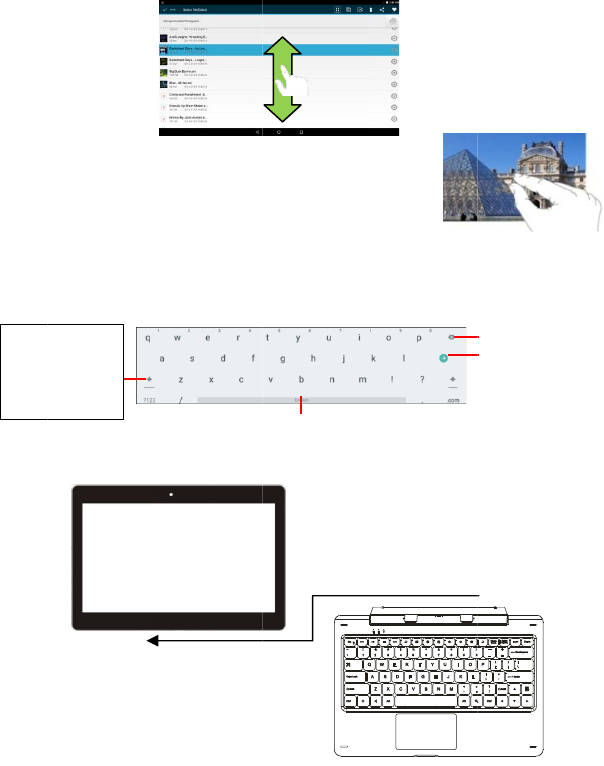
y
S
c
y
M
p
t
y
Usin
g
When
keyb
o
Usin
g
For t
h
dedic
a
Caps
L
tap twi
c
letters
briefly
t
input t
h
in ca
p
it
a
S
lide your fing
e
c
an keep your fi
n
M
ove your fing
e
p
hoto or webpa
g
t
he screen, and
m
y
our fingers wid
e
g
the Virtual Ke
y
ever you need t
o
o
ard, with which y
o
g
the Physical
K
h
e sake of using
a
ted keyboard.
F
L
ock: quickly
c
e to input all
in capital;
t
ap once to
h
e first letter
a
l.
e
r: In the differe
n
n
ger on the scre
e
e
rs closer/ wid
e
g
e, you put your
f
m
ove them clos
e
e
r to zoom in it f
o
y
board
o
input somethin
o
u can enter a w
e
K
eyboard
convenience, th
i
F
ollow these ste
p
9
n
t browsers (File,
e
n and slide up
a
e
r: When viewin
g
f
ingers (at least
t
er
to zoom out it,
o
r better visual e
f
g, tap on any t
e
e
bsite address or
a
i
s device is desi
g
p
s to connect th
e
Space
Music, Video,
P
a
nd down to scr
o
g
a
t
wo) on
or open
f
fect.
e
xt input box to
o
a
ny text required.
g
ned to be equip
e
keyboard to yo
u
P
hoto, etc.), you
o
ll the file list
o
pen the virtual
ped with a
u
r tablet:
Backspace
Enter
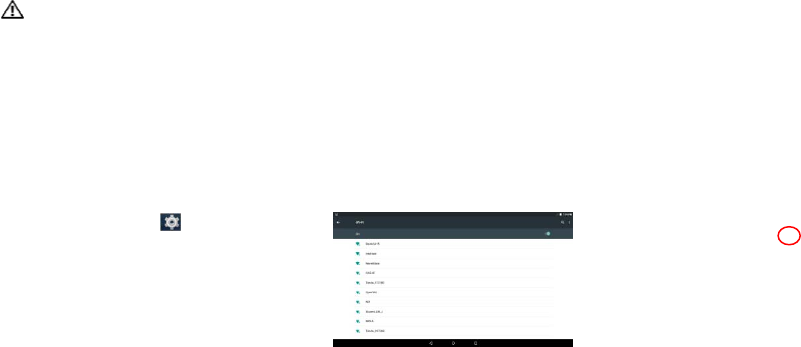
10
1. Place the dedicated keyboard on an even and stable plane (e.g. desk);
2. Hold your tablet with two hands, align the connector and the two magnetic
contacts on the keyboard to the jack and positioning slots at the bottom of the
tablet.
3. As soon as the keyboard is connected to the tablet, it is ready for use.
4. You can rotate the tablet to overlap the keyboard as you do with a laptop.
Note:
1.This keyboard is a plug-and-play device; you can connect/disconnect it anytime.
2. There is no notification or indication for the keyboard connection, except for
appearance of the mouse icon (arrow) as you put your hand onto the touch area.
3. When the tablet overlaps on the keyboard, the display will be turned off; as soon as
it is erect, the display will be turned on again.
4. Since the keyboard is powered by the tablet, it has no built-in battery inside.
Warning:
The maximum angle between the tablet and the keyboard is 120 degrees, so DO NOT
rotate the tablet greater than that angle; otherwise, it may cause damage to the tablet
and the keyboard.
To remove the keyboard from tablet, separate them gently.
Accessing Internet
You can access to the Internet easily with Wi-Fi networks.
Make WI-FI Connection
a. Tap the Setting icon on the apps screen
to open the settings menu.
b. Select “WIFI” and slide the toggle switch to
“ON” to turn on WIFI.
c. Tap “Wi-Fi” to select a router, the device
will scan automatically for available WiFi
networks in your range and display them on a
list.
d. Choose a network from the list and then tap “Connect” to connect. Some network
may be secured with password, so you will have to enter the password before
connecting. If the connection is successful, the message ‘Connected to…(WiFi
Network Name)’ will appear under the WIFI Setting.
Managing 3rd Party Applications
Your device provides support to many useful third-party applications. You can
purchase or download some applications from an app store or market to add more
functions to your device. .
Install Applications
You can install applications manually as below:
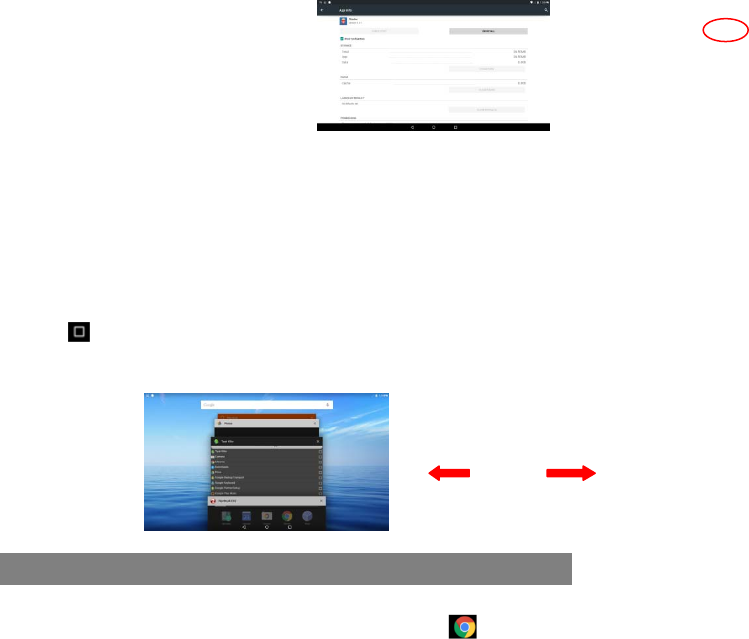
11
1. Download an app directly from an application market (e.g Google Play Store) to
your tablet, or just copy an app from other PC via USB connection. Make sure the
file is in format of .apk which is supported by your tablet.
2. Locate the app file with the File Manager before installing it.
3. Once the app is installed successfully, you can find its shortcut icon on the app
page.
Uninstall Applications
1. Tap the Settings shortcut in the Apps
Screen to display system settings.
2. Select “Apps”.
3. Tap on the application that you want to
uninstall.
4. Tap on “Uninstall” to uninstall the
application.
Note:
y You cannot uninstall the pre-installed applications.
y Some applications developed for Android mobile might not run properly in the Device. Please consult
the respective software developer for further information.
Close Recent Applications
Your device can remember applications that you used recently. That’s very useful
when you want to go back to the app you have opened. Also, you can close these
applications to enhance system performance.
1. Tap to display applications that you used recently.
2. Hold your tap on the application and swipe left / right, or tap on the “X” button on
the top right corner of each app page to remove or close it.
Major Applications
Launch Web Browser-Chrome
To launch the web browser Chrome, tap on the Chrome icon on the apps
screen.
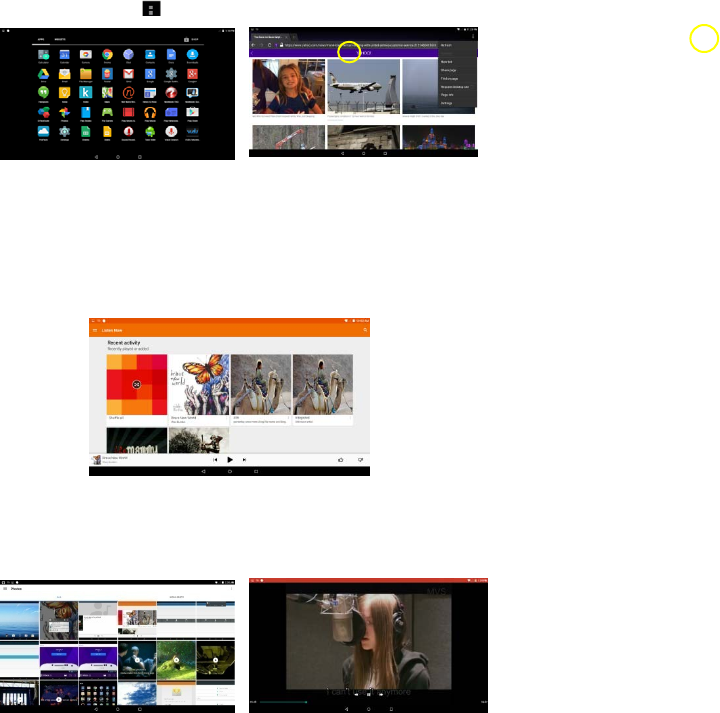
12
To display the menus, press .
Playing Music
Tap the Play Music icon in the application page to launch the music player.
Enter the music library once you start the music player. All music files will be
displayed in the library in thumbnails.
y You can drag your finger up and down on the file list to scroll through it.
y Tap a song to play.
Playing Videos
Tap the Photos icon in the apps page to launch it.
You should see all the picture and video files/ folders if there are some.
y Tap a video file and start playing it.
Note: Some video files may not be played correctly with the device. Refer to the Technical Specifications at
the end of the manual, and make sure the video resolution, encoding format or file type is supported.
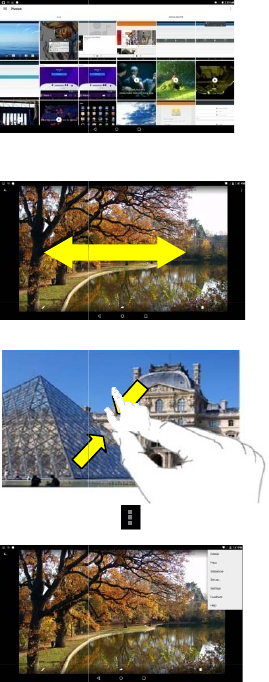
V
iew
i
Laun
c
(1)
(2)
T
t
(3)
T
(4)
T
i
ng Photos
c
h the applicatio
n
Photos should b
e
or right to brows
T
ap a photo thu
m
t
he screen horiz
o
T
o zoom in or o
u
T
ap on the scre
e
n
Photos to vie
w
e
listed in thumb
e photos.
m
bnail to view t
h
o
ntall
y
to view n
e
u
t the picture, pi
n
e
n or the Menu i
c
13
w
pictures or pho
t
nail. You can sli
d
h
e photo in full s
c
e
xt or previous
p
n
ch your finger o
c
on to sho
w
t
os, you may fin
d
d
e your finger o
n
c
reen, and slide
y
p
icture.
n the picture.
w
a menu.
d
:
n
the screen left
y
our finger on
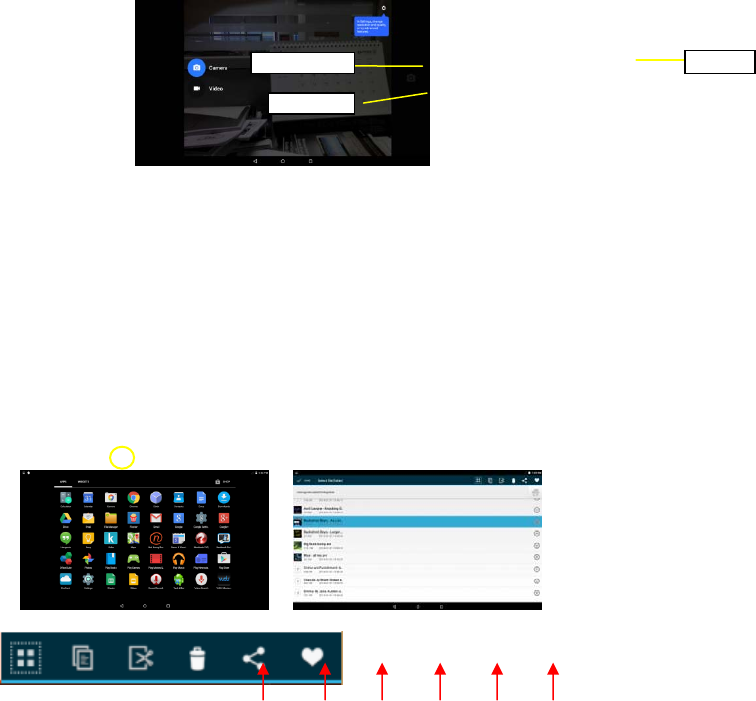
14
Using the Webcam
Tap the Camera in the apps page to launch the Camera application.
After entering the application, you will be ready to take photo or video recording.
Swipe rightward to bring up the work mode option menu with which you can switch
between Camera or Video mode,
To check the pictures you have taken and the video clips you have recorded, launch
the File Manager application.
Managing Files and Folders
You can explore files and folders with the File Manager application.
In the Home Screen, tap the Applications shortcut to display all applications and then
tap the File Manager icon to enter the file exploration mode.
When you select a file or folder by holding your tap on the target for a few seconds, a
context menu will emerge
Select All-Select all files or folders; tap it again to cancel selecting all;
Copy- Copy the selected folders or files;
Cut- Cut the selected folder or files and paste them somewhere else.
Deleted- Delete the selected folder or files;
Viewfinder
Video mode
Share
Cop
y
DeleteCut Add Favorite
Select all
Camera mode
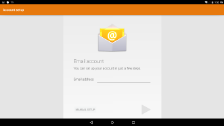
15
Share- Share the selected folders or files with friends by email or other tools;
Add Favorite- Add current file or folder to the Favorite.
Sending/Receiving E-mails
In the Home or Apps Screen, tap the Email icon to launch the application.
Setup Email Account
First you need to setup an E-mail account for
receiving or sending emails.
(1) Start up the email application by tapping the
Email application icon and you are
prompted to setup an account.
(2) Input your email address and login
password. You can set the account as
default by selecting the option “Send email from this account by default”.
(3) Tap “Manual Setup” to set the email server information if necessary.
(4) Choose the server type from POP3, IMAP or Exchange for incoming emails. To
know what type of your email server is, you can consult the service provider,
network administrator or search for information in the Internet.
(5) Input required information (server, port etc.). You can obtain the information from
the service provider, network administrator or the Internet.
(6) Choose the server type for outgoing emails, and input required server information.
(7) Click “Next” to continue. Your tablet will check the server settings. When it prompts
you that “Your account is set up, and email is on its way”, your account is set up
successfully.
(8) Input your name and then tap on “Done” to finish.
Note: If you have more than one account, every time when you start up the email application, you enter the
default email account.
Manage Accounts
You can setup more than one account and manage these accounts by checking
information about the account, adding another account or deleting an account.
Add an Account
Follow these steps to add another account if you want.
(1) Enter Settings menu, then go to Accounts option;
(2) Under the accounts list, you can see the button “+ Add account” and tap to enter it.
(3) Under the menu of “Add an account”, you will see list of account types available
currently, such as Corporate/ Google/ IMAP/ POP3 etc.. For ordinary email
account, you can choose the type IMAP.
(4) The system will shift to the screen of “Account setup” , where you should follow the
steps of “Setup Email Account” to add an account.
Delete an Account
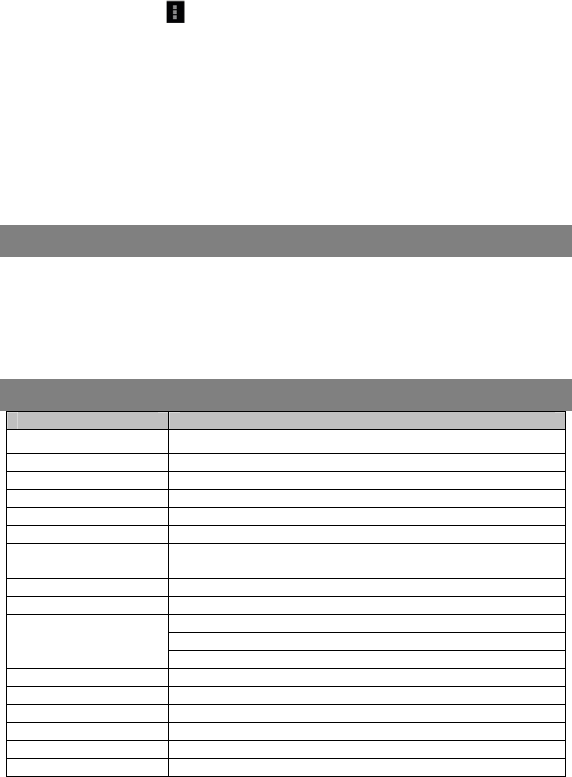
16
To delete an account, follow these steps:
(1) Enter Settings menu, then go to Accounts option
(2) Tap on your email type IMAP to find your accounts that already exist.
(3) Select the account you want to delete, it will be highlighted;
(4) Tap the Menu icon on the top right, and select “Remove account”.
(5) Tap the button “Remove account” to confirm.
View Emails
You should enter your mailbox when you start up the email application.
y In the mailbox, you can slide your finger up and down to scroll through the email
list.
y Tap on an email to open it.
y Holding your tap on the email can display a menu. With the menu, you can open,
reply, forward or delete the email.
Troubleshooting
Reset this device
In the event that the device freezes, you can force the device to shut down by holding
the Power button for about 15 seconds longer than powering off, and then restart the
device.
Specifications
Item Description
CPU Intel BayTrail-T CR, Quad core/1.8GHz (Z3735G)
LPDDR3 1GB
Display 11.6-inch IPS LCD, Touchpad (capacitive touch pad), 1366X768 pixels
Built-in operating system Android OS 5.0
Hardware IBM PC or compatible PC, Note-book or Macintosh with USB port
Internal Memory EMMC :64 GB
Memory Card type Micro-SD card: 2GB, 4GB (SDHC), 8GB (SDHC), 16GB, 32GB, 64GB
(SDHC)
Operation System Windows2000/XP/Vista/windows7/Linux2.4/ MAC OS 10.6.7 above
Camera Front, 2.0 mega pixels; rear 2.0 mega pixels
Interface
Mini-USB 2.0 High speed
Micro-SD card slot
3.5mm Earphone
Wi-Fi WiFi (802.11 b/g/n), Wi-Fi hot spot
G-sensor Support 360 rotation
Bluetooth V4.0
Audio Format MP3/FLC/WAV/OGG/AAC/M4A
Video Format AVI/3GP/MP4/MKV/TS
Image Format JPEG/BMP/PNG/GIF
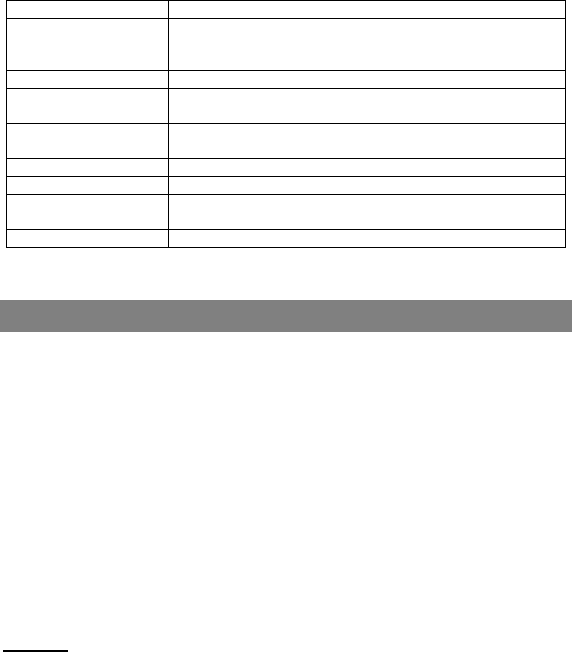
17
Battery Charge Time About 3 Hours
Battery Life
About 5.5 hours of music playback;-
About 6 hours of video playback;
About 5 hours of web browsing.
SNR >=80dB
Frequency Response
Range 20Hz—20KHz
Power Supply Rechargeable lithium-ion polymer battery;
AC Adapter: AC Input 100-240V~50/60Hz, DC Output 5V/3.5A
Storage Temp. -20 ℃~ +65℃
Ambient Temp. 0℃ ~ +40℃
Operation Relative
Humidity 20% ~ 90%(40℃)
Storage Relative Humidity 20% ~ 93%(40℃)
FCC Statement
This equipment has been tested and found to comply with the limits for a Class B
digital device, pursuant to Part 15 of the FCC Rules. These limits are designed to
provide reasonable protection against harmful interference in a residential installation.
This equipment generates, uses and can radiate radio frequency energy and, if not
installed and used in accordance with the instructions, may cause harmful
interference to radio communication. However, there is no guarantee that interference
will not occur in a particular installation. If this equipment does cause harmful
interference to radio or television reception, which can be determined by turning the
equipment off and on, the user is encouraged to try to correct the interference by one
or more of the following measures:
- Reorient or relocate the receiving antenna.
- Increase the separation between the equipment and receiver.
- Connect the equipment into an outlet on a circuit different from that to which
the receiver is connected.
- Consult the dealer or an experienced radio/TV technician for help.
Caution: Any changes or modifications to this device not explicitly approved by man
ufacturer could void your authority to operate this equipment.
USA
This device complies with Part 15 of the FCC Rules. Operation is subject to the
following two conditions:
(1) this device may not cause harmful interference, and
(2) this device must accept any interference received, including interference that m
ay cause undesired operation.
Changes or modifications not expressly approved by the party responsible for
compliance could void the user's authority to operate the equipment.
18
Canada:
- English:
This device complies with Industry Canada licence-exempt RSS standards(s).
Operation is subject to the following two conditions: (1) this device may not cause
interference, and 2) this device must accept any interference, including interference
and that may cause undesired operation of the device.
- French:
Le présentappareilestconforme aux CNR d'Industrie Canada applicables aux
appareils radio exempts de licence. L'exploitationestautorisée aux deux
conditions suivantes: l'appareil ne doit pas produire de brouillage, et
(2) l'utilisateur de l'appareildoit accepter tout brouillageradioélectriquesubi,
mêmesi le brouillageest susceptible d'encompromettre le fonctionnement.
FCC RF warning statement:
The device has been evaluated to meet general RF exposure requirement. The
device can be used in portable exposure condition without restriction.
Other names of systems and products mentioned in these instructions are usually the
registered trademarks or trademarks of the manufacturers who developed the system
or product concerned. The ™ and ® marks are not used to identify registered
trademarks and trademarks in these instructions.
This manual was correct and complete at the time of printing. However, new
specifications and updates can occur at any time without prior notice. No part of this
manual may be copied, republished, reproduced, transmitted or distributed in any way
without prior written consent of E Fun. Any unauthorized distribution of this manual is
expressly forbidden.
E Fun may find it necessary to modify, amend or otherwise change or update this
manual. We reserve the right to do this at any time, without any prior notice. All
specifications and features are subject to change without notice. All screen shots
shown are simulated and may not represent the actual screen on production units
sold to consumers.
For instruction manuals, updated drivers or other information, be sure to visit our
website at:
www.nextbookusa.com
Or write to us at:
E Fun
West Covina, CA 91791
USA
Copyright © 2014