Yifang Digital Technology SW320 Smart Wristband User Manual
Shenzhen Yifang Digital Technology Co., Ltd. Smart Wristband
User Manual
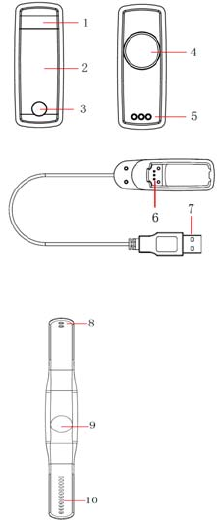
1
Packingcontents
Whenyouunpacktheproduct,makesurethefollowingitemsareenclosed:
1. MainUnit2.Poweradapter3.SiliconWristband4.Usermanual
Note:Themainunitofthepedometerisputinthechargingboxbeforeshipment.
MainFeatures
● SynchronizationviaBT4.0● Track routine activities ● OLEDscreen
ProductOverview
Tochargethebattery,takeoutthemainunitfromthewristband,thenputitinto
thechargingbox,andconnectittoPCorpoweradapter.
MainUnit
1. Sheetmetalforputting
fingerontotestheartrate
2. OLEDscreen
3. Button,presstoexplore
themenu.
4. Sheetmetalfortouching
skintotestheartrate
5. Contactsforcharging
ChargingBox
6. Contactsforcharging
7. StandardUSBport
Wristband
8. Fixingclasp
9. Slotforholdingtheunit
10. Positioningholes

2
Motoractions
Lowbattery
1. Whenthebatterylevelislessthan10%,thebuilt‐inmotorwillvibrate,stop
andvibrateagainrespectivelyfor1seconds,warningusertochargethe
batteryassoonaspossible;
2. Whenthebatterylevelislessthan5%,themotorwillkeepvibratingfor3
secondsbeforethedeviceispoweredoff.
Amountofexercises
Oncethegoalisachievedby25%,50%,75%and100%respectively,themotor
willkeepvibratingfor1second;
Chargingthebattery
Chargethebatterywhenthebatterycapacityislow.
Tochargethedevice,userneedsto:
1. Putthedeviceintothechargingslotofthepoweradapterincorrect
orientation,makingsurethechargingcontactsofbothunitsmeettogether;
2. ConnectthepoweradaptertoarunningPCviatheUSBport;
3. Normally,chargingstartsassoonastheconnectionisdone,withabattery
icon,powerlevelandcurrenttimedisplayedonthescreen.
Note:Normally,theOLEDscreenwillhaveon‐screendisplayaschargingstarts;if
not,itmeansthatthebatterycapacityistoolow.
Installation
FixingtheProduct
Puttheunitintotheslotonthewristband,then
putthewristbandonyourwrist,andfixit
Note:Itissuggestedtofullychargethemainunit
beforeusingit.
Installingsoftware
1. Systemrequirements
y iPhone®4Sorlater,iPad®3orlater,iOS7.0orlater
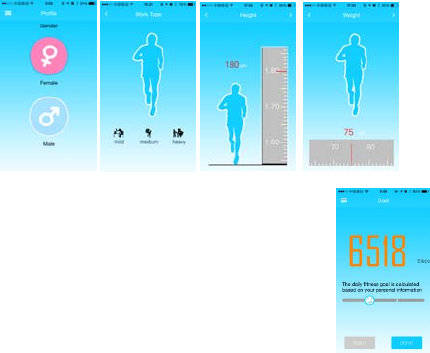
3
y AndroidTM4.3orlaterwithbluetooth4.0.
2. Downloadandinstallsoftware
OnyouriOSdevice(iPhone,iPad),downloadandinstalltheNextOneappfrom
theAppStoreSM;onyourAndroiddevice,downloadtheNextOneappfromthe
GooglePlayTMStore.
GettingStarted
WhenyouusethedeviceandruntheappNextOneforthefirsttime,youshall
havetosetupyourpersonalProfileandGoalfirst.
1. Profile
Gender:Female/Male;
WorkType:Mild/Medium/Heavy.Itreferstotheactualtypeofyourwork,in
termsofworkstrength.Forinstance,ifyouareanofficeclerk,yourtypeshould
beMild;andifyouareaworkeronproductionline,yourtypetendstobe
Medium;andforconstructionworker,youshouldbeHeavy.
Height:Slidetherulerupordowntosetyouractualheight.
Weight:Slidetherulerleftorrighttosetyouractualweight.
DateofBirth:Selectyourdateofbirth.
2. Goal
Theappwillcalculateyourproperamountofexercise
accordingtoyourpersonalinformation.Youcanchange
yourgoalparameteranytimebyslidingthebelowblock
leftorright.
Note:Thesetwostepsareveryessentialforthe
application,asallanalysisresultswillbegeneratedbased
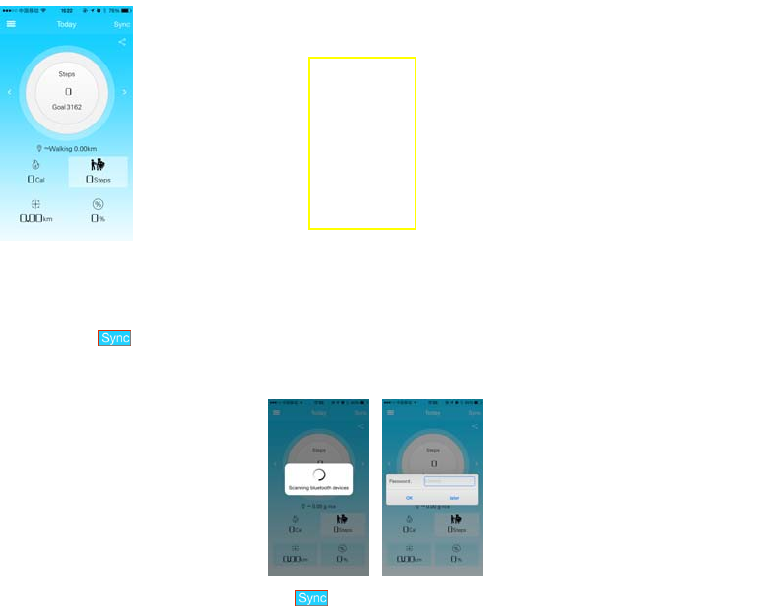
4
onthesedata.
UsingtheDeviceandApp
Homepage
Aftersettingupyourprofileandgoal,youwillcometotheHomepage:
.
BindingandSync
Whenthedeviceisusedforthefirsttime,itmustbeboundwiththeappNextOne
viaBluetoothconnection.
1. Binding
TaponSyncbuttononthetoprightoftheHomepage,thenthesystemwill
scanforanyBTdevicewithintherange.OncetheproductisfoundontheBTdevice
list,tapittostartconnectingitwiththephoneortablet.
Assoonastheconnectionisdone,yourwill
beaskedtoentertheinitialpasswordtoset
upbinding.Entertheinitialpassword‘0000’
andtaponOKbuttontoconfirm.
Nowthedevicehasbeenboundwiththe
applicationNextOne.
2. Sync
Afterbinding,thenextstepissync.Before
usingthedeviceeachtime,userneedsto
syncthedevicewiththeNextOneapp.TaptheSync button;thesystemwill
startsynchronizingandfinishitinseconds.Thetimeonthedevicewillbe
a b c
d
e
a.Main