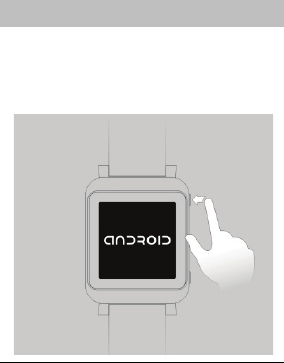Yifang Digital Technology SW501 Smart Watch User Manual MNT NoteTaker Pro M210 Quick Reference Guide
Shenzhen Yifang Digital Technology Co., Ltd. Smart Watch MNT NoteTaker Pro M210 Quick Reference Guide
Users Manual

SW501
Smart Watch
Quick User Guide
The device contains tiny parts and is not suitable for
children under 3 years old. Please keep it out of
children’s reach.

- 1 -
Button Description
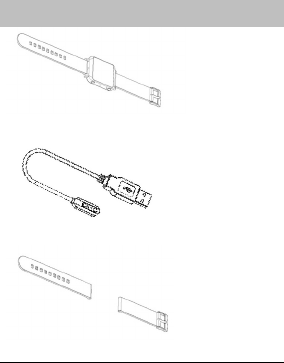
- 2 -
Package Contents
Other accessories: Quick User Guide
Charge Cable
Watch
Watchband
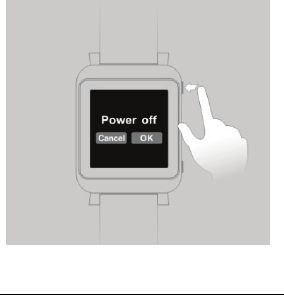
- 4 -
To power off, press and hold the Power
button for about 2 seconds, and then tap
“OK” to confirm.
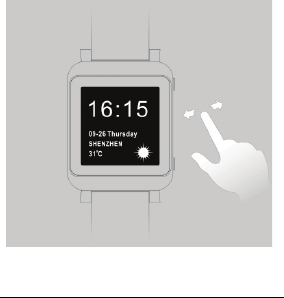
- 5 -
2. Basic Operations
Home Screen
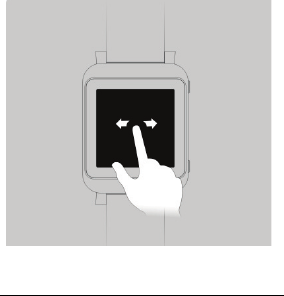
- 6 -
Turn over page
Slide your finger on the screen to turn
over the page.
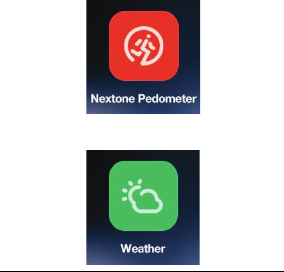
- 7 -
Applications
A. Nextone Pedometer
Count your walk steps and calories that
your body consumed each day to monitor
your daily exercise.
B. Weather
Real-time weather forecast.
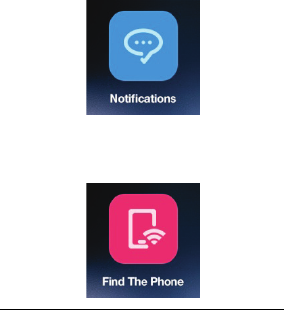
- 8 -
C. Notifications
Notifications of incoming calls, messages
or SNS.
D. Find the phone
To find your phone by making your phone
ring or vibrate.
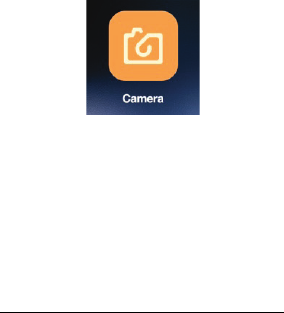
- 9 -
E. Camera
Remotely control your phone’s camera to
make a self-timer.
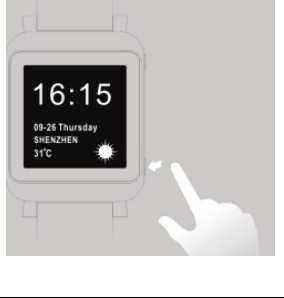
- 10 -
Go Back
Press the Home button.
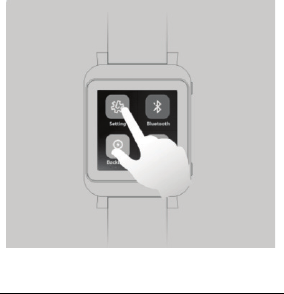
- 11 -
3. Pairing with Smart Phone
(1) Slide rightwards to display menu and
select “Settings”.
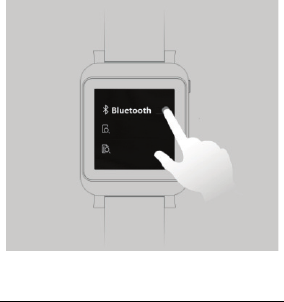
- 12 -
(3) Turn on the Bluetooth, and select
the Smart phone from device list.

- 13 -
(4) Start pairing.
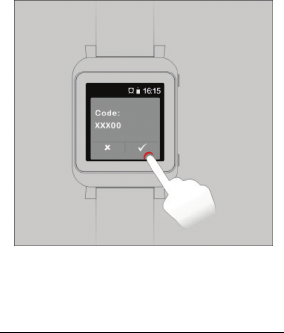
- 14 -
(5) Tap “OK” after pairing.
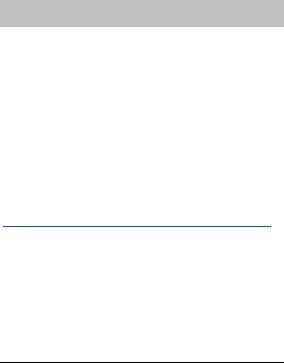
- 15 -
Indroid Sync Mobile
Information in your smart phone such as
contact list, message, etc can be
synchronized with your Smart Watch by
the application Indroid Sync Mobile.
Before synchronization, firstly you need
to install the application Indroid Sync
Mobile in your Smart Phone.
The Indroid Sync Mobile apk is
available at
http://dl.yifangdigital.com/file3/yfly/sync.apk
Please kindly note that the application
Indroid Sync Mobile can only be used in
Android Phones. The version for iPhone
will be available later.

- 16 -
1. Install Indroid Sync Mobile APK in
your Android Smart Phone.

- 17 -
2. Pairing Smart Watch with Smart
Phone by Bluetooth. Choose Settings
both in Smart Watch and Smart
Phone to open Bluetooth and then
choose Scan to search and pair.
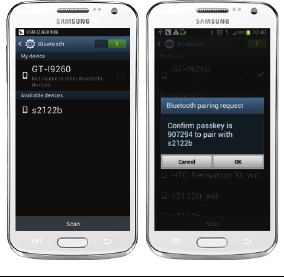
- 18 -
3. After paring Smart Watch and Smart
Phones, you will be reminded to
confirm with passkey and then click
OK both in Smart Watch and Smart
Phones.
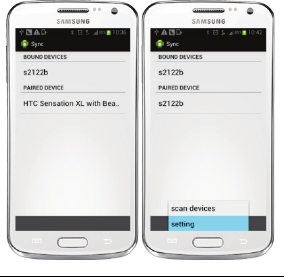
- 19 -
4. Run the application Indroid Sync
Mobile in your Smart Phone, and then
click the lower-left button in the Phone
and choose Setting to set detailed
sync information.
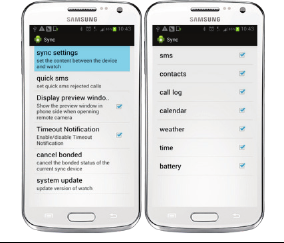
- 20 -
5. Click Sync Settings under the Setting
and then choose items from the list to
be synchronized with your Smart
Watch. During the sync process,
please make sure Bluetooth in your
Smart Phone and Smart Watch are
paired.
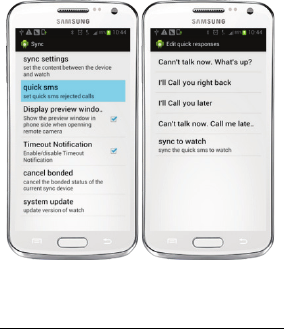
- 21 -
6. Quick SMS is used to set quick
response to message.
7. Cancel Bonded is used to disconnect
Bluetooth between the Phone and
Smart Watch. Do not cancel the bond
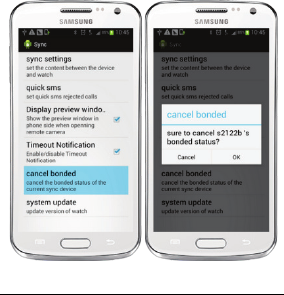
- 22 -
during the synchronization. If you
want to use another Smart Watch or
another Phone, you can cancel the
bond firstly.
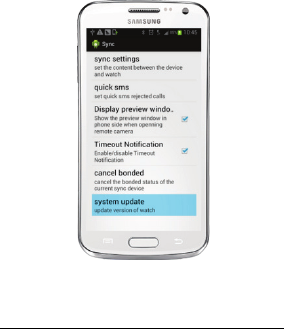
- 23 -
8. System Update shows the current
application version.

FCC Caution.
This device complies with part 15 of the FCC Rules. Operation is subject to the
following two conditions: (1) This device may not cause harmful interference, and (2)
this device must accept any interference received, including interference that may
cause undesired operation.
Any Changes or modifications not expressly approved by the party responsible for
compliance could void the user's authority to operate the equipment.
Note: This equipment has been tested and found to comply with the limits for a Class
B digital device, pursuant to part 15 of the FCC Rules. These limits are designed to
provide reasonable protection against harmful interference in a residential installation.
This equipment generates uses and can radiate radio frequency energy and, if not
installed and used in accordance with the instructions, may cause harmful interference
to radio communications. However, there is no guarantee that interference will not
occur in a particular installation. If this equipment does cause harmful interference to
radio or television reception, which can be determined by turning the equipment off
and on, the user is encouraged to try to correct the interference by one or more of the
following measures:
-Reorient or relocate the receiving antenna.
-Increase the separation between theequipment and receiver.
-Connect the equipment into an outlet on a circuit different from that to which the
receiver is connected.
-Consult the dealer or an experienced radio/TV technician for help.
RF warning for Portable device:
The device has been evaluated to meet general RF exposure requirement. The device
can be used in portable exposure condition without restriction.