User Manual
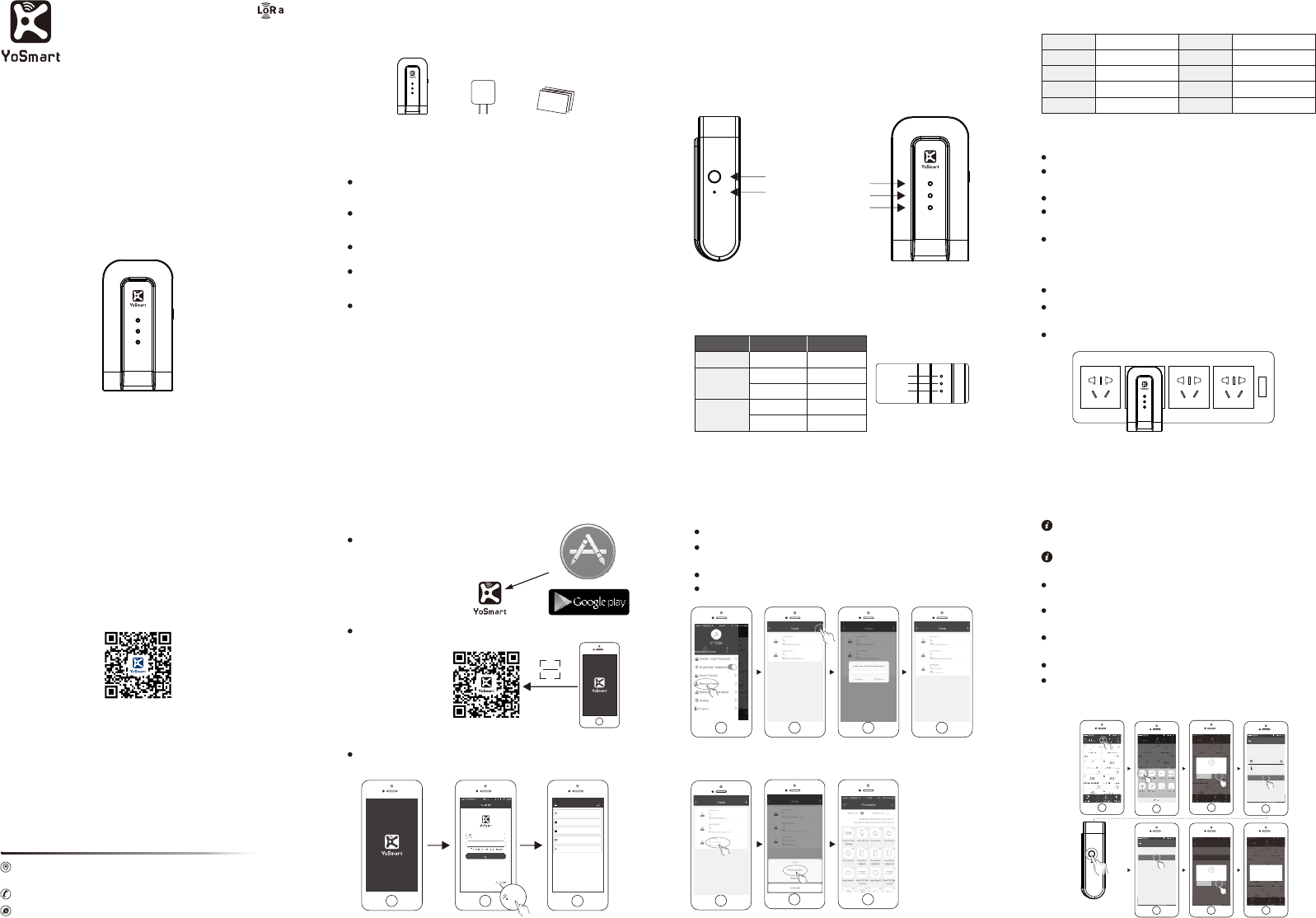
Mini Hub
YS1002-U1
User Guide
0755-2335 2885
www.YoSmart.com
Shenzhen YoSmart Corporation
B202, 1# Building, Daqian Industrial Park, Xin'an
Street, Bao'an 67 District, Shenzhen, CHINA
APP Download
(IPhone & Android)
Mini Hub is designed as a control center to manage
the interaction between your local devices and
external network by accessing the local area
network.
Mini Hub
Functions
Built-In RF communication module.
Bound cloud server with data security and automatic
fault recovery.
Wireless network connection.
Low power consumption and high anti-jamming
capability.
Communication distance of 600 meters.
Specifications
Mini Hub
Name YS1002-U1
56.9g
100-240V AC <3 W
5% 95%RH~
(non-condensing)
Size
Voltage
Model
Weight
Power
Temperature
Preference
Humidity
Preference
wireless
connection
84*45*27mm
Grey
Color
-10℃~+50℃
LoRa 2.4G WIFI
This manual is written for the YoSmart product based
on LoRa wireless technology.
The pictures in the manual are for reference only.
GuangDong YoSmart Corp reserves the right to modify
information in this manual without notification.
This manual is designed to help new users learn about
the product.
For more information, please visit
www.YoSmart.com.
Mini Hub
Download
scanning the
QR code
AND ROID APP O N
Install the YoSmart App
YoSmart App available on the
iOS App Store and the
Google Play Store.
Scanning the QR code outside the box of YoSmart
Hub.
Create an account
After installing the App, follow the instructions to
create an account.
*
*
*
*
Register
Input your account name
Input your password
Input your password
Input your E-Mail
Input your TEL
Register
Use r Gu id e
User Guide *1
Power Adapter *1
Mini Hub *1
WiFi Set
Reset Internet Light
Function Light
Power Light
Indication Lights
Power
Internet
It means
Function
IF
Indication Lights
Green Lighting
Off
Green Flashing
Yellow Flashing
Power on
Online
Offline
Adding device
Red Lighting Equipment failure
Power Light
Internet Light
Function Light
Installation
Connect the power adapter(provided)to the device.
You can both plug the device into a wall outlet or a
distributor.
Turn on the power.
Permission Setting
Share Family Group
Login to your YoSmart App account.
Click your account name in the top left to enter the
User Center.
Click Manage Family and choose ' + ' in the top right.
Enter an account and choose confirm.
Note: For the communication security, one mini hub
can be only added to one YoSmart App account.
Login to your YoSmart App account, click the button
' ' choose hubadd device .
A tip note Choose the mode of net connection , ' '
choose the WiFi' button, set the WiFi for the device.'
Press and hold the WiFi Set button for about 5
seconds till there the function light is green blinking.
Add a Mini Hub
Note: Set a WiFi network for your smart phone.
Click the button Next' ' on your App.
A tip note WiFi is set, add the device? ,' ' Click 'confirm'
to add the device.
hold the button
for 5 seconds
取消
Choose the mode of net connection
WiFiWire Co nnect
Net connection
Mini H ub Next
1.Make sure you smart phone is connected
to a wireless network.
2.Choose the wireless network and enter
the code.
family
Submi t
123456
Mini H ub
Press and hold the WiFi Set button till there
the Function light is green blinking.
Next
Mini H ub
Press and hold the WiFi Set button till there
the Function light is green blinking.
Next
WiFi is set, add the device?
Confir mCance l
Add device
Enter an alias
Hub
Confirm Cancel
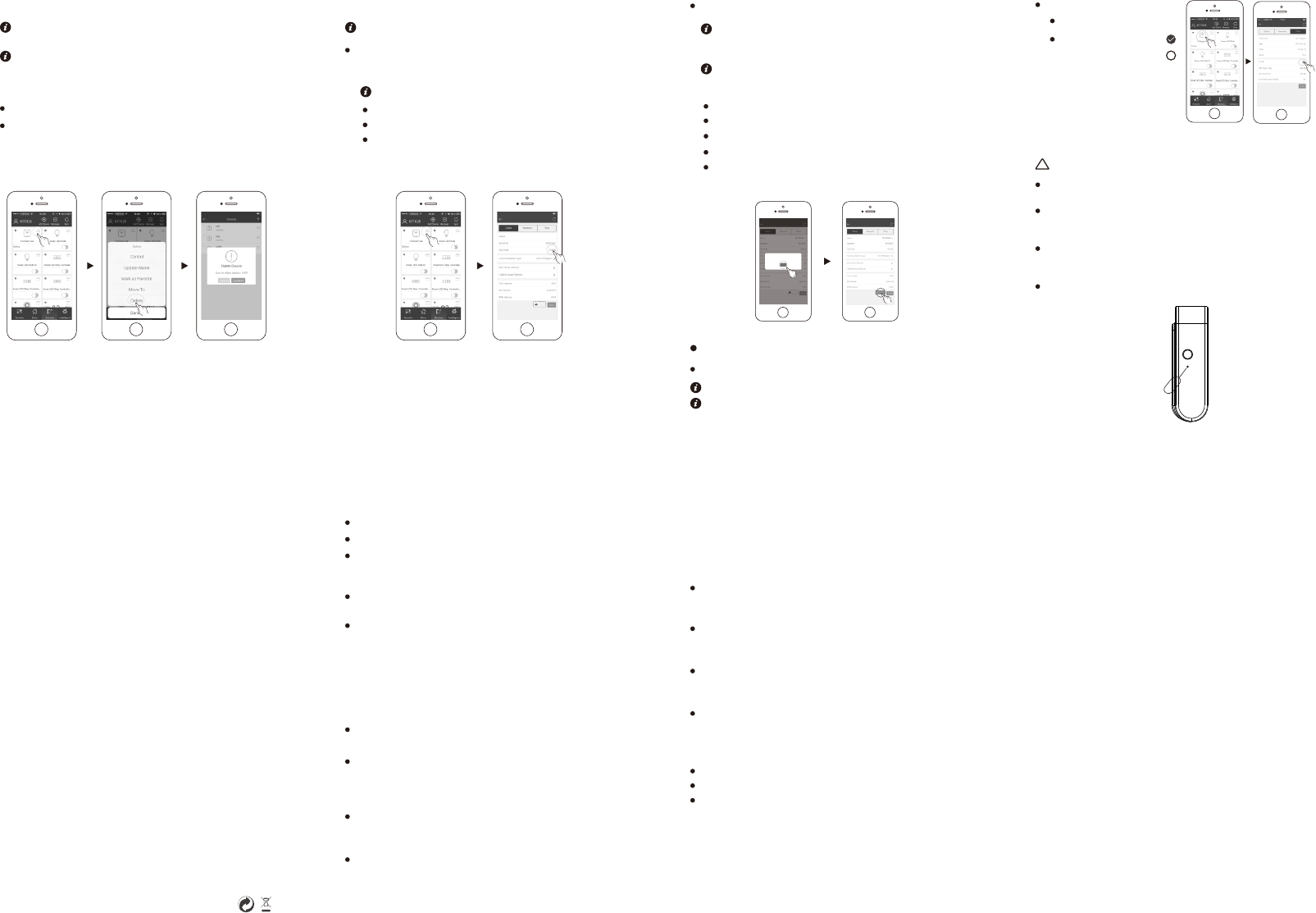
Warning
Only use the provided power supply adapter.
Keep away from heat sources and water.
Refrain from using harsh chemicals or cleaning agents
on the device. Only use a clean, dry cloth to clean
the device.
Route the wiring strictly according to the installation to avoid
device damage caused by short-circuits.
Do not disassemble, repair or modify the device. Please
contact an authorized service center if there is a problem
with the device.
Remarks
This commitment can only be applied to Mini hub
provided by GuangDong YoSmart Corp.
Except specifically promised in this warranty, our
company does not warrant any other stated or
implied promises including marketability and
applicability of any particular function.
If there is any incorrect, altered, or blurred information,
the valid warranty date will be effectively a month after
the date of production automatically.
Within the free repair warranty period, our company or
our authorized service agents retains the right to retain
problem parts after replacement.
FCC Compliance Statement
This device complies with Part 15 of the FCC Rules. Operation is
subjected to the following two conditions:
(1) This device may not cause harmful interference.
(2) This device must accept any interference received, including interference
that may cause undesired operation.
This equipment has been tested and found to comply with limits for a
Class B digital device, pursuant to Part 15 of the FCC rules. These limits
are designed to provide reasonable protection against harmful interference
in residential installations. This equipment generates, uses, and can radiate
radio frequency energy, and if not installed and used in accordance with
the instructions, may cause harmful interference to radio communications.
However, there is no guarantee that interference will not occur in a particular
installation. If this equipment does cause interference to radio or television
equipment reception, which can be determined by turning the equipment
off and on, the user is encouraged to try to correct the interference by one
or more of the following measures:
—Reorient or relocate the receiving antenna.
—Move the equipment away from the receiver.
—Plug the equipment into an outlet on a circuit different from that to which
the receiver is connected.
—Consult the dealer or an experienced radio/television technician for
additional suggestions.
You are cautioned that any change or modifications to the equipment
not expressly approved by the party responsible for compliance could
void your authority to operate such equipment.
If the time arises to throw away your product, please recycle all the
components possible.
Batteries and rechargeable batteries are not to be disposed in your
domestic waste! Please recycle them at your local recycling point.
Together we can help to protect the environment.
Delete a Mini Hub
Login to your YoSmart App account.
Click Delete on the right menu bar of the mini hub.
Note: Please delete the related devices before
deleting the hub.
Note: The mini hub can be added to another
YoSmart account after being deleted in the
original account.
Zip code
Zip Code will help the smart devices to get the
real-time weather information of current city.
Zip code default is set to 92606(Irvine CA, USA).
Click the hub to view Details.
Click Zip Code and type current zip code.
Click Save to save the setting.
Set the Mini Hub
Note: Make sure the mini hub is online.
YoS mar t Hu b
Hom e Hu b
FIRM
Warranty
Thank you for purchasing YoSmart products. Please
ask for a purchasing invoice in the purchase of
YoSmart product.
Our warranty policies are as follows:
This product includes a 12-month limited warranty,
starting from the date of purchase. Your purchasing
invoice is necessary for the warranty to be valid.
Free exchanged service is offered within a month
from the date of purchase for all YoSmart products
excluding accessories.
Our free services are offered to rectify manufacturing
defects or other quality issues during the valid warranty
period.
We promise to offer free return service within 7 days
of purchasing.
Our services are void when:
You cannot provide the purchase invoice .
Your purchasing invoice has been altered.
Your hub has been misused, physically damaged,
or disassembled.
Device Updating
A notice will display 'Find a new version' .
Click OK to skip the notice.
Click Update to update the hub.
The function light turns into red flashing.
It will take about 5 minutes for the hub to update
to a new version. Please wait patiently until the
updating finished.
Updating progress can be viewed in
Details and Updating option under settings .
Time is automatically set according to the zip code.
Time
Accurate time makes the schedules accurate.
Time Zone and Time
Update
YoS mar t Hub
Remind er
Update to the new vrsion: 1063?
OK
Update
YoS mar t Hub
Hub updated completely, you will here two
beeping sounds.
Factory Reset
After factory resetting, all settings will be cleared.
!
Power off the Hub (by unplugging the Micro-USB power
connector).
Use an object round 1mm to press the Reset button
inside the hardware, and then plug in the power
connector while holding the button.
Release the Reset button.
After plugging in the power connector, you will hear a
beeping sound. Keep pressing on the Reset button
until you hear a higher pitched beeping sound.
IS DST
IS DST runs:
IS DST doesn't run:
Press the IS DST Icon.Yo Sma rt Hu b
Reset
This equipment complies with FCC radiation exposure limits set forth
for an uncontrolled environment. This equipment should be installed
and operated wit h minimum distance 20cm between the
radiator &your body.