Yongzhigao Electronics HK CAR PLAYER User Manual
Shenzhen Yongzhigao Electronics Co., Ltd. CAR PLAYER
Users Manual
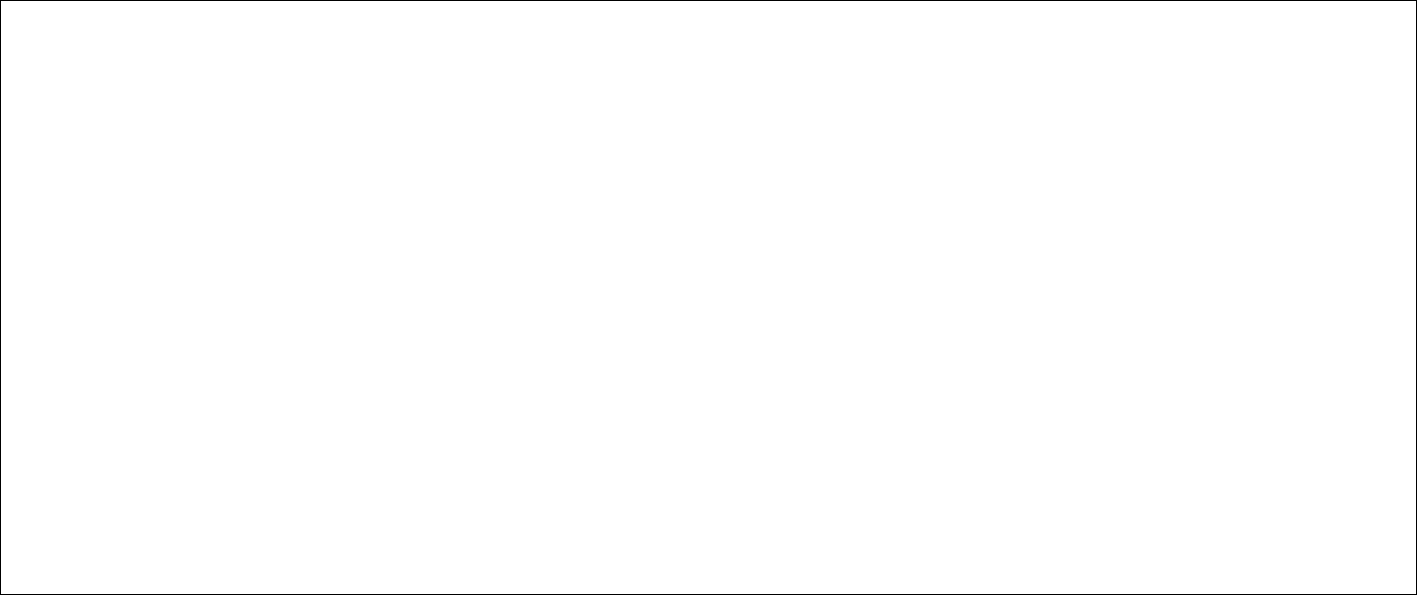
1
Welcome!
Thanks for buying our car audio-video navigator. We will sincerely provide you with excellent pre-sales/after-sales service.
For proper use, please read this Instruction and observe the following rules:
1. The navigator is grounded via +12V negative power source power and the use of it will be secure if the negative power source is connected to
the metal casing of a car.
2. Do connect the speaker (-) lead wires to (one) terminal of the speaker. Don’t connect the speaker (-) lead wires to the car body for connecting
all speakers one another. Don’t start up until all connections are correct.
3. Don’t put the remote controller in the place subject to high-temperature or direct-sunlight. It is possible for the remote controller to work
abnormally in the direct-sunlight place.
4. Prior to replacement of burned–out fuse, please examine whether a machine has distinctive burn-out signs such as peculiar smell, smoke
emission, etc. arising from burn out inside machine, if not, the fuse of the same specification can be replaced.
5. Don’t jam vent holes and cooling plates to avoid fire arising from bad heat emission of the machine.
6. Don’t install the navigator in the place that may divert attention of a driver.
7. Do start up the motor followed by the navigator, or the electric quantity of battery may be exhausted, thus causing the failure to start the car.
8. Don’t let the display screen exposed to direct sunlight.
9. Please be careful with the magnetic parts of the machine, and don’t put such magnetic products as credit card/cassette magnetic tape, watch
near the machine, otherwise, such products may be damaged or information therein may be lost.
10. Don’t work under extremely high or low temperature, and please confirm whether the temperature ranges from +60 to ℃-10 .℃
11. Don’t remodel the machine, or the accident may arise.
12. The machine only fits 12CM CD (unable to play 8CM CD).
13. Upon completion of installation, please use a small round tool to press the RES button once to initialize the system before using the machine
(after replacing car battery).
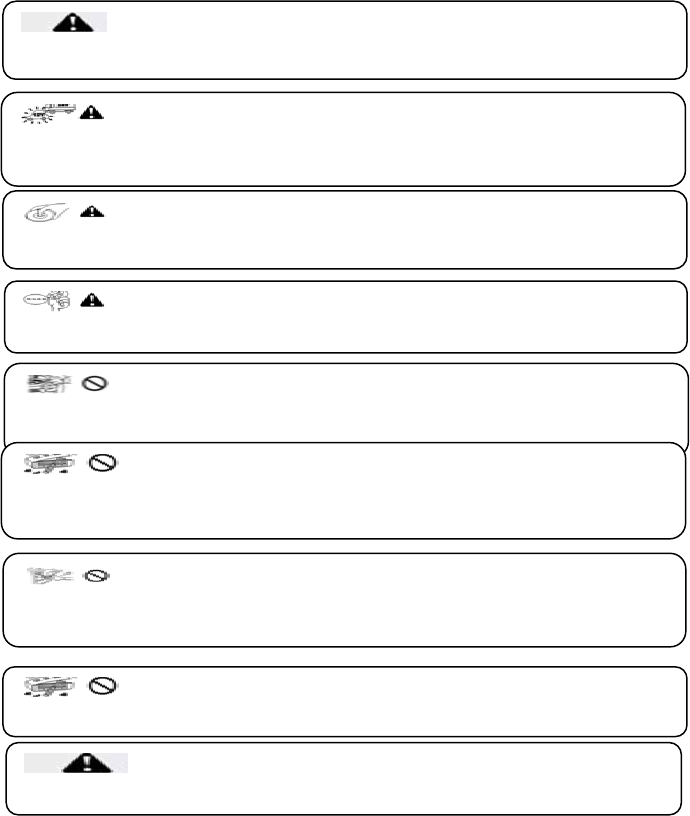
Attention before Installation
Thank you for buying our high-quality car audio-video series of products. With the state-of-the-art
micro-processing technique, TFT module, optimal design, advanced drive circuit and built-in anti-interference
denoise circuit, the product features high resolution, bright color, vivid picture, stable and dynamic display, fully
catering to your visual enjoyment. The displayer is with the functions of fully-automatic extension, which can
completely meet modern people’s demand for the compact, precise and built-in products.
This machine features touch screen (the touch key can bring you the special feeling of concave and convex),
panel control and remote operation. The picture in operation interface, which is formed through decoding chip,
appears to be more beautiful and vivid. The design of full-touch multi-level menu can provide you the
convenience brought by touch function and the audio-visual enjoyment brought by high-tech at any moment.
Additionally, this machine also owns the unique troubleshooting function. In other words, in case of any fault at
any time in any place (excluding mechanical fault), once you’ve told the fault phenomenon to us, we can
reprogram the corresponding fault phenomenon, send the downloaded resource to customer through network,
upgrade the system and clear the fault through disc, and thus lower the repair rate. All the adjustment
parameters have the fully-automatic memory, being able to recover the function automatically. The built-in
Functions of this machine include: touch operation, simulated TV, Bluetooth, DVD reading, Ipod interface,
reversing video input, AV external video input, video output, power amplifier, etc. As one of the product series,
this product can be arranged with different accessories and functions according the demand of customer. To
guarantee your vital interests, please check the package list of product according to the product model you
bought. For the proper installation and use, please read the instruction in details.
Warranty
Warranty scope and period: The warranty period for entire machine is one year since sale date. (Note: The
machine can be returned if there is any fault within one month. The warranty period for LCD screen and core
mechanism is three months.) The warranty is not available for the machine fault caused
byexternalorhumanfactor (including reverse power connection, over-voltage or low-voltage current, etc).
The machine is applicable to the vehicle 12V-power system (earth connection
is required). Don’t directly install the machine on the truck or the bus with 24V power,
otherwise
,
the machine ma
y
be dama
g
ed.
Please carefully read all the instructions before installation. It is suggested
that the machine be installed by the professional car audio dealer.
Don’t replace the power fuse privately without the guidance of professional
personnel. The improper use of the fuse may damage the machine trigger off fire alarm.
Please use the copyrighted disc. Don’t use the non-standard or poor-quality
disc, otherwise, the machine fault may be caused or the service life may be affected.
To avoid breaking traffic rules, the driver may not watch the program or
operate the machine when driving, to prevent the unnecessary traffic accident (except
that
p
assen
g
ers watch
p
ro
g
ram throu
g
h back dis
p
la
y
er
)
.
For safety and proper use of the machine, please request professional
personnel of dealer to install the machine. Don’t remove or repair the machine randomly
to avoid damaging the machine or occurrence of accident. Please contact the local
The mechanical drive unit for display screen of the machine is adopted as the
fully-automatic precise transmission components. Don’t push, pull or rotate the machine
nor strike the TFT screen forcedl
y,
to
p
revent the dama
g
e to
p
roduct.
Precaution: To avoid short circuit, do switch off the car and cut off the
connection between ACC and B+ before installation.
Don’t put the machine in a wet place or water to avoid electric shock
arising from short circuit, unnecessary damage and occurrence of fire.
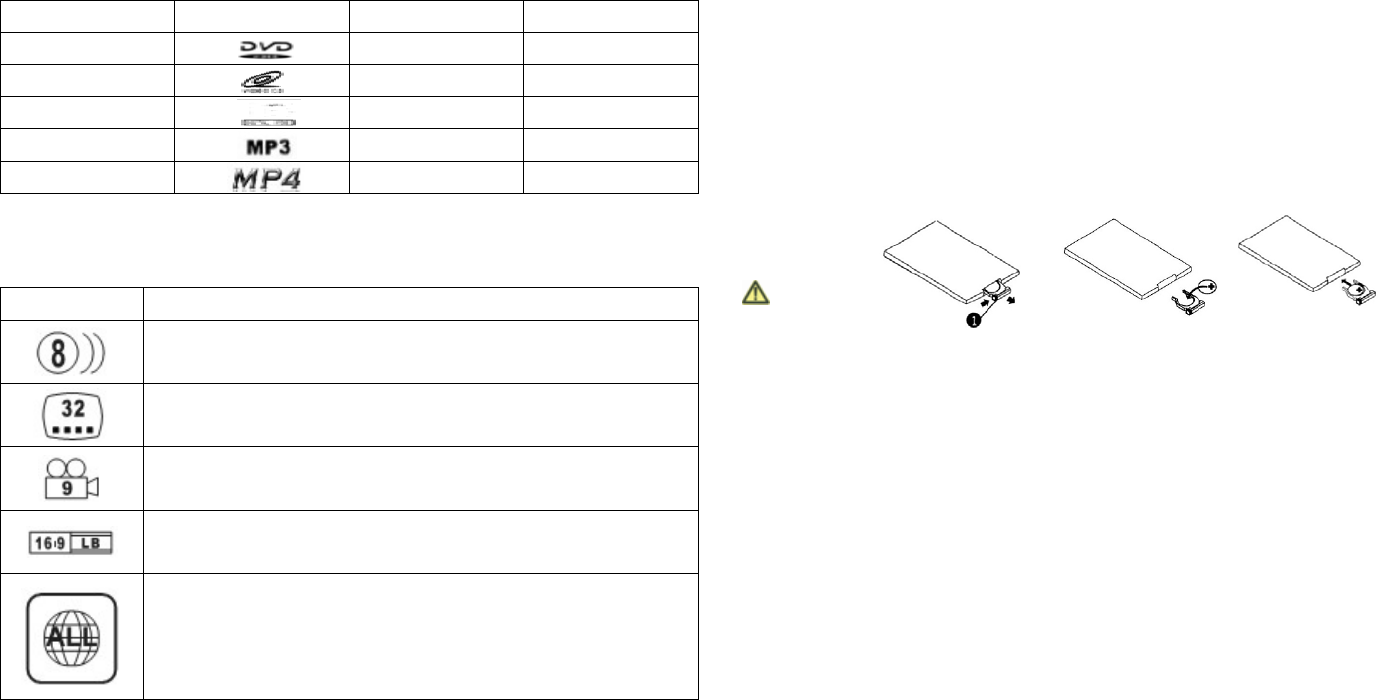
3
Use and Maintenance of Video Disc
The machine only fits the following video discs:
Category Signals Recorded Contents Size
DVD Voice, image 12cm
VCD Voice, image 12cm
CD Voice 12cm
MP3 Voice 12cm
MP4 Voice, image 12cm
※ Features of DVD Discs
Different DVD discs contain different feature combinations, which is mainly caused by coding designers and
manufacturers. The following icons indicate some features of DVD discs.
Symbols Meanings
Indicate the number of sound paths recorded by video discs. One video disc can only
record information of 8 audio paths at most.
Indicate multi-lingual captions available in discs.
Indicate the number of visual angle of images as shot (9 at most)
Indicate the proportion of scenes as selected by images. “LB” indicates mail box, “PS” indicates “lens scan”. The left
part indicates the image can be transformed into the mail box in the proportion of 16:9.
Indicates the region codes where disc play is enabled:: America, Canada, island countries in the east of the Pacific Ocean ①②
Japan, West Europe, North Europe, Egypt, Sough Africa, Middle East Taiwan China, Hong Kong China, South Korea, Thailand ③
Australia, New Zealand, South Central Asia, island co④untries in the south of the Pacific Ocean, Oceania Russia, Mongolia, ⑤
India, Central Asia, East Europe, North Korea, North Africa, northwest countries of Asia Mainland of China⑥
Remote Control Maintenance
Replace the remoter controller lithium battery
.In case the operation distance of the remote control becomes shorter or it can not work, please replace a new
CR2025 lithium battery, and do recognize the specification and the polarity thereof during replacement.
1. Press the battery case, and take it out in the direction of arrow.
2. Put the button battery in the battery case with the side “ + ” upward.
3. Insert the battery case into the remote controller, and hear a “Bang” after the battery position is confirmed correct.
Cautions:
------ Don’t use a rechargeable battery.
--------Don’t put batteries into fire, because burning may result in explosion.
------- Don’t use a metallic nipper to nip the battery.
------- Don’t take down battery or charge the battery.
------- In case of leakage, please clean battery compartment, and then put a battery into it.
------- Please replace the new battery in case remote controller is very close to or very hard to enable the machine.
-------Don’t expose remote controller or panel direct sunshine to infrared receiver head to prevent interfering remote signal.
------- It will be optimal if remote control is used 2m away from the machine and within 30°included angle.
Fuse Replacement
Do ensure the amperage of the used fuse compatible with that of the replaced one. In case of fuse burnout,
please check power connection and then replace fuse. In case of fuse burnout after replacement, the reason may
be internal fault. In this case, please contact the local dealer.
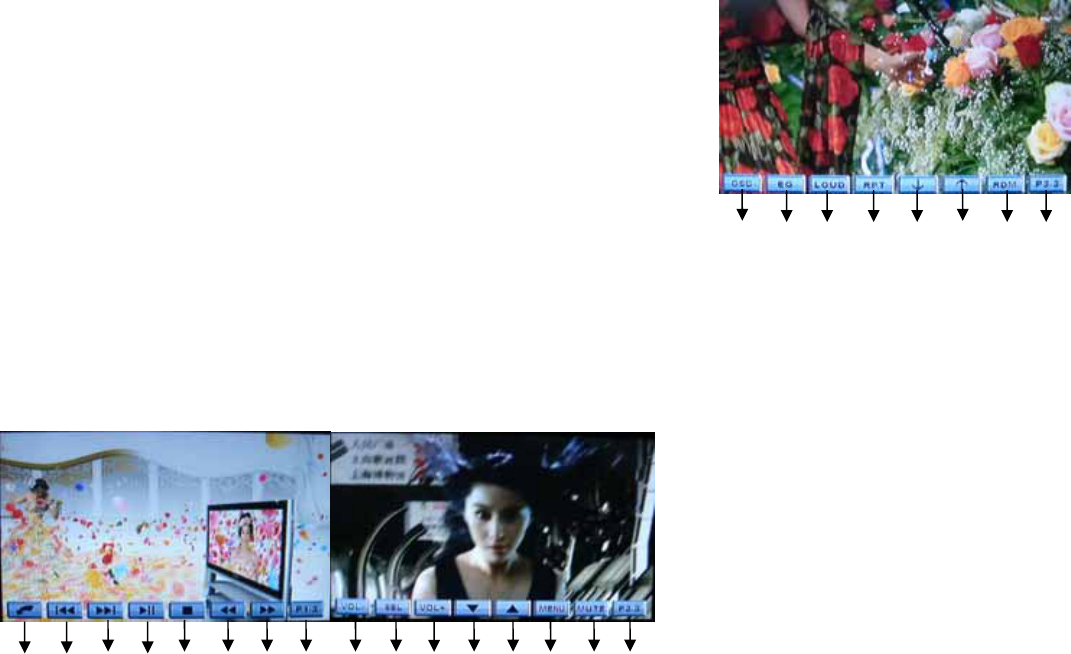
1. DVD Play
Caution: Please use standard genuine discs, keep the discs clean, and form the good habit of use to ensure
the normal service life of the machine. The machine is only compatible with 12CM disc!
DVD Playing
After starting the machine and gently put DVD into disc entry, the disc can be sucked into the
machine, the system can automatically read the disc, the directory menu inside DVD can be
displayed on the screen, the user can directly select the options of the disc directory menu to
execute the execute such disc operations as play, language selection, sound selection, chapter,
etc.
The system will bounce out the play control menu by clicking the upper area at the center of
the touch screen when playing disc, and then click again to close the play control menu. As
follows:
1 2 3 4 5 6 7 8 9 10 11 12 13 14 15 16
17 18 19 20 21 22 23 24
1. Click to return to the main menu
2. Click to select the former one
3. Click to select the next one
4. Play/pause
5. Click play to stop
6. Retreat quickly (switch at 2, 4, 8, 16 and 20 times)
7. Forward fast (switch at 2, 4, 8, 16 and 20 times)
8. Page button
9. Volume up and down
10. Multifunctional button (sequence of click: VOL {volume} - BAS (bass) -
TRE (treble) - BAL (left/right loudspeaker) - FAD (forward/back
loudspeaker) adjust according to individual interests)
11. Turn up the volume
12. Letting down of the screen
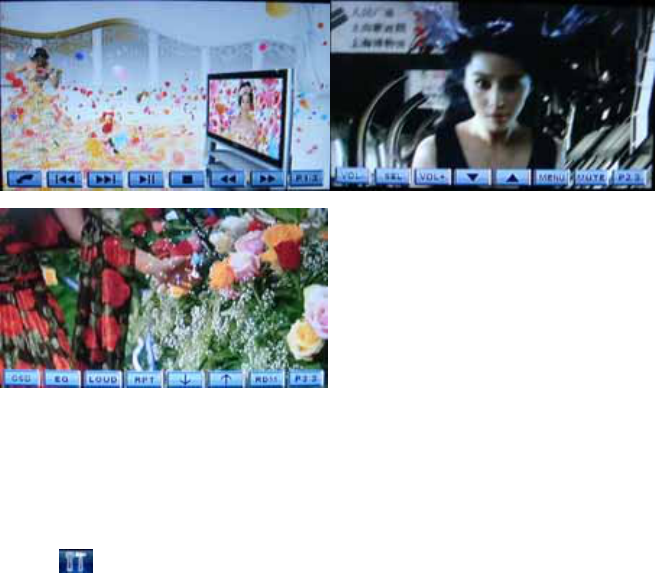
5
13. Ascending of the screen
14. Menu play
15. Mute
16. Next page
17. Display information of the playing disc
18. Volume adjustment
19. Enharmonic
20. Repeat
21. Downward
22. Upward
23. Random
24. Next page
VCD Play
After gently putting DVD into disc entry, the disc can be sucked into the machine, and the
system can automatically switch to the mode of VCD play.
The system will bounce out the play control menu by clicking the upper area at the center of
the touch screen when playing disc, and then click again to close the play control menu. As
follows:
The function of the above menus is identical with that of play menu of DVD disc. PBC function acts on VCD2.0
disc only.
Note: The above functions can be performed via the corresponding keys of the remote controller.
2. System basic set-up
Click " " on the top right corner of the interface to access system basic set-up,
as follows:
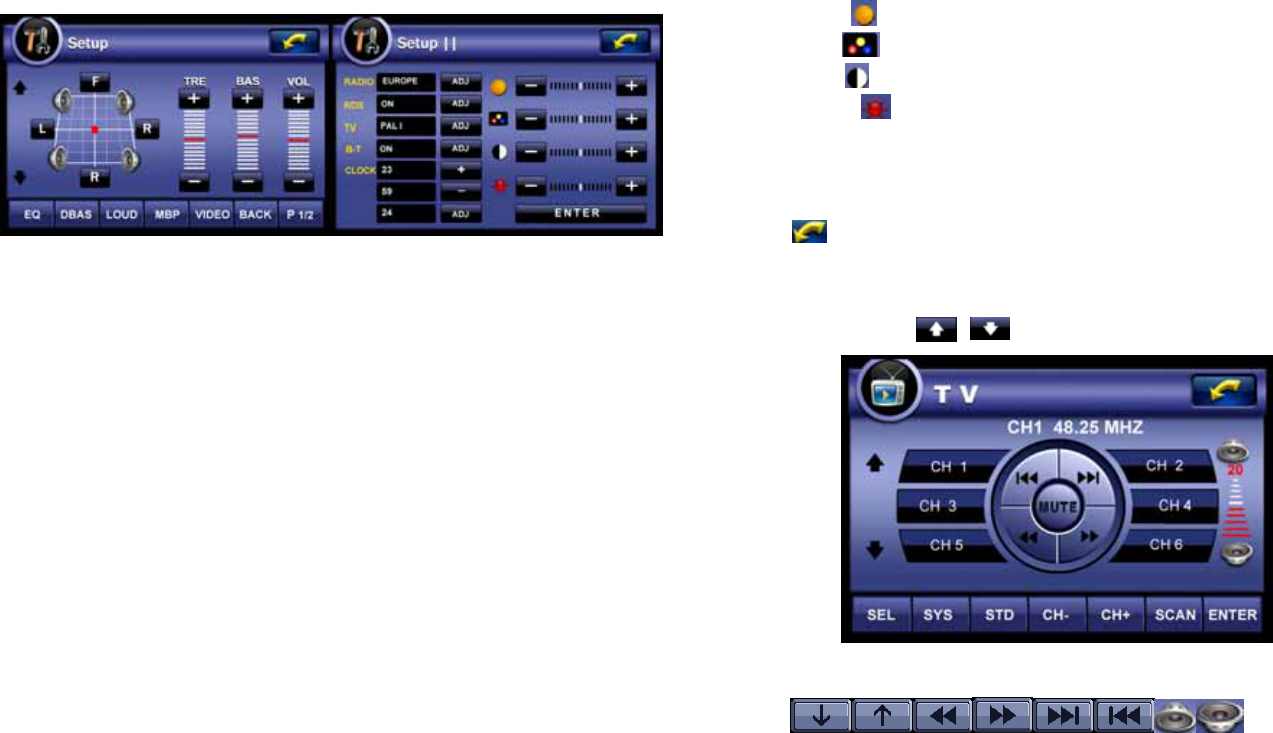
Picture 1 Picture 2
★ Sound effect setting: open/close, rock, pop, classical
★ Supper bass: open/close
★ Enharmonic: open/close
★ Listening place: left, right, close
★ Video: soft, sharp, standard, bright
★ Treble setting: -7—+7
★ Bass setting: -7—+7
★ Volume control of backwards and forwards and left and right: set the volume of the
backwards and forwards and left and right according to the users' interests.
★ Back: click "Back" button to retreat from the setup menu.
★ Click "Next page" to access picture 2, including:
★ Selection of radio standard: Russia, Europe, America 1, America 2 and Japan
★ RDS: open/close
★ Selection of TV standard: PAL I/PAL BG/PAL M/ PAL N/ NISO MN/ SOM BG/ SOM
DK/ SOM
★ Bluetooth: open/close
★ Time setup: including selection of time standard (12/24), time setup (hour/minute)
★ Acutance setup : click "-+" on the interface to adjust acutance (-7—+7)
★ Chroma setup : click "-+" on the interface to adjust chroma (-7—+7)
★ Contrast setup : click "-+" on the interface to adjust contrast (-7—+7)
★ Brightness setup : click "-+" on the interface to adjust brightness (-7—+7)
★ Confirm: save the present setting and retreat from the setup menu
★ Angle adjustment: click up and down angle icon to adjust the viewing angle
according to individual interest.
★ Click " " on the interface to return to main menu.
7、TV Function
Click the TV icon in the main interface or press the “SRC” on the panel/remote controller to switch to TV mode.
Including: setting, standard, criterion, channel -, channel +, scan,
confirm, , mute and so on.
Setup: click to enter system setup menu, turn to page 6 (system basic setup)★
Standard selection: selection of TV standard★(PAL I/PAL DK/ PAL BG/PAL M/PAL
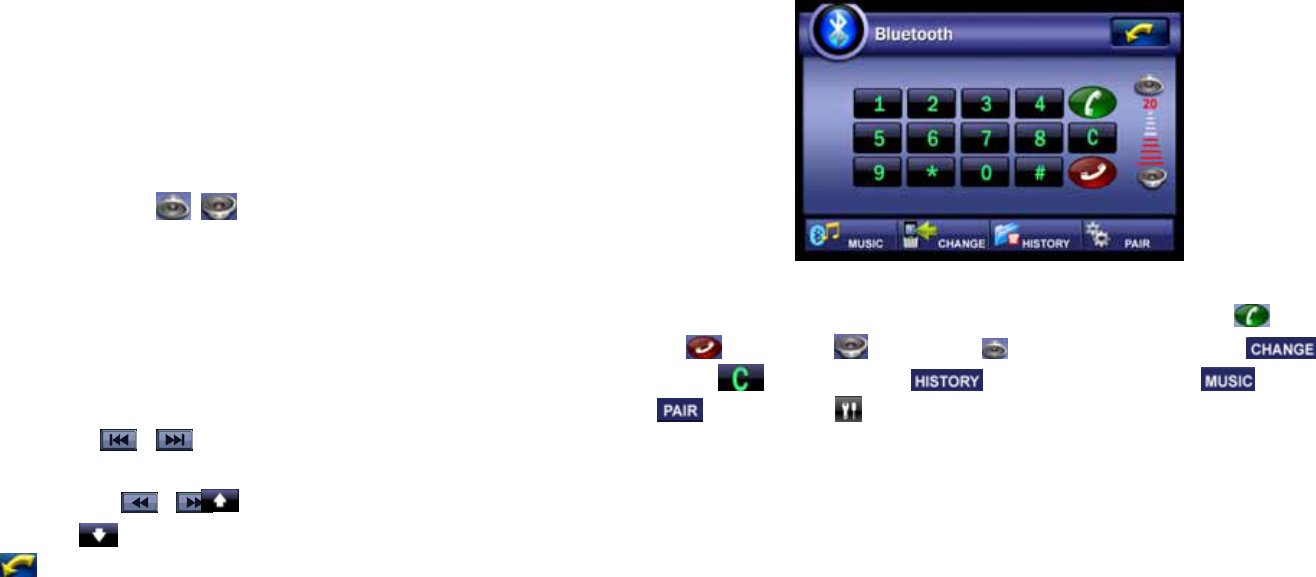
7
N/NISO MN/SOM BG/SOM DK/SOM L/)
Criterion: click to ★back to the tolerant standard
Channel ★-: last radio frequency
Channel +: next ★radio frequency
Scan★ning: click to scan automatically and store the radio frequency. It can store 99 radio at
most.
Volume up and down: click ★ on the interface to adjust the volume (0 to
39).
Mute: click "Mute" on the interface or "Mute" on the remote controller to open/close mute.★
Adjustment of panel angle: click "★ " on the interface to control the descending angle
of the panel; click " " on the interface to control the ascending angle of the panel
Selection of TV channel: click the ★radio frequency stored on the interface, and then the
system will play this broadcasting state.
★Radio switch: click " " " " on the interface to select last radio frequency and the
next radio frequency.
Fine adjustment: click "★" " " on the interface, and then the system will finely
adjust the frequency of the radio to low/high frequency.
Click "★" on the interface to return to the main menu
9. Bluetooth
Click "Bluetooth" of the main menu or "MODE" on the panel to access
Bluetooth state, as follows:
Including the following submenu: number key (0 to 9), *, #, receive ( ), hang
up ( ), volume – ( ), volume + ( ), Bluetooth switch button ( ),
delete ( ), call recorder ( ), mobile phone music ( ), match
() system setup ( ) and other control buttons.
⑴:Bluetooth Connection
In standby mode, after you click the Pairing key on the touch screen,“Pairing is
Awaiting” will be displayed on the host to enable your cell phone with the
Bluetooth function to search out the FLAIRCOMM for connection. The default
password of connection is “0000”. After your cell phone is connected to the host,
the connection prompt “OK” will appear, and the Bluetooth icon will flash no
more.
⑵:Bluetooth Operation
.Phone Dialing①
After the cell phone is connected to the machine successfully, you can give
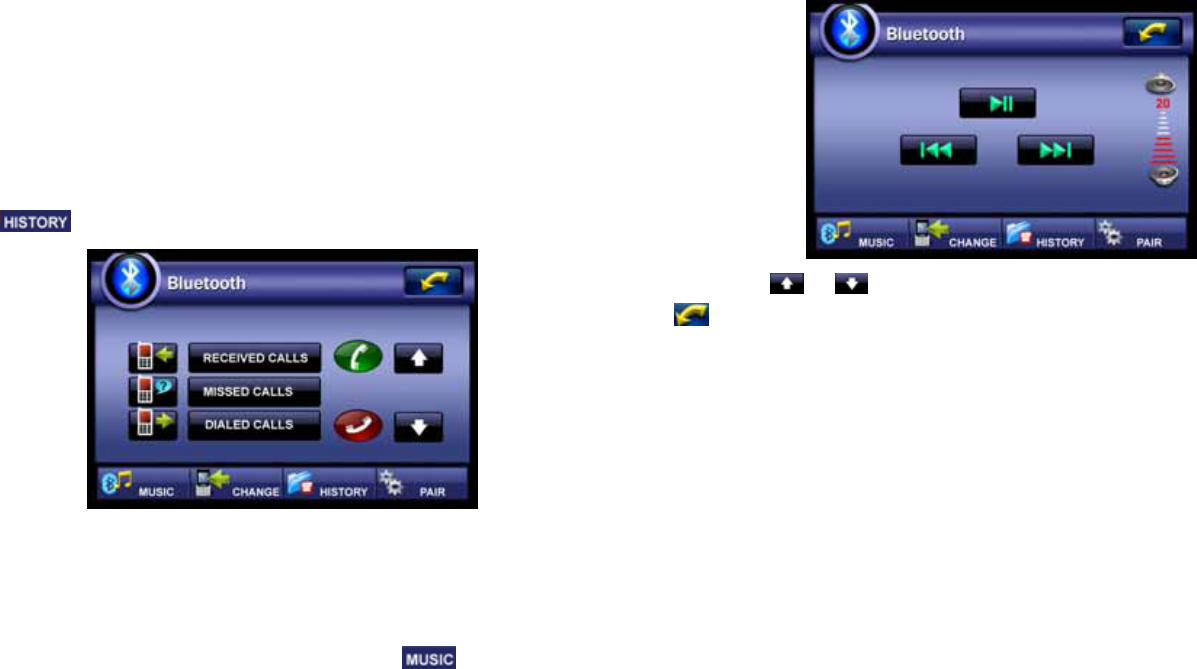
someone a call, with operation as follows:
Press the Figure Key on the Bluetooth interface and enter the phone number
you want to dial. In case of input error, you can press the Backspace Key for
deletion. After finishing entering, press the Dial Key. To switch answer
between the machine and your cell phone, press the Switch Key. When
phone rings, press the Answer Key to answer the phone.
. Call record ②
Click to enter call record selection, as follows:
Including received calls, missed calls, dialed calls, each can be checked.
. Play music ③
After connecting phone with this machine, selecting long-distance music control
function and opening the player of your phone, click " " to select song and
begin operation. As follows:
Including: play/pause, last song, next song
(3). Click " " " " to control the viewable angle of the panel; click
"" to back to main menu.
10. iPod (Optional Function)
When the machine is with iPod function, connect to iPod via the iPod interface behind the machine, click iPod
on the main menu or press MODE button to enter iPod play, in this case, the current mode and song can be
displayed on the display screen of the machine, whereby you can perform the operation. For relevant operations,
please see the instructions of your iPod.
11. Reverse Rearview
Manual: Click the “Rearview Mirror” on the main interface or the “SRC Key”
on the panel/Mode on the remote controller to switch to the rearview mirror
mode. (This function can be available only when the webcam is installed).
Automatic: First connect the reverse line to the reverse gear (valid when the
reverse level is high), then perform the reversal operation, in this case,
forcefully switch to the reverse rearview mirror in any mode. After the reverse
action is end, the system will return to the previous state.
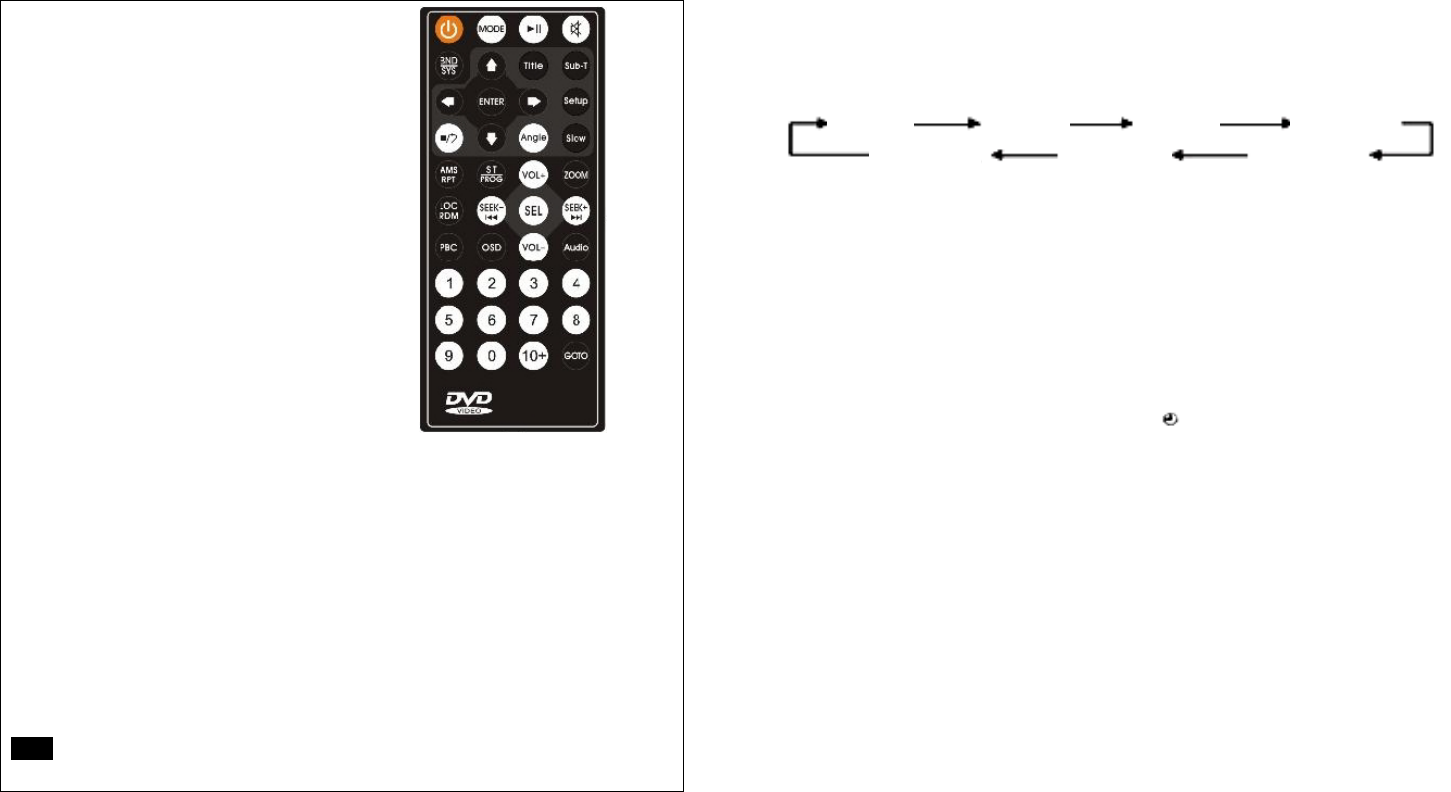
9
Remote control function
1. Power
2. Mode switch/long press to retreat disc
3. Waveband of radio and DVD standard
switch/DVD system setup menu
4. Cursor up
5. Cursor down
6. DVD system setup confirm button
7. Stop playing
8. Cursor down of DVD system setup
menu
9. Automatic radio scan and store
10. DVD program/on/off of radio
dimensional sound
11. Far and near distance selection of
radio/DVD disorder play
12. Long press to retreat next program
quickly of DVD,
Select next one of TV program
13. DVD PBC menu
14. DVD screen
15. Numbers
16. Mute
17. DVD disc play/stop
18. DVD disc caption switch
19. DVD system title menu
20. DVD system setup menu
21. Right cursor of DVD system setup
menu
22. DVD slow prevent
23. DVD play slowly
24. DVD image amplify
25. Increase volume
26. Last program of DVD/long press to
proceed quickly, upwards select the
TV program
27. Selection control of audio control
28. DVD audio track and sound channel
switch
29. Decrease volume
30. Time searching play of DVD disc
Instructions for special keys of remote
controller in DISC (DVD, VCD, CD
and MP3) playing:
Instructions for special keys of remote controller in DISC (DVD, VCD, CD and MP3) playing:
z Amplify image size
Press ZOOM "amplify" key repeatedly on the remote controller, it will show the
following function sequence:
For example:
Notice: if there is no image output from the MP3, this function is ineffective when
playing MP3.
z Play display
Under the play state, press DISP on the touch screen or OSD key on the remote
controller repeatedly to show title, chapter, time, track of audio frequency, audio
frequency discoed and channels, caption frequency, and angle.
For example:
DVD title 2/2 chapter 6/12 00: 24: 58
Disc format title chapter hour: minute: second
Notice: this function is available only in DVD disc, VCD disc and CD disc.
z Selected play
Under the play state, it will show play menu of selecting time by pressing GOTO key
on the remote controller; input chapter or time at designated place and click "confirm",
but it can not input time and chapter at the same time.
For example: DVD title 2/2 chapter 6/12 00: 24: 58
Input chapter here input hour: minute: second he↗re ↗
Notice: the length of time and chapter can not exceed that of the disc content.
Notice: this function is available only in DVD disc, VCD disc and CD disc.
amplify 2 amplify 3 amplify 4 amplify 1.2
amplify closed amplify 1.4 amplify 1.3
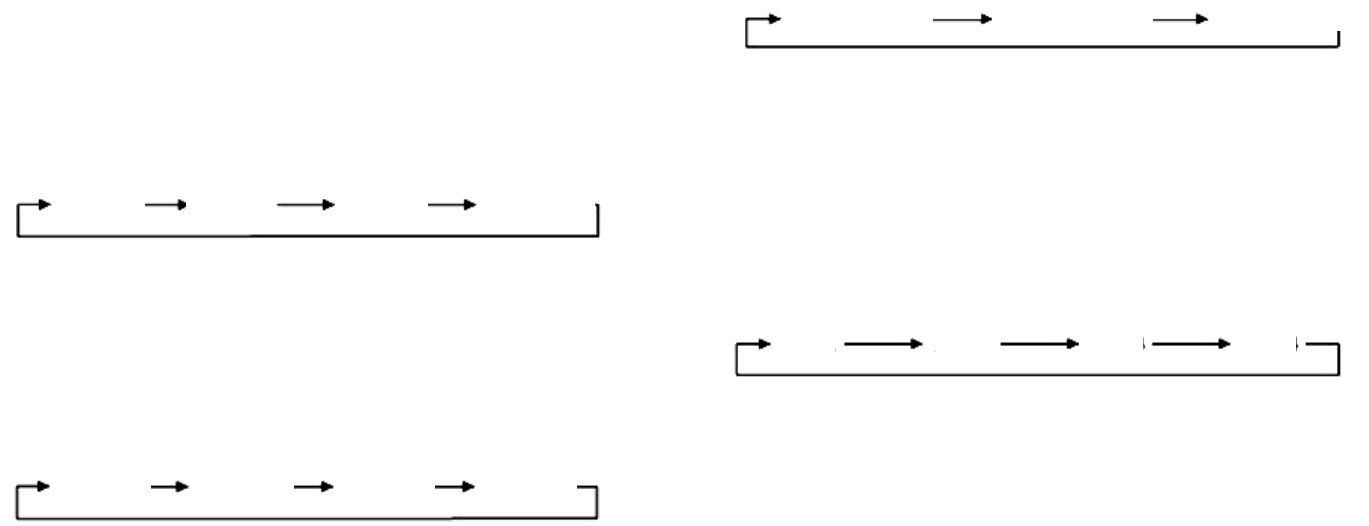
z Multi-languages play
Under the play state, it will show pictures with different languages by pressing SUB-T
key on the remote controller repeatedly, and then select the caption you need. You can
close caption if you do not want to display caption on screen. This machine supports 32
kinds of caption.
For example:
Notice: this function is available when the disc supports. There will be more selections
if the disc supports more captions.
z Multi-dialogues play
Under the play state, it will show different dialogues by pressing AUDIO key on the
touch screen and remote controller repeatedly, and then select the one you need. This
machine supports 8 kinds of languages.
For example:
Notice: this function is available when the disc supports. There will be more selections if
the disc supports more audio frequencies.
z Switch of sound channel
Under the play state, it can switch sound channel by pressing AUDIO key on the
remote controller repeatedly. The left sound channel is accompanying sound, right
sound channel is original sound and dimensional sound channel is signal of
accompanying sound and original sound.
For example:
z Random play
Under the play state, it opens random play by pressing random on the touch screen
or RND key on the remote controller, and then the player will play the
program selected by random. Press again to close random play, and then the machine
will play in sequence.
z Multi-angle play
Under the play state, it will show pictures of different angles by pressing ANGLE key
on the remote controller, such as far angle, near angle, left angle, and right angle. Its
sequence is as follows:
For example:
z Programming play
Under the play state, it can set the play sequence of the program through programming
play function. Operation method: press PROG key, programming picture will be shown
on the screen, input program number in the yellow shadow frame; press cursor up and
down to move the shadow frame and type another program number; press play key to
enter programming state; if you want to program several programs, follow the same
method to input several program numbers, and then press play. Program number could
be typed in through number 0 to 9.
Notice: this function is available under VCD play state.
z Number key
Under the play state, it can directly select the songs on the disc by pressing number 0 to
9 on the remote controller. After pressing 10+ and inputting any number from 0 to 9
within 2 seconds, it is the number of the program that equals to 10 and the any number
from 0 to 9.
Notice: the input is available if the number you input is bigger than the total programs
on the disc.
caption 1 caption 2 caption 3 captions closed
audio
frequency 1
audio
frequency 2
audio
frequency 3
audio
frequency 4
left sound channel right sound channel dimensional sound
angle 1 angle 2 angle 3 angle 4
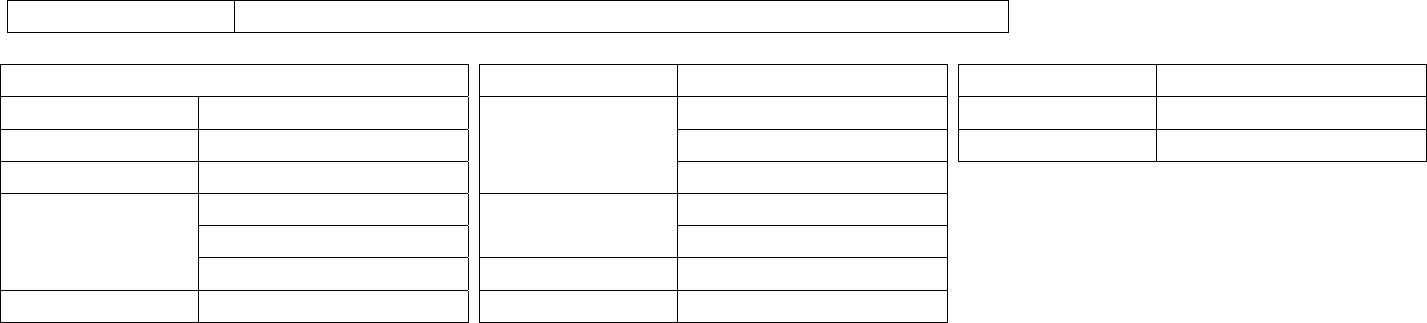
11
Product Specifications:
Disc Compatibility DVD/SVCD/VCD/DVCD/CD/CD-R/CD-RW/MP4/MP3/MR.OKO
Whole Part
Power voltage DC10V-15V
Load 4Ω
Maximum power output 60W*4
±7dB
Low-pitch 100Hz
Volume control
High-pitch 100Hz
Output interface Audio: dual-channel independent output
Video: compound signal (AV) output
Audio: dual-channel independent input
Video: compound signal (AV) input
Input interface
DVCD multi-disc box input
Video amplitude: 1.0VP-P (load of 75Ω) Video characteristic
Frequency characteristic: 20-20Khz (±1dB)
Machine dimension 184*178*50mm (depth*width*height)
Installing dimension 160*178*51mm (depth*width*height)
Machine weight 2.7kg
Using temperature -10℃-+60℃
Using humidity 15-75% (no water condensation)
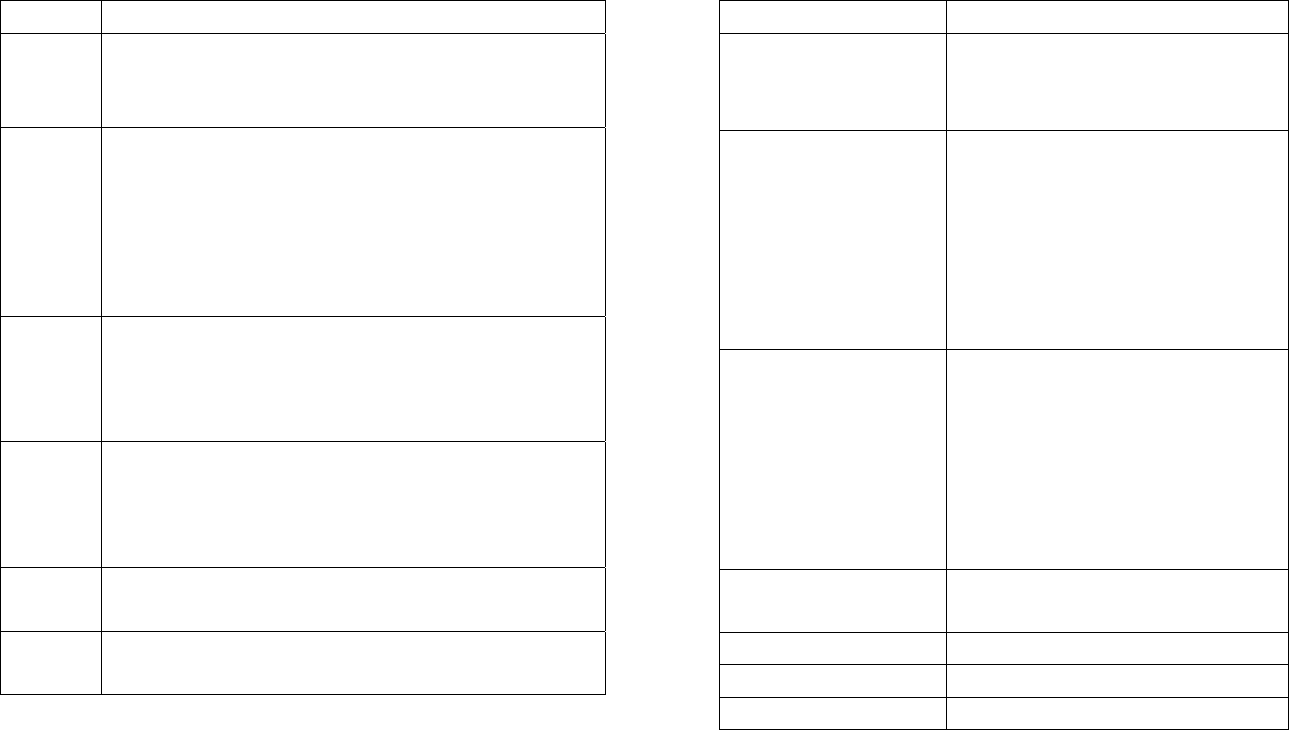
Troubleshooting
Faults Cause and Solution
Power failure 1. Inspect whether the connection of power cord is correct and the contact is good;
2. Whether the fuse is burnt out. Please replace the fuse of same model if so.
Disc reading
failure
1. Whether there is disc in machine or the disc is played;
2. The area code of disc and machine can’t match with each other;
3. The format of disc is wrong;
4. Please replace another disc or clean the disc if the disc is damaged or stained;
5. Take out the disc and electrify the machine for 1-2 hours if the machine is wetted and
even condensed.
No picture 1. Whether the disc played can support picture;
2. Push “RESET” once and restart the machine if the picture in display screen is confusing;
3. Inspect whether the antenna is connected well if there is power supply but no picture;
4. Inspect whether the video cable is connected well if the external TV has no picture.
Picture
blurring
Picture
distortion
1. Correct the position of antenna if the picture of TV program is not clear;
2. Reset the output standard of TV or DVD;
3. Disconnect the external TV of video output, and avoid the influence of external TV
system on native machine through video connection.
Full-screen
display failure
1. Reset the output standard of TV or DVD;
2. Select the screen format from DVD menu.
Symbol of
machine fault
It proves the disc is broken or has been damaged. Please replace another disc or clean the
disc.
Faults Cause and Solution
Song selection failure 1. The play order of certain segment in some discs is not
allowed for user’s intervention.
No sound or incomplete audio output 1. Check whether the disc is standard;
2. Inspect whether the system is under the mute state or the
volume is turned on;
3. Whether the output standard of TV is correct;
4. Convert by pushing the “channel” or “language” button;
5. There will be no sound output under the following states:
pause/ skip forward/ skip backward/ etc.
Remote control failure 1. Whether there is any obstruction between remote
controller and machine;
2. Whether the remote controller is pointed to the receiving
module;
3. Check whether the battery is installed correctly;
4. Check the electric quantity of battery of the remote
controller.
No caption 1. Check whether the caption setting of machine is started;
2. Whether the disc can support the function of caption.
Sound leap The disc is stained or damaged.
Radio receiving failure Whether the wireless connection is perfect.
Disc loading failure There has been disc in machine already.
13
FCC NOTE : THE MANUFACTURER IS NOT RESPONSIBLE FOR ANY RADIO OR TV INTERFERENCE CAUSED BY UNAUTHORIZED
MODIFICATIONS TO THIS EQUIPMENT. SUCH MODIFICATIONS COULD VOID THE USER’S AUTHORITY TO OPERATE THE EQUIPMENT.
This device complies with Part 15 of the FCC Rules. Operation is subject to the following two conditions:1. This device may not cause harmful interference, and 2.
This device must accept any interference received, including interference that may cause undesired operation.