Yuhuan Edison Brasswork UFH-C130 Wireless Console User Manual
Yuhuan Edison Brasswork Inc. Wireless Console Users Manual
Users Manual
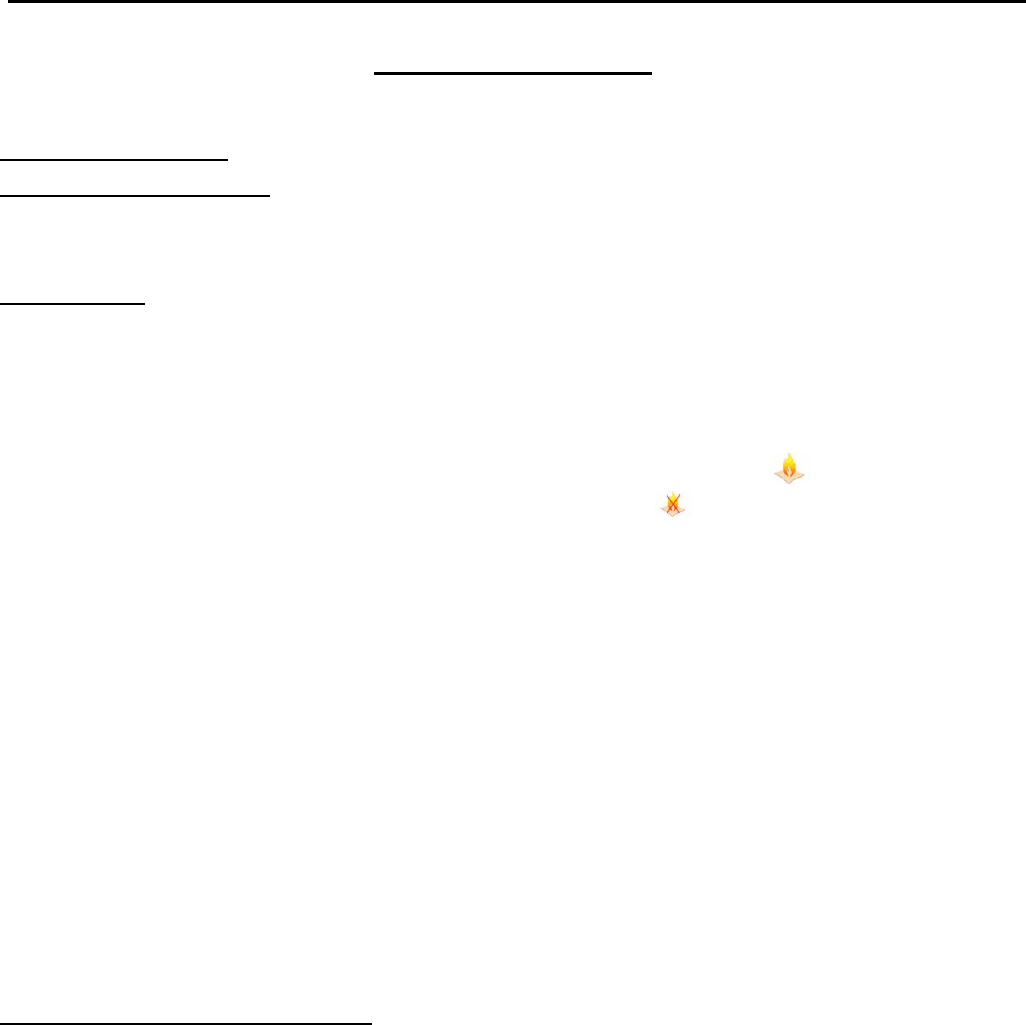
Data sheet
UFH (Underfloor Heating System) wireless Programmable consoler
operation manual
Wire Consoler serial : C100
Wireless Consoler serial: C130
System Brief :
The consoler, is the programmable room consoler with program which control each
room zone of temperature by sensing the air temperature. It allows user to set ON and
OFF time periods to suit the user home life. It switches on the heating when the air
temperature falls below the thermostat setting (the icon displays : , and switches off
upon the set temperature is reached (the icon displays: ) .
The programmable consoler let user to choose what times you want the heating to be
on, and what temperature it should reach while its on. Its allows user to select different
temperatures in home at different times of the day, and the days of the week to meet
user particular needs.
The programmable consoler allows user to programme up to 6 events of setting per day,
and each event include the set time and set temperature at which your heating will
come on and go off each day. User can programme on event setting for everyday of
week with daily different event setting . User also can programme on event setting for
weekdays and another event setting for weekends. If user like the event setting last for
whole week, he can programme it by week base.
2.4G Zigbee network for heating
When power on the programming consoler (wireless consoler or wire consoler), the
consoler is automatically join the network of UFH system of community. The
programming setting data is transmitting to controller driver, a control device
embedded with DIN rail switch, and to centralize the control of motorized valves and
relays to be on and off, enable the hat water start or stop running through the rooms for
heating up or cooling down.
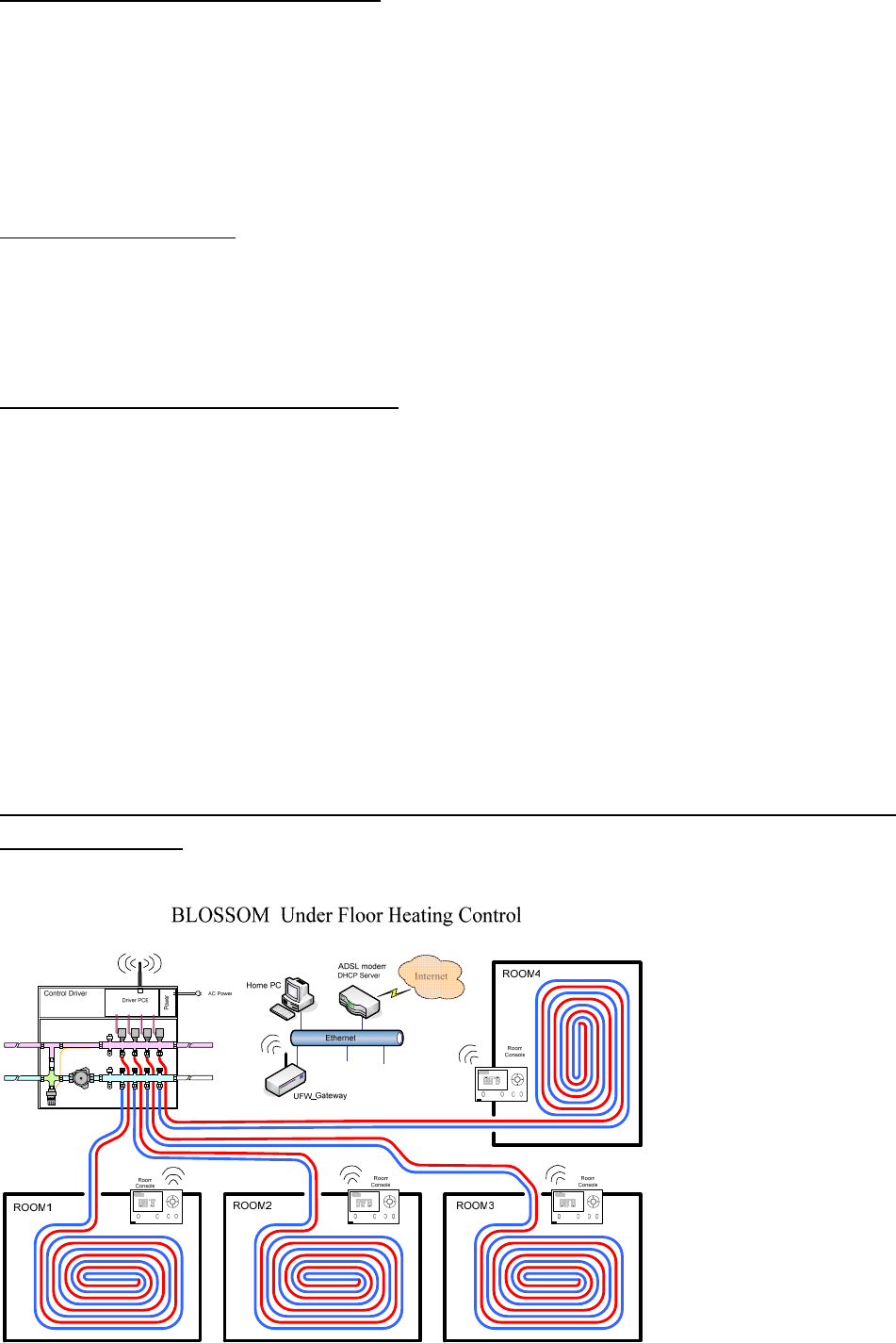
Driver for central control of heating
A controller driver is a coordinator among zigbee network, a control device integrated
with DIN rail switch. How many valves (motor valves) and the way of control depend on
the installation plan. Each valve is assigned to particular room. To initiate the valves in
driver, installer need to press each button on the switch to link (bind ) with consoler.
Without Driver control
The programming consoler can directly control each independent valve to be ON or
OFF by sensing the temperature data without controller driver. It depends on heating
installation plan for the building or house.
Wireless gateway for internet access
G200
User can set the program for wireless consoler or wire consoler remotely from internet via
a home gateway, and the setting data can be transmitted back and forth among
each consoler node and gateway for user to review by internet. I.e. Wireless gateway is
a portal for internet access to home enabling to control heating, security, and lighting
appliances. Gateway is automatically joined the 2.4G zigbee network and acts as
central management of home automation as per user consoler’s schedule
programming setting.
The System application concept diagram : consolers (wireless /wire) – controller
driver – gateway
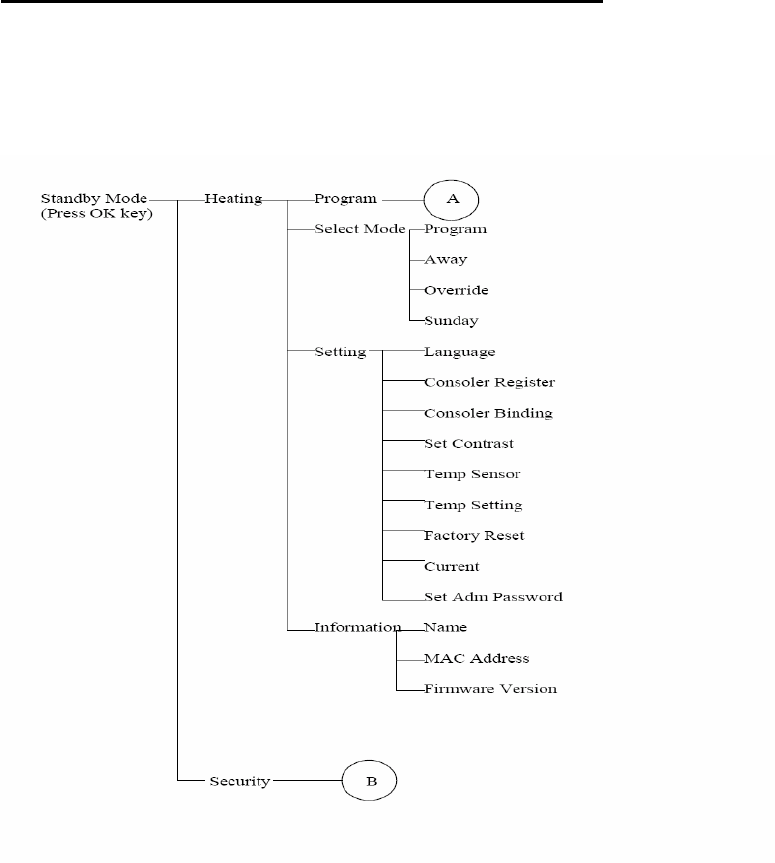
Wireless Consolers Operation Menu structure :
The overall menu structure :
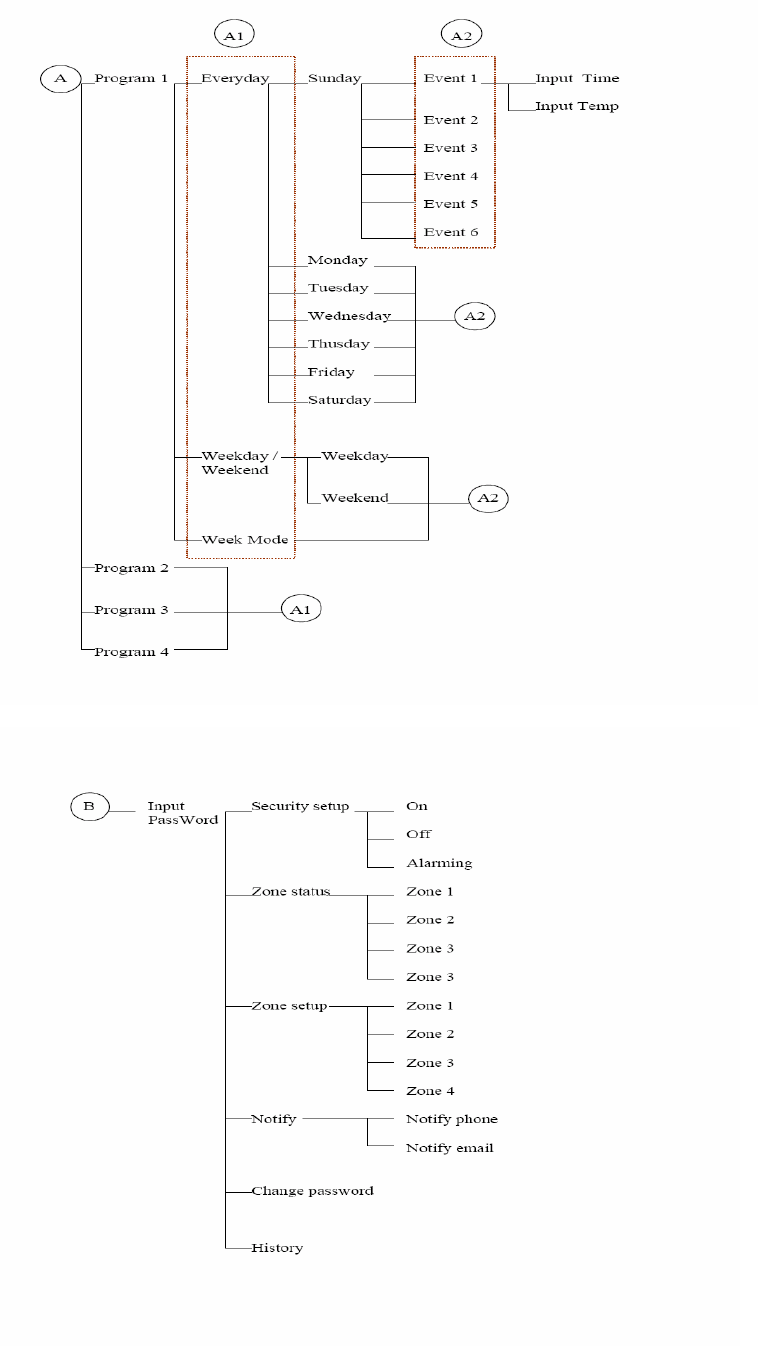
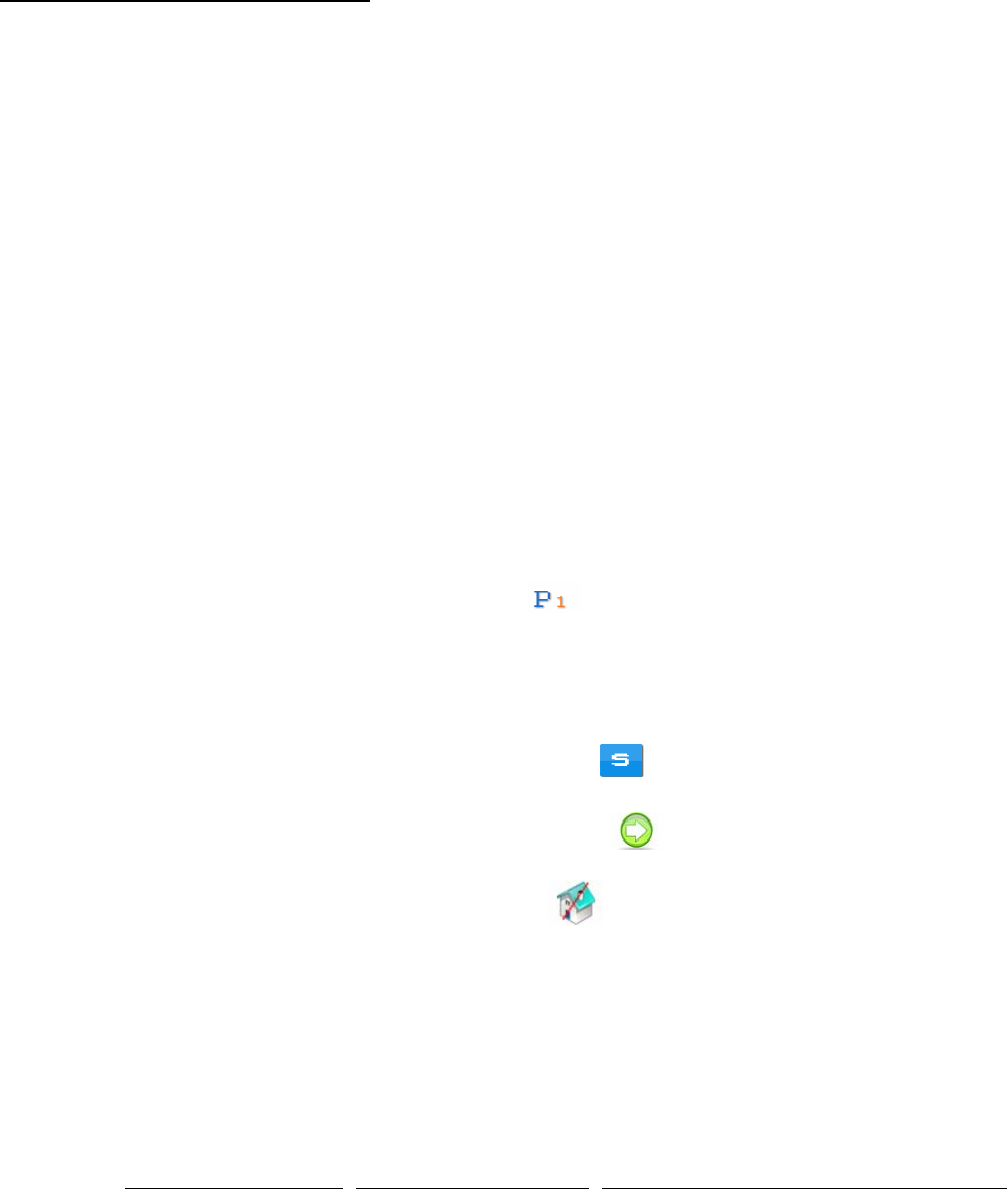
System Program Mode & Setting :
System program structure:
The consoler system program runs as week base, i.e., it runs setting program by week,
and system repeat the setting program to the next week automatically unless user to
change the setting.
System allows user to make and save up to 4 normal programs, depend on the outdoor
whether /seasonal environment changes.
When the seasonal changes, you might feel to adjust the setting program to meet your
indoor environment air temperature. You can save the adjusted setting program into
another program, for example, save it into Program 2.
System program: there are as below, user can set below program:
0. Normal Program 1 ( P1 ) ( icon display: )
1. Normal Program 2 (P2 ) ( icon display: P2 )
2. Normal Program 3 (P3 ) ( icon display: P3 )
3. Normal Program 4 (P4 ) (icon display : P4)
4. User Sunday mode ( Sunday ) ( icon display: )
5. User Override mode (Override) ( icon display: )
6. User Away mode (Away ) ( icon display: ) : system defaulted at 6 degree C.
When system is running the program, the program icon is displaying on LCD. The target
temperature and current room air temperature are displaying too.
The system also features several overrides of normal program. It allows user to change
the normal program temporarily, adjusted by user on the moment as per his need.
These are: User Sunday mode, User Override mode, User Away mode ( frost protection).
These are on top of normal programs until the system time out and it resume back to the
normal program.
Normal Program :
User to set the normal program by 3 approaches. User choose one of approach from
below:
- Everyday (7-day) set
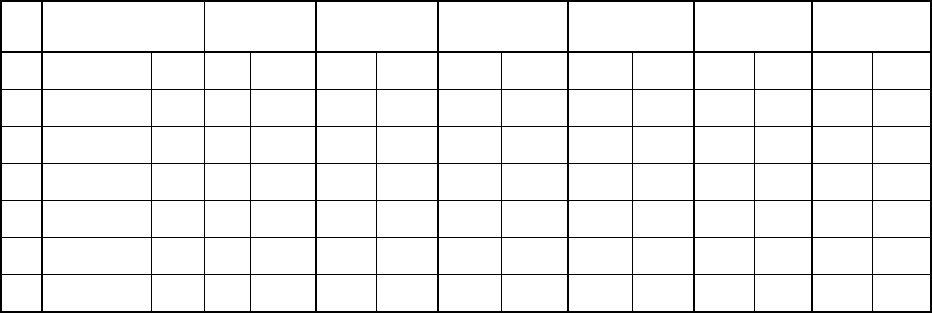
- 5/2 set
- Week set
To choose the approach depends on user daily life with whether condition, either one of
the three as below can be chosen,
1. By every day set (7-day set) : user make every day setting for the program.
2. By 5/2 day set: user make weekday and weekend setting.
3. By week set: user make one set for whole week.
Setting – each setting per day is allowed up to 6 events (time and temperature) to be
saved :
- EVENT 1
- EVENT 2
- EVENT 3
- EVENT 4
- EVENT 5
- EVENT 6
Below is the example of the 6 events for everyday (7-day) setting in a week :
Program 1: Setting table: 7 -Day Setting
PR01 MO TU WE TH FR SA SU
Event Time TempC Time Temp C Time Temp C Time Temp C Time Temp C Time Temp Time Temp
1 06:30 20 06:30 20 06:30 20 06:30 20 07:00 20 07:00 20 07:00 20
2 08:30 15 08:30 15 08:30 15 08:30 15 16:00 21 16:00 21 16:00 21
3 11:30 20 11:30 20 11:30 20 11:30 20 23:00 15 23:00 15 23:00 15
4 13:30 15 13:30 15 13:30 15 13:30 15 00:00 15 00:00 15 00:00 15
5 16:30 21 16:30 21 16:30 21 16:30 21 01:00 15 01:00 15 01:00 15
6 22:30 15 22:30 15 22:30 15 22:30 15 01:59 15 01:59 15 01:59 15
The 6 events per day setting can be made by everyday (daily) base, by weekday &
weekend base, by week base.
The way to set and use programmable consoler is to find the temperature settings you
are comfortable with at the different times you have chosen, and then leave it alone to
do the job. There are 6 events of setting per day for user to set the temperature he
need at his schedule time, and user can make different setting in everyday of week. User
can make same setting in weekday and make another setting in weekend, or make all
the same setting for whole week.
The consoler system runs as per event setting on a day. The system allows user to set 6
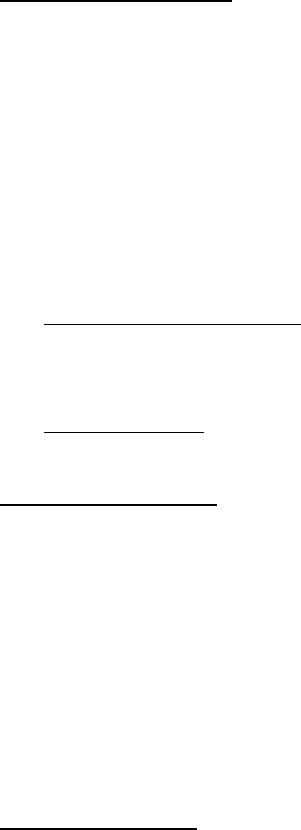
events maximum per day, of course, user can set less than 6 events per day.
System pre-set at Program 1 (P1)
The system is pre-set the program 01 as the setting in above table. When user starts to
use the consoler, he may use this setting or go to change the setting as his need. But
most of case is that user go changing the setting as per his need. Upon user has done the
programming setting of the week, he has to save the setting into a program with a
program indicator, for example, P1.
The way to set and use programmable consoler is to find the lowest temperature settings
that you are comfortable with the time, and then turn up or down by one degree each
day in a week until you are comfortable with the temperature, then you save into
another program indicator, example P 2.
User Override Mode
The programmable consoler features the user overrides on top of the running normal
program. The overrides allow user to temporarily change temperature running in the
program, or to change the set time running in the program. The system resumes back
to normal running program automatically once the override is due.
The User Override situation are like this:
1. Override Temperature: this is to temporarily increase or decrease the current
programmed temperature until the next event start.
2. Override Time: this is to temporarily extend the current event to last all day.
User Sunday Mode
The programmable consoler features the User Sunday mode on top of the running
normal program. It allows user to temporarily use Sunday(or weekend) setting program
for the current time. The system resumes back to normal running program
automatically at 2:00AM.
The User Sunday mode is like you have a day holiday or are off sick today and you want
to use the normal Sunday setting program now.
User Away Mode
The User Away mode is to control the temperature at a constant low temperature, i.e., 6
degree C while user is away from home. There are two purposes for AWAY mode, one is
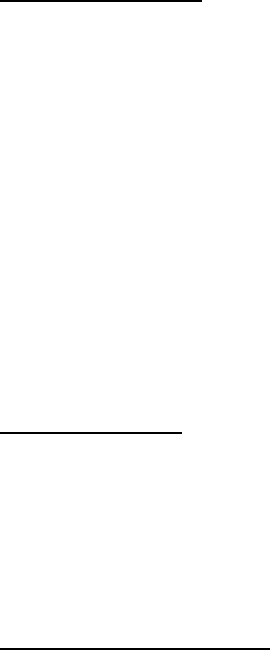
for energy saving when user are not at home. The other purpose is frost protection.
The system is defaulted at 6 degree C. User can change the degree from setting of the
program.
To cancel the Away mode is user has to press AWAY key from consoler to release it.
Keypad Button:
UP
DOWN
Left
Right
OK
Program (to set programs and special programs)
Select ( system to run the set program)
Exit
Override (the fast key to go into Override mode and change the setting)
Away (the fast key to go into Away mode and change the setting)
System standby:
the standby mode is without running the program, it just displays current clock, air
temperature, the set temperature if system have it, or set temperature isn’t displayed if
system haven’t it.
To run system program:
To run the system program,
1. user press SELECT button (SELECT is faster key to enter into SELECT MODE ), or go into
the Menu to find SELECT MODE , and press OK button, the icon Heating is light ON,
2. use UP/DOWN button to scroll Prog 1(Program 1), Prog 2 (Program 2), Prog 3
(Program 3), Prog 4 (Program 4), Sunday mode, Override mode, Away mode, press
OK.
3. While the system is running the program, user stop the program running by pressing
SELECT button again, the heating icon is OFF. The system return to standby mode.
4. While the system is running the special program (override mode, away mode,
Sunday mode), user stop the program before its time out by pressing OVERRIDE key
(to stop override mode/Sunday mode) , or AWAY key (to stop AWAY mode).
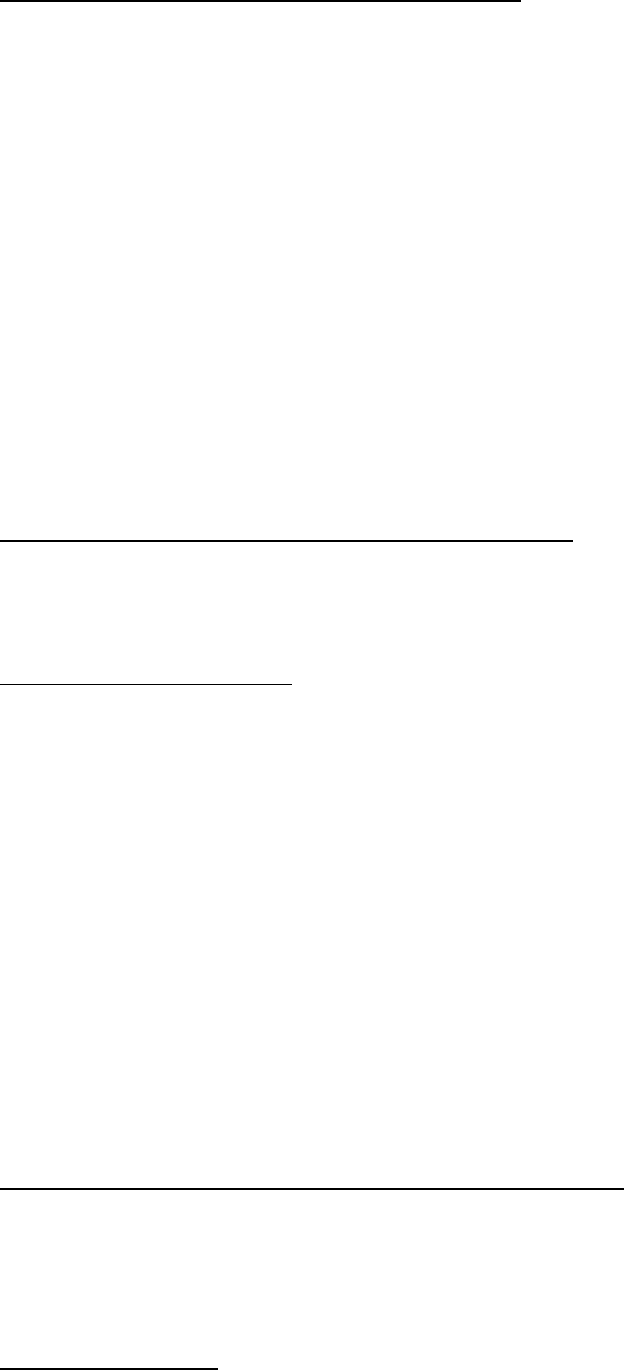
To run the Overrides while in normal program
To run the overrides, either below way to go.
Under running program,
1. Press Override button, the icon Override is displayed,
2. use UP/DOWN to scroll up to Override mode 1 from : Override mode 1 / Override
mode 2/ Sunday mode
3. press OK to confirm.
4. the Override icon is displayed.
5. The system is time out for the override automatically as the depicted above brief.
Or
1. you can press SELECT button under standby,
2. and scroll to Override mode you want to, press OK,
To release the Overrides back to normal program
1. The override is automatically time out.
2. You can press Override button again to release Override before its time out.
To Run the Sunday mode,
To run the Sunday mode, either below way to go.
Under running program,
1. Press Override button, the icon Override display,
2. use UP/DOWN to scroll up to Sunday mode from : Override mode 1/ Override mode
2/ Sunday mode
3. press OK to confirm.
4. The Sunday icon is displayed.
5. The Sunday mode is automatically time out at 2:00 AM.
Or
1. you can press SELECT button under standby,
2. and scroll to Sunday mode you want to, press OK.
To release the Sunday mode back to normal program
3. The Sunday mode is automatically time out.
4. You can press Override button again to release Sunday mode before its time out.
To run Away mode
The Away mode is to control at a constant low temperatures for two purposes:
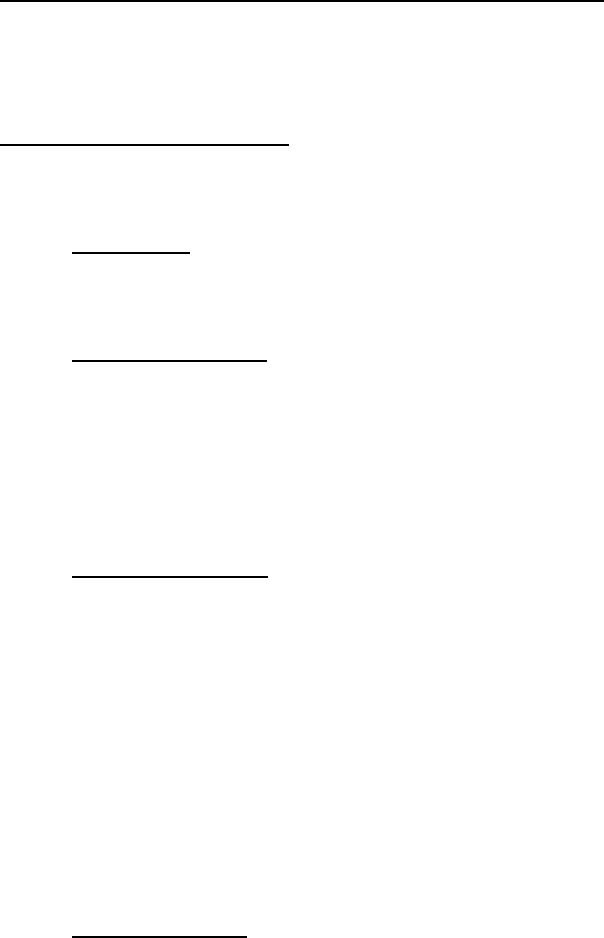
1. To maintain a constant low temperature for fronts protection purpose.
2. User are away from home (to the saving energy), returning to the normal program
setting when he comes back.
Under running program
1. Press AWAY button, the icon Away is displayed,
2. the system runs constant low temperature at 6 degree C.
3. user press AWAY button again to release Away mode.
Or
3. you can press SELECT button under standby,
4. and scroll to Away mode you want to, press OK.
To release the Away mode back to normal program
User press AWAY button again to release AWAY mode before its time out.
Consoler General Setting
The general setting for consoler includes:
- Language:
English, Chinese , Spanish (as version 1), English simple Chinese, Spanish (as version
2).
- Consoler register :
(1) this is to register the consoler with gateway (gateway is coordinator among
zigbee network) . The current design is the consoler power on, it automatically
registered with gateway.
(2) The consoler ID is automatically assigned by zigbee network system.
- Consoler Binding :
(1) this is the particular consoler to link or to pair with the particular valve of
driver.
(2) When installer to make binding between consolers and driver, scroll every
consoler to binding menu, press OK (make sure to press binding for each
room consoler in the same house),
(3) Then Installer need to press each assigned button for the room (which is
assigned to the particular valve control) from switch box (DIN rail switch)
until the switch box led is lighted on.
- Sensor ON/OFF :
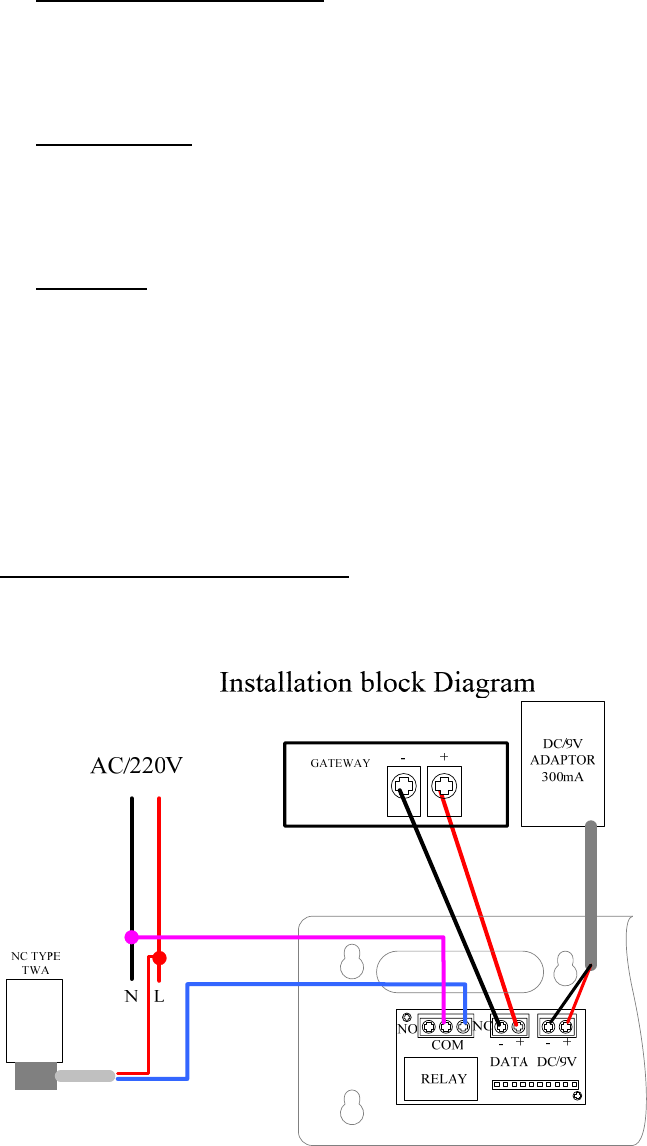
(1) this is to set particular sensor ON or OFF
(2) scroll ON or OFF, press OK,
- Temperature degree C/F:
(1) this is to set temperature degree C or degree F,
(2) scroll degree C or degree F, press OK.
- Factory Reset:
(1) this is to go back to original factory defaulted values.
(2) Scroll Yes or No, press OK.
- Clock Set :
(1) This is to set date/week/hour/minutes/AM or PM,
(2) Use UP or DOWN key to scroll up to the digits value, then press OK,
(3) Use UP or DOWN key to change column, then repeat (2) step,
(4) When finish up all column, press OK.
Consoler connection diagram
To install consoler, follow the cable diagram as reference below,
Federal Communication Commission Interference Statement
This equipment has been tested and found to comply with the limits for a Class B digital device, pursuant to Part 15 of the FCC
Rules. These limits are designed to provide reasonable protection against harmful interference in a residential installation.
This equipment generates, uses and can radiate radio frequency energy and, if not installed and used in accordance with the
instructions, may cause harmful interference to radio communications. However, there is no guarantee that interference will not
occur in a particular installation. If this equipment does cause harmful interference to radio or television reception, which can
be determined by turning the equipment off and on, the user is encouraged to try to correct the interference by one of the
following measures:
. Reorient or relocate the receiving antenna.
. Increase the separation between the equipment and receiver.
. Connect the equipment into an outlet on a circuit different from that to which the receiver is connected.
. Consult the dealer or an experienced radio/TV technician for help.
FCC Caution :To assure continued compliance, any changes or modifications not expressly approved by the party responsible for
compliance could void the user's authority to operate this equipment. (Example - use only shielded interface cables when connecting to
computer or peripheral devices).
FCC Radiation Exposure Statement
This equipment complies with FCC RF radiation exposure limits set forth for an uncontrolled environment. This equipment
should be installed and operated with a minimum distance of 20 centimeters between the radiator and your body.
This device complies with Part 15 of the FCC Rules. Operation is subject to the following two conditions:
(1) This device may not cause harmful interference, and (2) This device must accept any interference received, including
interference that may cause undesired operation.