Yulong Computer Telecommunication Scientific YL301A Smart Watch User Manual TempConfidential Dyno usermanual rev02
Yulong Computer Telecommunication Scientific (Shenzhen) Co. LTD Smart Watch TempConfidential Dyno usermanual rev02
TempConfidential_Dyno usermanual_rev02

User Manual

2
Table of Contents
Table of Contents ................................................................................................. 2
Hello from Coolpad .................................................................................................. 4
Getting started ......................................................................................................... 5
Device layout..................................................................................................................................................... 5
Charging the battery ......................................................................................................................................... 5
Power watch on & off ........................................................................................................................................ 6
SIM card ............................................................................................................................................................ 6
Linking your Dyno Watch to the parent app ...................................................................................................... 6
Using the Dyno Watch app ....................................................................................... 9
The Dyno Watch app ......................................................................................................................................... 9
Guardians and contacts ..................................................................................................................................... 9
Add another Dyno Watch ................................................................................................................................ 11
Unbind a Dyno Watch ..................................................................................................................................... 11
Make a call from the Dyno Watch app ............................................................................................................ 11
Send a message from the Dyno Watch app ..................................................................................................... 12
Check the watch’s location .............................................................................................................................. 12
Set a geo-fence ............................................................................................................................................... 13
Tasks................................................................................................................................................................ 13
Activity reminders ........................................................................................................................................... 15
Class mode ...................................................................................................................................................... 15
Watch settings ................................................................................................................................................ 16
Message center ............................................................................................................................................... 17
Using the Dyno Watch ............................................................................................ 18
Basic layout ..................................................................................................................................................... 18
Phone .............................................................................................................................................................. 18
Messaging ....................................................................................................................................................... 19
3
Adding a friend................................................................................................................................................ 20
Alarm .............................................................................................................................................................. 20
Activity ............................................................................................................................................................ 22
Settings ........................................................................................................................................................... 23
SOS .................................................................................................................................................................. 24
Switching the watch band ............................................................................................................................... 25
Stay Connected & Get Updates ............................................................................... 27
Specs & hardware ................................................................................................... 28
Declaration of hazardous substances ...................................................................... 29
Health/Safety/Warranty Guide ............................................................................... 30
Important Health Information and Safety Precautions .................................................................................... 30
TIA Safety Information .................................................................................................................................... 33
Safety Information .......................................................................................................................................... 35
FDA Consumer Update .................................................................................................................................... 36
Consumer Information on SAR ........................................................................................................................ 40
Trademarks and Copyrights .................................................................................... 42
Standard Limited Warranty ..................................................................................... 43
Severability ..................................................................................................................................................... 44

4
Hello from Coolpad
Thank you for purchasing your Coolpad Dyno smartwatch! Please follow these simple but important instructions for
optimal use of your new device.
Application features and functions may vary among countries, regions or hardware specifications, and any third-party
application malfunctions are the responsibility of those manufacturers.
Exercise caution when editing User Registration Settings as this may cause functional or compatibility problems for
which Coolpad will not be responsible.
We offer self-service for our smart terminal device users. Please visit the Coolpad Americas official website (at
www.coolpad.us) for more information on supported product models. Information on the website takes precedence.
The Spanish Coolpad Dyno Watch user guide is available to download online via www.coolpad.us.
For additional support, visit support.coolpad.us.
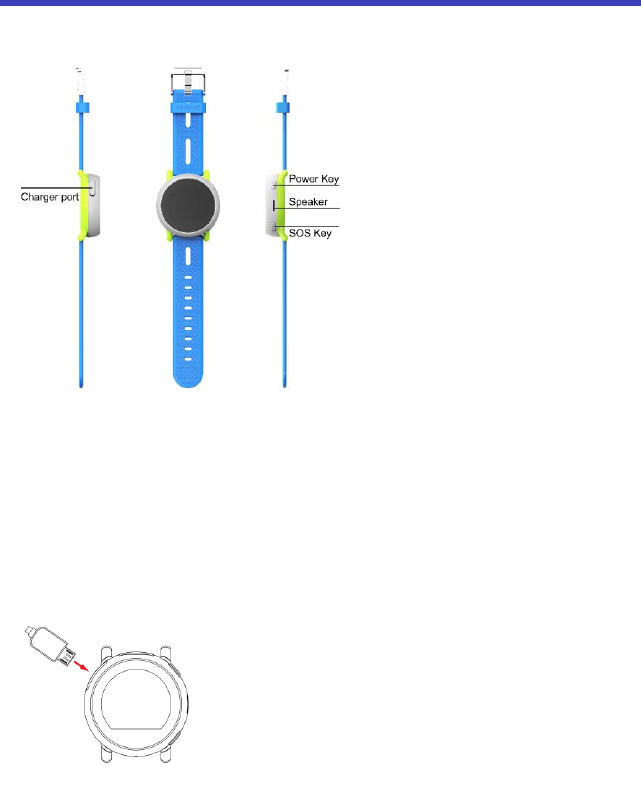
5
Getting started
Get off to a running start with your new Coolpad Dyno!
Device layout
Charging the battery
1. Connect the Micro USB side of the data cable to the Micro USB port on your device. This is located on the top left
side of your watch.
2. Connect the USB end to the travel adapter.
3. Connect the travel adapter to an electrical outlet to fully charge your watch.
Use the travel adapter that comes with your device; using other adapters may damage your watch.
Charging your watch through a USB cable that is attached to a laptop takes more time than charging it
with the travel adapter.
Do not use your watch while it is being charged.
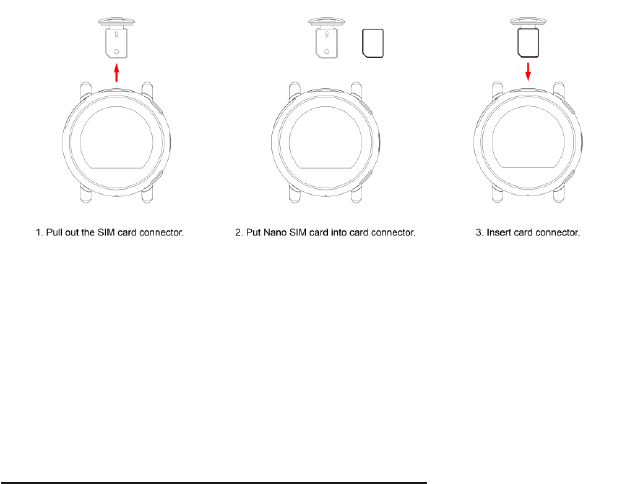
6
Power watch on & off
Power button:
Press and hold the Power key to turn the watch on/off.
Press and hold the Power key for 10 seconds to restart the watch.
Press the Power key to wake up the watch when the screen is dark, but the watch is on.
Press the Power key to return to the home screen while using the watch.
Press the Power key to silence an incoming call.
SOS button:
Press and hold the SOS key for 5 seconds to enable the SOS feature.
Press the SOS key to go back while using the watch.
During a call, use the Power key to turn the volume up, and the SOS key to turn the volume down.
SIM card
Linking your Dyno Watch to the parent app
To use your Coolpad Dyno smartwatch, it must be registered with the Dyno Watch smartphone app. The app is available
for Android OS 4.0.3 (or higher) or iOS7 (or higher) in the Google Play Store or the Apple App Store. The first person
who installs the Dyno Watch app on their smartphone and completes the registration will automatically become the
Primary Administrator. The Primary Administrator can register up to 5 additional phone numbers as Family/Guardians.
Additional Guardians will also need to install and register with the Dyno Watch app.
NOTE:
The smartphone must have Internet access to complete registration.
The Dyno Watch app is free but data usage may apply when downloading and using the app.
Step One: Download and install the Dyno Watch app on your smartphone.
Decide who you want to be the Primary Administrator. Then download and install the Dyno Watch app on their
smartphone from the Google Play Store or the Apple App Store. The Dyno Watch parent app is free to download.
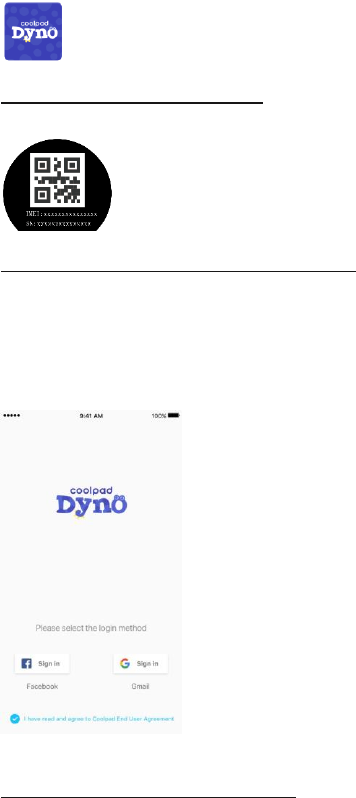
7
Step Two: Activate your Coolpad Dyno Watch.
Insert the SIM card into the watch and turn the device on. A QR Code will appear on the screen.
Step Three: Register as a guardian using the Dyno Watch app.
1. Open the Dyno Watch app on your smartphone. Tap the method of registration you would like to continue with.
You can register with either a Facebook or Gmail account.
2. Link the app to your smartphone by entering your phone number. You will be asked to obtain a verification code.
Note: use the phone number of your smartphone when registering for the app, do not use the phone number of the
watch)
Step Four: Connect your smartphone to the watch.
1. In the app, enter the phone number of the Dyno Watch you would like to connect to.
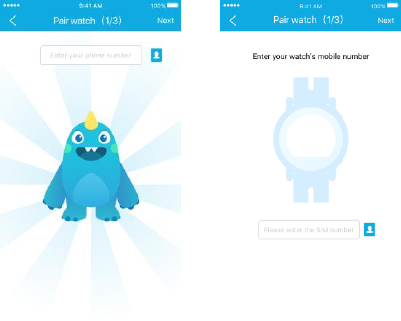
8
2. Use your smartphone to scan the QR code on the watch and tap Next. (Note: you can also enter the watch IMEI
number, found in Settings > About watch to pair without scanning the QR code).
3. Enter a name for the watch, select your relationship to the child and tap Done.
Note: The first person that completes this process will become the Primary Administrator of the watch.
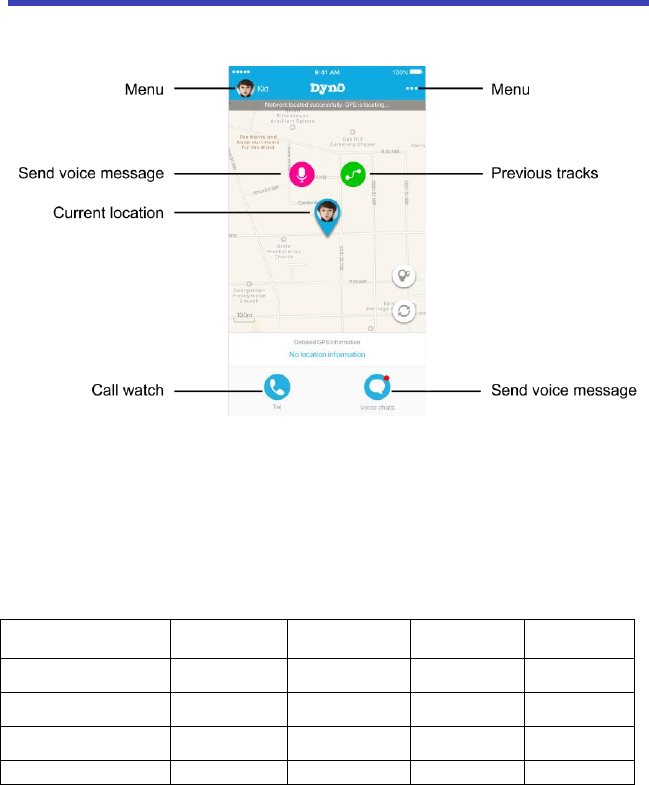
9
Using the Dyno Watch app
The Dyno Watch app
Watch Guardians use the Dyno Watch app to connect and communicate with the watch.
Guardians and contacts
The Primary Administrator can use the Dyno Watch app to register up to 5 additional phone numbers as
Family/Guardians in the watch. Dyno Watch Guardians can call and message the Dyno Watch from their registered
phone number through the app and receive calls from the watch. Guardians other than the Primary Administrator can
use the app with limited functionality.
The Primary Administrator can also add and manage contacts that are Friends. Friends can only make calls to and
receive calls from the watch. They are not able to use the app or message the watch. Friends that have a Dyno Watch
can send messages to and receive messages from other Dyno Watches.
Primary
Administrator
Family/Guardians
Friends with a
Dyno Watch
Friends without
a Dyno Watch
Make calls to and receive calls
from Dyno
X
X
X
X
Send messages to and receive
messages from Dyno
X
X
X
Use the Dyno Watch app to locate
Dyno
X
X
Receive notification if the Dyno
X
X
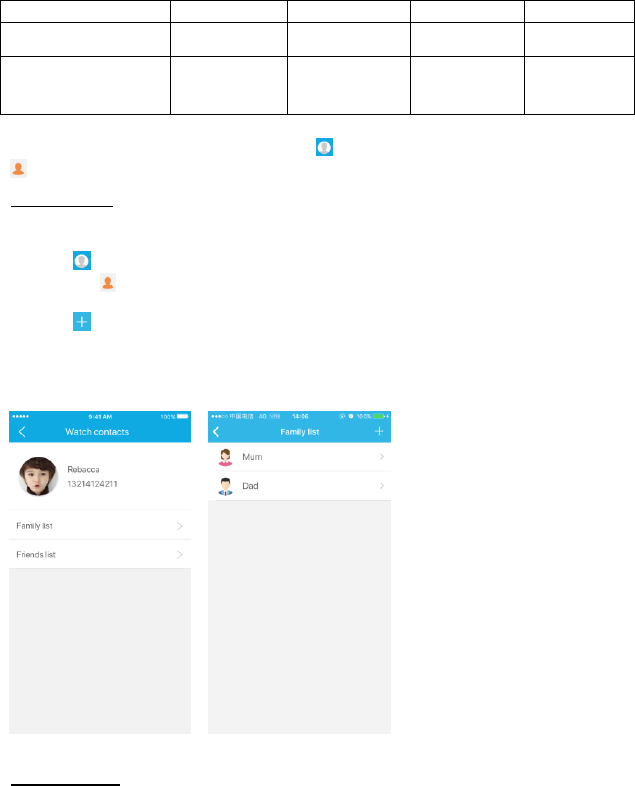
10
Watch SOS button is activated
Use the Dyno Watch app to
manage contacts
X
Use the Dyno Watch app to set
up geo-fences, manage restricted
usage time, and assign activity
reminders and tasks
X
To view the watch’s list of family member and friends, tap in the top left corner of the app home screen, and then tap
Watch contacts.
Adding contacts
As the primary administrator, you can manage the watch’s contacts from the Dyno Watch app.
To add a contact to the watch:
1. Tap in the top left corner of the app home screen.
2. Then tap Watch contacts.
3. Tap the contact group you would like to add a contact to (Family list or Friends list)
4. Tap and enter the contact’s information, then tap OK.
Note: Guardians/Family members must download the app in order to send messages to the watch and track the watch’s location.
Friends/Family can make calls to the watch without having the app.
Deleting contacts
To remove a contact from the watch:
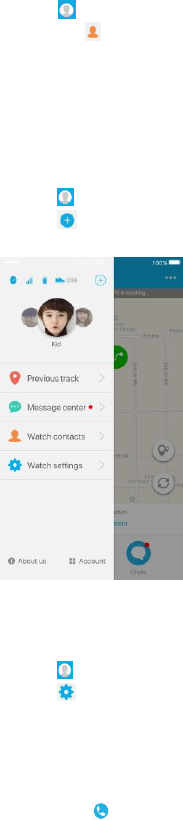
11
1. Tap in the top left corner of the app home screen.
2. Then tap Watch contacts.
3. Tap the contact group you would like to remove a contact from (Family list or Friends list)
4. Tap the contact you would like to delete, and then tap Delete at the bottom of the screen.
Add another Dyno Watch
Each Guardian can have up to 10 Dyno Watches connected to their app.
To add another watch:
1. Tap in the top left corner of the app home screen,
2. Tap and enter the phone number of the watch and IMEI to pair.
Unbind a Dyno Watch
To unbind a watch with the app:
1. Tap in the top left corner of the app home screen.
2. Tap Watch settings.
3. Tap Unbind at the bottom of the screen, then tap Confirm.
Make a call from the Dyno Watch app
Family/Guardians can use the app to call the watch, or can make a call to the watch from their phone. To call the watch
from the app, tap from the app home screen. To call the watch from a phone, dial the watch phone number.
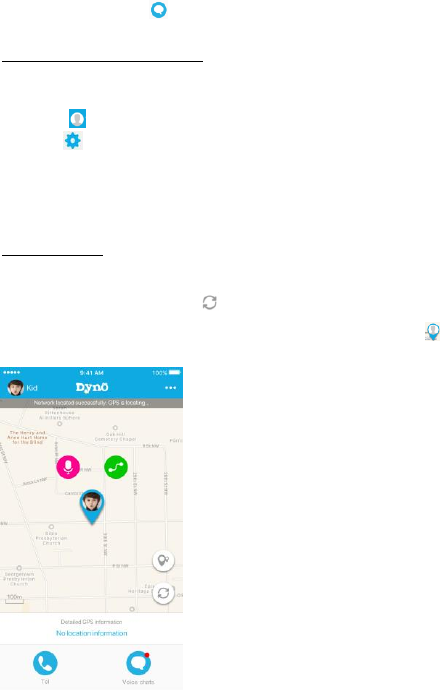
12
Send a message from the Dyno Watch app
Family/Guardians are only able to send emojis, and voice messages to the watch from the app.
To message the watch, tap from the app home screen and choose who you would like to send the message to.
Note: The group chat includes all the watch’s family members/guardians.
Edit watch pre-loaded messages
The Primary Administrator can manage pre-loaded messages from the app. Pre-loaded messages are messages that
the watch can send to you in addition to emojis and voice messages. Each watch can have up to 6 pre-loaded messages.
To add a pre-loaded message to the watch:
1. Tap in the top left corner of the app home screen.
2. Tap Watch settings.
3. Tap Default chat reply.
4. Tap Edit or Add reply.
Check the watch’s location
Current location
The watch’s current location can be seen on the home screen of the app. At the top of the screen, it will tell you how long
ago the location of the watch was tracked. The location is automatically recorded every 5 minutes. To manually request
the current location of the watch, tap .
To view detailed GPS information for the watch’s location, tap the watch picture . Detailed location information will
appear at the bottom of the screen.
Note: When the watch is located in a place where GPS isn’t available or if the watch is turned off or runs out of battery,
then the watch app cannot display location information.
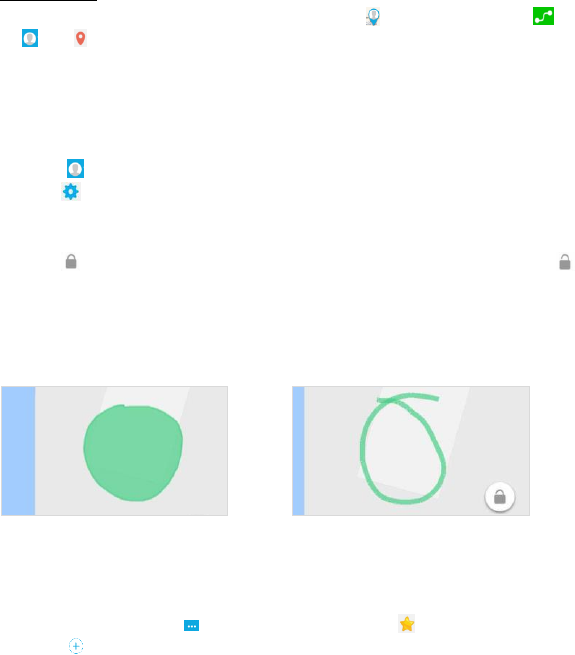
13
Note: Location information may be unavailable, inaccurate or incomplete depending on your watch’s surroundings. GPS
location is dependent on the watch being able to receive signals from multiple satellites for triangulation. If the
surrounding environment (i.e. buildings or trees) prevent the watch from getting a signal, it cannot determine and report
its location.
Previous tracks
To view previous location history for the watch, tap the watch picture and then tap the green icon . You can also
tap , then Previous tracks. You can then select the date you would like to view location history for. Previous
tracks are saved for up to 10 days.
Set a geo-fence
Primary Administrators can set up to 5 geo-fence areas. If the watch enters or leaves that area, the Primary Administrator
will receive a notification.
1. Tap in the top left corner of the app home screen.
2. Tap Watch settings, then tap Electronic fence.
3. Tap Add electronic fence and input a category (danger zone or safety zone) and name for the area, then tap
Zone settings.
4. Enter the address of the area you would like to set a geo-fence around.
5. Tap to unlock, then use your finger to draw around the area you would like to set. Then press to lock the
zone.
Note: You must close the shape of the area when drawing the zone. Lines cannot overlap or cross.
CORRECT: INCORRECT:
Tasks
The Primary Administrator can assign tasks and reward the User with a gold star for completing a task. The User will be
able to track their completed tasks from their watch.
1. From the home screen, tap in the top right corner, and then tap Star Tasks.
2. Tap to create a new task.
3. Enter the task title, set quantity of stars (# of times you would like the watch User to do the task) and enter a
reward for completing the series of tasks.
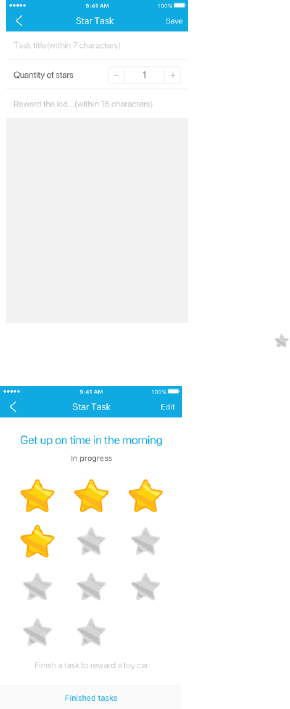
14
4. Whenever the User completes the task, tap to turn the star gold. The User will receive a notification on their
watch that the Primary Administrator acknowledged that they completed a task.
5. After all the stars are gold (the series of tasks is complete), you and the User will receive a notification.
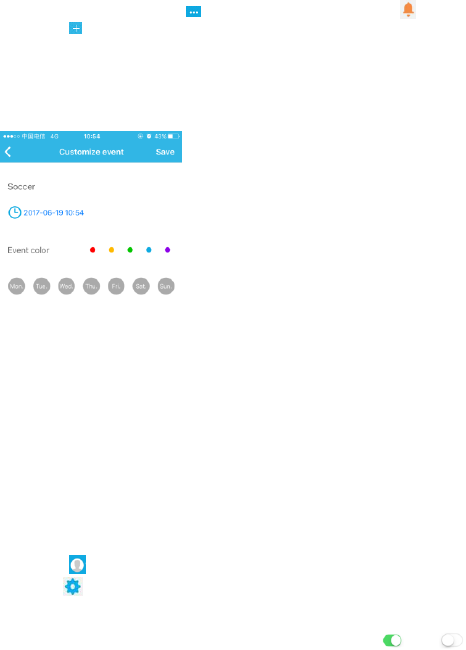
15
Activity reminders
The Primary Administrator can set up activity notifications for the watch from the Dyno Watch app. The watch will receive
a notification when it is time for the activity.
1. From the home screen, tap in the top right corner, and then tap Activity reminder.
2. Tap to create a new activity reminder and then tap which type of reminder you would like to create (Wake up,
Bedtime, Birthday or Custom).
3. Enter the time, date and frequency you would like the reminder to occur, then tap Save.
Note: For custom reminders, you are able to color code the type of reminder to make it easy for the watch User to
differentiate from other activities.
Class mode
The Primary Administrator can set certain times in which they would like to restrict the User’s usage of the watch (i.e.
while at school).
1. Tap in the top left corner of the app home screen.
2. Tap Watch settings, then tap Class mode.
3. Tap Add in the top left corner to add a restricted usage time frame.
4. Enter a start time, end time, and frequency, then tap Save.
Note: You can turn restricted usage on and off by tapping the switch to On or Off.
Note: When the restricted usage feature is on, the User is still able to use the SOS button. If the Primary Administrator
needs to reach the User during the restricted usage time, they can turn the feature off, contact the User, and turn it back
on.
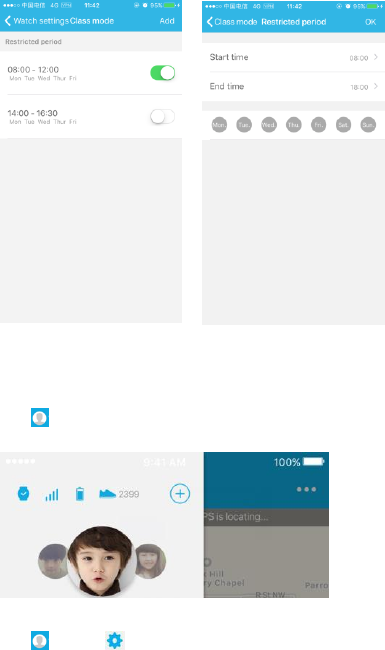
16
Watch settings
From the app, you can see and control several of the watch’s settings.
Tap in the top left corner of the app home screen. Here you can quickly see the watch’s signal, battery life, and
current number of steps at the top of the screen.
Tap then tap Watch settings. You will be able to see the following:
Restricted usage: Tap to manage restricted usage time.
Receive push message: Tap switch to On to receive notifications.
Electronic fence: Tap to manage geo-fences.
Default chat reply: Tap to manage pre-set messages on the watch.
Power saving mode: Tap to manage battery mode.
Power on/off settings: Tap to manage watch power on/off settings. You can set specific times you want
the watch to turn on in the morning and off at night.
Watch factory information: Tap to view the watch IMEI number and watch version number.
17
Message center
Power on/off record: See the power on/off history of the watch.
Call history: View the watch’s call history.
New friends: View recently added friends on the watch.
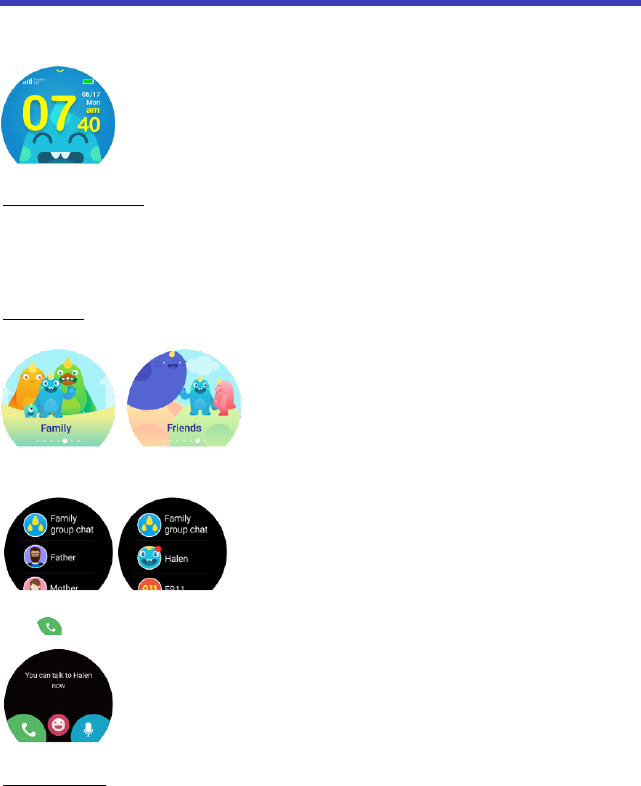
18
Using the Dyno Watch
Explore what the Dyno Watch can do and practice making and receiving calls.
Basic layout
Change the watch face
The watch face can be set to either digital or analog. To switch the watch face, swipe down from the top of the screen and
swipe left or right to switch between watch faces. Tap which one you would like to choose.
Phone
Making a call
1. Slide left from the home screen and tap either Family or Friends.
2. Tap the name of the contact you would like to call.
3. Tap to call.
Answering a call
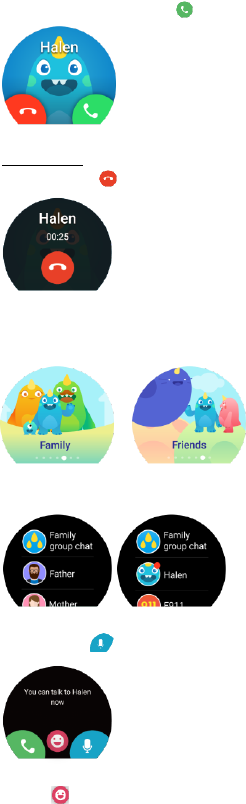
19
To answer an incoming call, tap .
Ending a call
To end a call, tap .
Messaging
1. Slide left from the home screen and tap Friends or Family.
2. Tap the name of the contact you would like to message.
3. Tap and hold to send voice message.
4. Touch to send an emoji.
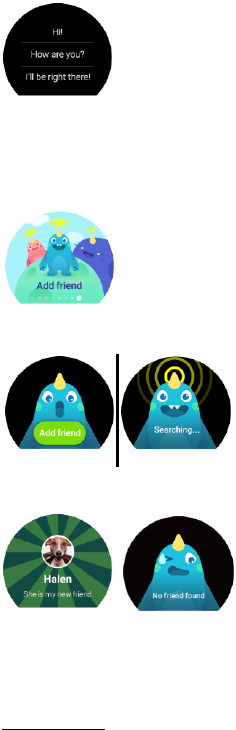
20
5. Swipe from the bottom of the screen to the top of the screen to view pre-loaded messages. Tap the message to select.
Adding a friend
A User with a Dyno Watch can add a friend who also has a Dyno Watch via Bluetooth. The Users need to be near each
other for the watches to connect.
1. From the home screen, swipe left until you reach the Add friend screen.
2. While in proximity of each other, have both Users tap the green Add friend button.
3. You will be notified that the friend was successfully added. If no friends were found, make sure you are close enough
to the person you want to add, and try again.
Note: Once connected, the Primary Administrator can choose to keep or delete the friend as a contact.
Alarm
Add a new alarm
1. To add a new alarm, you can slide right from the home screen and tap Alarm.
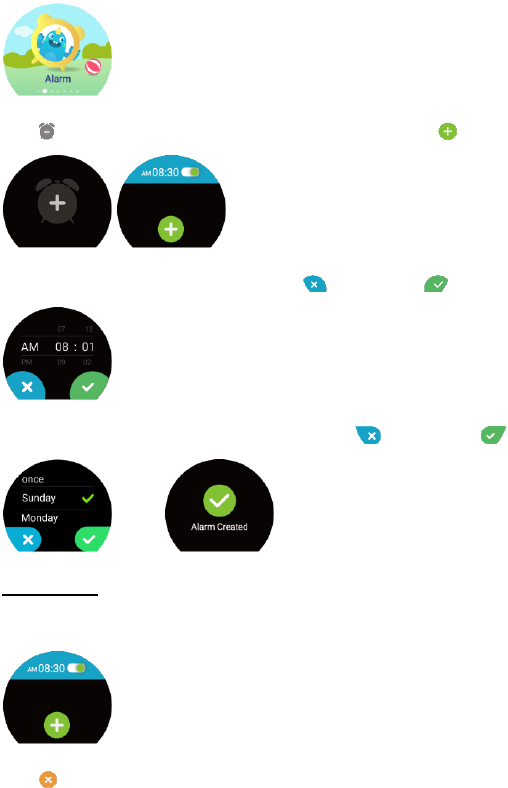
21
2. Tap to create a new alarm. If there are already alarms set in the watch, tap to add a new one.
3. Enter the time you would like to set the alarm for. Tap to cancel, or tap to save and move on.
4. Enter the frequency that you would like the alarm to go off. Tap to cancel, or tap to save the alarm.
Delete an alarm
1. From the home screen, slide right and tap Alarm.
2. Tap the alarm you want to delete.
3. Tap to delete the alarm.
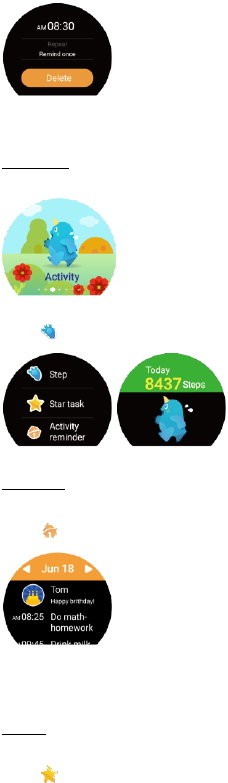
22
Activity
Step count
1. Slide right from the home screen and tap My Activity.
2. Tap to view the current day’s step count.
Calendar
1. Slide right from the home screen and tap My Activity.
2. Tap to enter the calendar screen and view reminders.
You can tap the forward and backward arrows to view different dates.
Tasks
1. Slide right from the home screen and tap My Activity.
2. Tap to view tasks.
3. If there is a task, it will display the task and star(s) earned.

23
4. When you complete a task and receive a star, the watch will send a notification.
Settings
Volume
1. Slide right from the home screen and tap Settings.
2. Select to view volume adjustment settings.
3. Tap screen to adjust volume. There are four volume levels. The louder the volume, the larger the yellow circle.
Brightness
1. Slide right from the home screen and tap Settings.
2. Select to view brightness adjustment settings.
3. Tap screen to adjust brightness. There are three brightness levels. The brighter the display, the larger the lamp.

24
Language
1. Slide right from the home screen and tap Settings.
2. Tap to view language settings.
3. Choose desired language (English, Spanish or Chinese).
Ringtone
1. Slide right from the home screen and tap Settings.
2. Tap to access ringtones.
3. Choose which ringtone you would like for when the watch has an incoming call.
About watch
1. Slide right from the home screen and tap Settings.
2. Tap to see the QR code, IMEI, and SN number of watch.
System update
1. Slide right from the home screen and tap Settings.
2. Tap to view the latest software version and upgrade if there is a new one.
SOS
The Dyno Watch SOS feature allows the User to call 911 in case of an emergency. This device is capable of providing
latitude and longitude information via AGPS and Wi-Fi when the feature is enabled. Make sure you discuss with your
when it is appropriate to make a call to 911 to ensure the feature is used only in emergencies.
Emergency 911
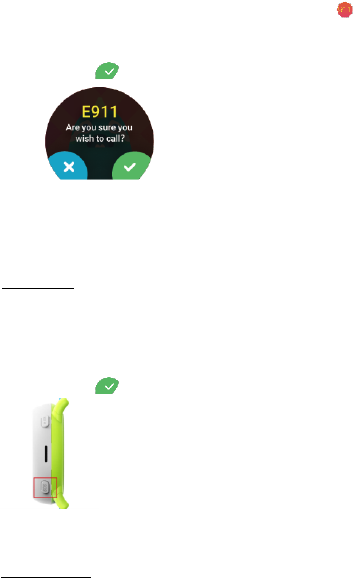
25
At the end of the My family contact list, there is a contact titled Emergency. This cannot be changed or edited by the
User or the Primary Administrator.
When this contact is selected, it will ask the User to confirm that he or she wants to call 911. To confirm, the User
must tap to continue the call.
After a call to 911 is made, the watch will be able to receive a call from any number for 10 minutes. After 10
minutes, the watch will resume normal functionality and receive calls from preset contact numbers.
Note: This is so that the 911 operator is able to call the User back in the event the call with 911 is prematurely
terminated.
SOS Button
The bottom left button on the side of the watch is the SOS key.
SOS is triggered when the SOS key is held for 5 seconds.
When SOS is triggered, the device will automatically call the Primary Administrator’s phone.
If the Administrator does not answer, the device will ask the User if he or she would like to call 911. The User
must tap to continue the call.
Whenever the SOS button is activated or 911 is dialed, all of the Family/Guardian contacts will receive a notification.
Emergency Call
Although all devices are equipped with 9-1-1 emergency calling capabilities, this device may or may not permit its
location to be approximated during a 9-1-1 call.*
*Availability of this feature depends on upgrades to the (a) wireless network and (b) 9-1-1 calling system that are
required to be installed by the local 9-1-1 response agency or public safety answering point (PSAP); these upgrades
may not be available everywhere within our wireless coverage area or your roaming area. This approximation of the
phone’s location and the transmittal of location information are subject to emergency situations, transmission limits,
network problems/ limitations, interconnecting carrier problems, your phone, buildings/ tunnels, signal strength and
atmospheric/topographical conditions, and may be curtailed, interrupted, dropped, or refused. The phone’s approximate
location is transmitted to the local 9-1-1 response agency or PSAP while the call is in progress; this approximation is
intended solely to aid the PSAP in dispatching emergency assistance or to limit the search area for emergency services
personnel. You should not rely solely on a mobile device for essential communications (such as a medical or other
emergency). Please see T-Mobile’s Terms and Conditions, and Privacy Policy for additional service restrictions and
details.
Switching the watch band
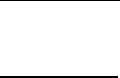
26
Your Dyno Watch comes with two different color watch bands. The watch bands are standard 22mm. The bands connect
to the watch with a spring bar, which passes through the loop hole in the band and fits into indents in the watch.
Removing the band
To remove the band, you need to remove the spring bar. To do this, you can use a spring bar tool, something similar, or
your hands. Insert the tool in between the band and where it connects to the watch and press the bar in (away from the
watch). This should push the spring bar down and release the band.
Attaching the band
Make sure the spring bar is threaded through the band. Take one half of the band, and carefully place the bottom part of
the spring bar into the indent in the watch. Then, compress the other side of spring bar so you can slide the rest of the
band into the indent on the other side of the watch.
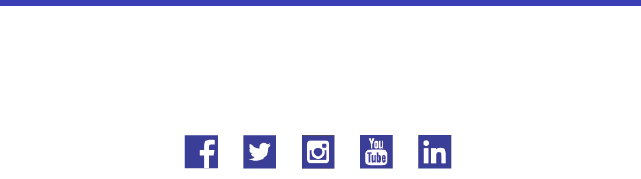
27
Stay Connected & Get Updates
Get updates, user guides and more information about your Coolpad Dyno Watch at www.coolpad.us.
Discover what’s going on right now in cell phone news, trends, techniques & other cool stuff by connecting with us on
social media:
@CoolpadAmericas
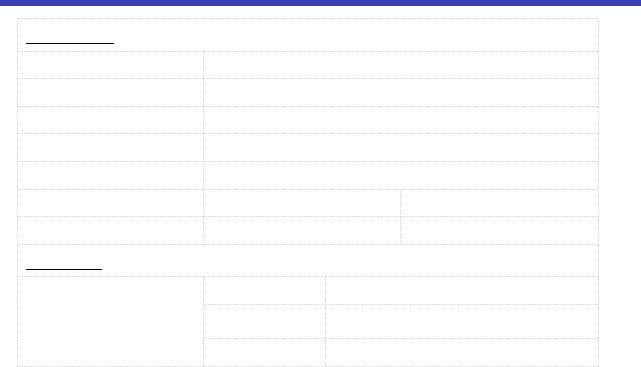
28
Specs & hardware
Specifications
Dimensions
47.2mm*14.65mm
Antenna
Built-in
SIM card
Nano SIM
Network Mode
GSM, UMTS and LTE
Screen Parameters
Type
Screen Size
Resolution
TFT
1.22 inches
240*204
Accessories
Battery
Battery Type
Lithium Ion Polymer Rechargeable Battery
Rated Capacity
605mAh
Nominal Voltage
3.85 V
Note: The battery capacity is subject to update and change.
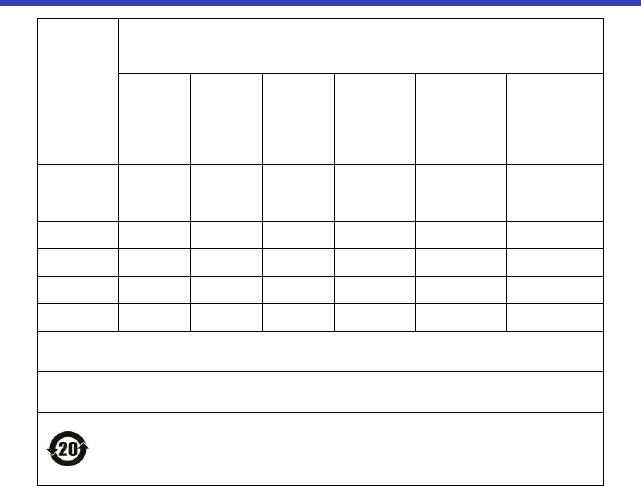
29
Declaration of hazardous substances
Parts Name
Toxic or hazardous substances or elements
Plumbum
(Pb)
Mercury
(Hg)
Cadmium
(Cd)
Chromium VI
(Cr(VI))
Polybrominated
Biphenyls (PBB)
Polybrominated
Diphenyl Ethers
(PBDE)
PCB Board
&
Accessories
○
○
○
○
○
○
Plastics
○
○
○
○
○
○
Metals
○
○
○
○
○
○
Battery
○
○
○
○
○
○
Other
○
○
○
○
○
○
○: indicates that the content of the toxic or hazardous substance in all homogeneous materials is within the
limit of the SJ/T11363-2006 standard.
×: indicates that the content of the toxic or hazardous substance in some homogeneous materials exceeds the
limit of the SJ/T11363-2006 standard.
The Environmentally Friendly Use Period of this product is 20 years, as shown by the symbol on the
left. The Environmentally Friendly Use Period of replaceable parts, such as battery, may be different
from that of the product. The Environmentally Friendly Use Period is valid only when the product is
operated under the conditions defined in this User Guide.
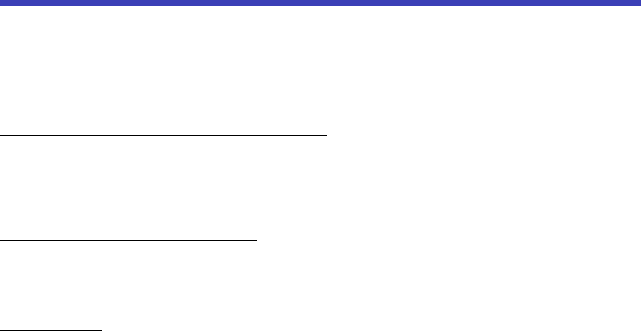
30
Health/Safety/Warranty Guide
Important Health Information and Safety Precautions
When using this product, the safety precautions below must be taken to avoid possible legal liabilities and damages.
Retain and follow all product safety and operating instructions.
Observe all warnings in the product operating instructions. To reduce the risk of bodily injury, electric shock, fire and
damage to the equipment, closely observe all of the following precautions.
Safety Precautions for Proper Grounding Installation
Caution: Connecting to improperly grounded equipment can result in an electric shock to either you or your device. This
device is equipped with a USB Cable for connecting to a desktop or notebook computer. Be sure your computer is
properly grounded before connecting this device to the computer. The power supply cord of a desktop or notebook
computer has an equipment-grounding conductor and a grounding plug. The grounding plug must be plugged into an
appropriate outlet which is properly installed and grounded in accordance with all local codes and ordinances.
Safety Precautions for Power Supply Unit
Use the correct external power source. A device should be operated only from the type of power source indicated on the
electrical ratings label. If you are not sure of the type of power source required, consult your authorized service provider
or local power company. For a product that operates from battery power or other sources, refer to the operating
instructions that are included with the device.
Electrical Safety
This device is intended for use when supplied with power from the designated battery or power supply unit. Other usage
may be dangerous and will invalidate any approval given to this product. Handle battery packs carefully. This device
contains a Li-ion battery. There is a risk of fire and burns if the battery pack is handled improperly. Do not attempt to open
or service the battery pack. Do not disassemble, crush, puncture, short external contacts or circuits, dispose of in fire or
water, or expose a battery pack to temperatures higher than 60°C (140°F).
Note: Danger of explosion if battery is incorrectly replaced. Replace only with specified batteries. Recycle or dispose of
used batteries according to all applicable local regulations, or in accordance with the instructions in the reference guide.
Follow These Other Specific Precautions:
1. Keep the battery or device dry and away from water or any liquid as it may cause a short circuit.
2. The device should be connected only to products that bear the USB-IF logo or have completed the USB-IF
compliance program.
3. Keep metal objects away so they do not come in contact with the battery or its connectors as it may lead to short
circuit during operation.
4. Always keep the battery out of the reach of babies and small children to avoid swallowing. Consult a doctor
immediately if the battery is swallowed.
5. Do not use a battery that appears damaged, deformed, discolored, has any rust on its casing, if it overheats,
and/or if it emits a foul odor.
6. Use of an unqualified battery or charger may present a risk of fire, explosion, leakage or other hazard.
7. Only use the battery with a charging system that has been qualified with the system per this standard:
IEEE-Std-1725.
8. Use of an unqualified battery may present a risk of fire, explosion, leakage or other hazard.
9. Avoid dropping the device or battery. If the device or battery is dropped, especially on a hard surface causing
damage, take it to a service center for inspection.
10. If the battery leaks: Do not allow the leaking fluid to come in contact with eyes. If contact occurs, DO NOT rub the
eyes. Rinse with clean water immediately and seek medical advice. Do not allow the leaking fluid to come in
contact with skin or clothing. If contact occurs, flush the affected area immediately with clean water and seek
medical advice. Take other precautions to keep a leaking battery away from fire as there is a danger of ignition or
explosion.
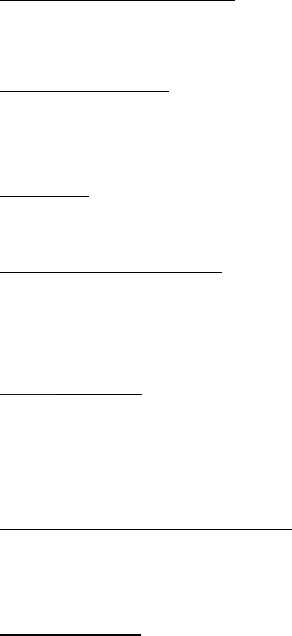
31
Safety Precautions for Direct Sunlight
Store this product away from excessive moisture and extreme temperatures. Do not leave the product or its battery
inside a vehicle or in places where the temperature may exceed 60°C (140°F), such as on a car dashboard, window sill,
or behind glass that is exposed to direct sunlight or strong ultraviolet light for extended periods of time. This may damage
the product, overheat the battery, or pose a risk to the vehicle.
Environmental Restrictions
Do not use this product in gas stations, fuel depots, chemical plants or where blasting operations are in progress, or in
potentially explosive atmospheres such as fueling areas, fuel storehouses, below deck on boats, chemical plants, fuel or
chemical transfer or storage facilities, and areas where the air contains chemicals or particles, such as grain, dust, or
metal powders. Please be aware that sparks in such areas could cause an explosion or fire resulting in bodily injury or
even death.
Aircraft Safety
Due to the possible interference caused by this product to an aircraft’s navigation system and its communications
network, using this wireless device on board is prohibited in most countries. Please switch your device off before
boarding an aircraft.
Safety Precautions for RF Exposure
1. Use of non-original, non-manufacturer-approved accessories may violate your local RF exposure guidelines and
should be avoided.
2. Use only original, manufacturer-approved accessories when such accessories contain metal of any kind.
3. Avoid using your device near strong electromagnetic sources, such as microwave ovens, sound speakers, TV and
radio.
4. Avoid using your device near metal structures (for example, the steel frame of a building).
Explosive Atmospheres
When in an area with a potentially explosive atmosphere or where flammable materials exist, the device should be
turned off and the user should obey all signs and instructions. Sparks in such areas could cause an explosion or fire
resulting in bodily injury or even death. Users are advised not to use the device at refueling points such as service or gas
stations, and are reminded of the need to observe restrictions on the use of radio equipment in fuel depots, chemical
plants, or where blasting operations are in progress. Areas with a potentially explosive atmosphere are often, but not
always, clearly marked such as fueling areas, below deck on boats, fuel or chemical transfer or storage facilities, and
including, but not limited to areas where the air contains chemicals or particles such as grain, dust, or metal powders.
Interference with Medical Equipment Functions
This device may cause medical equipment to malfunction. The use of this device is prohibited in most hospitals and
medical clinics for which regulations and rules are commonly posted in such facilities. In these instances, turn your
device OFF as health care facilities frequently use equipment that is adversely affected by RF energy. If you use any
personal medical device(s), consult the manufacturer of your device(s) to determine if the device(s) is adequately
shielded from external RF energy. Your health care provider may be able to assist you in obtaining this information.
Non-ionizing Radiation
Your device has an internal antenna. This product should be operated in its normal-use position to ensure the radiative
performance and safety from interference. As with other mobile radio transmitting equipment, users are advised that for
satisfactory operation of the device and for personal safety, it is recommended that no part of the human body should
come too close to the antenna during equipment operation.
Use only the supplied integral antenna. Use of unauthorized or modified antennas may impair call quality and damage
the device, causing loss of performance and SAR levels exceeding the recommended limits, as well as causing
non-compliance with local and national regulatory requirements. In order to limit RF energy exposure and to ensure
optimal device performance, operate the device only it its normal-use position. Contact with the antenna area may
impair call quality and cause your device to operate at a higher power level than needed which can reduce antenna
performance and battery life.
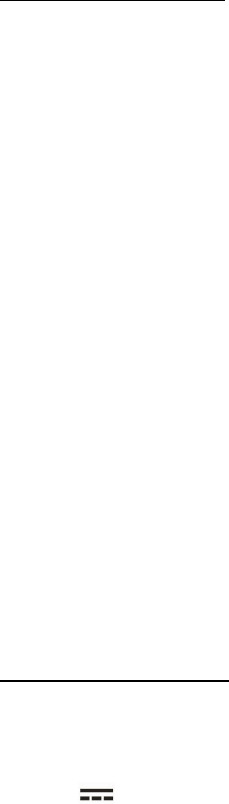
32
Battery Information and Precautions
To assure product safety, there shall be precautions below.
Danger!
- Use dedicated chargers and follow the specified conditions when charging the device.
- Use the device only with the specified equipment.
- Do not put or store device together with metal articles such as necklaces, hairpins, coins, or screws.
- Do not short circuit the (+) and (-) terminals with metal conductors.
- Do not place product in a device with the (+) and (-) in a reverse way.
- Do not penetrate device with a sharp articles such as a needle.
- Do not disassemble the device.
- Do not weld the device directly.
- Do not use a seriously damaged or deformed device.
- Thoroughly read the user’s manual before use, Inaccurate handling of polymer lithium ion device may result in heat, fire,
explosion, damage or the capacity loss of the device.
Warning!
- Do not put device into a heating vessel, washing machine or high-pressure container.
- Do not use device with primary batteries, or batteries of a different package, type, or brand.
- Stop charging the device if charging is not completed within the specified time.
- Stop using the device if abnormal heat, odor, discoloration, deformation or abnormal condition is detected during use,
charge, or storage.
- Keep away from device immediately when leakage or foul odor is detected.
- Wash well with clean water immediately if liquid leaks onto your skin or clothes.
- If liquid leaking from the device gets into your eyes, do not rub your eyes. Wash them well with clean water and call
physician immediately.
Caution!
- Store batteries out of reach of children so that they are not accidentally swallowed or handled.
- when kid or younger children use the device, their guardians should explain the proper handling.
Store battery in a low-humidity and low-temperature environment if the battery won’t be used for an extended period of
time.
- Keep it far away from articles or materials with static electric charges while the device is charged, used or stored.
- Wipe with a dry cloth before using the device if the device becomes dirty.
Safety Instructions of Travel Charger
Please read the following information carefully.
1. The maximum ambient temperature of the travel charger shall not exceed 40°C (104 degrees F).
2. The Travel Charger shall be installed according to specification. The current of load and output power shall not
exceed the following value:
Input: AC100-240V~ 50/60Hz 0.15A
Output: DC5V 1A
33
3. The Travel Charger shall be used for I.T. equipment only.
4. For indoor use only.
5. Cleaning – Unplug this from the wall outlet before cleaning. Do not use liquid cleaners or aerosol cleaners to
clean; use only a dry cloth.
6. Water and moisture – Do not use this product under moist environment.
7. Self-servicing – Attempting to service this product on your own, or opening or removing device covers may result
in exposure to dangerous voltage or other hazards.
8. Unplug this apparatus during lighting storms or when unused for lengthy durations.
9. This Travel Charger is not intended to be repaired by service personnel in case of failure or component defect.
FCC Notice and Cautions
This device and its accessories comply with Part 15 of FCC Rules.
Operation is subject to the following conditions:
(1) This device and its accessories may not cause harmful interference.
(2) This device and its accessories must accept any interference received, including interference that may cause
undesired operation.
Part 15.21 Statement:
Changes or modifications that are not expressly approved by the manufacturer could void the user’s authority to operate
the equipment.
Part of Statement 15.105:
This equipment has been tested and found to comply with the limits for a class B digital device, pursuant to Part 15 of the
FCC Rules. These limits are designed to provide reasonable protection against harmful interference in a residential
installation. This equipment generates, uses, and can radiate radio frequency energy and, if not installed and used in
accordance with the instructions, may cause harmful interference to radio communications. However, there is no
guarantee that interference will not occur in a particular installation. If you experience interference with reception (e.g.,
television), determine if this equipment is causing the harmful interference by turning the equipment off and then back on
to see if the interference is affected.
If necessary, try correcting the interference by one or more of the following measures:
- Reorient or relocate the receiving antenna.
- Increase the separation between the equipment and receiver.
- Connect the equipment into an outlet on a circuit different from that to which the receiver is connected.
- Consult the dealer or an experienced radio/TV technician for further assistance.
TIA Safety Information
The following is the complete TIA Safety Information for wireless handheld devices:
Exposure to Radio Frequency Signal
Your wireless handheld device is a low-power radio transmitter and receiver. When ON, it receives and sends out Radio
Frequency (RF) signals. In August 1996, the Federal Communications Commissions (FCC) adopted RF exposure
guidelines with safety levels for handheld wireless devices. Those guidelines are consistent with the safety standards
previously set by both U.S. and international standards ‘bodies, as follows:
ANSI C95.1 (1992) *
NCRP Report 86 (1986)
ICNIRP (1996)
* American National Standards Institute; National Council on Radiation Protection and Measurements; International
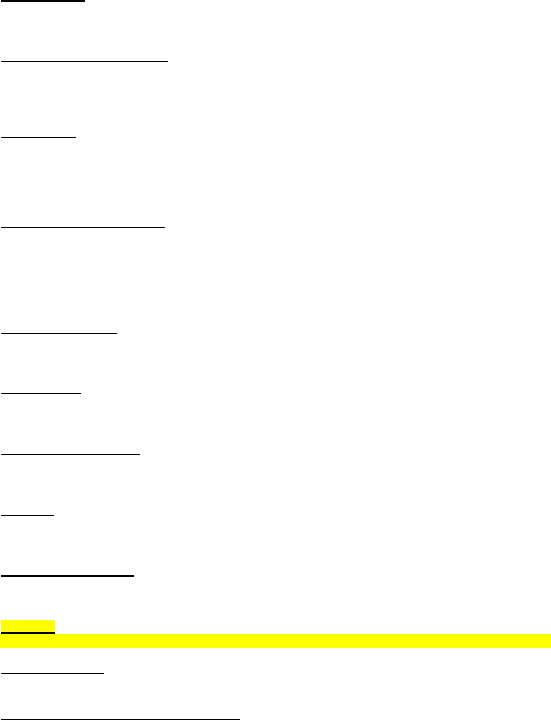
34
Commission on Non-Ionizing Radiation Protection. Those standards were based on comprehensive and periodic
evaluations of the relevant scientific literature. For example, over 120 scientists, engineers, and physicians from
universities, government health agencies, and industry reviewed the available body of research to develop the ANSI
Standard (C95.1). The design of your wireless device complies with the FCC guidelines (and those standards).
Antenna Care
Use only the supplied or approved replacement antenna. Unauthorized antennas, modifications, or attachments could
damage the wireless device and may violate FCC regulations.
Tips on Efficient Operation
For your wireless device to operate most efficiently, do not touch the antenna unnecessarily when operating the device.
Contact with the antenna affects call quality and may cause the device to operate at a higher power level than otherwise
needed, thus reducing battery life.
Pacemakers
The Health Industry Manufacturers Association recommends that a minimum separation of six (6) inches be maintained
between a handheld wireless device and a pacemaker to avoid potential interference with the pacemaker. These
recommendations are consistent with the independent research by and recommendations of Wireless Technology
Research.
Persons with pacemakers:
1. Should ALWAYS keep the wireless device more than six (6) inches from their pacemaker when the wireless
device is turned ON;
2. Should not carry the wireless device in a breast pocket;
3. Should use the ear opposite the pacemaker to minimize the potential for interference;
4. Should turn the wireless device OFF immediately if there is any reason to suspect that interference is occurring.
Electronic Devices
Most modern electronic equipment is shielded from RF signals but some equipment or devices might not be shielded
against the RF signals from your wireless device.
Hearing Aids
Some digital wireless devices may interfere with hearing aids. In the event of such interference, you please consult your
service provider, or call customer service regarding alternatives.
Other Medical Devices
If you use other personal medical devices, consult the device manufacturer to determine if it is adequately shielded from
external RF energy, or your health care provider may be able to advice about any harmful device interactions.
Vehicles
RF signals may affect improperly installed or inadequately shielded electronic systems in motor vehicles. Be certain to
contact the manufacturer or representative regarding this as well as manufacturer of any additional vehicle equipment.
Health Care Facilities
Turn your wireless device OFF in any health care facility when posted notices so require. Hospitals or health care
facilities may use equipment that could be sensitive to external RF energy.
Aircraft
Please refer to pages 31 of this guide for information regarding operating electronic devices on aircrafts.
Posted Facilities
Turn your wireless device OFF in any facility where posted notices so require.
For Vehicles Equipped with an Air Bag
DO NOT place objects, including installed or portable wireless equipment, in the area over the air bag or in the air bag
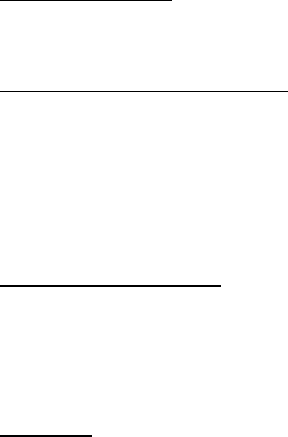
35
deployment area. If in-vehicle wireless equipment is improperly installed and the air bag inflates, serious injury could
result since air bags inflate with great force.
Safety Information
Please read and observe the following information for safe and proper use of your wireless device and to prevent
damage. Also, keep the user guide in an accessible place after reading it for ease in locating it for future reference.
Violation of the instructions may cause minor or serious damage to the device.
1. Do not disassemble, open, crush, bend or deform, puncture or shred your equipment.
2. Do not modify or remanufacture your equipment. Do not attempt to insert foreign objects into the battery. Do not
immerse your equipment in water or other liquids, or expose it to water or other liquids, fire, explosions or other
hazards.
3. Do not short-circuit the battery or allow metallic conductive objects to contact the battery terminals.
4. Avoid dropping the device. If the device is dropped on a hard surface or elsewhere, take it to a service center for
inspection if damage is suspected.
Charger and Adapter Safety
1. The charger and adapter are intended for indoor use only.
2. Insert the battery pack charger vertically into the wall power socket.
3. Only use the approved battery charger so as to avoid serious damage to your device.
4. When traveling abroad, only use the approved battery pack charger along with the correct adapter.
Battery Information: Care and Proper Disposal
1. Please dispose of your battery properly or take it to your local wireless carrier for recycling.
2. The battery doesn’t need to be empty before recharging, and replace the battery when it no longer provides
acceptable performance. Note: The battery can be recharged several hundred times and it does not need to be
empty in order to recharge.
3. Use only Coolpad-approved chargers specific to your device model as they are designed to maximize battery life.
4. Do not disassemble or short-circuit the battery.
5. Keep the battery’s metal contacts clean.
6. Recharge the battery after long periods of non-use to maximize battery life. Note: Battery life will vary due to
usage patterns and environmental conditions.
7. Use of extended backlighting, Browser, and data connectivity kits affect battery life as well as talk/standby times.
8. The self-protection function of the battery cuts the power of the device when its operation is in an abnormal state.
Explosion, Shock, and Fire Hazards
1. Do not put your device in a place that is subject to excessive dust, and always keep the minimum required distance
between the power cord and heat sources.
2. Unplug the power cord prior to cleaning your device, and clean the power plug pin when necessary.
3. When using the power plug, ensure that it’s firmly connected.
4. Placing the device in a pocket or bag without covering the device receptacle (power plug pin), metallic articles (e.g.:
coins, paperclips, pens) may short-circuit the device. Always cover the receptacle when not in use.
5. Metallic articles that come into contact with the device may short-circuit the + and – battery terminals (metal strips)
which may result in battery damage, or even an explosion.
General Notice
1. Using a damaged battery or placing a battery in your mouth may cause serious injury.
2. Placing items containing magnetic strip components (e.g.: credit cards, bank books, subway tickets) near your
wireless device may damage the data stored in the magnetic strips.
3. Talking on the wireless device for long periods of time may reduce call quality due to heat generation.
4. Do not use the wireless device if the antenna is damaged as it may cause a slight contact burn. Please
communicate with a Coolpad Authorized Service Center to replace the damaged antenna.
5. Do not immerse your device in water. If this happens, immediately turn the device OFF and remove the battery. If
the device does not work, take it to a Coolpad Authorized Service Center.

36
6. Do not paint your device.
7. Device data, including contact information, ringtones, text messages, pictures, etc., may be inadvertently deleted
due to careless use, device repair, or software upgrades. Please back up your important contact numbers and all
other vital data. Note: Neither the manufacturer nor any person or entity associated therewith is liable for any
damages whatsoever due to loss of any or all data stored on any of your devices.
8. Do not turn your device on or off while the device is in close proximity to your ear.
Caution:
Avoid potential hearing loss.
Prolonged exposure to loud sounds (including music) is the most common cause of preventable hearing loss. Some
scientific research suggests that using portable audio devices, such as portable music players, at high volume settings
for long durations may lead to permanent hearing loss. This includes the use of headphones (including headsets, ear
buds and Bluetooth®, or other wireless devices). Exposure to very loud sound has also been associated in some studies
with tinnitus (ringing in the ear), hypersensitivity to sound, and distorted hearing. The amount of sound produced by a
portable audio device varies depending on the nature of the sound, the device, the device settings and the headphones.
Hence, individual susceptibility to noise-induced hearing loss and other hearing problems can vary. Please follow these
important guidelines for hearing loss prevention:
1. Set the device’s volume in a quiet environment and select the lowest volume for which you can hear clearly.
2. Do not turn the volume up to block out noisy surroundings. If you choose to listen to your portable device in a
noisy environment, consider using noise-cancelling headphones to block out background noise.
3. As the volume increases, less time is required before your hearing could be affected, so consider limiting your
listening time.
4. Avoid using headphones after exposure to extremely loud noises (e.g.: live concerts) that might cause temporary
hearing loss which, in turn, might cause unsafe volume levels to sound like normal levels.
5. Do not listen at any volume that causes you discomfort. If you experience ringing in your ears, hear muffled
speech or experience any temporary hearing difficulty after listening to your portable audio device, discontinue
use and consult your health care provider.
You can obtain additional information on this subject from the following sources:
American Academy of Audiology
11730 Plaza American Drive, Suite 300 Reston, VA 20190
Voice: (800) 222-2336
Email: info@audiology.org
Internet: www.audiology.org
National Institute on Deafness and Other Communication Disorders
National Institutes of Health
31 Center Drive, MSC 2320 Bethesda, MD USA 20892-2320
Voice: (301) 496-7243
Email: nidcdinfo@nih.gov
Internet: http://www.nidcd.nih.gov/health/hearing
National Institute for Occupational Safety and Health
Hubert H. Humphrey Bldg. 200 Independence Ave., SW Washington, DC 20201
Voice: 1-800-35-NIOSH (1-800-232-4636)
Internet: http://www.cdc.gov/niosh/topics/noise/default.html
FDA Consumer Update
37
The U.S. Food and Drug Administration’s (FDA) Center for Devices and Radiological Health Consumer Update on
Wireless Devices:
1. What is the FDA's role concerning the safety of wireless devices?
Under the law, the FDA does not review the safety of radiation-emitting consumer products such as wireless devices
before they can be sold, as it does with new drugs or medical devices. However, the agency has authority to take action
if wireless devices are shown to emit Radio Frequency (RF) energy at a level that is hazardous to the user. In such a
case, the FDA could require the manufacturers of wireless devices to notify users of the health hazard and to repair,
replace, or recall the wireless devices so that the hazard no longer exists.
Although the existing scientific data does not justify FDA regulatory actions, the FDA has urged the wireless device
industry to take a number of steps, including the following:
1. Support current and future research regarding possible biological effects of the type of RF emitted by wireless
devices;
2. Design wireless devices in a way that minimizes any RF exposure to the user that is not necessary for device
function; and
3. Cooperate in providing users of wireless devices with complete and accurate information regarding possible
effects of wireless device use on human health and safety.
The FDA belongs to an interagency working group of the federal agencies that have responsibility for different aspects of
RF safety to ensure coordinated efforts at the federal level. The following agencies belong to this working group:
1. National Institute for Occupational Safety and Health
2. Environmental Protection Agency
3. Occupational Safety and Health Administration
4. National Telecommunications and Information Administration
The National Institutes of Health participates in some interagency working group activities as well. The FDA shares
regulatory responsibilities for wireless devices with the Federal Communications Commission (FCC). All wireless
devices that are sold in the United States must comply with FCC safety guidelines that act to limit RF exposure. The FCC
relies on the FDA and other health agencies for safety questions about wireless devices.
The FCC also regulates the base stations that the wireless device networks rely upon. While these base stations operate
at higher power than do the wireless devices themselves, the RF exposures that people get from these base stations are
typically thousands of times lower than those they can get from wireless devices. Base stations are thus not the subject
of the safety questions discussed in this document.
2. Do wireless devices pose a health hazard?
Current scientific evidence does not show that any health problems are associated with using wireless devices. There is
no proof, however, that wireless devices are absolutely safe. Wireless devices emit low levels of Radio Frequency (RF)
energy while operating microwave ranges (which also emit very low levels of RF when they are in standby mode).
While high levels of RF can produce health effects (by heating tissue), exposure to low-level RF that does not produce
heating effects results in no known adverse health effects. Many studies of low-level RF exposures have not uncovered
any biological effects. Although some studies have suggested that some biological effects may occur, such findings have
not been confirmed by additional research. In some cases, other researchers have had difficulty in reproducing those
studies, and/or determining the reasons for inconsistent results.
3. What are the results of the research done already?
The research conducted thus far has produced conflicting results, and many studies have suffered from flaws in their
research methods. Animal experiments investigating the effects of Radio Frequency (RF) energy exposures
characteristic of wireless devices have yielded conflicting results that often cannot be repeated in other laboratories. A
few animal studies, however, have suggested that low levels of RF could accelerate the development of cancer in
laboratory animals. However, many of the studies that showed increased tumor development used animals that had
been genetically engineered or treated with cancer-causing chemicals so as to be pre-disposed to develop cancer in the
absence of RF exposure. Other studies exposed the animals to RF for up to 22 hours per day. These conditions are not
similar to the conditions under which people use wireless devices, so it is largely unknown what the results of such
studies mean for human health and safety. Three large epidemiology studies have been published since December 2000.
38
These studies investigated possible associations between the use of wireless devices and primary brain cancer (glioma,
meningioma, acoustic neuroma, other brain tumors, and salivary gland tumors), leukemia, or other types of cancer. None
of the studies demonstrated the existence of any harmful health effects from wireless device RF exposures. However,
none of the studies can provide absolute findings about long-term exposures since the average period of wireless device
use in these studies was approximately three years.
4. What kinds of devices are the subjects of this update?
Here the term “wireless device” refers to handheld wireless device with built-in antennas, often called “cell”, “mobile”, or
“PCS” wireless devices. These types of wireless devices can expose the user to measurable Radio Frequency (RF)
energy because of the short distance between the wireless device and the user’s head. These RF exposures are limited
by FCC safety guidelines that were developed with the advice of the FDA and other federal health and safety agencies.
When the wireless device is located at greater distances from the user, the exposure to RF is drastically reduced due to
a person's RF exposure rapidly decreasing with increasing distance from the source.
The so-called “cordless devices,” which have a base unit connected to the telephone wiring in a house, typically operate
at far lower power levels, thus producing RF exposures far below the FCC safety limits.
5. What is the FDA doing to find out more about the possible health effects of wireless device RF?
The FDA is working with the U.S. National Toxicology Program and with groups of investigators around the world to
ensure that high-priority animal studies are conducted to address concerns about the effects of exposure to Radio
Frequency (RF) energy.
The FDA has been a leading participant in the World Health Organization International Electro Magnetic Fields (EMF)
Project since its inception in 1996. An influential result of this work has been the development of a detailed agenda of
research needs that has implemented new research programs around the world. The project has also resulted in a
series of public information documents on EMF issues. The FDA and the Cellular Telecommunications & Internet
Association (CTIA) have a formal Cooperative Research and Development Agreement (CRADA) to conduct research on
wireless device safety. The FDA provides the scientific oversight, obtaining input from experts in government, industry,
and academic organizations. CTIA-funded research is conducted through contracts with independent investigators. The
initial research will include both laboratory studies and studies of wireless device users. The CRADA will also include a
broad assessment of additional research needs in the context of the latest research developments around the world.
6. What research is needed to decide whether RF exposure from wireless devices poses a health risk?
A combination of laboratory studies and epidemiological studies of people actually using wireless devices would provide
some of the vital data. Lifetime animal exposure studies could be completed in a few years. However, very large
numbers of animals would be needed to provide reliable proof of a cancer-promoting effect, if one exists.
Epidemiological studies can provide data that is directly applicable to human populations, but ten or more years of
follow-up research may be needed to provide answers about certain health effects, such as cancer.
This is due to the interval between exposure time to a cancer-causing agent and the rate for which tumors develop - if
they do. This could take several years into the future. The interpretation of epidemiological studies is hampered by
difficulties in measuring actual RF exposure during day-to-day use of wireless devices. Many factors affect this
measurement, such as the angle at which the wireless device is held, or which model of wireless device is used.
7. What has the FDA done to measure the Radio Frequency energy coming from wireless devices?
The Institute of Electrical and Electronic Engineers (IEEE) is developing a technical standard for measuring the Radio
Frequency (RF) energy exposure from wireless devices and other wireless handsets with the participation and
leadership of FDA scientists and engineers. The standard, “Recommended Practice for Determining the Spatial-Peak
Specific Absorption Rate (SAR) in the Human Body Due to Wireless Communications Devices: Experimental
Techniques”, sets forth the first consistent test methodology for measuring the rate at which RF is deposited in the heads
of wireless device users. The test method uses a tissue-simulating model of the human head. Standardized SAR test
methodology is expected to greatly improve the consistency of measurements made at different laboratories on the
same wireless device. SAR is the measurement of the amount of energy absorbed in tissue, either by the whole body or
a small part of the body. It is measured in watts/kg (or mill-watts/g) of matter. This measurement is used to determine
whether a wireless device complies with safety guidelines.

39
8. How can I find out how much Radio Frequency energy exposure I can get by using my wireless device?
All wireless devices sold in the United States must comply with Federal Communications Commission (FCC) guidelines
that limit Radio Frequency (RF) energy exposures. The FCC established these guidelines in consultation with the FDA
and the other federal health and safety agencies. The FCC limit for RF exposure from wireless devices is set at a
Specific Absorption Rate (SAR) of 1.6 watts per kilogram (1.6W/kg). The FCC limit is consistent with the safety
standards developed by the Institute of Electrical and Electronic Engineering (IEEE) and the National Council on
Radiation Protection and Measurement. The exposure limit takes into consideration the body’s ability to remove heat
from the tissues that absorb energy from the wireless device and is set well below levels known to have effects.
Manufacturers of wireless devices must report the RF exposure level for each model of device to the FCC.
The FCC website (http://www.fcc.gov/oet/rfsafty) gives directions for locating the FCC identification number on your
device, so you can find your device’s RF exposure level in the online listing.
9. What about children using wireless devices?
The scientific evidence does not show a danger to users of wireless devices, including children and teenagers. If you
want to take steps to lower exposure to Radio Frequency (RF) energy, the measures described above would apply to
children and teenagers using wireless devices. Reducing the time of wireless device use and increasing the distance
between the user and the RF source will reduce RF exposure.
Some groups sponsored by other national governments have advised that children be discouraged from using wireless
devices at all. For example, the government in the United Kingdom distributed leaflets containing such a
recommendation in December 2000. They noted that no evidence exists that using a wireless device causes brain
tumors or other ill effects. Their recommendation to limit wireless device use by children was strictly precautionary; it was
not based on scientific evidence that any health hazard exists.
10. What steps can I take to reduce my exposure to Radio Frequency energy from my wireless device?
If there is a risk from these wireless devices and at this point we do not know that there is - it is probably very small. But if
you are concerned about avoiding even potential risks, you can take a few simple steps to minimize your exposure to
Radio Frequency (RF) energy. Since time is a key factor in how much exposure a person receives, reducing the amount
of time spent using a wireless device will reduce RF exposure. If you must conduct extended conversations by wireless
device on a daily basis, consider placing more distance between your body and the source of the RF, since the exposure
level drops off dramatically with distance. For example, you could use a headset and carry the wireless device away from
your body or use a wireless device connected to a remote antenna. Again, the scientific data does not demonstrate that
wireless devices are harmful. But if you are concerned about the RF exposure from these products, you can use
measures like those described above to reduce your RF exposure from wireless device use.
11. What about wireless device interference with medical equipment?
Radio Frequency (RF) energy from wireless devices can interact with some electronic devices. For this reason, the FDA
helped develop a detailed test method to measure Electro Magnetic Interference (EMI) of implanted cardiac pacemakers
and defibrillators from wireless devices. This test method is now part of a standard sponsored by the Association for the
Advancement of Medical Instrumentation (AAMI). The final draft, a joint effort by the FDA, medical device manufacturers,
and many other groups, was completed in late 2000. This standard will allow manufacturers to ensure that cardiac
pacemakers and defibrillators are safe from wireless device EMI. The FDA has tested hearing aids for interference from
handheld wireless devices and helped develop a voluntary standard sponsored by the Institute of Electrical and
Electronic Engineers (IEEE). This standard specifies test methods and performance requirements for hearing aids and
wireless devices so that no interference occurs when a person uses a “compatible” device and a “compatible” hearing
aid simultaneously. This standard was approved by the IEEE in 2000. The FDA continues to monitor the use of wireless
devices for possible interactions with other medical devices. Should harmful interference be found to occur, the FDA will
conduct testing to assess the interference and work to resolve the problem.
12. Where can I find additional information?
For additional information, please refer to the following resources: FDA web page on wireless phones
(http://www.fda.gov), under “C” in the subject index, select Cell Phones > Current Research Results. Federal
Communications Commission (FCC) RF Safety Program (http://www.fcc.gov/cgb/cellular.html) International Commission
on Nonionizing Radiation Protection (http://www.icnirp.de)
40
World Health Organization (WHO) International EMF Project (http://www.who.int/emf)
Health Protection Agency (http://www.hpa.org.uk/)
Consumer Information on SAR
This wireless device meets the Government’s Requirements for Exposure to Radio Waves. Your wireless device is a
radio transmitter and receiver. It is designed and manufactured not to exceed the emission limits for exposure to
radiofrequency (RF) energy set by the Federal Communications Commission (FCC) of the U.S. Government. These
FCC exposure limits are derived from the recommendations of two expert organizations, the National Council on
Radiation Protection and Measurement (NCRP) and the Institute of Electrical and Electronics Engineers (IEEE). In both
cases, the recommendations were developed by scientific and engineering experts drawn from industry, government,
and academia after extensive reviews of the scientific literature related to the biological effects of RF energy. The
exposure limit for wireless device employs a unit of measurement known as the Specific Absorption Rate, or SAR. The
SAR is a measure of the rate of absorption of RF energy by the human body expressed in units of watts per kilogram
(W/kg). The FCC requires wireless devices to comply with a safety limit of 1.6 watts per kilogram (1.6 W/kg) when such
wireless devices are used by the public next to the mouth, and a safety limit of 4.0 watts per kilogram (4.0 W/kg) when
such wireless devices are worn on the wrist. The FCC exposure limit incorporates a substantial margin of safety to give
additional protection to the public and to account for any variations in measurements. Tests for SAR are conducted using
standard operating positions specified by the FCC with the wireless device transmitting at its highest certified power level
in all tested frequency bands. Although SAR is determined at the highest certified power level, the actual SAR level of
the wireless device while operating can be well below the maximum value. Because the wireless device is designed to
operate at multiple power levels to use only the power required to reach the network, generally, the closer you are to a
wireless base station antenna, the lower the power output. Before a wireless device model is available for sale to the
public, it must be tested and certified to the FCC that it does not exceed the limit established by the government adopted
requirement for safe exposure. The tests are performed in positions and locations (e.g., next to the mouth and worn on
the wrist ) as required by the FCC for each model. This device was tested for typical calling operations with the front of
the wireless device kept 10mm from the user’s mouth.
The FCC has granted an Equipment Authorization for this model device with all reported SAR levels evaluated as in
compliance with the FCC RF emission guidelines.
The highest SAR value for this model device when tested for use next to the mouth is 1.47 W/kg and when worn on the
wrist, as described in this user’s manual, is 1.23 W/kg. While there may be differences between SAR levels of various
wireless devices and at various positions, they all meet the government requirement for safe exposure.
SAR information on this model device is on file with the FCC and can be found under the Display Grant section of
http://www.fcc.gov/oet/ea/fccid/ after searching on FCC ID.
To find information that pertains to a particular model wireless device, this site uses the wireless device FCC ID number
which is printed somewhere on the back of the wireless device. Once you have the FCC ID number for your wireless
device, follow the instructions on the website and it should provide values for typical or maximum SAR for that wireless
device.
Additional information on Specific Absorption Rates (SAR) can be found on the Cellular Telecommunications Industry
Association (CTIA) website at http://www.ctia.org/.
In the United States and Canada, the SAR limit for wireless devices used by the public next to the mouth is 1.6 watts/kg
(W/kg) averaged over one gram of tissue. The standard incorporates a substantial margin of safety to give additional
protection for the public and to account for any variations in measurements.
Note: Some content and services accessible through this device belong to third parties and are protected by copyright,
patent, trademark and/or other intellectual property laws. Such content and services are provided solely for your
personal noncommercial use. You may not use any content or services in a manner that has not been authorized by the
content owner or service provider. Without limiting the foregoing, unless expressly authorized by the applicable content
owner or service provider, you may not modify, copy, republish, upload, post, transmit, translate, sell, create derivative
41
works, exploit, or distribute in any manner or medium any content or services displayed through this device.
“THIRD PARTY CONTENT AND SERVICES ARE PROVIDED “AS IS.” NEITHER COOLPAD NOR ANY AFFILIATE
THEREOF (COLLECTIVELY, "COOLPAD") WARRANT IN ANY MANNER CONTENT OR SERVICES SO PROVIDED,
EITHER EXPRESSLY OR IMPLIEDLY, FOR ANY PURPOSE. COOLPAD EXPRESSLY DISCLAIMS ANY IMPLIED
WARRANTIES, INCLUDING BUT NOT LIMITED TO, WARRANTIES OF MERCHANTABILITY OR FITNESS FOR A
PARTICULAR PURPOSE AND NON-INFERINGEMENT. COOLPAD DOES NOT GUARANTEE THE ACCURACY,
VALIDITY, TIMELINESS, LEGALITY, OR COMPLETENESS OF ANY CONTENT OR SERVICE MADE AVAILABLE
THROUGH THIS DEVICE AND UNDER NO CIRCUMSTANCES, INCLUDING NEGLIGENCE, SHALL COOLPAD BE
LIABLE, WHETHER IN CONTRACT OR TORT, FOR ANY DIRECT, INDIRECT, INCIDENTAL, SPECIAL OR
CONSEQUENTIAL DAMAGES, ATTORNEY FEES, EXPENSES, OR ANY OTHER DAMAGES ARISING OUT OF, OR
IN CONNECTION WITH, ANY INFORMATION CONTAINED IN, OR AS A RESULT OF THE USE OF ANY CONTENT
OR SERVICE BY YOU OR ANY THIRD PARTY, EVEN IF ADVISED OF THE POSSIBILITY OF SUCH DAMAGES.”
Third party services may be terminated or interrupted at any time, and CoolpadTM makes no representation or warranty
that any content or service will remain available for any period of time. Content and services are transmitted by third
parties by means of networks and transmission facilities over which Coolpad has no control. Without limiting the
generality of this disclaimer, Coolpad expressly disclaims any responsibility or liability for any interruption or suspension
of any content or service made available through this device. Coolpad is neither responsible nor liable for customer
service related to the content and services. Any question or request for service relating to the content or services should
be made directly to the respective content and service provider.

42
Trademarks and Copyrights
Copyright © 2017 Coolpad Technologies Inc.
All Rights Reserved. Coolpad and the Coolpad logo are registered trademarks of Yulong Computer Telecommunication
Scientific (Shenzhen) Co., Ltd. Google and Android are trademarks of Google Inc. Other trademarks and trade names
are the property of their respective owners. All rights are reserved. Reproduction, transfer, distribution of the contents
herein in any manner without the prior written permission of Coolpad Technologies, Inc. is prohibited. Coolpad
Technologies, Inc. reserves the right to add, modify or delete, any of the contents herein or withdraw this documents at
any time without prior notice and without assigning any reasons thereof.

43
Standard Limited Warranty
(This standard Limited Warranty supersedes and replaces for all purposes the Standard Limited Warranty that appears in
the enclosed documentation, if any).
COOLPAD TECHNOLOGIES, INC.("COOLPAD") warrants that COOLPAD's wireless device and accessories enclosed
herein ("Products") are free from defects in material and workmanship under normal use and service for the period
commencing upon the date of purchase by the first consumer purchaser and continuing for 12 months after that date.
This Limited Warranty is conditioned upon proper use of the Products. This Limited Warranty does not cover: (a)
defects or damage resulting from accident, misuse, abnormal use, abnormal conditions, improper storage, exposure to
liquid, moisture, dampness, sand or dirt, neglect, or unusual physical, electrical or electromechanical stress; (b)
scratches, dents and cosmetic damage, unless caused by COOLPAD; (c) defects or damage resulting from excessive
force or use of a metallic object when pressing on a touch screen; (d) equipment from which the serial number have
been removed, defaced, damaged, altered, made illegible, and/or otherwise tampered with; (e) ordinary wear and tear; (f)
defects or damage resulting from the use of Product in conjunction or connection with accessories, products, or
ancillary/peripheral equipment not furnished or approved by COOLPAD; (g) defects or damage resulting from improper
testing, operation, maintenance, installation, service, or adjustment not furnished or approved by COOLPAD; (h) defects
or damage resulting from external causes such as collision with an object, fire, flooding, dirt, windstorm, lightning,
earthquake, exposure to weather conditions, theft, blown fuse, or improper use of any electrical source; (i) defects or
damage resulting from cellular signal reception or transmission, viruses and/or other software problems introduced into
the Product; or (j) Product used or purchased outside the United States.
During the applicable warranty period, provided the Product subject to the warranty claim is returned in accordance with
the terms of this Limited Warranty, COOLPAD will repair or replace such Product, at COOLPAD'S sole option, without
charge. COOLPAD may, at COOLPAD's sole option, use rebuilt, reconditioned, or new parts or components when
repairing any Product, or may replace the Product with a rebuilt, reconditioned or new Product. All other
repaired/replaced Products will be warranted for a period equal to the remainder of the original Limited Warranty on the
original Product or for ninety (90) days, whichever is longer. All replaced Products, parts, components and equipment
shall become the property of COOLPAD. Except to any extent expressly allowed by applicable law, transfer or
assignment of this Limited Warranty is prohibited.
To obtain service under this Limited Warranty, you must return the Product to an authorized service facility in an
adequate container for shipping, accompanied by the sales receipt or comparable proof of sale showing the original date
of purchase, the serial number of the Product and the seller's name and address. To obtain assistance on where to
deliver the Product, please call COOLPAD Customer Care at 1-877-606-5753. If COOLPAD determines that any Product
is not covered by this Limited Warranty, you must pay all parts, shipping, and labor charges for the repair or return of
such Product.
You should keep a separate backup copy of any contents of the Product before delivering the Product to COOLPAD for
warranty service, as some or all of the contents may be deleted or reformatted during the course of warranty service.
THIS LIMITED WARRANTY SETS OUT THE FULL EXTENT OF COOLPAD'S RESPONSIBILITIES, AND THE
EXCLUSIVE REMEDY REGARDING THE PRODUCTS. ALL DISPUTES WITH COOLPAD ARISING IN ANY WAY
FROM THIS LIMITED WARRANTY OR THE SALE, CONDITION OR PERFORMANCE OF THE PRODUCTS SHALL
BE RESOLVED BY AN ARBITRATOR IN ACCORDANCE WITH THE FEDERAL ARBITRATION ACT (FAA), NOT A
JUDGE OR JURY. THE ARBITRATION SHALL BE ADMINISTERED BY JAMS PURSUANT TO ITS COMPREHENSIVE
ARBITRATION RULES AND PROCEDURES BEFORE A SINGLE NEUTRAL ARBITRATOR. Any such dispute shall not
be combined or consolidated with a dispute involving any other person's or entity's Product or claim, and specifically,
without limitation of the foregoing, shall not under any circumstances proceed as part of a class action. The laws of the
State of California, without reference to its choice of laws principles, shall govern the interpretation of the Limited
Warranty and all disputes arising out of the products or services.
This settlement of disputes also applies to claims against COOLPAD'S employees, contractors, agents, and/or other
representatives, as well as any of all of its affiliated entities, regardless of place of incorporation, if any such claim arises
44
from the Product's sale, condition or performance. Notwithstanding the foregoing, neither this warranty nor provision of
any Product shall, in and of itself, provide for in persona jurisdiction over any of COOLPAD's employees, contractors,
agents, and/or other representatives, or over its affiliated entities.
Severability
If any portion of this Limited Warranty is held to be illegal or unenforceable, such partial illegality or unenforceability shall
not affect the enforceability of the remainder of the Limited Warranty.
Coolpad Technologies, Inc.
10188 Telesis Court, Suite 550
San Diego, CA 92121
Customer Care: 1-877-606-5753