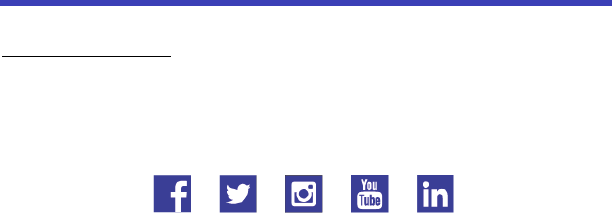Yulong Computer Telecommunication Scientific YL3636A Smartphone User Manual
Yulong Computer Telecommunication Scientific (Shenzhen) Co. LTD Smartphone
User manual
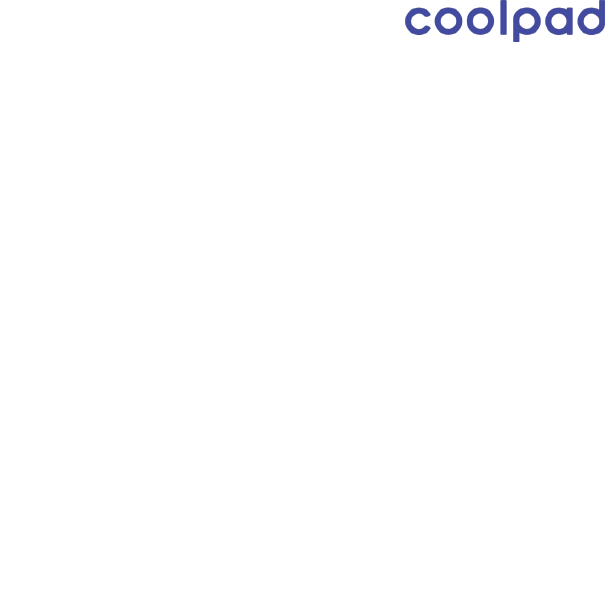
Coolpad Canvas
User Manual
www.coolpad.us

Table of Contents
Hello from Coolpad ................................................................................................. 1
Getting Started ........................................................................................................ 2
Device layout ........................................................................................................................................... 2
Main keys ................................................................................................................................................ 3
Charging the battery ................................................................................................................................ 3
SIM card and Micro SD card ................................................................................................................... 4
Power on & off, reboot and Airplane mode ............................................................................................. 5
Locking/unlocking the screen .................................................................................................................. 5
Touch screen ........................................................................................................................................... 6
Home screen ........................................................................................................................................... 8
Notifications and Quick Settings panel .................................................................................................... 9
Entering text .......................................................................................................................................... 11
Taking screenshots ............................................................................................................................... 12
Settings .................................................................................................................. 13
Wi-Fi ...................................................................................................................................................... 13
Bluetooth ............................................................................................................................................... 14
Data usage ............................................................................................................................................ 17
Mobile networks ..................................................................................................................................... 17
Display ................................................................................................................................................... 18
Sound .................................................................................................................................................... 18
Battery ................................................................................................................................................... 18
Location ................................................................................................................................................. 19
Security .................................................................................................................................................. 19
Accounts ................................................................................................................................................ 20
Backup & reset ...................................................................................................................................... 20
Date & time ............................................................................................................................................ 21
Apps ....................................................................................................................... 22
Installing or uninstalling apps ................................................................................................................ 22
Phone .................................................................................................................................................... 22
Contacts ................................................................................................................................................ 25
Messaging ............................................................................................................................................. 28
Email ..................................................................................................................................................... 30
Chrome .................................................................................................................................................. 31
Calendar ................................................................................................................................................ 32
Camera .................................................................................................................................................. 33
Photos ................................................................................................................................................... 35
Clock ..................................................................................................................................................... 36
Downloads ............................................................................................................................................. 37
Calculator .............................................................................................................................................. 38
YouTube ................................................................................................................................................ 39
Google apps .......................................................................................................................................... 40
Stay Connected & Get Updates ............................................................................ 41
Technical Data ....................................................................................................... 42
Specs & hardware ................................................................................................................................. 42
In-box contents ...................................................................................................................................... 43
Declaration of hazardous substances ................................................................................................... 44
Health/Safety/Warranty Guide ............................................................................... 45
Important health information and safety precautions ............................................................................ 45
TIA safety information ........................................................................................................................... 54
Safety information ................................................................................................................................. 57
FDA consumer update .......................................................................................................................... 62
Nine driver safety tips ............................................................................................................................ 70
Consumer information on SAR ............................................................................................................. 73
Trademarks and Copyrights ................................................................................. 80
Standard Limited Warranty ................................................................................... 81
Severability ............................................................................................................................................ 84

1
Hello from Coolpad
Thank you for purchasing your Coolpad Canvas mobile phone! Please follow these
simple but important instructions for optimal use of your new phone:
Notice: Products or services of the vendor or carrier are subject to change within this
User Guide without prior notice.
Application features and functions may vary among countries, regions or hardware
specifications, and any third-party application malfunctions are the responsibility of
those manufacturers.
Exercise caution when editing User Registration Settings as this may cause functional
or compatibility problems for which Coolpad will not be responsible.
We offer self-service for our smart terminal device users. Please visit the Coolpad
Americas official website (at www.coolpad.com/us/) for more information on
supported product models. Information on the website takes precedence.
PLEASE READ THE “SAFETY AND WARRANTY INFO” CHAPTER HEREIN
CAREFULLY BEFORE USING YOUR COOLPAD CANVAS.
Trademarks and Copyrights
Coolpad and the Coolpad logo are registered trademarks of Yulong Computer
Telecommunication Scientific (Shenzhen) Co., Ltd. Google and Android are
trademarks of Google Inc. Other trademarks and trade names are the property of their
respective owners.
Note: Pictures shown are for illustration only and do not represent actual devices.
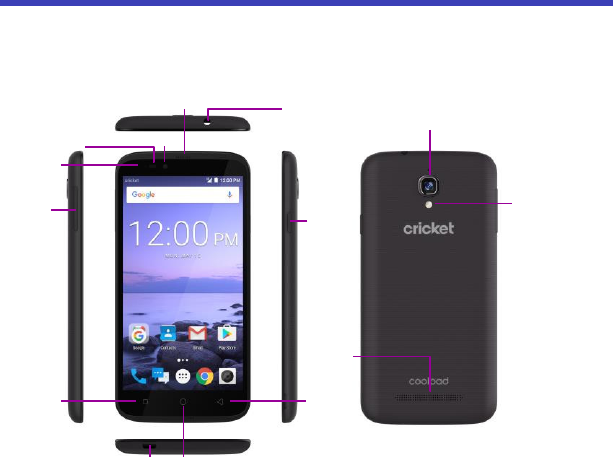
2
Getting Started
Get off to a running start with your new Coolpad Canvas!
Device layout
USB port
Front camera
Flash
Power key
Loudspeaker
Back
Receiver
Headset jack
Light/proximity
sensor
Volume
key
Home
Recents
Indicator
light
Rear camera
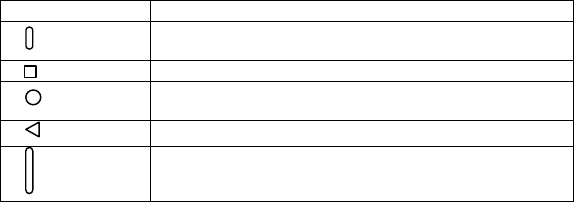
3
Main keys
Key
Function
Power
• Press and hold to turn your phone on or off.
• Press to turn on or lock the screen.
Recents
• Tap to open the list of recent apps.
Home
• Tap to return to the Home screen.
• Tap and hold to activate Google Search.
Back
• Tap to return to the previous screen.
Volume
• Press to adjust the phone volume.
Charging the battery
1. Connect one end of the data cable to the USB port. This is located on the lower
right side of your phone.
2. Connect the other end to the travel adapter.
3. Connect the travel adapter to an electrical outlet to fully charge your phone.
Use the travel adapter that comes with your phone; using other adapters may
damage your phone.
Charging your phone through a USB cable that is attached to a laptop takes
more time than charging it with the travel adapter.
The phone will power off automatically when the battery is too low. Charge the
battery if this happens. When the battery is critically low, the charging status
may not be displayed immediately (you must wait before it is displayed). Using
the phone to play games or perform other activities during the charging
process may cause the phone to power off due to low battery.
The battery will gradually discharge if it is left unused for a long period of time.
Before using the battery again, you must recharge it in order to power on and
use your phone normally.
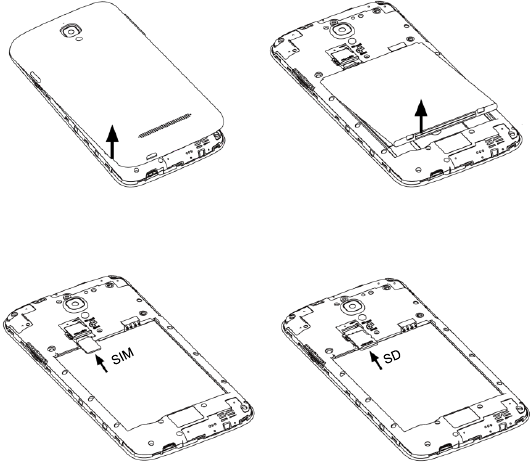
4
SIM card and Micro SD card
1. Open the back cover.
2. Remove the battery.
4. Insert the SD card.
3. Insert the SIM card.
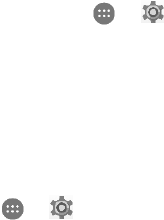
5
Power on & off, reboot and Airplane mode
The Power key is located on the right-hand side of your phone.
Power on: When the phone is off, press and hold the Power key for a few
seconds to turn on the phone.
Power off: When the phone is on, press and hold the Power key until the options
pop up. Select Power off to turn off the phone.
Reboot: When the phone is on, press and hold the Power key until the options
pop up. Select Reboot to restart the phone.
Airplane mode: When the phone is on, press and hold the Power key until the
options pop up. Select Airplane and the phone will automatically disable all signal
transmission.
Note: You can also tap > to enter Settings screen. Then, choose Wireless
& networks > More > Airplane mode.
Locking/unlocking the screen
Locking the phone turns the screen off and prevents unintended operations. To lock
the screen while using the phone, simply press the Power key. Also, if the phone is not
used for a specified period of time, the screen turns off and automatically locks.
To unlock the screen, press the Power key to turn on the screen and slide the Padlock
icon up.
Note: Tap > to enter Settings screen. Then, choose Personal > Security >
Screen lock to set the type of lock screen.

6
Touch screen
Tapping: To open an app, to select a menu item, to press an on-screen button, or to
enter a character using the keyboard on the screen, tap it with your finger.
Tapping and holding: Tap and hold an item or the screen for more than 2 seconds to
access available options.
Dragging: To move an item, tap and hold it and drag it to the target position.
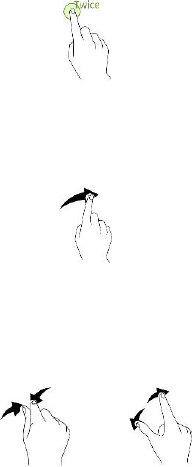
7
Double-tapping: Double tap on an image to zoom in. Double tap again to return.
Swiping: Swipe to the left or right on the Home screen or the Apps screen to view
other panels.
Spreading and pinching: Spread two fingers apart on a map or image to zoom in a
part. Pinch to zoom out.
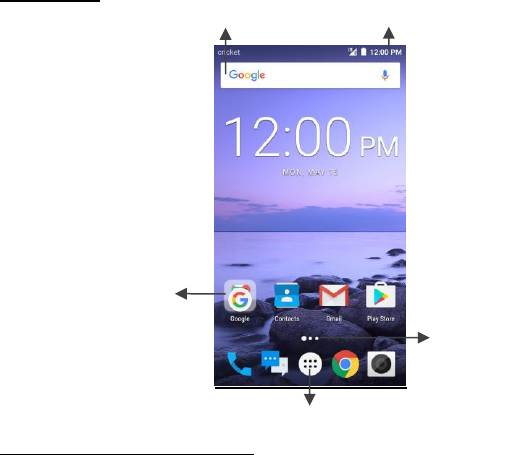
8
Home screen
Basic layout
Customizing your Home screen
The Home screen displays widgets, favorite apps, and more. To view other panels,
swipe to the left or right, or tap one of the screen indicators at the bottom of the
screen.
On the Home screen, tap and hold an empty area to access the available options
including changing wallpaper settings and add widgets.
Screen indicator
Google Widget
Status bar
App folder
Apps screen

9
To add an app, tap and hold it from the Apps screen, and then drag it to the
Home screen. To add widgets, tap and hold an empty area on the Home screen,
tap Widgets, tap and hold a widget, and then drag it to the Home screen.
To move an app, tap and hold an item on the Home screen, and then drag it to a
new location. To move the item to another panel, drag it to the side of the screen.
To remove an item, tap and hold the item. Then, drag it to Remove at the top of
the screen.
To create a folder, tap and hold an app, and then drag it over another app; drop
the app when a folder frame appears around the apps; a new folder containing
the selected apps will be created. To add more apps to the folder, tap and hold
another app, and then drag it to the folder.
Notifications and Quick Settings panel
Notifications alert you to the arrival of new messages, calendar events, and alarms, as
well as ongoing events.
When a notification arrives, its icon appears at the top of the screen. Icons for
pending notifications appear on the left, and system icons showing things like the
Wi-Fi signal, mobile carrier signal, or battery strength are on the right.
Swipe down from the top of your phone screen to open the notification panel and
view details.
When you’re finished with a notification, swipe it away. To dismiss all notifications,
touch Clear all at the bottom right of the notifications list.
Use Quick Settings to easily get to frequently used settings, like turning on airplane
mode. To access the Quick Settings panel, swipe down from the top of your phone
screen twice with one finger or once with two fingers.
To change a setting, just touch the icon:
Wi-Fi network: Turn Wi-Fi on or off. To open Wi-Fi settings, touch the Wi-Fi
network name.
Bluetooth settings: Turn Bluetooth on or off. To open Bluetooth settings, touch
the word “Bluetooth”.
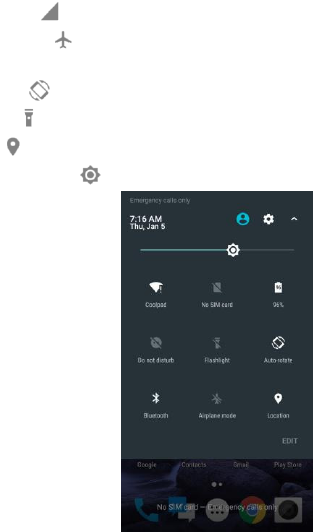
10
Cellular data: See cellular usage data and turn it on or off.
Airplane mode: Turn airplane mode on or off. Airplane mode means your
phone won’t connect to Wi-Fi or a cell signal, even if one is available.
Auto-rotate: Lock your device’s orientation in portrait or landscape mode.
Flashlight: Turn the flashlight on or off.
Location: Turn the location service on or off.
Display brightness: Slide to lower or increase the brightness of your screen.
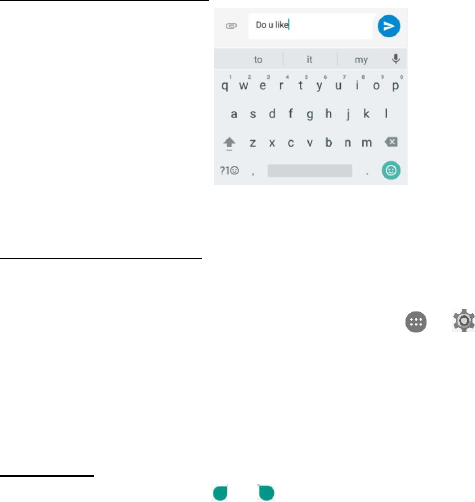
11
Entering text
Using the text input panel
The input panel can be used to enter text. Tap the Back key to hide the input panel.
Tap the text input area to open the input panel.
Switching input methods
Your phone comes with two text-input methods. You can choose one of them to input
text.
1. To change your phone's default input method, tap > on the home
screen.
2. Tap Personal > Language & input > Virtual keyboard, and then select an input
method.
Google keyboard
Google voice typing
Editing text
Tap and hold over text. Drag or to select the desired text. You can use the
shortcuts that appear on the top of the text to quickly edit the text.
Cut: Cut selected text.
Copy: Copy selected text.
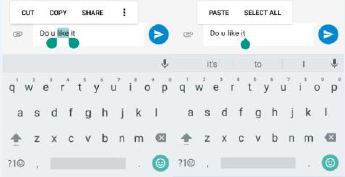
12
Share: Share selected text.
Paste: Replace text with the text you previously cut or copied.
Select all: Select all text.
Taking screenshots
1. Focus on the image displayed on your phone screen.
2. Press the Power key and lower Volume key at the same time. Release until
image saved.
3. The image will be auto-saved in Photos.
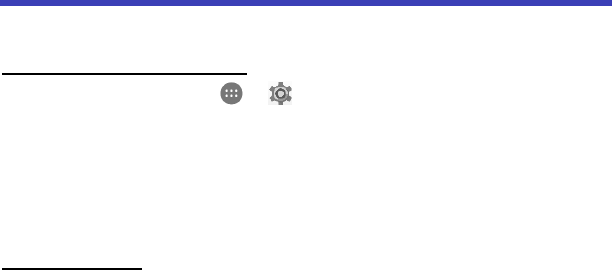
13
Settings
Wi-Fi
Connecting to a Wi-Fi network
1. On the Home screen, tap > to enter Settings screen. Then, choose
Wireless & networks > Wi-Fi to turn Wi-Fi on/off.
2. Drag the slider to On enabling your phone to scan for available Wi-Fi networks.
3. Tap the name of a desired network to connect, entering the password if
necessary.
Previously connected and saved networks, will be automatically joined, a user can
join a network and forget it, removing it from the known networks list.
To add a network
1. Swipe down to the bottom of the screen and tap Add network.
2. Enter the SSID network name and select the correct security mode.
3. Tap Save.
Once the phone connects to a Wi-Fi network, the phone will reconnect to that
network each time it is available without requiring a password. To prevent the
phone connecting to the network automatically, select it from the list of networks
and tap Forget.
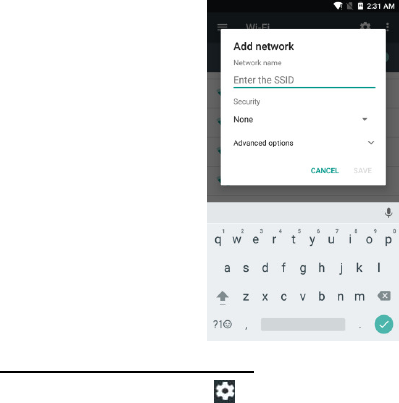
14
Setting advanced Wi-Fi options
On Wi-Fi settings screen, tap .
You will be notified whenever a public network is available. If you do not want to be
notified, drag the slider for Network notification to the left.
To save your phone’s data usage, your phone will remain connected to Wi-Fi when
your screen sleeps.
Bluetooth
Bluetooth has the capacity to connect several mobile devices at once, enabling
superior synchronization while reversing challenges and problems that would
otherwise occur. Use Bluetooth to maximize awesome phone capabilities and
functions of your Coolpad Canvas.
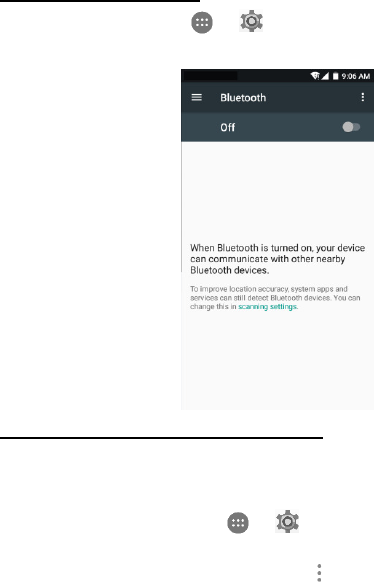
15
Turning Bluetooth on/off
On the Home screen, tap > to enter Settings screen. Then, choose
Wireless & networks > Bluetooth to turn Bluetooth on/off.
Changing your phone’s Bluetooth name
Your phone contains a random Bluetooth name which will be visible to other Bluetooth
devices during connection attempts. You can change the random name to a more
identifiable one.
1. On the Home screen, tap > to enter Settings screen. Then, choose
Wireless & networks > Bluetooth to turn Bluetooth on.
2. On the Bluetooth settings screen, tap > Rename this device.
3. Enter a new name and tap Rename.
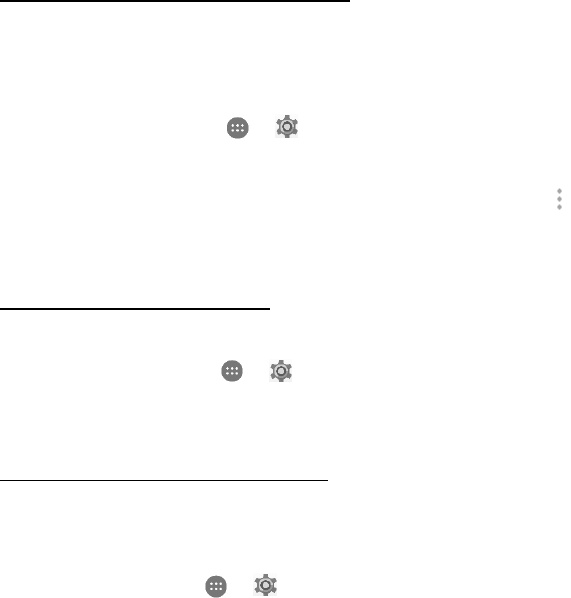
16
Pairing your phone with a Bluetooth device
When initially using a new Bluetooth device, it will be necessary to pair it with your
phone, which is crucial in order to connect.
Now both devices save the connected record and will auto-connect for you next time.
If the device to pair with is not contained in the list, ensure that it is turned on and that
it is set to be detectable.
1. On the Home screen, tap > to enter Settings screen. Then, choose
Wireless & networks > Bluetooth to turn Bluetooth on.
2. Your phone will begin searching for nearby Bluetooth devices.
3. If your phone stops scanning before your Bluetooth device is ready, tap >
Refresh.
4. Within the list, tap the ID of the Bluetooth device so as to pair with it.
5. Ensure that both devices show the same passkey and tap Pair.
Connecting to a Bluetooth device
Now that your phone is paired with a Bluetooth device, they can be connected
manually.
1. On the Home screen, tap > to enter Settings screen. Then, choose
Wireless & networks > Bluetooth to turn Bluetooth on.
2. Within the devices list, tap a paired and unconnected device.
3. The list will indicate that the device and the phone are connected.
Unpairing or aligning a Bluetooth device
Some Bluetooth devices have multiple profiles. Profiles can include the ability to
transmit your conversations, play music in stereo, or transfer files or other data.
You can select which profiles you want to use with your phone. You can also change
the name of the Bluetooth device as it appears on your phone.
1. On the Home screen, tap > to enter Settings screen. Then, choose
Wireless & networks > Bluetooth to turn Bluetooth on.
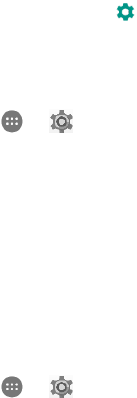
17
2. On the Bluetooth settings screen, tap next to the connected Bluetooth device
which you are configuring.
3. Enter a new name and tap OK to change the name, tap Forget to unpair it.
Data usage
On the Home screen, tap > to enter Settings screen. Then, choose
Wireless & networks > Data usage.
Cellular data: Set your phone to use data connections on any cellular network
Billing cycle: Set the monthly billing cycle date of each month.
You may enable Set data limit and enter a value to set the cellular data limit.
Note: If you turn on Wi-Fi and the data service simultaneously, the phone will
automatically use the Wi-Fi connection. If Wi-Fi is disconnected, the phone will use the
data service to continue the data connection. Please note that absence of Wi-Fi will
use your data which could cost you amount of money according to your tariff with
operator.
Mobile networks
On the Home screen, tap > to enter Settings screen. Then, choose
Wireless & networks > More > Mobile networks.
Preferred network type: With 4G/3G/2G available.
Domestic data services: Enable mobile data services such as email, web
browsing and push notifications over the mobile network.
International data roaming: Connect to data services when you are roaming.
Access Point Names: Set up access point names (APNs).
Network operator: Choose a network operator.
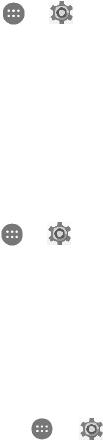
18
Display
On the Home screen, tap > > Device > Display to change the brightness or
font size settings and customize the wallpaper on your phone.
Brightness level: Set the brightness of the display.
Sleep: Set the screen sleep time. Your screen will automatically turn off if no
operations are performed within the time set.
Wallpaper: Change the background picture of the Home screen and the Lock
screen.
Font size: Set the font size according to your preference.
Sound
On the Home screen, tap > to enter Settings screen. Then, choose Device >
Sound.
1. Drag the slider to adjust the Media volume, Alarm volume, or Ring volume.
You can also adjust the Ring volume by pressing the Volume key on the left side
of your phone.
2. Tap Phone ringtone. Choose a desired ringtone for your phone.
Note: Please note that high volume can damage your ears.
Battery
On the Home screen, tap > to enter Settings screen. Then, choose
Device > Battery.
Here you may monitor how apps, other data and your phone system all consume
battery power.
Prolong your phone battery life by turning on Battery saver. On the Battery
screen, tap Battery saver, drag the slider to On. Battery saver turns off
automatically when your phone is charging.
Tap Show battery percentage, the battery percentage shall appear inside the
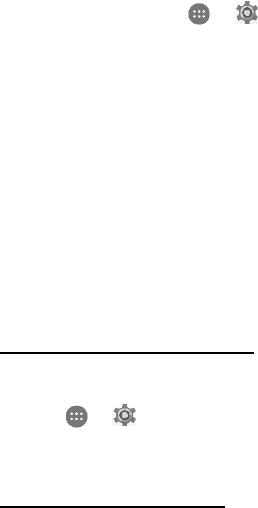
19
battery level icon in the status bar.
Location
On the Home screen, tap > to enter Settings screen. Then, choose
Personal > Location. You can let your device access GPS, Wi-Fi networks, and
Cellular networks to estimate your location. Apps that have your permission can use
this information to deliver location-based services, such as the ability to check in, view
commute traffic, or find nearby restaurants.
On the Location screen, you can perform the following operations:
1. Turn on or off the location service.
2. Set Location mode to High accuracy, Battery saving, or Device only.
3. View recent location requests.
4. Check the location services.
Note: Using location access does make more demands on your battery. If you need to
save battery life then you can turn it off, though when the switch is off, your device
won’t be able to find your precise location or share it with any apps
Security
Setting a screen unlock pattern
You can set a screen unlock pattern. Once the screen has locked, it needs to be
drawn correctly in order to unlock the screen.
Tap > > Personal > Security > Screen lock > Pattern.
Follow the onscreen instructions to draw the unlock pattern.
Draw the same unlock pattern again and tap Confirm.
Setting a screen unlock PIN
You can set a numeric PIN to unlock your phone. Once the screen has locked, it
needs to be entered correctly in order to unlock the phone.
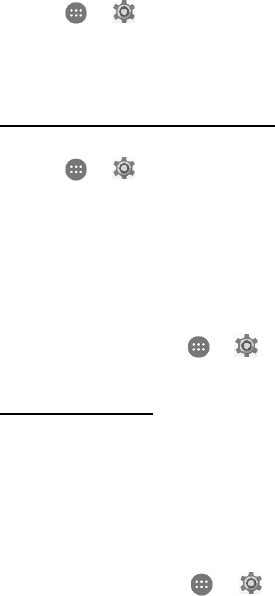
20
Tap > > Personal > Security > Screen lock > PIN.
Enter at least four-digit numbers.
Tap Continue.
Enter the same number again and tap OK.
Setting a screen unlock password
You can set a screen unlock password to unlock your phone.
Tap > > Personal > Security > Screen lock > Password.
Enter a password containing at least four characters.
Tap Continue.
Enter the same number again and tap OK.
Accounts
Use the Accounts settings to add, remove, and manage your accounts, such as
Exchange, Facebook, Google, Twitter and other supported accounts.
On the Home screen, tap > to enter Settings screen. Then, choose
Personal > Accounts.
Adding an account
1. Tap Add account.
2. Select the kind of account to add.
3. Follow the onscreen instructions to enter the required information about the
account.
4. Configure the account.
5. When you are finished, the account you configured is added to Accounts.
Backup & reset
On the Home screen, tap > to enter Settings screen. Then, choose
Personal > Backup & reset to turn it on.
Back up my data: Back up app data, Wi-Fi passwords and other settings to Google

21
servers.
Backup account: Set up or edit your Google backup account.
Automatic restore: Set the device to automatically restore settings and app data from
the Google server when apps are reinstalled.
Network settings reset: Reset all network settings, including Wi-Fi, cellular data and
Bluetooth.
Factory data reset: Reset settings to the factory default values and delete all data.
Note: Before restoring factory settings, it is vital that you first back up all important
data on the phone; otherwise all data will be lost after factory settings have been
restored.
Date & time
On the Home screen, tap > to enter Settings screen. Then, choose
System > Date & time.
Automatic date & time: Use network-provided time.
Automatic time zone: Use network-provided time zone.
Set date: Adjust the date manually.
Set time: Adjust the time manually.
Select time zone: Select the desired time zone from the list. Scroll the list to view
more time zones.
Use 24-hour format: Switch between 24-hour format and 12-hour format.
Note: When your phone is using date and time settings provided automatically by the
network, you cannot manually set the date, time and time zone.
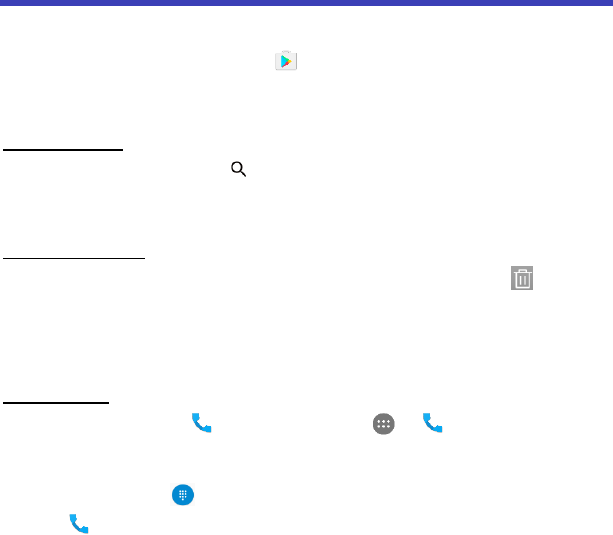
22
Apps
Installing or uninstalling apps
To purchase and download apps, tap to enter the Play Store.
Note: Apps can also be downloaded from web pages using the phone browser or
third-party app download software.
Installing apps
Browse apps by category or tap to search for a keyword. Select an app to view
information about it. To download free apps, tap Install. To purchase and download
apps where charges apply, tap the price and follow the on-screen instructions.
Uninstalling apps
On the home screen, tap and hold an app and then drag it to Uninstall at the top
of the screen.
Note: Some pre-installed apps can't be uninstalled.
Phone
Making a call
On the Home screen, tap at the bottom or tap > to enter Phone
screen.
1. Enter a phone number in the keypad to make a call. If the keypad does not appear
on the screen, tap to open it.
2. Tap to enter Phone screen, and then choose someone to call from your
contacts list. To choose someone to call, scroll, type a name or use the voice
calling Google option.
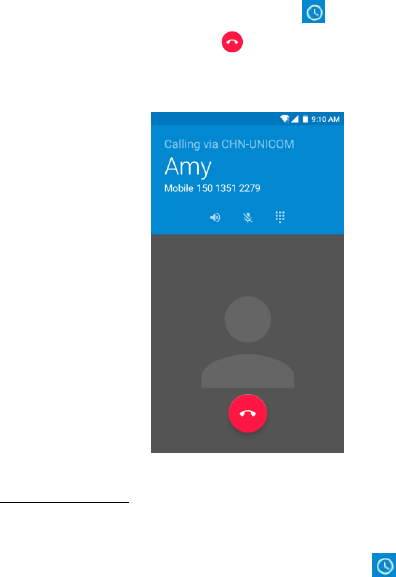
23
3. To place a call, tap the contact’s name.
4. To view recent calls, tap Call History tab.
5. During a call, you can tap at the bottom of the screen to hang up.
6. Calls can also be made from other widgets or apps that contain your contact
information, by simply tapping the phone number.
Receiving a call
The Incoming Call screen pops up when a call comes in, along with the caller ID
and other information you’ve entered in the Contacts.
Any missed calls are logged in the Call History , along with a notification.
Press the lower part of Volume key on the left side of your phone to mute the
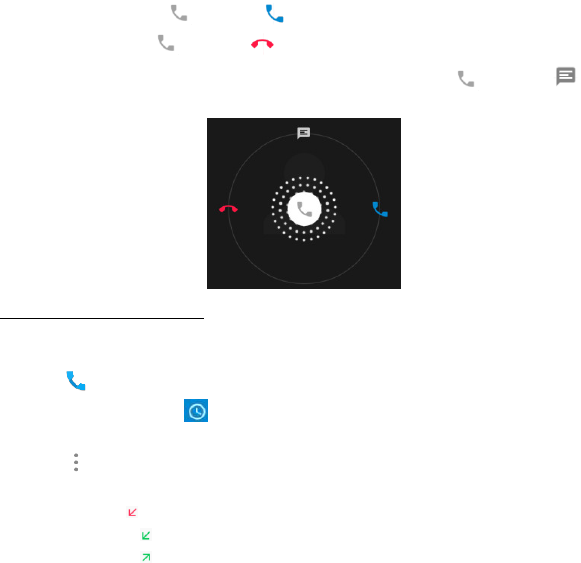
24
ringer.
There are various options available when a call comes in.
To answer a call, slide towards on the right.
To reject a call, slide towards on the left.
To reject the call and send an SMS message to the caller, slide towards on
the top.
Exploring the call history
The Call History contains your history of calls received, missed or made. It's an easy
way to redial a number, return a call or add a number to your contacts.
1. Tap to enter Phone screen.
2. Tap the Call History tab. You'll see a list of your most recent incoming and
outgoing calls.
3. Tap and then choose Call history to see more calls. Arrow icons beside a
call indicate the type of call, and multiple arrows indicate multiple calls:
Missed call
Incoming call
Outgoing call
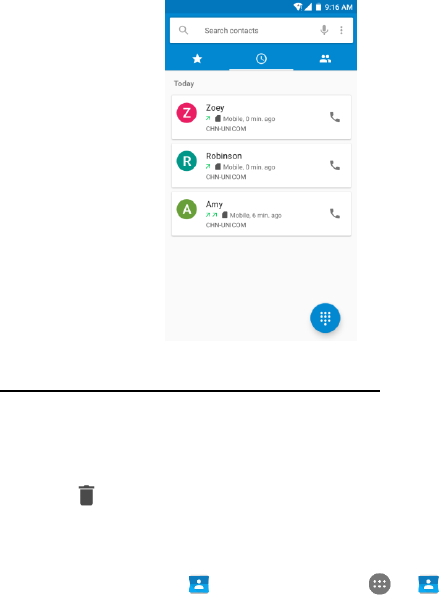
25
You have the following options for Call History
1. Search call log
2. Clear Call log
3. Tap a number or contact, and then tap Call details for more information about
the call.
4. Tap to delete the call from your call log.
5. Tap Edit number before call, to make changes to the call back number.
Contacts
On the Home screen, tap at the bottom or tap > to enter Contacts
screen. This app easily saves all of your important contact information including
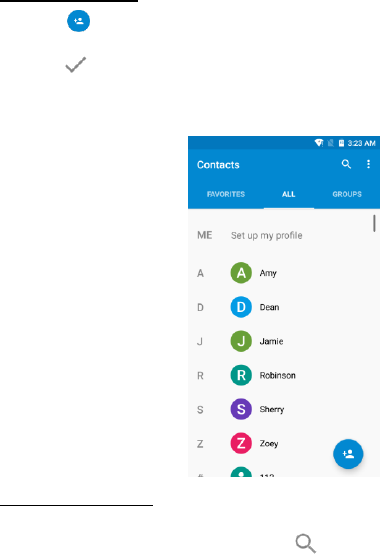
26
contact names, numbers and email addresses.
Adding a contact
1. Tap at the lower right corner of the Contacts screen and enter the contact
information.
2. Tap to save it.
Note: To add a phone number to the contacts list from the keypad, enter the number
and tap Create new contact.
Managing contacts
Searching for a contact
1. On the Contacts screen, tap Search .
2. Enter keywords in the search box. Search results will be displayed below the
search bar.
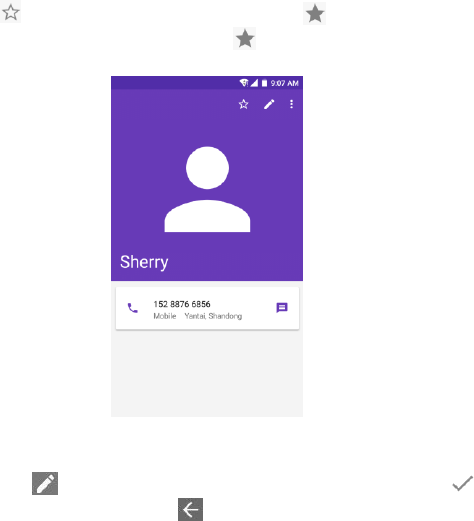
27
Note: You can also slide the scroll bar at the right of Contacts to quickly search for a
contact.
Adding a contact to favorites
3. On the Contacts screen, tap the contact to enter the detail screen.
4. Tap at the top right. The star will fill colour ( ) to indicate that the contact
has been added to the favorites. Tap to cancel.
Editing a contact
5. On the Contacts screen, tap the contact to enter the detail screen.
6. Tap Edit at the top right. Edit relevant information and then tap to save
the contact. Alternatively, tap to discard your changes.
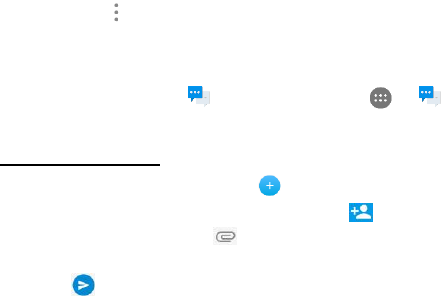
28
Deleting a contact
7. On the Contacts screen, tap the contact to enter the detail screen.
8. Tap More at the top right and then tap Delete.
9. Tap Delete to confirm that you want to delete the contact.
Messaging
On the Home screen, tap at the bottom or tap > to enter Messaging
screen.
Creating a message
1. On the Messaging screen, tap .
2. Enter the recipient's number or you can tap to select contacts.
3. Add your message. Tap to attach media files such as image, contacts and
slides.
4. Tap to send the message.
Note: An SMS will be sent as an MMS when media files are added.
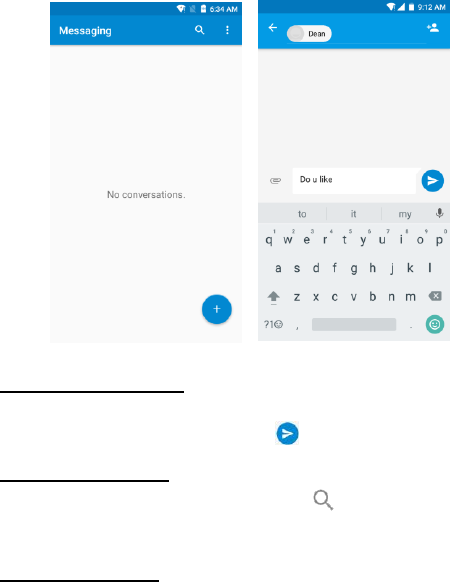
29
Replying to a message
1. On the Messaging screen, select the message you want to reply to.
2. Compose your message and tap to send it.
Searching messages
1. On the Messaging screen, tap Search .
2. Enter message content or keywords to quickly search for the message you need.
Deleting a message
1. On the Messaging screen, tap and hold the message conversation you want to
delete.
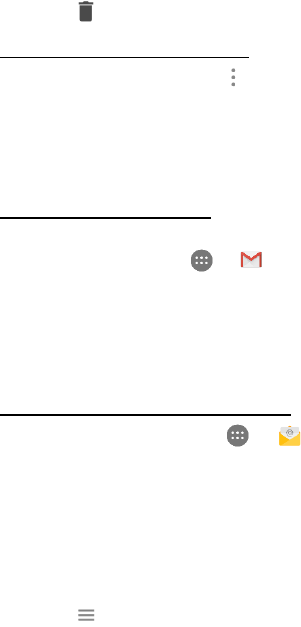
30
2. Tap to delete the message conversation.
Customizing message settings
On the Messaging screen, tap > Settings to configure message settings,
including set default message app, change notification sound, delete old messages,
etc.
Email
Setting up & using Gmail
The Gmail app allows you to read and compose emails.
On the Home screen, tap > to enter the Gmail screen. Here Gmail has
various uses. For instance, utilize your Gmail account for signing in to all Google apps
& services including but not limited to:
Google Play Music
Google Play Store
Google Drive
Getting familiar with your Email app
On the Home screen, tap > to enter the Email screen. When using it
for the first time, you need to enter your email address and password to configure
an account.
After your email account is configured, you can archive, delete, label, or perform
other mail operations.
Tap the icon on the left of a mail thread to select it.
After opening a mail, swipe to the left or right to read earlier or later mail
conversations.
Tap at the top of your phone screen to manage your mails.
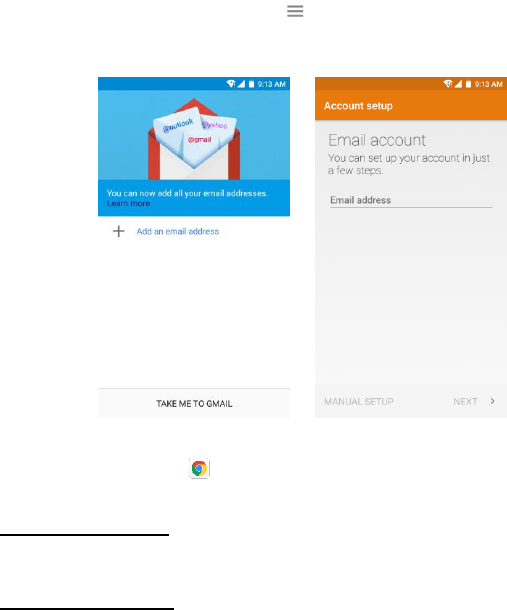
31
On the Email screen, you can tap > Settings to add a new email account.
On the Email settings screen, tap an email account and customize your Email
settings.
Chrome
On the Home screen, tap to browse the Internet to search for information and
bookmark your favorite webpages to access them conveniently.
Browsing web pages
1. Tap the address field
2. Enter the web address or a keyword to browse the web page.
Managing bookmarks
Adding a bookmark
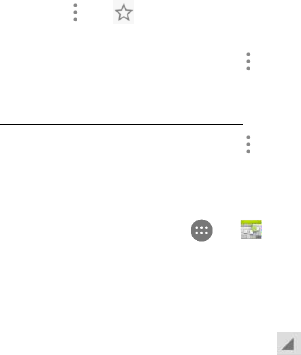
32
1. Open the web page you want to bookmark.
2. Tap > .
Opening a bookmark
1. On the Chrome screen, tap > Bookmarks.
2. Select the bookmark of the website you want to view.
Customizing browser settings
1. On the Chrome screen, tap > Settings.
2. On the Settings list, you can select menus to customize the browser.
Calendar
On the Home screen, tap > to enter Calendar screen. Use Calendar to
create and manage events, meetings, and appointments. Your Calendar helps
organize your time and reminds you of important events.
If you have synced your Gmail account, the first time you open the Calendar app
on your phone; it will show your current calendar events.
To modify the Calendar view, tap and choose Day, Week or Month from the
top of the Calendar screen.
View or edit event details by tapping an Event.
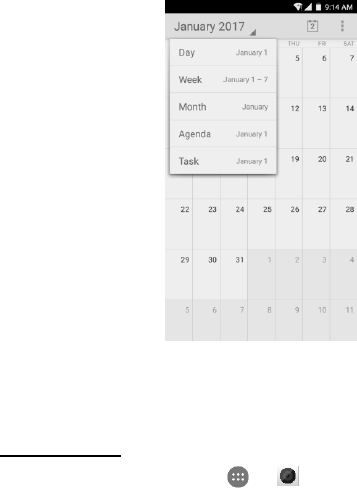
33
Camera
You can use Camera app for both taking picture and recording videos.
Taking a photo
1. On the Home screen, tap > to enter Camera screen.
2. Focus on your subject by looking through your phone screen.
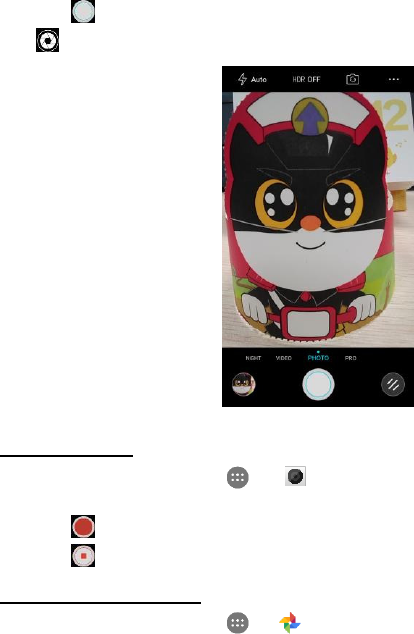
34
3. Tap to take a photo. Or swipe to the left to activate the Pro mode and tap
to take a photo.
Creating a video
1. On the Home screen, tap > to enter Camera screen.
2. Swipe to the right to activate the Video mode.
3. Tap to start recording a video.
4. Tap to stop when you finish recording.
Sharing a video or photo
1. On the Home screen, tap > to enter the Photos screen.
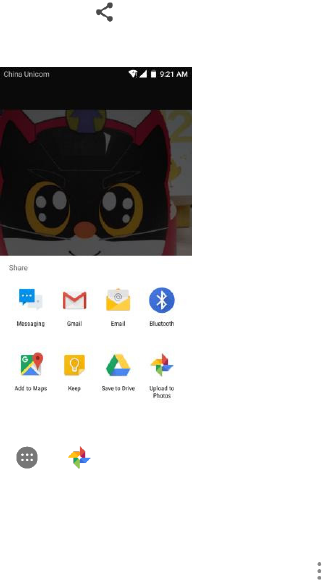
35
2. Select a video or photo and tap .
3. From the pop-up screen, select your desired sharing method.
Photos
On the Home screen, tap > to enter the Photos screen.
You can view and manage photos and videos stored in your phone.
When you’re signed into your device with your Google Account, the Photos app
makes it easy to auto-backup all the photos and videos you take, organize them, and
share with friends.
To delete an image or a video, select an image or a video, tap on the top
right of the Photos screen and tap Delete.
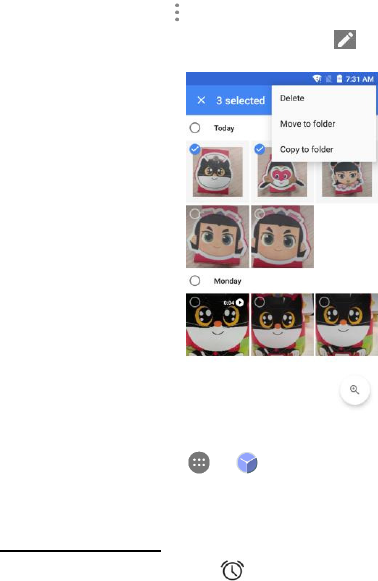
36
To delete multiple images and videos, tap and hold any image or video to delete,
and then tap other images or videos to delete for multiple images or videos
selecting. Then tap on the top right of the Photos screen and tap Delete.
To edit an image, select an image, tap Edit , select the options and tap Save.
Clock
On the Home screen, tap > to enter Clock screen. You can set alarms,
check the current time in many cities around the world, set a specific duration or
time an event.
Operating the alarm
1. On the Clock screen, tap to switch to the Alarm tab.
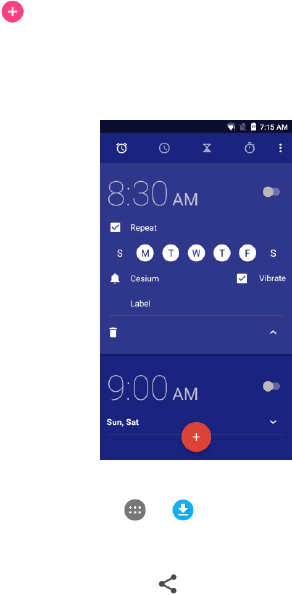
37
Tap and tap the time displayed to set your alarm.
Once your alarm is set, you may add a label to it.
Tick the Vibrate check box and choose your ringtone from the Cesium pop-up
screen.
Downloads
On the Home screen, tap > to enter Downloads screen.
You can download files from Gmail or other areas.
On the Downloads screen, tap an item to open it.
Tap and hold an item until appears, and then tap it to share the item through
one of the many sharing methods.
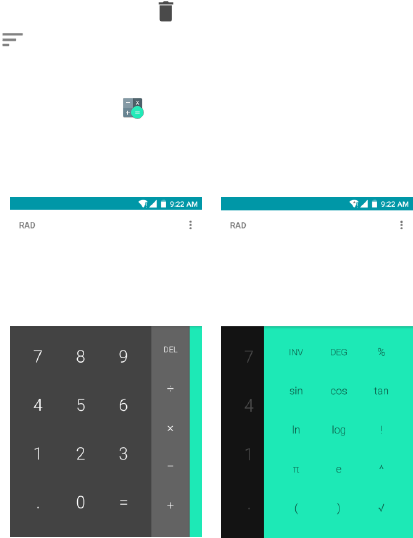
38
Tap and hold an item until appears, and then tap it to delete the item.
Tap > By name or By date modified to sort the downloaded items.
Calculator
On the Home screen, tap to enter the Calculator screen. You can perform simple
or complex calculations.
Swipe right to display the scientific calculator.
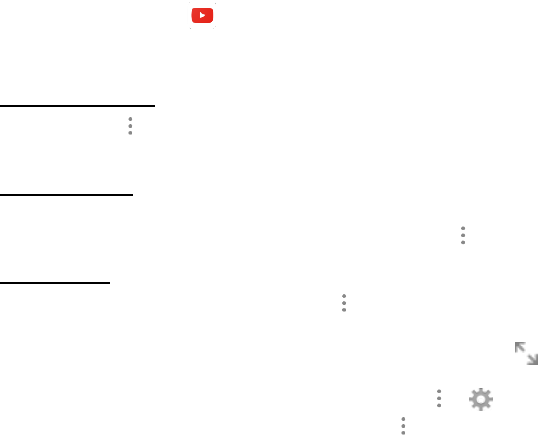
39
YouTube
On the Home screen, tap to enter the YouTube screen. You can watch the
world’s videos and keep up with your favorite YouTube channels. Sign in to access
your subscriptions, playlists, uploads, purchases, history and more.
Sign in to YouTube
To sign in, go to > Sign in. Select an existing account on your device, or go
to Add Account to add a new account to your device.
Switch channels
If you have multiple channels associated with the same account, you can switch
channels by signing out and signing in again. To sign out, go to > Sign out.
Watch videos
Tap a thumbnail to begin playing a video. Tap in the video player to access
additional viewing options.
• Full screen: To play the video in full screen, tap the full screen icon or rotate
your device horizontally.
• Video quality: To manually adjust the video quality, tap > on a video.
• Captions: Enable captions on a video by selecting > CC on a video. Not all
videos may have closed captioning available.
Watch videos while browsing
Minimize the video to navigate the app without missing a single moment of the video
you’re currently watching. This way, you can browse suggestions, playlists, and more
without pausing or stopping the video.
• Minimize and maximize the player: Swipe down to minimize the video player
and continue navigating the app. Swipe upwards on the minimized video to
maximize it again.
40
• Dismiss the player: Swipe left to right if you no longer want to view the minimized
video
Playback settings
Limit cellular data usage by going to > Settings > General > Limit cellular data
usage. When enabled, HD video will only stream on a Wi-Fi connection.
Google apps
Google provides entertainment, social media, and business apps.
Google Play Store is all-in-one entertainment point with music, movies, books and
apps on the web.
For more details, visit www.support.google.com/android.
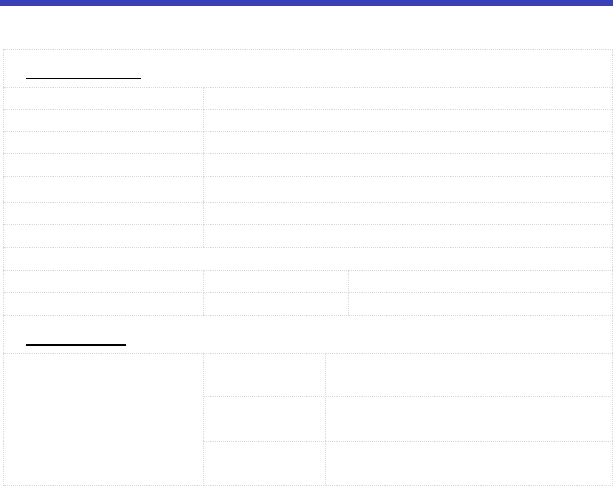
42
Technical Data
Specs & hardware
Specifications
Dimensions
155 x 77.5 x 8.55mm
Form Factor
Bar, Touch screen
Antenna
Built-in
SIM card
Nano SIM
Network Mode
FDD LTE/WCDMA/GSM
Camera
Rear camera: 8 MP AF; Front camera: 5 MP FF
Earphone Jack
CTIA Standard earphone jack
Screen Parameters
Type
Screen Size
Resolution
IPS
5.5 inches
1280x720
Accessories
Battery
Battery Type
Lithium Ion Polymer Rechargeable
Battery
Rated
Capacity
2500 mAh
Nominal
Voltage
3.85 V
Note: The battery capacity is subject to update and change.
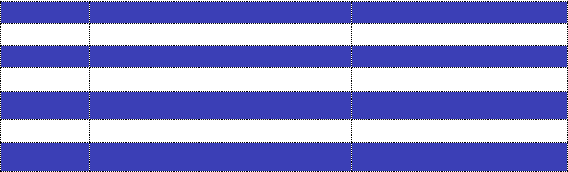
43
In-box contents
No.
Name
Quantity
1
Phone
1
2
Battery
1
3
Travel Charger
1
4
USB Cable
1
5
Warranty Card
1
6
Quick Start Guide
1
Note: The items supplied with the phone and any available accessories may vary
depending on the region or service provider.
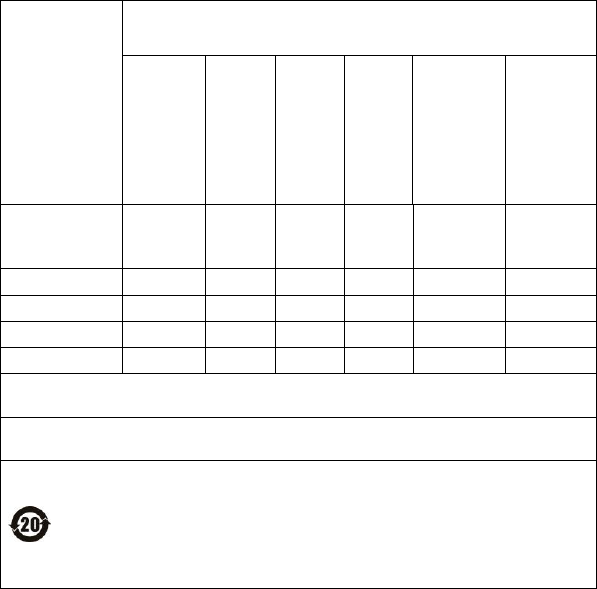
44
Declaration of hazardous substances
Parts Name
Toxic or hazardous substances or elements
Plumb
um
(Pb)
Mer
cury
(Hg)
Cad
miu
m
(Cd)
Chr
omi
um
VI
(Cr(
VI))
Polybro
minated
Biphen
yls
(PBB)
Polybro
minate
d
Diphen
yl
Ethers
(PBDE)
PCB Board
and
Accessories
○
○
○
○
○
○
Plastics
○
○
○
○
○
○
Metals
○
○
○
○
○
○
Battery
○
○
○
○
○
○
Other
○
○
○
○
○
○
○: indicates that the content of the toxic or hazardous substance in all
homogeneous materials is within the limit of the SJ/T11364-2014 standard.
×: indicates that the content of the toxic or hazardous substance in some
homogeneous materials exceeds the limit of the SJ/T11364-2014 standard.
The Environmentally Friendly Use Period of this product is 20 years,
as shown by the symbol on the left. The Environmentally Friendly Use
Period of replaceable parts, such as battery, may be different from
that of the product. The Environmentally Friendly Use Period is valid
only when the product is operated under the conditions defined in this
User Guide.

45
Health/Safety/Warranty Guide
Important health information and safety precautions
When using this product, the safety precautions below must be taken to avoid possible
legal liabilities and damages. Retain and follow all product safety and operating
instructions.
Observe all warnings in the product operating instructions. To reduce the risk of bodily
injury, electric shock, fire and damage to the equipment, closely observe the all of the
following precautions.
Safety precautions for proper grounding installation
Caution: Connecting to improperly grounded equipment can result in an electric
shock to either you or your device. This product is equipped with a USB Cable for
connecting to a desktop or notebook computer. Be sure your computer is properly
grounded before connecting this product to the computer. The power supply cord of a
desktop or notebook computer has an equipment-grounding conductor and a
grounding plug. The grounding plug must be plugged into an appropriate outlet which
is properly installed and grounded in accordance with all local codes and ordinances.
Safety precautions for power supply unit
Use the correct external power source. A product should be operated only from the
type of power source indicated on the electrical ratings label. If you are not sure of the
type of power source required, consult your authorized service provider or local power
company. For a product that operates from battery power or other sources, refer to the
operating instructions that are included with the product.
Electrical safety
This product is intended for use when supplied with power from the designated battery
46
or power supply unit. Other usage may be dangerous and will invalidate any approval
given to this product. Handle battery packs carefully. This product contains a Li-ion
battery. There is a risk of fire and burns if the battery pack is handled improperly. Do
not attempt to open or service the battery pack. Do not disassemble, crush, puncture,
short external contacts or circuits, dispose of in fire or water, or expose a battery pack
to temperatures higher than 60°C (140°F).
Note: Danger of explosion if battery is incorrectly replaced. Replace only with
specified batteries. Recycle or dispose of used batteries according to all applicable
local regulations, or in accordance with the instructions in the reference guide.
Follow these other specific precautions:
1. Keep the battery or device dry and away from water or any liquid as it may cause
a short circuit.
2. The phone should be connected only to products that bear the USB-IF logo or
have completed the USB-IF compliance program.
3. Keep metal objects away so they do not come in contact with the battery or its
connectors as it may lead to short circuit during operation.
4. Always keep the battery out of the reach of babies and small children to avoid
swallowing. Consult a doctor immediately if the battery is swallowed.
5. Do not use a battery that appears damaged, deformed, discolored, has any rust
on its casing, if it overheats, and/or if it emits a foul odor.
6. Use of an unqualified battery or charger may present a risk of fire, explosion,
leakage or other hazard.
7. Only use the battery with a charging system that has been qualified with the
system per this standard: IEEE-Std-1725-200x.
8. Use of an unqualified battery may present a risk of fire, explosion, leakage or
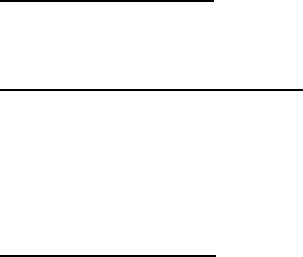
47
other hazard.
9. Replace the battery only with another battery that has been qualified with the
system per this standard: IEEE-Std-1725-200x.
10. Avoid dropping the phone or battery. If the phone or battery is dropped,
especially on a hard surface causing damage, take it to a service center for
inspection.
11. If the battery leaks: Do not allow the leaking fluid to come in contact with eyes. If
contact occurs, DO NOT rub the eyes. Rinse with clean water immediately and
seek medical advice. Do not allow the leaking fluid to come in contact with skin or
clothing. If contact occurs, flush the affected area immediately with clean water
and seek medical advice. Take other precautions to keep a leaking battery away
from fire as there is a danger of ignition or explosion.
Prevention of hearing loss
Caution: Permanent hearing loss may occur if earphones or headphones are used at
high-volume levels for prolonged periods of time.
Safety precautions for direct sunlight
Store this product away from excessive moisture and extreme temperatures. Do not
leave the product or its battery inside a vehicle or in places where the temperature
may exceed 60°C (140°F), such as on a car dashboard, window sill, or behind glass
that is exposed to direct sunlight or strong ultraviolet light for extended periods of time.
This may damage the product, overheat the battery, or pose a risk to the vehicle.
Environmental restrictions
Do not use this product in gas stations, fuel depots, chemical plants or where blasting
operations are in progress, or in potentially explosive atmospheres such as fueling
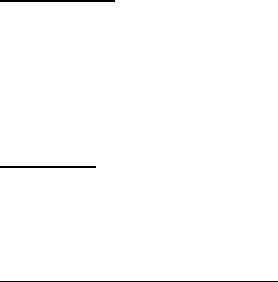
48
areas, fuel storehouses, below deck on boats, chemical plants, fuel or chemical
transfer or storage facilities, and areas where the air contains chemicals or particles,
such as grain, dust, or metal powders. Please be aware that sparks in such areas
could cause an explosion or fire resulting in bodily injury or even death.
Aircraft safety
Due to the possible interference caused by this product to an aircraft’s navigation
system and its communications network, using this device’s phone function on board
an airplane is prohibited in most countries. If flight personnel authorize use of
electronic devices, switch device to Airplane Mode (consult User Guide for instructions)
to turn off RF functions that may cause interference.
Road safety
In many jurisdictions, vehicle operators are not permitted to use communication
services with handheld devices while the vehicle is in motion, except in the case of
emergency. In some countries, using hands-free devices as an alternative is allowed.
Safety precautions for rf exposure
1. Use of non-original, non-manufacturer-approved accessories may violate your
local RF exposure guidelines and should be avoided.
2. Use only original, manufacturer-approved accessories when such accessories
contain metal of any kind.
3. Avoid using your phone near strong electromagnetic sources, such as
microwave ovens, sound speakers, TV and radio.
4. Avoid using your phone near metal structures (for example, the steel frame of a
building).
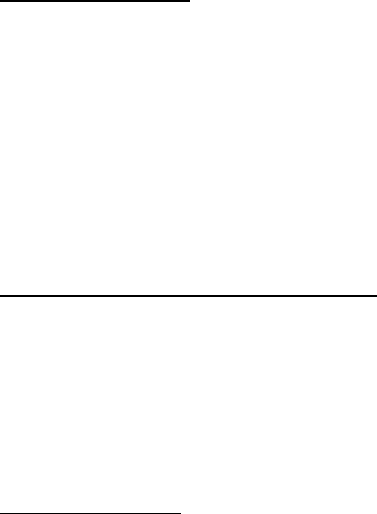
49
Explosive atmospheres
When in an area with a potentially explosive atmosphere or where flammable
materials exist, the device should be turned off and the user should obey all signs and
instructions. Sparks in such areas could cause an explosion or fire resulting in bodily
injury or even death. Users are advised not to use the equipment at refueling points
such as service or gas stations, and are reminded of the need to observe restrictions
on the use of radio equipment in fuel depots, chemical plants, or where blasting
operations are in progress. Areas with a potentially explosive atmosphere are often,
but not always, clearly marked such as fueling areas, below deck on boats, fuel or
chemical transfer or storage facilities, and including, but not limited to areas where the
air contains chemicals or particles such as grain, dust, or metal powders.
Interference with medical equipment functions
This product may cause medical equipment to malfunction. The use of this device is
prohibited in most hospitals and medical clinics for which regulations and rules are
commonly posted in such facilities. In these instances, turn your phone OFF as health
care facilities frequently use equipment that is adversely affected by RF energy. If
you use any personal medical device(s), consult the manufacturer of your device(s) to
determine if the device(s) is adequately shielded from external RF energy. Your health
care provider may be able to assist you in obtaining this information.
Non-ionizing radiation
Your device has an internal antenna. This product should be operated in its
normal-use position to ensure the radiative performance and safety from interference.
As with other mobile radio transmitting equipment, users are advised that for
satisfactory operation of the equipment and for personal safety, it is recommended

50
that no part of the human body should come too close to the antenna during
equipment operation.
Use only the supplied integral antenna. Use of unauthorized or modified antennas
may impair call quality and damage the phone, causing loss of performance and SAR
levels exceeding the recommended limits, as well as causing non-compliance with
local and national regulatory requirements. In order to limit RF energy exposure and
to ensure optimal phone performance, operate the device only it its normal-use
position. Contact with the antenna area may impair call quality and cause your
device to operate at a higher power level than needed which can reduce antenna
performance and battery life.
Battery information and precautions
To assure product safety, there shall be precautions below.
Danger!
- Use dedicated chargers and follow the specified conditions when charging the cell.
- Use the cell only with the specified equipment.
- Do not put or store cell together with metal articles such as necklaces, hairpins, coins,
or screws.
- Do not short circuit the (+) and (-) terminals with metal conductors.
- Do not place cell in a device with the (+) and (-) in a reverse way.
- Do not penetrate cell with a sharp articles such as a needle.
- Do not disassemble the cell.
- Do not weld the cell directly.
- Do not use a seriously damaged or deformed cell.
- Thoroughly read the user’s manual before use, Inaccurate handling of polymer
lithium ion cell may result in heat, fire, explosion, damage or the capacity loss of the
51
cell.
Warning!
- Do not put cell into a heating vessel, washing machine or high-pressure container.
- Do not use cell with primary batteries, or batteries of a different package, type, or
brand.
- Stop charging the cell if charging is not completed within the specified time.
- Stop using the cell if abnormal heat, odor, discoloration, deformation or abnormal
condition is detected during use, charge, or storage.
- Keep away from cell immediately when leakage or foul odor is detected.
- Wash well with clean water immediately if liquid leaks onto your skin or clothes.
- If liquid leaking from the cell gets into your eyes, do not rub your eyes. Wash them
well with clean water and call physician immediately.
Caution!
- Store batteries out of reach of children so that they are not accidentally swallowed or
handled.
- If younger children use the cell, their guardians should explain the proper handling.
- Be sure to read the user’s manual and cautions on handling thoroughly before using
the cell.
- Batteries have cycle life. Replace failed cell with a new cell that is the same brand
immediately after normal life cycle expiration, or if expiration has occurred
prematurely.
Store battery in a low-humidity and low-temperature environment if the battery won’t
be used for an extended period of time.
- Keep it far away from articles or materials with static electric charges while the cell is
charged, used or stored.
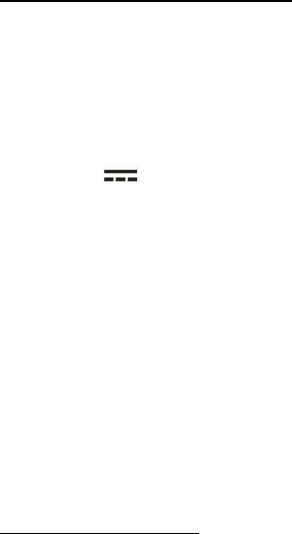
52
- Wipe with a dry cloth before using the cell if the terminals of the cell become dirty.
Safety instructions of travel charger
Please read the following information carefully.
1. The maximum ambient temperature of the travel charger shall not exceed 40°C
(104 degrees F).
2. The Travel Charger shall be installed according to specification. The current of
load and output power shall not exceed the following value:
Input: AC100-240V~ 50/60Hz 0.15A
Output: DC5V 1A
3. The Travel Charger shall be used for I.T. equipment only.
4. For indoor use only.
5. Cleaning – Unplug this from the wall outlet before cleaning. Do not use liquid
cleaners or aerosol cleaners to clean; use only a dry cloth.
6. Water and moisture – Do not use this product under moist environment.
7. Self-servicing – Attempting to service this product on your own, or opening or
removing device covers may result in exposure to dangerous voltage or other
hazards.
8. Unplug this apparatus during lighting storms or when unused for lengthy
durations.
9. This Travel Charger is not intended to be repaired by service personnel in case
of failure or component defect.
FCC notice and cautions
This device and its accessories comply with Part 15 of FCC Rules.
Operation is subject to the following conditions:

53
(1) This device and its accessories may not cause harmful interference.
(2) This device and its accessories must accept any interference received, including
interference that may cause undesired operation.
Part 15.21 Statement:
Changes or modifications that are not expressly approved by the manufacturer could
void the user’s authority to operate the equipment.
Part of Statement 15.105:
This equipment has been tested and found to comply with the limits for a class B
digital device, pursuant to Part 15 of the FCC Rules. These limits are designed to
provide reasonable protection against harmful interference in a residential installation.
This equipment generates, uses, and can radiate radio frequency energy and, if not
installed and used in accordance with the instructions, may cause harmful interference
to radio communications. However, there is no guarantee that interference will not
occur in a particular installation. If you experience interference with reception (e.g.,
television), determine if this equipment is causing the harmful interference by turning
the equipment off and then back on to see if the interference is affected.
If necessary, try correcting the interference by one or more of the following measures:
- Reorient or relocate the receiving antenna.
- Increase the separation between the equipment and receiver.
- Connect the equipment into an outlet on a circuit different from that to which the
receiver is connected.
- Consult the dealer or an experienced radio/TV technician for further assistance.
HAC
This phone meets the M3/T4 level rating.
This phone has been tested and rated for use with hearing aids for some of the
wireless technologies that it uses. However, there may be some newer wireless
technologies used in this phone that have not been tested yet for use with hearing aids.

54
Therefore, it is important to experiment with the various features of this phone and in
different locations using your hearing aid or cochlear implant, to determine if you hear
any interfering noise. Consult your service provider or the manufacturer of this phone
for information on hearing aid compatibility. If you have questions about return or
exchange policies, consult your service provider or phone retailer.
TIA safety information
The following is the complete TIA Safety Information for wireless handheld phones:
Exposure to radio frequency signal
Your wireless handheld portable phone is a low-power radio transmitter and receiver.
When ON, it receives and sends out Radio Frequency (RF) signals. In August 1996,
the Federal Communications Commissions (FCC) adopted RF exposure guidelines
with safety levels for handheld wireless phones. Those guidelines are consistent with
the safety standards previously set by both U.S. and international standards ‘bodies,
as follows:
ANSI C95.1 (1992) *
NCRP Report 86 (1986)
ICNIRP (1996)
* American National Standards Institute; National Council on Radiation Protection and
Measurements; International Commission on Non-Ionizing Radiation Protection.
Those standards were based on comprehensive and periodic evaluations of the
relevant scientific literature. For example, over 120 scientists, engineers, and
physicians from universities, government health agencies, and industry reviewed the
available body of research to develop the ANSI Standard (C95.1). The design of your
phone complies with the FCC guidelines (and those standards).
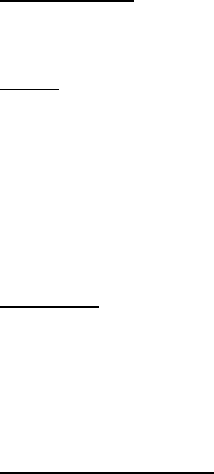
55
Phone operation
NORMAL POSITION: Hold the phone as you would any other telephone with the
antenna pointed up and over your shoulder.
Driving
Always observe the laws and regulations regarding wireless phone usages while
driving. Where cell phone use is permitted while driving, you MUST observe the
following:
1. Give full attention to driving -- driving safely is your first responsibility;
2. Use hands-free operation, if available;
3. Pull off the road and park before making or answering a call if driving conditions
or the law requires that you do so.
Pacemakers
The Health Industry Manufacturers Association recommends that a minimum
separation of six (6) inches be maintained between a handheld wireless phone and a
pacemaker to avoid potential interference with the pacemaker. These
recommendations are consistent with the independent research by and
recommendations of Wireless Technology Research.
Persons with pacemakers:
1. Should ALWAYS keep the phone more than six (6) inches from their pacemaker
when the phone is turned ON;
2. Should not carry the phone in a breast pocket;
3. Should use the ear opposite the pacemaker to minimize the potential for
interference;
4. Should turn the phone OFF immediately if there is any reason to suspect that
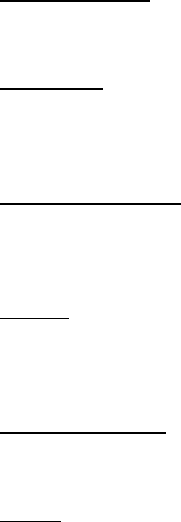
56
interference is occurring.
Electronic devices
Most modern electronic equipment is shielded from RF signals but some equipment
or devices might not be.
Hearing aids
Some digital wireless phones may interfere with hearing aids. In the event of such
interference, you please consult your service provider, or call customer service
regarding alternatives.
Other medical devices
If you use other personal medical devices, consult the device manufacturer to
determine if it is adequately shielded from external RF energy, or your health care
provider may be able to advice about any harmful device interactions.
Vehicles
RF signals may affect improperly installed or inadequately shielded electronic
systems in motor vehicles. Be certain to contact the manufacturer or representative
regarding this as well as manufacturer of any additional vehicle equipment.
Health care facilities
Please refer to pages 10 and 11 of this guide for information regarding medical
interference with your device.
Aircraft
Please refer to pages 6 and 7 of this guide for information regarding operating
electronic devices on aircrafts.
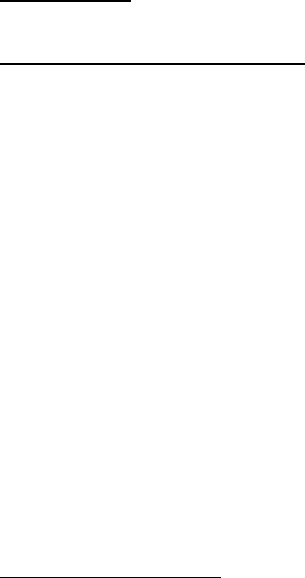
57
Posted facilities
Turn your phone OFF in any facility where posted notices so require.
For vehicles equipped with an air bag
DO NOT place objects, including installed or portable wireless equipment, in the area
over the air bag or in the air bag deployment area. If in-vehicle wireless equipment is
improperly installed and the air bag inflates, serious injury could result since air bags
inflate with great force.
Safety information
Please read and observe the following information for safe and proper use of your
phone and to prevent damage. Also, keep the user guide in an accessible place after
reading it for ease in locating it for future reference.
Violation of the instructions may cause minor or serious damage to the product.
1. Do not disassemble, open, crush, bend or deform, puncture or shred your
equipment.
2. Do not modify or remanufacture your equipment. Do not attempt to insert foreign
objects into the battery. Do not immerse your equipment in water or other liquids,
or expose it to water or other liquids, fire, explosions or other hazards.
3. Do not short-circuit the battery or allow metallic conductive objects to contact the
battery terminals.
4. Avoid dropping the phone. If the phone is dropped on a hard surface or
elsewhere, take it to a service center for inspection if damage is suspected.
Charger and adapter safety
1. The charger and adapter are intended for indoor use only.
2. Insert the battery pack charger vertically into the wall power socket.
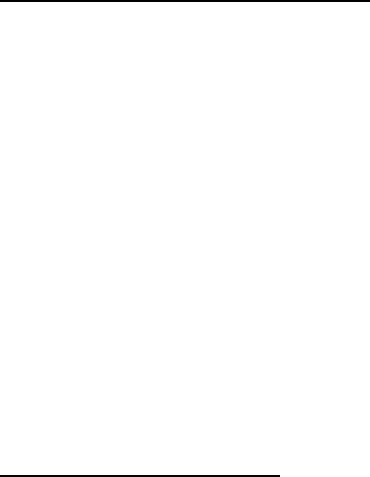
58
3. Only use the approved battery charger so as to avoid serious damage to your
phone.
4. When traveling abroad, only use the approved battery pack charger along with
the correct phone adapter.
Battery information: care and proper disposal
1. Please dispose of your battery properly or take it to your local wireless carrier for
recycling.
2. The battery doesn’t need to be empty before recharging, and replace the battery
when it no longer provides acceptable performance. Note: The battery can be
recharged several hundred times and it does not need to be empty in order to
recharge.
3. Use only Coolpad-approved chargers specific to your phone model as they are
designed to maximize battery life.
4. Do not disassemble or short-circuit the battery.
5. Keep the battery’s metal contacts clean.
6. Recharge the battery after long periods of non-use to maximize battery life.
Note: Battery life will vary due to usage patterns and environmental conditions.
7. Use of extended backlighting, Browser, and data connectivity kits affect battery
life as well as talk/standby times.
8. The self-protection function of the battery cuts the power of the phone when its
operation is in an abnormal state. In this case, remove the battery from the phone,
reinstall it, and turn the phone on.
Explosion, shock, and fire hazards
1. Do not put your phone in a place that is subject to excessive dust, and always

59
keep the minimum required distance between the power cord and heat sources.
2. Unplug the power cord prior to cleaning your phone, and clean the power plug
pin when necessary.
3. When using the power plug, ensure that it’s firmly connected.
4. Placing the phone in a pocket or bag without covering the phone receptacle
(power plug pin), metallic articles (e.g.: coins, paperclips, pens) may short-circuit
the phone. Always cover the receptacle when not in use.
5. Metallic articles that come into contact with the phone may short-circuit the + and
– battery terminals (metal strips) which may result in battery damage, or even an
explosion.
General notice
1. Using a damaged battery or placing a battery in your mouth may cause serious
injury.
2. Placing items containing magnetic strip components (e.g.: credit cards, phone
cards, bank books, subway tickets) near your phone may damage the data
stored in the magnetic strips.
3. Talking on the phone for long periods of time may reduce call quality due to heat
generation.
4. Do not immerse your phone in water. If this happens, immediately turn the phone
OFF and remove the battery. If the phone does not work, take it to a Coolpad
Authorized Service Center.
5. Do not paint your phone.
6. Phone data, including contact information, ringtones, text messages, voice
messages, pictures or videos, etc., may be inadvertently deleted due to careless
use, phone repair, or software upgrades. Please back up your important phone

60
numbers and all other vital data. Note: Neither the manufacturer nor any
person or entity associated therewith is liable for any damages whatsoever due
to loss of any or all data stored on any of your devices.
7. When using the phone in public places, set the ringtone to vibration so you don't
disturb others.
8. Do not turn your phone on or off while the device is in close proximity to your ear.
9. Use accessories, such as earphones and headsets with caution. Ensure that
cables are tucked away safely and do not touch the antenna.
Caution:
Avoid potential hearing loss.
Prolonged exposure to loud sounds (including music) is the most common cause of
preventable hearing loss. Some scientific research suggests that using portable audio
devices, such as portable music players and cellular telephones, at high volume
settings for long durations may lead to permanent hearing loss. This includes the use
of headphones (including headsets, ear buds and Bluetooth®, or other wireless
devices). Exposure to very loud sound has also been associated in some studies with
tinnitus (ringing in the ear), hypersensitivity to sound, and distorted hearing. The
amount of sound produced by a portable audio device varies depending on the nature
of the sound, the device, the device settings and the headphones. Hence, individual
susceptibility to noise-induced hearing loss and other hearing problems can vary.
Please follow these important guidelines for hearing loss prevention:
1. Set the phone’s volume in a quiet environment and select the lowest volume for
which you can hear clearly.
2. When using headphones, turn the volume down if you cannot hear the people
speaking near you or if the person sitting next to you can hear what you are
61
listening to.
3. Do not turn the volume up to block out noisy surroundings. If you choose to listen
to your portable device in a noisy environment, consider using noise-cancelling
headphones to block out background noise.
4. As the volume increases, less time is required before your hearing could be
affected, so consider limiting your listening time.
5. Avoid using headphones after exposure to extremely loud noises (e.g.: live
concerts) that might cause temporary hearing loss which, in turn, might cause
unsafe volume levels to sound like normal levels.
6. Do not listen at any volume that causes you discomfort. If you experience ringing
in your ears, hear muffled speech or experience any temporary hearing difficulty
after listening to your portable audio device, discontinue use and consult your
health care provider.
You can obtain additional information on this subject from the following sources:
American Academy of Audiology
11730 Plaza American Drive, Suite 300 Reston, VA 20190
Voice: (800) 222-2336
Email: info@audiology.org
Internet: www.audiology.org
National Institute on Deafness and Other Communication Disorders
National Institutes of Health
31 Center Drive, MSC 2320 Bethesda, MD USA 20892-2320
Voice: (301) 496-7243
Email: nidcdinfo@nih.gov
Internet: http://www.nidcd.nih.gov/health/hearing
62
National Institute for Occupational Safety and Health
Hubert H. Humphrey Bldg. 200 Independence Ave., SW Washington, DC 20201
Voice: 1-800-35-NIOSH (1-800-232-4636)
Internet: http://www.cdc.gov/niosh/topics/noise/default.html
FDA consumer update
The U.S. Food and Drug Administration’s (FDA) Center for Devices and
Radiological Health Consumer Update on Mobile Phones:
1. What is the FDA's role concerning the safety of wireless phones?
Under the law, the FDA does not review the safety of radiation-emitting consumer
products such as wireless phones before they can be sold, as it does with new
drugs or medical devices. However, the agency has authority to take action if
wireless phones are shown to emit Radio Frequency (RF) energy at a level that is
hazardous to the user. In such a case, the FDA could require the manufacturers of
wireless phones to notify users of the health hazard and to repair, replace, or recall
the phones so that the hazard no longer exists.
Although the existing scientific data does not justify FDA regulatory actions, the FDA
has urged the wireless phone industry to take a number of steps, including the
following:
1. Support current and future research regarding possible biological effects of the
type of RF emitted by wireless phones;
2. Design wireless phones in a way that minimizes any RF exposure to the user
that is not necessary for device function; and
3. Cooperate in providing users of wireless phones with complete and accurate
information regarding possible effects of wireless phone use on human health
and safety.
63
The FDA belongs to an interagency working group of the federal agencies that have
responsibility for different aspects of RF safety to ensure coordinated efforts at the
federal level. The following agencies belong to this working group:
1. National Institute for Occupational Safety and Health
2. Environmental Protection Agency
3. Occupational Safety and Health Administration
4. National Telecommunications and Information Administration
The National Institutes of Health participates in some interagency working group
activities as well. The FDA shares regulatory responsibilities for wireless phones with
the Federal Communications Commission (FCC). All phones that are sold in the
United States must comply with FCC safety guidelines that act to limit RF exposure.
The FCC relies on the FDA and other health agencies for safety questions about
wireless phones.
The FCC also regulates the base stations that the wireless phone networks rely upon.
While these base stations operate at higher power than do the wireless phones
themselves, the RF exposures that people get from these base stations are typically
thousands of times lower than those they can get from wireless phones. Base stations
are thus not the subject of the safety questions discussed in this document.
2. Do wireless phones pose a health hazard?
Current scientific evidence does not show that any health problems are associated
with using wireless phones. There is no proof, however, that wireless phones are
absolutely safe. Wireless phones emit low levels of Radio Frequency (RF) energy
while operating microwave ranges (which also emit very low levels of RF when they
are in standby mode). While high levels of RF can produce health effects (by heating
tissue), exposure to low-level RF that does not produce heating effects results in no
64
known adverse health effects. Many studies of low-level RF exposures have not
uncovered any biological effects. Although some studies have suggested that some
biological effects may occur, such findings have not been confirmed by additional
research. In some cases, other researchers have had difficulty in reproducing those
studies, and/or determining the reasons for inconsistent results.
3. What are the results of the research done already?
The research conducted thus far has produced conflicting results, and many studies
have suffered from flaws in their research methods. Animal experiments investigating
the effects of Radio Frequency (RF) energy exposures characteristic of wireless
phones have yielded conflicting results that often cannot be repeated in other
laboratories. A few animal studies, however, have suggested that low levels of RF
could accelerate the development of cancer in laboratory animals. However, many of
the studies that showed increased tumor development used animals that had been
genetically engineered or treated with cancer-causing chemicals so as to be
pre-disposed to develop cancer in the absence of RF exposure. Other studies
exposed the animals to RF for up to 22 hours per day. These conditions are not similar
to the conditions under which people use wireless phones, so it is largely unknown
what the results of such studies mean for human health and safety. Three large
epidemiology studies have been published since December 2000. These studies
investigated possible associations between the use of wireless phones and primary
brain cancer (glioma, meningioma, acoustic neuroma, other brain tumors, and salivary
gland tumors), leukemia, or other types of cancer. None of the studies demonstrated
the existence of any harmful health effects from wireless phone RF exposures.
However, none of the studies can provide absolute findings about long-term
exposures since the average period of phone use in these studies was approximately
65
three years.
4. What kinds of phones are the subjects of this update?
Here the term “wireless phone” refers to handheld wireless phones with built-in
antennas, often called “cell”, “mobile”, or “PCS” phones. These types of wireless
phones can expose the user to measurable Radio Frequency (RF) energy because of
the short distance between the phone and the user’s head. These RF exposures are
limited by FCC safety guidelines that were developed with the advice of the FDA and
other federal health and safety agencies. When the phone is located at greater
distances from the user, the exposure to RF is drastically reduced due to a person's
RF exposure rapidly decreasing with increasing distance from the source.
The so-called “cordless phones,” which have a base unit connected to the telephone
wiring in a house, typically operate at far lower power levels, thus producing RF
exposures far below the FCC safety limits.
5. What is the FDA doing to find out more about the possible health effects of
wireless phone RF?
The FDA is working with the U.S. National Toxicology Program and with groups of
investigators around the world to ensure that high-priority animal studies are
conducted to address concerns about the effects of exposure to Radio Frequency (RF)
energy.
The FDA has been a leading participant in the World Health Organization International
Electro Magnetic Fields (EMF) Project since its inception in 1996. An influential result
of this work has been the development of a detailed agenda of research needs that
has implemented new research programs around the world. The project has also
resulted in a series of public information documents on EMF issues. The FDA and the
Cellular Telecommunications & Internet Association (CTIA) have a formal Cooperative
66
Research and Development Agreement (CRADA) to conduct research on wireless
phone safety. The FDA provides the scientific oversight, obtaining input from experts
in government, industry, and academic organizations. CTIA-funded research is
conducted through contracts with independent investigators. The initial research will
include both laboratory studies and studies of wireless phone users. The CRADA will
also include a broad assessment of additional research needs in the context of the
latest research developments around the world.
6. What research is needed to decide whether RF exposure from wireless
phones poses a health risk?
A combination of laboratory studies and epidemiological studies of people actually
using wireless phones would provide some of the vital data. Lifetime animal
exposure studies could be completed in a few years. However, very large numbers of
animals would be needed to provide reliable proof of a cancer-promoting effect, if one
exists. Epidemiological studies can provide data that is directly applicable to human
populations, but ten or more years of follow-up research may be needed to provide
answers about certain health effects, such as cancer.
This is due to the interval between exposure time to a cancer-causing agent and the
rate for which tumors develop - if they do. This could take several years into the
future. The interpretation of epidemiological studies is hampered by difficulties in
measuring actual RF exposure during day-to-day use of wireless phones. Many
factors affect this measurement, such as the angle at which the phone is held, or
which model of phone is used.
7. What has the FDA done to measure the Radio Frequency energy coming from
wireless phones?
The Institute of Electrical and Electronic Engineers (IEEE) is developing a technical
67
standard for measuring the Radio Frequency (RF) energy exposure from wireless
phones and other wireless handsets with the participation and leadership of FDA
scientists and engineers. The standard, “Recommended Practice for Determining the
Spatial-Peak Specific Absorption Rate (SAR) in the Human Body Due to Wireless
Communications Devices: Experimental Techniques”, sets forth the first consistent
test methodology for measuring the rate at which RF is deposited in the heads of
wireless phone users. The test method uses a tissue-simulating model of the human
head. Standardized SAR test methodology is expected to greatly improve the
consistency of measurements made at different laboratories on the same phone. SAR
is the measurement of the amount of energy absorbed in tissue, either by the whole
body or a small part of the body. It is measured in watts/kg (or mill-watts/g) of matter.
This measurement is used to determine whether a wireless phone complies with
safety guidelines.
8. How can I find out how much Radio Frequency energy exposure I can get by
using my wireless phone?
All phones sold in the United States must comply with Federal Communications
Commission (FCC) guidelines that limit Radio Frequency (RF) energy exposures. The
FCC established these guidelines in consultation with the FDA and the other federal
health and safety agencies. The FCC limit for RF exposure from wireless phones is
set at a Specific Absorption Rate (SAR) of 1.6 watts per kilogram (1.6W/kg). The FCC
limit is consistent with the safety standards developed by the Institute of Electrical and
Electronic Engineering (IEEE) and the National Council on Radiation Protection and
Measurement. The exposure limit takes into consideration the body’s ability to remove
heat from the tissues that absorb energy from the wireless phone and is set well below
levels known to have effects. Manufacturers of wireless phones must report the RF
68
exposure level for each model of phone to the FCC.
The FCC website (http://www.fcc.gov/cgb/cellular.html) gives directions for locating
the FCC identification number on your phone, so you can find your phone’s RF
exposure level in the online listing.
9. What about children using wireless phones?
The scientific evidence does not show a danger to users of wireless phones, including
children and teenagers. If you want to take steps to lower exposure to Radio
Frequency (RF) energy, the measures described above would apply to children and
teenagers using wireless phones. Reducing the time of wireless phone use and
increasing the distance between the user and the RF source will reduce RF exposure.
Some groups sponsored by other national governments have advised that children be
discouraged from using wireless phones at all. For example, the government in the
United Kingdom distributed leaflets containing such a recommendation in December
2000. They noted that no evidence exists that using a wireless phone causes brain
tumors or other ill effects. Their recommendation to limit wireless phone use by
children was strictly precautionary; it was not based on scientific evidence that any
health hazard exists.
10. What steps can I take to reduce my exposure to Radio Frequency energy
from my wireless phone?
If there is a risk from these products- and at this point we do not know that there is - it
is probably very small. But if you are concerned about avoiding even potential risks,
you can take a few simple steps to minimize your exposure to Radio Frequency (RF)
energy. Since time is a key factor in how much exposure a person receives, reducing
the amount of time spent using a wireless phone will reduce RF exposure. If you must
conduct extended conversations by wireless phone on a daily basis, consider placing
69
more distance between your body and the source of the RF, since the exposure level
drops off dramatically with distance. For example, you could use a headset and carry
the wireless phone away from your body or use a wireless phone connected to a
remote antenna. Again, the scientific data does not demonstrate that wireless phones
are harmful. But if you are concerned about the RF exposure from these products, you
can use measures like those described above to reduce your RF exposure from
wireless phone use.
11. What about wireless phone interference with medical equipment?
Radio Frequency (RF) energy from wireless phones can interact with some electronic
devices. For this reason, the FDA helped develop a detailed test method to measure
Electro Magnetic Interference (EMI) of implanted cardiac pacemakers and
defibrillators from wireless telephones. This test method is now part of a standard
sponsored by the Association for the Advancement of Medical Instrumentation (AAMI).
The final draft, a joint effort by the FDA, medical device manufacturers, and many
other groups, was completed in late 2000. This standard will allow manufacturers to
ensure that cardiac pacemakers and defibrillators are safe from wireless phone EMI.
The FDA has tested hearing aids for interference from handheld wireless phones and
helped develop a voluntary standard sponsored by the Institute of Electrical and
Electronic Engineers (IEEE). This standard specifies test methods and performance
requirements for hearing aids and wireless phones so that no interference occurs
when a person uses a “compatible” phone and a “compatible” hearing aid
simultaneously. This standard was approved by the IEEE in 2000. The FDA continues
to monitor the use of wireless phones for possible interactions with other medical
devices. Should harmful interference be found to occur, the FDA will conduct testing to
assess the interference and work to resolve the problem.
70
12. Where can I find additional information?
For additional information, please refer to the following resources: FDA web page on
wireless phones (http://www.fda.gov), under “C” in the subject index, select Cell
Phones > Current Research Results. Federal Communications Commission (FCC) RF
Safety Program (http://www.fcc.gov/cgb/cellular.html) International Commission on
Nonionizing Radiation Protection (http://www.icnirp.de)
World Health Organization (WHO) International EMF Project (http://www.who.int/emf)
Health Protection Agency (http://www.hpa.org.uk/)
Nine driver safety tips
Your wireless phone gives you the powerful ability to communicate by voice almost
anywhere, anytime. An important responsibility accompanies the benefits of wireless
phones, one that every user must uphold. When operating a car, driving is your first
responsibility. When using your wireless phone behind the wheel of a car, when
permitted by local law, practice good common sense and remember the following tips:
1. When available and permitted by local law, use a hands-free device. A number of
hands-free wireless phone accessories are readily available today. Whether you
choose an installed mounted device for your wireless phone or a speaker phone
accessory, take advantage of these devices if available to you.
2. Get to know your wireless phone and its features such as speed dial and redial.
Carefully read your instruction manual and learn to take advantage of valuable
features most phones offer, including automatic redial and memory. Also, work to
memorize the phone keypad so you can use the speed dial function without
taking your attention off the road.
3. Suspend conversations during hazardous driving conditions or situations. Let the
person you are speaking with know you are driving; if necessary; suspend the
71
call in heavy traffic or hazardous weather conditions. Rain, sleet, snow, and ice
can be hazardous, but so is heavy traffic. As a driver, your first responsibility is to
pay attention to the road.
4. Make sure you place your wireless phone within easy reach and where you can
reach it without removing your eyes from the road. If you get an incoming call at
an inconvenient time, if possible, let your voicemail answer it for you.
5. Dial sensibly and assess the traffic; if possible, place calls when you are not
moving or before pulling into traffic. Try to plan your calls before you begin your
trip or attempt to coincide your calls with times you may be at a stop sign, red
light, or otherwise stationary. But if you need to dial while driving, follow this
simple tip - dial only a few numbers, and then check the road and your mirrors
then continue.
6. Do not take notes or look up phone numbers while driving. If you are reading an
address book or business card, or writing a “to-do” list while driving a car, you are
not watching where you are going. Use common sense. Do not get caught in a
dangerous situation because you are reading or writing and not paying attention
to the road or nearby vehicles.
7. Use your wireless phone to call for help. Your wireless phone is one of the
greatest tools you can own to protect yourself and your family in dangerous
situations -- with your phone at your side, help is only three numbers away. Dial
911 or other local emergency number in the case of fire, traffic accident, road
hazard, or medical emergency. Remember, it’s a free call on your wireless
phone!
8. Do not engage in stressful or emotional conversations that may be distracting.
Stressful or emotional conversations and driving do not mix; they are distracting
72
and even dangerous when you are behind the wheel of a car. Make people you
are talking with aware you are driving and if necessary, suspend conversations
which have the potential to divert your attention from the road.
Call roadside assistance or a special wireless non-emergency assistance
number when necessary. Certain situations you encounter while driving may
require attention, but are not urgent enough to merit a call for emergency
services. But you can still use your wireless phone to lend a hand. If you see a
broken-down vehicle posing no serious hazard, a broken traffic signal, a minor
traffic accident where no one appears injured or a vehicle you know to be stolen,
call roadside assistance or other special non-emergency wireless number. The
above tips are meant as general guidelines. Before deciding to use your mobile
device while operating a vehicle, it is recommended that you consult your
applicable jurisdiction’s local laws or other regulations regarding such use. Such
laws or other regulations may prohibit or otherwise restrict the manner in which a
driver may use his or her phone while operating a vehicle.
9. Use your wireless phone to help others in emergencies. Your wireless phone
provides you a perfect opportunity to be a “Good Samaritan” in your community.
If you see an auto accident, crime in progress or other serious emergency where
lives are in danger, call 911 or other local emergency number, as you would want
others to do for you.
73
Consumer information on SAR
(Specific Absorption Rate)
This Model Phone Meets the Government’s Requirements for Exposure to Radio
Waves. Your wireless phone is a radio transmitter and receiver. It is designed and
manufactured not to exceed the emission limits for exposure to radiofrequency (RF)
energy set by the Federal Communications Commission (FCC) of the U.S.
Government. These FCC exposure limits are derived from the recommendations of
two expert organizations, the National Council on Radiation Protection and
Measurement (NCRP) and the Institute of Electrical and Electronics Engineers (IEEE).
In both cases, the recommendations were developed by scientific and engineering
experts drawn from industry, government, and academia after extensive reviews of
the scientific literature related to the biological effects of RF energy. The exposure limit
for wireless mobile phones employs a unit of measurement known as the Specific
Absorption Rate, or SAR. The SAR is a measure of the rate of absorption of RF
energy by the human body expressed in units of watts per kilogram (W/kg). The FCC
requires wireless phones to comply with a safety limit of 1.6 watts per kilogram (1.6
W/kg). The FCC exposure limit incorporates a substantial margin of safety to give
additional protection to the public and to account for any variations in measurements.
Tests for SAR are conducted using standard operating positions specified by the FCC
with the phone transmitting at its highest certified power level in all tested frequency
bands. Although SAR is determined at the highest certified power level, the actual
SAR level of the phone while operating can be well below the maximum value.
Because the phone is designed to operate at multiple power levels to use only the
power required to reach the network, generally, the closer you are to a wireless base
station antenna, the lower the power output. Before a phone model is available for
74
sale to the public, it must be tested and certified to the FCC that it does not exceed the
limit established by the government adopted requirement for safe exposure. The tests
are performed in positions and locations (e.g., at the ear and worn on the body) as
required by the FCC for each model. This device was tested for typical body-worn
operations with the back of the phone kept 0.59 inches (1.5 cm) between the user’s
body and the back of the phone. To comply with FCC RF exposure requirements, a
minimum separation distance of 0.59 inches (1.5 cm) must be maintained between the
user's body and the back of the phone. Third-party belt clips, holsters, and similar
accessories containing metallic components should not be used.
Body-worn accessories that cannot maintain 0.59 inches (1.5 cm) separation distance
between the user's body and the back of the phone, and have not been tested for
typical body-worn operations may not comply with FCC RF exposure limits and should
be avoided.
The FCC has granted an Equipment Authorization for this model phone with all
reported SAR levels evaluated as in compliance with the FCC RF emission guidelines.
The highest SAR value for this model phone when tested for use at the ear is 1.29
W/kg and when worn on the body, as described in this user’s manual, is 1.19 W/kg.
While there may be differences between SAR levels of various phones and at various
positions, they all meet the government requirement for safe exposure.
SAR information on this model phone is on file with the FCC and can be found under
the Display Grant section of http://www.fcc.gov/oet/ea/fccid/ after searching on FCC
ID.
To find information that pertains to a particular model phone, this site uses the phone
FCC ID number which is usually printed somewhere on the case of the phone.
Sometimes it may be necessary to remove the battery pack to find the number. Once

75
you have the FCC ID number for your phone, follow the instructions on the website
and it should provide values for typical or maximum SAR for that phone.
Additional information on Specific Absorption Rates (SAR) can be found on the
Cellular Telecommunications Industry Association (CTIA) website at
http://www.ctia.org/
In the United States and Canada, the SAR limit for mobile phones used by the public
is 1.6 watts/kg (W/kg) averaged over one gram of tissue. The standard incorporates a
substantial margin of safety to give additional protection for the public and to account
for any variations in measurements.
FCC hearing-aid compatibility (HAC) regulations for wireless devices
On July 10, 2003, the U.S. Federal Communications Commission (FCC) Report and
Order in WT Docket 01- 309 modified the exception of wireless phones under the
Hearing Aid Compatibility Act of 1988 (HAC Act) to require digital wireless phones be
compatible with hearing-aids. The intent of the HAC Act is to ensure reasonable
access to telecommunications services for persons with hearing disabilities. While
some wireless phones are used near some hearing devices (hearing aids and
cochlear implants), users may detect a buzzing, humming, or whining noise. Some
hearing devices are more immune than others to this interference noise, and phones
also vary in the amount of interference they generate. The wireless telephone industry
has developed a rating system for wireless phones, to assist hearing device users to
find phones that may be compatible with their hearing devices. Not all phones have
been rated. Phones that are rated have the rating on their box or a label located on the
box. The ratings are not guarantees. Results will vary depending on the user's hearing
device and hearing loss. If your hearing device happens to be vulnerable to
interference, you may not be able to use a rated phone successfully. Trying out the
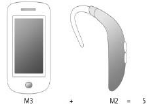
76
phone with your hearing device is the best way to evaluate this.
M-Ratings: Phones rated M3 or M4 meet FCC requirements and are likely to generate
less interference to hearing devices than phones that are not labeled. M4 is the
better/higher of the two ratings.
T-Ratings: Phones rated T3 or T4 meet FCC requirements and are likely to generate
less interference to hearing devices than phones that are not labeled. T4 is the better/
higher of the two ratings.
Hearing devices may also be rated. Your hearing device manufacturer or hearing
health professional may help you find this rating. Higher ratings mean that the hearing
device is relatively immune to interference noise. The hearing aid and wireless phone
rating values are then added together. A sum of 5 is considered acceptable for normal
use. A sum of 6 is considered for best use.
In the example illustrated above, if a hearing aid meets the M2 level rating and the
wireless phone meets the M3 level rating, the sum of the two values equal M5. This
should provide the hearing-aid user with “normal usage” while using their hearing aid
with the particular wireless phone. “Normal usage” in this context is defined as a signal
quality that’s acceptable for normal operation.
The M mark is intended to be synonymous with the U mark. The T mark is intended to
be synonymous with the UT mark. The M and T marks are recommended by the
Alliance for Telecommunications Industries Solutions (ATIS). The U and UT marks are
referenced in Section 20.19 of the FCC Rules. The HAC rating and measurement

77
procedure are described in the American National Standards Institute (ANSI) C63.19
standard.
When you're talking on a cell phone, it's recommended that you turn the BT (Bluetooth)
mode off for HAC.
For information about hearing aids and digital wireless phones
Wireless Phones and Hearing Aid Accessibility
http://www.accesswireless.org/Home.aspx
FCC Hearing Aid Compatibility and Volume Control
http://www.fcc.gov/cgb/consumerfacts/hac_wireless.htm
IC
This device complies with Industry Canada licence-exempt RSS standard(s). Operati
on is subject
to the following two conditions: (1) this device may not cause interference, and (2) thi
s device
must accept any interference, including interference that may cause undesired operat
ion of the device.
2. Changes or modifications not expressly approved by the party responsible for com
pliance could void the user's authority to operate the equipment.
Le présent appareil est conforme aux CNR d'Industrie Canada applicables aux appar
eils radio
exempts de licence. L'exploitation est autorisée aux deux conditions suivantes: (1) l'a
ppareil ne
doit pas produire de brouillage, et (2) l'utilisateur de l'appareil doit accepter tout brouill
age
radioélectrique subi, même si le brouillage est susceptible d'en compromettre le foncti
78
onnement.
Note: Some content and services accessible through this device belong to third parties
and are protected by copyright, patent, trademark and/or other intellectual property
laws. Such content and services are provided solely for your personal noncommercial
use. You may not use any content or services in a manner that has not been
authorized by the content owner or service provider. Without limiting the foregoing,
unless expressly authorized by the applicable content owner or service provider, you
may not modify, copy, republish, upload, post, transmit, translate, sell, create
derivative works, exploit, or distribute in any manner or medium any content or
services displayed through this device.
“THIRD PARTY CONTENT AND SERVICES ARE PROVIDED “AS IS.” NEITHER
COOLPAD NOR ANY AFFILIATE THEREOF (COLLECTIVELY, "COOLPAD")
WARRANT IN ANY MANNER CONTENT OR SERVICES SO PROVIDED, EITHER
EXPRESSLY OR IMPLIEDLY, FOR ANY PURPOSE. COOLPAD EXPRESSLY
DISCLAIMS ANY IMPLIED WARRANTIES, INCLUDING BUT NOT LIMITED TO,
WARRANTIES OF MERCHANTABILITY OR FITNESS FOR A PARTICULAR
PURPOSE AND NON-INFERINGEMENT. COOLPAD DOES NOT GUARANTEE
THE ACCURACY, VALIDITY, TIMELINESS, LEGALITY, OR COMPLETENESS OF
ANY CONTENT OR SERVICE MADE AVAILABLE THROUGH THIS DEVICE AND
UNDER NO CIRCUMSTANCES, INCLUDING NEGLIGENCE, SHALL COOLPAD BE
LIABLE, WHETHER IN CONTRACT OR TORT, FOR ANY DIRECT, INDIRECT,
INCIDENTAL, SPECIAL OR CONSEQUENTIAL DAMAGES, ATTORNEY FEES,
EXPENSES, OR ANY OTHER DAMAGES ARISING OUT OF, OR IN CONNECTION
WITH, ANY INFORMATION CONTAINED IN, OR AS A RESULT OF THE USE OF
ANY CONTENT OR SERVICE BY YOU OR ANY THIRD PARTY, EVEN IF ADVISED
79
OF THE POSSIBILITY OF SUCH DAMAGES.”
Third party services may be terminated or interrupted at any time, and CoolpadTM
makes no representation or warranty that any content or service will remain available
for any period of time. Content and services are transmitted by third parties by means
of networks and transmission facilities over which Coolpad has no control. Without
limiting the generality of this disclaimer, Coolpad expressly disclaims any
responsibility or liability for any interruption or suspension of any content or service
made available through this device. Coolpad is neither responsible nor liable for
customer service related to the content and services. Any question or request for
service relating to the content or services should be made directly to the respective
content and service provider.

80
Trademarks and Copyrights
Copyright © 2017 Coolpad Technologies Inc. All Rights Reserved.
Coolpad and the Coolpad logo are registered trademarks of Yulong Computer
Telecommunication Scientific (Shenzhen) Co., Ltd. Google and Android are
trademarks of Google Inc. Other trademarks and trade names are the property of
their respective owners. All rights are reserved. Reproduction, transfer, distribution of
the contents herein in any manner without the prior written permission of Coolpad
Technologies, Inc. is prohibited. Coolpad Technologies, Inc. reserves the right to add,
modify or delete, any of the contents herein or withdraw this documents at any time
without prior notice and without assigning any reasons thereof.
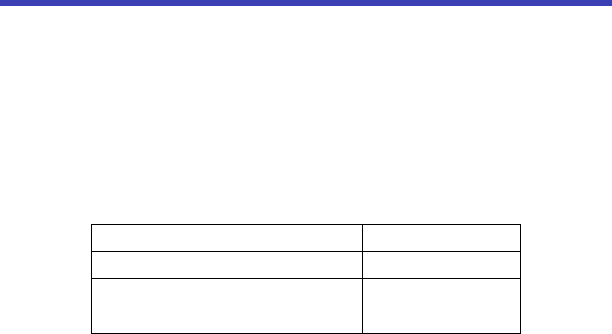
81
Standard Limited Warranty
(This standard Limited Warranty supersedes and replaces for all purposes the
Standard Limited Warranty that appears in the enclosed documentation, if any)
COOLPAD TECHNOLOGIES, INC.("COOLPAD") warrants that COOLPAD's
handsets and accessories enclosed herein ("Products") are free from defects in
material and workmanship under normal use and service for the period commencing
upon the date of purchase by the first consumer purchaser and continuing for the
following specified period of time after that date:
Phone
12 months
Battery and Charger
6 months
Other Accessories(If included in the
box set)
3 months
This Limited Warranty is conditioned upon proper use of the Products. This Limited
Warranty does not cover: (a) defects or damage resulting from accident, misuse,
abnormal use, abnormal conditions, improper storage, exposure to liquid, moisture,
dampness, sand or dirt, neglect, or unusual physical, electrical or electromechanical
stress; (b) scratches, dents and cosmetic damage, unless caused by COOLPAD; (c)
defects or damage resulting from excessive force or use of a metallic object when
pressing on a touch screen; (d) equipment from which the serial number and/or the
enhancement data code have been removed, defaced, damaged, altered, made
illegible, and/or otherwise tampered with; (e) ordinary wear and tear; (f) defects or
82
damage resulting from the use of Product in conjunction or connection with
accessories, products, or ancillary/peripheral equipment not furnished or approved by
COOLPAD; (g) defects or damage resulting from improper testing, operation,
maintenance, installation, service, or adjustment not furnished or approved by
COOLPAD; (h) defects or damage resulting from external causes such as collision
with an object, fire, flooding, dirt, windstorm, lightning, earthquake, exposure to
weather conditions, theft, blown fuse, or improper use of any electrical source; (i)
defects or damage resulting from cellular signal reception or transmission, viruses
and/or other software problems introduced into the Product; or (j) Product used or
purchased outside the United States. This Limited Warranty covers batteries only if
battery capacity falls below 80% of rated capacity or the battery leaks, and this Limited
Warranty does not cover any battery if: (i) the battery has been charged by a battery
charger not specified or approved by COOLPAD for charging the battery; (ii) any of the
seals on the battery are broken or show evidence of tampering; or (iii) the battery has
been used in equipment other than the COOLPAD phone for which it is specified.
During the applicable warranty period, provided the Product subject to the warranty
claim is returned in accordance with the terms of this Limited Warranty, COOLPAD will
repair or replace such Product, at COOLPAD'S sole option, without charge.
COOLPAD may, at COOLPAD's sole option, use rebuilt, reconditioned, or new parts
or components when repairing any Product, or may replace the Product with a rebuilt,
reconditioned or new Product. All other repaired/replaced Products will be warranted
for a period equal to the remainder of the original Limited Warranty on the original
Product or for ninety (90) days, whichever is longer. All replaced Products, parts,
components, boards and equipment shall become the property of COOLPAD. Except
to any extent expressly allowed by applicable law, transfer or assignment of this
83
Limited Warranty is prohibited.
To obtain service under this Limited Warranty, you must return the Product to an
authorized phone service facility in an adequate container for shipping, accompanied
by the sales receipt or comparable proof of sale showing the original date of purchase,
the serial number of the Product and the seller's name and address. To obtain
assistance on where to deliver the Product, please call COOLPAD Customer Care at
1-877-606-5753. If COOLPAD determines that any Product is not covered by this
Limited Warranty, you must pay all parts, shipping, and labor charges for the repair or
return of such Product.
You should keep a separate backup copy of any contents of the Product before
delivering the Product to COOLPAD for warranty service, as some or all of the
contents may be deleted or reformatted during the course of warranty service.
THIS LIMITED WARRANTY SETS OUT THE FULL EXTENT OF COOLPAD'S
RESPONSIBILITIES, AND THE EXCLUSIVE REMEDY REGARDING THE
PRODUCTS.
ALL DISPUTES WITH COOLPAD ARISING IN ANY WAY FROM THIS LIMITED
WARRANTY OR THE SALE, CONDITION OR PERFORMANCE OF THE
PRODUCTS SHALL BE RESOLVED EXCLUSIVELY BY ANY COURT WITH
COMPETENT JURISDICTION. Any such dispute shall not be combined or
consolidated with a dispute involving any other person's or entity's Product or claim,
and specifically, without limitation of the foregoing, shall not under any circumstances
proceed as part of a class action. The laws of the State of California, without reference
to its choice of laws principles, shall govern the interpretation of the Limited Warranty
and all disputes arising out of the products or services.
This settlement of disputes also applies to claims against COOLPAD'S employees,
84
contractors, agents, and/or other representatives, as well as any of all of its affiliated
entities, regardless of place of incorporation, if any such claim arises from the
Product's sale, condition or performance. Notwithstanding the foregoing, neither this
warranty nor provision of any Product shall, in and of itself, provide for in persona
jurisdiction over any of COOLPAD's employees, contractors, agents, and/or other
representatives, or over its affiliated entities.
Severability
If any portion of this Limited Warranty is held to be illegal or unenforceable, such
partial illegality or unenforceability shall not affect the enforceability of the remainder of
the Limited Warranty.
Coolpad Technologies, Inc.
6650 Lusk Blvd Suite B204
San Diego, CA 92121
Customer Service: 1-877-606-5753
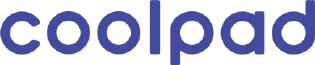
85