User Manual

USER MANUAL
Getting Started
Thanks for puchasing the iFrogz Coda Forte headphones!
The Coda Forte features Bluetooth technology and offers high-delity audio.
Begin charging the Coda Forte by connecting the included USB cable to the head-
phones. Plug the other end of the cable into a computer or a USB power adapter.
Let the headphones charge for approximately 2 hours until the red light turns off.
This indicates a full charge.
You’re now ready to pair the headphones to a device. We’ll cover that in a few pages.
Alternatively, you can use the Coda Forte without a charge by using the 3.5mm port.
This allows great versatility if you are not able to charge your headphones, or if you want
to use them with a device that does not have Bluetooth. Simply plug the included audio
cable to the 3.5mm port, and then the other side into your device, and enjoy.
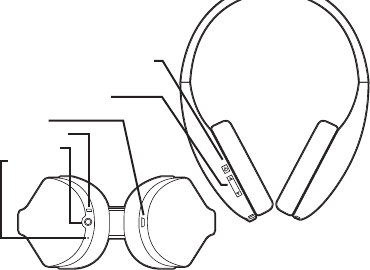
The Coda Forte
Power/Play Button
Up & Down
Buttons
USB port
LED Indicator
3.5mm port
Microphone
Driver: 40mm
Microphone Sensitivity: -38db ± 3db
Battery Capacity: 360mAh
Contiuous Working Hours: 8-10 hours
Charging Time: 2 hours
Operating Distance: 8-10M
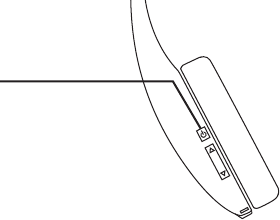
Functionality
Power/Play Button
Turn on Coda Forte and Pair - Hold for 8 seconds
Turn on Coda Forte - Hold for 3 seconds
Turn off Coda Forte - Hold for 3 seconds
Pause/Unpause Music - Press once
Take Call - Press once while ringing
Hang Up - Press once while talking
Ignore Call - Hold for 2 seconds while ringing
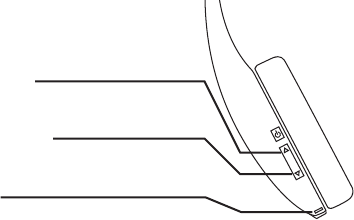
Functionality
Up Button
Move forward 1 track - Press once
Turn up volume - Hold down to desired volume
Down Button
Move backward 1 track - Press once
Turn down volume - Hold down to desired volume
LED
Charging - Solid red
Fully charged - Off
Pairing Mode - Alternating red and blue
Normal Mode - Slow blinking blue
Pairing with an iPhone/iPad/iPod Touch
• After charging the Coda Forte, open the Settings app
• Tap Bluetooth and ensure Bluetooth is turned on
• On the Coda Forte, hold down the power button for 8 seconds
The headphones will make several tones during this process. Keep holding the button for the full 8 seconds.
• Tap “iFrogz Coda Forte” from the list
• The device will now connect to the Coda Forte.
• Tap the Home button to leave the screen and start using the Coda Forte.
Pairing with an Android phone/tablet
• After charging the Coda Forte, open the Settings panel
• Turn on Bluetooth, then tap the word “Bluetooth” to enter the settings window
• On the Coda Forte, hold down the power button for 8 seconds
The headphones will make several tones during this process. Keep holding the button for the full 8 seconds.
• Tap “Search for Devices”
• Tap “iFrogz Coda Forte” from the list
• The device will now connect to the Coda Forte.
• Tap the “iFrogz Coda Forte” name if you would like to adjust settings.
For full functionality, ensure both Phone Audio and Media Audio are checked.
• Leave the settings screen and start using the Coda Forte.
Pairing with a Macintosh computer
• After charging the Coda Forte, open System Preferences
• Click on Bluetooth under the Internet & Wireless section
• Make sure Bluetooth is on by checking the “on” box
• Press the “+” button in the lower-left corner of the window
• On the Coda Forte, hold down the power button for 8 seconds
The headphones will make several tones during this process. Keep holding the button for the full 8 seconds.
• Select “iFrogz Coda Forte” from the list and click Continue
• The computer will now connect to the Coda Forte. Close the window when nished.
• Re-open System Preferences and click on Sound under Hardware
• Select Output at the top of the window
• Find “iFrogz Coda Forte Stereo” and click on it
• Enjoy!
Troubleshooting
There is popping or clipping when listening to music
Try turning down the volume on the Coda Forte itself,
then turn up the volume on the music source (computer, phone, tablet, etc.)
Music sounds mufed or it is playing in mono
Make sure that your device is using “iFrogz Coda Forte Stereo” and not simply “iFrogz Coda Forte” without
the “Stereo.” The stereo setting is used for high quality sound.
The headphones are not pairing to my device
If you have used the Coda Forte with another device that you own, the headphones may be trying to pair
with it and preventing other devices from doing so. Turn off Bluetooth or disable/forget the Coda Forte on
any other devices before attempting to pair the headphones with a new device.
I am getting errors when syncing with a computer
Your computer might be trying to connect with the Coda Forte as a File Transfer device. Closely follow the
instructions on the previous pages, or visit our website at www.ifrogz.com for help.
For additional support, please visit www.ifrogz.com
FCC NOTE
Headset model: Coda Forte BT FCC ID: QTGCDFORTE
Changes or modications not expressly approved by the party responsible for compliance could void the
user’s authority to operate the equipment.
This equipment has been tested and found to comply with the limits for a Class B digital device, pur-
suant to Part 15 of the FCC Rules. These limits are designed to provide reasonable protection against
harmful interference in a residential installation. This equipment generates, uses and can radiate radio
frequency energy and, if not installed and used in accordance with the instructions, may cause harmful
interference to radio communications. However, there is no guarantee that interference will not occur in
a particular installation.
If this equipment does cause harmful interference to radio or television reception, which can be deter-
mined by turning the equipment off and on, the user is encouraged to try to correct the interference by
one or more of the following measures:
-- Reorient or relocate the receiving antenna.
-- Increase the separation between the equipment and receiver.
-- Connect the equipment into an outlet on a circuit different from that to which the receiver is connected.
-- Consult the dealer or an experienced radio/TV technician for help.
This device complies with Part 15 of the FCC Rules. Operation is subject to the following two conditions:
(1) this device may not cause harmful interference, and (2) this device must accept any interference re-
ceived, including interference that may cause undesired operation.

www.ifrogz.com