Users Manual
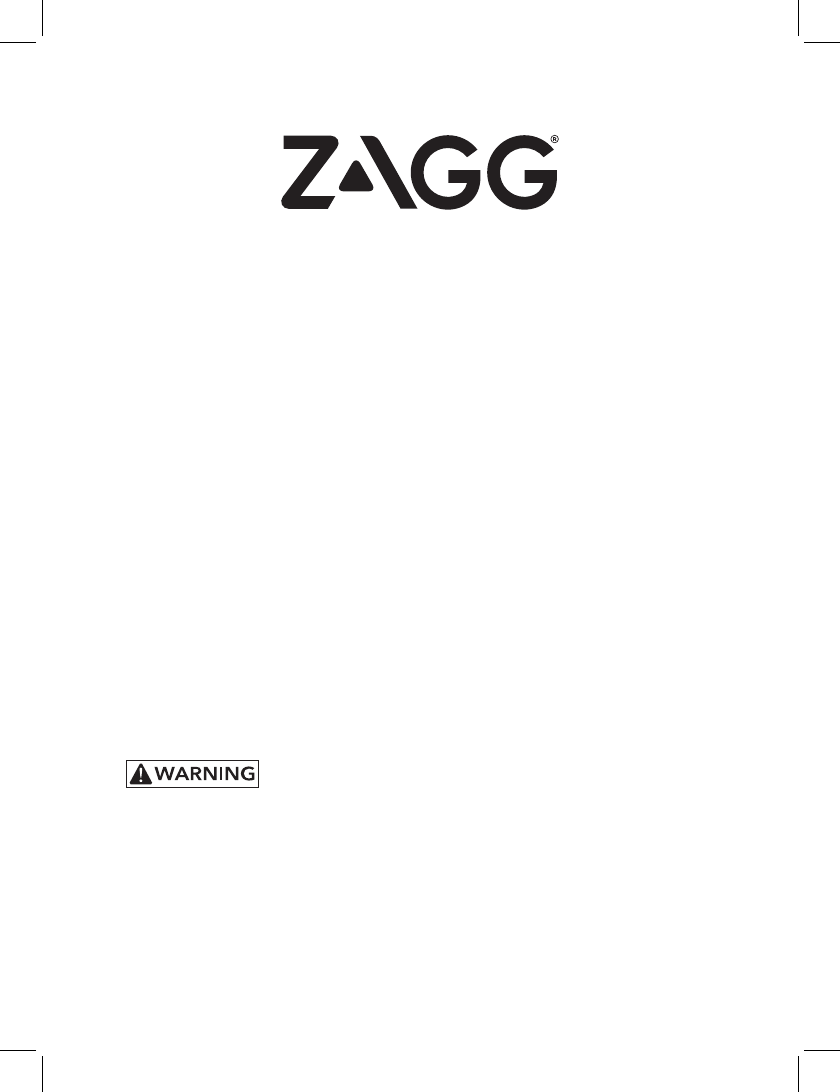
FRONT
Keyboard Instructions
10 Key
*WARRANTY REGISTRATION
Your ZAGG® 10 Key comes with a one-year manufacturer’s warranty. In order to activate
the warranty, you must register your 10 Key as well as keep your purchase receipt. If
you purchased your ZAGG 10 Key from ZAGG.com, ZAGG has already registered it and
has a copy of your proof of purchase
NEED MORE HELP? PLEASE SEE OUR FAQ SECTION AT: www.ZAGG.com/faq
See the important Health and Safety information on page 7 before using this product.
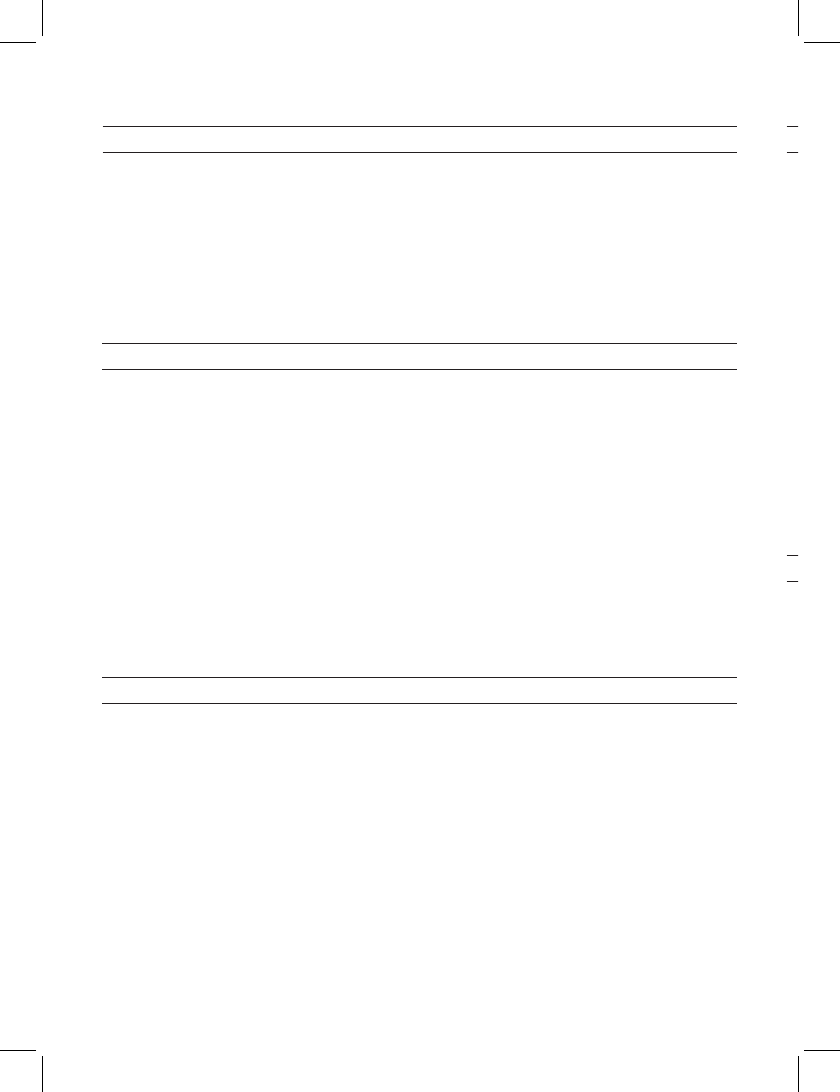
PAGE 1
POWERING ON AND OFF
To turn your 10 Key on, press the Power button. An LED at the top of the 10 Key will
light green for two seconds to indicate it has powered on.
To turn your 10 Key o, press and hold the Power button for three seconds. A red
LED will light and then turn o indicating the power is o.
1
PAIRING YOUR 10 KEY
USING YOUR 10 KEY
Pairing your 10 Key with your device is easy. It should only need to be paired
once, using the following directions. If the connection between your device
and 10 Key is ever lost, simply repeat these steps.
1. Access the Bluetooth® settings on your device.
2. On your 10 Key, press and hold the Power button (also the Pair button)
for five seconds. A blue LED light at the top of the 10 Key will begin
flashing and flash until your 10 Key and device are paired.
3. Your device will display “ZAGG 10 Key” as an available device. Select
this option to complete pairing.
With your 10 Key paired it’s ready to help you with all your bookkeeping
needs. Use it the same way you would a traditional 10 key. Note: The Delete
key deletes numbers from right to left. The Clear key deletes complete
words or data to the left of your cursor in a document and deletes the
contents of an entire cell in a spreadsheet program.
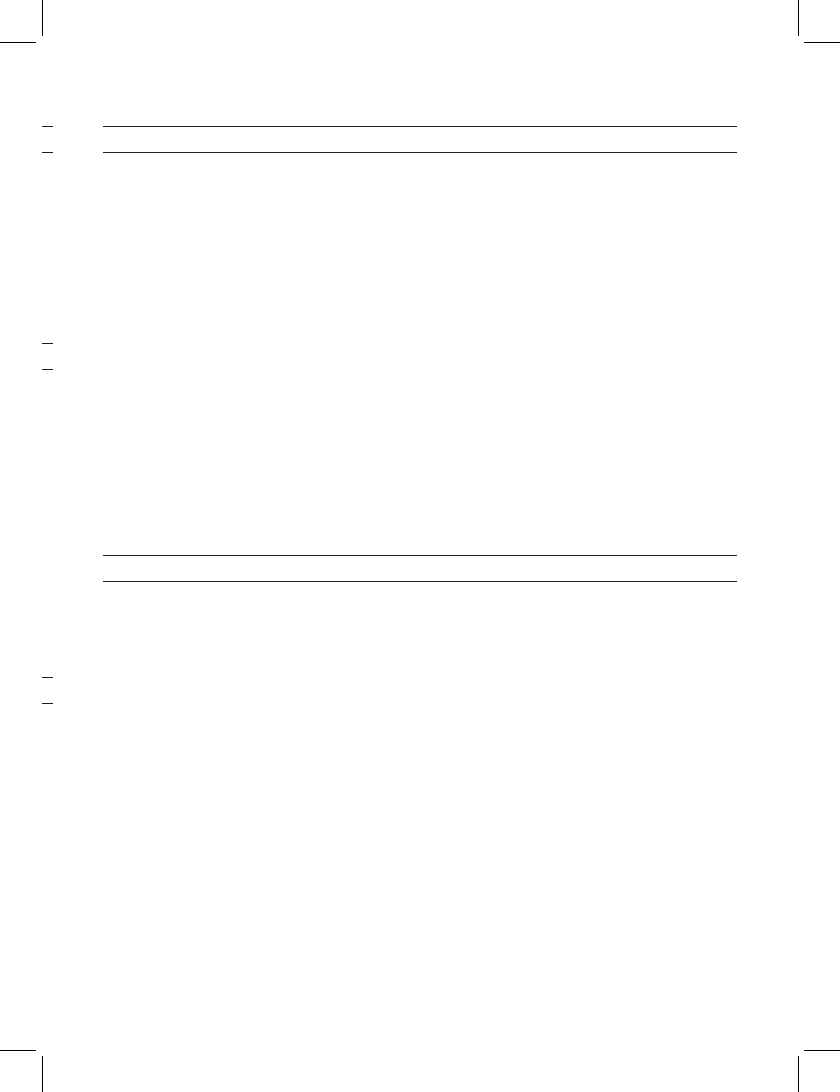
PAGE 2
To turn your 10 Key on, press the Power button. An LED at the top of the 10 Key will
light green for two seconds to indicate it has powered on.
To turn your 10 Key o, press and hold the Power button for three seconds. A red
LED will light and then turn o indicating the power is o.
2
CHARGING YOUR 10 KEY
Your 10 Key is charged and ready to go right out of the box. When you are ready
to recharge your 10 Key, follow these steps:
1. Connect the included micro USB charging cable to the corresponding port on
top of the 10 Key.
2. Plug the USB connector into any USB outlet.
3. The LED at the top of the 10 Key will light green and then change to red to
indicate it is charging.
4. Wait until the red light turns of, indicating a full charge; it usually takes about
three hours to fully charge your 10 Key.
5. Remove the micro USB charging cable and enjoy your 10 Key for up to a year
before you need to charge it again.
BATTERY LIFE
Your 10 Key features a powerful battery that will keep it going for up to a year of
regular use between charges*. To check your 10 Key’s remaining battery power,
turn it on and then press the Power key again. The LED at the top of the 10 Key
will flash one of three ways.
1. Three green flashes indicate 50% or more battery life remaining.
2. Three yellow flashes indicate 26-49% battery life remaining.
3. Three red flashes indicate less than 25% battery life remaining
complete pairing.
To help preserve battery life, your 10 Key will enter sleep mode if left on and
not used for several minutes. To awaken your 10 Key press any key. The 10 Key’s
battery has no memory and may be charged whenever you wish. For optimal
battery life, we recommend turning your 10 Key o when it will sit unused for a
prolonged time.
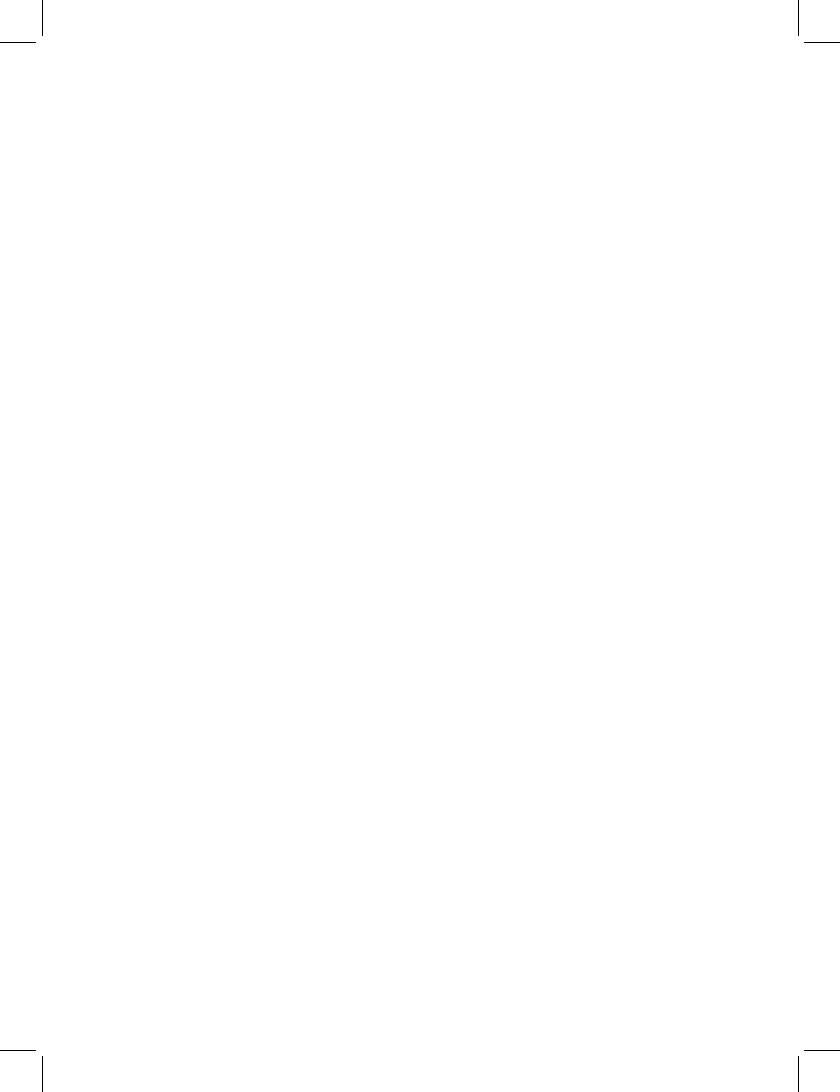
3
To reach a trained customer service representative,
please use one of the following:
ZAGG.com/support/contact.php | questions@zagg.com
1-800-700-ZAGG [9244] | 00-1-801-839-3906 for international customers
For unparalleled scratch protection for your device, we recommend
ZAGG’s InvisibleShield®.
©2005 - 2014 ZAGG Inc All Rights Reserved.
PATENT PENDING | NASDAQ: ZAGG | MADE IN CHINA
iPad® and Apple® are registered trademarks of Apple, Inc.
Bluetooth® is a trademark of Bluetooth SIG, Inc.
ZAGG®, InvisibleShield®, and ZAGG Folio™ are trademarks or registered
trademarks of ZAGG Inc.
Changes or modifications not expressly approved by the party responsible for compliance could
void the user’s authority to operate the equipment.
This equipment has been tested and found to comply with the limits for a Class B digital device,
pursuant to Part 15 of the FCC Rules. These limits are designed to provide reasonable protection
against harmful interference in a residential installation. This equipment generates, uses and can
radiate radio frequency energy and, if not installed and used in accordance with the instructions,
may cause harmful interference to radio communications. However, there is no guarantee that
interference will not occur in a particular installation.
If this equipment does cause harmful interference to radio or television reception, which can be
determined by turning the equipment o and on, the user is encouraged to try to correct the
interference by one or more of the following measures:
• Reorient or relocate the receiving antenna.
• Increase the separation between the equipment and receiver.
• Connect the equipment into an outlet on a circuit dierent from that to which
the receiver is connected.
• Consult the dealer or an experienced radio/TV technician for help.
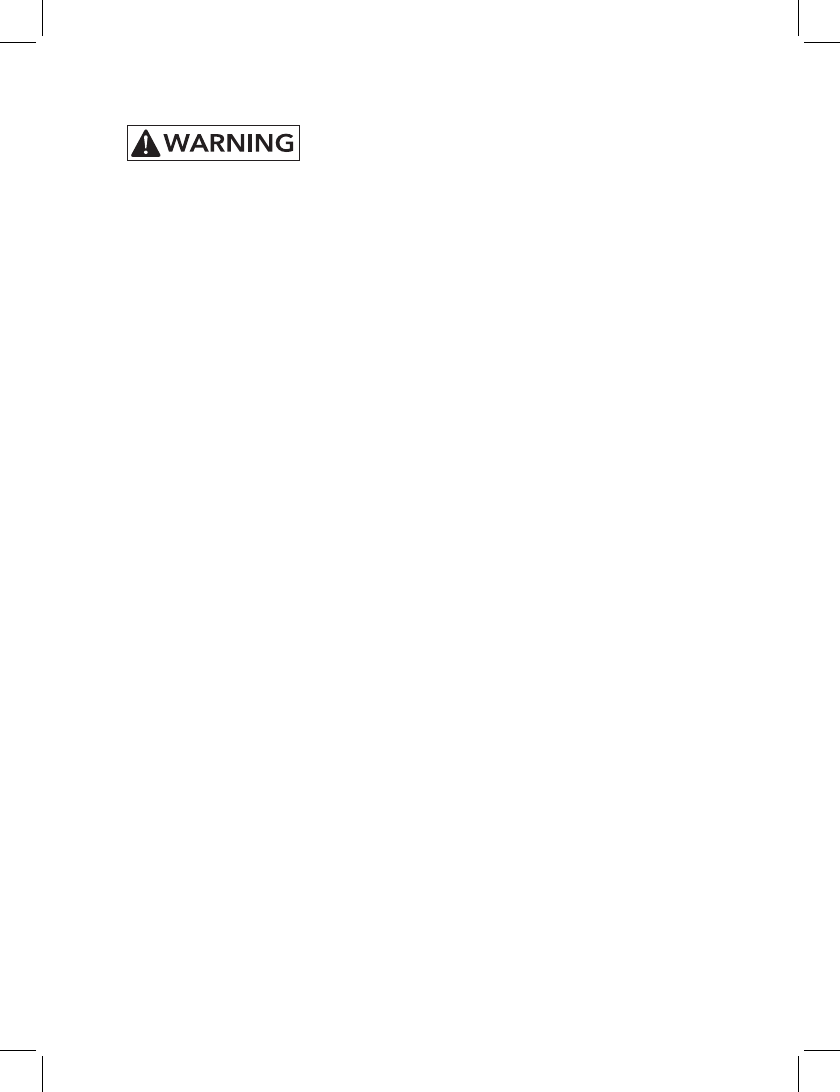
4
1. Health Warning: Take frequent breaks when using your keyboard. If you
experience any discomfort, pain, tingling, numbness or burning in your
neck, shoulders, arms, wrists, hands or any other part of the body, stop
using your keyboard and consult a physician.
2. Use only micro-USB chargers in connection with your keyboard.
3. Do not attempt to service your keyboard.
4. Do not disassemble or attempt to disassemble your keyboard.
5. Do not crush or puncture the keyboard.
6. Do not immerse your keyboard in water.
7. Do not put your keyboard in contact with water or other liquids as they
could cause a short circuit, fire, or electric shock which could result in
serious injury, death or property damage.
8. Do not use liquid or aerosol cleaners or solvents on or near your keyboard.
Clean only with a soft, dry cloth. Disconnect any cords before cleaning the
keyboard.
9. Do not use your keyboard while operating a motorized vehicle, including
automobile, boat or airplane. Doing so could put you and others at risk of
serious injury, death or property damage.
10. Do not use or place your keyboard near any heat sources including, but not
limited to, radiators, heat registers, stoves, other appliances, campfires or
barbeque grills.
11. To reduce the risk of fire or electric shock, wire or connect your keyboard
to products only in the manner instructed in the documentation supplied
herewith. Do not attempt to modify or adjust any ports. Any improper
connections or adjustments may cause damage.
12. When you are ready to discard your keyboard, recycle your keyboard
in a manner consistent with electronic recycling requirements or
recommendations in your geographic area.
Please read the precautions and operation information before using your keyboard
or any accessories that accompany it. Retain this information for future use.