Users Manual

ZaggSlimCover
SlimCoverInstructions
WarrantyRegistration
YourZAGGSlimCover™comeswithaone‐yearmanufacturer’swarranty.Inordertoactivatethe
warranty,youmustregisteryourSlimCoveraswellaskeepyourpurchasereceipt.Ifyoupurchased
yourZAGGSlimCoverfromZAGG.com,ZAGGhasalreadyregistereditandhasacopyofyourproofof
purchase.
NEEDMOREHELP?PLEASESEEOURFAQSECTIONAT:www.ZAGG.com/faq
Introduction
CongratulationsonpurchasingtheZaggSlimCover–thepremiertabletkeyboard
fortheMicrosoftSurface™Pro3and4.YournewZaggSlimCoveroperates
seamlesslywithyourSurfacePro3and4togiveyoumorefunctionality,aneasier
typingexperience,andaddedprotection.Readtheseinstructionscompletelyand
keeptheminasafeplaceforfuturereference;andnow,getreadytoexperience
mobiletypingthat’sasversatileasyouare.
PoweringOnandOff
TurningyourSlimCoverKeyboardoniseasy.Justpressandfn+Deletekeys.A
greenLEDwilllight,indicatingyourkeyboardison.
ToturnyourSlimCoverKeyboardoff,pressthefn+Deletekeysfortwoseconds.A
redLEDwillflashindicatingyourkeyboardisoff.
PairingYourSlimCoverKeyboard
YourSlimCoverkeyboardpairstoyourSurfaceviaBluetooth®3.0.Thatmeansyou
cantypeonyourkeyboardwithoutitbeingconnectedphysicallytoyourSurface.As
anaddedfeature,yourSlimCoverkeyboardcanpairwithtwoMicrosoftdevicesat
onceforultimateconvenience.Youshouldonlyneedtopairyourkeyboardonce,
MicrosoftSurfacePro3or4
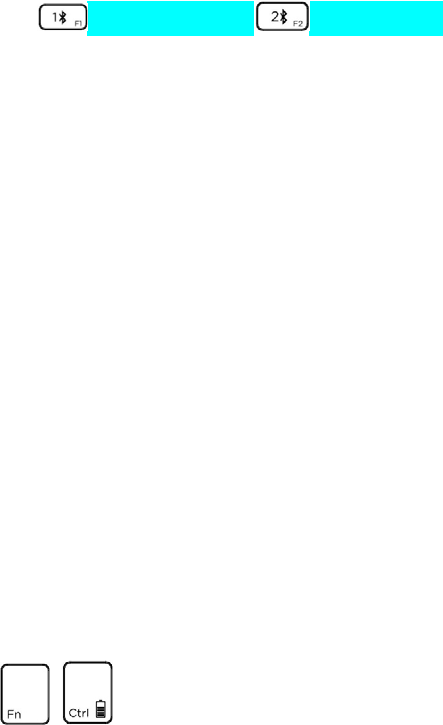
usingthefollowingdirections.IftheconnectionbetweenyourSurfaceandSlim
Coveriseverlost,repeatthesesteps.
1. AccesstheBluetoothsettingsonyourSurface.
2. Pressthe(Bluetooth)1or (Bluetooth)2keydependingonwhich
oneyouwantassociatedwithyourSurface.Recall,theSlimCovercanpair
withtwoMicrosoftdevicesatthesametime.AblueLEDwillbeginflashing
indicatingyourSlimCoverisinpairingmode.
3. YourSurfacewilldisplay“ZAGGSlimCover”asanavailabledevice.Chooseit
andthenclickPair.
Charging
YourSlimCoverkeyboardfeaturesabatterythatdeliversuptothreemonthsof
typingpercharge*;andbecausethebatteryoperatesindependentofyourSurface,
youcantypeontheSlimCoverevenwhenit’snotphysicallyconnectedtoyour
Surface.Here’showtochargeyourSlimCoverKeyboard:
1. PlugthemicroUSBendoftheincludedchargingcableintotheSlimCover’s
chargingport–locatedontherightside.
2. PlugtheUSBendoftheincludedchargingcableintoanyUSBchargingoutlet.
3. TheLEDwilllightredandstaylituntilyourSlimCoverisfullycharged.
4. WhentheredLEDgoesoffyourSlimCoverisfullycharged.Unplugthe
chargingcableandenjoyuptothreemonthsofthemostspacious,natural
typingavailableforyourSurface.
*Basedonnormaluseoftwohoursperday.
CheckingBatteryLife
YourSlimCovercanprovideuptothreemonthsofregulartypingpercharge.
Checkinghowmuchbatterylifeithasleftiseasy–here’show:
1. Press + fn+CTRL(alsothebatterykey).TheLEDwilllightoneof
threeways.
a. Threegreenflashes=fullbattery.
b. Threeyellowflashes=approximatelyhalfbattery.
c. Threeredflashes=Lowbattery.WhenyourSlimCoverreaches
criticalbatteryleveltheLEDwillflashredonceeveryfiveminutes.
Tohelppreservebatterylife,yourSlimCoverKeyboardwillentersleepmodeifleft
onbutnotusedforseveralminutes.Towakeitpressanykey.Also,theSlimCover’s
batteryhasnomemoryandmaybechargedwheneveryouwish.
SpecialFunctionKeys
YourSlimCoveroffersallthespecialfunctionkeysyou’reusedtoforWindows8
thathelpyougetmoredonefaster.Hereisalistofsomeimportantkeyboard
shortcuts:
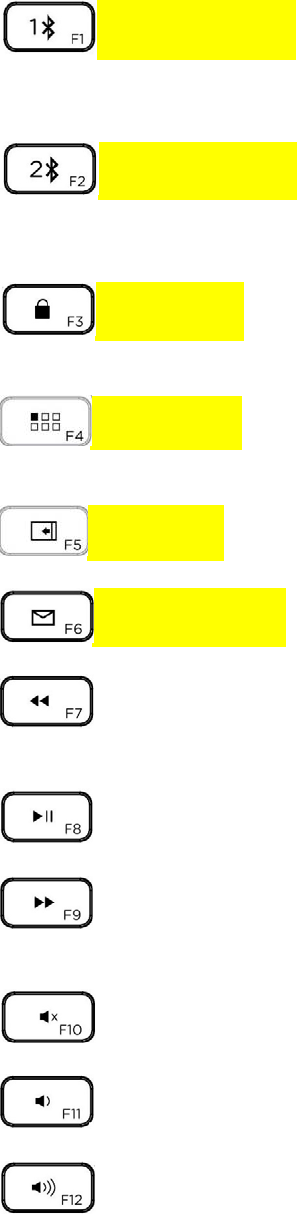
(Bluetoothsymbol)1–PairsyourSlimCoverwithyourpreferreddevice.
Ifyouhavepairedwithaseconddevice(seebelow)press(Bluetoothsymbol)2to
instantlyswitchtothatdevice.
(Bluetoothsymbol)2–PairsyourSlimCovertoaseconddevice.Ifyou
havepairedyourSlimCoverwithadeviceusing(Bluetoothsymbol)1,pressthatkey
toinstantlyswitchtothedeviceassociatedwiththatkey.
(Locksymbol)‐LocksyourSurface.Youwillneedtoenteryourpassword
againwhenyouunlockit.
(Appssymbol)–Displaystheappsyoucurrentlyhaveopenonyour
Surface.Note:Thiskeywon’tdoanythingunlessyouhaveatleastoneappopen.
(Swiperight)–OpensyourWindowscharms.
(Envelopesymbol)–Opensyourdefaultemailservice.
TrackBack–Tracksbackwardonyouropenmusicplaylist.Note:Thiskey
won’tdoanythingunlessyouhaveamusicplaylistopen.
Play/Pause–Playsandpausesyourcurrentplaylist.
TrackForward–Tracksforwardonyourselectedplaylist.Note:Thiskey
won’tdoanythingunlessyouhaveamusicplaylistopen.
Mute:MutesyourSurface’saudio.
VolumeDown–DecreasesyourSurface’svolumeoutput.
VolumeUp–IncreasesyourSurface’svolumeoutput.

Delete–Deletescopyfromlefttoright.
+ fn+Delete–TurnsyourSlimCoveronandoff.
+ fn+Space‐Togglesbetweeninternationalkeyboards(whenactivatedin
yourSurface’ssettings).Note:Thiskeywon’tdoanythingunlessyouhave
internationalkeyboardsactivatedinyoursettings.
+ fn+RightCtrl(Showthekeywiththelightonit)–Togglesthebacklights
onandoff.
+ fn+LeftCtrl(Showthekeywiththebatterysymbolonit)–Triggersthe
LEDtodisplayyourSlimCover’sremainingbatterylife.
START–OpensyourSurface’sStartmenu.
TouchpadFunctions
YourSlimCoverkeyboardincludesaconvenienttouchpadsoyoucaneasily
navigateevenwhenyoudon’thaveamouseconnected.Thetouchpadfunctionsjust
likeatraditionaltrackpadforWindows8.Herearesomebasiccontrols:
Navigate–Useyourfingerorastylusonthetouchpadtonavigatejustlikeyou
wouldwithamouseconnected.
LeftClick–Pressthebottomleftofthetouchpadquicklytoperformaleftclick.
RightClick–Pressthebottomrightofthetouchpadquicklytoperformarightclick.
TwoFingerScroll–Usetwofingerssidebysideonyourtouchpadtoscrollthrough
adocumentorpage.
ZoomIn–Placetwofingerstogetheronthetouchpadand,whilestilltouchingthe
touchpad,spreadyourfingers.
ZoomOut–Placetwofingersspreadapartonthetouchpadand,whilestilltouching
thetouchpadpinchyourfingersclosertogether.
Troubleshooting
IfyourSurfacedoesnotrespondtoyourSlimCovertheremaybeasimple
explanationsuchasadeadbatteryoranunsuccessfulpairing.Pleaseusethe
followingtohelptroubleshootyoursituation.Ifnoneofthefollowingsolveyour
issue,thenpleasecontactZAGGCustomerServiceandoneofourtrained
professionalswillbehappytoassistyou.
1. RestartyourSurface.
2. TurnyourSlimCoveroffandbackon.YoushouldseetheLEDilluminate
briefly,ifnot,chargeyourSlimCover.
3. Aftercharging,turnyourSlimCoveron.IftheLEDdoesnotilluminate,and
yourkeyboarddoesn’toperatecorrectly,pleasecontactZAGG’scustomer
service.
4. IfyourSlimCovercannotestablishormaintainaBluetoothconnection,reset
theBluetoothmodulebychargingyourkeyboard.
5. Forgetandre‐pairyourSlimCover.
6. PushoneofthePairkeysonyourSlimCoverandwatchfortheLEDtoflash
blue.
7. YourSurfaceshoulddisplay“ZAGGSlimCover”asanavailabledevice.Select
it,andthenchoosePair.
8. Ifyourtabletgivesyouanerrormessage,repeatthepairingprocess.
FormorehelppleaseseeourFAQsectionat:www.zagg.com/faq
Toreachatrainedcustomerservicerepresentative,pleaseuseoneofthefollowing:
ZAGG.com/support/contact.php|questions@zagg.com
1‐800‐700‐ZAGG[9244]|00‐1‐801‐839‐3906forinternationalcustomers
ForunparalleledscratchprotectionforyourSurface,werecommendZAGG’s
InvisibleShield®.
©2015ZAGGIncAllRightsReserved|ModelNumber:SlimCover‐I‐MC3WKK
PATENTPENDING|NASDAQ:ZAGG|MADEINCHINA
MicrosoftSurface™isatrademarkofMicrosoftCorporationintheU.S.andother
countries.
Bluetooth®isatrademarkofBluetoothSIG,Inc.
ZAGG®,InvisibleShield®,andSlimCover™aretrademarksofZAGGInc.
FCCSTATEMENT
ThisequipmenthasbeentestedandfoundtocomplywiththelimitsforaClassBdigitaldevice,
pursuanttoPart15oftheFCCRules.Theselimitsaredesignedtoprovidereasonableprotection
againstharmfulinterferenceinaresidentialinstallation.Thisequipmentgenerates,usesandcan
radiateradiofrequencyenergyand,ifnotinstalledandusedinaccordancewiththeinstructions,may
causeharmfulinterferencetoradiocommunications.However,thereisnoguaranteethat
interferencewillnotoccurinaparticularinstallation.
Ifthisequipmentdoescauseharmfulinterferencetoradioortelevisionreception,whichcanbe
determinedbyturningtheequipmentoffandon,theuserisencouragedtotrytocorrectthe
interferencebyoneormoreofthefollowingmeasures:
Reorientorrelocatethereceivingantenna.
Increasetheseparationbetweentheequipmentandreceiver.
Connecttheequipmentintoanoutletonacircuitdifferentfromthattowhichthereceiveris
connected.
Consultthedealeroranexperiencedradio/TVtechnicianforhelp.
ThisdevicecomplieswithFCCradiationexposurelimitssetforthforanuncontrolledenvironment.
ThisdevicecomplieswithPart15oftheFCCRules.Operationissubjecttothefollowingtwo
conditions:(1)thisdevicemaynotcauseharmfulinterference,and(2)thisdevicemustacceptany
interferencereceived,includinginterferencethatmaycauseundesiredoperation.
CAUTION
Changesormodificationsnotexpresslyapprovedbythepartyresponsibleforcompliancecouldvoid
theuser’sauthoritytooperatetheequipment.
RadiationExposureStatement
ThisequipmentcomplieswithFCCRFradiationexposurelimitssetforthforanuncontrolled
environment.Thisequipmentshouldbeinstalledandoperatedwithaminimumdistanceof0.5
centimetersbetweentheradiatorandyourbody.
Thistransmittermustnotbeco‐locatedoroperatinginconjunctionwithanyotherantennaor
transmitter.
Theantennasusedforthistransmittermustbeinstalledtoprovideaseparationdistanceofatleast
0.5cmfromallpersonsandmustnotbeco‐locatedoroperatinginconjunctionwithanyother
antennaortransmitter.