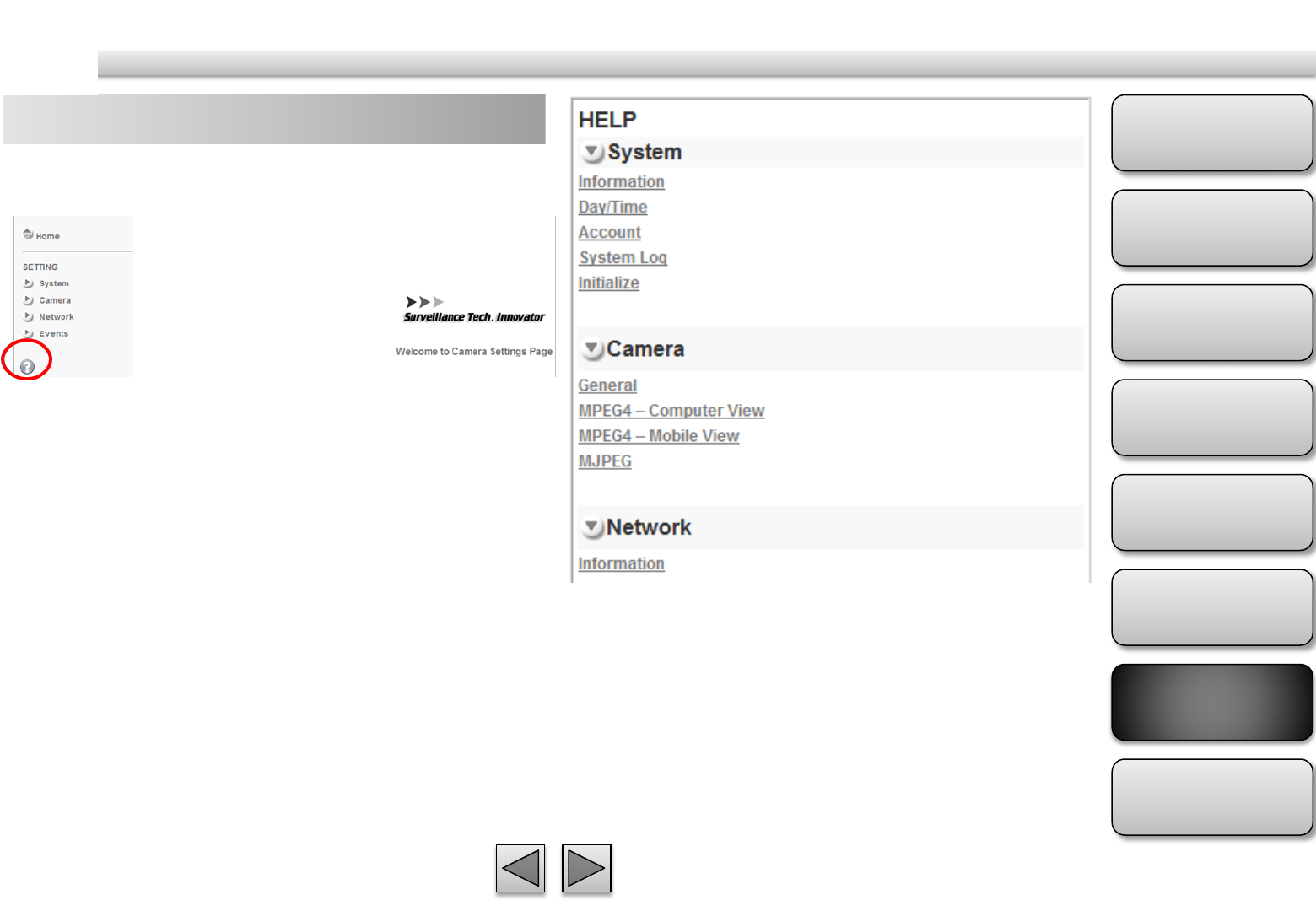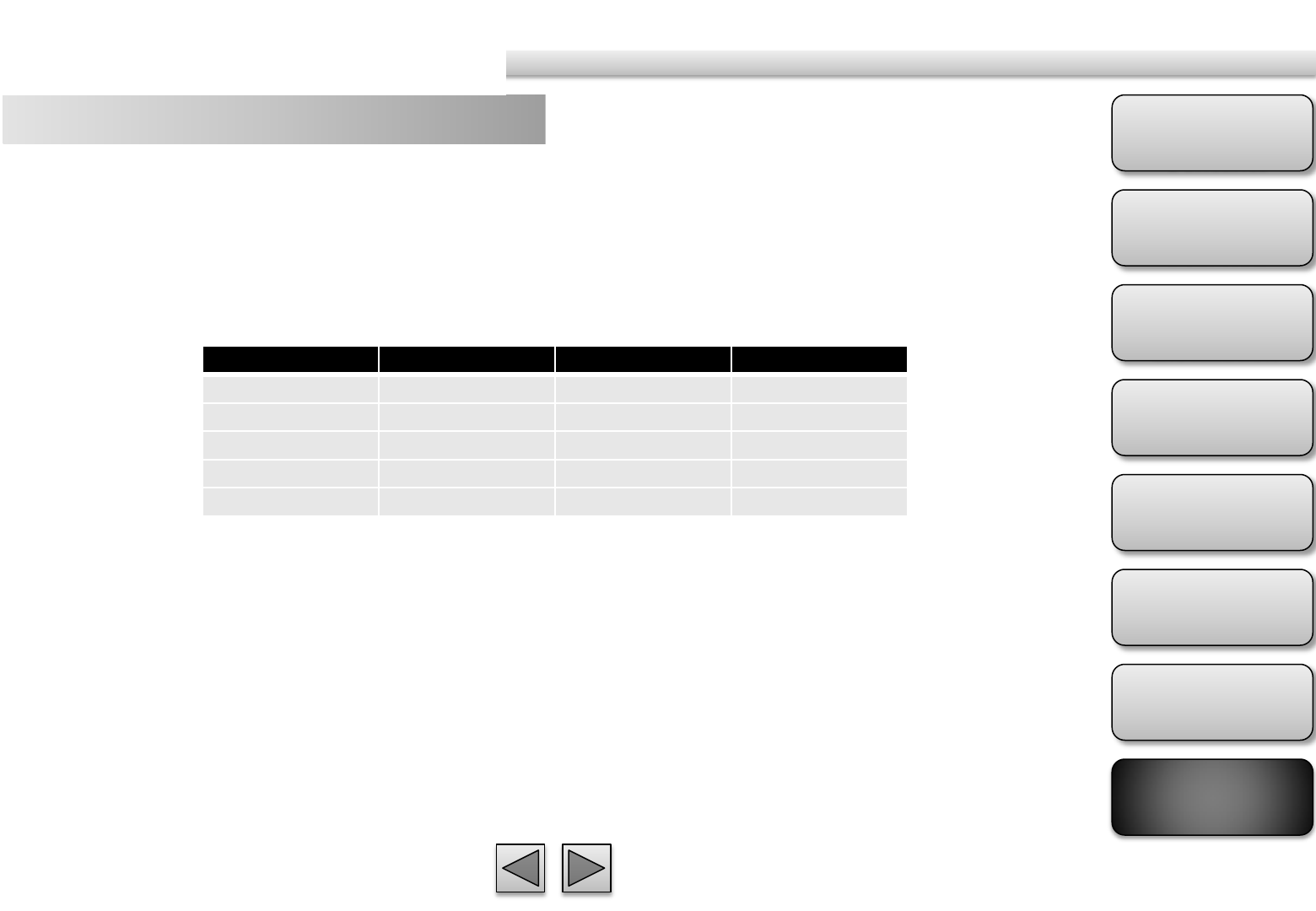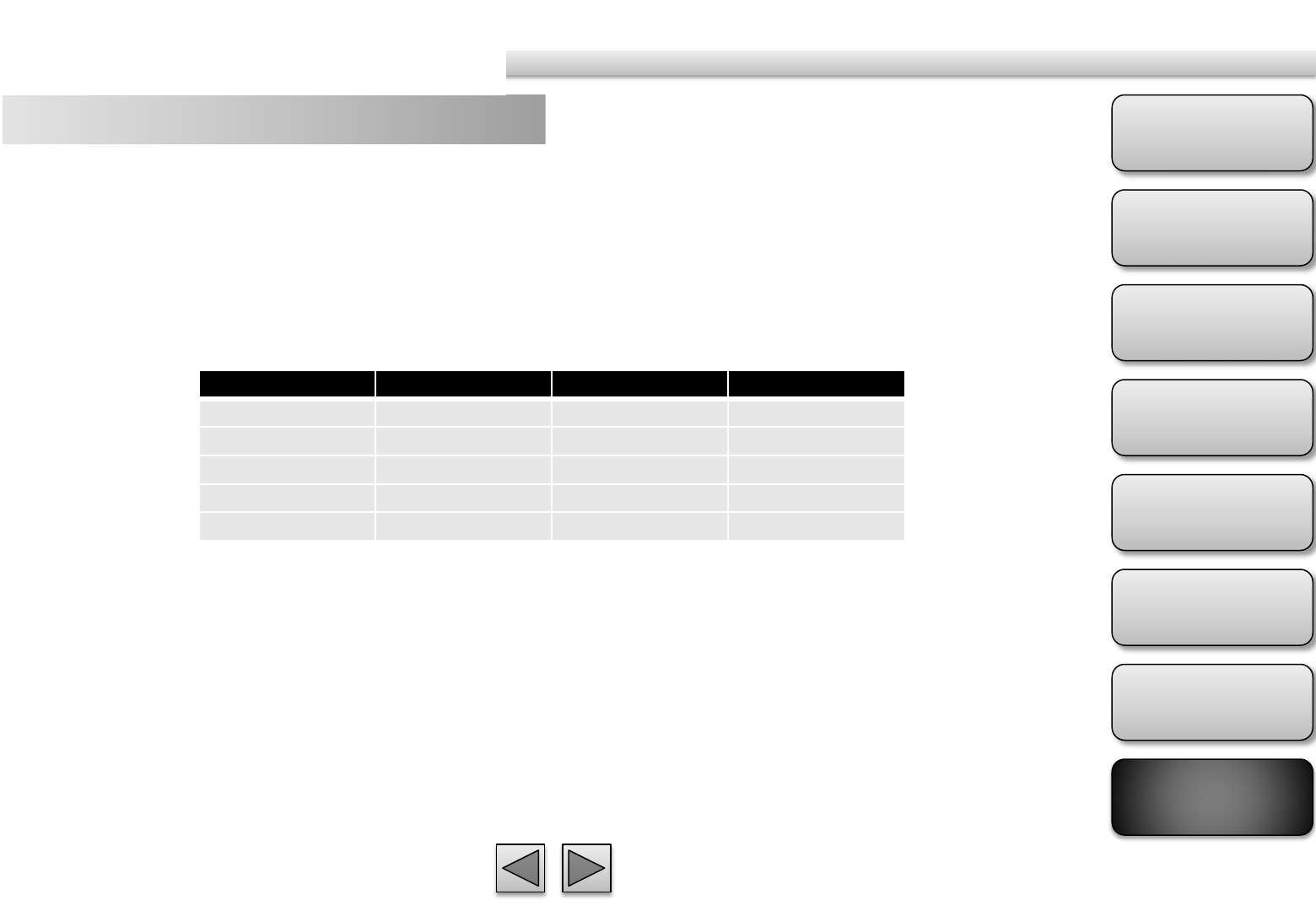Contents
- 1. user manual 1
- 2. user manual 2
user manual 2
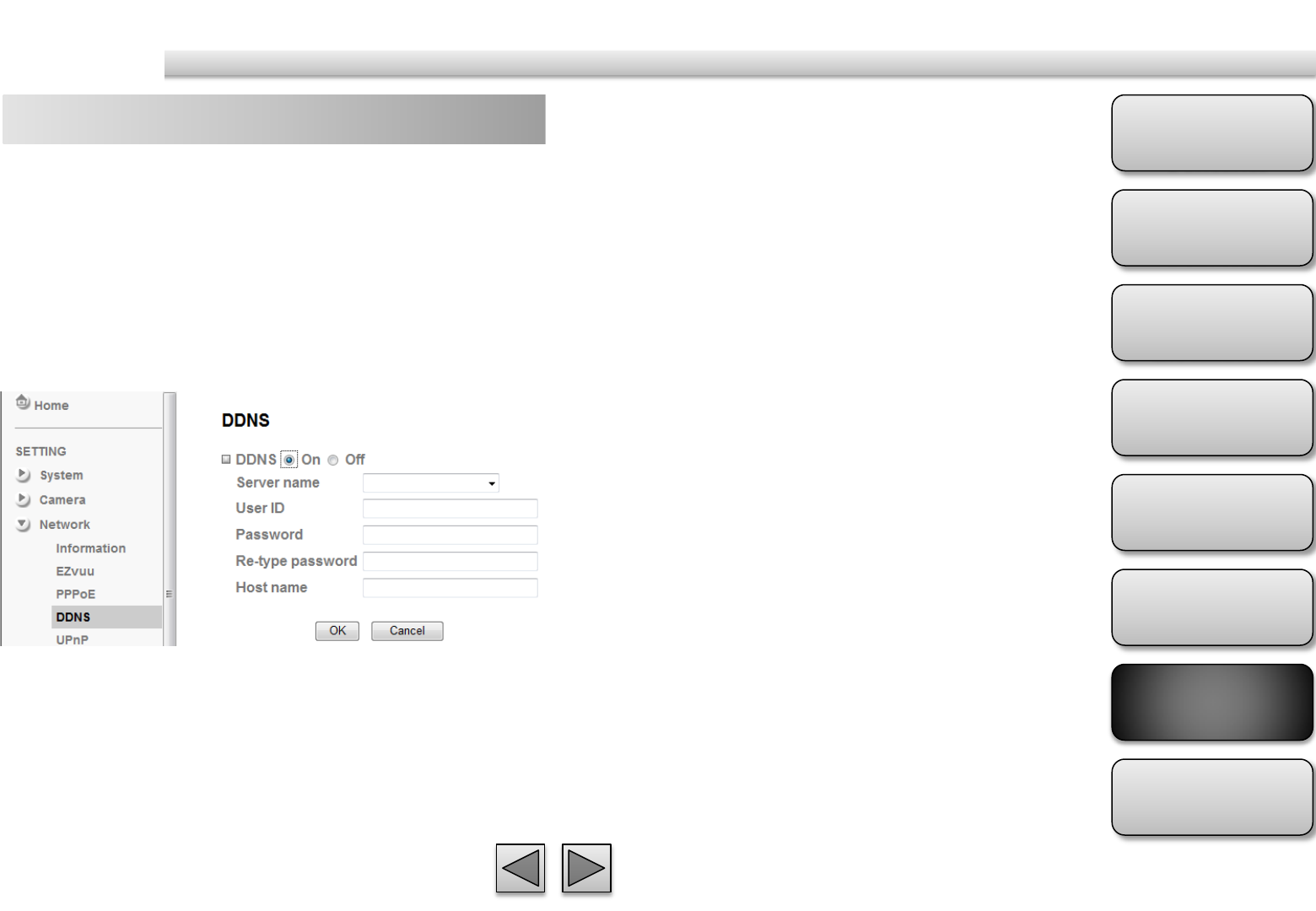
Product
Overview
Hardware
Installation
Easy Access
EZvuu
Setting
Live View
Appendix
Table of
Contents
51
Network
DDNS Server name
Choose the DDNS Server from the list.
User ID
Enter the user ID for authentication necessary for
DDNS connections. Type it up to 64 characters.
Password
Enter the password for authentication necessary for
DDNS connections. Type it up to 32 characters.
Re-type password
Re-type the password to confirm.
Host name
Enter the host name that is registered to the DDNS
server.
DDNS is a system which allows the domain name data
held in a name server to be updated in real time. The
most common use for DDNS is allowing an internet
domain name to be assigned to a computer with a
varying / dynamic IP Address. This makes it possible
for other sites on the internet to establish connection
to the machine without needing to track the IP
Address themselves.
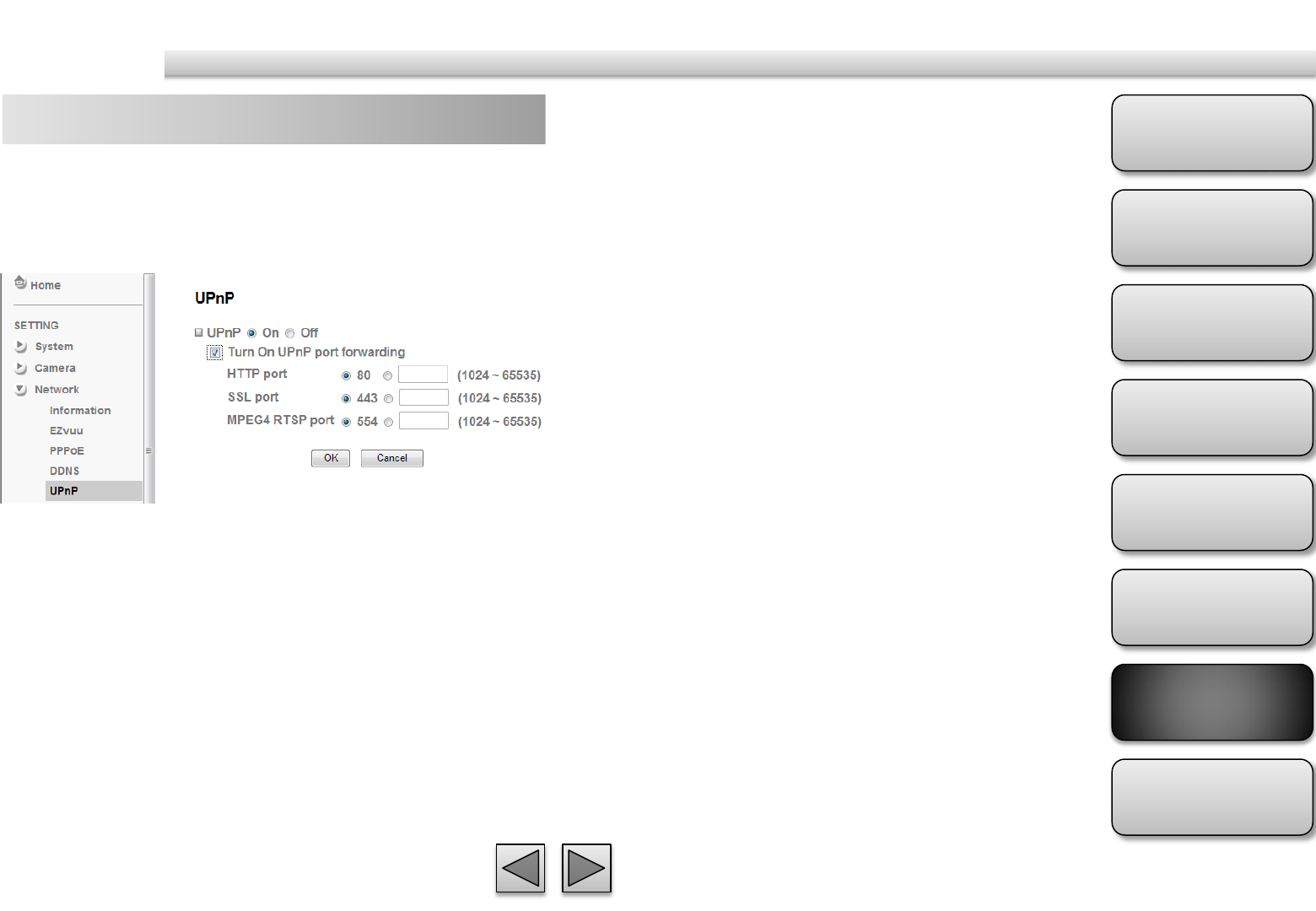
Product
Overview
Hardware
Installation
Easy Access
EZvuu
Setting
Live View
Appendix
Table of
Contents
52
Network
UPnP HTTP port
The default HTTP port is 80. Or the port number can
be entered, ranged from 1024 to 65535.
SSL port
The default SSL port is 443. Or the port number can
be entered, ranged from 1024 to 65535.
MPEG4 RTSP port
The default MPEG-4 RTSP Port is 554. Or the port
number can be entered, ranged from 1024 to 65535.
You can select UPnP function “On” or “Off”. If a
ROUTER is used to access to internet and it supports
UPnP IGD function, please turn on the UPnP Port
Forwarding function.
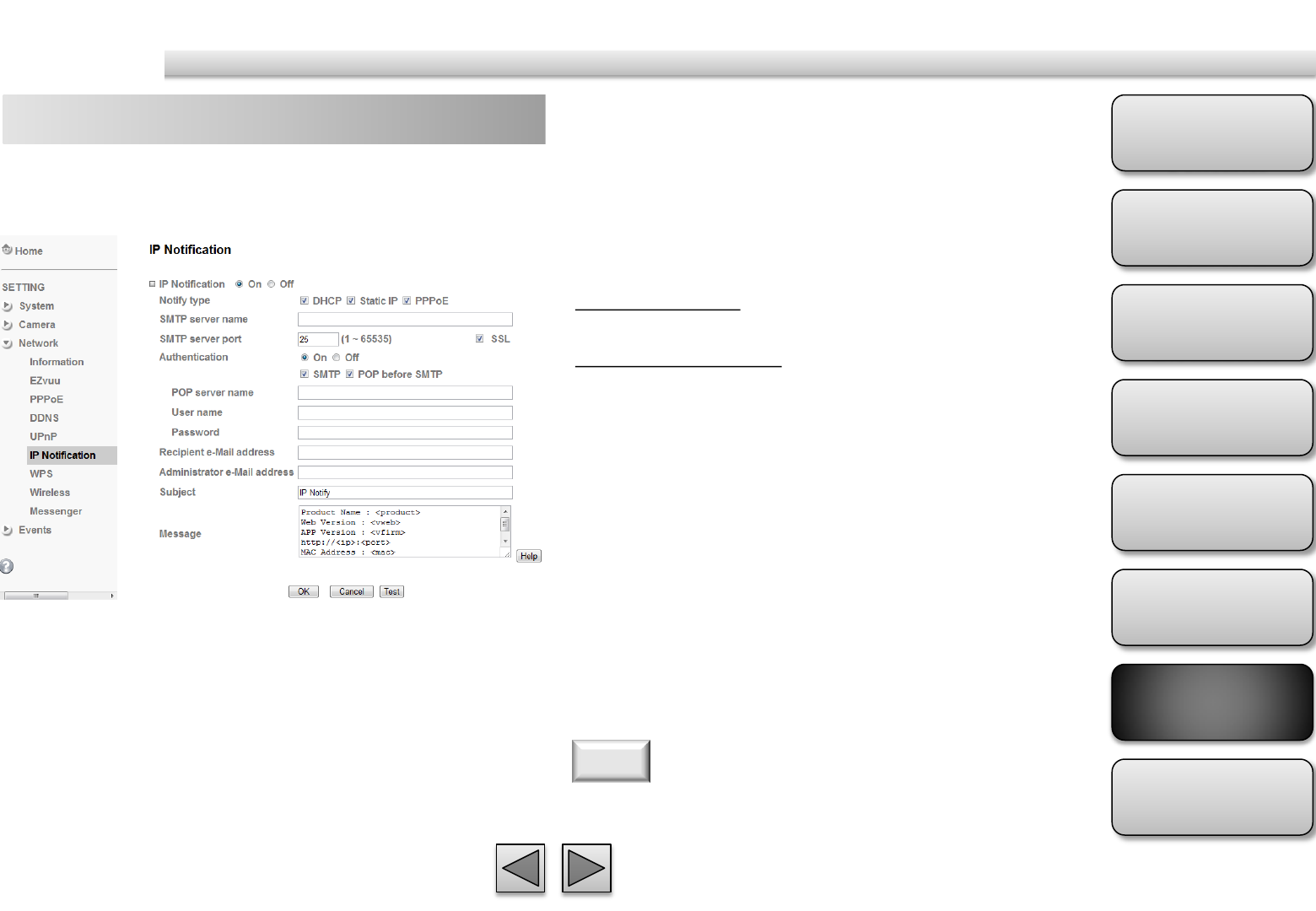
Product
Overview
Hardware
Installation
Easy Access
EZvuu
Setting
Live View
Appendix
Table of
Contents
53
Network
IP Notification SMTP
Select if SMTP authentication is necessary when an e-
mail is sent.
POP before SMTP
Select if POP before SMTP authentication is necessary
when an e-mail is sent.
POP server name
Type the POP server name of the user.
User name, Password
Type the user name and Password of the user.
Recipient e-mail address
Type up to 3 recipient e-Mail addresses.
Administrator e-mail address
This address is used for reply mail and sending system
messages from the SMTP server.
Subject
Type the subject/title of the e-Mail.
Message
Type the text of the E-mail. Default provides network
information including IP, Port, MAC, Model, Firmware
Version and Web Version.
When network notify type is set to “ON”, you can
send an e-mail notification of the completion of the
network setting.
If you use g-mail as your mail server, you should set 587 as
your port number and tick SSL box.
Note
Notify Type
Select the notify type
SMTP Server Name
Type the SMTP server name or the IP address
SMTP Server Port
Set port number of your mail server. The default
value is 25. Tick SSL box if the mail server you use has
security restriction.
Authentication
Required when you send an email.
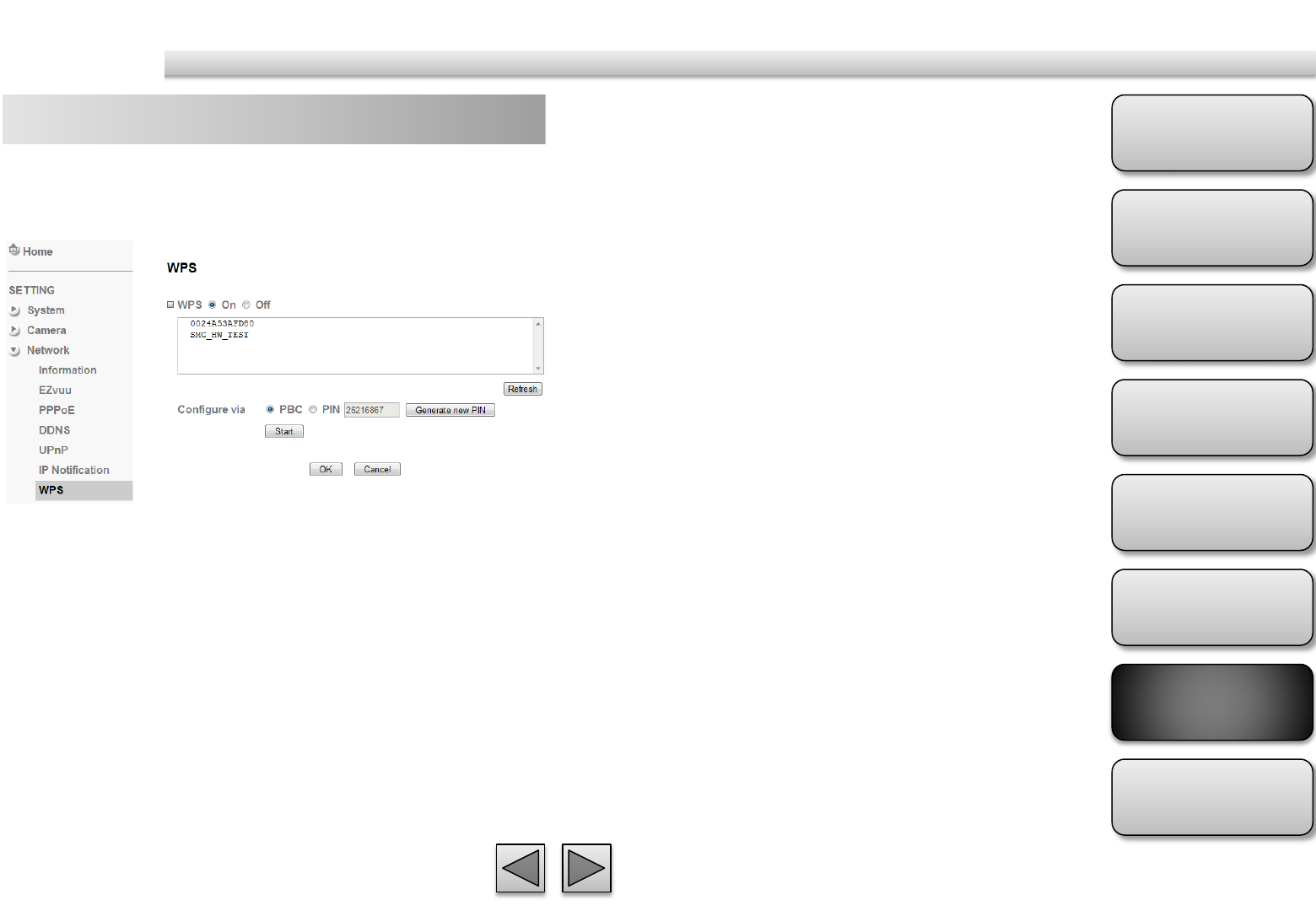
Product
Overview
Hardware
Installation
Easy Access
EZvuu
Setting
Live View
Appendix
Table of
Contents
54
Network
WPS WPS
Enable/disable the WPS function.
Configure via Push button
Click “Start”
Configure via Pin code
password for this msn account.
WPS (Wi-Fi Protected Setup ) also known as a
standard for easy and secure establishment of a
wireless home network.
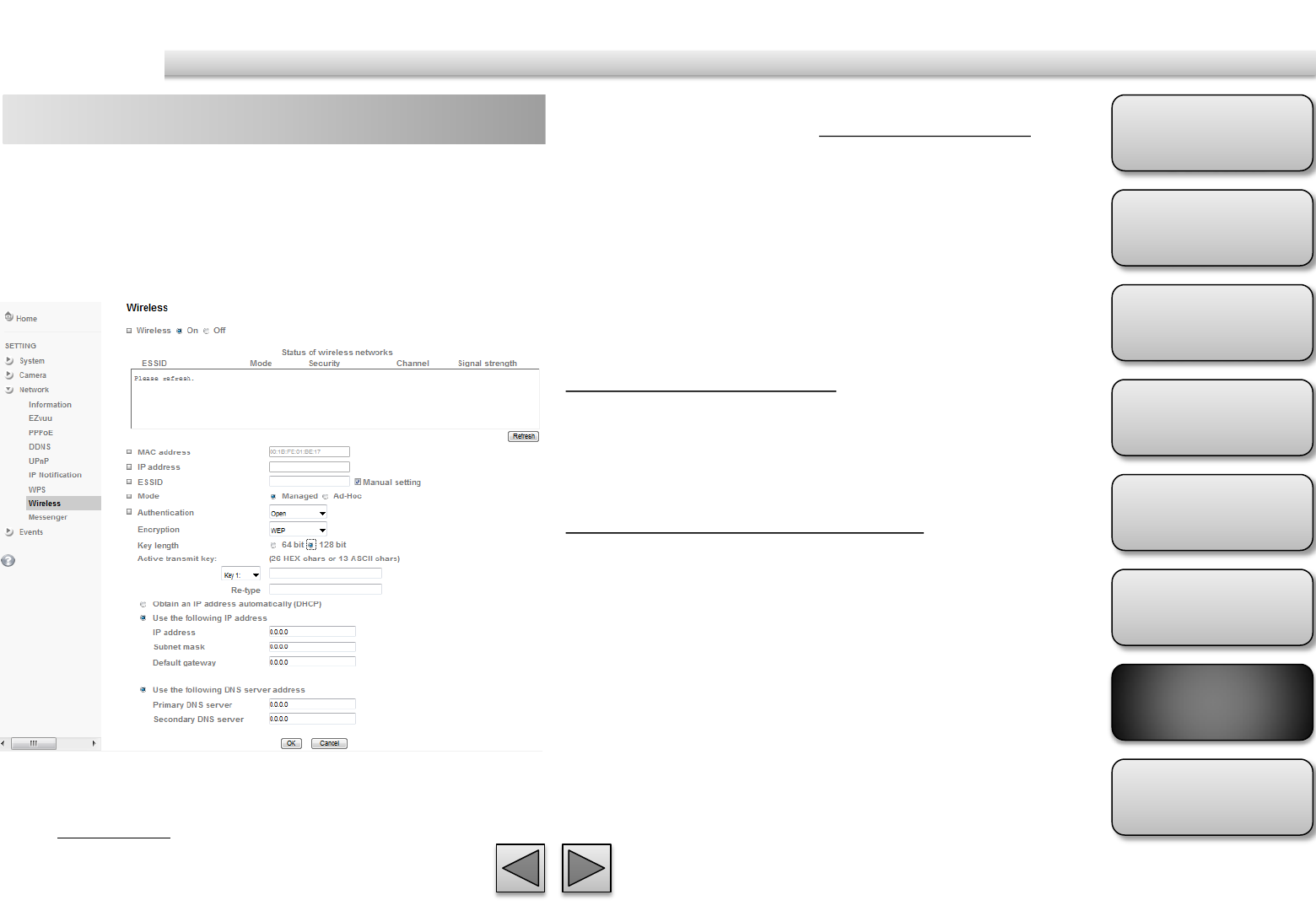
Product
Overview
Hardware
Installation
Easy Access
EZvuu
Setting
Live View
Appendix
Table of
Contents
55
Network
Wireless 3. Enter password at active transmit key if
you need. If you don't know the setting of
the wireless AP, please ask your network
administrator.
4. Choose the option of Obtain an IP address
automatically (DHCP).
5. Choose the option of Obtain DNS server
address automatically.
Use the following IP address
Select this when the fixed IP address is set.
IP address: Enter the IP address of the device.
Subnet mask: Enter the subnet mask.
Default gateway: Enter the default gateway.
Use the following DNS server address
Select this when you set the fixed address as the IP
address of DNS server.
Primary DNS server: Enter the IP address of the
primary DNS server.
Secondary DNS server: Enter the IP address of the
secondary DNS server, if necessary.
6. Connect to the IP camera with wireless IP
address, then you can remove the
Ethernet connection.
The wireless network has to be set up by using cable
network connection. After setting the camera
correctly, the wireless function can work without
cable network connection. Please follow the setting
process below step by step:
1. See the wireless setting page. Then click
“Refresh”. All access points (AP) around
you will show up.
2. Select the AP you wish to connect.
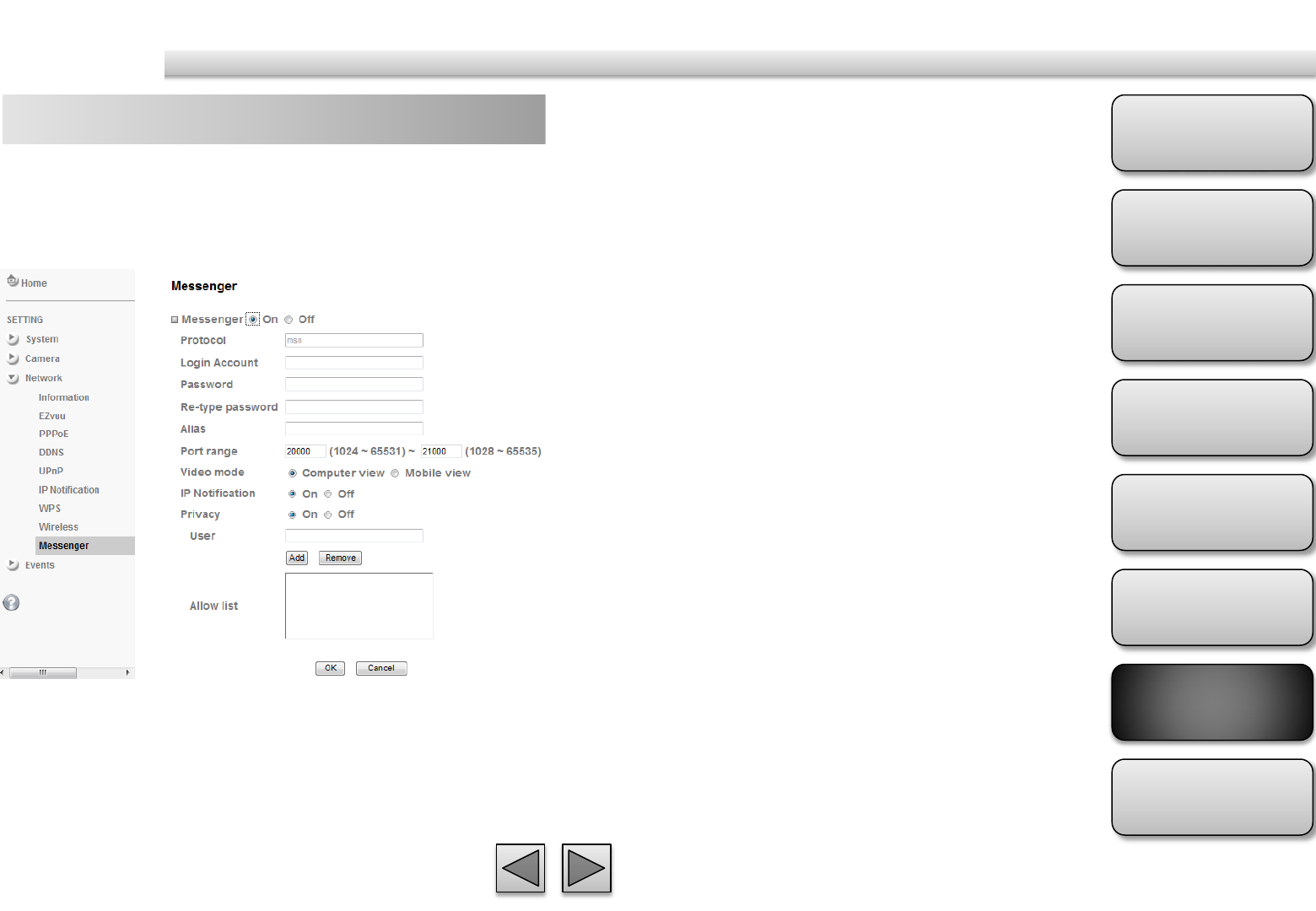
Product
Overview
Hardware
Installation
Easy Access
EZvuu
Setting
Live View
Appendix
Table of
Contents
56
Network
Messenger Protocol
support MSN only.
Login Account
Camera will use this account to login MSN server.
Password
password for this msn account.
Re-type password
re-type password to double confirm.
Alias
This alias will display on MSN nickname.
Port range
Select one port range for video transmission.
IP Notification
Switch the IP notification On / Off. If this feature
switches On, camera will send IP notification to the
users who are allowed.
Privacy
Switch privacy On / Off. When privacy turns on, only
those users in allowed list can access the camera.
User
Input to this blank to edit allow list.
Allow list
When privacy turns on, only those users in allow list
can access the camera.
If Messenger option is selected On, you can set out
the setting of MSN account. Messenger function
provide an easy-connect feature. User can easy to
know what camera’s private and public IP address is.
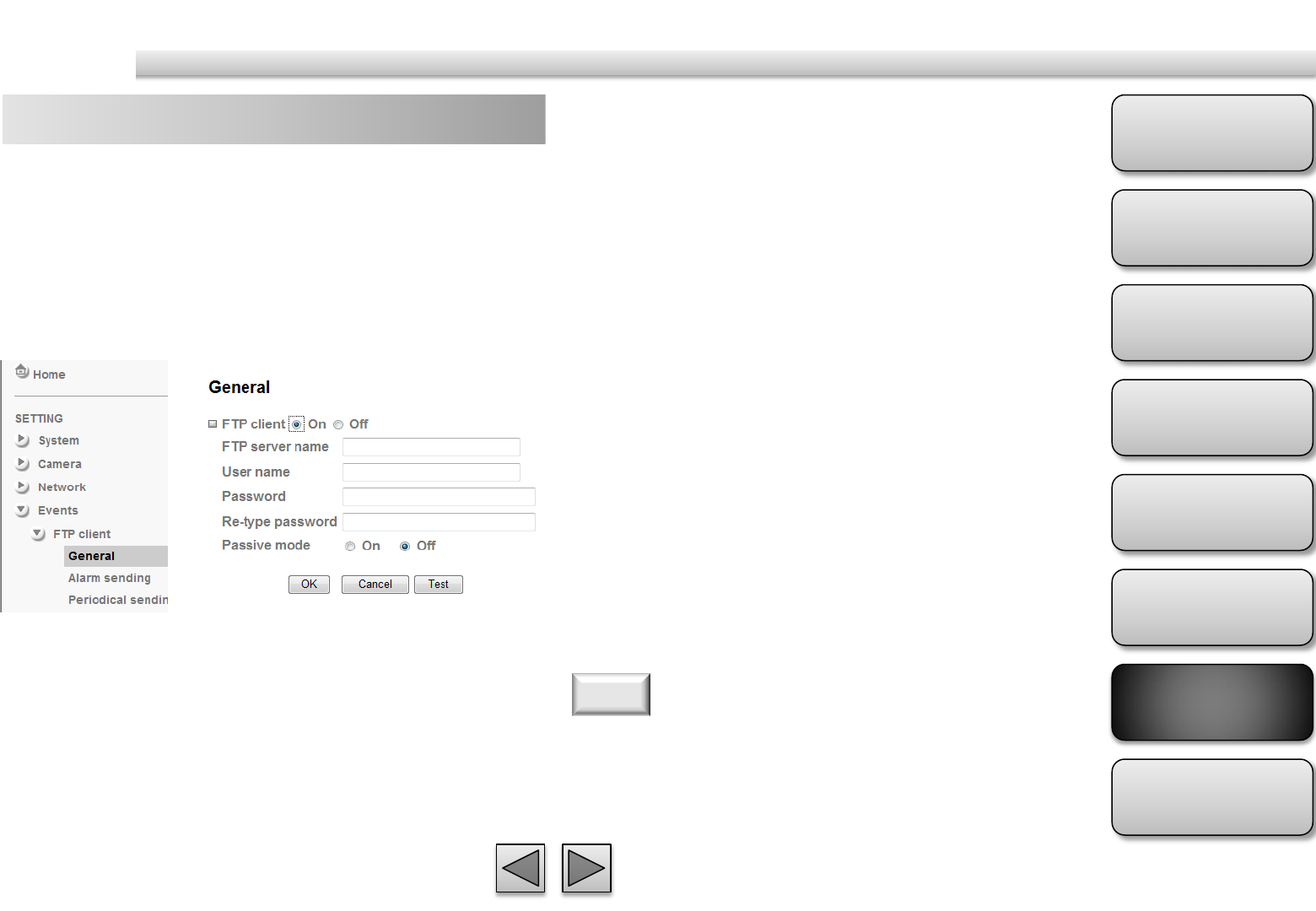
Product
Overview
Hardware
Installation
Easy Access
EZvuu
Setting
Live View
Appendix
Table of
Contents
57
Events
FTP Client – general FTP server name
Type the FTP server name to upload still images up to
64 characters, or the IP address of the FTP server.
User name
Type the user name for the FTP server.
Password
Type the password for the FTP server.
Retype password
To confirm the password, type the same characters as
you typed in the Password box.
Passive mode
Set whether you use the passive mode of FTP server
or not when connecting to FTP server. Select On to
connect to FTP server using the passive mode.
Use this menu to set up for capturing and sending
images to an FTP server. By using FTP client function,
you can send the image file which has been shot and
recorded linked with the built-in motion detection
function to FTP server. FTP client setting menu is
composed of two tabs, General, Alarm sending and
Periodical sending.
The frame rate and operability on the main viewer may
decrease while a file is being transmitted by the FTP client
function.
Note
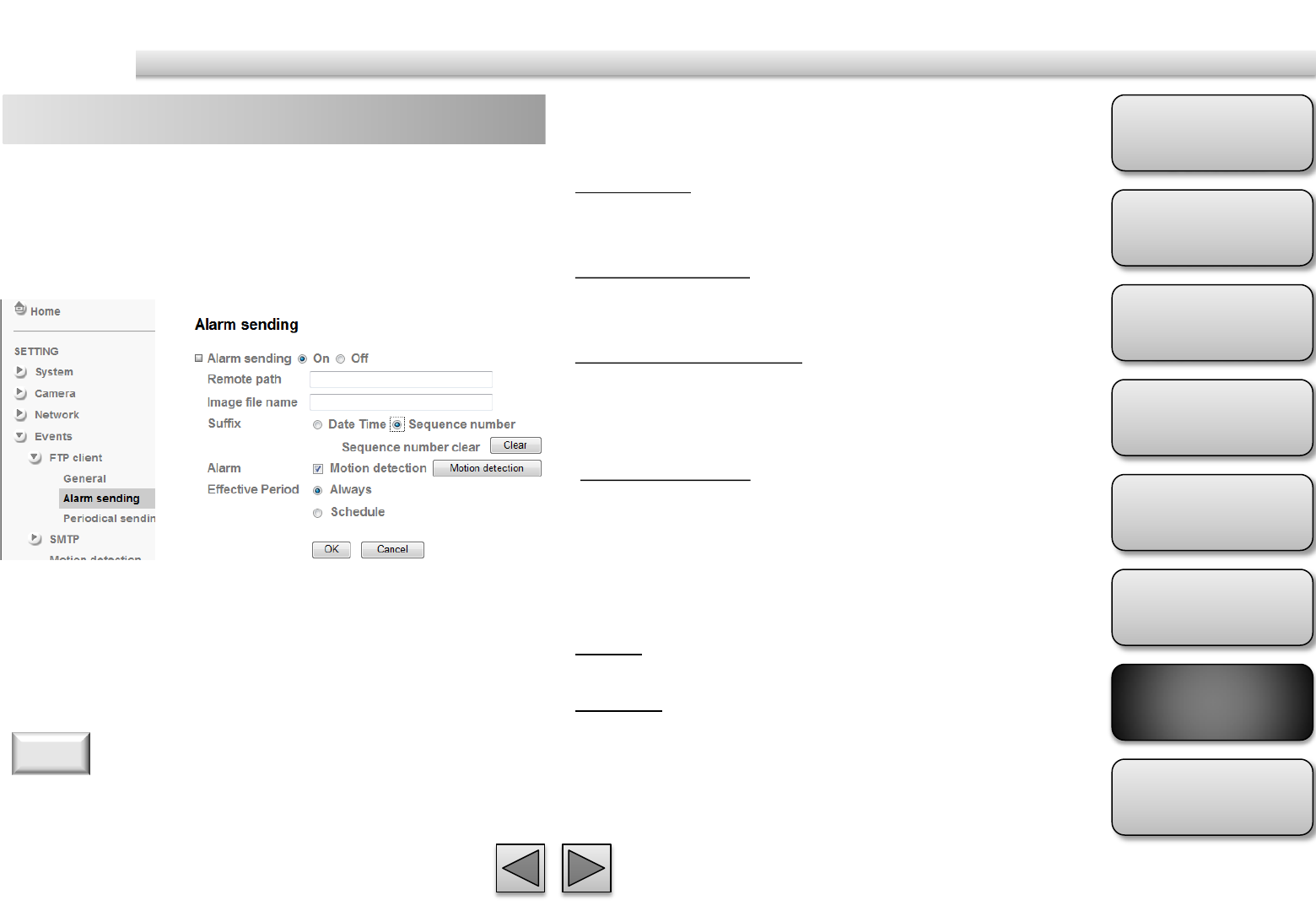
Product
Overview
Hardware
Installation
Easy Access
EZvuu
Setting
Live View
Appendix
Table of
Contents
58
Events
FTP Client – alarm sending Suffix
Select a suffix to add to the file name.
Date & time
The date & time suffix is added to the Image file
name.
Sequence number
The sequence number is added to the Image file
name.
Sequence number clear
Click Clear and the suffix of the sequence number
returns to 1.
Alarm
Motion Detection
Click it on for using Motion Detection function as a
sensor.
Effective period
Set the period when the periodical sending is
effective.
Always
The periodical sending is always effective.
Schedule
You can specify the period when the periodical
sending is effective in the Schedule setting in the
other section.
Set to forward the image file to the specified FTP
server linked with the alarm detection by the built-in
motion detection function. Select On to send the
image file to FTP server linked with the alarm
detection.
Remote Path
Type the path to the destination in FTP.
Image File Name
Type the file name you want to assign to the images
when sending to the FTP server.
1. You can set motion detection at motion detection page.
2. You can set schedule function at schedule page.
Note
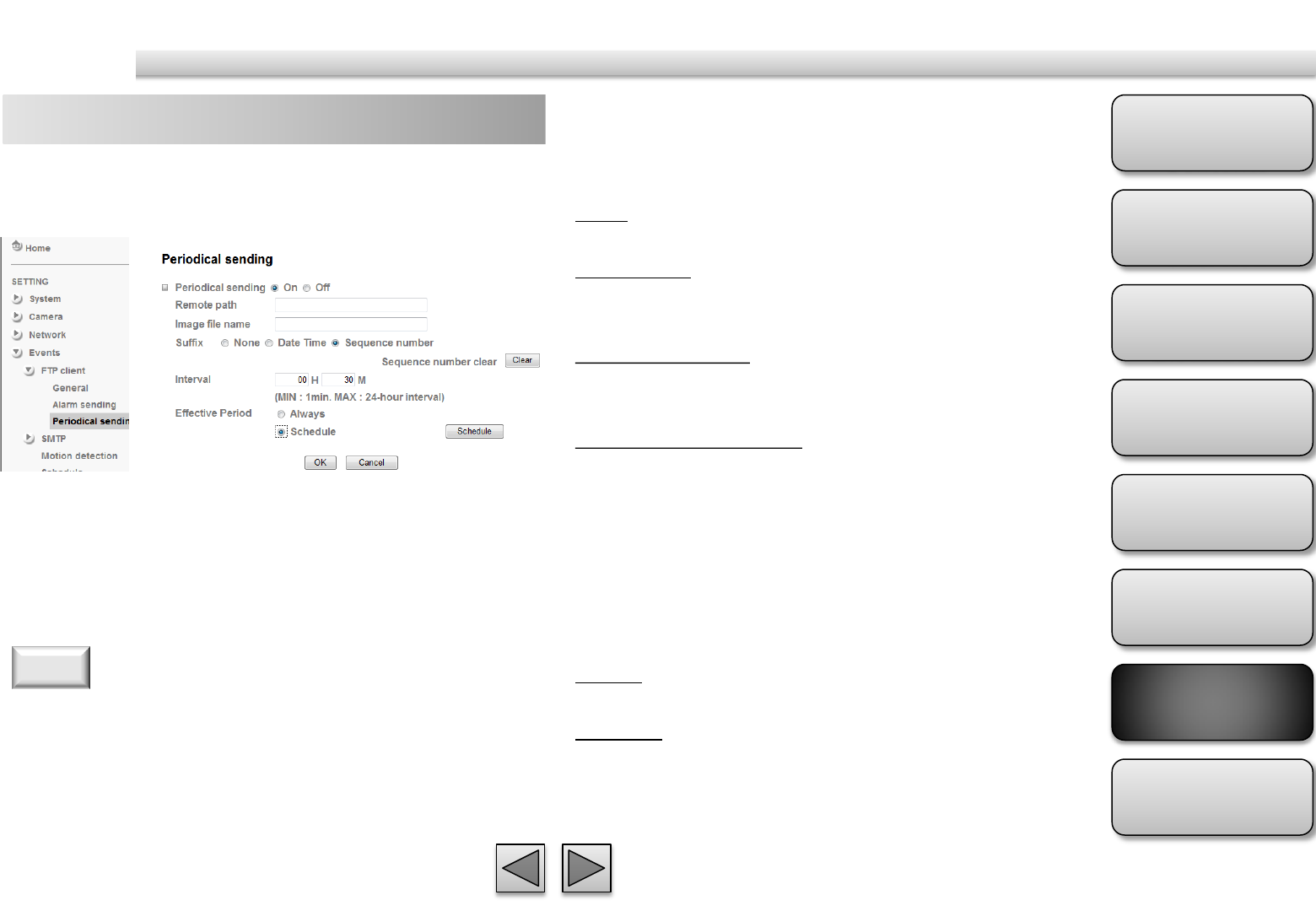
Product
Overview
Hardware
Installation
Easy Access
EZvuu
Setting
Live View
Appendix
Table of
Contents
59
Events
FTP Client – periodical sending Suffix
Select a suffix to be added to the file name sent by
SMTP.
None
The name of the sent file will be the Image file name.
Date & time
The date & time suffix is added to the Image file
name.
Sequence number
The sequence number is added to the Image file
name.
Sequence number clear
Click Clear and the suffix of the sequence number
returns to 1.
Interval
Set the periodical sending is effective interval.
Effective period
Set the period when the periodical sending is
effective.
Always
The periodical sending is always effective.
Schedule
You can specify the period when the periodical
sending is effective in the Schedule setting in the
other section.
You can set to send an image file to FTP server
periodically by selecting On to send the image file to
FTP server linked with setting period.
You can set schedule function at schedule page.
Note
Remote Path
Type the path to the destination in FTP.
Image File Name
Type the file name you want to assign to the images
when sending to the FTP server.
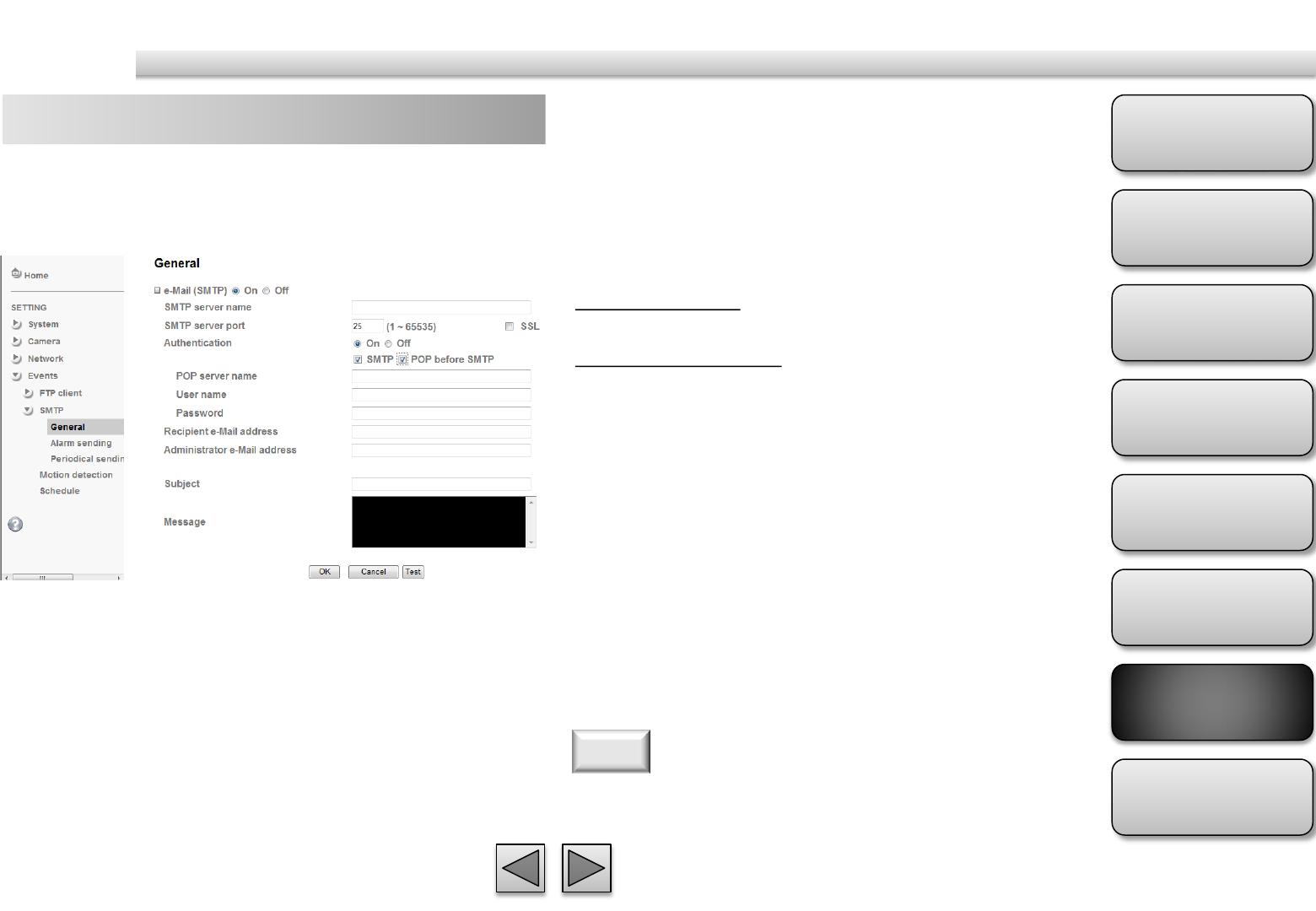
Product
Overview
Hardware
Installation
Easy Access
EZvuu
Setting
Live View
Appendix
Table of
Contents
60
Events
SMTP – general
You can send a mail with attached image file which
shot by external sensor input and motion detections
or shot periodically.
SMTP Server Name
Type the SMTP server name or the IP address
SMTP Server Port
Set port number of your mail server. The default
value is 25. Tick SSL box if the mail server you use has
security restriction.
Authentication
Required when you send an email.
SMTP
Select if SMTP authentication is necessary when an e-
mail is sent.
POP before SMTP
Select if POP before SMTP authentication is necessary
when an e-mail is sent.
POP server name
Type the POP server name of the user.
User name, Password
Type the user name and Password of the user.
Recipient e-mail address
Type up to 3 recipient e-Mail addresses.
Administrator e-mail address
This address is used for reply mail and sending system
messages from the SMTP server.
Subject
Type the subject/title of the e-Mail.
Message
Type the text of the E-mail.
If you use g-mail as your mail server, you should set 587 as
your port number and tick SSL box.
Note
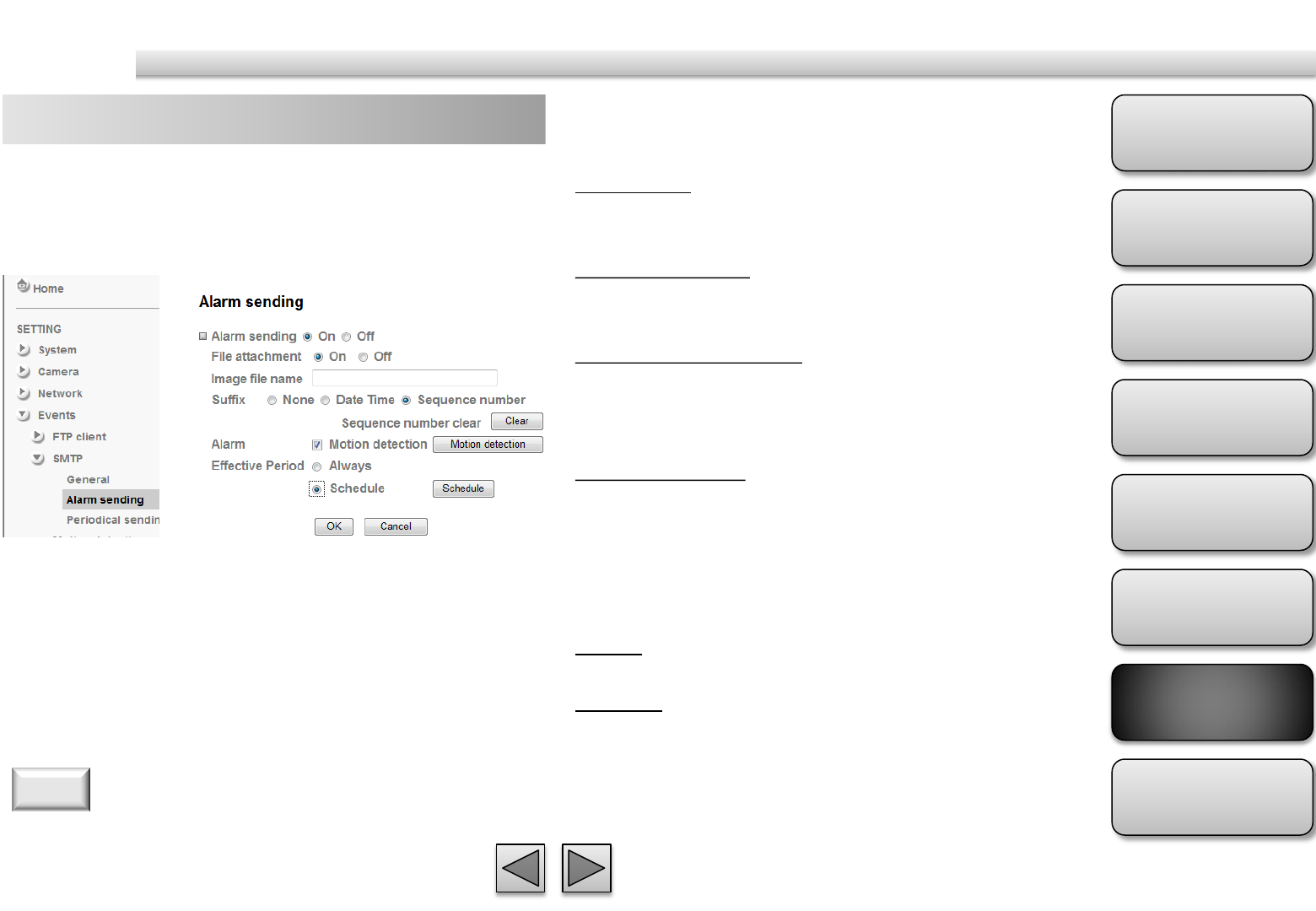
Product
Overview
Hardware
Installation
Easy Access
EZvuu
Setting
Live View
Appendix
Table of
Contents
61
Events
SMTP – alarm sending Suffix
Select a suffix to add to the file name.
Date & time
The date & time suffix is added to the Image file
name.
Sequence number
The sequence number is added to the Image file
name.
Sequence number clear
Click Clear and the suffix of the sequence number
returns to 1.
Alarm
Motion Detection
Click it on for using Motion Detection function as a
sensor.
Effective period
Set the period when the periodical sending is
effective.
Always
The periodical sending is always effective.
Schedule
You can specify the period when the periodical
sending is effective in the Schedule setting in the
other section.
Set to send the mail with connection to the alarm
detection by the built-in motion detection function.
Select On to send the image file to SMTP server
linked with the alarm detection.
File attachment
Set whether an image file is attached to the mail sent
or not.
Image File Name
Type the file name you want to assign to the images
when sending to the FTP server.
1. You can set motion detection at motion detection page.
2. You can set schedule function at schedule page.
Note
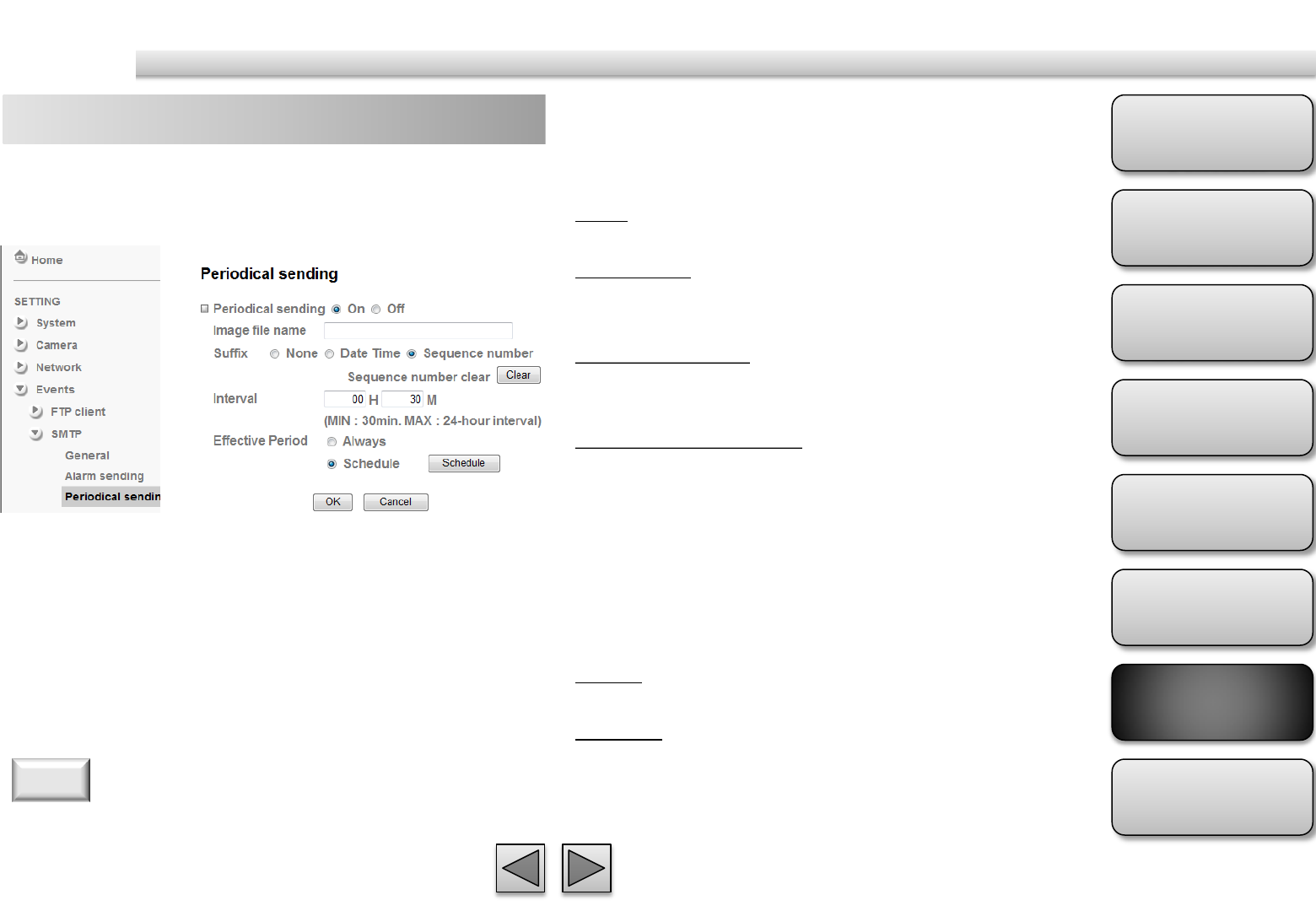
Product
Overview
Hardware
Installation
Easy Access
EZvuu
Setting
Live View
Appendix
Table of
Contents
62
Events
SMTP – periodical sending Suffix
Select a suffix to be added to the file name sent by
SMTP.
None
The name of the sent file will be the Image file name.
Date & time
The date & time suffix is added to the Image file
name.
Sequence number
The sequence number is added to the Image file
name.
Sequence number clear
Click Clear and the suffix of the sequence number
returns to 1.
Interval
Set the periodical sending is effective interval.
Effective period
Set the period when the periodical sending is
effective.
Always
The periodical sending is always effective.
Schedule
You can specify the period when the periodical
sending is effective in the Schedule setting in the
other section.
You can set to send an image file by SMTP server
periodically by selecting On to send the image file by
SMTP server linked with setting period.
Image file name
Type the file name of the image sent by SMTP up to
10 alphanumeric characters, - (hyphen) and _ (under
score).
You can set schedule function at schedule page.
Note
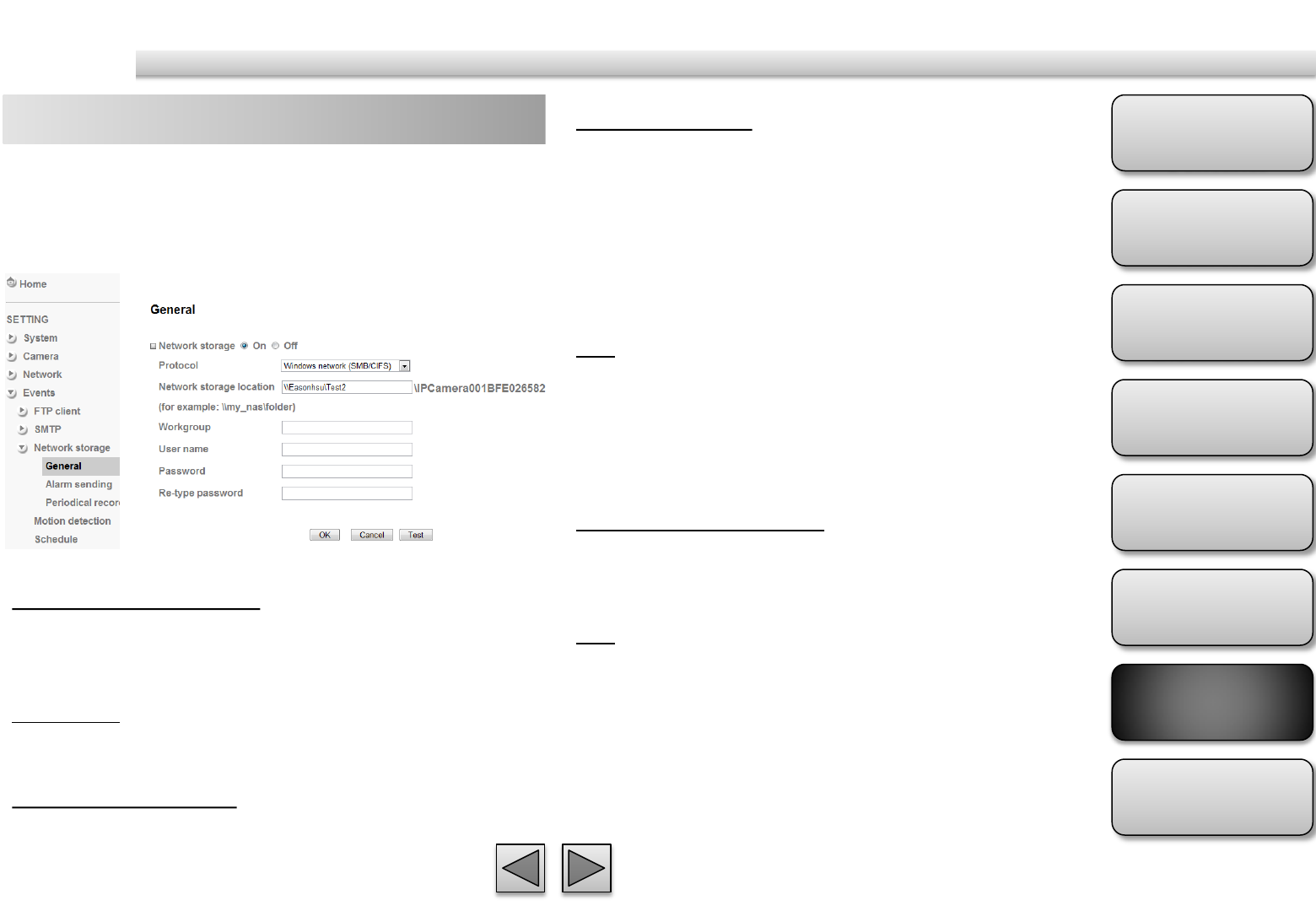
Product
Overview
Hardware
Installation
Easy Access
EZvuu
Setting
Live View
Appendix
Table of
Contents
63
Events
Network Storage – general Attached File Type
You can choose snapshot or video clip for alarm
sending. Select “Snapshot,” one snapshot will be
transmitted to the specified network storage location
while motion detection / audio detection / alarm
input triggered. Select “Video clip,” one video clip
which can be selected from 5 seconds to 60 seconds
will be transmitted.
Test
After setting the network storage location
information, you can tick the test key to test if the
connection between IP CAM and network storage
location works.
Protocol- Unix network (NFS):
Network Storage Location
Type the IP or name of specified computer and folder.
For example, //IP/folder name or my_nas:/folder
name.
Test
After setting the network storage location
information, you can tick the test key to test if the
connection between IP CAM and network storage
location works.
Select On if you would like to use the network storage
function. Then choose one protocol between
Windows network (SMB/CIFS) and Unix network
(NFS).
Protocol - Windows Network (SMB/CIFS):.
Network Storage Location
Type the IP or name of specified computer and folder.
For example, //IP/folder name or // my_nas/folder
name.
Workgroup
Type the name of workgroup which the operating
computer belongs.
User Name & Password
Type the name and password for workgroup.

Product
Overview
Hardware
Installation
Easy Access
EZvuu
Setting
Live View
Appendix
Table of
Contents
64
Events
Network Storage – alarm sending Suffix
Select a suffix to add to the file name.
Date & time
The date & time suffix is added to the Image file
name.
Sequence number
The sequence number is added to the Image file
name.
Sequence number clear
Click Clear and the suffix of the sequence number
returns to 1.
Alarm
Motion Detection
Click for using Motion Detection function as a sensor.
Recording Time
Select recording time from 5 to 60 minutes.
Effective period
Set the period when the periodical sending is
effective.
Always
The periodical sending is always effective.
Schedule
You can specify the period when the periodical
sending is effective in the Schedule setting in the
other section.
Set to transmit the snapshot or video clip file with
connection to the alarm detection. Select On to send
the file to network storage location linked with the
alarm detection.
Image File Name
Type the file name you want to assign to the images
when sending to the FTP server.
1. You can set motion detection at motion detection page.
2. You can set schedule function at schedule page.
Note
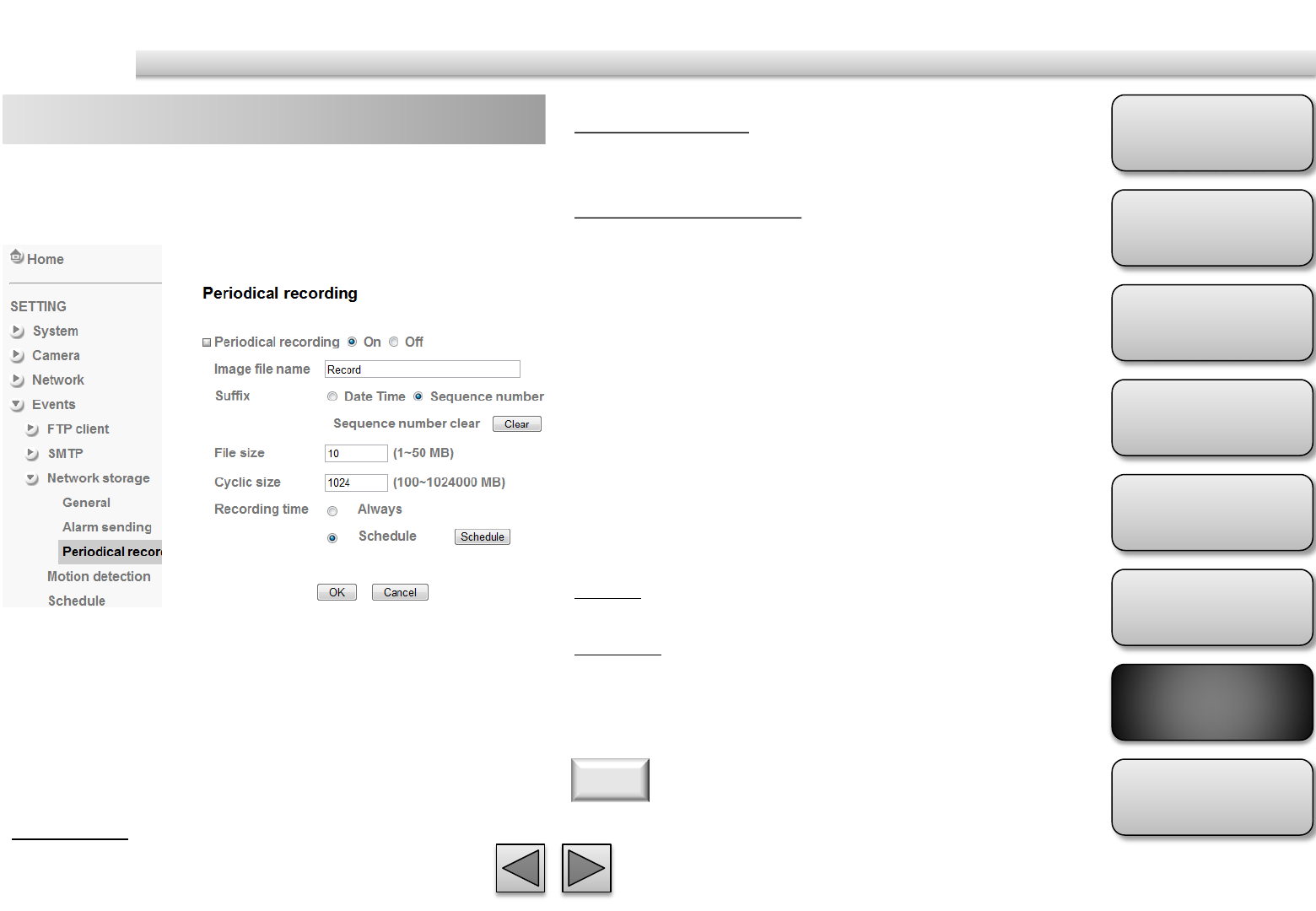
Product
Overview
Hardware
Installation
Easy Access
EZvuu
Setting
Live View
Appendix
Table of
Contents
65
Events
Network Storage – periodical sending Sequence number
The sequence number is added to the Image file
name.
Sequence number clear
Click Clear and the suffix of the sequence number
returns to 1.
File Size
The file size of image or video clip transmitted to the
network storage location can’t over 50MB.
Cyclic Time
The total amount of files transmitted to the network
storage location has to be in the range from 100 to
1024000MB.
Recording Time
Set the period when the periodical sending is
effective.
Always
The periodical sending is always effective.
Schedule
You can specify the period when the periodical
sending is effective in the Schedule setting in the
other section.
You can set to send an image file by SMTP server
periodically by selecting On to send the image file by
SMTP server linked with setting period.
Image file name
Type the file name of the image sent by SMTP up to
10 alphanumeric characters, - (hyphen) and _ (under
score).
Suffix
Select a suffix to be added to the file name sent by
SMTP.
Date & time
The date & time suffix is added to the Image file
name.
You can set schedule function at schedule page.
Note
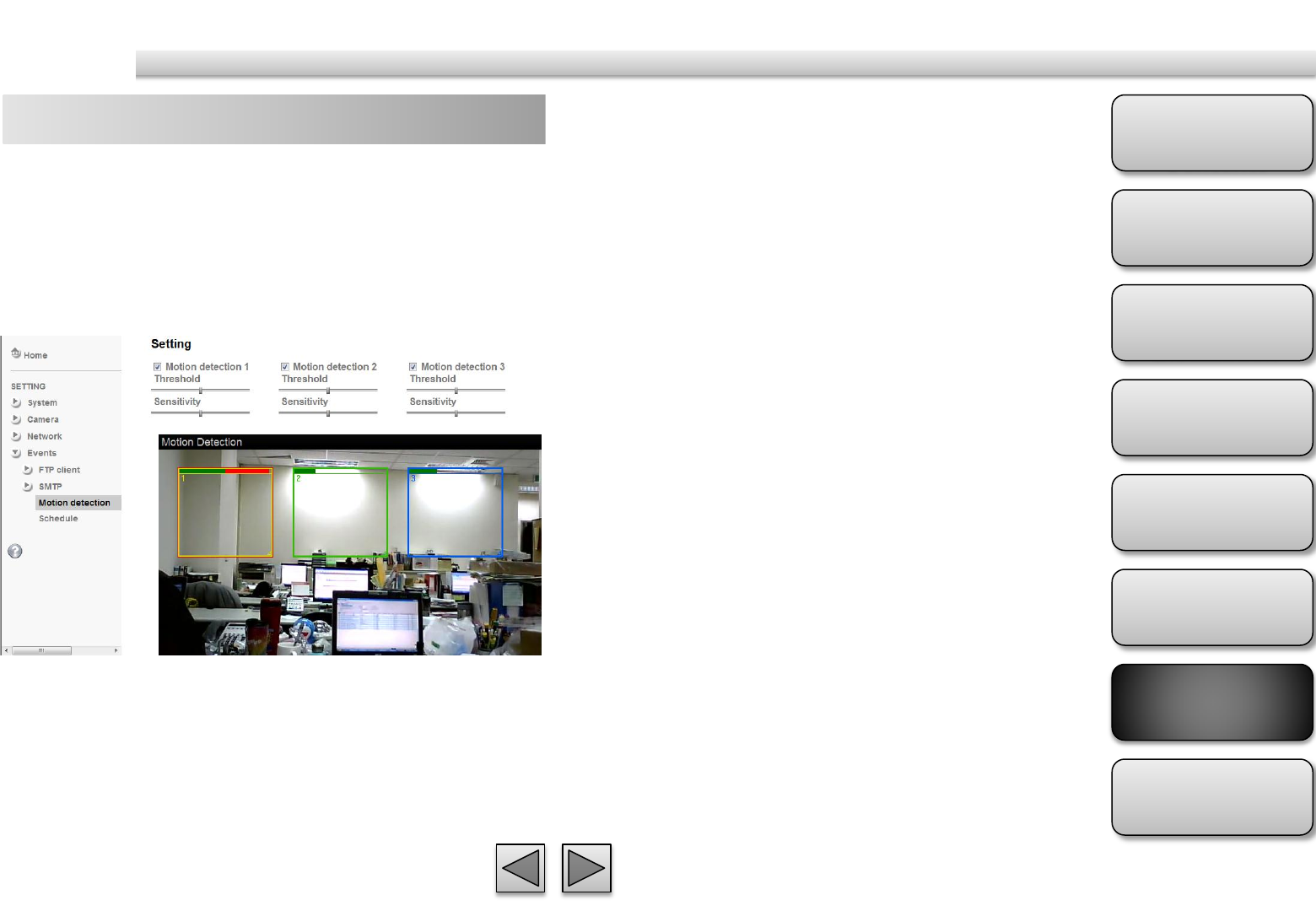
Product
Overview
Hardware
Installation
Easy Access
EZvuu
Setting
Live View
Appendix
Table of
Contents
66
Events
Motion Detection Threshold
It means the extent which the alarm will be triggered
Sensitivity
It means that how often the sensor will scan
the image different. The higher sensitivity it is and
the more frequently it scans.
Motion Detection 1, 2 and 3
Click it on for using Motion Detection 1,2 and 3
function as a sensor. You can adjust and move the
detecting zone by using mouse.
There are three Motion Detection functions as
sensors to set for different detecting zones. Each one
has Threshold and Sensitivity inputs which you can
adjust to specific zone sequentially. Motion Detection
function can support to FTP, SMTP and HTTP for
capturing and sending images.
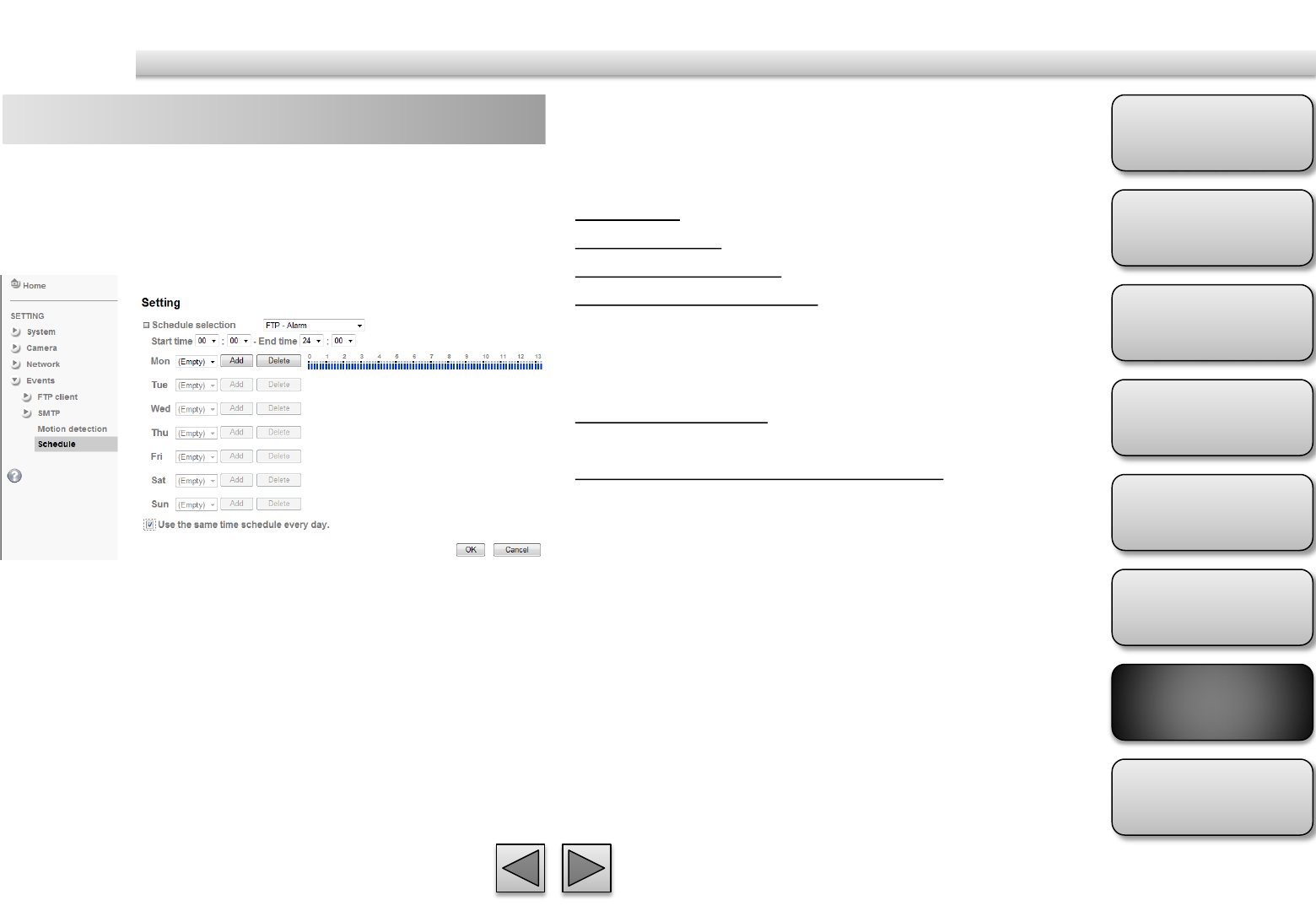
Product
Overview
Hardware
Installation
Easy Access
EZvuu
Setting
Live View
Appendix
Table of
Contents
67
Events
Schedule Schedule Selection
Select the list box to specify the schedule you want to
set.
FTP -Alarm
FTP - Periodical
e-Mail (SMTP) -Alarm
e-Mail (SMTP) -Periodical
Mon (Monday) to Sun (Sunday)
The time period on the right of the checked day is the
effective period of the schedule.
Start time, End time
Specify the Start time and the End time.
Use the same time schedule every day
When this is checked, the Start time and End time set
to Mon (Monday) are applied to all days. In this case,
the Start time and End time of the other days than
Mon (Monday) cannot be input.
This is the same menu as the setting menu which is
displayed when you click Schedule to set Effective
period and Schedule in FTP client setting menu and e-
Mail (SMTP) setting menu.
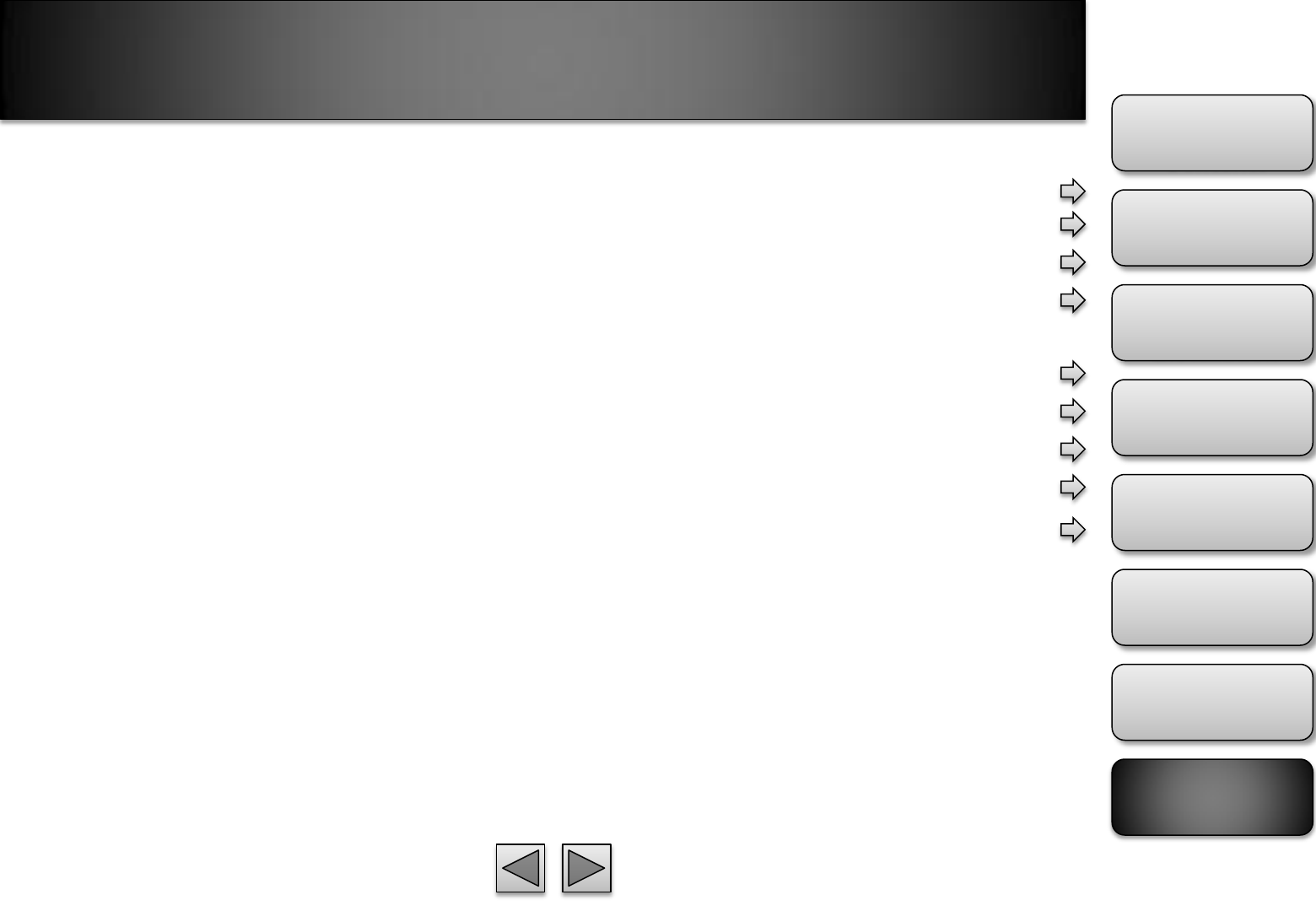
Appendix
Product
Overview
Hardware
Installation
Easy Access
EZvuu
Setting
Live View
Appendix
Table of
Contents
69
Frame Rate and Bitrate Table
MPEG4 @ 30fps / Kbps
MPEG4 / Kbps, fps
MJPEG @ 15fps / Kbps
MJPEG / Kbps, fps
Storage Requirement Table
MPEG4 Storage Requirement GB / channel / day @ 30fps
MPEG4 Storage Requirement GB / channel / day @ 15fps
MPEG4 Storage Requirement GB / channel / day
MJPEG Storage Requirement GB / channel / day @ 15fps
MJPEG Storage Requirement GB / channel / day
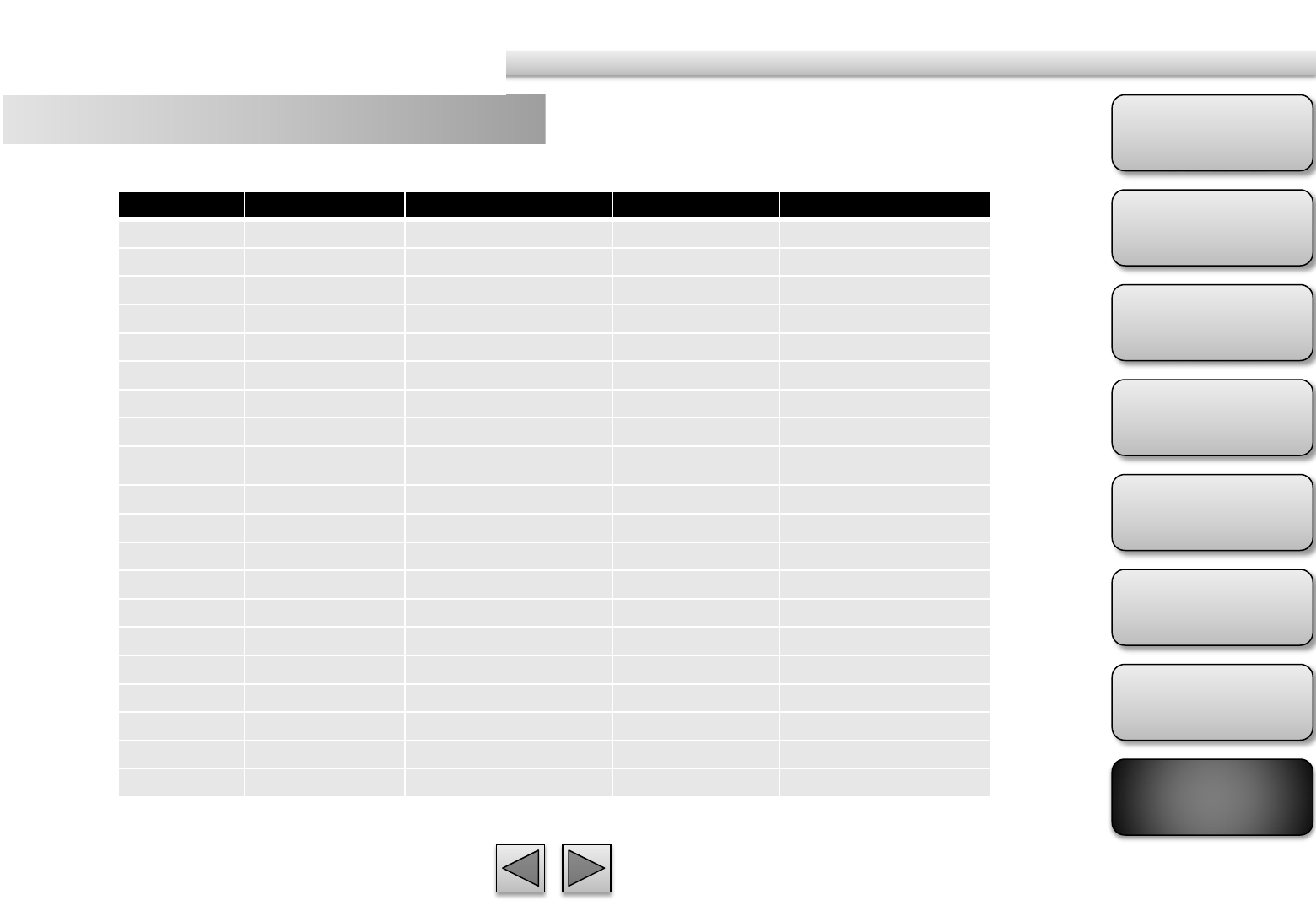
Product
Overview
Hardware
Installation
Easy Access
EZvuu
Setting
Live View
Appendix
Table of
Contents
71
MPEG4 / Kbps, fps
Image
-
Size
Bitrate
Setting
Frame
-
Rate Setting
Current Bitrate
Current Frame
-
Rate
640*480 2048 30 1800 26
640*480 2048 15 2200 16
640*480 1536 30 1500 30
640*480 1536 15 1700 16
640*480 1024 30 1000 30
640*480 1024 15 1000 16
640*480 512 30 500 30
640*480 512 15 600 16
320*240 1536 30 1500 30
320*240 1536 15 1600 16
320*240 1024 30 1000 30
320*240 1024 15 1000 16
320*240 512 30 550 30
320*240 512 15 600 16
160*120 1024 30 950 30
160*120 1024 15 750 16
160*120 512 30 500 30
160*120 512 15 50 16
160*120 128 30 130 30
160*120 128 15 140 16
Frame Rate and Bitrate Table
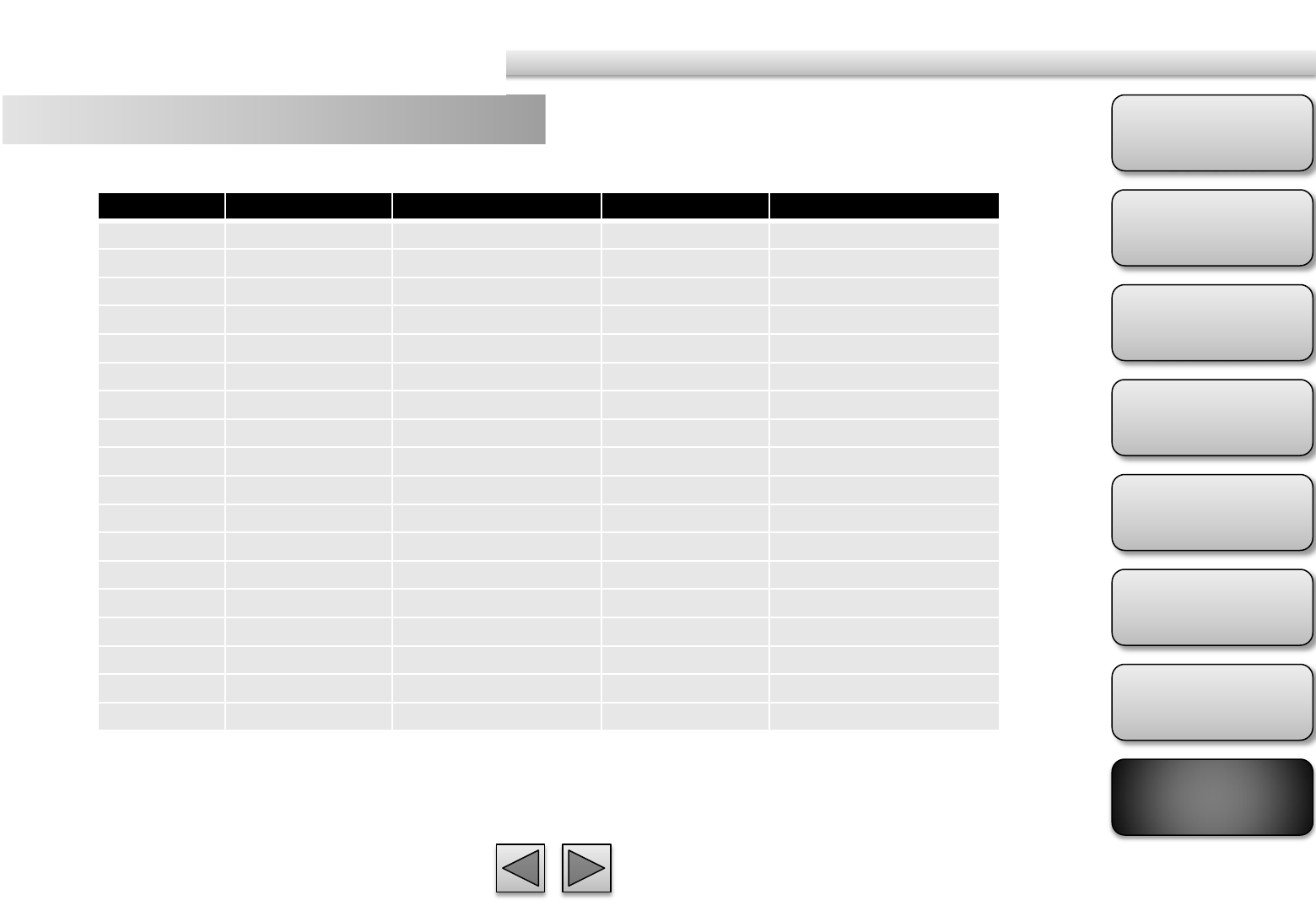
Product
Overview
Hardware
Installation
Easy Access
EZvuu
Setting
Live View
Appendix
Table of
Contents
73
MJPEG / Kbps, fps
Image
-
Size
Quality Setting
Frame
-
Rate Setting
Current Bitrate
Current Frame-Rate
640*480 Excellent 15 4000 13
640*480 Excellent 5 1600 5
640*480 Good 15 1600 13
640*480 Good 5 650 5
640*480 Medium 15 900 14
640*480 Medium 5 360 5
320*240 Excellent 15 1500 13
320*240 Excellent 5 550 5
320*240 Good 15 650 13
320*240 Good 5 260 5
320*240 Medium 15 350 13
160*120 Medium 5 130 5
160*120 Excellent 15 600 13
160*120 Excellent 5 230 5
160*120 Good 15 300 13
160*120 Good 5 115 5
160*120 Medium 15 170 13
160*120 Medium 5 65 5
Frame Rate and Bitrate Table
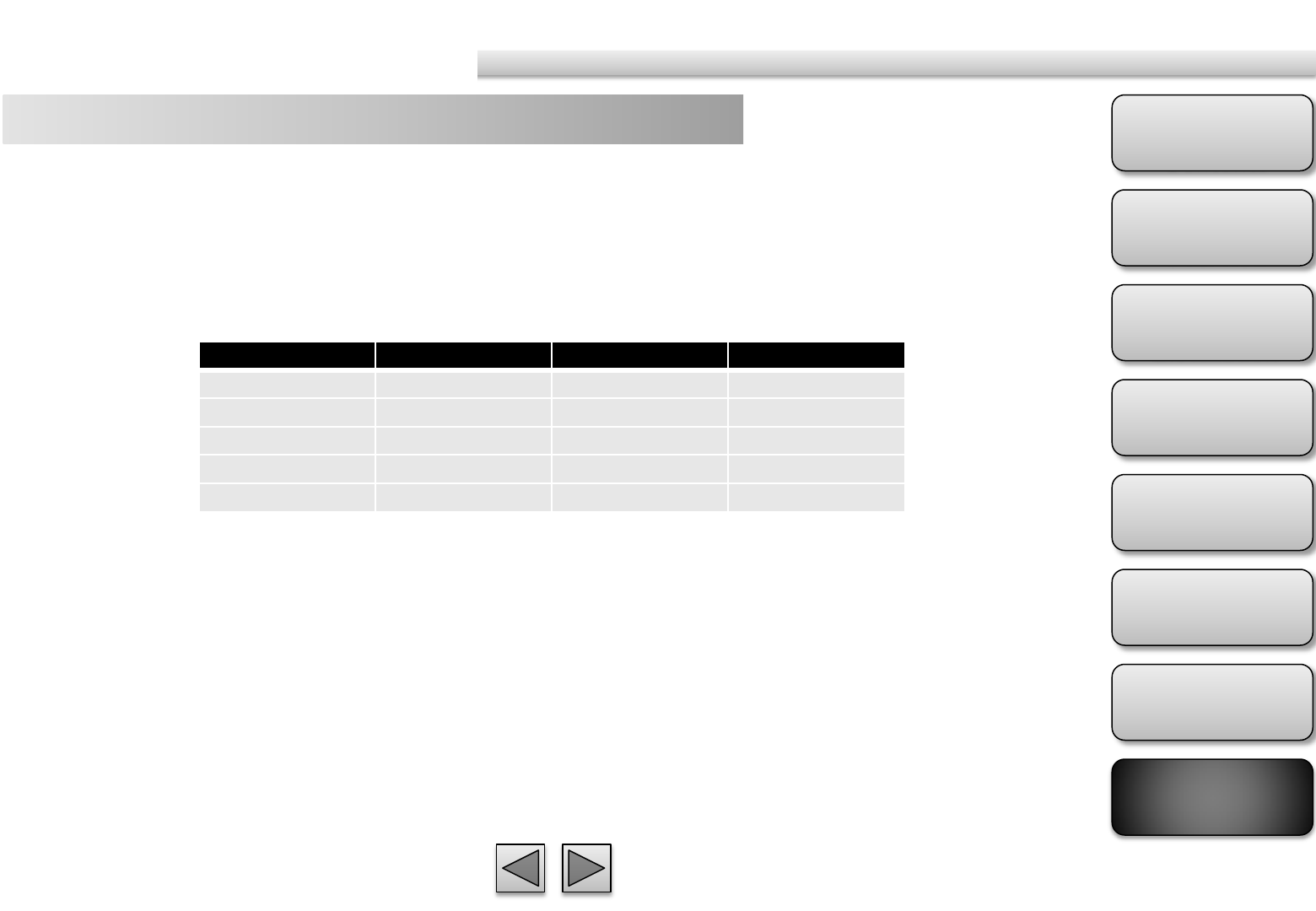
Product
Overview
Hardware
Installation
Easy Access
EZvuu
Setting
Live View
Appendix
Table of
Contents
74
Storage Requirement Table
MPEG4 Storage Requirement GB / channel / day @ 30fps
Quality 640*480 320*240 160*120
Excellent 10.5 3.2 0.9
Detailed 4.2 1.6 0.5
Good 3.2 1.1 0.3
Standard 2.6 0.7 0.3
Medium 2.6 0.6 0.2
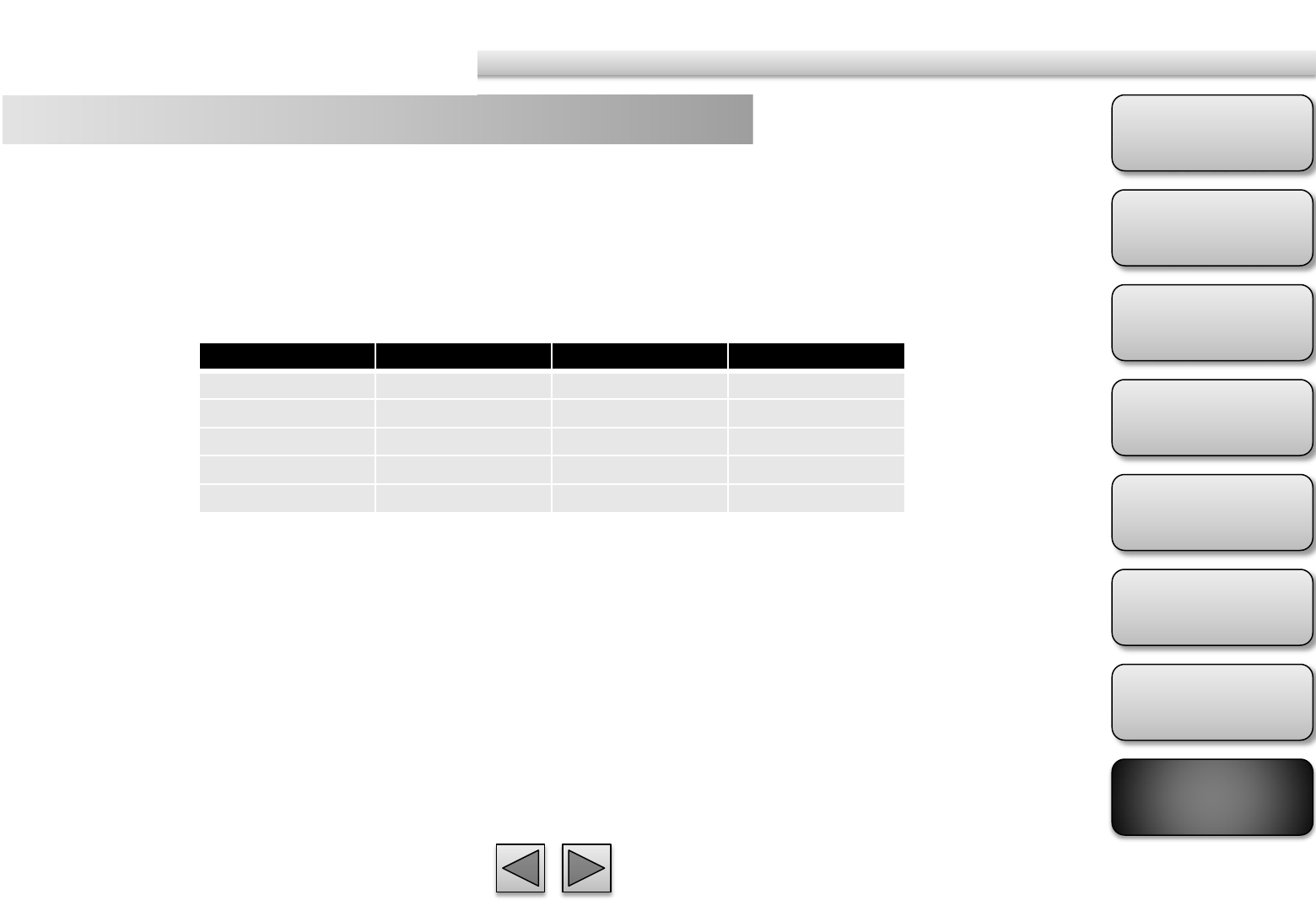
Product
Overview
Hardware
Installation
Easy Access
EZvuu
Setting
Live View
Appendix
Table of
Contents
75
MPEG4 Storage Requirement GB / channel / day @ 15fps
Quality 640*480 320*240 160*120
Excellent 5.3 1.6 0.4
Detailed 2.1 0.8 0.3
Good 1.6 0.6 0.2
Standard 1.3 0.4 0.1
Medium 1.3 0.3 0.1
Storage Requirement Table
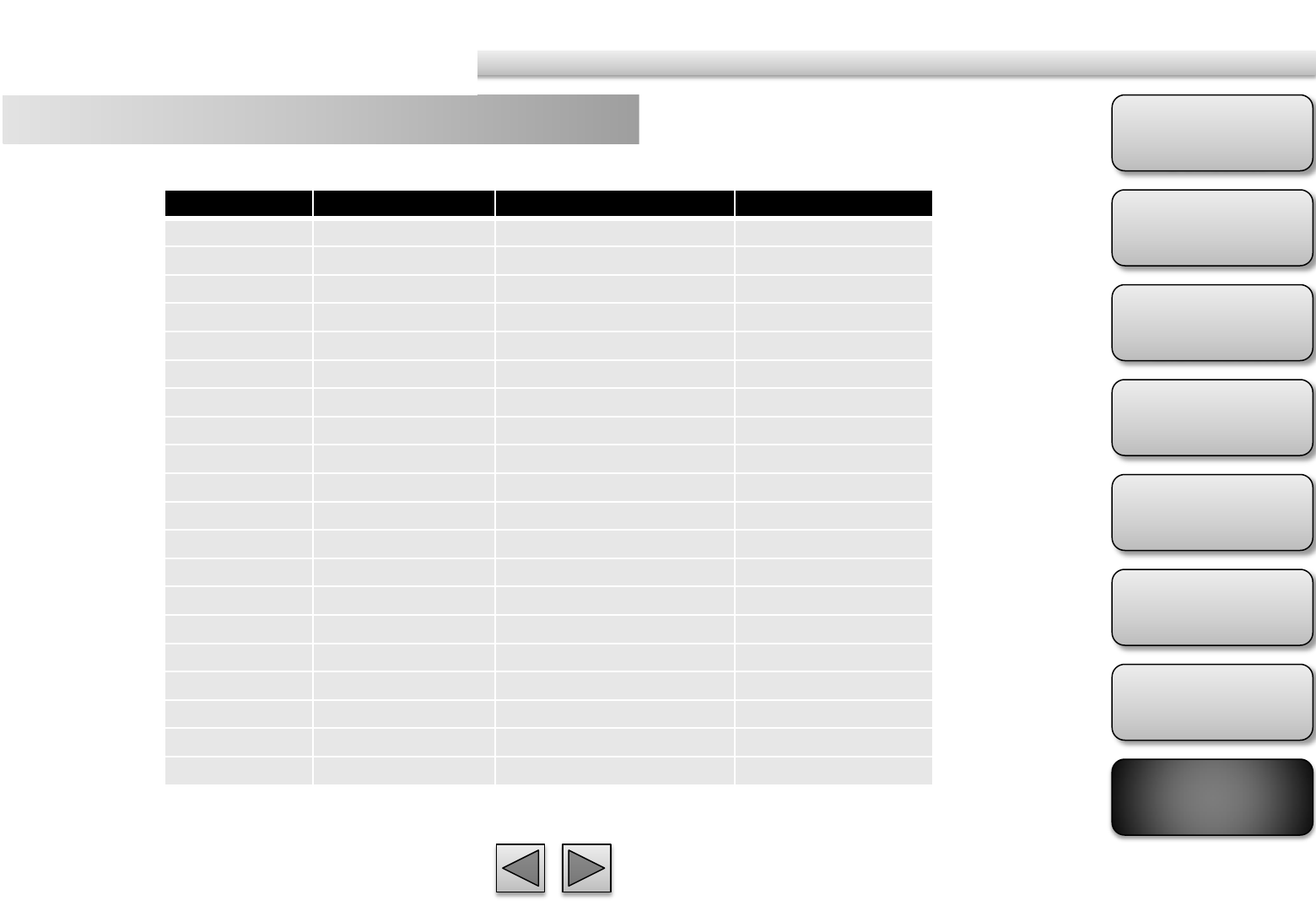
Product
Overview
Hardware
Installation
Easy Access
EZvuu
Setting
Live View
Appendix
Table of
Contents
76
MPEG4 Storage Requirement GB / channel / day
Image-Size Bitrate Setting Frame-Rate Setting Current Bitrate
640*480 2048 30 23.0
640*480 2048 15 22.2
640*480 1536 30 18.5
640*480 1536 15 17.9
640*480 1024 30 10.5
640*480 1024 15 10.5
640*480 512 30 5.3
640*480 512 15 6.3
320*240 1536 30 15.8
320*240 1536 15 16.9
320*240 1024 30 10.5
320*240 1024 15 10.5
320*240 512 30 5.8
320*240 512 15 6.3
160*120 1024 30 10.0
160*120 1024 15 7.9
160*120 512 30 5.3
160*120 512 15 0.5
160*120 128 30 1.4
160*120 128 15 1.5
Storage Requirement Table
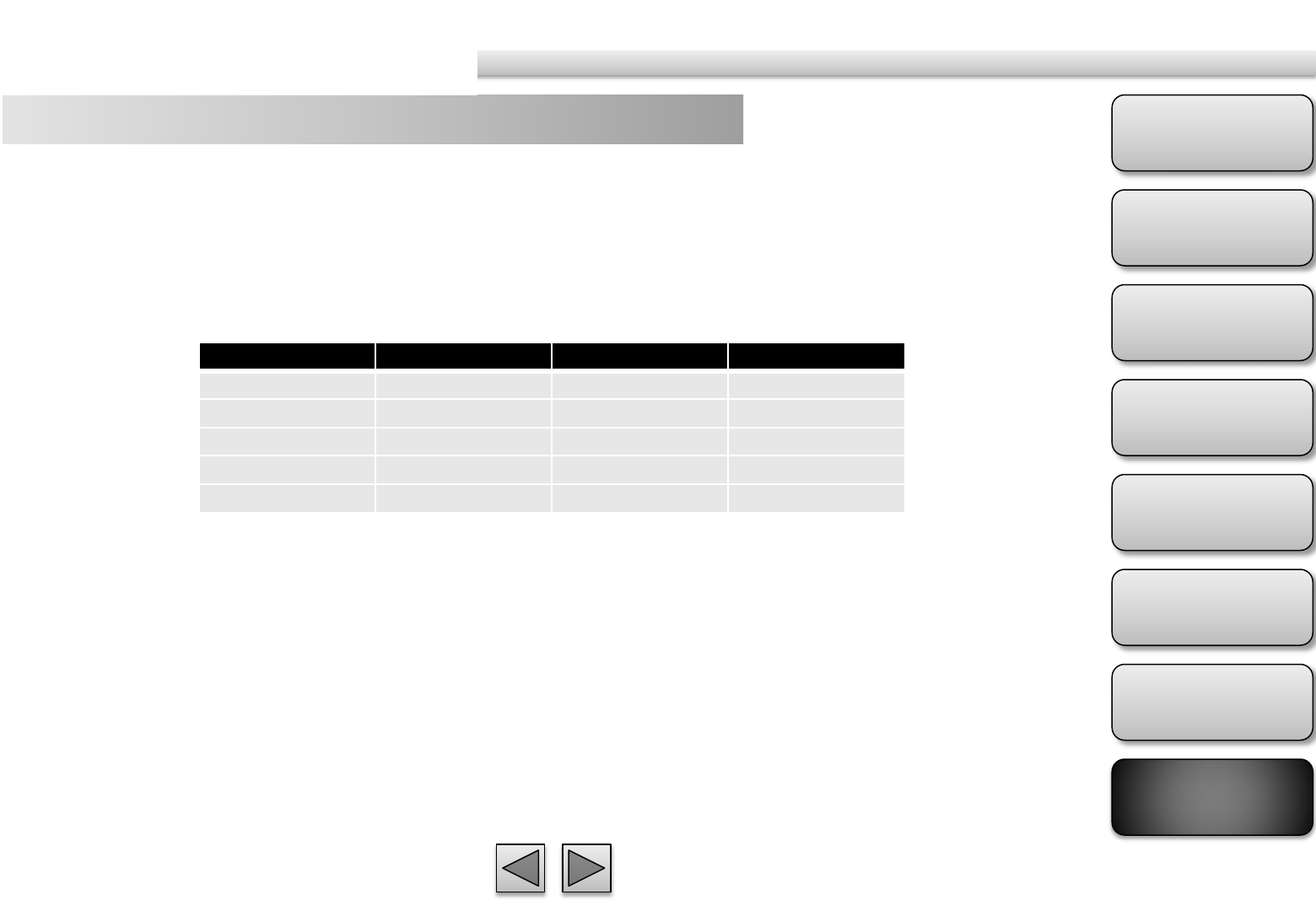
Product
Overview
Hardware
Installation
Easy Access
EZvuu
Setting
Live View
Appendix
Table of
Contents
77
MJPEG Storage Requirement GB / channel / day @ 15fps
Quality 640*480 320*240 160*120
Excellent 42.2 15.8 6.3
Detailed 25.3 9.5 4.2
Good 16.9 6.9 3.2
Standard 13.7 5.3 2.5
Medium 9.5 3.7 1.8
Storage Requirement Table
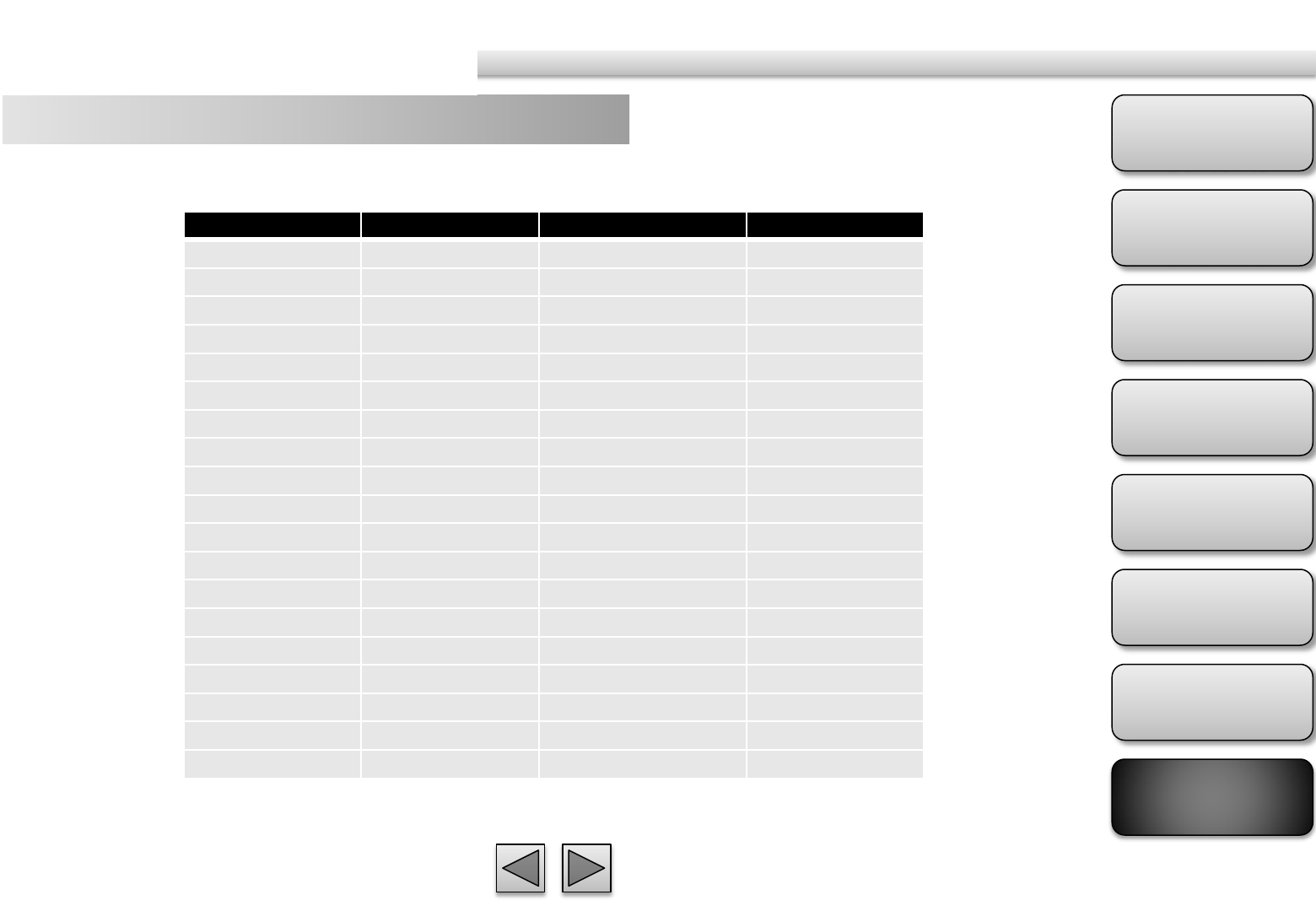
Product
Overview
Hardware
Installation
Easy Access
EZvuu
Setting
Live View
Appendix
Table of
Contents
78
MJPEG Storage Requirement GB / channel / day
Image-Size Bitrate Setting
Frame
-
Rate Setting
Current Bitrate
Image-Size Quality Setting
Frame
-
Rate Setting
Current Bitrate
640*480 Excellent 15 42.2
640*480 Excellent 5 16.9
640*480 Good 15 16.9
640*480 Good 5 6.9
640*480 Medium 15 9.5
640*480 Medium 5 3.8
320*240 Excellent 15 15.8
320*240 Excellent 5 5.8
320*240 Good 15 6.9
320*240 Good 5 2.7
320*240 Medium 15 3.7
160*120 Medium 5 1.4
160*120 Excellent 15 6.3
160*120 Excellent 5 2.4
160*120 Good 15 3.2
160*120 Good 5 1.2
160*120 Medium 15 1.8
160*120 Medium 5 0.7
Storage Requirement Table