ZBA BTMS-X Bluetooth Media System User Manual BTMS opmanual 03182009
ZBA, Inc. Bluetooth Media System BTMS opmanual 03182009
ZBA >
Users Manual

ZBA, Inc.
Page1of38
ZBAInc
94OldCamplainRoad
HillsboroughNJ08844

ZBA, Inc.
Page2of38
ZBAInc
94OldCamplainRoad
HillsboroughNJ08844
February 25, 2009
TableofContents
1Features................................................................................................................................................5
2Technicalspecifications........................................................................................................................7
2.1Overview:......................................................................................................................................7
2.2Bluetoothspecification.................................................................................................................8
3Configurationsettings...........................................................................................................................8
3.1Definitionoftheterms:.................................................................................................................8
3.2GETTINGSTARTEDwithyourBluetoothMediaSystem...............................................................9
4Configurationstatus............................................................................................................................11
4.1Mainconfigurationscreen..........................................................................................................11
4.2PortConfiguration.......................................................................................................................14
4.3ServerConfiguration...................................................................................................................15
4.3.1DeviceSerialNumberConfiguration...................................................................................15
4.3.2ServerAddressSettings......................................................................................................16
4.3.3SendInformationPolicy(TransmissionConfigurationSet‐up)...........................................17
4.4ADFilesManagement.................................................................................................................18
4.4.1FilesList...............................................................................................................................18
4.4.2TransmissionRecords.........................................................................................................19
4.4.3Transmissioninformationrecords......................................................................................20
4.4.4Cleartransmissionrecords..................................................................................................22
4.5BlackandWhitelisting................................................................................................................22
4.6SystemConfiguration..................................................................................................................23
4.6.1RestartingtheSystem.........................................................................................................23
4.6.2MACAddressConfiguration................................................................................................24
4.6.3ModifyUserAccount..........................................................................................................24
4.6.4SystemTime........................................................................................................................25
1..1SoftwareUpgrade...................................................................................................................25
4.6.5RestoreFactorySettings.....................................................................................................26
5ConnectingtotheMediaSystem........................................................................................................27

ZBA, Inc.
5.1
Configuration
utili
ty
....................................................................................................................
27
6
Content
M
a
nag
e
m
e
nt
.........................................................................................................................
28
6.1
USB
Content
Update
Proce
dure
for
St
and
Alone
Oper
ation
.......................................................
28
6.2
The
specifi
c
ation
for
the
co
nten
t
.................................................................................................
29
6.3
Procedure
fo
r
Uploadi
n
g
A
d
vertising
Content
when
the
Media
System
is
Operating
as
a
Standalone
Device
..................................................................................................................................
30
6.4
Procedure
fo
r
Uploadi
n
g
A
d
vertising
Content
when
the
Media
System
is
Accessible
usi
n
g
an
Ether
n
et
Connection.
..............................................................................................................................
32
7
Reporting
St
at
ist
i
c
s
.............................................................................................................................
35
8
Contact
i
n
formation
............................................................................................................................
38
Disclaimer:
Operation is subject to the following two conditions: (1) this device may not cause interference,
and (2) this device must accept any interference, including interference that may cause undesired
Fcc Warning
:
NOTE: This equipment has been tested and found to comply with the limits for a Class B digital device,
pursuant to part 15 of the FCC Rules. These limits are designed to provide reasonable protection against
harmful interference in a residential installation. This equipment generates, uses and can radiate radio
frequency energy and, if not installed and used in accordance with the instructions, may cause harmful
interference to radio communications. However, there is no guarantee that interference will not occur in a
particular installation. If this equipment does cause harmful interference to radio or television reception,
which can be determined by turning the equipment off and on, the user is encouraged to try to correct the
interference by one or more of the following measures:
—Reorient or relocate the receiving antenna.
—Increase the separation between the equipment and receiver.
—Connect the equipment into an outlet on a circuit different from that to which the receiver is connected.
—Consult the dealer or an experienced radio/TV technician for help.
This device complies with part 15 of the FCC Rules. Operation is subject to the following two conditions:
(1) The device may not cause harmful interference, and
(2) This device must accept any interference received, including interference that may cause undesired operation.
Changes or modification not expressly approved by the party responsible for compliance could void the user’s
authority to operate the equipment.
FCC Radio Frequency Exposure statement, This product has been evaluated under FCC Bulletin OET 65C and
found compliant to the requirement asset as set forth in CFR 47 section 2.1091 and 15.247(i) addressing RF
Exposure from radio frequency device. The redialed output power of this product is far below the FCC radio
frequency exposure limits.
Page
3
of
38
ZBA
Inc
94
Old
Camplain
Road
Hillsborough
NJ
08844

ZBA, Inc.
Page4of38
ZBAInc
94OldCamplainRoad
HillsboroughNJ08844
TABLE of Figures
Figure1.1‐TopViewoftheZBABluetoothMediaSystem...........................................................................6
Figure1.2‐FrontViewoftheZBABluetoothMediaSystem........................................................................6
Figure1.3‐RearViewoftheZBABluetoothMediaSystem........................................................................7
Figure3.3.1‐PingcommandfromMS‐DOSprompt...................................................................................10
Figure3.3.2‐LogonScreen.........................................................................................................................11
Figure4.4.1‐MainConfigurationandOperationMenu............................................................................12
Figure4.4.2‐PortIPconfiguration.............................................................................................................14
Figure4.4.3‐DeviceConfigurationDialogBox..........................................................................................15
Figure4.4.4‐ServerPortConfiguration.....................................................................................................16
Figure4.4.5‐MessageSendingPolicyDialogBox......................................................................................17
Figure4.4.6‐ListofContentFiles..............................................................................................................19
Figure4.4.7‐DiscoverableBluetoothaddressesinthelocalneighborhood.............................................19
Figure4.4.8‐MediaSystemActivityLog....................................................................................................20
Figure4.4.9‐ClearRecords........................................................................................................................22
Figure4.4.10‐WhiteList............................................................................................................................22
Figure4.4.11‐BlackList.............................................................................................................................23
Figure4.4.12‐RestartingtheSystem.......................................................................................................23
Figure4.4.13‐MACAddressoftheLAN.....................................................................................................24
Figure4.4.14‐ModificationoftheUserNameandPassword...................................................................24
Figure4.4.15‐SystemTimeDialogBox......................................................................................................25
Figure4.4.16‐SoftwareUpgradeWindow................................................................................................25
Figure4.4.17‐ResettingtheDefaultFactoryParameters.........................................................................26
Figure5.5.1ConfigurationProgramDeviceutility....................................................................................27
Figure5.5.2ConfigurationProgramDeviceutilityafteritfindsanactiveBTMediaSystem....................28
Figure6.6.1‐ListofFilesCurrentlyAvailableintheMediaSystem...........................................................29
Figure6.6.2‐ExampleofanAdvertisementSenttoaSmartPhone..........................................................30
Figure6.6.3‐AdvertisingMediaContentUpdateProgram.......................................................................31
Figure6.6.4‐FTPLogonWindow...............................................................................................................33
Figure6.6.5‐FTPPageafterFileshavebeencopied.................................................................................33
Figure6.6.6‐AdvertisingMediaUpdateWindow.....................................................................................34
Figure7.7.1ScreenShotoftheAdvertisingStatisticsWindow................................................................36
Figure7.2BThistoryfileexportingdatatoa.txtor.xlsfile.......................................................................37

ZBA, Inc.
Page5of38
ZBAInc
94OldCamplainRoad
HillsboroughNJ08844
1 Features
1.1 Simple installation requires only power to operate
1.2 Supports communications to a wide variety of devices such as:
a. Mobile phones,
b. PDAs,
c. Laptops,
d. Any Bluetooth enabled device that has FTP and OPP profile support
1.3 Supports high speed point-to-multipoint operation:
a. Up to a total of 28 devices simultaneously.
b. Up to 100 K Bytes/sec to each device.
1.4 User friendly interface
a. A web based interface allows a variety of controls including:
i. Content updates,
ii. Changes to the transmission configuration/parameters and
iii. Review of transmission statistics.
b. A USB memory stick interface for off-line content updates
i. Simply plug a pre-formatted USB memory stick with the
content update into the system
c. Optional configuration control using WiFi (802.11), GPRS,
(wireless interface accessories must be purchased separately)
1.5 Highly flexible customer friendly configuration management
a. Ad launchers can be configured with multiple files stored in
groups
b. For each document of a groups the user can
i. set the time range of transmission
ii. Set the priority (order in which files are transmitted)
c. the number of times an advertisement is sent,
d. the interval between transmissions,
e. if the same advertisement is sent to the same receiving device
f. Time interval between sending different advertisements to the
same device.
g. Maintains a log of BT addresses that accept and reject a specific
advertisement.
1.6 Powerful Statistical Data
a. The Media System provides a USB interface that can be used to
retrieve statistical information on the performance of the system.

ZBA, Inc.
Page6of38
ZBAInc
94OldCamplainRoad
HillsboroughNJ08844
PhysicalDescription
Figure 1.1- Top View of the ZBA Bluetooth Media System
Figure 1.2- Front View of the ZBA Bluetooth Media System
1) Functionalindicator
2) Systemindicator
3) USBMemoryStickupdateindicator
4) SystemResetindicator
5) NetworkActivityindicator
6) Powerindicator
7) 2.4GHZantennaewith180degreesofrotationanda90degreeelbow.
7
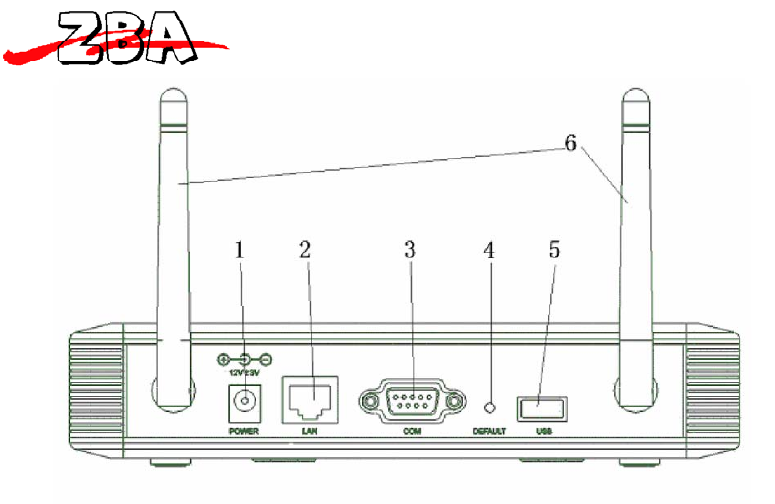
ZBA, Inc.
Page7of38
ZBAInc
94OldCamplainRoad
HillsboroughNJ08844
Figure 1.3 - Rear View of the ZBA Bluetooth Media System
Figure2.3showsthebackoftheBluetoothMediasystem
1) PowerConnectorwhichisa12VDCcenterpositiveDCpowerjack
2) ConnectorforaCat5eEthernetcable
3) DB9maleconnectorforusewithanexternalGPRSadapter
4) SystemResetbutton
5) USBTypeAfemaleconnector
6) 2.4GHZantennaewith180degreesofrotationanda90degreeelbow.
The dimensions of the Media System are 1.5 x 5.5 x 3.5 inches.
2 Technicalspecifications
2.1 Overview:
1) Supports Point-to-multipoint with up to 28 mobile devices may
simultaneously receive a transmission.
2) The transmission speed can be up to 100 K Bytes/s.
3) Supports various file formats, such as;
a.
Static graphic images, such as .jpeg
b.
.wmv video files
c. 3GP animation,
d.
txt,

ZBA, Inc.
Page8of38
ZBAInc
94OldCamplainRoad
HillsboroughNJ08844
e.
MP3 audio files, etc.
4) Content may be updated via the following methods
a.
Off-line via USB memory stick interface
b.
FTP network
c. Web update
d. Optional wireless accessories are required for the following.
i. 802.11
ii. GPRS
iii. CDMA and 3G, etc.
5) Support of T-base 10 10M/100M network
6) Authentication support, account management
7) Bluetooth 2.1 compliant
8) Embedded Linux operating system
9) 200 MIPS high-performance processor
10) Up to 2GB of non-volatile storage memory
11) 128MB Program Flash
2.2 Bluetooth specification
1) Class 1 Bluetooth module with 4 external antenna
2) Bluetooth 2.1 Compliant
3) Frequency range: 2.402 G ~ 2.480GHz
4) Bluetooth Profiles supported:
a. Object Push Profile
b. File Transport Profile
5) The Media System can seamlessly connect to a variety of devices
such as mobile phones, PDAs, PCs that also support the following
Bluetooth profiles:
a. Object Push Profile
b. File Transfer Profile
6) Supports Bluetooth protocol stack link management, link control,
L2CAP, SDP, RFCOMM, OBEX
3 Configurationsettings
3.1 Definition of the terms:
This equipment is defined as the Bluetooth Media System. To control
the media system, the devices is typically connected to a PC via a
TCP/IP connection.
1. Bluetooth Master: Bluetooth device that can initiate a new
connection

ZBA, Inc.
Page9of38
ZBAInc
94OldCamplainRoad
HillsboroughNJ08844
2. Bluetooth Slave: Bluetooth device that can only answer a master
that has initiated a new connection.
3. Bluetooth Profiles: Wireless interface specifications for
Bluetooth-based communication between devices. In order to
use Bluetooth technology, a device must be compatible with
the subset of Bluetooth profiles necessary to use the
desired services. The following profiles are supported by
the Media System: a) FTP File Transfer Protocol b) OBEX Object
Exchange
4. TCP/IP: A hierarchy of internet communication protocols
named for two of the most important protocols in it: the
Transmission Control Protocol (TCP) and the Internet
Protocol (IP), which were the first two networking
protocols defined in this standard.
5. Cat 5e cable: It’s an enhanced version of Cat 5 that adds
specifications for far end crosstalk. It was formally
defined in 2001 as the TIA/EIA-568-B standard, which no
longer recognizes the original Cat 5 specification.
3.2 GETTING STARTED with your Bluetooth Media System
1. Connect the Media System’s network interface cable (CAT5) to an
Ethernet connection that will route to the internet. This is
typically a router or switch.
2. Apply power to the Media System (12VDC Center Positive 1 Amp)
3. After a power–on reset sequence, the power indicator LED will remain
steady RED.
4. The Bluetooth indicator LED (3rd from left) will blink once
indicating that the Bluetooth devices in the Media System have been
started. After a few seconds the Bluetooth activity indicator LED
will flash multiple times indicating that the Bluetooth devices are
ready to commence discovery of potential slave devices.
5. Testing your Bluetooth Media System connections
a. Testing the Media System connection to the PC
i. If you are connecting the Media System directly to a PC
then you will need a CAT5e cross-over cable.
ii. If you are connecting the Media System to the PC via a
router or an Ethernet switch then a standard CAT5e cable
is needed.
iii. The default IP address of the Bluetooth Media System is
192.168.1.111 (note: the IP address may be changed).
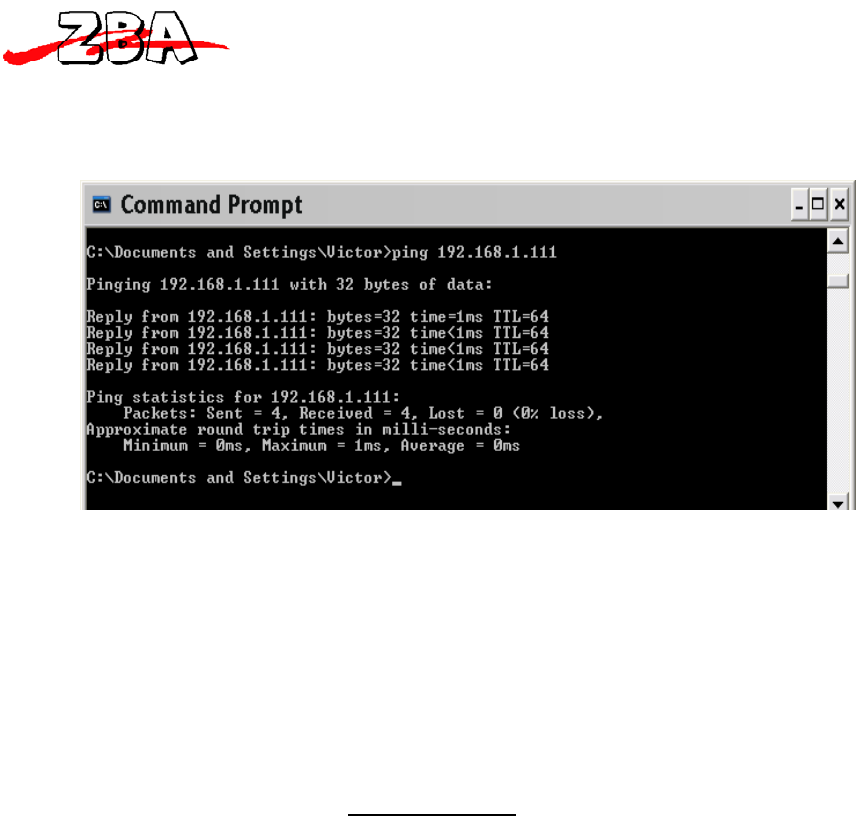
ZBA, Inc.
Page10of38
ZBAInc
94OldCamplainRoad
HillsboroughNJ08844
iv. You can use the “ping” command from the MS-DOS prompt to
test the connectivity between the PC and the Media
System. Figure3.1 shows the results of a properly
connected Media System.
Figure 3.3.1- Ping command from MS-DOS prompt.
v. If the “ping” command fails, please check the cable
connections.
b. Launching the Bluetooth Media System
i. Open your IE browser and, in the address bar, enter the
IP address of your Media System (such as
http://192.168.1.111). Then hit the "Enter" key. A
window will appear as shown in Figure 3.2.
ii. An alternative method to launch the Media System is to
run the BTADConfig.exe program. This program will detect
any Media System that is connected and, by simply
highlighting one of the discovered systems, you can
double click on the system of interest and the program
will automatically launch Internet Explorer and bring
you to the logon screen.
iii. Enter the user name and password. (The default user
name: admin; default password: admin).
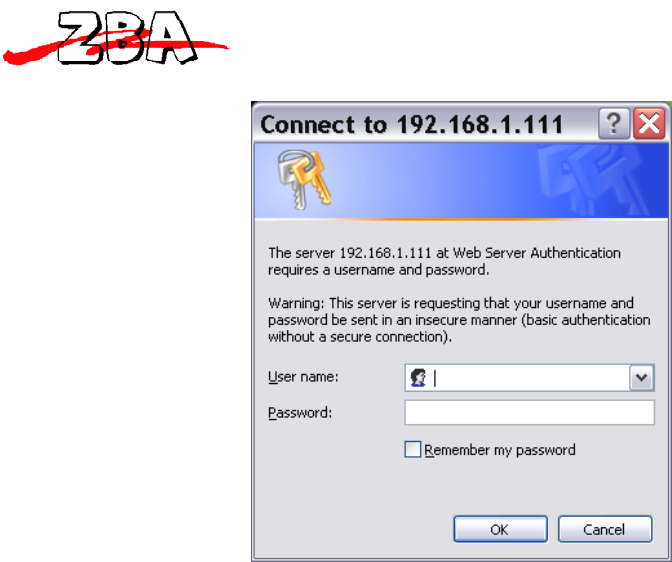
ZBA, Inc.
Page11of38
ZBAInc
94OldCamplainRoad
HillsboroughNJ08844
Figure 3.3.2 - Logon Screen
4 Configurationstatus
4.1 Main configuration screen
Upon successful connection to the Bluetooth Media System, the status
screen as shown below will appear.
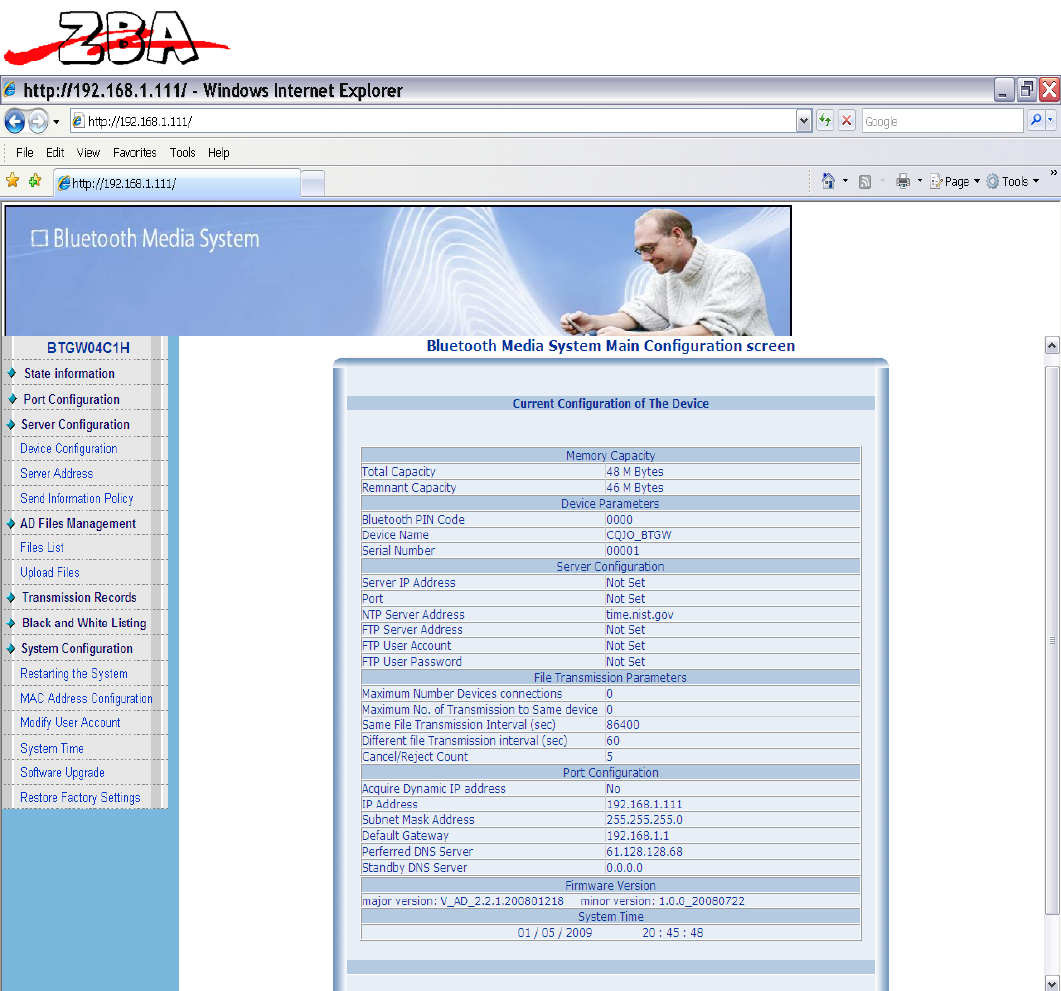
ZBA, Inc.
Page12of38
ZBAInc
94OldCamplainRoad
HillsboroughNJ08844
Figure 4.4.1 - Main Configuration and Operation Menu
The Bluetooth Media System has the following default parameter
values:
(1) Bluetooth PIN Code(password): 0000,
(2) Bluetooth Media System Name: CQJO_BTGW. This name is also the
default Bluetooth equipment name.
(3) Server configuration parameters:
a. Server IP address: There is no default address set.

ZBA, Inc.
Page13of38
ZBAInc
94OldCamplainRoad
HillsboroughNJ08844
b. Port: The default port is not set.
c. NTP (Network Time Protocol) server address: time.nist.gov.
The Bluetooth Media System will automatically synchronize
with the NTP server to retrieve time information.
d. FTP server address: The current configuration of the server
address, user name, and password information is shown here.
The default address is not set.
e. FTP user account (for launching FTP server account): The
default is not set.
f. FTP user passwords: The default is not set.
(4) Information Transmission Parameters: By convention, the value 0
for a parameter is used throughout the Media System to indicate
the absence of a limit other than the inherent physical limits of
the device.
a. Maximum number device connections: The maximum number of
Bluetooth connections current at the same time. The value
can be from 0 to 28. The default value of 0 is used to set
the maximum 28.
b. Maximum number of transmissions to the same device: This is
the total number of files that can be sent to the same
receiving equipment in the specified time interval
(typically one day). The default value of 0 for this
parameter is used to allow the Media System to send an
unlimited number of files to the same device.
c. Same file transmission interval: This is the time in which
it is valid to send a previously sent document to the same
receiving device. The default is set to 86,400
seconds (24 hours).
d. Different file transmission interval: This is the minimum
amount of time that another (different) file may be sent to
the same receiving device. The default is set to 60
seconds.
e. Cancel/reject count: The number of times in a particular
time interval (i.e. one day), the Bluetooth Media System
will prompt the same device to receive an advertisement
once the receiving Bluetooth device has cancelled or
rejected the initial request. This count includes all
files whether or not they’re different.
(5) Port configuration parameters: This parameter displays the
current network configuration parameters.
a. Acquire Dynamic IP Address: The default setting is not to
get a dynamic IP address.
b. IP Address: The default setting is 192.168.1.111
c. Subnet Mask Address: The default setting is 255.255.255.0
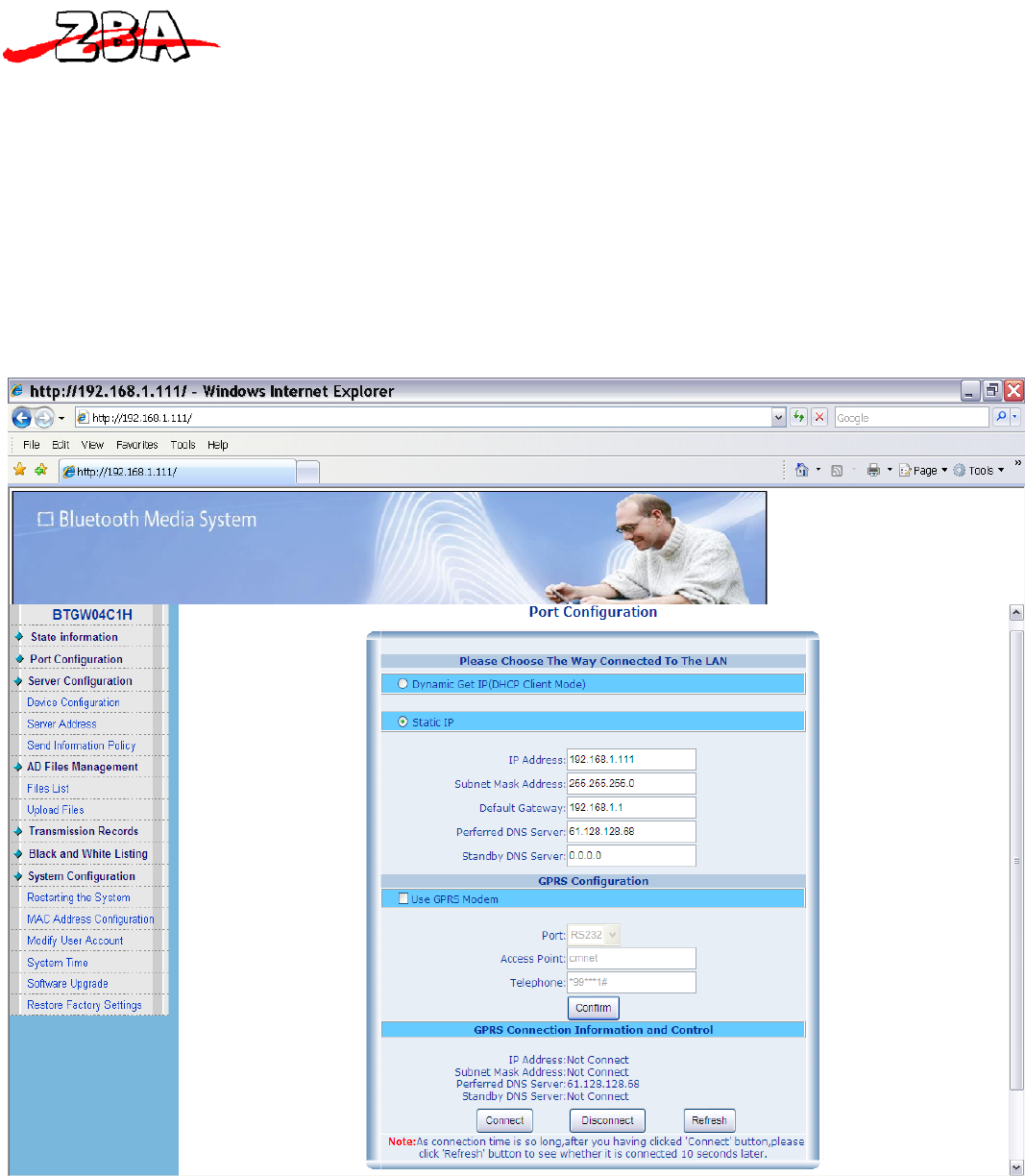
ZBA, Inc.
Page14of38
ZBAInc
94OldCamplainRoad
HillsboroughNJ08844
d. Default Gateway: The default for Bluetooth Media System is
set to 192.168.1.1
e. Preferred DNS Server: The default setting for 61.128.128.68
f. Standby DNS Server: The default is set to 0.0.0.0
4.2 Port Configuration
Figure 4.2 below shows the port configuration menu. These parameters
may be modified to facilitate the appropriate interface to the host
system network interface.
Figure 4.4.2 - Port IP configuration
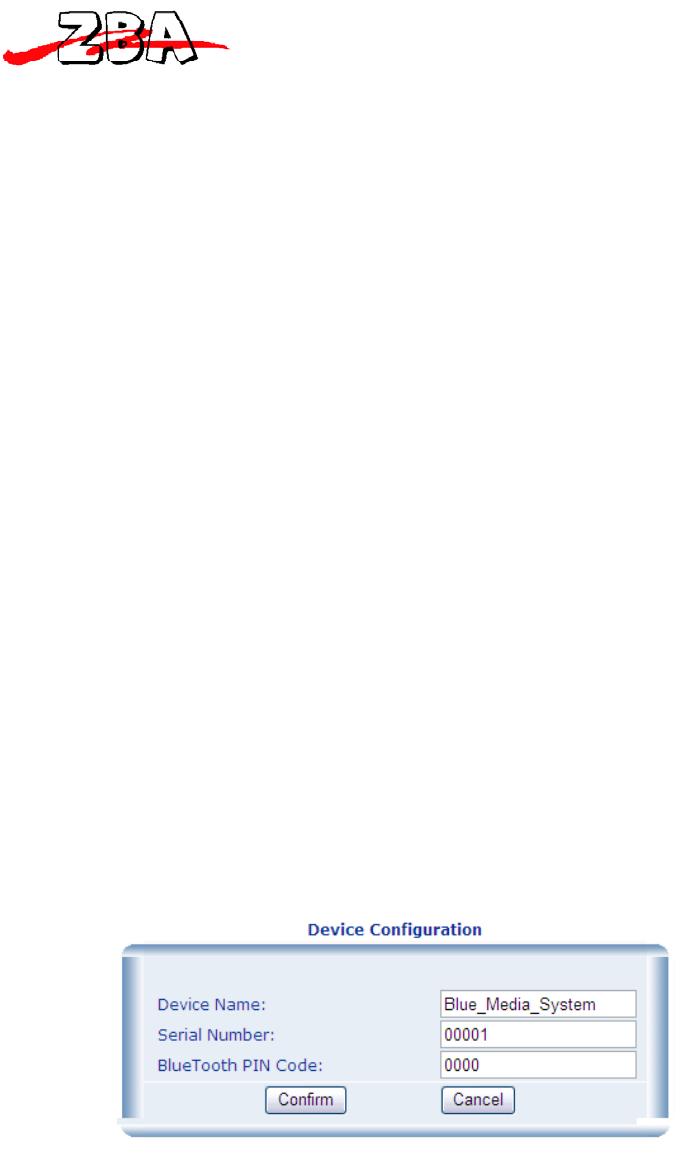
ZBA, Inc.
Page15of38
ZBAInc
94OldCamplainRoad
HillsboroughNJ08844
1. The Bluetooth Media System supports both dynamic and static IP
addressing. The dynamic address will automatically configure its
network interface from a DHCP server with access to IP addresses.
a. To use the automatic IP address configuration mode, simply
check the "automatic access to IP (DHCP Client form)" option.
b. To use the fixed IP address configuration mode, simply check
the "fixed IP (Static IP)" option. In additional you will
need to set-up the IP address, subnet mask, default Bluetooth
advertising machine and a DNS server address as well as other
information.
2. Once the set-up parameters have been enters click the enter
button then it is necessary to restart the Bluetooth Media System
(see System Configuration chapter) to make the new configuration
take effect. You can also set other parameters prior to
restarting the Media System.
4.3 Server Configuration
4.3.1 DeviceSerialNumberConfiguration
From the Main Configuration Screen, by clicking on the Server
Configuration and then the Device Configuration sub-menu, the Serial
Number will appear as is shown below in the screen in Figure 4.3.
Figure 4.4.3 - Device Configuration Dialog Box
a. Device Name: The name of the Bluetooth Media System is displayed
as shown above. In this case, the default name has been changed
to Blue_Media_System. The default setting is CQJO_BTGW. This
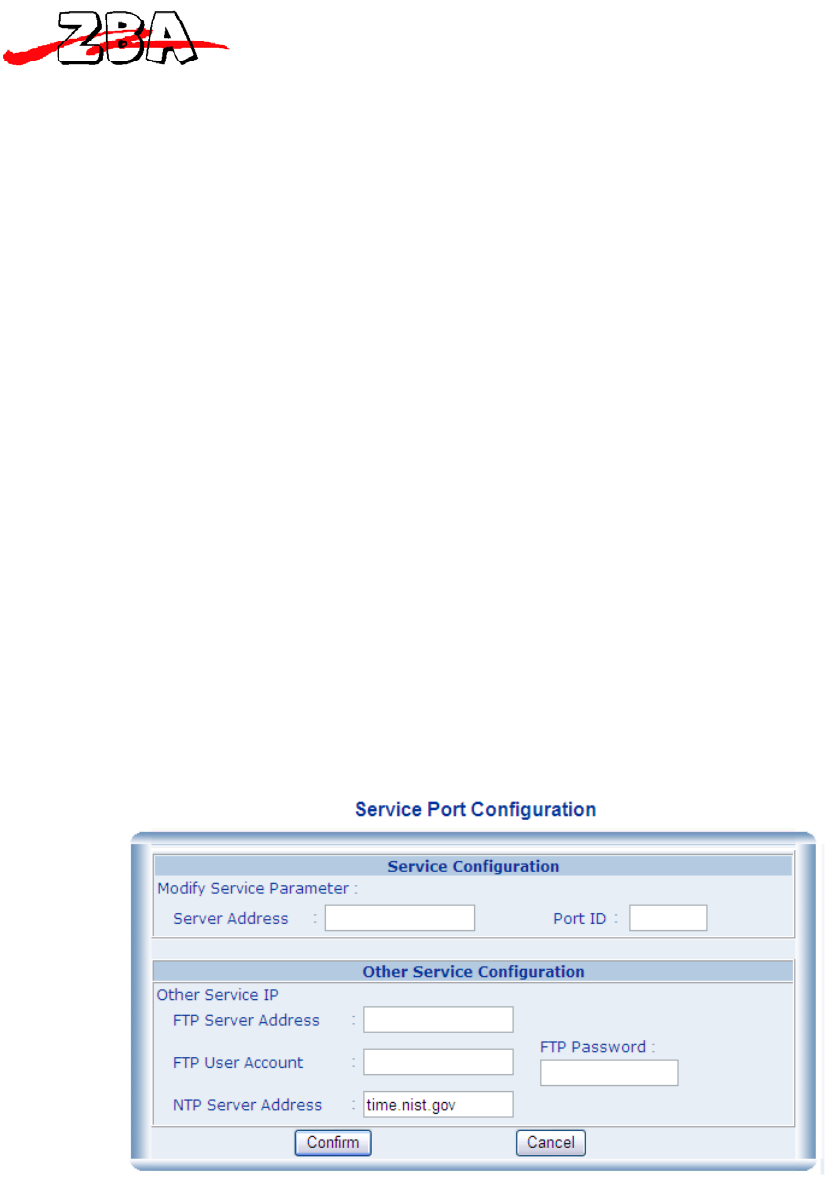
ZBA, Inc.
Page16of38
ZBAInc
94OldCamplainRoad
HillsboroughNJ08844
name is also the default Bluetooth device name. As illustrated in
Figure 4.3, the name may be modified per the users’ requirements.
b. Serial Number: The default setting for the Bluetooth Media System
Serial Number is 00001. The SN may be modified per the users
requirements.
c. PIN Code: When the phone requires a secure authentication,
password of the Media System and the phone must match. The
default is set to 0000.
4.3.2 ServerAddressSettings
From the Main Configuration Screen clicking on the Server
Configuration and then the Server Address sub-menu will display the
screen shown in Figure 4.4 below.
a. FTP Server Address: This is the address of the FTP server used
to automatically update content as well as server address, FTP
accounts, passwords and other information.
b. NTP Server Address: This address is set up to automatically
provide the system time for the server when not running in
standalone mode. Time sensitive content is then sent based
this time. The default is time.nist.gov. In standalone mode,
the system clock is set manually.
Figure 4.4.4 - Server Port Configuration
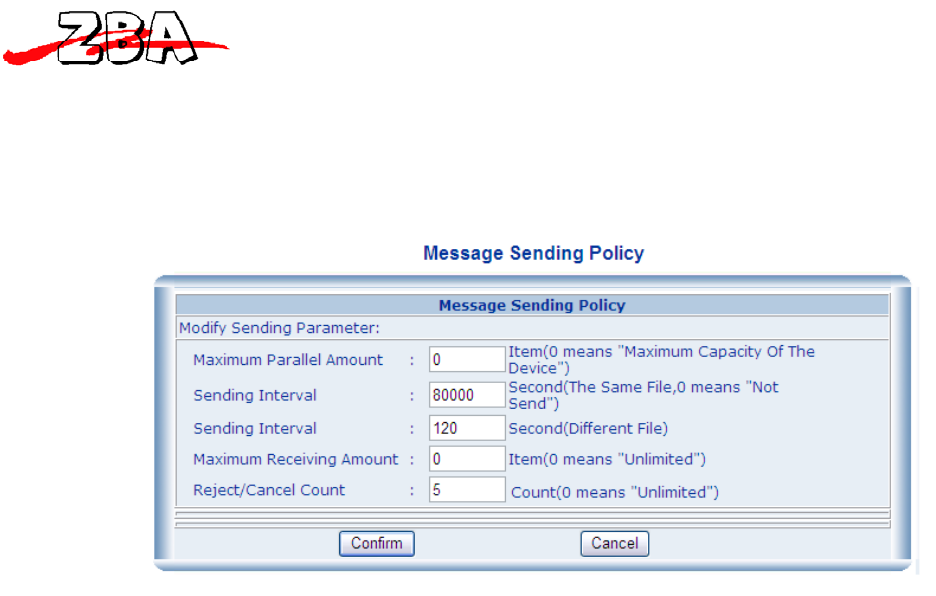
ZBA, Inc.
Page17of38
ZBAInc
94OldCamplainRoad
HillsboroughNJ08844
4.3.3 SendInformationPolicy(TransmissionConfigurationSetup)
From the Main Configuration Screen clicking on the Server
Configuration and then the Send Information Policy sub-menu will
cause the screen shown in Figure 4.5 below to appear.
Figure 4.4.5 - Message Sending Policy Dialog Box
The items in the listing in Figure 4.5 above are defined as follows.
1. Maximum Parallel Amount: This is the number of Bluetooth
devices that the Media System can connect to at any one
time. The number can vary between 0-28. Note that if the
parameter is set to 0, this is equivalent to setting the
maximum number of slave devices to 28. The maximum
available connections is the number of Bluetooth radios
times seven (7). For a system with four radios, the maximum
number of connections is 28 and for a one radio system the
maximum is seven.
2. Sending Interval: The first of these Sending Interval
parameters is the same file/same device transmission time
interval. This is the setting of the time interval after
which the same content is sent to the same Bluetooth
device. The default setting is 86,400 seconds (24 Hours).
If the parameter is set to 0, the same document will never
be sent to the same Bluetooth device.
3. Sending Interval: The second of these Sending Interval
parameters is the different file/same device transmission
time interval. This is the setting of the time interval
after which different content is sent to the same Bluetooth
device. The default setting is 60 seconds.
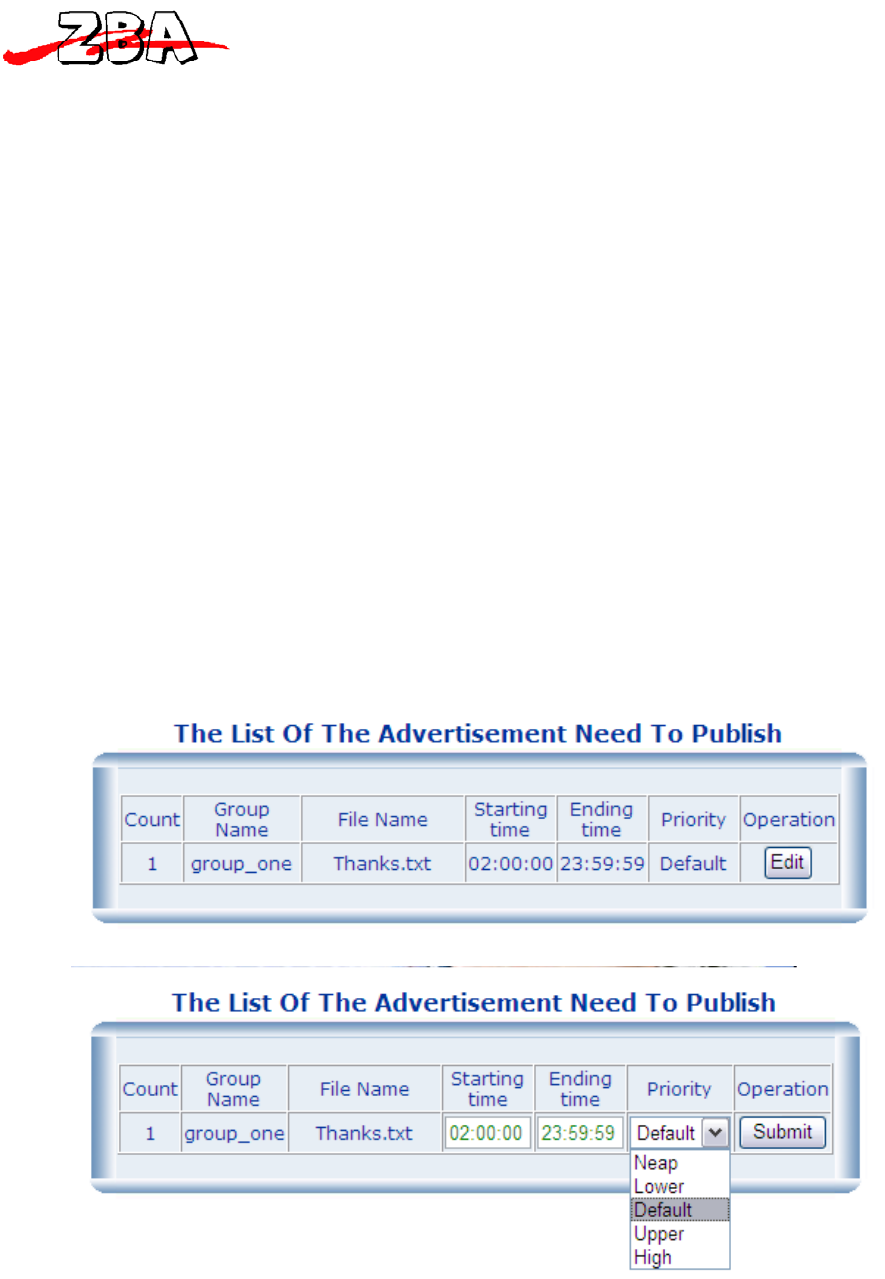
ZBA, Inc.
Page18of38
ZBAInc
94OldCamplainRoad
HillsboroughNJ08844
4. Maximum Receiving Amount: This parameter will set the
maximum number of files sent to any specific Bluetooth
device in any one day. The default setting is 0 which
corresponds to an unlimited amount.
5. Reject/Cancel Count: This is the minimum number of times a
Bluetooth device will be allowed to cancel or refuse to
receive a message in the same interval as set in item #2
above before no more files are sent to that device during
that same interval. The default setting is 5.
Once all of the above parameters have been set-up then the Bluetooth
Media System needs to be restarted for the new configuration parameter
values to take effect. As always you can wait until you have completed
the entire set-up configuration before restarting the Bluetooth Media
System. (See the System Configuration section for the restart
procedure).
4.4 AD Files Management
4.4.1 FilesList
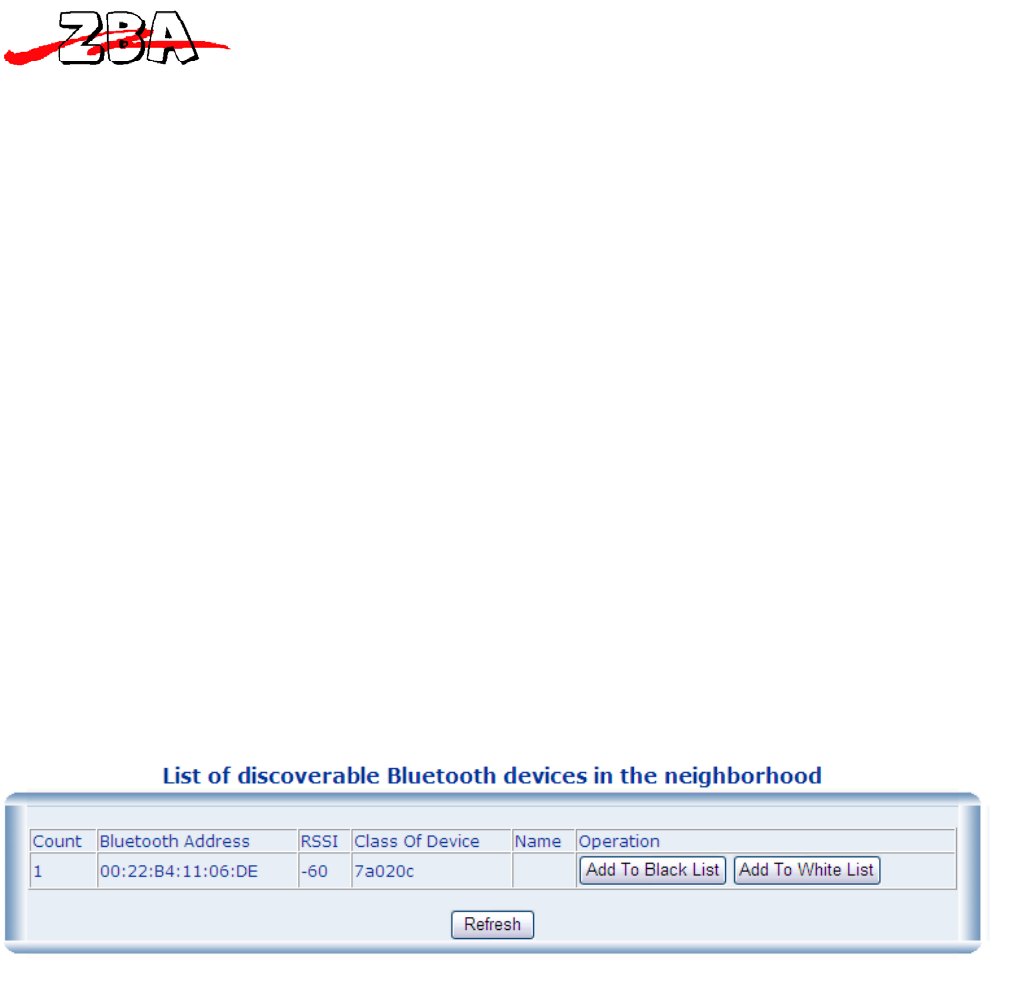
ZBA, Inc.
Page19of38
ZBAInc
94OldCamplainRoad
HillsboroughNJ08844
Figure 4.4.6 - List of Content Files
The items shown in Figure 4.6 above are a listing of the current files
in the Media System that can be transmitted during a particular
advertisement campaign.
The files can be broken up into as many different groups as needed
(see section 6 for a discussion on content management). In the
example above we only show one group. That group contains only one
file called Thanks.txt. Each of the files in this section may be
assigned a starting and ending time. The time slot as show in the
example indicates that the beginning time in which this specific file
may be transmitted is 2AM and the end time is Midnight. If there are
other files in the same group that share the same time slot then the
files may be prioritized. The priority is related to the order in
which the files will be transmitted from the Bluetooth Media System.
4.4.2 TransmissionRecords
a. From the Main Configuration Screen clicking on the
Transmission Records and then the Device List sub-menu will
display the screen shown in Figure 4.7.
Figure 4.4.7 - Discoverable Bluetooth addresses in the local
neighborhood
The headings in Figure 4.7 above are defined as follows.
1. Count: The number of active discoverable Bluetooth devices.
(In this example, only one individual device is shown.)
2. Bluetooth Address: The respective active Bluetooth address of
the slave devices in the neighborhood.
3. RSSI: The relative Return Signal Strength Indicator in db.
4. Class of Device:
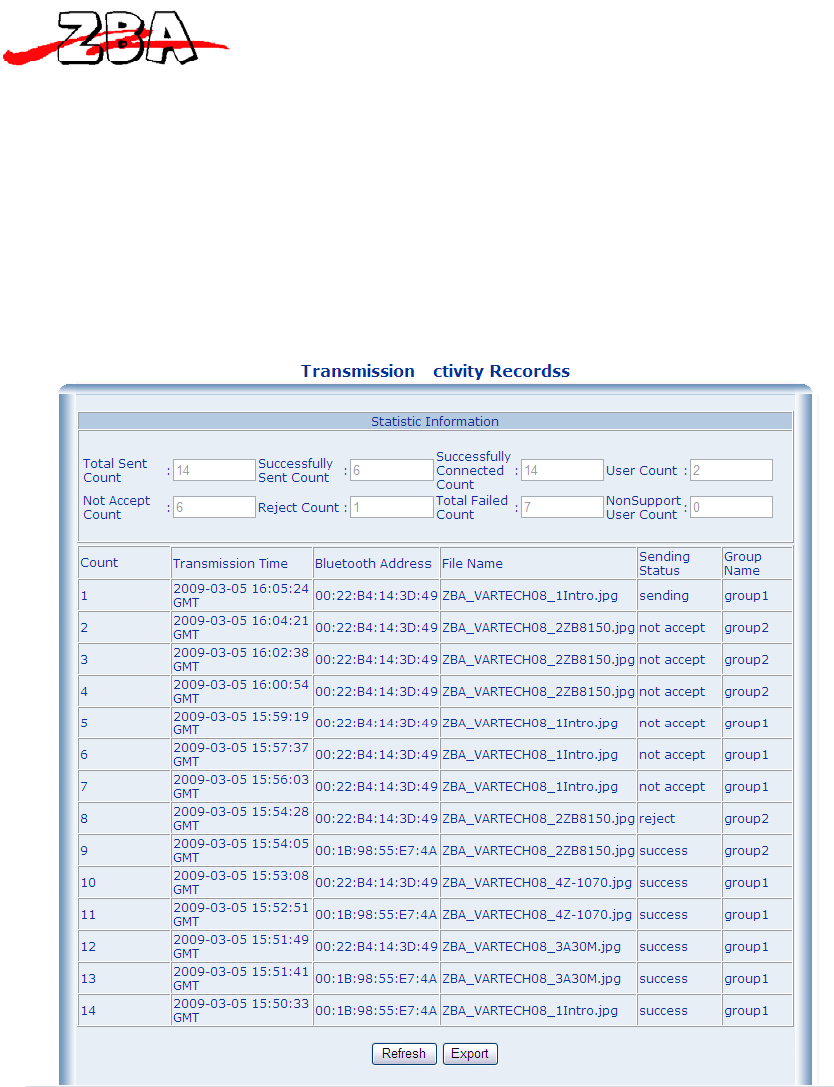
ZBA, Inc.
Page20of38
ZBAInc
94OldCamplainRoad
HillsboroughNJ08844
5. Name: The friendly name of the device typically set by the
user/owner.
Clicking the refresh button at the bottom of the window updates
the information in real-time.
4.4.3 Transmissioninformationrecords
Figure 4.8 is a listing of the transmission activity of the media
system.
Figure 4.4.8 - Media System Activity Log
Figure 4.8 shows the following Statistics
1. Total Sent Count: Total number of messages sent.
2. Successfully Sent Count: Total number of messages successfully
transmitted.

ZBA, Inc.
Page21of38
ZBAInc
94OldCamplainRoad
HillsboroughNJ08844
3. Successful Connected Count: Total number of successful
Bluetooth Connections.
4. User Count: Total number of different Bluetooth devices
connected.
5. Not Accept Count : Total number of ads that were not accepted
6. Reject Count: Total number of transmissions that were
specifically rejected by the slave device.
7. Total Failed Count: Total number of devices with which the
Media System was able to connect for which there was no
response back after a specific time-out period.
8. Nonsupport User Count: Total number of Bluetooth connections
to devices that do not support the Bluetooth File Transfer or
Object Push Protocol.
Note: The log can hold up to 2,000 instances of transmissions.
If you wish to log information beyond that value then you will
need to run a separate program to keep track of the activity.
9. The headings in Figure 4.8 are defined as follows:
a. Sequence ID: The send sequence # beginning with the last
first.
b. Sending Time: The time of the transmission.
c. Bluetooth Address: The Bluetooth slave device address.
d. File Name: The name of the transmitted file.
e. Sending State: The status of the transmission with values
defined as follows.
1) Success - This means that the advertisement file was
successfully transmitted to a slave device, i.e.
either a mobile phone or any other Bluetooth enabled
device.
2) Interrupt - This describes a condition where the slave
device was initially in range but before the user
could accept the file the mobile device became out of
range and the Bluetooth Media System lost the
connection.
3) Nonsupport – This corresponds to a situation where the
Bluetooth Media System found a slave device connected
but the slave device does not have the required
support for one of the required Bluetooth profiles.
4) Non-acceptance – This is a condition where the
Bluetooth media System has made a successful
connection but the user has failed to respond and the
media system has subsequently dropped the connection.
(Certain phones like the Mitsubishi model # 368 is
configured to automatically send a non-acceptance
response)
5) Reject - This is a situation where the Media System
successfully connected and asked for permission to
transfer a file. The response from the user was to
not receive the ad.
6) Fail – The transfer was not accepted but not for any
of the above reasons.
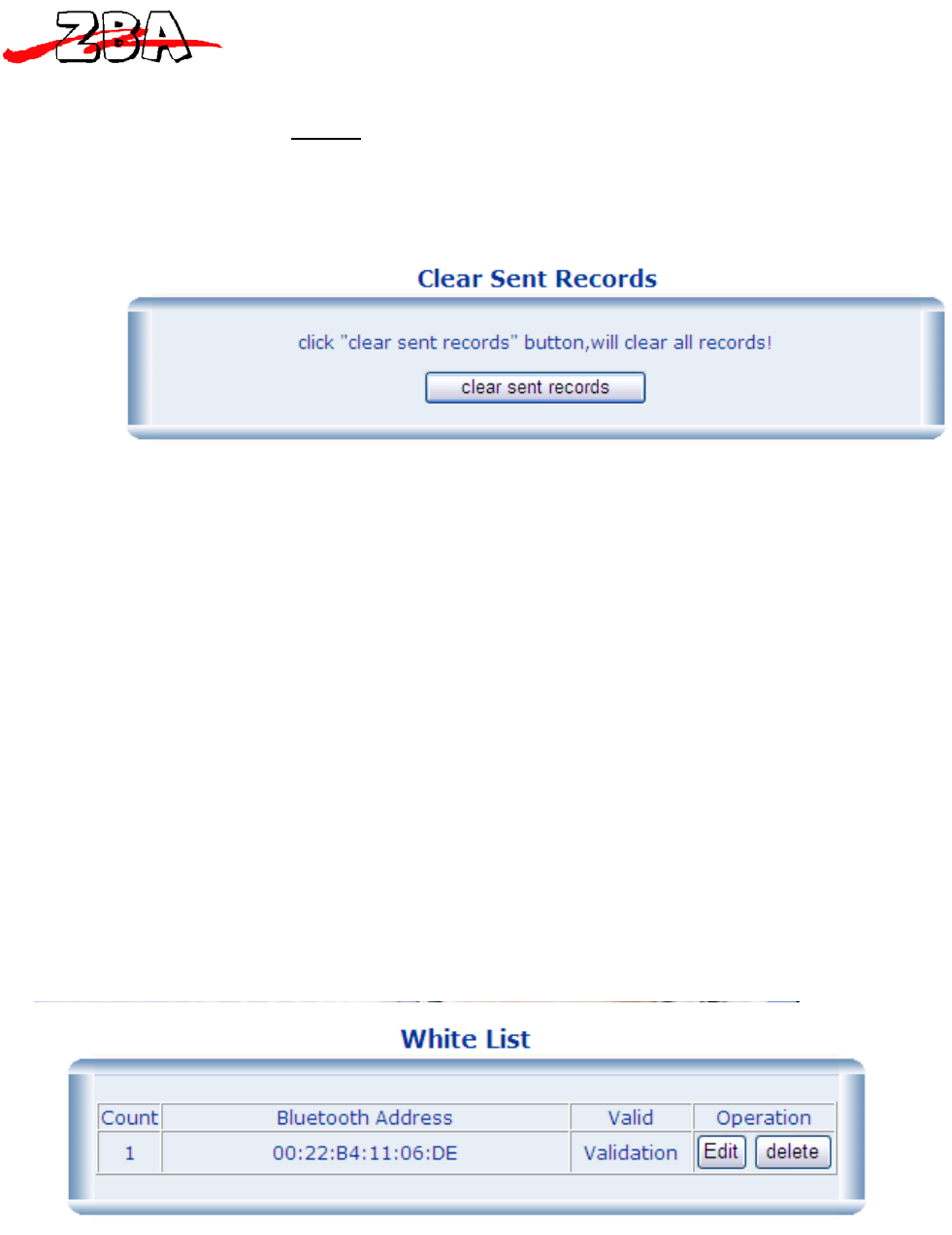
ZBA, Inc.
Page22of38
ZBAInc
94OldCamplainRoad
HillsboroughNJ08844
f. The File Group Name: The name of the group or subdirectory
of the adfile folder in which the ad resides.
4.4.4 Cleartransmissionrecords
Figure 4.4.9 - Clear Records
Figure 4.9 shows the screen that will allow the user to clear the
transmission records that are stored in the Media System. Please
EXERCISE CAUTION when using this function since deleting the records
cannot be undone.
4.5 Black and White listing
The Bluetooth Media System has the capability to white and black
list specific slave devices. The effect of adding a slave device
Bluetooth ID to the Black list will prevent that particular device
from receiving any content. Of course, an ID entered on the white
list will have the opposite effect.
As shown in Figure 4.10 below, the White List Dialog Box allows you
to add and/or edit the Bluetooth addresses of specific slave
devices. Only one is shown in this figure.
Figure 4.4.10 - White List
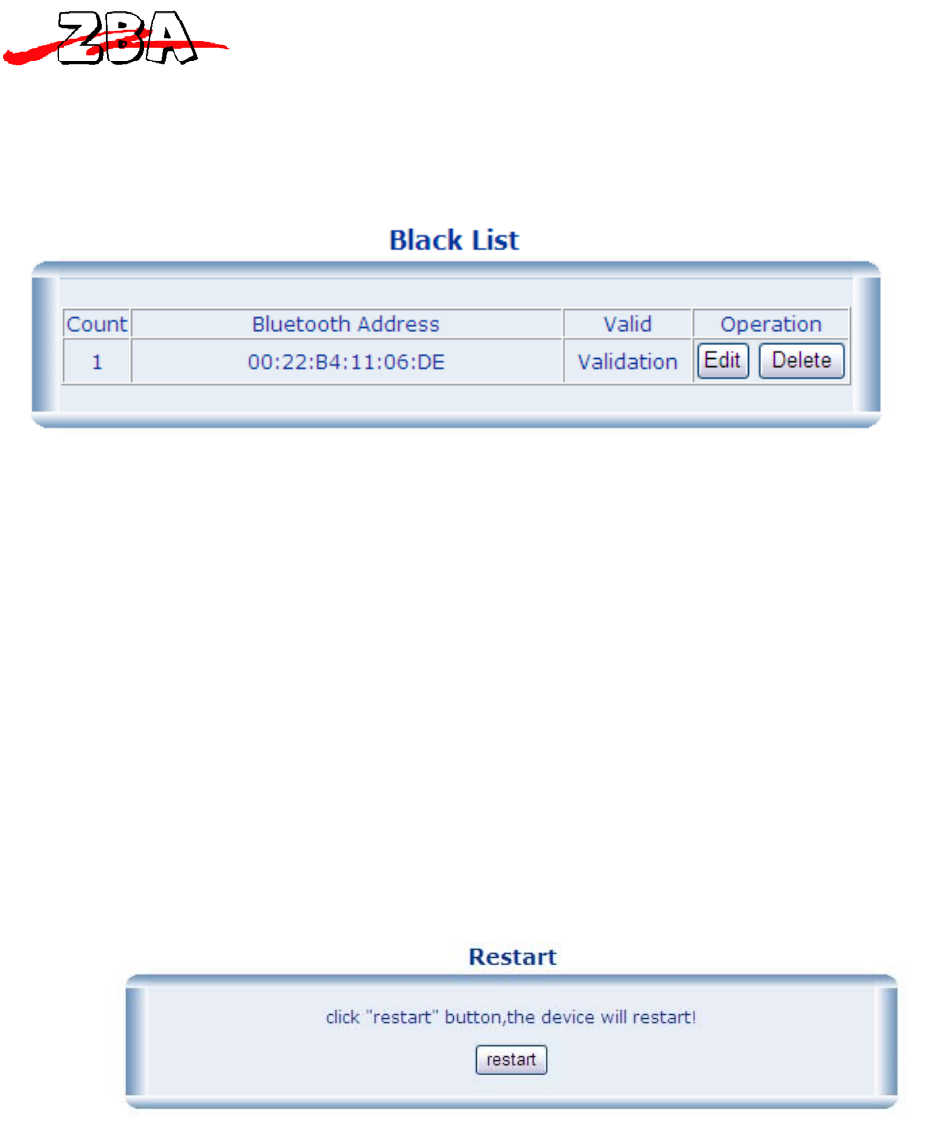
ZBA, Inc.
Page23of38
ZBAInc
94OldCamplainRoad
HillsboroughNJ08844
The same functionality is supported for the Black List. As shown in
Figure 4.11 below, the Black List Dialog Box allows you to add
and/or edit the Bluetooth addresses of specific slave devices.
Again, only one is shown in the figure.
Figure 4.4.11 - Black List
Of course, any Bluetooth slave device logged in the sent records can
be added to the White or Black Lists. Referring back to Figure 4.7,
the Bluetooth devices can be added to either of these lists directly
from that menu.
4.6 System Configuration
4.6.1 RestartingtheSystem
1. As shown in Figure 4.12 below the "restart" sub-menu will force the
system to restart thereby establishing all of the parameter changes
that have been previously made in any of the preceding menus.
Figure 4.4.12 - Restarting the System
REMEMBER: For the new parameters of the Bluetooth Media System to
take effect, it is necessary to restart the system.
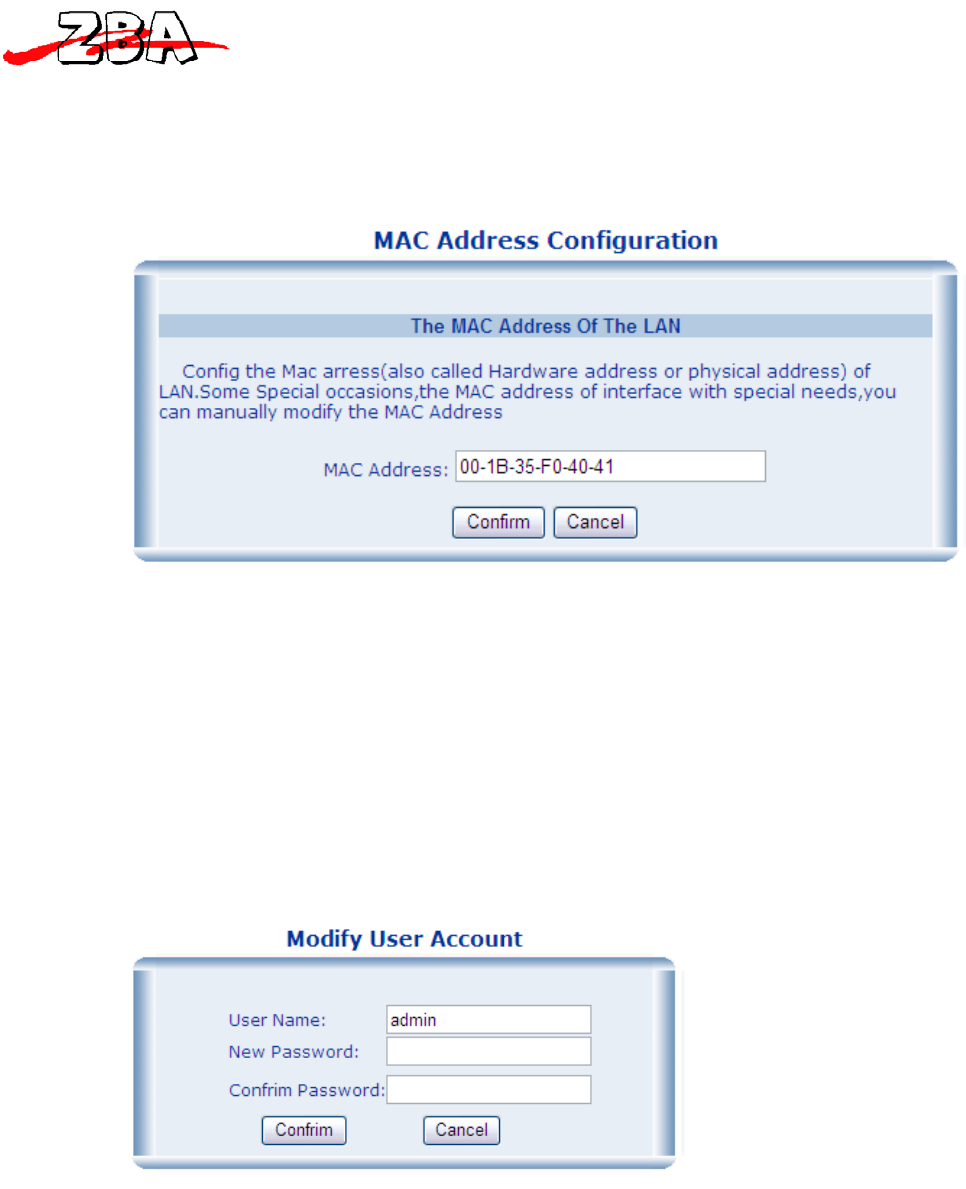
ZBA, Inc.
Page24of38
ZBAInc
94OldCamplainRoad
HillsboroughNJ08844
4.6.2 MACAddressConfiguration
Figure 4.13 below shows the current MAC address of the system. This
address may not be changed.
Figure 4.4.13 - MAC Address of the LAN
4.6.3 ModifyUserAccount
Figure 4.14 below shows the dialog box that is used to modify the
log-on user name and log-on password
Figure 4.4.14 - Modification of the User Name and Password.
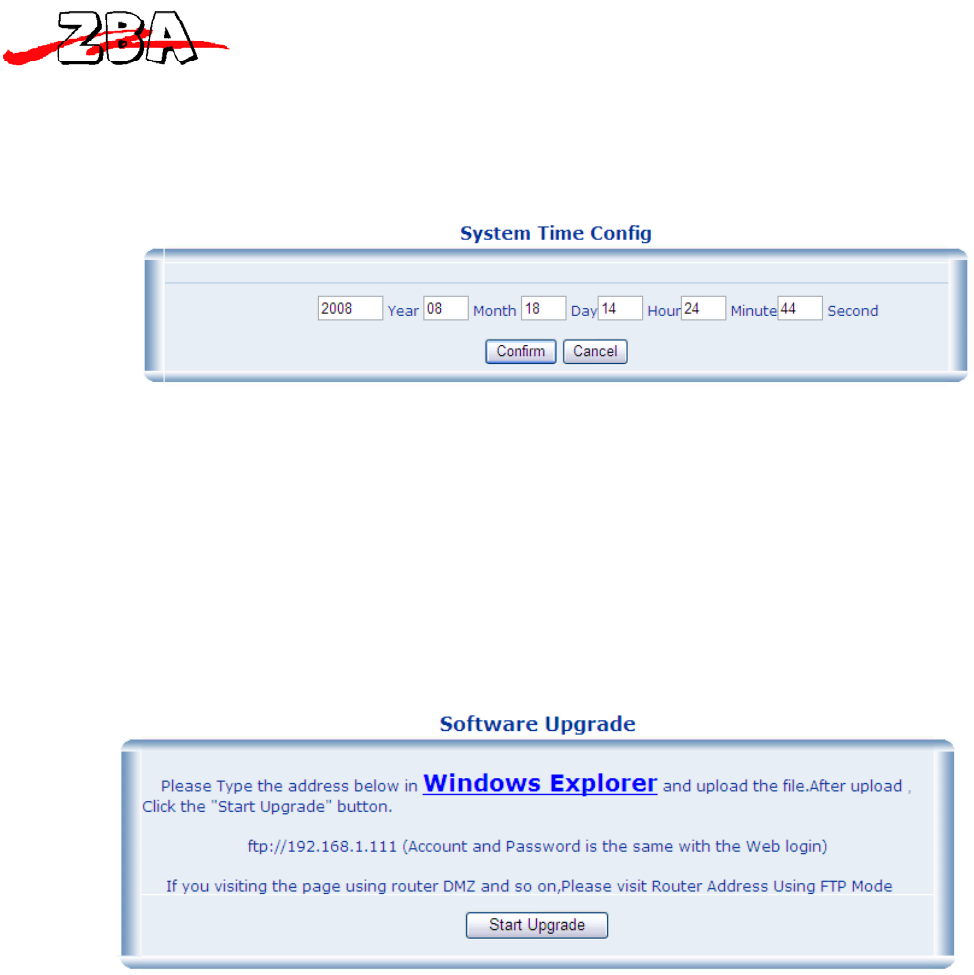
ZBA, Inc.
Page25of38
ZBAInc
94OldCamplainRoad
HillsboroughNJ08844
4.6.4 SystemTime
The window depicted in Figure 4.15 below is used to manually modify
the system time.
Figure 4.4.15 - System Time Dialog Box
1..1 SoftwareUpgrade
Figure 4.16 illustrates the sub-menu that allows the user to upgrade
the device firmware.
Figure 4.4.16 - Software Upgrade Window
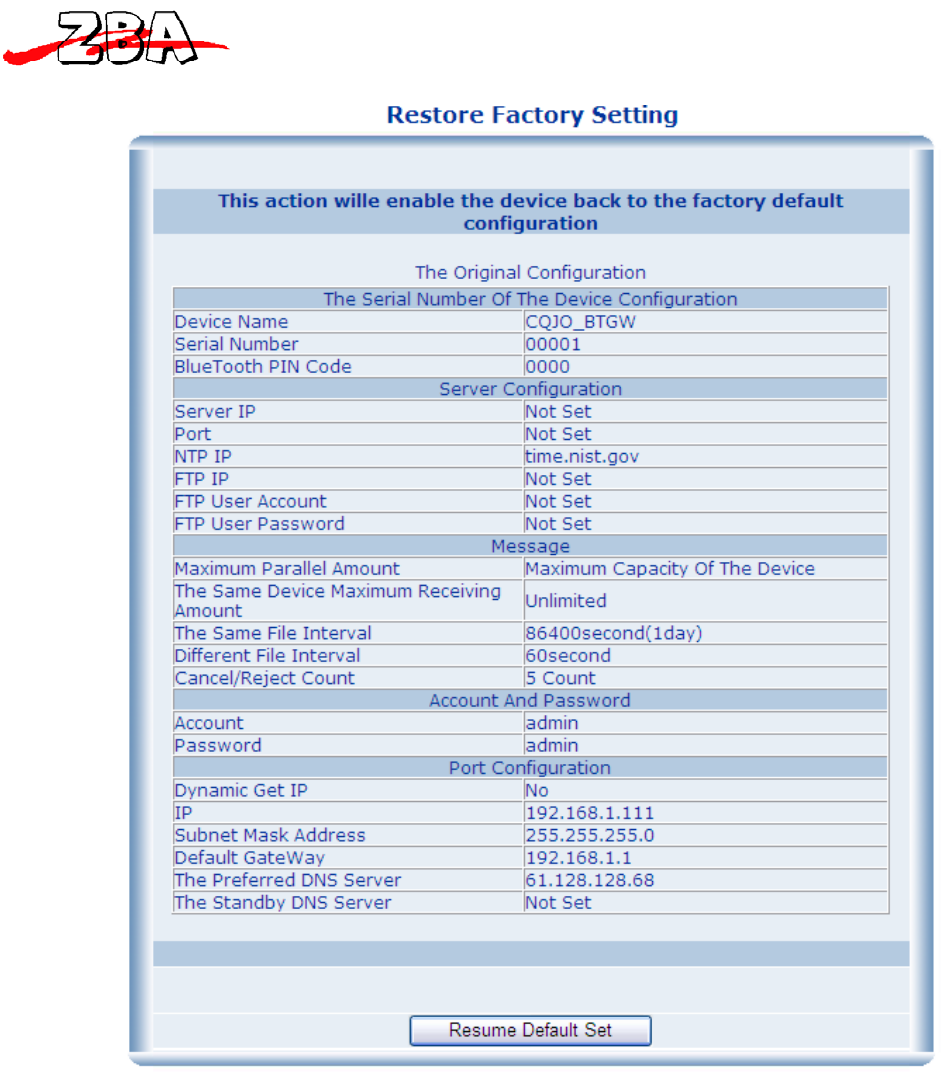
ZBA, Inc.
Page26of38
ZBAInc
94OldCamplainRoad
HillsboroughNJ08844
4.6.5 RestoreFactorySettings
Figure 4.4.17 - Resetting the Default Factory Parameters
The table in Figure 4.17 lists the default factory settings. Please
Exercise Caution when executing this command as all previously set
parameter values will be lost.

ZBA, Inc.
Page27of38
ZBAInc
94OldCamplainRoad
HillsboroughNJ08844
5 ConnectingtotheMediaSystem
5.1 Configuration utility
ZBAprovidesaPCutilityprogramthatwillmakeiteasyfortheusertolocateoneormultipleBTMedia
systemsonanetwork.SimplyrunningthefollowingprogramwhichcanbefoundintheDownloads
sectionatwww.Bluetootmediasystem.comunderthename“BT ADfile Configuration Utility”.
ByrunningBTADConfig.exeyouwillseethefollowinginfigure5.1.
Figure 5.5.1 Configuration Program Device utility
ByclickingontheGetDeviceListtheprogramwillreturnthefollowingshowninFigure5.2whichcan
includemultipleBluetoothMediaSystems.Byhighlightingtheappropriatesystemandclickingonthe
“Config”buttontheprogramwilllaunchanIE7sessionandcommencethelogonprocessforthat
particularmediasystemasdescribedabove.
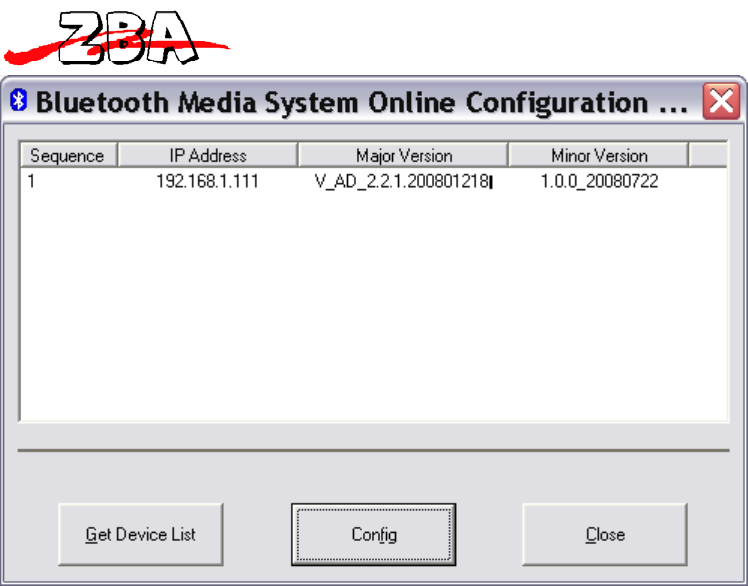
ZBA, Inc.
Page28of38
ZBAInc
94OldCamplainRoad
HillsboroughNJ08844
Figure 5.5.2 Configuration Program Device utility after it finds
an active BT Media System
6 ContentManagement
The Bluetooth Media System can operate without the use of a PC. To
operate as a standalone device the content must be added to the
system and of course routinely updated. The following section of the
user manual will show the proper procedure to update the advertising
or file content for the system.
6.1 USB Content Update Procedure for Stand Alone Operation
The Bluetooth Media System also has a USB memory stick interface. The
system allows the user to build a set of advertising files on their
PC and then upload this information via the memory stick to the
Bluetooth Media System. Figure 6.1 shown below has three different
advertisement files currently located in two different groups. Two
files are .jpg and the other file is a text file.
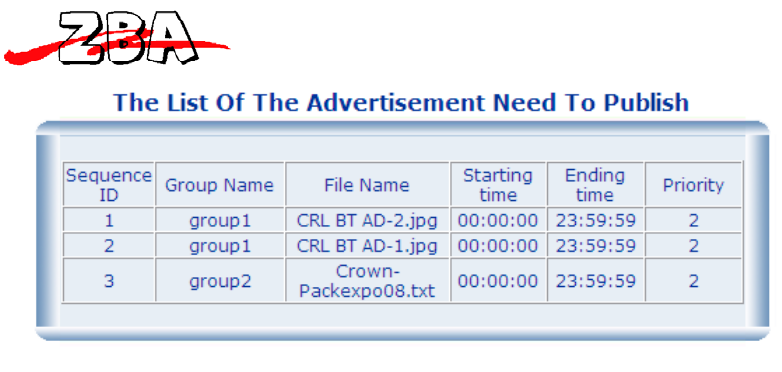
ZBA, Inc.
Page29of38
ZBAInc
94OldCamplainRoad
HillsboroughNJ08844
Figure 6.6.1 - List of Files Currently Available in the Media
System
6.2 The specification for the content
The Media System can store in non-volatile Flash RAM up to 2GB of
content information. Therefore each individual advertisement can
theoretically be large. However, keep in mind that the size of a
file dictates the amount of time it takes to download it to the
prospective client. While transmission speeds of the ZBA Media System
are quite fast, the attention span of a prospective client may indeed
be quite short. The files in the example above were approximately 30
KB in size.
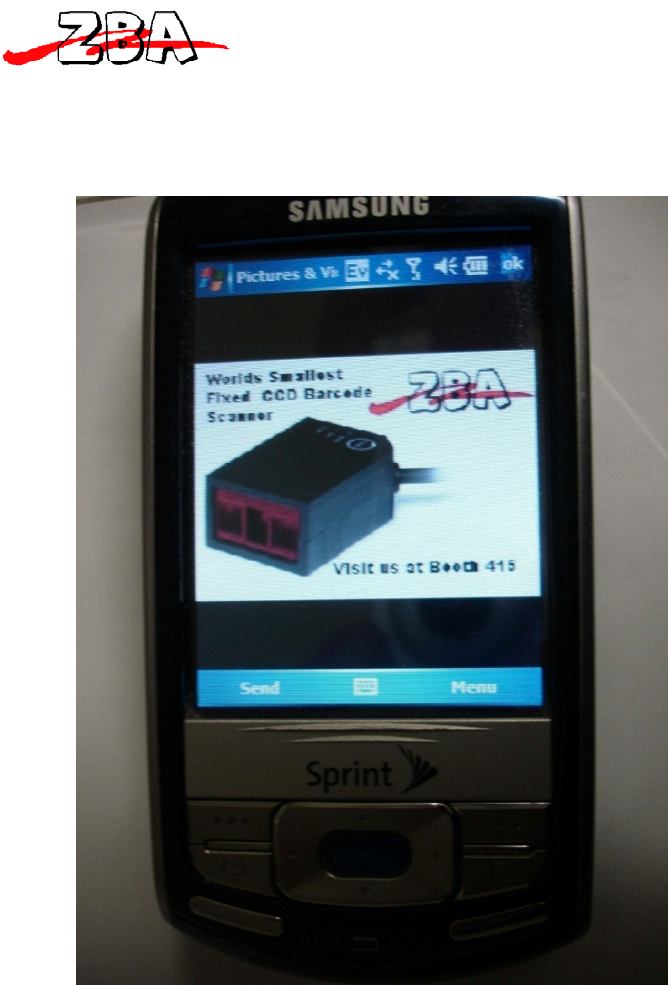
ZBA, Inc.
Page30of38
ZBAInc
94OldCamplainRoad
HillsboroughNJ08844
The following image shown in Figure 6.2 is taken from a Samsung SMART
phone as it would be displayed to the user. The resolution of the
image is quite good and the download time could be measured in just a
few seconds.
Figure 6.6.2 - Example of an Advertisement Sent to a Smart Phone
6.3 Procedure for Uploading Advertising Content when the Media System is
Operating as a Standalone Device
1) In the Root Directory of a USB memory stick, create a folder
called “adfiles”.
2) Open the “adfiles” folder and create some sub-folders. For
example, group1 and group2.
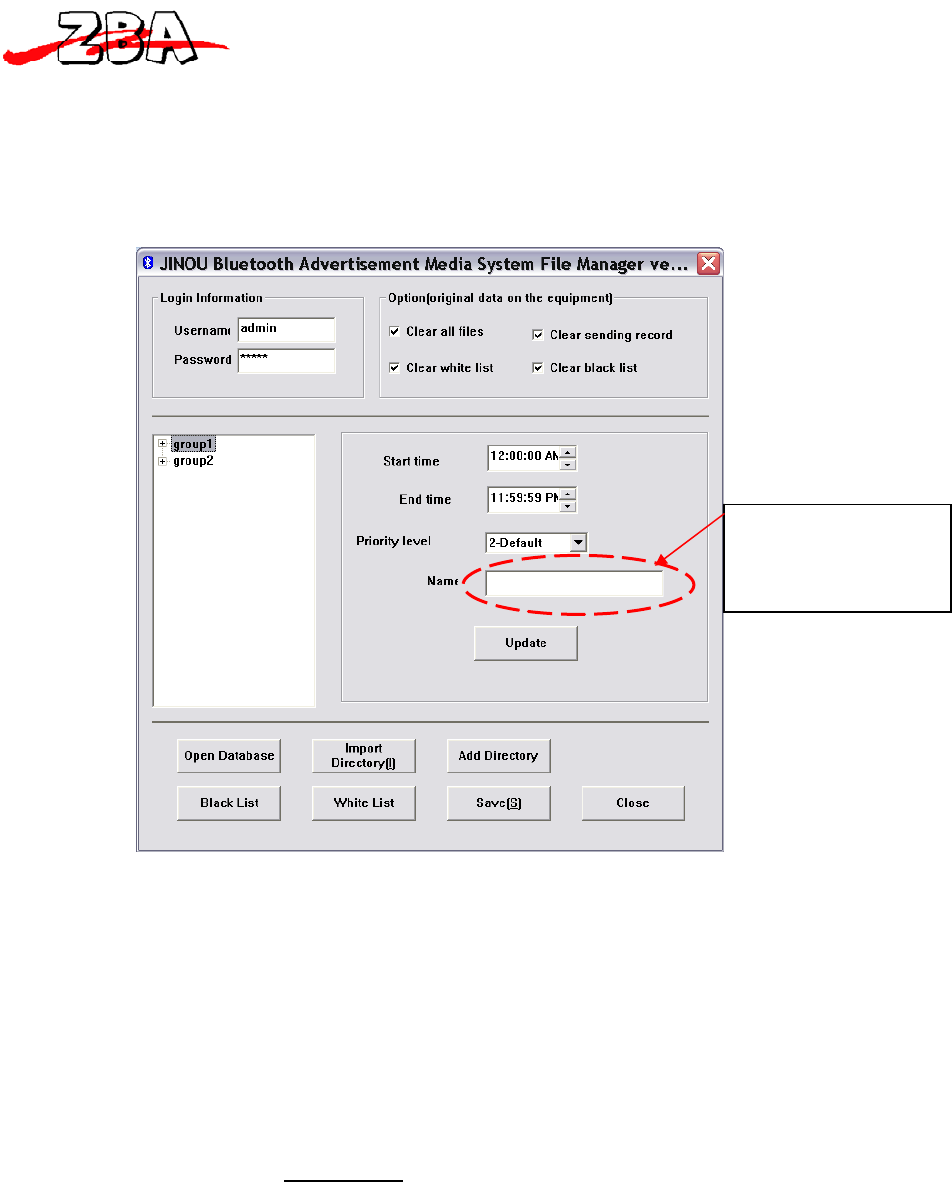
ZBA, Inc.
Page31of38
ZBAInc
94OldCamplainRoad
HillsboroughNJ08844
3) Place the files you want to transmit in either of the two
folders under the “adfiles” folder; the group 1 and group 2
folders in this example.
4) Run the BTADFileManager.exe executable file and the following
screen will appear.
Figure 6.6.3 - Advertising Media Content Update Program
5) The next step is to import the appropriate directory. In the
example shown here, it’s the folder named “adfiles” from the
root directory of the memory stick.
6) At this point you can click on the individual files and enter
a friendly name.
7) Then click SAVE (S) and the program will ask you to save a
file called update.db. It is important that you save this
file to the root directory of the memory stick!
8) At this point it is safe to stop and remove the memory stick
from the PC.
9) Close the file manager.
10) Simply plug memory stick into the Bluetooth Media System.
Friendlynamecanbe
enteredhere
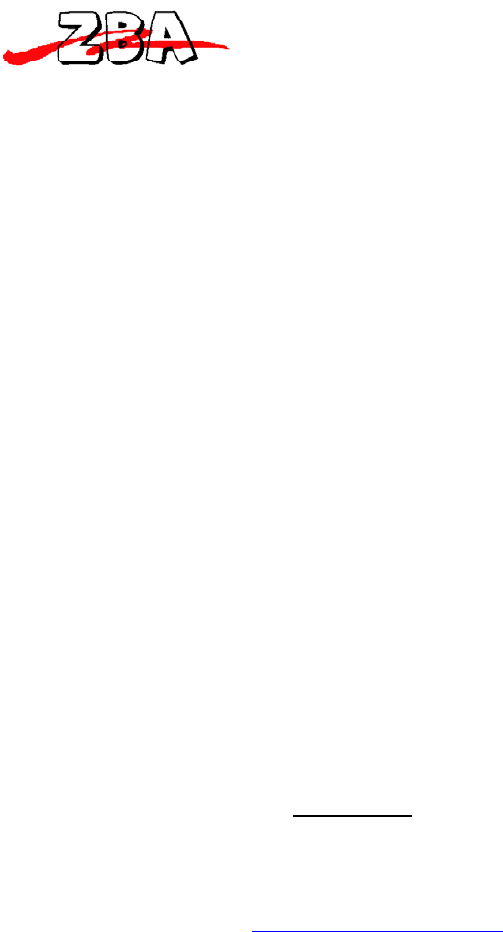
ZBA, Inc.
Page32of38
ZBAInc
94OldCamplainRoad
HillsboroughNJ08844
1. The CPU in the Media System will detect the presence of
the USB memory stick and look for the appropriate update
files.
2. The updated files will then be copied to the flash memory
of the Media System. The system is ready to attract
customers.
6.4 Procedure for Uploading Advertising Content when the Media System is
Accessible using an Ethernet Connection.
1) In the Root Directory c:\, create a folder called “adfiles”.
2) This is a optional step: Open the “adfiles” folder and create
some sub-folders. For example group1 and group2.
3) Place the files you want to transmit in either of the two
folders under the “adfiles” folder; the group 1 and group 2
folders in this example.
4) Run the BTADFileManager.exe file and the screen as shown in
Figure 6.3 will appear.
5) The next step is to import the appropriate directory. In
the example shown here, it’s the folder named “adfiles” from
the root directory (c:\).
6) At this point you can click on the individual files and
enter a friendly name.
7) Then click SAVE (S) and the program will ask you to save a
file called update.db. It is important that you save this
file to the root directory.
8) Go to “My computer” and enter the following in the search
bar
a. FTP://192.168.1.111
b. The logon screen depicted in Figure 7.4 will
appear. Logon using your password.
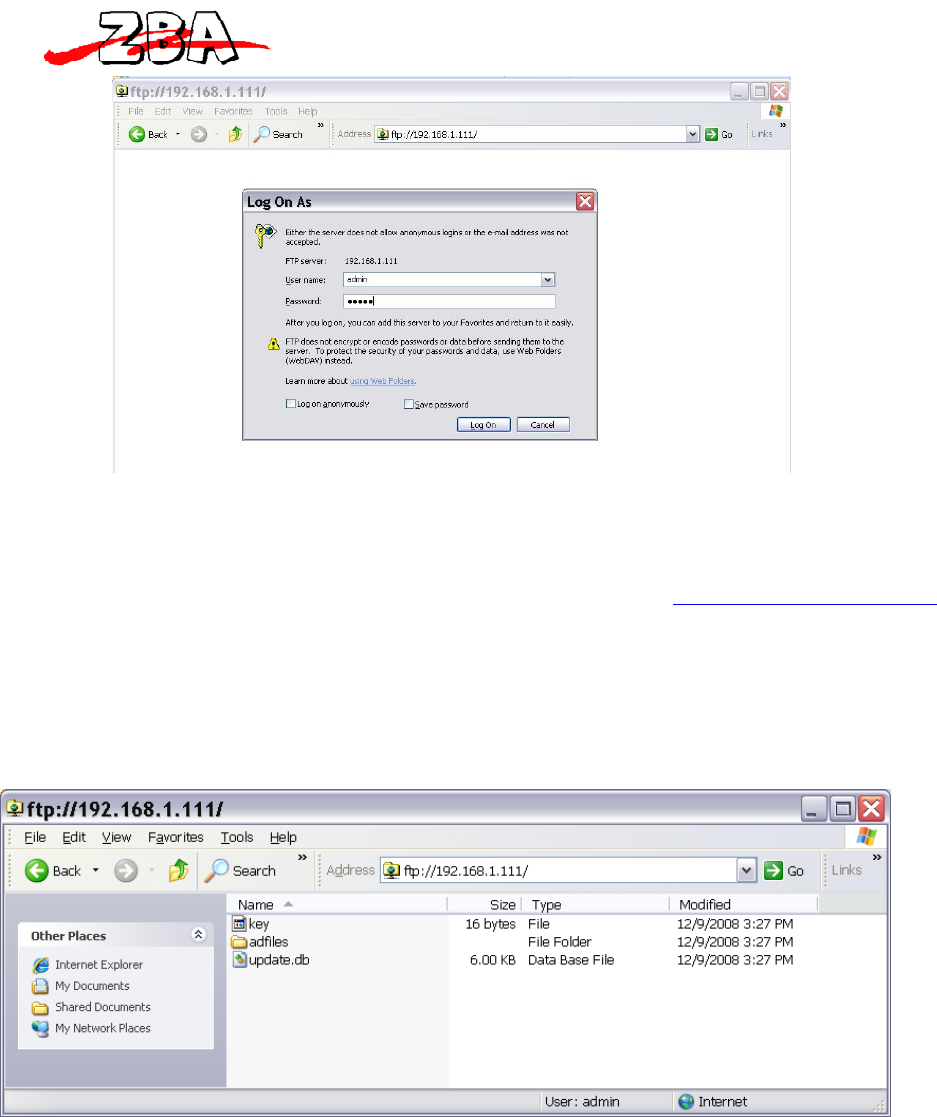
ZBA, Inc.
Page33of38
ZBAInc
94OldCamplainRoad
HillsboroughNJ08844
Figure 6.6.4 - FTP Logon Window
9) Copy the following files to the root ftp://192.168.1.111/
directory
a. The key file.
b. The adfiles folder.
c. The update.db file.
Figure 6.5 illustrates how the ftp page will appear after
this step is completed.
Figure 6.6.5 - FTP Page after Files have been copied
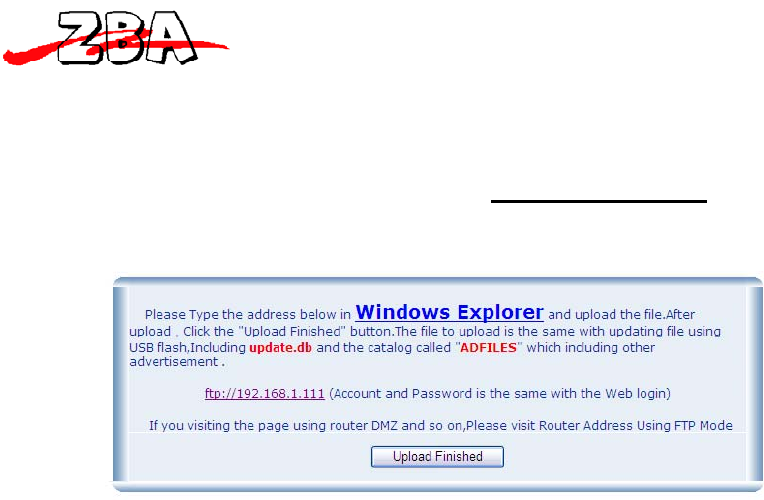
ZBA, Inc.
Page34of38
ZBAInc
94OldCamplainRoad
HillsboroughNJ08844
10) Then go to the Internet Browser enter
a. 192.168.1.111
b. Click on AD Files Management
i. Upload files
ii. Then click on Upload Finished
iii. Then click on File List to check that the files
have been uploaded properly
Figure 6.6.6 - Advertising Media Update Window
11) The ZBA Bluetooth Media System is now ready to transmit
files.
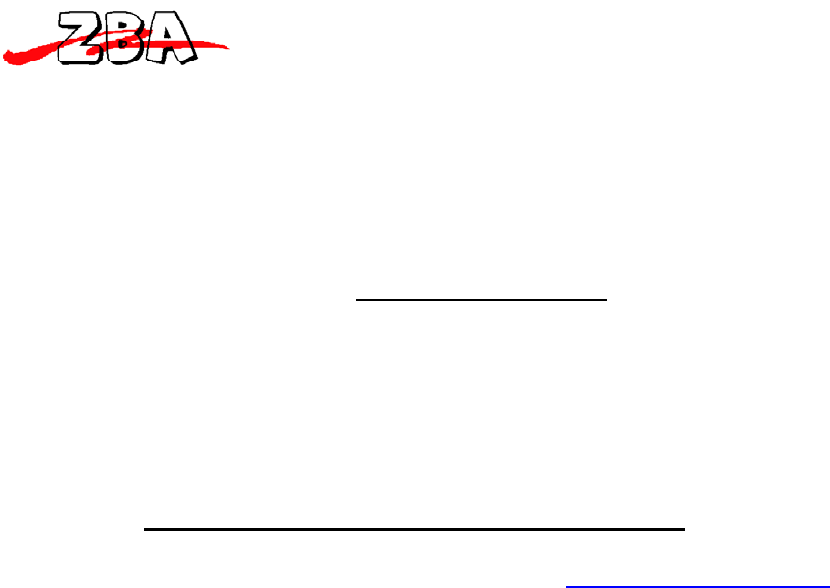
ZBA, Inc.
Page35of38
ZBAInc
94OldCamplainRoad
HillsboroughNJ08844
7 ReportingStatistics
The ZBA Bluetooth Media System comes with a powerful statistical tool
that will allow you to evaluate the performance of your advertisement
campaign. The file name is BTADSendHistory.exe and the following is
example of how the tool reports the information to the user. Shown in
the figure 7.1 below is listing of the performance of the device when
it was tested for two short periods of time.
To retrieve the data refer to figure 4.8
1) Click on the EXPORT dialog box
2) The BTMS will generate a file called
a. sendhistory[2009-03-05][20-08-23][GMT].db
3) This file will be located at the FTP site
a. In this Example the location is ftp://192.168.1.111/
4) It is suggested that you copy this file to a working directory
5) The run the file BTADSendHistory.exe
6) Click FileÆ OPEN to access the data,
7) An example is shown below in Figure 7.1
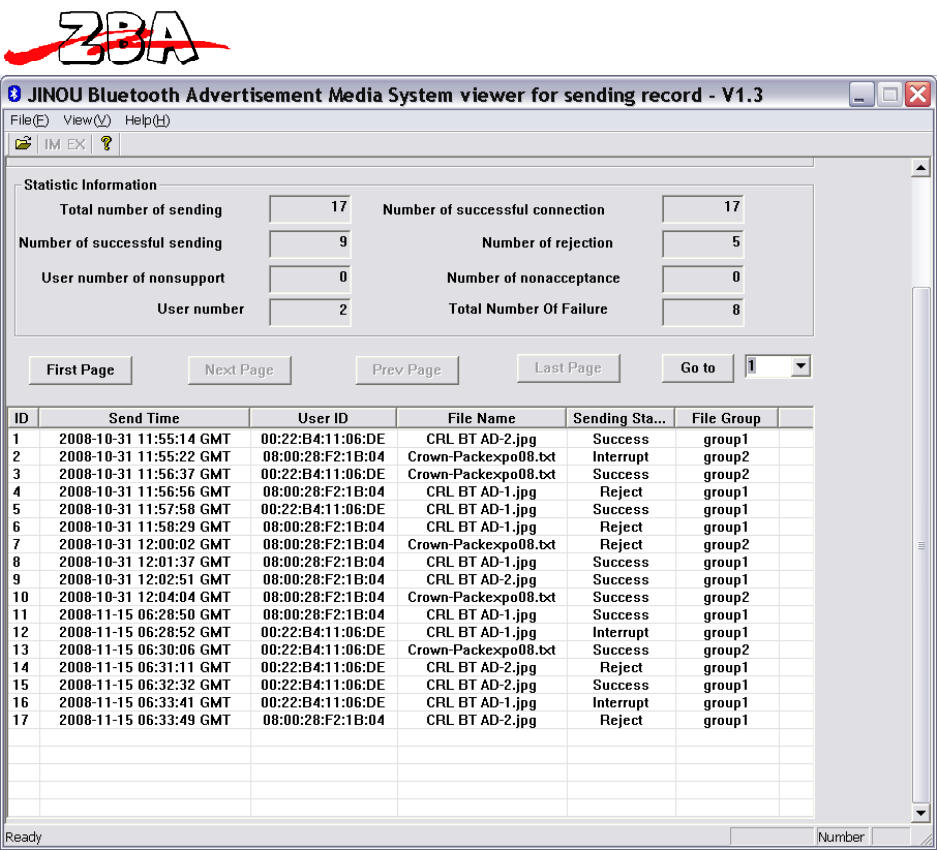
ZBA, Inc.
Page36of38
ZBAInc
94OldCamplainRoad
HillsboroughNJ08844
Figure 7.7.1 Screen Shot of the Advertising Statistics Window
TheAboveprogramwillallowyoutosortonvariousparameterssuchasfilesthathavebeen
acceptedorfilesthathavebeenrejectedetc.
Oncethestatisticshavebeenloadedintotheaboveprogramthenthedatacanthenbeexportedto
eitheraTestfileoranExcelformatfile.ThisisaccomplishedbygoingtofileÆexport(orhittingCTRL‐E)
whichisshowninfigure7.2
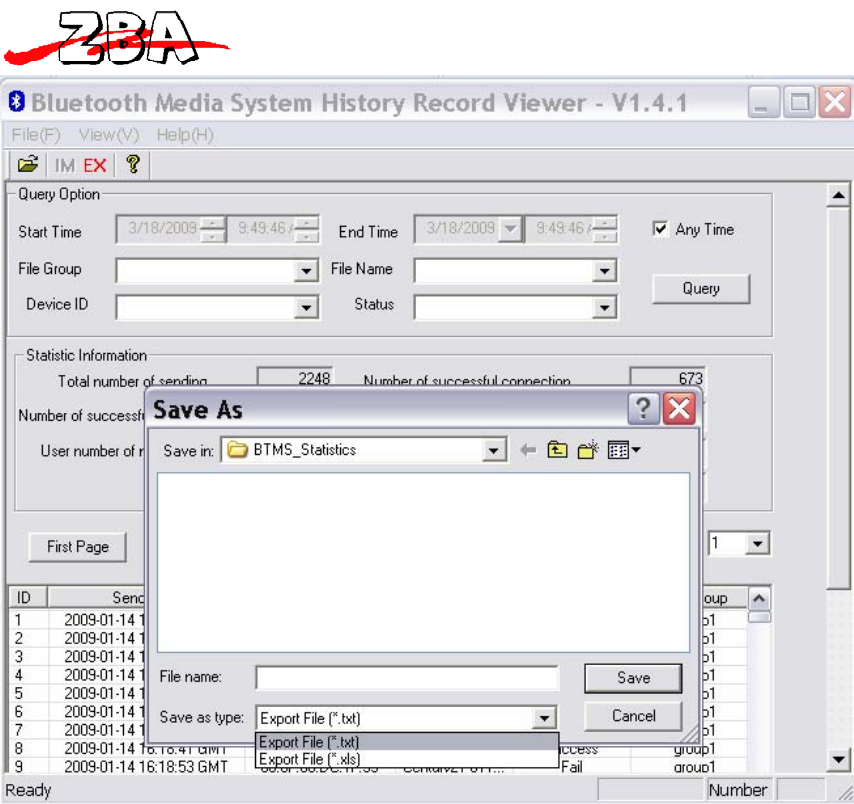
ZBA, Inc.
Page37of38
ZBAInc
94OldCamplainRoad
HillsboroughNJ08844
Figure 7.2 BT history file exporting data to a .txt or .xls file
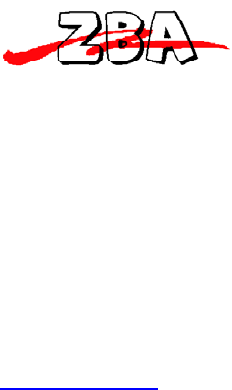
ZBA, Inc.
Page38of38
ZBAInc
94OldCamplainRoad
HillsboroughNJ08844
8 Contactinformation
ZBAInc
94OldCamplainRoad
HillsboroughNJ08844
Ph:908‐359‐2070
Fax:908‐595‐0909
www.zbausa.com
e‐mailquestionsandcommentsto:techsupport@zbausa.com