ZEITBIKE ACTIVO ACTIVITY TRACKER User Manual Smart wrist band manual 20140509
Sigma Sport USA ACTIVITY TRACKER Smart wrist band manual 20140509
ZEITBIKE >
Users Manual
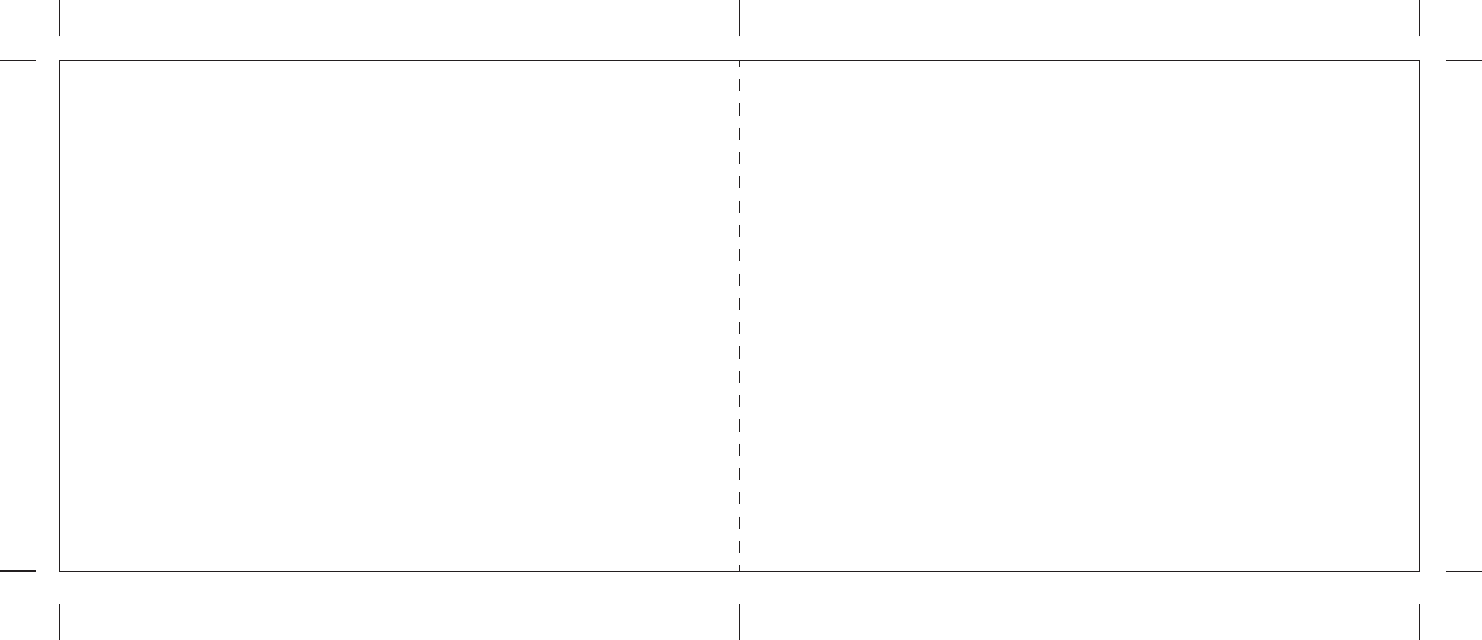
LED Wrist Band
Instruction Manual
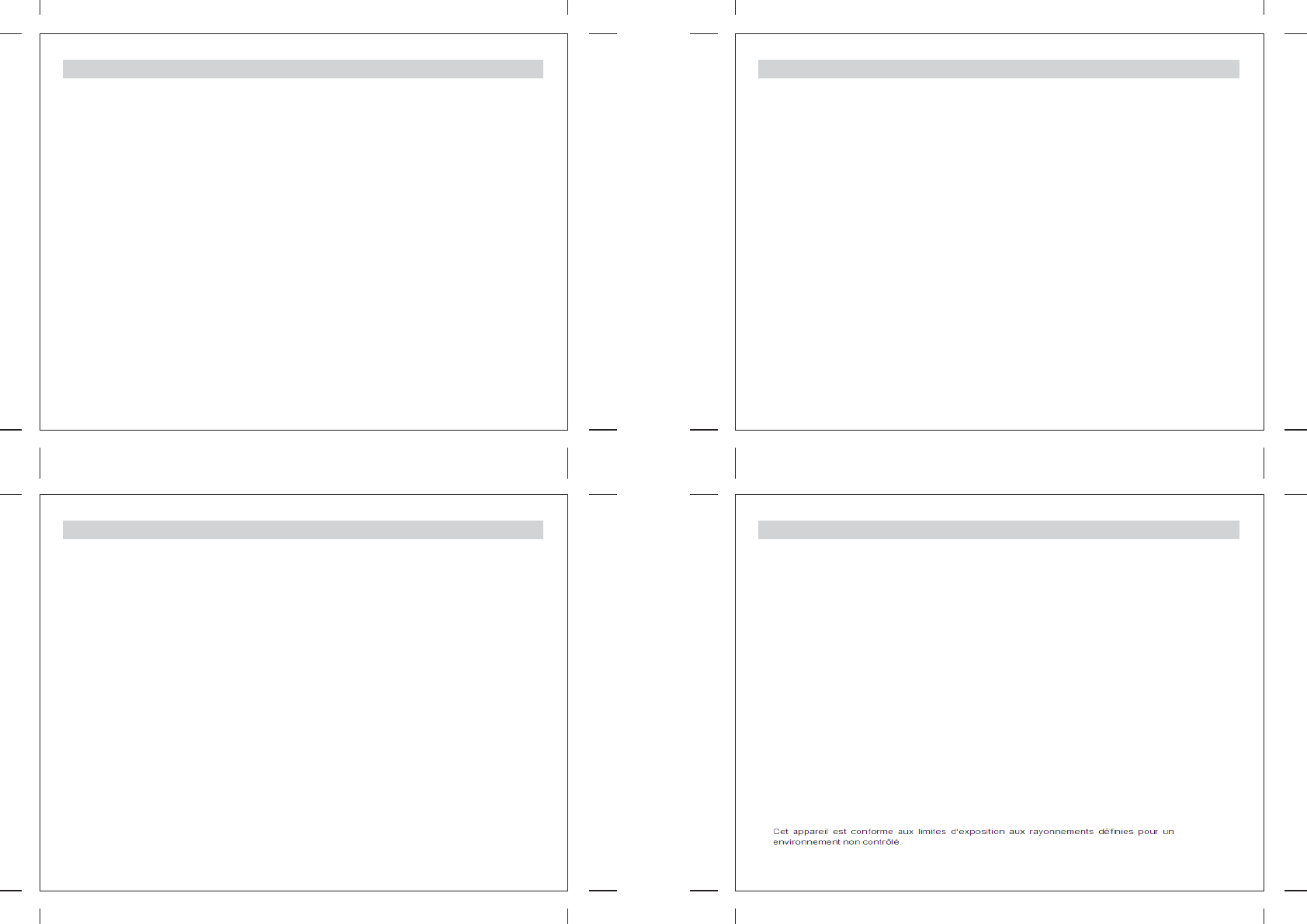
Table of Contents
1.0 Introduction
2.0 Specifications
3.0 Description and Settings of the LED Wrist Band
3.1 Mode selection of the LED Wrist Band
3.1.1 Details of each Mode – General Information Display
3.1.1.1 Daily Goal Level
3.1.1.2 Move Time and Active Time
3.1.2 Details of each Mode – Daily display
3.1.3 Step Display
3.1.4 Distance Display
3.1.5 Calories Burnt Display
3.1.6 Workout Mode Display
3.1.7 Workout Record Mode Display
3.1.8 Sleeping Mode
3.1.9 Battery Status and Charging
4.0 Home → Settings: Pairing the LED Wrist Band to an iOS and Android Product
4.1 Setting up your own profile
4.1.1 Setting up your Login ID and Password
4.2 Settings for the LED Wrist Band via your device
4.2.1 Alarm Settings
4.2.2 Daily Goals
4.2.3 Workout Goals
4.2.4 General Settings
Table of Contents
4.2.5 Wrist Band Settings
4.2.5.1 Wear the band on the left or right hand
4.2.5.2 Auto Stride Enable
4.2.5.3 Tilt Wake Enable
4.2.5.4 Enable Auto Sleep
4.2.5.5 Beep on Button Stroke
4.2.5.6 Customize LED Screen
4.2.5.6.1 Custom Settings
4.2.5.6.1.1 Time Mode
4.2.5.6.1.2 Daily Mode
4.2.5.6.1.3 Workout Mode
4.2.5.6.1.4 Other Modes
4.2.5.7 Firmware upgrade
5.0 Home - Reports
6.0 Home - Workout History
7.0 Home - About
8.0 Wristband Main page
8.1 Home
8.2 Steps
8.3 Distance
8.4 Calories Burnt
8.5 Active Time
8.6 Summary
8.7 Sleep Time
8.8 Main page
FCC Statement
FCC Caution:
Any Changes or modifications not expressly approved by the party responsible for compliance could void the
user's authority to operate the equipment.
This device complies with part 15 of the FCC Rules. Operation is subject to the following two conditions: (1) This
device may not cause harmful interference, and (2) this device must accept any interference received, including
interference that may cause undesired operation.
IMPORTANT NOTE:
FCC Radiation Exposure Statement:
This equipment complies with FCC radiation exposure limits set forth for an uncontrolled environment.
Note: This equipment has been tested and found to comply with the limits for a Class B digital device, pursuant
to part 15 of the FCC Rules. These limits are designed to provide reasonable protection against harmful
interference in a residential installation. This equipment generates, uses and can radiate radio frequency energy
and, if not installed and used in accordance with the instructions, may cause harmful interference to radio
communications. However, there is no guarantee that interference will not occur in a particular installation. If this
equipment does cause harmful interference to radio or television reception, which can be determined by turning
the equipment off and on, the user is encouraged to try to correct the interference by one or more of the following
measures:
— Reorient or relocate the receiving antenna.
— Increase the separation between the equipment and receiver.
— Connect the equipment into an outlet on a circuit different from that to which the receiver is connected.
— Consult the dealer or an experienced radio/TV technician for help.
This device complies with Industry Canada licence-exempt RSS standard(s). Operation is subject to the following two
conditions:
(1) this device may not cause interference, and
(2) this device must accept any interference, including interference that may cause undesired operation of the device.
Under Industry Canada regulations, this radio transmitter may only operate using an antenna of a type and maximum
(or lesser) gain approved for the transmitter by Industry Canada. To reduce potential radio interference to other users,
the antenna type and its gain should be so chosen that the equivalent isotropically radiated power (e.i.r.p.) is not more
than that necessary for successful communication.
Le présent appareil est conforme aux CNR d'Industrie Canada applicables aux appareils radio exempts de licence.
L'exploitation est autorisée aux deux conditions suivantes :
(1) l'appareil nedoit pas produire de brouillage, et
(2) l'utilisateur de l'appareil doit accepter tout brouillage radioélectrique subi, même si le brouillage est susceptible
d'en compromettre le fonctionnement.
Conformément à la réglementation d'Industrie Canada, le présent émetteur radio peut fonctionner avec une antenne
d'un type et d'un gain maximal (ou inférieur) approuvé pour l'émetteur par Industrie Canada. Dans le but de réduire
les risques de brouillage radioélectrique à l'intention des autres utilisateurs, il faut choisir le type d'antenne et son gain
de sorte que la puissance isotrope rayonnée équivalente (p.i.r.e.) ne dépasse pas l'intensité nécessaire à
l'établissement d'une communication satisfaisante.
IC SAR Waring :
IC Statement
This equipment complies with IC radiation exposure limits set forth for an uncontrolled environment.
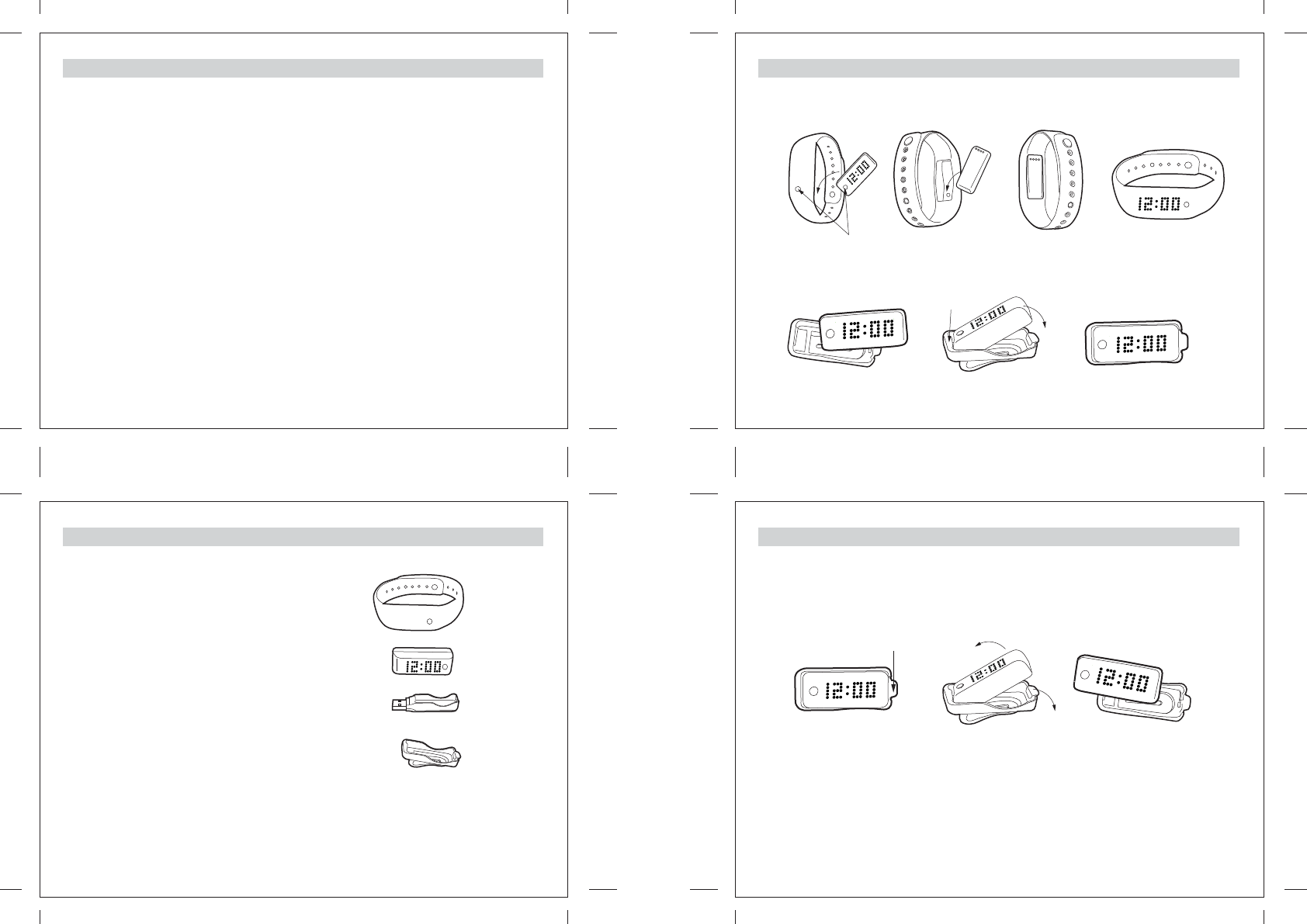
1.0 Introduction
Thank you for your purchase of the LED Wrist Band.
With this band, you can monitor your daily activities easily! Simply put the band on your wrist and this small device will
record the number of steps taken, the distance travelled, the calorie burnt and the sleeping patterns in your daily activity
for your review.
This product has to be used in line with an iOS and Android devices that support Bluetooth 4.0 technology to review your
daily activities.
Your LED Wrist Band is carefully designed and produced. In order to fully utilize the features of the LED Wrist Band, it is
advisable to use it in conformity with the notes mentioned below:
Read this user’s manual carefully before using the LED Wrist Band and keep this manual in a safe place for future
reference.
Avoid exposing the LED Wrist Band to extreme conditions for an unreasonable time.
Avoid rough use or severe impacts on the LED Wrist Band.
Keep the LED Wrist Band away from magnets or appliances which contain magnetic components such as mobile
phones, speakers or motors as these items may ruin the sensors.
Clean the LED Wrist Band occasionally with a soft cloth.
DO NOT expose the LED Wrist Band to strong chemicals such as gasoline and alcohol as they will damage the LED Wrist
Band.
DO NOT dispose of the LED Wrist Band into fire as the battery inside the main unit may explode.
WARNING!
Make sure that you fully understand the functions and limitations of the LED Wrist Band and it is NOT a professional
medical device. Should you have any further questions regarding your daily life condition, please consult your doctor.
2.0 Specifications
LED Wrist Band – 1 pc
Main unit with display – 1 pc
USB Socket for battery charging – 1 pc
Clip with Socket for the main unit – 1 pc
You may wear this product either on the wrist or clip it at the pocket opening or waistband as you wish to
track your daily activities. Before using this LED Wrist Band, please charge the main unit first. For charging
the main unit, please refer to the Chapter 3.1.9 Battery Status for more details.
2.0 Specifications
2.0 Specifications
How to place the main unit into the Wrist Band
Place the main unit into the socket of the wrist band with the mode button facing upward and matching
the bulge.
How to place the main unit into the socket of the Clip
The mode button facing upward and
matching the bulge
Place one end of the main unit with the notch matching to
the lever of the socket
lock the main unit at the
notch of the Clip
How to remove the main unit from the Clip
Press the lever near the notch to remove the main unit from the Clip.
The main Unit can store up to 7-days-per-minute data and 30-days-daily data When the information without
transferring is over 7 days, only the latest 7 days information is kept.
Press the lever
near the notch
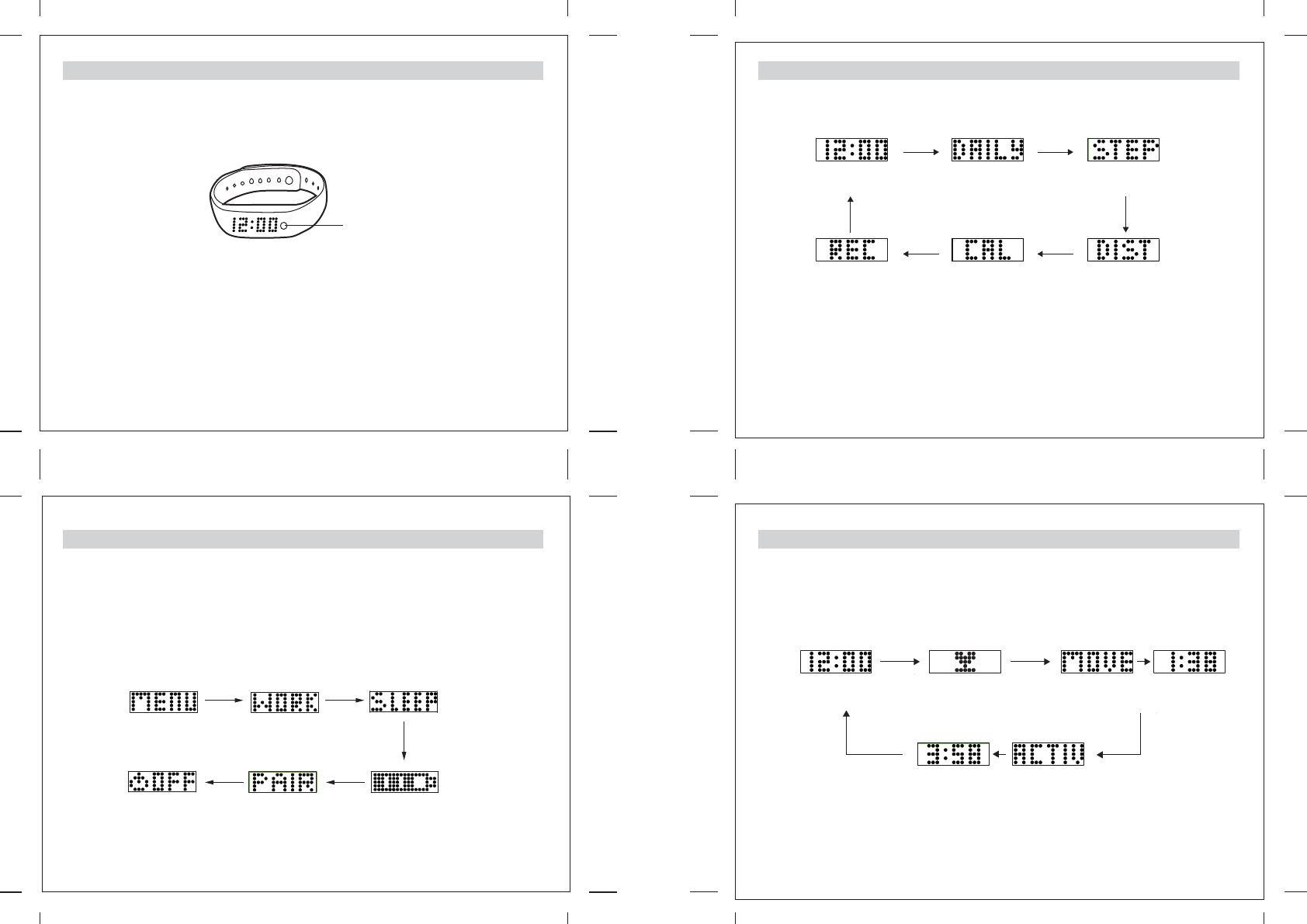
Main unit with display
Mode button [M]
3.0 Description and Settings of the LED Wrist Band
3.0 Description and Settings of the LED Wrist Band - ON / OFF
The LED Wrist Band has only one mode button to control all functions.
To switch ON the LED Wrist Band, press and hold the mode button until “Hi! Your Name GLAD TO SEE U
AGAIN” scroll on the screen. After the band is switched ON, you may set your own name in the App after
pairing. For pairing, please check the chapter 4.0 for more details.
To switch OFF the LED Wrist Band, press and hold the mode button of your LED Wrist Band until the word
“MENU” appears and then release it. The Menu screen will scroll on your LED Wrist Band in the sequence as
the Sketch below.
When the Icon OFF appears, press the mode button to confirm. “SEE U LATER” will scroll on the screen and
the band is switched off.
3.1 Mode Selection
3.1.1 DETAILS OF EACH MODE-General Information Display
Press the mode button once, the LED Wrist Band will display General Information. When the General
Information display doesn’t appear, press the mode button until the General Information display appears.
Note: MOVE Time and ACTIVE Time displays can be set to ON or OFF via the App. For more details, please
refer to the Chapter 4.2.5.6.1.1 Time Mode.
Current time Daily goal level Accumulative time of the movement
of the whole day
Accumulative time for the Active time
for the whole day
Different modes can be selected as below sketch. When the display is scrolling, you may press the mode
button once to select the next mode.
Daily Display
When the display of the LED Wrist Band goes off, press the mode button once to display the last mode
information.
Note: DAILY, STEP, DIST and CAL displays can be set to ON or OFF via the App. For more details,
please refer to the Chapter 4.2.5.6.1.2 Daily Mode and Chapter 4.2.5.6.1.4 Other Modes.
*
Record Display
[M] [M]
[M]
[M][M]
[M]
General Information
Display
Steps Display
Distance DisplayCalories Burnt
Display
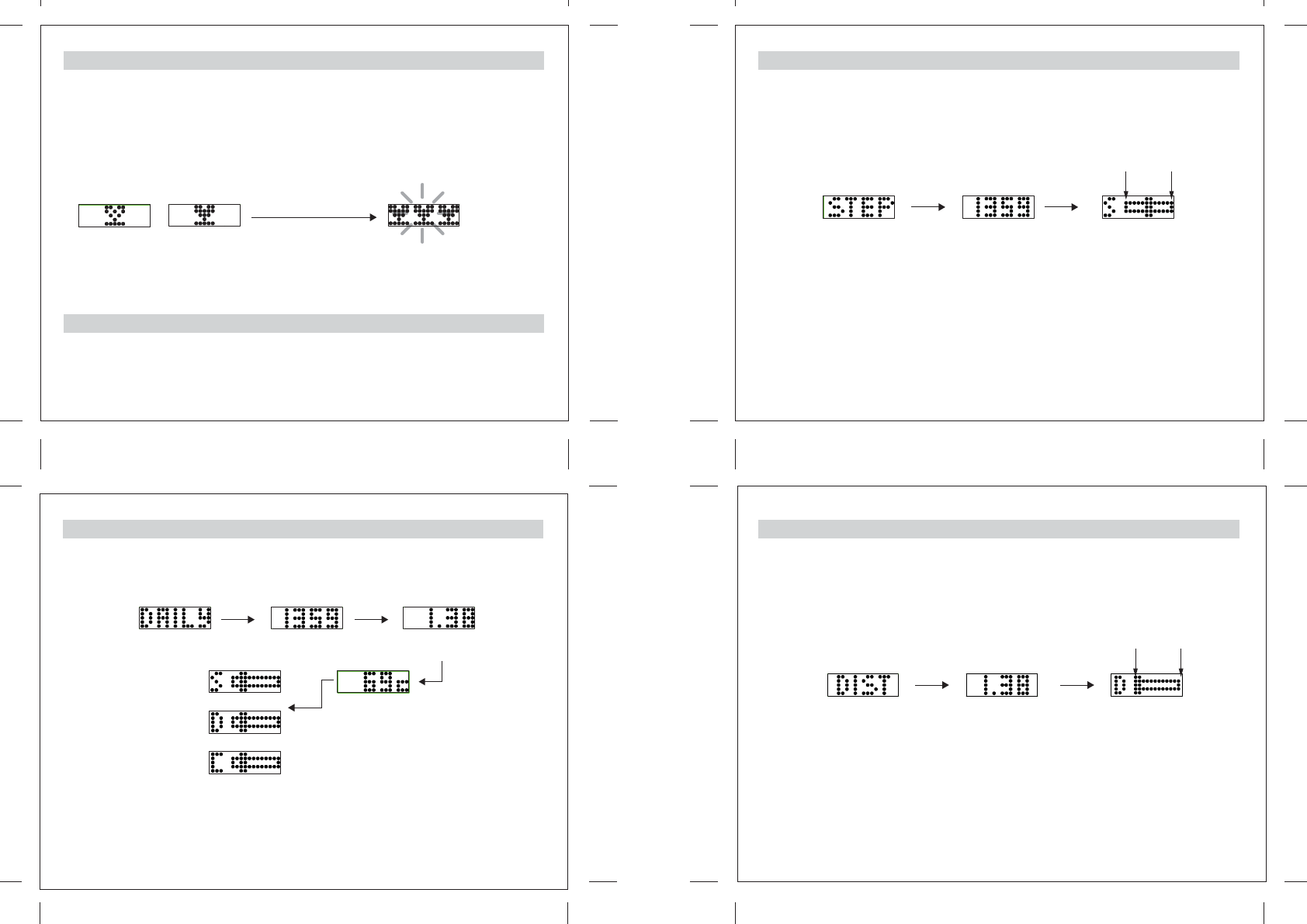
3.1.2 DETAILS OF EACH MODE – Daily Display
Press the mode button once again while the display is still on, the following display will scroll on the screen.
When the Daily display doesn’t appear, press the mode button until the Daily display appears.
Note: Daily Display has to be switched ON in the App. Otherwise, this display will not appear on your LED
Wrist Band. For more details, please refer the Chapter 4.2.5.6.1.2 Daily Mode. Goal Progress Bar will be
shown only when Show Goal is set to ON. For more details, please refer the Chapter 4.2.2 Daily Goals.
3.1.3 STEP Display
3.1.4 DISTANCE Display
Press the mode button once again while the previous display is still on, the following display will scroll on
the screen. When the DIST display doesn’t appear, press the mode button until the DIST display appears
provided that the DIST display has been switched ON in the device. For more details, please refer the
Chapter 4.2.5.6.1.4.
Note: Goal Progress Bar will be shown only when Show Goal is set to ON and Distance is selected in the
Goal Type. For more details, please refer the Chapter 4.2.2 Daily Goals.
Press the mode button once again while the previous display is still on, the following display will scroll on
the screen. When the STEP display doesn’t appear, press the mode button until the STEP display appears
provided that the STEP display has been switched ON in the device. For more details, please refer the
Chapter 4.2.5.6.1.4.
Note: Goal Progress Bar will be shown only when Show Goal is set to ON and Step is selected in the Goal
Type. For more details, please refer the Chapter 4.2.2 Daily Goals.
3.1.1.1 Daily Goal Level
3.1.1.2 DETAILS OF EACH MODE - Move Time and ACTIVE Time
Please note that the Move Time is the total time of the movement. The Active Time will be collected and
accumulated when the movement is more intense and vigorous like jogging and running.
DAILY activity legend Total accumulative number of
steps taken per day
Total accumulative distance
travelled per day
Accumulative calorie
consumed per day
Goal Progress Bar -
Indicate the extent
to reach the daily goal
or
or
Step activity legend Total accumulative number of
steps taken per day
Goal progress Bar -
Indicate the extent to
reach the daily goal
0% 100%
Distance activity legend Total accumulative distance
travelled per day
Goal progress Bar -
Indicate the extent to
reach the daily goal
One Hollow Cup – Daily goal level less than 10%
One Solid Cup – Daily goal level between 10% and 40%
Two Solid Cup – Daily goal level between 40% and 70%
Three Solid Cup – Daily goal level between 70% and below 100%
Three Flashing Solid Cup – Daily goal level 100%
100%
Daily goal level
10%
Daily goal level
Less than 10%
0% 100%
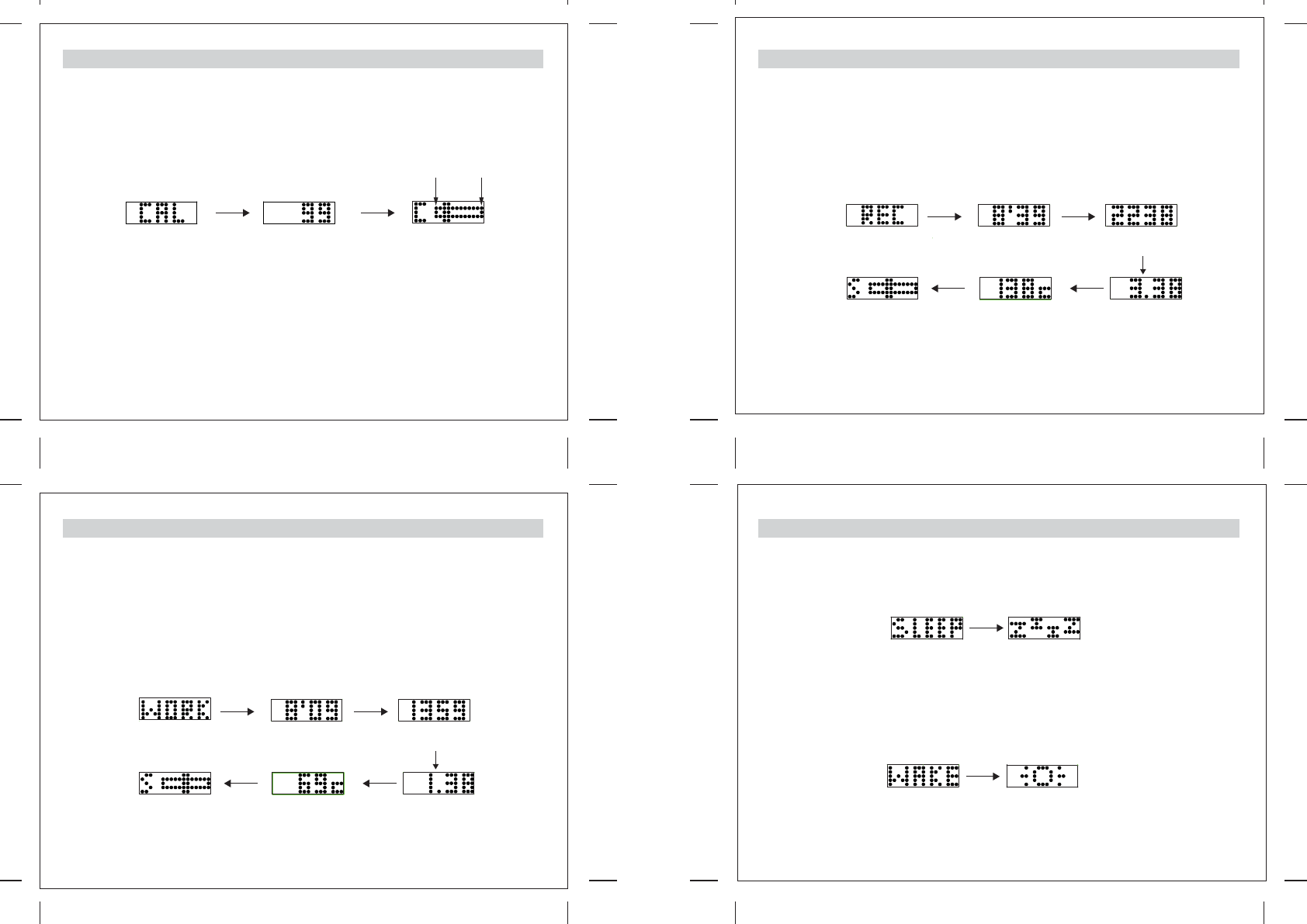
3.1.5 CALORIES Burnt Display
3.1.6 WORKOUT Mode
How to stop the Workout
When you finish your workout, just press and hold the mode button until the word “STOP” appears, then
release the button to confirm. The word “DONE” will scroll on the screen indicating your workout information
is recorded.
In any mode, press and hold the mode button until it displays MENU and then release it. When the word
“WORK” is shown, press the mode button again to enter this mode. The display scrolls GO; the LED Wrist
Band will start recording your workout activity. During the workout, you can check the current status by
pressing the mode button once. All the following information will scroll on the screen provided that the
workout duration, Steps, Distance, Calories and Goal Progress Bar have been set to on. When any one of
these displays has not been switched ON, the corresponding information will not be displayed on the LED
Wrist Band. For more details, please refer to the Chapter 4.2.3 Workout Goals and Chapter 4.2.5.6.1.3
Workout Mode.
Note: Goal Progress Bar will be shown only Show goal is set to ON in the App. For more details, please refer
to the Chapter 4.2.3 Workout Goals.
3.1.7 WORKOUT RECORD Mode Display
3.1.8 Sleeping Mode
In any mode, press and hold the mode button until it displays MENU and then release it. When the word
“SLEEP” appears on the screen, press the mode button to enter Sleep Mode. The SLEEP → “Z” ICONS
will scroll on the screen. It indicates that the Sleeping Mode is ON. The LED Wrist Band will start recording
your sleeping pattern. In this mode, when you press the mode button, the current time will be displayed.
Exiting Sleep Mode
In the Sleeping mode, press and hold the mode button until the word “WAKE” appears on the screen, then
release the button to confirm. The Sleeping mode is switched OFF. Your sleeping pattern has been recorded
and can be transferred to the App for review. When “WAKE” appears on the screen, the sunrise animation
will scroll on the screen as below sketch.
Note: The Sleep mode can be set automatically. Sleeping time and Wake up time can be set automatically
via the App. For more details, please refer to Chapter 4.2.5.4 Enable Auto Sleep.
You can review your last workout information in the REC mode. Press the mode button once. The following
information will scroll on the screen. All the following information will scroll on the screen provided that the
Steps, Distance, Calories and Goal displays have been set to ON in the App. When any one of these
displays has not been switched ON, the corresponding information will not be displayed on the LED Wrist
Band. For more details, please refer to the Chapter 4.2.5.6.1.3 Workout Mode.
Press the mode button during the scroll, it will go back to the General Information Display.
Note: Goal Progress Bar will be shown only Show goal is set to ON in the App. For more details, please refer
to the Chapter 4.2.3 Workout Goals.
Press the mode button once again while the previous display is still on, the following display will scroll on
the screen. When the CAL display doesn’t appear, press the mode button until the CAL display appears
provided that the CAL display has been switched ON in the device. For more details, please refer the
Chapter 4.2.5.6.1.4.
Note: Goal Progress Bar will be shown only when Show Goal is set to ON and Calories Burnt is selected in
the Goal Type. For more details, please refer the Chapter 4.2.2 Daily Goals.
Calories Display Total accumulative
Calories Burnt per day
Goal progress Bar -
Indicate the extent to
reach the daily goal
WORK legend Workout time elapsed Number of steps taken
during this workout
Distance travelled
during this workout
Calories Burnt
during this workout
Goal Progress Bar -
indicate the extent
to reach the workout goal
REC legend Total Workout time Number of steps taken
during the workout
Distance travelled
during the workout
Calories Burnt
during the workout
Goal Progress Bar -
indicate the extent
to reach the workout goal
Sleep Mode ON
Sleep Mode OFF
0% 100%
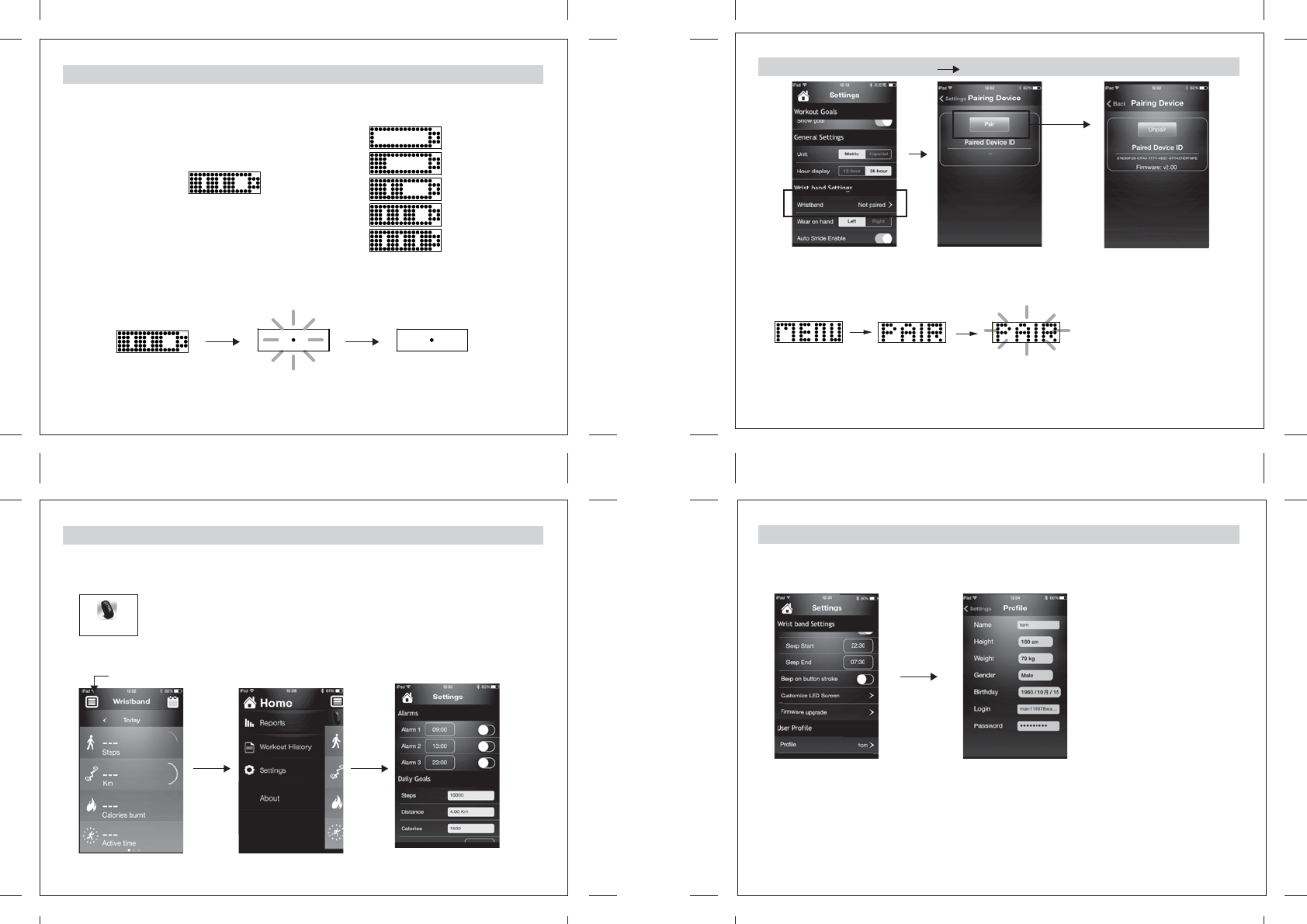
3.1.9 Battery Status and Charging
To fully utilize the LED Wrist Band, it has to be used in line with an iOS and Android Product for settings and
tracking your daily life condition. Synchronization with an iOS and Android Product is required.
Main Page
Home menu Icon
4.1 Setting up your own profile
In any mode, press and hold the mode button until it displays MENU and then release it. The Battery Icon
will scroll on the screen. The battery status indications are as below:
0-20%
21-40%
41-60%
61-80%
81-100%
Select Profile at the bottom of the Settings menu to establish your own profile.
Input your own name in the Name field. This name will be displayed on your LED Wrist Band.
Input your Height, Weight, Gender and Birthday in the spaces provided.
This information is very important for the device to calculate the Steps taken, Distance travelled and Calories
burnt for the relative motion or activity you have done.
For the Login and Password, please refer to the coming Chapter.
4.0 Home Settings: Pairing to an iOS and Android Product
4.0 Home Settings: Pairing to an iOS Product
When the battery is low, please plug the main unit into the USB-socket and plug it into any computer for
charging. During charging, the battery Icon will appear on the screen of the main unit as below sketch. After a
few seconds, a flashing dot will appear at the center of the display, which means charging is in progress. When
the dot stops flashing and stands still, charging is completed and the battery is full.
The Wristband can last for approximately 7 days for normal use. It takes about 1-2 hours for fully
battery changing.
Battery Status Display
Charging in progress Battery is fully charged
Settings menu Connection Screen
In the Settings menu, drag the screen up and tap the Wrist Band with “Not paired” on the screen, the
Connection Screen will appear in above sketch.
Home Page
Settings Page
Settings Page
NOTE: Make sure the Bluetooth on your device is switched ON. Otherwise, connection cannot be established.
- At the same time, tap “Pair” to start scanning for a wristband in 20 seconds.
- If pair successfully, message “DONE” will be show on the Wrist Band.
- Press “[M]” when “Pair” is shown.
[M]
tap “Pair” to
start scanning
- Press and hold the mode button of your LED Wrist Band until the word “MENU” appears on the screen
and then release it.
Select the Home menu icon in the upper left corner in below sketch; then select Settings.
NOTE:
The Apps interface format is a little different between iOS and Android version.
SmartBand
First, download the LED Wrist Band App ( Name: SmartBand ) from the App Store
in your iOS device or Google Play in your Android device. After installation of the App,
click and run the programme.
Below sketch will appear in your device. Switch ON your LED Wrist Band and
the Bluetooth function in your device.
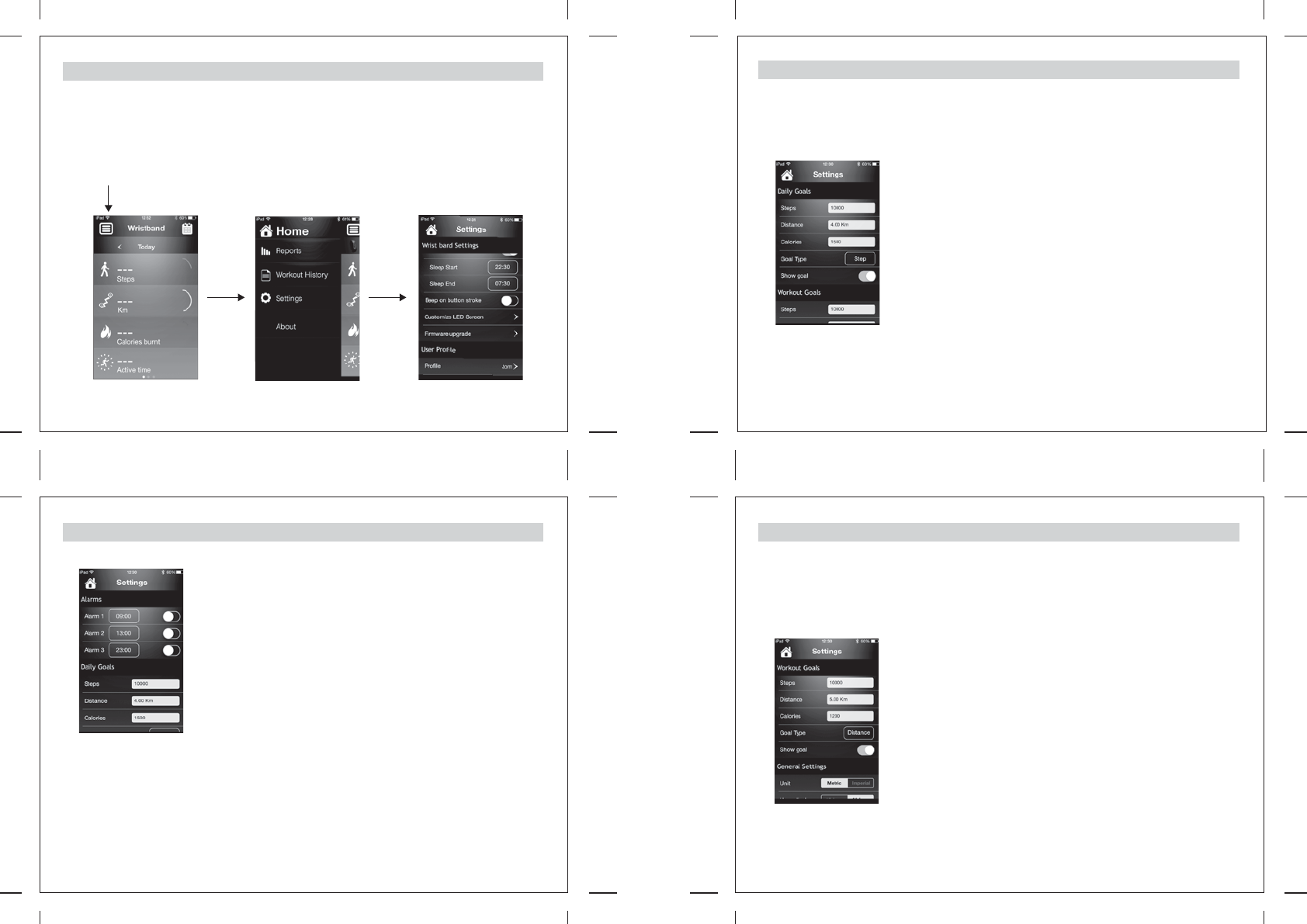
4.2 Settings for the LED Wrist Band via your device
Run through the same process in Chapter 4.0 except downloading the software process.
Select the Home menu button on the main page and then select Settings.
In the Settings menu, you can set the LED Wrist Band and all relative parameters.
4.2.1 Alarm Settings
4.2.2 Daily Goals
You can set your daily goals by inputting the expected number of Steps taken, Distance to travel and
Calories to burn in these fields. You can select the Goal Type for your goal from Step, Distance and Calories
Burnt and choose whether to show the goal display in the LED Wrist Band or not.
For example:
Steps – 10000
Distance – 4 Km
Calories – 1500 Cal
Goal Type – Step, Distance or Calories can be chosen –
Step taken is chosen for the goal.
Show goal – when this is set to on, the Daily Goal Level &
Goal Progress Bar ( Daily ) will be shown on
the LED Wrist Band.
3 alarms are available for you to use. Tap the time and a popup window will
come up. Select the alarm and adjust the time as you wish. You can turn ON or
OFF the alarms by dragging or tapping the buttons on the right. The alarm will
sound for 20 seconds and the word “ALARM” will scroll on the band when it
reaches the set alarm time. Pressing the mode button of the LED Wrist Band
can also stop the alarm.
4.2.3 Workout Goals
This part is for you to track your workout performance compared with your goals. Input the expected target
goal of Steps taken, Distance to travel and Calories to burn in these fields. You can select the Goal Type for
your goal from Step, Distance and Calories Burnt and choose whether to show the Goal Display on the LED
Wrist Band or not.
For example:
Steps – 10000
Distance – 5 Km
Calories – 1200 Cal
Goal Type – Step, Distance or Calories can be chosen –
Distance travelled is chosen for the goal.
Show goal – when this is set to on, Goal Progress Bar ( Workout )
will be shown on the LED Wrist Band.
Main Page
Home menu Icon
Home Page Settings Page
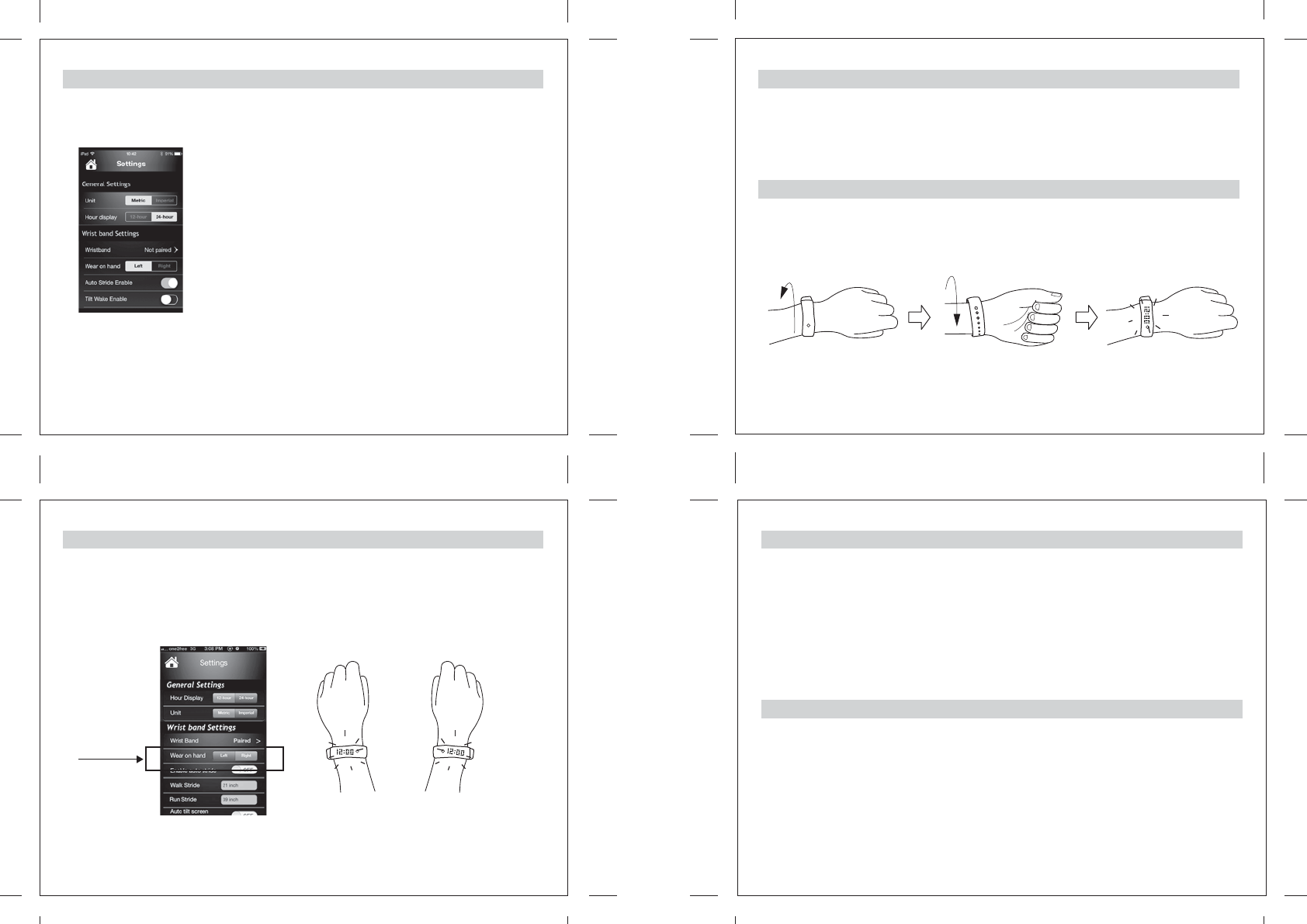
4.2.5.2 Auto Stride Enable
This function is used to quantify your activities in terms of Steps, Distance travelled and Calories Burnt
using your personal profile’s information when it is switched ON. When this function is switched off, you
have to input the Walk Stride and Run Stride in order for the device to quantify your activities.
4.2.5.3 Tilt Wake Enable
When this function is set to ON, you can switch ON the display of your LED Wrist Band by twisting or tilting
your wrist without pressing the mode button.
4.2.5.4 Enable Auto Sleep
4.2.5.5 Beep on button stroke
When this function is switched ON, the LED Wrist Band will enter the Sleeping mode automatically
according to the Sleeping Time you set to track your sleeping habit and quality. When this function is
switched ON, please input the Sleep Start time and End time as you wish.
You can also switch ON or OFF the Sleep mode manually by pressing the mode button on the LED Wrist
Band. Please check Sleeping Mode in Chapter 3.1.8 for more details.
You can switch ON or OFF the Keytone of the mode button on the LED Wrist Band in this function.
4.2.4 General Settings
Unit – you can choose Metric or Imperial unit for the display.
Hour Display – you can choose 12-hour or 24-hour format display.
4.2.5 Wrist Band Settings
The LED Wrist Band can display the information in opposite direction which fits your wearing habit. You can
either wear the band on the left hand or right hand while the display is still upright for you to read as long as
you select the corresponding setting in “Wear on hand”.
Wear on hand
Wear the band on the left hand or
right hand
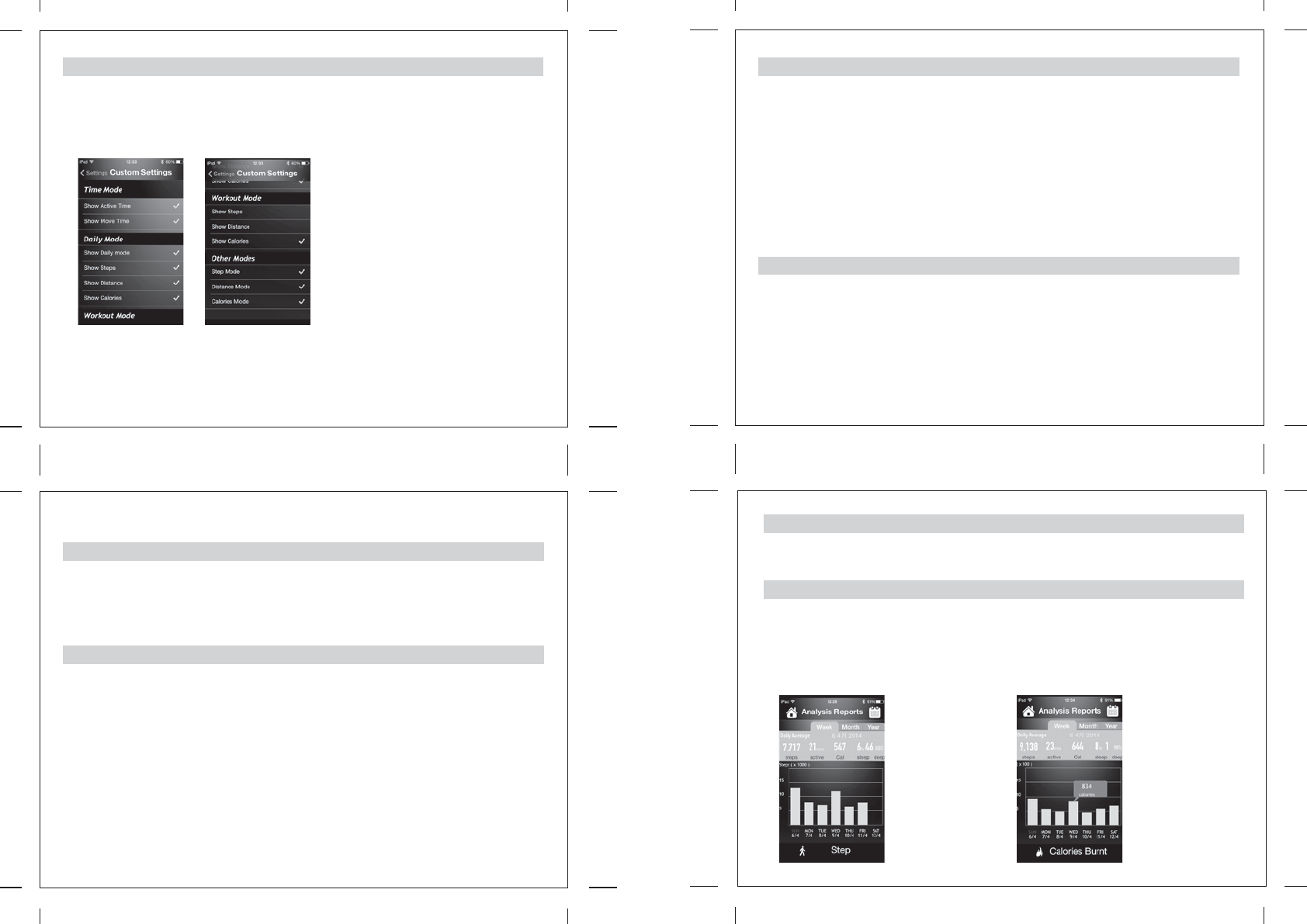
4.2.5.6 Customize LED Screen
In this mode, different displays can be set to ON or OFF in the LED Wrist Band.
Tap on this function, below sketches will appear. When you tap on the corresponding legends, they can be
set to ON or OFF.
4.2.5.6.1 Custom Settings
4.2.5.6.1.1 Time mode
4.2.5.6.1.2 Daily Mode
4.2.5.6.1.3 Workout Mode
When you start the Workout mode in your LED Wrist Band, the following information will be shown on the
screen when you press the mode button.
Show Steps – When this is set to ON, the number of steps taken will be shown on the Workout Display.
Otherwise, it will not be shown on the workout mode.
Show Distance – When this is set to ON, the Distance travelled will be shown on the Workout Display.
Otherwise, it will not be shown on the workout mode.
Show Calories – When this is set to ON, the Calories Burnt will be shown on the Workout Display.
Otherwise, it will not be shown on the workout mode..
Note: When daily mode is swithched on, at least one item (Step, distance, calories) must to be set on.
Show Active Time – When this is set to ON, the Active time will be shown on the General Information display.
Show Move Time – When this is set to ON, the Move time will be shown on the General Information display.
Both of these displays can be set to OFF.
Show Daily mode – When this is set to ON, Daily display will be shown on the LED Wrist Band. Otherwise,
it will not be shown on the LED Wrist Band.
Show Steps – When this is set to ON, the number of steps taken will be shown on the Daily Display.
Otherwise, it will not be shown on the daily mode.
Show Distance – When this is set to ON, the Distance travelled will be shown on the Daily Display.
Otherwise, it will not be shown on the daily mode.
Show Calories – When this is set to ON, the Calories Burnt will be shown on the Daily Display. Otherwise,
it will not be shown on the daily mode.
Note: When daily mode is switched ON, at least one item ( step, distance, calonries ) must be set ON.
4.2.5.6.1.4 Other Modes
Step, Distance and Calories will be shown on the LED Wrist Band individually when these modes are
set to ON.
Tap the backward “Back <” to return to the Settings menu.
4.2.5.7 Wrist band Firmware upgrade
5.0 Home – Reports
Tap on this function to check the latest firmware for the wristband.
In the Home Menu, tap the Reports, the screen appears as below sketch. This page summarizes your activities
in weeks, months and years. You simply tap on the Week, Month or Year icon to review your activities. The Data
Display above the Bar Chart shows the Daily Average per Week, Month or Year depending on your selection.
The bar chart shows the corresponding information. The Legend underneath the bar chart includes 5
categories. They are Step, Distance, Calories Burnt, Active Time and Sleep. Swipe this part to select the
category you want to review, the corresponding bar chart and information will be shown accordingly.
You can swipe the bar
chart to the left or right
to put forward or
backward the dates.
The corresponding
information will be
changed accordingly.
You can also use the
Calendar icon in the
right top corner to
select the date which
you want to review.
You can also check the
individual value on a
particular date. Tap on
the bar with the date
you want to review, the
actual value of the
corresponding category
will be shown in a
highlighted bubble as
the sketch.
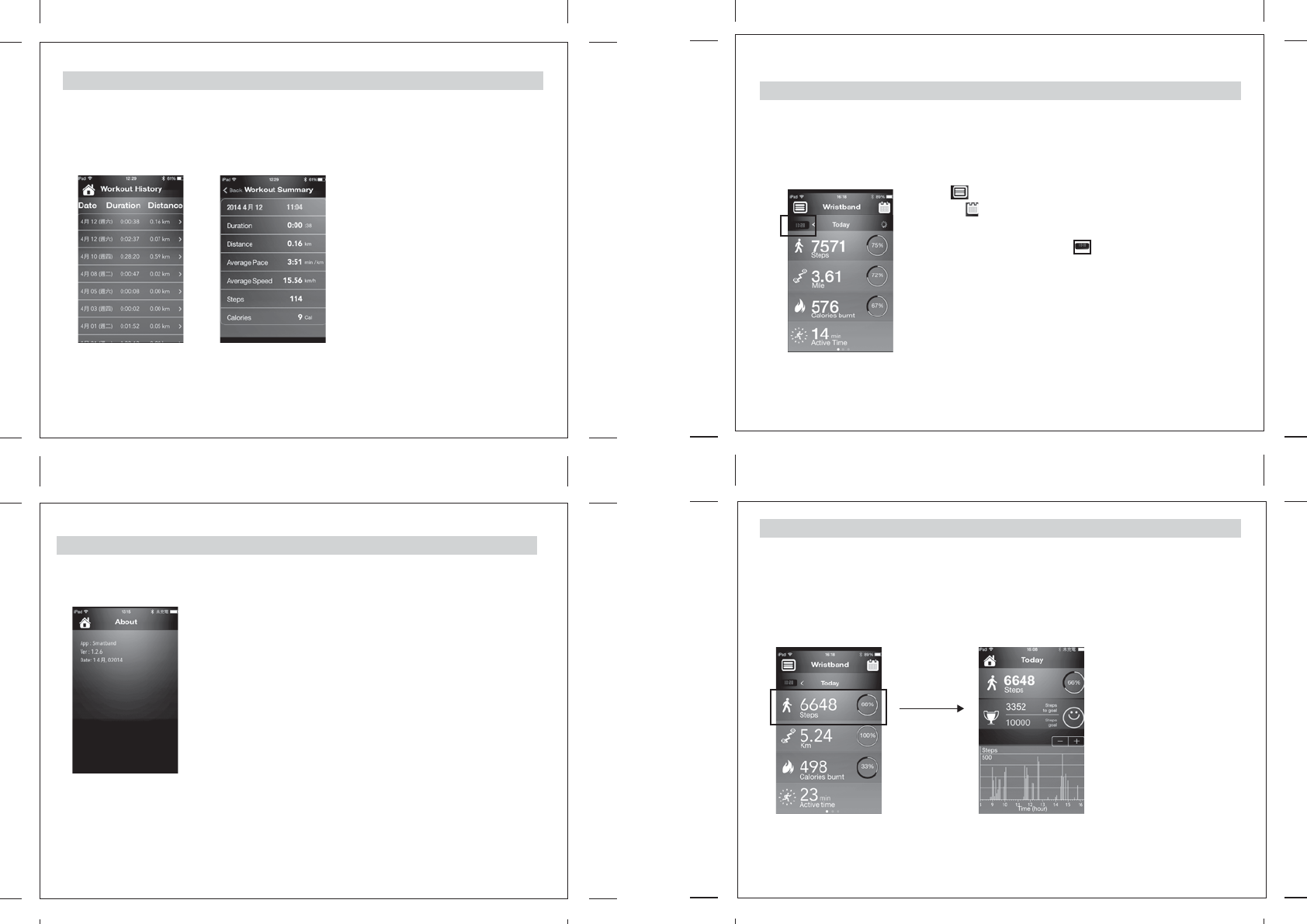
6.0 Workout History
In this mode, you can review your Workout History and individual summary.
In the Home Menu, tap the Workout History, the screen appears as below sketch 1. This page lists out all
the Workout you have done with Date, Duration and Distance. In each row, tap the arrow will move to the
2nd page which corresponds to the summary of the individual workout.
In the “Workout summary” page, scroll left to
review previous workout. Scroll right to review
more recent workout.
This page shows the current performance and basically similar information as your LED Wrist Band.
Depending on your previous connection, it could take approximately 2-3 minutes for the data tranfer
between the 2 gadgets. Afterwords, data can be updated instantly.
The third row shows the Steps taken with Percentage completed icon compared with the set goal. When
you tap on this row, the screen will move to a more detailed display which shows the total number of Steps
taken, Percentage completed icon compared with the Goal, Steps to Goal, the Set Steps Goal, Daily goal
icon and a detailed bar chart as the sketch below. This bar chart shows the frequency of the Steps taken
against time during the day. You can either use the “-“ and “+” buttons or pinch and stretch the screen to
zoom in and out the details of the frequency. You can also swipe or drag the bar chart to the left or right to
show the hidden information.
Sketch 1 Page 2
7.0 About
When you tap on this row, it will show the version of the software.
8.0 Wristband Main page
8.1 Home
8.2 Steps
Main Page
After the review, you can return to the Main page screen by tapping the Home button or swipe the screen
to the right.
The icon in the first row on the left is the Home menu button. The one
on the right is the Calendar icon. The 2 arrows are buttons for
selecting the previous day and the next day information OR only one
backward arrow < with Today when the information displayed is today’s
information. The LED Wrist Band icon appears when the band is
synchronized with the deivce.
Main Page Steps Page
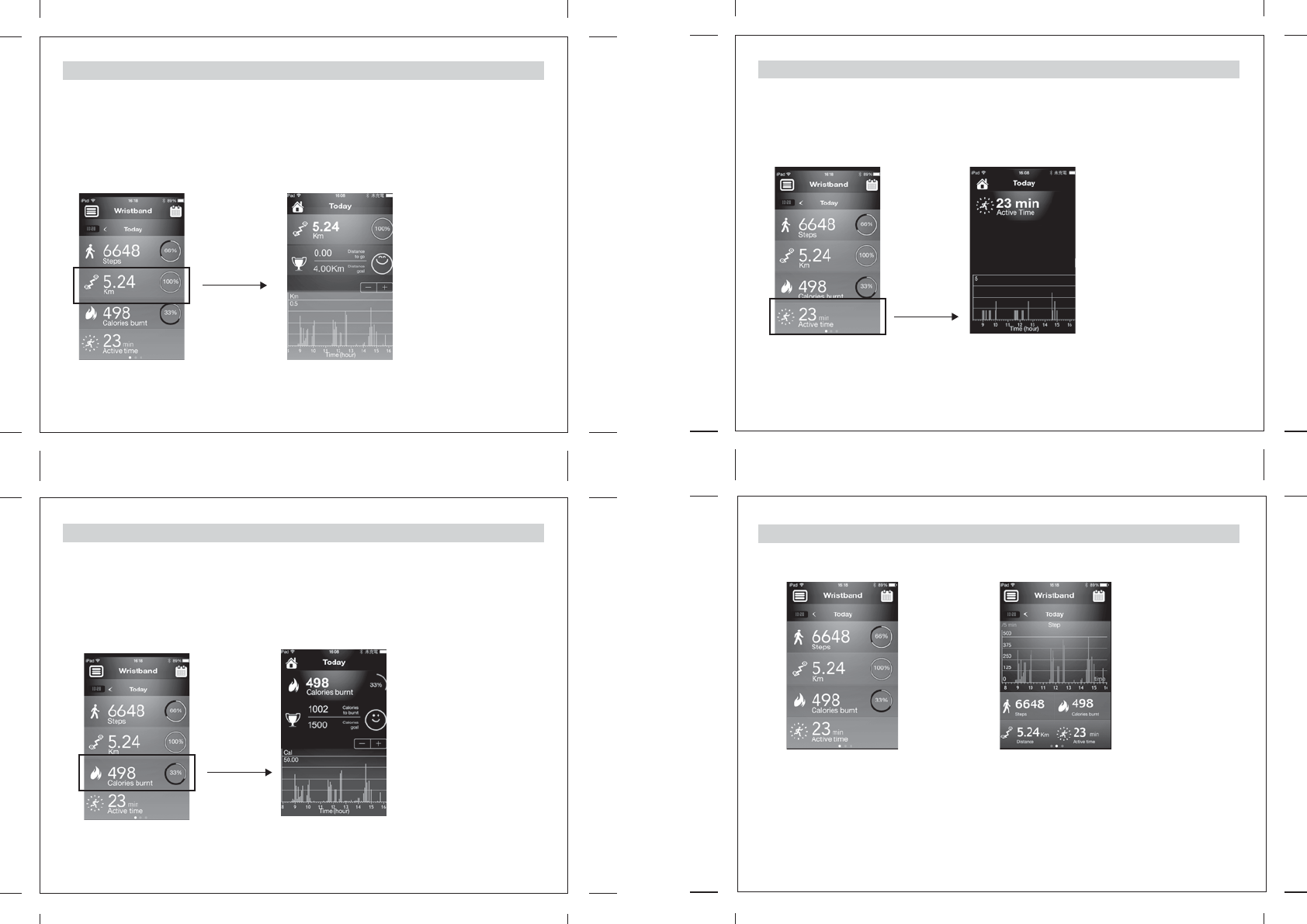
The fourth row shows the distance travelled with Percentage completed icon compared with the set goal.
When you tap on this row, the screen will move to a more detailed display which shows the total distance
travelled, Percentage completed icon compared with the Goal, Distance to go, the Set Distance Goal, Daily
goal icon and a detailed bar chart as the sketch. This bar chart shows the frequency of the distance
travelled against time during the day. You can either use the “-“ and “+” buttons or pinch and stretch the
screen to zoom in and out the details of the frequency. You can also swipe or drag the bar chart to the left or
right to show the hidden information.
8.3 Distance
8.4 Calories Burnt
After the review, you can return to the Main page screen by tapping the Home button or swipe the screen to
the right.
After the review, you can return to the Main page screen by tapping the Home button or swipe the screen to
the right.
The fifth row shows the Calories Burnt with Percentage completed icon compared with the set goal. When
you tap on this row, the screen will move to a more detailed display which shows the total Calories Burnt,
Percentage completed icon compared with the Goal, Calories to burn, the Set Calories Goal, Daily goal
icon and a detailed bar chart. This bar chart shows the frequency of the Calories burnt against time during
the day. You can either use the “-“ and “+” buttons or pinch and stretch the screen to zoom in and out the
details of the frequency. You can also swipe or drag the bar chart to the left or right to show the hidden
information.
The sixth row shows the Active Time of your daily activity. When you tap on this row, the screen will move to a
more detailed display which shows the total Active Time of your daily activity, detailed bar chart. This bar
chart shows the frequency of the Active Time of your daily activity against time during the day. You can either
use the “-“ and “+” buttons or pinch and stretch the screen to zoom in and out the details of the frequency.
You can also swipe or drag the bar chart to the left or right to show the hidden information.
After the review, you can return to the Main page screen by tapping the Home button or swipe the screen to
the right.
8.5 Active Time
8.6 Summary
On the Main page, you can swipe the screen to the left. Below page will appear.
On this page, you may tap on one of the four icons at the bottom; the bar chart will display the frequency
against time bar chart corresponding to the icon you tap. You can also check different days’ bar charts by
tapping the arrows in the second row or tap on the Calendar icon to select a specific day to review. Swipe
or drag the bar chart to the left or right to show the hidden information.
Swipe to the left →
Main Page Summary with Bar Chart
Main Page
Main Page
Main Page
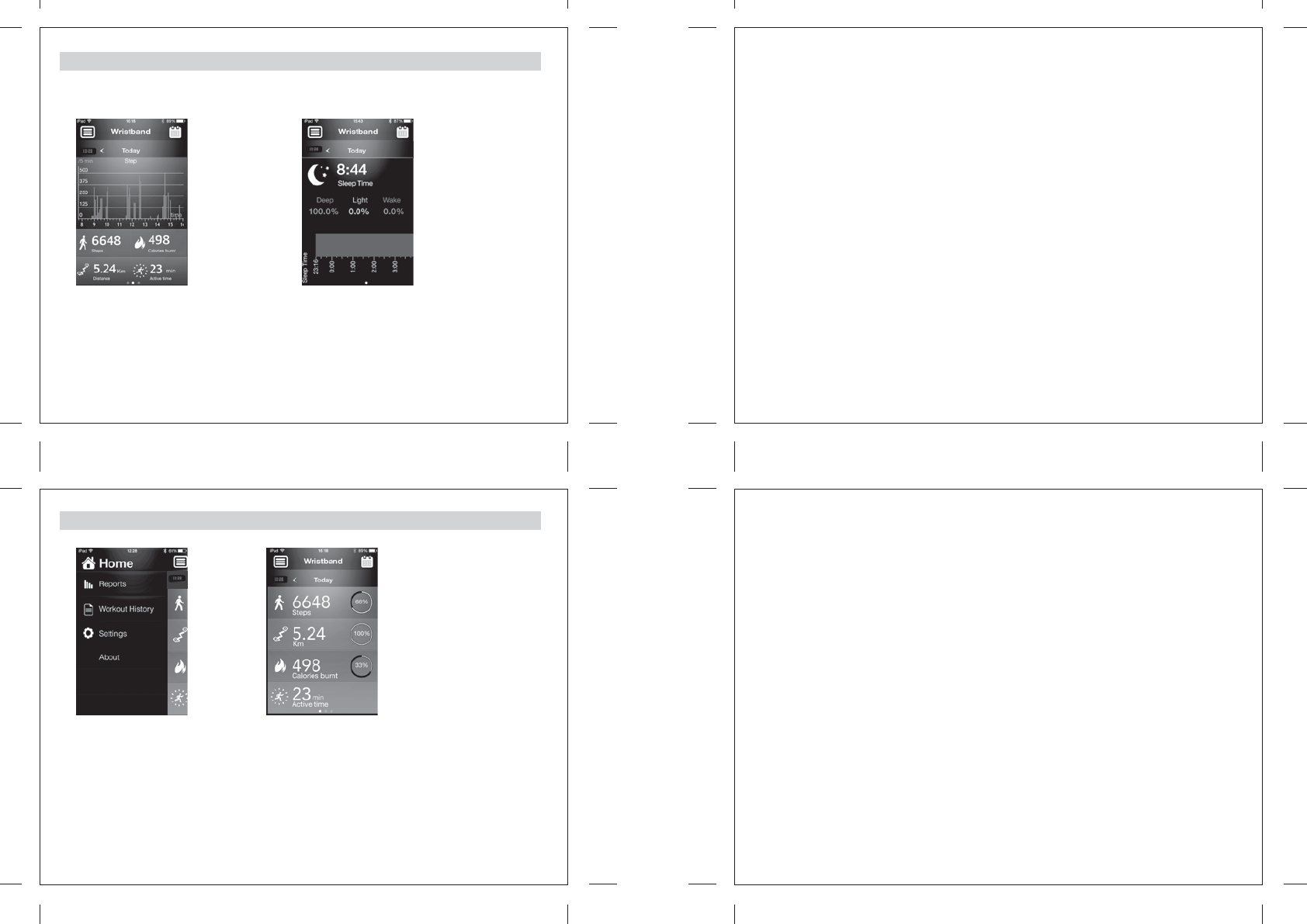
Swipe to the left →
8.7 Sleep Time
8.8 Main page
Swipe the screen to the left from the Summary page, below page will appear.
This page shows the pattern and quality of your sleep of last night. You can swipe or drag on the horizontal
bar to the left and right to check the sleeping pattern and quality against time. You can also check different
days’ sleeping pattern and quality by tapping the arrows in the second row or tap on the Calendar icon to
select a specific day to review.
Tapping the Home key Icon will return to the Home page or swiping the screen to the right 2 times will
return to the Main page.
On the Home page, tapping on the the Home icon or the Main page portion will move to the Main page.
Home →
Home Page Main Page
Summary with Bar Chart