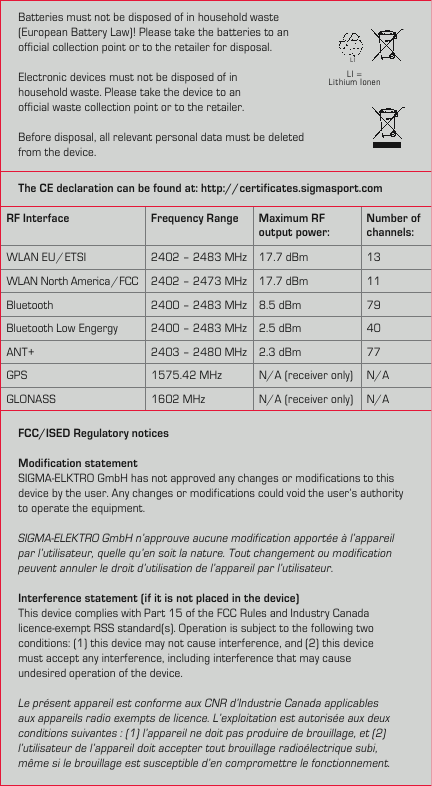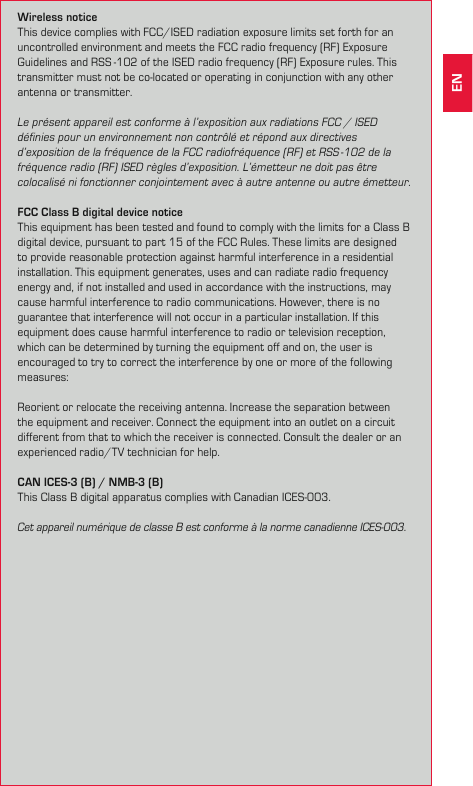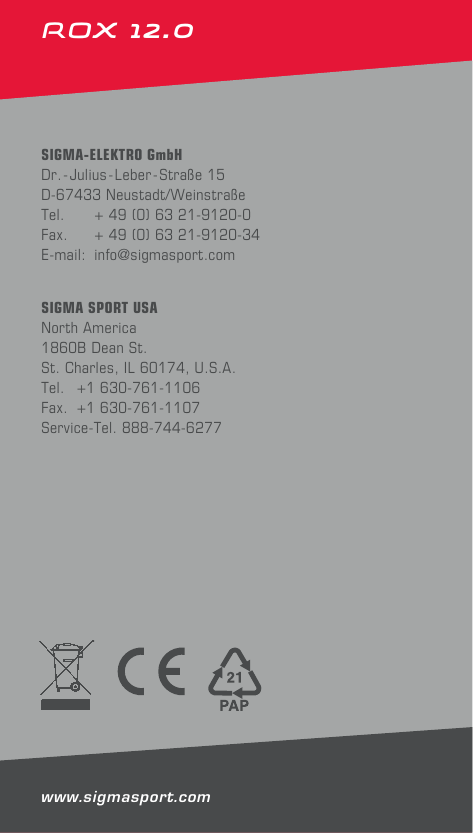ZEITBIKE ROX-12-0 Bike Navigation Computer User Manual Manual ROX GPS 12 0 EN v3 indd
Sigma Sport USA Bike Navigation Computer Manual ROX GPS 12 0 EN v3 indd
ZEITBIKE >
Contents
- 1. Manual_ROX GPS 12.0_EN-v3-mit Tabelle
- 2. User Manual
User Manual

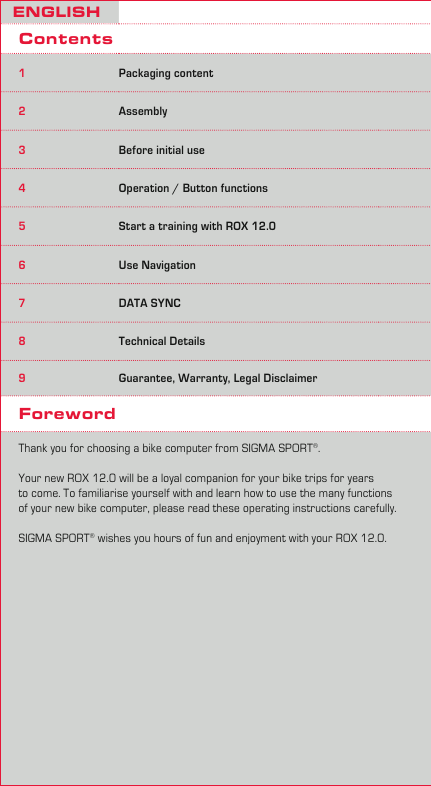
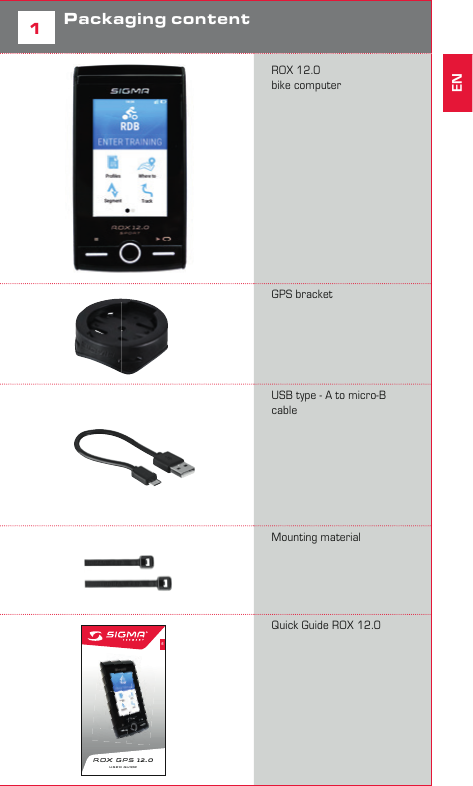
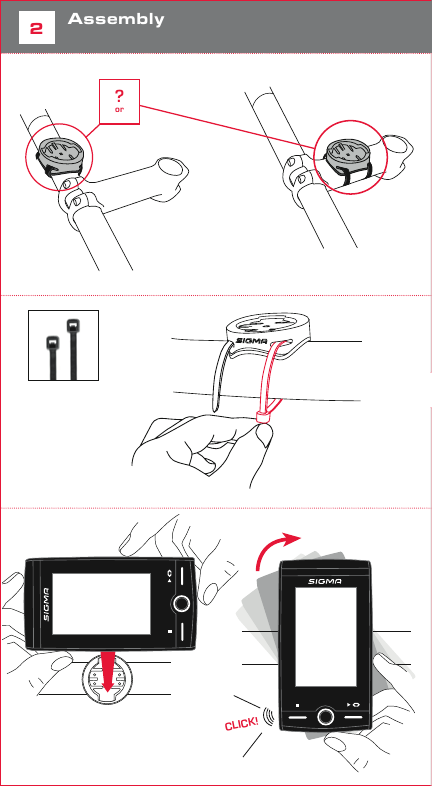
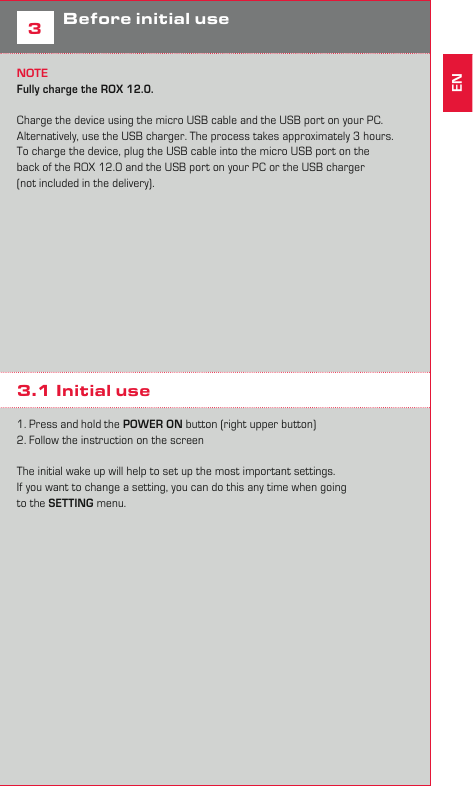
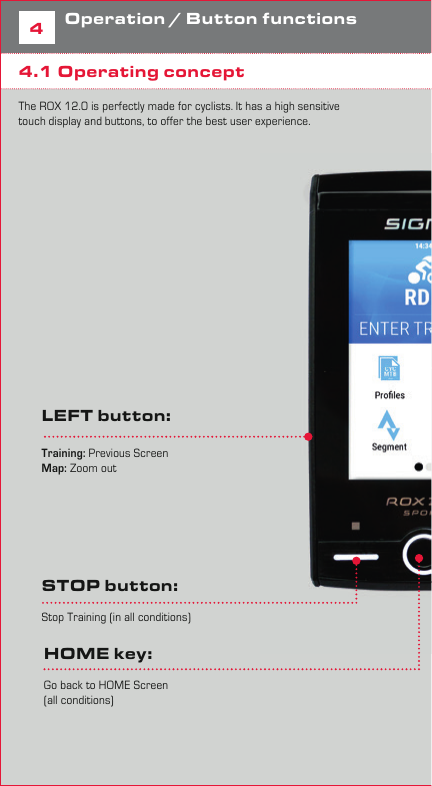
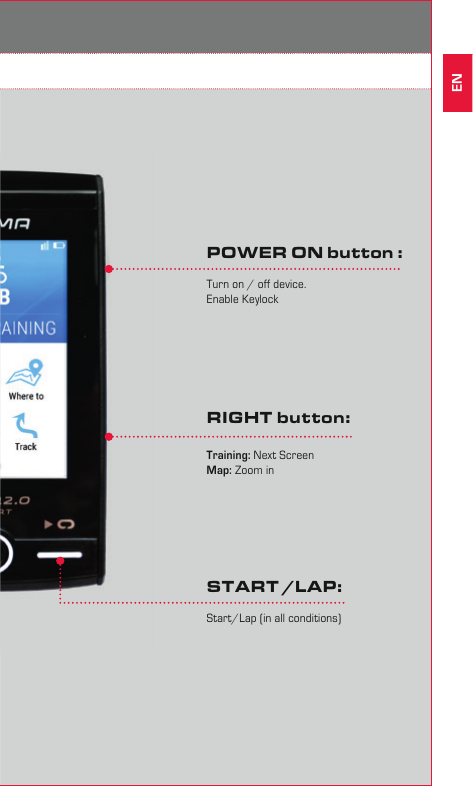
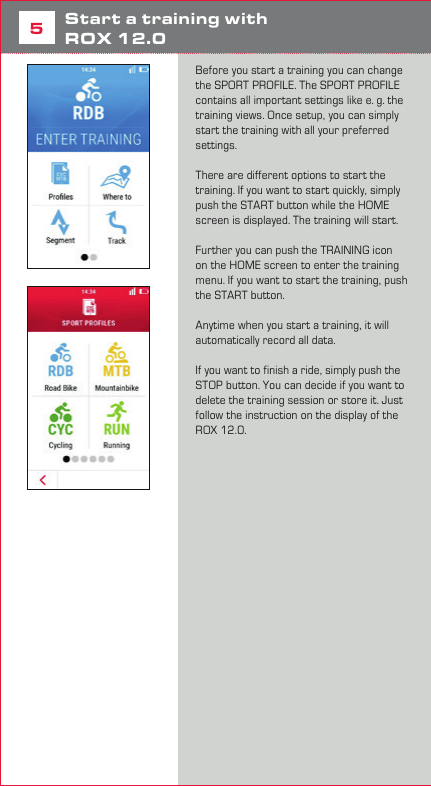
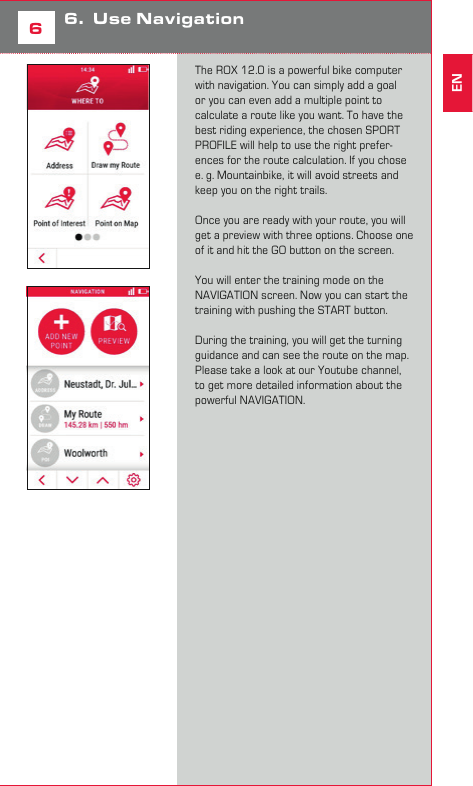
![107DATA SYNCIf you want to transfer you training data to the SIGMA DATA CENTER, you have to connect the ROX 12.0 with the USB cable to your PC.Please make sure, that you are using the latest version of the SIGMA DATA CENTER. You can download the latest version here: www.sigma-download.comWhen the ROX 12.0 is connected to the DATA CENTER, you can see different options on the DASHBOARD. If you want to transfer your training sessions push the LOAD button, to select the training you want to transfer. 7.1 Transfer your training to the SIGMA LINK App with BluetoothIf you want to transfer your training to the SIGMA LINK App, you have to pair it with your smartphone first. Go to the SETTING menu and select CONNECT SMARTPHONE. Follow the guidance on the ROX 12.0. Once connection is setup, you have to open the SIGMA LINK app on your smartphone and follow the instruction in the App. If you need further guidance, please visit our Youtube channel 7.2 Direct Upload to the SIGMA CLOUD with WiFiThe easiest way to transfer your training data to the SIGMA DATA CENTER and SIGMA LINK App, you can use the direct upload to the SIGMA CLOUD. If you don’t have a SIGMA CLOUD account yet, please visit www.sigma-data-cloud.comTo setup the direct upload, go to the SETTING>SIGMA CLOUD and enter your login information.Please note, that you have to setup a WiFi connection first before you can use the direct upload function. Once you setup the SIGMA CLOUD and WiFi, your ride will automatically be uploaded when you finish your training and your WiFi is available. To analyse your uploaded training you have to sync your app first, to see the latest training. 8Technical Details −3” Transflective Display 240x400px −Multi-Finger Touch −WiFi / BT / BLE / ANT+ −IP 67 −Micro SD Card Reader (up to 128GB) −A-Sensor −Pressure Sensor −3D-Compass −16h Battery Lifetime8.1 Operating temperature Operating temperature range is -10°C / +60°C9Guarantee, Warranty, Legal DisclaimerThe guarantee for SIGMA SPORT products is valid for 24 months from the date of invoice and covers mechanical or technical problems (display defects, data transfer problems, mounting, optical defects). The guarantee applies only if the SIGMA SPORT products are used with accessories supplied or recommended by SIGMA SPORT. The guarantee does not apply to batteries, rechargeable batteries and wear parts (wrist straps, rubber straps, chest straps, etc.) as well as deliberate damage and defects caused by incorrect application. SIGMA-ELEKTRO GmbHDr.-Julius-Leber-Strasse 15D-67433 Neustadt/WeinstraßePhone: +49-(0) 63 21-91 20-1 18Fax.: +49-(0) 63 21-91 20-34E-mail: service@sigmasport.com Hereby, SIGMA-ELEKTRO GmbH declares that the radio equipment type [WLAN EU/ETSI, WLAN North America/FCC, Bluetooth, Bluetooth Low Energy, ANT+, GPS, GLONASS] is in compliance with Directive 2014/53/EU. The full text of the EU declaration of conformity is available at the following internet address: http://certificates.sigmasport.com](https://usermanual.wiki/ZEITBIKE/ROX-12-0.User-Manual/User-Guide-3689751-Page-10.png)
![117DATA SYNCIf you want to transfer you training data to the SIGMA DATA CENTER, you have to connect the ROX 12.0 with the USB cable to your PC.Please make sure, that you are using the latest version of the SIGMA DATA CENTER. You can download the latest version here: www.sigma-download.comWhen the ROX 12.0 is connected to the DATA CENTER, you can see different options on the DASHBOARD. If you want to transfer your training sessions push the LOAD button, to select the training you want to transfer. 7.1 Transfer your training to the SIGMA LINK App with BluetoothIf you want to transfer your training to the SIGMA LINK App, you have to pair it with your smartphone first. Go to the SETTING menu and select CONNECT SMARTPHONE. Follow the guidance on the ROX 12.0. Once connection is setup, you have to open the SIGMA LINK app on your smartphone and follow the instruction in the App. If you need further guidance, please visit our Youtube channel 7.2 Direct Upload to the SIGMA CLOUD with WiFiThe easiest way to transfer your training data to the SIGMA DATA CENTER and SIGMA LINK App, you can use the direct upload to the SIGMA CLOUD. If you don’t have a SIGMA CLOUD account yet, please visit www.sigma-data-cloud.comTo setup the direct upload, go to the SETTING>SIGMA CLOUD and enter your login information.Please note, that you have to setup a WiFi connection first before you can use the direct upload function. Once you setup the SIGMA CLOUD and WiFi, your ride will automatically be uploaded when you finish your training and your WiFi is available. To analyse your uploaded training you have to sync your app first, to see the latest training. 8Technical Details −3” Transflective Display 240x400px −Multi-Finger Touch −WiFi / BT / BLE / ANT+ −IP 67 −Micro SD Card Reader (up to 128GB) −A-Sensor −Pressure Sensor −3D-Compass −16h Battery Lifetime8.1 Operating temperature Operating temperature range is -10°C / +60°C9Guarantee, Warranty, Legal DisclaimerThe guarantee for SIGMA SPORT products is valid for 24 months from the date of invoice and covers mechanical or technical problems (display defects, data transfer problems, mounting, optical defects). The guarantee applies only if the SIGMA SPORT products are used with accessories supplied or recommended by SIGMA SPORT. The guarantee does not apply to batteries, rechargeable batteries and wear parts (wrist straps, rubber straps, chest straps, etc.) as well as deliberate damage and defects caused by incorrect application. SIGMA-ELEKTRO GmbHDr.-Julius-Leber-Strasse 15D-67433 Neustadt/WeinstraßePhone: +49-(0) 63 21-91 20-1 18Fax.: +49-(0) 63 21-91 20-34E-mail: service@sigmasport.com Hereby, SIGMA-ELEKTRO GmbH declares that the radio equipment type [WLAN EU/ETSI, WLAN North America/FCC, Bluetooth, Bluetooth Low Energy, ANT+, GPS, GLONASS] is in compliance with Directive 2014/53/EU. The full text of the EU declaration of conformity is available at the following internet address: http://certificates.sigmasport.comEN](https://usermanual.wiki/ZEITBIKE/ROX-12-0.User-Manual/User-Guide-3689751-Page-11.png)