ZHEJIANG JIECANG LINEAR MOTION TECHNOLOGY JCP35NBLT Bluetooth Box User Manual 5 V2
ZHEJIANG JIECANG LINEAR MOTION TECHNOLOGY CO., LTD Bluetooth Box 5 V2
Users Manual
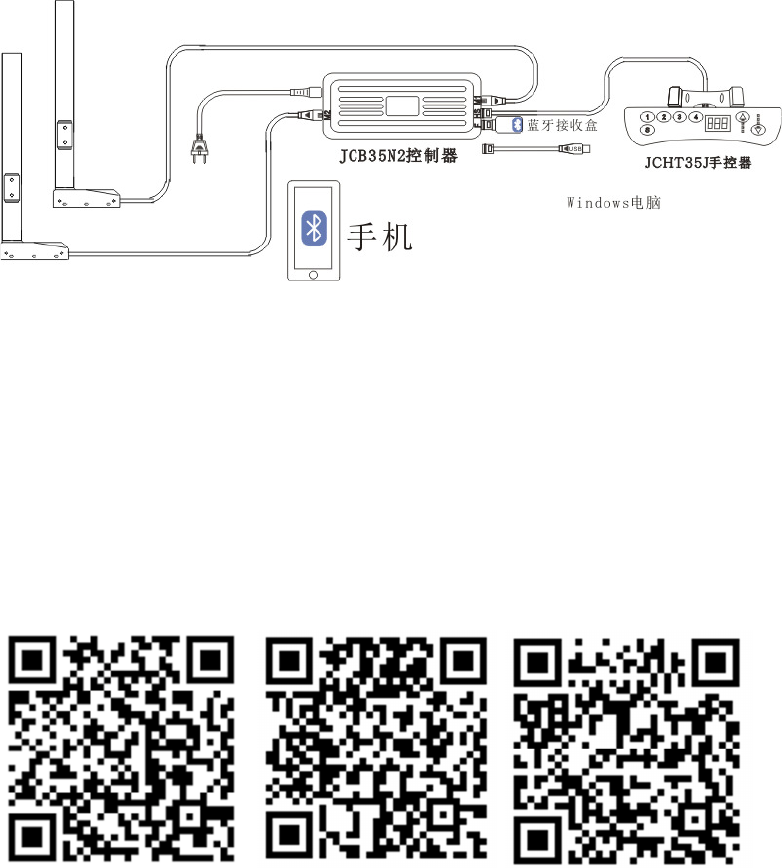
Bluetooth APP Usage Instruction
1.
System Diagram
Figure 1: System of Adjustable Table with Bluetooth APP
2. System Operating Instruction
1.) Installation Instruction of Bluetooth Receiver Box
As shown in Figure1, connect the adjustable table system and insert the
bluetooth receiver box into the six-core crystal socket of control box.
2.) Installation Instruction of Bluetooth APP
Iphone
Android(China)
Android(Foreign)
Scan the corresponding QR code to download the APP.
3.) Instruction of Bluetooth APP
Please open mobile phone’s blue tooth before using blue tooth APP. The
homepage is disclaimer interface when you enter in APP for the first time.
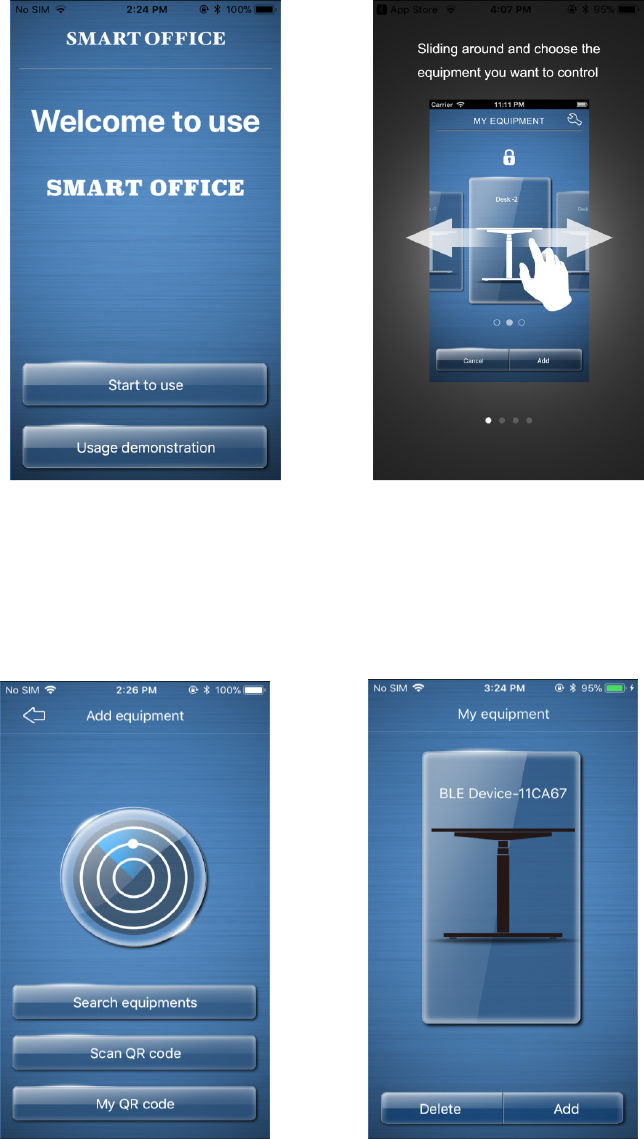
Please read the statement carefully and select the "agree", and “Start to use”
and “Usage demonstration” interface as shown in figure 2.
Figure 2: Start and Usage Interface Figure 3: Demonstration Interface
Click "Usage demonstration" to enter the demonstration interface. As
shown in figure 3, users can master the usage of the APP according to the
demo interface. Click "Start to use" to enter the “Add equipment” interface.
Figure 4: Add Equipment Interface Figure 5: Operation Interface
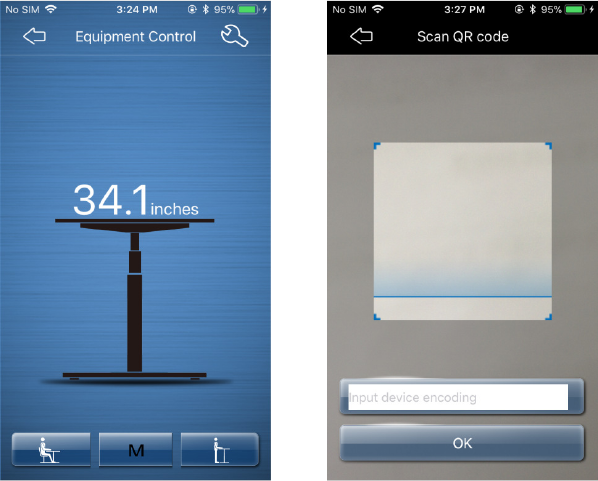
Two methods to find the equipment you need to connect to, click "Search
Equipment" or "Scan QR code" in the receiver box.
Method 1: Click "Search Equipment" to search for the blue tooth equipment
from all the search results. Then choose the blue tooth equipment you need to
connect. Enter the “My equipment” interface as shown in figure 5. In this
interface, select the equipment that need to be controlled and enter the
"Equipment Control" interface to control the adjustable table as shown in
figure 6.
Figure 6: Equipment Control Figure 7: Scan QR code
Method 2: Click "Scan QR code" to enter into the interface. Put the camera
on QR code and automatically search for the blue tooth equipment you need
to connect to. Select it to enter into "My equipment" interface, then choose the
needed control equipment to enter into the "Equipment control" interface to
control the adjustable table.
Click "My QR code" as shown in figure 4, scan the QR code that needs to
be saved, then it will generate the scanned QR code and save it in the phone.
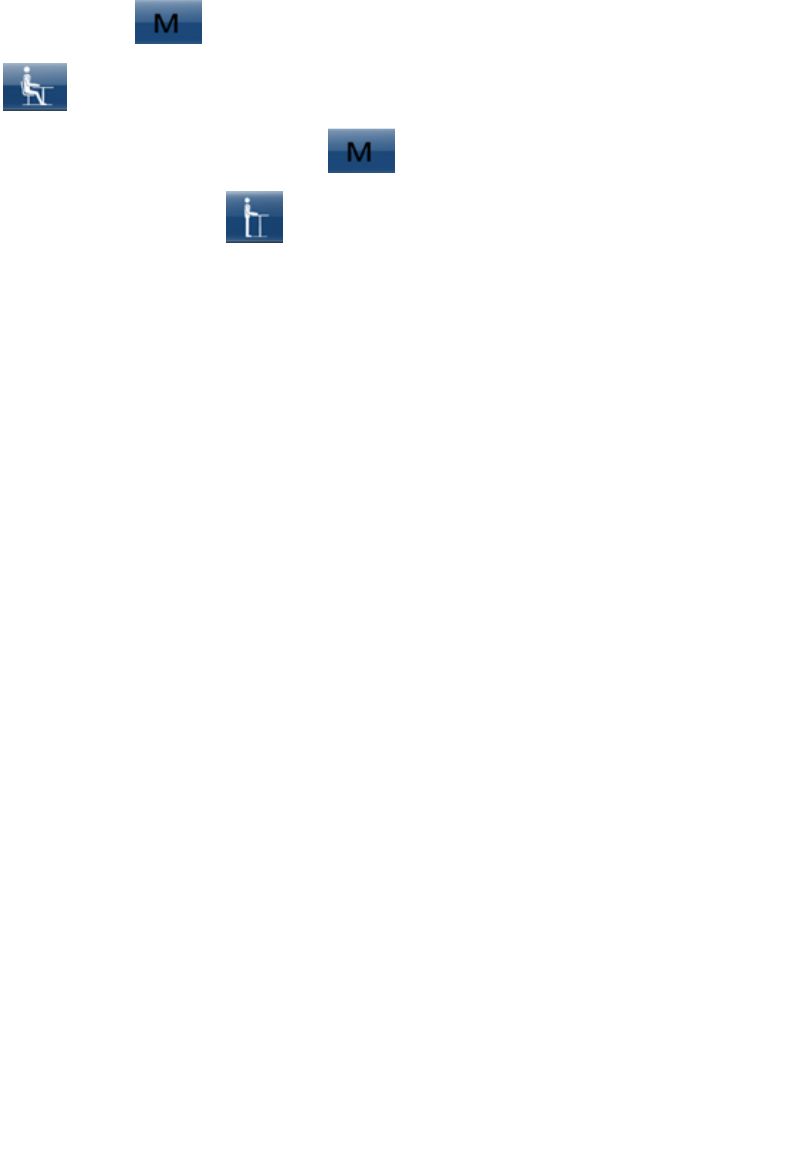
In the “Equipment Control” interface of figure 6, the finger drawn up on the
screen and the controlled adjustable table rises, while the finger drawn down
on the screen, the controlled adjustable table will down.
Touch the
icon in the interface, then touch the sitting position icon
, the current height will be saved.
The same way to touch the icon in the interface, then touch the
standing position icon
, then the 2
nd
memory position will be saved.
In “Health Program” interface, it can record the time of users’ sitting position
and standing position. It also can set to remind the user to change the time of
working posture, in order to avoid working too long time under the same
posture, then achieve a healthier office model.
Remarks:
Please note that changes or modifications not expressly approved by the party
responsible for compliance could void the user’s authority to operate the equipment.
This equipment has been tested and found to comply with the limits for a Class B
digital device, pursuant to part 15 of the FCC Rules. These limits are designed to
provide reasonable protection against harmful interference in a residential installation.
This equipment generates, uses and can radiate radio frequency energy and, if not
installed and used in accordance with the instructions, may cause harmful interference
to radio communications. However, there is no guarantee that interference will not
occur in a particular installation. If this equipment does cause harmful interference to
radio or television reception, which can be determined by turning the equipment off and
on, the user is encouraged to try to correct the interference by one or more of the
following measures:
—Reorient or relocate the receiving antenna.
—Increase the separation between the equipment and receiver.
—Connect the equipment into an outlet on a circuit different from that to which the
receiver is connected.
—Consult the dealer or an experienced radio/TV technician for help.
This equipment complies with radio frequency exposure limits set forth by the FCC
for an uncontrolled environment.
The frequency range of the Bluetooth box is: 2402 - 2480MHz,
The maximum power of the Bluetooth box is 0dBm (E.I.R.P)
Bluetooth firmware version is Rev01。