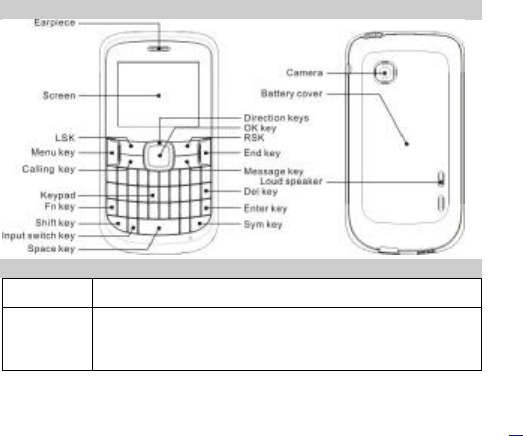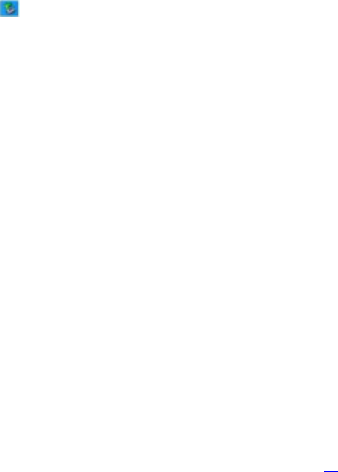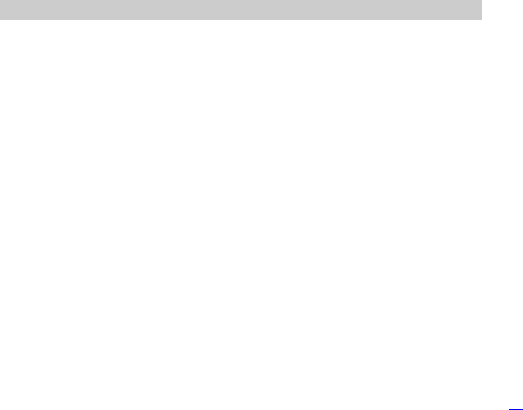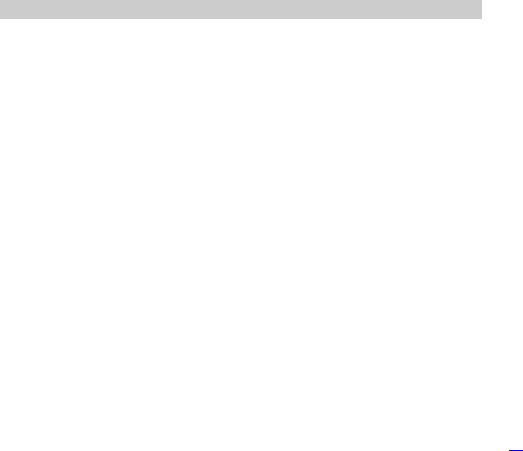ZONDA de C V ZMCK740 GSM Mobile Phone User Manual
ZONDA Corporation, S.A. de C.V. GSM Mobile Phone
User Manual

0
Table of Contents
1 Preface----------------------------------------------------------------
--------------------------------
2 Introduction----------------------------------------------------------------
--------------------------------
2.1 PHONE DISPLAY ................................................................
................................
2.2 KEY................................................................................................
................................
2.3 ICONS & SYMBOLS ................................................................
................................
3 Getting Started----------------------------------------------------------------
--------------------------------
3.1 INSERTING THE SIM CARD AND THE BATTERY ................................
................................
3.2 INSERTING A T-FLASH (EXTERNAL MEMORY) CARD ................................
.............................
3.3 TURNING THE PHONE ON................................................................
................................
3.4 CHARGING THE BATTERY................................................................
................................
3.5 IMPORTANT PASSWORD................................................................
................................
3.6 KEYPAD LOCK AND UNLOCK ................................................................
............................
3.7 TRANSFER FILES TO THE T-FLASH (EXTERNAL MEMORY) CARD
................................
4 Text Entry----------------------------------------------------------------
--------------------------------
4.1 INPUT METHOD ................................................................
................................
4.2 SMART ENGLISH INPUT................................................................
................................
4.3 TRADITIONAL INPUT................................................................
................................
4.4 NUMERIC INPUT ................................................................
................................
5 Calling----------------------------------------------------------------
--------------------------------
5.1 MAKING A CALL ................................................................
................................
5.2 ANSWERING A CALL ................................................................
................................
6 Function Menu----------------------------------------------------------------
--------------------------------
6.1 HOW TO USE ................................................................
................................
6.2 MAIN MENU................................................................
................................
PDF 文件使用 "pdfFactory Pro" 试用版本创建 www.fineprint.cn

1
6.3 FUN & GAMES ................................................................
................................
6.4 PHONEBOOK ................................................................
................................
6.5 CALL CENTER ................................................................
................................
6.6 MULTIMEDIA ................................................................
................................
6.7 CHATTING ................................................................
................................
6.8 MESSAGING ................................................................
................................
6.9 SETTINGS ................................................................
................................
6.10 FILE MANAGER ................................................................
................................
6.11 EXTRAS ................................................................
................................
6.12 VIDEO PLAYER................................................................
................................
6.13 USER PROFILES ................................................................
................................
6.14 SERVICES ................................................................
................................
7 Precautions----------------------------------------------------------------
--------------------------------
8 Frequently Asked Questions and Troubleshooting
--------------------------------
9 Safety Information and Notices--------------------------------
--------------------------------
PDF 文件使用 "pdfFactory Pro" 试用版本创建 www.fineprint.cn
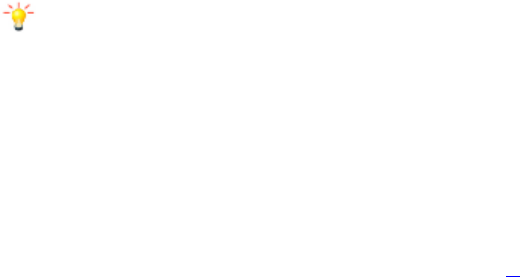
2
1 Preface
Thank you for purchasing this cellular phone.
To guarantee your cellular phone works properly, please follow the
instructions in this manual to prevent any possible incidents or
malfunctions.
Follow all safety warnings to avoid injury or property damage.
Screen displays and illustrations in this user’s manual are designed to
help you operate your phone to its optimum performance.
We continuously strive to improve our products. Therefore, we reserve
the rights to revise this user manual or withdraw it at any time without
prior notice.
PDF 文件使用 "pdfFactory Pro" 试用版本创建 www.fineprint.cn
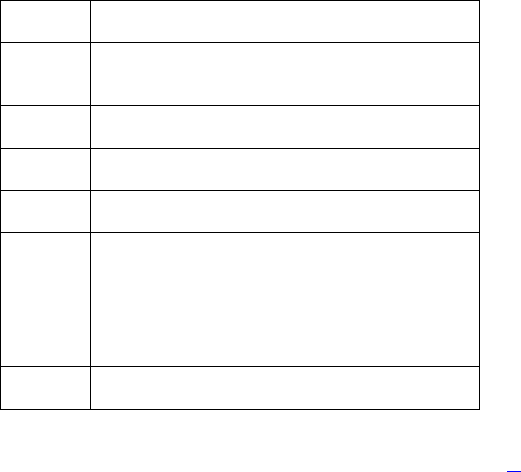
4
LSK/Left
Soft Key Access main menu screen.
End key Pressing and holding to turn the phone on/off.
End a call or reject an incoming call.
Return to the idle mode.
RSK/Righ
t Soft Key
Access the phonebook list in idle mode.
Return to the previous menu.
OK Key Enter the main menu in idle mode.
Confirm a selection.
Keypad Enter numbers, letters or characters.
Select a submenu item quickly.
Direction
Keys
Press to select the desired quick icon option in idle
screen (the key can be used in four ways, Up, Down,
Left, and Right direction keys).
Press in left or right direction to select or function a
function.
Shift key In idle screen, Pressing and holding to turn on/off the
torch.
PDF 文件使用 "pdfFactory Pro" 试用版本创建 www.fineprint.cn
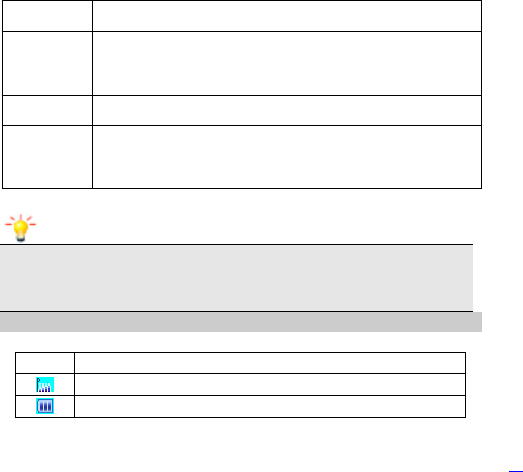
5
Switch the input method in text editor screen.
Sym key In idle screen, Pressing and holding to active/deactive
the silent profile.
Switch the input method in text editor screen.
Menu key
Direct access the main menu in idle screen.
Space
key
In idle screen, press Ok key and then space key to luck
the keypad.
Enter a black character in text editor mode.
Note: “Press” in this manual, means to press and release the key;
“press and hold” means to press and hold the key for at least 2
seconds.
2.3 Icons & Symbols
Icon Description
Network - Indicates signal strength .
Battery - Indicates battery level.
PDF 文件使用 "pdfFactory Pro" 试用版本创建 www.fineprint.cn
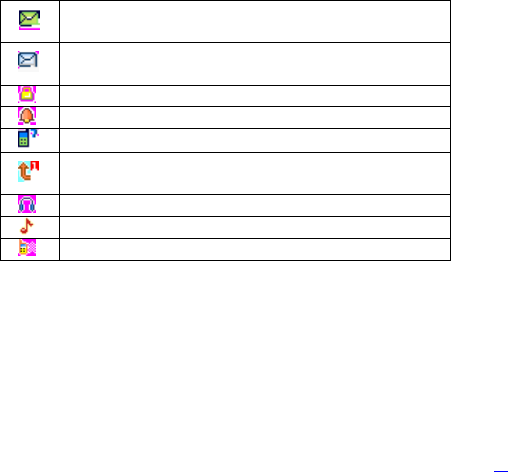
6
Text Message - Indicates you have one or more unread
text messages.
Multimeida Message - Indicates you have one or more
unread text messages.
Lock- Indicates that the keypad is locked.
Alarm-Indicates that the alarm clock is on.
Missed call - Indicates there is a missed call.
Call Divert - Indicates that “Divert All Voice Calls” is
activated.
Headset-Indicates that headset profile is activated.
Alert type is “Ring”.
Vibrate – Indicates that the vibrator is on.
PDF 文件使用 "pdfFactory Pro" 试用版本创建 www.fineprint.cn
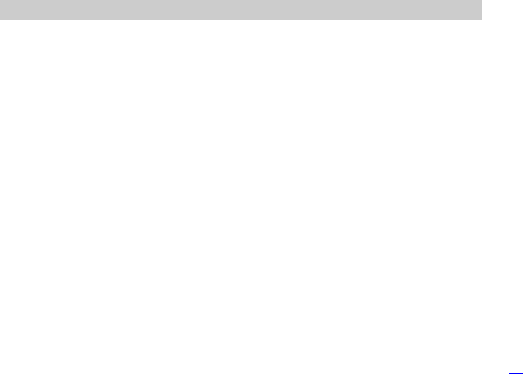
7
3 Getting Started
Please read the safety instructions in the "Safety Information and
Notices" section before use.
3.1 Inserting the SIM Card and the battery
Remove the back cover
Make sure the phone is switched off. You need to remove the back
cover of your phone before you can insert the SIM card. Hold the phone
with the front facing downwards; press and pull the back cover down; lift
the back cover up to remove it.
Insert the SIM card
Make sure that the clipped corner of the SIM card is facing the correct
direction (clipped corner at top left) and the metallic contacts are facing
downwards. Slide the SIM card into the card slot until it stops.
Install the back cover
Align and hook the back cover to the top of the battery slot and then
push the cover upwards until it locks into place.
PDF 文件使用 "pdfFactory Pro" 试用版本创建 www.fineprint.cn
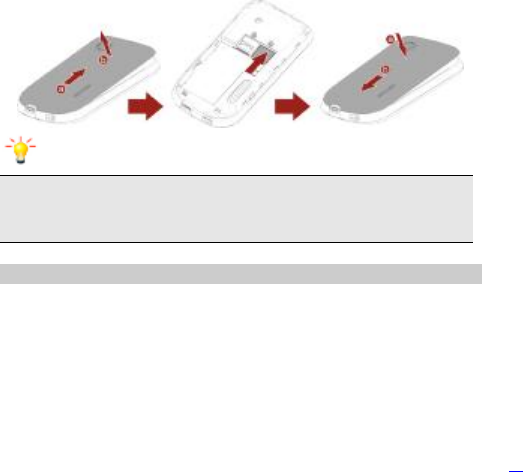
8
Note: Before installing or removing the subscriber identity module (SIM)
card and the battery, ensure that the phone is powered off. Otherwise,
the SIM card may get damaged.
3.2 Inserting a T-Flash (External Memory) Card
Remove the battery
Put your finger on the black holder located on the battery slot and lift the
battery up to remove it.
Insert the Flash card
With the metal contacts facing down, gently slide the T-Flash card into
the slot.
PDF 文件使用 "pdfFactory Pro" 试用版本创建 www.fineprint.cn
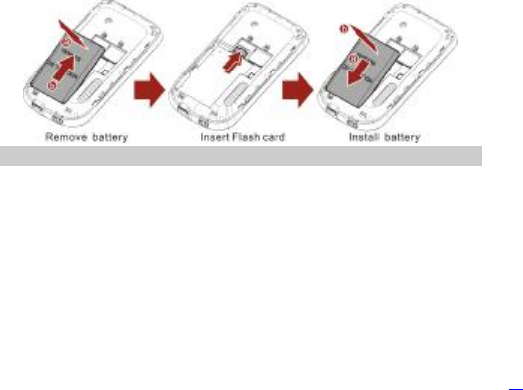
9
Install the battery
With the metallic contacts of the battery facing the metallic contacts in
the battery slot, press the battery down into its slot until it locks into
place.
3.3 Turning the phone on
To turn the phone on, press and hold the Call End key. Enter the PIN
code if required (the 4 to 8 digit secret code of your SIM card). It is
preconfigured and provided to you by your network operator or retailer.
If you enter an incorrect PIN code 3 times in succession, your SIM card
will be locked. To unlock it, you must obtain the PUK code from your
network operator.
PDF 文件使用 "pdfFactory Pro" 试用版本创建 www.fineprint.cn
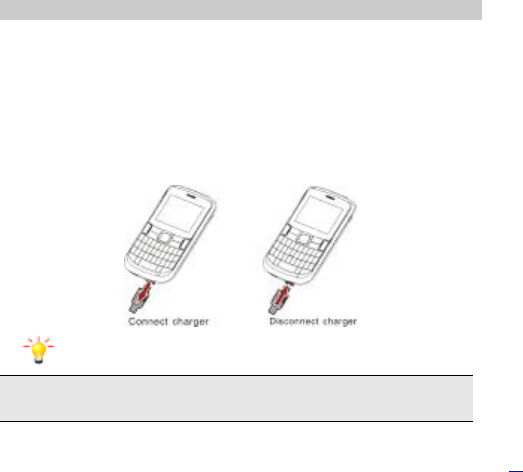
10
3.4 Charging the Battery
Ensure the battery in inserted in the handset. To charge the battery,
plug in the charger connector at the bottom of your phone (USB
interface) and then plug the other end into an AC power socket.
The battery symbol indicates the charging status. While charging, the
charge indicators will scroll. When all the scroll bars are steady, the
battery is fully charged. It takes about 3 hours to fully charge the battery.
Disconnect the charger from the phone.
Disconnect the charger from the AC power socket.
Note: If the battery is powerless, the battery icon will reappear after a
few minutes of charging.
PDF 文件使用 "pdfFactory Pro" 试用版本创建 www.fineprint.cn
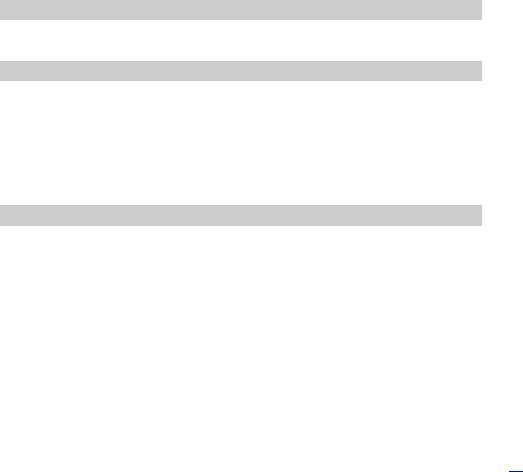
11
3.5 Important Password
The Phone lock and all security password is 1122.
3.6 Keypad Lock and Unlock
Go to Menu > Settings > Security Settings > Auto Keypad Lock >
Auto Keypad Lock to select the time for keypad lock.
In idle mode, if the time expires, the keypad will be locked automatically.
Press OK key and then Space key to lock the keypad manually.
Press the OK key [Unlock] and then the Space Key to unlock the
keypad.
3.7 Transfer files to the T-Flash (External Memory) card
Insert your T-Flash card into an external card reader, and then connect
the card reader to the USB port of a PC. The PC will auto detect the
card reader as a removable disk. You can access the T-Flash card
memory now. You can also connect the USB cable which is available in
your box to PC then you can access the phone & T-Flash card memory
in your PC and transfer the data vice-versa(Menu > File Manager >
Memory Card).
Download or upload the files to T-Flash card.
When the transfer is finished, please make sure that you safely remove
PDF 文件使用 "pdfFactory Pro" 试用版本创建 www.fineprint.cn
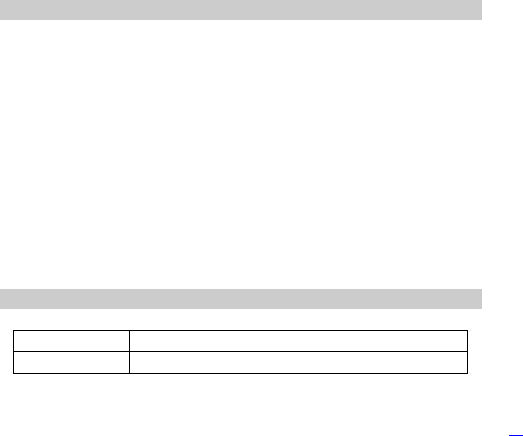
13
4 Text Entry
4.1 Input Method
Your cellular phone supports several input methods, which include:
Traditional Hindi/English
Numeric(123)
Smart English
Changing the input modes
During text editing, you can press the Shift Key to switch input modes
or press the Left Soft Key [Option] and choose Input method to select
different input modes.
Entering Symbols
In any input mode, press the Sym Key to open the symbols input screen.
Use the navigation key to choose the desired symbol and the OK key to
select it.
4.2 Smart English Input
Letters and symbols represented by each key are as follows:
0 to 9, a to b Press to input letters
Sym key Press to input symbol
PDF 文件使用 "pdfFactory Pro" 试用版本创建 www.fineprint.cn
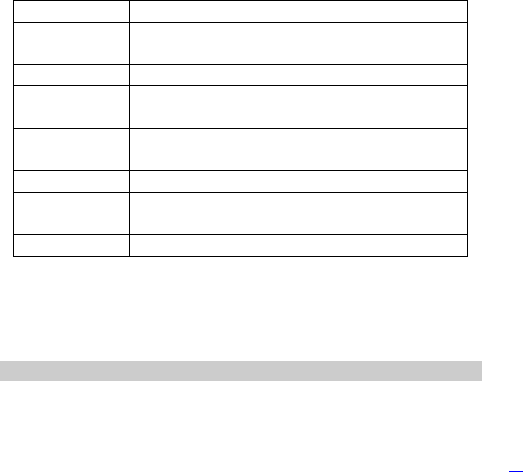
14
Space key Press to input space
◀/▶ Press to confirm the letter or word, or move the
cursor to left or right.
▲/▼ Press to browse the last or next available word.
LSK (Select)
or the OK Key
Press to confirm the letter or word
Right Soft
Key
Press to clear a letter, press and hold to clear
all entries
Shift key Switch between input mode
Input switch
key
Switch between upper case and lower case.
Fn key Press to enter digit or symbol labeled in keypad.
Example: How to enter the word "HOME"
1. Press the Shift Key to switch to S abc.
2. Press h o m e, the first word “home” appears.
3. Press the LSK [Select] or OK key to confirm “HOME”.
4.3 Traditional Input
Press the Shift Key to switch to abc.
Example:
PDF 文件使用 "pdfFactory Pro" 试用版本创建 www.fineprint.cn
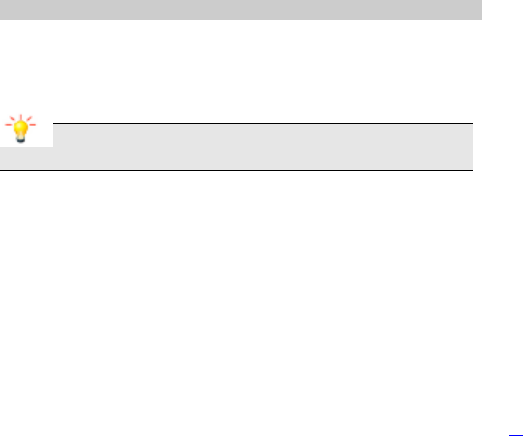
16
5 Calling
5.1 Making a Call
In idle mode, enter the phone number.
Press the Calling key to call the number.
Press the Ending Key to end the call.
Note: During a call, press the*/# Key to adjust the volume.
You can press the Left Soft Key [Option] to choose Sound Recorder.
In most countries, recording telephone conversations is subject to
legislation. We advise you to notify the caller if you intend to record your
conversation and only do so if they agree.
Making an International Call
1. Press the + Key to appear "+" on the screen.
2. Enter the country code.
3. Enter the area code (normally without the 0 before it) followed by the
phone number.
4. Press the Calling key to call directly.
PDF 文件使用 "pdfFactory Pro" 试用版本创建 www.fineprint.cn
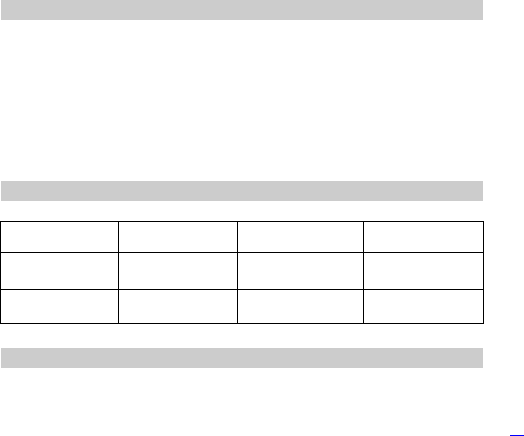
18
6 Function Menu
6.1 How To Use
Select Menu
Press the OK Key [Menu] to enter main menu in idle mode.
Press the Navigation Key Up/Down/Left/Right to choose desired
operation and press the Left Soft Key [Ok] to enter the selected
operation.
You can exit a menu and return to idle mode by pressing the RSK [Back]
or the End Key.
6.2 Main Menu
Fun & Games
Phonebook Call center Multimedia
Chatting Messaging Settings File manager
Extra Video player User profiles Services
6.3 Fun & Games
PDF 文件使用 "pdfFactory Pro" 试用版本创建 www.fineprint.cn
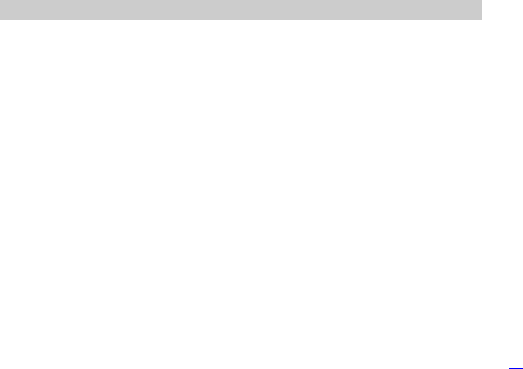
19
Your cellular phone provides you with games such as Copter, UFO
and Fruit.
Set the mode relatent games in Games settings such as BGM,
Sound effect and Vibration.
6.4 Phonebook
Your phone features two phonebooks. The SIM phonebook is located
on your SIM card and the number of entries you can store depends on
the SIM card. The second phonebook (Smart phonebook) is integrated
in the phone memory.
Quick search
Press Menu > Phonebook.
Enter the first few letters of the contact name, all the matched contact
will display.
Press the up/down navigation Key to scroll and select the desired
contact.
Add New Contact
To create a new SIM/phone contact:
Select Menu > Phonebook > Add new contact.
Select Edit option to enter all related information about the contact.
PDF 文件使用 "pdfFactory Pro" 试用版本创建 www.fineprint.cn
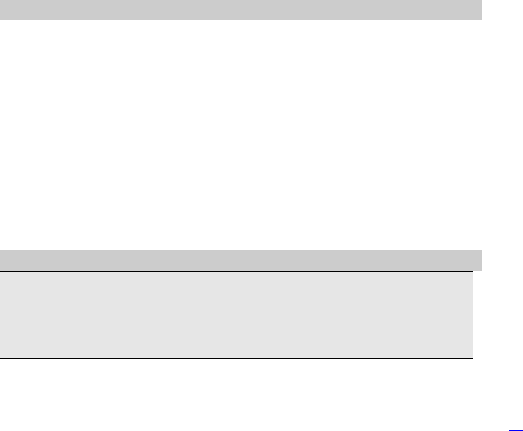
20
Press the OK Key to save the contact details.
6.5 Call center
View call history information, such as missed calls, dialed calls and
received calls.
1. Select Menu > Call settings > Call History > Call History.
2. Press the Navigation Key to view different call logs.
3. Choose a particular number and press the Calling Key to call the
number directly.
4. Select Delete all log if you want.
5. Select GPRS counter to view the GPRS volume you have used.
Set call parameters, such as call waiting, call divert, blacklist and so on.
6.6 Multimedia
Note: When there is not enough memory space, you will be unable to
save the picture and prompted with a warning message. So you should
delete existing pictures before you can store new ones. Storage
capacity also depends on the size of the T-Flash card that you insert.
Camera
PDF 文件使用 "pdfFactory Pro" 试用版本创建 www.fineprint.cn

21
The phone is provided with built-in 0.3 mega pixel CMOS camera,
which supports the photographing and video shooting functions.
Pictures are saved in the file system of the phone or the memory
card. The file is in the *.jpg format.
In standby mode, select Menu > Multimedia > Camera to launch
the camera.
Image Viewer
This menu lists the picture from Menu > Multimedia > Image
viewer
Video recorder
In standby mode, select Menu > Multimedia > Video recorder
to launch the video recorder.
Audio Player
The songs loaded in the ‘My Music’ folder inside the T-flash
memory card will automatically get loaded into the MP3 skin. There
are options to move to next or previous songs, increase or decrease
volume or add new songs in some other folders of the memory card.
PDF 文件使用 "pdfFactory Pro" 试用版本创建 www.fineprint.cn
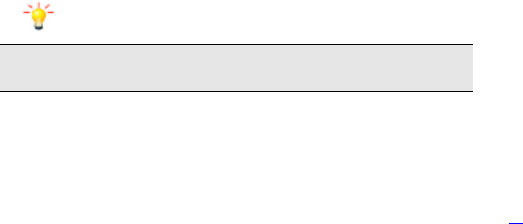
22
Sound Recorder
Select Menu > Multimedia > Sound Recorder.
Press the Left Soft Key [Options] and select Settings to set your
preferred storage, file format and audio quality.
Back to the previous menu, select New record.
In the recording screen, you can press the Left Soft Key to pause or
continue.
If you have finished, press the Right Soft Key [Stop] to stop recording.
Press the Left Soft Key [Options] and select “Yes” for “Save” prompt..
After saving a file you can press the LSK and enter options to Append,
Rename, Play or delete a recorded file.
Note: Saved sound files can be found in the Menu > File Manager >
Phone/ Memory card > Audio menu according to your storage setting.
FM Radio
Note: Before using the FM radio, please pull out the antenna located at
the top of the phone to ensure good receving of the FM program.
PDF 文件使用 "pdfFactory Pro" 试用版本创建 www.fineprint.cn
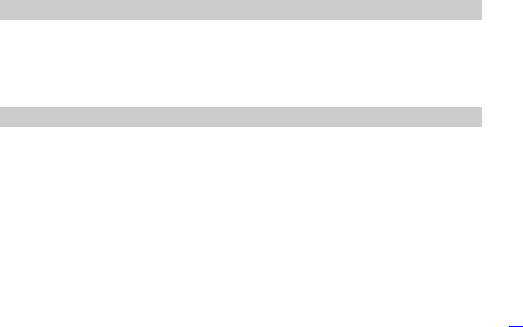
23
To operate the FM radio:
Select Menu > Multimedia > FM radio.
Press the direction key down to activate or deactivate the FM radio.
Press */# Key to adjust the volume.
Press the direction key right/left to tun at a presion of 0.1M Hz.
Press the LSK [Options] to access the FM settings.
6.7 Chatting
The built-in chat tool FACEBOOK, MSN, YAHOO and SKYPE on your
phone, allows you to chat, send message and files on the move.
Please check your GPRS settings before accessing the chat tools.
6.8 Messaging
Creating a text message
Select Menu > Messages > Write Message.
Write a message, please refer to the Text entry section of this manual
for detailed information.
After entering text, you can press the LSK(options) and then enter the
recipient and press OK key to send the SMS.
PDF 文件使用 "pdfFactory Pro" 试用版本创建 www.fineprint.cn
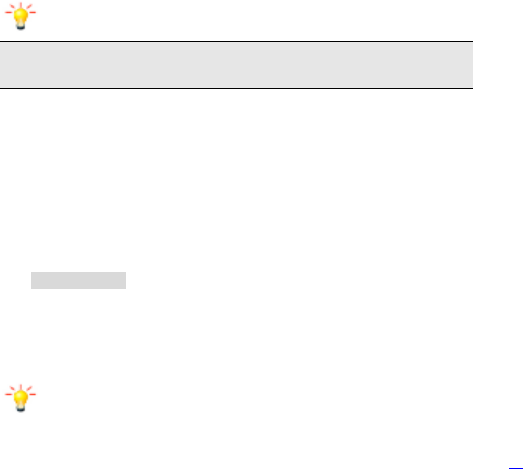
24
Note: Make sure the SC Adress in the activated profile is correct;
otherwise, you cannot send or receive the messages.
MMS
Broadcast Message
Receive Mode
Select Menu > messages > Broadcast message.
Press the Left Soft Key [On] to activate this function.
Press the Navigation Key Down to select Channel setting to enter the
channel number.
Functions related to the MMS is network dependent. For
provision of and subscription to a service, contact your
service provider.
Open multimedia messages with caution. Objects in
multimedia messages may contain hazards that can damage
your phone, such as malicious software.
PDF 文件使用 "pdfFactory Pro" 试用版本创建 www.fineprint.cn
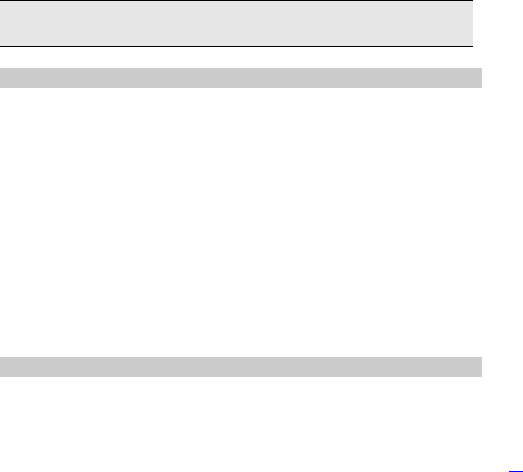
25
Note: To obtain the codes corresponding to the different types of
messages, you must contact your operator.
6.9 Settings
Set Wallpaper
Select Menu > Settings > Phone settings > Display > Wallpaper.
Select System if you want to choose from the default pictures.
Select User defined if you want to choose a downloaded or captured
picture.
Phone lock
Select Menu > Settings > Security Settings > Phone lock.
The phone lock protects your phone from unauthorized use. By default,
the phone lock function is disabled, once it is enabled, the phone code is
required each time the phone is powered on. The default phone code is
1122.
6.10 File Manager
Select Menu > File manager.
Press the Left Soft Key [Options] and select Open to view different
PDF 文件使用 "pdfFactory Pro" 试用版本创建 www.fineprint.cn
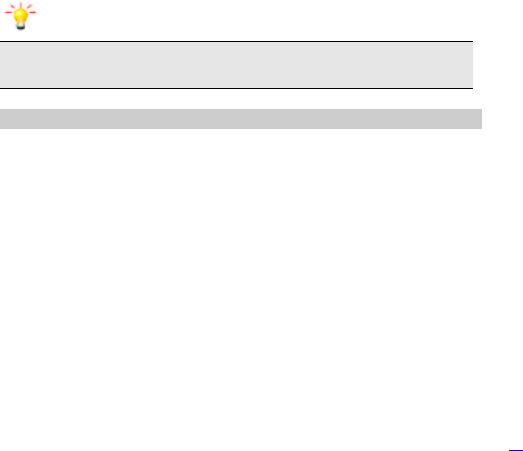
26
folders.
Note: If you have inserted a T-Flash card, you can view its files here by
selecting the memory card option.
6.11 Extras
This menu contains features and options designed to keep you
organized and informed while on the go.
As most of the features are very simple, here you can only view some
important features.
Bluetooth
Select Menu > Extras > Bluetooth.
Through Bluetooth, you can synchronize data between a PC and your
phone, exchange data with other Bluetooth devices, or use a Bluetooth
headset.
Power on will enable the Bluetooth.
Inquiry audio device will help you to search all Bluetooth devices in the
vicinity.
PDF 文件使用 "pdfFactory Pro" 试用版本创建 www.fineprint.cn
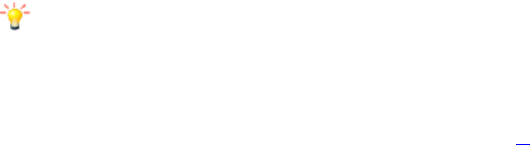
27
My device will show all the devices that are allowed to be connected
with your handset. One can add or delete the same.
Create a new task
Select Menu > Extras > Calendar.
Press the Navigation Key to select a date.
Press the Left Soft Key [Option] and select Add event.
Select the task type.
Enter the task informations.
Press the LSK [Done] to save it.
Set an alarm
Select Menu > Extras > Alarm.
Select an alarm and then press the Left Soft Key [Edit] to create.
Press the Navigation Key Left or Right to turn it on or off.
Enter other informations, such as time, repeat, and so on.
Note: The “snooze” item allows you to set the snooze minutes.
When the alarm is activated, you can select Snooze to activate the
snooze function.
PDF 文件使用 "pdfFactory Pro" 试用版本创建 www.fineprint.cn
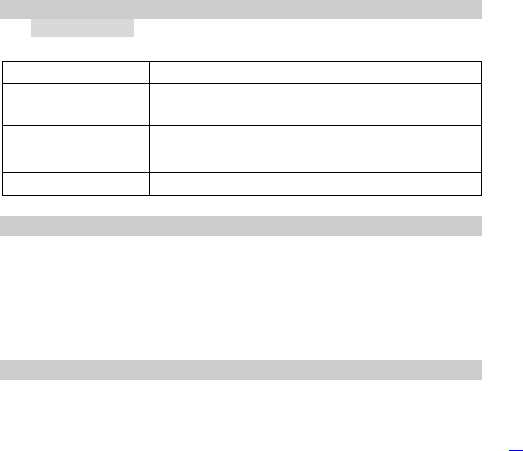
28
6.12 Video Player
Keys Operation
The keypad operations during video playback are as follows:
Key Description
The OK Key Press to play/pause/resume the selected video
file.
Navigation Key ◀
or ▶
Press to rewind/fast forward the selected video
file.
RSK Press to stop playing.
6.13 User profiles
The phone provide seven pre-defined user profiles that allow the
operations of the phone to best suit the environment you are in. The
profiles are General, Meeting, Outdoor, Indoor, Headset, Bluetooth and
Save power. The phone will automatically enter the headset profile if
you connect the headset.
6.14 Services
PDF 文件使用 "pdfFactory Pro" 试用版本创建 www.fineprint.cn
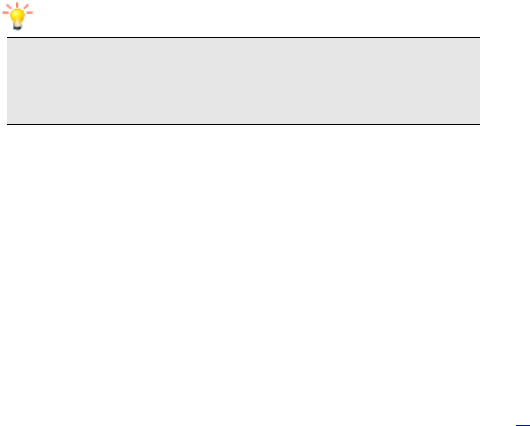
29
STK
Note: The submenus of this feature depends on the operator and
different operators may provide different services (some SIM cards do
not support STK), which cannot be modified. For further informaiton
about this, please contact your operator.
Internet service
You can access WAP sites and use WAP-based services on your phone.
To access the WAP sites through your phone, you need to subscribe
the corresponding service from the service provider and set the
relevant parameters on your phone first.
For details about the service and the charges, contact your service
provider.
PDF 文件使用 "pdfFactory Pro" 试用版本创建 www.fineprint.cn
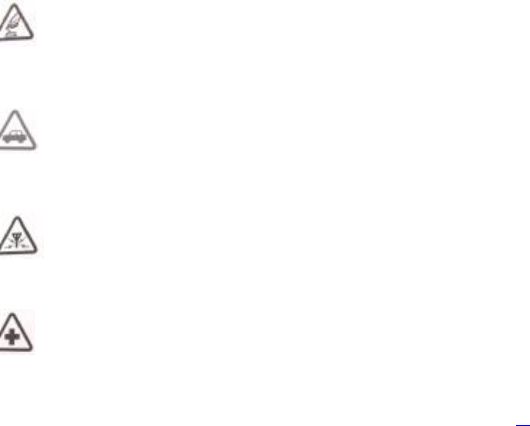
30
7 Precautions
Please carefully read and observe the terms below:
Safe power on
Do not use your cellular phone where it is forbidden to use or you
might cause a disturbance or danger.
Safe transportation first
Please observe all related local laws and regulations.
Do not use your mobile phone while driving.
Safe transportation should be considered first when driving.
Disturbance
All cellular phone performances might be disturbed.
Turn off when in the hospital
Please follow related limitations.
Please switch your cellular phone off when near a medical
PDF 文件使用 "pdfFactory Pro" 试用版本创建 www.fineprint.cn
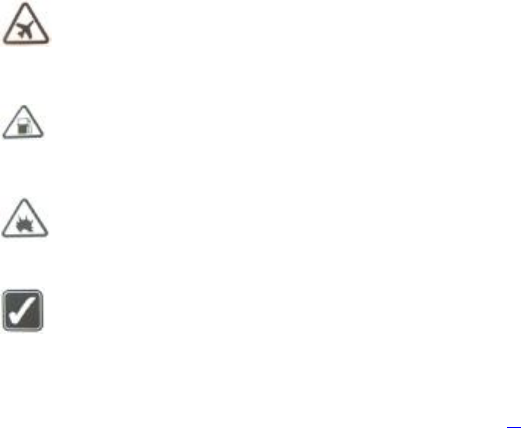
31
instrument.
Turn off on an airplane
Please follow related limitations.
Do not use your cellular phone on an airplane.
Turn off when at a gasoline station
Do not use your cellular phone at a filling station or around
fuels or chemicals.
Turn off around exposure Area
Please observe related limitations and do not use your cellular
phone near an area where explosions can occur.
Proper use
As described in this manual, your cellular phone can be used
only in the correct location.
If possible, please do not touch the antenna area of your phone.
PDF 文件使用 "pdfFactory Pro" 试用版本创建 www.fineprint.cn
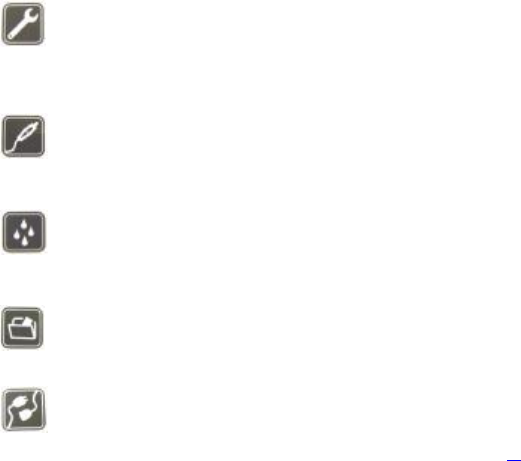
32
Use qualified after sales service
Only a qualified technician can install or repair your cellular
phone. Please contact a Karbonn authorised service center in case of
phone failure.
Accessories and batteries
Only use the authorized accessories and batteries and do not
connect to incompatible manufacturers or products.
Waterproof
Your cellular phone is not waterproof. Please keep it away
from water.
Backup
Remember to make a backup or keep a written record of all
important information saved in your cellular phone.
Connect to other devices
PDF 文件使用 "pdfFactory Pro" 试用版本创建 www.fineprint.cn
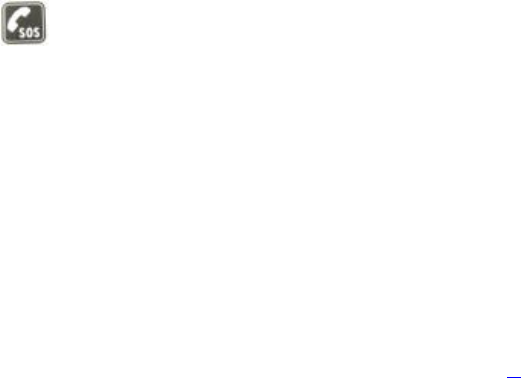
33
Please read the user manual of the device to get more detailed security
instructions before connecting to other devices and do not connect to an
incompatible product.
SOS emergency calls
Make sure your cellular phone is switched on and in a service
area. In idle mode, input the SOS number, then press the Dial
Key. Advise where you are and do not hang up without permission.
PDF 文件使用 "pdfFactory Pro" 试用版本创建 www.fineprint.cn
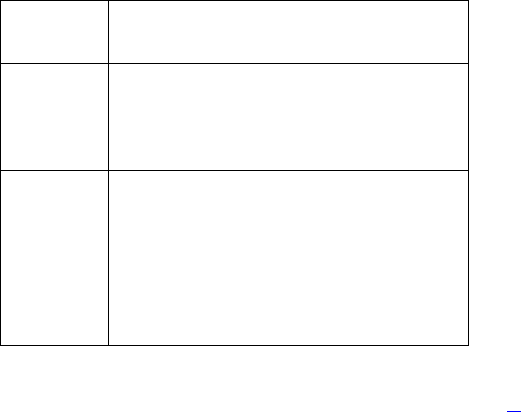
34
8 Frequently Asked Questions and
Troubleshooting
Frequently
Asked
Questions
Cause and Solution
The handset
fails to switch
on
Press the power on key for over 2 second.
Check if the battery is properly connected. Please
remove and install it again, and try switching on the
phone again;
Check if battery is appropriately charged
No Network
connection
It could be due to a weak signal. Please t
ry and
move to a location with stronger signal coverage and
try connecting to the network again;
Please ensure that you are not beyond the network
coverage of service providers;
Please ensure you have a valid SIM card. Please
contact your network provider for further
information;
PDF 文件使用 "pdfFactory Pro" 试用版本创建 www.fineprint.cn
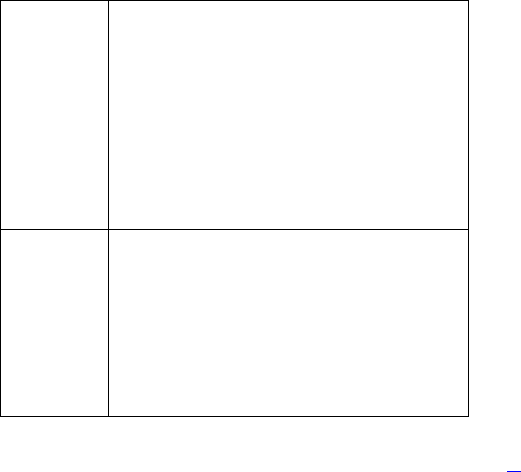
35
Display
information
while turning
on
Check if the SIM card (insert the SIM card) is
installed correctly
Handset lock password. If the handset lock is
activated, you have to input handset password
before using.
Input PIN. Inputting PIN while turning on each time is
activated, you have to input the PIN code.
Input PUK code: Having input wrong PIN code for 3
times straight will lock the SIM card. You need to
input the PUK code provided by your network
provider.
Poor quality of
calling
Please check if the sound volume is tuned
improperly
In an area with poor receiving condition, example:
basement, the signal might be weak. Try reaching
a location with stronger signal reception and call
again.
While using the mobile phone in the peak period of
communication, like commute time, you may be
unable to call because of line congestion.
PDF 文件使用 "pdfFactory Pro" 试用版本创建 www.fineprint.cn
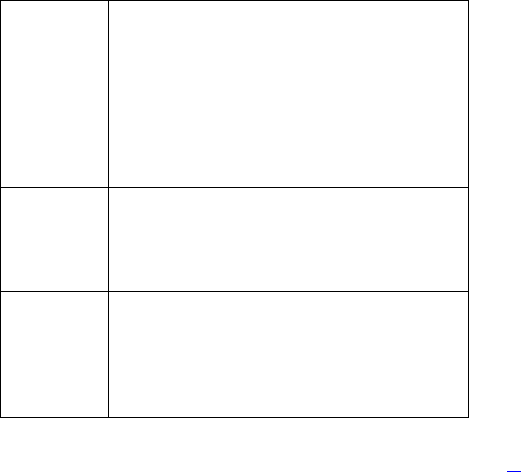
36
Standby
duration
shortened
The standby duration is relative to the system setting
of network. While the mobile phone is in an area with
poor signal strength and can not receive the signal,
the handset will continuously search for a base
station. This will significantly reduce battery charge.
It is recommended that you turn off your mobile in an
area with no signal reception to save battery.
Battery might require replacement. Please try
changing the battery.
SIM Card
Error
Dirt on the metal surface of an SIM card. Use clean
cloth to wipe the metal touch point on an SIM card.
The SIM card is not installed.
The SIM card is damaged. Please contact your
network service provider.
Unable to dial
out
Please confirm if you press the dial key after dialing.
Please confirm if calling is forbidden because of
defaulting.
Please confirm if the SIM is valid.
Please confirm if the call barring is set.
Please confirm if the fixed dial function is set.
PDF 文件使用 "pdfFactory Pro" 试用版本创建 www.fineprint.cn
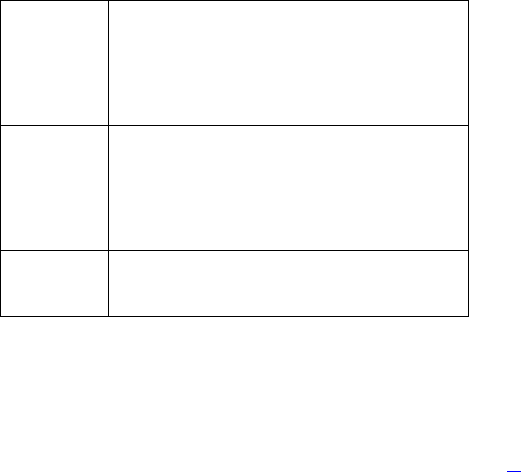
37
Unable to
receive calls
Please confirm if the mobile phone is on and
connected with the network.
Please confirm if calling is forbidden because of
defaulting.
Please confirm if the SIM card is valid.
Please confirm if the call barring is set.
Unable to
charge
Poor contact. Please check if the plug is connected
well.
Charge in the environment below 40℃ or above
55℃. Please change your charging environment.
The battery or charger is damaged. You need to
replace it.
Unable to set
some
functions
Wrong operation;
The network provider does not support the function,
or you have not applied for it.
Note: If the instruction above can not help you solve problems, please
record:
PDF 文件使用 "pdfFactory Pro" 试用版本创建 www.fineprint.cn
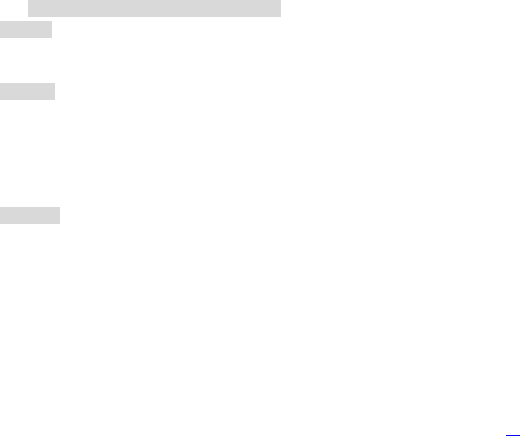
39
9 Safety Information and Notices
Using the Cellular Phone and Charger
Danger:
Only use authorised battery and charger. Using other brands may cause
battery leakage, overheating, explosion or even fire.
Caution:
Keep the phone away from dust, water and damp areas. Dust, water or
other liquids may cause overheating, electrical leakage, and/or phone
failure.
The phone, battery, charger and AC adapter are not waterproof. Keep
them away from rain and liquid.
Warning:
Do not bump, shake or tamper with the phone or charger. This may
cause battery leakage, overheating, explosion or even fire.
Do not place the battery, phone or charger near a microwave or
high-voltage device. This may cause battery leakage, overheating,
explosion or even fire; also prevent the phone and AC adapter from
overheating, smoking or short circuiting.
Do not use the phone around volatile oil. This may cause fire,
PDF 文件使用 "pdfFactory Pro" 试用版本创建 www.fineprint.cn
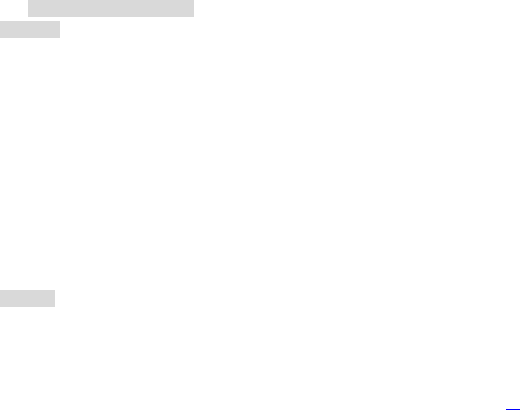
40
breakdown or damage.
To avoid any damage or breakdown, do not disassemble the phone,
battery, charger or internal components by yourself.
Using the Cellular Phone
Warning:
Do not use the phone while you are driving. Pull over and stop your
automobile to dial or receive a phone call.
Usage of cellular phones in aircrafts or hospitals is prohibited. Switch
the phone off to prevent interference with electronic medical devices.
Follow any rules or regulations in such places.
Do not use the phone at a gas station, near fuel or near chemicals.
Do not use the phone near electronic medical devices such as hearing
aids, pacemakers and auto-control devices such as fire detectors and
automatic doors.
If you have to use your cellular phone near an electronic medical device
such as a pacemaker, please contact your manufacturer or dealer for
information about preventing interference.
Caution:
Electronic systems in automobiles such as anti-lock brakes, speed
control, or fuel spraying systems, are usually not influenced by wireless
PDF 文件使用 "pdfFactory Pro" 试用版本创建 www.fineprint.cn
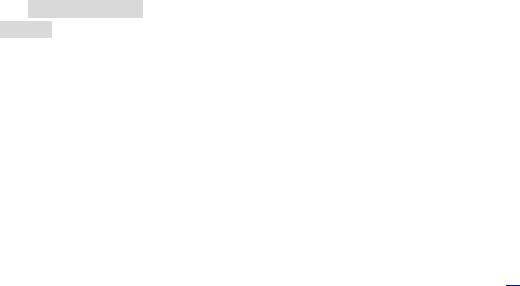
41
devices. Manufacturers of these systems will tell you whether they are
provided with good screening functions. If you suspect that an
automobile failure is caused by a wireless wave, please contact your
automobile dealer.
Avoid using your phone in crowded places.
Do not store your cellular phone near or with a credit card, disk or other
magnetic materials. This may effect information stored on your phone.
Keep your phone away from pins. Pins can be absorbed by the phone’s
receiver magnet, which may cause harm.
Using the Battery
Danger:
Do not dispose of the battery into a fire. Doing so may cause battery
explosion.
If you have difficulties installing the battery, do not force the installation.
This may cause battery leakage, overheating, explosion or even fire.
Keep metal objects away so they do not come in contact with the battery
or its connectors as it may cause the battery to short circuit, overheat or
explode.
Do not weld the polarities of the battery directly together. This may
cause battery leakage, overheating, explosion or even fire.
PDF 文件使用 "pdfFactory Pro" 试用版本创建 www.fineprint.cn
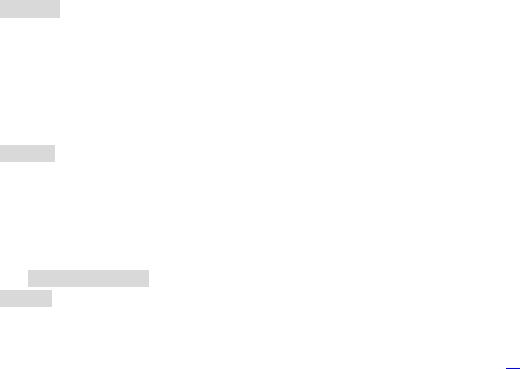
42
Battery liquid is severely harmful for your eyes. If battery liquid gets in
your eyes, do not rub them. Instead, wash your eyes with water first
and then go directly to a doctor for help.
Do not use or store your phone in high temperature areas. This may
cause battery leakage, overheating, explosion or even fire.
Warning:
Replace the battery when the normal usage time begins to decrease or
if you notice the battery is overheated or has changed shape or color.
If battery liquid leaks onto your skin or clothes, immediately wash the
affected parts with water.
If the battery begins to leak or emits a strange odor, properly dispose of
the battery according to local regulations. Do not throw it into a fire.
Caution:
Do not leave the product or its battery inside a vehicle or in places
where the temperature may exceed 55°C (135°F), such as on a car
dashboard, window sill, or behind a glass that is exposed to direct
sunlight or strong ultraviolet light for extended periods of time. This may
damage the product, overheat the battery, or pose a risk to the vehicle.
Using the Charger
Danger:
PDF 文件使用 "pdfFactory Pro" 试用版本创建 www.fineprint.cn
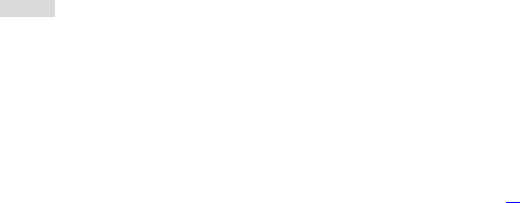
43
Only use the charger that came with the phone. Using a different
charger may cause the phone to breakdown or explode.
If the charger short circuits, a fire may occur.
Do not use a damaged, worn or broken charger. This may cause a fire.
Clean dust away from the power socket to avoid the possibility of a fire.
Do not store the charger near any liquids. If liquids spill onto the charger
it may cause it to overheat or breakdown.
If liquid does spill onto the charger, immediately unplug the power cable
to prevent overheating, fire or another type of breakdown.
Do not use the charger in places with high humidity like a bathroom.
This may cause a fire or other breakdown.
Do not touch the charger, power cable or socket with wet hands. This
may cause an electric shock.
Caution:
Keep the environment temperatures within the range of 0ºC ~40ºC while
charging. Temperature below 0ºC or higher than 40ºC will cause
insufficient charging, terminate charging or even cause the battery to
explode.
Unplug the charger from its power source before cleaning it.
Do not place heavy objects on the power cord. This may cause electric
PDF 文件使用 "pdfFactory Pro" 试用版本创建 www.fineprint.cn
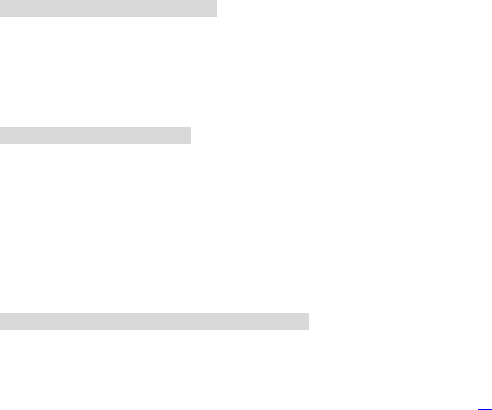
44
shock or fire.
Hold the plug while unplugging the power cord. This will avoid any
potential damage or even fire.
Requirements for Cellular Phone
Avoid using your cellular phone in extremely high or low temperatures.
Use the phone in a temperature range between 0~40℃and humidity of
35%~85%.
It is recommended that you do not use your cellular phone near a
telephone, TV set, radio or other radio frequency sensitive devices.
Requirements for the Battery
When not in use, store the battery in a cool, well-ventilated place with
sunshine.
If you will not be using the cellular phone for an extended period of time,
charge the battery on a regular basis to avoid battery breakdown.
The phone battery wears out fast. If charging the battery does not
improve its performance, it is time to replace the battery. Properly
dispose of the battery according to local regulations. Do not throw it into
a fire.
Requirements for the Charger and AC Adapter
Do not charge your phone under the following circumstances: sunshine,
PDF 文件使用 "pdfFactory Pro" 试用版本创建 www.fineprint.cn

45
temperatures equal to or lower than 0ºC, temperatures equal to or
higher than 40ºC, high humidity, dust, high vibration areas, or near a TV,
a radio, etc.
Cleaning and Maintenance
The cellular phone, the battery and the charger are not waterproof. Do
not use them in places with high humidity like a bathroom and also avoid
spilling any liquids on them.
Use a soft cloth to clean the cellular phone, the battery and the charger.
Do not use alcohol, diluted liquid or benzene to clean the cellular phone.
If dust gets in the sockets the phone can be damaged, short-circuit or
even the lose the ability to be re-charged. Be sure to clean the socket
regularly.
Warning!
1. The performance of your phone depends on your local network
operator’s card and how you actually use it.
2. We are not responsible for any damages due to inappropriate
use.
3. We reserve the right to make any modifications on this manual
without prior notice.
Specific Absorption Rate (SAR) information
This Model wireless phone meets the government’s requirements for
PDF 文件使用 "pdfFactory Pro" 试用版本创建 www.fineprint.cn

46
exposure to radio waves.
The guidelines are based on standards that were developed by
independent scientific organizations through periodic and thorough
evaluation of scientific studies. The standards include a substantial
safety margin designed to assure the safety of all persons regardless of
age or health.
The exposure standard for wireless mobile phones employs a unit of
measurement known as the Specific Absorption Rate, or SAR, The SAR
limit set by the FCC is 1.6 W/Kg.
Any changes or modifications not expressly approved by the party
responsible for compliance could void the user's authority to operate the
equipment.
This device complies with part 15 of the FCC Rules. Operation is
subject to the following two conditions: (1) This device may not
cause harmful interference, and (2) this device must accept any
interference received, including interference that may cause
undesired operation.
PDF 文件使用 "pdfFactory Pro" 试用版本创建 www.fineprint.cn