ZONOKI DIGITAL TECHNOLOGY Z-B30 Bluetooth Headset User Manual Z B30 English manual
SHENZHEN ZONOKI DIGITAL TECHNOLOGY CO., LTD. Bluetooth Headset Z B30 English manual
user manual

Operation Manual for B30 Bluetooth
Thank you for using our company’s sport Bluetooth stereo headset
product.For your quickly and skilled to use this product. Please read this
manual carefully .
I. Brief Introduction:
This products is a stereo headset designed according to advanced somatology.Get
rid of disturbing cables,connected with mobile,computer and other bluetooth
equipments wirelessly, to make you enjoy the freely communication and
listening,reduce the damage of computer radiation.
Near-perfect slinky exterior, acoustic, ergonomical design,make you more
comfortable, beautiful and convenient .With retractable and adjustable design, you
can wear it in the best way to listen the music or voice. The advanced digital audio
compression, decoding and transmission technology with a rubidium iron boron core
of speakers to maximize the reduction of stereo music, help you feel free to enjoy
high-fidelity, CD quality stereo music.
II. Use range:
1. Pair with the Bluetooth mobile, wireless enjoy mobile phone music and answer
incoming call.
2.Pair with PC (the PC has bluetooth function or connected by bluetooth dongle ),
wireless enjoy network music and voice chat.
3. Support iPhone,iPad Bluetooth matching connection.
III. Packing list:
1、Z-B30 wireless stereo buletooth headset 1pc
2、USB DC Charging cable 1pc
3、3.5mm audio cable 1pc
4、User Manual 1pc
5、Warranty Card 1pc Optional Part

IV. Key Direction
1.Play/Pause
2. Next
3.Previous
4.LED work indicator
5. Volume “+”
6. Volume “-”
7.3.5 mm audio slot
8.USB Charging slot
9.Power /off
10. Multifunctional button
V. Charging
1. Battery: Rechargeable lithium battery
2. Charging supply: Computer USB port or DC 5V/500mA charger
3.Charging time: To prolong the battery service life,please charge it above 3 hours to
let it full of energy when first time using.After the first time using, charge it 1 -2 hours will be
enough.
4.Charging status: Connecting USB cable with the computer, the red light is bright,when the
battery is saturated the red light will disappeared.
VI. Introduction of bluetooth headset pairing with mobile
1.The headset entering into pairing status: Long press multifunctional button(about 9 seconds)
until blue and red light flash alternately,then release button,the headset enter into pairing status.
2 Open the mobile bluetooth function and search the bluetooth equipment.
3.After searching,you will get “B30” in your mobile equipment list, and then you will be required
to enter Pin-Code, please enter password 0000(some mobiles support free pairing function, no
required to enter Pin-Code,will connect automatically ), press acknowledgement key to pair and
connect( some mobiles need to manual connection after paired successfully)
4.After pairing successfully,blue lights will flash,then you can answer the phone or enjoy the
mobile setero music( some mobiles required to choose Bluetooth headset playing and then
connected with Bluetooth headset when playing music).
5.Answer the telephone: When the calls comes,you can hear the ring tones,the
headset red & blue light keep lighting,press the multifunctional button to answer
phone, the blue light will be flash when get through.During talking,press voice
volume+/-in the headset or mobile to control voice.
6. Refuse to answer: When the call comes, press the multifunctional button twice in rapid
succession, refuse to answer.
7. Call forwarding: During talking, long press play/pause button,it enters the mobile
answering status,long press play/pause button again,it back to headset anwsering status
(some mobiles required to mobile operate to enter into mobile answering status )
8 .Hang up:Press the mutifunctional button to hange up the phone.
9. Re-dial: Press multifunctional button twice in rapid succession, redial the last phone
NO.on your mobile.
10. Enjoy the mobile music: Connect the mobile to Bluetooth headset then open the music
player,can wireless enjoy the music from mobile with Bluetooth headset, play status can be
controlled by mobile or headset.
1) Play/ pause: Press play/pause button shortly, switch between play and pause status.
2) Adjusting the volume: Press Volume “+” or "-" button shortly to control volume,long
press for continuous adjusting.
3) Music selection: Press the ▲Up or ▼ Down buttons to switch songs.
11.Switch off:Long press multifunctional button for about 3 seconds,red light flash 3 times
then switch off.
12. Switch on automatically reconnect: Long press multifunctional button under the
shutdown status,release the button after the blue light flash ( please don't press until blue&red
flash alternately), the headset will automatically connected with the mobile which paried with it
before.
13.Break to reconnect: While the headset and mobile disconnected,the headset is enter into
disconnect standby status, the red light in headset will flash, if press the multifunctional button
shortly, the headset will automatically connected with the history paired equipments.
Remark: Different kinds of mobile, the way for connecting with the bluetooth headset and
function will be different.
VII. Introduction of bluetooth headset pairing with computer
There are two kinds of situation for Bluetooth connects with computer:
a.The computer is built in bluetooth,can use bluetooth software to connect
b, The computer does not have bluetooth, needs to insert USB bluetooth dongle and installs
IVT bluetooth drive software. Below is the operate instruction for connecting by USB bluetooth
dongle
1.Install the IVT bluetooth drive software
2.Insert the USB dongle into computer USB port ( better to insert into the USB port at the front
of computer )
3.Swith on the headset into pairing status.
4.Start-up IVT Bluetooth drive software in the computer,click " Refresh Equipment" in "View
Menu",begin to search the bluetooth equipment.
5, After searching,then you can find the "B30"in equipment list,choose"B30" in the list, click
right mouse button,click"connection",then appeared two options: a,Bluetooth high quality audio
service( used for enjoy music) b, Bluetooth headset service (used for internet call ), after selecting
the service needed,the computer will required to input pairing code,please input the Pin-Code
“0000” to pair. If select headset service, to accept connection by press multifunctional button
when the headset issue a beep with red&blue light flashing together.If select audio service,no need
to press button but connect automatically.
6. After pairing successfully,the blue light in headset will be flash, you can enjoy the computer's
music or voice chatting
Remark: a.Different kinds of computer or IVT edition, the way for connecting with the
bluetooth headset and function will be different.
b.When using IVT software to connect Bluetooth,please select right Bluetooth
service.Choose the audio service and headset service at the same time is not allowed, otherwise
may cause problems such as the other side can’t hear you during your internet chatting.
VIII. Low power alarm: When the battery voltage is lower than 3.3 V, the red light
will flash two times rapidly every 30 seconds,at the same time the headset will show warning tone.
When the battery voltage is lower than 3.0V,the headset will power off automatically,please charge
it in time.
IX. Automatically power off: Headset will automatically shut-off if no
pairing for 3 minutes.
X. Reset: If the headset can not turn off, it can be reset to normal status by
charging.
XI. Audio input/output:
1. Under shut-down status,connect 3.5mm audio cable with 3.5mm jack on headset, it can
be used as a normal wired headset.
2. Under working status,,connect 3.5mm audio cable with the headset,it can output the
audio signal to other audio amplifier equipments,then enjoy more shocking music.
XII. FAQ
1.Can not switch on or switch off automatically after switch on
The headset might run out of electricity ,please charge it in time.
2.Can’t find Bluetooth equipment or paring unsuccessfully:
a. Please put headset and other paring equipments in 5 meters,no big barrier between the two
pairing equipments.
b. Make sure the headset is in pairing status. Mobile/computer and other Bluetooth equipments
are in searching status.
c.Delete all the history paired Bluetooth equipments in mobile or computer, restart the
mobile/computer and pairing.
3.Pairing successfully,but no sound in the headset
a.Check whether mobile/computer,headset connection device had connected correctly
b. Check whether the volume of mobile/computer and headset had adjusted to the minimum or
mute.
c.Restart the player software after connected successfully.
d.Delete all the history paired Bluetooth equipments in mobile or computer, restart the
mobile/computer and pairing.
4. Noises arise or intermittent:
a.Make sure the equipments within the effective distance,no big barrier between the two
pairing equipments.Otherwise the signal will be weak then cause noises arise or voice
intermittent.
b.Low battery power in the mobile/computer or headset
c.The bluetooth signal of mobile/computer is too bad or the communication network signal of
mobile/computer is too poor.
5.Connecting with the mobile,it supports normal communication,but while play music,it can’t hear
the songs.
a.Some of the mobiles need choose play the music via bluetooth headset.
b.Some of the mobiles support bluetooth call funciton,not support bluetooth stereo playing
function.
XIII. Attentions
1. In order to prolong the battery service life,please remember to turn off the headset
after using.At first time to use the product,charge the headset battery for 3 hours at least. Please
use the qualified charging equipment to charge.
2.If long time no use the headset,please put it into packing box with shut-off status to
avoid damage.Please charge it 1 time at least per 2 months.
3. Don't put the headset on wet or rainy place.
4. Don't put the headset at hot place or at place temperature which higher than 45℃ , do not
put into fire in case of accident happen.
5.During operating,please don't overexert
6.Please do not tear down headset by un-professional person.
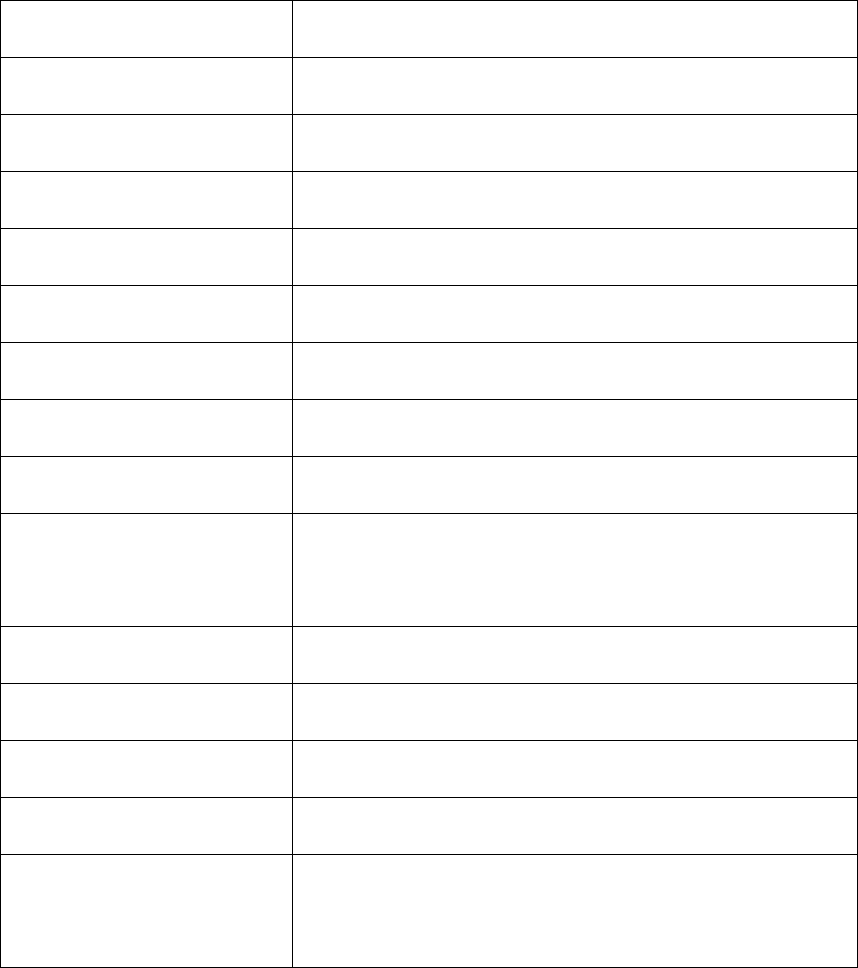
XIV. Features and specifications
z This product adopts bluetooth communication technology,realize wireless connection.
z Can wireless enjoy stereo music and voice chatting after pairing with mobile,computer or
other bluetooth equipments.
z Support iPhone,iPad bluetooth pairing connection.
z 3.7V rechargeable lithium battery, can be continuously working 9 hours after fully charge.
z The 3.5mm audio input/output interface, can be connected to other audio equipments.
z Adjustable ears hang design,the headphone earmuffs use copy human skin
leather,comfortable and durable.All of these design show its high quality.
Item: Specification:
Bluetooth edition V2.1+EDR
Frequency coverage 2.402GHZ~2.480GHZ ISM Band
Wireless transmitter standard CLASS 2
Transmit Range About 10m
Frequency Response 20HZ-20KHZ
S/N rate 80db
Speak power rate 2X15mW
Status Indication LED indicator
Pairing products Bluetooth computer, USB Bluetooth adapter, Bluetooth cell
phones
Battery Rechargeable lithium ion battery 3.7V 300mA
Charge Power Computer USB interface、output DC 5V/500mA charger
Charge Time 1-2 hours
Operate hours About 9 hours
Standby time(paired with
mobile standby)
more than 75 hours (battery saturation)
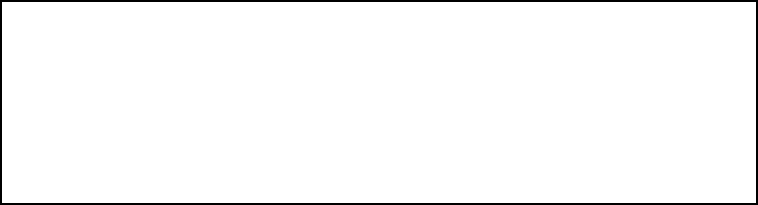
Changes or modifications not expressly approved by the party responsible for
compliance could void the user's authority to operate the equipment。
NOTE: This equipment has been tested and found to comply with the limits for
a Class B digital device, pursuant to Part 15 of the FCC Rules. These limits are
designed to provide reasonable protection against harmful interference in a
residential installation. This equipment generates, uses and can radiate radio
frequency energy and, if not installed and used in accordance with the
instructions, may cause harmful interference to radio communications.
However, there is no guarantee that interference will not occur in a particular
installation. If this equipment does cause harmful interference to radio or
television reception, which can be determined by turning the equipment off and
on, the user is encouraged to try to correct the interference by one or more of
the following measures:
-- Reorient or relocate the receiving antenna.
-- Increase the separation between the equipment and receiver.
-- Connect the equipment into an outlet on a circuit different
from that to which the receiver is connected.
-- Consult the dealer or an experienced radio/TV technician for help.
FCC ID: ZAY-Z-B30
This device complies with Part 15 of the FCC Rules. Operation is subject to the
following two conditions: (1) this device may not cause harmful interference, and
(2) this device must accept any interference received, including interference that
may cause undesired operation.