ZTE TRUNKING TECHNOLOGY PH5X0VHF Two way radio User Manual
ZTE TRUNKING TECHNOLOGY CORPORATION Two way radio Users Manual
Users Manual
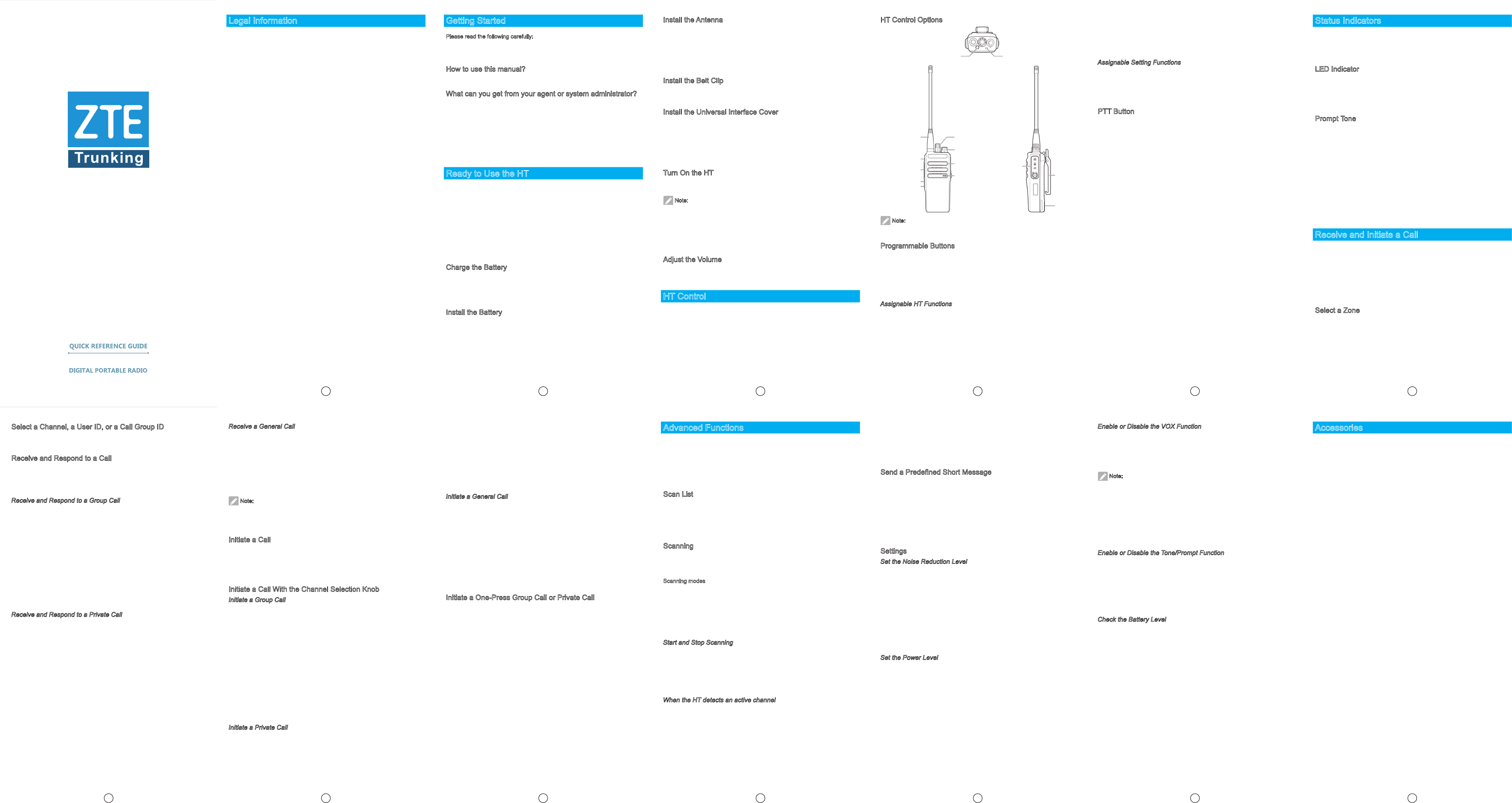
Legal Information
Copyright © 2015 ZTE Trunking Technology Corporation
All rights reserved.
No part of this publication may be excerpted, reproduced, translated or
utilized in any form or by any means, electronic or mechanical, including
photocopying and microlm, without the prior written permission of ZTE
Trunking Technology Corporation.
The manual is published by ZTE Trunking Technology Corporation. We
reserve the right to make modications on print errors or update specications
without prior notice. The information on the package is only for your reference.
Images are for your reference only. Please check the product model before
purchasing.
1 2
Install the Antenna
Turn off the HT, place the antenna into the installation hole, and turn the
antenna clockwise. To remove the antenna, turn the antenna anticlockwise.
Before removing the antenna, ensure that you have turned off the HT and
removed the universal interface cover.
To replace the antenna, use a specied antenna to replace the old one.
Otherwise, your HT may be damaged.
Install the Belt Clip
Align the screw holes on the belt clip with those on the rear side of the HT,
and fasten the belt clip with screws.
Install the Universal Interface Cover
The universal interface is on the antenna side of the HT. It connects an
accessory to your HT. Insert the universal interface cover fastener into the
universal interface slot. Press the cover, so that it is fastened to the RF
interface. Tighten the screw clockwise to x the interface cover to the HT.
To remove the interface cover, press the cover, and loosen the screw
anticlockwise. Lift up the cover, and slide it down.
Turn On the HT
Turn the volume/power knob clockwise until you hear a click sound. The HT
gives a short beep sound, indicating that the HT is successfully turned on.
Note:
If you disable the tone/prompt function, no beep sound can be heard (for
details, refer to the Enable or Disable the Tone/Prompt Function section).
If your HT cannot be turned on, check the battery. Verify that the battery is
charged and properly installed. If your HT still cannot be turned on, contact
your agent. To turn off the HT, turn the knob anticlockwise until you hear a
click sound.
Adjust the Volume
Turn the volume knob clockwise to turn up the volume. To turn down the
volume, turn the knob anticlockwise.
HT Control
Please read the following carefully:
• HT control options
• Programmable buttons
• PTT button
HT Control Options
Getting Started
Please read the following carefully:
How to use this manual…
What can you get from your agent or system administrator…
How to use this manual?
Please refer to each chapter for the details.
What can you get from your agent or system administrator?
You may ask your agent or system administrator about the following issues:
• Does your Handheld Transceiver (HT) have default channels?
• Which buttons can be used to access other functions?
• Which optional accessories do you need?
This manual describes basic operations on an HT. Your agent or system
administrator may have customized your HT to address your special needs.
For details, contact your agent or system administrator.
Ready to Use the HT
Perform the following steps to assemble your HT:
Charge the battery.
Install the battery.
Install the antenna.
Install the belt clip.
Install the universal interface cover.
Turn on the HT.
Adjust the volume.
Charge the Battery
The HT is powered by a Li-Ion battery. To protect the battery from damage
and comply with the warranty conditions, you can use only the charger
provided with the battery for charging. To maximize battery performance, it is
recommended to charge the battery for 14 to 16 hours before the rst use.
Install the Battery
Align the battery with the battery slot on the rear side of the HT. Push the
battery into the slot until it is fastened. Before removing the battery, turn off
the HT rst. Press the battery fastener, and then remove the battery.
Note:
The button marked with an asterisk means a programmable button.
Programmable Buttons
Your agent can set a programmable button to a shortcut button for a function
or channel or call group in accordance with the duration for which the button
is pressed:
• Press: means pressing a button and immediately releasing the button.
• Press and hold: means pressing a button and holding the button for a
pre-programmed duration (between 1 second and 3.75 seconds).
Assignable HT Functions
• Emergency call: initiates or cancels an emergency alarm or call.
• Monitoring: monitors any activities in a selected analog channel.
• One-press call: initiates a predened private call, group call, or short
message by pressing one button.
Select a Channel, a User ID, or a Call Group ID
After selecting a zone (if there are multiple zones), you can turn the channel
selection knob to select a channel, a user ID, or a call group ID.
Receive and Respond to a Call
After selecting a channel, a user ID, or a call group ID, you can receive or
respond to a call.
When the HT is transmitting signals, the LED indicator is lit red. When the HT
is receiving signals, the LED indicator is lit green.
Receive and Respond to a Group Call
To receive a call from a user group, you must congure the call group on the
HT.
1. Verify that the LED indicator is lit green.
2. Hold the HT vertically, and keep it about 1 to 2 inches (2.5 to 5.0 cm)
away from your mouth. If the "idle channel prompt" function is enabled,
when the transmitting HT releases the PTT button, you will hear a short
prompt sound, indicating that the channel becomes idle, and you can
respond.
3. Press the PTT button to respond to the call. The LED indicator is lit red.
4. Wait until the call admission tone (if activated) ends, and speak to the
microphone.
5. Release the PTT button to listen to other members in the call.
6. If no one talks within a specied period, the call ends.
Receive and Respond to a Private Call
A private call means a call that a single HT initiates to another HT. There
are two types of private calls. In the rst type, the calling HT performs an HT
existence check before preparing for a call. In the second type, the HT directly
prepares for a call.
When your HT is selected, the LED indicator is lit green. Only one type of
private calls can be programmed on your HT.
When you receive a private call, perform the following steps:
1. Verify that the LED indicator is lit green.
2. Hold the HT vertically, and keep it about 1 to 2 inches (2.5 to 5.0 cm)
away from your mouth. If the "idle channel prompt" function is enabled,
when the transmitting HT releases the PTT button, you will hear a short
prompt sound, indicating that the channel becomes idle, and you can
respond.
3. Press the PTT button to respond to the call. The LED indicator is lit red.
4. Wait until the call admission tone (if activated) ends, and speak to the
microphone.
5. Release the PTT button to listen to the other member in the call.
6. If no one talks within a specied period, the call ends.
Receive a General Call
A general call means a call that a single HT initiates to all the HTs on the
same channel. A general call is used to issue an important announcement.
When you receive a general call, perform the following step:
1. Verify that the HT gives a prompt tone, and the LED indicator is lit green.
2. If no one talks within a specied period, the call ends. If the "idle channel
prompt" function is enabled, when the transmitting HT releases the PTT
button, you will hear a short prompt sound, indicating that the channel
becomes idle. You cannot respond to a general call.
Note:
When you receive a general call, if you switch to another channel, the HT
stops receiving the general call. During a general call, you cannot use any
programmable button until the call ends.
Initiate a Call
You can use either of the following buttons to select a channel, a user ID, or a
call group ID:
• Channel selection knob
• Pre-programmed button for a one-press call
Initiate a Call With the Channel Selection Knob
Initiate a Group Call
To initiate a group call, you must join a call group on the HT. Perform the
following steps:
1. Turn the channel selection knob, and use an activated call group ID for
selecting a channel.
2. Hold the HT vertically, and keep it about 1 to 2 inches (2.5 to 5.0 cm)
away from your mouth.
3. Press the PTT button to initiate a call. The LED indicator is lit red.
4. Wait until the call admission tone (if activated) ends, and speak to the
microphone.
5. Release the PTT button to listen. When a target HT in the call responds,
the LED indicator is lit green.
6. If the "idle channel prompt" function is enabled, when a target HT
releases the PTT button, you will hear a short prompt sound, indicating
that the channel becomes idle, and you can respond. Press the PTT
button to respond. If no one talks within a specied period, the call ends.
Initiate a Private Call
Perform the following steps:
1. Turn the channel selection knob, and use an activated user ID for
selecting a channel.
2. Hold the HT vertically, and keep it about 1 to 2 inches (2.5 to 5.0 cm)
away from your mouth.
3. Press the PTT button to initiate a call. The LED indicator is lit red.
4. Wait until the call admission tone (if activated) ends, and speak to the
microphone.
5. Release the PTT button to listen. When the target HT responds, the LED
indicator is lit green.
6. If the "idle channel prompt" function is enabled, when the target HT
releases the PTT button, you will hear a short prompt sound, indicating
that the channel becomes idle, and you can respond. Press the PTT
button to respond. If no one talks within a specied period, the call ends.
Initiate a General Call
This function enables you to transmit signals to all the users on the same
channel. You must enable this function on your HT before using this function.
Perform the following steps:
1. Turn the channel selection knob, and use an activated general call group
ID for selecting a channel.
2. Hold the HT vertically, and keep it about 1 to 2 inches (2.5 to 5.0 cm)
away from your mouth.
3. Press the PTT button to initiate a call. The LED indicator is lit red.
4. Wait until the call admission tone (if activated) ends, and speak to the
microphone. Other users receiving the general call cannot respond to the
call.
Initiate a One-Press Group Call or Private Call
The one-press call function enables you to call a predened group ID or user
ID by pressing one button. This function can be assigned to a press operation
or a press-and-hold operation on a programmable button. You can assign
only one ID to one programmable button. There are multiple programmable
buttons for the one-press call function. Perform the following steps:
1. Press a pre-programmed button to call a predened group ID or user ID.
2. Hold the HT vertically, and keep it about 1 to 2 inches (2.5 to 5.0 cm)
away from your mouth.
3. Press the PTT button to initiate a call. The LED indicator is lit red.
4. Wait until the call admission tone (if activated) ends, and speak to the
microphone.
5. Release the PTT button to listen. When a target HT in the call responds,
the LED indicator is lit green.
6. If the "idle channel prompt" function is enabled, when the target HT
releases the PTT button, you will hear a short prompt sound, indicating
that the channel becomes idle, and you can respond. Press the PTT
button to respond. If no one talks within a specied period, the call ends.
When a private call ends, you will hear a short prompt tone.
Advanced Functions
You can use the following advanced functions:
Scan list…
Scanning…
SMS…
Settings…
Scan List
You can create a scan list and assign it to a single channel or call group.
The HT scans the channel or call group queue in the list on a cycle basis
to check whether someone is speaking on the current channel. The HT
supports a maximum of 250 scan lists, and each list supports a maximum of
31 members.
Scanning
When you start scanning, the HT scans the pre-programmed scan list on a
cycle basis to check whether someone is speaking on the current channel.
The LED indicator is ashing red.
Scanning modes
• Main channel scanning (manually): The HT scans all the channels or call
groups in your scan lists. Depending on the conguration, your HT may
start scanning from the last scanned active channel/user group or the
channel for which scanning is enabled.
• Automatic scanning (automatically): When you select a channel or call
group for which automatic scanning is enabled, the HT automatically
starts scanning.
Start and Stop Scanning
Perform the following steps:
1. Press the pre-programmed scan button. Or turn the channel selection
knob to select a channel for which automatic scanning is enabled.
2. When scanning is started, the LED indicator is ashing red, and you
will hear a positive prompt tone. When scanning is stopped, the LED
indicator is not lit, and you will hear a negative prompt tone.
When the HT detects an active channel
The HT stops at the detected active channel or call group.
The HT stays on this channel for a pre-programmed duration call "idle time".
Perform the following steps:
1. Hold the HT vertically, and keep it about 1 to 2 inches (2.5 to 5.0 cm) away
from your mouth. If the "idle channel prompt" function is enabled, when
the transmitting HT releases the PTT button, you will hear a short prompt
sound, indicating that the channel becomes idle, and you can respond.
2. Press the PTT button within the idle time. The LED indicator is lit red.
3. Wait until the call admission tone (if activated) ends, and speak to the
microphone.
4. Release the PTT button to listen.
5. If you do not respond within the idle time, the HT continues to scan other
channels or call groups.
Send a Predened Short Message
You can use a pre-programmed button to send a short message predened
by your agent. Perform the following steps:
1. Press a pre-programmed button to send a predened short message to a
predened ID.
2. The LED indicator is lit red.
3. If the HT gives two chirps, it indicates that the short message is
successfully sent. If the HT gives a low-pitch prompt tone, it indicates that
the short message fails to be sent.
Settings
Set the Noise Reduction Level
You can adjust the noise reduction level to block useless calls with low
signal strength or channels whose background noise levels are higher than
normal.
The default level is set to normal. With large noise reduction, the HT blocks
useless calls and background noise. Calls from remote locations may also be
blocked.
Perform the following steps:
1. Press the pre-programmed noise reduction button.
2. If you hear a positive prompt tone, it indicates that large noise reduction
is applied. If you hear a negative prompt tone, it indicates that normal
noise reduction is applied.
Set the Power Level
You can set the power level for each channel.
If a high power level is set, the HT can communicate with HTs at a far distance.
If a low power level is set, the HT can communicate only with HTs at a close
distance.
Perform the following steps:
1. Press the pre-programmed power level button.
2. If you hear a positive prompt tone, it indicates that the HT operates at a
low power level. If you hear a negative prompt tone, it indicates that the
HT operates at a high power level.
Enable or Disable the VOX Function
This function enables you to initiate a hands-free call. The HT automatically
transmits signals within the specied period, regardless of when the
microphone with the VOX function detects voice.
During a call, if you press the PTT button, the VOX function is disabled. To re-
enable the VOX function, use one of the following ways:
Note:
The following operations are limited to the HTs on which the VOX function is
activated. For details, contact your agent or system administrator.
• Turn off the HT, and then turn on the HT again.
• Change the channel.
• Press the pre-programmed VOX button.
If the call admission tone function is activated, you can use a trigger word to
initiate a call. Wait until the call admission tone (if activated) ends, and speak
to the microphone.
Enable or Disable the Tone/Prompt Function
You can enable or disable the tone/prompt function if required. The
emergency call tone cannot be disabled.
Perform the following steps:
1. Press the pre-programmed prompt/tone function button.
2. If you hear a positive prompt tone, it indicates the tone/prompt function
is enabled. If you hear a negative prompt tone, it indicates the function is
disabled.
Check the Battery Level
You can check the battery level.
If the LED indicator is lit red, it indicates that the battery is being charged. If
the LED indicator is lit green, it indicates that the battery is fully charged.
Perform the following step:
Press the pre-programmed battery level button to check the battery level
through the LED indicator.
• Encryption: enables or disables the encryption function for digital
channels.
• Scanning: enables or disables scanning.
• VOX: enables or disables the VOX function.
• Zone: changes the current zone of the HT.
Assignable Setting Functions
• Tone/prompt: enables or disables the tone/prompt function.
• Power level: switches between transmitting power levels.
• Noise reduction: switches between large noise reduction and normal
noise reduction.
PTT Button
Each channel can be congured as a digital channel.
• During a call, if you press the PTT button, the HT transmits signals to
other HTs in the call. Press and hold the PTT button to talk. Release the
PTT button to listen to other members in the call. When you press the
PTT button, the microphone is activated.
• If there is no existing call, you can press the PTT button to initiate a call
(for details, refer to the Initiate a Call section). If the call admission tone
function is activated, wait until the short prompt tone ends.
• During a call, if the "idle channel prompt" function is enabled
(preprogrammed by your agent), when the target HT (that receives your
call) releases the PTT button, you will hear a short prompt tone, indicating
that the channel becomes idle, and you can respond.
• If the existing call is interrupted (for example, when you receive an
emergency call), you will hear an idle channel prompt tone. You can
disable the "idle channel prompt" function by disabling the tone/prompt
function (for details, refer to the Enable or Disable the Tone/Prompt
Function section).
• To switch between digital channels, turn the knob.
LED
indicator
Emergency
button*
Battery
Belt clip
Universal
interface
Antenna
Side button 1*
PTT button
Side button 2*
Side button 3*
Microphone
Speaker
Power/volume
button
Channel
selection knob
7
Status Indicators
You can learn about HT operation through the following:
LED indicator...
Prompt tone...
LED Indicator
The LED indicator indicates operation of the HT.
• If the indicator is lit red, it indicates that the HT is transmitting signals.
• If the indicator is lit green, it indicates that the HT is being turned on, or
receiving a call or data.
Prompt Tone
Prompt tones can help you learn about the HT status or response to data
receiving.
• Continuous tone: The HT gives a series of single tones continuously.
• Periodic tone: The HT gives a tone periodically based on the specied
cycle. The tone is automatically started, stopped, and repeated.
• Repeated tone: The HT gives repeated tones until you end it.
• Momentary tone: The HT gives a tone for a duration specied by the HT.
• High-pitch prompt tone
• Low-pitch prompt tone
• Positive prompt tone
• Negative prompt tone
Receive and Initiate a Call
You can use your HT after learning how to congure the HT.
Get familiar with the basic call function as follows:
Select a zone…
Select a channel, a user ID, or a call group ID…
Receive and respond to a call…
Initiate a call…
Select a Zone
A zone denes a channel group. The HT supports a maximum of two zones,
and each zone supports a maximum of 16 channels.
Perform the following steps:
1. Press the pre-programmed zone button.
2. If you hear a positive prompt tone, it indicates that the HT switches from
zone 1 to zone 2. If you hear a negative prompt tone, it indicates that the
HT switches from zone 2 to zone 1.
3456
8 9 10 11 12 13
Accessories
Your HT is compatible with the following accessories (for details, contact your
agent):
Antenna
Battery
Charger
Earphones
Remote speaker and microphone
Other accessories
ZTE PH500 VHF
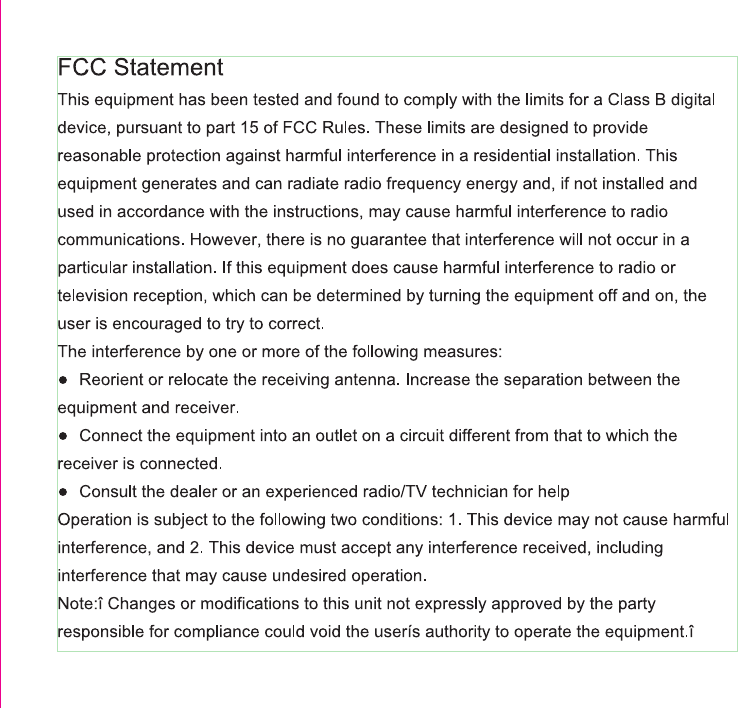
FCC Caution:
Any Changes or modifications not expressly approved by the party responsible for compliance could void the user's authority to operate the equipment.
IMPORTANT NOTE:
FCC Radiation Exposure Statement:
—Reorient or relocate the receiving antenna.
—Increase the separation between the equipment and receiver.
—Connect the equipment into an outlet on a circuit different from that to which the receiver is connected.
—Consult the dealer or an experienced radio/TV technician for help.
This device complies with part 15 of the FCC Rules. Operation is subject to the following two conditions:
(1) This device may not cause harmful interference, and (2) this device must accept any interference received, including interference that may cause undesired operation.
This equipment complies with FCC radiation exposure limits set forth for an uncontrolled environment .
This equipment should be installed and operated with minimum distance 20cm between the radiator& your body.
This transmitter must not be co-located or operating in conjunction with any other antenna or transmitter.
Note: This equipment has been tested and found to comply with the limits for a Class B digital device, pursuant to part 15 of the FCC Rules.
These limits are designed to provide reasonable protection against harmful interference in a residential installation.
This equipment generates, uses and can radiate radio frequency energy and, if not installed and used in accordance
with the instructions, may cause harmful interference to radio communications. However, there is no guarantee
that interference will not occur in a particular installation. If this equipment does cause harmful interference to radio
or television reception, which can be determined by turning the equipment off and on, the user is encouraged to try to correct the
interference by one or more of the following measures:
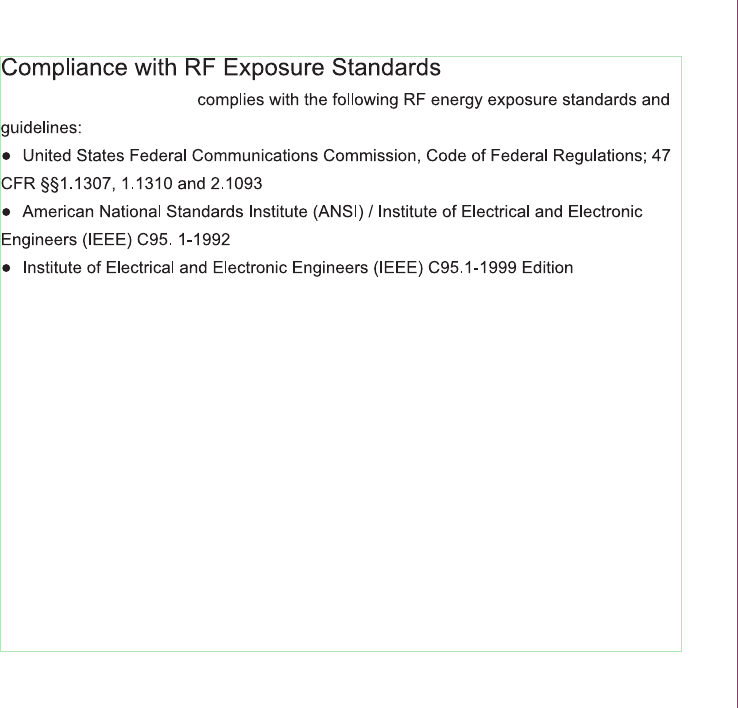
PH500 VHF