ZTE TRUNKING TECHNOLOGY PM790V DIGITAL MOBILE RADIO User Manual
ZTE TRUNKING TECHNOLOGY CORPORATION DIGITAL MOBILE RADIO
User manual
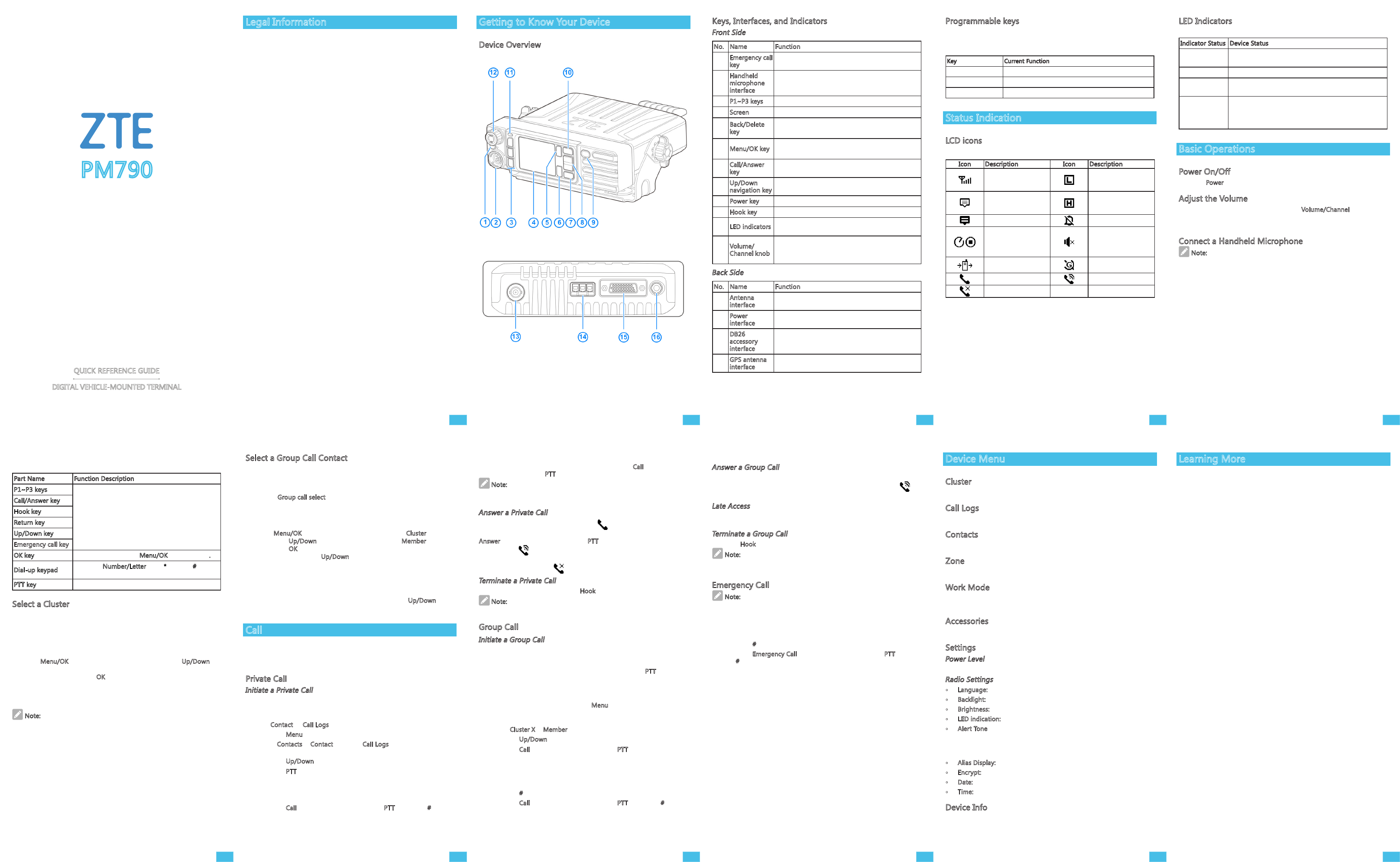
Legal Information
Copyright © 2015 ZTE Trunking Technology Corporation
All rights reserved.
No part of this publication may be excerpted, reproduced, translated or
utilized in any form or by any means, electronic or mechanical, including
photocopying and microfilm, without the prior written permission of
Trunking Technology Corporation.
The manual is published by Trunking Technology Corporation. We
reserve the right to make modifications on print errors or update
specifications without prior notice. The information on the package is
only for your reference. Images are for your reference only. Please check
the product model before purchasing.
Keys, Interfaces, and Indicators
Front Side
No. Name Function
1Emergency call
key
Pressing this key launches an emergency call with
the current number.
2
Handheld
microphone
interface
Connects to a handheld microphone to make PTT
calls.
3P1~P3 keys Opens a preset function screen directly.
4Screen Shows the current information of the device.
5Back/Delete
key
• Returns to the previous screen.
• Deletes what has been input.
6Menu/OK key • Opens the menu of the device.
• Confirms the selection.
7Call/Answer
key Initiate a call or answer an incoming call.
8Up/Down
navigation key Browses and selects an option on the menu.
9Power key Long-pressing the key to power on/off the device.
10 Hook key Used to end or reject an incoming call.
11 LED indicators Indicates the communication status of the device
(for details, see "LED Indicators").
12 Volume/
Channel knob
• Used to adjust the volume of the device.
• Press and then rotate the knob to select a
channel.
Back Side
No. Name Function
13 Antenna
interface Used to connect an external antenna.
14 Power
interface Used to onnect to the power sup.
15
DB26
accessory
interface
Used to connect to the accessories.
16 GPS antenna
interface Used to connect an external GPS antenna.
LED Indicators
LED indicators show the operation status of the device.
Indicator Status Device Status
Solid on in
green Data being received.
Solid on in red Data being transmitted.
Flashing quickly
in orange Scanning in progress.
Solid on in
orange
After a call is set up successfully, there is no voice call
being transmitted or received in the traffic channel
and now you can hold the PTT key on the handheld
microphone to speak.
Basic Operations
Power On/Off
Hold the Power key to power on/off the device.
Adjust the Volume
After the device is powered on, rotate the Volume/Channel knob
clockwise to increase the volume or anti-clockwise to decrease the
volume.
Connect a Handheld Microphone
Note:
The handheld microphone is an important accessory for PM790. A PTT
call can be made only after a handheld microphone is connected.
You can use the handheld microphone to perform the following
operations.
• Browse the function menu of the PM790, select a function and
make settings.
• Input a private or group call number.
• Initiate, answer and hang up a PTT call.
Getting to Know Your Device
Device Overview
QUICK REFERENCE GUIDE
DIGITAL VEHICLE-MOUNTED TERMINAL
Programmable keys
In order to improve operation convenience, PM790 has three
programmable keys: P1, P2, and P3, each of which can be programmed
with functions by the distributors. Current functions of the keys are:
Key Current Function
P1 Adjusts the transmit power level (low or high).
P2 Enables/disables the silencing function.
P3 Pending.
Status Indication
LCD icons
Icons are shown on the LCD screen to indicate the statuses as follows:
Icon Description Icon Description
Signal strength
Low power
transmission at the
current channel
Unread messages
High power
transmission at the
current channel
Inbox space is full Alert tone silent
The device is in
scanning status (not
shown in background
scanning)
Interphone silent
The device is in
roaming status GPS in working status
Incoming call In a call
Missed call(s)
Select a Group Call Contact
You can select a group call contact in the following ways after successful
startup and registration:
• Knob
Rotate the Group call select knob to select the contact for a group call.
If no group call contact can be selected, an alert (with alert tone) of
empty group will be given.
• Menu
Press the Menu/OK key to open the main menu. Select Cluster and
then press the Up/Down key to select a group. Select Member and
then press the OK key to enter the group call list corresponding to the
selected cluster. Press the Up/Down key to select needed group call
contact.
• Shortcut
If the distributor has set a shortcut key for the current group call
contact, you can press this key to enter the group call list menu
corresponding to the current cluster and then press the Up/Down key
to select the needed group call contact.
Call
For the answering interphone to have the best volume, it is
recommended to keep your mouth about 2.5~5 cm away from the
microphone.
Private Call
Initiate a Private Call
You can initiate a private call by the following ways. While waiting for
the called party to answer the call, the terminal will give a ring-tone
alert.
• Use Contact or Call Logs to initiate a call.
1. Press the Menu key to enter the main menu.
2. Select Contacts > Contact, or select Call Logs to enter the
Outgoing/Incoming/Missed call list.
3. Press the Up/Down key to select the desired private call contact.
4. Press the PTT key on the handheld microphone to initiate the call.
• Manually dial up to initiate a call.
1. In the standby interface, use the dial-up keypad on the handheld
microphone to input the needed private call number.
2. Press the Call key or handheld microphone PTT key or the # key to
initiate the call.
Parts and respective functions of the handheld microphone are as
follows:
Part Name Function Description
P1~P3 keys
Same functions as the relevant keys of PM790.
Call/Answer key
Hook key
Return key
Up/Down key
Emergency call key
OK key Same functions as the Menu/OK key of PM790.
Dial-up keypad Including Number/Letter keys, * key and # key, all
for dialing up a number.
PTT key Used to initiate PTT calls.
Select a Cluster
You can put group contacts into a cluster to manage the contacts
efficiently. The device supports 64 clusters, each of which can contain
16 group contacts.
You can select a cluster by the following two ways:
• Menu
Press the Menu/OK key to open the main menu. Press the Up/Down
button to select a cluster. After the selected group is opened, set it to
"Default" and then press the OK key to switch to the selected cluster.
• Shortcut
In the standby interface, press the group call management key to open
the cluster menu. Repeat the steps as described above.
Note:
One cluster list is set by factory default. This list contains 64 clusters.
• Use the Missed call list to initiate a private call.
A missed private call can be initiated by pressing the Call key or
handheld microphone PTT key in the alert interface.
Note:
No call can be initiated if the device is not registered or the registration
fails.
Answer a Private Call
A ringing alert is given and the LCD icon is shown when the device
receives a private call. The call is then established if you press the
Answer key or handheld microphone PTT key within a preset time.
The LCD icon is shown and an alert tone is given after the call is
established successfully. If the call is not answered within the preset
time, the missed call icon is shown.
Terminate a Private Call
If you want to end a call, press the Hook key.
Note:
Both the calling and called parties can terminate a private call.
Group Call
Initiate a Group Call
A group call can be initiated by one of the following ways:
• Initiate a call to the preset contact
In the standby interface, press the handheld microphone PTT key to
initiate a group call to the group call contact selected by rotating the
Group call select knob.
• Initiate a call to a group call contact
1. In the standby interface, press the Menu key to enter the main
menu and select a cluster. Or press the Group call manage key to
enter the cluster list.
2. Select Cluster X > Member.
3. Press the Up/Down key to select the desired group call contact.
4. Press the Call key or handheld microphone PTT key to initiate the
call.
• Manually dial up
1. In the standby interface, use the handheld microphone dial-up
keypad to input the needed group call number.
2. Press the # key to switch to the group call.
3. Press the Call key or handheld microphone PTT key or the # key to
initiate the call.
Answer a Group Call
After the device receives a group call, the call is automatically
established without the need of pressing any keys. The LCD icon is
shown and an alert tone is given after the call is established successfully.
Late Access
After a group call is established, a member in the group can access the
call later in the call process.
Terminate a Group Call
Press the Hook key to terminate a group call.
Note:
Only the calling party can terminate a group call.
Emergency Call
Note:
An emergency call has the top priority, yet the device needs to be
authorized first to make emergency calls.
You can initiate an emergency call by the following way:
1. Input a desired emergency call number.
2. Press the # button to switch between Private call/Group call.
3. Press the Emergency Call key or handheld microphone PTT key or
the # key to initiate an emergency call.
You can also bind a one-button call or a long-press number button to
initiate an emergency call.
Device Menu
Cluster
You can view the current cluster information.
Call Logs
You can view the Outgoing/Incoming/Missed calls, or clear the call logs.
Contacts
You can view the contact list or add a new contact.
Zone
You can view the zone list and switch zones.
Work Mode
You can switch among three work modes: conventional, PDT Trunking,
and MTP Trunking.
Accessories
You can view and set accessories such as the positioning system.
Settings
Power Level
You can set the power level as low or high.
Radio Settings
• Language: Set the language of the device.
• Backlight: Can be set to Off, Infinite, and Timer.
• Brightness: Adjust the brightness of the screen.
• LED indication: Can be set to enable or disable.
• Alert Tone
You can turn on/off the radio silent, set the tone volume, and set
the alert tones for operations including the keypad, private call,
group call, and power on/off.
• Alias Display: Two options are Alias and ID.
• Encrypt: You can enable or disable this function.
• Date: Set the date of the device.
• Time: Set the time of the device.
Device Info
The device information is shown.
PM790
12345
6 7 8 9 10
Learning More
To learn about more information about your PM790, visit the website
http://www.ztegota.com.cn
.
For security information, refer to the user manual of PM790.
11
Caution:
1. The device operating temperature range is -20~55℃.
2. When you are installing the DIGITAL MOBILE RADIO antenna outside, set up the antenna
according to the supplier’srequirements with its Gain within 3.5dBi and keep it at least 1.0
meters away from human body.
3. This device is intended for use in occupation/controlled conditions.
4. Declaration of Conformity.
Hereby, ZTE TRUNKING TECHNOLOGY CORPORATION declares that this DIGITAL MOBILE
RADIO is in compliance with essential requirements and other relevant provisions of Directive
20 14 /53 /EU.
CE
This equipment should be installed and operated with minimum distance 150cm between the
radiator& your body.
FCC Warning:
Any Changes or modifications not expressly approved by the party responsible for
compliance could void the user’s authority to operate the equipment.
This device complies with part 15 of the FCC Rules. Operation is subject to the following two
conditions: (1) This device may not cause harmful interference, and (2) this device must accept
any interference received, including interference that may cause undesired operation.
FCC Radiation Exposure Statement:
This equipment complies with FCC radiation exposure limits set forth for an
uncontrolled environment. This equipment should be installed and operated with
minimum distance 70cm between the radiator& your body. This transmitter must not
be co-located or operating in conjunction with any other antenna or transmitter.
Note: This equipment has been tested and found to comply with the limits for a Class B digital
device, pursuant to part 15 of the FCC Rules. These limits are designed to provide reasonable
protection against harmful interference in a residential installation. This equipment generates
uses and can radiate radio frequency energy and, if not installed and used in accordance with
the instructions, may cause harmful interference to radio communications. However, there is
no guarantee that interference will not occur in a particular installation. If this equipment does
cause harmful interference to radio or television reception, which can be determined by turning
the equipment off and on, the user is encouraged to try to correct the interference by one or
more of the following measures:
—Reorient or relocate the receiving antenna.
—Increase the separation between the equipment and receiver.
—Connect the equipment into an outlet on a circuit different from that to which the receiver is
connected.
—Consult the dealer or an experienced radio/TV technician for help.
Company name: ZTE TRUNKING TECHNOLOGY CORPORATION
Address: 4/F, R&D Building 1, ZTE Industrial Park, LiuXian Road, Xili, Nanshan District,
Shenzhen, P.R.China