ZTE 302ZT WCDMA/GSM(GPRS) Dual-Mode Digital Mobile Phone User Manual 302ZT Handset Rev1
ZTE Corporation WCDMA/GSM(GPRS) Dual-Mode Digital Mobile Phone 302ZT Handset Rev1
ZTE >
302ZT Handset User Manual Rev1
302ZT
HSDPA Dual Band 3G Mobile Phone
User Manual
PC Software Requirements
Join-Me PC Software supports Microsoft Vista (only 32 bit), Windows 2000 with Service Pack
4 or Windows XP with Service Pack 2 only. 64 Bit systems are NOT supported.
Warnings and Safety Notices
Please read all the safety notices before using this device.
Copyright©2008 ZTE Corporation
All rights reserved.
1st Edition August 2008
No part of this publication may be excerpted, reproduced, translated or utilized in any form or
by any means, electronic or mechanical, including photocopying and microfilm, without the prior
written permission of ZTE Corporation.
ZTE Corporation operates a policy of continuous development. ZTE Corporation reserves the
right to make changes and improvements to any of the products described in this document
without prior notice.
Limitation of Liability
ZTE shall not be liable for any loss of profits or indirect, special, incidental or consequential
damages resulting from or arising out of or in connection with using this product, whether or
not ZTE had been advised, knew or should have known the possibility of such damages. The
user should refer to the enclosed warranty card for full warranty and service information.
3
Contents
1For Your Safety ............................................................................ 8
1.1General Care ............................................................................................................ 8
1.2Aircraft Safety ......................................................................................................... 10
1.3Hospital Safety ....................................................................................................... 11
1.4General Guidelines ................................................................................................ 11
1.5Road Safety ........................................................................................................... 12
1.6Vehicles Equipped with an Airbag .......................................................................... 13
1.7Third party equipment ............................................................................................ 13
1.8Emergency Services .............................................................................................. 14
1.9Declaration of Conformity....................................................................................... 15
1.10Information on the privacy ...................................................................................... 15
1.11Copyright Notice..................................................................................................... 15
2Introduction .............................................................................. 16
2.1Technical parameters ............................................................................................. 16
2.2Key definition .......................................................................................................... 17
2.3Indicators and Icons ............................................................................................... 19
3Set up your phone ..................................................................... 20
3.1Battery .................................................................................................................... 20
3.1.1Install the battery ......................................................................................... 21
3.1.2Remove the battery ..................................................................................... 21
3.1.3Charge the battery ...................................................................................... 21
3.2(U)SIM card ............................................................................................................ 22
4
3.3TFlash Card ........................................................................................................... 23
3.3.1Insert the TFlash card ................................................................................. 23
3.3.2Remove the TFlash card ............................................................................. 24
3.3.3Access the TFlash card on the phone......................................................... 24
3.4Power on/off your phone ........................................................................................ 24
3.5Idle Screen ............................................................................................................. 25
3.6Signal strength ....................................................................................................... 25
4Basic Operations ...................................................................... 26
4.1Navigate the menus ............................................................................................... 26
4.2Make a call ............................................................................................................. 27
4.2.1Make a Voice Call ....................................................................................... 27
4.2.2Make a Video Call ....................................................................................... 28
4.2.3Make an International Call .......................................................................... 28
4.2.4Call an Extension Number .......................................................................... 28
4.2.5Call a Number from Contacts ...................................................................... 29
4.2.6Call a Previous Dialed Number ................................................................... 29
4.2.7Call a Speed Dial Number ........................................................................... 29
4.3Answer a call .......................................................................................................... 30
4.3.1Answer a Voice Call .................................................................................... 30
4.3.2Answer a Video Call .................................................................................... 31
4.3.3Set volume .................................................................................................. 32
4.3.4Reject a Call ................................................................................................ 32
4.3.5End a Call.................................................................................................... 32
4.3.6Call Options................................................................................................. 33
4.4Lock/Unlock your keypad ....................................................................................... 34
4.4.1Lock the keypad .......................................................................................... 34
5
4.4.2Unlock the keypad ....................................................................................... 34
5Text entry .................................................................................. 35
5.1Text Input Modes .................................................................................................... 35
5.1.1Word Predictive Text Mode ......................................................................... 35
5.1.2Alphabetic Mode ......................................................................................... 36
5.1.3Number Mode ............................................................................................. 37
5.2Insert symbols ........................................................................................................ 37
6USB Connection ........................................................................ 38
6.1Mass Storage ......................................................................................................... 38
6.1.1Install Join Me ............................................................................................. 38
6.1.2Use Join Me ................................................................................................ 39
7Menus ........................................................................................ 41
7.1Tools ....................................................................................................................... 41
7.1.1Connect ....................................................................................................... 41
7.1.2Time ............................................................................................................ 41
7.1.3Other ........................................................................................................... 44
7.2Browser .................................................................................................................. 45
7.2.1Home........................................................................................................... 46
7.2.2Go to ........................................................................................................... 46
7.2.3Bookmarks .................................................................................................. 46
7.2.4History ......................................................................................................... 46
7.2.5Page memo ................................................................................................. 47
7.2.6Push messages .......................................................................................... 47
7.2.7Options ........................................................................................................ 47
6
7.3Games & apps ....................................................................................................... 47
7.4Contacts ................................................................................................................. 47
7.4.1All ................................................................................................................ 48
7.4.2(U)SIM, Mates,Family, Friends, Work, VIP, Unclassified .......................... 49
7.5Messages ............................................................................................................... 49
7.5.1Message...................................................................................................... 50
7.5.2E-mail .......................................................................................................... 55
7.6Calls ....................................................................................................................... 57
7.6.1Call log ........................................................................................................ 57
7.6.2Calls info. .................................................................................................... 58
7.7Settings .................................................................................................................. 58
7.7.1Screen ......................................................................................................... 58
7.7.2Handset ....................................................................................................... 59
7.7.3Profiles ........................................................................................................ 62
7.7.4Security ....................................................................................................... 63
7.7.5Call .............................................................................................................. 65
7.8Multimedia .............................................................................................................. 67
7.8.1Camera ....................................................................................................... 68
7.8.2Video Camera ............................................................................................. 69
7.8.3Media Player ............................................................................................... 70
7.8.4Voice Recorder ........................................................................................... 71
7.8.5Playlist ......................................................................................................... 72
7.8.6Slide Show .................................................................................................. 73
7.8.7Streaming URL ............................................................................................ 73
7.9File Manager .......................................................................................................... 74
8Questions & Answers ............................................................... 75
7
9Glossary .................................................................................... 79
10Declaration ................................................................................ 80
11INFORMATION ON PRODUCTS DISPOSAL ................................ 84
8
1 For Your Safety
1.1 General Care
Your handset contains delicate electronic circuitry, magnets and battery systems. You should
treat it with care and give particular attention to the following points:
Do not allow the handset, battery or accessories to come into contact with liquids or moisture
at any time. Do not immerse the handset in any liquid.
Do not place the handset alongside computer disks, credit cards, travel cards and other
magnetic media. The information contained on disks or cards may be affected by the
handset.
Do not paint the handset.
Do not leave the handset or the battery in places where the temperature could exceed
60°C, e.g. on a car dashboard or a windowsill, behind glass in direct sunlight, etc.
Do not remove the handset’s battery while the handset is switched on.
Take care not to allow metal objects, such as coins or key rings to contact or short-circuit
the battery terminals.
Do not dispose of battery in a fire. The handset’s Li-ION batteries may be safely disposed
of at a Li-ION recycling point. Follow local requirements for recycling.
9
Do not put the handset’s battery in your mouth, as battery electrolytes may be poisonous if
swallowed.
Do not attempt to dismantle the handset or any of its accessories.
Do not put a battery into a microwave oven, dryer, or high-pressure container.
Do not contact battery directly to an electric outlet or cigarette lighter charger. Use only
approved charger units.
Do not pierce battery with a sharp object such as a needle.
Do not disassemble or modify the battery.
Do not use a damaged or deformed battery.
Do not drop, throw, or subject the handset to rough treatment.
Do not solder the battery directly.
Stop using the battery if abnormal heat, odor, discoloration, deformation, or abnormal
condition is detected during use, charge, or storage.
Remove the battery whose life cycle has expired from equipment immediately.
This equipment is fitted with an internal battery. Take it to a qualified service engineer when
the replacement of the battery is required.
The earpiece may become warm during normal use. Also, the handset itself may become
warm while the battery is being charged.
10
When a handset is in vibration mode, the vibration can sometimes cause the handset to
move.
Be careful not to place the handset near heat sources (such as a heater) or too close to the
edge of the table.
Power off your phone before you clean it. Use a damp or anti-static cloth to clean the
handset. Do not use an ordinary dry cloth or electrostatic cloth. Do not use chemical or
abrasive cleaners as these could damage the casing.
Remember to make backup copies of all important data on your handset.
Remember to recycle: the cardboard packing supplied with this handset is ideal for recycling.
Warning: In the unlikely event of a battery leak, take care to keep the battery discharge away
from your eyes or skin. If the leakage does come into contact with the eyes or skin, please flush
thoroughly in clean water and consult with a doctor.
1.2 Aircraft Safety
Power off your phone before the airplane takes off. In order to protect airplane’s
communication system from interference, it is prohibited to use mobile phone in flight. If you
want to use mobile phone before the airplane takes off, you should get aircrew’s permission
according to safety regulations.
If the mobile phone has the function of automatic timing power-on, please check your alarm
setting to ensure that your phone will not be automatically powered on during the flight.
11
1.3 Hospital Safety
Power off your phone and remove the battery in areas where the use of handsets is
prohibited.
Follow the instructions given by the respective medical facility regarding the use of handsets
on their premises.
1.4 General Guidelines
In some countries, national law prohibits private copying of copyrighted material. Please
check the national legislation of the applicable country concerning the use of such material.
Many jurisdictions have laws and regulations about taking pictures in public or private areas
and regarding the processing and further use of such pictures. The manufacturer
encourages its customers to obey all laws and to respect the personal rights of others.
Please check roaming agreement availability with your service provider.
The use of mobile phones is not allowed in some radiation sensitive areas, such as hospitals,
research centers and airplanes. The user is responsible to power-off the device. If there is
any uncertainty, you should remove the battery from the handset.
Observe any signs that indicate powering off handsets, such as those near gas stations, or
explosives, and power off the handset/device immediately.
If you have a heart condition, be careful with the settings of call vibration or tone volume.
12
Do not allow children to play with the handset, charger or batteries.
Do not use the handset where blasting is in progress.
Do not try to make a call or conversation while the temperature of charging battery is above
50°C.
Take care not to put your handset in the back pocket of your trousers or skirt and then sit
on it. Also, do not put your phone at the bottom of bag where it may subject to excessive
weight or pressure. Doing so may damage the LCD and camera lens and cause them
malfunction.
The operation of some medical electronic devices, such as hearing aids and pacemakers,
may be affected if a handset is used next to them. Observe any caution signs and the
manufacturer’s recommendations.
Do not leave the handset discharged or without a battery for a long time, otherwise some
data may be erased.
Your phone contains metal, which may cause you an itch, a rash or eczema depending on
your physical condition.
1.5 Road Safety
You must exercise proper control of your vehicle at all times. Give your full attention to driving.
Observe all of the recommendations contained in your local traffic safety documentation.
Pull off the road and park before making or answering a call, if driving conditions require so.
13
Check if local laws and/or regulations restrict the use of handsets while driving
You MUST NOT stop on the hard shoulder of a motorway to answer or make a call, except
in an emergency.
Power off your handset at a refueling point, such as a gas station, even if you are not
refueling your own car.
Do not store or carry flammable or explosive materials in the same compartment as the
handset.
Electronic systems in vehicle, such as anti-lock brakes, speed control and fuel injection
systems are not normally affected by radio transmissions. The manufacturer of such
equipment can advise if it is adequately shielded from radio transmissions. If you suspect
vehicle problems caused by radio transmissions, consult your dealer and do not power on
the handset until it has been checked by a qualified technician.
1.6 Vehicles Equipped with an Airbag
An airbag inflates with great force. Do not place objects, including either installed or portable
wireless equipment, in the area over the airbag or in the airbag deployment area. If in-vehicle
wireless equipment is improperly installed and the airbag inflates, serious injury could result.
1.7 Third party equipment
The use of third party equipment, cables or accessories, not made or authorized by ZTE, may
invalidate the warranty of your handset and also adversely affect the phone’s safety/operation.
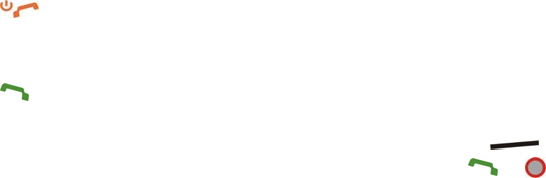
14
1.8 Emergency Services
To make an emergency call in any country:
1. Ensure that your handset is on and in service.
2. Press as many times as needed to clear the display and ready the device for calls.
3. Enter the official emergency number for your present location, for example, 112 (the
international emergency number).
4. Press to dial the number. Follow instructions received and do not end the call until
told to do so.
When the (U)SIM card is not inserted or when the dial lock function is on, Press [SOS]
and then enter the official emergency number for your present location. Press or [Call]
to dial the number.
Notes:
Tell the operator which service you require: Police, Ambulance, Fire Brigade, Coastguard
or Mountain Rescue Service. Tell them where you are and remain stationary to maintain
contact if possible.
Due to the nature of the cellular system, the connection of emergency calls cannot be
guaranteed. You should never rely solely on any wireless device for essential
communications like medical emergencies.
15
1.9 Declaration of Conformity
We declare under our sole responsibility that the product(s) detailed in this manual, and in
combination with our accessories, conform to the essential requirements of European Union
Directive 1999/5/EC Radio and Telecommunications Terminal Equipment Directive requirements
3.1(a), 3.1(b), 3.2.
1.10 Information on the privacy
Camera usage and photo/audio/video recordings carried out with the handset can offend the
confidentiality of the subjects. The user therefore is held to respect legislation in confidentiality
matter and remains the only responsible subject in case of eventual violations of the enforced
norm.
1.11 Copyright Notice
The video/audio recordings you make/download are protected by copyright laws. They are for
personal use only and must not be otherwise used without the permission of the copyright
owner.
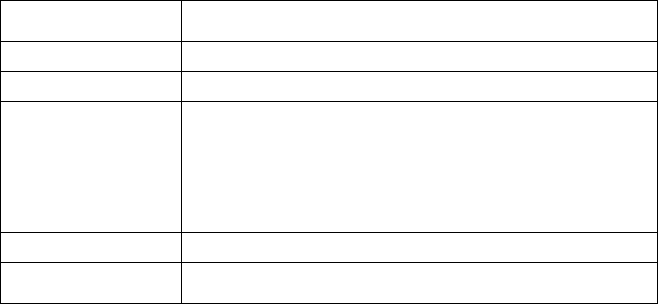
16
2 Introduction
Thank you for purchasing the ZTE 302ZT Mobile Phone. The 302ZT is capable of operating
in UMTS (Universal Mobile Telecommunication System), also known as 3G, GSM (Global
System for Mobile Communications) or 2G, and GPRS (General Packet Radio Service) or 2.5G,
and can realize seamless handover between different networks.
2.1 Technical parameters
Handset Standards WCDMA 900,2100 MHz with HSDPA data
900MHz GSM, 1800 MHz GSM and 1900 MHz GSM with GPRS
Dimensions H×W×D 108mm × 52mm× 19.7mm
Weight Approx 130g (Including standard battery)
Features
BMP/JPG/GIF image; 3GP/MP4 video; AMR audio; 2.0/0.3M
Pixel camera; Capture Image: up to 1280x1024, 24b; Capture
Video: up to 176 x 144; USB 2.0; JAVA MIDP 2.0; 2.8” 262K
TFT Color Screen; MMS Video and Picture, E-mail, Calendar,
Speakerphone, Voice Recorder, TFlash up to 4GB
Battery 1100mA hours, Lithium ion (Li-ion)
Continuous idle
time* 500hours(3G)/410hours(GSM)
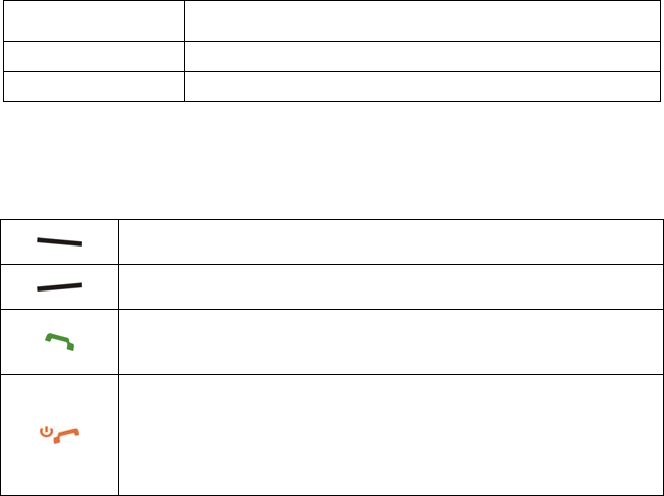
17
Continuous talk
time* 300min(3G)( (0dBm trasmit power ))//300min(GSM)(30dBm
trasmit power )
Charge time Approximately 3 hours
Battery Life Approximately 400 charge cycles
* The phone’s talk and idle time are based on ideal working environments. The use of extended
backlighting, browser, and network conditions can reduce battery life and talk/idle time.
2.2 Key definition
Left Soft Key - The current functions of these keys are shown in the bottom
line of the display.
Right Soft Key - The current functions of these keys are shown in the
bottom line of the display.
Call Key
Press to send or answer calls.
In idle screen: Press to show all calls.
End Key
Press and hold to turn the phone on/off.
Press to end a call.
Press to reject an incoming call.
Press to cancel dialing.
Press to return to idle screen.
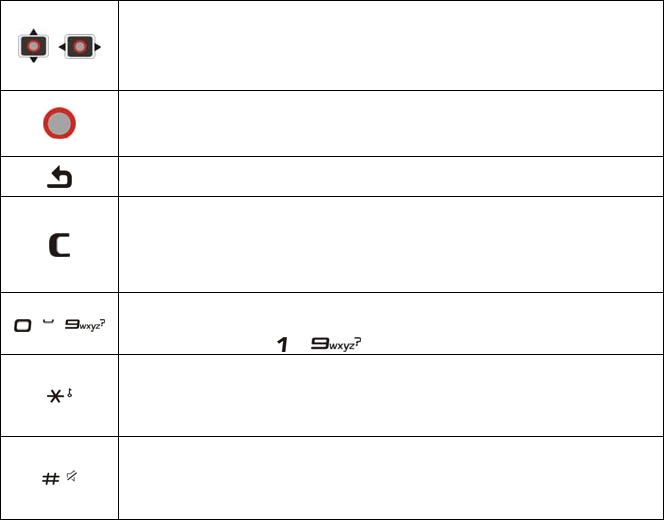
18
Navigation Keys (Up/Down/Left/ Right Key)
In idle screen: Used as hot keys to enter the designated functions.
To designate the functions accessed by the navigation keys.
In lists, messages and menus: scroll up, down, left and right.
OK Key
In idle screen: Press to open the main menu.
In lists and menus: Start an application/function.
Back Key - Return to the previous page during menu navigation and web
browsing...
Clear Key
Press once to delete character before the cursor during text entry.
Long press to delete all characters during text entry.
Press to delete the selected message, contact, alarm set and other files.
~ Number Keys
Press to enter numbers.
Press and hold ~ to start speed dial.
* Key
Press to enter "*".
Press and hold to lock the keypad.
In an editing screen: Press to input punctuation and symbols.
# Key
Press to enter "#".
In an editing screen: Press to change the input method.
In idle screen: Long press to activate silent mode with vibration.
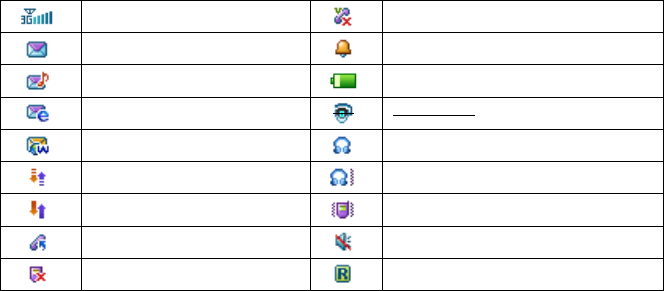
19
2.3 Indicators and Icons
3G Network Signal Strength Missed video call
New SMS Alarm
New MMS Battery status
New E-mail Bluetooth on
New Wap Push Message Headset mode
GPRS attach Headset and vibrate mode
GPRS in use Vibrate mode
All calls divert Silent mode
Missed voice call Roaming

20
3 Set up your phone
3.1 Battery
The accessory lithium battery of the handset can be immediately used after unpacking. A new
battery will have the best performance after full charge/discharge cycles for the first three
21
times.
3.1.1 Install the battery
1. Slide down the cover.
2. Insert the battery carefully with the contacts located against the gold springs.
3. Push down the battery until it clicks into place.
4. Install the battery cover.
Notes:
The phone automatically switches off if the battery voltage is too low.
When not using the battery for a long period, remove it from the phone and store it in a cool
dry place.
3.1.2 Remove the battery
1. Power off your phone.
2. Slide down the cover board of the battery.
3. Lift the battery away from the phone.
3.1.3 Charge the battery
Your phone is powered by a rechargeable battery. The battery is not fully charged when first
22
unpacked, but there may be enough power to power your phone on. You should use it up
completely before charging the battery for the first time. Charge the battery with the
procedure indicated below.
1. Push down the USB cover.
2. Insert the charger’s USB adapter into the USB port.
3. Connect the charger to a standard AC wall outlet.
4. Remove the charger from both the wall outlet and the phone once the charging completed.
Caution: Charging is only possible within a temperature range of 0℃ to 45℃.
3.2 (U)SIM card
You can obtain a (U)SIM card from a mobile phone service provider when you sign on as a
subscriber.
Install the (U)SIM card
1. Press and hold the End Key to power off the phone.
2. Slide down the cover.
3. Remove the battery. See Battery- Removing the battery.
4. Insert the (U)SIM card into the card holder .
5. Push the card until it clicks into position.
23
Notes:
A (U)SIM card can be easily damaged if its metal contacts become scratched. Therefore,
take special care when holding or inserting it.
The charger and other accessories should be disconnected from your phone before you
insert or remove the (U)SIM card.
When inserting the (U)SIM card, make sure that the metal contacts face downward and the
cut corner is at the bottom right.
3.3 TFlash Card
The TFlash card gives your handset a very large memory capacity. This allows you to save
multimedia data, including images, photos, MP3 audio files, and ring tones. You can also use
this memory card to store any other files.
Note: Your phone can support a TFlash card with capacity up to 2GB.
3.3.1 Insert the TFlash card
1. Press and hold the End Key to power off the phone.
2. Slide down the cover and remove the battery.
3. Handle the card by the edges and carefully insert the card with the metal contacts facing
up.
4. Push the card until it clicks into position.
24
3.3.2 Remove the TFlash card
1. Press and hold the End Key to turn off the phone.
2. Slide down the cover and remove the battery.
3. Push the card so it clicks out.
4. Slide down gently and remove the card from the slot.
3.3.3 Access the TFlash card on the phone
1. Press the OK Key [Menu] in idle screen to open the main menu.
2. Select File Manager and press the OK Key.
3. Press the Right Key to get to the TFlash card interface.
Then you can view the contents of TFlash card on the phone.
3.4 Power on/off your phone
Press and hold the End Key to power on your phone. When asked, enter your PIN (Personal
Identification Number) code or handset code and press the OK Key to confirm.
The PIN code is the password provided by your network service provider. You need this
password to use the (U)SIM card. When the entered PIN code or handset code is accepted,
the phone will automatically search for the designated network. After a few seconds, your
phone will show the idle screen.

25
To power off the phone, press and hold the End Key from the idle screen.
Warning: Do not power on your phone if wireless phone use is prohibited, or when it may
cause interference or danger.
3.5 Idle Screen
The phone is ready for use when the name of the service provider is displayed on the idle
screen.
Press the End Key to return to idle screen from any situation.
3.6 Signal strength
The signal strength icon shows on the top left corner of the display. More bars indicate a
stronger signal. For example, indicates strong signal.
Note: If the phone is not able to detect the designated network, or links to a network that you
are not authorized to use, the signal strength meter will show no bars. You will only be able to
make emergency calls.
26
4 Basic Operations
4.1 Navigate the menus
The phone features, various functions and settings are in menus and submenus. To select a
function from menus:
1. Press the OK Key [Menu] in idle screen to open the main menu.
2. Use the Up/Down Key or Left/Right Key to scroll up, down, left or right through the main
menu.
For example, scroll to Settings:
(1) Press the OK Key [Menu] in idle screen.
(2) Press the Up/Down Key or Left/Right Key to scroll to the menu Settings.
Note: You can access the menu quickly by pressing the number keys: 1 for Tools, 2
for Browser, 3 for Games&apps, 4 for Contacts, 5 for Messages, 6 for Calls, 7 for
Settings, 8 for Multimedia and 9 for File Manager.
(3) Press the OK Key to confirm your selection.
(4) Press the Left/Right Key to scroll to the desired item, for example, Handset.
(5) Press the Up/Down Key to scroll to the desired option, for example, Keylock.
27
Note: If a number (0~9) is shown before an option in the menu list, you can access the
option quickly by pressing the corresponding number key.
(6) Press the OK Key to confirm your selection.
(7) Press the Up/Down Key to scroll to the desired option, for example, 10s auto
keyguard.
(8) Press the OK Key to save your settings.
Note: In this user manual, the steps needed to reach a menu are shown in a condensed form,
for example:
Settings > Handset > Keylock >10s auto keyguard.
4.2 Make a call
4.2.1 Make a Voice Call
1. Enter a phone number in idle screen.
2. Press the Call Key. (Or press the OK Key [call], select Voice call and press the OK Key.)
3. Press the OK Key [Loudsp.] to activate your loudspeaker.
4. Press the Right Soft Key [Cancel] to cancel the call.
5. Press the End Key to end your call.
28
4.2.2 Make a Video Call
1. Enter a phone number in idle screen.
2. Press the OK Key [Call].
3. Select Video call and press the OK Key to make a video call.
4. Press the OK Key [Loudsp.] to activate your loudspeaker.
5. Press the Right Soft Key [Cancel] to cancel the call.
6. Press the End Key to end your call.
Note: The called party as well as the network has to be cable of handling video calls. If you are
calling a number that does not meet these requirements, the phone will stop dialing the number.
4.2.3 Make an International Call
1. Press the * Key twice to enter "+".
2. Enter country code, area code, and the phone number.
3. Press the Call Key or press the OK Key [Call].
4.2.4 Call an Extension Number
1. Enter the number.
2. Press the * Key three times to enter "P".

29
3. Enter the extension number.
4. Press the Call Key or press the OK Key [Call].
4.2.5 Call a Number from Contacts
1. Press the OK key [Menu] in idle screen and select Contacts.
2. Press the Up/Down Key to select a contact.
3. Press the Call Key for a voice call.
4. Or press the Left Soft Key [Options] and select Call>Video call for a video call.
4.2.6 Call a Previous Dialed Number
1. Press the Call Key in idle screen to display all calls.
2. Press the Up/Down Key to select a number.
3. Press the Call Key for a voice call.
4. Or press the Left Soft Key [Options] and select Call>Video call for a video call.
4.2.7 Call a Speed Dial Number
In idle screen, press and hold the corresponding number ( ~ ) in the speed dial
list to make the call.
Note: The number key is reserved for the voicemail number.
30
Set speed dial
1. Press the OK Key in idle screen and select Contacts.
2. Press the Up/Down Key to select a contact and press Options > Set speed dial.
3. Press the Up/Down Key to select a number.
4. Press the OK Key [Setup].
5. Press the Back Key to complete the setting and return to the Contact Menu or the End
Key to return to the main menu.
4.3 Answer a call
4.3.1 Answer a Voice Call
If there is an incoming call,
Pres
s
the Call Key
or
the OK Key
[
Loudsp.
]
to answer it.
You can use the microphone on the headset to talk if there is an incoming call.
Press the button on the headset to answer the call.
Caution: Adjust the volume to a moderate level to avoid injury to your ear, See Basic
Operations-Answer a call-Set volume.
31
4.3.2 Answer a Video Call
Press the Call Key or the OK Key
[
Loudsp.
].
32
4.3.3 Set volume
During a call, press Volume keys (see Introduction-Phone Overview) to adjust the call
volume.
4.3.4 Reject a Call
If there is an incoming call, press
the End Key or the Right Soft Key
[
Reject] to reject it.
4.3.5 End a Call
Press
the End Key to end a call
.
33
4.3.6 Call Options
Press the Left Soft Key [Options] during a call for more options. Options vary depending on
the current situation:
1. Before you answer the call:
Mute: Mute your current ringtone.
2. After you answer the call:

34
Hold /Active: Put the current call on hold or retrieve the call.
End call: End current call.
Record/Stop recording: Record the current call or stop recording.
DTMF Off/On: Enable or disable sending DTMF tone.
SMS: Switch to SMS editing interface during a call.
Contacts: Switch to Contacts interface during a call.
Browser: You can browse internet by this option while talking.
4.4 Lock/Unlock your keypad
Use the keypad lock to prevent the keys from being accidentally pressed.
4.4.1 Lock the keypad
1. Press and hold the * Key in idle screen.
2. Press the Right Soft Key [Lock].
Note: The icon will be on the display after you lock the keypad.
4.4.2 Unlock the keypad
1. Press the * Key.
2. Press the Right Soft Key [Unlock].
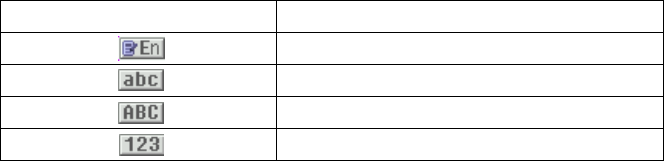
35
5 Text entry
5.1 Text Input Modes
Your mobile phone provides the following text input modes: word predictive text mode, lowercase
alphabetic mode, uppercase alphabetic mode and number mode. You can press the # Key
repeatedly to select an input mode.
Display Symbol Text Entry Mode
Word predictive text mode
Lowercase Alphabetic mode
Uppercase Alphabetic mode
Number mode
When you are in a field that allows characters to be entered, you will notice the text input mode
display symbol in the upper right corner of the display.
5.1.1 Word Predictive Text Mode
It is based on a built-in dictionary and generates words from the combination of letters
pressed.
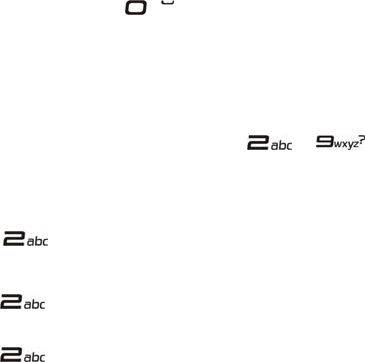
36
1. Press each key associated with the letter you want to enter only once. The letters you have
entered appear on the display. The candidate words change with each key you press.
2. When the candidate word is displayed, press the Up/Down Key to highlight the desired
candidate words and press the OK Key to confirm.
3. Press the Number Key to insert space.
4. Press the Clear Key to delete the letter left of the cursor. Press and hold the Clear Key to
delete all entered text.
5.1.2 Alphabetic Mode
In alphabetic mode, the alphanumeric keys ( ~ ) are used to enter letters and
numbers. You can press an alphanumeric key repeatedly until the required letter appears in
the text. Press once to input the first letter on the keypad, press twice quickly to input the
second letter, and so on.
Take the key for example:
1. Press the # Key repeatedly to change the input mode to lowercase alphabetic mode.
2. Press key once to enter a letter “a”, twice to enter “b”, three times to enter “c” and
four times to enter the number “2”.
3. Press key continually, you will start a new loop of “a” to “2”.
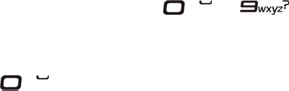
37
5.1.3 Number Mode
In Number mode, use number keys from to to enter the number. You can only
enter the number directly shown on the keypad. The letters can’t be entered in this mode.
Note: While using Number Mode, you need to switch to other text input modes in order to insert a
space by pressing .
5.2 Insert symbols
1.
Press the * Key
.
2.
Press the Up/Down Key or Left/Right Key to select symbol.
3. Press the OK Key to confirm.
38
6 USB Connection
Connect the phone and the computer with the provided USB data cable. Plug the smaller end
of the cable into the connection jack at the right side of the phone, and the bigger end into the
USB port of the computer.
Note: For data exchange with the TFlash card, you should insert the card (see Set up Your
Phone-TFlash Card-Insert the TFlash Card) before connecting the phone to the computer.
6.1 Mass Storage
Before you use the TFlash card as storage, you must install Join Me application software in
the provided CD.
6.1.1 Install Join Me
Install the PC software before connecting your phone to your PC.
1. Insert the CD provided into the CD-ROM of your PC.
2. The installation shield should launch. If it does not, please browse your CD and run
Setup.exe.
3. Follow the prompts to install the software.
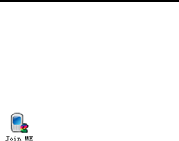
39
4. When the installation is complete, plug your handset into your PC using the USB lead
supplied.
5. The USB lead is unique and should not be used for other devices. (It is not the same as
digital camera leads)
6. The PC will automatically install the drivers.
7. Launch Join Me by double-clicking on the desktop icon.
Notes:
The software is only for Windows XP (SP2), Windows 2000 (SP4) and Microsoft Vista (32
bit only)and does NOT support Macintosh OS or Windows Me, 98, 95. Check our website
for updates regularly.
If you get an error message “No device available in the hardware list”, please reinstall the
drivers using Windows Device Manager. See the ReadMe file on the CD or visit
www.zte.com.au/support for help.
If you connect your phone to your PC before installing the software, then Windows will install
the wrong drivers. Please visit www.zte.com.au/support for assistance.
6.1.2 Use Join Me
1. Make sure that you install Join Me application software before powering on your phone
and connect it to your PC.
2. Double click the Join Me icon on the desktop.

40
3. Select “302ZT” and press Connect in Select phone type dialog box.
4. Press the OK Key to download your Contacts and Messages (you can switch this off under
Tools> Settings).
The icon will be on the Windows status bar if the connection is successful when the
program window is minimized. At this time, you can use TFlash as mass storage.
Note: When copying a file from your computer to the TFlash card or the phone memory, you
can drag the file into the corresponding folder.
41
7 Menus
In idle screen, press the OK Key [Menu] to enter the main menu.
7.1 Tools
7.1.1 Connect
1. Syncml
You can use Syncml to enhance your Personal Information Management by synchronizing the
contacts and calendar information on your handset with those on a network server.
Complete the Sync settings before synchronizing the contacts and calendar. Please contact
your service provider for more details. You can use Query log to view the Syncml info.
7.1.2 Time

42
1. Alarm
You can set the alarm to ring if required. Select your desired alarm to configure in the alarm list.
(If there is no alarm, press the OK Key [Add] to add a new alarm.)
(1) Press the OK Key [View] to view the selected alarm item.
(2) Press the Right Soft Key [Delete] to delete the selected alarm item.
(3) Press the Left Soft Key [Options] to display the following menu items:
Edit alarm: This function allows you to set the Alarm type, Alarm time, Snooze,
Ringtone (on/off), Ringtone type, Status, and Alarm remark. When completing
configuration, press the OK Key [Save] to save the alarm configuration.
Set rest days: The preset Workday Alarm will not ring at the defined rest day.
a) Press the Up/Down Key to highlight the days.
b) Press the Left Soft Key [Select/Cancel].
c) Press the OK Key to change the rest day.
Delete all: Delete all the alarms set.
Note: If you turn the alarm on, the icon will be displayed in idle screen. The alarm will ring
at the set time, even when the phone is powered off.
2. Calendar
You can conveniently access and modify your agenda:
43
(1) Press the Up/Down Key or the Left/Right Key to scroll to different dates.
(2) Press the Right Soft Key [Add] to add a Meeting, Memo or Anniversary.
(3) Press the Left Soft Key [Options] for more options:
Week view: View the schedule of the current week.
Go to date: Input a date and go to see the schedule of that day directly.
Delete entry: You can choose to delete the On this day, Before date or All entries
appointments.
Settings: You can set the Calendar alarm tone, Default view and Week starts on.
Memory Info.: Shows the current memory usage.
Note: Time and date should be set to ensure the calendar work correctly.
3. Stopwatch
You can measure time and take split times or lap times, for example, in different sports.
(1) Press the OK Key [Start] to start timing.
(2) Press the OK Key [Stop] to stop the timing during the operation and view the duration of
time.
(3) Press the OK Key [Contin.] to continue timing.
(4) Press the Right Soft Key [Reset] to reset.
4. World Time

44
You can check the current local time and date for major cities around the world.
(1) Press the Left/Right Key on the navigation screen of World Time to view the time of
desired city.
(2) Press the OK Key to save the selected city time as a native display.
(3) Press the Back Key or the End Key to quit.
Note: Time and date should be set to ensure the World Time function work correctly.
7.1.3 Other
1. Calculator
The phone provides simple calculating functions, such as addition, subtraction, multiplication
and division.
(1) Press ~ key to enter numbers
(2) Press the Right Soft Key to enter the decimal point.
(3) Press the Up/Down Key or the Left/Right Key to choose +, –, ×, ÷.
(4) Press the Clear Key to clear the last digit you input or the results.
(5) Press the OK Key [Equal] to view the result.
(6) Press the End Key or the Back Key to exit the calculator.
45
2. Currency Conversion
This function allows you to convert foreign currency to domestic currency.
Exchange rate: Key in a currency exchange rate.
Foreign amount: Key in the amount of foreign currency to be converted.
Local amount: The conversion result displays.
While inputting the inquired information, you can also do the following operations:
(1) Press the Right Soft Key [Decimal] to input the decimal.
(2) Press the OK Key [Reset] to reset.
(3) Press the Back Key or the End Key to exit currency conversion function.
Note: You can also input the exchange rate and local amount to get the converted value in
foreign amount.
3. STK ( SIM Tool Kit )
STK appears on the screen only if your (U)SIM card provides this function. For further details,
please contact your service provider.
7.2 Browser
Get the latest information from the Internet that is specifically adapted to the display options of
46
your phone. In addition, you can download games and applications to your phone. Internet
access may require registration with the service provider and the browser settings may be
specified/pre-assigned by the service provider.
7.2.1 Home
Select Home to connect browser to a homepage you set.
7.2.2 Go to
This function allows you to store and edit frequently accessed sites.
Enter address: Select Enter address to input the URL.
Last address: Select Last address to browse the last web address you previously viewed.
Recent addresses: Select Recent addresses to browse the previously viewed web
addresses.
7.2.3 Bookmarks
Select Bookmarks to display a list of stored bookmarks.
To add a current page to bookmarks, go to Browser> Bookmarks > Options>Add.
7.2.4 History
This function allows you to check the visited pages.

47
7.2.5 Page memo
This function displays the list of pages saved as an off-line file.
7.2.6 Push messages
This function is an application of WAP PUSH. It shows a list of all the push messages
delivered to your browser and will guide you to access WAP site.
Note: This function depends on your service provider.
7.2.7 Options
This function allows you to configure the browser settings.
7.3 Games & apps
Download applications
Press the OK Key [Go] to download the games or applications from the default website.
7.4 Contacts
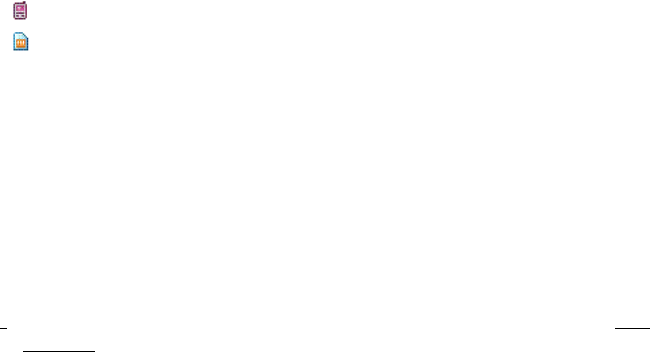
48
7.4.1 All
You can store contacts with a variety of phone and fax numbers as well as additional address
details.
Notes:
shows the contacts are stored in your phone memory.
shows the contacts are stored in your (U)SIM card.
The phone can store up to 500 items. The capacity of a phone book in your (U)SIM card
depends on the type of (U)SIM card provided by your service provider. If you select a certain
contact, you can press the Left Soft Key [Options] to do the following operations:
Call: You can make a voice or video call.
New contact: Add new contacts to the phone book in your phone or in the (U)SIM card.
Edit contact: Edit the information of this contact.
Delete: Delete this contact or delete all the contacts saved in your phone or (U)SIM card
or both.
Copy: Copy this contact or all contacts stored in the phone to (U)SIM card, or vice versa.
Send Bus. Card: Send the name and number of this contact as SMS, MMS, E-mail and
Bluetooth.
Default Memory: You can select the phone or the (U)SIM card to save your contacts in.
49
Service dial number: View some service numbers, such as Voicemail number. You can
not edit these numbers.
Set speed dial: You can set this contact as speed dial number. See Basic
Operations-Call a Speed Dial Number-Set speed dial.
Manage Contact: You can set or check the following items:
Group: You can set Voice call Ring, Video call Ring, or Photo for the contact
groups stored in the phone.
Speed Dial info. : View the current list of Speed dial.
Memory info.: Shows the capacity used and the total capacity of the phonebook in
the phone and the SIM/(U)SIM card.
Note: When you search a contact, you can enter the first letter and the phone shows all contacts
starting with such a letter.
7.4.2 (U)SIM, Mates,Family, Friends, Work, VIP, Unclassified
These menus allow you to manage groups’ information. Contacts saved in the (U)SIM card are
sorted as an independent group. If the user appoints the record to none of the groups, the record
will be sorted into the Unclassified.
7.5 Messages
50
7.5.1 Message
SMS (Short Messaging Service) and EMS (Enhanced Message Service) allow you to send text
messages and manage the messages that you sent and received.
You can also send and receive MMS (Multimedia Message Service) messages. MMS enables
you to send messages with images, sounds and texts. Consult your service provider whether
this service is available. You may need to register separately for this service.
1. New message
You can create a new message to be sent.
Send an SMS message
(1) In idle screen, press Menu> Messages > New message > Text message.
(2)
Enter the recipient(s) party’s number
. (Or
Press the OK Key [Contacts] to choose the
recipient(s).
)
(3) Press
the Down Key
twice to the text field.
(4) Edit the message and you can insert My words or Templates:
Press the Left Soft Key [Options] to select My words.
Press the OK Key [Templat.] to insert templates.
(5) Press the Right Soft Key [Send] to send your message.
Send a MMS message
51
(1) In idle screen, press Menu> Messages > New message > Multimedia message.
(2)
Enter the recipient(s) party’s number. (Or press the OK Key [Contacts] to
choose the recipient(s).)
(3) Press
the Down Key
twice to the title field.
(4)
Enter the title of your MMS message.
(5) Press the Down Key
to the text field.
(6) Edit your message and you can do the following operations:
Press the Left Soft Key [Options]:
a) My words: Insert My words to your MMS message.
b) Add page: Add a new page to your MMS message.
c) Delete page: Delete the current page of your MMS message.
d) Preview: Preview the MMS message.
e) Templates: Insert Templates to your MMS message.
f)
Save: Save the MMS message to Drafts.
Press the OK Key [Insert] to insert image, audio or video:
a) Image: Insert the image files from your phone or TFlash Card.
b) Audio: Insert the Audio files from your phone or TFlash Card.
c) Video: Insert the video files from your phone or TFlash Card.
52
d) New image: Start the camera to take a photo and insert it to the message.
e) New audio: Start the voice recorder to create an audio file and insert it to the message.
f)
New video: Start the video camera to create a video file and insert it to the message.
(7) Press the Right Soft Key [Send] to send your message.
2. Inbox
The Inbox folder contains all of your received SMS and MMS messages. From this folder you
can view your received messages, reply or forward messages to another recipient.
Note: You cannot receive new messages if the memory for messages is full.
53
3. Outbox
The Outbox folder contains all messages that were unsuccessfully sent during the last attempt.
From this folder you can edit or resend your messages.
4. Drafts
The drafts folder contains drafts and unfinished messages. From this folder you can complete
or resend your messages.
5. Sent
The Sent folder contains messages sent successfully. From this folder you can edit or forward
messages to another recipient.
6. User folders
You can move your received messages from Inbox folder to the User folders.
7. (U)SIM Inbox (SMS messages only)
You can check the short messages saved in your (U)SIM card.
8. Settings
You can change the MMS/ SMS / Templates settings.
(1) Mul. Msg. Settings
Retrieval Settings: You have three choices:
a) Automatic:
Retrieve the new multimedia message automatically without selecting
54
the notification message and receiving.
b)
Manual: Retrieve the new multimedia message manually.
c) Manual when roaming: Retrieve the new multimedia message automatically
except in roaming state.
Delivery mode: You can set immediate delivery or defer it for a specified period of time.
Delivery time: You can set a specified period of time to send MMS when you set After
sending in Delivery mode. The max delivery time is 99 hours.
Time per page: You can set the play time of each page.
Delivery report: If you request delivery reports for messages, you will receive a popup
message to inform you when the message is delivered to the recipient.
Validity: You can configure the validity period of outgoing messages. Your network
will save your messages in this specified period of time.
Anonymous Msg.: You can choose to accept or refuse anonymous message.
Connections: Please consult the service provider for detailed information.
PUSH Message: You can accept or reject PUSH message.
(2) Text Msg. Settings
SMS center number: Your service provider presets the service center number for
you.
Expired Time: The length of time in which the message center will attempt to deliver the
message until it is received.
55
Status report: You can select On/Off to receive or reject a popup message to inform
you when the message is delivered to the recipient.
(3) Template Setting
There are 10 templates for SMS / MMS in your phone and you can edit them.
9. Memory info.
You can check the amount of memory available for text and multimedia messages.
7.5.2 E-mail
1. New E-mail
(1) In idle screen, press Menu> Messages > E-mail > New E-mail.
(2)
Enter the recipient(s) party’s email address or press the OK Key [Contacts] to choose
the recipient(s).
(3) Press
the Down Key
to Copy to Field and enter the recipient(s) party’s email address.
(4)
Press
the Down Key
to the Title field and enter the title of your E-mail.
(5) Press
the Down Key
to the Text field.
(6) Edit the message and you can do the following operations:
Press the Left Soft Key [Options] to select Attachments/Templates/Insert
56
signature/Save or My words.
Press the OK Key [Insert] to insert Files, New image, New audio or New video.
(7) Press the Right Soft Key [Send] to send your E-Mail.
2. Inbox
The Inbox folder contains all of your received E-Mails. From this folder you can view your
received E-Mails, reply or forward E-Mails to another recipient.
Note: You cannot receive new E-mails if the memory for E-mails is full.
3. Outbox
The Outbox folder contains all unsuccessfully sent E-Mails during the last attempt. From this
folder you can edit or resend your E-Mails.
4. Drafts
The drafts folder contains drafts and unfinished E-Mails. From this folder you can complete or
resend your E-Mails.
5. Sent
The Sent folder contains E-Mails sent successfully. From this folder you can edit or forward
E-Mails to another recipient.
6. User folders
You can move your received E-Mails from Inbox folder to the User folders.
57
7. Settings
Mailbox Settings: Select the mailbox from the list.
Automatic Retrieval: Select to not retrieve the E-Mail or retrieve it automatically in a
period of time.
Templates Settings: There are 10 templates for E-Mail in your phone and you can edit
them.
8. Memory info.
You can check the amount of memory available for E-Mails.
7.6 Calls
7.6.1 Call log
1. In idle screen, press the Call Key or press Menu>Calls> All calls/Missed calls/ Received
calls/Dialed calls.
2. Select a call item from the list and you can do the following operations:
(1) Press the Call Key to call the number.
(2) Press the OK Key [View] to view the details of the call.
(3) Press the Right Soft Key [Save] to save the number as a new contact.
58
(4) Press the Left Soft Key [Options] for more options:
Save: Add new contact into Contacts or update the information in the Contracts.
Call: Make a voice call or video call to the number.
Send: Send an SMS or MMS message to the number.
Delete: Delete the selected call log.
Delete all: Delete all call logs.
7.6.2 Calls info.
Call duration
This menu shows the last call duration and all calls duration. You can clear all the call duration
timers by pressing the Right Soft Key [Clear].
Note: Before you reset the timer, you should enter the handset lock code. The default of this
code is 0000.
7.7 Settings
7.7.1 Screen
This setting allows you to configure screen display options:
59
1 Wallpaper: You can select your favorite wallpaper to display in idle screen.
2 Set backlight duration: You can set the duration of backlight.
3 Set brightness: You can adjust the brightness of the display.
4 Keyboard light: You can set the time for keyboard light duration.
5 Owner name: You can set the owner name of the phone.
6 Greeting: You can set a message displayed when powering on the phone.
7.7.2 Handset
This menu allows you to configure your handset settings:
60
1 Language: You can set the current display language from Spanish, English,
Simplified Chinese and Traditional Chinese.
2 Time and Data: You can set the time and date.
3 Network settings: The network that your phone uses is configured automatically.
When powered on, the phone automatically connects to the designated network, or
automatically connects to a roaming network when you are outside the coverage of your
regular network. When outside the coverage of your regular network, you can
manually select the local network system.
Preferred mode: Select the service provider in priority. The default is Automatic.
Preferred selection:
a) Automatic: The phone will scan for the available network when you are outside
the home network.
b) Manual: The phone will list all networks for you to choose from when you are
outside the home network.
4 Own phone number: You can set your own phone number to distinguish which (U)SIM
card you are using.
5 Shortcut keys: You can assign the navigation key (the Up/Down/Left /Right Key) as
shortcuts to important functions.
6 Modem setting: You can configure the Modem settings. Please contact your service
provider for details.

61
7 Connect: You can create or edit connection data for service providers. For more
details, please contact your service provider.
8 Access point settings: You can view the access point list. To modify these settings
please contact your service provider.
9 Restore default settings: Restore to original factory settings. You need to enter the
handset lock code. The default code is 0000.
10 Keylock: You can set the keypad locking automatically in 10 seconds or 15 seconds.
Also you can select no auto keyguard and lock the keypad manually (See Basic
Operations-Lock/Unlock your keypad).
11 Download location: You can select the phone memory or TFlash card as downloaded
files storage.
12 PC Connection: You can connect your phone to PC via provided USB data cable or
Bluetooth adapter.
13 Missed Calls Tone: You can set the ringtone notification for missed calls.
62
7.7.3 Profiles
Your phone provides several predefined user profiles. You can choose a certain profile according
to your surroundings.
Supported profiles are: General, Meeting, Outdoor and Silent.
Customizing a profile
1. Press the Right Soft Key [Edit] to edit the selected profile.
2. Press the OK Key [Modify] to modify the following settings:
(1) Voicecall ringtone: Select the voice ringtone for incoming voice call notification.
(2) Videocall ringtone: Select the voice ringtone for incoming video call notification.
(3) Ring volume: Adjust the ringtone volume level.
(4) Ringing type: Select the notification mode for incoming calls.
(5) Message tone: Select the notification that sounds when a new message arrives.
(6) Keytones: Select to turn on/off the keypad tone.
(7) Warning tone: Select to turn on/off the warning tone.
(8) Power on/off sound: Select to turn on/off the power on/off melody.
(9) Earpiece volume: Adjust the volume of the earpiece.
63
7.7.4 Security
Security features help to prevent the phone from unauthorized use.
1. Security codes
The phone and (U)SIM card are protected against misuse by several security codes. Keep these
confidential numbers in a safe place where you can access them again if required.
(1) PIN code
The PIN code is the password provided by your service provider. If you activate your PIN code,
the phone will prompt to enter it. You can deactivate this feature but you risk unauthorized use
of the phone. Some service providers do not permit deactivating the control.
Notes: If you enter the PIN incorrectly three times in a row, the (U)SIM card will be locked. You
have to enter the PUK for the card in order to unlock it. Please contact your service provider to
obtain a PUK.
64
(2) Handset lock code
If the phone lock is activated, the phone will prompt to enter the handset lock code. The default
password for an inactivated phone is 0000.
When the phone lock is activated, you can only make emergency calls.
(3) PIN2 code
PIN2 is needed for some settings. Proceed as with PIN code.
(4) PUK code
PUK (Personal Unblocking Key, 8-digits) unlocks a locked PIN. If you enter the PUK incorrectly
ten times in a row, the (U) SIM card will become invalid. Please contact your service provider
for a new (U)SIM card.
2. Security Settings
65
(1) Activate security codes
You can select to turn on/off the PIN code and Handset code protection in this submenu.
(2) Change security codes
You can change PIN code, PIN2 code and handset code.
(3) Fixed dial numbers
You can define a list of numbers that you can dial. This information is saved in the (U)SIM card.
You can not dial the numbers out of the list.
Note: Setting fixed dial numbers requires entry of the PIN2 code.
(4) FDN list
This Menu shows the list of the fixed dial numbers.
7.7.5 Call
1 Videophone VIG setting
This service enables you to set parameters of the video phone, including VIG Number, UUS
Type and UUS String. Please consult your service provider for detailed information.
2 Voice mail
This service enables you to set the Voice mail number. Please consult your service provider for
66
detailed information.
3 Video Mail
This service enables you to set the Video mail number. Please consult your service provider for
detailed information.
4 Call divert
You can specify the conditions under which the call types should be diverted to your voicemail
box or another number.
(1) All calls diverted: Divert all incoming calls unconditionally.
(2) When busy: Divert incoming calls when the line is busy.
(3) When no reply: Divert calls when there is no answer.
(4) When unreachable: Divert calls when your phone is turned off or your phone is not in
an area covered by the service network.
(5) Cancel all call diverts: Cancel all the divert services.
5 Call waiting
If there is an incoming call while you are on another call, the phone notifies you with a call waiting
tone. It shows the number /name of the waiting call.
6 Call barring
Restrict the dialing or receiving of certain calls. To activate or cancel call barring, you have to
enter the network password provided by your service provider.
67
(1) Bar all outgoing calls: You can not make calls.
(2) Bar outgoing calls (international): You can not make international calls.
(3) Outgoing international calls except for calls to the home country: When abroad,
you can only make calls to numbers within the current country and to your home
country, where your home service provider is located.
(4) Barring all incoming calls: You can not receive calls.
(5) Barring incoming calls when international roaming: You can not receive calls when
you are using your phone outside your home service area.
(6) Cancel all call barring: Cancel all settings about barring.
(7) Change password: Change the password.
7 Send my number
This function allows you to send or hide your number when making calls. You can also select
Set by network, and then the network will make the choice to show/hide the phone number.
This function needs network support.
7.8 Multimedia
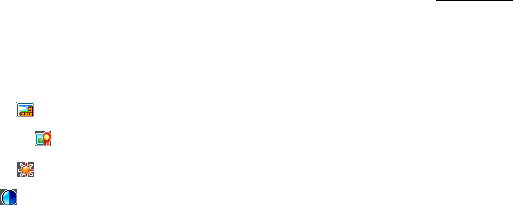
68
7.8.1 Camera
There is an integrated digital camera in your phone.
1. Start the camera
In idle screen, press Menu>Multimedia>Camera to activate your camera.
2. Take photos
(1) Aim the camera lens at the place/object.
(2) Press the OK Key [Capture] to take the photo.
Press the OK Key [Save] to save the photo just taken in My Pictures. The file will be
in *.jpg format.
Press the Right Soft Key [Discard] to discard the photo just taken.
Press the Left Soft Key [Options] to send the photo via MMS/E-Mail/Bluetooth or set
it as wallpaper.
3. Options for camera mode
While in camera mode, press the Left Soft Key
[
Options
]
for more options.
Photo Size : Set the size of your photo.
Photo quality : Set the quality standard of your photo.
Brightness : Set the brightness of your photo.
Contrast : Set the contrast of your photo.
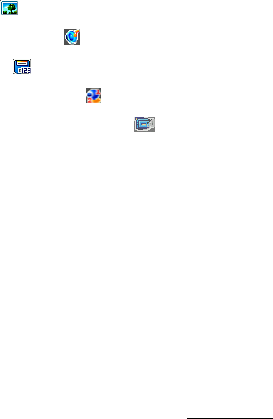
69
Effect : Set the effect of your photo.
Shutter sound : Select the sound when the shutter is pressed.
Save to : You can select TFlash card or phone memory for photos to store.
Use front camera : Shift to front camera.
Switch to video camera : Access the interface to record a video clip.
7.8.2 Video Camera
You can activate video camera through Menu>Multimedia>Video camera to shoot video
clips.
1. Shoot videos
(1)
Press
the OK Key
[
Record
]
to start recording.
(2) Press the OK Key [Pause] to pause and press the OK Key [Continue] to resume
recording.
(3) Press the Right Soft Key [Stop] to stop recording.
Press the Left Soft Key [Send] to send a message with the video record and you can
select to send via MMS, Email or Bluetooth.
Press the OK Key [Save] to save the video just taken in My Videos. The file will be in
*3gp or MPEG4 format.
Press the Right Soft Key [Discard] to discard the video just taken.
2. Options for video camera
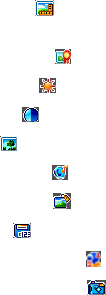
70
While in video mode, press for more options.
Video Size : Set the recording time. The length of the video recording is restricted by
the available space on your memory card.
Video quality : Set the quality standard of your video clip.
Brightness : Set the brightness of your video clip.
Contrast : Set the contrast of your video clip.
Effect : Set the effect of your video clip.
Video sound : Select Off to mute the sound during the video record.
Video format : Define the format of the video record.
Save to : You can select TFlash card or phone memory for videos to store.
Use front camera : Shift to front camera.
Switch to camera : Switch to the camera mode.
7.8.3 Media Player
This application plays slideshow, video (3gp or MPEG4 files) and audio files in your phone or
connects to a Streaming URL.
When you enter Media player, press the Right Soft Key [Help] to display the help information.
Press the Left Soft Key [Options] for more options:
Open: You can open Files, URL, Slide or Play list to play.
71
Network settings: Set the parameters of streaming media server. Please consult the
service provider for detailed information.
7.8.4 Voice Recorder
This function allows you to record a voice memo. When you enter Voice recorder, press the
Right Soft Key
[
My auds] to play the audios in
My Audios.
Press
the Left Soft Key
[
Options
]
for more options:
Duration: Set the recording time to 1minute, 5 minutes, 10 minutes or 30 minutes.
Default setting is 5 minutes.
Save to: Select the handset memory or TFlash card as storage.
1. Start recording
(1) Press the OK Key [Start] to start recording your voice memo.
(2) Press the OK Key [Pause] to pause and then press the OK Key [Contin.] to resume
recording.
2. Stop recording
(1) Press the Right Soft Key [Stop] to stop recording.
Press the OK Key
[
Save] to save it.
Press the Right Soft Key
[
Discard] to discard it
.
(2) Press the Left Soft Key
[
Options
]
for more options:

72
Send: Send the memo via MMS, Email or Bluetooth.
Replay: Replay the audio.
7.8.5 Playlist
When you have some audio files stored in your phone, you can create a playlist to play your
audio files in the preferred order.
1. If there is no playlist, press the OK Key [Add] to create a new playlist.
Select the audio files from Audios /Others folder or TFlash card.
Press the Up/Down Key to highlight an audio file.
Press the Right Soft Key [Mark] to select it.
Press the OK Key to save the audio to the playlist.
2. Press the OK Key [Play] to play the audio files in the playlist.
3. When you create a playlist, press the Left Soft Key [Options] for more options:
New Playlist: Create a new playlist file.
Rename: Rename the selected playlist file.
Delete: Delete the selected playlist file.
Delete all: Delete all files.
Info.: View the information of the selected playlist.
73
7.8.6 Slide Show
When you have some image files stored on your phone, you can create a slideshow to play
your images in the preferred order.
1. Press the OK Key [Add] to create a new slide.
Select an image from Photos /Others folder or TFlash card.
Press the Up/Down Key to highlight an image file and press the Right Soft Key [Mark]
to select it.
Press the OK Key to save the pictures to the slide.
2. Press the OK Key [Play] to play the slide show.
3. When you create a slide, press the Left Soft Key [Options] for more options:
New slide: Add a new slide.
Rename: Rename the selected slide.
Delete: Delete the selected slide.
Delete all: Delete all the slides in the list.
Info.: View the information of the selected slide.
7.8.7 Streaming URL
TV channels are links to audio or video streaming content available through the browser (like
bookmarks). The streaming content is only available while you are connected to the server,
74
depending on your service provider or suitable content.
Press the OK Key [Add] to add a new streaming file, input the Title and URL and then press
the OK Key [Save] to complete the setting.
In the Streaming URL list interface, you can press the OK Key [Open] to open the URL, or
press the Right Soft Key [Edit] to edit the setting. You can press the Left Soft Key [Options]
for more options:
New Bookmark: Add a new bookmark to the Streaming URL list.
Send: Send the URL via SMS, MMS or Email.
Delete: Delete the URL from the Streaming URL list.
Delete all: Delete all the URLs in the Streaming URL list.
Info.: View the information about the bookmark.
7.9 File Manager
You can use File manager to organize your files in all folders.
If the TFlash card is inserted, folders/files stored in it are organized separately.
Select a folder and press the Left Soft Key [Options] to browse the folders/files.
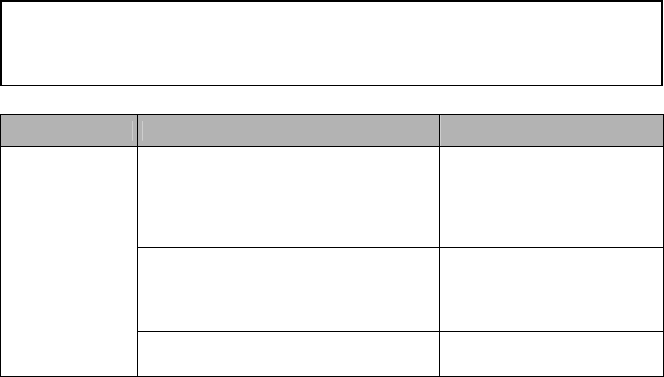
75
8 Questions & Answers
Problem Possible causes Possible solution
Poor reception
The network signal is too weak at
your current location, for example, in
a basement or near a tall building,
because wireless transmissions can
not effectively reach it.
Move to a location where the
network signal can be properly
received.
The network is busy at the current
time (for example, during peak times,
there may be too much network
traffic to handle additional calls).
Avoid using the phone at such
times, or try again after waiting
a short time.
You are too far away from a base
station for your service provider.
You can request a service area
map from your service provider.
If you encounter problems while using the phone, or if it performs erratically, you can
consult the information in the chart below. If your particular problem cannot be resolved
using the information in the chart, contact the dealer where you purchased the phone.
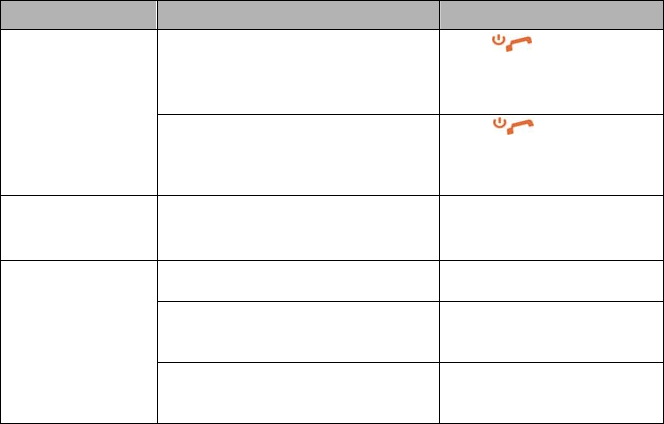
76
Problem Possible causes Possible solution
Echo or noise
Poor network trunk quality on the
part of your service provider.
Press and dial again.
You may be switched to a
better-quality network trunk or
phone line.
Poor local telephone line quality.
Press and dial again.
You may be switched to a
better-quality network trunk or
phone line.
Unable to select
certain features.
Your service provider does not support
these features, or you have not applied
for services that provide these features. Contact your service provider.
Battery will not
charge.
The battery or battery charger is
damaged. Contact the dealer.
The phone’s temperature is below
0°C or higher than 45 °C.
Adjust the battery charging
environment to avoid extremes
of temperature
Poor contact between the battery
and charger.
Check all connectors to make
sure all connections have been
properly made.
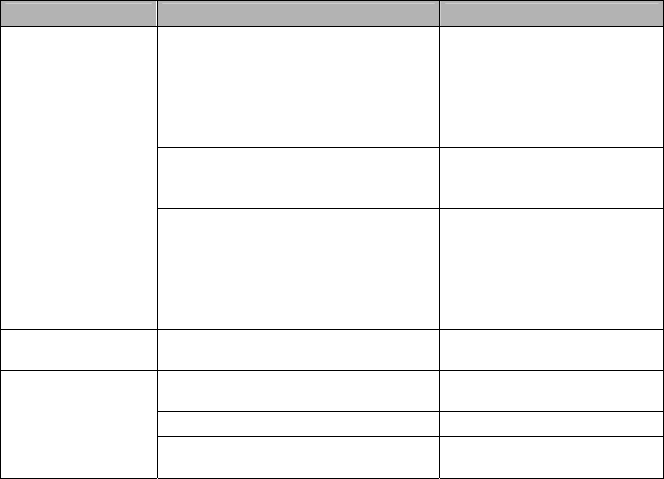
77
Problem Possible causes Possible solution
Shortened
standby time
The standby time is related to your
service provider system configuration.
The same phone used with different
service providers’ systems will not
provide exactly the same length of
standby time.
If you are located in an area
where signaling is weak,
temporarily power off the
phone.
The battery is depleted. In high-
temperature environments, battery
life will be shortened.
Use a new battery.
If you are not able to connect to the
network, the phone will continue to
send out signals as it attempts to
locate a base station. Doing so
consumes battery power and will
consequently shorten standby time.
Change your location to one
where the network is
accessible, or temporarily turn
off your phone.
You cannot switch
your phone on. Battery power has been depleted. Recharge the phone's battery.
(U)SIM card error
(U)SIM card malfunction or damage. Take the (U)SIM card to your
service provider for testing.
(U)SIM card inserted improperly. Insert the (U)SIM card properly.
Debris on the (U)SIM card contacts. Use a soft, dry cloth to clean
the (U)SIM card contacts.
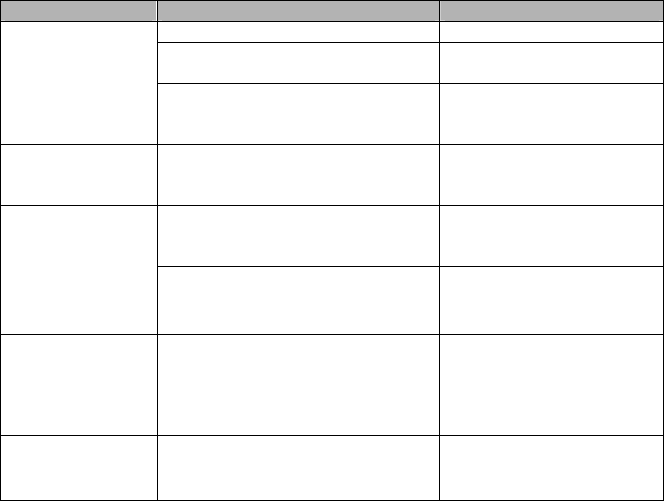
78
Problem Possible causes Possible solution
Unable to connect
to the network.
(U)SIM card invalid. Contact your service provider.
You are not within the network's
service area.
Check the service area with
your service provider.
Poor signal.
Move to an open space, or if
you are inside a building, move
closer to a window.
You cannot answer
incoming calls.
You have activated the Call Barring
feature.
Go to Settings > Call > Call
barring, and then select
Cancel all call barring.
You cannot
make outgoing
calls.
You have activated the Call Barring
feature.
Go to Settings > Call > Call
barring, and then select
Cancel all call barring.
You have activated the Fixed Dial
Number feature.
Go to Settings > Security >
Fixed dial numbers and select
Off to turn this feature off.
PIN Code is
blocked.
You have entered an incorrect PIN
code three consecutive times.
Contact your service provider.
If the service provider provides
the (U)SIM card's PUK code,
use the PUK code to unlock
the (U)SIM card.
Unable to enter
information into
the phone book.
The phone book's memory is already
full.
Delete unnecessary data from
the Contacts.
79
9 Glossary
1. 2G - Second Generation wireless communication system. 2G system supports low quality
voice and low-rate packet-data service. 2G refers to GSM in European countries, and
CDMA in America.
2. 3G - Third Generation wireless communication system. 3G is the next generation wireless
communication system that offers real-time video streaming services and high-rate
packet-data service. 3G is also known as UMTS (Universal Mobile Telephony System).
3. Access point - Access point refers to a point through which users can connect to the
network so that the users can use the network services.
4. MMS (Multimedia Message Service) - A message service for the handset environment,
that allows videos, pictures, audio files and text to be sent between phones and dependent
on network provider support, to email addresses
5. Roaming - Use of your phone when you are outside your home area, when traveling for
example.
6. (U)SIM - Universal Subscriber Identity Module. Your (U)SIM is provided by service provider.
It carries the authentication and service grade data for the service provider as well as
user-specific data such as Contacts and SMS.
7. Video call - A communications service that enables users to communicate with video instead
of normal voice. Video calling is only supported by 3G network providers
8. Voice/Video mail - An answering service that automatically answers your calls when you
are not available. Others can leave either voice or video messages for you with this service.
80
10 Declaration
Radio Frequency (RF) Energy
This model phone meets the government’s requirements for exposure to radio waves.
This phone is designed and manufactured not to exceed the emission limits for exposure
to radio frequency (RF) energy set by the Federal Communications Commission of the
U.S. Government:
The exposure standard for wireless mobile phones employs a unit of measurement
known as the Specific Absorption Rate, or SAR. The SAR limit set by the FCC is
1.6W/kg. *Tests for SAR are conducted using standard operating positions accepted by
the FCC with the phone transmitting at its highest certified power level in all tested
frequency bands. Although the SAR is determined at the highest certified power level,
the actual SAR level of the phone while operating can be well below the maximum value.
This is because the phone is designed to operate at multiple power levels so as to use
only the poser required to reach the network. In general, the closer you are to a
wireless base station antenna, the lower the power output.
The highest SAR value for the model phone as reported to the FCC when tested for use
81
at the ear is 0.073 W/kg and when worn on the body, as described in this user guide, is
0.765 W/kg (Body-worn measurements differ among phone models, depending upon
available enhancements and FCC requirements.)
While there may be differences between the SAR levels of various phones and at various
positions, they all meet the government requirement.
The FCC has granted an Equipment Authorization for this model phone with all reported
SAR levels evaluated as in compliance with the FCC RF exposure guidelines. SAR
information on this model phone is on file with the FCC and can be found under the
Display Grant section of http://www.fcc.gov/oet/ea/fccid/ after searching on
FCC ID: SRQ-302ZT.
For body worn operation, this phone has been tested and meets the FCC RF exposure
guidelines for use with an accessory that contains no metal and the positions the handset
a minimum of 1.0 cm from the body. Use of other enhancements may not ensure
compliance with FCC RF exposure guidelines. If you do not use a body-worn accessory
and are not holding the phone at the ear, position the handset a minimum of 1.0 cm from
your body when the phone is switched on.
82
FCC Compliance(FOR PART 15B/PART 15C)
This device complies with part 15 of the FCC Rules. Operation is subject to the following
two conditions: (1) This device may not cause harmful interference, and (2) this device
must accept any interference received, including interference that may cause undesired
operation.
Caution: Changes or modifications not expressly approved by the manufacturer could
void the user’s authority to operate the equipment.
NOTE: This equipment has been tested and found to comply with the limits for a Class B
digital device, pursuant to part 15 of the FCC Rules. These limits are designed to provide
reasonable protection against harmful interference in a residential installation. This
equipment generates, uses and can radiate radio frequency energy and, if not installed
and used in accordance with the instructions, may cause harmful interference to radio
communications. However, there is no guarantee that interference will not occur in a
particular installation. If this equipment does cause harmful interference to radio or
83
television reception, which can be determined by turning the equipment off and on, the
user is encouraged to try to correct the interference by one or more of the following
measures:
—Reorient or relocate the receiving antenna.
—Increase the separation between the equipment and receiver.
—Connect the equipment into an outlet on a circuit different from that to which the
receiver is connected.
—Consult the dealer or an experienced radio/ TV technician for help.

84
11 INFORMATION ON PRODUCTS DISPOSAL
The symbol brought back on the equipment indicates that the refusal must be object of
“separate collection”.
Therefore, the customer will have to confer (or to make to confer) the refusal to the centers of
differentiated collection predisposed from the local administrations, or to deliver it to the retailer
in exchange of one new equipment purchased.
The differentiated collection of the refusal and the successive operations of treatment, recovery
and waste help the production of equipment with recycle material and limit the hazardous
effects on the atmosphere and the health eventually caused from one improper management
of the refusal.
The illicit disposal of the product by the customer involves the application of the administrative
endorsements of which to article 254 and following of the D.Lgs. 152, April 3rd 2006.
According to the article, the 13, D.Lgs. 25th July 2005, n. 151 “Performance of the Directives
2002/95/CE, 2002/96/CE and 2003/108/CE, relative to the reduction of the use of dangerous
substances in the equipment electronic electrical workers and, let alone to the disposal of the
refusals”.