ZTE A137PLUS GSM Dual-band GPRS Digital Mobile Phone User Manual ZTE CORPORATION
ZTE Corporation GSM Dual-band GPRS Digital Mobile Phone ZTE CORPORATION
ZTE >
User Manual
ZTE CORPORATION
ZTEA137+
GSM Dual-band GPRS Digital Mobile Phone
User Manual
1
Copyright © 2007 by ZTE Corporation
All rights reserved.
No part of this publication may be excerpted, reproduced, translated or utilized in any form or by any means,
electronic or mechanical, including photocopying and microfilm, without the prior written permission of ZTE
Corporation.
ZTE operates a policy of continuous development. We reserve the right to update the technical specifications in
this document at any time without prior notice.
2
Contents
WELCOME.............................................................................................................................................5
SECURITY..............................................................................................................................................5
SAFETY PRECAUTIONS ..........................................................................................................................5
GETTING STARTED............................................................................................................................9
KEY DEFINITION ...................................................................................................................................9
DISPLAY INDICATORS ............................................................................................................................9
TECHNICAL PARAMETERS ...................................................................................................................10
BATTERY.............................................................................................................................................10
Removing & Installing the Battery........................................................................................10
Charging the Battery................................................................................................................10
T-FLASH CARD ....................................................................................................................................11
Inserting & Removing the T-flash card................................................................................ 11
Cautions for T-flash Card........................................................................................................ 11
CONNECTING TO THE NETWORK .........................................................................................................11
SIM Card ...................................................................................................................................... 11
Inserting & Removing SIM Card............................................................................................ 11
Switching on/off Your Phone.................................................................................................. 11
Connecting to the Network..................................................................................................... 11
BASIC OPERATIONS.........................................................................................................................12
MAKING AND ANSWERING A CALL......................................................................................................12
CALL MENU ........................................................................................................................................12
FUNCTION MENU..............................................................................................................................12
USAGE AND STRUCTURE OF FUNCTION MENU ....................................................................................12
CALL HISTORY ....................................................................................................................................12
Missed Calls/ Dialed Calls/ Received Calls ........................................................................12
Delete Call Log...........................................................................................................................12
Call Time......................................................................................................................................12
Call Cost ......................................................................................................................................13
USER PROFILES ...................................................................................................................................13
FILE MANAGER...................................................................................................................................13
PHONE BOOK ......................................................................................................................................13
MESSAGES ..........................................................................................................................................13
SMS...............................................................................................................................................13
MMS ..............................................................................................................................................14
Voice Mail Server.......................................................................................................................14
Broadcast Message..................................................................................................................14
MULTIMEDIA.......................................................................................................................................14
Camera.........................................................................................................................................14
Image Viewer ..............................................................................................................................14
Video Recorder ..........................................................................................................................14
3
Video Player................................................................................................................................14
Audio Player ...............................................................................................................................14
Sound Recorder.........................................................................................................................14
FM Radio .............................................................................................................................14
ORGANIZER.........................................................................................................................................14
Calendar.......................................................................................................................................14
Alarm ............................................................................................................................................14
World Clock ................................................................................................................................14
Games ..........................................................................................................................................15
Stopwatch....................................................................................................................................15
Calculator....................................................................................................................................15
Currency Converter..................................................................................................................15
SERVICES ............................................................................................................................................15
STK................................................................................................................................................15
WAP ..............................................................................................................................................15
Data Account..............................................................................................................................15
SETTINGS ............................................................................................................................................15
Phone Setup ...............................................................................................................................15
Call Setup....................................................................................................................................16
Network Setup............................................................................................................................16
Security Setup............................................................................................................................16
Restore Factory Settings.........................................................................................................16
TEXT INPUT........................................................................................................................................16
OVERVIEW ..........................................................................................................................................16
ABC AND ABC MODE ..........................................................................................................................17
123 MODE...........................................................................................................................................17
EZI ABC AND ABC MODE ....................................................................................................................17
CHARACTER CHART ............................................................................................................................17
TROUBLESHOOTING.......................................................................................................................17
4
General Information
Welcome
Thank you for using ZTE A137+ GSM Dual-band GPRS digital mobile phone.
To guarantee the mobile phone always in its best condition, please read this manual carefully and keep it for further
use.
The pictures, symbols and contents in this manual are just for your reference. They might not be completely identical
with your mobile phone.
Security
To protect your mobile phone from illegal use, take the security measures as follows:
¾ Set PIN codes of the SIM card.
¾ Set handset lock code.
¾ Set call restrictions.
Safety Precautions
This section includes some important information on safe and efficient operation. Please read this information before
using the phone.
Operational Precautions
Please use your phone properly. When making or receiving a call, please hold your phone as holding a wireline
telephone. Ensure the phone is at least one inch (two point five centimeters) from your body when transmitting.
Do not touch the antenna when the phone is in use. Touching the antenna area affects call quality and may
cause the phone to operate at a higher power level than needed.
Some people may be susceptible to epileptic seizures or blackouts when exposed to flashing lights, such as
when watching television or playing video games. If you have experienced seizures or blackouts, or if you have
a family history of such occurrences, please consult your doctor before playing video games on your phone or
enabling a flashing-light feature on your phone. (The flashing-light feature is not available on all products.)
Keep the phone out of the reach of small children. The phone may cause injury if used as a toy.
Statement
15.19: The device complies with Part 15 of the FCC Rules. Operation is subject to the following two
conditions: (1) this device may not cause harmful interference, and (2): this device must accept any
interference received, including interference that may cause undesired operation.
15.21: Changes or modifications not expressly approved by the party responsible for compliance
could void the user's authority to operate the equipment.
15.105: NOTE: This equipment has been tested and found to comply with the limits for a Class B
digital device, pursuant to Part 15 of the FCC Rules. These limits are designed to provide
reasonable protection against harmful interference in a residential installation. This equipment
generates uses and can radiate radio frequency energy and, if not installed and used in accordance
with the instructions, may cause harmful interference to radio communications. However, there is no
guarantee that interference will not occur in a particular installation. If this equipment does cause
harmful interference to radio or television reception, which can be determined by turning the
equipment off and on, the user is encouraged to try to correct the interference by one or more of the
following measures:
-- Reorient or relocate the receiving antenna.
-- Increase the separation between the equipment and receiver.
-- Connect the equipment into an outlet on a circuit different from that to which the receiver is
5
connected.
Consult the dealer or an experienced radio/TV technician for help.
Precautions While Driving
Please pay attention to the traffic safety. Check the laws and regulations on the use of your phone in the area
where you drive. Always obey them.
Use hands-free function of the phone, if available.
Pull off the road and park before making or answering a call if conditions require.
Precautions for Medical Devices and Facilities
When using your phone near pacemakers, please always keep the phone more than eight inches (twenty
centimeters) from the pacemaker when the phone is switched on. Do not carry the phone in the breast pocket.
Use the ear opposite the pacemaker to minimize the potential for interference. Switch off the phone immediately
if necessary.
Some phones may interfere with some hearing aids. In the event of such interference, you may consult your
hearing aids manufacturer to discuss alternatives.
If you use any other personal medical device, please consult the manufacturer of your device to determine if it is
adequately shielded from RF energy.
In those facilities with special demand, such as hospital or health care facilities, please pay attention to the
restriction on the use of mobile phone. Switch off your phone if required.
Mobile Phone
Please use original accessories or accessories approved by the phone manufacturer. Using any unauthorized
accessories may affect your mobile phone’s performance, damage your phone or even cause danger to your
body and violate related local regulations about telecom terminals.
Turn off your phone before you clean it. Use a damp or anti-static cloth to clean the phone. Do not use a dry
cloth or electrostatically charged cloth. Do not use chemical or abrasive cleaners as these could damage the
phone.
As your mobile phone can produce electromagnetic field, do not place it near magnetic items such as computer
disks.
Using the phone near electrical appliances such as TV, telephone, radio and personal computer can cause
interference.
Do not expose your mobile phone to direct sunlight or store it in hot areas. High temperatures can shorten the
life of electronic devices.
Keep your phone dry. Any liquid may damage your phone.
Do not drop, knock or harshly treat the phone. Rough handling can break internal circuit boards.
Do not connect the phone with any incompatible enhancement.
Do not attempt to disassemble the mobile phone and battery.
Do not store the phone with flammable and explosive articles.
Do not charge the mobile phone without battery.
Precautions for Potentially Explosive Atmospheres
Switch off your phone prior to entering any area with potentially explosive atmospheres, such as fueling areas,
fuel or chemical transfer or storage facilities.
Do not remove, install, or charge batteries in such areas. Spark in a potentially explosive atmosphere can cause
an explosion or fire resulting in bodily injury or even death.
To avoid possible interference with blasting operations, switch off your phone when you are near electrical
blasting caps, in a blasting area, or in areas posted “Turn off electronic devices.” Obey all signs and instructions.
6
Precautions for Electronic Devices
Some electronic devices are susceptible to electromagnetic interference sent by mobile phone if inadequately
shielded, such as electronic system of vehicles. Please consult the manufacturer of the device before using the
phone if necessary.
Safety and General Use in Vehicles
Safety airbag, brake, speed control system and oil eject system shouldn’t be affected by wireless transmitting. If
you do meet problems above, please contact your automobile provider. Do not place your phone in the area over
an airbag or in the airbag deployment area. Airbags inflate with great force. If a phone is placed in the airbag
deployment area and the airbag inflates, the phone may be propelled with great force and cause serious injury to
occupants of the vehicle.
Please turn off your mobile phone at a refueling point, and the same to the place where the use of two-way radio
is prohibited.
Aircraft Safety
Please turn off your mobile phone before the airplane takes off. In order to protect airplane’s communication
system from interference, it is forbidden to use mobile phone in flight. Using mobile phone before the plane
taking off should get aircrew’s permission according to safety regulations.
If the mobile phone comprises the function of automatic timing power-on, please check your alarm setting to
ensure that your phone will not be automatically turned on during flight.
Battery Use
Do not short-circuit the battery, as this can cause overheating to bring about fire.
Do not store battery in hot areas or throw it into fire. Otherwise, it will cause explosion.
Do not disassemble or refit the battery. Otherwise, it will cause liquid leakage, overheating, explosion and
ignition of the battery.
Please store the battery in a cool dry place if you don’t use it for a long period.
The battery can be recharged for hundreds of times, but it will eventually wear out. When the operating time (talk
time and standby time) is noticeably shorter than normal, it is time to replace it with a new one.
Please stop using the charger and battery when they are damaged or show evidence of aging.
Return the wear-out battery to the provider or dispose of it in accordance with environment regulations. Do not
dispose of it in household rubbish.
Only use the original batteries. Using any unauthorized battery may affect your handset performance or may
cause danger of explosion, etc.
Warning: If the battery is damaged, do not discharge it. If the leakage does come into contact with the eyes or skin,
wash thoroughly in clean water and consult a doctor.
Exposure to radio frequency energy
Radio wave exposure and Specific Absorption Rate (SAR) information of the handset is designed to
comply with safely, requirements for exposure to radio waves. This requirement is based on
scientific guidelines that include safety margins designed to assure the safety of all persons,
regardless of age and health.
The radio wave exposure guidelines employ a unit of measurement known as the Specific
Absorption Rate, or SAR. Tests for SAR are conducted using a standardized method with the phone
transmitting at its highest certified power level in all used frequency bands.
While there may be differences between the SAR levels of various ZTE phone models, they are all
designed to meet the relevant guidelines for exposure to radio waves.
The SAR limit recommended is 1.6W/kg averaged over one (1) gram of tissue. The highest SAR
7
value for this model phone tested by MORLAB for use at the head is 0.939 W/kg(1g)
The highest SAR value for this model phone tested by MORLAB for use at the body is 0.603 W/kg
(1g) SAR compliance for body-worn operations is restricted to belt-clips, holsters, or similar
accessories that have no metallic component in the assembly and which provide at least 1.5 cm
separation between the device, including its antenna, and the users’ body.
8

Getting Started
Key Definition
Left soft key
Perform the function in the lower left corner of the screen.
Right soft key
Perform the function in the lower right corner of the screen.
Dial key
Make and answer calls. Bring out call logs in the standby mode.
End key
End or reject a call. Switch on/off the phone. Return to the standby mode in the menu interface.
Scroll keys
Up/Down keys: Scroll up and down in the contacts list or setting options. Move the cursor up and down when
editing.Serve as shortcut keys in the standby mode.
Left/Right keys: Move the cursor left and right when editing. Serve as shortcut keys in the standby mode.
OK key
Confirm actions/make selections.
- 0-9 Number keys
Input numbers and characters. Used for speed dials.
* key and # key
They have different functions in different modes or function menus.
Back key
Go back to the upper level menu.
Clear key
Clear the previous character while editing; holding this key to clear all the characters.
Note: In this manual press a key means you press a key and then release it; hold a key means you press a key
and hold on for two seconds or more.
Display Indicators
Signal strength
GPRS online
9
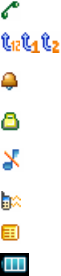
Missed call
Divert All Voice Calls in Line 1 and 2
Alarm clock
Keypad lock
Mute
Vibration
New message; no space for messages when blinking
Battery charge level
Technical Parameters
Handset
Type ZTE A137+
Dimensions(W×L×H) 47.7 mm×106.9 mm×14.5 mm
Weight Approx. 90 g (with battery)
Battery
Continuous standby time Approx. 2000 hours - 250 hours (subject to network status)
Continuous talk time Approx. 2 hours – 3 hours (subject to network status)
For other parameters about battery and charger, refer to their labels.
Battery
The accessory lithium battery of the handset can be immediately used after unpacking. A new battery will have
the best performance after full charge/discharge cycles for the first three times.
Removing & Installing the Battery
Remove: Switch off your phone, slide down the cover and then lift the battery from the compartment to remove it.
Install: Place the lower section of the battery into position, push down on the upper section of the battery until it
clicks into place and then install the battery cover.
Charging the Battery
Plug the charger connector into the charge port on the left side of the phone. (Note: Put upward the side with
arrow.) Then plug the other end of the charger in an appropriate electrical outlet.
Now, a charge indicator displays in the upper right corner of the screen. If the battery is charged in power-off
condition, the indicator bar will scroll. If the phone is over-used in shortage of battery or not used for a long time,
it will take a few minutes for the indicator bar to show.
When the battery is fully charged, the bar stops scrolling. Generally the whole charge process needs two to
three hours (charge the battery for six to eight hours for the first three times). Normally, during the charge
process, your phone, battery and charger may become hot.
Disconnect the charger with the phone and the power outlet when charge finished.
Warning:
Put the phone at a ventilated place with temperature between + 5℃ - + 40 . ℃Use only the supplied or approved
chargers. Using unauthorized charger may cause danger and violate the authorization and warranty rules of the
phone.
Charge the battery in time when your phone automatically powers off or displays a warning “Battery low”.
The conversation time and standby time of the phone lie on ideal working environments. In practice, the battery
working time varies with different network conditions, working environments and modes.
10
T-flash Card
ZTE A137+ supports T-flash card. You can use T-flash card to expand the storage of the phone. You can store or
copy files such as videos, photos, music, and so on.
Inserting & Removing the T-flash card
Inserting: The T-flash card slot is at the bottom of the phone. Open the cover. Insert the card with the metal
contacts facing up until it clicks to the right position.
Removing: Press and release the card to pop it out and then remove it.
Cautions for T-flash Card
Do not take out the card or switch off the phone while transmitting or storing data, which may cause data loss or
damage to the phone or the card.
Do not touch the metal contacts on the card with hands or metal objects. Use a soft cloth to clean the card.
Keep the card out of the reach of the children.
Connecting to the Network
SIM Card
Do not touch the metal contact area of the SIM card (Subscriber Identity Module card). Doing so may cause
information in the card lost or destroyed. Keep the card away from electricity and magnetism.
Inserting & Removing SIM Card
Switch off your phone, disconnect the outer power source and remove the battery.
Warning: It is forbidden to insert or remove the SIM card when it is on or connected to an outer power source.
Insert the SIM card into the SIM card slot or pull it out from the slot.
Switching on/off Your Phone
Hold the End key to power on/off the phone.
The mobile phone will automatically test whether the SIM card is plugged in and valid after power on, then the
following messages will be displayed on the screen sequentially.:
Enter Phone Lock——if a phone lock code has been set.
Enter PIN ——if a SIM card password has been set.
Searching ——search for the right network.
Connecting to the Network
After the phone and the SIM card are unlocked, the mobile phone will automatically search for the network. After
a few seconds, your phone will be registered on the network. Now your phone is in the standby mode. Besides
receiving and sending calls, you can do the following things:
Press the Left soft key to enter the function menu.
Press the Right soft key to enter the Name [Phone Book List].
Press the Up/Down/Left/Right key to enter Audio Player/Alarm/User Profiles/Tone Setup, respectively.
Note: If “Emergency” is shown on the screen, you can only make emergency calls.
In the standby mode, press the Left soft key and then the * key within two seconds to lock the keypad.
The unlock method is the same. Locking the keypad can prevent the unintentional operations on it. You can
answer an incoming call with the regular operation when locked.
11
Basic Operations
Making and Answering a Call
You can make or answer calls in the standby mode. The bar at the upper left corner of the screen shows the
network signal strength.
Dial a number: Input the number with the number keys and then press the Dial key. You can hold the * key until it
displays a waiting indicator “p” to insert it between the telephone exchange and the extension.
Dial the number in the List:
¾ View all calls by pressing the Dial key.
¾ View Name by pressing the Right soft key.
¾ All the numbers in the lists can be directly dialed by pressing the Dial key.
Press the Dial key to answer an incoming call. For other answer modes please refer to User
Profiles-Customize-Answer Mode. If you won’t answer the call, press the End key or press Reject to send
busy tones to the caller.
Call Menu
In the in-call mode, you can enter the call menu by pressing Option. Press H-Free to switch to the hand-free
mode. Call menu can be seen only in the process of communication. The functions such as Call waiting, Call
keeping, Multiparty require the network support.
Hold/Retrieve: Hold or Retrieve the current call.
End: End the call.
New Call: Connect a third party.
Phone Book: Enter the phone book.
Message: Enter the message interface.
Sound Recorder: Record the current call.
Mute: Set On/Off to stop sending the local voice or resume.
DTMF: Set On/Off to send or stop send DTMF.
Note: Some options can only appear in special cases. Options such as Swap will appear only when the ongoing
call and the hang-on call coexist.
Function Menu
Usage and Structure of Function Menu
Scrolling search function: Enter the function main menu by pressing Menu or the OK key in the standby mode.
Press the Up/Down/Left/Right keys to select in menu.
In the function menu, you can select or quit some menus by pressing the Left soft key or Right soft key
according to the prompt displayed on the screen.
Call History
Missed Calls/ Dialed Calls/ Received Calls
You can view the missed calls, dialed calls, and received calls.
Delete Call Log
You can delete the call logs.
Call Time
You can view the call time.
12
Call Cost
The call cost depends on the Price Per Unit, which you have to enter the PIN2 to set first. For the exact cost
please refer to the service provider.
User Profiles
You can select the profile in this menu. The profile options are: General, Meeting, Outdoor, Headset and Silent. The
default settings for each individual profile are preset by the manufactory. You can change them in Customize menu.
Note: The Headset mode can only be activated with the headset connected.
File Manager
You can check all the folders in the phone or the T-flash card, create new ones or rename, delete, or sort, etc.
The pictures you take, the sounds or videos you record, and the files you download from the internet will be stored in
these folders.
Note: When you select to Format, the data will be lost. So please be careful with this function.
Phone Book
The Phone Book menu is structured as follows:
¾ Quick Search: The list shown will be changed as you input each letter to match the input. Quick Search is
only available for the first word of a name.
¾ View: View all the records.
¾ Search Entry: Input a part of the name and then search. Remember to start with the first letter. The result is
in alphabetical order. To get a more precise result, please input as complete as possible.
¾ Add New Entry: Add a new entry to the SIM card or the Phone.
¾ Copy All: Copy all the records from the SIM card to the Phone or from the Phone to the SIM card.
¾ Delete: Delete the records from SIM/Phone or one by one.
¾ Caller Group: There are five default groups which you could add members to. The groups could be
renamed, and each group could have a respective ring tone. Only the names stored in the phone can be
grouped.
¾ Owner Number: Set owner number.
¾ Settings: Check the memory status and set the preferred storage. In the Name List Filter, choose to show
the records in the SIM card only, in the phone only, or in both.
Messages
If the network supports and you have subscribed this service, you can use this function. Please contact your
service provider for details.
SMS
Set a message service center number in Message Settings-Profile Setting before sending messages.
¾ Inbox: You can read the received messages. In the Message Body interface, you can press Option to make
more operations.
¾ Outbox: You can read the sent out messages. In the Message Body interface, you can press Option to
make more operations.
¾ Write Message: Create new SMS.
¾ Message Settings: You can set some parameters according to the display.
Note: The SMS centers of some countries and regions do not support messages longer than one hundred and
sixty English characters.
13
MMS
¾ Write Message: Create new MMS.
¾ Inbox: View the received MMS.
¾ Outbox: View the sent MMS.
¾ Draft: View the draft MMS.
¾ Template: You can view these templates and write messages with them.
¾ Message Settings: You can set some parameters according to the display.
Voice Mail Server
You can edit one or two servers. Select Connect to Voice to check the voicemail box and listen to the voice
message.
Broadcast Message
Set Receive Mode, Language and Channel. Press Read Message to read the broadcast message.
Multimedia
Camera
You can take pictures and edit the parameters.
Image Viewer
You can view the images in the folder, and set the storage.
Video Recorder
You can record videos and edit the parameters.
Video Player
You can view the images in the folder, and set the storage.
Audio Player
Play the audios in the phone or the T-flash card.
Sound Recorder
Record the sound, and you can play the recorded sound.
FM Radio
You can turn in the FM Radio.
Note: You can take and view picture/video, and record and play sound. The max length of the
picture/video/sound clip depends on the space left. The Camera and Image Viewer support jpg. The Video Recorder
and Player support AVI, 176*144, ≤15 FPS. Audio Player supports mp3/mid/wav/imy/amr.
Organizer
Calendar
You can view the Calendar and press Option to add tasks to each day. The date can go from January 1, 1970 to
December 31, 2030.
Alarm
Your phone can be set up to five alarm clocks at the same time. Press Edit to edit an alarm. The Alarm can work
in both Power On/Off modes.
World Clock
The World Clock function provides time information on major worldwide cities.
14
Games
There are two games: Panda and UFO. You can set the BGM, sound effect and vibration in Game Setting.
Stopwatch
You can measure time and take split times or lap times, for example, in different sports.
Calculator
Press 0-9 Number keys to input numbers, and press the # key to input the decimal point.
Press the Up/Down/Left/Right keys to switch among different operations.
Press the Right soft key to clear last digit or results. Press the End key to exit the calculator. Press the Left soft
key [OK] or the OK key to get results.
Note: This calculator has limited accuracy and rounding errors may occur especially in long division.
Currency Converter
Input the Exchange rate, press OK and input a figure, and then press OK to get the result.
Services
STK
This service needs the network service provider to provide. If neither SIM card nor the network service provider
supports this service, this service will not be available. For more information, please consult the network service
provider.
WAP
¾ Homepage: Press to go into your homepage.
¾ Bookmarks: Display the list of saved page.
¾ Recent Pages: Display the list of pages you recently visited.
¾ Offline Pages: Display the stored pages, which you could read offline.
¾ Enter Address: Go to a page by directly input the address.
¾ Service Inbox: Inbox of the service messages.
¾ Settings: Do the settings. For some of the settings, consult the network service provider.
Data Account
¾ GSM Data:Set GSM data account.
¾ GPRS:Set GPRS data account.
Settings
Phone Setup
¾ Time and Date: Date can be set from January 1st, 2000 to December 31st, 2030. Time can be set from
00:00 to 23:59. Set the time and date displayed format.
¾ Schedule Power On/Off: Enable or disable this function to automatically power on/off the phone at the set
time.
¾ Language: Select the language for the display texts.
¾ Display Characteristic: Set a series of display Characteristics.
¾ Greeting Text: Set the greeting text content and On/Off.
¾ Speed Dial: Set the speed dial keys and enable or disable this function.
¾ Flight Mode: set the mode for a flight.
¾ LCD Backlight: Set the parameter for the backlight.
¾ KeyBacklight: Activate or deactivate the key backlight.
15
Call Setup
¾ Call Waiting: When enabled, the network will notify you of a new call if a new incoming call takes place
during an ongoing conversation. Please contact the network service provider for detailed usage.
¾ Call Divert: This service enables you to divert some incoming calls to other preset numbers. Contact your
service provider for details. You can set diverts in different conditions.
¾ Call Barring: Set to bar the outgoing calls or incoming calls.
¾ Line Switching: Switch between Line 1 and Line 2.
¾ Call Time Reminder: This function enables a reminder several seconds after connected or every several
seconds during a call, or you can select “Off” instead to turn it off.
¾ Call Time Display: Select On/Off to display the call time or not.
¾ IP Number: You can edit three IP numbers and activate one. When you call a number, select IP call to
automatically add the activated IP number before the phone number.
¾ Black List: You can add up to five numbers to the Black List. If the mode is “On”, the numbers in the list will
always hear a busy tone when calling you.
Network Setup
In this menu, you can select Automatic/Manual to select the network service provider according to requests. If
you have selected a service provider manually, you have to manually select again or return to the Automatic
option to select the service provider when you switch to the SIM card of another network. You can set preferred
networks and add new ones or change priority.
The GPRS Connection can be set to When Needed or Always.
Security Setup
SIM Lock: The SIM password (PIN code) can prevent your SIM card from illegal use. Select On/Off to enable or
disable the SIM password protection.
Note: Three consecutive incorrect PIN code entries will lock the SIM card. Then, the PUK code is needed to
unlock the SIM card. The PIN code and the PUK code may be provided to you together with the SIM card. If not,
please contact with your network service provider. Please change it with your own private password as soon as
possible.
Phone Lock: Phone lock can prevent your mobile phone from unauthorized use. Select On/Off to enable or
disable the handset lock protection.
Note: The default Phone lock code is 1122.
Auto Keypad Lock: Set a time for the keypad to automatically lock. Press the Left soft key and then press the *
key within two seconds to unlock the keypad.
Fixed Dial: You can enable or disable fix dialing to specified phone numbers only. You must enter your PIN2
code for authentication.
Change Password: You can change PIN code, PIN2 code and Phone Lock Password.
Restore Factory Settings
Enter password to restore to the factory settings.
Text Input
Overview
Your mobile phone provides the following input methods: upper and lower case input, numeric input and predictive text
input, punctuation mark or special characters input.
When you are in a field that allows characters to be input, you will notice the text input mode indicator in the upper left
16
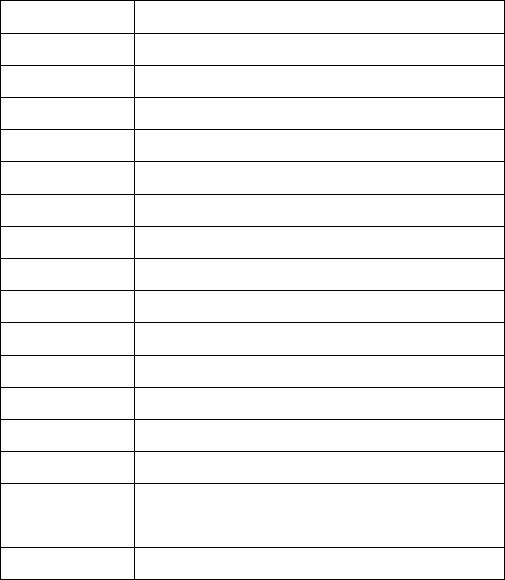
corner of the screen. Press the # key to switch among different input modes.
ABC and abc Mode
Use the number keys from 2 to 9 to input your text.
Press the key labeled with the required letter
z Once for the first letter
z Twice for the second letter
z And so on
To insert a space, press the 0 key once. To delete letters, press the Right soft key.
Press the * key to open a list of special characters, use the Scroll keys to move through the list, and press the
OK key to select a character.
123 Mode
The 123 mode enables you to input numbers in a text message.
Press the keys corresponding to the required digits.
eZi ABC and abc Mode
It is a predictive text input mode. You can input any letter with a single key press. The predictive text input is
based on a built-in dictionary.
To write a desired word, press the keys 2 to 9. Press each key only once for one letter. For example, to write
“book”, press 2 for B, 6 for O twice, 5 for K.
When you finish writing the word and it is correct, press the Right key or OK key to input in the screen. If the
word is not correct, press the Up/Down keys to view other matching words found in the dictionary.
Character Chart
Refer to the table below for more information on the characters available using the keys.
key Corresponding Characters
1 1 and some common symbols
2 ABCabc2
3 DEFdef3
4 GHIghi4
5 JKLjkl5
6 MNOmno6
7 PQRSpqrs7
8 TUVtuv8
9 WXYZwxyz9
0 Space 0
* key Press the * key to bring out symbols.
# key Switch among different input modes.
Up/Down key Roll the cursor up/down.
Left/Right key Roll the cursor left/right.
Clear key Clear the previous character. Hold the Clear key
to clear all the characters.
End key Exit
Troubleshooting
This section describes how to troubleshoot some problems when they occur to your phone. If you cannot deal
with them, contact your local dealer.
17
1. “Enter PIN” is shown when the phone is switched on.
Input the PIN or input the new PIN if you have changed the code. The code can be set “off” if you do not want to
input.
2. “Insert SIM” is shown when the phone is switched on.
Turn off your phone and make sure that you have inserted a valid SIM card.
3. “Enter Phone Lock” is shown when the phone is switched on.
Enter the handset lock code.
4. No key tone volume when pressing keys.
Check the keypad tone in User Profiles-Customize.
5. No incoming ring tone.
Check the ringing tone and ringing volume settings in User Profiles-Customize.
6. No alarm tone when the reminder time reaches.
Check the profile setting and the alarm ring setting in User Profiles-Customize.
7. A phone number cannot be dialed.
Check whether a call restriction is set to the number.
8. A phone call cannot be answered.
Check whether call restriction is set to the number
9. Short message cannot be sent.
Check the SC Address in the Message Settings-Profile Setting.
10. Some menus related to voice setting cannot be used.
Check the User Profiles settings.
18