ZTE A292 GSM Dual-band GPRS Digital Mobile Phone User Manual Exhibit09 user manual
ZTE Corporation GSM Dual-band GPRS Digital Mobile Phone Exhibit09 user manual
ZTE >
user manual rev1
ZTE A292
GSM Dual-band GPRS Digital Mobile Phone
User Manual
FCC COMPLIANCE STATEMENT
This device complies with part 15 of the FCC Rules. Operation is subject to the
following two conditions: (1) This device may not cause harmful interference,
and (2) this device must accept any interference received, including
interference that may cause undesired operation.
These limits are designed to provide reasonable protection against harmful
interference in a residential installation. This equipment generates uses and
can radiate radio frequency energy and, if not installed and used in
accordance with the instructions, may cause harmful interference to radio
communications. However, there is no guarantee that interference will not
occur in a particular installation. If this equipment does cause harmful
interference to radio or television reception, which can be determined by
turning the equipment off and on, the user is encouraged to try to correct the
interference by one or more of the following measures:
- Reorient or relocate the receiving antenna.
- Increase the separation between the equipment and receiver.
- Connect the equipment into an outlet on a circuit different from that to which
the receiver is connected.
Consult the dealer or an experienced radio/TV technician for help.
Warning
Changes or modifications made to this equipment not expressly approved by
ZTE for compliance could void the user's authority to operate the equipment.
Health and safety information
The phone with internal antenna has been tested for compliance with FCC RF
Exposure (SAR) limits and is complied with FCC RF exposure compliance
requirements.
Exposure to radio frequency energy
Radio wave exposure and Specific Absorption Rate (SAR) information The
handset is designed to comply with safely, requirements for exposure to radio
waves. This requirement is based on scientific guidelines that include safety
margins designed to assure the safety of all persons, regardless of age and
health.
The radio wave exposure guidelines employ a unit of measurement known as
the Specific Absorption Rate, or SAR. Tests for SAR are conducted using a
standardized method with the
phone transmitting at its highest certified power level in all used frequency
bands. While there may be differences between the SAR levels of various ZTE
phone models, they are all designed to meet the relevant guidelines for
exposure to radio waves.
The SAR limit recommended is 1.6W/kg averaged over one(1) gram of tissue.
The highest SAR value for this device when tested at the ear was 0.981 W/kg,
and when tested at the body it was 1.35 W/kg SAR compliance for bodyworn
operations is restricted to belt-clips, holsters, or similar accessories that have
no metallic component in the assembly and which provide at least 1.5 cm
separation between the device, including its antenna, and the users body.
5
Legal Information
Copyright © 2009 ZTE CORPORATION
All Rights Reserved
Your mobile phone is made by ZTE CORPORATION.
No part of this manual may be reproduced or transmitted in any form or by any means
without prior written consent of ZTE CORPORATION.
Trademarks
ZTE and the ZTE logos are trademarks of ZTE CORPORATION.
Notice
The information in this manual is subject to change without notice. Every effort has been
made in the preparation of this manual to ensure accuracy of the contents, but all
statements, information, and recommendations in this manual do not constitute a
warranty of any kind, expressed or implied. Please read the safety precautions carefully to
ensure the correct and safe use of your mobile phone. For detailed information, refer to
the section “Safety Precautions”.
ZTE CORPORATION Address:
ZTE Plaza, Keji Road South, Hi-tech Industrial Park, Nanshan District, Shenzhen, P. R.
China
6
Postal Code: 518057
Website: http://www.zte.com.cn
Release: V1.0.0
Manual number
MM DD, 2009
7
LEGAL INFORMATION ................................................................... 5
SECURITY ............................................................................................. 10
SAFETY PRECAUTIONS ................................................................... 10
OPERATIONAL PRECAUTIONS ............................................................ 10
PRECAUTIONS WHILE DRIVING .......................................................... 11
PRECAUTIONS FOR MEDICAL DEVICES AND FACILITIES ................... 11
MOBILE PHONE .................................................................................. 12
PRECAUTIONS FOR POTENTIALLY EXPLOSIVE ATMOSPHERES ........ 13
PRECAUTIONS FOR ELECTRONIC DEVICES ....................................... 13
SAFETY AND GENERAL USE IN VEHICLES ......................................... 13
AIRCRAFT SAFETY ............................................................................. 14
BATTERY USE ..................................................................................... 14
LIMITATION OF LIABILITY ................................................................ 15
KEY FUNCTIONS ................................................................................. 16
8
INTERFACE ICONS ............................................................................ 18
BATTERY ............................................................................................... 18
INSTALLING THE BATTERY .................................................................. 18
REMOVING THE BATTERY ................................................................... 18
HOW TO INSERT THE SIM CARD ................................................... 19
WHAT IS A SIM CARD? ....................................................................... 19
HOW TO CHARGE THE BATTERY .................................................. 19
POWERING ON/ OFF YOUR PHONE .............................................. 20
WRITING TEXT .................................................................................... 20
HOW TO ADD PEOPLE TO YOUR CONTACTS ............................ 21
HOW TO MAKE AND RECEIVE CALLS ......................................... 22
HOW TO SEND AND RECEIVE MESSAGES ................................. 22
HOW TO SET YOUR PHONE ............................................................ 23
HOW TO SET YOUR ALARM ............................................................ 24
9
HOW TO USE YOUR CAMERA ........................................................ 24
*WAP ...................................................................................................... 25
*FM RADIO ............................................................................................ 25
*MT .......................................................................................................... 25
GETTING STARTED .............................................................................. 26
MENU .................................................................................................. 26
MAKE A CALL ...................................................................................... 27
10
Security
To protect your mobile phone from illegal use, take the security measures as
follows:
¾ Set PIN codes of the SIM card.
¾ Set handset lock code.
¾ Set call restrictions.
Safety Precautions
This section includes some important information on safe and efficient operation.
Please read this information before using the phone.
Operational Precautions
Please use your phone properly. When making or receiving a call, please hold
your phone as holding a wireline telephone. Make sure that the phone is at
least one inch (about two point five centimeters) from your body when
transmitting.
Do not touch the antenna when the phone is in use. Touching the antenna
area affects call quality and may cause the phone to operate at a higher
power level than needed.
Some people may be susceptible to epileptic seizures or blackouts when
exposed to flashing lights, such as when watching television or playing video
11
games. If you have experienced seizures or blackouts, or if you have a family
history of such occurrences, please consult your doctor before playing video
games on your phone or enabling a flashing-light feature on your phone. (The
flashing-light feature is not available on all products.)
Keep the phone out of the reach of small children. The phone may cause
injury if used as a toy.
Precautions While Driving
Please pay attention to the traffic safety. Check the laws and regulations on
the use of your phone in the area where you drive. Always obey them.
Use hands-free function of the phone, if available.
Pull off the road and park before making or answering a call if conditions
require.
Precautions for Medical Devices and Facilities
When using your phone near pacemakers, please always keep the phone
more than eight inches (about twenty centimeters) from the pacemaker when
the phone is switched on. Do not carry the phone in the breast pocket. Use
the ear opposite the pacemaker to minimize the potential for interference.
Switch off the phone immediately if necessary.
Some phones may interfere with some hearing aids. In the event of such
interference, you may consult your hearing aids manufacturer to discuss
alternatives.
If you use any other personal medical device, please consult the manufacturer
of your device to determine if it is adequately shielded from RF energy.
In those facilities with special demand, such as hospital or health care
12
facilities, please pay attention to the restriction on the use of mobile phone.
Switch off your phone if required.
Mobile Phone
Please use original accessories or accessories approved by the phone
manufacturer. Using any unauthorized accessories may affect your mobile
phone’s performance, damage your phone or even cause danger to your body
and violate related local regulations about telecom terminals.
Turn off your phone before you clean it. Use a damp or anti-static cloth to
clean the phone. Do not use a dry cloth or electrostatically charged cloth. Do
not use chemical or abrasive cleaners as these could damage the phone.
As your mobile phone can produce electromagnetic field, do not place it near
magnetic items such as computer disks.
Using the phone near electrical appliances such as TV, telephone, radio and
personal computer can cause interference.
Do not expose your mobile phone to direct sunlight or store it in hot areas.
High temperatures can shorten the life of electronic devices.
Keep your phone dry. Any liquid may damage your phone.
Do not drop, knock or harshly treat the phone. Rough handling can break
internal circuit boards.
Do not connect the phone with any incompatible enhancement.
Do not attempt to disassemble the mobile phone or battery.
Do not store the phone with flammable or explosive articles.
Do not charge the mobile phone without battery.
13
Precautions for Potentially Explosive Atmospheres
Switch off your phone prior to entering any area with potentially explosive
atmospheres, such as fueling areas, fuel or chemical transfer or storage
facilities.
Do not remove, install, or charge batteries in such areas. Spark in a potentially
explosive atmosphere can cause an explosion or fire resulting in bodily injury
or even death.
To avoid possible interference with blasting operations, switch off your phone
when you are near electrical blasting caps, in a blasting area, or in areas
posted “Turn off electronic devices.” Obey all signs and instructions.
Precautions for Electronic Devices
Some electronic devices are susceptible to electromagnetic interference sent
by mobile phone if inadequately shielded, such as electronic system of
vehicles. Please consult the manufacturer of the device before using the
phone if necessary.
Safety and General Use in Vehicles
Safety airbag, brake, speed control system and oil eject system shouldn’t be
affected by wireless transmission. If you do meet problems above, please
contact your automobile provider. Do not place your phone in the area over an
airbag or in the airbag deployment area. Airbags inflate with great force. If a
phone is placed in the airbag deployment area and the airbag inflates, the
phone may be propelled with great force and cause serious injury to
occupants of the vehicle.
Please turn off your mobile phone at a refueling point, and the same to the
14
place where the use of two-way radio is prohibited.
Aircraft Safety
Please turn off your mobile phone before the airplane takes off. In order to
protect airplane’s communication system from interference, it is forbidden to
use mobile phone in flight. Safety regulations require you to have permission
from a crew member to use your phone while the plane is on the ground.
If the mobile phone has the function of automatic timing power-on, please
check your alarm setting to make sure that your phone will not be
automatically turned on during flight.
Battery Use
Do not short-circuit the battery, as this can cause the unit to overheat or ignite.
Do not store battery in hot areas or throw it into fire. Otherwise, it will cause
explosion.
Do not disassemble or refit the battery. Otherwise, it will cause liquid leakage,
overheating, explosion and ignition of the battery.
Please store the battery in a cool dry place if you don’t use it for a long period.
The battery can be recharged for hundreds of times, but it will eventually wear
out. When the operating time (talk time and standby time) is noticeably shorter
than normal, it is time to replace it with a new one.
Please stop using the charger and battery when they are damaged or show
evidence of aging.
Return the worn-out battery to the provider or dispose of it in accordance with
environment regulations. Do not dispose of it in household rubbish.
Please use original batteries or batteries approved by the phone manufacturer.
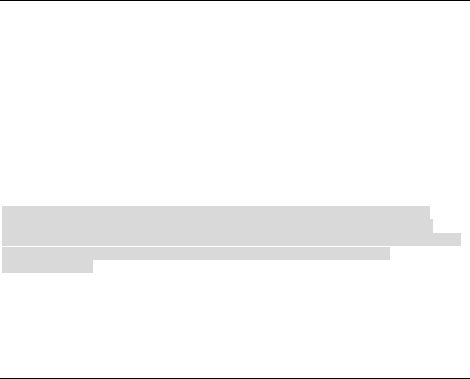
15
Using any unauthorized battery may affect your handset performance or may
cause danger of explosion, etc.
Warning: If the battery is damaged, do not discharge it. If the leakage does
come into contact with the eyes or skin, wash thoroughly in clean water and consult
a doctor.
Limitation of Liability
ZTE shall not be liable for any loss of profits or indirect, special, incidental or
consequential damages resulting from or arising out of or in connection with using this
product, whether or not ZTE had been advised, knew or should have known the
possibility of such damages. The user should refer to the enclosed warranty card for full
warranty and service information.
Note: The pictures and icons shown in the manual are just schematic drawings for
function demonstration. If they are inconsistent with your handset, please take your
handset as the standard. If the inconsistency exits in the manual because of the handset
function updating, please refer to the follow-up public information from ZTE
CORPORATION.
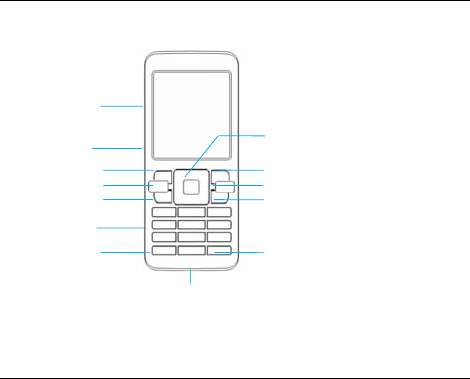
16
Key Functions
Send key End/Power key
A
lpha numeric keys
* key # key
Back key
Left soft key Right soft key
C key
4-Way
Navigation keys
and Centre key
USB port
MT key
T-Flash card slot
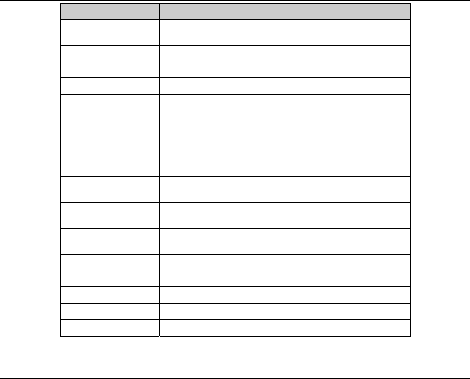
17
Function Description
Left soft key Perform the function indicated at the left bottom
of the screen.
Right soft key Perform the function indicated at the right bottom
of the screen.
Centre key Confirm actions and make selections.
4-Way
Navigation
keys
These keys (UP, DOWN, LEFT and RIGHT)
allow for navigation through menu options and
quick accessing to some function menus.
You can customize the fastkey settings of 4-Way
Navigation keys in the standby mode.
Send key Dial a phone number or answer a call, or view the
call history.
End/Power key Press to exit to the standby mode.
Hold to switch on/off the phone.
C key Press to clear a character. Hold to delete all
characters and clear the display.
Alpha numeric
keys Enter characters 0-9 and the alphabets from a-z.
MT key Press to enable the MT fountion.
USB port For charging the battery and connect to the PC.
T-Flash card slot For inserting the T-Flash card.
Note: In this User Manual, “press a key” means to press the key and release it, while “hold a key”
means to press the key for at least two seconds and then release it.
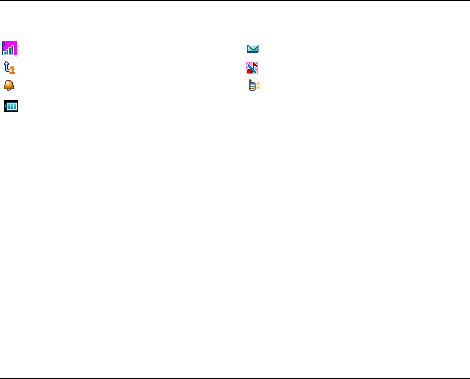
18
To lock/unlock the keypad, press the Left soft / Centre key and then the * key.
Interface icons
Signal strength Incoming message
Call diverting Silent
Alarm clock set Vibration
Battery status
Battery
The lithium ion battery of the mobile phone can be immediately used after unpacking.
Installing the battery
1. *Remove the battery cover.
2. Insert the battery by aligning the gold-colored contacts with the contacts in the
battery slot.
3. Push down the upper section of the battery until it clicks into place.
4. Replace the battery cover and close it gently until you hear a click.
Removing the battery
1. Make sure that your mobile phone is switched off.
2. *Remove the battery cover.
3. Pull the battery up and remove it from the mobile phone.
19
How to insert the SIM card
You want a mobile phone that is sophisticated yet easy to use and here it is in your
hands! Naturally you are eager to start using it, but first you need to insert the SIM card.
Insert the SIM card as follows:
• Make sure that the phone is switched off and the charger is disconnected from
the phone.
• Turn the phone over and remove the battery cover.
• Remove the battery if it is already installed.
• Hold your SIM card with the cut corner oriented as shown and then slide it into the
card holder with the gold-colored contacts facing downward.
• Replace the battery first.
• Replace the battery cover.
What is a SIM card?
Every mobile phone has a SIM card (Subscriber Identity Module). This is a micro-chip that
holds your personal information such as names and phone numbers. Your phone won’t
work without it. If you already have contacts on your SIM card, they can be transferred
in most cases.
How to charge the battery
Your phone is powered by a rechargeable battery. For maximum battery performance, it is
recommended that you first use up the battery power and then charge it completely. A new
20
battery’s full performance is achieved only after three complete charge and discharge
cycles.
• Connect your travel adapter to the USB port of your mobile phone.
• Connect the other end of the travel adapter to the mains socket.
• If you charge the battery when the phone is switched off, the battery indicator appears
with the bars moving from right to left. If you charge the battery when the phone is
switched on, the battery indicator appears with a lightning bolt.
• When the battery is fully charged, disconnect the charger.
Powering on/ off your phone
Make sure that your SIM card is in your mobile phone and that the battery is charged.
Please hold the End/Power key to power on/off the phone. The phone will
automatically search for the network.
Writing text
• Change input mode: Press the # key to change the input mode (input modes: Eng,
abc, ABC and 123).
• Input Letters: In abc/ABC mode, press the corresponding letter key till the letter
appears.
• Input Words: In Eng mode, input any letter with a single key press. Press each key
only once for every letter. The word changes after each key stroke. Predictive text input
is based on a built-in dictionary. When you have finished writing the word and it is
21
correct, confirm it by pressing the 0 key or the Centre key. If the word is incorrect, press the
Up/Down keys to view other matching words found in the dictionary. Pressing the
Navigation keys moves the cursor.
• Input Digits: In 123 mode, press digit key once to input a digit. In Eng mode, press
the digit key, and select the number by pressing the Navigation keys. In
*Abc/abc/ABC mode, constantly press the digit key until the number appears.
• Input Symbol: Press the * key to enter a symbol. In *Abc/abc/ABC mode, constantly
press the 1 key till the required symbol (common symbols) appears.
• Selecting Template: Hold the * key to open Templates. Select the required
template.
• Input Space: Press the 0 key to input space. It does not work in 123 mode.
• Delete Character: Press the C key to clear a character. Hold the C key to delete all
characters and clear the display.
• Move Cursor to Left or Right: Press the Left/Right navigation keys to move the cursor
to left or right.
*Note: Abc mode is only available for certain models.
How to add people to your Contacts
There are some numbers that you may want to call again and again, so it makes sense to
add these numbers to your contact list. You can then access these numbers quickly and
easily.
• Go to Menu→Phone Book.
22
• Press the Left soft key [ok], and then select Add new entry.
• Select to save the number to SIM card or Phone, and then enter the contact’s phone
number.
• Press the Left soft key [OK] or the Centre key, then edit a name and confirm by
pressing the Left soft key [OK] or the Centre key again.
• You can also save a number right after you’ve made or received a phone call or a
text message from someone who is not yet in your contact list.
• To delete someone from your contact list, first select the name, then press the Left
soft key [Options] and choose Delete.
How to make and receive calls
The most basic way to make a call is to input the number in the standby mode and press the
Send key. You can also make a call from the contact list.
• To call someone: Go to Menu→Phone Book. Use the Up/Down keys to find the name of
the person you want to call. You can also type in the first letter of the name of the
person you want to call, and press the Send key.
• To receive a call, press the Send key.
• To end a call, press the End/Power key.
Make sure that you are in an area with sufficient coverage to make calls. The strength
of the network signal is indicated on the Status Bar of the screen.
How to send and receive messages
You can use your mobile phone to send and receive text messages.
23
1. Go to Menu→Messaging→SMS/MMS
2. Write your message. For more information on writing, see section ‘Writing text’.
3. Press the Left soft key [Options] and select Send to one to send the message to one
person.
To send to more than one person, select Send To Many/Send By Group and select
the names/group from the contact list.
4. Enter the recipient’s phone number or select from Phone Book. Then select OK to send
the message.
Upon receiving a message, the mobile phone indicates with ringtone, prompt, or a new
message icon.
1. Press the Left soft key [Select] to open the new message. You can also go to Inbox
to read the message.
2. Use the Up/Down keys to read the message.
3. While the message is open, use the Left soft key [Options] to reply, delete, or
forward the message. You can also call back to the sender or extract the sender’s
number.
How to set your phone
You can adjust various settings of your phone.
• Phone settings: Select language, set flight mode,LCD backlight and keybacklight.
• Display settings: Select your favorite wallpaper and adjust the screen’s contrast
and brightness.
24
• Clock settings: Set date and time, and date format.
• Security settings: Security features protect you from illegal use of your phone and
SIM card, and select to turn on/off the automatic keypad locking function..
Note: You need to input the handset lock code to enter the security settings
interface. The default lock code is 1234.
How to set your alarm
• Set alarm: Select Set alarm submenu, you can set the corresponding features of
the alarm according to instructions: alarm type (if required), time, and ringtone.
• Repeat: Select Repeat to set or change workday(s) of a week. Workday alarm will
only ring on the defined workday(s).
How to use your camera
Take a Photo
Go to Menu→Multimedia→Camera to take a photo.
Aim the camera at the subject and then press CENTER Key to take the shot.
Before capturing a photo, press the Up key to zoom in, press the Down key to zoom
out; press the Left/Right key to change the brightness value.
Configure Your Camera
Go to Menu→Multimedia→Camera Press Option to configure your camera, including
Exposure Value,Image Size,Image Quality,Add Frame and so on.
25
*WAP
The WAP browser feature on your phone allows you to view internet content.
• You can view the homepage when it has been set or input the website address to
view the web pages.
• The current website addresses can be saved as bookmarks on your phone.
• You can set the features of WAP browser.
• You can check the previously viewed web addresses and GPRS information.
*FM Radio
With the radio, you can search for radio channels, listen to them, and save them on your
device. Note that the quality of the radio broadcast depends on the coverage of the radio
station in that particular area. The wired headset works as an antenna, so always
connect the headset when using the radio. When you receive an incoming call while
listening to the radio, the radio will be turned off.
You can scan for channels automatically or tune them manually. The channels can also
be set by inputting valid frequencies.
To adjust the volume, press the Up/Down keys.
The channels can be stored in a channels list. Open the list to view the information of the
saved channels.
Note: WAP and FM radio are only available for certain models.
*MT
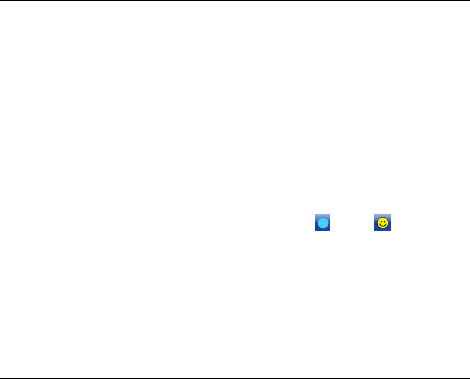
26
Movitalk (MT) (network service) is a real-time voice over IP service implemented over a
GSM/GPRS network. MT provides direct voice communication connected with the push of a
key. Use MT to have a conversation with one person or with a group of people.
To control which person can speak and be heard, MT requires the person speaking to
press-and-hold a button while talking and then release it when they are done. The listener
then presses their button to respond.
Getting Started
Go to Menu→MT or press the MT key to star the MT function.
For the first use, enter your default nickname that is displayed to other users.
For first log in, you must take 3 operations: MT initialization, log in MT, and
synchronization. When log in is successful, the indicator turns to on the title
bar. The whole process will take a long time.
Menu
Press the option in the MT menu list to find the operation as following:
MT contact: List all of the MT contact.
MT log: The log contains the following folders: Missed MT, Received MT, and Dialed MT.
Show my login status: Select Yes if you want your status to be shown or No if you want
your status to be hidden.
27
Add MT contact: Add the MT contact from the phone book or manually.
Add MT group: Add the MT group, which name could be defined.
MT settings: Set up your nickname, Auto Accept,My Availability and so on.
Send callback request: Send callback request to one or a group MT member.
Make a call
1. Select the contact you want to talk to from the list and select Talk 1 to 1 or Talk to
many.
2. Hold the MT key to apply for speaking. Please speak after the tone.
3. Press and hold the MT key the entire time you are talking. When you have finished
talking, release the MT key.
Tip: In the idle, press MT key to enter the MT contact list; hold MT key to enter the MT log.