ZTE AA Status Codes End User
User Manual: ZTE AA-Status-Codes-End-User
Open the PDF directly: View PDF ![]() .
.
Page Count: 10
- Advantage Air Status Codes End User
- Status Code AA1
- Status Code AA2
- Status Code AA3
- Status Code AA4
- Status Code AA5
- Status Code AA7
- Status Code AA8
- Status Code AA9
- Status Codes AA10
- Status Codes AA11
- Status Codes AA12
- Status Codes AA13
- Status Codes AA14
- Status Code AA20
- Status Code AA21
- Status Code AA22
- Status Code AA23
- Status Code AA24
- Status Code AA25
- Status Code AA26
- Status Code AA27
- Status Code AA28
- Status Code AA29
- Status Code AA30
- Status Code AA31
- Status Code AA32
- Status Code AA33
- Status Code AA34
- Status Code AA35
- Status Code AA36
- Status Code AA37
- Status Code AA38
- Status Code AA39
- Status Code AA40
- Status Code AA41
- Status Code AA42
- Status Code AA43
- Status Code AA43
- Status Code AA44
- Status Code AA45
- Status Code AA46
- Status Code AA48
- Status Code AA49
- Status Code AA50
- Status Code AA52
- Status Code AA53
- Status Code AA60
- Status Code AA62
- Status Code AA63
- Status Code AA64
- Status Code AA65
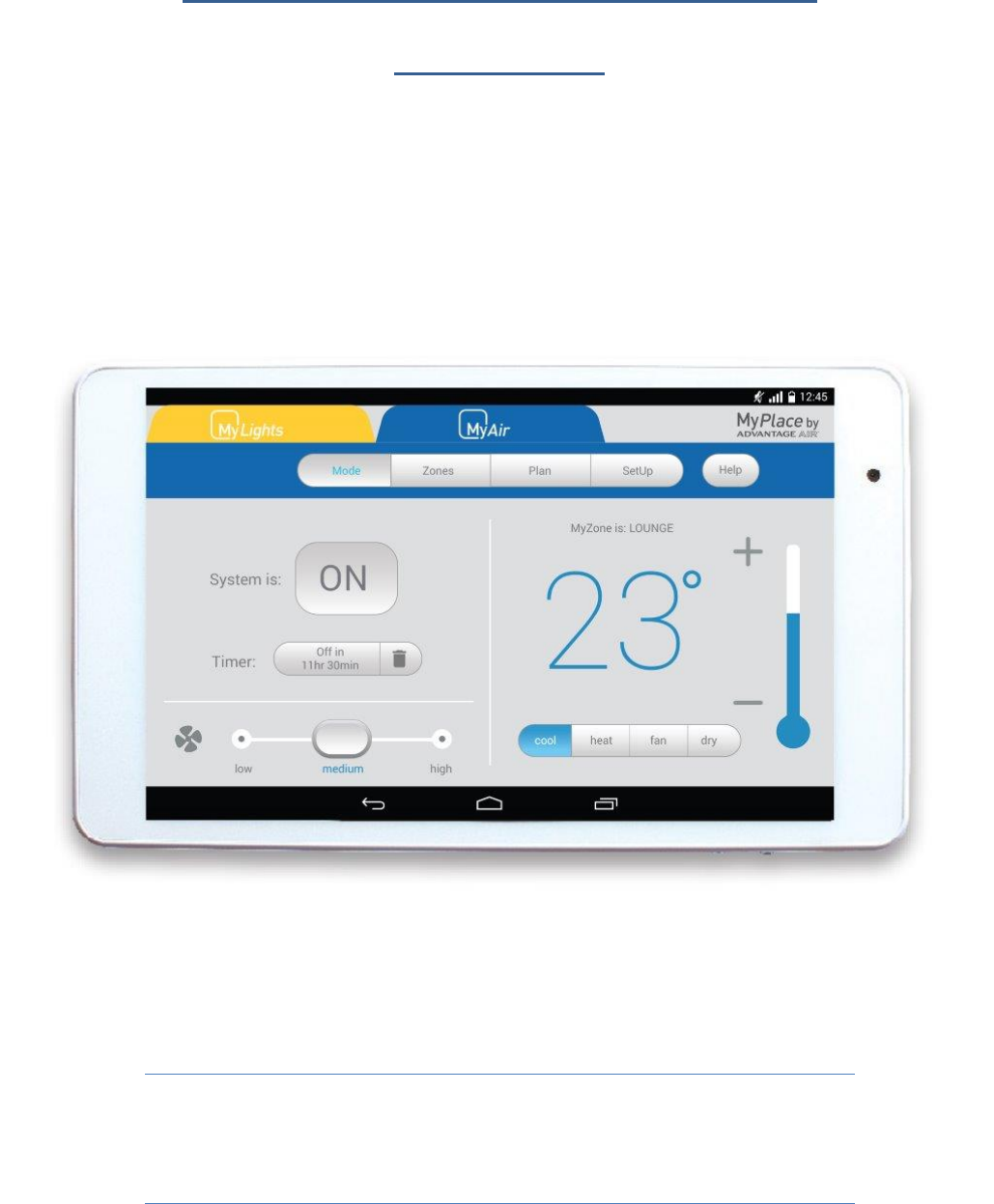
Advantage Air Status Codes
End User
This document is a compilation of status codes for Advantage Air Control
Systems; you can use this to find the definition of the fault code displayed on
your MyAir 3/4/5 and e-zone system.
Status Code AA1
Communication error between Advantage Air componentry and A/C unit.
1. Wait 5 minutes to see if the error clears itself.
2. If no, reset power to your mains (leaving off for 15 minutes).
3. Once power has been restored to the touch screen wait an additional 5 minutes and test
the system.
4. If the error has still not cleared, please contact you A/C specialist.
Status Code AA2
Multiple unit controllers detected.
1. Wait 5 minutes to see if the error clears itself.
2. If no, reset power to your mains (leaving off for 15 minutes).
3. Once power has been restored to the touch screen wait an additional 5 minutes and test
the system.
4. If the error has still not cleared, please contact you A/C specialist.
Status Code AA3
Communication error
1. Wait 5 minutes to see if the error clears itself.
2. If no, reset power to your mains (leaving off for 15 minutes).
3. Once power has been restored to the touch screen wait an additional 5 minutes and test
the system.
4. If the error has still not cleared, please contact you A/C specialist.
Status Code AA4
System is not detecting any temperature sensors
1. Wait 5 minutes to see if the error clears itself.
2. If no, reset power to your mains (leaving off for 15 minutes).
3. Once power has been restored to the touch screen wait an additional 5 minutes and test
the system.
4. If the error has still not cleared, please contact you A/C specialist.
Status Code AA5
Mismatched unit settings
1. Wait 5 minutes to see if the error clears itself.
2. If no, reset power to your mains (leaving off for 15 minutes).
3. Once power has been restored to the touch screen wait an additional 5 minutes and test
the system.
4. If the error has still not cleared, please contact you A/C specialist.
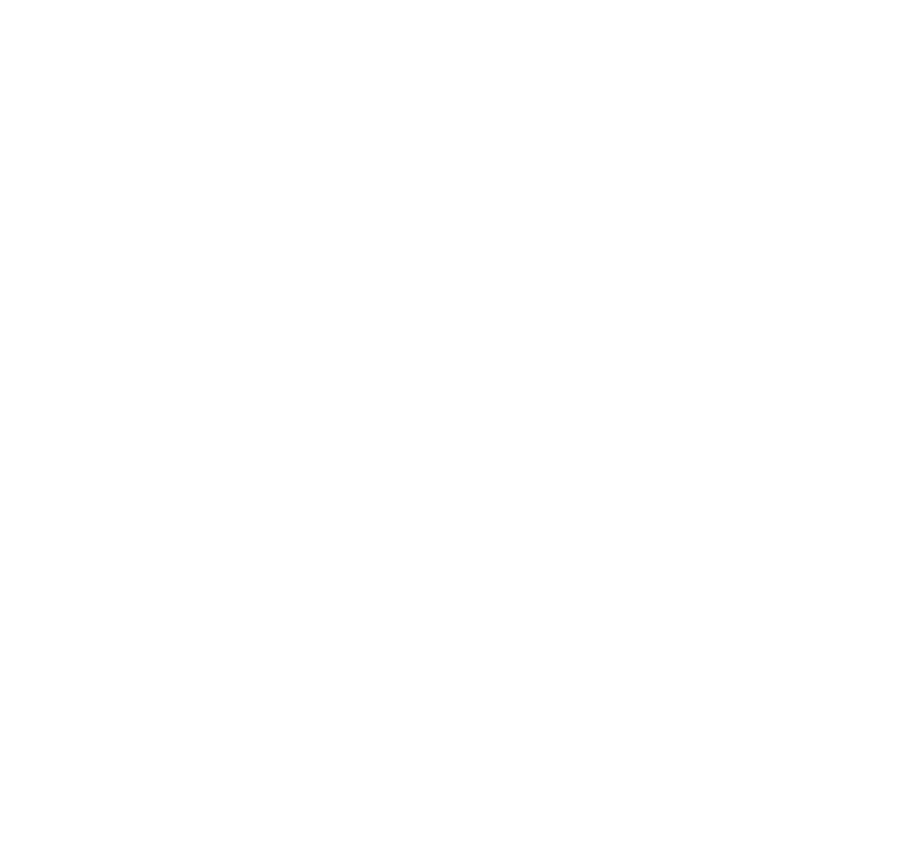
Status Code AA7
WSW mismatch
1. Wait 5 minutes to see if the error clears itself.
2. If no, reset power to your mains (leaving off for 15 minutes).
3. Once power has been restored to the touch screen wait an additional 5 minutes and test
the system.
4. If the error has still not cleared, please contact you A/C specialist.
Status Code AA8
Incompatible unit integration
1. Wait 5 minutes to see if the error clears itself.
2. If no, reset power to your mains (leaving off for 15 minutes).
3. Once power has been restored to the touch screen wait an additional 5 minutes and test
the system.
4. If the error has still not cleared, please contact you A/C specialist.
Status Code AA9
Activation code has expired
1. Obtain the activation code from your air-conditioning specialist/installer.
2. Enter the activation code.
Status Codes AA10
Installation issue
Please call your air-conditioning specialist
Status Codes AA11
Installation issue
Please call your air-conditioning specialist
Status Codes AA12
Installation issue
Please call your air-conditioning specialist
Status Codes AA13
Installation issue
Please call your air-conditioning specialist
Status Codes AA14
Connection error
Please contact our help desk: 1300 850 191
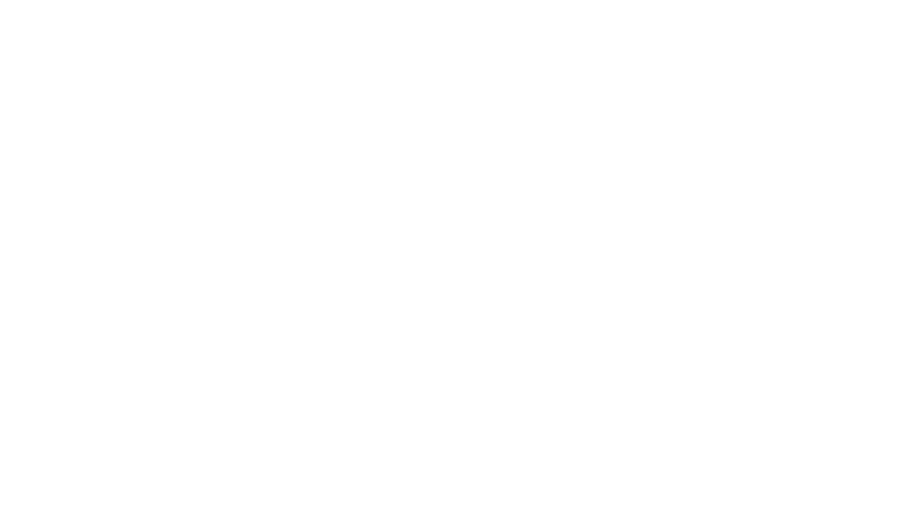
Status Code AA20
Remote connection error
Check to see if you are connected to the internet on the wall mounted touch screen. Restart your
router. Head to the AA Service app on your wall mounted touch screen and disable then re-enable
remote access. Finally, reboot the wall mounted touch screen. If the status code does not change,
please contact our help desk: 1300 850 191. If the status code changes to AA26 remote access is
working and the phone will need to be repaired with the system.
Status Code AA21
Remote connection error
Please reboot the wall mounted touch screen and wait 10 minutes. If the status does not change,
please contact our help desk: 1300 850 191.
Status Code AA22
Your wall mounted touch screen is no longer connected to internet. Please connect the touch screen
to the internet.
Status Code AA23
Your wall-mounted touchscreen is not connected to a local Wi-Fi network. Please connect the touch
screen to a Wi-Fi network
Status Code AA24
Error has occurred with your wall mounted touch screen. Please reset the touch screen and call
Advantage Air 1300 850 191.
Status Code AA25
Remote access is starting up, please wait.
Status Code AA26
Remote access is working.
Status Code AA27
Connection error.
Check to see if you are connected to the internet on the wall mounted touch screen. Restart your
router. Head to the AA Service app on your wall mounted touch screen and disable then re-enable
remote access. Finally, reboot the wall mounted touch screen.
Status Code AA28
Remote connection error
Server is busy. Reboot the wall mounted touch screen and try again in 10 minutes.
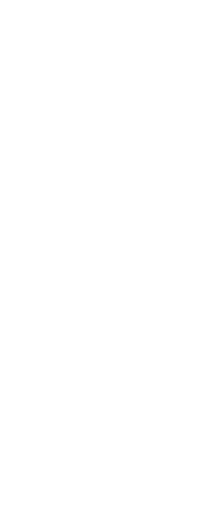
Status Code AA29
Connection error
Please record the error code and contact the help desk 1300 850 191.
Status Code AA30
Remote connection error.
Please check that your Android smart device is connected to 3G/4G or via Wi-Fi. Test internet
connection by searching for a web page using Chrome. If your mobile has internet connection but
the status code remains AA30 please call our help desk 1300 850 191.
Status Code AA31
Remote connection error.
Server is busy. Reboot the wall mounted touch screen and try again in 10 minutes.
Status Code AA32
Connection error
Please record the error code and contact the help desk 1300 850 191.
Status Code AA33
Apps on the wall mounted touch screen are out of date.
App Update Instructions (Wall Mounted Touch Screen):
1. Ensure the touch screen is connected to the internet.
2. Open the PlayStore app.
3. Make a new or add an existing account if required.
4. Wait 15 minutes
5. Search for the following apps in the PlayStore:
a. MyPlace, MyAir 4, Ezone or Zone 10e (whichever is applicable)
b. AA Waca (may not be required)
c. AA Service
6. The above apps should only ever be updated and not installed.
7. Once all the apps have finished updating, please reboot the touch screen.
8. If updating fails to clear the status code or you run into any issues along the way. Please contact
our help desk: 1300 850 191.
Status Code AA34
AA Waca is not up to date.
Please update the AA Waca app on your wall mounted touch screen. Head to the PlayStore. Search
for AA Waca and press update.
Status Code AA35
MyPlace is not up to date.
Please update the MyPlace app on the customers wall mounted touch and any mobile device (if
applicable). Head to the PlayStore and search for MyPlace. Press update and wait for the app to
update.
Status Code AA36
Please upgrade the apps on your wall mounted MyAir 5 touchscreen.
App Update Instructions (Wall Mounted Touch Screen):
1. Ensure the touch screen is connected to the internet.
2. Open the PlayStore app.
3. Make a new or add an existing account if required.
4. Wait 15 minutes
5. Search for the following apps in the PlayStore:
a. MyPlace, MyAir 4, Ezone or Zone 10e (whichever is applicable)
b. AA Waca (may not be required)
c. AA Service
6. The above apps should only ever be updated and not installed.
7. Once all the apps have finished updating, please reboot the touch screen.
8. If updating fails to clear the status code or you run into any issues along the way. Please contact
our help desk: 1300 850 191.
Status Code AA37
Please upgrade the apps on your wall mounted MyAir 5 touchscreen.
App Update Instructions (Wall Mounted Touch Screen):
1. Ensure the touch screen is connected to the internet.
2. Open the PlayStore app.
3. Make a new or add an existing account if required.
4. Wait 15 minutes
5. Search for the following apps in the PlayStore:
a. MyPlace, MyAir 4, Ezone or Zone 10e (whichever is applicable)
b. AA Waca (may not be required)
c. AA Service
6. The above apps should only ever be updated and not installed.
7. Once all the apps have finished updating, please reboot the touch screen.
8. If updating fails to clear the status code or you run into any issues along the way. Please contact
our help desk: 1300 850 191.
Status Code AA38
The Advantage Air app on your Apple device is out of date.
Head to the App Store on your Apple device and update the relevant Advantage Air app (MyPlace,
MyAir 4, Ezone or Zone 10e)
Status Code AA39
The Advantage Air app on your Android device is out of date.
Head to the PlayStore on your third party Android device and update the relevant Advantage Air app
(MyPlace, MyAir 4, Ezone or Zone 10e)
Status Code AA40
AA Service has recently been updated. Please reboot the wall mounted touch screen.
Press and hold the power button on the wall mounted touch screen and select 'reboot'.
Status Code AA41
AA Service V1 has been detected. AA Service V2 needs to be installed and running.
Please head to the link and follow the steps: https://www.advantageair.com.au/update4/. For
further assistance please call out help desk: 1300 850 191.
Status Code AA42
Your Apple device cannot locate the Advantage Air wall mounted touch screen.
Try rebooting your wall mounted touch screen and try again. Try connecting in the local wifi zone. If
this fails to clear the AA42 then please contact the help desk: 1300 850 191.
Status Code AA43
Your Android device cannot locate the Advantage Air wall mounted touch.
Try rebooting your wall mounted touch screen and try again. Try connecting in the local wifi zone. If
this fails to clear the AA43 then please contact the help desk: 1300 850 191.\
Status Code AA43
Your Android device cannot locate the Advantage Air wall mounted touch.
Try rebooting your wall mounted touch screen and try again. Try connecting in the local wifi zone. If
this fails to clear the AA43 then please contact the help desk: 1300 850 191.
Status Code AA44
Communication error.
1. Please update AA Service V2 in the PlayStore on the wall mounted touch screen.
2. Reset the system at the mains (leaving off for 5 minutes).
3. Once power has been restored to the touch screen wait an additional 5 minutes and test the
system.
4. If the error has not cleared, please contact our help desk: 1300 850 191.
Status Code AA45
Communication error.
1. Please check the network (Wi-Fi) connection on the wall mounted touch screen.
2. Reboot the wall mounted touch screen and your router.
3. Once ready, try reconnecting using the app.
4. If the error remains please contact our help desk: 1300 850 191.
Status Code AA46
Communication error.
1. Please check the network (Wi-Fi) connection on the wall mounted touch screen.
2. Reboot the wall mounted touch screen, the customers router and your Android device.
3. Once ready, try reconnecting using the app.
4. If the error remains please contact our help desk: 1300 850 191.
Status Code AA48
The wall mounted touch screen has not been paired with your Apple device.
To pair the Apple device with the wall mounted touch screen:
1. Please ensure both devices are connected to the same Wi-Fi network.
2. Open the app (MyPlace, MyAir 4, Ezone or Zone 10e) on the Apple device.
3. Control the system via the app for at least 10 seconds.
4. Disconnect the Apple device from the same Wi-Fi network and test remote access.
Status Code AA49
The wall mounted touch screen has not been paired with your Android device.
To pair the third party Android device with the wall mounted touch screen:
1. Please ensure both devices are connected to the same Wi-Fi network.
2. Open the app (MyPlace, MyAir 4, ezone or Zone 10e) on the Android device.
3. Control the system via the app for at least 10 seconds.
4. Disconnect the Android device from the same Wi-Fi network and test remote access.
Status Code AA50
The Advantage app on your Apple device has detected a new system.
If the if you have more than one system follow the below steps:
1. Head to settings on the Apple device
2. Scroll down until you see MyPlace, MyAir 4, Ezone or Zone 10e. Press on the appropriate app.
3. At the bottom of the screen interact with the toggle bar to change the app from single system to
multiple systems.
If you do not have multiple systems, please contact the help desk: 1300 850 191.
Status Code AA52
Please enter the activation code which can be obtained by contacting you’re air-conditioning
specialist.
Head to the wall mounted touch screen and enter the activation code given to you by your air-
conditioning specialist.
Status Code AA53
Please enter the activation code which can be obtained by contacting you’re air-conditioning
specialist.
Head to the wall mounted touch screen and enter the activation code given to you by your air-
conditioning specialist.
Status Code AA60
Installation Issue.
Please call your air-conditioning specialist.
Status Code AA62
Installation Issue.
Please call your air-conditioning specialist.
Status Code AA63
Installation Issue.
Please call your air-conditioning specialist.
Status Code AA64
Installation Issue.
Please call your air-conditioning specialist.
Status Code AA65
Installation Issue.
Please call your air-conditioning specialist.