Contents
- 1. Users Manual
- 2. leaflet
Users Manual

CDMA2000 1X EV-DO Wireless Data Terminal User Guide
ZTE Corporation http://www.zte.com.cn
CDMA2000 1X EV-DO
Wireless Data Terminal
User Guide
This User Guide is used for Wireless Data Terminal of AC3781.

CDMA2000 1X EV-DO Wireless Data Terminal User Guide
ZTE Corporation http://www.zte.com.cn
Copyright Statement
Copyright © 2010 by ZTE Corporation
No part of this publication may be excerpted, reproduced, translated or utilized in any form or by
any means, electronic or mechanical, including photocopying and microfilm, without the prior
written permission of ZTE Corporation.
ZTE Corporation reserves the right to make modifications on errors or update specifications in this
Help without prior notice.
All rights reserved.

CDMA2000 1X EV-DO Wireless Data Terminal User Guide
ZTE Corporation http://www.zte.com.cn
Table of Contents
Introduction ................................................................................................................................... 1
Precautions .................................................................................................................................... 1
Appearance .................................................................................................................................... 2
Install and Uninstall ....................................................................................................................... 2
System Requirements ................................................................................................................ 2
Installation Guide ...................................................................................................................... 2
Install ................................................................................................................................. 2
Uninstall ............................................................................................................................ 3
Descriptions of icons ..................................................................................................................... 3
NetConnect .................................................................................................................................... 3
INTERNET .................................................................................................................................... 4
EMAIL .......................................................................................................................................... 4
CONNECTION LOG .................................................................................................................... 4
Delete Connection Log ..................................................................................................... 4
Clear Connection Log ....................................................................................................... 4
TEXT MESSAGE ......................................................................................................................... 4
Send a Message ................................................................................................................. 4
Reply ................................................................................................................................. 5
Forward ............................................................................................................................. 5
Save Sender's Number ...................................................................................................... 5
Delete ................................................................................................................................ 5
Clear .................................................................................................................................. 5
Copy .................................................................................................................................. 5
Copy All ............................................................................................................................ 5
Edit .................................................................................................................................... 5
Creat .................................................................................................................................. 5
Phonebook ..................................................................................................................................... 6
New ................................................................................................................................... 6
Edit .................................................................................................................................... 6
Send messages from the Phonebook ................................................................................. 6
Delete ................................................................................................................................ 6
Search ................................................................................................................................ 6
Delete All .......................................................................................................................... 6
Copy .................................................................................................................................. 6
Copy All ............................................................................................................................ 6
Import the Call Log ........................................................................................................... 6
Export the Call Log ........................................................................................................... 6
Settings .......................................................................................................................................... 7
Network Connection Settings ........................................................................................... 7
Select Alert tone ................................................................................................................ 7
VPN Settings ..................................................................................................................... 7
Optimization Settings ........................................................................................................ 7

CDMA2000 1X EV-DO Wireless Data Terminal User Guide
ZTE Corporation http://www.zte.com.cn
Miscellaneous .................................................................................................................... 8
Help ............................................................................................................................................... 8
FCC Regulations............................................................................................................................ 9
Trouble-shooting .......................................................................................................................... 12

CDMA2000 1X EV-DO Wireless Data Terminal User Guide
ZTE Corporation 1 http://www.zte.com.cn
Introduction
Thank you for choosing CDMA2000 3G USB-Data Terminal (hereinafter referred to as Data
Terminal).
Data Terminal supports both CDMA2000 1X EV-DO and CDMA2000 1X network. In the area
where there is signal, it allows you to go surfing on the Internet, send & receive text messages or
emails.
The pictures in this help are only used to demonstrate your Data Terminal's functions, so they are
maybe different from what you see on your Data Terminal. Please refer to your Data Terminal if
they are differences.
Precautions
Use the original accessories or those authenticated by the manufacturer. Using any
unauthenticated accessories may affect the data terminal's performance, violate the warranty
provisions or relevant national regulations about telecom terminals, or even cause body injury.
Do not disassemble, modify, frequently pull/plug the antenna, stretch, rotate or bend the
antenna with great force.
Before pulling out the data terminal, please use Windows safely removing the hardware and
make sure to exit the application. Do not directly pull out the terminal to avoid the damage of
data terminal or the influence on the normal operation of operating system.
Do not forcefully plug/pull the data terminal to avoid the damage of connector.
Do not use your data terminal near weak signal or high-precision electronic devices. Radio
wave interference may cause misoperation of electronic devices or other problems.
Turn off your data terminal on airplane where it's forbidden to use it. The data terminal may
affect the normal operation of electronic devices, therefore please follow the relevant
regulations when using your data terminal on airplane.
Turn off your data terminal in hospital where it's forbidden to use it. The data terminal may
affect the normal operation of medical apparatus, therefore please follow the relevant
regulations when using your data terminal in hospital.
Please do not use the data terminal near flammable or explosive materials, otherwise it might
cause failure or fire.
Keep your data terminal away from water. This may cause overheating or failure if water or
any other kind of liquid enters your data terminal. Please do not use your data terminal near
high temperature, damp or dusty place.
Keep your data terminal away from children to avoid shock, plunge or impact. It may cause
body injury when the data terminal is used as a toy.
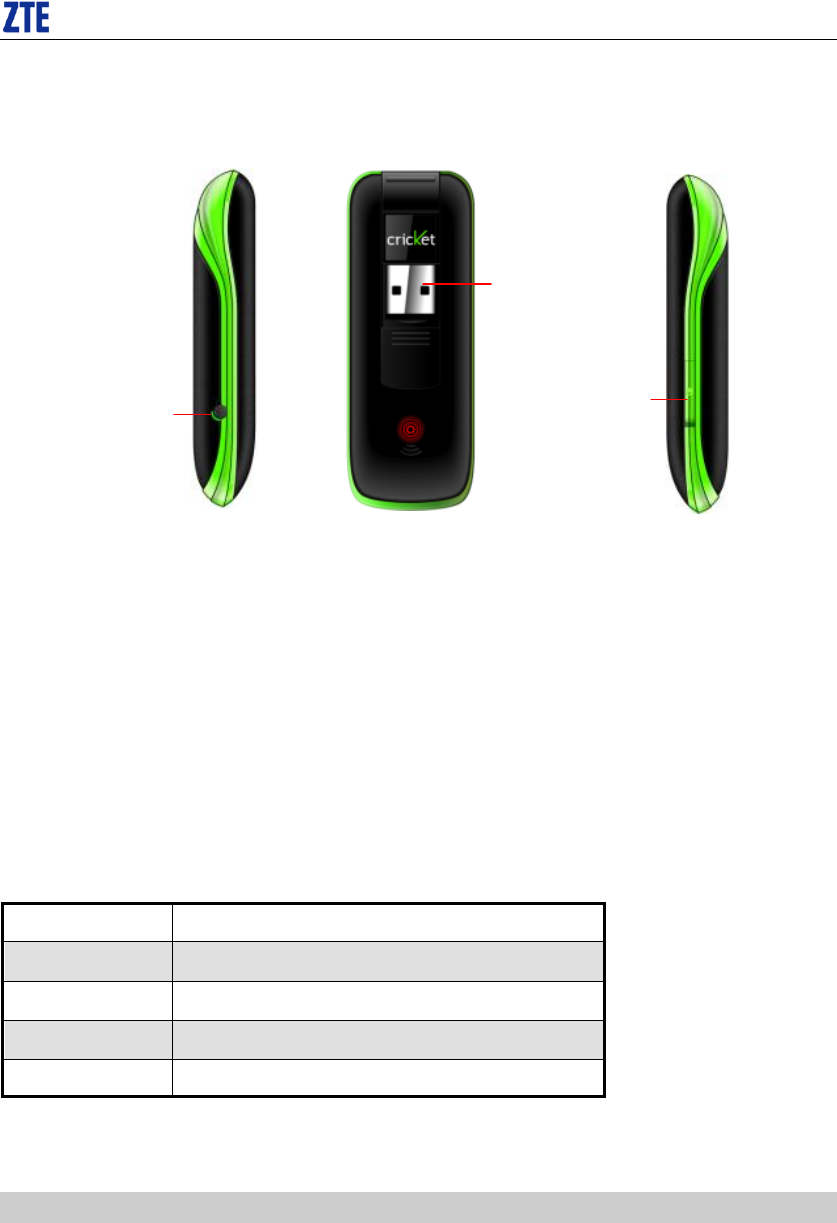
CDMA2000 1X EV-DO Wireless Data Terminal User Guide
ZTE Corporation 2 http://www.zte.com.cn
Appearance
Install and Uninstall
System Requirements
The Data Terminal supports the following operating system:
Windows 2000/XP/Vista/7
MAC
PC minimum configurations:
CPU
Pentium-II/233MHz
USB interface
2.0 (USB1.0 and 1.1 compatible)
Optical Drive
CD-ROM (for installation only)
Memory
64 MB
Disk Space
50 MB (used for installation of application)
Installation Guide
Install
1. Please connect Data Terminal to PC through USB interface. You could use the data cable to
connect.
2. The installation driver will automatically run. Please install according to the installation wizard.
3. The system will automatically find new hardware and install the driver. Wait for a while. Click
“Finish” after the installation is completed.
USB port, press
upwards to open it
Memory card
socket
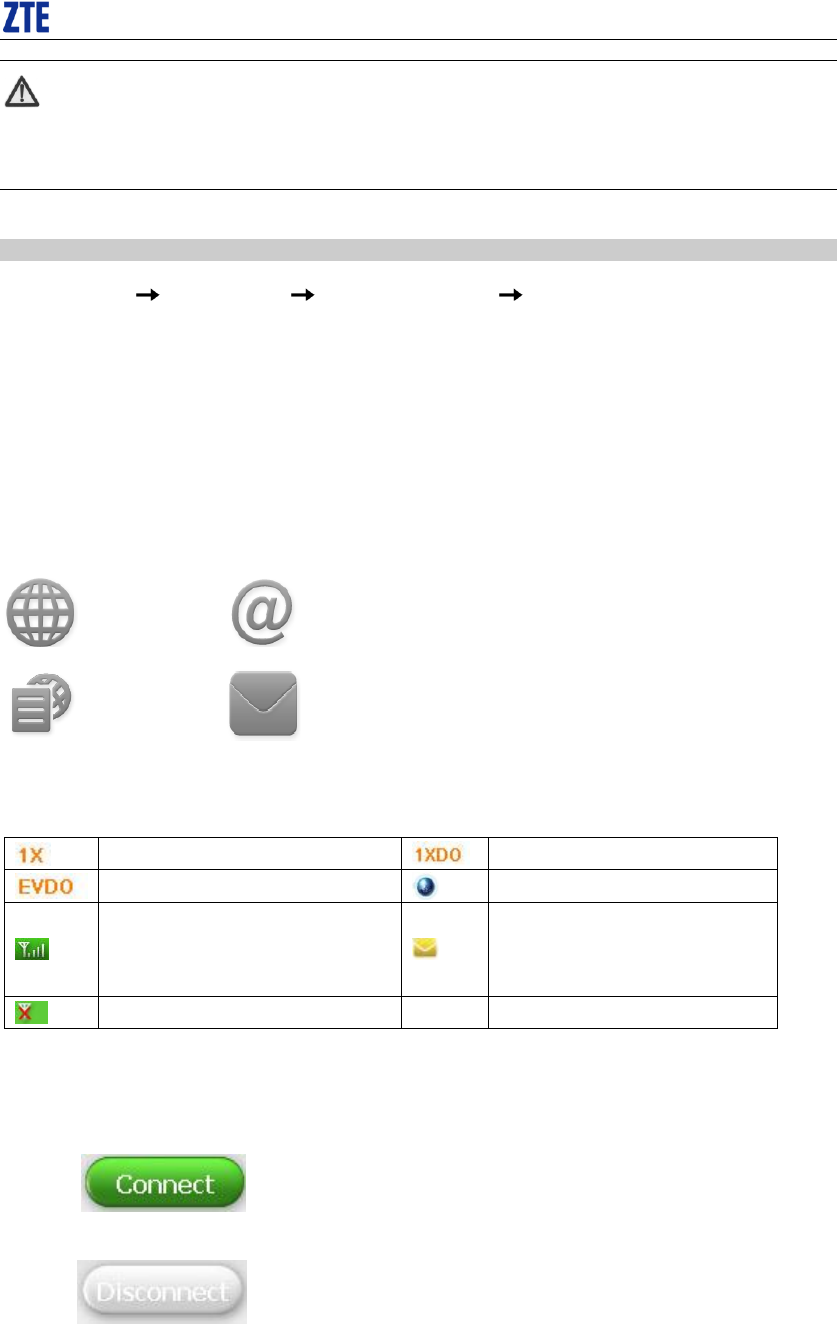
CDMA2000 1X EV-DO Wireless Data Terminal User Guide
ZTE Corporation 3 http://www.zte.com.cn
Note:
Please connect the Data Terminal and PC with USB extension cable under weak signal to
obtain the optimal performance. If necessary, adjust the Data Terminal's position.
Uninstall
1. Select Start All Programs Cricket Broadband Uninstall Cricket Broadband, and
you will be asked if you want to remove the program. Click “Yes”.
2. Please wait and then click “OK” when un-installation is completed.
Descriptions of icons
The icons on the interface:
INTERNET
EMAIL
CONNECTION
LOG
TEXT
MESSAGE
The icons on the Status Bar:
1X indication
1X/EVDO indication
EVDO network indication
Connection indication
Signal strength indication, the
more bars there are, the stronger
the signal is.
Unread message indication
CDMA network unavailable
NetConnect
1. Click to connect the internet. Once connected, the “Connect” button will
change to “Disconnect”.
2. Click to disconnect from Internet.
3. Please connect the Data Terminal and PC with USB extension cable under weak signal to obtain
the optimal performance. If necessary, adjust the Data Terminal's position and the antenna's
direction.
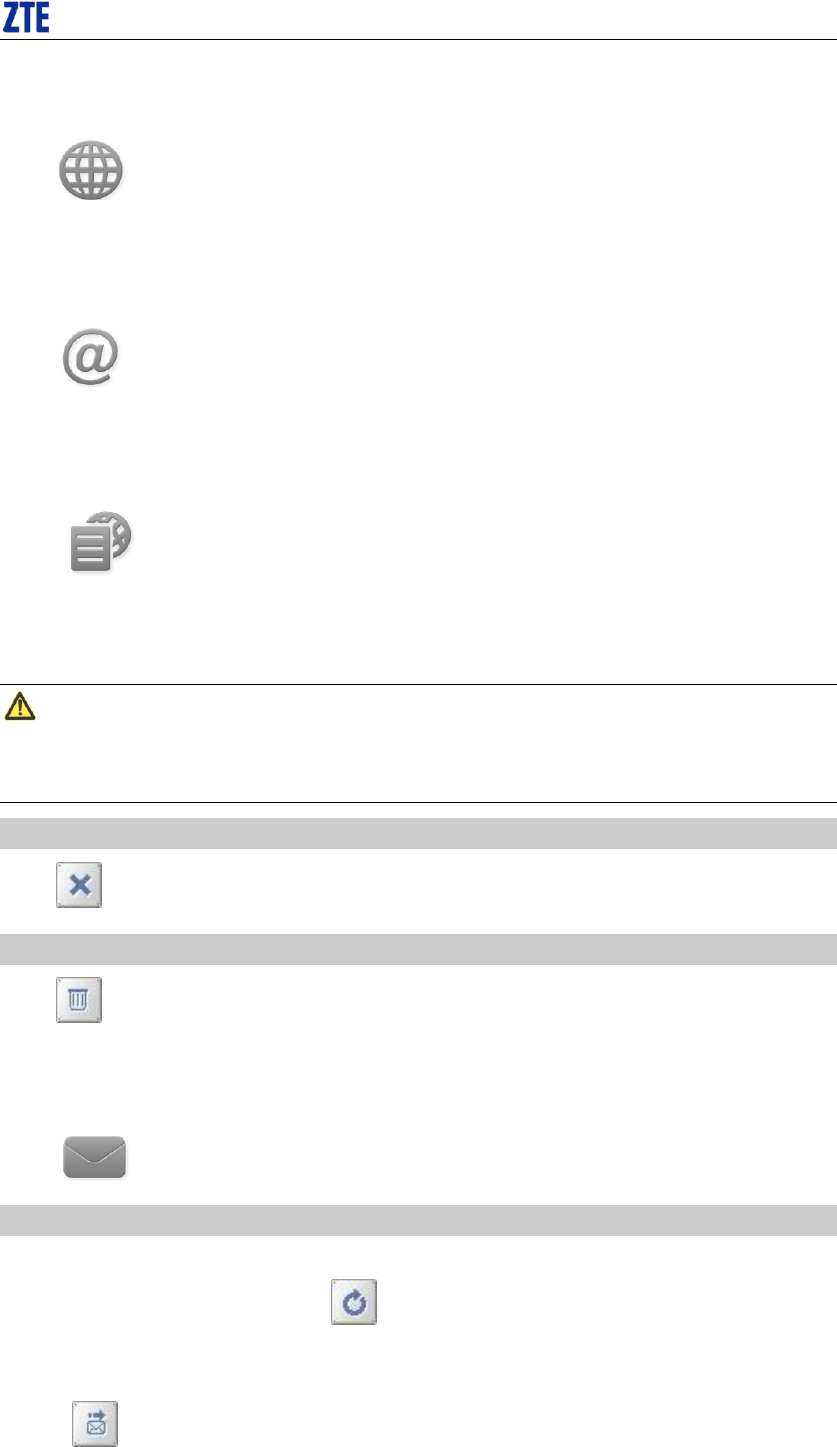
CDMA2000 1X EV-DO Wireless Data Terminal User Guide
ZTE Corporation 4 http://www.zte.com.cn
INTERNET
Click to directly connect the URL you set in “Settings”.
EMAIL
Click to launche the default email application on your computer.
CONNECTION LOG
Click icon to view Connection Log. Connection Log save the previous relevant
information including Start at, Duration and Transmit bytes, which will help you to know the status
easily.
Note:
The relevant information contained in Connection Log are just for user's reference rather
than the charging basis.
Delete Connection Log
Click button to delete the records you have selected on the interface.
Clear Connection Log
Click button to delete all the records.
TEXT MESSAGE
Click icon to enter TEXT MESSAGE interface.
Send a Message
1.Input the text and the recipient's number.
2.Input the recipient's number or click button to select the recipient from phonebook.
3.Add more recipients if you like.
4.Click button to send a message.
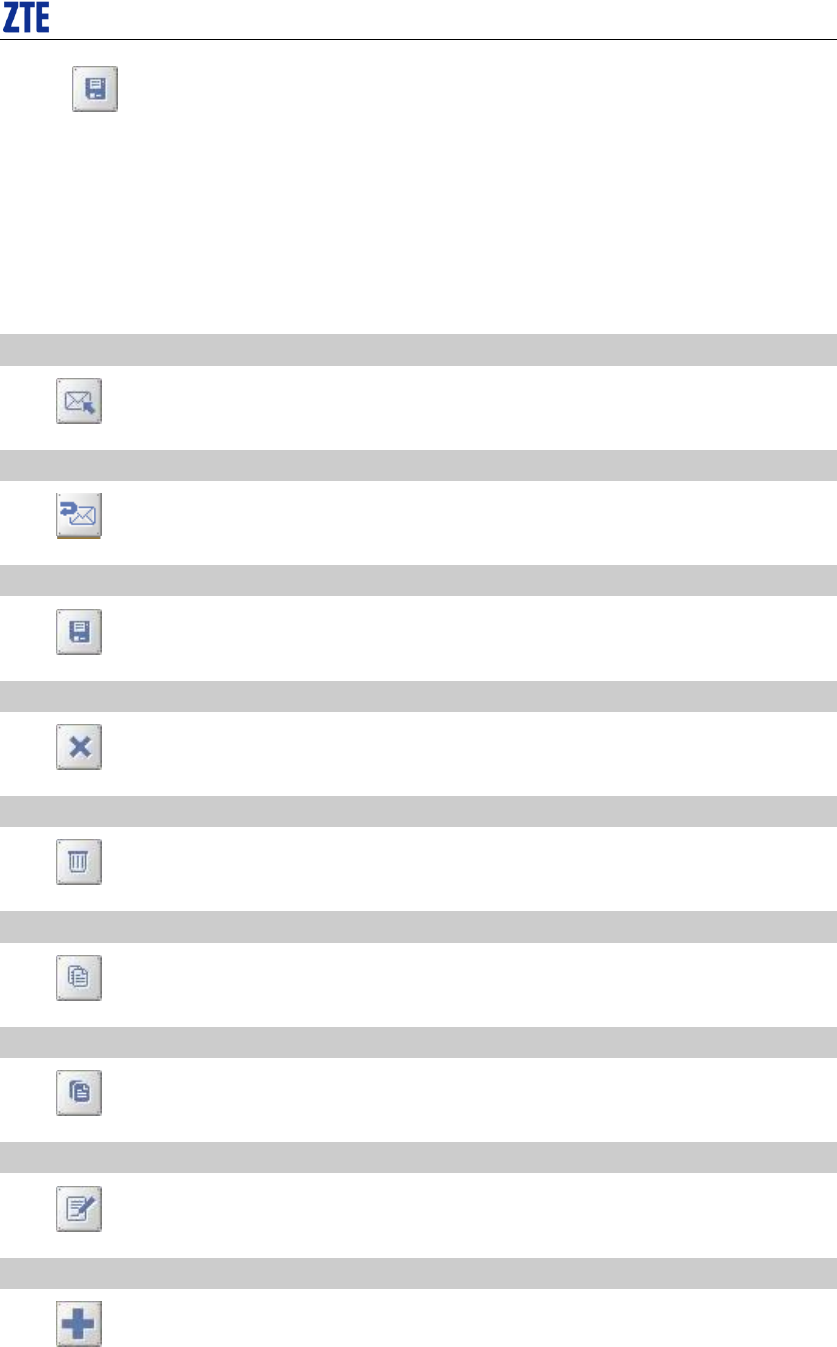
CDMA2000 1X EV-DO Wireless Data Terminal User Guide
ZTE Corporation 5 http://www.zte.com.cn
5.Click button to save the text into Drafts.
The received messages will be saved in the Data Terminal InBox.
You could copy the messages from the Data Terminal InBox to PC InBox by selecting Copy or
Copy All; you could also copy the messages from PC InBox to the Data Terminal InBox by
selecting Copy.
Take Data Terminal InBox as an example:
Reply
Click to reply to the sender.
Forward
Click to forward this message to other recipients.
Save Sender's Number
Click to save the sender's number into phonebook.
Delete
Click to delete your selected records.
Clear
Click to delete all the records in the inbox.
Copy
Click to copy your selected record into PC.
Copy All
Click to copy all the records from the data terminal to PC.
Edit
Click then edit the contents and select “OK” to edit the contact information.
Creat
Click then input the contents and select “OK” to add a new contact.
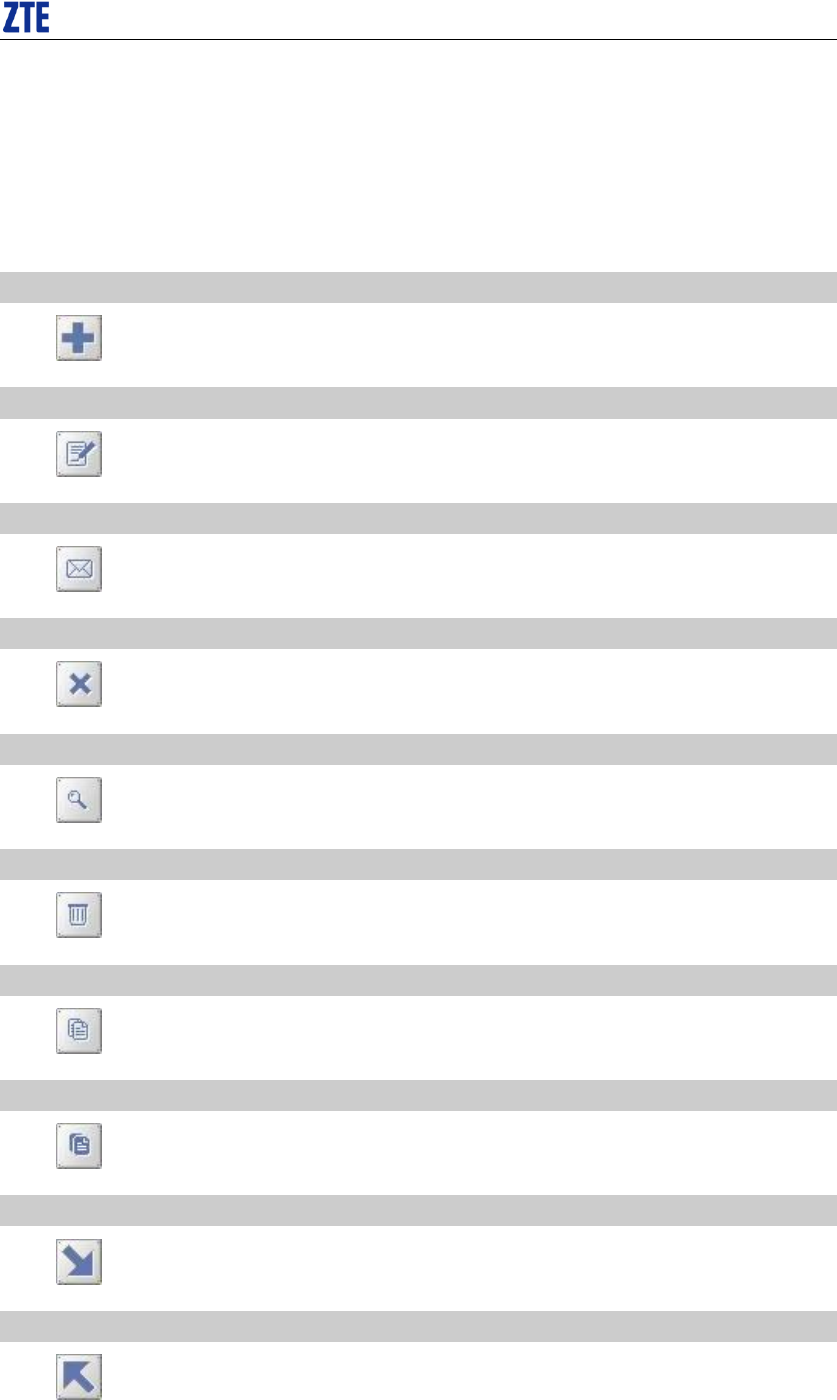
CDMA2000 1X EV-DO Wireless Data Terminal User Guide
ZTE Corporation 6 http://www.zte.com.cn
Phonebook
Click “Tools”→”Phonebook” to view the Phonebook. You could select to save the contacts in the
PC, modem(Data Terminal).
Take “Save the call history in PC” for example in the following:
New
Click then input the contents and select “OK” to add a new contact.
Edit
Click then edit the contents and select “OK” to edit the contact information.
Send messages from the Phonebook
Click to compose the text. You could send the message to multiple recipients.
Delete
Click to delete your selected contact.
Search
Click to search for the contacts by name or number.
Delete All
Click to delete all the contacts.
Copy
Click to copy your selected contacts to other storage location.
Copy All
Click to copy all contacts to other storage location.
Import the Call Log
Click to import the phonebook (*.txt format) in PC to the terminal.
Export the Call Log
Click to export the phonebook (*.txt format) in the terminal to PC.
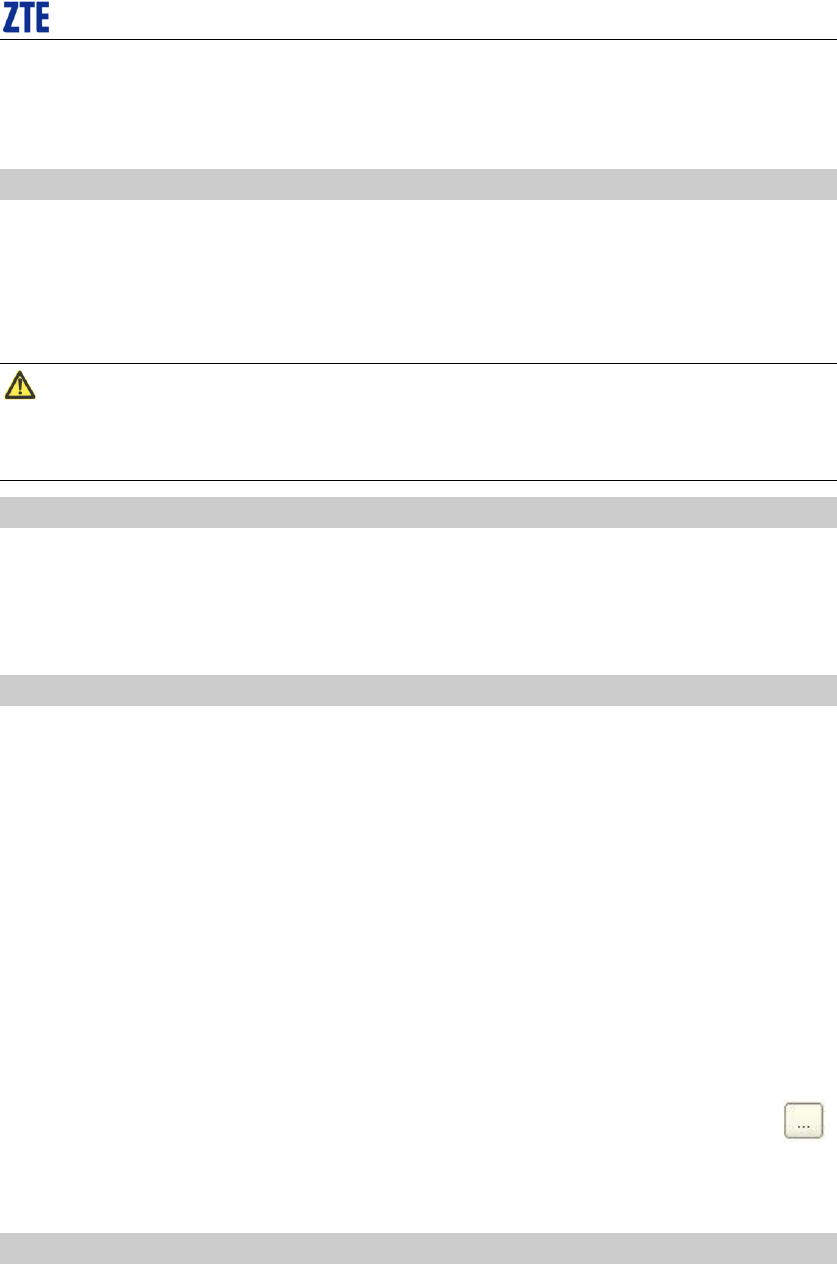
CDMA2000 1X EV-DO Wireless Data Terminal User Guide
ZTE Corporation 7 http://www.zte.com.cn
Settings
Click “Options”→”Preference” to enter the settings interface.
Network Connection Settings
Set work mode, etc.
After the setting, click “Apply” button to save the settings on the current interface.
Click “Default” button and then “Apply” button to restore the settings on the current interface to
factory default.
Note:
The default network setup parameters are as below. Different regions may have different
network setup parameters, so please consult your local telecom operator.
Select Alert tone
After clicking “Alerts”, you could set different alert tones.
After the setting, click “Apply” button to save the settings on the current interface.
Click “Default” button and then “Apply” button to restore the settings on the current interface to
factory default.
VPN Settings
VPN Options
None: Do not use VPN.
Microsoft VPN: Use VPN client of Microsoft Windows.
External VPN Application: Use other VPN client application provided another vendor.
Profile (Microsoft VPN only)
Select Microsoft VPN Profile
VPN Application
Specify other VPN client application. To choose the application from your local disk, click “ ”
button.
Click the “Apply “ button.
Optimization Settings
1.You can change settings for network optimization using this feature. you can select “Enable”,
“Disable”.
2.click “Setup” button to setup Optimization Configurations.
Relative Connection Speed: Using this option, you can change image optimization level.
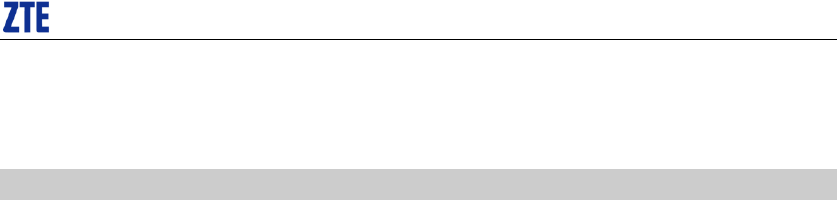
CDMA2000 1X EV-DO Wireless Data Terminal User Guide
ZTE Corporation 8 http://www.zte.com.cn
— High: Image optimization level is high. If this level is selected, image quality will be low.
— Medium: Image optimization level is medium.
— Low: Image optimization level is low. If this level is selected, image quality will be high.
Miscellaneous
You can select “Ask for confirmation befor deleting” and “Start minimized”.
Click “Lock Code” button to change password.
Help
Click “Help” →“Help Topics”button to view the relevant help file;
Click “About Device” You could view information about MDN, MIN, SID, Refub, PRL etc.
Click “About Cricket Broadband Connect” to view the version and copyright information.

CDMA2000 1X EV-DO Wireless Data Terminal User Guide
ZTE Corporation 9 http://www.zte.com.cn
FCC Regulations
This device complies with part 15 of the FCC Rules. Operation is subject to the following two
conditions: (1) This device may not cause harmful interference, and (2) this device must accept any
interference received, including interference that may cause undesired operation.
This USB Dongle has been tested and found to comply with the limits for a Class B digital device,
pursuant to Part 15 of the FCC Rules. These limits are designed to provide reasonable protection
against harmful interference in a residential installation. This equipment generates, uses and can
radiated radio frequency energy and, if not installed and used in accordance with the instructions,
may cause harmful interference to radio communications. However, there is no guarantee that
interference will not occur in a particular installation If this equipment does cause harmful
interference to radio or television reception, which can be determined by turning the equipment off
and on, the user is encouraged to try to correct the interference by one or more of the following
measures:
-Reorient or relocate the receiving antenna.
-Increase the separation between the equipment and receiver.
-Connect the equipment into an outlet on a circuit different from that to which the receiver is
connected.
-Consult the dealer or an experienced radio/TV technician for help.
Changes or modifications not expressly approved by the party responsible for compliance could
void the user„s authority to operate the equipment.
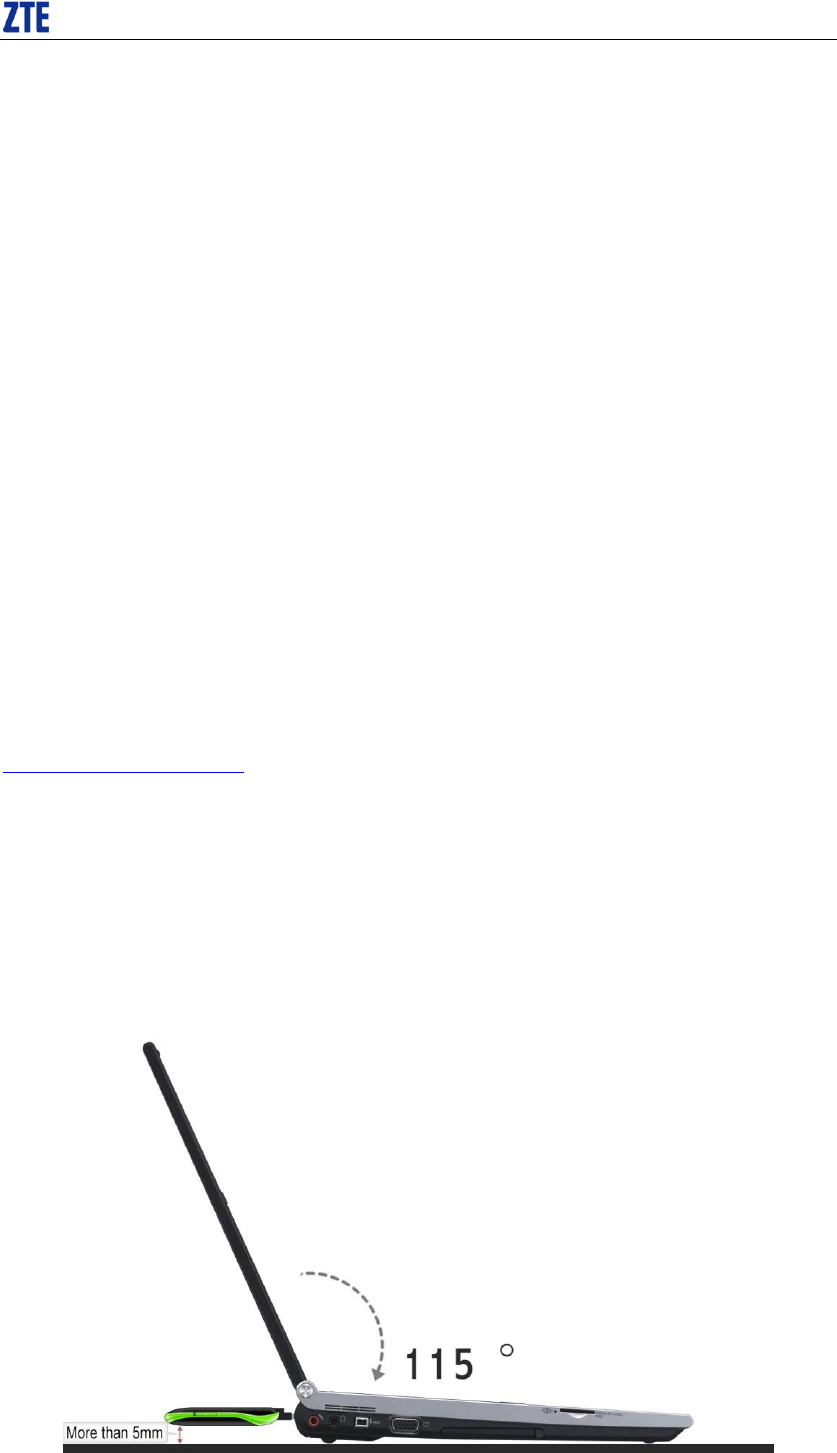
CDMA2000 1X EV-DO Wireless Data Terminal User Guide
ZTE Corporation 10 http://www.zte.com.cn
RF Exposure Information (SAR)
This device meets the government‟s requirements for exposure to radio waves.
This USB Dongle is designed and manufactured not to exceed the emission limits for exposure to
radio frequency (RF) energy set by the Federal Communications Commission of the U.S.
Government.
The exposure standard for wireless device employs a unit of measurement known as the Specific
Absorption Rate, or SAR. The SAR limit set by the FCC is 1.6W/kg. *Tests for SAR are
conducted using standard operating positions accepted by the FCC with the device transmitting at
its highest certified power level in all tested frequency bands. Although the SAR is determined at
the highest certified power level, the actual SAR level of the USB Dongle while operating can be
well below the maximum value. This is because the device is designed to operate at multiple
power levels so as to use only the poser required to reach the network. In general, the closer you
are to a wireless base station antenna, the lower the power output.
The highest SAR value for the device as reported to the FCC when tested for body, as described in
this user guide, is 1.13 W/kg for CDMA2000 BC0, 1.49 W/kg for CDMA2000 BC15 and 1.47
W/kg for CDMA2000 BC01.
While there may be differences between the SAR levels of various USB Dongles and at various
positions, they all meet the government requirement.
The FCC has granted an Equipment Authorization for this device with all reported SAR levels
evaluated as in compliance with the FCC RF exposure guidelines. SAR information on this device
is on file with the FCC and can be found under the Display Grant section of
http://www.fcc.gov/oet/fccid after searching on FCC ID: Q78-AC3781.
This USB dongle transmitter is approved for use when connected to a USB cable and when plugged
directly into typical laptop computers. This USB modem is approved for use in normal-size laptop
computers only. To comply with FCC RF exposure requirements, this modem should not be used in
configurations that cannot maintain at least 5 mm from users and bystanders. For example, this
modem should not be used in certain laptop and tablet computers and configurations where the USB
connectors are unable to provide or ensure the necessary separation is available between the modem
and its users to satisfy compliance. When a USB cable is used, do not place device on or next to
users and bystanders.

CDMA2000 1X EV-DO Wireless Data Terminal User Guide
ZTE Corporation 11 http://www.zte.com.cn
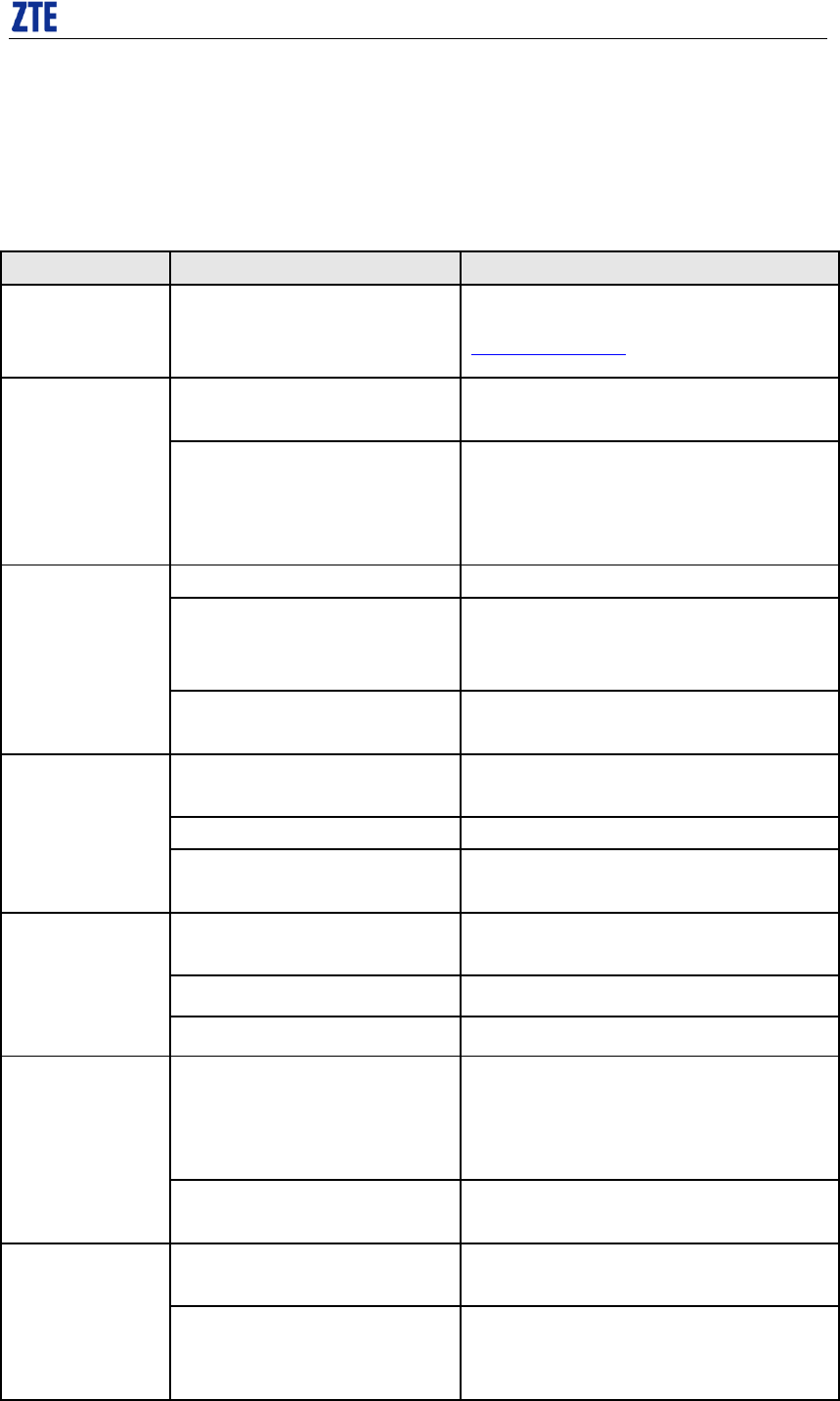
CDMA2000 1X EV-DO Wireless Data Terminal User Guide
ZTE Corporation 12 http://www.zte.com.cn
Trouble-shooting
Failures
Causes
Solutions
Error occurs during
the program
installation.
The setup file may be damaged.
Please download the program on our website
WWW.ZTEMT.COM and reinstall it.
Open port failed.
Directly run the software before the
Data Terminal is plugged in.
Close the software, plug in the Data Terminal and
run it again.
The port is occupied by other
applications, such as “Hyper
terminal”, or the software is already
run.
Close relevant software and run the software again.
No R-UIM card.
R-UIM card is not inserted.
Insert R-UIM card.
R-UIM card is not inserted properly.
Sometimes the front side and back
side are confused.
Please refer to User Guide. Properly insert R-UIM
card.
R-UIM card is damaged. Validate by
using a CDMA terminal.
Replace R-UIM card.
No signal indicated.
Antenna is not connected to the
Access Box.
Insert the antenna into the Data Terminal.
Out of the network service area.
Make sure it is in the CDMA network service area.
The antenna or RF component is
damaged.
Replace relevant damaged parts.
Dialing failed
Wrong setting of parameters. (Phone,
User, Password.)
Correct the parameter settings. Consult your
service provider for details.
Not enough money.
Consult your service provider for details.
Network congestion or failure.
Try again later.
Internet connection
failure.
The Data Terminal is being connected.
(It usually occurs when the Internet
connection is immediately made after
the call is dialed.)
Reconnect.
Poor network signal.
View signal strength indication and check if the
antenna is properly inserted.
The installation
program can't auto
set up. (If the Data
Terminal supports
auto setup function.)
The program has already been
installed in current system.
Firstly remove the original program and insert the
terminal again.
Autorun function in CD-ROM is
disabled because of installation of
anti-virus software in the system, or
Open “My Computer” to enter CD-ROM disk
ordinal, and double-click Setup.exe to install
manually.
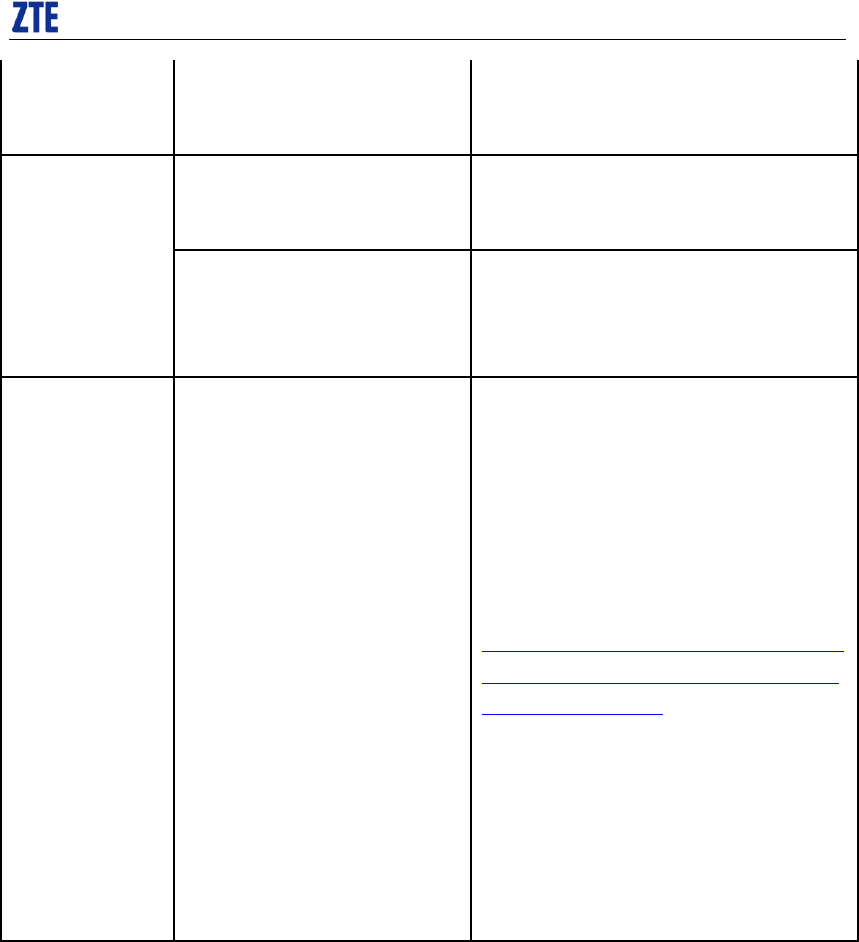
CDMA2000 1X EV-DO Wireless Data Terminal User Guide
ZTE Corporation 13 http://www.zte.com.cn
Windows Vista system itself disabled
Autorun function in CD-ROM in
default.
No CD-ROM disk
ordinal in “My
Computer”.
CD-ROM will automatically
disappear once the program is
installed successfully.
This is normal. If you want to display CD-ROM
disk ordinal, you could firstly remove the program
and then insert the terminal again.
The program is not yet installed, and
no other previous version was
installed in the system.
Please restart your computer. Please contact your
local operator or product technical support center if
CD-ROM disk ordinal doesn't appear after your
computer is restarted.
The driver might be
unable to work and
the application is
unable to run
normally if the
terminal is pulled out
and plugged in again
when the application
is being used under
Win2000 (SP4)
operating system .In
this case, the device
in device manager
will be marked with
yellow exclamation
mark, and the system
must be restarted to
run normally.
The operating system needs installing
Update Roll 1 patch for Win2K SP4.
Please download the patch from the following web
site and install it.
http://www.microsoft.com/downloads/details.aspx
?familyid=B54730CF-8850-4531-B52B-BF28B3
24C662&displaylang=en