ZTE AC8716 CDMA 1x-EVDO Wireless data terminal User Manual AC8716
ZTE Corporation CDMA 1x-EVDO Wireless data terminal AC8716
ZTE >
Users Manual

CDMA2000 1X EV-DO Wireless Data Terminal User Guide
ZTE Corporation http://www.zte.com.cn
CDMA2000 1X EV-DO
Wireless Data Terminal
User Guide
This User Guide is used for Wireless Data Terminal of AC8716.

CDMA2000 1X EV-DO Wireless Data Terminal User Guide
ZTE Corporation http://www.zte.com.cn
Copyright Statement
Copyright © 2009 by ZTE Corporation
All rights reserved.
No part of this publication may be excerpted, reproduced, translated or utilized in any form or by
any means, electronic or mechanical, including photocopying and microfilm, without the prior
written permission of ZTE Corporation.
ZTE Corporation reserves the right to make modifications on print errors or update specifications
in this manual without prior notice.

CDMA2000 1X EV-DO Wireless Data Terminal User Guide
ZTE Corporation http://www.zte.com.cn
Table of Contents
1. Introduction.............................................................................................................................1
2. Precautions..............................................................................................................................1
3. Appearance .............................................................................................................................2
3.1 Introduction.........................................................................................................................2
3.2 Insert R-UIM Card..............................................................................................................2
3.3 Operation Guide of Data Cable...........................................................................................3
4. Install and Uninstall................................................................................................................4
4.1 System Requirements..........................................................................................................4
4.2 Installation Guide...............................................................................................................4
4.2.1 Install........................................................................................................................4
4.2.2 Uninstall...................................................................................................................8
4.3 Manually Install Through Other USB Port .........................................................................8
4.3.1 Windows 2000..........................................................................................................8
5. Run the Application ................................................................................................................9
6. Connect/Disconnect..............................................................................................................11
7. Connection Records..............................................................................................................12
8. Voice Call.................................................................................................................................13
9. Call History .............................................................................................................................16
10. Short Message........................................................................................................................17
11. Phone Book............................................................................................................................19
12. Setting....................................................................................................................................20
13. Help .......................................................................................................................................23
14. Connect to the Website ..........................................................................................................23
15. Trouble-shooting....................................................................................................................23
16. FCC Regulations....................................................................................................................27

CDMA2000 1X EV-DO Wireless Data Terminal User Guide
ZTE Corporation 1 http://www.zte.com.cn
1. Introduction
Thank you for choosing AC8716 CDMA2000 1X EV-DO Wireless Data Terminal (hereinafter
referred to as Data Terminal) of ZTE Corporation.
The Data Terminal equips with a standard USB interface and supports both CDMA2000 1X
EV-DO and CDMA2000 1X network. In the area where there is signal, it allows you to go surfing
on the Internet, send & receive short messages, and make & receive phone calls.
The Data Terminal adopts two designing options: R-UIM and Built-in UIM, which make your
operation more flexible.
The pictures in this guide are only used to demonstrate your Data Terminal’s functions, so they
are maybe different from what you see on your Data Terminal. Please refer to your Data Terminal
if they are differences.
2. Precautions
z Use the original accessories or those authenticated by the manufacturer. Using any
unauthenticated accessories may affect the data terminal’s performance, violate the warranty
provisions or relevant national regulations about telecom terminals, or even cause body
injury.
z Do not disassemble, modify, frequently pull/plug the antenna, stretch, rotate or bend the
antenna with great force.
z Before pulling out the data terminal, please use Windows safely removing the hardware and
make sure to exit the application. Do not directly pull out the terminal to avoid the damage of
data terminal or the influence on the normal operation of operating system.
z Do not forcefully plug/pull the data terminal to avoid the damage of connector.
z Do not use your data terminal near weak signal or high-precision electronic devices. Radio
wave interference may cause misoperation of electronic devices or other problems.
z Turn off your data terminal on airplane where it’s forbidden to use it. The data terminal may
affect the normal operation of electronic devices, therefore please follow the relevant
regulations when using your mobile phone on airplane.
z Turn off your data terminal in hospital where it’s forbidden to use it. The data terminal may
affect the normal operation of medical apparatus, therefore please follow the relevant
regulations when using your mobile phone in hospital.
z Please do not use the data terminal near flammable or explosive materials, otherwise it might
cause failure or fire.
z Keep your data terminal away from water. This may cause overheating or failure if water or
any other kind of liquid enters your mobile phone. Please do not use your data terminal near
high temperature, damp or dusty place.
z Keep your data terminal away from children to avoid shock, plunge or impact. It may cause
body injury when the data terminal is used as a toy.
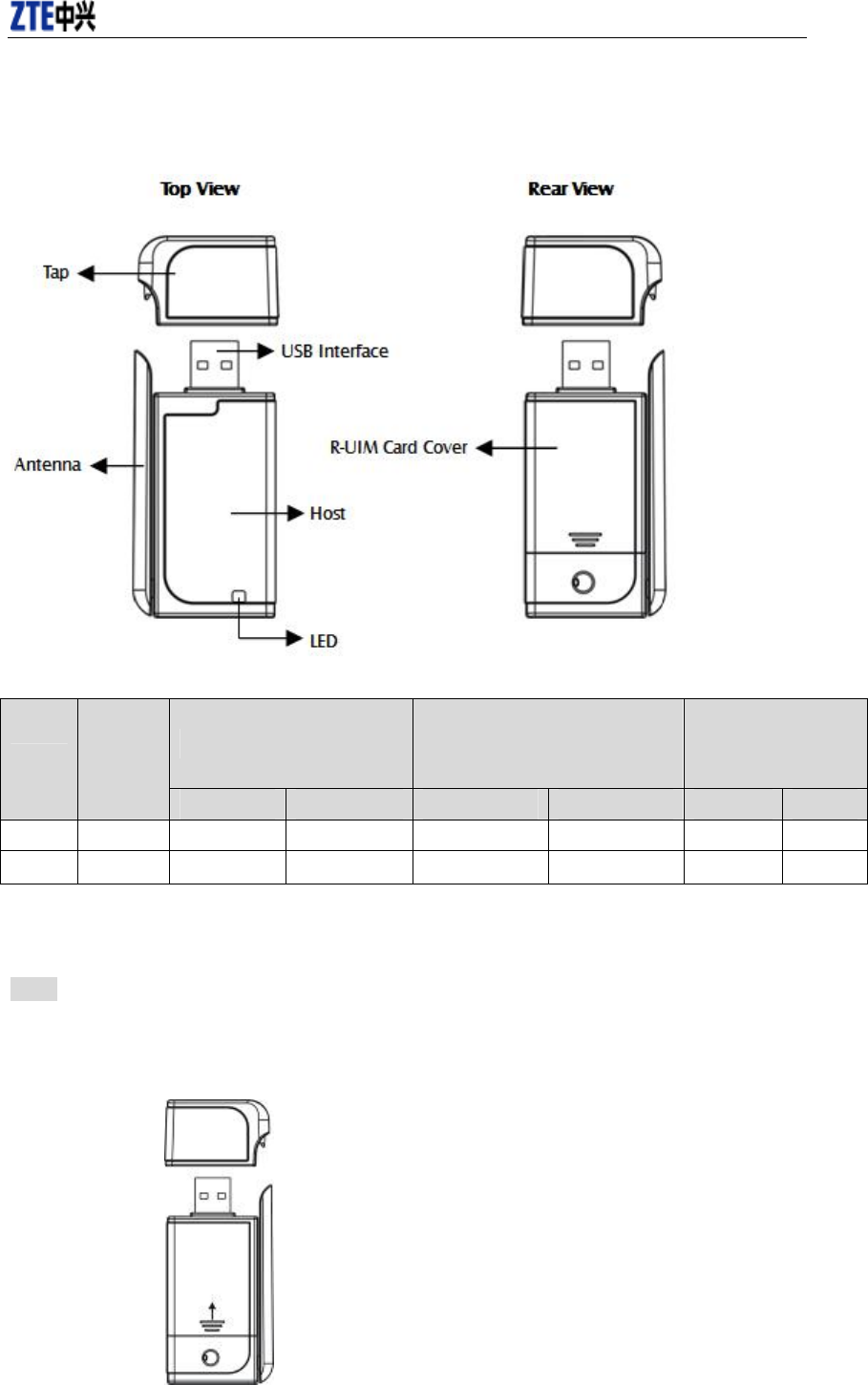
CDMA2000 1X EV-DO Wireless Data Terminal User Guide
ZTE Corporation 2 http://www.zte.com.cn
3. Appearance
3.1 Introduction
LED status descriptions:
Network Registered Service available or
Searching for the network
Upon an incoming
call(as the terminal
supports voice call)
LED
Inserting
the data
terminal EV-DO 1X EV-DO 1X EV-DO 1X
Yellow ON OFF Slow Flash OFF Quick Flash OFF Flash
Green ON Slow Flash OFF Quick Flash OFF Flash OFF
3.2 Insert R-UIM Card
Note: If your data terminal doesn’t need R-UIM card, please skip this section.
1. Pull out the tap;
2. Take out the R-UIM card cover in the direction indicated by the arrow;
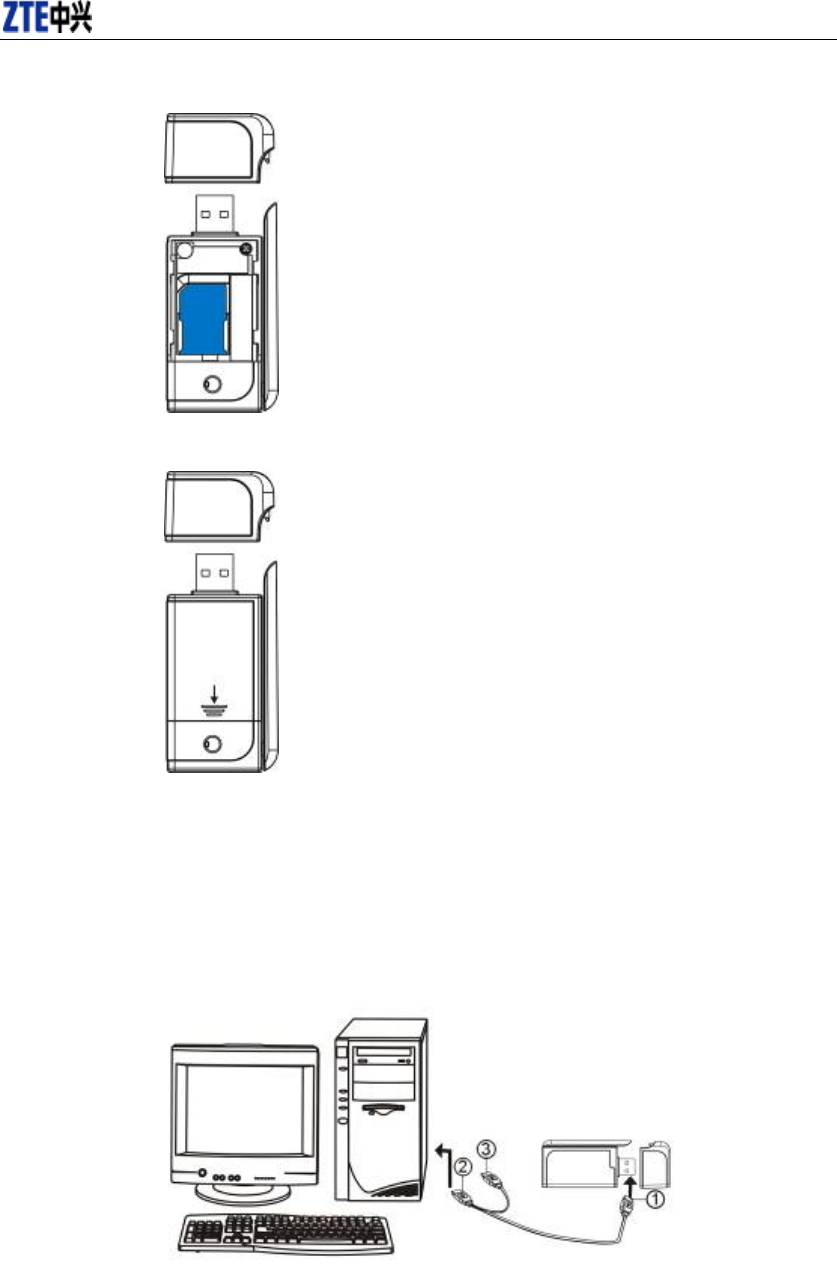
CDMA2000 1X EV-DO Wireless Data Terminal User Guide
ZTE Corporation 3 http://www.zte.com.cn
3. Insert R-UIM card as below figure;
4. Push back R-UIM card cover in the direction indicated by the arrow.
3.3 Operation Guide of Data Cable
Generally, the Data Terminal could be directly connected with USB port. You could also connect
the Data Terminal with PC by using the accompanying data cable, as shown in the following
figure. Connect Interface ① with Data Terminal, and interface ② with PC's USB port. If the
power supply from USB port is insufficient, connect both interface ② and ③ with USB port
together.
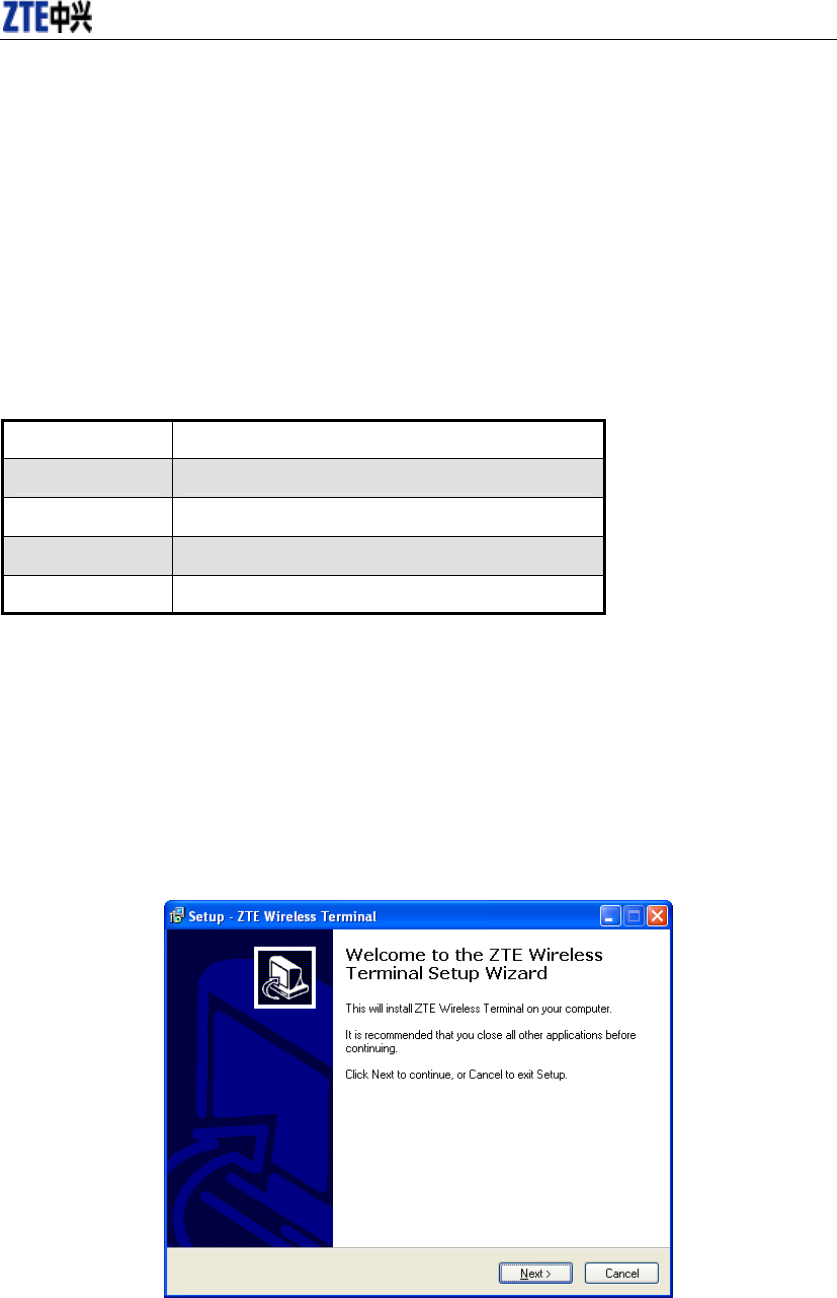
CDMA2000 1X EV-DO Wireless Data Terminal User Guide
ZTE Corporation 4 http://www.zte.com.cn
4. Install and Uninstall
4.1 System Requirements
The Data Terminal supports the following operating system:
¾ Windows 2000
¾ Windows XP
¾ Windows Vista
PC minimum configurations:
CPU Pentium-II/233MHz
USB interface 2.0 (USB1.0 and 1.1 compatible)
Optical Drive CD-ROM (for installation only)
Memory 64 MB
Disk Space 50 MB (used for installation of application)
4.2 Installation Guide
Take Windows XP for example. Under other operating systems, please refer to the installation
under Windows XP. Do not insert the Data Terminal before installation.
4.2.1 Install
1. Find “setup.exe” firstly in the Data Terminal CD-ROM, double-click it to display the
Welcome picture, and then click “Next”;
2. Select the location where you want the program to be installed, and then click “Next”;
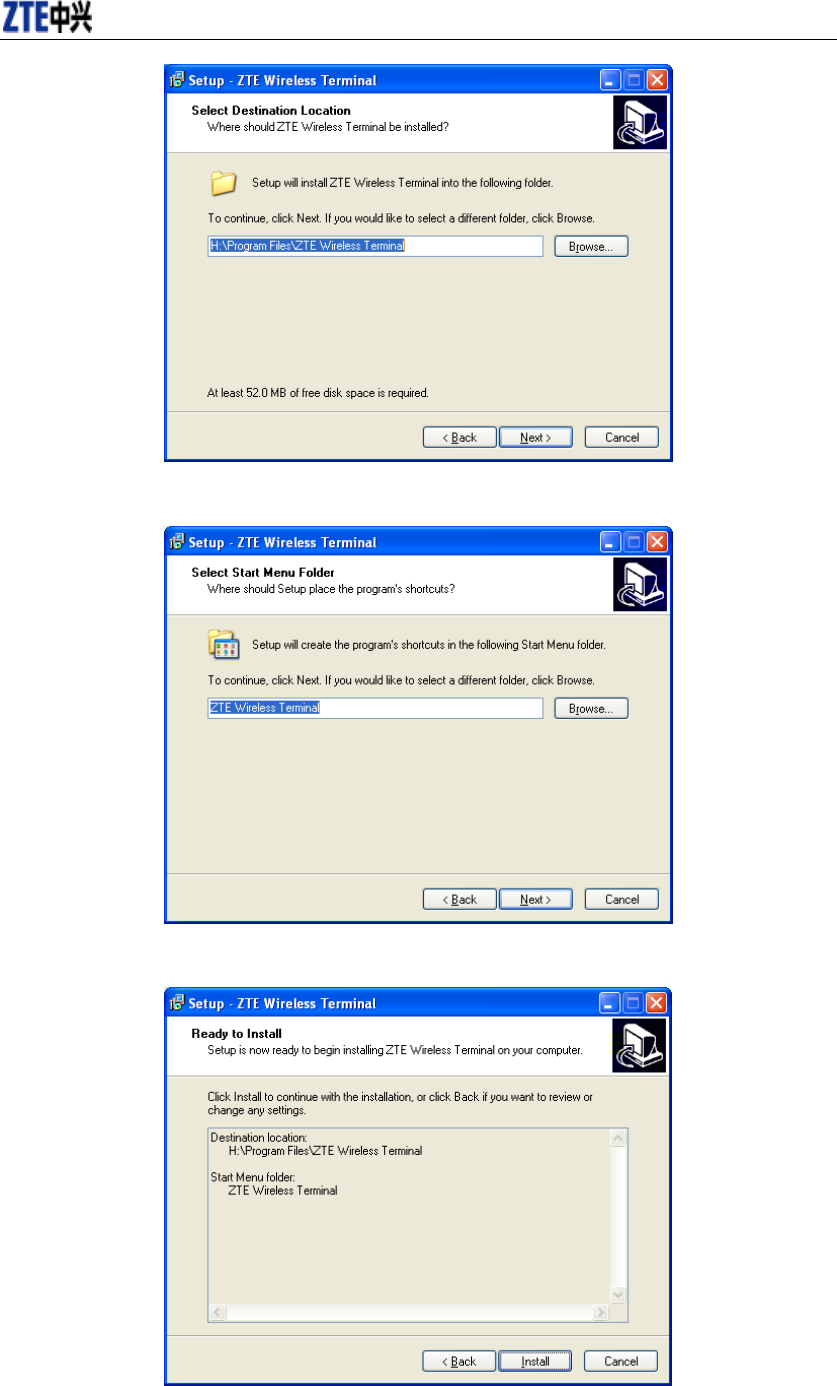
CDMA2000 1X EV-DO Wireless Data Terminal User Guide
ZTE Corporation 5 http://www.zte.com.cn
3. Select Start Menu folder, and then click “Next”;
4. When you see the window below, please click “Install”;
5. Please wait for installation;
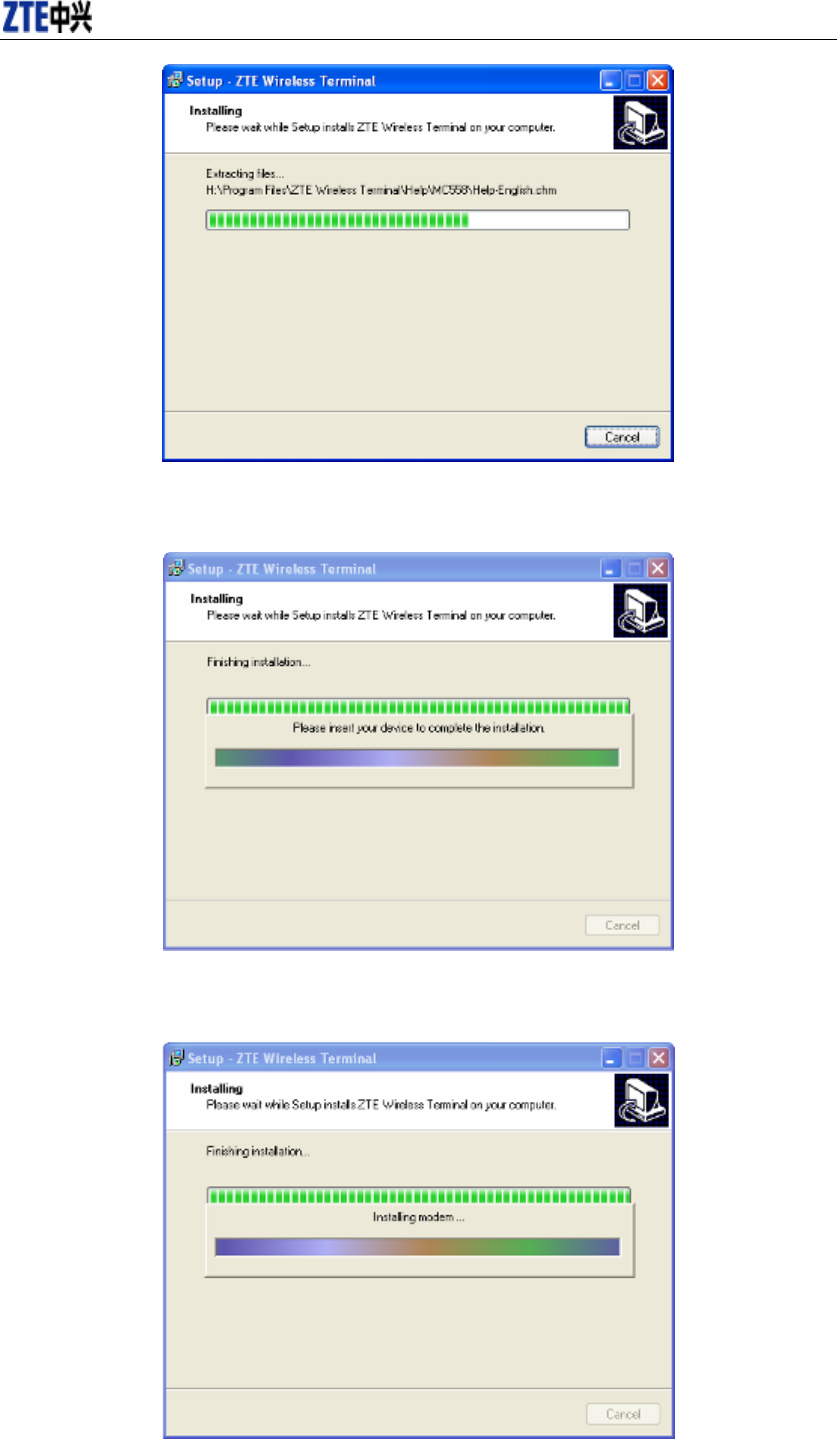
CDMA2000 1X EV-DO Wireless Data Terminal User Guide
ZTE Corporation 6 http://www.zte.com.cn
6. Please insert the Data Terminal into USB interface if the system prompts you to insert the
hardware; (If it has been inserted, please unplug it and insert again.)
7. The system shall find the new hardware and install the driver automatically. Just wait a
minute;
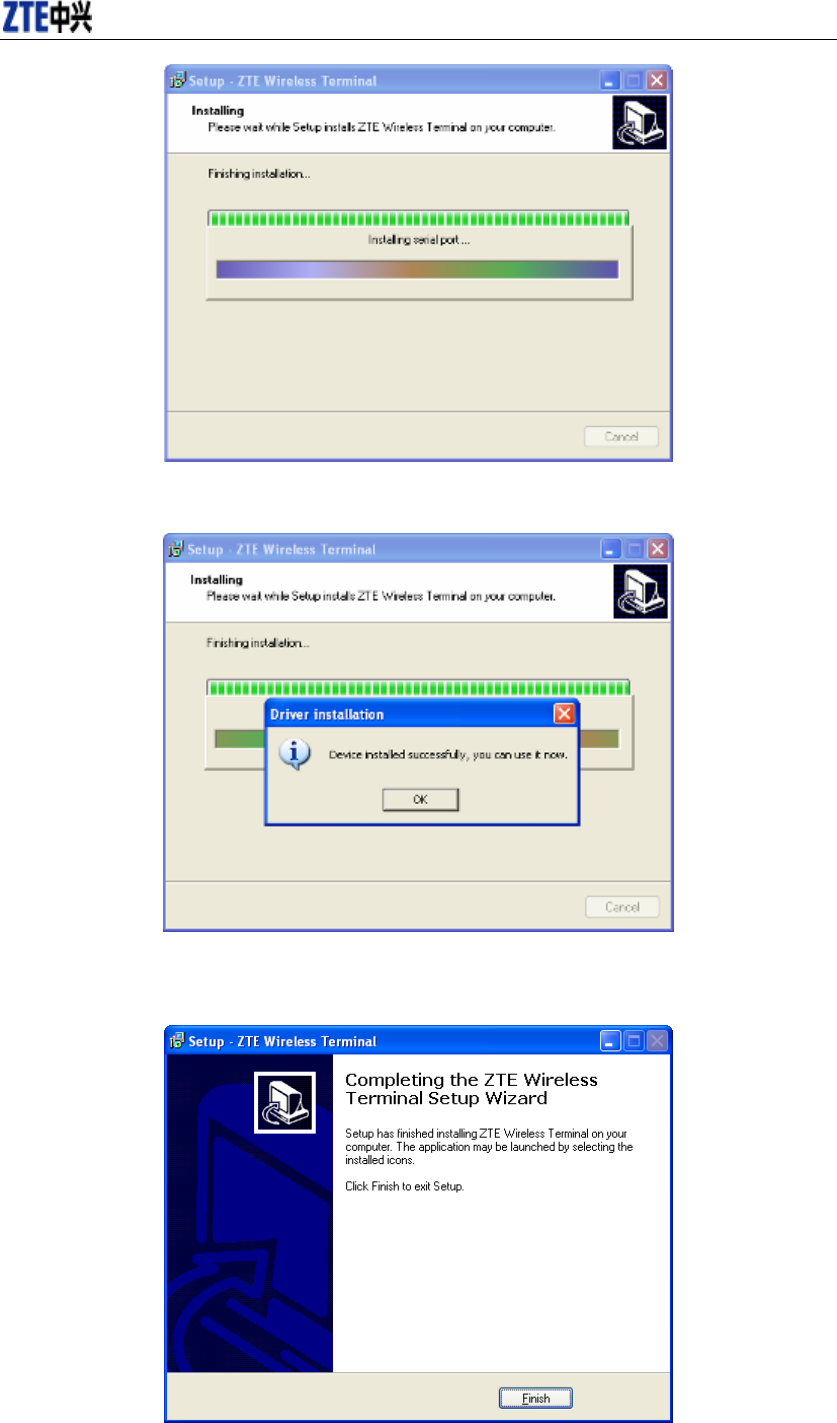
CDMA2000 1X EV-DO Wireless Data Terminal User Guide
ZTE Corporation 7 http://www.zte.com.cn
8. The driver is installed successfully. Pleas click “OK”;
9. Click “Finish” to close the last screen of the wizard. Now you can start the application for
data terminal.
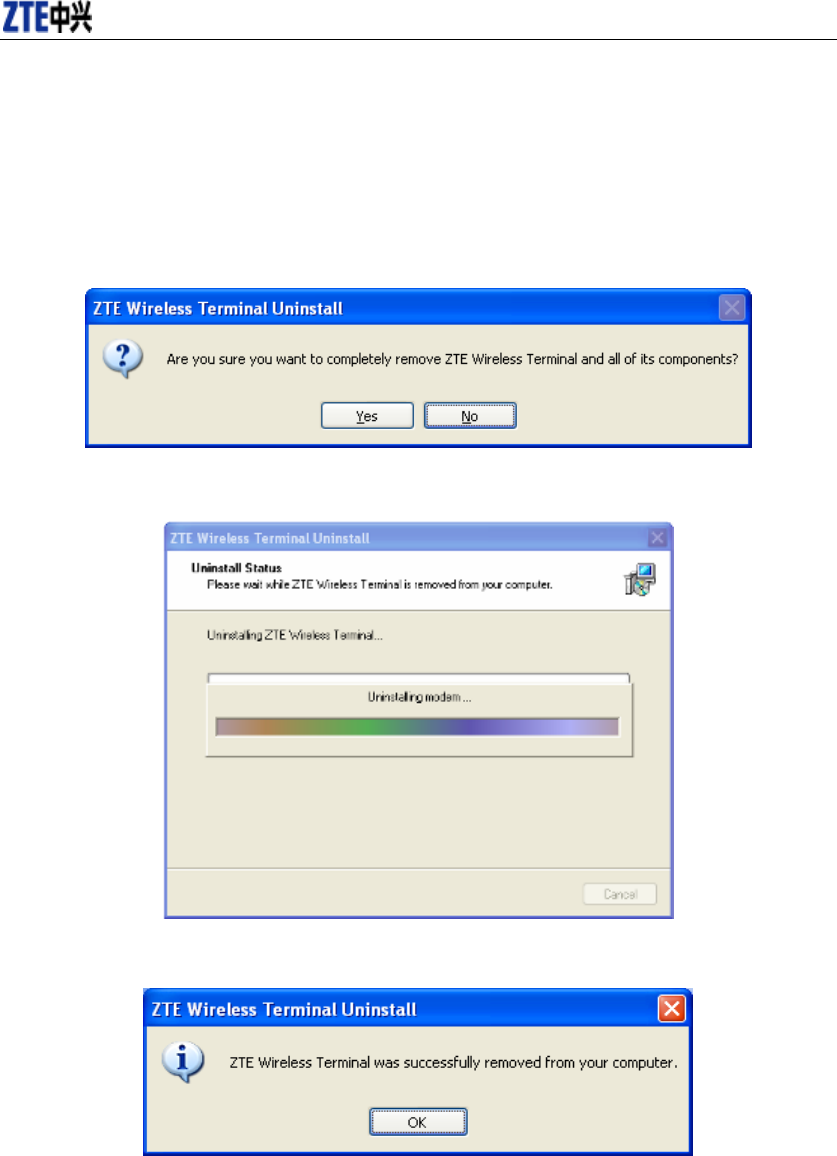
CDMA2000 1X EV-DO Wireless Data Terminal User Guide
ZTE Corporation 8 http://www.zte.com.cn
4.2.2 Uninstall
1. Select Start -> All Programs -> ZTE Wireless Terminal -> Uninstall ZTE Wireless
Terminal. Click “Uninstall ZTE Wireless Terminal”, and you will be asked if you want to
remove the program. Click “Yes”.
2. Please wait.
3. Click “OK” when un-installation is completed.
4.3 Manually Install Through Other USB Port
If the data terminal doesn't work through other USB ports after the driver is installed successfully
through a USB port, you could manually install the driver in the following method. Please make
sure to quit other applications during the installation.
4.3.1 Windows 2000
Insert the data terminal to another port, and the system will find new hardware and automatically
install the driver. When the following prompt appears, click “Yes”. Now you can start the

CDMA2000 1X EV-DO Wireless Data Terminal User Guide
ZTE Corporation 9 http://www.zte.com.cn
application for data terminal.
5. Run the Application
After the application is installed successfully, the application icon will appear on your
desktop. Double-click this icon or select from Start -> Programs ->ZTE Wireless Terminal ->
ZTE Wireless Terminal. Run the application to display the following user interface.
Press to display other icons. The icons on the interface are used to access the function,
which indicate as below:
Connect / Disconnect Open URL
Voice Call Call History
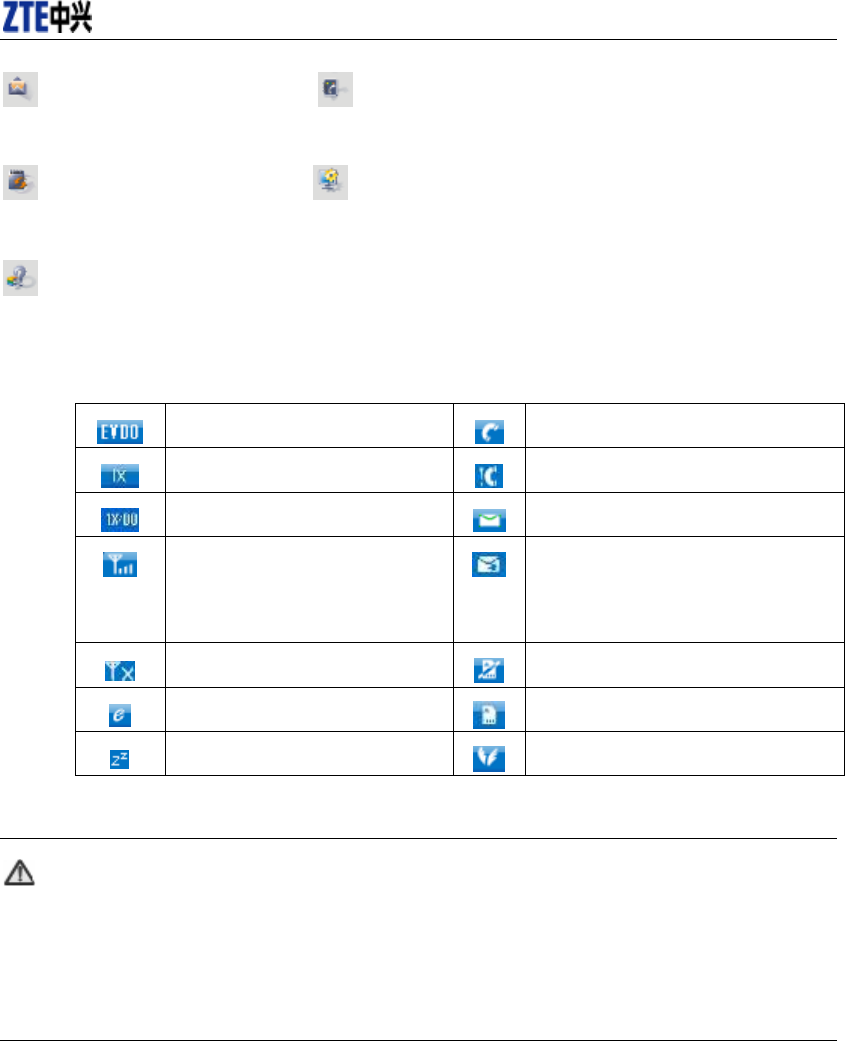
CDMA2000 1X EV-DO Wireless Data Terminal User Guide
ZTE Corporation 10 http://www.zte.com.cn
Short Message Phone Book
Connection Record Setting
Help
Status Bar:
EV-DO indication Call indication
1X indication Missed call indication
1X/DO indication Unread message indication
Signal strength indication. The
more bars there are, the
stronger signals are.
Inbox full indication
CDMA network unavailable No R-UIM card inserted indication
Connection indication R-UIM card inserted indication
Sleep indication Roaming indication
Note:
Some features like Voice Call, Call History, Short Message, and Phone Book may
not be supported by your Data Terminal; the corresponding icons will not appear in
the main window.
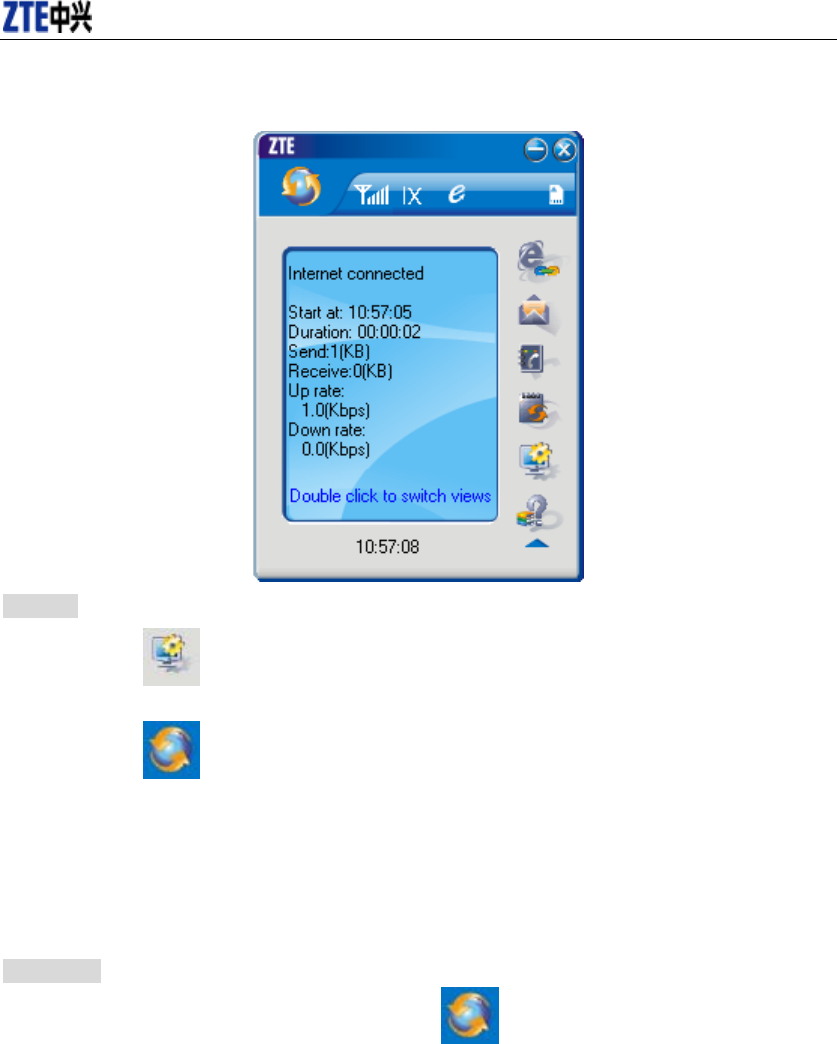
CDMA2000 1X EV-DO Wireless Data Terminal User Guide
ZTE Corporation 11 http://www.zte.com.cn
6. Connect/Disconnect
Connect
Click icon to set the relevant parameters. For details, please refer to Chapter 12
“Setting” for details.
Click icon at the left-up corner of the interface.
After connecting to Internet, the current network information will appear on the
interface. Double-click any place in the display area to view the connection drawing.
Please connect the Data Terminal and PC with USB extension cable under weak signal
to obtain the optimal performance. If necessary, adjust the Data Terminal's position and
the antenna's direction.
Disconnect
After connecting to Internet, click the rotating icon at the left-up corner of the interface.
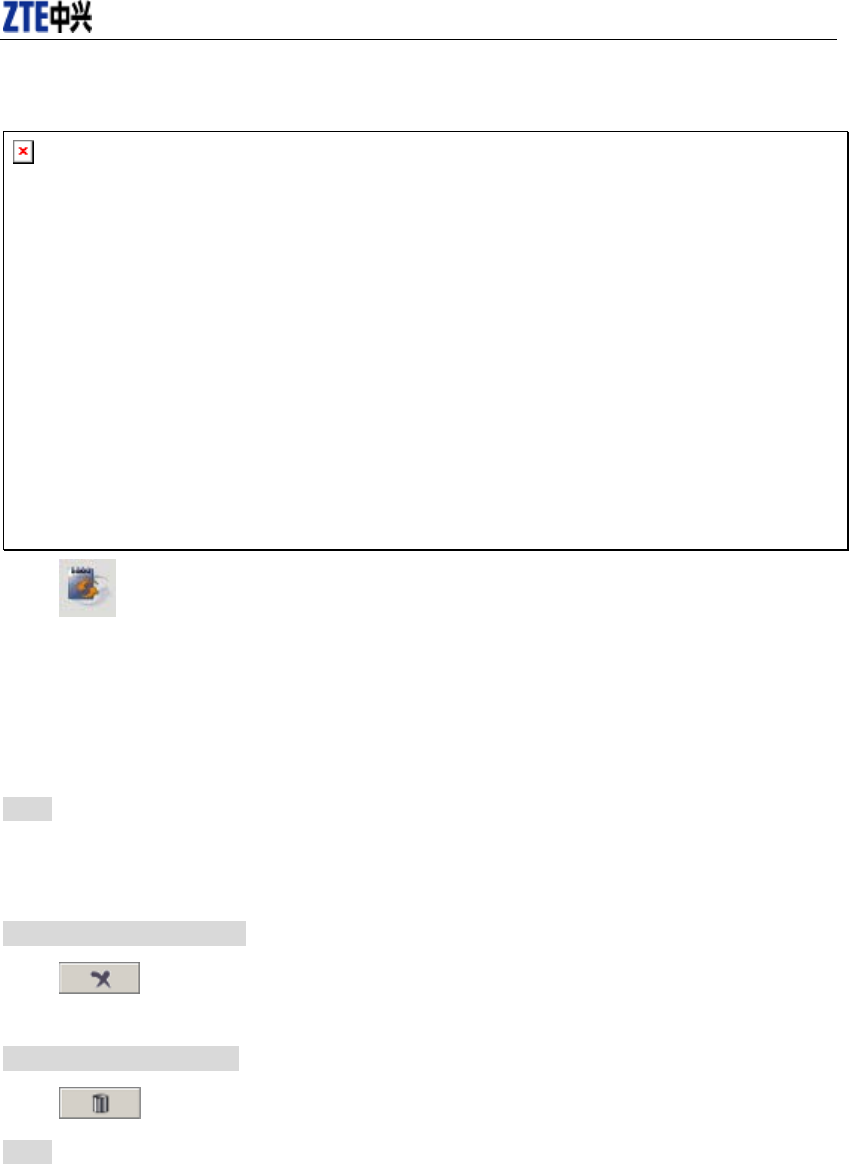
CDMA2000 1X EV-DO Wireless Data Terminal User Guide
ZTE Corporation 12 http://www.zte.com.cn
7. Connection Records
Click icon to view connection records. Connection records save the previous relevant
information including Start at, Duration and Transmit bytes, which will help you know the status
easily.
By switching among “List”, “Monthly” and “Statistic”, you could inquire the records every time,
by month or by time.
Note:
The relevant information contained in connection records are just for user’s reference rather than
the charging basis.
Delete Connection Records
Click button to delete the records you have selected on the interface.
Clear Connection Records
Click button to delete all the records.
Note: If your data terminal doesn’t support Voice Call, Call History, Short Message, and Phone
Book features, please skip 8-11 sections.
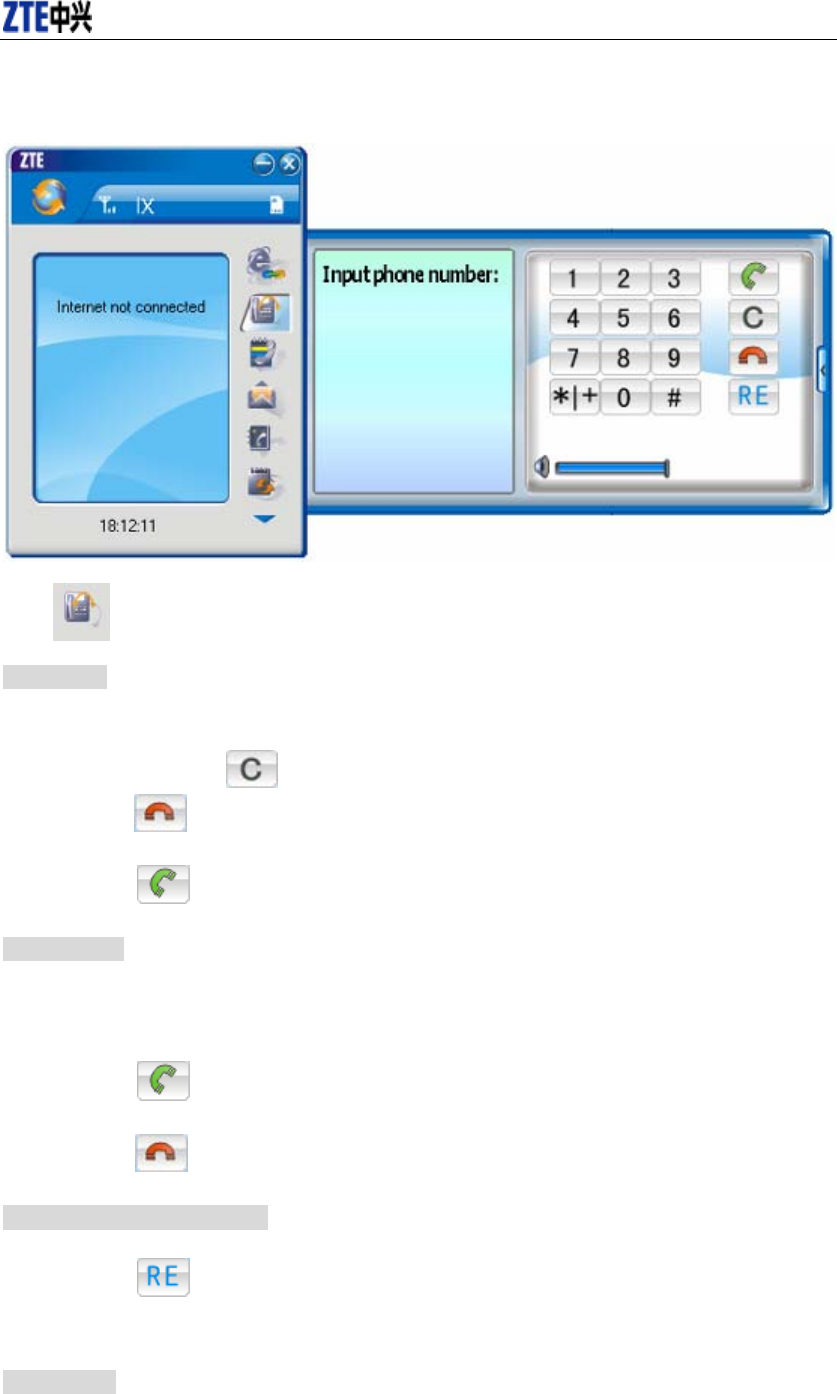
CDMA2000 1X EV-DO Wireless Data Terminal User Guide
ZTE Corporation 13 http://www.zte.com.cn
8. Voice Call
Click to enter voice call interface.
Make a call
Click the digits in the right side of the interface, or input the digits directly from
keyboard. Press button or press “Backspace” to delete the previous input digit;
press button or press “Esc” to clear all the inputs.
Click button in the right side of the interface or press “Enter” to make a call.
Receive a call
When there is an incoming call, your computer will alert and the incoming caller ID will
appear on the interface.
Click button in the right side of the interface or press “Enter” to receive the call.
Press button or press “Esc” to reject the call.
Redial the latest outgoing call
Click button in the right side of the interface.
Call Waiting
During a call, you could select to answer the second incoming call, and then you could switch
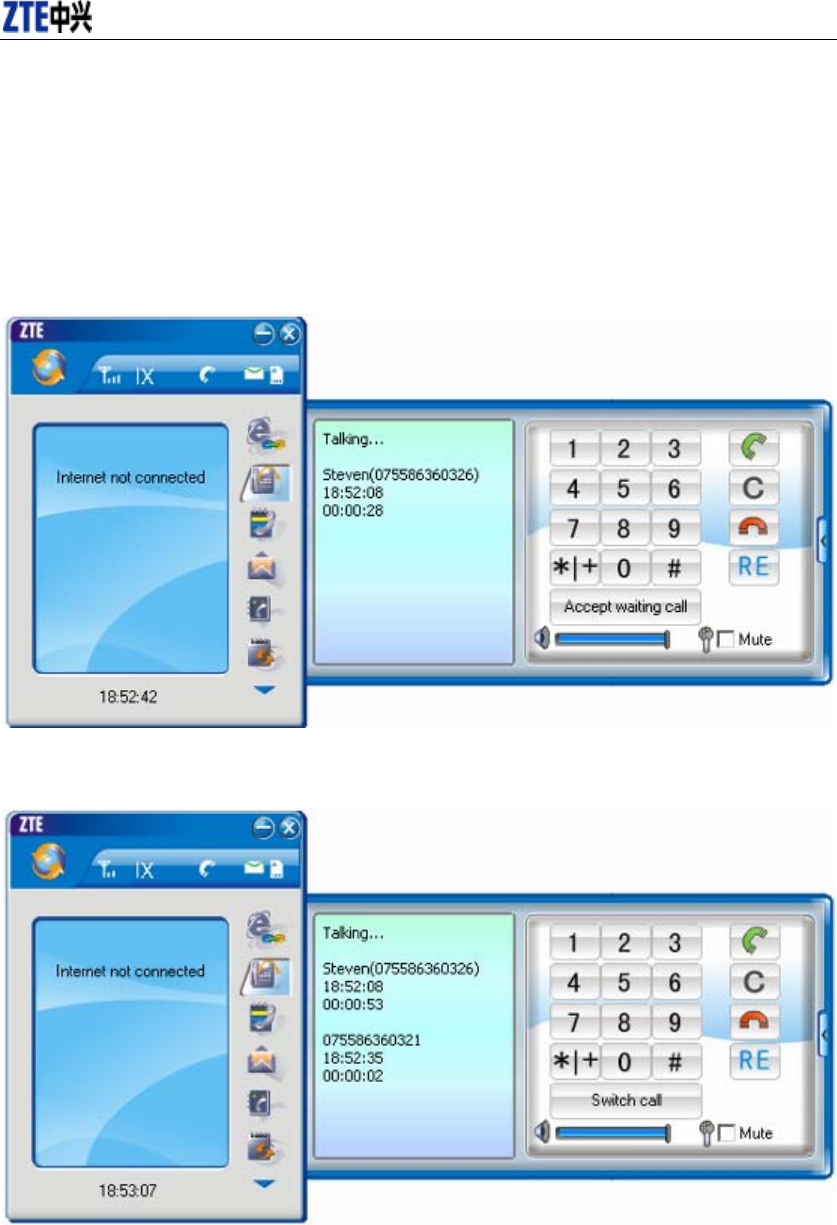
CDMA2000 1X EV-DO Wireless Data Terminal User Guide
ZTE Corporation 14 http://www.zte.com.cn
between the two incoming calls.
Please firstly apply for this service from your local telecom operator.
During a call, if there is a new incoming call, a pop-up window will prompt you that you
have the second incoming call.
If you select to answer, please click “Accept waiting call” button. The previous call
won’t be ended, but temporarily paused.
You could switch between two incoming calls by clicking “Switch call”.
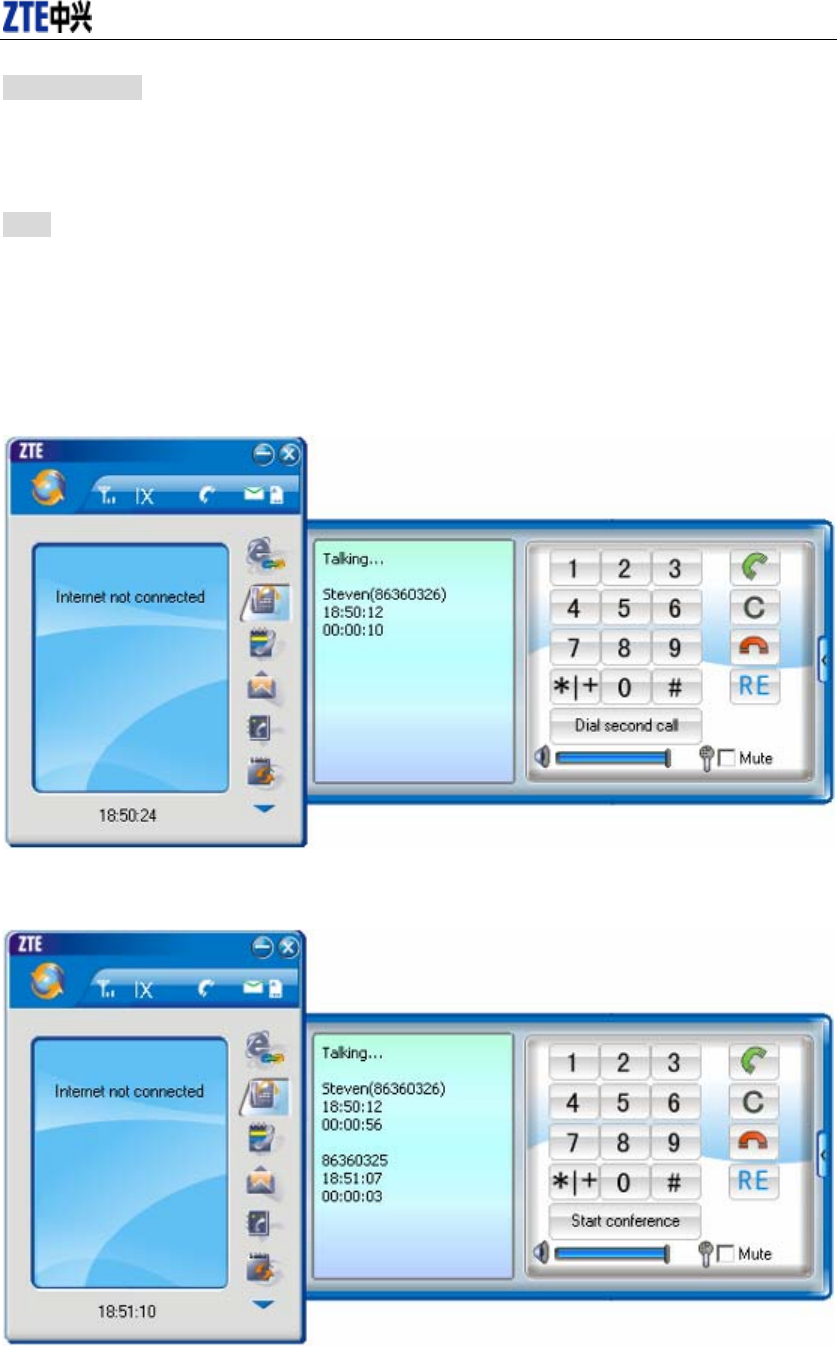
CDMA2000 1X EV-DO Wireless Data Terminal User Guide
ZTE Corporation 15 http://www.zte.com.cn
Three-way Call
This function allows for the call among three parties. Please firstly apply for this service from
your local telecom operator.
Note:
You need set “Show 3 way call button during calling”. Please perform the setting according to
chapter 12.
You could click “Dial second call” button during a call, input the third-party number in
the pop-up window, and then press “OK” button to call the third party. In this case, the
original call won’t be ended, but temporarily paused.
If the third party answers the call, click “Start conference” to enter the conference call.
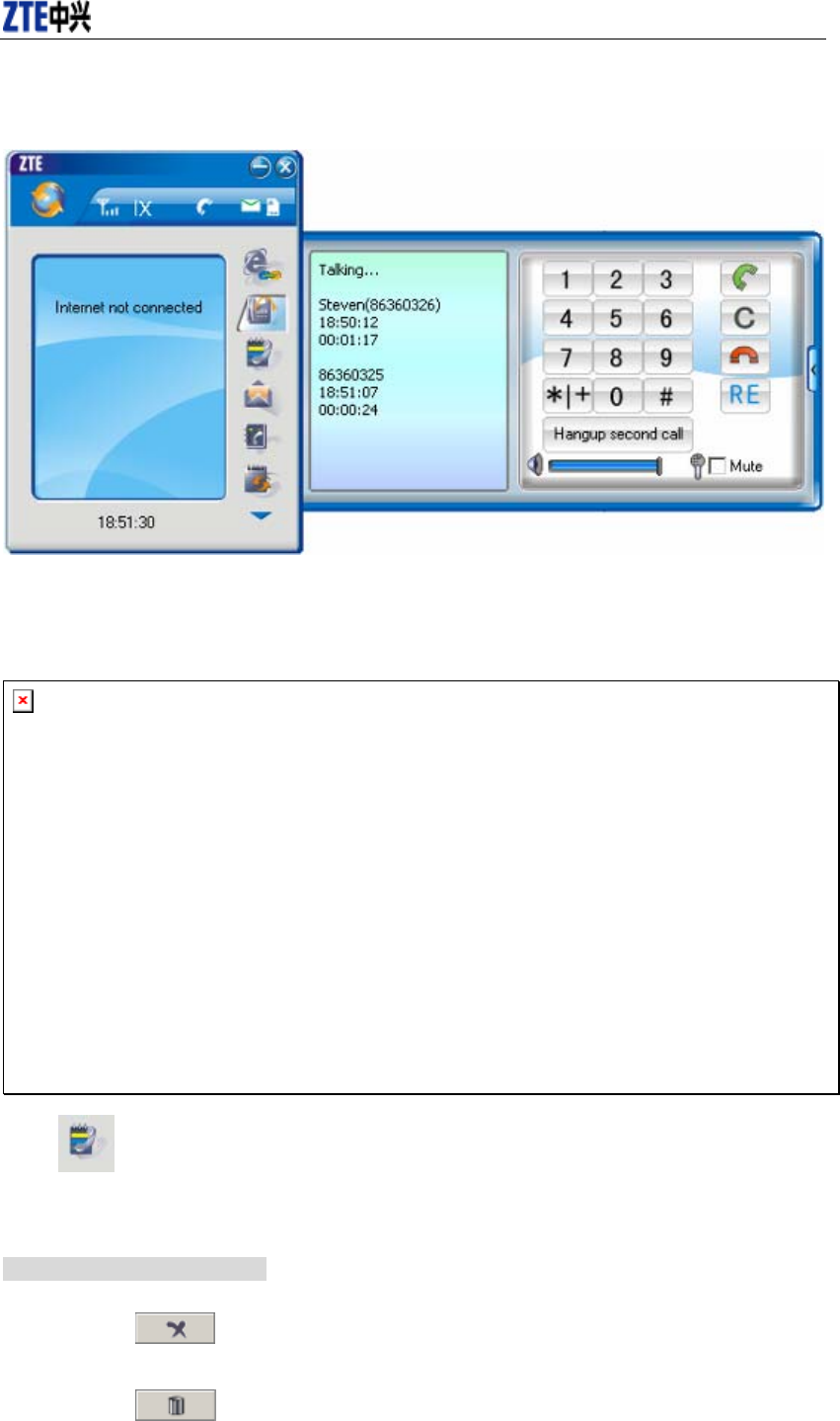
CDMA2000 1X EV-DO Wireless Data Terminal User Guide
ZTE Corporation 16 http://www.zte.com.cn
During three-way conference call, click “Hangup second call” button to end the
conference call, and return to the original call.
9. Call History
Click icon to view the call history. The outgoing/incoming calls are saved in call history,
including missed calls; incoming calls, outgoing calls, and talk duration. You could select the type
you want to view.
Missed/Accepted/Called Calls
Click button to delete your selected record.
Click button to delete all records in Missed/Incoming/Outgoing catalog.
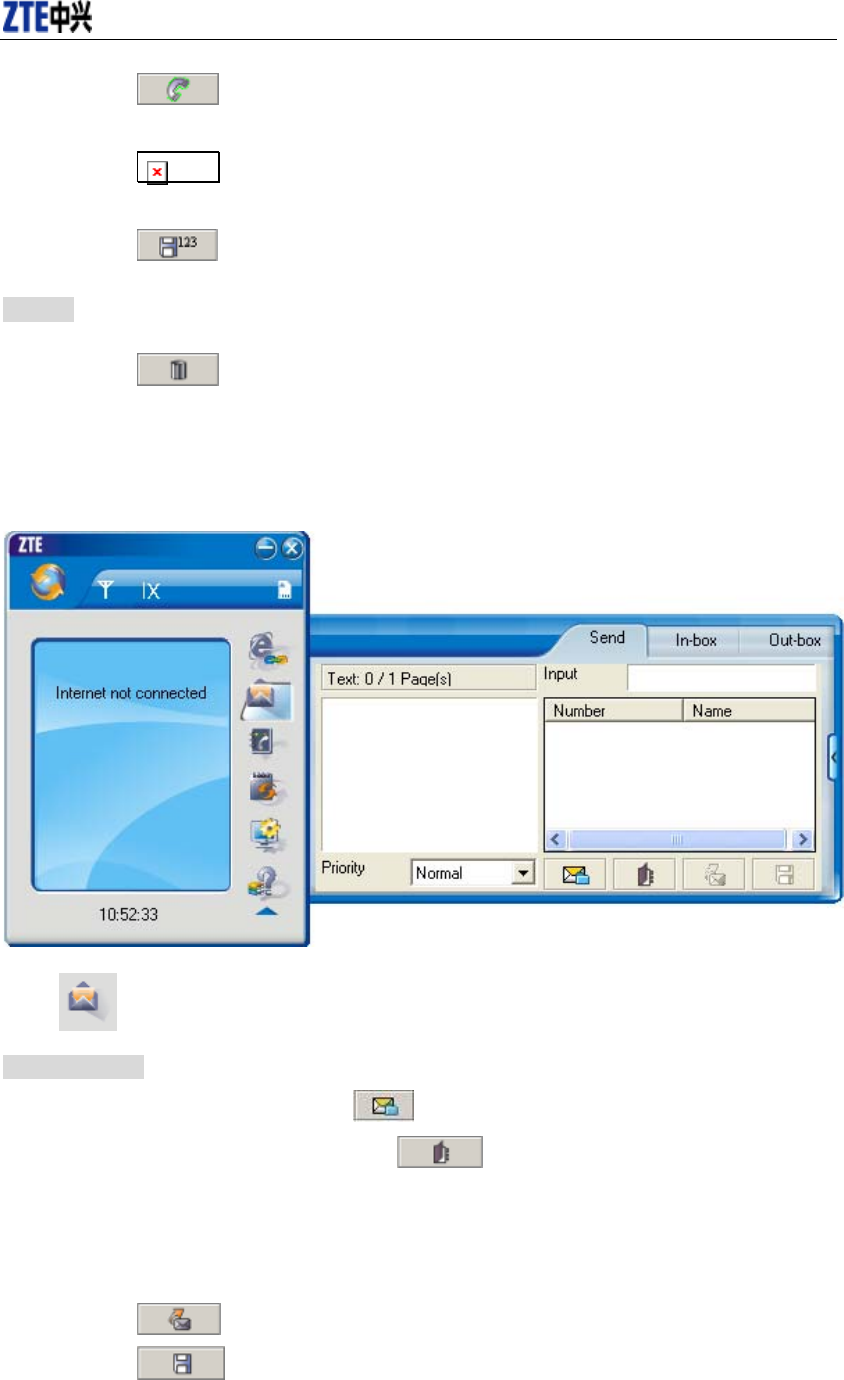
CDMA2000 1X EV-DO Wireless Data Terminal User Guide
ZTE Corporation 17 http://www.zte.com.cn
Click button to dial the number.
Click button to send a short message to this number.
Click button to save this number to the phone book.
Statistic
Click button to clear the talk duration.
10. Short Message
Click icon to enter Short message interface.
Send a Message
Input the text to send,or click button to select the preset message to send.
Input the recipient’s number or click button to select the recipient from phone
book.
Add more recipients if you like.
Select priority.
Click button to send a message.
Click button to save the text into outbox.
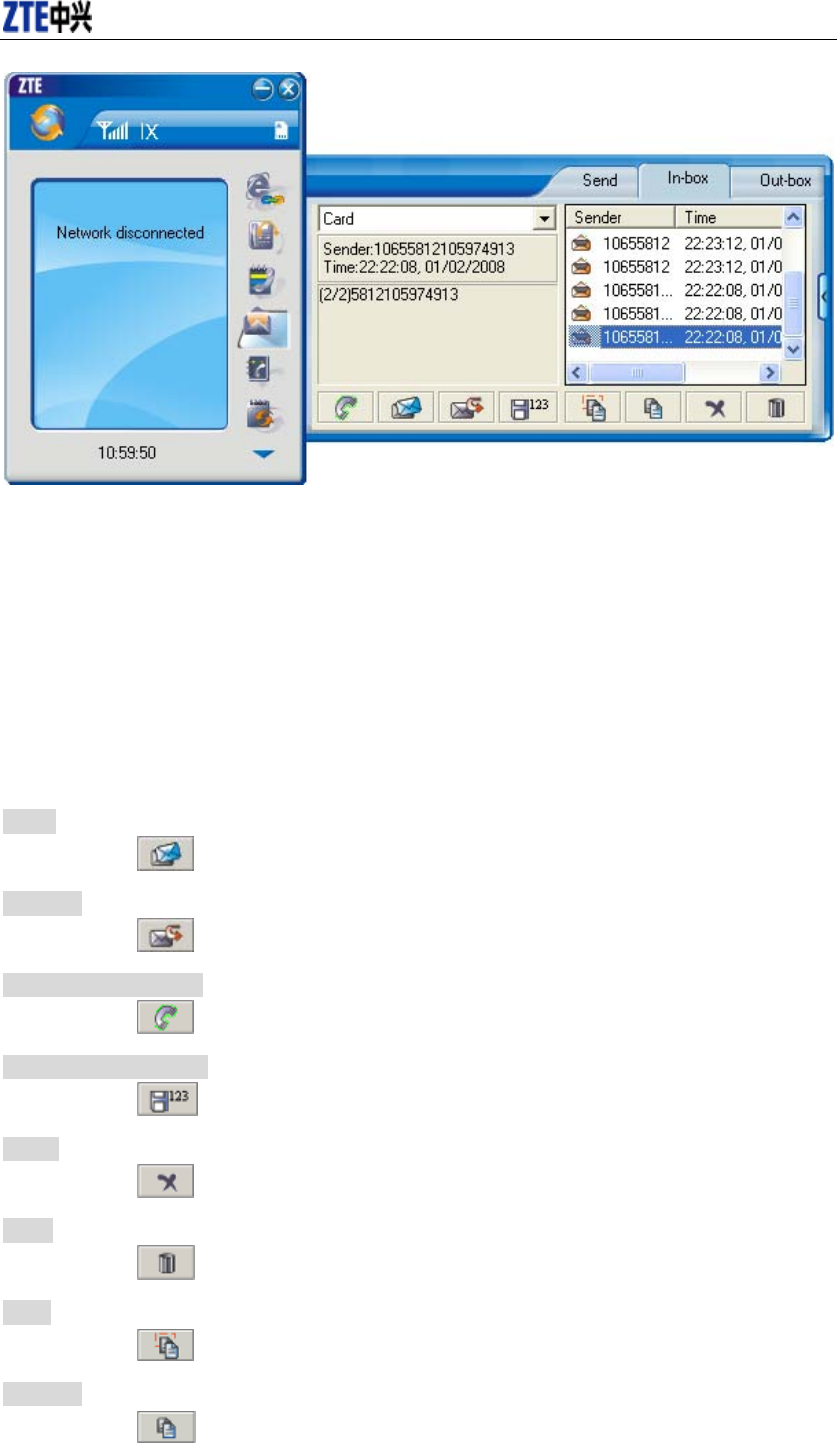
CDMA2000 1X EV-DO Wireless Data Terminal User Guide
ZTE Corporation 18 http://www.zte.com.cn
The received messages will be saved in the Data Terminal In-box. After the Data Terminal In-box
is full, the system will automatically move the messages in the Data Terminal In-box to the PC
In-box, and clean out the Data Terminal In-box.
You could copy the messages from the Data Terminal In-box to PC In-box by selecting Copy or
Copy All; you could also copy the messages from PC In-box to the Data Terminal In-box by
selecting Copy.
The sent messages and unsent but saved messages will be all saved in the Out-box.
Take Data Terminal In-box as an example:
Reply
Click to reply to the sender.
Forward
Click to forward this message to other recipients.
Dial Sender’s Number
Click to dial the sender’s phone number.
Save Sender’s Number
Click to save the sender’s number into phone book.
Delete
Click to delete your selected records.
Clear
Click to delete all the records in the inbox.
Copy
Click to copy your selected record into PC.
Copy All
Click to copy all the records from the data terminal to PC.
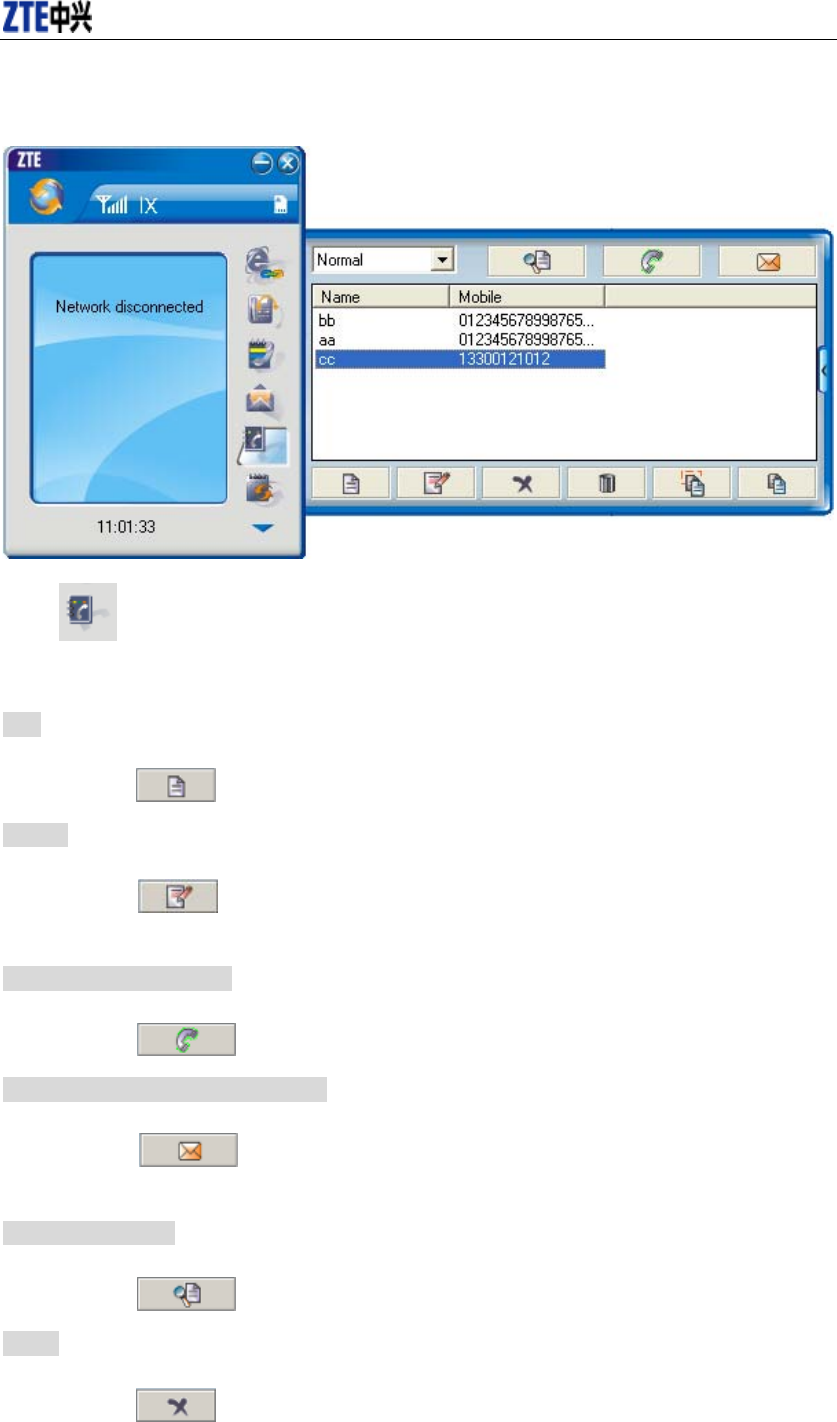
CDMA2000 1X EV-DO Wireless Data Terminal User Guide
ZTE Corporation 19 http://www.zte.com.cn
11. Phone Book
Click to view the Phone book. You could select to save the contacts either in the
PC(computer)、Normal(data terminal)、R-UIM Card(If your data terminal needs R-UIM card)
or in the Emergent. Click the pull-down menu to select the storage location.
Add
Click then input the contents and select “OK” to add a new contact.
Modify
Click then modify the contents and select “OK” to modify the contact
information.
Dial from the phone book
Click to dial your selected phone number.
Send messages from the phone book
Click to compose the text. You could send the message to multiple
recipients.
Search for contacts
Click to search for the contacts by name or number.
Delete
Click to delete your selected contact.
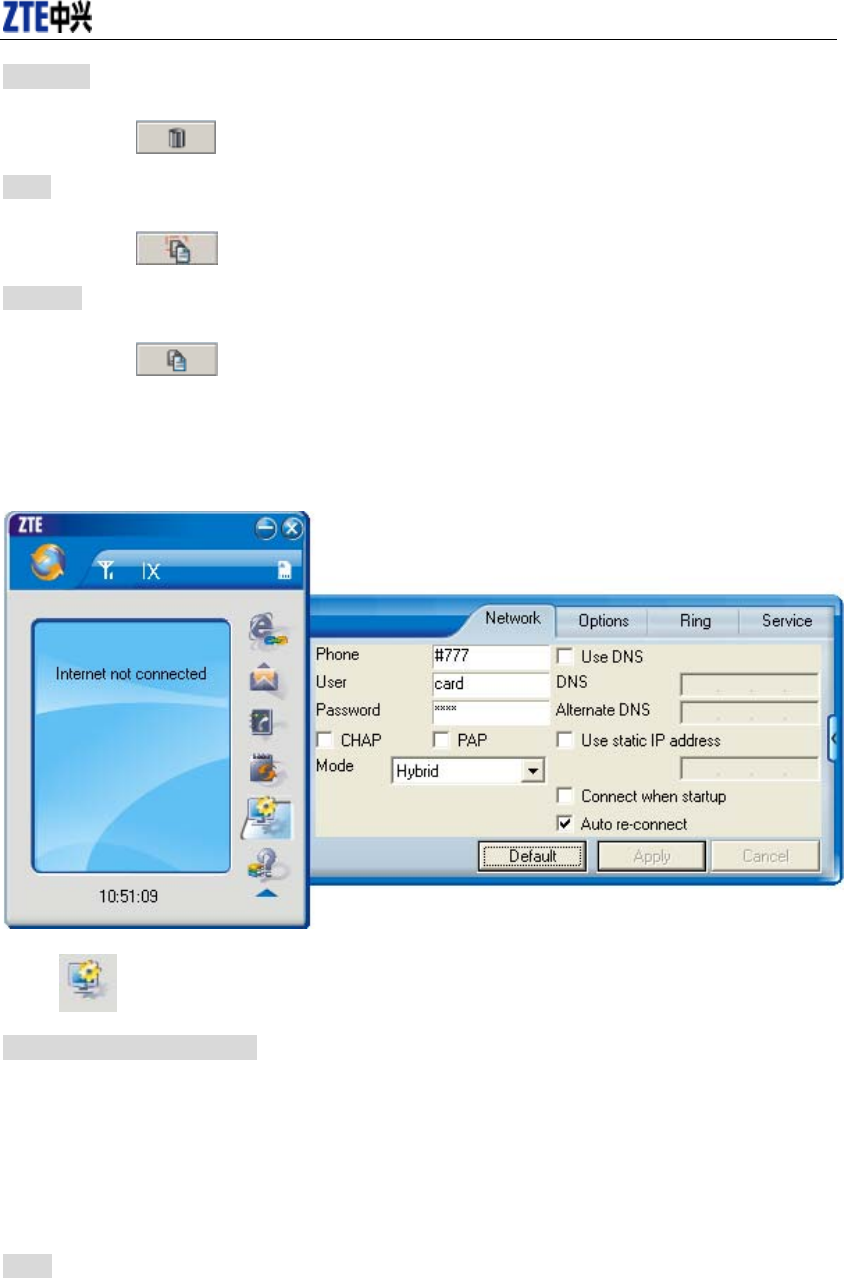
CDMA2000 1X EV-DO Wireless Data Terminal User Guide
ZTE Corporation 20 http://www.zte.com.cn
Delete All
Click to delete all the contacts.
Copy
Click to copy your selected contacts to other storage location.
Copy All
Click to copy all contacts to other storage location.
12. Setting
Click to enter the setting interface.
Network Connection Setting
Set up the relevant parameters, work mode on the “Network” interface.
After the setting, click “Apply” button to save the settings on the current interface.
Click “Default” button and then “Apply” button to restore the settings on the current
interface to factory default.
Note:
The default network setup parameters are as below. Different regions may have different network
setup parameters, so please consult your local telecom operator.
Phone: #777
User: card
Password: card
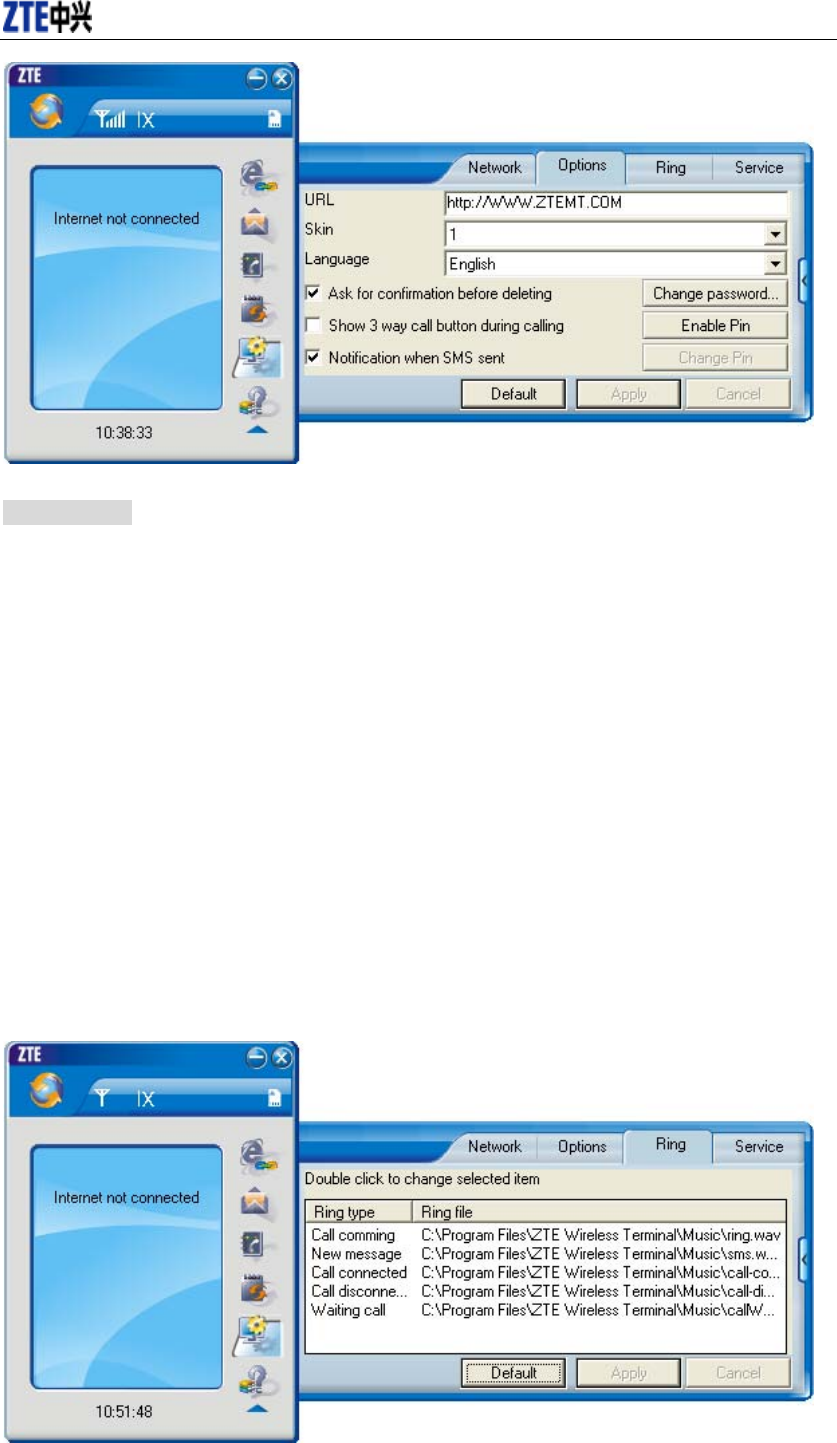
CDMA2000 1X EV-DO Wireless Data Terminal User Guide
ZTE Corporation 21 http://www.zte.com.cn
Other Setting:
Click “Options” to switch the interface, and you could set URL and select the skin,
language, etc. If you want to use conference call, please select “Show 3 way call button
during calling”;
After the setting, click “Apply” button to save the settings on the current interface.
Click “Change Password” button to set lock device. The password is required when you
start the application. The setting has nothing to do with "Default" button.
If your data terminal needs R-UIM card, please click the button “Enable Pin”. PIN code
is needed when the application is started. The setting has nothing to do with "Default"
button.
Click “Default” button and then “Apply” button to restore the settings on the current
interface to factory default.
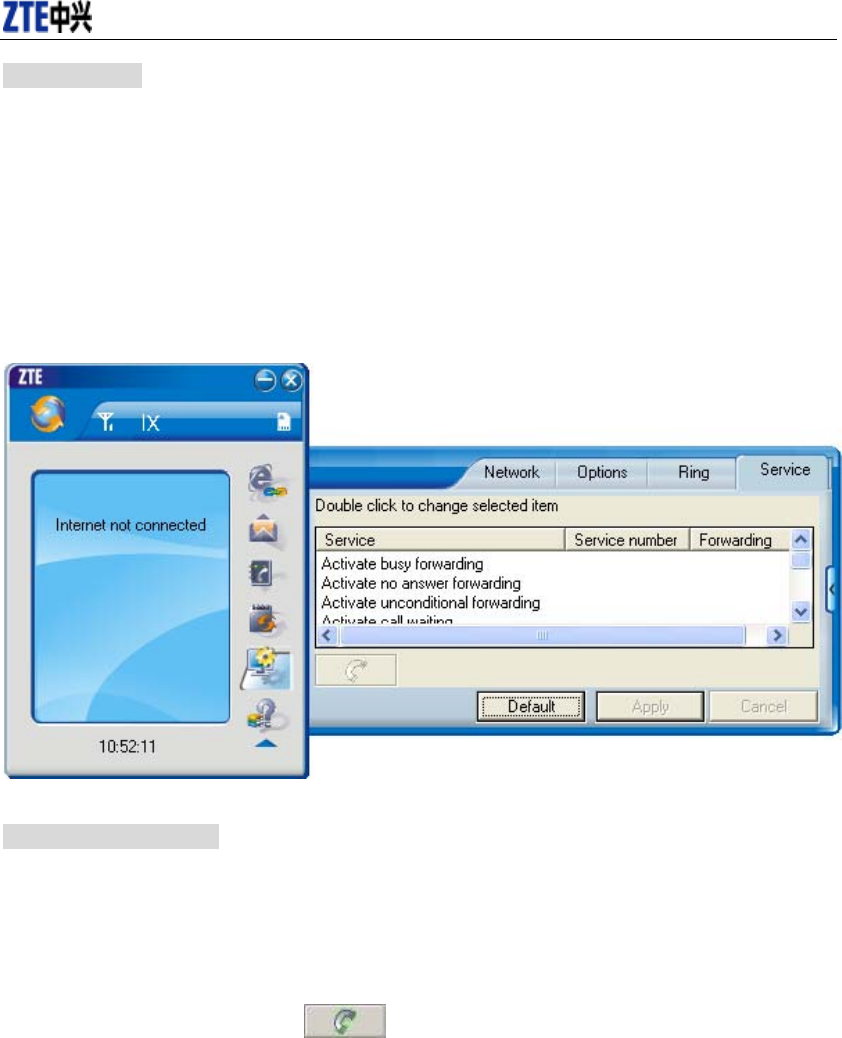
CDMA2000 1X EV-DO Wireless Data Terminal User Guide
ZTE Corporation 22 http://www.zte.com.cn
Select ring tone
After clicking “Ring”, you could set different ring tones for Call coming, New message,
Call connected, Call disconnected and Waiting call.
After the setting, click “Apply” button to save the settings on the current interface.
Click “Default” button and then “Apply” button to restore the settings on the current
interface to factory default.
Supplementary Services
After clicking “Service”, you could set “Unconditional forwarding”, “Busy Forwarding”,
“No answer forwarding”, “Call waiting”, etc. Double-click the selected option to modify
the service number and forwarding number.
After the setting, click button to send the corresponding request to the
network system.
After the setting, click “Apply” button to save the settings on the current interface.
Click “Default” button and then “Apply” button to restore the settings on the current
interface to factory default.
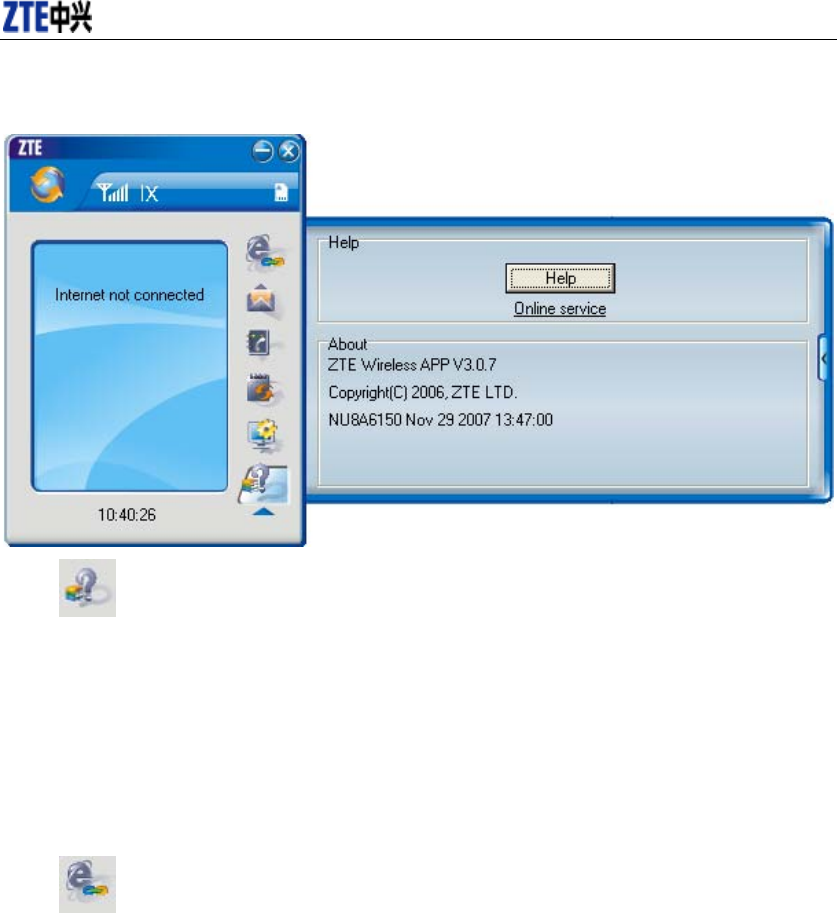
CDMA2000 1X EV-DO Wireless Data Terminal User Guide
ZTE Corporation 23 http://www.zte.com.cn
13. Help
Click button to view the help file.
Click “Help” button to view the relevant help file; click “Online service” to enter our
company’s website.
You could view the software version information under “About”.
14. Connect to the Website
Click button to directly connect the website you set. For details on the website setting,
please refer to Chapter 12 “Setting”.
15. Trouble-shooting
After the installation, go to device manager and find “ZTE USB Modem FFFF” under “Modem”
and “ZTE Service Port FFFF”, “ZTE Voice Port FFFF” under “Port”. If they are not found, please
remove the software and reinstall.
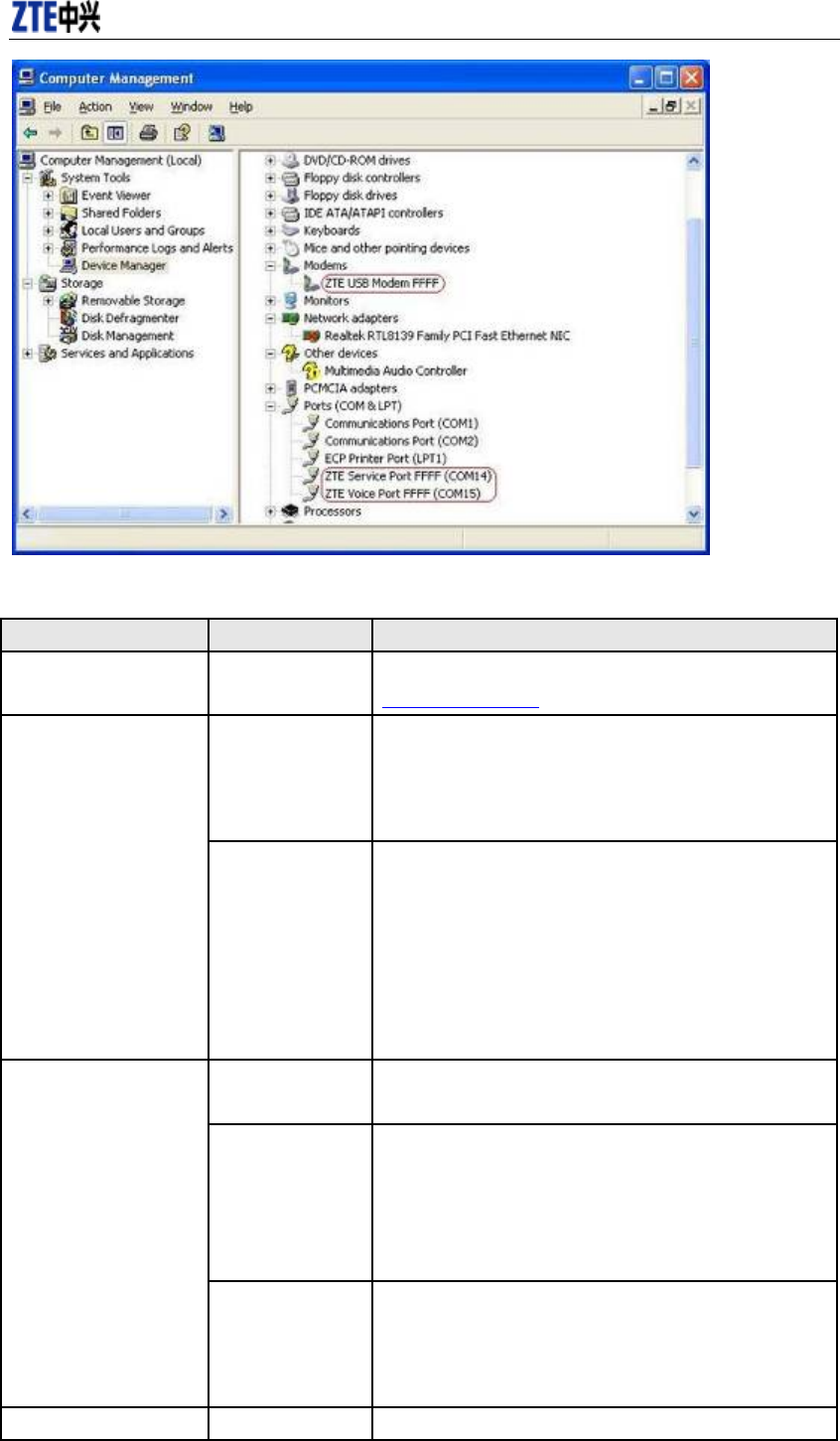
CDMA2000 1X EV-DO Wireless Data Terminal User Guide
ZTE Corporation 24 http://www.zte.com.cn
Common Failures Table:
Failures Causes Solutions
Error occurs during the
program installation.
The setup file may
be damaged.
Please download the program on our website
WWW.ZTEMT.COM and reinstall it.
Directly run the
software before the
Data Terminal is
plugged in.
Close the software, plug in the Data Terminal and run it
again.
Open port failed.
The port is
occupied by other
applications, such
as “Hyper
terminal”, or the
software is already
run.
Close relevant software and run the software again.
R-UIM card is not
inserted. Insert R-UIM card.
R-UIM card is not
inserted properly.
Sometimes the
front side and back
side are confused.
Please refer to User Guide. Properly insert R-UIM card.
No R-UIM card.
R-UIM card is
damaged. Validate
by using a CDMA
terminal.
Replace R-UIM card.
No signal indicated. Antenna is not Insert the antenna into the Data Terminal.
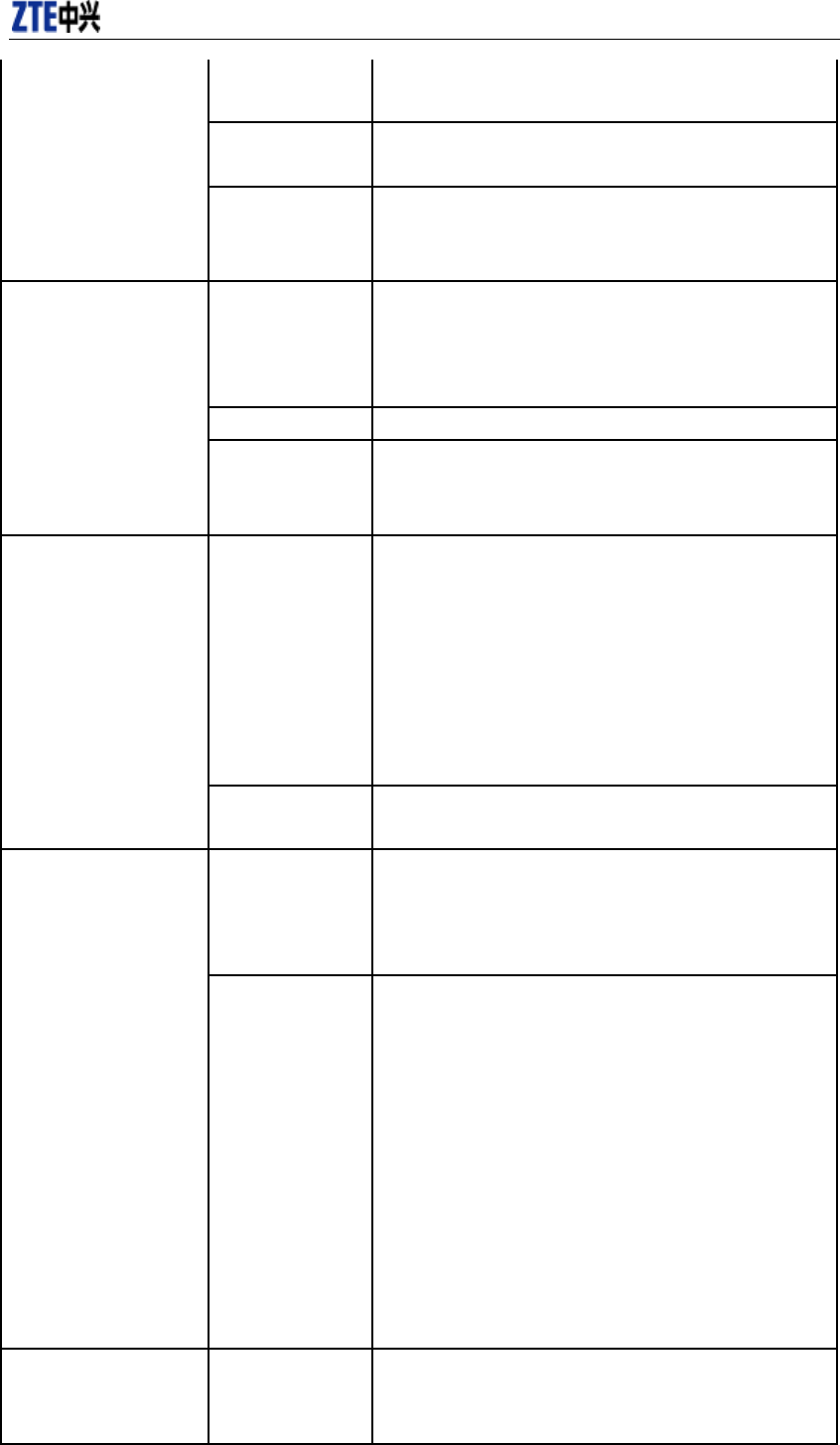
CDMA2000 1X EV-DO Wireless Data Terminal User Guide
ZTE Corporation 25 http://www.zte.com.cn
connected to the
Access Box.
Out of the network
service area. Make sure it is in the CDMA network service area.
The antenna or RF
component is
damaged.
Replace relevant damaged parts.
Wrong setting of
parameters.
(Phone, User,
Password.)
Correct the parameter settings. Consult your service provider
for details.
Not enough money. Consult your service provider for details.
Dialing failed.
Network
congestion or
failure.
Try again later.
The Data Terminal
is being connected.
(It usually occurs
when the Internet
connection is
immediately made
after the call is
dialed.)
Reconnect.
Internet connection
failure.
Poor network
signal.
View signal strength indication and check if the antenna is
properly inserted.
The program has
already been
installed in current
system.
Firstly remove the original program and insert the terminal
again.
The installation program
can’t auto set up. (If the
Data Terminal supports
auto setup function.)
Autorun function in
CD-ROM is
disabled because of
installation of
anti-virus software
in the system, or
Windows Vista
system itself
disabled Autorun
function in
CD-ROM in
default.
Open “My Computer” to enter CD-ROM disk ordinal, and
double-click Setup.exe to install manually.
No CD-ROM disk
ordinal in “My
Computer”. CD-ROM will
automatically
disappear once the
This is normal. If you want to display CD-ROM disk ordinal,
you could firstly remove the program and then insert the
terminal again.
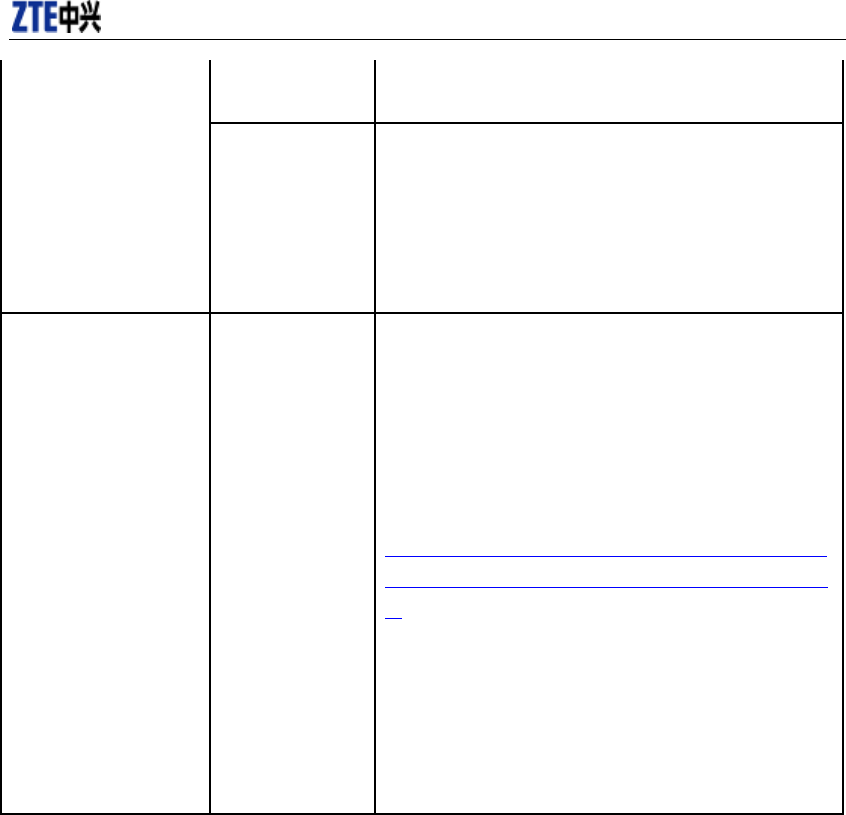
CDMA2000 1X EV-DO Wireless Data Terminal User Guide
ZTE Corporation 26 http://www.zte.com.cn
program is installed
successfully.
The program is not
yet installed, and
no other previous
version was
installed in the
system.
Please restart your computer. Please contact your local
operator or product technical support center if CD-ROM disk
ordinal doesn't appear after your computer is restarted.
The driver might be
unable to work and the
application is unable to
run normally if the
terminal is pulled out and
plugged in again when
the application is being
used under Win2000
operating system
(SP4).In this case, the
device in device manager
will be marked with
yellow exclamation
mark, and the system
must be restarted to run
normally.
The operating
system needs
installing Update
Roll 1 patch for
Win2K SP4.
Please download the patch from the following web site and
install it.
http://www.microsoft.com/downloads/details.aspx?familyid=
B54730CF-8850-4531-B52B-BF28B324C662&displaylang=
en

CDMA2000 1X EV-DO Wireless Data Terminal User Guide
ZTE Corporation 27 http://www.zte.com.cn
16. FCC Regulations
z This device complies with part 15 of the FCC Rules. Operation is subject to the following
two conditions: (1) This device may not cause harmful interference, and (2) this device must
accept any interference received, including interference that may cause undesired operation.
z This device has been tested and found to comply with the limits for a Class B digital device,
pursuant to Part 15 of the FCC Rules. These limits are designed to provide reasonable
protection against harmful interference in a residential installation. This equipment generates,
uses and can radiated radio frequency energy and, if not installed and used in accordance with
the instructions, may cause harmful interference to radio communications. However, there is
no guarantee that interference will not occur in a particular installation If this equipment does
cause harmful interference to radio or television reception, which can be determined by
turning the equipment off and on, the user is encouraged to try to correct the interference by
one or more of the following measures:
-Reorient or relocate the receiving antenna.
-Increase the separation between the equipment and receiver.
-Connect the equipment into an outlet on a circuit different from that to which the receiver is
connected.
-Consult the dealer or an experienced radio/TV technician for help.
Changes or modifications not expressly approved by the party responsible for compliance could
void the user‘s authority to operate the equipment.
4RF Exposure Information (SAR)
This device meets the government’s requirements for exposure to radio waves.
This phone is designed and manufactured not to exceed the emission limits for exposure to radio
frequency (RF) energy set by the Federal Communications Commission of the U.S. Government.
The exposure standard for wireless device employs a unit of measurement known as the Specific
Absorption Rate, or SAR. The SAR limit set by the FCC is 1.6W/kg. *Tests for SAR are
conducted using standard operating positions accepted by the FCC with the device transmitting at
its highest certified power level in all tested frequency bands. Although the SAR is determined
at the highest certified power level, the actual SAR level of the phone while operating can be well
below the maximum value. This is because the device is designed to operate at multiple power
levels so as to use only the poser required to reach the network. In general, the closer you are to
a wireless base station antenna, the lower the power output.
The highest SAR value for the device as reported to the FCC when tested for body, as described in
this user guide, is 0.784 W/kg for CDMA 850 band.
While there may be differences between the SAR levels of various phones and at various positions,
they all meet the government requirement.
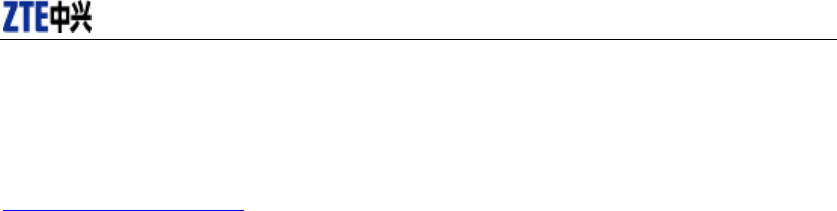
CDMA2000 1X EV-DO Wireless Data Terminal User Guide
ZTE Corporation 28 http://www.zte.com.cn
The FCC has granted an Equipment Authorization for this device with all reported SAR levels
evaluated as in compliance with the FCC RF exposure guidelines. SAR information on this
device is on file with the FCC and can be found under the Display Grant section of
http://www.fcc.gov/oet/fccid after searching on FCC ID: Q78-AC8716.
For body operation, this device has been tested and meets the FCC RF exposure guidelines for use
the positions the device a minimum of 0.5 cm from the body. Use of other enhancements may
not ensure compliance with FCC RF exposure guidelines.