ZTE C76 CDMA 2000 1X Digital Mobile Phone User Manual
ZTE Corporation CDMA 2000 1X Digital Mobile Phone Users Manual
ZTE >
Users Manual
ZTE C76
CDMA 1X Digital Mobile Phone
User Manual
Copyright © 2010 ZTE Corporation
All rights reserved
No part of this publication may be excerpted, reproduced, translated or utilized in any
form or by any means, electronic or mechanical, including photocopying and microfilm,
without the prior written permission of ZTE Corporation.
The manual is published by ZTE Corporation. We reserve the right to make
modifications on print errors or update specifications without prior notice.
Version: V1.0
Manual Number:
2010.09.10

ZTE C76 User Manual
3
Contents
1. Getting Started .......................................................................... 8
Phone Overview .....................................................................................................8
Technical Specifications ....................................................................................... 10
Battery ................................................................................................................. 10
Installing the Battery ....................................................................................... 10
Charging the Battery ....................................................................................... 11
Removing the Battery ..................................................................................... 12
Powering On/Off .................................................................................................. 13
Locking/Unlocking the Keypad ............................................................................. 13
Display Icons ........................................................................................................ 14
Connecting to the Network ................................................................................... 15
Activating Your Phone .......................................................................................... 15
2. Calls ..........................................................................................16
Making a Voice Call ............................................................................................. 16
Making a Speed Dial Call ..................................................................................... 16
Answering a Voice Call ........................................................................................ 16
In-Call Features ................................................................................................... 17
Three-Way Call .................................................................................................... 18
Call Waiting .......................................................................................................... 18

ZTE C76 User Manual
4
Call History .......................................................................................................... 19
3. Entering Text .......................................................................... 20
4. Contacts .................................................................................. 23
Adding a New Contact ......................................................................................... 23
Searching for a Contact ....................................................................................... 23
Adding a Contact to a Group ............................................................................... 24
Setting Speed Dial to a Contact ........................................................................... 24
5. Messaging ............................................................................... 25
Sending a New SMS Message ............................................................................ 25
Message Folders ................................................................................................. 25
Voicemail ............................................................................................................. 26
6. Multimedia ............................................................................... 27
Playing Your Tunes ............................................................................................. 27
Viewing Your Images ........................................................................................... 27
7. Bluetooth® ............................................................................... 29
Turning Bluetooth On/Off ..................................................................................... 29
Pairing with a Bluetooth Device ........................................................................... 29
Managing Bluetooth ............................................................................................. 30
8. Games & Tools ....................................................................... 31
Calculator ............................................................................................................ 31

ZTE C76 User Manual
5
Alarm Clock.......................................................................................................... 31
Calendar .............................................................................................................. 31
Tip Calculator ....................................................................................................... 31
World Clock.......................................................................................................... 32
Voice Memo ......................................................................................................... 32
Games ................................................................................................................. 32
9. Setting Up Your Phone ...........................................................33
Setting the Sound................................................................................................. 33
Volume ........................................................................................................... 33
Voice Call Ringers .......................................................................................... 33
Message Ringers ............................................................................................ 34
Keypad Tone .................................................................................................. 34
Power On/Off Tone ......................................................................................... 34
System Alerts ................................................................................................. 34
Setting the Display ............................................................................................... 35
Setting the System ............................................................................................... 35
Call Setup ....................................................................................................... 35
Automatic Keyguard ....................................................................................... 36
Memory Info.................................................................................................... 36
Phone Info ...................................................................................................... 36
System Settings .............................................................................................. 36
TTY Mode ....................................................................................................... 37

ZTE C76 User Manual
6
Security .......................................................................................................... 37
HAC Mode ..................................................................................................... 38
Language ............................................................................................................ 38
GPS .................................................................................................................... 38
Airplane Mode ..................................................................................................... 39
10. For Your Safety ....................................................................... 40
General Care ....................................................................................................... 40
Aircraft Safety ...................................................................................................... 42
Hospital Safety .................................................................................................... 43
General Guidelines .............................................................................................. 43
Road Safety ......................................................................................................... 44
Vehicles Equipped with an Airbag ........................................................................ 45
Third Party Equipment ......................................................................................... 45
Efficient Use ........................................................................................................ 45
Radio Frequency (RF) Energy ............................................................................. 46
Emergency Services ............................................................................................ 47
FCC Compliance ................................................................................................. 48
IC Notice ............................................................................................................. 49
Use Your Phone with a Hearing Aid Device ......................................................... 50
Turn on the HAC Setting ...................................................................................... 51
11. Glossary .................................................................................. 53
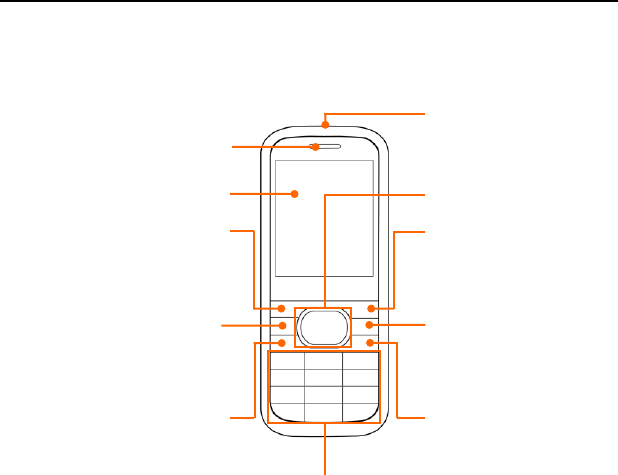
ZTE C76 User Manual
8
1. Getting Started
Phone Overview
Earphone Jack
Earpiece
Display Screen
Left Soft Key
Perform the function
indicated at the left
bottom of the display.
Speaker Key
Activate/deactivate the
speakerphone during
voice calls.
Send Key
Dial a phone number or
answer a call.
In standby mode, show
all call history.
Alphanumeric Keys
* Key and # Key
Navigation Keys
and OK Key
Right Soft Key
Perform the function
indicated at the right
bottom of the display.
Back Key
Return to the previous
menu or screen. Delete
characters during text entry
mode.
End/Power Key
Press to end or reject a call.
In standby mode, press and
hold to power on/off the
phone.
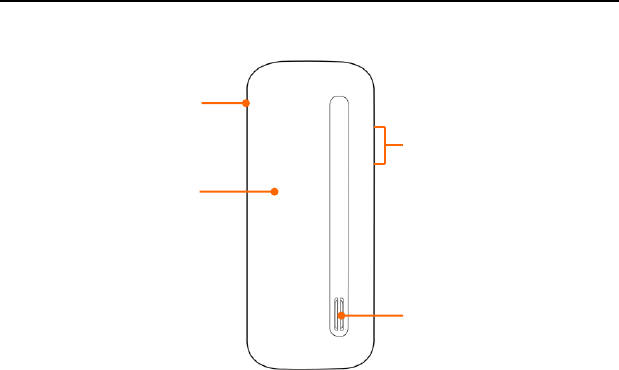
ZTE C76 User Manual
9
Note: The pictures presented in this manual are meant for illustrative purposes only
and may not accurately represent the actual pictures and icons found on the phone.
Your phone contains the most up to date information.
Back Cover
Speaker
USB Charger
Port
Volume Keys
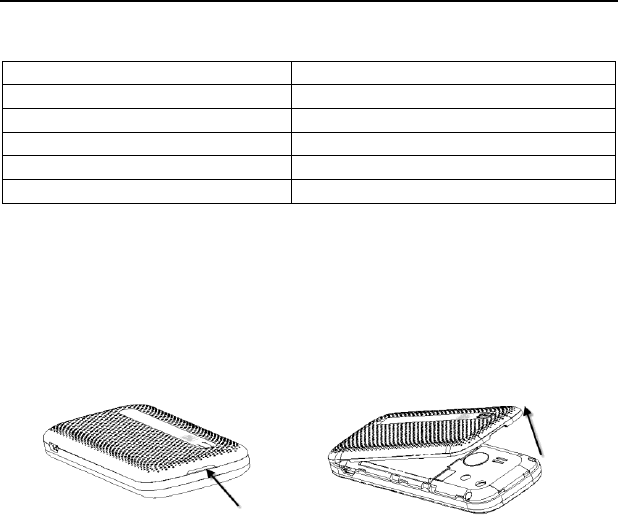
ZTE C76 User Manual
10
Technical Specifications
Handset Type
ZTE C76
Dimensions (L x W x H)
108 mm×46 mm×12.7 mm
Weight
75 g (including battery)
Continuous Standby Time
220 hours (subject to the network)
Continuous Talk Time
220 minutes (subject to the network)
Operation Temperature
-10~55 ℃
Battery
Installing the Battery
1. Make sure that the phone is powered off and the charger is disconnected from the
phone.
2. Turn the phone over, hook the edge of the back cover and lift it up to remove the
back cover.
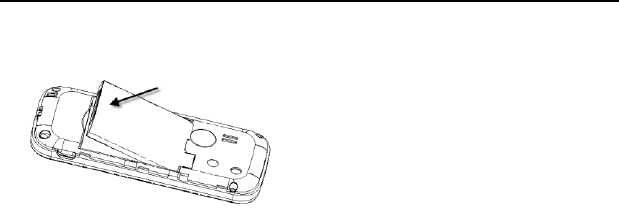
ZTE C76 User Manual
11
3. Insert the battery by aligning the metal contacts on the battery with the contacts in
the battery compartment.
4. Replace the back cover.
Charging the Battery
A new battery performs best after performing a full charge/discharge 3 times. When
not using the battery for a long period, remove it from the phone and store it in a cool
dry place.
Caution: Do not charge the battery out of the temperature range of 0°C to 45°C.
1. Connect your adapter to the side of your phone as shown in the picture. Ensure
the adapter is inserted with the correct orientation.
2. Connect the other end of the adapter to the mains socket.
Remove the charger from both the mains socket and the phone once the charging
completes.
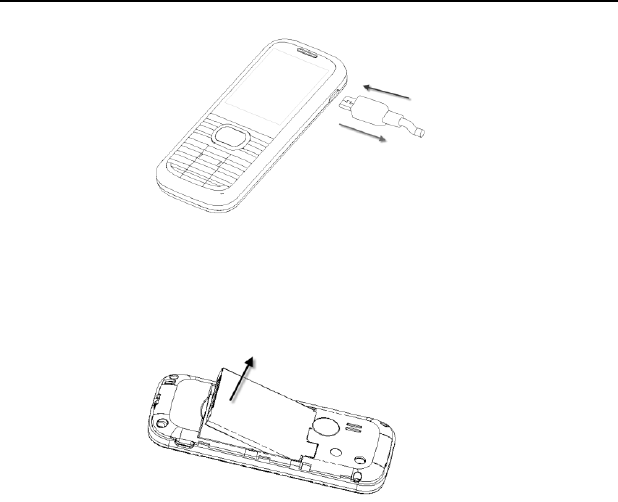
ZTE C76 User Manual
12
Removing the Battery
1. Make sure that your mobile phone is switched off.
2. Remove the back cover.
3. Pull the battery up and remove it from the mobile phone.

ZTE C76 User Manual
13
Powering On/Off
To power on the phone, press and hold the End Key until the LCD screen lights
up.
Note: If the handset lock code has been activated, the phone will prompt you to
enter the code. The default lock code for an inactivated phone is 0000. Once you
have activated your handset, the default lock code will be the last 4 digits of your
phone number.
It is also possible that the lock code has been updated by the user. If the
updated lock code is lost or forgotten, please contact your service provider.
To power off the phone, press and hold the End Key until the display turns off.
Warning: Do not power the phone on when wireless phone use is prohibited, or when
it may cause interference or danger.
Locking/Unlocking the Keypad
To lock the keypad, press and hold the # Key in standby mode.
To unlock the keypad, press the Right Soft Key and then press the # Key.
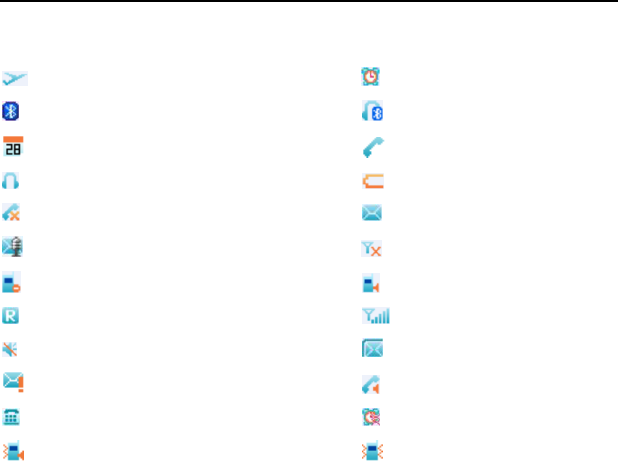
ZTE C76 User Manual
14
Display Icons
Airplane Mode Alarm Indicator
Bluetooth Bluetooth Headset
Calendar Call Connect
Earphone Low Battery
Missed Call New SMS Message
New Voice Mail No Signal
Ringer Off Ringer On
Roaming Signal Strength
Silent Mode SMS Full
SMS Priority Speaker On
TTY Mode Vibrate Alarm
Vibration and Ringer Mode Vibration Mode

ZTE C76 User Manual
15
Connecting to the Network
After your phone is powered on, it will automatically search for the network.
Activating Your Phone
Before placing a call with your new phone, you must activate the phone on the network.
To activate the phone, dial *228 and press the Send Key from the idle screen and
follow the step-by-step instructions. Once the display indicates that programming is
successful, please restart the handset. You may then place a call with your handset.

ZTE C76 User Manual
16
2. Calls
Making a Voice Call
1. Enter a phone number including the full area code in standby mode by using the
numeric keypad. If an incorrect character is entered, use the Back Key to delete
the digit. Pressing the Back Key for a while will erase all digits before the cursor.
2. Press the Send Key to make the voice call.
3. Press the End Key to end the call.
Note: To make an emergency call, enter the emergency number and press the Send
Key. If possible, remain stationary and keep the line connected.
Making a Speed Dial Call
1. In standby mode, press and hold the number key (2 to 9) for the Speed Dial entry
you would like to call and the call will be dialed automatically.
2. Press the End Key to end the call.
Note: The 1 Key is assigned to the voicemail function.
Answering a Voice Call
1. When a voice call comes in, press the Send Key to answer it.
2. Press the End Key to end the call.
Note: If your phone is connected to a compatible Bluetooth headset, you can answer
or end the call by pressing the Send/End Key on the Bluetooth headset.

ZTE C76 User Manual
17
In-Call Features
Volume
During a call, you can adjust the earpiece volume by pressing the Volume Keys on
the side of the phone. You can also press the OK Key and press the Navigation Key
up or down to adjust the volume.
Mute
You can mute or unmute your voice during the call by pressing the Right Soft Key.
Speakerphone
Your phone has a speakerphone function that allows you to talk hands-free with the
use of the phone‟s external speaker. To activate the speakerphone, press the
Speaker Key after the call has been connected. Press the Speaker Key again to
deactivate the speakerphone.
Advanced Features
To enter the advanced in-call features, press the Left Soft Key during a call. The
following options will be available:
1. Call Third Party: Enter and dial another number. Please refer to the following
section: Three-Way Call for detailed information.
2. Messaging: Switch to the Messaging menu during the call.
3. Contacts: Switch to the Contact List menu during the call.
4. Switch to Phone/Bluetooth Headset: Switch to talk on Phone or Bluetooth headset.

ZTE C76 User Manual
18
Three-Way Call
Your phone has a three-way calling feature, which enables you to have conference
calls with two parties. You can activate this function by following the procedure below:
1. Once a voice call has been established with Party A, select Options→Call Third
Party.
2. The dialing window will appear. Enter the phone number of Party B and press the Send
Key.
3. When Party B answers the call, you will be connected with Party B only. Party A will
remain on hold.
4. To activate the three-way call, press the Send Key again. You will be able to converse
with both parties simultaneously.
5. Press the Send Key again to end the call with Party B. You may press the End
Key to end both calls.
Call Waiting
Your phone can accept phone calls while another call is active. You can use the
phone‟s call waiting feature as follows:
1. If you receive a call during an active conversation, the phone will prompt that there
is an incoming call and allow you to accept or reject the call.
2. Press the Left Soft Key to accept the call.
3. After accepting the call, you will be connected with the second caller, while the first
party is put on hold. You may switch between callers by selecting Options→Swap.
4. Press the End Key to disconnect from the active caller.

ZTE C76 User Manual
19
Note: When the End Key is pressed, both the active and holding users will
be disconnected. If the holding user remains on the call, your phone will ring again.
You may accept or reject the call.
Note: The three-way calling and call waiting features require network support and
may result in additional charges. Contact your service provider for more information.
Call History
In standby mode, select Menu→Calls to check the all, missed, incoming and outgoing
calls and the call timers.
Tip: Press the Send Key in standby mode to view the All Calls list.

ZTE C76 User Manual
20
3. Entering Text
During text entry, you can press the Right Soft Key and select the input mode. The
current input mode is indicated above the Right Soft Key. Press the # Key to enter a
space.
Word Mode
Word mode allows you to input messages or text quickly with the built-in predictive
dictionary.
1. To activate Word mode from the text entry field, press the Right Soft Key, scroll
to Word, WORD or word and press the OK Key.
2. Enter the first few letters of your word with the keypad. Press each key only once
for a single letter. The word changes after each key press.
3. To display proposed matches, press the Navigation Key down until the
appropriate word is displayed.
4. When the desired word is displayed, press the OK Key or # Key to confirm.
Tip: In Word mode, press and hold the alphanumeric keys to enter the numbers.
In Word mode, press the * Key to switch among uppercase, lowercase and standard
word mode.
Alphabetic Mode
In Alphabetic mode, the alphanumeric keys are used to enter letters and numbers.

ZTE C76 User Manual
21
1. In the text input field, press the Right Soft Key, scroll to abc, ABC or Abc, and
press the OK Key.
2. Press the key labeled with the target letter once for the first letter, press twice for
the second letter, and so on. Press and hold the key labeled with the target
number for that number.
Note: In Alphabetic mode, press the * Key to switch among uppercase, lowercase
and standard alphabetic mode.
In standard alphabetic mode, the first letter of a new sentence will be capitalized
automatically.
Numeric Mode
In Numeric mode, use the alphanumeric keys to enter the number.
1. In the text input field, press the Right Soft Key and scroll to 123, then press the
OK Key.
2. Press the alphanumeric keys to enter the number directly shown on the keypad.
Note: Letters can‟t be entered in this mode.
Symbol Mode
You can enter symbols in this mode.
1. In the text input field, press the Right Soft Key and scroll to Symbols, then
press the OK Key.

ZTE C76 User Manual
22
2. Select the symbol you wish to enter by highlighting it using the Navigation Key
and pressing the OK Key to select.
Tip: In Word and Alphabetic mode, press the 1 Key to enter commonly used symbols.

ZTE C76 User Manual
23
4. Contacts
Your phone has an address book capable of storing 500 contacts containing phone
numbers, E-mail address and many other fields.
Tip: To access the Contact List quickly, press the Left Soft Key or the Navigation
Key up in standby mode.
Adding a New Contact
1. Select Menu→Contacts→New Contact from standby mode.
2. Enter the contact information such as the contact name, mobile phone number,
Email address, etc.
3. Press the OK Key to save the new contact.
Note: When entering the contact information, the contact name and a phone number
or an E-mail address must be entered in order to save the contact.
Searching for a Contact
1. Select Menu→Contacts→Contact List from standby mode.
2. Type the desired contact name in the search field at the bottom of the screen.
The phone will automatically scroll to the name that most closely matches your
input.

ZTE C76 User Manual
24
Adding a Contact to a Group
1. Select Menu→Contacts→Contact List from standby mode.
2. Select a desired contact and press the OK Key.
3. Press the OK Key to edit the contact information.
4. Press the Navigation Key up or down to highlight the Group field and press the
Navigation Key left or right to select a desired group.
5. Press the OK Key to add the contact to the group.
Setting Speed Dial to a Contact
1. Select Menu→Contacts→Contact List from standby mode.
2. Select a contact you want to add to Speed Dial and press the Left Soft Key.
3. Select Set Speed Dial and press the OK Key. Choose a phone number if
needed and press the OK Key.
4. Choose a Speed Dial location and press the OK Key.
5. Press the OK Key to complete the setting.

ZTE C76 User Manual
25
5. Messaging
Your phone has the functionalities of sending and receiving text messages (SMS)
and voicemail messages.
Tip: To access the Messaging menu quickly, press the Right Soft Key or the
Navigation Key down in standby mode.
Sending a New SMS Message
1. Select Menu→Messaging→Send New from standby mode.
2. Enter the recipient‟s number. You may press the OK Key to enter additional
numbers after entering one number. You can also select Options→Contacts to
choose the recipient(s).
3. Enter the message in the text field.
4. When entering the message, press the Left Soft Key to display more options.
You can add quick texts or signature to the message, save the message to the
drafts folder, or set the message priority.
5. After completing the message, press the OK Key.
Message Folders
The Inbox folder contains all of your received messages. In this folder, you can
view your received messages and reply to or forward the messages to another
recipient.

ZTE C76 User Manual
26
The Outbox folder contains all messages that were not sent successfully. In this
folder, you can edit or resend your messages.
The Drafts folder contains unfinished messages. In this folder, you can complete
and send your messages.
The Sent folder contains messages that were sent successfully. In this folder,
you can edit or forward the messages to another recipient.
The Saved folder contains saved messages. The messages saved in this folder
will not be deleted automatically. In this folder, you can reply to the messages or
forward the messages to another recipient.
Voicemail
When the voicemail function is available, all unanswered calls to your phone can be
transferred to your voicemail box, even if your phone is not being used or is powered
off. You should set up your voicemail box and personal greeting as soon as your
phone is activated. For more information, contact your service provider.
To check your voicemail box:
1. Select Menu→Messaging→Voice Mail from standby mode.
2. Press the OK Key.
3. Follow the prompts and listen to your messages.
Tip: To quickly access voicemail, press and hold the 1 Key from standby mode.

ZTE C76 User Manual
27
6. Multimedia
You can press the Navigation Key left or select Menu→Multimedia from standby
mode to access the Multimedia menu.
Note: Please obey local laws concerning the copyright and intellectual property rights
connected with any media files, including music and images.
Playing Your Tunes
1. Select Menu→Multimedia→My Tunes from standby mode. The recorded voice
memo and audio files received via Bluetooth are saved in My Tunes.
2. Highlight an audio file and press the OK Key to play it in the audio player. You
can also select Options to send it via Bluetooth or set it as the call ringer,
message ringer, alarm ringer, etc.
3. In the audio player interface, you can:
Press the OK Key to start and pause playing.
Press and hold the Navigation Key left or right to rewind or fast forward.
Press the Volume Keys to adjust the volume.
Press the Left Soft Key and set the play mode or view the audio file
information.
Viewing Your Images
1. Select Menu→Multimedia→My Images from standby mode. The images
received via Bluetooth are saved in My Images.

ZTE C76 User Manual
28
2. Highlight an image and press the OK Key to view it.
3. When viewing the image, you can:
Press the Navigation Key to view the previous and next images.
Press the Right Soft Key to view the image in full screen.
You can also press the Left Soft Key and send the image via Bluetooth or
set it as the wallpaper.

ZTE C76 User Manual
29
7. Bluetooth®
Your phone is capable of connecting to a variety of Bluetooth wireless accessories. It
allows you to transfer data between Bluetooth devices, talk with a Bluetooth wireless
headset, etc. The approximate range for Bluetooth wireless technology is up to 30 feet
(10 meters).
The Bluetooth menu allows you to search for Bluetooth wireless devices, and manage
devices that have already been paired with your phone. To access the Bluetooth menu,
press the Navigation Key right or select Menu→Bluetooth from standby mode.
Turning Bluetooth On/Off
1. Select Menu→Bluetooth→Bluetooth Manager from standby mode.
2. Highlight Power and select On or Off.
3. Press the OK Key to confirm.
Pairing with a Bluetooth Device
1. Select Menu→Bluetooth→Bluetooth Device from standby mode.
2. Press the Right Soft Key to find a new compatible device. If Bluetooth power is
set to off, you will be prompted to enable Bluetooth. Press the Left Soft Key to
enable Bluetooth and press the Right Soft Key to continue.
3. The device will appear in the Bluetooth available devices menu once it has been
located. Highlight the desired device and press the OK Key.

ZTE C76 User Manual
30
4. The phone may prompt you for the pass code. Consult the Bluetooth
accessory instruction manual for the correct pass code. Enter the pass code
and press the OK Key. The same code should be entered on the other device.
5. Once paired, you will see the device listed in the Bluetooth Device menu.
Managing Bluetooth
Select Menu→Bluetooth→Bluetooth Manager from standby mode. You can
manage the Bluetooth settings below:
Power: Turn Bluetooth on or off.
Discovery Mode: Disable or enable the discovery mode. If the discovery mode
is turned on, other devices can find your phone within 3 minutes.
Device Name: Edit the Bluetooth device name for your phone. This name
will appear on other Bluetooth devices when your phone is located.
Address: Allows you to view the address of your Bluetooth device.
Device Type: Allows you to view your Bluetooth device type.
Support Profiles: Allows you to view a listing of the Bluetooth profiles
supported by your phone, such as HSP, HFP, OPP, A2DP, AVRCP and FTP.

ZTE C76 User Manual
31
8. Games & Tools
Calculator
The phone provides simple calculating functions. To access the calculator, select
Menu→Games & Tools→Calculator from standby mode.
Note: This calculator has limited accuracy. Rounding errors may occur especially in
long division.
Alarm Clock
You can set up multiple separate alarms and set rest days for the alarms. To access
the alarm clock, select Menu→ Games & Tools→Alarm Clock from standby mode.
Calendar
You can use the calendar to access and modify your agenda conveniently. To
access the calendar, select Menu→ Games & Tools→Calendar from standby mode.
Tip Calculator
You can use the tip calculator to calculate a tip based on the tip rate and bill
quickly. To access the tip calculator, select Menu→ Games & Tools→Tip Calculator
from standby mode.

ZTE C76 User Manual
32
World Clock
The world clock allows you to check the time of different cities around the world.
You can enable or disable daylight saving time and set the default city and time zone
for the phone. To access the world clock, select Menu→Games & Tools→World
Clock from standby mode.
Voice Memo
This feature allows you to record brief voice memos. To access Voice Memo, select
Menu→Games & Tools→Voice Memo from standby mode.
Note: The recorded audio files are saved in My Tunes.
Games
To enjoy the game in the phone, select Menu→Games & Tools→Games from
standby mode.
Press the OK key to launch a game and follow the instructions on the screen to
continue.

ZTE C76 User Manual
33
9. Setting Up Your Phone
The Settings menu allows you to customize your phone‟s display, sound, and various
other settings based on your preferences. To access the Settings menu, select Menu→
Settings from standby mode.
Setting the Sound
To access Sound Settings, select Menu→Settings→Sound Settings from standby
mode.
Tip: Press and hold the * Key in standby mode to enable or disable the vibration
mode.
Volume
Silent Mode: Enable or disable the silent mode.
Master Volume: Set the master volume level.
Earpiece: Set the volume level for the earpiece.
Voice Call Ringers
Default Ringer: Set the default ringtone for voice calls.
Unknown Calls: Set the ringtone for blocked or restricted phone numbers.
Roaming Calls: Set the ringtone for roaming calls.

ZTE C76 User Manual
34
Message Ringers
Voice Mail: Set the ringtone for voicemail.
Messaging: Set the ringtone for new messages.
Reminder: Set the reminder time for new messages.
Keypad Tone
This menu allows you to set the volume level of the keypad tone.
Power On/Off Tone
The Power On/Off Tone menu allows you to enable or disable the sound played during
power on and off.
System Alerts
Minute Beep: The phone will alert you with a beep before the end of every
minute during a call if this feature is enabled.
Call Connect: The phone will alert you when a call is connected if this feature is
enabled.
Call Lost: The phone will alert you when a call is lost if this feature is enabled.
Low Battery: The phone will alert you when the battery power is low if this
feature is enabled.
Roam Alert: The phone will alert you when the phone roaming happens if this
feature is enabled.

ZTE C76 User Manual
35
Setting the Display
To access Display Settings, select Menu→Settings→Display Settings from
standby mode.
Banner: Edit the banner name displayed on the idle screen.
Banner Display: Turn on or off the banner display.
Wallpaper: Set the wallpaper for the idle screen.
Screen Backlight: Set the screen backlight time or turn the backlight off.
Keypad Backlight: Set the keypad backlight time or turn the backlight off.
Digital Clock: Set the clock format or turn the clock display off.
Main Menu Style: Choose between Icon and List for the main menu style.
Dialing Font: Choose between Normal and Large for the size of dialing font.
Brightness: Adjust the screen brightness.
Setting the System
To access the System menu, select Menu→Settings→System from standby mode.
Call Setup
Call Answer: Set the way of answering a call.
Auto Answer: Set the delay time for auto answer or turn this feature off. This
feature is intended for use when your phone is connected to an optional hands-

ZTE C76 User Manual
36
free headset.
Speed Dial: Enable or disable the speed dial feature.
Automatic Keyguard
Enable or disable the automatic keyguard feature.
Memory Info
The Memory Info menu allows you to view the used, available and total memory on
your phone.
Phone Info
This menu allows you to view phone information such as the phone number, phone
software version, serving system and icon glossary.
System Settings
Set Mode: Select the mode of choosing the network.
Set NAM: Select the phone‟s NAM (Number Assignment Module). Please
contact your service provider for more information about NAM.
Note: Additional fees may apply when roaming on another network.

ZTE C76 User Manual
37
TTY Mode
Your phone is a TTY compatible device. Simply connect the TTY equipment to the
earphone jack. The TTY Mode menu allows you to choose among the following
settings:
TTY Full: Users who cannot talk or hear may use this setting to send and
receive text messages through TTY equipment.
TTY + Talk: Users who can talk, but cannot hear, may use this setting to
talk through the phone and receive responses via text messages.
TTY + Hear: Users who can hear, but cannot talk, may use this setting to listen
to conversation of the other party, and respond via text messages.
TTY Off: Users who can hear and talk may use this setting to disable TTY support.
Security
Lock Mode: You can select Unlock, Lock or On Power Up. If On Power
Up is selected, the phone will be locked automatically when it is powered on.
Change Code: You can change the phone lock code. Enter the old lock code,
input the new code and input the new code again to confirm.
Reset Factory Settings: Reset all settings to factory defaults.
Note: You should input the phone lock code to enter the Security menu. The default
lock code for an inactivated phone is 0000.

ZTE C76 User Manual
38
HAC Mode
This phone supports HAC (Hearing Aid Compatibility) function. When you turn on the
HAC mode and use a hearing aid with a Telecoil to answer the phone, it will help you
hear more clearly while speaking on the phone.
To access HAC Mode, select Menu→Settings→System→HAC Mode from standby
mode.
For detailed information on HAC, please refer to Section 10: For Your Safety – Turn
on the HAC Setting.
Language
You can choose English or French for the phone language.
To access the Language menu, select Menu→Settings→Language from standby
mode.
GPS
This phone supports the Global Positioning System (GPS) feature. It can identify your
location to the network in emergencies.
To check the current GPS Status, select Menu→Settings→GPS from standby mode.

ZTE C76 User Manual
39
Airplane Mode
When Airplane Mode is turned on, all wireless communications are disabled. However,
other functions such as the camera, calculator and voice memo can still be used. When
you are in an airplane or other area where RF signals may cause interference,
please activate the airplane mode.
To turn the airplane mode on or off, select Menu→Settings→Airplane Mode: Off/On
from standby mode.

ZTE C76 User Manual
40
10. For Your Safety
General Care
Your handset contains delicate electronic circuitry, magnets and battery systems. You
should treat it with care and give particular attention to the following points:
Do not allow the handset, battery or accessories to come into contact with liquids
or moisture at any time. Do not immerse it in any liquid.
Do not place the handset alongside computer disks, credit cards, travel cards or
other magnetic media. The information contained on the disks or cards may be
affected by the handset.
Do not paint the handset.
Do not leave the handset or battery in places where the temperature could exceed
140 ˚F, e.g. on a car dashboard or a windowsill, behind glass in direct sunlight, etc.
Do not remove the handset battery while the handset is switched on.
Take care not to allow metal objects, such as coins or key rings, to contact or short
circuit the battery terminals.
Do not dispose of batteries in fire. The handset‟s Li-ION batteries may be safely
disposed of at a Li-ION recycling point. Follow local requirements for recycling.
Do not put the handset‟s battery in your mouth, as battery electrolytes may be toxic
if swallowed.

ZTE C76 User Manual
41
Only use the battery with a charging system that has been qualified by ZTE. Use of
an unqualified battery or charger may present a risk of fire, explosion, leakage, or
other hazard.
Do not disassemble, open, crush, bend, deform, puncture, or shred the handset.
Do not short circuit a battery or allow metallic or conductive objects to contact the
battery terminals.
Promptly dispose of used batteries in accordance with local regulations.
Improper battery use may result in a fire, explosion, or other hazard.
Do not put a battery into a microwave oven, dryer or high-pressure container.
Do not contact battery directly into an electric outlet or cigarette lighter charger. Use
only authorized chargers.
Do not puncture the battery with a sharp object such as a needle.
When the battery is disposed, be sure it is non-conducting by applying vinyl tape to
the (+) and (-) terminals.
Do not drop, throw, or subject the handset to rough treatment.
Stop using the battery if abnormal heat, odor, discoloration, deformation, or abnormal
condition is detected during use, charge or storage.
Do not use your handset with a damaged or deformed battery.
Do not solder the battery directly.
Remove the battery whose life cycle has expired from equipment immediately.
The earpiece may become warm during normal use. Also, the handset itself may
become warm while the battery is being charged.

ZTE C76 User Manual
42
When a handset is in vibration mode, the vibration may cause the handset to move.
Be careful not to place the handset near heat sources (such as a heater).
Use a damp or anti-static cloth to clean the handset. Do not use an ordinary dry
cloth or electrostatic cloth. Do not use chemical or abrasive cleaners as these could
damage the casing.
Third party equipment: The use of third party equipment, cables, or accessories,
not made or authorized by ZTE, may invalidate the warranty of your phone and also
adversely affect the phone‟s safety and operation.
Remember to make backup copies of all important data on your handset.
Remember to recycle: The cardboard packing supplied with this handset is ideal
for recycling.
Warnings: In the unlikely event of a battery leak, take care to keep the battery discharge
away from your eyes and skin. If the leakage does come into contact with the eyes or
skin, flush thoroughly with clean water and consult with a doctor.
Aircraft Safety
Switch off your phone or activate the airplane mode when inside or near an aircraft.
Use of handsets in an aircraft may be dangerous to the operation of the aircraft
and may disrupt the cellular network. Failure to observe this instruction may lead
to suspension or denial of phone service to the offender, or legal action, or both.
Airplane mode allows you to use many of your phone‟s features, such as
calculator, voice memos, and many others when you are in an airplane or other

ZTE C76 User Manual
43
area where wireless signals may cause interference. In the airplane mode, you
are prohibited from making or receiving calls.
Hospital Safety
Switch off your phone and remove its battery in areas where handset use is prohibited.
Follow the instructions given by any respective medical facility regarding the use of
cellular handsets on their premises.
General Guidelines
Many jurisdictions have laws and regulations about taking pictures in public or private
areas regarding the processing and further use of such pictures. ZTE encourages
its customers to obey all laws and to honor the personal rights of others.
Check the roaming agreement availability with your network operator.
The use of mobile phones is not allowed in some radiation sensitive areas, such as
hospitals, research centers, and airplanes. The user is responsible for powering
off the device. If there is any uncertainty, the battery should be removed.
Observe any signs that indicate powering off your handset, such as those near gas
stations or explosives.
If you have a heart condition, be careful with the setting of call vibration or tone
volume. This phone is capable of producing loud noises which may damage your
hearing. Turn down the volume before using headphones, Bluetooth stereo headsets
or other audio devices.
Do not allow children to play with the handset, charger or batteries.

ZTE C76 User Manual
44
The operation of some medical electronic devices, such as hearing aids and
pacemakers, may be affected if a handset is used next to them. Observe any caution
signs and the manufacturer‟s recommendations.
Take care not to put your phone in the back pocket of your pants and then sit on
the phone. Also, do not put your phone at the bottom of a bag where it may be
subject to excessive weight or pressure as this may damage the LCD and camera
lens and cause them to malfunction.
The phone contains metal and may cause a reaction for overly sensitive skin types.
Do not leave the phone discharged or without a battery for a long period of time.
Otherwise some data may be erased.
Road Safety
You must exercise proper control of your vehicle at all times. Give your full attention
to driving.
Observe all of the recommendations contained in your local traffic safety documentation.
Pull off the road and park before making or answering a call, if driving conditions
require so. Check if local laws and/or regulations restrict the use of cellular phones
while driving.
You must not stop on the hard shoulder of a motorway to answer or make a call,
except in emergency situations.
Switch off your handset at a refueling point, such as a gas station, even if you are
not refueling your own car.

ZTE C76 User Manual
45
Do not store or carry flammable or explosive materials in the same compartment
as the handset.
Electronic systems in a vehicle, such as anti-lock brakes, speed control and fuel
injection systems are not normally affected by radio transmissions. The manufacturer
of such equipment may advise if it is adequately shielded from radio transmissions.
If you suspect vehicle problems caused by the radio transmitter in the handset,
consult your dealer and do not switch on the handset until your handset has been
checked by a qualified technician.
Vehicles Equipped with an Airbag
An airbag inflates with great force. Do not place objects, including either installed or
portable wireless equipment, in the area over the airbag or in the airbag deployment
area. If in-vehicle wireless equipment is improperly installed and the airbag inflates,
serious injury could result.
Third Party Equipment
The use of third party equipment, cables or accessories, not made or authorized by ZTE,
may invalidate the warranty of the handset and also adversely affect the handset‟s
operation. For example, use only the ZTE charger supplied with the handset.
Efficient Use
For optimum performance with minimum power consumption, do not cover the antenna
area (It‟s on the bottom of your phone when you are holding it.) with your hand.

ZTE C76 User Manual
46
Covering the antenna affects the call quality, may cause the handset to operate at
higher power levels than needed, and may shorten talk and standby times.
Radio Frequency (RF) Energy
This model phone meets the government‟s requirements for exposure to radio
waves.
This phone is designed and manufactured not to exceed the emission limits for
exposure to radio frequency (RF) energy set by the Federal Communications
Commission of the U.S. Government:
The exposure standard for wireless mobile phones employs a unit of measurement
known as the Specific Absorption Rate, or SAR. The SAR limit set by the FCC is 1.6
W/kg. Tests for SAR are conducted using standard operating positions accepted by
the FCC with the phone transmitting at its highest certified power level in all tested
frequency bands. Although the SAR is determined at the highest certified power
level, the actual SAR level of the phone while operating can be well below the
maximum value. This is because the phone is designed to operate at multiple power
levels so as to use only the power required to reach the network. In general, the
closer you are to a wireless base station antenna, the lower the power output.
The highest SAR value for this model phone as reported to the FCC when tested for
use at the ear is 1.23 W/kg and when worn on the body, as described in this user
guide, is 0.484 W/kg (Body-worn measurements differ among phone models,
depending upon available enhancements and FCC requirements.)

ZTE C76 User Manual
47
While there may be differences between the SAR levels of individual ZTE C76
phones and at various positions, they all meet the government requirement.
The FCC has granted an Equipment Authorization for this model phone with all
reported SAR levels evaluated as in compliance with the FCC RF exposure
guidelines. SAR information on this model phone is on file with the FCC and can be
found under the Display Grant section of http://www.fcc.gov/oet/ea/fccid after
searching on
FCC ID:Q78-C76
For body worn operation, this phone has been tested and meets the FCC RF
exposure guidelines for use with an accessory that contains no metal and that
positions the handset a minimum of 1.5 cm from the body. Use of other
enhancements may not ensure compliance with FCC RF exposure guidelines. If you
do not use a body-worn accessory and are not holding the phone at the ear,
position the handset a minimum of 1.5 cm from your body when the phone is
switched on.
Emergency Services
To make an emergency call in any country:
1. Ensure your handset is ON and in service.
2. Press the End Key as many times as needed to clear the display and ready the
device for calls.
3. Enter a local emergency number, i.e., 911.

ZTE C76 User Manual
48
4. Press the Send Key to dial the number. Follow instructions received and do not
end the call until told to do so.
Note: Tell the operator which service you require: Police, Ambulance, Fire Engine,
Coastguard or Mountain Rescue Service. Give your position, and if possible, remain
stationary and maintain contact. Due to the nature of the cellular system, the connection
of emergency calls cannot be guaranteed. You should never rely on any wireless device
for essential communication such as medical emergencies.
FCC Compliance
This device complies with part 15 of the FCC Rules. Operation is subject to the
following two conditions: (1) This device may not cause harmful interference, and (2)
this device must accept any interference received, including interference that may
cause undesired operation.
Caution: Changes or modifications not expressly approved by the manufacturer could
void the user‟s authority to operate the equipment.
NOTE: This equipment has been tested and found to comply with the limits for a Class
B digital device, pursuant to part 15 of the FCC Rules. These limits are designed to
provide reasonable protection against harmful interference in a residential installation.
This equipment generates, uses and can radiate radio frequency energy and, if not
installed and used in accordance with the instructions, may cause harmful interference
to radio communications. However, there is no guarantee that interference will not
occur in a particular installation. If this equipment does cause harmful interference to

ZTE C76 User Manual
49
radio or television reception, which can be determined by turning the equipment off
and on, the user is encouraged to try to correct the interference by one or more of the
following measures:
Reorient or relocate the receiving antenna.
Increase the separation between the equipment and receiver.
Connect the equipment into an outlet on a circuit different from that to which the
receiver is connected.
Consult the dealer or an experienced radio/TV technician for help.
Changes or modifications not expressly approved by the party responsible for
compliance could void the user„s authority to operate the equipment.
The antenna(s) used for this transmitter must not be co-located or operating in
conjunction with any other antenna or transmitter.
IC Notice
Operation is subject to the following two conditions: (1) this device may not cause
interference, and (2) this device must accept any interference, including interference
that may cause undesired operation of the device.
This Class B digital apparatus complies with Canadian ICES-003.
Cet appareil numérique de la classe B est conforme à la norme NMB-003 du Canada.
This device and its antenna(s) must not be co-located or operating in conjunction with
any other antenna or transmitter.

ZTE C76 User Manual
50
IC: 5200A-C76
IMPORTANT NOTE:
IC Radiation Exposure Statement
This EUT is compliance with SAR for general population/uncontrolled exposure limits
in IC RSS-102 and had been tested in accordance with the measurement methods
and procedures specified in IEEE 1528. This equipment should be installed and
operated with minimum distance 1.5cm between the radiator & your body.
Use Your Phone with a Hearing Aid Device
Your ZTE C76 device is compliant with the FCC Hearing Aid Compatibility (HAC)
requirements. For additional HAC information, including the HAC rating of this
product, please refer to www.zteusa-support.com.
When some wireless phones are used near some hearing devices (hearing aids and
cochlear implants), users may detect a buzzing, humming, or whining noise. Some
hearing devices are more immune than others to this interference noise, and phones
also vary in the amount of interference they generate. The wireless telephone industry
has developed ratings for some of their mobile phones to assist hearing device users
in finding phones that may be compatible with their hearing devices. Not all phones
have been rated. Phones that have been rated have a label on the box. Your ZTE C76
has been tested for hearing aid device compatibility and has an M4 and T4 rating.
These ratings are not guaranteed. Results will vary, depending on the level of immunity
of your hearing device and the degree of your hearing loss. If your hearing device
happens to be vulnerable to interference, you may not be able to use a rated phone

ZTE C76 User Manual
51
successfully. Trying out the phone with your hearing device is the best way to evaluate
it for your personal needs.
M-Ratings: Phones rated M3 or M4 meet FCC requirements and are likely to generate
less interference with hearing devices than phones that are not labeled. M4 is the
better/higher of the two ratings.
T-Ratings: Phones rated T3 or T4 meet FCC requirements and are likely to be more
usable with a hearing device‟s telecoil (“T Switch” or “Telephone Switch”) than
unrated phones. T4 is the better/higher of the two ratings. (Note that not all hearing
devices contain telecoils.) The more immune your hearing aid device is, the less
likely you are to experience interference noise from your wireless phone.
Hearing devices may also be measured for immunity to this type of interference. Your
hearing device manufacturer or hearing health professional may help you find results
for your hearing device.
For additional information about the FCC's actions with regard to hearing aid compatible
wireless devices and other steps the FCC has taken to ensure that individuals with
disabilities have access to telecommunications services, please go to www.fcc.gov/cgb/dro.
Turn on the HAC Setting
When the HAC setting is on, your ZTE C76 sends the audio from your phone calls to
the telecoil rather than to the microphone of your hearing aid. You are likely to hear
calls much better because volume is increased and background noise and feedback
are diminished. The HAC setting improves only the calls you listen to through the
earpiece. It does not affect calls heard on the speakerphone or with a headset. It‟s

ZTE C76 User Manual
52
better to turn off the Bluetooth function when the HAC setting is on. HAC requires
extra battery power, so watch your battery consumption when it's turned on.
CAUTION: Do not turn on the HAC setting unless you use a hearing aid with a telecoil.
Using this setting without a hearing aid or with a hearing aid without a telecoil may be
harmful to your hearing.
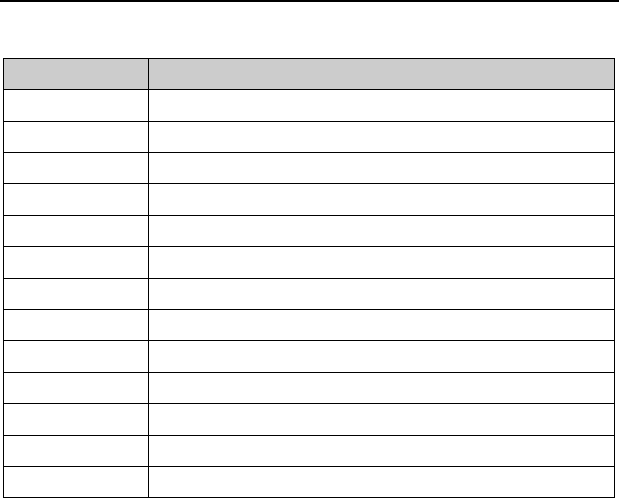
ZTE C76 User Manual
53
11. Glossary
Abbreviation
Description
A2DP
Advanced Audio Distribution Profile
AC
Alternating Current
AVRCP
Audio/Video Remote Control Profile
CDMA
Code Division Multiple Access
HAC
Hearing Aid Compatibility
HFP
Hands-free Profile
HSP
Headset Profile
GPS
Global Positioning System
NAM
Number Assignment Module
OPP
Object Push Profile
PC
Personal Computer
RF
Radio Frequency
TTY
Teletypewriter

ZTE C76 User Manual
54
12. Troubleshooting
Fail to power on the phone
Check whether the battery has adequate capacity to power on.
The phone has powered off automatically
The battery capacity is quite low. Please charge the battery.
Can not connect to the network
Check whether the phone is in the CDMA network service area or move to other
places to try again.
No key tone when pressing the keys
Check whether the keypad tone has been disabled. You can set key tone settings by
selecting Menu→Settings→Sound Settings→Keypad Tone from standby mode.
No incoming ringtone when receiving a call
Check whether the phone is set to Silent Mode or the phone volume is turned off by
pressing the Volume Keys.
Can not send a message
Check the status of the network.

ZTE C76 User Manual
55
Can not receive a new message
Check whether the network condition is OK and then check whether the Inbox is full. If
you turn off the Auto Delete Inbox function, you may not receive new messages
when the inbox is in full status.
You should delete some messages and change the settings by selecting
Menu→Messaging→Settings→Message Settings→Auto Delete Inbox from
standby mode.
Can not answer an incoming call by the headset automatically
Check whether the Auto Answer function is on by selecting Menu→Settings→
System→Call Setup→Auto Answer from standby mode.
Can not establish Three-Way Call
Check the network condition and whether you have applied for this service from
your network provider.
To dial an emergency call
You can still dial an emergency call even if the keypad is locked. Please enter the
emergency number directly and press the Send Key.

ZTE C76 User Manual
56
Consumer Limited Warranty
ZTE ("Seller") offers you a limited warranty that the enclosed product or products (the
"Product") will be free from defects in material and workmanship for a period that
expires one year from the date of sale of the Product to you, provided that you are the
original end-user purchaser of the Product and provided that your purchase was made
from a supplier authorized by the Seller. Transfer or resale of a Product will
automatically terminate warranty coverage with respect to that Product. This limited
warranty is not transferable to any third party, including but not limited to any
subsequent purchaser or owner of the Product. This limited warranty is applicable only
to end users in Canada.
Seller will, at its sole and absolute discretion, either repair or replace a Product (which
unit may use refurbished parts of similar quality and functionality) if found by Seller to
be defective in material or workmanship, or if Seller determines that it is unable to
repair or replace such Product, Seller will refund the purchase price for such Product,
provided that the subject Product (i) is returned to a Seller authorized service center
within the one year warranty period, and (ii) is accompanied by a proof of purchase in
the form of a bill of sale or receipted invoice which evidences that the subject Product
is within the one year warranty period. After the one year warranty period, you must
pay all shipping, parts and labor charges. In the event that the product is deemed un-
repairable or has been removed from the list of products supported by the Seller, you
will only be liable for shipping and labor charges.

ZTE C76 User Manual
57
This limited warranty does not cover and is void with respect to the following: (i) any
Product which has been improperly installed, repaired, maintained or modified; (ii) any
Product which has been subjected to misuse (including any Product used in
conjunction with hardware electrically or mechanically incompatible or used with
accessories not approved by Seller), abuse, accident, physical damage, abnormal
operation, improper handling, neglect, exposure to fire or liquid; (iii) any Product
operated outside published maximum ratings; (iv) cosmetic damage; (v) any Product
on which warranty stickers or Product serial numbers have been removed, altered, or
rendered illegible; (vi) cost of installation, removal or reinstallation; (vii) signal
reception problems (unless caused by defects in material and workmanship); (viii)
damage the result of fire, flood, acts of God or other acts which are not the fault of
Seller and which the Product is not specified to tolerate, including damage caused
by mishandling, shipping and blown fuses; (ix) consumables (such as fuses); or (x)
any Product which has been opened, repaired, modified or altered by anyone other
than Seller or a Seller authorized service center.
USE ONLY SELLER APPROVED ACCESSORIES WITH SELLER PHONES. USE OF
ANY UNAUTHORIZED ACCESSORIES MAY BE DANGEROUS AND WILL
INVALIDATE THE PHONE WARRANTY IF SAID ACCESSORIES CAUSE DAMAGE
OR A DEFECT TO THE PHONE.
SELLER SPECIFICALLY DISCLAIMS LIABILITY FOR ANY AND ALL DIRECT,
INDIRECT, SPECIAL, GENERAL, PUNITIVE, EXEMPLARY, AGGRAVATED,

ZTE C76 User Manual
58
INCIDENTAL OR CONSEQUENTIAL DAMAGES, EVEN IF ADVISED OF THE
POSSIBILITY OF SUCH DAMAGES, WHETHER FORESEEABLE OR
UNFORESEEABLE OF ANY KIND WHATSOEVER, INCLUDING BUT NOT
LIMITED TO LOSS OF PROFITS, UNANTICIPATED BENEFITS OR REVENUE,
ANTICIPATED PROFITS ARISING OUT OF USE OF OR INABILITY TO USE ANY
PRODUCT (FOR EXAMPLE, WASTED AIRTIME CHARGES DUE TO THE
MALFUNCTION OF A PRODUCT) OR CONTRIBUTION OR INDEMNITY IN
RESPECT OF ANY CLAIM RELATED TO A PRODUCT.
REPAIR OR REPLACEMENT OF A DEFECTIVE PRODUCT OR REFUND OF THE
PURCHASE PRICE RELATING TO A DEFECTIVE PRODUCT, AS PROVIDED
UNDER THIS WARRANTY, ARE YOUR SOLE AND EXCLUSIVE REMEDIES FOR
BREACH OF THE LIMITED WARRANTY, AND SUBJECT TO THIS WARRANTY,
THE PRODUCTS ARE APPROVED AND ACCEPTED BY YOU "AS IS". SELLER
MAKES NO OTHER WARRANTIES, REPRESENTATIONS OR CONDITIONS OF
ANY KIND, ORAL OR WRITTEN, EXPRESS OR IMPLIED, STATUTORY OR
OTHERWISE, WITH RESPECT TO THE PRODUCTS, INCLUDING BUT NOT
LIMITED TO ANY IMPLIED WARRANTY OR CONDITION OF MERCHANTABILITY
OR FITNESS FOR A PARTICULAR PURPOSE OR AGAINST INFRINGEMENT OR
ANY IMPLIED WARRANTY OR CONDITION ARISING OUT OF TRADE USAGE OR
OUT OF A COURSE OF DEALING OR COURSE OF PERFORMANCE. NO DEALER,
DISTRIBUTOR, AGENT OR EMPLOYEE IS AUTHORIZED TO MAKE ANY
MODIFICATION OR ADDITION TO THIS WARRANTY.

ZTE C76 User Manual
59
Some jurisdictions do not allow the exclusion or limitation of incidental or
consequential damages, or allow limitations on how long an implied warranty lasts, so
the above limitations or exclusions may not apply to you. This limited warranty gives you
specific legal rights, and you may also have other rights which vary from jurisdiction to
jurisdiction.
For warranty service information, please call the following telephone number: 1-877-999-
5055 or return to the point of sale.
