ZTE CORAL200 GSM DUAL BAND DIGITAL MOBILE PHONE User Manual CORAL200FM UG
ZTE Corporation GSM DUAL BAND DIGITAL MOBILE PHONE CORAL200FM UG
ZTE >
Users Manual
CORAL 200FM
User Manual
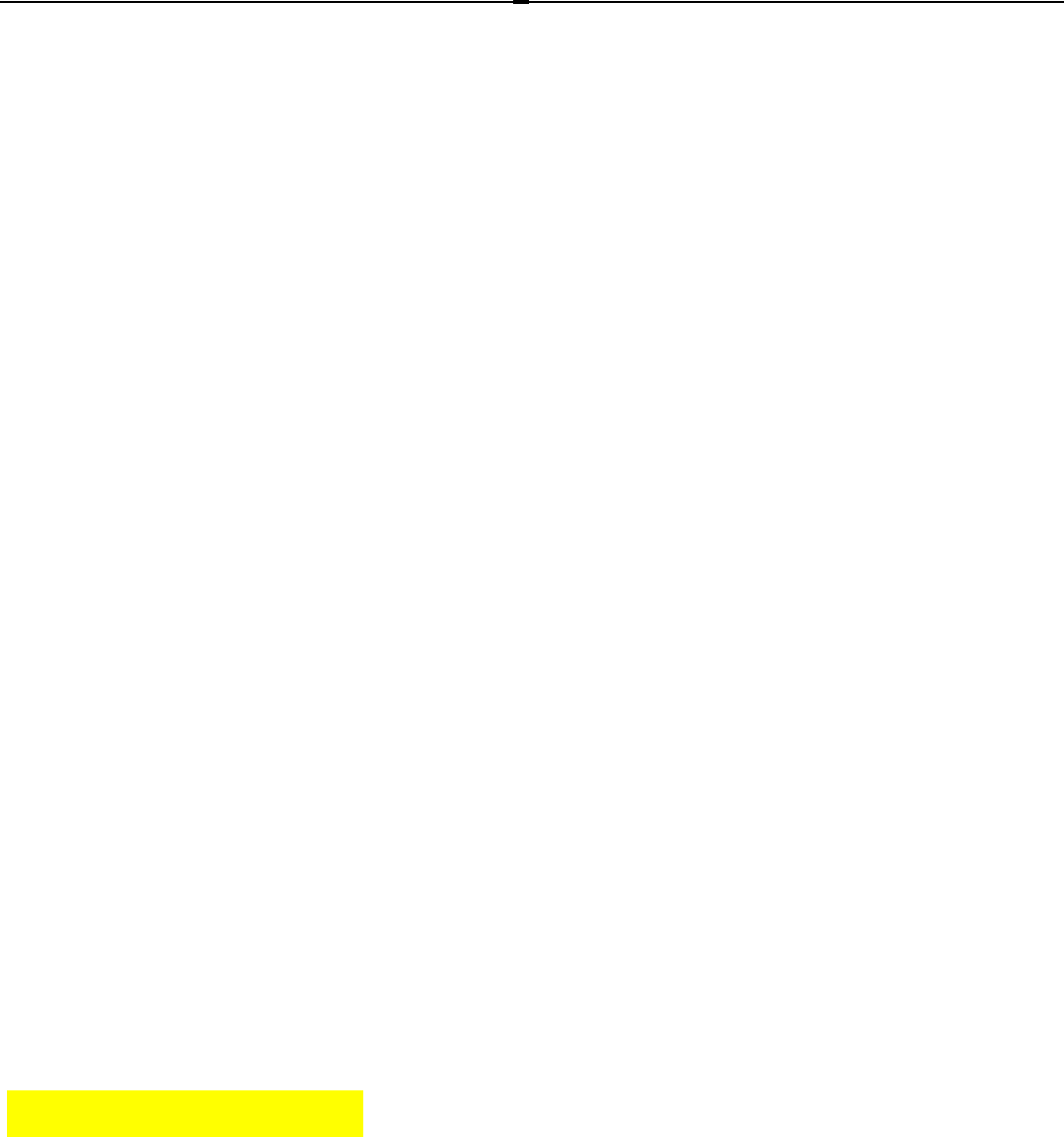
2
Notice
Copyright © 2008 ZTE CORPORATION
All Rights Reserved
Your CORAL 200FM is made by ZTE CORPORATION.
No part of this manual may be reproduced or transmitted in any form or by any
means without prior written consent of ZTE CORPORATION.
Notice
The information in this manual is subject to change without notice. Every effort has
been made in the preparation of this manual to ensure accuracy of the contents,
but all statements, information, and recommendations in this manual do not
constitute a warranty of any kind, expressed or implied. Please read the safety
precautions carefully to ensure the correct and safe use of your mobile phone. For
detailed information, refer to the section “Important Safety Precautions”.
ZTE CORPORATION Address:
ZTE Plaza, Keji Road South, Hi-tech Industrial Park, Nanshan District, Shenzhen, P.
R. China
Postal Code: 518057
Website: http://www.zte.com.cn
Release: V6.9.0
Manual number: 056584500***

3
Important
Safety
Precautions
Failure to comply with the following
precautions ma
y
be dan
g
erous or ille
g
al.

4
Road safety
Full attention should be given to driving at all times in order to reduce the risk of an
accident. Using a phone while driving causes distraction and can lead to an
accident. You should comply with local laws and regulations restricting the use of
wireless devices while driving.
Switch off the phone when refuelling
Do not use the phone at a refuelling point (service station) or near fuels or
chemicals.
Aircraft
Mobile phones can cause interference. Consult airport and airline staff about the
use of the phone on aircraft. Switch off the phone whenever you are instructed to
do so.
Switch off the phone near
all medical equipments
Hospitals or health care facilities may be using equipment that could be sensitive to
external radio frequency energy. Follow any regulations or rules in force.
Interference
All mobile phones may be subject to interference, which could affect their
performance.
Be aware of special regulations
Meet any special regulations in force in any area and always switch off your phone
whenever it is forbidden to use it, or when it may cause interference or danger.
Water resistance
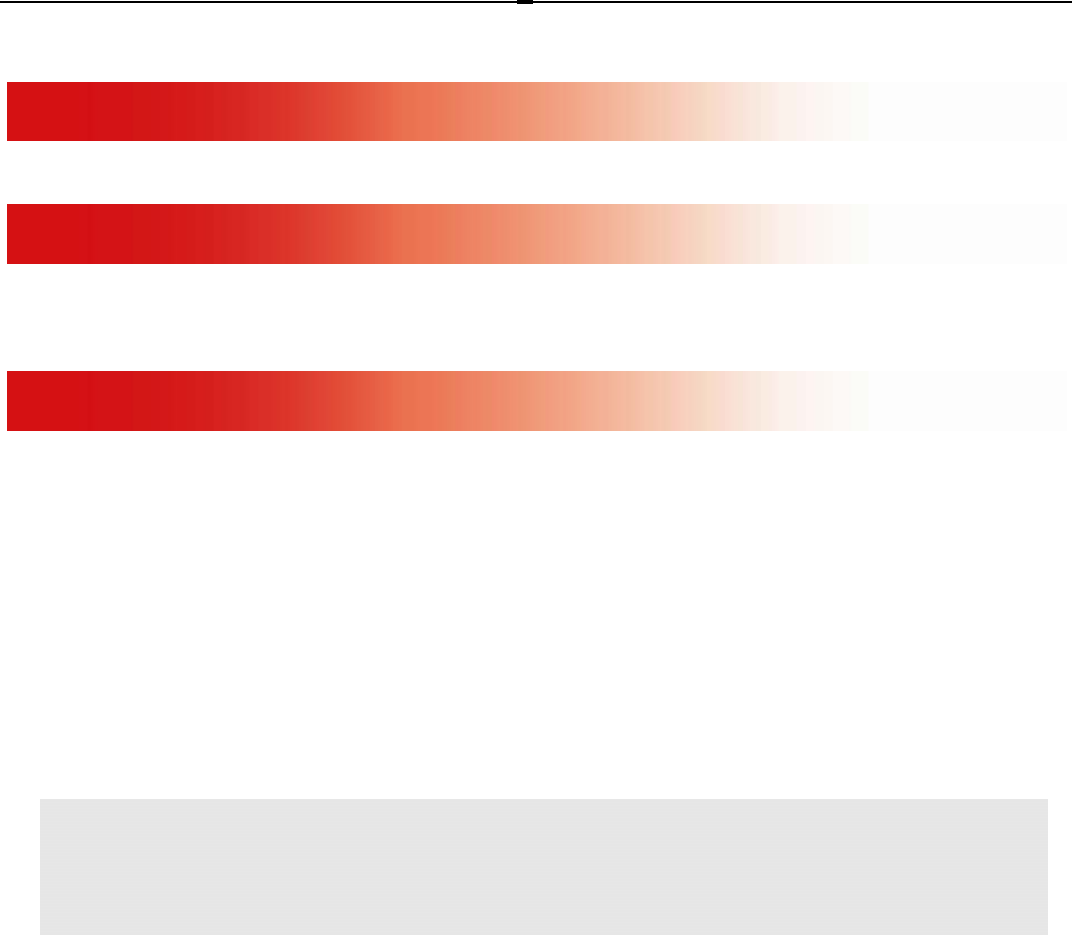
5
Your phone is not water-resistant. Keep it dry.
Sensible use
Use only in the normal position (held to the ear).
Emergency calls
Key in the emergency number for your present location, then press the green Send
key.
Keep your phone away from small children
Keep the phone and all its parts, including accessories, out of reach of small
children. The product contains small parts with sharp edges that may cause injury
or which may become detached and create a choking hazard.
Accessories and batteries
Use only ZTE-approved batteries and accessories. Use of any unauthorized
accessories could damage you or your phone and may be dangerous. Dispose of
used batteries according to the manufacturer’s instructions.
Qualified service
Do not attempt to disassemble your phone or its accessories. Only qualified service
personnel may repair your phone.
At very high volume, prolonged listening to a mobile phone can
dama
g
e
y
our hearin
g
.

6
Health and safety information
SAR certification information
THIS MODEL MEETS INTERNATIONAL GUIDELINES FOR EXPOSURE TO
RADIO WAVES.
Your mobile phone is a radio transmitter and receiver. It is designed not to exceed
the limits for exposure to radio waves recommended by international guidelines.
The guidelines were developed by independent scientific organisation ICNIRP and
include margins designed to assure the protection of all persons, regardless of age
and health.
These guidelines use a unit of measurement known as Specific Absorption Rate, or
SAR. The SAR limit for mobile devices is 1.6W/kg and the highest SAR value for
this device when tested at the ear was 1.54W/kg.1 , and 1.03W/kg at body worn.
As mobile devices offer a range of functions, they can be used in other positions,
such as on the body as described in this user guide. 2
“SAR compliance for body-worn operations is restricted to belt-clips, holsters, or
similar accessories that have no metallic component in the assembly”
As SAR is measured utilising the device’s highest transmitting power, the actual
SAR of this device while operating is typically below that indicated above. This is
due to automatic changes to the power level of the device to ensure it only uses
the minimum level required to reach the network.
The World Health Organization has stated that present scientific information does
not indicate the need for any special precautions for the use of mobile devices.
1. The tests are carried out in accordance with international guidelines for testing.
2. Please see page 7 about body worn operation.

7
Body worn operation
Important safety information regarding radio frequency (RF) radiation exposure.
To ensure compliance with RF exposure guidelines the phone must be used with a
minimum of 1.5 cm separation from the body.
Failure to observe these instructions could result in your RF exposure exceeding the
relevant guideline limits.
Limiting exposure to radio frequency (RF) fields
For individuals concerned about limiting their exposure to RF fields, the World Health
Organisation (WHO) provides the following advice:
Precautionary measures: Present scientific information does not indicate the need for
any special precautions for the use of mobile phones. If individuals are concerned,
they might choose to limit their own or their children’s RF exposure by limiting the
length of calls, or using ‘hands-free’ devices to keep mobile phones away from the
head and body.
Further information on this subject can be obtained from the WHO home page
http://www.who.int/peh-emf WHO Fact sheet 193: June 2000.
Precautions when using batteries
• Never use a charger or battery that is damaged in any way.
• Use the battery only for its intended purpose.
• If you use the phone near a network base station, the phone uses less power.
Talk and standby times are greatly affected by the signal strength on the
cellular network and the parameters set by the network operator.
• Battery charging time depends on the remaining battery charge, the type of

8
battery, and the charger used. The battery can be charged hundreds of times,
but it will gradually wear out. When the operation time is noticeably shorter than
normal, it is time to buy a new battery.
• If left unused, a fully charged battery will discharge itself over time.
• Use only ZTE-approved batteries, and recharge your battery only with ZTE-
approved chargers. Disconnect the charger from the power source when it is
not in use.
• Extreme temperatures will affect the charging capacity of your battery: it may
require cooling or warming first.
• Do not leave the battery in hot or cold places because the capacity and lifetime
of the battery will be reduced. Try to keep the battery at room temperature. A
phone with a hot or cold battery may not work temporarily, even when the
battery is fully charged. Li-ion batteries are particularly affected by temperatures
below 0 oC (32 oF).
• Do not short circuit the battery. Accidental short circuiting can occur when a
metallic object like a coin, clip or pen causes a direct connection between the +
and - terminals of the battery (metal strips on the battery). For example, do not
carry a spare battery in a pocket or bag where the battery may contact metal
objects. Short circuiting the terminals may damage the battery or the object
causing the short circuiting.
• Dispose of used batteries in accordance with local regulations. Always recycle.
Do not dispose of batteries in a fire.
Road safety
Your mobile phone gives you the powerful ability to communicate by voice, almost
anywhere, anytime. But an important responsibility accompanies the benefits of

9
mobile phones, one that every user must uphold. When driving a car, driving is
your first responsibility. Using a phone while driving causes distraction and can
lead to an accident. When using your mobile phone while driving, follow local
regulations in the country or region you are in.
Operating environment
Remember to follow any special regulations in force in the area you are in, and
always switch off your phone whenever it is forbidden to use it, or when it may
cause interference or danger.
When connecting the phone or any accessory to another device, read its user’s guide
for detailed safety instructions. Do not connect incompatible products.
As with other mobile radio transmitting equipment, for the satisfactory operation of
the equipment and for the safety of personnel, it is recommended that the device
should only be used in the normal operating position (held to your ear).
Electronic devices
Most modern electronic equipment is shielded from radio frequency (RF) signals.
However, certain electronic equipment may not be shielded against the RF signals
from your mobile phone. Consult the manufacturer to discuss alternatives.
Pacemakers
Pacemaker manufacturers recommend that a minimum distance of 15 cm (6 inches)
be maintained between a mobile phone and a pacemaker to avoid potential
interference with the pacemaker. These recommendations are consistent with the
independent research and recommendations of Wireless Technology Research. If
you have any reason to suspect that interference is taking place, switch off your
phone immediately.

10
Hearing aids
Some digital mobile phones may interfere with some hearing aids. In the event of
such interference, you may wish to consult your hearing aid manufacturer to
discuss alternatives.
Other medical devices
If you use any other personal medical devices, consult the manufacturer of your
device to determine if it is adequately shielded from external RF energy. Your
physician may be able to assist you in obtaining this information. Switch off your
phone in health care facilities when regulations posted in these areas instruct you
to do so.
Vehicles
RF signals may affect improperly installed or inadequately shielded electronic
systems in motor vehicles. Check with the manufacturer or its representative
regarding your vehicle.
You should also consult the manufacturer of any equipment that has been added to
your vehicle.
Posted facilities
Switch off your phone in any facility where posted notices require you to do so.
Potentially explosive environments
Switch off your phone when in any area with a potentially explosive atmosphere,
and obey all signs and instructions to turn off mobile phones and other radio
equipment. Sparks in such areas could cause an explosion or fire resulting in
bodily injury or even death.

11
Users are advised to switch off the phone while at a refuelling point (service
station). Users must observe restrictions on the use of radio equipment in fuel
depots (fuel storage and distribution areas), chemical plants, or where blasting
operations are in progress.
Areas with a potentially explosive atmosphere are often but not always clearly
marked. They include the areas below decks on boats, chemical transfer or storage
facilities, vehicles using liquefied petroleum gas, such as propane or butane, areas
where the air contains chemicals or particles, such as grain, dust or metal powders,
and any other area where you would normally be advised to turn off your vehicle
engine.
Emergency calls
This phone, like any mobile phone, operates using radio signals, wireless, and
landline networks as well as user-programmed functions, which cannot guarantee
connection in all conditions. Therefore, you should never rely solely on any mobile
phone for essential communications like medical emergencies.
To make or receive calls, the phone must be switched on and in a service area with
adequate signal strength. Emergency calls may not be possible on all mobile
phone networks or when certain network services and/or phone features are in use.
Check with local service providers.
To make an emergency call:
1. Switch on the phone.
2. Key in the emergency number for your present location. Emergency numbers
vary by location.
3. Press Send key.
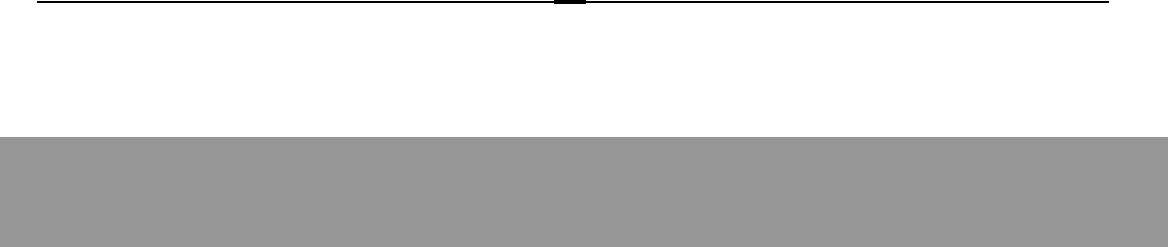
12
Certain features like Call Barring may need to be deactivated before you can make
an emergency call. Consult this document and your local cellular service provider.
Other important safety information
• Only qualified personnel should service the phone or install the phone in a
vehicle. Faulty installation or service may be dangerous and may invalidate any
warranty applicable to the device.
• Check regularly that all mobile phone equipment in your vehicle is mounted and
operating properly.
• Do not store or carry flammable liquids, gases, or explosive materials in the
same compartment as the phone, its parts, or accessories.
• For vehicles equipped with an air bag, remember that an air bag inflates with
great force. Do not place objects, including installed or portable wireless
equipment, in the area over the air bag or in the air bag deployment area.
Improperly installed wireless equipment could result in serious injury if the air
bag inflates.
• Mobile phones can cause interference. Consult airport and airline staff about
the use of the phone on aircraft. Switch off the phone whenever you are
instructed to do so.
• Failure to observe these instructions may lead to the suspension or denial of
telephone services to the offender, or legal action, or both.
Care and maintenance

13
Your phone is a product of superior design and craftsmanship and should be
treated with care.
• Keep your phone and all its parts and accessories out of reach of small children
and pets. They may inadvertently damage these things or choke on small parts.
• Keep the phone dry. Precipitation, humidity, and liquids contain minerals that
corrode electronic circuits.
• Do not use the phone with a wet hand. Doing so may cause an electric shock to
you or damage to the phone.
• Do not use or store the phone in dusty, dirty areas, as its moving parts may be
damaged.
• Do not store the phone in hot areas above 60 oC (140 oF ). High tempera- tures
can shorten the life of electronic devices, damage batteries, and warp or melt
certain plastics.
• Do not store the phone in cold areas. When the phone warms up to its normal
operating temperature, moisture can form inside the phone, which may damage
the phone’s electronic circuit boards.
• Do not drop, knock, or shake the phone. Rough handling can break internal
circuit boards.
• Do not use harsh chemicals, cleaning solvents, or strong detergents to clean
the phone. Wipe it with a soft cloth.
• Do not paint the phone. Paint can clog the device’s moving parts and prevent
proper operation.
• Do not put the phone in or on heating devices, such as a microwave oven,
stove, or radiator. The phone may explode when overheated.

14
• If the phone, battery or charger is not working properly, take it to your nearest
qualified service facility. The personnel there will assist you, and if necessary,
arrange for service.
Your phone
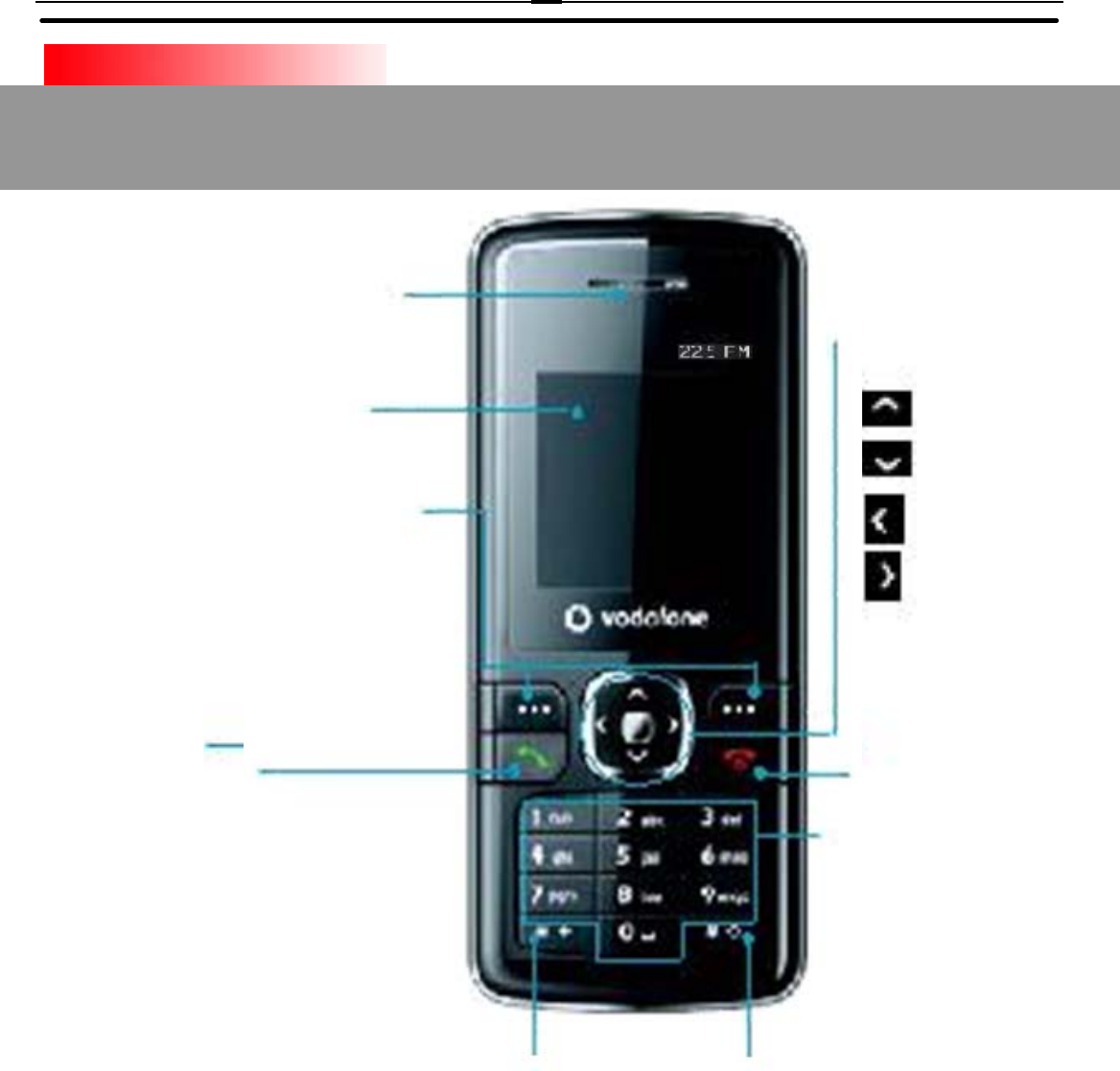
15
* key
Earpiece
Display
Left/Right soft keys
Performs the function
iindicated at the bottom
of the display.
Sendkey
Dials a phone number and
answers a call.
In standby mode, shows a
history of calls made,
received and missed.
# key
4-Way Navigation
keys
In standby mode
accesses:
History
Contacts
Profiles
Alarm
End/Power key
Alpha numeric keys
In standby mode, input
numbers to dial.
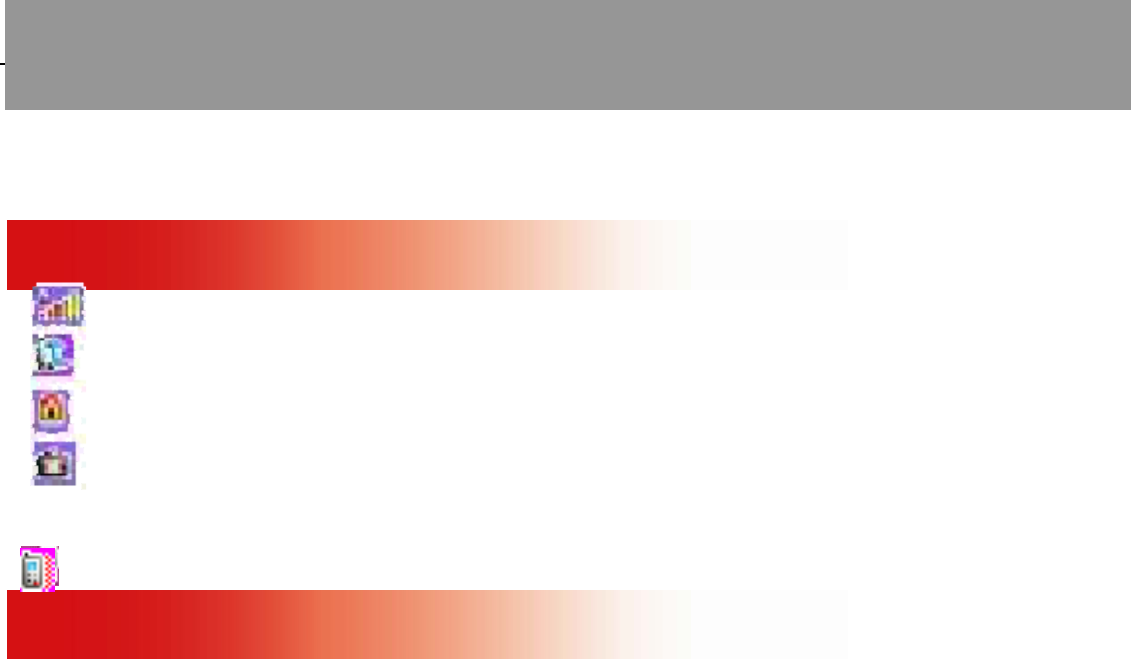
16
Interface icons
Icon Description Icon Description
Signal strength
Call diverting
Keypad locked
Roaming
New message
Silent profile
Alarm clock set
Battery status
Headset
Battery
The lithium battery of the mobile phone can be immediately used after unpacking.
A new battery performs best after performing a full charge/discharge 3 times.
Installing the battery
1. Ensure that your mobile phone is switched off.
2. Insert battery by aligning the gold contacts on the battery with the gold
contacts in the battery compartment on the phone.
3. Push down on the upper section of the battery until it clicks into place. 4. Replace
the battery cover and press it gently until you hear a click.
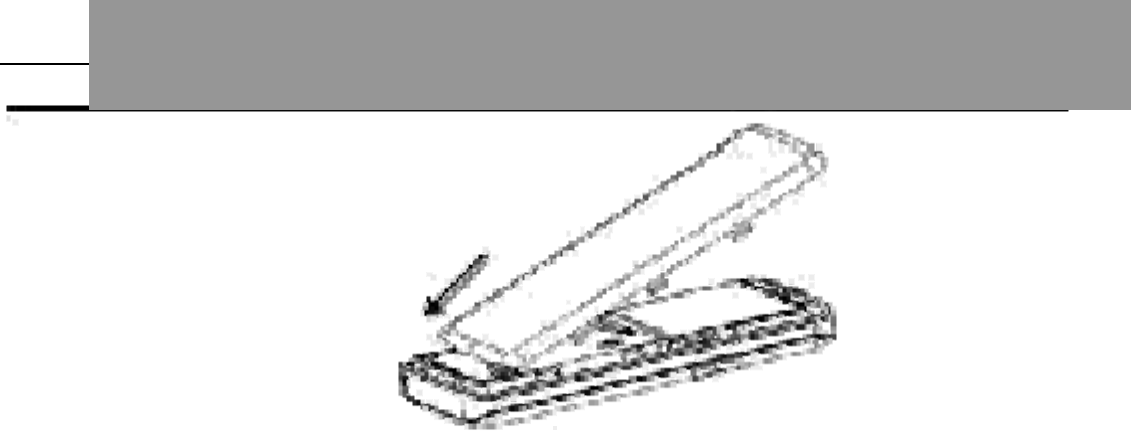
17
Removing the battery
1. Ensure that your mobile phone is switched off.
2. Remove the battery cover.
3. Pull the battery up and remove it from the mobile phone.

18
How to insert the SIM card
You want a mobile phone that is sophisticated yet easy to use and here it is in
your hands! Naturally you are eager to start using it, but first you need to insert the
SIM card.
Insert the SIM card as follows:
• Ensure that the phone is switched off and the charger is disconnected from the
phone.
• Turn the phone over and remove the back cover.
• If the battery is already inside, remove it!
• Hold your SIM card with the cut corner oriented as shown and then slide it into
the card holder face down.
• Replace the battery first.
• Replace the back cover.
Insert the SIM card Pull out the SIM card
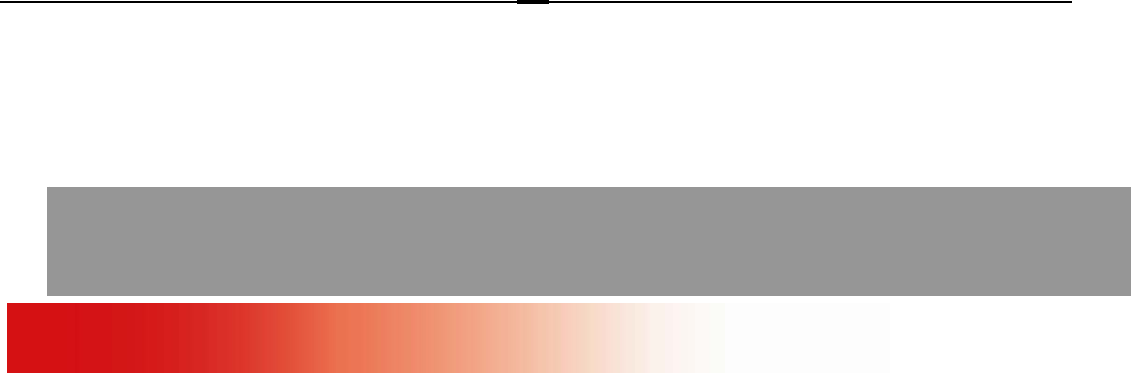
19
What is a SIM card?
Every mobile phone has a SIM card (Subscriber Identity Module). This is a micro-
chip that holds your personal information such as names and phone numbers. Your
phone won’t work without it. If you already have contacts on your SIM card, they
can be transferred in most cases.
How to charge the battery
Your phone is powered by a rechargeable battery. The battery needs to be
charged for at least 6-8 hours before you can make your first call.
• Connect your travel adapter to the right side of your mobile phone as shown in
the diagram.
• Connect the other end of the travel adapter to the mains socket.
Note: The side with arrow should be upright while connecting.
• If you are charging the battery when the mobile is switched off, the display will
show the battery icon with the bars moving from right to left. If charging the battery
when the mobile is switched on, the display will show the battery icon with a
lightning strike.
• When the battery is fully charged, disconnect the charger.
Insert
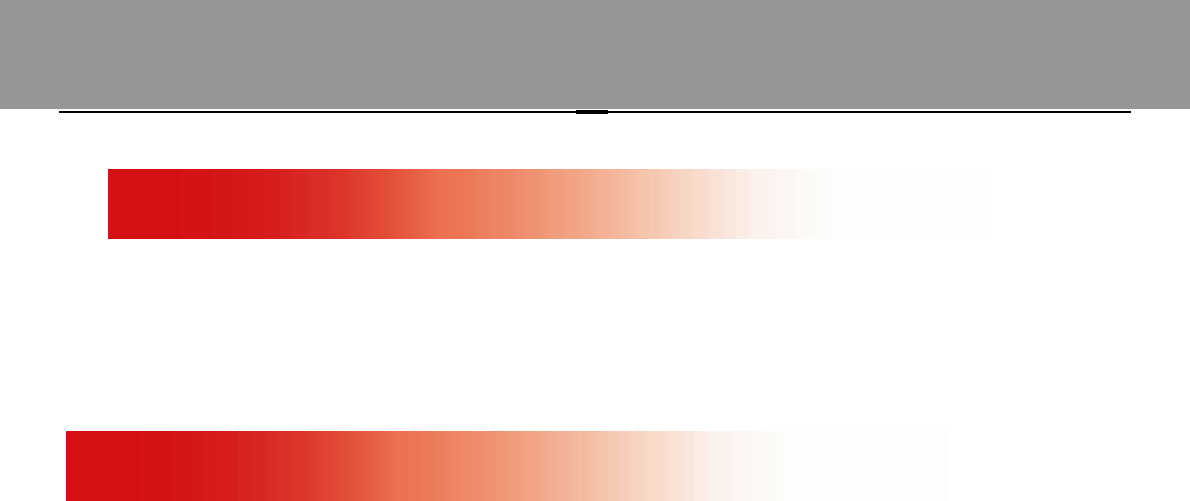
20
Power on/ off your phone
Ensure that your SIM card is in your mobile phone and that the battery is charged.
Please hold End key to power on/off the phone. The phone will automatically
search for the network.
Display information
Besides sending and receiving calls, you can also do:
¾ Press Left soft key to enter main Menu.
¾ Press Right soft key to view Contacts.
¾ Press Send key in standby mode to enter Call menu list.
¾ Press End key to exit to standby mode.
¾ Press # key and then * key or slide up the cover in standby mode to lock the
keypad. Press Left soft key and then Centre key or slide down the cover in
standby mode to unlock the keypad.
¾ You can customise the fastkey settings of 4-Way Navigation keys for standby
mode.
Note: In this User Manual, “press a key” means to press the key and release it,
while “hold a key” means to keep pressing the key.
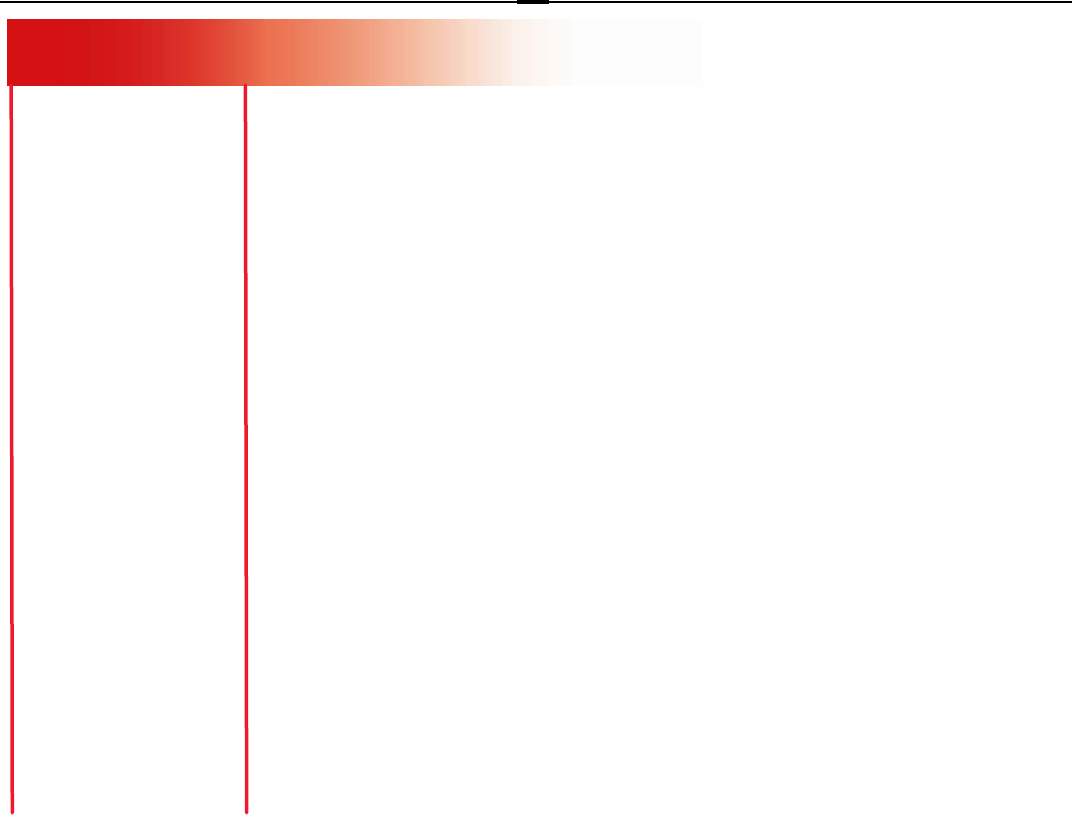
21
Menu tree
1. Games
1.1 Tetris
1.2 Push box
2. Call Menu
2.1 Calls
2.2 Diverts
3. Tools
3.1 Calculator
3.2 World clock
3.3 Calendar
3.4 Conversion
3.5 FM radio
4. Profiles
4.1 Normal
4.2 Meeting
4.3 Outdoor
4.4 Silent
4.5 Headset (it appears only when
the headset is connected )
5. Messaging
5.1 New message
5.2 Inbox
5.3 Outbox
5.4 Draftbox
5.5 Msg settings
5.6 Voicemail
5.7 Cell info.
6. Alarm
6.1 Set alarm
6.2 List alarms
6.3 Clear all
6.4 Define rest day
7. SIM
8. Contacts
9. Settings
9.1 Phone settings
9.2 Display settings
9.3 Clock settings
9.4 Call settings
9.5 Fixed dialling number
9.6 Service dialling number
9.7 Network settings
9.8 Security settings
9.9 Factory settings
Writing text
• Change input mode: Press # key to change the input mode
(input modes: Eng, Fr, Es, Abc, abc, ABC and 123).
• Input Letters: In ABC/abc/Abc/123 mode, press the corresponding letter key till
the letter appears.
• Input Words: In Eng/Fr/ Es mode, key-in any letter with a single key press.
Press each key only once for every letter. The word changes after each key
stroke. When you have finished writing the word and it is correct, confirm it by
pressing 0 or the Centre key. Pressing a Navigation key moves the cursor.
Predictive text input is based on a built-in dictionary.

22
• Input Digits: In 123 mode, press digit key once to key-in a digit. In Eng
/Fr/Es mode, press the digit key, and select the number by pressing a
Navigation key. In ABC/abc/Abc mode, constantly press the digit key until the
number appears.
• Input Symbol: Press * key to enter a symbol. In ABC/abc/Abc mode, constantly
press 1 key till the required symbol (common symbols) appears.
• Selecting Template: Hold * key to open Templates. Select the required template.
• Input Space: Press 0 key to input space. It does not work in 123 mode.
• Delete Character: Press Right soft key to clear a character. Press and hold
Right soft key to delete all characters and clear the display.
• Move Cursor to Left or Right: Press Left/Right navigation keys to move the
cursor left or right.
How do I add people to my Contacts
There are some phone numbers that you may want to call again and again so it
makes sense to add these to your Contacts. You can then access these numbers
quickly and easily.
• Press Right soft key to choose [Contacts].
• Press Left soft key [Options], and then select Add new Contact.
• Select whether to save the new contact to your SIM card or to the phone’s
memory.
• Enter the contact’s phone number.
• Press Left soft key [OK], then enter a name and confirm by clicking Centre
key.
• If Phone is selected to save new contact, you need also to select the
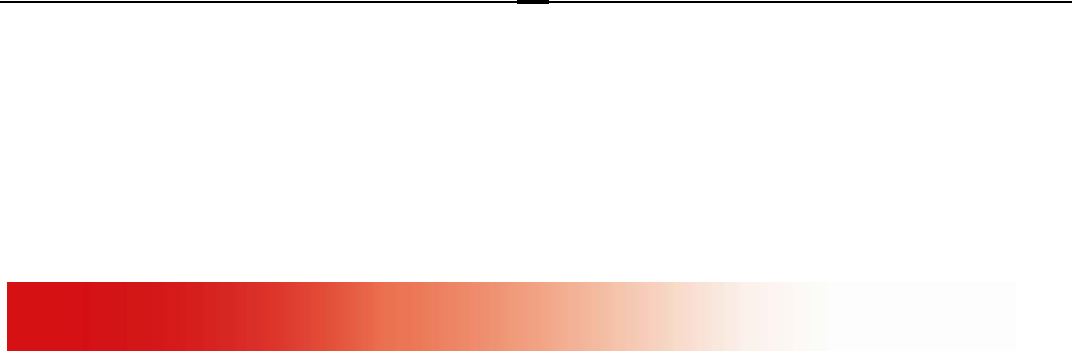
23
group and then confirm by clicking Centre key.
You can also save a number right after you’ve made or received a phone call or a
text message from someone who is not yet in your Contacts list.
• To delete someone from your Contacts list, first select the name, then press
Left soft key [Options] and choose Delete.
How to make and receive calls
The most basic way to make a call is to key in the number in the standby mode and
press the Send key. One advantage of a mobile phone is that you can also store
people’s names and numbers in your mobile Contacts and call them more easily.
To call someone:
• Press Right soft key to choose [Contacts]. From here use the Up/Down keys to
find the name of the person you want to call. You can also type in the first
letter of the name of the person you want to call.
• Now simply press Send key.
• To receive call: Press Send key.
• To end the call: Press End key.
Make sure you are in an area with sufficient coverage to make calls. The strength
of the network signal is indicated on top left corner of screen.
How to send and receive text messages
You can use your mobile phone to send and receive text messages.
1. Go to Menu→Messaging→ New message→New SMS/New MMS.
2. Write your message. For more information on writing, see section Writing text.
3. Press the Left soft key [Options] and select Send to one to send the message to
one person.

24
To send to more than one person, select Send to contacts and select the names
from the contact list.
Select Send and save to send the message and save it to Sentbox. Select Save
as draft to save it to Draftbox.
4. Enter the recipient’s phone number or select Contacts if you have previously stored
the person’s number. Then select OK to send the message.
Upon receiving a message, the mobile phone indicates with ringtone, prompt, or a
new message icon.
1. Press Left soft key [Select] to open the new message. You can also go to Inbox
to read the message.
2. Use Up/Down keys to read the message.
3. While the message is open, use Left soft key [Options] to reply, delete, or
forward the message. You can also call back to the sender or extract the
sender’s number.
With the radio, you can search for radio channels, listen to them, and save them on your
device. Note that the quality of the radio broadcast depends on the coverage of the radio
station in that particular area. The wired headset works as an antenna, so always connect
the headset when using the radio, even if you listen to it through the loudspeaker. When you
receive an incoming call while listening to the radio, the radio will be turned off.
To tune channels automatically, select Options Auto search, and press the OK
key to start auto searching.
To adjust the volume, press the Up/Down keys.
To tune channels manually, press the Left/Right keys.
To save the current channel, select Options Save channel; up to 6 channels could
be saved.
FM Radio
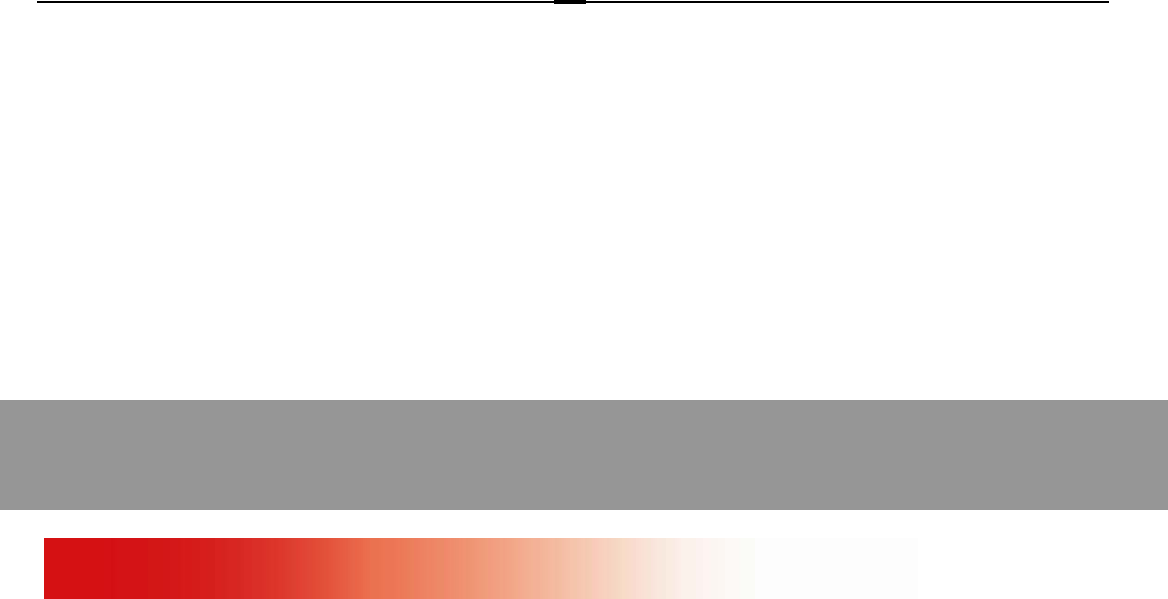
25
To view the saved channel list, select Options Stored channels.
To rename the saved channels, select Stored channels Options Rename; after
renaming the channels, the name and the frequency will be displayed in alternation.
To set the channels, select Options Set frequency; input a valid frequency
until “OK” is displayed.
Menu functions
Here are some brief instructions of the menu functions of the phone.
Function Description Selection
Add new contact Save Phone numbers Contacts Options
and names Add new Contact
Edit contact Edit information of each Contacts Options Edit
record
Delete contact Delete one contact Contacts Options
Information Delete
Find contact Search for a phonebook Contacts Options
entry Search
Memory Status Number of entries saved Contacts Options
and maximum number of Settings Used space
entries capacity in phone
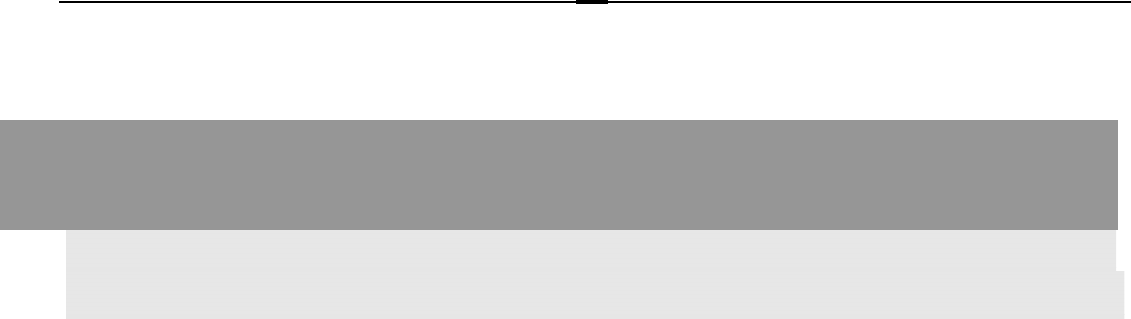
26
Function Description Selection
Send message Send text messages to Menu→Messaging
other mobile phones →New message
Read message Read text messages Menu→Messaging
(received, sent) →Inbox/Sentbox
Templates Preset messages to help Menu→Messaging
make Sending text →Message settings
messages easier and →Templates
quicker
Voicemail Receive and listen to Menu→Messaging
voice messages →Voicemail or long press
on 1 key to call voicemail
Recent calls View all recent calls Menu→Call Menu→Calls
→All calls/Received calls
/Dialled calls/Missed calls
or select Send key from the
home screen
Devert calls Divert the incoming calls Menu→Call Menu→Diverts
to other preset numbers
(need network support)
Calculator Execute basic Menu→Tools→Calculator
mathematical calculation
World Clock Check time in major cities Menu→Tools→World clock
Calendar View a full-screen Menu→Tools→Calendar

27
monthly calendar
Conversion Set the exchange rate Menu→Tools→Conversion
Function Description Selection
and account foreign
currency or vice versa
FM radio Listen to the FM radio Menu Tools FM radio
(connect the handset to
your phone)
Ringtone Set ringtone Menu→Profiles→Select
Profile (Normal/Meeting
etc.)→Personalise
→Ringtone
Alarm Set alarm alert time Menu→Tools→Alarm
Language Set the default language Menu→Settings→Phone
settings→Language
Fastkey settings Set the shortcuts for the Menu→Settings
navigation keys (Up/Down →Phone settings
/Left/Right key) →Fastkey settings
Wallpaper Select wallpaper Menu→Settings→Display
for home screen settings→Wallpaper
Clock Settings Set date and time Menu→Settings
→Clocksettings
→Date and Time
Anykey answer Press any key to answer Menu→Settings
an incoming call except →Call settings
End key and Right soft key →Anykey answer
Minute minder Sound an alert tone Menu→Settings→Call
ahead of every minute settings→Minute minder
Connected Sound an alert tone Menu→Settings→Call
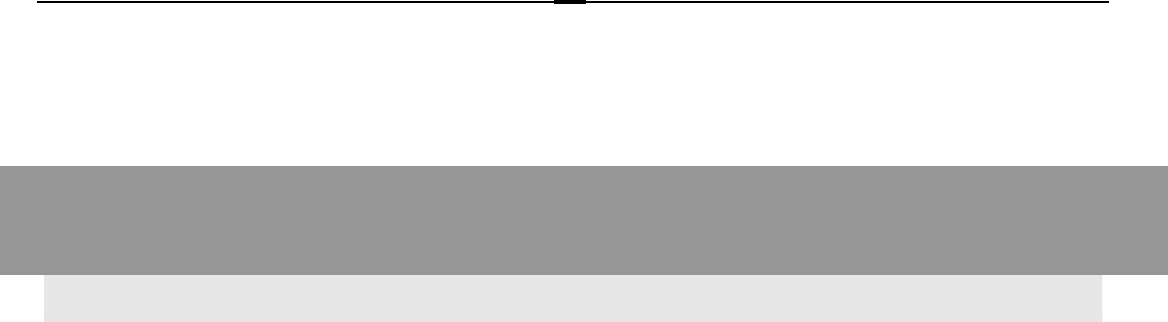
28
minder when a call is connected settings→Connected
minder
Call waiting Hold the first call and Menu→Settings→Call
Function Description Selection
answer the second call settings→Call waiting
Hide my number Choose whether to show Menu→Settings→Call
/hide my number when settings→Hide my number
calling someone
Fixed dialling Phone numbers preset in Menu→Settings→Fixed
number the list can be dialled dialling number
Service dialling Phone numbers preset by Menu→Settings→Service
number network service provider dialling number
can be dialed
Network settings Set network searching Menu→Settings
Security settings Access your phone's Menu→Settings
security settings →Security settings
* Default phone code
is 1234
Factory settings Restore to original Menu→Settings
factory settings →Factory settings

29
FCC Regulations:
zThis device complies with part 15 of the FCC Rules. Operation is subject to the
following two conditions: (1) This device may not cause harmful interference,
and (2) this device must accept any interference received, including interference
that may cause undesired operation.
zThis device has been tested and found to comply with the limits for a Class B
digital device, pursuant to Part 15 of the FCC Rules. These limits are designed
to provide reasonable protection against harmful interference in a residential
installation. This equipment generates, uses and can radiated radio frequency
energy and, if not installed and used in accordance with the instructions, may
cause harmful interference to radio communications. However, there is no
guarantee that interference will not occur in a particular installation If this
equipment does cause harmful interference to radio or television reception,
which can be determined by turning the equipment off and on, the user is
encouraged to try to correct the interference by one or more of the following
measures:
-Reorient or relocate the receiving antenna.
-Increase the separation between the equipment and receiver.
-Connect the equipment into an outlet on a circuit different from that to which the
receiver is connected.

30
-Consult the dealer or an experienced radio/TV technician for help.
Changes or modifications not expressly approved by the party responsible for
compliance could void the user‘s authority to operate the equipment.
zThe antenna(s) used for this transmitter must not be co-located or operating in
conjunction with any other antenna or transmitter.

31
4RF Exposure Information (SAR)
This model device meets the government’s requirements for exposure to radio
waves.
This device is designed and manufactured not to exceed the emission limits for
exposure to radio frequency (RF) energy set by the Federal Communications
Commission of the U.S. Government.
The exposure standard for wireless devices employs a unit of measurement known
as the Specific Absorption Rate, or SAR. The SAR limit set by the FCC is
1.6W/kg. *Tests for SAR are conducted using standard operating positions
accepted by the FCC with the device transmitting at its highest certified power
level in all tested frequency bands. Although the SAR is determined at the
highest certified power level, the actual SAR level of the device while operating
can be well below the maximum value. This is because the device is designed to
operate at multiple power levels so as to use only the poser required to reach
the network. In general, the closer you are to a wireless base station antenna,
the lower the power output.
The highest SAR value for the model device as reported to the FCC when tested
for use at the ear is 1.54 W/kg and when worn on the body, as described in this
user guide, is 1.03 W/kg (Body-worn measurements differ among device models,
depending upon available enhancements and FCC requirements.)
While there may be differences between the SAR levels of various devices and at

32
various positions, they all meet the government requirement.
The FCC has granted an Equipment Authorization for this model device with all
reported SAR levels evaluated as in compliance with the FCC RF exposure
guidelines. SAR information on this model device is on file with the FCC and
can be found under the Display Grant section of http://www.fcc.gov/oet/fccid
after searching on FCC ID: Q78-CORAL200.
This device is compliance with SAR for general population /uncontrolled exposure
limits in ANSI/IEEE C95.1-1999 and had been tested in accordance with the
measurement methods and procedures specified in OET Bulletin 65 Supplement
C.
For body worn operation, this device has been tested and meets the FCC RF
exposure guidelines for use with an accessory that contains no metal and the
positions the handset a minimum of 1.5 cm from the body. Use of other
enhancements may not ensure compliance with FCC RF exposure guidelines. If
you do no t use a body-worn accessory and are not holding the device at the ear,
position the handset a minimum of 1.5 cm from your body when the device is
switched on.

33