ZTE E520 ZTE-C E520 CDMA 1X Digital Mobile Phone User Manual ZTE C E520 UserMan
ZTE Corporation ZTE-C E520 CDMA 1X Digital Mobile Phone ZTE C E520 UserMan
ZTE >
Contents
- 1. User Manual
- 2. user manual
User Manual
ZTE-C E520
CDMA 1X Digital Mobile Phone
User Manual
Copyright © 2010 by ZTE Corporation
All rights reserved
No part of this publication may be excerpted, reproduced, translated, or utilized in any
form or by any means, electronic or mechanical, including photocopying and microfilm,
without the prior written permission of ZTE Corporation.
ZTE Corporation operates a policy of continuous development. ZTE Corporation
reserves the right to make changes and improvements to any of the products described
in this document without prior notice.
Release: V1.0
Manual number:
2010.02.12

ZTE-C E520 User Manual
3
Contents
1.For Your Safety ........................................................................ 11
General Care .......................................................................................................... 11
Aircraft Safety ......................................................................................................... 13
Hospital Safety ........................................................................................................ 14
General Guidelines ................................................................................................. 14
Road Safety ............................................................................................................ 15
Vehicles Equipped with an Airbag .......................................................................... 16
Third Party Equipment ............................................................................................ 16
Efficient Use ............................................................................................................ 16
Radio Frequency (RF) Energy ................................................................................ 17
Emergency Services ............................................................................................... 18
FCC Compliance .................................................................................................... 19
Copyright Notice ..................................................................................................... 22
2.Introduction ............................................................................. 23
Overview ................................................................................................................. 23
What’s Included ...................................................................................................... 23
ZTE-C E520 Technical Specifications .................................................................... 24
Phone Overview ..................................................................................................... 25
Key Definitions ........................................................................................................ 26

ZTE-C E520 User Manual
4
Standby Mode ........................................................................................................ 29
Display Icons .......................................................................................................... 30
3.Set up Your Phone .................................................................. 31
Battery .................................................................................................................... 31
Install the Battery .............................................................................................. 31
Charge the Battery ............................................................................................ 32
Remove the Battery .......................................................................................... 33
Power On/Off Your Phone...................................................................................... 35
Keyguard Mode ...................................................................................................... 36
Connect to the Network .......................................................................................... 36
Activate Your Phone ............................................................................................... 36
4.Basic Operations ..................................................................... 37
Make Voice Calls .................................................................................................... 37
Use the Keypad ................................................................................................ 37
Use the Contacts List ........................................................................................ 37
Use the Last Number Dialed ............................................................................. 37
Use the Number from the Call History .............................................................. 38
Use Speed Dial ................................................................................................. 38
Answer Voice Calls ................................................................................................ 39
In-Call Features ...................................................................................................... 39
Three-Way Call ...................................................................................................... 40

ZTE-C E520 User Manual
5
Call Waiting ............................................................................................................. 41
5.Entering Text ........................................................................... 42
Text Input Key Functions ........................................................................................ 42
Text Input Modes .................................................................................................... 43
6.Contacts ................................................................................... 45
Contact List ............................................................................................................. 45
New Contact ........................................................................................................... 46
Groups .................................................................................................................... 47
Speed Dial .............................................................................................................. 47
Metro411 ................................................................................................................. 48
7.Calls .......................................................................................... 49
All Calls ................................................................................................................... 49
Missed Calls ........................................................................................................... 49
Incoming Calls ........................................................................................................ 49
Outgoing Calls ........................................................................................................ 49
Call Timers .............................................................................................................. 49
8.Messaging ................................................................................ 51
Send New ............................................................................................................... 51
Insert ................................................................................................................. 52
Slide .................................................................................................................. 52
Preview.............................................................................................................. 53

ZTE-C E520 User Manual
6
Erase Item ........................................................................................................ 53
Cc/Bcc/Sub ....................................................................................................... 53
Save To Drafts .................................................................................................. 53
Quick Text ......................................................................................................... 53
Signature .......................................................................................................... 54
Message Priority ............................................................................................... 54
Email ...................................................................................................................... 54
IM ........................................................................................................................... 54
Conversations ........................................................................................................ 55
Inbox ....................................................................................................................... 55
Read a Message ............................................................................................... 55
Reply to a Message .......................................................................................... 56
Outbox .................................................................................................................... 56
Drafts ...................................................................................................................... 57
Sent ........................................................................................................................ 57
Saved ..................................................................................................................... 57
Voicemail ................................................................................................................ 57
Web Alerts .............................................................................................................. 58
Message Settings ................................................................................................... 58
Quick Texts ............................................................................................................ 59
Memory Info ........................................................................................................... 60
9.@metro ..................................................................................... 61

ZTE-C E520 User Manual
7
@metro ................................................................................................................... 61
my apps .................................................................................................................. 61
10.MetroWEB ................................................................................ 63
11.Bluetooth .................................................................................. 65
Bluetooth Manager ................................................................................................. 65
Bluetooth Device ..................................................................................................... 66
Pair with a New Bluetooth Device ........................................................................... 66
12.Camcorder ............................................................................... 67
Take Videos ............................................................................................................ 67
Options for Camcorder Mode ................................................................................. 67
View Your Videos ................................................................................................... 68
13.Multimedia ................................................................................ 69
Music Player ........................................................................................................... 69
Create a Play List .............................................................................................. 69
Manage a Play List ............................................................................................ 70
Play Music ......................................................................................................... 70
Camera ................................................................................................................... 72
Take Photos ...................................................................................................... 72
Options for Camera Mode ................................................................................. 72
View Your Photos .............................................................................................. 73
My Tunes ................................................................................................................ 73

ZTE-C E520 User Manual
8
Play Your Tunes ............................................................................................... 73
Manage Your Tunes ......................................................................................... 74
My Images .............................................................................................................. 74
View Your Images on Your Phone .................................................................... 75
View Your Images on Your microSD Card ....................................................... 75
Manage Your Images ....................................................................................... 76
My Videos ............................................................................................................... 76
Play Your Videos on Your Phone ..................................................................... 76
Play Your Videos on Your microSD Card ......................................................... 77
Manage Your Videos ........................................................................................ 77
My Music ................................................................................................................ 78
Play Your Music on Your microSD Card ........................................................... 78
Manage Your Music .......................................................................................... 79
Format Micro SD .................................................................................................... 80
Preloaded Files ...................................................................................................... 80
Tunes ................................................................................................................ 80
Images .............................................................................................................. 80
Memory Info ........................................................................................................... 80
14.Video Library ........................................................................... 81
Play Your Videos in Video Library .......................................................................... 81
Manage Your Videos in Video Library .................................................................... 81

ZTE-C E520 User Manual
9
15.Tools ......................................................................................... 82
Calculator ................................................................................................................ 82
Alarm Clock ............................................................................................................ 82
To Add a new Alarm Clock ................................................................................ 83
Alarm Clock Options ......................................................................................... 83
Calendar ................................................................................................................. 83
Add a New Calendar Event ............................................................................... 84
View a Calendar Event ...................................................................................... 84
Calendar Options .............................................................................................. 84
Tip Calculator .......................................................................................................... 85
World Clock ............................................................................................................ 85
Voice Memo ............................................................................................................ 86
Record a Voice Memo ....................................................................................... 86
Listen to a Voice Memo ..................................................................................... 86
Converter ................................................................................................................ 87
16.Settings .................................................................................... 88
Sound Settings ....................................................................................................... 88
Volume .............................................................................................................. 88
Voice Calls Ringers ........................................................................................... 88
Messages Ringers ............................................................................................ 89
Keypad Tone ..................................................................................................... 89
Power On/Off Tone ........................................................................................... 89

ZTE-C E520 User Manual
10
Alerts ................................................................................................................. 89
Display Settings ...................................................................................................... 90
Language ............................................................................................................... 90
Bluetooth ................................................................................................................ 91
GPS ........................................................................................................................ 91
System ................................................................................................................... 91
Call Setup ......................................................................................................... 92
Automatic Keyguard ......................................................................................... 92
Memory Info ...................................................................................................... 92
System Settings ................................................................................................ 93
TTY Mode ......................................................................................................... 93
Security ............................................................................................................. 94
Airplane Mode: On/Off............................................................................................ 95
PC Connection ....................................................................................................... 95
Phone Info .............................................................................................................. 96
17.Phone Info ................................................................................ 97
18.Glossary ................................................................................... 98
19.Troubleshooting ....................................................................100
20.Index .......................................................................................102

ZTE-C E520 User Manual
11
1. For Your Safety
General Care
Your handset contains delicate electronic circuitry, magnets and battery systems. You
should treat it with care and give particular attention to the following points:
Do not allow the handset, battery or accessories to come into contact with liquids
or moisture at any time. Do not immerse it in any liquid.
Do not place the handset alongside computer disks, credit cards, travel cards or
other magnetic media. The information contained on the disks or cards may be
affected by the handset.
Do not paint the handset.
Do not leave the handset or battery in places where the temperature could exceed
140 ˚F, e.g. on a car dashboard or a windowsill, behind glass in direct sunlight, etc.
Do not remove the handset battery while the handset is switched on.
Take care not to allow metal objects, such as coins or key rings, to contact or short
circuit the battery terminals.
Do not dispose of batteries in fire. The handset’s Li-ION batteries may be safely
disposed of at a Li-ION recycling point. Follow local requirements for recycling.
Do not put the handset’s battery in your mouth, as battery electrolytes may be toxic
if swallowed.
Operating Temperature Range (-10°C ~ 50°C)

ZTE-C E520 User Manual
12
Only use the battery with a charging system that has been qualified with the system
per this standard. Use of an unqualified battery or charger may present a risk of
fire, explosion, leakage, or other hazard.
Do not disassemble, open, crush, bend, deform, puncture, or shred the handset.
Do not short circuit a battery or allow metallic or conductive objects to contact the
battery terminals.
Promptly dispose of used batteries in accordance with local regulations.
Improper battery use may result in a fire, explosion, or other hazard.
Do not put a battery into a microwave oven, dryer or high-pressure container.
Do not contact battery directly into an electric outlet or cigarette lighter charger. Use
only authorized chargers.
Do not puncture the battery with a sharp object such as a needle.
When the battery is disposed, be sure it is non-conducting by applying vinyl tape to
the (+) and (-) terminals.
Do not drop, throw, or subject the handset to rough treatment.
Stop using the battery if abnormal heat, odor, discoloration, deformation, or abnormal
condition is detected during use, charge or storage.
Do not use your handset with a damaged or deformed battery.
Do not solder the battery directly.
Remove the battery whose life cycle has expired from equipment immediately.
The earpiece may become warm during normal use. Also, the handset itself may
become warm while the battery is being charged.

ZTE-C E520 User Manual
13
When a handset is in vibration mode, the vibration may cause the handset to move.
Be careful not to place the handset near heat sources (such as a heater).
Use a damp or anti-static cloth to clean the handset. Do not use an ordinary dry
cloth or electrostatic cloth. Do not use chemical or abrasive cleaners as these could
damage the casing.
Third party equipment: The use of third party equipment, cables, or accessories,
not made or authorized by ZTE, may invalidate the warranty of your phone and also
adversely affect the phone’s safety and operation.
Remember to make backup copies of all important data on your handset.
Remember to recycle: The cardboard packing supplied with this handset is ideal
for recycling.
Warnings: In the unlikely event of a battery leak, take care to keep the battery discharge
away from your eyes and skin. If the leakage does come into contact with the eyes or
skin, flush thoroughly with clean water and consult with a doctor.
Aircraft Safety
Switch off your phone or activate the airplane mode when inside or near an aircraft.
Use of handsets in an aircraft may be dangerous to the operation of the aircraft
and may disrupt the cellular network. Failure to observe this instruction may lead
to suspension or denial of phone service to the offender, or legal action, or both.
Airplane mode allows you to use many of your phone’s features, such as games,
calculator, voice memos, and many others when you are in an airplane or other

ZTE-C E520 User Manual
14
area where wireless signals may cause interference. In the airplane mode, you
are prohibited from making or receiving calls.
Hospital Safety
Switch off your phone and remove its battery in areas where handset use is prohibited.
Follow the instructions given by any respective medical facility regarding the use of
cellular handsets on their premises.
General Guidelines
Many jurisdictions have laws and regulations about taking pictures in public or private
areas regarding the processing and further use of such pictures. ZTE encourages
its customers to obey all laws and to honor the personal rights of others.
Check the roaming agreement availability with your network operator.
The use of mobile phones is not allowed in some radiation sensitive areas, such as
hospitals, research centers, and airplanes. The user is responsible for powering-
off the device. If there is any uncertainty, the battery should be removed.
Observe any signs that indicate powering off your handset, such as those near gas
stations or explosives.
If you have a heart condition, be careful with the setting of call vibration or tone
volume. This phone is capable of producing loud noises which may damage your
hearing. Turn down the volume before using headphones, Bluetooth stereo headsets
or other audio devices.
Do not allow children to play with the handset, charger or batteries.

ZTE-C E520 User Manual
15
The operation of some medical electronic devices, such as hearing aids and
pacemakers, may be affected if a handset is used next to them. Observe any caution
signs and the manufacturer’s recommendations.
Take care not to put your phone in the back pocket of your pants and then sit on
the phone. Also, do not put your phone at the bottom of a bag where it may be
subject to excessive weight or pressure as this may damage the LCD and camera
lens and cause them to malfunction.
The phone contains metal and may cause a reaction for overly sensitive skin types.
Do not leave the phone discharged or without a battery for a long period of time.
Otherwise some data may be erased.
Road Safety
You must exercise proper control of your vehicle at all times. Give your full attention
to driving.
Observe all of the recommendations contained in your local traffic safety documentation.
Pull off the road and park before making or answering a call, if driving conditions
require so. Check if local laws and/or regulations restrict the use of cellular phones
while driving.
You must not stop on the hard shoulder of a motorway to answer or make a call,
except in emergency situations.
Switch off your handset at a refueling point, such as a gas station, even if you are
not refueling your own car.

ZTE-C E520 User Manual
16
Do not store or carry flammable or explosive materials in the same compartment
as the handset.
Electronic systems in a vehicle, such as anti-lock brakes, speed control and fuel
injection systems are not normally affected by radio transmissions. The manufacturer
of such equipment may advise if it is adequately shielded from radio transmissions.
If you suspect vehicle problems caused by the radio transmitter in the handset,
consult your dealer and do not switch on the handset until your handset has been
checked by a qualified technician.
Vehicles Equipped with an Airbag
An airbag inflates with great force. Do not place objects, including either installed or
portable wireless equipment, in the area over the airbag or in the airbag deployment
area. If in-vehicle wireless equipment is improperly installed and the airbag inflates,
serious injury could result.
Third Party Equipment
The use of third party equipment, cables or accessories, not made or authorized by ZTE,
may invalidate the warranty of the handset and also adversely affect the handset’s
operation. For example, use only the ZTE charger supplied with the handset.
Efficient Use
For optimum performance with minimum power consumption, do not cover the antenna
area (It’s on the bottom of your phone.) with your hand. Covering the antenna affects

ZTE-C E520 User Manual
17
the call quality, may cause the handset to operate at higher power levels than needed,
and may shorten talk and standby times.
Radio Frequency (RF) Energy
This model phone meets the government’s requirements for exposure to radio
waves.
This phone is designed and manufactured not to exceed the emission limits for
exposure to radio frequency (RF) energy set by the Federal Communications
Commission of the U.S. Government:
The exposure standard for wireless mobile phones employs a unit of measurement
known as the Specific Absorption Rate, or SAR. The SAR limit set by the FCC is 1.6
W/kg. *Tests for SAR are conducted using standard operating positions accepted by
the FCC with the phone transmitting at its highest certified power level in all tested
frequency bands. Although the SAR is determined at the highest certified power
level, the actual SAR level of the phone while operating can be well below the
maximum value. This is because the phone is designed to operate at multiple power
levels so as to use only the poser required to reach the network. In general, the
closer you are to a wireless base station antenna, the lower the power output.
The highest SAR value for the model phone as reported to the FCC when tested for
use at the ear is 0.798 W/kg and when worn on the body, as described in this user
guide, is 0.544 W/kg (Body-worn measurements differ among phone models,
depending upon available enhancements and FCC requirements.)

ZTE-C E520 User Manual
18
While there may be differences between the SAR levels of various phones and at
various positions, they all meet the government requirement.
The FCC has granted an Equipment Authorization for this model phone with all
reported SAR levels evaluated as in compliance with the FCC RF exposure
guidelines. SAR information on this model phone is on file with the FCC and can be
found under the Display Grant section of http://www.fcc.gov/oet/fccid after searching
on
FCC ID: Q78-E520
For body worn operation, this phone has been tested and meets the FCC RF
exposure guidelines for use with an accessory that contains no metal and the
positions the handset a minimum of 1.5 cm from the body. Use of other
enhancements may not ensure compliance with FCC RF exposure guidelines. If you
do not use a body-worn accessory and are not holding the phone at the ear,
position the handset a minimum of 1.5 cm from your body when the phone is
switched on.
Emergency Services
To make an emergency call in any country:
1. Ensure your handset is ON and in service.
2. Press the End Key as many times as needed to clear the display and ready the
device for calls.
3. Enter a local emergency number, i.e., 911.

ZTE-C E520 User Manual
19
4. Press the Send Key to dial the number. Follow instructions received and do not
end the call until told to do so.
Note: Tell the operator which service you require: Police, Ambulance, Fire Engine,
Coastguard or Mountain Rescue Service. Give your position, and if possible, remain
stationary and maintain contact. Due to the nature of the cellular system, the connection
of emergency calls cannot be guaranteed. You should never rely on any wireless device
for essential communication such as medical emergencies.
FCC Compliance
This device complies with part 15 of the FCC Rules. Operation is subject to the
following two conditions: (1) This device may not cause harmful interference, and (2)
this device must accept any interference received, including interference that may
cause undesired operation.
This device has been tested and found to comply with the limits for a Class B digital
device, pursuant to Part 15 of the FCC Rules. These limits are designed to provide
reasonable protection against harmful interference in a residential installation. This
equipment generates, uses and can radiated radio frequency energy and, if not

ZTE-C E520 User Manual
20
installed and used in accordance with the instructions, may cause harmful interference
to radio communications. However, there is no guarantee that interference will not
occur in a particular installation If this equipment does cause harmful interference to
radio or television reception, which can be determined by turning the equipment off
and on, the user is encouraged to try to correct the interference by one or more of the
following measures:
-Reorient or relocate the receiving antenna.
-Increase the separation between the equipment and receiver.
-Connect the equipment into an outlet on a circuit different from that to which the
receiver is connected.
-Consult the dealer or an experienced radio/TV technician for help.
Changes or modifications not expressly approved by the party responsible for
compliance could void the user‘s authority to operate the equipment.

ZTE-C E520 User Manual
21
This device complies with Industry Canada license-exempt RSS standard(s).
Operation is subject to the following two conditions:
(1) this device may not cause interference, and
(2) this device must accept any interference, including interference that may cause
undesired operation of the device.
Le présent appareil est conforme aux CNR d'Industrie Canada applicables aux
appareils radio exempts de licence. L'exploitation est autorisée aux deux conditions
suivantes:
(1) l'appareil ne doit pas produire de brouillage, et
(2) l'utilisateur de l'appareil doit accepter tout brouillage radioélectrique subi, même si
le brouillage est susceptible d'en
This Class B digital apparatus complies with Canadian ICES-003.
Cet appareil numérique de la classe B est conforme à la norme NMB-003 du Canada.

ZTE-C E520 User Manual
22
Copyright Notice
The video/audio recordings you make or download are protected by copyright laws.
They are for personal use only and must not be used without the permission of the
copyright owner.

ZTE-C E520 User Manual
23
2. Introduction
Overview
Thank you for purchasing the ZTE-C E520 Mobile Phone. Your phone is capable of
making voice calls, sending and receiving messages in CDMA 1x networks. This
phone provides many functions which are practical for daily use, including a digital
camera, music player, calendar, calculator, alarm clock, etc. It can be connected to
Bluetooth wireless devices and accessories. You can also enjoy the music play via a
Bluetooth headset.
To guarantee this mobile phone is always in its best condition, read this manual carefully
and keep it for future reference. To ensure your safety, read Section 1 - For Your Safety
thoroughly before using this handset for the first time.
Note: The pictures and icons presented in this manual are meant for illustrative purposes
only and may not accurately represent the actual pictures and icons found on the phone.
Your phone contains the most up to date information.
What’s Included
Your ZTE-C E520 Mobile Phone package contains the following components. Check
the box carefully to ensure all items are present.
ZTE-C E520 Handset
Battery
User Manual and literature pack
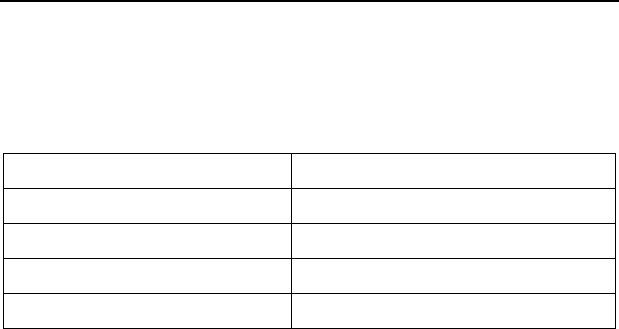
ZTE-C E520 User Manual
24
AC Travel Charger
We, ZTE Corporation, declare that the product is packaged with battery separate in
the box. The FCC ID label is placed on the mobile phone clearly visible to all persons
at the time of purchase.
ZTE-C E520 Technical Specifications
Handset Type ZTE-C E520
Dimensions (L x W x H) 110 × 48 × 14.7 mm (4.3 × 1.9 × 0.6 in.)
Weight Less than 100 g (3.53 oz) including battery
Continuous Standby Time 210 hours (subject to the network)
Continuous Talk Time 360 minutes (subject to the network)
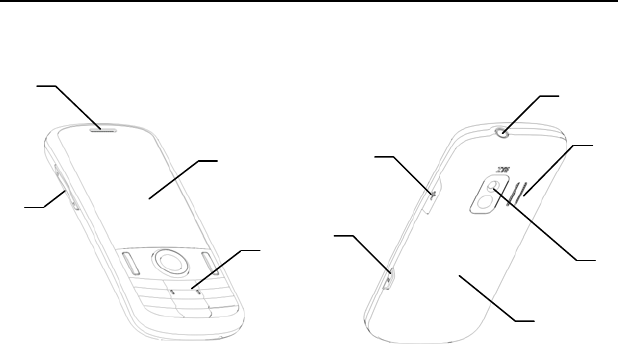
ZTE-C E520 User Manual
25
Phone Overview
[1] Earpiece [6] USB Charger Port
[2] Volume Up/Volume Down Keys [7] Camera Key
[3] Display Screen [8] Speaker
[4] Keypad [9] Camera
[5] 3.5mm Earphone Jack [10] Back Cover
1
2
3
4
5
6
7
8
9
10
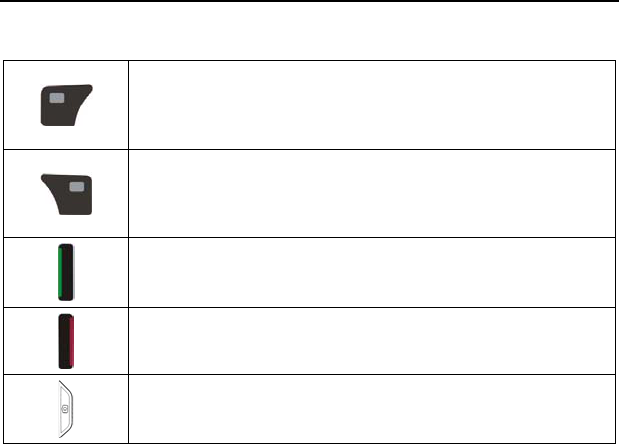
ZTE-C E520 User Manual
26
Key Definitions
Left Soft Key – Execute prompts that appear in the lower-left
corner of the screen, directly above the button. These prompts
change according to the screen content. This key is also a short cut
to “Message” from the idle screen.
Right Soft Key – Execute prompts that appear in the lower-right
corner of the screen, directly above the button. These prompts
change according to the screen content. This key is also a short cut
to “Contact” from the idle screen.
Send Key – Make and answer calls. This key is also a short cut key
to “All Calls” from the idle screen.
End Key – End calls and close applications. Press and hold this
key for a while in the idle screen will power on/off the handset.
Camera Key – Press and hold this key for a while will launch the
camera in standby mode.
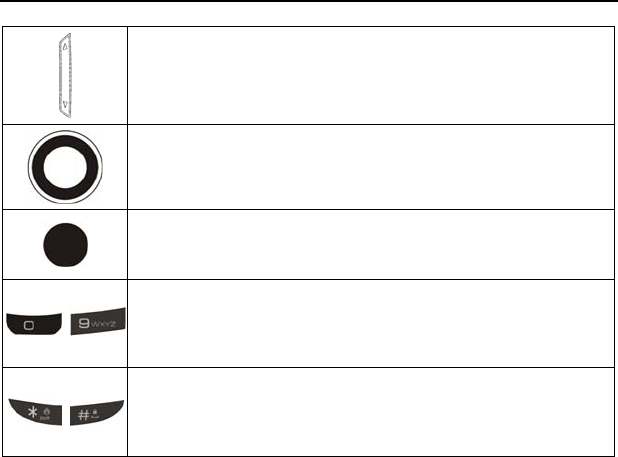
ZTE-C E520 User Manual
27
Volume Up / Volume Down Keys– Adjust the master volume in
standby mode and the earpiece volume during a call. Adjust the
volume when playing the music in Music Player.
Directional Keys – These keys (up, down, left and right) allow for
navigation through menu options and quick access to some function
menus in standby mode.
OK Key – Confirm actions and make selections. This key also executes
prompts that appear on the lower-middle button on the screen,
above the key. These prompts change according to screen content.
~
Alphanumeric Keys – These keys are used for entering numbers
and letters, dialing a speed call, and selecting options while
navigating through menus. Press and hold the 1 key in standby
mode as a shortcut to launch Voicemail.
* and # Keys – These keys have different functions, depending on
the mode or function menu. Hold the * key for a while in standby
mode to turn on/off vibration mode. Hold the # key for a while in
standby mode to lock the keypad.
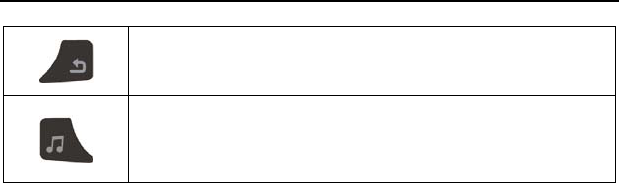
ZTE-C E520 User Manual
28
Back Key – Delete characters during text entry. Press the key to
return to the previous page during menu navigation and web
browsing.
Music Player Key/Speakerphone Key – Activate and de-activate
the speakerphone function during voice calls. Press and hold the
key in standby mode to access the Music Player quickly.
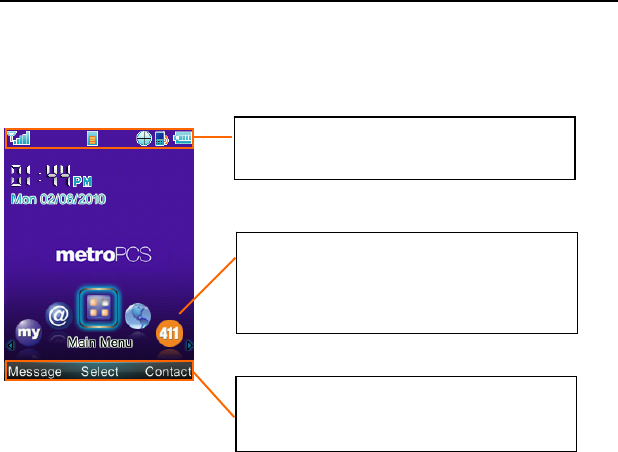
ZTE-C E520 User Manual
29
Standby Mode
When the phone is ready for use, and you have not entered any characters, the phone
is in the standby mode.
Note: You can select Main Menu→Settings→Display Settings→Idle Screen
Shortcuts from standby mode, and choose to display or hide the shortcut icon bar.
Top Display Icons: Displays the network
status, signal strength, battery power, etc.
Soft keys and OK key Function Area:
Displays the current functions for the Left
Soft key, Right Soft key and OK key.
Shortcut Icon Bar: Press the left and right
directional keys to choose the desired
shortcut icon. You can access Main Menu
and other applications quickly.
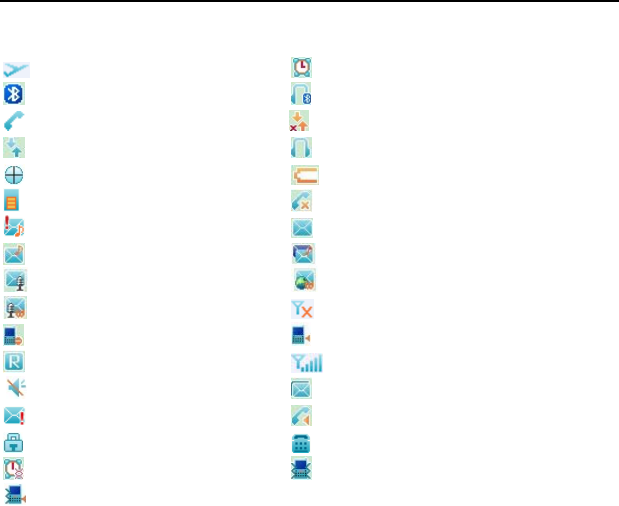
ZTE-C E520 User Manual
30
Display Icons
Airplane Mode Alarm
Bluetooth Bluetooth Headset
Call Connect Data Dormant
Data Transfer Earphone
GPS Low Battery
microSD Card Inserted Missed Call
MMS Priority New SMS Message
New MMS Message New MMS and SMS Message
New Voice Mail New Web Message
New Voice Mail and Web Message No Signal
Ringer Off Ringer On
Roaming Signal Strength
Silent Mode SMS Full
SMS Priority Speaker On
SSL (Web Security) TTY Mode
Vibrate Alarm Vibration Mode
Vibration and Ringer Mode
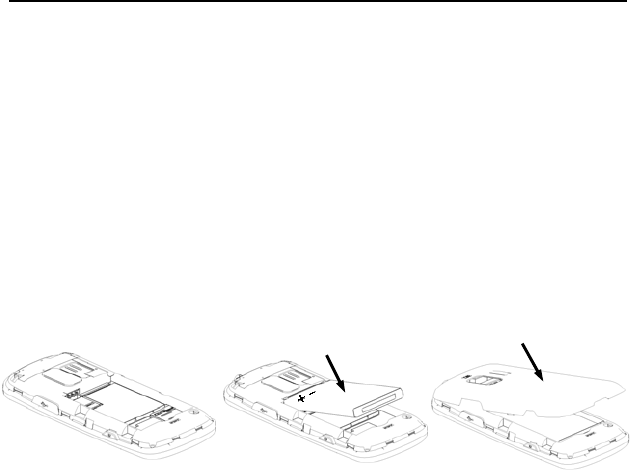
ZTE-C E520 User Manual
31
3. Set up Your Phone
This chapter outlines the steps required to set up your phone, power-on and activate
on your service provider’s network. Follow the procedure below step-by-step to get
started.
Battery
Please switch off your phone and disconnect the charger with it before removing the
battery. Avoid touching electronic components on the battery and battery compartment
of the phone.
Install the Battery
1. Make sure the + and – terminals on the battery be lined up with the metallic points
3
2
1
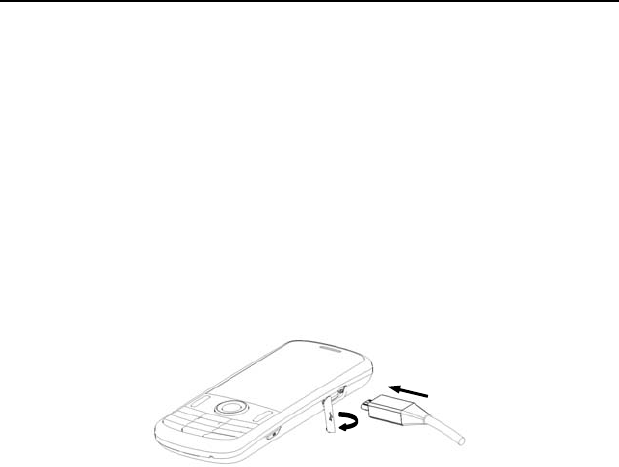
ZTE-C E520 User Manual
32
in the battery compartment.
2. Insert battery to the plastic retainer clip and push down on the bottom section of the
battery until it clicks into place. It should be aligned with the bottom of the phone.
3. Place the battery cover so that it covers the entire battery. Close the cover and lock
it into position. Make sure the battery cover is secure.
Charge the Battery
Your phone is powered by a rechargeable battery. The battery is not fully charged
when you purchase your phone, but there may be enough power in the battery to turn
the phone on. Charge the battery with the procedure indicated below.
Note: For maximum battery performance, it is recommended that you completely charge
the battery before using the phone for the first time. A new battery’s full performance is
achieved only after three complete charge and discharge cycles.
1
2
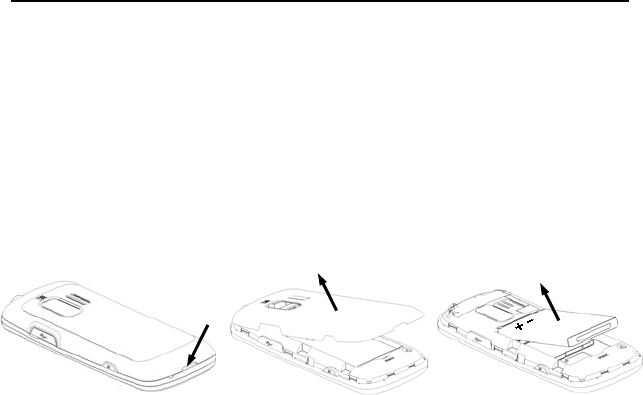
ZTE-C E520 User Manual
33
1. Pull the rubber USB cover out of the USB port and move it out of the way.
2. Insert the charger’s USB adapter into the USB port. Ensure that the adapter is
inserted with the correct orientation. Do not force the connector into the USB port.
Note: Make sure you plug the AC charger into a standard AC outlet box when you
begin charging the battery.
Remove the Battery
If you need to remove your phone’s battery, please follow the procedure indicated below:
1. Insert your fingernail into the back cover slot on the bottom of the handset, and
lift up the back cover.
2. Insert your fingernail into the slot on the bottom of the battery. Lift the bottom of
the battery away from the handset.
3
21
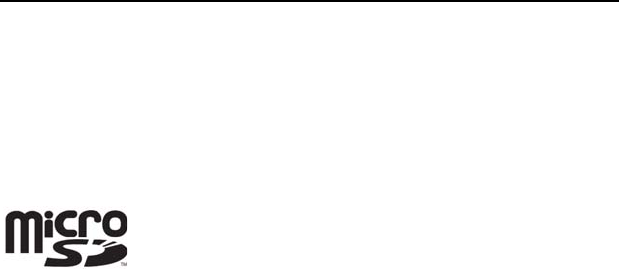
ZTE-C E520 User Manual
34
3. Remove the battery from the battery compartment.
microSD Card
The microSD card gives your handset a very large memory capacity. This allows you to
save multimedia data, including images, photos, videos, MP3 audio files, and ring tones.
You can also use this memory card to store any other files.
Notes: Your phone can support a microSD card with capacity up to 32GB.
microSD Logo is a trademark.
Insert the microSD Card
1. Open the back cover of the handset.
2. Handle the microSD card by the edges and carefully insert it into the microSD
slot with the cut edge oriented as shown in the following picture.
3. Push it until it clicks into position.
4. Close the back cover.
Remove the microSD Card
1. Open the back cover of the handset.
2. Push the microSD card to release it from the microSD slot on the handset.
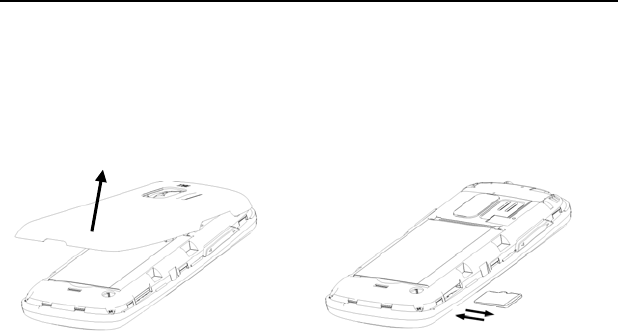
ZTE-C E520 User Manual
35
3. Pull the microSD card completely out of the slot.
4. Close the back cover.
Note: Do not remove the memory card while reading or writing to the card. Doing so
may cause data corruption on the card or phone. If possible, insert and remove the
memory card when the phone is powered off.
Power On/Off Your Phone
To power on the phone, press and hold the End key for at least 3 seconds. If the
handset lock code has been activated, the phone will prompt to enter the code. The
default lock code for an inactivated phone is 0000. Once you have activated your
handset, the default lock code will be the last 4 digits of your phone number.
It is also possible that the lock code has been updated by the user. If the updated lock
code is lost or forgotten, please contact your service provider.

ZTE-C E520 User Manual
36
To power off the phone, press and hold the End key for at least 3 seconds from the
idle screen.
Warning: Do not power the phone on when wireless phone use is prohibited, or when
it may cause interference or danger.
Keyguard Mode
To prevent accidental pressing of keys, your phone is equipped with the Keyguard
Mode feature. To enter the Keyguard Mode, press and hold the # key of the phone in
standby mode.
To exit Keyguard Mode, press the Right Soft Key [Unlock] and then press the # key.
Connect to the Network
After your phone is unlocked, it will automatically search for the network.
Activate Your Phone
Before placing a call with your new phone, you must activate the phone on the network.
To activate the phone, dial provisioning number from the idle screen and follow
the step-by-step instructions. Once the display indicates that programming is
successful, please restart the handset. You may then place a call with your handset.
Please contact your service provider for more information.

ZTE-C E520 User Manual
37
4. Basic Operations
Make Voice Calls
Use the Keypad
1. Enter a phone number including the full area code by using the numeric keypad. If
an incorrect character is entered, use the Back key to delete the digit. Pressing
the Back key for a while will erase all digits before the cursor.
2. Press the Send key to make the voice call.
3. Press the End key to end the call, or to cancel the call attempt.
Note: To make an emergency call, enter the emergency number and press the Send
key. If possible, remain stationary and keep the line connected.
Use the Contacts List
You can also make a call by choosing a record from your Contact List. To place a call
from the contact list:
1. Choose Main Menu→Contacts→Contact List to display your contact list.
2. Scroll to the desired entry and press the Send key to make a call.
Use the Last Number Dialed
Your phone can redial the last number that was called. To dial the last number:
1. Press the Send key from the standby mode.
2. Press the Send key again to dial the first entry.

ZTE-C E520 User Manual
38
Use the Number from the Call History
Generally, all calls you have made or received are saved in a list on the phone.
You may use the Send key as a short cut key to “All Calls” from the idle screen.
All numbers are grouped into Missed Calls, Incoming Calls, and Outgoing Calls. To
dial a number from your call history:
1. Select Main Menu→Calls from the standby mode.
2. Navigate through the menu and press the OK key to select Missed, Incoming or
Outgoing calls.
3. Select the phone number you want to dial from the list and press the Send key to
place the call.
Use Speed Dial
Your phone is capable of storing nine Speed Dial numbers that can be quickly dialed
from standby mode. Among the nine digit keys, the ‘1’ key is assigned to the
Voicemail function. To use the Speed Dialing feature:
1. Press and hold the number key for the Speed Dial entry you would like to call in the
standby mode.
2. The call will be connected automatically.
3. Press the End key to end the call, or to cancel the call attempt.
Note: If you have not already assigned a Speed Dial to the selected key, the phone
will prompt that no Speed Dial has been assigned. You may select Yes to add a Speed
Dial immediately. For more information on creating Speed Dials, please refer to the
section Contacts-Speed Dial in this manual.

ZTE-C E520 User Manual
39
Answer Voice Calls
When you receive a call, the ring tone, illumination, or vibration function will be activated,
depending on your current settings. If you subscribe to Call Display and the Caller ID
function has been activated by the caller, the caller’s phone number will be displayed.
If the calling party use the service hiding his phone number, your phone will show
that the phone number has been withheld.
To answer the call, press the Send key. You can disconnect the call by pressing the
End key.
Note: You can also enable the phone to answer calls automatically with an earphone,
or by pressing any key on the keypad. The default setting can be changed in Main
Menu→Settings→System→Call Setup.
If your phone is connected to a compatible Bluetooth headset, you can answer or end
the call by pressing the Send/End key on the Bluetooth headset.
In-Call Features
Volume
During a call, you can adjust the earpiece volume by pressing the volume keys on the
side of the phone.
Mute
You can mute your voice during the call by pressing Mute, located on the right soft key.
Pressing Unmute will allow the caller to hear your voice again.
Speakerphone

ZTE-C E520 User Manual
40
Your phone has a speakerphone function that allows you to talk hands-free with the
use of the phone’s external speaker. To use speakerphone, press the Speaker key or
the OK key on the keypad after the call has been connected. Press the Speaker key
or the OK key again to turn off the speakerphone.
Advanced Features
To enter the advanced in-call features, press the Left Soft key [Options] during a call.
The following will be available:
1. Call The Third Party: Enter and dial another number. Please refer to the following
section: Three-Way Call for detailed information.
2. Messaging: Switch to the Messaging menu during the call.
3. Contacts: Switch to the Contact List menu during the call.
4. Switch to Phone/Bluetooth Headset: Switch to talk on Phone or Bluetooth headset.
Three-Way Call
Your phone has a three-way calling feature, which enables you to have conference
calls with two parties. You can activate this function by following the procedure below:
1. Once a voice call has been established with Party A, press the Left Soft key
[Options] and select Call The Third Party.
2. The dialing window will appear. Enter the phone number of Party B and press the Send
key.
3. When Party B answers the call, you will be connected with Party B only. Party A will
remain on hold.
4. To activate the three-way call, press the Send key again. You will be able to converse

ZTE-C E520 User Manual
41
with both parties simultaneously.
5. Press the Send key again to end the call with Party B. You may press the End key
to end both calls.
Call Waiting
Your phone can accept phone calls while another call is active. You can manage the
phone’s call waiting feature as follows:
1. If you receive a call during an active conversation, the phone will prompt that there
is an incoming call and allow you to accept or reject the call.
2. Press the Left Soft key to accept the call.
3. After accepting the call, you will be connected with the second caller, while the first
party is put on hold. You may switch between callers by pressing the Send key.
4. Press the End key to disconnect from the active caller.
Note: When the End key is pressed, both the active and holding users will
be disconnected. If the holding user remains on the call, your phone will ring again.
You may accept or reject the call.
Note: The three-way calling and call waiting feature requires network support and
may result in additional charges. Contact your service provider for more information.
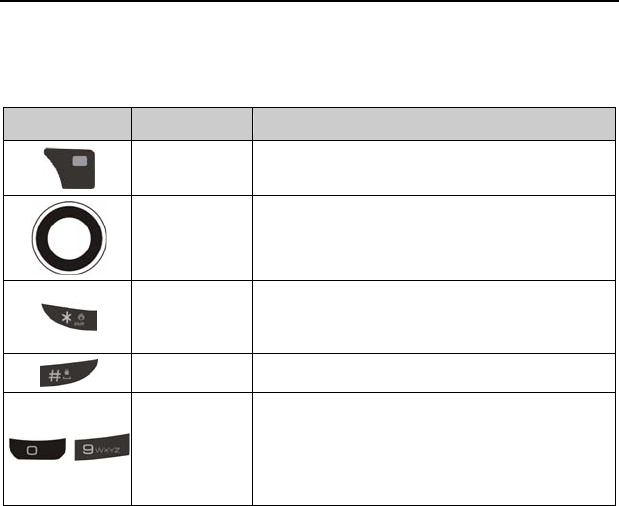
ZTE-C E520 User Manual
42
5. Entering Text
Text Input Key Functions
Key Function Description
Right Soft Key Press to select text input mode.
Directional
Keys Move the cursor up and down, left and right
during text editing.
* Key
Switch between Lowercase Alphabetic mode,
Standard input mode and Uppercase Alphabetic
mode.
# Key Press once to insert a space.
~ Alphanumeric
Keys
Enter characters 0-9 and the letters from a-z.
In text input mode, press ‘1’ key to enter usual
punctuation marks and symbols; press ‘0’ key to
change to other matching words when in Word
mode.
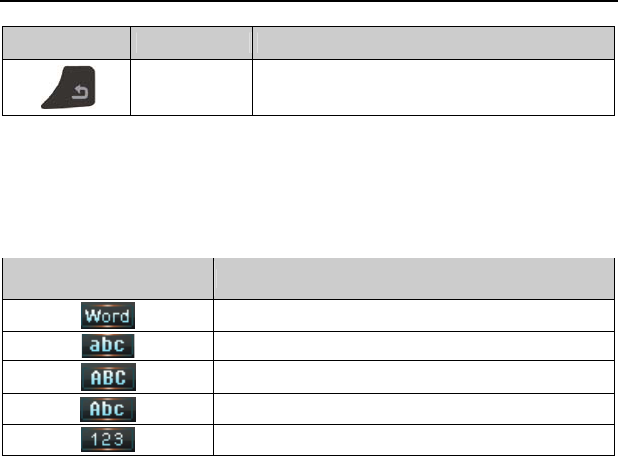
ZTE-C E520 User Manual
43
Key Function Description
Back Key Delete the previous character during text editing.
Press and hold the key to erase all texts.
Text Input Modes
During text entry, you can press the Right Soft key to select the input mode. The
current mode is indicated on the Right Soft key menu.
Press the Right Soft key and select Symbols to enter the symbols list. You can
choose the desired symbol to input.
Display Symbol Text Entry Mode
Word predictive text mode
Lowercase Alphabetic mode
Uppercase Alphabetic mode
Standard input mode
Number mode
Alphabetic Mode

ZTE-C E520 User Manual
44
In Alphabetic mode, the alphanumeric keys from 2 to 9 are used to enter letters and
numbers. You can enter the letters among the letters displayed on the keypad by pressing
the keypad once or more times, and wait for a while until the underline of the entering
letter disappears. Take the ‘2’ key for example:
There are letters “abc” on the keypad.
So press the 2 key once to enter the letter “a”, twice to enter the letter “b”, three times
to enter the letter “c” and four times to enter number “2”, then continue pressing to start
a new loop of “a” to “2”.
Note: Standard input mode is just the same as Alpha mode. But when composing sentences,
the first letter of the new sentence will be capitalized automatically in standard input mode.
Word Mode
Word mode allows you to input messages or text quickly by using your keypad and the
built-in predictive dictionary. Start writing a word using the 2 to 9 keys. Press each
key only once for a single letter. The word changes after each key press. After part of
the word has been entered, a list will be displayed on the menu bar with the most
commonly used words containing the letters you have input.
As you enter more letters, the words in the predictive dictionary will be modified to
reflect your current text. At any time, you may scroll down the list with the Directional
keys or 0 key and select a desired word by pressing the OK key. The complete word
will be displayed in the editing window.
Number Mode
In Number mode, use alphanumeric keys from 0 to 9 to enter the number. You can only
enter the number directly shown on the keypad. The letters can’t be entered in this mode.

ZTE-C E520 User Manual
45
6. Contacts
Your phone has an address book capable of storing 500 contacts containing phone
numbers, E-mail address and many other fields. To enter the contact list from standby
mode, select Main Menu→Contacts.
This menu allows you to save and manage contact address information. In Contacts
you can add a new address, or search saved contact addresses by name. You can
also add a personal ringtone to a contact card.
Note: To quickly access the contact list, press the Right Soft key [Contact] in the
standby mode.
Contact List
Select Contact List to view the list of all contacts stored on your phone. You may scroll
up or down the list using the up and down directional key, and press the OK key to
view the desired contact information. Pressing the Left Soft key will display the
following Options menu:
1. New Contact: Add a new contact.
2. Send Message: Send a message to the selected contact number.
3. Send Bus. Card: Send the name, number and e-mail address of the contact
record via Bluetooth to another Bluetooth compatible mobile phone.
4. Delete: Delete the selected contact record.
5. Groups: Display the groups interface and select to view the contacts in each group.

ZTE-C E520 User Manual
46
6. Set Speed Dial: Assign the current number to one of the Speed Dial keys. Speed
dialing allows you to press and hold a number key in standby mode to call the
stored phone number.
7. Delete All: Delete all contact records.
8. Memory Info: View the amount of Used, Available and Total records information.
You may also search for a contact from the Contact List screen. Type the name of
the desired contact. Your input will be displayed at the bottom of the contact list. The
phone will automatically scroll to the name that most closely matches your input.
New Contact
The New Contact menu allows you to add a new contact record. The following information
can be stored for each contact:
Name: Contact name.
Mobile1: Mobile phone number 1.
Home: Home phone number.
Office: Office phone number.
Mobile2: Mobile phone number 2.
Email: Email address.
Group: Contact group (i.e., General, Family, Business, Personal, and VIP)
Ringtone: Ringtone to be played when receiving calls from the contact.
Notes: Other information about the contact.

ZTE-C E520 User Manual
47
Press the OK key to save the contact information. Press the Back key to exit from the
New Contact interface.
Note: You may enter any of the contact information above; however, the name and a
phone number or an E-mail address must be entered in order to save the contact.
Groups
The Groups menu allows you to add contacts to any of the five contact groups.
The following are available from the Groups menu:
Edit: Rename the current group.
Msg: Switch to the contact list for the desired group. You can mark recipients from the
group and send a message or Email to them.
Select: Switch to the contact list of the current group.
Speed Dial
The Speed Dials menu allows you to view the current list of speed dials and add new
entries. Use the Up/Down key to navigate to a desired speed dial number.
For speed dial numbers that are already assigned, click the Left Soft key [View] to
see the contact name and the phone number. You may also press the OK key [Dial] to
call the contact, or the Right Soft key [Clear] to remove the contact from the speed
dials list.

ZTE-C E520 User Manual
48
To add a new speed dial, navigate to an empty speed dial number and press the OK
key [List]. The contact list will be displayed. Navigate to the desired contact, press the
OK key [Select] and choose a number to add it to the speed dial list.
Metro411
The phone provides this shortcut to launch the Metro411 @metro application from the
Contacts submenu instead of going to the @metro interface.

ZTE-C E520 User Manual
49
7. Calls
Your phone has a call history feature that automatically stores information about
incoming, outgoing and missed calls. You may use the Send key as a short cut key to
All Calls from standby mode.
You may navigate through the Calls interface with the Up/Down key and press the
OK key [Select] to view the information below:
All Calls
Displays all recent incoming, outgoing and missed calls.
Missed Calls
Displays recent calls received but not answered.
Incoming Calls
Displays recent calls received by the phone.
Outgoing Calls
Displays recent calls made from the phone.
Call Timers
The Call Timers feature allows you to view the approximate duration of your calls, as
well as data transferred and data connection time.

ZTE-C E520 User Manual
50
You can reset the information such as Last Call, Incoming Calls, Outgoing Calls, All
Calls, etc. by pressing the Right Soft key [Reset]. Lifetime Calls, Total Messages
Sent/Received and Lifetime Data Counter cannot be reset.
Note: The call timers are not intended for billing purposes. The actual invoice for calls
and service provider may vary depending on network features, rounding off for billing,
rates and similar factors.

ZTE-C E520 User Manual
51
8. Messaging
Your phone has the functionalities of sending and receiving text messages (SMS),
multimedia messages (MMS) and voice mail messages. To enter the messaging
interface from standby mode, select Main Menu→Messaging or press the Left Soft
key [Message] in the standby mode.
Send New
The Send New feature is used to create and send a message with the composer.
To create a new message:
1. Select Main Menu→Messaging→Send New from the standby mode.
2. Enter the recipient’s number in the To field by using the keypad. After entering
one number, you may press the OK key [Add] to enter additional numbers.
3. You may also add recipients from your contact list by selecting Options→Contacts.
Use the Up/Down key to highlight the desired contact, press the Right Soft key
[Mark] and then choose the desired number. You may mark multiple recipients.
4. After the desired numbers have been selected, press the OK key to add the
recipients to the message.
Note: You may send a message to a maximum of 10 recipients.
5. When you have finished entering all recipients, press the Down key to move
the cursor to the lower window for creating your message text. For more
information about text entry, refer to Section 5 - Entering Text.
6. Press the OK key to send the message. You can also save your message at any
time by selecting Options→Save To Drafts.

ZTE-C E520 User Manual
52
Note: The maximum size of an MMS message is 500 kB, and it may contain a combination
of text, image, audio and video.
Your phone allows you to perform a variety of other functions within the messaging
window. Select Options to access the following features:
Insert
Your phone allows you to add pictures, audio and video files to your message. When
editing the messaging, select Options→Insert to display the following options:
My Images: Add an image into the message from the image folder on the phone
and microSD card.
My Tunes: Add an audio clip into the message from the tune folder on the
phone.
My Videos: Add a video clip into the message from the video folder on the
phone and microSD card.
New Image: Start the camera to take a picture and insert it into the message.
New Tune: Start the Voice Memo to record a new audio file and insert it into
the message.
New Video: Start the camera to take a video clip and insert it into the message.
Note: When you insert images, tunes or videos into the message, the phone will
switch to picture talk mode and you can start to edit your MMS message.
Slide
Add Slide: Add a slide to the message.

ZTE-C E520 User Manual
53
Delete Slide: Delete the current slide.
Previous Slide: Go to the previous slide.
Next Slide: Go to the next slide.
Slide Timing: Set the duration (in seconds) for the current slide.
Note: When you add slides to the message, the phone will switch to picture talk mode
and you can start to edit your MMS message.
Preview
Preview the message.
Erase Item
Delete the image, tune or video items from the message.
Cc/Bcc/Sub
View and enter the cc/bcc recipients and subject text. After inputting the desired
information, press the Left Soft key [Done] (or select Options→Done) to save.
Save To Drafts
Save the message to the Drafts folder.
Quick Text
This feature allows you to insert quick texts to the message.

ZTE-C E520 User Manual
54
Enter the quick text list and highlight a desired phrase. Press the Left Soft key to
view the text, or press the OK key to add it to the current message. For more
information about Quick Text, refer to the section: Messaging - Quick Texts.
Signature
Insert your pre-defined signature to the message. Please refer to the section:
Messaging - Message Settings - Signature for information on how to set a
customized signature.
Message Priority
Set the priority for the message. If you set the message to high priority, an exclamation
mark will be displayed on the message icon when the message is listed in the message
box.
Email
To access the Email application from standby mode, select Main Menu→Messaging
→Email. For detailed information, please contact the service provider.
IM
To access the IM application from standby mode, select Main Menu→Messaging
→IM. For detailed information, please contact the service provider.

ZTE-C E520 User Manual
55
Conversations
In Conversations, SMS and MMS which are sent to and received from a contact (or
number) are grouped into a conversation. You can exchange messages with a specific
contact in a conversation mode.
To access Conversations from standby mode, select Main Menu→Messaging→
Conversations.
To exchange messages with a specific contact in conversation mode:
1. Select Main Menu→Messaging→Conversations from standby mode.
2. All contacts or numbers which you contact via message are listed.
3. Select a desired contact (or number), and press the OK key to view the
messages which are sent to and received from the contact.
4. Press the OK key to view the message content. Press the Right Soft key to
reply to the contact.
5. Enter your message text in the text field and press the OK key to send it.
Inbox
The Inbox folder contains all of your received text messages. From this folder you can
review your received messages, reply or forward messages to another recipient. To
access the inbox from the standby mode, select Main Menu→Messaging→Inbox.
Read a Message
1. Use the Up/Down keys to select the desired message and press View.

ZTE-C E520 User Manual
56
2. If the message is an SMS message or a downloaded MMS message, it will
be displayed on the screen immediately.
3. If the message is an MMS message that has not been downloaded, an
MMS notification will be displayed. Press Get to start downloading the message.
After the downloading is finished, highlight the downloaded MMS message
and press View. The message will be displayed on the screen.
4. You may press Reply to respond to the original recipient.
Reply to a Message
1. Highlight the desired message and press Reply or View→Reply.
2. Compose your reply message. For more information about creating messages,
refer to the section: Send New.
Outbox
The Outbox folder contains all messages that were unsuccessfully sent during the last
attempt. From this folder you can edit or re-send your message.
To edit a message before sending, press Edit. This will display the composer interface
where you can edit your message. After editing, press Send in the composer interface
to send the message.
In the Outbox, you can also send a message directly by pressing Send.

ZTE-C E520 User Manual
57
Drafts
The Drafts folder contains drafts and unfinished text messages. From this folder you
can complete and resend your messages. Press Edit to edit the highlighted message,
and press Send in the composer to send the message.
You may delete a highlighted message by pressing Delete and delete all the messages
in the folder by pressing Del. All or selecting Options→Delete All.
Sent
The Sent folder contains messages that have been successfully sent by your phone.
Press Edit to open the composer interface to edit or resend your message. You may
also press Delete to delete the selected message from the Sent folder.
Saved
The Saved folder contains saved text messages. The messages that are saved in this
folder will not be deleted automatically.
You can view a saved message by highlighting the desired message and pressing
View. You can also reply to messages by pressing Reply.
Voicemail
When the Voicemail function is available, all unanswered calls to your phone can be
transferred to your voice mailbox, even if your phone is not being used or powered off.
You should set up your voice mailbox and personal greeting as soon as your phone is
activated. For more information, contact your service provider.

ZTE-C E520 User Manual
58
To check your voice mailbox, press Call from the Voicemail interface. The phone will
automatically place a voice call to the Voicemail center. You may clear the new Voice
mail indicator by pressing Reset.
Shortcut: To quickly access your voice mailbox from standby mode, press and hold
the 1 key. Your phone will automatically place a voice call to the Voicemail center.
Web Alerts
Your phone is capable of receiving Web Alerts from online providers. For more details,
contact your service provider. To access your Web Alerts:
1. From standby mode, select Main Menu→Messaging→Web Alerts.
2. Follow the on-screen instructions.
Message Settings
This menu allows you to customize the options to fit your preferences. From standby
mode, select Main Menu→Message Settings to access the settings menu.
Open New Messages From: Select to open new messages from Inbox or
Conversations.
Save To Sent Box: Set whether the successfully sent messages are saved to
the Sent folder.
Auto Delete Inbox: If the function is active, when a new message comes and
the inbox is full, the oldest message in Inbox will be deleted automatically.

ZTE-C E520 User Manual
59
Auto Delete Outbox: If the function is active, when a message is sent
unsuccessfully and the Outbox is full, the oldest message in Outbox will be
deleted automatically.
Default Entry Mode: Set the default entry mode when editing the message.
Auto Download: Set to download MMS messages automatically or not.
Delivery Report: Set Delivery Report on or off. If this feature is active, you will
receive a report message when the recipient receives your message
successfully.
Message Mode Prompt: Set the message mode prompt on or off. If this feature
is active, the phone will prompt when switching between text talk mode and
picture talk mode.
Callback Number Enable: Set the callback number function on or off.
Callback Number: Enter the callback number that is sent along with SMS and
MMS messages.
Voicemail Number: Set the voice mail number.
Signature: Enter your message signature in the Signature field. Press the Right
Soft key to select the text input mode, and press the OK key to save the setting.
You can add the saved signature to all outgoing messages by selecting
Options→Signature when editing a message.
Quick Texts
Quick Text contains a list of commonly used phrases that can be added to messages.
Enter the quick text list, press Edit to view and edit the phrase. For more information
on adding Quick Text to your message, refer to the section: Send New.

ZTE-C E520 User Manual
60
Memory Info
The Memory Info menu displays the amount of available, used and total memory for text
and multimedia messages.

ZTE-C E520 User Manual
61
9. @metro
Your phone has a BREW (Binary Runtime Environment for Wireless) application. In
the user interface we call it @metro. To enter @metro from standby mode, select
Main Menu→@metro.
@metro
@metro is a dynamic interactive application used for browsing and purchasing BREW
applications. @metro allows a user to browse, purchase, and download applications
from the ADS (Application Download Server).
Please follow the on-screen instructions when using @metro.
my apps
my apps allows the user to manage and launch preloaded and downloaded applications
from @metro. The my apps Options menu changes depending on which item is
highlighted and its state. After highlighting an application and pressing Options, the
following will display:
Launch: Launch the selected application.
View info: View the selected application’s detail information such as name, size,
version, etc.
Delete: Delete the selected application.
Unsubscribe: Cancel the subscription to the selected application.
Check upgrade: Upgrade to the latest version of the selected application.

ZTE-C E520 User Manual
62
Move app: Move the items in the list using the up or down directional keys.
Sort list by: Sort the items in the list by Date and Name.
View purchase log: View a log of your purchase activities.

ZTE-C E520 User Manual
63
10. MetroWEB
The browser feature on your phone allows you to view internet content. You can view
specially designed versions of popular websites which include sports, weather, news,
stock quotes and many others. To access MetroWEB in standby mode, select
Main Menu→MetroWEB.
Launching and Navigating the Browser
When you select MetroWEB from the main menu, you will be connected to the
service provider’s homepage automatically. You may press Options to access the
browser submenu. The following selections are available:
1. Home: Go to the homepage.
2. Forward: Navigate to the next web page within cached web pages.
3. Back: Return to the previous web page which has just been viewed.
4. Go To URL: Switch to the URL screen where web addresses can be input.
5. Bookmarks: You can open the bookmark list, and access the saved web
addresses quickly. You can also mark the current site to save its address into the
bookmark list.
6. History: Browse previously viewed web addresses.
7. Save Page: You can save the current page or view the saved pages.
8. Show URL: Show detailed information of the current URL.
9. Search Web: Search via the search engine defined by your service provider.

ZTE-C E520 User Manual
64
0. Advanced: View the advanced menu for the Browser.
Home: Allows you to view the homepage URL.
Multimedia: Allows you to set preferences for displaying pictures and background
music.
Clear Memory: Allows you to clear the stored cookies, cache, history, autofill
records, etc.
Scroll Mode: Allows you to set the scroll mode and scroll speed for web
browsing.
Send Referrer: Allows you to enable or disable adding the "referrer" field into the
HTTP request header.
Security: Set the security options.
. Exit: Exit the browser and return to the standby screen.
#. About: Display the detailed information of the browser.

ZTE-C E520 User Manual
65
11. Bluetooth
Your phone is capable of connecting to a variety of Bluetooth wireless accessories. It
allows you to transfer data between Bluetooth devices, talk with a Bluetooth wireless
earphone, use your handset as a remote control, etc. You may create and store 20
pairings within the phone and connect to one device at a time. The approximate range
for Bluetooth wireless technology is up to 30 feet (10 meters).
The Bluetooth menu allows you to search for Bluetooth wireless devices, and manage
devices that have already been paired with your phone. To access the Bluetooth menu
from standby mode, select Main Menu→Bluetooth.
Bluetooth Manager
Manage the Bluetooth settings below:
Power: Turn Bluetooth function on or off.
Discovery Mode: Disable or enable discovery mode. Turn discovery mode on
for 3 minutes to allow other devices to find your handset.
Device Name: Set the Bluetooth device name for your phone. This name
will appear on other Bluetooth devices when your phone is located.
Address: Allows you to view the address of your Bluetooth device.
Device Type: Allows you to view your Bluetooth device type.

ZTE-C E520 User Manual
66
Support Profiles: Allows you to view a listing of the Bluetooth profiles
supported by the handset, such as HSP, HFP, OPP, A2DP, AVRCP, FTP, etc.
Bluetooth Device
This menu allows you to manage the Bluetooth devices that have been, or currently
are paired to your handset.
Note: Before using your Bluetooth headset to receive/make calls or to enjoy music,
please make sure the Bluetooth headset has been connected with the handset.
Pair with a New Bluetooth Device
1. Enter the Bluetooth Device interface.
2. Press Search to find a new compatible device.
3. If Bluetooth power is set to off, you will be prompted to enable Bluetooth. Select
Yes to enable Bluetooth.
4. The device will appear in the Bluetooth available devices menu once it has been
located. Highlight the desired device and press Pair.
5. The phone will prompt you for the pass code. Consult the Bluetooth
accessory instruction manual for the correct pass code. Enter the pass code
and press the OK key.
6. Once paired, you will see the device listed in the Bluetooth Device menu.

ZTE-C E520 User Manual
67
12. Camcorder
The Camcorder function allows you to take video clips with your phone. To access
your camcorder, select Main Menu→Camcorder from the standby mode.
Shortcut: To access Camcorder quickly, you can press and hold the Camera key on
the side of the phone in standby mode to activate the camera, and press the right
directional key to switch to video recording mode.
Take Videos
1. Select Main Menu→Camcorder from the standby mode to activate the video
camera.
2. Press the OK key [Start] to start recording.
3. Press the OK key [Pause] to pause and press the OK key [Resume] to continue
recording.
4. Press the Right Soft key [Stop] to stop recording
5. Press the OK key [Save] to save the video to My Videos on the phone or microSD
card.
Press the Left Soft Key [Send] to send the video record via MMS.
Press the Right Soft key [Discard] to discard the video just taken.
Note: You can press the Volume keys to zoom in and out during recording.
Options for Camcorder Mode
Activate the video camera, and press the Left Soft Key [Options] for more options.

ZTE-C E520 User Manual
68
Switch to Camera: Switch to the camera mode to take pictures.
Camcorder Settings: Adjust brightness, contrast, white balance and effect for the
video recording.
Video Size: Set the size of your video clip.
Video Quality: Set the quality standard of your video clip
Shutter Sound: Choose the shutter sound when you start to record, or turn off the
shutter sound.
Save Location: Choose to save the video clip in your phone or the microSD card.
View Your Videos
You can view your previously taken video clips by pressing the Right Soft key [My
Videos].
Note: If the save location is set to microSD card, the phone will create myvideos
folder in your microSD card to save the taken video clips.

ZTE-C E520 User Manual
69
13. Multimedia
Your phone has the capability to play audio and video files, and capture and view
images. You can enjoy your music files stored in the microSD card with a built-in
music player.
All these functions are accessible through Multimedia menu. To access the menu,
select Main Menu→Multimedia from the standby mode.
Note: Please obey local laws concerning the copyright and intellectual property rights
connected with any media files, including music, videos and images.
Music Player
You can use the music player to play music files stored in your microSD card.
To access Music Player, select Main Menu→Music Player from the standby mode.
Tip: You can press and hold the Music Player key in standby mode to access Music
Player quickly.
Note: Before using the music player, you should create mymusic folder in the root
directory of the microSD card if the phone doesn’t create the folder automatically.
Please store your music files in mymusic folder and the phone will load the music
files in this folder.
Create a Play List
1. Select Main Menu→Music Player from the standby mode.
2. Use the directional keys to select Playlists and press the OK key.

ZTE-C E520 User Manual
70
3. Press the Right Soft key [Create] to start creating a play list.
4. Edit the play list name and press the OK key to confirm.
5. Press the OK key [Add] to add music files. You can choose music files from All
Songs, Artists, Albums and Genres folders.
6. Press the OK key [Mark] to mark the desired music or select Options→Mark
All to mark all music files. Press the Right Soft key [Add] to complete adding
music.
7. Press the OK key [Play] to play the play list. If you want to add more music files
to the list, select Options→Add songs.
Manage a Play List
1. Select Main Menu→Music Player→Playlists from the standby mode.
2. Use the directional keys to highlight an existing play list, and press the Left Soft
key to display more options:
Go to “Now Playing”: go to the music player interface to check the
current playing music.
Rename: Rename the highlighted play list.
Delete: Delete the highlighted play list.
Delete All: Delete all play lists.
Play Music
1. Select Main Menu→Music Player from the standby mode.

ZTE-C E520 User Manual
71
2. Select Playlists and choose the existing play lists to play. You can also select
music files in All Songs, Artists, Albums and Genres to play.
3. In the music player interface:
Press the OK key to start and pause playing.
Press the left and right directional keys to skip to the previous or next item.
Press and hold the left and right directional keys to rewind or fast forward.
Press the up directional key to display the play list.
Press the down directional key to minimize the music player. The music
will still play background and the information of playing music file is
displayed on idle screen.
4. Press the Left Soft key to display more options:
Shuffle: Switch the random play on or off.
Repeat: Repeat the current song, all songs or switch repeat off.
Equalizer: Set the equalizer type for the music play.
Go To Visualizer: View a visualization during music playing.
Set As: Set the current music file as Default Ringer, Unknown Calls
Ringer, Message Ringer, Contact Ringer, etc.
Send: Send the current music file via Bluetooth or Message.
File Info: View the detailed information of current music file.
Exit: Exit from the music player.

ZTE-C E520 User Manual
72
Note: Press the Volume keys to adjust the music playing volume.
When the music is playing background, press the End key to stop playing and
close the music player.
Camera
The Camera function allows you to take photos with your phone. To access your
camera, select Main Menu→Multimedia→Camera from the standby mode.
Shortcut: To access Camera quickly, you can press and hold the Camera key on the
side of the phone in standby mode to activate the camera.
Take Photos
1. Select Main Menu→Multimedia→Camera from the standby mode to activate
the camera.
2. Press the OK key [Capture] to take a photo.
3. Press the OK key [Save] to save the photo to My Images on the phone or
microSD card.
Press the Left Soft Key [Send] to send the taken photo via MMS.
Press the Right Soft key [Discard] to discard the photo just taken.
Note: You can press the Volume keys to zoom in and out before taking the photo. Zoom
in and out feature is disabled if the image size is set to 1280 x 960.
Options for Camera Mode
Activate the camera, and press the Left Soft Key [Options] for more options.

ZTE-C E520 User Manual
73
Switch to Camcorder: Switch to the camcorder mode to record video clips.
Camera Settings: Adjust brightness, contrast, white balance and effect for taking
photos.
Self Timer: Set the self timer to be off or certain seconds.
Image Size: Set the size for your photo.
Image Quality: Set the quality for your photo.
Shutter Sound: Choose the shutter sound when you take photos, or turn off the
shutter sound.
Save Location: Choose to save the taken photo in your phone or the microSD
card.
View Your Photos
You can view your previously taken photos by pressing the Right Soft key [My
Images].
Note: If the save location is set to microSD card, the phone will create myimages
folder in your microSD card to save the taken photos.
My Tunes
My Tunes allows you to play and manage the tunes in your phone. To access My Tunes
from standby mode, select Main Menu→Multimedia→My Tunes.
Play Your Tunes
1. Select Main Menu→Multimedia→My Tunes from standby mode.

ZTE-C E520 User Manual
74
2. Highlight a tune and press the OK key to start and stop the playing.
3. You can also press the Back key to stop the playing and exit from My Tunes.
Manage Your Tunes
In My Tunes interface, highlight a tune, press the Right Soft key to delete it and press
the Left Soft key to display more options:
Send: Send the tune via Message or Bluetooth.
Set As: Set the tune as Default Ringer, Unknown Calls Ringer, Messaging
Ringer, Contact Ringer, etc.
Copy to Micro SD: Copy the tune to the microSD card.
Move to Micro SD: Move the tune to the microSD card.
Rename: Rename the tune.
Batch Operations: You can mark multiple tunes, and delete them, copy or
move them to the microSD card, and send them via Bluetooth.
Sort By Time: Sort the tunes by the creation time.
Sort By Size: Sort the tunes by the size.
File Info: View the detailed information of the tune.
My Images
My Images allows you to view and manage the images on your phone and microSD
card. To access My Images from the standby mode, select Main Menu→Multimedia
→My Images.

ZTE-C E520 User Manual
75
View Your Images on Your Phone
1. Select Main Menu→Multimedia→My Images→Images On Phone from
standby mode to enter the image list.
2. Highlight an image and press the OK key to view it.
3. Press the up/down or left/right directional keys to view the previous and next
images.
4. Press the Right Soft key to view the image in full screen, and press the Back
key or OK key to exit from full screen view.
View Your Images on Your microSD Card
1. Select Main Menu→Multimedia→My Images→Images On Micro SD from
standby mode to enter the image list.
2. The phone will list all images in myimages folder on your microSD card.
3. The methods of viewing images on the phone and on the microSD card are the
same. Please refer to the section: View Your Images on Your Phone for more
information.
Note: If the phone doesn’t create myimages folder on your microSD card, you can
manually create myimages folder in the root directory of the card and store images in
this folder.

ZTE-C E520 User Manual
76
Manage Your Images
In My Images interface, highlight an image, press the Right Soft key to delete it and
press the Left Soft key to display more options:
Send: Send the image via Message or Bluetooth.
Set As Wallpaper: Set the image as the wallpaper.
Copy to Micro SD/Phone: Copy the image to the microSD card or phone.
Move to Micro SD/Phone: Move the image to the microSD card or phone.
Rename: Rename the image.
Batch Operations: You can mark multiple images, and delete them, copy or
move them to the microSD card or phone, and send them via Bluetooth.
Sort By Time: Sort the images by the creation time.
Sort By Size: Sort the images by the size.
File Info: View the detailed information of the image.
My Videos
My Videos allows you to play and manage the videos on your phone and microSD
card. To access My Videos from the standby mode, select Main Menu→Multimedia
→My Videos.
Play Your Videos on Your Phone
1. Select Main Menu→Multimedia→My Videos→Videos On Phone from
standby mode to enter the video list.

ZTE-C E520 User Manual
77
2. Highlight a video clip and press the OK key to play it in the video player.
3. In the video player, press the OK key to play and pause the playing.
Press and hold the left and right directional keys to rewind or fast forward.
Press the up directional key to stop the playing.
Press the down directional key to play it in full screen.
Press the Left Soft key to mute or unmute the playing.
4. Press the Right Soft key to stop the playing and exit to the video list.
Play Your Videos on Your microSD Card
1. Select Main Menu→Multimedia→My Videos→Videos On Micro SD from
standby mode to enter the video list.
2. The phone will list all video files in myvideos folder on your microSD card.
3. The methods of playing videos on the phone and on the microSD card are the
same. Please refer to the section: View Your Videos on Your Phone for more
information.
Note: If the phone doesn’t create myvideos folder on your microSD card, you can
manually create myvideos folder in the root directory of the card and store video files
in this folder.
Manage Your Videos
In My Videos interface, highlight an image, press the Right Soft key to delete it and
press the Left Soft key to display more options:

ZTE-C E520 User Manual
78
Send: Send the video file via Message or Bluetooth.
Copy to Micro SD/Phone: Copy the video file to the microSD card or phone.
Move to Micro SD/Phone: Move the video file to the microSD card or phone.
Rename: Rename the video file.
Batch Operations: You can mark multiple videos, and delete them, copy or
move them to the microSD card or phone, and send them via Bluetooth.
Sort By Time: Sort the video files by the creation time.
Sort By Size: Sort the video files by the size.
File Info: View the detailed information of the video file.
My Music
My Music allows you to play and manage the music files on your phone and
microSD card. To access My Music from the standby mode, select Main Menu→
Multimedia→My Music.
Play Your Music on Your microSD Card
1. Select Main Menu→Multimedia→My Music from standby mode to enter the
video list.
2. The phone will list all music files in mymusic folder on your microSD card.
3. Highlight a music file and press the OK key to play and stop it.
4. Press the Back key to stop the playing and exit to Multimedia menu.

ZTE-C E520 User Manual
79
Note: If the phone doesn’t create mymusic folder on your microSD card, you can
manually create mymusic folder in the root directory of the card and store music files
in this folder.
You can also play your music in Music Player. For more information, please refer
to the section: Multimedia - Music Player.
Manage Your Music
In My Music interface, highlight a music file, press the Right Soft key to delete it and
press the Left Soft key to display more options:
Send: Send the music file via Message or Bluetooth.
Set As: Set the music file as Default Ringer, Unknown Calls Ringer,
Messaging Ringer, Contact Ringer, etc.
Copy to Phone: Copy the music file to your phone.
Move to Phone: Move the music file to your phone.
Rename: Rename the music file.
Batch Operations: You can mark multiple music files, and delete them, copy or
move them to the phone, and send them via Bluetooth.
Sort By Time: Sort the music files by the creation time.
Sort By Size: Sort the music files by the size.
File Info: View the detailed information of the music file.

ZTE-C E520 User Manual
80
Format Micro SD
1. Select Main Menu→Multimedia→Format Micro SD from standby mode.
2. The phone will prompt you that all files on the microSD card will be deleted.
Select Yes to continue, and select No to cancel the format.
Preloaded Files
The preloaded files folder is a convenient way to organize all the preloaded tunes and
images on your phone. To access the preloaded files folder from standby mode, select
Main Menu→Multimedia→Preloaded Files.
Tunes
Highlight a tune and press the Right Soft key [Set As] to set it as Default Ringer,
Unknown Calls Ringer, Messaging Ringer, Contact Ringer, etc.
Images
Highlight an image, press the OK key to view it and press the Right Soft key [Set As]
to set it as the wallpaper.
Memory Info
Memory Info allows you to view the used, available and total memory on your phone
and microSD card.
To access the menu from the standby mode, select Main Menu→Multimedia→
Memory Info.

ZTE-C E520 User Manual
81
14. Video Library
Video Library allows you to play and manage the video files on your phone and
microSD card. To access Video Library, select Main Menu→Video Library from
standby mode.
Play Your Videos in Video Library
1. Select Main Menu→Video Library from standby mode.
2. The phone will list all video files on your phone and the video files in myvideos
folder on your microSD card.
3. Please refer to the section: Multimedia - My Videos for more information on
playing videos.
Manage Your Videos in Video Library
In Video Library, highlight a video file, press the Right Soft key to delete it and press
the Left Soft key to display more options:
Send: Send the video file via Message or Bluetooth.
File Info: View the detailed information of the video file.
Sort By Time: Sort the video files by the creation time.
Sort By Size: Sort the video files by the size.

ZTE-C E520 User Manual
82
15. Tools
Your phone provides several helpful tools including Calculator, Alarm Clock, Calendar,
Tip Calculator, World Clock Voice Memo, Converter, etc. To access Tools, select
Main Menu→Tools from standby mode.
Calculator
Your mobile phone has a built-in calculator capable of performing simple mathematical
calculations.
1. Select Main Menu→Tools→Calculator from standby mode.
2. Enter a number with the keypad.
3. If necessary, press the Right Soft key to insert a decimal point.
4. Use the directional keys to select a mathematical function (add, subtract,
multiply or divide).
5. Enter the next number with the keypad.
6. Press the OK key to view the result.
Note: The calculator has limited accuracy and is designed for simple calculations.
Alarm Clock
The alarm clock allows you to set up multiple separate alarms. To access the alarm
clock function, select Menu→Tools→Alarm Clock from standby mode.

ZTE-C E520 User Manual
83
To Add a new Alarm Clock
1. Select Menu→Tools→Alarm Clock from standby mode.
2. Use the directional keys to highlight a blank alarm and press the OK key to add
a new alarm clock.
3. You can edit the setting item including type, date, time, ringtone, status and
remark.
4. Press the OK key to save the new alarm clock.
Alarm Clock Options
After highlighting an existing alarm, press the Right Soft key to display the following
options:
Set Alarm: Edit the highlighted alarm clock.
Set Rest Days: Set the rest days that the alarm will not alert.
Vibration On/Off: Enable or disable the vibration when the alarm alerts.
Delete All: Delete all the alarms.
Note: If there are existing alarms, press the OK key [View] to display the alarm
information. Press the Right Soft key [Delete] to delete the alarm.
Calendar
The Calendar allows you to conveniently access and modify your agenda. You can
access Calendar by selecting Main Menu→Tools→Calendar from standby mode.

ZTE-C E520 User Manual
84
Add a New Calendar Event
1. Select Menu→Tools→Calendar from standby mode.
2. Use the directional keys to highlight a scheduled day.
3. Press the Right Soft key to add a new event.
4. Edit the setting items for the event including subject, start time and date, end
time and date, alarm time, notes, etc.
5. Press the OK key to save the new event.
View a Calendar Event
1. Select Menu→Tools→Calendar from standby mode.
2. Use the directional keys to highlight a scheduled day.
3. Press the OK key to view the event of the highlighted day. Press the left and
right directional keys to view the events before or after the highlighted day.
4. Press the OK key again to view the detailed information of the event.
Calendar Options
In the calendar interface, press the Left Soft key to display more calendar options:
Week View/Month View: Display the calendar in weekly view or monthly view.
Go To Date: Input a date and press the OK key to jump to the specified date.
Delete Entries: Delete In This Day, Before Date, or All Entries events.
Settings: Set the alarm tone and default calendar view (Month or Week view).

ZTE-C E520 User Manual
85
Memory Info: Displays the number of used, available and total calendar entries.
Tip Calculator
The tip calculator allows you to calculate the tip amount based on the tip rate and bill
quickly and easily. To calculate a tip:
1. Select Main Menu→Tools→Tip Calculator from standby mode.
2. Enter the total bill, number of people and tip rate. You can press the Right Soft
key to enter a decimal.
3. Press the OK key to display the tip and total bill results.
4. Press the Left Soft key to reset the results.
World Clock
The world clock displays the time in different time zones around the world, together
with one or more cities, states, regions or countries in each time zone.
1. To access World Clock, select Menu→Tools→World Clock from standby mode.
2. Press the Right Soft key to enter a list of available cities.
3. Choose a city from the list and press the OK key. The city will be set as the
default city and time zone for the phone.
4. Press the left and right directional keys to display different time zones. Press the
Left Soft key to enable or disable daylight savings time (DST).

ZTE-C E520 User Manual
86
Voice Memo
You can use your phone to record brief voice memos. To access Voice Memo from
standby mode, select Menu→ Tools→Voice Memo.
Record a Voice Memo
1. Select Menu→ Tools→Voice Memo from standby mode.
2. Press the OK key [Record] to record a voice memo.
3. Press the OK key [Stop] again to stop recording.
4. Press the OK key [Save] to save the recorded memo in My Tunes folder on
your phone. Press the Right Soft key [Discard] to discard it.
5. Press the Left Soft key to display more option:
Send: Save the voice memo and send it via MMS message
Play: Save and play the voice memo.
Listen to a Voice Memo
To listen to a previously recorded voice memo:
1. Press the Right Soft key [My Tunes] in the voice memo interface.
2. Navigate to the desired entry in the tune list, and press the OK key [Play] to
play it.

ZTE-C E520 User Manual
87
Converter
Converter allows you to convert measures from one unit to other units.
1. Select Menu→ Tools→Converter from standby mode.
2. Highlight Length, Weight, Cooking, Area, Temperature, or Speed, and press the
OK key.
3. Input the number in one unit field and the converted numbers will be displayed in
other unite fields. You can press the Right Soft key to enter the decimal.
4. Press the Left Soft key to reset the results.
Note: The converter has limited accuracy, and rounding errors may occur.

ZTE-C E520 User Manual
88
16. Settings
The settings menu allows you to customize your phone’s display, sound, and various
other settings based on your preferences. To access Settings menu, select Main Menu
→Settings from standby mode.
Sound Settings
The sound settings menu allows you to change the sound properties of your phone.
To access Sound Settings from standby mode, select Main Menu→Settings→
Sound Settings.
Volume
The Volume menu sets the mode and volume options for the ringer and earpiece.
Silent Mode: Enable or disable silent mode.
Master Volume: Change the master volume level among Off, Vibration only, four
steps of Volume Level and Volume Level4 + vibration.
Earpiece: Set the volume level for the earpiece.
Voice Calls Ringers
Default Ringer: Set the default ringtone for voice calls.
Unknown Calls: Set the ringtone for the call numbers hidden by the caller.
Roaming Calls: Set the ringtone for roaming calls.

ZTE-C E520 User Manual
89
Messages Ringers
Voicemail: Set the Voicemail indicator sound.
Messaging: Set the indicator sound for new text and multimedia messages.
Web Alerts: Set the indicator sound for new web alerts.
Reminder: Set the reminder time for new messages.
Keypad Tone
The keypad tone menu allows you to set the volume level of the keypad tone.
Power On/Off Tone
The Power On/Off Tone menu allows you to enable or disable the music played during
power on and off.
Alerts
The alerts menu allows you to change the settings for various alerts on your phone.
Minute Beep: Enable or disable the beep sound played before the calling time is
about to achieve one minute or multi-minutes.
Call Connect: Enable or disable the alert when a call is connected successfully.
Call Lost: Enable or disable the alert when a call is lost.
Low Battery: Enable or disable the alert when the battery power is low.

ZTE-C E520 User Manual
90
Roam Alert: Enable or disable the roam alert. When system roaming happens and
the function is on, the phone will alert with an alert tone.
Display Settings
The display settings allow you to customize your phone’s display screen. To access
Display Settings from standby mode, select Main Menu→Settings→Display
Settings.
Banner: Edit the banner name displayed on the idle screen.
Banner Display: Choose to display the banner on the idle screen or not.
Idle Screen Shortcuts: Choose to display the shortcut icons on the idle screen
or not.
Wallpaper: Select the background image from Images or My Images for idle
screen.
Screen Backlight: Set the screen backlight time.
Keypad Backlight: Set the keypad backlight time.
Digital Clock: Choose the format of the clock among Normal, Large and Off.
Main Menu Style: Choose between Icon and List menu style.
Dialing Font: Choose the size of dialing font between Normal and Large.
Brightness: Set the brightness level of the screen.
Language
You can change the phone language between English and Spanish.

ZTE-C E520 User Manual
91
To access Language from standby mode, select Main Menu→Settings→
Language. Use the directional keys to select, and press the OK key to confirm.
Bluetooth
The Bluetooth menu allows you to search for Bluetooth wireless devices, and manage
devices that have already been paired with your phone. To access the Bluetooth menu
from standby mode, select Main Menu→Settings→Bluetooth.
For detailed information, please refer to Chapter 11: Bluetooth.
GPS
This Global Positioning Service (GPS) location feature can identify your location to the
network. You can fully enable this GPS location function or set GPS to work only when
you dial 911 from your phone.
To access GPS from standby mode, select Main Menu→Settings→GPS.
Location On: GPS location function is on wherever the feature is available.
E911 Only: GPS location function is on only when you dial 911.
System
System menu provides system settings such as call setup, TTY mode, security setting,
etc. To access System from standby mode, select Main Menu→Settings→System.

ZTE-C E520 User Manual
92
Call Setup
The call setup menu allows you to change the answering features on your phone. To
access the call setup menu from the standby mode, select Main Menu→Settings→
System→Call Setup.
Call Answer: Set the way of answering a call.
Auto Answer: Set the auto-answer time to 2 Seconds, 4 Seconds or 8 seconds,
or set the function off. This feature is intended for use when your phone is
connected to an optional hands-free headset.
Speed Dial: Enable or disable the speed dial feature.
Automatic Keyguard
When this feature is active, the keypad will be locked automatically after the phone
is inactive for about 20 seconds in standby mode.
To access Automatic Keyguard from standby mode, select Main Menu→Settings
→System→Automatic Keyguard.
Memory Info
Memory Info allows you to view the used, available and total memory on your phone
and microSD card.
To access the menu from the standby mode, select Main Menu→Settings→
System→Memory Info.

ZTE-C E520 User Manual
93
System Settings
Set Mode: Set the mode of network.
Set NAM: This option allows you to select the phone’s NAM (Number
Assignment Module). Contact your service provider for more information about
NAM.
Note: Additional fees may apply when roaming on another network.
TTY Mode
Your handset is a TTY compatible device. Simply connect the TTY equipment to the
earphone jack. To access TTY Mode from standby mode, select Menu→Settings
→System→TTY Mode.
Use the directional keys to choose among the following settings:
TTY Full: Users who cannot talk or hear may use this setting to send and
receive text messages through TTY equipment.
TTY + Talk: Users who can talk, but cannot hear, may use this setting to
talk through the phone and receive responses via text messages.
TTY + Hear: Users who can hear, but cannot talk, may use this setting to listen
to conversation of the other party, and respond via text messages.
TTY Off: Users who can hear and speak may use this setting to disable TTY
support.

ZTE-C E520 User Manual
94
Connecting to TTY Equipment
1. Connect the cable from the TTY device into the earphone jack on your phone.
2. Enter the TTY Mode menu and select the desired TTY Mode (shown above).
3. After setting the TTY mode, check the display screen of the phone for the TTY
icon.
4. Connect the TTY equipment to the power source and turn it on.
5. Make a phone connection to the desired number.
6. When a connection is made, use the TTY equipment to send a text message, or
talk.
7. The voice or text message from the other party will be heard or displayed on the
TTY equipment, depending on the TTY mode selected.
Security
The security menu allows you to lock your phone. To access Security from standby
mode, select Main Menu→Settings→System→Security.
Note: You should enter the phone lock code to enter this menu. The default lock code for
an inactivated phone is 0000. Once you have activated your handset, the default
lock code will be the last 4 digits of your phone number.
If the updated lock code is lost or forgotten, please contact your service provider.
Lock Mode: Choose between Unlock, Lock and On Power Up. If On Power
Up is selected, the phone will be locked automatically when it is powered on.

ZTE-C E520 User Manual
95
Change Code: You can change the phone’s lock code. Enter the old lock code,
input the new code (1 to 8 characters) and input the new code again to confirm.
Restore Defaults: Reset to the default security settings.
Airplane Mode: On/Off
While in Airplane Mode, the phone’s wireless communication abilities are disabled.
However, other functions such as music player, camera, voice memo can still be used.
When you are in an airplane or other area where RF signals may cause
interference, please activate the airplane mode.
To access Airplane Mode from standby mode, select Main Menu→
Settings→Airplane Mode: On/Off.
PC Connection
When a microSD card is inserted in your phone, this feature allows you to transfer data
between your phone and a compatible PC directly. To access this feature from standby
mode, select Main Menu→Settings→PC Connection.
1. Insert the microSD card into your phone and connect your phone to a compatible
PC with a USB cable.
2. Select Main Menu→Settings→PC Connection from standby mode, and press
the OK key [Activate] to activate USB Mass Storage.

ZTE-C E520 User Manual
96
3. The phone will be in USB mode and you can transfer data between the microSD
card and PC.
4. If you want to exit from USB mode, press the OK key [Exit] and press the Left Soft
key [Yes] to confirm.
Note: When your phone is in USB mode, please don’t remove the microSD card or USB
cable.
Phone Info
This feature allows you to view the phone information such as the phone number, phone
software version and icon glossary.
To access Phone Info from standby mode, select Main Menu→Settings→Phone Info
or Main Menu→Phone Info.

ZTE-C E520 User Manual
97
17. Phone Info
This feature allows you to view the phone information such as the phone number, phone
software version and icon glossary.
To access Phone Info from standby mode, select Main Menu→Phone Info or Main
Menu→Settings→Phone Info.
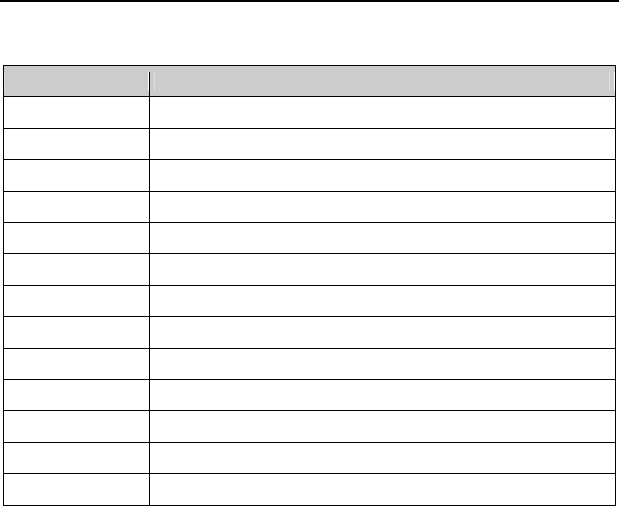
ZTE-C E520 User Manual
98
18. Glossary
Abbreviation Description
A2DP Advanced Audio Distribution Profile
AC Alternating Current
AVRCP Audio/Video Remote Control Profile
CDMA Code Division Multiple Access
DST Daylight Saving Time
HFP Hands-free Profile
HSP Headset Profile
GPS Global Positioning System
NAM Number Assignment Module
OPP Object Push Profile
PC Personal Computer
RF Radio Frequency
TTY Teletypewriter

ZTE-C E520 User Manual
99
Abbreviation Description
USB Universal Serial Bus

ZTE-C E520 User Manual
100
19. Troubleshooting
Fail to power on the phone
Check whether the battery has adequate capacity to power on.
The phone has powered off automatically
The battery capacity is quite low. Please charge the battery.
No key tone when pressing the keys
Check whether the keypad tone has been disabled. You can set key tone settings via
Main Menu→Settings→Sound Settings→Keypad Tone.
No incoming ringtone when receiving a call
Check whether the phone is set to Silent Mode or the phone volume is turned off
with the Volume key.
Can not send a message
Check the status of the network.
Can not answer an incoming call by the headset automatically
Check whether the Auto Answer function is on in the call setup settings, via Main
Menu→Settings→System→Call Setup→Auto Answer.
To dial an emergency call
You can still dial an emergency call, even if the keypad is locked. Please enter the
emergency number directly and press the Send Key.

ZTE-C E520 User Manual
101
Can not connect to the network
Check whether the phone is in the CDMA network service area or move to other
places to try again.
Can not receive a new message
Check whether the network condition is OK, and then check whether the Inbox is full.
If you turn off the Auto Delete Inbox function, you may not receive new messages
when the inbox is in full status. You should delete some messages and change the
settings.
Can not establish Three-Way Call
Check the network condition and whether you have applied this service from your
network provider.

ZTE-C E520 User Manual
102
20. Index
@metro .......................................... 62
Activate Your Phone..................... 37
Aircraft Safety ............................... 14
Airplane Mode On/Off ................... 96
All Calls.......................................... 50
Answer Voice Calls ...................... 40
Basic Operations ............................ 38
Battery
Charge the Battery .................... 33
Install the Battery ....................... 32
Remove the Battery ................... 34
Bluetooth
Bluetooth Device ..................... 67
Bluetooth Manager .................. 66
Pair with a New Bluetooth
Device ................................. 67
Call Timers .................................... 50
Call Waiting ................................... 42
Calls ................................................ 50
Camcorder ...................................... 68
Camera .......................................... 73
Connect to the Network ............... 37
Contact List ................................... 46
Contacts ......................................... 46
Conversations ............................... 56
Copyright Notice ........................... 23
Display Icons ................................ 31
Display Settings ............................ 91
Drafts ............................................. 58
Efficient Use .................................. 17
Email .............................................. 55
Emergency Services .................... 19
Entering Text .................................. 43
FCC Compliance ........................... 20
For Your Safety .............................. 12
General Care ................................. 12
General Guidelines ....................... 15
Glossary ......................................... 99
GPS ................................................ 92
Groups ........................................... 48
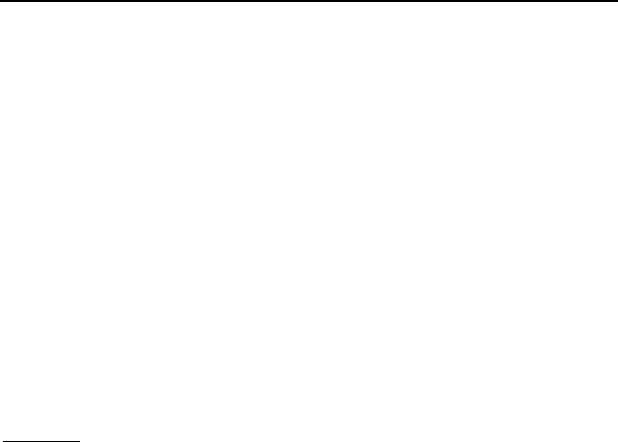
ZTE-C E520 User Manual
103
Hospital Safety ............................. 15
IM 55
Inbox .............................................. 56
In-Call Features ............................ 40
Incoming Calls .............................. 50
Introduction .................................... 24
Key Definitions ............................. 27
Keyguard Mode ............................ 37
Language ...................................... 91
Make Voice Calls
Use Speed Dial ......................... 39
Use the Call History .................. 39
Use the Contacts List ................ 38
Use the Keypad ........................ 38
Use the Last Number Dialed ..... 38
Memory Info .................................. 81
Messaging ...................................... 52
Metro411 ....................................... 49
MetroWEB ...................................... 64
microSD Card
Insert the microSD Card ........... 35
Remove the microSD Card ....... 35
Missed Calls ..................................50
Multimedia .......................................70
Music Player
Create a Play List .....................70
Manage a Play List ...................71
Play Music ................................71
my apps..........................................62
My Images ......................................75
My Music ........................................79
My Tunes........................................74
My Videos ......................................77
New Contact ..................................47
Outbox............................................57
Outgoing Calls...............................50
PC Connection ..............................96
Phone Info............................... 97, 98
Phone Overview ............................26
Power On/Off Your Phone ............36
Preloaded Files .............................81
Quick Texts ....................................60
Radio Frequency (RF) Energy .....18
Road Safety ...................................16
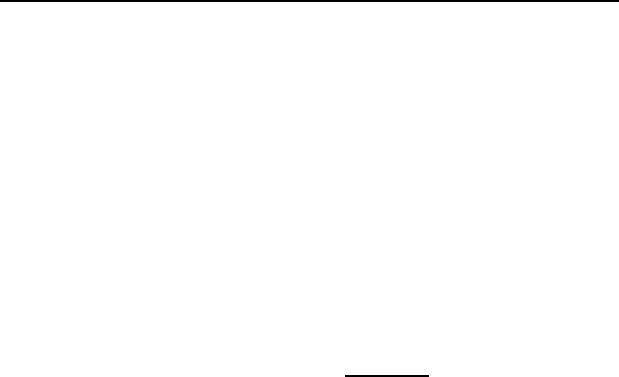
ZTE-C E520 User Manual
104
Saved ............................................. 58
Send New....................................... 52
Sent ................................................ 58
Set up Your Phone ......................... 32
Sound Settings ............................. 89
Speed Dial ..................................... 48
Standby Mode ............................... 30
System
Automatic Keyguard .................. 93
Call Setup .................................. 93
Memory Info .............................. 93
Security ..................................... 95
System Settings ........................ 94
TTY Mode .................................. 94
Technical Specifications .............. 25
Text Input Key Functions ................ 43
Text Input Modes .......................... 44
Third Party Equipment ................. 17
Three-Way Call .............................. 41
Tools
Alarm Clock ............................. 83
Calculator ................................. 83
Calendar ................................... 84
Converter ................................. 88
Tip Calculator .......................... 86
Voice Memo ............................. 87
World Clock ............................. 86
Troubleshooting ............................ 101
Vehicles Equipped with an Airbag
................................................. 17
Video Library ................................. 82
Voicemail ....................................... 58
Web Alerts ..................................... 59
What’s Included ............................ 24

ZTE-C E520 User Manual
105
Consumer Limited Warranty
ZTE ("Seller") offers you a limited warranty that the enclosed product or products (the
"Product") will be free from defects in material and workmanship for a period that
expires one year from the date of sale of the Product to you, provided that you are the
original end-user purchaser of the Product and provided that your purchase was made
from a supplier authorized by the Seller. Transfer or resale of a Product will
automatically terminate warranty coverage with respect to that Product. This limited
warranty is not transferable to any third party, including but not limited to any
subsequent purchaser or owner of the Product. This limited warranty is applicable only
to end users in the United States.
Seller will, at its sole and absolute discretion, either repair or replace a Product (which
unit may use refurbished parts of similar quality and functionality) if found by Seller to
be defective in material or workmanship, or if Seller determines that it is unable to
repair or replace such Product, Seller will refund the purchase price for such Product,
provided that the subject Product (i) is returned to a Seller authorized service center
within the one year warranty period, and (ii) is accompanied by a proof of purchase in
the form of a bill of sale or receipted invoice which evidences that the subject Product
is within the one year warranty period. After the one year warranty period, you must
pay all shipping, parts and labor charges. In the event that the product is deemed un-
repairable or has been removed from the list of products supported by the Seller, you
will only be liable for shipping and labor charges.

ZTE-C E520 User Manual
106
This limited warranty does not cover and is void with respect to the following: (i) any
Product which has been improperly installed, repaired, maintained or modified; (ii) any
Product which has been subjected to misuse (including any Product used in
conjunction with hardware electrically or mechanically incompatible or used with
accessories not approved by Seller), abuse, accident, physical damage, abnormal
operation, improper handling, neglect, exposure to fire or liquid; (iii) any Product
operated outside published maximum ratings; (iv) cosmetic damage; (v) any Product
on which warranty stickers or Product serial numbers have been removed, altered, or
rendered illegible; (vi) cost of installation, removal or reinstallation; (vii) signal
reception problems (unless caused by defects in material and workmanship); (viii)
damage the result of fire, flood, acts of God or other acts which are not the fault of
Seller and which the Product is not specified to tolerate, including damage caused
by mishandling, shipping and blown fuses; (ix) consumables (such as fuses); or (x)
any Product which has been opened, repaired, modified or altered by anyone other
than Seller or a Seller authorized service center.
USE ONLY SELLER APPROVED ACCESSORIES WITH SELLER PHONES. USE OF
ANY UNAUTHORIZED ACCESSORIES MAY BE DANGEROUS AND WILL
INVALIDATE THE PHONE WARRANTY IF SAID ACCESSORIES CAUSE DAMAGE
OR A DEFECT TO THE PHONE.
SELLER SPECIFICALLY DISCLAIMS LIABILITY FOR ANY AND ALL DIRECT,
INDIRECT, SPECIAL, GENERAL, PUNITIVE, EXEMPLARY, AGGRAVATED,

ZTE-C E520 User Manual
107
INCIDENTAL OR CONSEQUENTIAL DAMAGES, EVEN IF ADVISED OF THE
POSSIBILITY OF SUCH DAMAGES, WHETHER FORESEEABLE OR
UNFORESEEABLE OF ANY KIND WHATSOEVER, INCLUDING BUT NOT
LIMITED TO LOSS OF PROFITS, UNANTICIPATED BENEFITS OR REVENUE,
ANTICIPATED PROFITS ARISING OUT OF USE OF OR INABILITY TO USE ANY
PRODUCT (FOR EXAMPLE, WASTED AIRTIME CHARGES DUE TO THE
MALFUNCTION OF A PRODUCT) OR CONTRIBUTION OR INDEMNITY IN
RESPECT OF ANY CLAIM RELATED TO A PRODUCT.
REPAIR OR REPLACEMENT OF A DEFECTIVE PRODUCT OR REFUND OF THE
PURCHASE PRICE RELATING TO A DEFECTIVE PRODUCT, AS PROVIDED
UNDER THIS WARRANTY, ARE YOUR SOLE AND EXCLUSIVE REMEDIES FOR
BREACH OF THE LIMITED WARRANTY, AND SUBJECT TO THIS WARRANTY,
THE PRODUCTS ARE APPROVED AND ACCEPTED BY YOU "AS IS". SELLER
MAKES NO OTHER WARRANTIES, REPRESENTATIONS OR CONDITIONS OF
ANY KIND, ORAL OR VERBAL, EXPRESS OR IMPLIED, STATUTORY OR
OTHERWISE, WITH RESPECT TO THE PRODUCTS, INCLUDING BUT NOT
LIMITED TO ANY IMPLIED WARRANTY OR CONDITION OF MERCHANTABILITY
OR FITNESS FOR A PARTICULAR PURPOSE OR AGAINST INFRINGEMENT OR
ANY IMPLIED WARRANTY OR CONDITION ARISING OUT OF TRADE USAGE OR
OUT OF A COURSE OF DEALING OR COURSE OF PERFORMANCE. NO DEALER,
DISTRIBUTOR, AGENT OR EMPLOYEE IS AUTHORIZED TO MAKE ANY
MODIFICATION OR ADDITION TO THIS WARRANTY.

ZTE-C E520 User Manual
108
Some jurisdictions do not allow the exclusion or limitation of incidental or
consequential damages, or allow limitations on how long an implied warranty lasts, so
the above limitations or exclusions may not apply to you. This limited warranty gives you
specific legal rights, and you may also have other rights which vary from jurisdiction to
jurisdiction.
For warranty service information, please call the following telephone number: or
return to the point of sale for the products.