ZTE EUFI891 LTE AND CDMA MOBILE HOTSPOT User Manual
ZTE Corporation LTE AND CDMA MOBILE HOTSPOT
ZTE >
User Manual
ZTE Unite
User Guide

LEGAL INFORMATION
Copyright © 2012 ZTE CORPORATION.
All rights reserved.
No part of this publication may be excerpted, reproduced, translated or utilized in any form or by any
means, electronic or mechanical, including photocopying and microfilm, without the prior written
permission of ZTE Corporation.
The guide is published by ZTE Corporation. We reserve the right to make modifications on print errors or
update specifications without prior notice.
Version No.: 1.0
Edition Time: 07 23, 2011
Contents
Thank You For Choosing ZTE Unite ........................................................................................... 5
Getting Started ........................................................................................................................ 6
Screen Indicators ............................................................................................................................. 6
Hardware Installation ...................................................................................................................... 7
Installing the SIM Card ......................................................................................................................................... 7
Inserting and Charging the Battery ...................................................................................................................... 7
Removing the SIM Card ........................................................................................................................................ 8
Connecting to the Internet ....................................................................................................... 9
Connecting Wi-Fi Enabled Devices To Your ZTE Unite ....................................................................... 9
Accessing the Internet ...................................................................................................................... 9
Advanced Configuration .........................................................................................................10
Basic Setup..................................................................................................................................... 10
WAN Settings ................................................................................................................................. 11
Router ............................................................................................................................................ 12
Wi-Fi Settings ................................................................................................................................. 12
Firewall .......................................................................................................................................... 15
SYS Message .................................................................................................................................. 17
Advanced ....................................................................................................................................... 18
Navigating the Device .............................................................................................................20
WAN Info ....................................................................................................................................... 20
WLAN Info ..................................................................................................................................... 20
Settings .......................................................................................................................................... 20
System Message ............................................................................................................................ 21
Usage Of WPS .........................................................................................................................22
Glossary ..................................................................................................................................23
Health and Safety Information ................................................................................................25
General Guidelines ......................................................................................................................... 25
Aircraft Safety ................................................................................................................................ 26
Hospital Safety ............................................................................................................................... 26
Road Safety .................................................................................................................................... 26
Device Heating ............................................................................................................................... 27
Faulty and Damaged Products ........................................................................................................ 27
Explosive environments ................................................................................................................. 27
Petrol stations and explosive atmospheres........................................................................................................ 27
Blasting Caps and Areas ...................................................................................................................................... 27

Vehicles Equipped with an Airbag .................................................................................................. 27
Third Party Equipment ................................................................................................................... 27
Efficient Use ................................................................................................................................... 27
Radio Frequency (RF) Exposure ...................................................................................................... 27
FCC Compliance .............................................................................................................................. 28
Consumer Limited Warranty ...................................................................................................29
Thank You For Choosing ZTE Unite
The ZTE Unite is a newly developed 4G LTE Mobile Hotspot, providing flexible LTE/EVDO/CDMA 1X
access for users to enjoy high-speed Internet applications. When connected to the U.S. Cellular® 4G
LTE Network, the ZTE Unite can support simultaneous connections with up to 10 Wi-Fi enabled devices.
When connected in 2G or 3G mode the ZTE Unite can support simultaneous connections with 5 Wi-Fi
enabled devices.
You’re now connected to the blazingly fast, powerfully brilliant 4G Network. This guide will help you
understand your new Mobile Hotspot and all the things you can do with it at home or abroad. So let’s get
started.
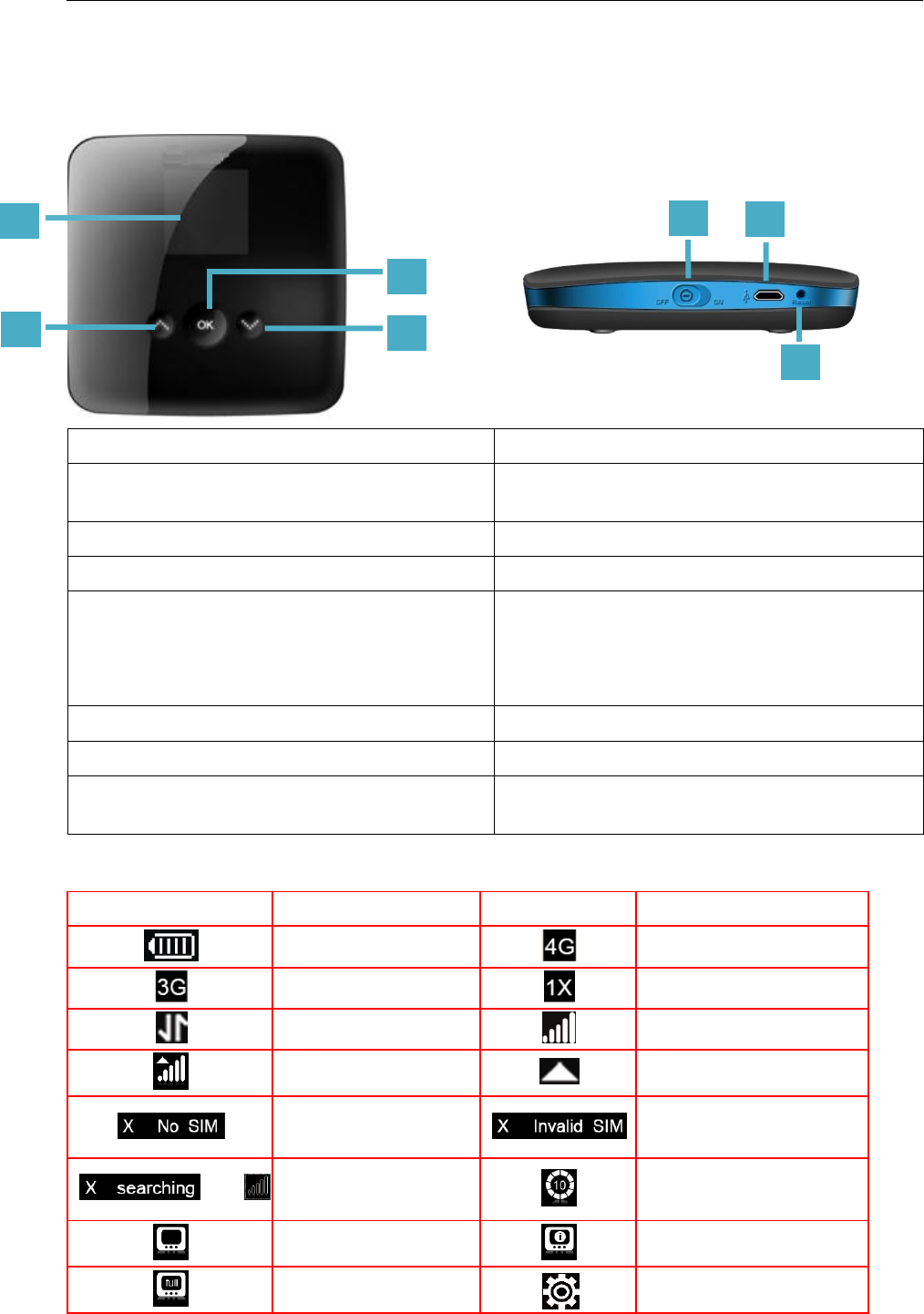
Getting Started
The following figure shows the appearance of your ZTE Unite, it is only for your reference. The actual
device may be different.
BUTTONS AND INTERFACE
DESCRIPTION
1. SCREEN
Displays the menus and the status of your ZTE
Unite.
2. UP BUTTON
Scroll up to select the options.
3. DOWN BUTTON
Scroll down to select the options.
4. OK BUTTON
Confirm the highlighted selection.
When the ZTE Unite button is locked, press
once to light up the screen, and press again
to unlock.
5. POWER SWITCH
Power on/off your ZTE Unite.
6. MICRO USB PORT
Charge your ZTE Unite.
7. RESET BUTTON
Press and hold to restore your ZTE Unite to the
factory default settings.
Screen Indicators
Icon
Description
Icon
Description
Battery Status
4G Network
3G Network
CDMA 1X Network
Data Connected
Signal Strength
Roaming Signal Strength
Roaming
No SIM Card Inserted
PIN enabled SIM card or
Incorrect SIM card inserted
and
No Network Service
Number of current
Wi-Fi connections
System Message
New System Message
System Message Full
Settings
5
1
2
4
3
6
7
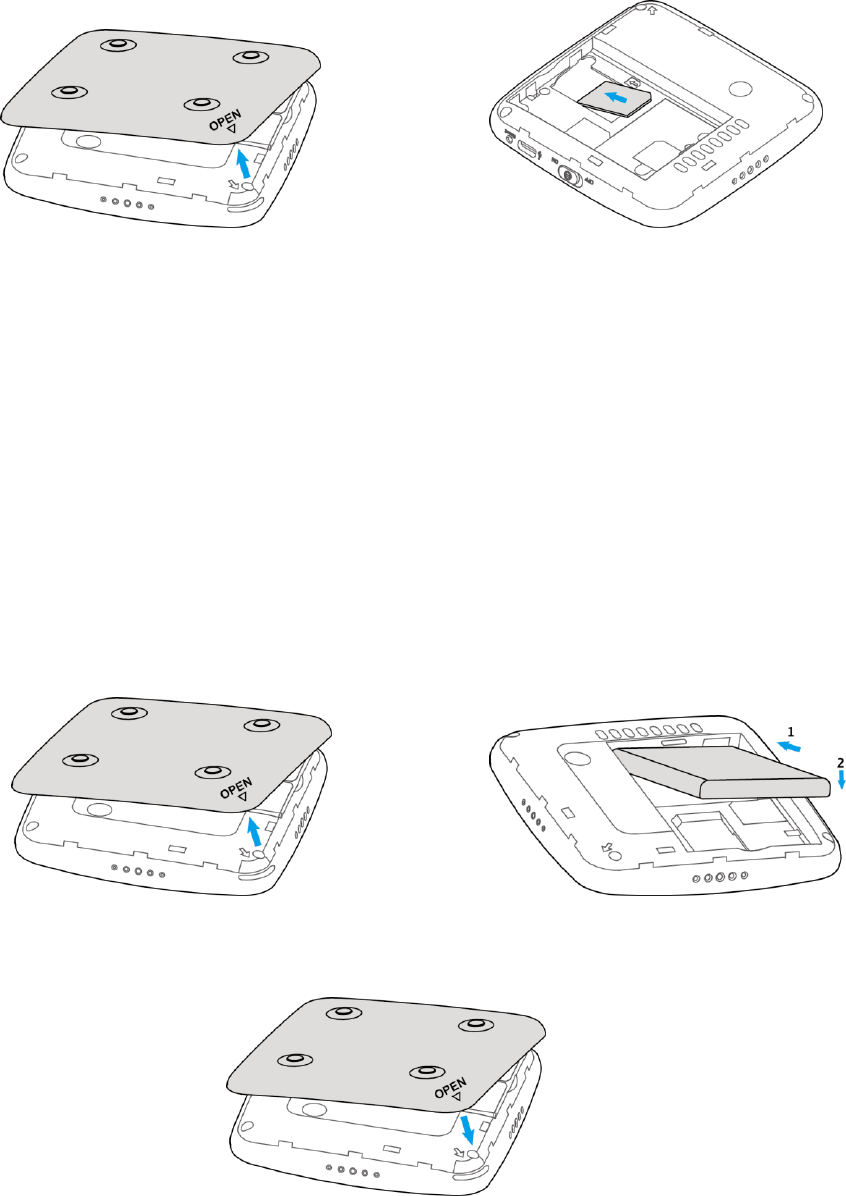
Hardware Installation
Installing the SIM Card
If you have not already done so, please follow these instructions for the installation of your new
SIM Card which is in the package:
1. Remove SIM Card from the outer card, being careful not to touch the gold contacts.
2. Turn the power off. Remove the battery cover and take the battery out. Locate the SIM card
slot. Hold the card so the writing on the back of the card is facing you and the gold contact
points are properly aligned with the SIM Card slot.
3. Insert SIM Card into the slot until it is fully inserted.
ATTENTION!
The SIM Card MUST remain in your ZTE Unite when in use. Once the SIM card has been
inserted into the ZTE Unite, do not remove!
Do not bend or scratch your SIM Card. Avoid exposing your SIM Card to static electricity,
water or dirt.
If your SIM card is separated from the ZTE Unite or damaged, your ZTE Unite will not
work. If you encounter any issue with your ZTE Unite, contact Customer Service at
1-888-944-9400 or visit your nearest U.S. Cellular® retail location.
Inserting and Charging the Battery
1. Use the thumb catch at the bottom of your ZTE Unite to open the battery cover and align the
battery contacts with the terminals in the battery compartment as shown. Push the battery
down until it clicks into place.
2. Place the battery cover over the battery compartment and press it downward until it clicks
into place.
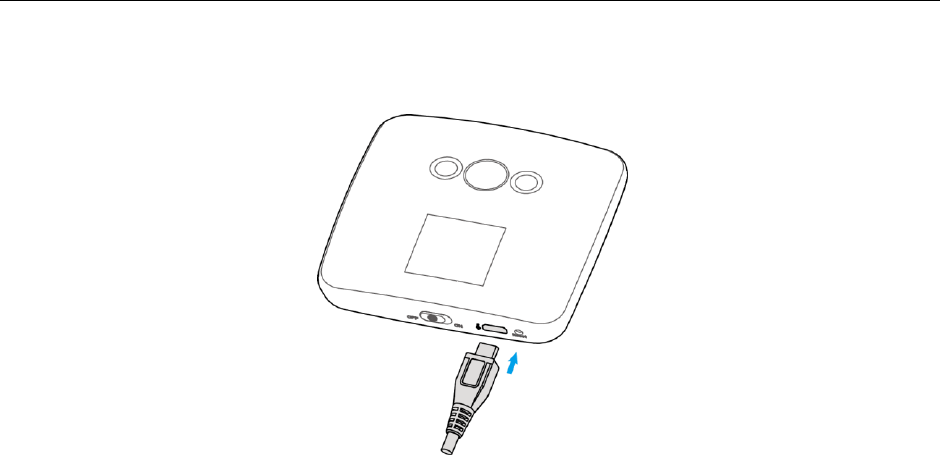
3. Your ZTE Unite comes with wall charger. To charge: Plug one end of the wall charger into an
electrical outlet and the the other end into the ZTE Unite’s MICRO USB PORT.
NOTE: The charge time varies depending upon the battery level. The device will stop charging if
the temperature of the battery exceeds 113 °F/45 °C.
Removing the SIM Card
1. Turn the power off. Remove the battery cover and take out the battery.
2. Gently remove the SIM Card from the SIM Card slot.

Connecting to the Internet
With your ZTE Unite, a wireless Internet connection can always be at your fingertips.
Connecting Wi-Fi Enabled Devices To Your ZTE Unite
NOTE: It is recommended the battery be fully charged in order to use your ZTE Unite via Wi-Fi
for the first time, or connect the device to the wall adapter for power.
The following should occur once you power on your ZTE Unite:
Your ZTE Unite is powered as soon as you slide the Power Switch to On and the display
lights up.
Once your ZTE Unite is powered on and has been activated, it automatically connects to the
Internet provided that Mobile Broadband service is available and one or more Wi-Fi devices
are connected.
The Service (4G LTE, 3G, and 1X), Signal Strength , and Data Connected icons on
your ZTE Unite indicate it is in service and ready to connect.
Follow these Steps:
1. Use your normal Wi-Fi application on your computer to establish a connection to your ZTE
Unite.
2. Look for the network (SSID) named “USCC-EuFi891”. There are XXXX digits unique to
your ZTE Unite following the network (SSID) name displayed.
3. Click Connect and enter the default password printed beside the battery compartment of your
ZTE Unite.
NOTE: Your password will also be displayed on the ZTE Unite screen each time the ZTE Unite
is powered on.
Accessing the Internet
After successfully establishing the connection between your ZTE Unite and Wi-Fi clients, you
can access the Internet in the Auto Connect, Manual Connect mode. The default mode is Auto
Connect.
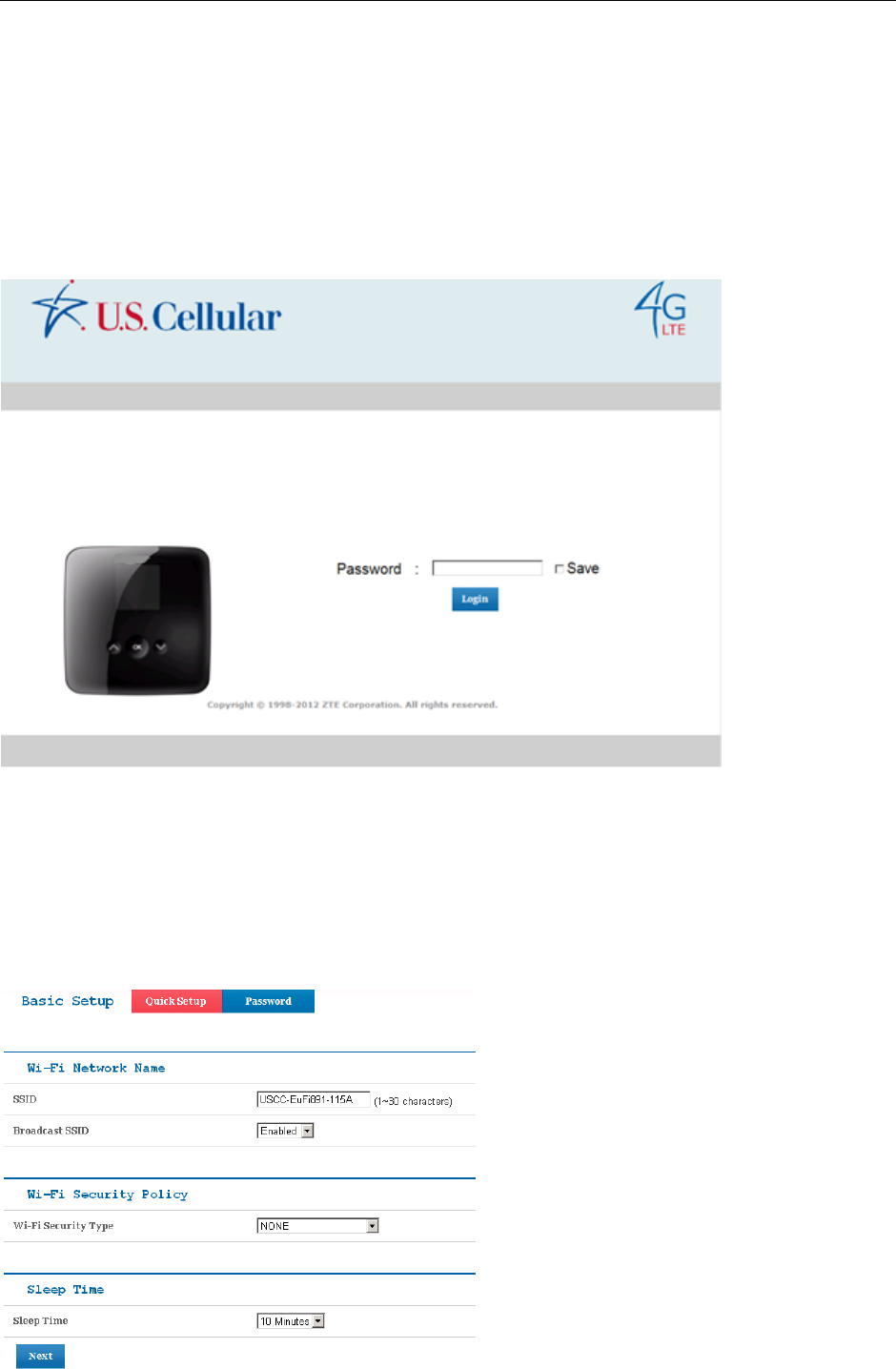
Advanced Configuration
1. Make sure your computer is connected to the ZTE Unite.
2. Launch the Internet Browser and enter http://uscc.hotspot or http://192.168.1.1 in the address
bar.
NOTE: It is recommended that you use IE (7.0 or later), Firefox (3.0 or later), Opera (10.0 or
later), Safari (4.0 or later) or Chrome (10.0 or later).
3. The login page appears as follow:
Input the case-sensitive default password printed beside the battery compartment of your ZTE
Unite, and then click Login to access the Web User Interface.
NOTE: Do not put anything on the top of your ZTE Unite. Do not lay devices to overlap each
other when using.The ZTE Unite takes 1~2 minutes to initialize, and attach to the network.
Basic Setup
After logging in, select Basic Setup > Quick Setup to configure the Wi-Fi settings, including
Wi-Fi Network Name, Wi-Fi Securiy Policy and Sleep Time.
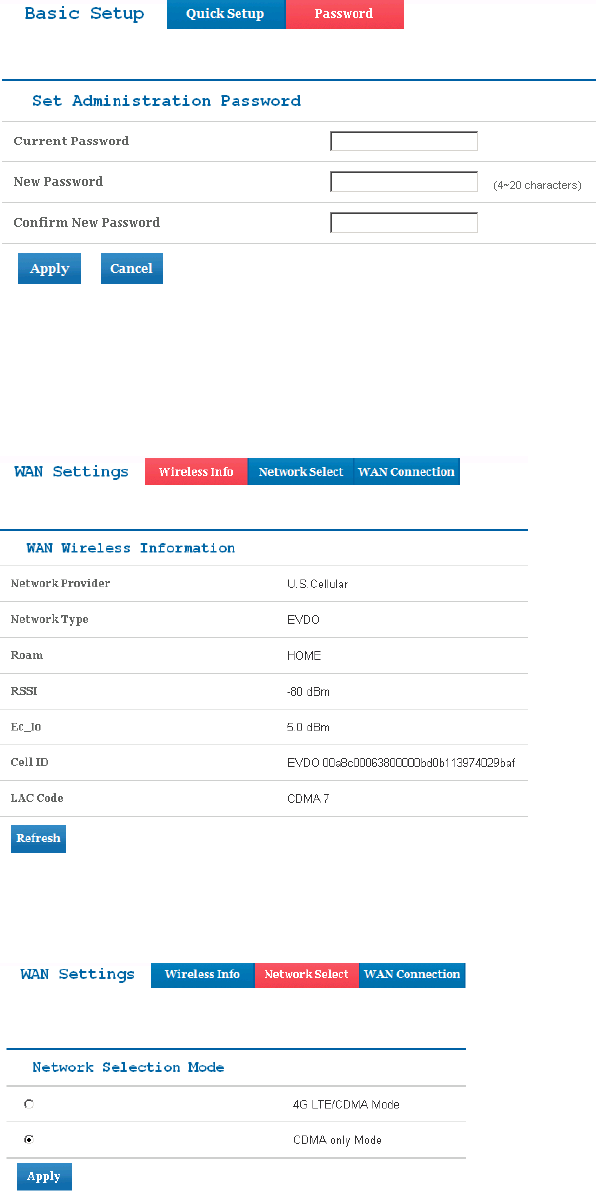
Select Basic Setup > Password to change the login password for the Web User Interface.
WAN Settings
After logging in, select WAN Settings > Wireless Info to display the infomation of WAN
wireless. Click Refresh to update the information.
Select WAN Settings > Network Select to select the proper network mode, including 4G
LTE/CDMA Mode and CDMA only Mode. Click Apply to comfirm your choice.
Select WAN Settings > WAN Connection to choose the WAN Connection mode according to
your requirement.
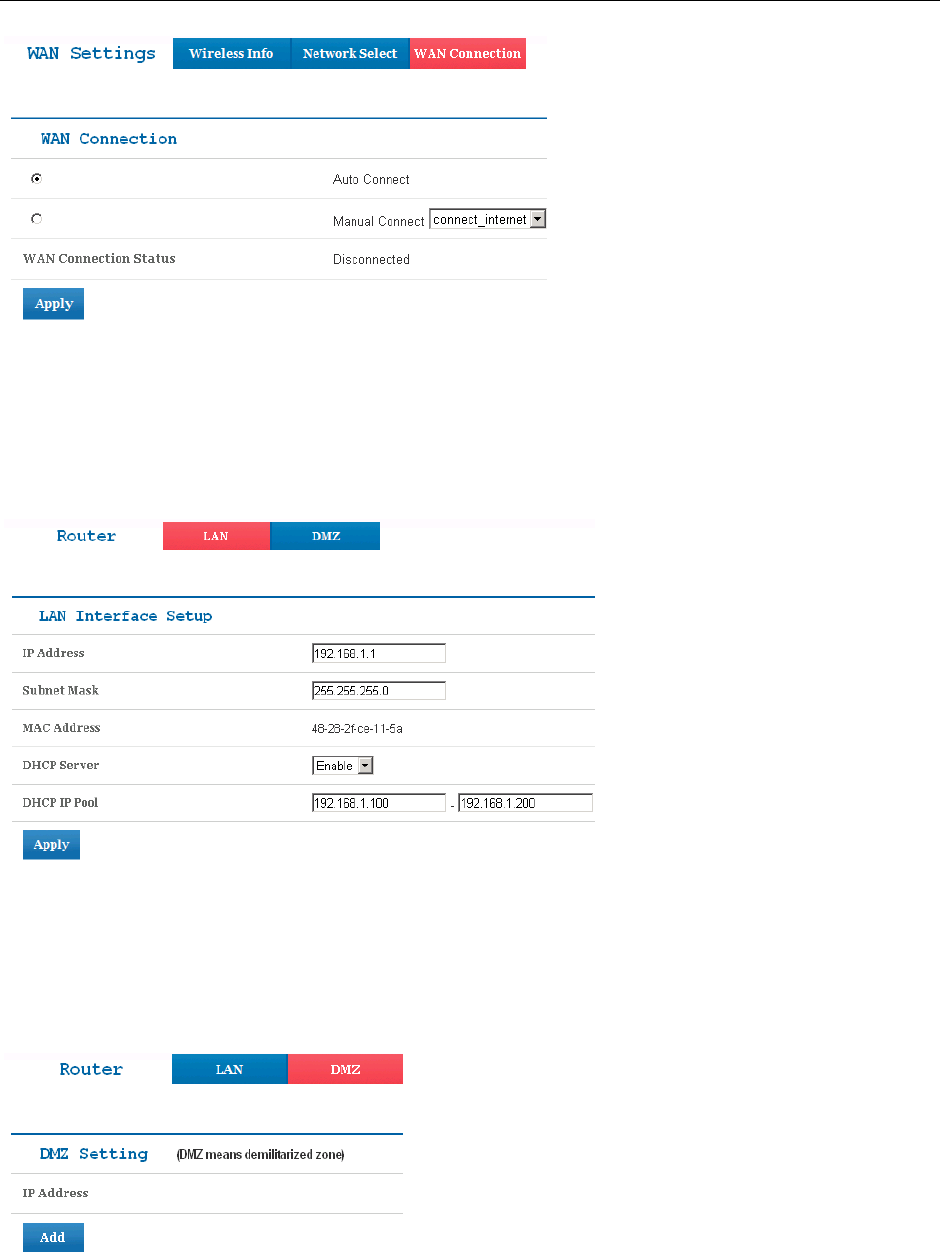
Auto Connect: The ZTE Unite will connect to the Internet automatically when it is powered on.
Manual Connect: Connect/disconnect to the Internet connection manually.
Router
After logging in, select Router > LAN to access the interface below:
IP Address: IP address for LAN interface.
Subnet Mask: Subnet mask for the IP address.
MAC Address: MAC address for the LAN interface.
DHCP Server: Enable/disable DHCP server function.
DHCP IP Pool: Allocate start and end IP address for IP pool.
Select Router > DMZ to access the interface below:
DMZ means demilitarized zone, click Add to add the Wi-Fi client in DMZ, and click Apply to
confirm. Click Delete to erase the Wi-Fi client from DMZ. An external computer or device can
access to the Wi-Fi client which is in DMZ, rather than any other part of the network.
Wi-Fi Settings
After logging in, select Wi-Fi Settings > Connected Devices to display the information about
the devices connected to your ZTE Unite.
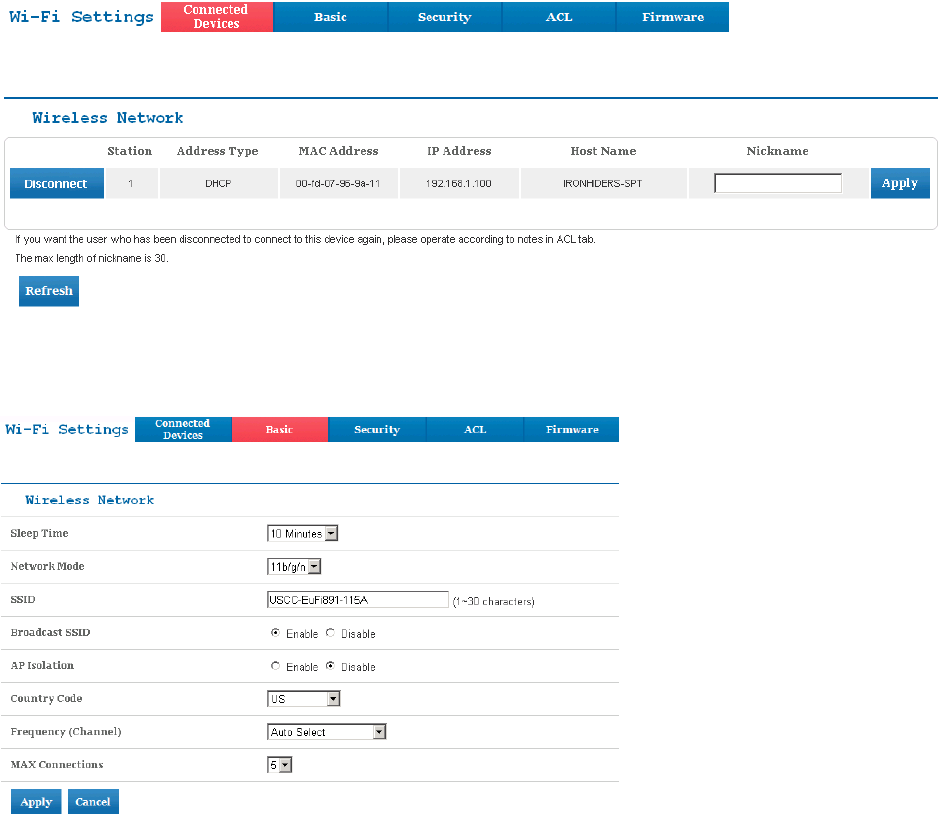
You can click Refresh to update the information, or click Disconnect to terminate the wireless
connection between these Wi-Fi enabled devices and your ZTE Unite.
Select Wi -Fi Settings > Basic to set the configuration of the wireless network.
Sleep Time: Set the time before the ZTE Unite enters sleep mode, The ZTE Unite will enter
sleep mode if no Wi-Fi clients (devices) are connected to the ZTE Unite for a given period of
time.
Network Mode: If all of the wireless devices connect with the ZTE Unite in the same
transmission mode, performance will be improved by choosing the appropriate wireless mode.
SSID: Service Set Identifier(SSID). Enter a string less than 30 characters as the name for your
wireless local area network(WLAN).
Broadcast SSID: Disable or Enable(Default) this function. If Enable is selected, the ZTE Unite
broadcasts the SSID, and other devices can search and connect to it. When you select Disable,
other devices can not search out the SSID. If you want someone to connect, you need tell them
the SSID, and let them to setup manually.
AP Isolation: When Enable is selected, each of your wireless clients will not be able to
communicate with each other.
Country Code: Choose the right country code.
Frequency(Channel): Choose the appropriate channel to optimize the performance and
coverage of your wireless network.
MAX Connections: Choose the maximum number of the Wi-Fi enabled devices which are able
to connect to the ZTE Unite simultaneously.
Click Apply to save your settings.
Select Wi-Fi Settings > Security to set the Wi-Fi security settings.
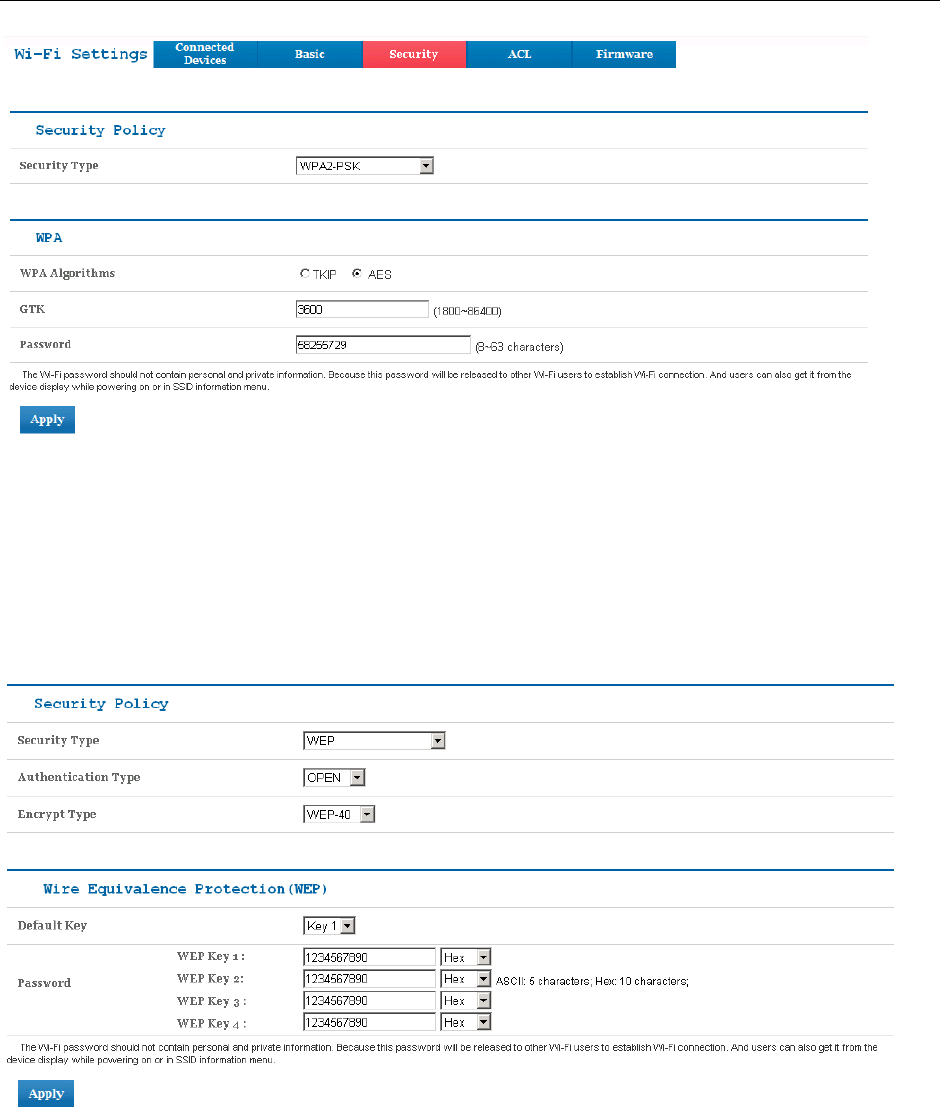
The security modes are described below:
NONE: In this mode, no password is required.
WEP: The WLAN clients who have the same key with wireless gateway can pass the
authentication and access the wireless network.
WPA-PSK: WPA Pre-Shared Key, Enter the Pre-Shared key as a plain text (ASCII) pass-phrase
of at least 8 characters.
WPA2-PSK: A securer version of WPA with implementation of the 802.11i standard.
WPA-PSK/WPA2-PSK: Apply both the WPA-PSK and WPA2-PSK scheme.
If the Security type is WEP, the following configuration page will appear:
Authentication Type: Two types of authentication can be used: OPEN and SHARE. In the
OPEN authentication type, the WLAN client (device) doesn't need to provide the correct
credentials to the ZTE Unite in order to connect to it. However, if the credentials are incorrect,
data won't be transferred successfully between the WLAN clients and ZTE Unite. In effect, no
authentication occurs. And in the SHARE authentication type, the WLAN client cannot connect
to the ZTE Unite with the incorrect crendentials.
Encrypt Type: Select the encrypt type(WEP-40 and WEP-104).
Password: You can set at most four keys. Choose one of them as the default key, which is the
only key in use at any given time. You must enter the default keys on the Wi-Fi client in order to
connect to the ZTE Unite.
Select Wi-Fi Settings > ACL to access:
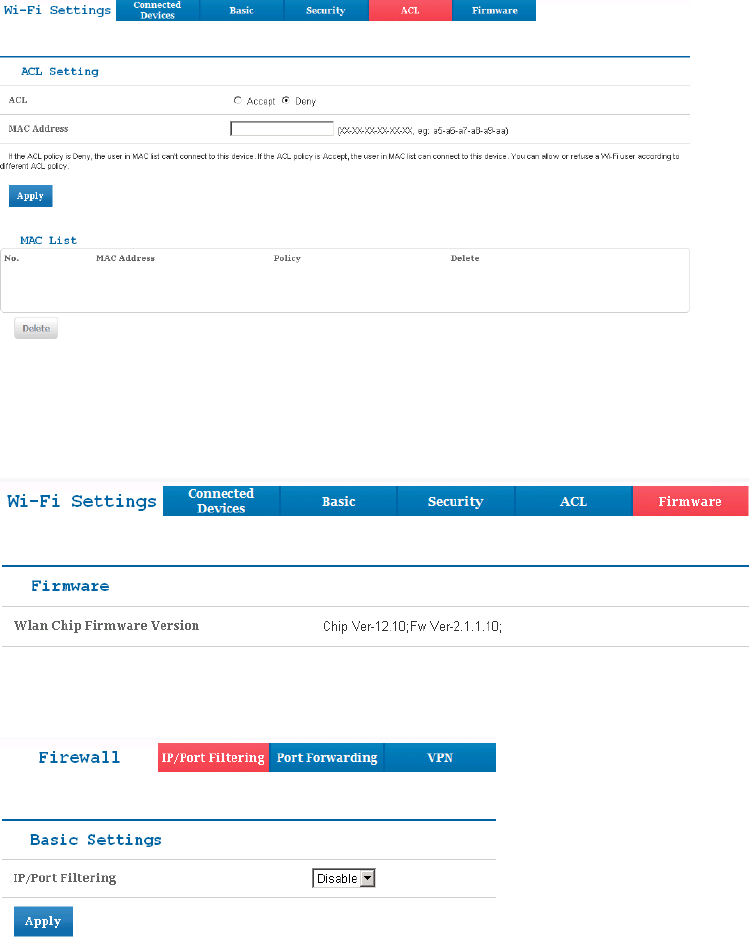
If the ACL(Access Control List) policy is Deny, the user in MAC list can't connect to this device.
If the ACL policy is Accept, the user in MAC list can connect to this device. You can allow or
refuse a Wi-Fi user according to different ACL policy.
Select Wi-Fi Settings > Firmware to display theWlan Chip Firmware Version.
Firewall
After logging in, select Firewall > IP/Port Filtering to access:
If you select Enable, the filter settings will appear:
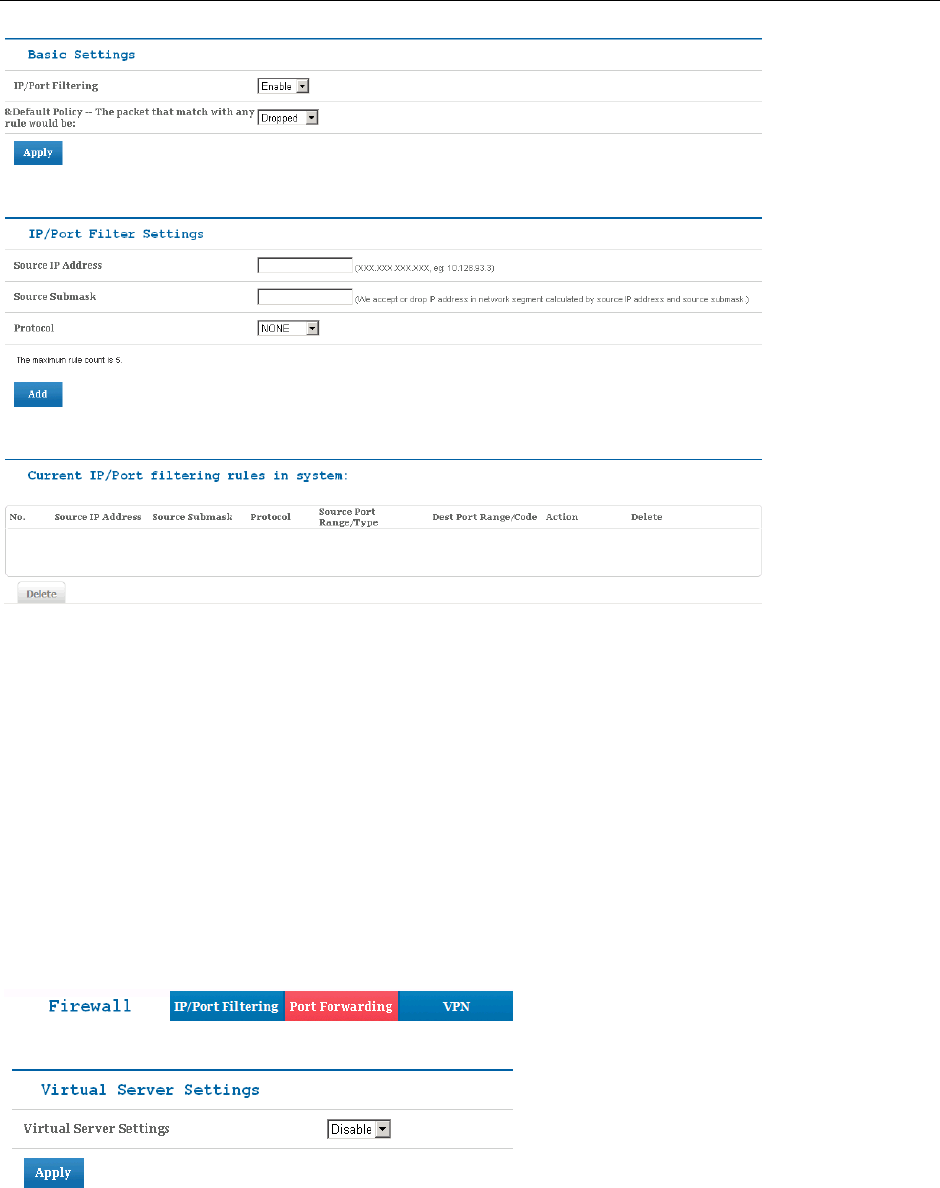
Default Policy: Set how to handle the packet if any of the rules matches.
Source IP Address: Set the source IP address that will be filtered.
Source Submask: Set the source submask that will be filtered.
Protocol: Set which protocol will be used for filtering.
Source Port Range: Set the source port numbers that will be filtered.
Dest Port Range: Set the destination port numbers that will be filtered.
How to add a new rule:
1. Select Enable and click Apply in the Basic Settings area.
2. Input the detail information in the Ip/Port Filter Settings area.
3. Click Add in the Ip/Port Filtering Settings area.
In the Current IP/Port filtering rules in system area, click Delete to delete the rules that you
selected.
Select Firewall > Port Forwarding to access:
If you select Enable, the Virtual Server Settings will appear:
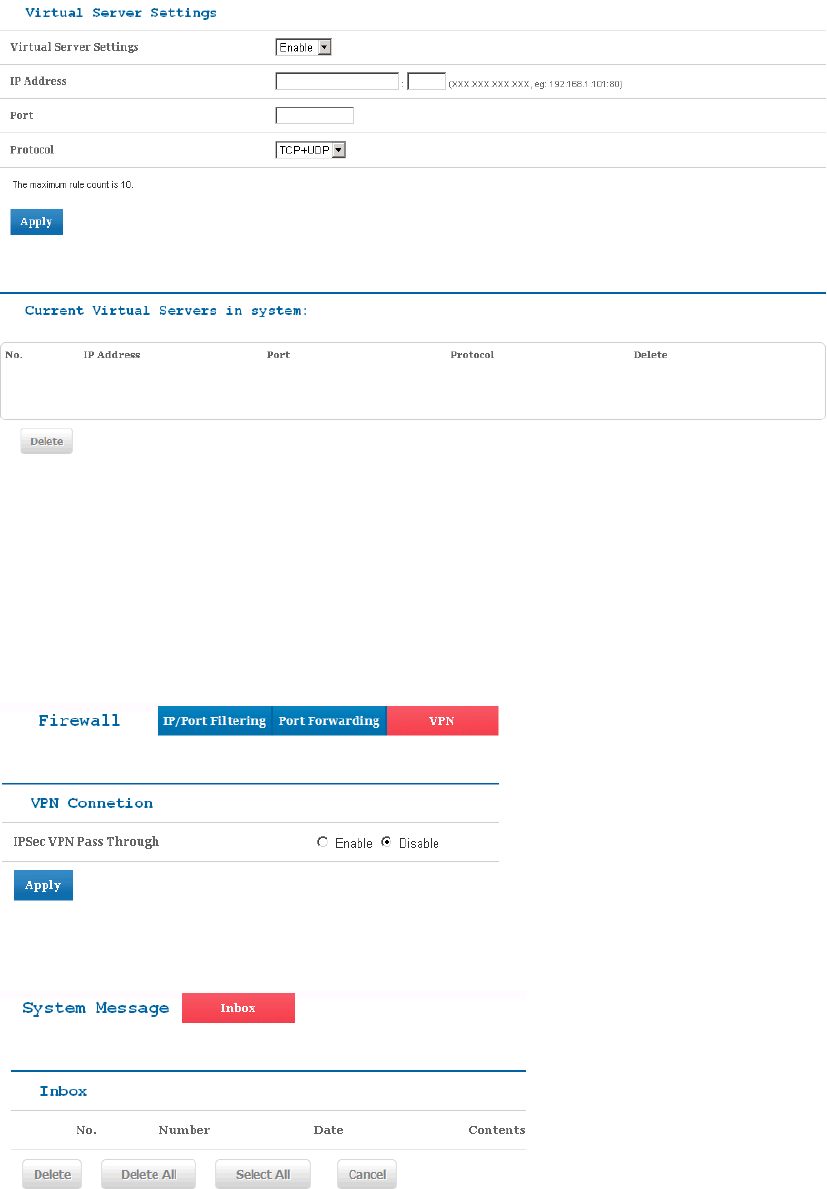
IP Address: Set IP address for the virtual server.
Port: Set port number for the virtual server.
Protocol: Set the protocol for the virtual server.
How to add a virtual server:
1. Select Enable and input the detailed information in the Virtual Server Settings area.
2. Click Apply to save your settings.
In the Current Virtual Servers in system area, click Delete to delete the virtual servers that you
selected.
Select Firewall > VPN to enable/disable the VPN Connection.
SYS Message
After logging in, select SYS Message to view or delete your messages stored in the Inbox.
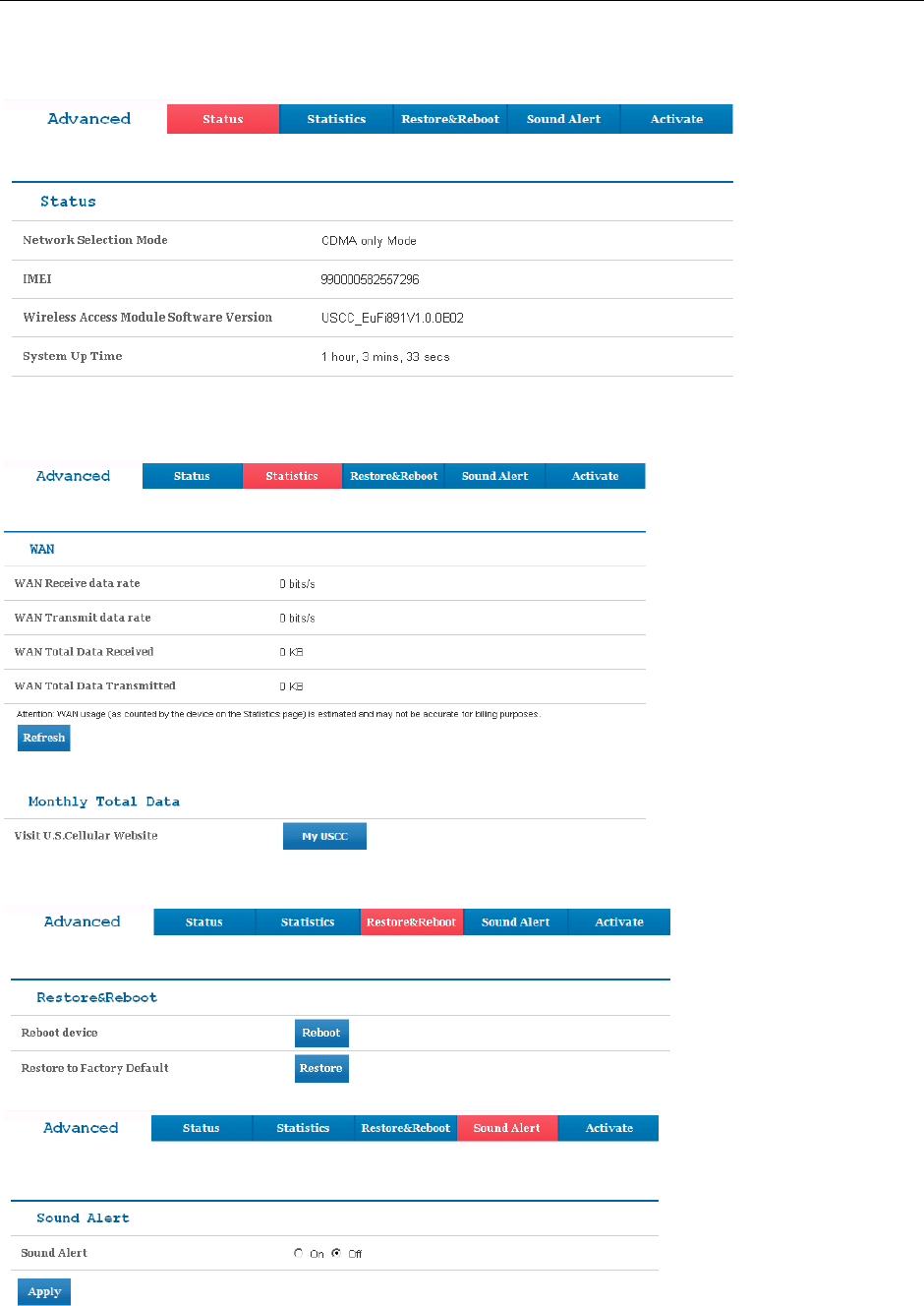
Advanced
After logging in, select Advanced > Status to display the system information.
Select Advanced > Statistics to check your WAN usage. Click Refresh to update the usage, and
click My USCC to visit U.S.Cellular website to check your monthly total data.
Select Advanced > Restore&Reboot to restart your ZTE Unite, or restore it to the factory
default settings.
Select Advanced > Sound Alert to turn on/off the sound alert.
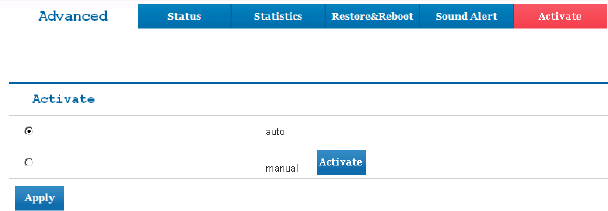
Select Advanced > Activate to choose how the SIM card is activated. You can either activate it
once ZTE Unite is powered on, or activate manually by clicking the Activate button.
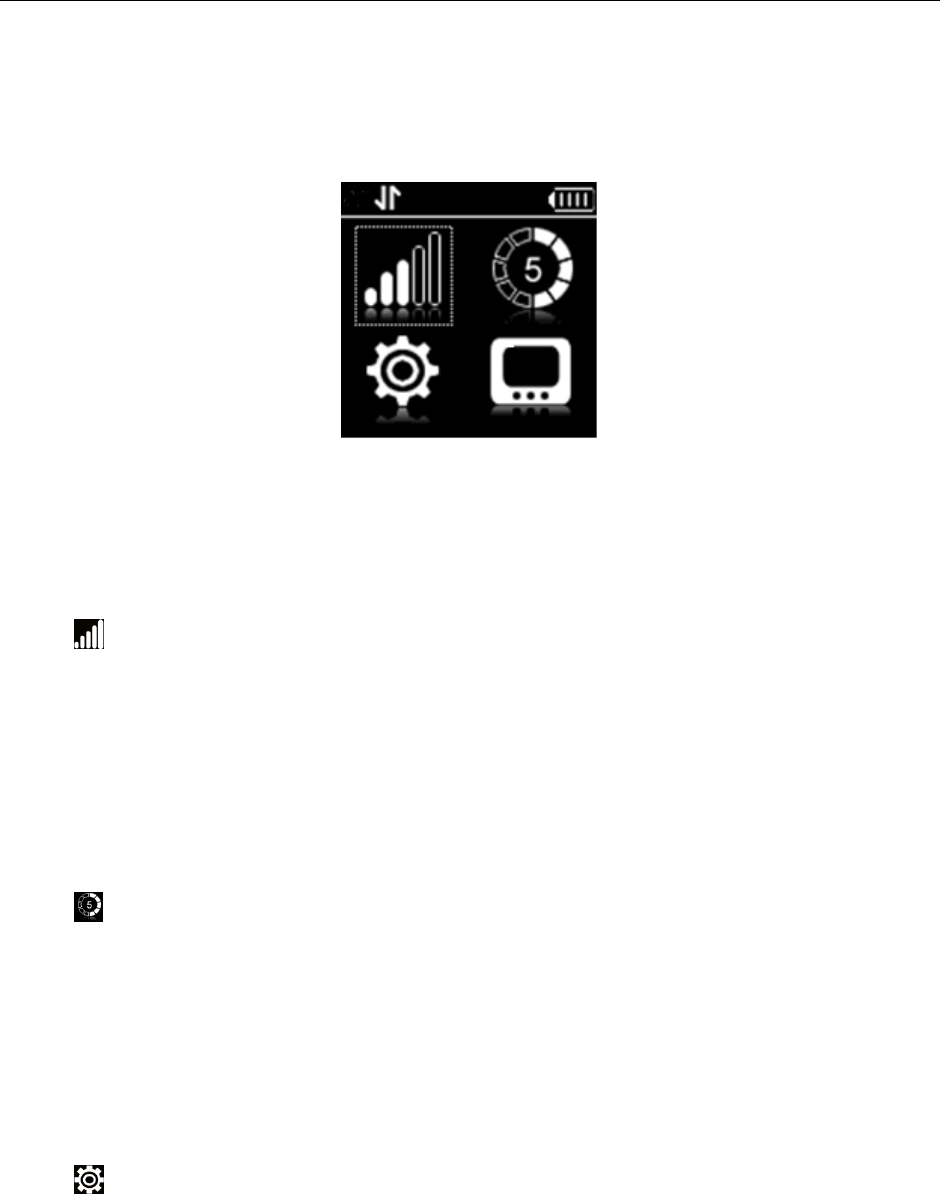
Navigating the Device
Slide the Power Switch to the ON position to turn on the ZTE Unite. The screen lights up. After
the initialization of the ZTE Unite, the SSID and default password will display on the screen.
Press the OK button, the following icons will appear:
NOTE: Devices and software are constantly evolving — the screen images and icons displayed
are for reference only and may differ from your device.
WAN Info
Select and press the OK button to check the WAN information. Use the UP and DOWN
buttons to scroll to the desired menu. Press the OK button to view information about the
following WAN settings:
Network Provider: Displays the name of your service provider.
Network type: Displays your network type.
Roam: Displays whether or not your ZTE Unite is roaming.
WAN Connection: Check your connection status.
WLAN Info
Select using the UP and DOWN buttons and press the OK button to check the following
information. Use the UP and DOWN buttons to scroll to the desired menu. Press the OK button
to view information settings:
SSID Information: Displays the SSID and password.
Connected Device: Displays the information about connected Wi-Fi devices.
Start WPS: Launch the Wi-Fi Protection Setup. Read the prompt on the display and refer
to the Usage of WPS chapter.
Settings
Select using the UP and DOWN buttons and press the OK button to check the following
information. Use the UP and DOWN buttons to scroll to the desired menu. Press the OK button
to view information settings:
Device Info: Displays the basic information about your device: Phone Number, SIM ID,
MEID, SW Version, PRI Version and RSSI.
Data Connection: Connect or disconnect the WAN connection.
Data Roaming: Enable or disable the WAN connection when your ZTE Unite is roaming.

Network Select: Choose the desired network from the following options: 4G LTE/CDMA
Mode and CDMA Only Mode.
Wi-Fi: Press the OK button to select Proceed to adjusting your Wi-Fi settings or Back to
return to the previous menu.
The following Wi-Fi settings appear when you select Proceed:
Wi-Fi Network Mode: Change the Wi-Fi standard.(It is recommended that you do
not change the defualt setting, 11 b/g/n.)
SSID Broadcast: Enable or disable discovery mode, allowing your device to be
found by other Wi-Fi compatible devices.
AP Isolation: Enable or Disable the connection between connected Wi-Fi devices
communicating with each other.
Channel: Choose the appropriate channel frequency to optimize the performance and
coverage of your wireless network.
MAX Station Number: Choose the maximum number of Wi-Fi devices that can be
connected to your device simultaneously.
Web User Interface: Indicates you how to access the web-based Configuration Page for
your ZTE Unite.
Software Update: Select Check New to check for new software.
Button Lock: Set the lock duration for your device by selecting on of the following options:
30Secs/15Secs/Never.
Sound Alert: Mute or unmute the system alert.
System Message
Select using the UP and DOWN buttons and press the OK button to check messages.
Select one of the following options:
New Messages: Displays your unread messages.
Inbox: Displays already messages in your inbox.
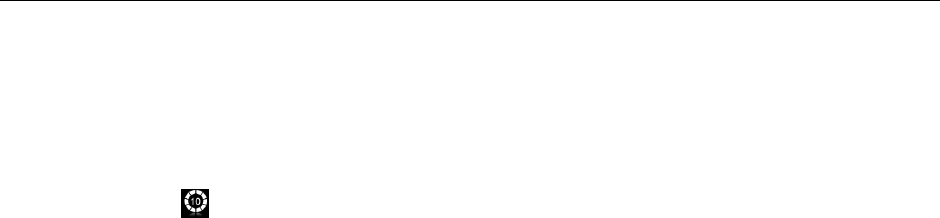
Usage Of WPS
If your client device supports WPS, you need not input the password manually after WPS has
been available. Please do the following:
1. Start up your ZTE Unite.
2. Launch the client device.
3. Select the icon , and then choose Start WPS to enable the WPS function of your ZTE
Unite.
4. Enable the WPS function of the client.
NOTE: For the detailed operations about the client, please refer to the client’s instruction.
Glossary
3G: Third Generation. 3G refers to the third generation of mobile telephony technology.
4G: Fourth Generation. 4G refers to the third generation of mobile telephony technology.
802.11(b, g, n): A set of WLAN communication standards in the 2.4, 3.6 and 5 GHz frequency
bands.
Broadband: High-capacity high-speed, transmission channel with a wider bandwidth than
conventional modem lines. Broadband channels can carry video, voice, and data simultaneously.
DHCP: Dynamic Host Configuration Protocol. Software found in servers and routers that
automatically assigns temporary IP addresses to clients logging into an IP network.
DHCP Server: A server or service with a server that assigns IP addresses.
Firewall: A hardware or software boundary that protects a network or single computer from
unwanted outside traffic.
Firmware: A computer program embedded in an electronic device. Firmware usually contains
operating code for the device.
Hotspot: A Wi-Fi (802.11) access point or the area covered by an access point. Used for
connecting to the Internet.
HTTP: Hype r t ex t Tra n s f e r Pr o t o c o l. An application-level protocol for accessing the
World Wide Web over the Internet.
IEEE: Institute of Electrical and Electronics Engineers. An international technical/professional
society that promotes standardization in technical disciplines.
LAN: Local Area Network. A type of network that lets a group of computers, all in close
proximity (such as inside an office building), communicate with one another. It does not use
common carrier circuits though it can have gateways or bridges to other public or private
networks.
MAC Address: Media Access Control. A number that uniquely identifies each network
hardware device. MAC addresses are 12-digit hexadecimal numbers. This is also known as the
physical or hardware address.
Port: A virtual data connection used by programs to exchange data. It is the endpoint in a logical
connection. The port is specified by the port number.
Port Forwarding: A process that allows remote devices to connect to a specific computer within
a private LAN.
Port Number: A 16-bit number used by the TCP and UDP protocols to direct traffic on a
TCP/IP host. Certain port numbers are standard for common applications.
Protocol: A standard that enables connection, communication, and data transfer between
computing endpoints.
Router: A device that directs traffic from one network to another.
SIM: Subscriber Identification Module. Found in GSM network technology, the SIM is a card
containing identification information for the subscriber and their account. The SIM card can be
moved to different devices.
SSID: Service Set IDentifier. The name assigned to a Wi-Fi network.
TCP/IP: Transmission Control Protocol/Internet Protocol. The set of communications protocols
used for the Internet and other similar networks.
USB: Universal Serial Bus. A connection type for computing device peripherals such as a printer,
mobile device, etc.
VPN: Virtual Private Network. A way to communicate through a dedicated server securely to a
corporate network over the Internet.
WAN: Wide Area Network. A public network that extends beyond architectural, geographical,
or political boundaries (unlike a LAN, which is usually a private network located within a room,
building, or other limited area).
WEP: Wired Equivalent Privacy. An IEEE standard security protocol for 802.11 networks.
Superseded by WPA and WPA2.

Wi-Fi: Wireless Fidelity. Any system that uses the 802.11 standard developed and released in
1997 by the IEEE.
Wi-Fi Client: A wireless device that connects to the Internet via Wi-Fi.
WPA/WPA2: Wi-Fi Protected Access. A security protocol for wireless 802.11 networks from
the Wi-Fi Alliance.
Health and Safety Information
General Guidelines
Some electronic devices may be susceptible to electromagnetic interference. Locate the
device away from TV set, radio and other electronic equipment to avoid electromagnetic
interference.
The device may interfere with medical devices like hearing aids and pacemakers. Consult a
physician or the manufacturer of the medical device before using the device.
Please keep yourself at least 20 centimeters away from the device.
Do not use your device in dangerous environments such as oil terminals or chemical
factories where there are explosive gases or explosive products being processed.
Please use original accessories or accessories that are authorized by ZTE. Unauthorized
accessories may affect the device performance, damage the device or cause danger to you.
Do not attempt to dismantle the device. There are no user serviceable parts.
Do not allow the device or accessories to come into contact with liquid or moisture at any
time. Do not immerse the device in any liquid.
Do not place objects on top of the device. This may lead to overheating of the device.
The device must be used in ventilated environment.
Do not expose the device to direct sunlight or store it in hot areas. High temperature can
shorten the life of electronic devices.
Do not allow children to play with the device or charger.
Use an antistatic cloth to clean the device. Do not use chemical or abrasive cleanser as these
could damage the plastic case. Turn off your device before you clean it.
Use the device within the temperature range of -10 °C ~ +35 °C, and the storage temperature
range is -20 °C ~ +60 °C. The humidity range is 5%~90%.
Do not use your device during a thunderstorm. Remove the charger from the mains socket.
Do not take out your SIM card unnecessarily. The SIM card may be easily lost or it can be
damaged by static electricity.
Do not place the device alongside computer disks, credit cards, travel cards or other
magnetic media. The information contained on the disks or cards may be affected by the
device.
Do not paint the device.
Do not remove the device battery while the device is switched on.
Take care not to allow metal objects, such as coins or key rings, to contact or short circuit the
battery terminals.
Do not dispose of batteries in fire. The device’s Li-ION batteries may be safely disposed of
at a Li-ION recycling point. Follow local requirements for recycling.
Do not put the device’s battery in your mouth, as battery electrolytes are toxic.
Do not modify or remanufacture, attempt to insert foreign objects into the battery, immerse
or expose to water or other liquids, expose to fire, explosion or other hazard.
Only use the battery for the system for which it is specified.
Only use the battery with a charging system that has been qualified with the system per this
standard. Use of an unqualified battery or charger may present a risk of fire, explosion,
leakage, or other hazard.
Do not short circuit a battery or allow metallic conductive objects to contact battery
terminals.
Replace the battery only with another battery that has been qualified with the system per this

standard, IEEE-Std-1725-200x. Use of an unqualified battery may present a risk of fire,
explosion, leakage or other hazard.
Promptly dispose of used batteries in accordance with local regulations.
Battery usage by children should be supervised.
Avoid dropping the device or battery. If the device or battery is dropped, especially on a hard
surface, and the user suspects damage, take it to a service center for inspection.
Improper battery use may result in a fire, explosion, or other hazard.
Do not put a battery into a microwave oven, dryer or high-pressure container.
Do not connect the battery directly into an electric outlet or cigarette lighter charger. Use
only authorized chargers.
Do not puncture the battery with a sharp object such as a needle.
When the battery is disposed, be sure it is non-conducting by applying vinyl tape to the (+)
and (-) terminals.
Do not drop, throw, or subject the device to rough treatment.
Stop using the battery if abnormal heat, odor, discoloration, deformation, or abnormal
condition is detected during use, charge or storage.
Do not use your device with a damaged or deformed battery.
Do not solder the battery directly.
Remove the battery whose life cycle has expired from equipment immediately.
Remember to recycle: The cardboard packing supplied with this device is ideal for recycling.
Warnings: In the unlikely event of a battery leak, take care to keep the leakage away from your
eyes and skin. If the leakage does come into contact with the eyes or skin, flush thoroughly with
clean water and consult with a doctor.
Aircraft Safety
Switch off your device before the airplane takes off. In order to protect airplane’s communication
system from interference, it is never allowed to use the device when in flight. Get aircrew’s
permission if you want to use the device prior to take-off.
Hospital Safety
Switch off your device and remove its battery in areas where device use is prohibited.
Follow the instructions given by any respective medical facility regarding the use of
Wireless devices on their premises.
Road Safety
You must exercise proper control of your vehicle at all times. Give your full attention to
driving.
Observe all of the recommendations contained in your local traffic safety documentation.
Please check if local laws and/or regulations restrict the use of wireless devices while
driving.
Switch off your device at a refueling point, such as a gas station, even if you are not
refueling your own car.
Do not store or carry flammable or explosive materials in the same compartment as the
device.
Electronic systems in a vehicle, such as anti-lock brakes, speed control and fuel injection
systems are not normally affected by radio transmissions. The manufacturer of such
equipment may advise if it is adequately shielded from radio transmissions. If you suspect
vehicle problems caused by the radio transmitter in the device, consult your dealer and do
not switch on the device until your device has been checked by a qualified technician.
Device Heating
Do not use the device in an enclosed environment or where heat dissipation is poor. Prolonged
work in such space may cause excessive heat and raise ambient temperature, which may lead to
automatic shutdown of the device for your safety. In the case of such event, cool the device in a
well-ventilated place before turning on for normal use.
Faulty and Damaged Products
Do not attempt to disassemble the device or its accessory.
Only qualified personnel must service or repair the device or its accessory.
If your device or its accessory has been submerged in water, punctured, or subjected to a
severe fall, do not use it until you have taken it to be checked at an authorized service centre.
Explosive environments
Petrol stations and explosive atmospheres
In locations with potentially explosive atmospheres, obey all posted signs to turn off wireless
mobile phones such as your phone or other radio equipment.
Areas with potentially explosive atmospheres include fuelling areas, below decks on boats,
fuel or chemical transfer or storage facilities, areas where the air contains chemicals or
particles, such as grain, dust, or metal powders.
Blasting Caps and Areas
Turn off your mobile phone or wireless device when in a blasting area or in areas posted turn off
“two-way radios” or “electronic devices” to avoid interfering with blasting operations.
Vehicles Equipped with an Airbag
An airbag inflates with great force. Do not place objects, including either installed or portable
wireless equipment, in the area over the airbag or in the airbag deployment area. If in-vehicle
wireless equipment is improperly installed and the airbag inflates, serious injury could result.
Third Party Equipment
The use of third party equipment, cables or accessories, not made or authorized by ZTE, may
invalidate the warranty of the device and also adversely affect the device’s operation. For
example, use only the ZTE charger supplied with the device.
Efficient Use
For optimum performance with minimum power consumption, do not cover the device with
anything. Covering the device may cause the device to operate at higher power levels than
needed, and may shorten the using time of the battery.
Radio Frequency (RF) Exposure
This device meets the government’s requirements for exposure to radio waves.
This device is designed and manufactured not to exceed the emission limits for exposure to radio
frequency (RF) energy set by the Federal Communications Commission of the U.S. Government.

The exposure standard for wireless devices employs a unit of measurement known as the Specific
Absorption Rate, or SAR. The SAR limit set by the FCC is 1.6W/kg. *Tests for SAR are
conducted using standard operating positions accepted by the FCC with the device transmitting at
its highest certified power level in all tested frequency bands. Although the SAR is determined
at the highest certified power level, the actual SAR level of the device while operating can be
well below the maximum value. This is because the device is designed to operate at multiple
power levels so as to use only the poser required to reach the network. In general, the closer
you are to a wireless base station antenna, the lower the power output.
The device was tested according to FCC RF exposure procedures to address hand and near-body
exposure conditions, and the highest SAR value as reported to the FCC is 1.33 W/kg
While there may be differences between the SAR levels of various devices and at various
positions, they all meet the government requirement.
The FCC has granted an Equipment Authorization for this device with all reported SAR levels
evaluated as in compliance with the FCC RF exposure guidelines. SAR information on this
device is on file with the FCC and can be found under the Display Grant section of
www.fcc.gov/oet/ea/fccid after searching on FCC ID: Q78-EUFI891.
This device has been tested and meets the FCC RF exposure guidelines.
FCC Compliance
This device complies with part 15 of the FCC Rules. Operation is subject to the following two
conditions: (1) This device may not cause harmful interference, and (2) this device must accept
any interference received, including interference that may cause undesired operation.
Caution: Changes or modifications not expressly approved by the manufacturer could void the
user’s authority to operate the equipment.
NOTE: This equipment has been tested and found to comply with the limits for a Class B digital
device, pursuant to part 15 of the FCC Rules. These limits are designed to provide reasonable
protection against harmful interference in a residential installation. This equipment generates,
uses and can radiate radio frequency energy and, if not installed and used in accordance with the
instructions, may cause harmful interference to radio communications. However, there is no
guarantee that interference will not occur in a particular installation. If this equipment does cause
harmful interference to radio or television reception, which can be determined by turning the
equipment off and on, the user is encouraged to try to correct the interference by one or more of
the following measures:
Reorient or relocate the receiving antenna.
Increase the separation between the equipment and receiver.
Connect the equipment into an outlet on a circuit different from that to which the receiver is
connected.
Consult the dealer or an experienced radio/TV technician for help.
Changes or modifications not expressly approved by the party responsible for compliance could void the
user‘s authority to operate the equipment.
The antenna(s) used for this transmitter must not be co-located or operating in conjunction with any
other antenna or transmitter.
Consumer Limited Warranty
Personal Communications Devices, LLC (the "Company") warrants to the original retail
purchaser of this cellular handset or wireless device (Product), that should this Product or any
part thereof during normal consumer usage and conditions, be proven defective in material or
workmanship that results in the Product's failure within the first twelve (12) month period from
the date of purchase (proof of purchase required), such defect(s) will be repaired or replaced
(with new or rebuilt parts) at the Company’s option, without charge for parts or labor directly
related to the defect(s).
The antenna, keypad, display, rechargeable battery and battery charger, if included with the
Product, are similarly warranted for twelve (12) months from the date of purchase.
This Warranty extends only to consumers who purchase the product in the United States or
Canada and it is not transferable or assignable.
This Warranty does not apply to:
(a) Product subjected to abnormal use or conditions, accident, mishandling, neglect, unauthorized
alteration, misuse, improper installation or repair or improper storage;
(b) Product whose mechanical serial number or electronic serial number has been removed
altered or defaced;
(c) Damage from exposure to moisture, humidity, excessive temperatures or extreme
environmental conditions;
(d) Damage resulting from connection to, or use of any accessory or other product not approved
or authorized by the Company;
(e) Defects in appearance, cosmetic, decorative or structural items such as framing and
non-operative parts;
(f) Product damaged from external causes such as fire, flooding, dirt, sand, weather conditions,
battery leakage, blown fuse, theft or improper usage of any electrical source;
(g) Product subjected to unauthorized modifications to the software of the Product or to the
Product itself;
(h) Product subjected to the unauthorized opening or repair of the Product;
(i) Product subjected to hacking, password-mining, jail breaking, the unlocking of the boot loader
using the fast boot program or the tampering with or short-circuiting of the battery; or
(j) Product that has been modified to alter functionality or capability of the Product without the
written permission of the Company.
The Company disclaims liability for removal or reinstallation of the Product, for geographic
coverage, for inadequate signal reception by the antenna or for communications range or
operation of the cellular system as a whole.
When sending your wireless device to the Company for repair or service, please note that any
personal data or software stored on the Product may be inadvertently erased or altered. Therefore,
we strongly recommend you make a back up copy of all data and software contained on your
Product before submitting it for repair or service. This includes all contact lists, downloads (i.e.
third-party software applications, ringtones, games and graphics) and any other data added to
your Product. In addition, if your Product utilizes a SIM or Multimedia card, please remove the
card before submitting the Product and store for later use when your Product is returned. The
Company is not responsible for and does not guarantee restoration of any third-party software,
personal information or memory data contained in, stored on, or integrated with any other
wireless device, whether under warranty or not, returned to the Company for repair or service.
To obtain repairs or replacement within the terms of this Warranty, the Product should be
delivered with proof of Warranty coverage (e.g. dated bill of sale), the consumer’s return address,
daytime phone number and/or fax number and complete description of the problem.

Transportation repaid, to the Company at the address shown below or to the place of purchase for
repair or replacement processing. In addition, for reference to an authorized Warranty station in
your area, you may telephone in the United States (800) 229-1235, and in Canada (800)
465-9672 (in Ontario call 416-695-3060).
THE EXTENT OF THE COMPANY’S LIABILITY UNDER THIS WARRANTY IS LIMITED
TO THE REPAIR OR REPLACEMENT PROVIDED ABOVE AND, IN NO EVENT, SHALL
THE COMPANY’S LIABILITY EXCEED THE PURCHASE PRICE PAID BY PURCHASER
FOR THE PRODUCT.
ANY IMPLIED WARRANTIES, INCLUDING ANY IMPLIED WARRANTY OF
MERCHANTABILITY OR FITNESS FOR A PARTICULAR PURPOSE, SHALL BE
LIMITED TO THE DURATION OF THIS WRITTEN WARRANTY. ANY ACTION FOR
BREACH OF ANY WARRANTY MUST BE BROUGHT WITHIN A PERIOD OF 18
MONTHS FROM DATE OF ORIGINAL PURCHASE. IN NO CASE SHALL THE
COMPANY BE LIABLE FOR AN SPECIAL CONSEQUENTIAL OR INCIDENTAL
DAMAGES FOR BREACH OF THIS OR ANY OTHER WARRANTY, EXPRESS OR
IMPLIED, WHATSOEVER. THE COMPANY SHALL NOT BE LIABLE FOR THE DELAY
IN RENDERING SERVICE UNDER THIS WARRANTY OR LOSS OF USE DURING THE
TIME THE PRODUCT IS BEING REPAIRED OR REPLACED.
No person or representative is authorized to assume for the Company any liability other than
expressed herein in connection with the sale of this product.
Some states or provinces do not allow limitations on how long an implied warranty lasts or the
exclusion or limitation of incidental or consequential damage so the above limitation or
exclusions may not apply to you. This Warranty gives you specific legal rights, and you may also
have other rights, which vary from state to state or province to province.
IN USA:
Personal Communications Devices, LLC.
555 Wireless Blvd.
Hauppauge, NY 11788
(800) 229-1235
IN CANADA:
PCD Communications Canada Ltd.
5535 Eglington Avenue West Suite #210
Toronto, ON M9C 5K5
(800) 465-9672