ZTE F310 GSM DUAL-BAND GPRS DIGITAL MOBILE PHONE User Manual
ZTE Corporation GSM DUAL-BAND GPRS DIGITAL MOBILE PHONE
ZTE >
User Manual
User Manual
The manual is applicable for the Vtelca F310 mobile phone.
Contents
Let’s get started ...................................................................................................... 1
Lost or stolen? ..................................................................................................... 1
Using your phone safely ............................................................................... 2
Battery care and safety ................................................................................ 5
Charger care and safety ............................................................................... 7
Getting to know your phone ................................................................................. 9
Inserting and removing the SIM ......................................................................... 12
Inserting a memory card..................................................................................... 13
Using the battery ................................................................................................ 14
Inserting the battery .................................................................................... 14
Removing the battery ................................................................................. 14
Charging the battery ................................................................................... 15
Power on/off ....................................................................................................... 16
using your phone.................................................................................................. 17
Common functions ............................................................................................... 18
Making and receiving calls ................................................................................. 18
Making a call .............................................................................................. 18
Receiving a call .......................................................................................... 19
Adjusting the volume .................................................................................. 19
Hands-free ................................................................................................. 19
call options ................................................................................................. 19
Writing SMS ............................................................................................... 20
Viewing messages ............................................................................................. 20
Adding a new contact ......................................................................................... 22
Using your phone as memory ............................................................................. 22
Use Modem Connector ...................................................................................... 22
Main Function list ................................................................................................. 25
Input what you want, how you want… ................................................................ 33
Appendix ............................................................................................................... 34
Health and safety .................................................................................................. 36
Declaration of RoHS compliance ........................................................................ 41
Disposal of your old phone ................................................................................. 42
Problems and their solutions .............................................................................. 43

Let’s get started
1
Let’s get started
Thanks for choosing the Vtelca F310. It’s a GSM dual band GPRS digital
mobile phone, which we’ll simply call ‘phone’ from now on.
If you’d like your phone to live a long and fruitful life, please read this guide
carefully and keep it for future reference. You never know when you might
need it.
And don’t worry if the pictures we use to demonstrate your phone’s
functions look a little different from what you see on its screen. It’s the
functions they show that matter.
Lost or stolen?
If your phone goes missing, please tell your service provider as soon as
you know. That way other people can be barred from using it.
Obviously, it’s best to keep your phone with you at all times, and we’d
strongly advise you to set a PIN, and change it from time to time.
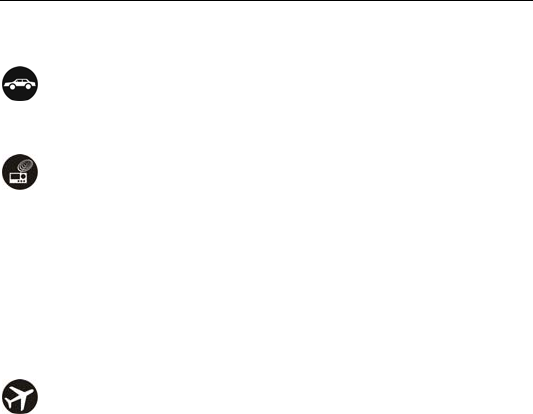
Let’s get started
2
Using your phone safely
on the road
Using a phone while driving is illegal in many countries. Please follow
local laws and drive safely at all times.
near sensitive electronics
Don’t use your phone near sensitive electronic equipment – particularly
medical devices such as pacemakers – as it could cause them to
malfunction. It can also interfere with the operation of fire detectors and
other automatic-control equipment.
For more information about how your phone affects pacemakers or
other electronic equipment, please contact the manufacturer or your
local distributor.
Your phone may cause interference when used near TVs, radios or
automated office equipment.
while flying
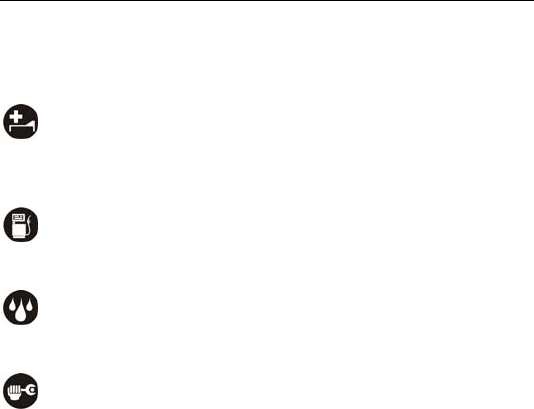
Let’s get started
3
Your phone can cause interference with aircraft equipment. So it’s
essential you follow airline regulations. And if airline personnel ask you
to switch off your phone, or disable its wireless functions, please do as
they say.
in hospital
Your phone may interfere with the normal operation of medical
equipment. Follow all hospital regulations and turn it off when you’re
asked to by posted warnings or medical staff.
at a petrol station
Don’t use your phone at petrol stations. In fact, it’s always best to switch
off whenever you’re near fuels, chemicals or explosives.
around water
Keep your phone away from water (or any other liquid). It’s not a
waterproof model.
making repairs
Never take your phone apart. Please leave that to the professionals.
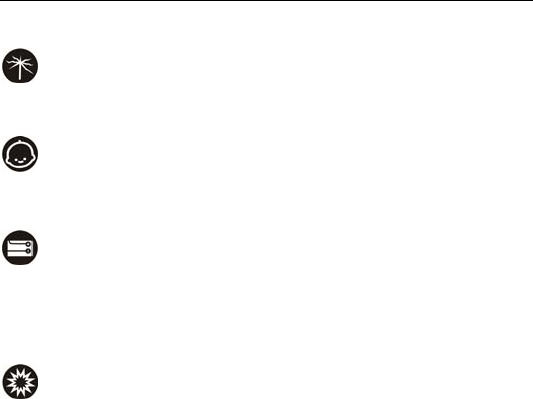
Let’s get started
4
Unauthorised repairs could break the terms of your warranty.
broken antenna
Don’t use your phone if the antenna is damaged, as it could cause
injury.
around children
Keep your mobile out of children’s reach. It should never be used as a
toy and it might not be good for their health.
original accessories
Only use the original accessories supplied with your phone or those
approved by the manufacturer. Using unapproved accessories may
affect performance, make the warranty void, break national regulations
on the use of mobile phones, or even cause injury.
near explosives
Turn off your phone in or near areas where explosive materials are

Let’s get started
5
used. Always obey local laws and turn off your phone when requested.
emergency calls
To make an emergency call your phone must be turned on and in an
area where there’s network coverage. Dial the national emergency
number and press ‘send’. Explain exactly where you are and don’t hang
up until help has arrived.
Battery care and safety
Keep the battery in a cool, ventilated place and out of direct sunlight.
Although the battery is rechargeable, it’ll eventually start to lose its
ability to recharge. If you find that the battery won’t recharge, it’s time to
replace it.
Please don’t throw old batteries into your household rubbish. You’ll find
there are special bins for batteries at refuse collection points. And some
high street electrical stores provide a battery recycling service too.
Never throw the battery into a fire – it’s highly inflammable and could
explode, hurting you or somebody else.
When you put the battery into your phone, there’s no need to use force.
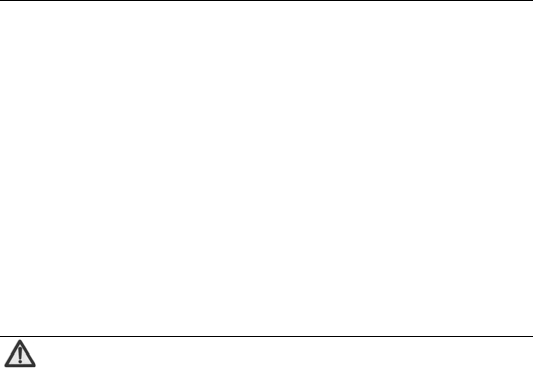
Let’s get started
6
Exerting too much pressure could make it leak, overheat, explode or
burst into flame.
Never take the battery apart. This may result in leakage, overheating,
explosion or fire.
If the battery becomes hot, changes colour or shape at any time (when
in use, charging or even while in storage) please stop using it
immediately and replace.
Keep the battery dry. Damp or wet conditions can cause it to overheat
or corrode.
Don’t leave the battery in direct sunlight or anywhere really hot, like in a
car on a summer’s day. That could make it leak or overheat, while
lowering its performance and shortening its life.
Don’t charge the battery continuously for 24 hours. Overcharging is not
good for it.
Note:
Please avoid contact with the materials inside a damaged or
leaking battery. If they get on your skin, wash with lots of water
and seek medical assistance if required.

Let’s get started
7
Charger care and safety
Only plug into voltages between 110VAC and 220VAC. Using a voltage
outside that range can damage the phone/charger – and cause the
battery to leak or catch fire.
Never short-circuit the charger – this may cause electrocution,
overheating or damage.
Don’t charge the phone in direct sunlight or in an area where it’s damp,
dusty, or on a vibrating surface. And charging your phone near – or on –
a TV or radio could interfere with transmission.
Don’t use the charger if the power cable is damaged. It may cause a fire
or give someone an electric shock.
Keep water well away from the charger. If the charger does get
splashed by water, or any other kind of liquid, immediately unplug it to
avoid overheating, fire or electrocution.
Don’t take the charger apart. It could cause injury, give you an electric
shock or catch fire.
Never touch any charger, electric cable or socket with wet hands.

Let’s get started
8
Don’t place heavy objects on the electric cable.
If the cable is damaged, don’t try to mend it yourself – it could cause a
fire or electrocute you.
Always unplug the charger before you clean it.
When unplugging the charger, hold the plug itself, rather than pulling on
the cable. A damaged cable can cause electrocution or fire.

Let’s get started
9
End key
Space Ke
y
Enter key
Delete key
Menu key
Camera shortcut
key
Navigation
Caps lock ke
y
Recei
v
Left/right soft
k
Carries out the operations at
the left-bottom/right-bottom
corner of the screen.
Send ke
y
Dial a number or receive
incoming calls; In idle mode,
press the key to view all
Funtion ke
y
When editing the text, switch the
input of the symbols located on
the upper part
Symbol ke
y
When editing the text, press it
to switch to the symbol input
Getting to know your phone
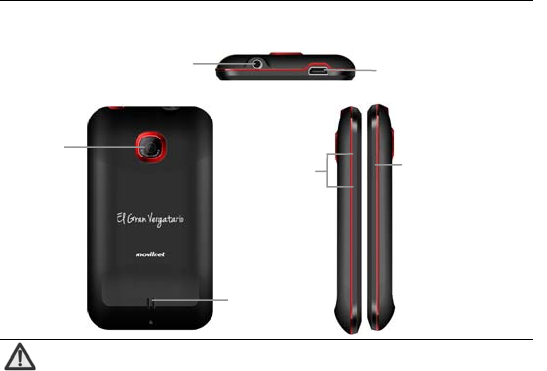
Let’s get started
10
Note:
In this user guide, ‘press’ means pressing the key and then
releasing.
‘Hold’ means pressing and holding the key for two seconds or
Came
r
Ear
p
hone
j
ack USB port
Volume keys Power key
Speake
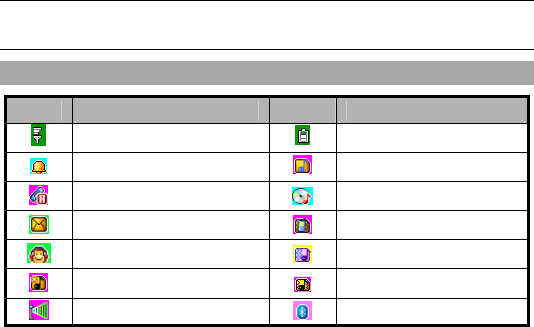
Let’s get started
11
more.
Onscreen icons
Íconos Descripción Íconos Descripción
Signal strength Battery status
Alarm on Ringer
Call held Audio player on
Unread message Vibrator
Earphone plugged in Vibrator then ringer
Silent mode Vibrator and ringer
Wi-Fi function on Bluetooth® function is on
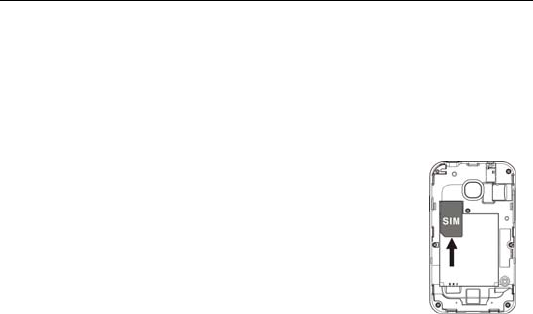
Let’s get started
12
Inserting and removing the SIM
Your phone needs a valid SIM card to work (…To keep it simple, we’ll just
call it ‘SIM’ from now on). Your network connection data and your SIM
address book are saved on the SIM. So, to avoid damaging your SIM or
losing data, try not to touch the metal surface when you’re handling it – and
keep well away from any magnetic or electric source.
here’s what you do…
1. Switch off your phone and disconnect any external
power.
2. Remove the back cover and then the battery.
3. Hold your SIM on the cut corner, and slide it – face
down – into the card holder.
4. Insert the battery.
5. Replace the back cover.
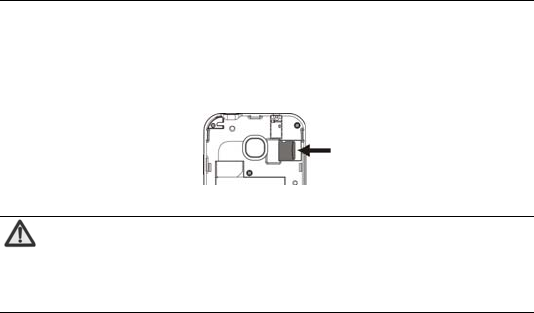
Let’s get started
13
Inserting a memory card
1. Remove the back cover.
2. Insert the memory card into the slot.
Note:
This mobile phone supports micro memory card. For details on
compatibility information of micro, please consult your
manufacturer or supplier.
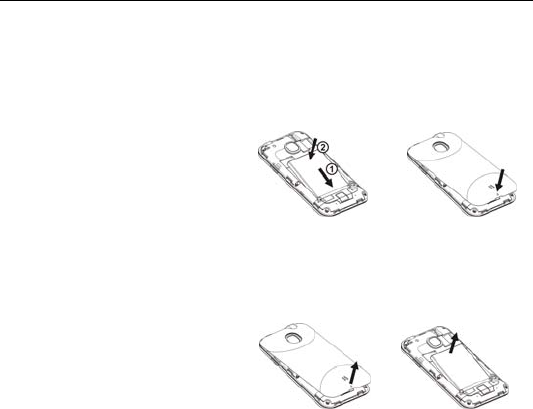
Let’s get started
14
Using the battery
Inserting the battery
1. Open the battery cover on the
back of your phone.
2. Align the battery's contact
points with those of the phone
and gently press the battery
down into place.
3. Replace the battery cover
clicking it back into position.
Removing the battery
1. Switch off your phone.
2. Open the battery cover.
3. Lift the battery up and out of
your phone.
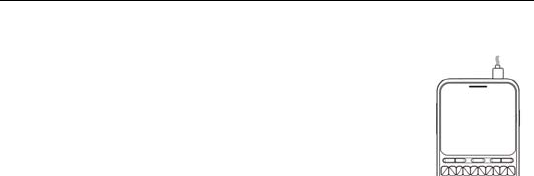
Let’s get started
15
Charging the battery
The rechargeable Li-ion battery that comes with your
phone is ready to use, but is not charged. That’s easy to
do. We’ll show you how below.
The first three times you use the battery, make sure it’s
completely drained before recharging. And then recharge
it fully. That will help to ensure its optimum performance
and a long life.
1. Connect the charger to your phone, and plug it into an 110V/220V
socket.
2. The battery indicator in the corner of the screen will scroll right and left
to show you it’s charging. If the phone’s battery has been fully drained,
the battery indicator may not immediately appear on the screen when
charging starts. And please don’t worry if the phone and charger
become warm while charging. That’s completely normal.
3. When fully charged, the battery indicator will stop scrolling right and
left.
4. Disconnect the charger from your mobile, and unplug.
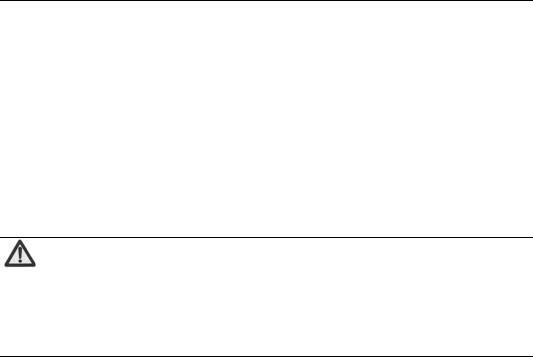
Let’s get started
16
Power on/off
Press the power key until the power-on/off icon appears.
When you turn your phone on, it’ll automatically check the SIM and show
the following information on screen:
Input phone lock code: If you’ve set a lock code.
Input SIM PIN: If you’ve set a PIN for your SIM.
Note:
The PIN is supplied with your SIM. Please replace it with your
own PIN code as soon as possible. Enter the wrong PIN three
times, and your SIM will be locked. Then you’ll need to contact
your network service provider to ask for a PUK code to unlock
it.
Searching: The mobile phone will search for the available network.

using your phone
17
using your phone
Press to enter the main menu…
File manager
Phonebook
Fun & Games
Tools
Calendar
Tasks
Alarm
World clock
Notes
Calculator
Currency converter
Call center
Messaging
Multimedia
Camcorder
Image viewer
Media player
FM radio
Sound recorder
Settings
User profiles
Connectivity
Phone settings
Call settings
Network settings
Security settings
Pen calibration
Restore factory
settings
Neo Navegación
En tus manos
Tu chip
Java
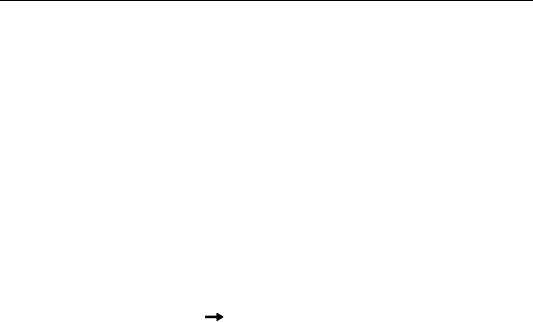
Common functions
18
Common functions
Making and receiving calls
Making a call
Direct dial: In idle mode, press Send key to display the dialling
keyboard and click the numeric keys to input the number. Press Send
key to dial.
Dialling from the Contacts: In idle mode, select ‘Phonebook’ to enter
Phonebook, then select your contact and press the Send key to dial.
Dialling from call history: In idle mode, press the Send key to enter
the list of call logs, select the call record, and press the Send key to dial.
Saving a number: On the dialling screen, type in a contact's phone
number, select ‘Options’ ‘Save to phonebook’ to save it as a new
entry.
Dialling an extension: Sometimes you can’t dial an extension directly.
If this happens, dial the direct line firstly, press “P” key, and then dial the
extension number.
Dialling international calls: To make an international call, press “+”

Common functions
19
key, and then dial the country or region code, city code and phone
number.
Receiving a call
Someone’s calling? Press the Send key to answer.
Adjusting the volume
During a conversation, you can raise or lower the volume by using the side
keys. And in idle mode, you can use the side keys to adjust the keypad
volume.
Hands-free
Select ‘H-Free’ to use your phone hands-free. Select ‘H-Held’ to be
hands-on again.
call options
Need to multitask while you’re on a call? Just select ‘Options’ if you want to
access your contacts, messages, or other functions.
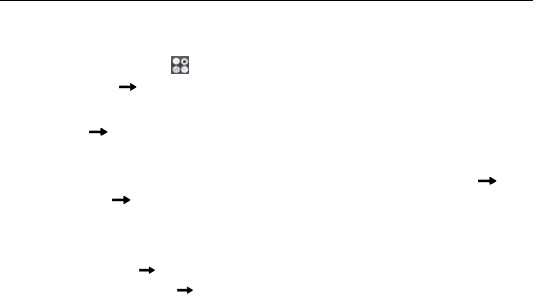
Common functions
20
Writing SMS
1. In idle mode, select to enter the main menu, then select
‘Messaging’ ‘Write Message’ to edit the message text.
2. Writing your message. For more information on input method, select
‘Options’ ‘Input method’.
3. Writing your message:
If you want to add a picture, sound, video… select ‘Options’ ‘Add
options’ ‘My pictures’ or ‘Take picture’ or whatever you want.
If you want to send a multimedia message, please select ‘Switch to
MMS’.
4. Select ‘Options’ ’Send’ to send the message. If you want to save as a
draft, select ‘Options’ ’Save’.
Viewing messages
Your phone is very versatile. According to what you’ve selected, it can tell
you that you’ve received a new message in three different ways: a ringtone,
a prompt, or a new message icon.

Common functions
21
1. In idle mode, Select to to enter the main menu, select
‘Messaging’ ‘Inbox’.
2. All your received messages will be displayed on the screen. Use the
Up/Down key to select the message, and select ‘OK’ to see the
content.
3. Then go to ‘Options’ to select ‘Reply’, ‘Forward’, ‘Delete’, or whatever
you want to do…

Common functions
22
Adding a new contact
1. In idle mode, select ‘Menu’ to enter the main menu and select
‘Phonebook’ ‘Add new contact’ to add a new contact.
2. Select a storage location if you have selected ‘Both’ in Preferred
storage.
3. Edit the information and Select ‘Save’ when you’re happy with what
you’ve done.
Using your phone as memory
Make sure the memory card is installed and your phone is switched off,
then connect the phone to your PC with the USB data cable, and switch
your phone back on. Select ‘Phone memory’ to use your phone as extra
memory.
Use Modem Connector
You can make your phone get access to the Internet by using your
computer through Modem Connector.
Prior to the use of Modem Connector, please make sure your phone and
computer are both turned on and work normally.

Common functions
23
Install Modem Connector
If you use the function for the first time, you need install Modem Connector
on your phone. See the installation procedure below:
1. Connect your phone with your computer through the USB cable.
2. Select “Mass storage” on the pop-up menu displayed on your phone.
3. Select “My computer >VTELCA Internet”, run the “setup.exe” file and
follow the wizard to complete the installation of Modem Connector. After
the installation, the Modem Connector icon shall appear on your
computer.
Note: during the installation of Modem Connector, please make sure you
have administrator privileges.
Run Modem Connector
1. Connect your phone with your computer through the USB cable.
2. Select “COM port” on the pop-up menu displayed on your phone.
3. Double click the Modem Connector icon on your computer, or select
Start > All applications> VTELCA Internet > VTELCA Internet”,
and click “Connect” on the pop-up menu to connect your phone with

Common functions
24
your computer. (If you run the Modem Connector for the first time after
installation, please skip step 1 & step 2.)
Note: if you run the Modem Connector for the first time, please make sure
you have administrator privileges.
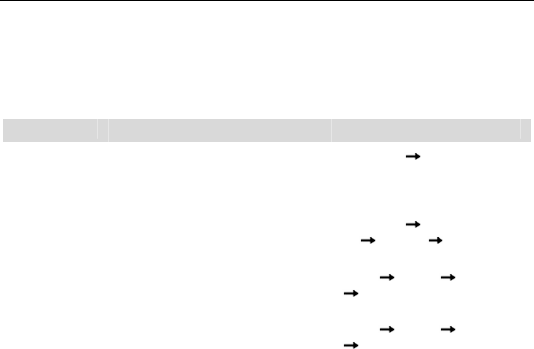
Main Function list
25
Main Function list
In idle mode, select ‘Menu’ to enter the main menu. Those marked with ‘*’ need support from
network operators.
Function Description Operation
View call
history
View the recent incoming, missed
and outgoing calls.
Call center Press left/right
key to switch among “All calls”,
“Dialled calls”, “Received calls”
and “Missed calls”
Delete a call
log
Delete a call log. Call center Select one call
log Options Delete
View call
duration
View the duration of last call, dialed
calls and received calls.
Call
center Options Advanced
Call timers
Call cost* View the expense of last call and
all calls.
Call
center Options Advanced
Call cost
View contacts Browse all contacts in Contacts list,
input the first letter of contact’s
name to quickly search for the
contact.
Phonebook
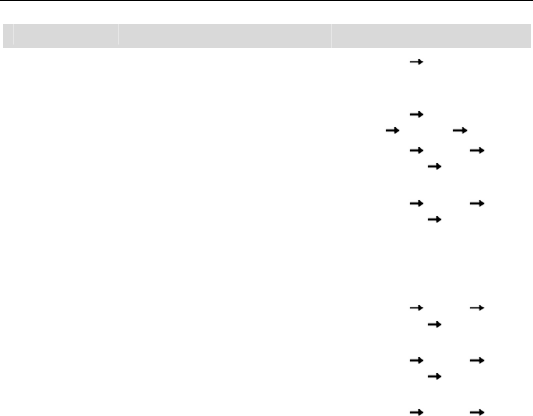
Main Function list
26
Function Description Operation
Add contacts Save the information of the
contact, such as telephone number
and name.
Phonebook Add new contact
Edit contact Edit the information of existing
contact.
Phonebook Select one
contact Options Edit
Preferred
storage
Select the preferred storage as
Phone or SIM.
Phonebook Options Phon
ebook settings Preferred
storage
Speed dial Edit 8 phone numbers and assign
these numbers to the keys from 2
to 9.
In idle mode, hold the numeric key
to quickly dial the corresponding
phone number of the numeric key.
Phonebook Options Phon
ebook settings Speed dial
Copy contacts Copy all contacts from SIM card to
phone or from phone to SIM card.
Phonebook Options Phon
ebook settings Copy
contacts
Move contacts Move all contacts from SIM card to
phone or from phone to SIM card.
Phonebook Options Phon
ebook settings Move
contacts
Delete all Delete all contacts in SIM card or Phonebook Options Phon
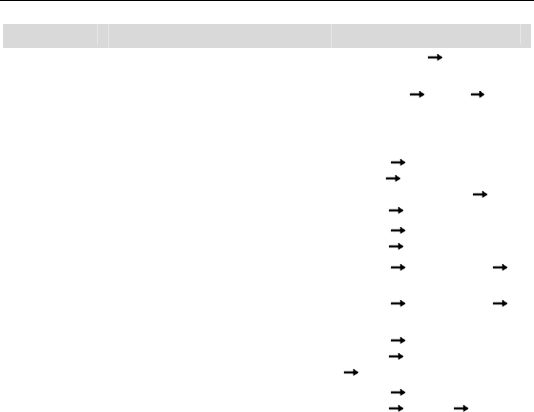
Main Function list
27
Function Description Operation
contacts phone. ebook settings Delete all
contacts
Caller groups Divide the contacts into different
groups. You could add/delete the
members only when they are
saved in Phone.
Phonebook Options Caller
groups
User profiles Perform personalized settings on
ringtone, volume, ringer type, etc.
according to different events and
occasions.
Settings User
profiles Select Profile
(General/Meeting etc.)
Options Activate.
Time and date Set the date and time displayed on
the phone.
Settings Phone
settings Time and date
Schedule
power on/off
Perform the action of power on/off
according to the setting time.
Settings Phone settings
Schedule power on/off
Language Select the language for the menu. Settings Phone settings
Language
Wallpaper Set the standby animation on the
screen.
Settings Phone
settings Display
Wallpaper
Screen saver Set the screensaver’s status,
standby time and image.
Settings Phone
settings Display Screen
saver
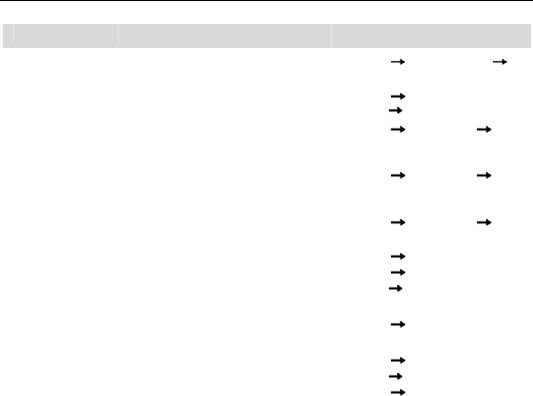
Main Function list
28
Function Description Operation
Dedicated key Set the shortcuts for navigation
keys in idle mode.
Settings Phone settings
Dedicated key
LCD backlight Set the backlight time and
brightness. Settings Phone
settings LCD backlight
Call waiting* You will be prompted by the
network upon an incoming call if
this function is activated.
Settings Call settings Call
waiting
Call divert* Forward the incoming call to
designed number on a specific
occasion.
Settings Call settings Call
divert
Call barring* Set the outgoing call restriction or
incoming call restriction. Settings Call settings Call
barring
Auto redial When selecting “On” for Auto
redial, your phone will
automatically redial after a while if
the call is not answered.
Settings Call
Settings Advanced
settings Auto redial
Network
settings
Select the network and set GPRS
connection.
Settings Network settings
Phone lock Activate phone lock to prevent the
phone from abuse.
The default phone lock password is
1234.
Settings Security
settings Phone
Security Phone Lock
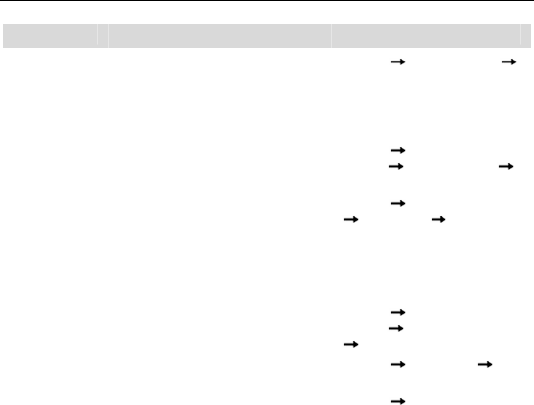
Main Function list
29
Function Description Operation
Auto Keypad
lock
The keypad lock would prevent the
inadvertent operation caused by
key press.
Settings Security settings
Auto keypad lock
In idle mode, press the End
key to quickly lock or unlock
the keypad.
Change
password
Change the phone password. Settings Security
settings Phone Security
Change password
SIM lock Activate PIN code to prevent SIM
card from abuse.
The default PIN code is normally
1234.
Please replace it with your own
PIN as soon as possible.
Settings Security settings
SIM security PIN Lock
Change PIN Change the PIN. Settings Security
settings SIM security
Change PIN
Data account View the data account. Settings Connectivity Data
account
Restore
factory
Restore the settings your phone
had when it first came out of the
Settings Restore factory
settings
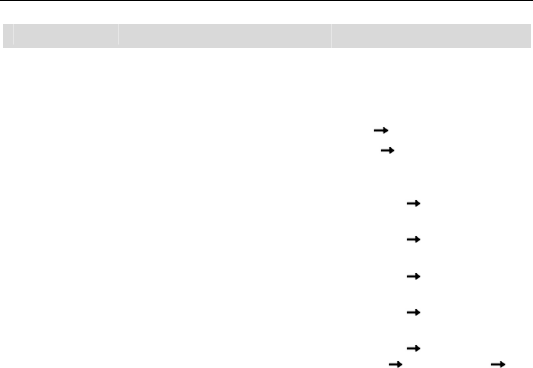
Main Function list
30
Function Description Operation
settings box.
Games Your phone comes with free
games. You can discover how to
play it in the games menu.
Fun & Games
Calculator Do your sums on your phone. Tools Calculator
Currency
converter
Set the exchange rate and convert
your currency to a foreign currency
– or vice-versa.
Tools Currency converter
Send
message
Send text messages / multimedia
messages to other mobile phones.
Messaging Write message
View
message
Read the messages (received,
sent, drafts).
Messaging Inbox/Outbox/Dr
afts
Broadcast
message*
Receive the messages from
network operator.
Messaging Broadcast
messages
Templates Select the template to send
message.
Messaging Templates
Voice mail* Let the other party to leave a
message through voicemail, and
check the voicemail to listen to the
message.
Messaging Message
settings Text message
Voicemail server
In idle mode, hold “1” key to
call the first voice mail number.

Main Function list
31
Function Description Operation
Check
memory
status
Check the memory status for text
message in SIM card and Phone.
Messaging Message
settings Text
message Memory status
Preferred
storage
Save the messages in SIM card or
phone.
Messaging Message
settings Text
message Preferred storage
Camera Take a photo Multimedia Camcorder
Image viewer View a photo Multimedia Image viewer
Audio player Play a Media file Multimedia Media player
FM radio Listen to FM radio Multimedia FM radio
Sound
recorder
Record sound Multimedia Sound recorder
Calendar Check the calendar and schedule. Tools Calendar
Alarm Set multiple alarms. Tools Alarm
Tasks Add Date, Call, Anniversary, etc. Tools Tasks
World clock Browse the current time of different
cities around the world. Tools World clock
Internet
service
Log on to internet service. En tus manos
File manager View the files saved in phone and File manager
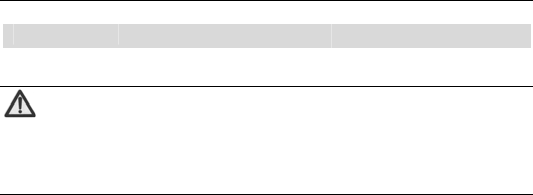
Main Function list
32
Function Description Operation
memory card.
Note:
When copying files from a PC to a memory card, make your life
easier by putting them in the relevant folder. For example, music
files should go in the ‘My Music’ folder.
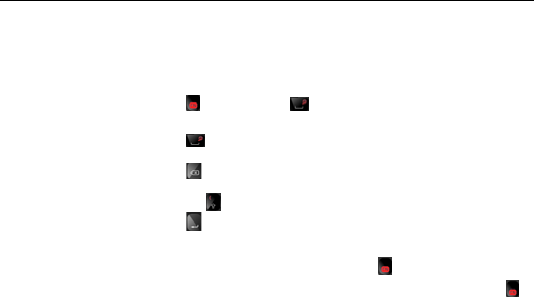
Input what you want, how you want…
33
Input what you want, how you want…
The phone supports Smart abc, abc, Smart es, es, 123 input method and symbol
input method etc. Here’s how to make those choices…
Switch input
method
Press and then press key.
Insert a space Press key.
Delete inputs Press key to delete the input before the cursor.
Switch caps lock Press the key
Line feed Press key.
Input letters and
common symbols There are two symbols on the keys. Press the key to input the symbol
located on the lower part of the key; press key and then press the
key to input the symbol located on the upper part of the key; press
key twice and then press the key to continuously input the symbol
located on the upper part of the key.
Input words In Smart method, click the corresponding key to input the word. If the
word you need displays on the screen, press left/right key to select it
and press OK key to confirm. Predictive text input is based on a built-in
dictionary.

Appendix
34
Input digits In 123 method, press the numeric keys to input the corresponding
numbers.
Input symbol During the text input, press key to display symbol lists, press
navigation keys to select the symbol, and press “OK” confirm.
Appendix
Care and maintenance
Your phone is a delicate device. The following advice will help you to keep
it looking good and performing well…
Use a soft dry cloth to clean your phone, battery and charger. Don’t use
liquids such as alcohol, dilution agents or benzene.
From time-to-time, clean the socket where the charger cable connects
to the phone. Dust tends to gather there. This will ensure a really good
connection.
Don’t use needles, pen points or other sharp objects on the keypad or
screen.
Don’t use your phone with wet hands – it could injure you and damage
the phone.
Don’t use your phone in dusty or dirty environment.

Appendix
35
Keep your phone away from extremes of heat – like radiators or ovens.
It may explode if it gets too hot.
If your phone gets wet and the colour of the label on it changes, the
warranty will be void, even if the warranty period hasn’t expired.
If there’s anything wrong with the phone, battery, charger, or any
accessory, please send them to your nearest service centre for
inspection.

Health and safety
36
Health and safety
4RF exposure information (SAR)
This mobile phone meets the government’s requirements for exposure to
radio waves.
This phone is designed and manufactured not to exceed the emission
limits for exposure to radio frequency (RF) energy set by the Federal
Communications Commission of the U.S. Government.
The exposure standard for wireless mobile phones employs a unit of
measurement known as the Specific Absorption Rate, or SAR. The SAR
limit set by the FCC is 1.6W/kg. *Tests for SAR are conducted using
standard operating positions accepted by the FCC with the phone
transmitting at its highest certified power level in all tested frequency bands.
Although the SAR is determined at the highest certified power level, the
actual SAR level of the phone while operating can be well below the
maximum value. This is because the phone is designed to operate at
multiple power levels so as to use only the poser required to reach the
network. In general, the closer you are to a wireless base station antenna,
the lower the power output.
The highest SAR value for the model phone as reported to the FCC,
described in this user guide, is
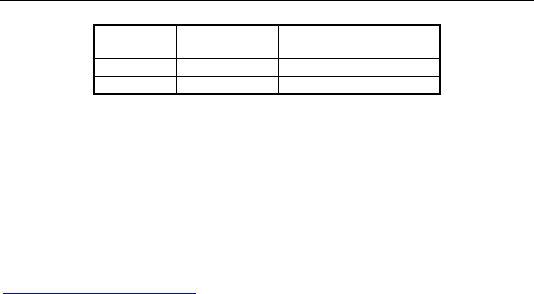
Health and safety
37
Position 850MHz
(W/Kg) 1900MHz (W/Kg)
Head 0.946 0.998
Body 1.074 0.947
(Body-worn measurements differ among phone models, depending upon
available accessories and FCC requirements.)
While there may be differences between the SAR levels of various phones
and at various positions, they all meet the government requirement.
The FCC has granted an Equipment Authorization for this model phone
with all reported SAR levels evaluated as in compliance with the FCC RF
exposure guidelines. SAR information on this model phone is on file with
the FCC and can be found under the Display Grant section of
http://www.fcc.gov/oet/fccid after searching on FCC ID:Q78-F310.
For body worn operation, this phone has been tested and meets the FCC
RF exposure guidelines for use with an accessory that contains no metal
and the positions the handset a minimum of 1.5 cm from the body. Use of
other accessories may not ensure compliance with FCC RF exposure
guidelines. If you do no t use a body-worn accessory and are not holding
the phone at the ear, position the handset a minimum of 1.5cm from your

Health and safety
38
body when the phone is switched on.
This device is compliance with SAR for general population /uncontrolled
exposure limits in ANSI/IEEE C95.1-1999 and had been tested in
accordance with the measurement methods and procedures specified in
OET Bulletin 65 Supplement C.
This device complies with part 15 of the FCC rules. Operation is subject to
the following two conditions: (1) this device may not cause harmful
interference, and (2) this device must accept any interference received,
including interference that may cause undesired operation.
NOTE: The manufacturer is not responsible for any radio or TV
interference caused by unauthorized modifications to this equipment. Such
modifications could void the user’s authority to operate the equipment.
NOTE: This equipment has been tested and found to comply with the limits
for a Class B digital device, pursuant to part 15 of the FCC Rules. These
limits are designed to provide reasonable protection against harmful
interference in a residential installation. This equipment generates uses
and can radiate radio frequency energy and, if not installed and used in

Health and safety
39
accordance with the instructions, may cause harmful interference to radio
communications. However, there is no guarantee that interference will
not occur in a particular installation. If this equipment does cause harmful
interference to radio or television reception, which can be determined by
turning the equipment off and on, the user is encouraged to try to correct
the interference by one or more of the following measures:
- Reorient or relocate the receiving antenna.
- Increase the separation between the equipment and receiver.
-Connect the equipment into an outlet on a circuit different from that to
which the receiver is connected.
-Consult the dealer or an experienced radio/TV technician for help
This equipment complies with FCC radiation exposure limits set forth for an
uncontrolled environment. This equipment should be installed and
operated with minimum distance of 1.5 cm between the radiator and your

Health and safety
40
body. This transmitter must not be co-located or operating in conjunction
with any other antenna or transmitter.

Health and safety
41
Declaration of RoHS compliance
We’re determined to reduce the impact we have on the environment and
take responsibility for the earth we live on. So this document allows us to
formally declare that the X630, manufactured by ZTE CORPORATION,
fully complies with the European Parliament’s RoHS (Restriction of
Hazardous Substances) Directive 2002/95/EC, with respect to all the
following substances:
(1) Lead (Pb)
(2) Mercury (Hg)
(3) Cadmium (Cd)
(4) Hexavalent Chromium (Cr (VI))
(5) Polybrominated biphenyl (PBB)
(6) Polybrominated diphenyl ether (PBDE)
Our compliance is witnessed by written declaration from our suppliers. This
confirms that any potential trace contamination levels of the substances
listed above are below the maximum level set by EU 2002/95/EC, or are
exempt due to their application.
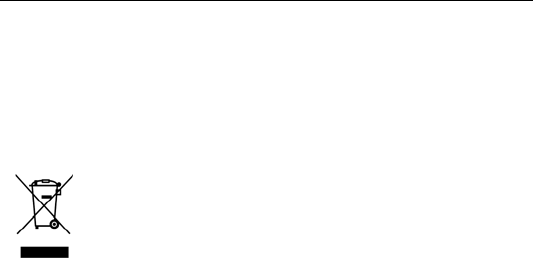
Health and safety
42
The X630 manufactured by ZTE CORPORATION, meets all the
requirements of EU 2002/95/EC.
Disposal of your old phone
1. When the wheelie bin symbol is attached to a product, it
means the product is covered by the European Directive
2002/96/CE.
2. All electrical and electronic products should be disposed of
separately from normal household waste via designated
collection points provided by government or local
authorities.
3. The correct disposal of electrical and electronic products
will help protect the environment and human health.
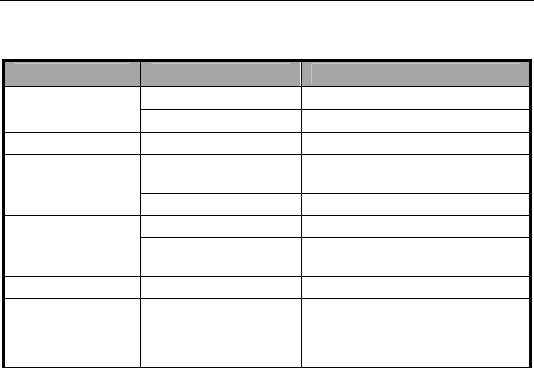
Health and safety
43
Problems and their solutions
Symptoms Possible Causes Solutions
Phone won’t turn
on
The battery is flat Charge the battery
Poor contact Reinstall the battery
Phone turns itself Battery very low Charge the battery
Poor standby time
Deceasing of battery
performance Replace the battery
Weak network signal Turn off the phone
Can’t connect to
the network
Weak network signal Move to where the signal is
Out of the service
area Make sure you’re in a network
service area.
Calls keep cutting Weak network signal Move to where the signal is
Phone doesn’t
ring when I
receive incoming
calls
Phone is set to ‘Mute’
or minimum volume.
Enter ‘User Profiles’ to select a
Non-silent mode, or increase the
ring volume.

Health and safety
44
Received prompt
asking me to input
‘PUK’
SIM locked because
wrong PIN entered
three times.
Contact your provider and ask for
a PUK.