ZTE GN281 Digital Mobile Phone User Manual N281 from Orange
ZTE Corporation Digital Mobile Phone N281 from Orange
ZTE >
Manual
ZTE-G N281
Mobile Phone
User Manual

2
第2页
LEGAL INFORMATION
Copyright © 2010 by ZTE CORPORATION
All Rights Reserved.
No part of this publication may be excerpted, reproduced,
translated or utilized in any form or by any means, electronic
or mechanical, including photocopying and microfilm,
without the prior written permission of ZTE Corporation.
The manual is published by ZTE Corporation. We reserve
the right to make modifications on print errors or update
specifications without prior notice.
Version No. : R1.0
Edition Time :
Manual No. :

3
第3页
Security
To protect your mobile phone from illegal use, take the
security measures as follows:
Set PIN codes of the SIM card.
Set handset lock code.
Set call restrictions.
Safety Precautions
This section includes some important information on safe
and efficient operation. Please read this information before
using the phone.
Operational Precautions
Please use your phone properly. When making or
receiving a call, please hold your phone as holding a
wireline telephone. Make sure that the phone is at least
one inch (about two point five centimeters) from your
body when transmitting.
Do not touch the antenna when the phone is in use.
Touching the antenna area affects call quality and may
cause the phone to operate at a higher power level than
needed.
Some people may be susceptible to epileptic seizures

4
第4页
or blackouts when exposed to flashing lights, such as
when watching television or playing video games. If you
have experienced seizures or blackouts, or if you have a
family history of such occurrences, please consult your
doctor before playing video games on your phone or
enabling a flashing-light feature on your phone. (The
flashing-light feature is not available on all products.)
Keep the phone out of the reach of small children. The
phone may cause injury if used as a toy.
Precautions While Driving
Please pay attention to the traffic safety. Check the laws
and regulations on the use of your phone in the area
where you drive. Always obey them.
Use hands-free function of the phone, if available.
Pull off the road and park before making or answering a call
if conditions require.
Precautions for Medical Devices and Facilities
When using your phone near pacemakers, please always
keep the phone more than eight inches (about twenty
centimeters) from the pacemaker when the phone is
switched on. Do not carry the phone in the breast
pocket. Use the ear opposite the pacemaker to minimize
the potential for interference. Switch off the phone

5
第5页
immediately if necessary.
Some phones may interfere with some hearing aids.
In the event of such interference, you may consult
your hearing aids manufacturer to discuss alternatives.
If you use any other personal medical device, please
consult the manufacturer of your device to determine if it
is adequately shielded from RF energy.
In those facilities with special demand, such as hospital or
health care facilities, please pay attention to the
restriction on the use of mobile phone. Switch off your
phone if required.
Mobile Phone
Please use original accessories or accessories
approved by the phone manufacturer. Using any
unauthorized accessories may affect your mobile
phone‟s performance, damage your phone or even cause
danger to your body and violate related local regulations
about telecom terminals.
Turn off your phone before you clean it. Use a damp or
anti-static cloth to clean the phone. Do not use a dry cloth
or electrostatically charged cloth. Do not use chemical or
abrasive cleaners as these could damage the phone.
As your mobile phone can produce electromagnetic field,

6
第6页
do not place it near magnetic items such as computer
disks.
Using the phone near electrical appliances such as TV,
telephone, radio and personal computer can cause
interference.
Do not expose your mobile phone to direct sunlight or
store it in hot areas. High temperatures can shorten the
life of electronic devices.
Keep your phone dry. Any liquid may damage your
phone.
Do not drop, knock or harshly treat the phone. Rough
handling can break internal circuit boards.
Do not connect the phone with any incompatible
enhancement.
Do not attempt to disassemble the mobile phone or
battery.
Do not store the phone with flammable or explosive
articles.
Do not charge the mobile phone without battery.
Precautions for Potentially Explosive Atmospheres
Switch off your phone prior to entering any area with
potentially explosive atmospheres, such as fueling areas,

7
第7页
fuel or chemical transfer or storage facilities.
Do not remove, install, or charge batteries in such areas.
Spark in a potentially explosive atmosphere can cause
an explosion or fire resulting in bodily injury or even
death.
To avoid possible interference with blasting operations,
switch off your phone when you are near electrical blasting
caps, in a blasting area, or in areas posted “Turn off
electronic devices.” Obey all signs and instructions.
Precautions for Electronic Devices
Some electronic devices are susceptible to
electromagnetic interference sent by mobile phone if
inadequately shielded, such as electronic system of
vehicles. Please consult the manufacturer of the device
before using the phone if necessary.
Safety and General Use in Vehicles
Safety airbag, brake, speed control system and oil eject
system shouldn‟t be affected by wireless transmission.
If you do meet problems above, please contact your
automobile provider. Do not place your phone in the
area over an airbag or in the airbag deployment area.
Airbags inflate with great force. If a phone is placed in
the airbag deployment area and the airbag inflates, the

8
第8页
phone may be propelled with great force and cause
serious injury to occupants of the vehicle.
Please turn off your mobile phone at a refueling point,
and the same to the place where the use of two-way
radio is prohibited.
Aircraft Safety
Please turn off your mobile phone before the airplane
takes off. In order to protect airplane‟s communication
system from interference, it is forbidden to use mobile
phone in flight. Safety regulations require you to have
permission from a crew member to use your phone while
the plane is on the ground.
If the mobile phone has the function of automatic timing
power-on, please check your alarm setting to make sure
that your phone will not be automatically turned on during
flight.
Battery Use
Do not short-circuit the battery, as this can cause the unit
to overheat or ignite.
Do not store battery in hot areas or throw it into fire.
Otherwise, it will cause explosion.
Do not disassemble or refit the battery. Otherwise, it will

9
第9页
cause liquid leakage, overheating, explosion and ignition
of the battery.
Please store the battery in a cool dry place if you don‟t
use it for a long period.
The battery can be recharged for hundreds of times, but it
will eventually wear out. When the operating time (talk
time and standby time) is noticeably shorter than normal,
it is time to replace it with a new one.
Please stop using the charger and battery when they
are damaged or show evidence of aging.
Return the worn-out battery to the provider or dispose of
it in accordance with environment regulations. Do not
dispose of it in household rubbish.
Please use original batteries or batteries approved by the
phone manufacturer. Using any unauthorized battery
may affect your handset performance or may cause
danger of explosion, etc.
Warning: If the battery is damaged, do not discharge it. If the
leakage does come into contact with the eyes or skin, wash
thoroughly in clean water and consult a doctor.

10
第10 页
FCC Compliance
This device complies with part 15 of the FCC Rules.
Operation is subject to the condition that this device does
not cause harmful interference.
Caution: Changes or modifications not expressly
approved by the manufacturer could void the user‟s
authority to operate the equipment.
NOTE: This equipment has been tested and found to
comply with the limits for a Class B digital device,
pursuant to part 15 of the FCC Rules. These limits are
designed to provide reasonable protection against
harmful interference in a residential installation.
This equipment generates, uses and can radiate radio
frequency energy and, if not installed and used in
accordance with the instructions, may cause harmful
interference to radio communications. However, there is
no guarantee that interference will not occur in a
particular installation. If this equipment does cause
harmful interference to radio or television reception,
which can be determined by turning the equipment off
and on, the user is encouraged to try to correct the
interference by one or more of the following measures:
—Reorient or relocate the receiving antenna.

11
第11 页
—Increase the separation between the equipment and
receiver.
—Connect the equipment into an outlet on a circuit
different from that to which the receiver is connected.
—Consult the dealer or an experienced radio/ TV
technician for help.
Health and safety information
Radio Frequency (RF) Energy
This model phone meets the government‟s requirements
for exposure to radio waves.
This phone is designed and manufactured not to exceed
the emission limits for exposure to radio frequency (RF)
energy set by the Federal Communications Commission
of the U.S. Government:
The exposure standard for wireless mobile phones
employs a unit of measurement known as the Specific
Absorption Rate, or SAR. The SAR limit set by the FCC
is 1.6W/kg. *Tests for SAR are conducted using
standard operating positions accepted by the FCC with
the phone transmitting at its highest certified power level
in all tested frequency bands. Although the SAR is
determined at the highest certified power level, the actual
SAR level of the phone while operating can be well below

12
第12 页
the maximum value. This is because the phone is
designed to operate at multiple power levels so as to use
only the poser required to reach the network. In general,
the closer you are to a wireless base station antenna, the
lower the power output.
The highest SAR value for the model phone as reported
to the FCC when tested for use at the ear is 1.070 W/kg
and when worn on the body, as described in this user
guide, is0.867 W/kg (Body-worn measurements differ
among phone models, depending upon available
enhancements and FCC requirements.)
While there may be differences between the SAR levels
of various phones and at various positions, they all meet
the government requirement.
The FCC has granted an Equipment Authorization for this
model phone with all reported SAR levels evaluated as in
compliance with the FCC RF exposure guidelines. SAR
information on this model phone is on file with the FCC
and can be found under the Display Grant section of
http://www.fcc.gov/oet/fccid after searching on
FCC ID: Q78-GN281
For body worn operation, this phone has been tested and
meets the FCC RF exposure guidelines for use with an
accessory that contains no metal and the positions the
handset a minimum of 1.5 cm from the body. Use of
other enhancements may not ensure compliance with

13
第13 页
FCC RF exposure guidelines. If you do no t use a
body-worn accessory and are not holding the phone at
the ear, position the handset a minimum of 1.5 cm from
your body when the phone is switched on.
Limitation of Liability
ZTE shall not be liable for any loss of profits or indirect,
special, incidental or consequential damages resulting from
or arising out of or in connection with using this product,
whether or not ZTE had been advised, knew or should have
known the possibility of such damages. The user should
refer to the enclosed warranty card for full warranty and
service information.
Note: The pictures and icons shown in the manual are just
schematic drawings for function demonstration. If they are
inconsistent with your handset, please take your handset as
the standard. If the inconsistency exits in the manual
because of the handset function updating, please refer to
the follow-up public information from ZTE CORPORATION.
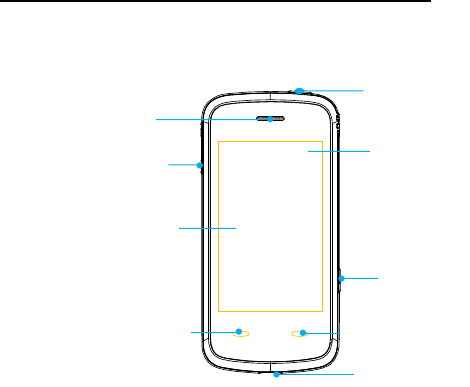
14
第14 页
Your Phone
Camera key
End key
Send key
Touch screen
Status bar
Receiver
Power key
Volume keys
USB connector

15
第15 页
Turn On / Off or wake up your
phone
Hold the Power key to turn your phone on or off.
In Menu→Settings→Phone settings→Misc.
settings→LCD backlight, set the LCD backlight time. If the
phone is not operated within this time, the screen will turn
black.
Press the any key to wake up your phone.
Lock / unlock the keypad
In Menu→Settings→Security settings→Auto keypad
lock, set the auto keypad lock time. If the phone is not
operated within this time, the keypad will be locked. Or you
can press the Power key to lock the screen in the standby
mode.
To unlock the keypad, follow the onscreen instruction to pull
the card down.
Note: In this User Manual, “press a key” means to press the
key and release it, while “hold a key” means to press the
key for at least two seconds and then release it. Locking
the keypad can prevent unintentional operations on it.

16
第16 页
You can answer an incoming call with the regular operation
when the keypad is locked.
Use the Touchscreen
Your phone supports touch screen functionality.
Drag up or down to scroll.
Tap any application to open it.
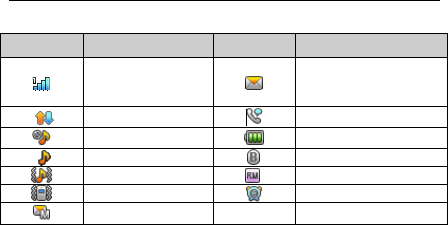
17
第17 页
Interface icons
Indicator
What it means
Indicator
What it means
Signal strength
New SMS,
message box full
when blinking
GPRS
Calling or in call
Silent
Battery status
Ring
Bluetooth
Outdoor
Roaming
Meeting
Alarm clock set
New MMS
Input Text
You can use the onscreen keyboard to enter text messages,
contact information, notes, and more.
1. Tap a text field, such as in a note or new contact, to
bring up the keyboard.
2. Tap keys on the keyboard.
As you type, each letter appears above the keyboard.
Change input mode: Tap the # button to change the

18
第18 页
input mode (input modes: eZi ABC, eZi abc, ABC, abc, eZi
ES, eZi es, ES, es and 123 ).
Input Letters: In ABC/abc/ES/es mode, tap the
corresponding letter key till the letter appears.
Input Words: In eZi ABC/eZi abc/eZi ES/eZi es mode,
input any letter with a single button tap. Tap each button only
once for every letter. The word changes after each button
stroke. Predictive text input is based on a built-in dictionary.
When you have finished writing the word and it is correct,
confirm it by tapping the character string.
Input Digits: In 123 mode, tap the digit button once to
input a digit. In eZi ABC/eZi abc/eZi ES/eZi es mode, tap the
digit button, and select the number.
Input Symbol: Tap the * botton to enter the symbol
mode. In symbol mode select the required symbol by tapping
once. In eZi ABC/eZi abc/eZi ES/eZi es mode, tap the 1
button, and select the required symbol (common symbols).
Input Space: Tap the space button to input a space.
Delete Character: Tap the clear button to clear a
character.
Move Cursor : Among the text, tap in the position you

19
第19 页
want to move.
Adjust the Volume
When you‟re on the phone or listening to songs, movies, or
other media, the Volume keys on the left side of your phone
adjust the audio volume.
Otherwise, the keys control the volume for the ringer, and
other sound effects.
Battery
The lithium ion battery of the mobile phone can be immediately
used after unpacking.
Installing the battery
1. Pull the battery cover from the notch on the bottom right
edge and remove the cover.
2. Insert the battery by aligning the gold-coloured contacts
with the contacts in the battery slot.
3. Push down the upper section of the battery until it clicks
into place.
4. Replace the battery cover and close it gently until you hear
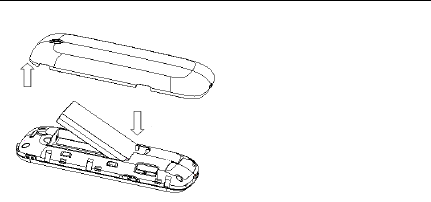
20
第20 页
a click.
Removing the battery
1. Make sure that your mobile phone is switched off.
2. Remove the battery cover.
3. Pull the battery up and remove it from the mobile phone.
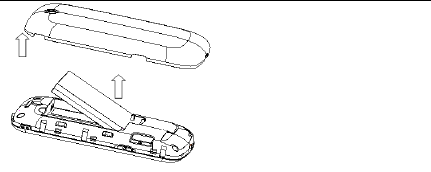
21
第21 页
Charging the battery
Your phone is powered by a rechargeable battery. For
maximum battery performance, it is recommended that you
first use up the battery power and then charge it completely.
A new battery‟s full performance is achieved only after three
complete charge and discharge cycles.
Connect your travel adapter to the side of your mobile
phone as shown in the diagram.
Note: The side with arrow should be facing downwards
while connecting.
Connect the other end of the travel adapter to the
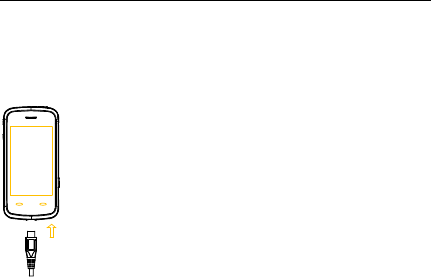
22
第22 页
mains socket.
When you charge the battery, the battery charging
indicator appears.
When the battery is fully charged, disconnect the
charger.
Inserting the SIM card
You want a mobile phone that is sophisticated yet easy to
use and here it is in your hands! Naturally you are eager to
start using it, but first you need to insert the SIM card.
Insert the SIM card as follows:
Make sure that the phone is switched off and the charger
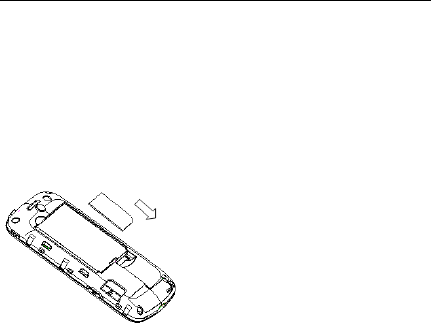
23
第23 页
is disconnected from the phone.
Turn the phone over and remove the battery cover.
Remove the battery if it is already installed.
Hold your SIM card with the cut corner oriented as
shown and then slide it into the card holder with the
gold-coloured contacts facing downward.
Replace the battery first.
Replace the battery cover.
Every mobile phone has a SIM card (Subscriber Identity
Module). This is a micro-chip that holds your personal
information such as names and phone numbers. Your phone
won‟t work without it. If you already have contacts on your
SIM card, they can be transferred in most cases.

24
第24 页
Inserting the Memory Card
You can use a Memory card to expand the storage of the
phone. You can store or copy files such as videos, photos,
music, and so on.
Do not take out the card or switch off the phone while
transmitting or storing data, which may cause data loss or
damage to the phone or the card.
Insert the Memory card as follows:
The Memory card slot is on the side of the SIM card
holder. Insert the card with the metal contacts facing down
until it clicks to the right position.
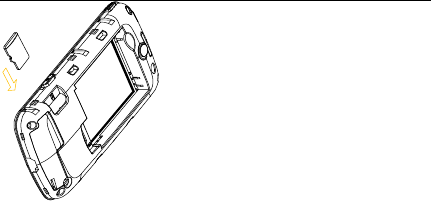
25
第25 页
Phonebook
There are some numbers that you may want to call again
and again, so it makes sense to add these numbers to your
Phonebook. You can then access these numbers quickly
and easily.
Add new contact
Go to Menu→Phonebook→Add new contact. (Select a
storage location if you have selected Both in Preferred
storage.) Edit the information and select Done, and then
select Yes to save.

26
第26 页
Save number to Phonebook
You can also save a number right after you‟ve made or
received a phone call or a text message from someone
who is not yet in your Phonebook list.
Quick search
To quickly search for the contacts, enter the first letter of
your desired contact on the screen.
Delete one record
To delete someone from your Phonebook list, first select
the name, then select Options→Delete.
Copy or move records
You can copy or move the records to SIM or to phone. You
can also copy the records to file. Select Options→Copy or
Move.
Mark several records
Select Options→Mark several and then select the records
you want to mark. It supports “Send message”, “Delete
marked” and so on.
Set preferred storage
Select Options→Phonebook settings→Preferred

27
第27 页
storage and then select SIM, Phone or Both.
View memory status
Select Options→Phonebook settings→Memory status
to check the memory status of both phone and SIM.
Making and receiving calls
Basic way to make a call
In the standby mode select Dialer icon. Tap the numeric
buttons to input the number and press the Send key to dial.
Dial from the Phonebook
Go to Menu→Phonebook. Find the name of the person
you want to call, and press the Send key.
Make an emergency call
You can make emergency calls without the SIM card
inserted so long as you are in an area with network
coverage.
Answer a call
Press the Send key.
End a call

28
第28 页
Press the End key.
Use call options
During a call, you can select Options to enter the call
options.
You can use the speakerphone by tapping the H-Free
button.
You can put a call on hold, make a new call, and use
applications such as Messaging & Phonebook while you‟re
on a call.
Call history
Dialed calls, Received calls and Missed calls are saved in
Call history. If the records are full, the earliest saved
records will be deleted. Select Options to enter the
submenu:
View: View your call record details.
Call: Call the record again.
Send message: Send a message to the record.
Save to Phonebook: Save the current number to
Phonebook.

29
第29 页
Edit before call: Edit the number before you call.
Delete: Delete the current call record.
Delete all: Delete all your call records.
Advanced options include:
Call time: Check the time of call records.
Call cost: Set Price per unit, and you can view
the call cost.
Text message counter: View the text
messages you sent and received.
GPRS counter: View the GPRS data amount
you sent and received.
Sending and receiving messages
Write a new message
You can use your mobile phone to send and receive
messages.
1. Go to Menu→Messaging→New message.
2. Write your message. For more information on
input method, see section „Input text‟. The default

30
第30 页
message type is SMS.
3. If you want to change to MMS, you can press
Options and choose Switch to MMS; or you can
press Options and choose Add picture, Add
sound, Add video or Add subject to directly insert
multimedia contents to the message and it will be
switched to MMS automatically.
4. You can select Options→Slide options to add a
new slide.
5. When you finish writing, press Options→Send to
to enter recipient or add from Phonebook. If you
are writing an MMS, after adding recipients, then
you can select Options→Change to Cc or
Change to Bcc to change the current contact to
Cc or Bcc.
6. Select Options→Send to send the message out.
If you want to save the MMS as a draft, select
Options→Save to Drafts. If you are writing a
SMS,select Options→Save.
View messages
Upon receiving a message, the mobile phone will alert you

31
第31 页
with a ringtone, prompt, or a new message icon.
1. Press View to open the Inbox. You can also go to
Inbox through the main menu to read the
message.
2. While the message is open, use Options to reply,
delete or forward the message. You can also
call back the sender.
You can view the message boxes in the Messaging interface.
Select Inbox to view received messages.
Select Drafts to view unsent messages.
Select Outbox to view unsuccessfully sent
and saved messages.
Select Sent messages to view successfully
sent and saved messages.
Select Archive to view archive messages.
Select Broadcast messages to view
broadcast messages.
Messages settings
Go to Menu→Messaging→Message settings→Text
message.

32
第32 页
Profile settings: This is automatically set by
the service provider, but please contact us if
this is not available.
Common settings: You can set Delivery report
and Reply path on or off. You can select Save
sent message or not.
Memory status: View the SIM or Phone
memory status.
Preferred storage: Set the preferred storage
to SIM or Phone.
Preferred connection: Set the preferred
connection to GPRS, GSM or GSM only.
Go to Menu→Messaging→Message settings→Multimedia
message.
Edit profile: You can activate the MMS
COMCEL 3GSM profile or add new ones.
Common settings: In Compose, you can set
Slide time, Creation mode, Picture resizing,
Auto signature and Signature. In Send, you
can set Validity period, Delivery report, Read
report, Priority, Delivery time, Hide sender

33
第33 页
and Send and save. In Retrieval, you can set
Home network, Roaming, Filters, Read report,
Delivery report. In Memory status, you can
view memory status.
Sending and receiving email
Set up accounts
First you have to setup your email accounts. If the account is
not properly set or activated, you cannot send or receive any
emails.
Go to Menu→Messaging→Email→Email accounts.
1. Select Options→Activate to activate a preset accout
or select New account.
2. Enter your email address, protocol, data account, and
server information, etc.
3. Activate your email account.
Send an email
Go to Menu→Messaging→Email→New e-mail to edit
your email. When you finish writing, select to send and/or
save the email.

34
第34 页
Send and receive emails
If you want to receive emails, go to
Menu→Messaging→Email. Select Send and receive,
and the emails in your mailbox will be downloaded to your
phone and the emails in the Outbox will be sent out. Go to
Inbox to view your received emails.
Profiles
Go to Menu→Settings→My profiles. You can select
your preferred profile in this menu. The profile options are:
General, Meeting, Outdoor, Silent, Headset and Bluetooth.
The default settings for each individual profile are preset at
the factory. You can change them in the
Options-Customize menu.
Tone setup: Set the tone for various conditions.
Volume: Set the Ringtone.
Alert type: Choose among four modes based on ring and
vibration.
Ring type: Choose among Single, Repeat and
Ascending.

35
第35 页
Extra tone: Let the phone alert when warning or error.
Note: The Headset mode can only be activated with the
headset connected. And the Bluetooth mode can only be
activated when the Bluetooth headset is connected.
Settings
You can adjust various settings of your phone. Go to
Menu→Settings.
Phone settings
Time and date: You can set home city, time
and date, and format.
Sched. power on/off: Set auto power on and
off time.
Language: You can set the language.
Pref. Input methods: You can set the preferred
input method.
Display: You can set Wallpaper, Power on
display, Power off display and Vibrating alert.
Greeting text: You can set the greeting text.

36
第36 页
Flight mode: You can select to use flight
mode. In flight mode, all wireless functions
are disabled.
Misc. settings: You can set the LCD backlight
brightness and time.
General call settings
Caller ID: You can select to Set by network,
Hide ID or Send ID. Please contact your network
provider for details.
Call waiting: After this function is activated, the
system will inform you if there is another incoming
call. Please contact your network provider for
details.
Call divert: The call divert service enables you
to divert an incoming call from a service to a
specified telephone number in preset
conditions. You can contact the network
provider to activate this service. You can set
the call divert service so that voice calls and
data calls are diverted to a preset number under
different conditions.

37
第37 页
Call barring: You can bar outgoing and
incoming calls. Please contact your network
provider for details.
Line switching: Switch the call line.
Closed user group: You can create groups
and numbers in one group can call each other,
but can not call numbers in other groups.
More: You can set Auto redial, IP dial, Call
time display, Call time reminder and Auto
quick end.
Network settings
In this menu, you can select Automatic/Manual to select the
network service provider according to requests. If you have
selected a service provider manually, you have to manually
select again or return to the Automatic option to select the
service provider when you switch to the SIM card of another
network.
The GPRS connection can be set to When Needed or
Always.
Security settings

38
第38 页
SIM lock: If SIM Lock is currently set Off, select
it again then input a PIN code to turn it on. You
need to input the correct PIN code to unlock
your SIM card when you turn on your mobile
phone next time.
Note: The PUK code is required to unlock the SIM card if
you have incorrectly input the PIN code for three
consecutive times. The PIN code and the PUK code may be
supplied along with the SIM card. If not, contact the network
provider.
Phone lock: Phone lock can prevent your
mobile phone from unauthorized use. Select
On/Off to enable or disable the handset lock
protection.
Auto keypad lock: Select a time for auto
keypad lock, and the phone will automatically
lock the keypad to prevent unintended touch.
Fixed dial: If your SIM card supports this
function and this function is enabled, the phone
can only dial those numbers starting with the
fixed dial number you set. For example, if you

39
第39 页
set the fixed dial number to 139, then the phone
can only dial numbers starting with 139.
Barred dial: You can edit the barred dial list
and set the bar mode. Please consult the
network provider for this function.
Change password: You can change the PIN,
PIN2 and phone lock password here.
Certificate manager: View the list of
certificates.
Note: You may be required to input the phone lock code in
some of the security settings interfaces. The default lock code
is 0000. Go to Security settings→Change
password→Phone lock password to change the phone
lock code.
Connectivity
Bluetooth: See chapter “Bluetooth”.
Connection management: You can view your
GPRS connectivity actions.
Data account: You can add and view your
GSM data and GPRS usage.

40
第40 页
Rights manager
Licence list: Display the list of Licences.
Status: Check the version and time.
Advance: Select Sweep to remove useless
licences and reboot your phone.
Screen calibration
If you feel that the contact point of your touch screen is not
accurately positioned, you can fix it by this function.
Complete the calibration operation according to the system
prompts. Tap the centre of the cross until the calibration is
completed.
Restore factory settings
You need to input the correct phone lock password, and
press OK to restore factory settings.
Tools
Calendar
Enter Calendar, the calendar of the current month will be

41
第41 页
displayed on the screen and the current date will be marked
by a background box in a special colour.
You can click the dates, browse the dates, and click the
direction arrows on the screen to switch the year and month;
the information on the screen will also change consequently.
To Do list
You can add tasks in this: Set Date, Call and Anniversary
tasks.
Alarm
You can view, and edit the alarm clocks settings. You can
also enable or disable the alarms. By taping Edit, you can
set the corresponding features of the alarm according to
instructions: Repeat , Time, Audio options, Snooze, etc.
World clock
You can view the time in different cities.
Calculator
You can perform simple calculations. You can add, subtract,
multiply or divide, and select M+, M-, MR, and MC to
perform relevant operations.
Note: This calculator has limited accuracy and rounding

42
第42 页
errors may occur especially in long division.
Currency converter
Your mobile phone provides you with basic functions of
currency conversion. Input the Rate, select OK and input a
figure in the Local field, and then press OK to get the result.
File manager
You can check all the folders in the phone, create new ones,
rename, delete or sort by, etc. The files you download from
the internet will be stored in these folders.
Note: When you select Format, the data will be lost, so
please be careful with this function.
Fun&Games
Go to Menu→Fun&Games. Your mobile phone has classic
games and applications pre-loaded. Select a game and start it,
you can view Help to see the rules of the game.

43
第43 页
Application
MIDlets are Java™-based applications that can run on your
phones. It supports Java 2 Edition, J2ME™. Java allows you
to download Java-based applications, such as games and
tools that are specifically designed for mobile phones. Java
gives you the flexibility of installing and managing additional
J2ME applications from the Internet.
Protal Ideas
Your phone supports Wireless Application Protocol (WAP).
You can get access to this service through your network
provider. WAP lets you get information about news, weather
forecasts and more.
Go to Menu→Portal Ideas. You can perform the following
operations:
Homepage: Homepage is a WAP site you set in Settings
→Edit account.
Bookmarks: Access your phone‟s preset websites.
Select a bookmark and press Go to to load the website

44
第44 页
or you can select Edit, Send or Add bookmark.
Recent pages: Display the pages you‟ve visited recently.
Select an item and choose Go to to visit the page again.
Offline pages: Web pages saved on your mobile phone
can be viewed while your phone is offline.
Add address: Input a URL and press Done to visit the
site.
Service inbox: Check the service information sent by
your service provider.
Settings: You can set Edit account, Browser options,
Service message settings, Clear cache, Clear cookies or
Trusted certificates.
Bluetooth
Go to Menu→Settings→Connectivity→Bluetooth. The
Bluetooth devices must be paired before the communication
is performed.
Turn on or off the Bluetooth on your phone
Go to Power, you can turn on or off Bluetooth.
Make your phone visible

45
第45 页
Go to Bluetooth→Settings→Visibility, you can choose to
be visible or not.
When your phone is visible, and the Bluetooth is turned on,
all other Bluetooth-enabled devices within range can detect
your phone.
Create a Bluetooth partnership
1. Go to Bluetooth→My device→Search for BT device to
search other Bluetooth-enabled devices and list them.
2. Select the desired device name in the list and press Pair.
3. Enter a passcode (1 up to 16 characters), and then press
OK. When the opposite party enters the same passcode,
the connection will be established.
Beam information using Bluetooth
After the Bluetooth partnership is established, you can
beam information, such as contacts, and calendar items,
as well as files from your phone to another
Bluetooth-enabled device.
For example, if you want to send an item from the Phonebook
list to the opposite party, find that item, press
Options→Send vCard→By Bluetooth, and then select

46
第46 页
the device name. If you want to send a multimedia file, find
the file from the Media Album and then press
Options→Send→By Bluetooth, and then select the device
name.
Connect a Bluetooth hands-free or stereo headset
For hands-free phone conversations or to listen to music, you
can use a Bluetooth hands-free or stereo headset.
Go to Bluetooth→Search for audio device to search for
the Bluetooth hands-free or stereo headset.
Camera
Go to Menu→Camera or press the Camera key in the
standby mode.
Take a Photo
Go to Camera to take a photo.
Aim the camera at the object and then tap the Camera key
to take the shot.
Before capturing a photo, adjust brightness.
Configure your camera

47
第47 页
Go to Camera. Press the icon on the bottom left corner to
configure your camera:
Switch to video recorder: Switch to record
video mode.
Image viewer: Enter Album to view the photos
you‟ve just taken.
Camera settings: Set Shutter sound, EV,
Night mode, Anti-flicker, Delay timer, and
Cont. shot.
Image settings: Set Image size and Image
quality.
White balance: Select Auto, Daylight,
Tungsten, etc.
Scene mode: Select Auto or Night.
Effect settings: Select Normal, Grayscale,
Sepia, etc.
Storage: Select Phone or Memory card.
Restore default: Restore to factory default
settings.
Take a video

48
第48 页
Go to Video camera to record a scene.
Aim the camera at the object and then press the Camera
key to start, press it again to pause, and tap the icon on the
bottom right corner to finish recording.
Before recording a video, adjust brightness and zoom to the
right size.
Configure your video recorder
Go to Video camera. Press the icon on the bottom left
corner to configure your video camera:
Video camera settings: Set EV, Night mode
and Banding.
Video settings: Set Video quality, File size
limit, Rec. time limit, Record audio and
Encode format.
White balance: Select Auto, Daylight,
Tungsten, etc.
Effect settings: Select Normal, Grayscale,
Sepia, etc.
Storage: Select Phone or Memory card.
Restore default: Restore to default factory

49
第49 页
settings.
Multimedia
Go to Menu→Multimedia.
Album
The images you want to view in Album must be put in the ..
\Photos folder in the phone or memory card, and in
Options→Storage, the storage must be set to phone or card
correspondingly.
You can select an image and view it.
Album supports: jpg, bmp, gif, png.
My Video
The videos you want to play must be put in the ..\Videos
folder in the phone or memory card, and in
Options→Storage, the storage must be set to phone or
card correspondingly.
You can then select a video and play it.
The Video player supports: H.263 baseline, Mpeg4, 3GP.
My Sounds

50
第50 页
Go to Options→New record to record a sound clip. Go to
Options→Settings to set preferred storage, file format and
audio quality. Go to Options→List to view the sound clips
you recorded.
FM radio
With the radio, you can search for radio channels, listen to
them, and save them on your device. Note that the quality
of the radio broadcast depends on the coverage of the
radio station in that particular area. The wired headset
works as an antenna, so always connect the headset
when using the radio. When you receive an incoming call
while listening to the radio, the radio will switch off. In the
FM radio interface, select Options to enter the submenu.
Channel list: Edit up to 9 channels.
Enter manually : Manually input a channel.
Preset auto search: Automatically searches
for channels.
Settings: You can turn on Background play,
and Loudspeaker. You can set Record format,
Audio quality, Record storage and Channel
effect.

51
第51 页
Append: Continue to record AMR files on the
current file.
File list: Display the list of files.
Music
You can play the audio in your phone or the storage card
In My playlists, you can edit your playlists, set storage, or
make personal settings.
To add the audio into My Music, select Options→Load
Music and then select the Phone or the memory card.
Select Open, and select the file, then the audio file will be
loaded.
Audio player supports: AMR-NB, AMR-WB+, WAV, AAC,
AAC+, MP3, MIDI.