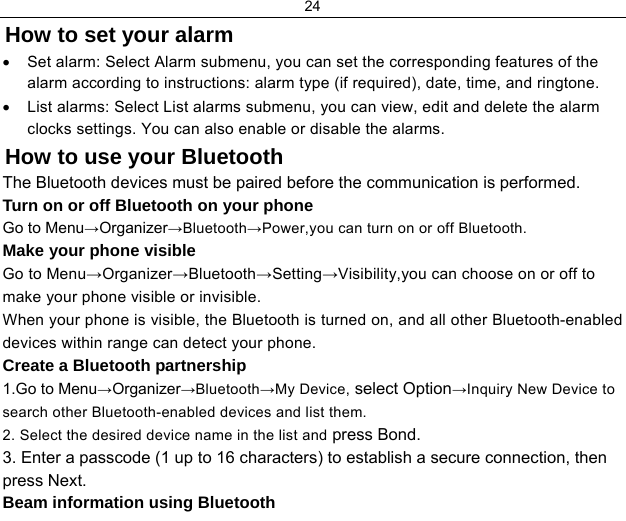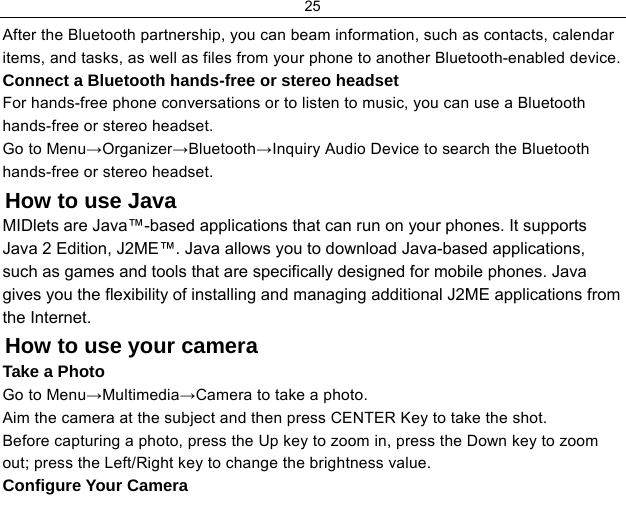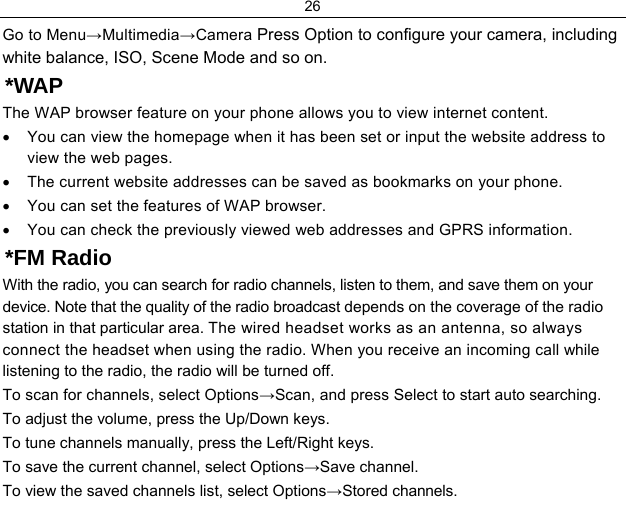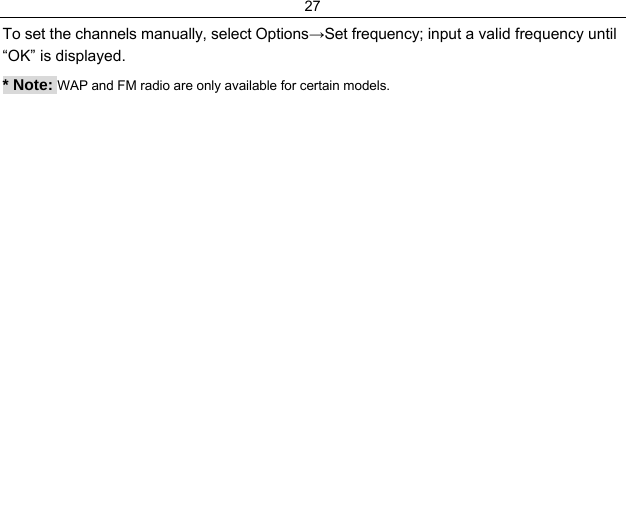ZTE GR230 GSM Dual-band GPRS Digital Mobile Phone User Manual Exhibit09 user manual
ZTE Corporation GSM Dual-band GPRS Digital Mobile Phone Exhibit09 user manual
ZTE >
Contents
- 1. Exhibit09 user manual
- 2. user manual rev1
user manual rev1
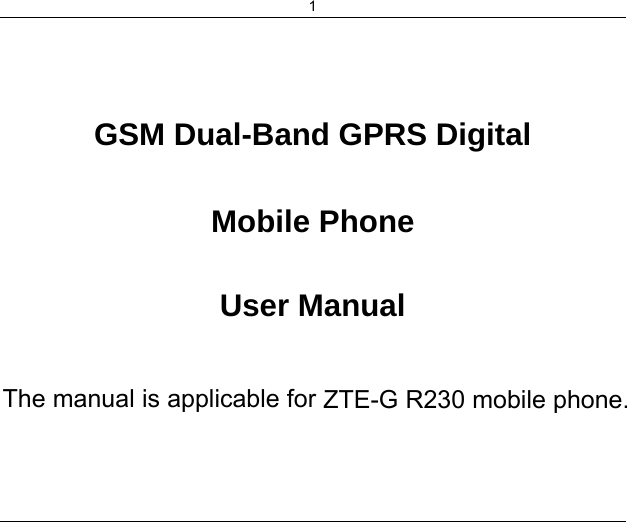
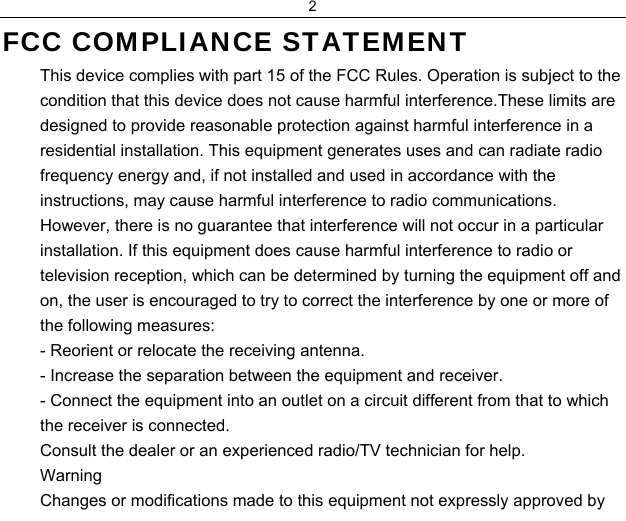
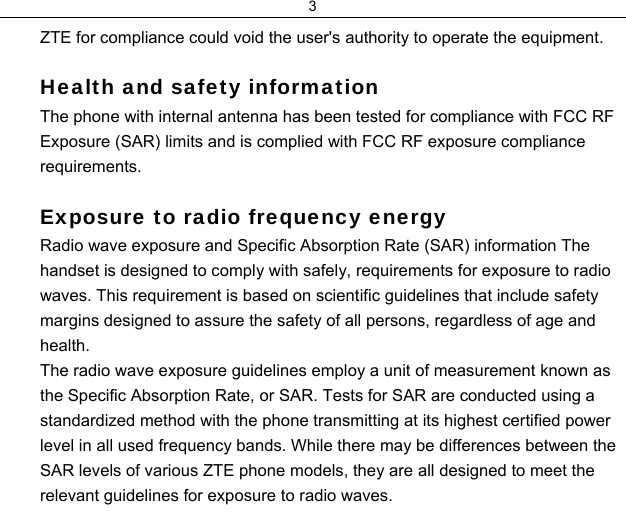
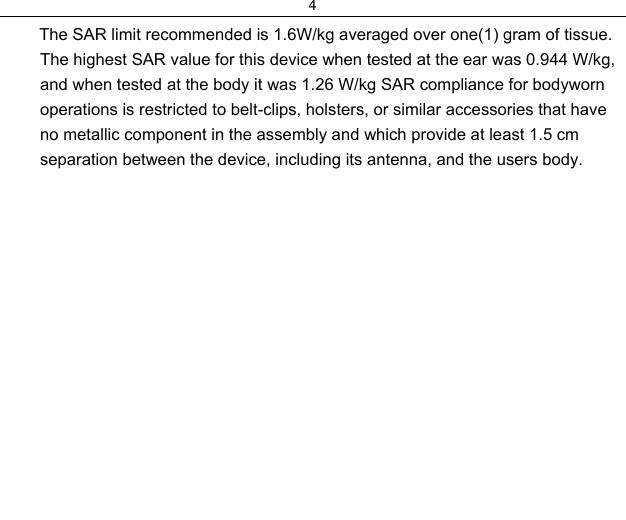
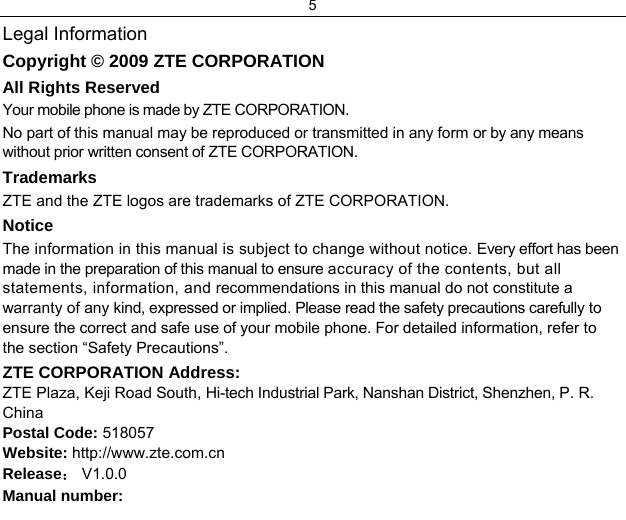
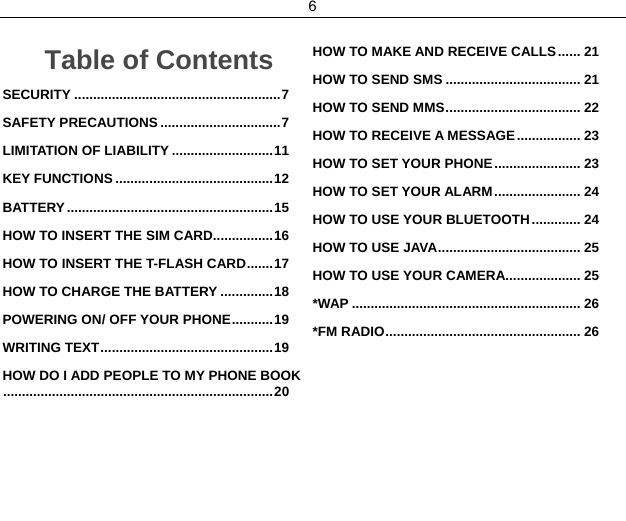
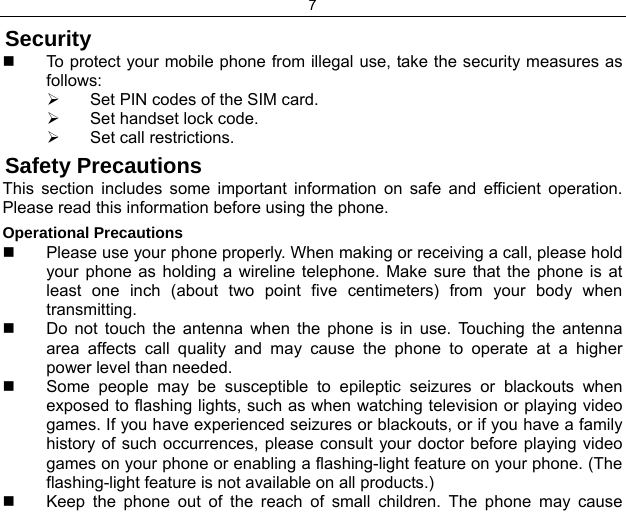
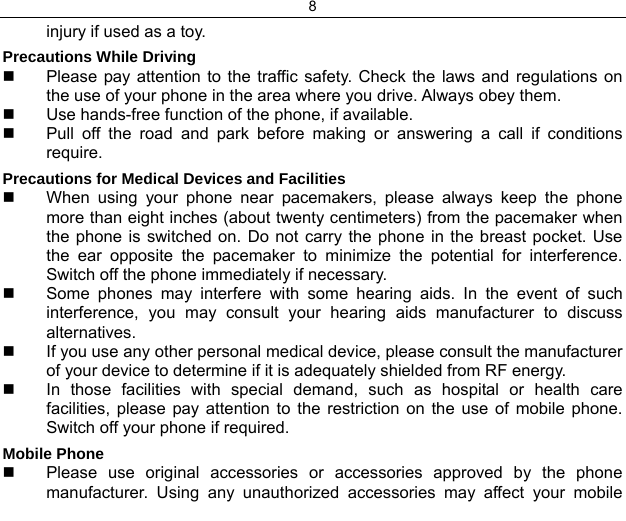
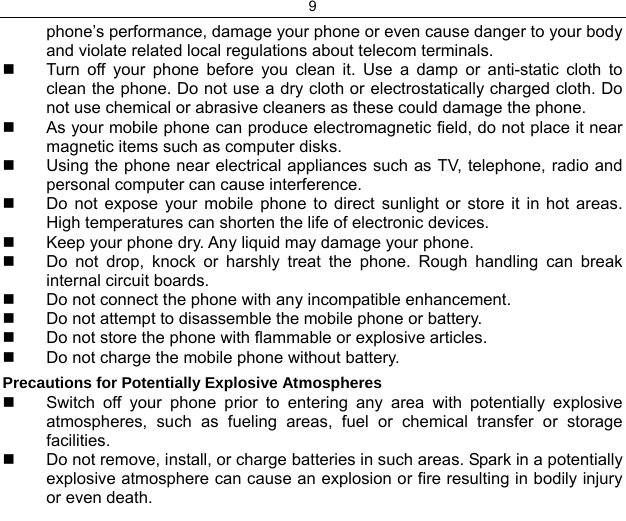
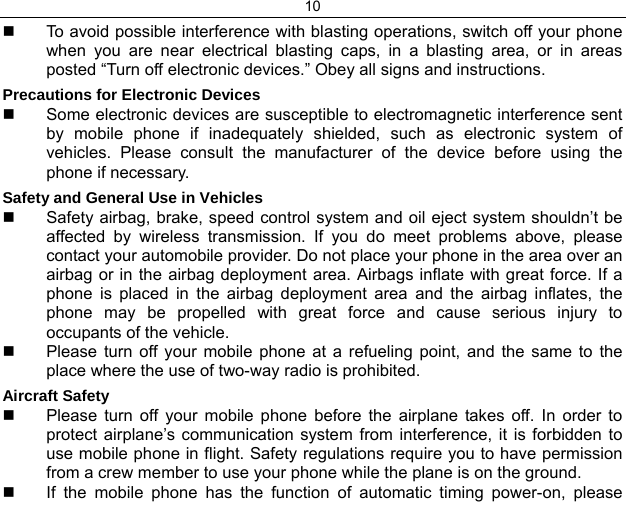
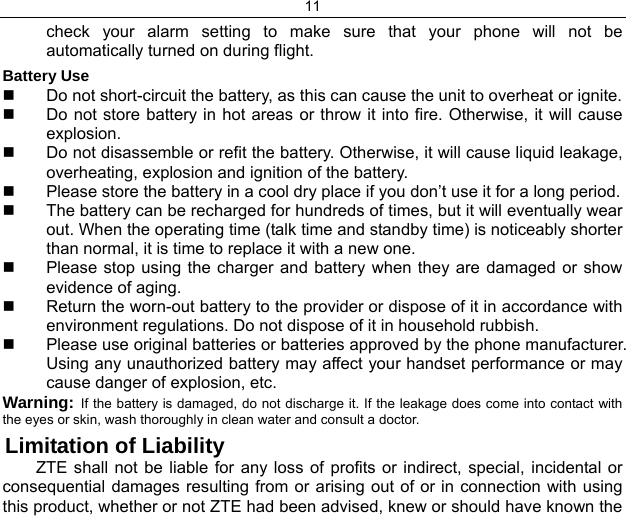
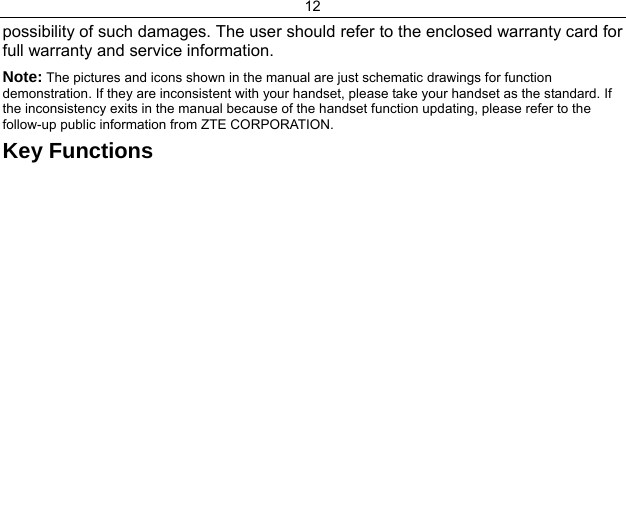
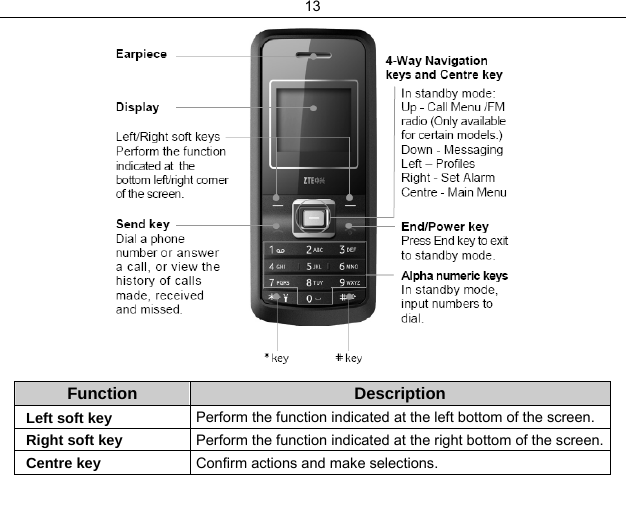
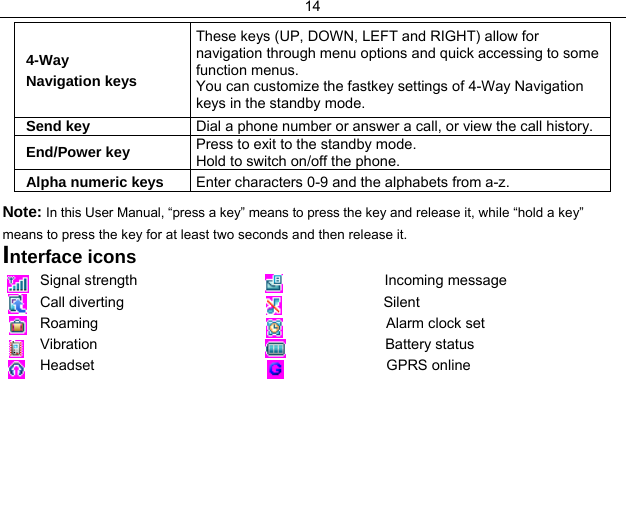
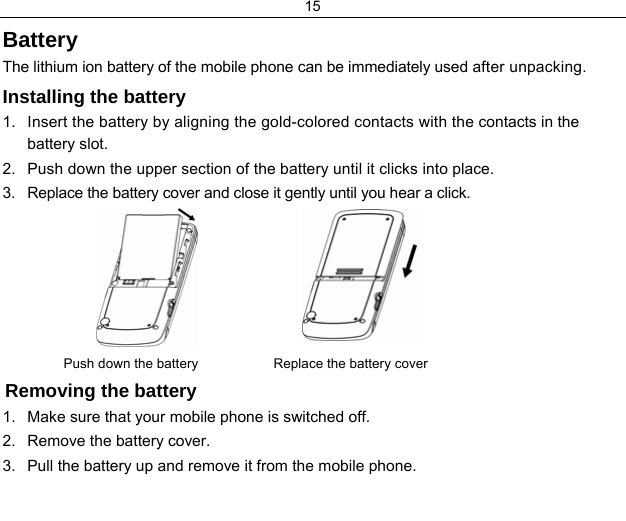
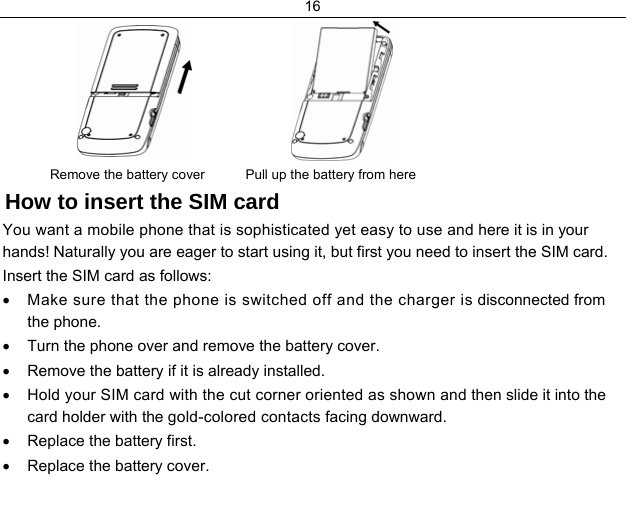
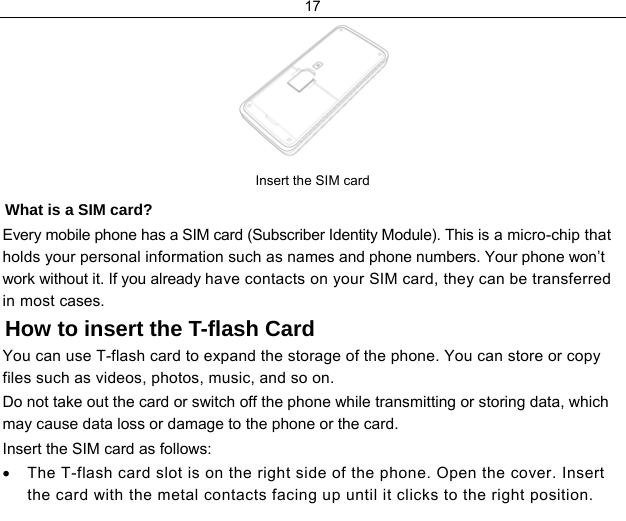
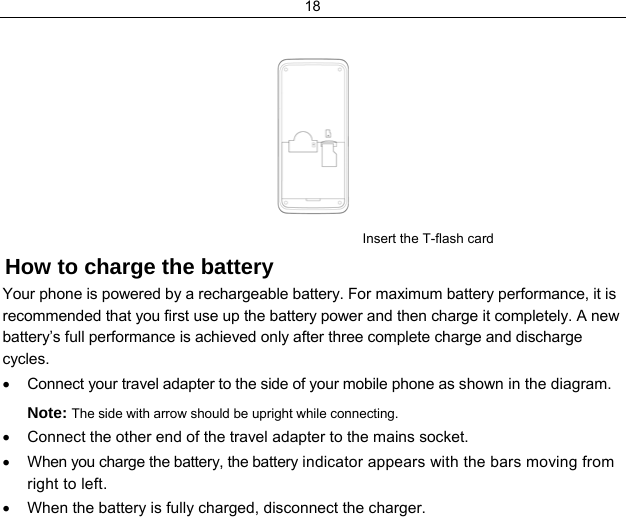
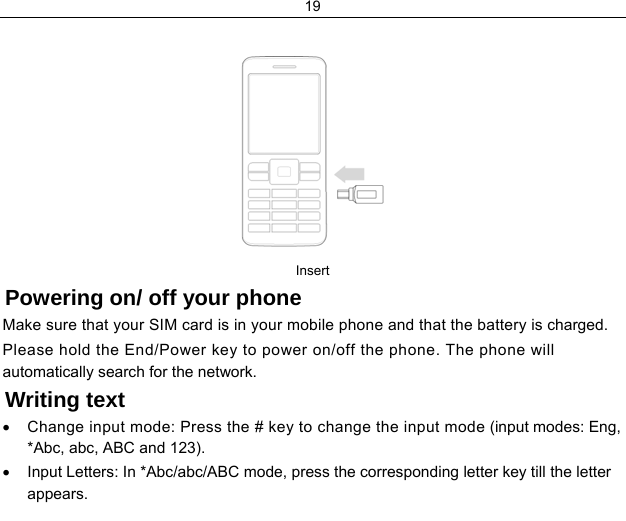
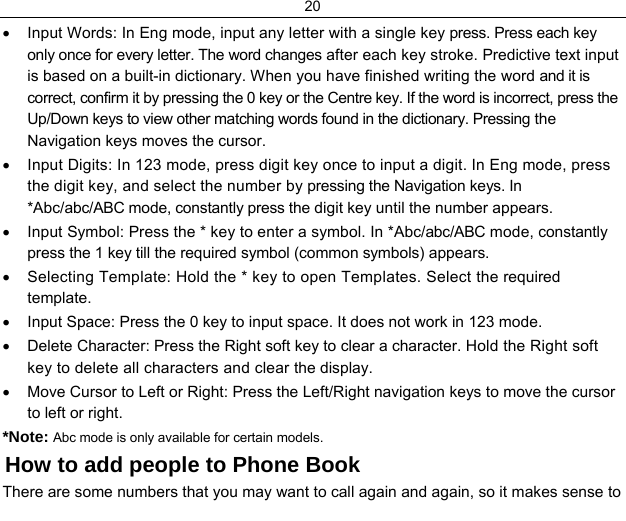
![21 add these numbers to your phone book. You can then access these numbers quickly and easily. • Go to Menu→Phone Book→Add New Entry. • Select to save the number to SIM or Phone, then enter the contact’s phone number. • Edit the information and confirm by pressing the Left soft key [OK] or the Centre key. • You can also save a number right after you’ve made or received a phone call or a text message from someone who is not yet in your phone book list. • To delete someone from your phone book list, first select the name, then press the Left soft key [Option] and choose Delete. How to make and receive calls The most basic way to make a call is to input the number in the standby mode and press the Send key. You can also make a call from the phone book list. • To call someone: Go to Menu→Phone Book→Quick Search. Use the Up/Down keys to find the name of the person you want to call. You can also type in the first letter of the name of the person you want to call, and press the Send key. • To receive a call, press the Send key. • To end a call, press the End/Power key. Make sure that you are in an area with sufficient coverage to make calls. The strength of the network signal is indicated on the Status Bar of the screen. How to send SMS](https://usermanual.wiki/ZTE/GR230.user-manual-rev1/User-Guide-1108747-Page-21.png)
![22 You can use your mobile phone to send and receive text messages. 1. Go to Menu→Messages→SMS→Write Message. 2. Write your message. For more information on writing, see section ‘Writing text’. 3. When you finish writing, press Left soft key [Option] and choose Done. 4. Select Send to send the message to one person. To send to more than one person, select Send To Many. 5. Enter the recipient’s phone number or press Left soft key [Search] to select the names from the phone book list. Then select OK to send the message. How to send MMS You can use your mobile phone to send and receive multimedia messages. 1. Go to Menu→Messages→MMS→Write Message. 2. Enter the mobile phone number of one or more recipients in To, separating them with a semicolon (;). 3. To send a copy of this message to others, move up to the Cc and Bcc fields above the To field. 4. Enter the MMS subject. 5. In the Edit Content mode,Insert text directly on the screen, use the Left soft key [Option] to Select add image/audio/video/attachment and so on. 6. When you finish writing, press Left soft key [Option] and choose Done to finish editing; choose Preview to preview the mms. 7. When you press Done in the MMS editing screen,then select Send only to send the](https://usermanual.wiki/ZTE/GR230.user-manual-rev1/User-Guide-1108747-Page-22.png)
![23 message. How to receive a message Upon receiving a message, the mobile phone indicates with ringtone, prompt, or a new message icon. 1. Press the Left soft key [Select] to open the new message. You can also go to Inbox to read the message. 2. Use the Up/Down keys to read the message. 3. While the message is open, use the Left soft key [Option] to reply, delete, or forward the message. You can also call back to the sender or extract the sender’s number. How to set your phone You can adjust various settings of your phone. • Phone settings: Select language, edit your own phone number, set fastkey and select to turn on/off the automatic keypad locking function. • Display settings: Select your favorite wallpaper and adjust the screen’s contrast and brightness. • Clock settings: Set date and time, and date format. • Security settings: Security features protect you from illegal use of your phone and SIM card. Note: You need to input the handset lock code to enter the security settings interface. The default lock code is 1234.](https://usermanual.wiki/ZTE/GR230.user-manual-rev1/User-Guide-1108747-Page-23.png)