ZTE GS215 GSM/GPRS 850/1900 Digital Mobile Phone User Manual Q78 GS215
ZTE Corporation GSM/GPRS 850/1900 Digital Mobile Phone Q78 GS215
ZTE >
User Manual
ZTE-G S215
Mobile Phone
User Manual
FCC COMPLIANCE STATEMENT
This device complies with part 15 of the FCC Rules. Operation is subject to
the following two conditions: (1) This device may not cause harmful
interference, and (2) this device must accept any interference received,
including interference that may cause undesired operation.
NOTE: This equipment has been tested and found to comply with the limits for a
Class B digital device, pursuant to part 15 of the FCC Rules. These limits are
designed to provide reasonable protection against harmful interference in a
residential installation. This equipment generates uses and can radiate radio
frequency energy and, if not installed and used in accordance with the
instructions, may cause harmful interference to radio communications. However,
there is no guarantee that interference will not occur in a particular installation. If
this equipment does cause harmful interference to radio or television reception,
which can be determined by turning the equipment off and on, the user is
encouraged to try to correct the interference by one or more of the following
measures:
- Reorient or relocate the receiving antenna.
- Increase the separation between the equipment and receiver.
- Connect the equipment into an outlet on a circuit different from that to
which the receiver is connected.
- Consult the dealer or an experienced radio/TV technician for help.
Warning
Changes or modifications made to this equipment not expressly approved by
ZTE for compliance could void the user's authority to operate the equipment.
Health and safety information
The phone with internal antenna has been tested for compliance with FCC RF
Exposure (SAR) limits and is complied with FCC RF exposure compliance
requirements.
Exposure to radio frequency energy
Radio wave exposure and Specific Absorption Rate (SAR) information The
handset is designed to comply with safely, requirements for exposure to radio
waves. This requirement is based on scientific guidelines that include safety
margins designed to assure the safety of all persons, regardless of age and
health.
The radio wave exposure guidelines employ a unit of measurement known as
the Specific Absorption Rate, or SAR. Tests for SAR are conducted using a
standardized method with the
Phone transmitting at its highest certified power level in all used frequency
bands. While there may be differences between the SAR levels of various ZTE
phone models, they are all designed to meet the relevant guidelines for
exposure to radio waves.
The SAR limit recommended is 1.6W/kg averaged over one (1) gram of tissue.
The highest SAR value for this device when tested for use on left cheek was 1.3
W/kg. SAR compliance for bodyworn operations is restricted to belt-clips,
holsters, or similar accessories that have no metallic component in the assembly
and which provide at least 1.5 cm separation between the device, including its
antenna, and the users body
LEGAL INFORMATION
Copyright © 2010 ZTE CORPORATION.
All rights reserved.
No part of this publication may be excerpted, reproduced, translated or utilized in
any form or by any means, electronic or mechanical, including photocopying and
microfilm, without the prior written permission of ZTE Corporation.
The manual is published by ZTE Corporation. We reserve the right to make
modifications on print errors or update specifications without prior notice.
Version No. : R1.0
Edition Time : 20100222
Manual No. : 079584501159
Table of Contents
SECURITY.........................................7
SAFETY PRECAUTIONS .................7
LIMITATION OF LIABILITY ............13
KEY FUNCTIONS ...........................14
LOCK AND UNLOCK THE KEYPAD
.........................................................15
INTERFACE ICONS ........................16
TECHNICAL PARAMETERS ..........16
BATTERY ........................................17
REMOVE THE BATTERY ...............18
INSERTING THE SIM CARD ..........18
INSERTING THE MEMORY CARD.19
CHARGING THE BATTERY ...........20
POWERING YOUR PHONE ON/OFF
.........................................................22
TURN THE TORCH ON/OFF ..........22
WRITING TEXT ...............................22
HOW TO ADD PEOPLE TO THE
PHONEBOOK ................................. 23
HOW TO MAKE AND RECEIVE
CALLS.............................................24
HOW TO SEND MESSAGES .........25
HOW TO RECEIVE A MESSAGE... 25
HOW TO SET USER PROFILES.... 26
HOW TO VIEW CALL HISTORY .... 26
HOW TO CONFIGURE CALL
SETTINGS.......................................26
HOW TO SET YOUR PHONE.........26
HOW TO SET YOUR ALARM.........27
FILE MANAGER ............................. 28
HOW TO PLAY MUSIC ...................28
HOW TO LISTEN TO FM................ 28
HOW TO USE SERVICES ..............29

7
Security
To protect your mobile phone from illegal use, take the security measures as
follows:
¾ Set PIN codes of the SIM card.
¾ Set handset lock code.
¾ Set call restrictions.
Safety Precautions
This section includes some important information on safe and efficient operation.
Please read this information before using the phone.
Operational Precautions
Please use your phone properly. When making or receiving a call, please
hold your phone as holding a wireline telephone. Make sure that the phone is
at least one inch (about two point five centimeters) from your body when
transmitting.
Do not touch the antenna when the phone is in use. Touching the antenna area
affects call quality and may cause the phone to operate at a higher power level
than needed.
Some people may be susceptible to epileptic seizures or blackouts when exposed
to flashing lights, such as when watching television or playing video games. If

8
you have experienced seizures or blackouts, or if you have a family history
of such occurrences, please consult your doctor before playing video games on
your phone or enabling a flashing-light feature on your phone. (The flashing-light
feature is not available on all products.)
Keep the phone out of the reach of small children. The phone may cause injury
if used as a toy.
Precautions While Driving
Please pay attention to the traffic safety. Check the laws and regulations on
the use of your phone in the area where you drive. Always obey them.
Use hands-free function of the phone, if available.
Pull off the road and park before making or answering a call if conditions require.
Precautions for Medical Devices and Facilities
When using your phone near pacemakers, please always keep the phone more
than eight inches (about twenty centimeters) from the pacemaker when the
phone is switched on. Do not carry the phone in the breast pocket. Use the ear
opposite the pacemaker to minimize the potential for interference. Switch
off the phone immediately if necessary.
Some phones may interfere with some hearing aids. In the event of such
interference, you may consult your hearing aids manufacturer to discuss
alternatives.

9
If you use any other personal medical device, please consult the manufacturer
of your device to determine if it is adequately shielded from RF energy.
In those facilities with special demand, such as hospital or health care facilities,
please pay attention to the restriction on the use of mobile phone. Switch off
your phone if required.
Mobile Phone
Please use original accessories or accessories approved by the phone
manufacturer. Using any unauthorized accessories may affect your mobile
phone’s performance, damage your phone or even cause danger to your body
and violate related local regulations about telecom terminals.
Turn off your phone before you clean it. Use a damp or anti-static cloth to
clean the phone. Do not use a dry cloth or electrostatically charged cloth. Do
not use chemical or abrasive cleaners as these could damage the phone.
As your mobile phone can produce electromagnetic field, do not place it near
magnetic items such as computer disks.
Using the phone near electrical appliances such as TV, telephone, radio and
personal computer can cause interference.
Do not expose your mobile phone to direct sunlight or store it in hot areas. High
temperatures can shorten the life of electronic devices.
Keep your phone dry. Any liquid may damage your phone.
Do not drop, knock or harshly treat the phone. Rough handling can break

10
internal circuit boards.
Do not connect the phone with any incompatible enhancement.
Do not attempt to disassemble the mobile phone or battery.
Do not store the phone with flammable or explosive articles.
Do not charge the mobile phone without battery.
Precautions for Potentially Explosive Atmospheres
Switch off your phone prior to entering any area with potentially explosive
atmospheres, such as fueling areas, fuel or chemical transfer or storage facilities.
Do not remove, install, or charge batteries in such areas. Spark in a potentially
explosive atmosphere can cause an explosion or fire resulting in bodily injury
or even death.
To avoid possible interference with blasting operations, switch off your phone
when you are near electrical blasting caps, in a blasting area, or in areas
posted “Turn off electronic devices.” Obey all signs and instructions.
Precautions for Electronic Devices
Some electronic devices are susceptible to electromagnetic interference sent
by mobile phone if inadequately shielded, such as electronic system of vehicles.
Please consult the manufacturer of the device before using the phone if necessary.

11
Safety and General Use in Vehicles
Safety airbag, brake, speed control system and oil eject system shouldn’t be
affected by wireless transmission. If you do meet problems above, please
contact your automobile provider. Do not place your phone in the area over
an airbag or in the airbag deployment area. Airbags inflate with great force. If a
phone is placed in the airbag deployment area and the airbag inflates, the
phone may be propelled with great force and cause serious injury to occupants
of the vehicle.
Please turn off your mobile phone at a refueling point, and the same to the
place where the use of two-way radio is prohibited.
Aircraft Safety
Please turn off your mobile phone before the airplane takes off. In order to
protect airplane’s communication system from interference, it is forbidden to
use mobile phone in flight. Safety regulations require you to have permission
from a crew member to use your phone while the plane is on the ground.
If the mobile phone has the function of automatic timing power-on, please
check your alarm setting to make sure that your phone will not be automatically
turned on during flight.

12
Battery Use
Do not short-circuit the battery, as this can cause the unit to overheat or ignite.
Do not store battery in hot areas or throw it into fire. Otherwise, it will cause
explosion.
Do not disassemble or refit the battery. Otherwise, it will cause liquid leakage,
overheating, explosion and ignition of the battery.
Please store the battery in a cool dry place if you don’t use it for a long period.
The battery can be recharged for hundreds of times, but it will eventually wear
out. When the operating time (talk time and standby time) is noticeably shorter
than normal, it is time to replace it with a new one.
Please stop using the charger and battery when they are damaged or show
evidence of aging.
Return the worn-out battery to the provider or dispose of it in accordance with
environment regulations. Do not dispose of it in household rubbish.
Please use original batteries or batteries approved by the phone manufacturer.
Using any unauthorized battery may affect your handset performance or may
cause danger of explosion, etc.
Warning: If the battery is damaged, do not discharge it. If the leakage does come
into contact with the eyes or skin, wash thoroughly in clean water and consult a
doctor.

13
Limitation of Liability
ZTE shall not be liable for any loss of profits or indirect, special, incidental or
consequential damages resulting from or arising out of or in connection with
using this product, whether or not ZTE had been advised, knew or should have
known the possibility of such damages. The user should refer to the enclosed
warranty card for full warranty and service information.
Note: The pictures and icons shown in the manual are just schematic drawings
for function demonstration. If they are inconsistent with your handset, please take
your handset as the standard. If the inconsistency exits in the manual because of
the handset function updating, please refer to the follow-up public information
from ZTE CORPORATION.
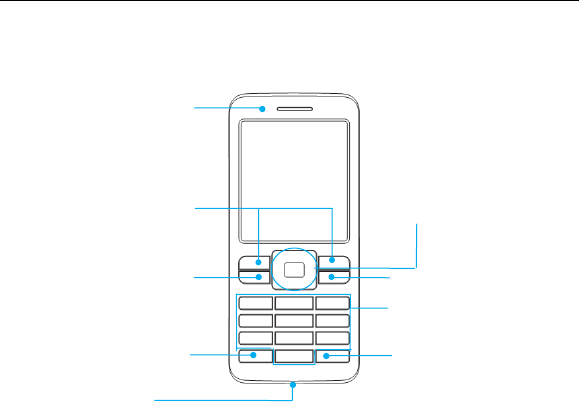
14
Key Functions
End/Power key
Left/Right soft key
Send key
4-Way Navigation
keys and Centre key
* key # key
Earpiece
Alpha numeric keys
Charger interface
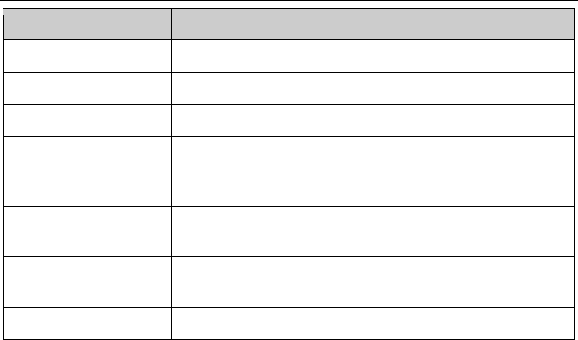
15
Function Description
Left soft key Performs the function indicated at the left bottom of the screen.
Right soft key Performs the function indicated at the right bottom of the screen.
Centre key Press to confirm actions and make selections.
4-Way
Navigation keys
These keys (UP, DOWN, LEFT and RIGHT) allow for navigation
through menu options and quick accessing to some function
menus.
Send key Press to dial a phone number or answer a call, or view the call
history.
End/Power key Press to exit to the standby mode.
Hold to switch on/off the phone.
Alpha numeric keys Press to enter characters 0-9 and the alphabets from a-z.
Note: In this User Manual, “press a key” means to press the key and release it,
while “hold a key” means to press the key for at least two seconds and then release
it.
Lock and Unlock the Keypad
In the standby mode, press the Left soft key and then press the * key within two
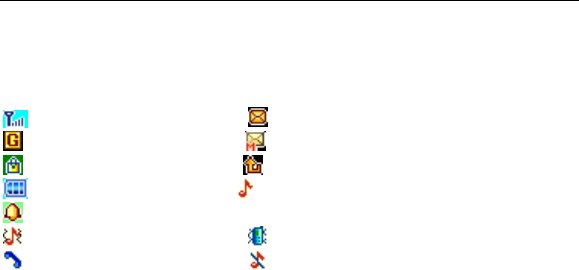
16
seconds to lock the keypad. The unlock method is the same.
Locking the keypad can prevent unintentional operations on it. You can answer
an incoming call with the regular operation when the keypad is locked.
Interface icons
Signal strength New SMS, message full when blinking
GPRS New MMS
Keypad locked Call diverting
Battery status General
Alarm clock set
Outdoor Meeting
Missed call Silent
Technical Parameters
Handset
Type ZTE-G S215
Dimensions(L×W×H) 107 mm×45 mm×13.5 mm
Weight Approx. 70 g (with battery)
Battery
Continuous standby time max. 200 hours (subject to network status)
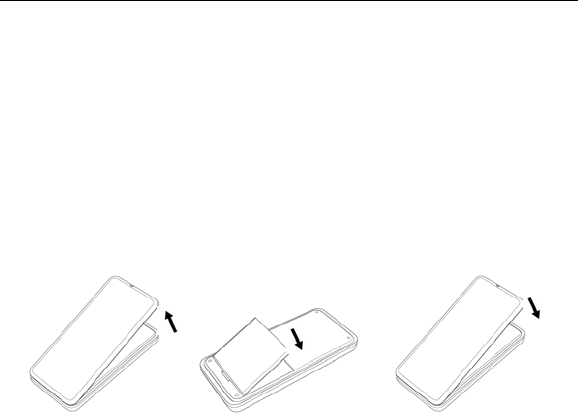
17
Continuous talk time max. 240 minutes (subject to network status)
For other parameters about battery and charger, refer to their labels.
Battery
The lithium ion battery of the mobile phone can be immediately used after unpacking.
Install the battery
1. Pull the battery cover from the notch on the top edge and remove the cover.
2. Insert the battery by aligning the gold-coloured contacts with the contacts in
the battery slot.
3. Push down the upper section of the battery until it clicks into place.
4. Replace the battery cover and close it gently until you hear a click.
Remove the battery cover Push down the battery Replace the battery cover
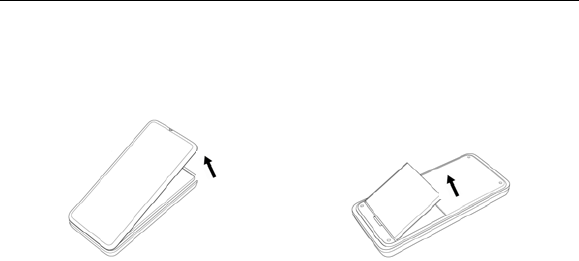
18
Remove the battery
1. Make sure that your mobile phone is switched off.
2. Remove the battery cover.
3. Pull the battery up and remove it from the mobile phone.
Remove the battery cover Pull up the battery from here
Inserting the SIM card
Insert the SIM card as follows:
• Make sure that the phone is switched off and the charger is disconnected from
the phone.
• Turn the phone over and remove the battery cover.
• Remove the battery if it is already installed.
• Hold your SIM card with the cut corner oriented as shown and then
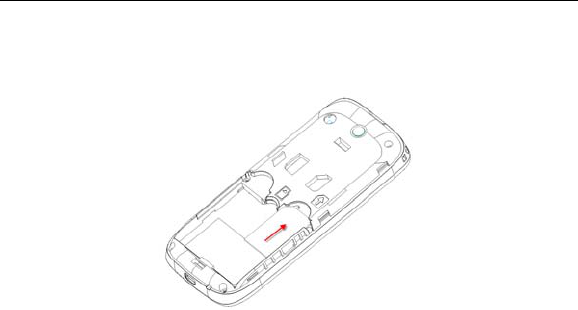
19
slide it into the card holder with the gold-coloured contacts facing downward.
• Replace the battery first.
• Replace the battery cover.
Insert the SIM card
SIM card (Subscriber Identity Module) is a micro-chip that holds your personal
information such as names and phone numbers. Your phone won’t work without it.
If you already have contacts on your SIM card, they can be transferred in most
cases.
Inserting the Memory Card
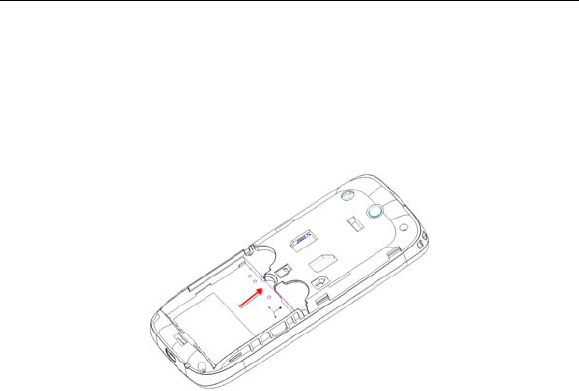
20
You can use memory card to expand the storage of the phone. You can store
or copy files such as photos, music, and so on.
Do not take out the card or switch off the phone while transmitting or storing data,
which may cause data loss or damage to the phone or the card.
Insert the Memory card as follows:
• Open the battery cover and remove the battery. Insert the card with
the metal contacts facing down until it clicks to the right position.
Insert the Memory card
Charging the battery
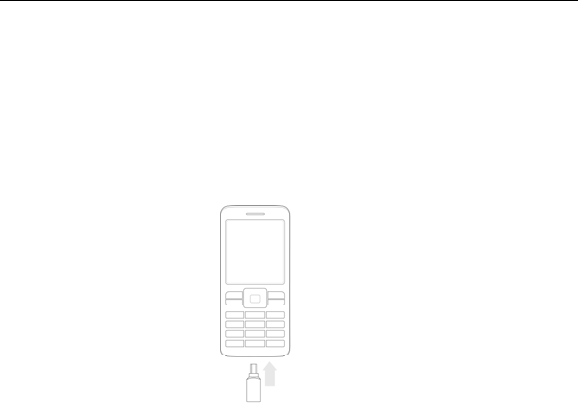
21
Your phone is powered by a rechargeable battery. For maximum battery performance,
it is recommended that you first use up the battery power and then charge it
completely. A new battery’s full performance is achieved only after three complete
charge and discharge cycles.
• Connect your travel adapter to the bottom of your mobile phone as
shown in the diagram.
• Connect the other end of the travel adapter to the mains socket.
• When you charge the battery, the battery charging indicator appears.
• When the battery is fully charged, disconnect the charger.
Insert

22
Powering your phone on/off
Make sure that your SIM card is in your mobile phone and that the battery is
charged.
Hold the End/Power key to power on/off the phone. The phone will
automatically search for the network.
Turn the torch on/off
In the standby mode, hold the * key to turn on or off the torch.
Writing text
• Change input mode: Press the # key to change the input mode (input
modes: eZi es, eZi abc, ABC, abc and 123).
• Input Letters: In ABC/abc mode, press the corresponding letter key
till the letter appears.
• Input Words: In eZi es/eZi abc mode, input any letter with a single key
press. Press each key only once for every letter. The word changes after each
key stroke. Predictive text input is based on a built-in dictionary. When you
have finished writing the word and it is correct, confirm it by pressing the Centre
key. If the word is incorrect, press the Left/Right keys to view other matching
words found in the dictionary.
• Input Digits: In 123 mode, press digit key once to input a digit. In eZi

23
es /eZi abc mode, press the digit key, and select the number by pressing the
Navigation keys. You cannot input 0 in eZi es/eZi abc mode. In ABC/abc mode,
constantly press the digit key until the number appears.
• Input Symbol: Press the * key to enter a symbol. In eZi es/eZi abc
mode, press the 1 key, and select the required symbol (common symbols) by
pressing the Navigation keys. In ABC/abc mode, constantly press the 1 key
until the required symbol (common symbols) appears.
• Input Space: Press the 0 key to input space. It does not work in 123
mode.
• Delete Character: Press the Right soft key to clear a character at the
left side of cursor. Hold the Right soft key to delete all characters and clear the
display.
• Move Cursor to Left or Right: Among the text, press the Left/Right
navigation keys to move the cursor to left or right.
How to add people to the Phonebook
There are some numbers that you may want to call again and again, so it makes
sense to add these numbers to your Phonebook. You can then access these
numbers quickly and easily.
• Go to Menu→Phonebook→Options→Add new contact.
• Select to save the number to SIM or phone.

24
• Edit the information and confirm by selecting Done.
• You can also save a number right after you’ve made or received a
phone call or a text message from someone who is not yet in your Phonebook
list.
• To delete someone from your Phonebook list, first select the name,
then select Options→Delete.
• To view the memory status and so on, select Phonebook settings.
How to make and receive calls
The most basic way to make a call is to input the number in the standby mode
and press the Send key. You can also make a call from the Phonebook list.
• To call someone: Go to Menu→Phonebook. Use the Up/Down
keys to find the name of the person you want to call. You can also type in the
first letter of the name of the person you want to call to find the right name, and
press the Send key.
• To receive a call, press the Send key.
• To end a call, press the End/Power key.
• To reject a call, press the Right soft key or the End/Power key.
Make sure that you are in an area with sufficient coverage to make calls. The
strength of the network signal is indicated on the Status Bar of the screen.

25
How to send messages
You can use your mobile phone to send and receive messages.
1. Go to Menu→Messages→SMS→Write message.
2. Write your message. For more information on input method, see section
‘Writing text’. When you write an SMS, press Options→Send to, and edit the
recipient. When you write an MMS, you can edit To, Cc, Bcc, Subject and
content. In content field, you can select Options and then select to add
picture, audio, bookmark, attachment and slide.
3. When you finish writing an SMS, select Options to send or save the
message. When you finish writing an MMS, press Done, and select to send
or save.
How to receive a message
Upon receiving a message, the mobile phone will alert you with a ringtone, prompt,
or a new message icon.
1. Press Read to open the new message. You can also go to Inbox to read the
message.
2. Use the Up/Down keys to view the message.
3. While the message is open, use Options to reply, delete, or forward the
message. You can also call back the sender.

26
How to set User profiles
Go to Menu→User profiles. You can select Options→Activate to activate a
profile. Or you can select Options→Customize to edit a profile.
How to view Call history
Go to Menu→Call center→Call history.
Dialed calls, Received calls and Missed calls are saved in Call History. If the
records are full, the earliest saved records will be deleted.
Also, you can view call timers, call cost, SMS counter, and GPRS counter in
Call history.
How to configure Call settings
Go to Menu→Call center→Call settings.
You can set call waiting, call divert and call barring.
In Advance settings, you can set blacklist, auto redial, call time display, call time
reminder, auto quick end.
How to set your phone
You can adjust various settings of your phone. Go to Menu→Settings.

27
• Phone settings: Select language, set time and date and schedule power
on/off, set prefered input method, display, greeting text, flight mode and LCD
backlight, etc.
• Network settings: Set to automatically or manually select network, and
set the preferred networks and GPRS connection.
• Security settings: Set security features to protect you from
unauthorized use of your phone and SIM card.
• Connectivity: View connection activities and set data accout.
• Restore factory settings: Enter the phone lock code to restore to the
factory settings. Some personal information might be lost if you use this function,
so be careful.
Note: You may be required to input the phone lock code in some of the security
settings interfaces. The default lock code is 1234. Go to Security settings→Change
password→Phone password to change the phone lock code.
How to set your alarm
Go to Menu→Organizer→Alarm. You can view, and edit the alarm clocks settings.
You can also enable or disable the alarms. By pressing Edit, you can set the
corresponding features of the alarm according to instructions: repeat type, time,
snooze, alert type, etc.

28
File manager
Go to Menu→File manager. You can check all the folders in the phone or memory
card, create new ones or rename, delete, or sort, etc. The files you download from
the internet will be stored in these folders.
Note: When you select Format, the data will be lost, so please be careful with this
function.
How to play music
Go to Menu→Multimedia→Audio player. You can play the audio in your phone
or the memory card.
In List, you can refresh your playlist, set storage, or make personal settings.
Audio player supports: AMR-WB, WAV, MP3, iMelody, MIDI.
How to listen to FM
Go to Menu→Multimedia→FM radio.
With the radio, you can search for radio channels, listen to them, and save
them on your device. Note that the quality of the radio broadcast depends on the
coverage of the radio station in that particular area. In the FM radio interface,
you can press the Up/Down keys to adjust volume, press the Left/Right keys
to tune the frequency, and press the Centre key to pause. Select Options to

29
enter the submenu.
• Channel list: Edit up to 9 channels.
• Manual input: Manually input a channel.
• Auto search: Automatically searches for channels.
• Settings: You can turn on Background play.
How to use Services
Go to Menu→Services. Services allows you to view internet content. In
Services you can use the STK and WAP.
In WAP, select Homepage to go into your homepage.
Select Bookmarks to view the list of saved pages.
Select Recent pages to view the list of pages you recently visited.
Select Input address to go to a page by directly inputting the address.
Go to Service inbox to view the service messages.
Go to Settings→Profiles to select a profile or add a new one.
Go to Settings→Browser options. Select Timeout to set timeout. If the timeout
period elapsed prior to completion of the operation or the server is not responding,
it will show “Connection Failed”. During the timeout period, it will keep trying to
connect until expired. Select Show images to set whether or not to show the
images. Select whether or not to enable Cache and Cookies.

30
Go to Settings→Service message settings to set the service message
receiving.
Go to Settings→Clear cache to clear cache.
Go to Settings→Clear cookies to clear cookies.
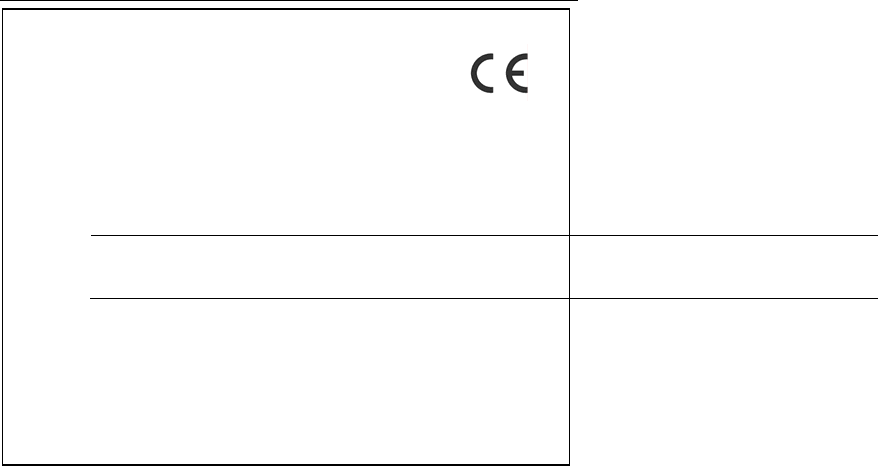
31
It is hereby declared that following designated product:
Product Type: GSM/GPRS Digital Mobile Phone
Model No: ZTE-G S215
Complies with the essential protection requirements of the Radio and
Telecommunication Terminal Equipment Directive (EC Directive 1999/5/EC)
and the Electromagnetic Compatibility Directive(2004/108/EC)
This declaration applies to all specimens manufactured identical to the
samples submitted for testing/evaluation.
EC DECLARATION OF CONFORMITY
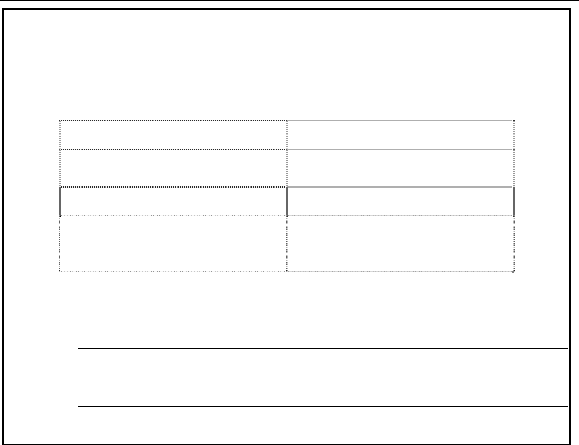
32
Assessment of compliance of the product with the requirements relating to the
Radio and Telecommunication Terminal Equipment Directive (EC Directive
1999/5/EC) and the Electromagnetic Compatibility Directive(2004/108/EC)
was performed by British Approvals Board for Telecommunications (BABT)
(Notified Body No.0168), based on the following standards:
Safety EN 60950-1:2006
EMC ETSI EN 301 489-1 v1.8.1
ETSI EN 301 489-7 v1.3.1
Radio ETSI EN 301 511 v9.0.2
Health
EN 50360:2001
EN 62209-1:2006
This declaration is the responsibility of the manufacturer:
ZTE Corporation
ZTE Plaza, Keji Road South, Hi-Tech, Industrial Park,
Nanshan District,Shenzhen, Guangdong, 518057, P.R.China
Authorised person signing for the company:
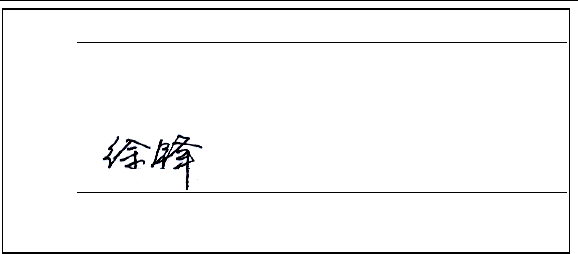
33
Xu feng Quality Director Of ZTE Corporation
Name in block letters & position in the company
Shenzhen, 25th October 2010
Place & date Legally
valid signature