ZTE GS226 GSM Digital Mobile Phone User Manual Q78 GS226
ZTE Corporation GSM Digital Mobile Phone Q78 GS226
ZTE >
User Manual
S226
Mobile Phone
User Manual
LEGAL INFORMATION
Copyright © 2011 ZTE CORPORATION.
All rights reserved.
No part of this publication may be excerpted, reproduced, translated or
utilized in any form or by any means, electronic or mechanical, including
photocopying and microfilm, without the prior written permission of ZTE
Corporation.
The manual is published by ZTE Corporation. We reserve the right to
make modifications on print errors or update specifications without prior
notice.
Version No.: R1.0
Edition Time: 20120111

User manual S226
3
Table of Contents
SECURITY ................................ 5
SAFETY PRECAUTIONS ......... 5
LIMITATION OF LIABILITY ... 18
KEY FUNCTIONS ................... 19
LOCKING AND UNLOCKING
THE KEYPAD ......................... 21
INTERFACE ICONS ............... 21
BATTERY ................................ 22
INSERTING THE SIM CARD .. 24
INSERTING THE MEMORY
CARD ...................................... 26
CHARGING THE BATTERY ... 26
POWERING YOUR PHONE
ON/OFF ................................... 28
TURNING THE TORCH ON/OFF
................................................ 28
WRITING TEXT ....................... 28
HOW TO ADD CONTACT TO
THE PHONEBOOK ................. 30
HOW TO MAKE AND RECEIVE
CALLS .................................... 30
HOW TO SEND MESSAGES . 31
HOW TO RECEIVE MESSAGES
................................................ 32
HOW TO SET USER PROFILES
................................................ 32
HOW TO VIEW CALL HISTORY
................................................ 33
4
HOW TO CONFIGURE CALL
SETTINGS .............................. 33
HOW TO SET YOUR PHONE 33
HOW TO SET YOUR ALARM 34
FILE MANAGER .................... 35
CAMERA ................................ 35
VIEWING IMAGE .. 错误!未定义
书签。
HOW TO PLAY MUSIC .......... 35
HOW TO USE SOUND
RECORDER 错误!未定义书签。
HOW TO USE FM RADIO 错误!
未定义书签。
MTN ........................................ 36
SERVICES .............................. 36

User manual S226
5
Security
To protect your mobile phone from illegal use, take the security
measures as follows:
¾ Set PIN codes of the SIM card.
¾ Set handset lock code.
¾ Set call restrictions.
Safety Precautions
This section includes some important information on safe and efficient
operation. Please read this information before using the phone.
Operational Precautions
Please use your phone properly. When making or receiving a call,
please hold your phone as holding a wireline telephone. Make sure
that the phone is at least one inch (about two point five centimeters)
from your body when transmitting.

User manual S226
6
Do not touch the antenna when the phone is in use. Touching the
antenna area affects call quality and may cause the phone to operate
at a higher power level than needed.
Some people may be susceptible to epileptic seizures or blackouts when
exposed to flashing lights, such as when watching television or playing
video games. If you have experienced seizures or blackouts, or if
you have a family history of such occurrences, please consult your
doctor before playing video games on your phone or enabling a flashing-
light feature on your phone. (The flashing-light feature is not available
on all products.)
Keep the phone out of the reach of small children. The phone may
cause injury if used as a toy.
Precautions While Driving
Please pay attention to the traffic safety. Check the laws and regulations
on the use of your phone in the area where you drive. Always obey
them.
Use hands-free function of the phone, if available.

User manual S226
7
Pull off the road and park before making or answering a call if conditions
require.
Precautions for Medical Devices and Facilities
When using your phone near pacemakers, please always keep the
phone more than eight inches (about twenty centimeters) from the
pacemaker when the phone is switched on. Do not carry the phone in
the breast pocket. Use the ear opposite the pacemaker to minimize
the potential for interference. Switch off the phone immediately if
necessary.
Some phones may interfere with some hearing aids. In the event
of such interference, you may consult your hearing aids manufacturer
to discuss alternatives.
If you use any other personal medical device, please consult the
manufacturer of your device to determine if it is adequately shielded
from RF energy.
In those facilities with special demand, such as hospital or health care
facilities, please pay attention to the restriction on the use of mobile

User manual S226
8
phone. Switch off your phone if required.
Mobile Phone
Please use original accessories or accessories approved by the
phone manufacturer. Using any unauthorized accessories may
affect your mobile phone’s performance, damage your phone or even
cause danger to your body and violate related local regulations about
telecom terminals.
Turn off your phone before you clean it. Use a damp or anti-static cloth to
clean the phone. Do not use a dry cloth or electrostatically charged cloth. Do
not use chemical or abrasive cleaners as these could damage the phone.
As your mobile phone can produce electromagnetic field, do not place
it near magnetic items such as computer disks.
Using the phone near electrical appliances such as TV, telephone,
radio and personal computer can cause interference.
Do not expose your mobile phone to direct sunlight or store it in hot
areas. High temperatures can shorten the life of electronic devices.

User manual S226
9
Keep your phone dry. Any liquid may damage your phone.
Do not drop, knock or harshly treat the phone. Rough handling can
break internal circuit boards.
Do not connect the phone with any incompatible enhancement.
Do not attempt to disassemble the mobile phone or battery.
Do not store the phone with flammable or explosive articles.
Do not charge the mobile phone without battery.
Some electronic devices are susceptible to electromagnetic interference
sent by phone if inadequately shielded. Please use phone at least 20
cm or as far away as you can from TV set, radio and other automated
office equipment so as to avoid electromagnetic interference.
Operating phone may interfere with medical devices like hearing aides
and pacemakers, or other medical devices in hospital. Consult a
physician or the manufacturer of the medical device before using phone.
Be aware of the usage limitation when using phone at places such as
oil warehouses, or chemical factories, where there are explosive
gases or explosive products being processed, because even if your

User manual S226
10
phone is in idle state, it still transmits radio frequency (RF) energy.
Therefore, power off your phone if required.
Do not touch the antenna while calling. Otherwise it will affect the
quality of calling and waste battery energy. The damaged antenna
will cause slight burn while touching your skin.
Keep phone out of the reach of small children. Phone may cause
injury if used as a toy.
Do not put other things on the terminal to avoid overlaying radiator.
Keep the antenna free from obstructions and position the antenna
straight up. This will ensure best call quality.
Precautions for Potentially Explosive Atmospheres
Switch off your phone prior to entering any area with potentially explosive
atmospheres, such as fueling areas, fuel or chemical transfer or
storage facilities.
Do not remove, install, or charge batteries in such areas. Spark in a
potentially explosive atmosphere can cause an explosion or fire

User manual S226
11
resulting in bodily injury or even death.
To avoid possible interference with blasting operations, switch off your phone
when you are near electrical blasting caps, in a blasting area, or in areas
posted “Turn off electronic devices.” Obey all signs and instructions.
Precautions for Electronic Devices
Some electronic devices are susceptible to electromagnetic interference
sent by mobile phone if inadequately shielded, such as electronic
system of vehicles. Please consult the manufacturer of the device before
using the phone if necessary.
Safety and General Use in Vehicles
Safety airbag, brake, speed control system and oil eject system
shouldn’t be affected by wireless transmission. If you do meet problems
above, please contact your automobile provider. Do not place your
phone in the area over an airbag or in the airbag deployment area.
Airbags inflate with great force. If a phone is placed in the airbag
deployment area and the airbag inflates, the phone may be propelled

User manual S226
12
with great force and cause serious injury to occupants of the vehicle.
Please turn off your mobile phone at a refueling point, and the same
to the place where the use of two-way radio is prohibited.
Aircraft Safety
Please turn off your mobile phone before the airplane takes off. In
order to protect airplane’s communication system from interference,
it is forbidden to use mobile phone in flight. Safety regulations require
you to have permission from a crew member to use your phone while
the plane is on the ground.
If the mobile phone has the function of automatic timing power-on,
please check your alarm setting to make sure that your phone will not
be automatically turned on during flight.
Battery Use
Do not short-circuit the battery, as this can cause the unit to overheat
or ignite.
Do not store battery in hot areas or throw it into fire. Otherwise, it

User manual S226
13
will cause explosion.
Do not disassemble or refit the battery. Otherwise, it will cause liquid
leakage, overheating, explosion and ignition of the battery.
Please store the battery in a cool dry place if you don’t use it for a long
period.
The battery can be recharged for hundreds of times, but it will eventually
wear out. When the operating time (talk time and standby time) is
noticeably shorter than normal, it is time to replace it with a new one.
Please stop using the charger and battery when they are damaged
or show evidence of aging.
Return the worn-out battery to the provider or dispose of it in accordance
with environment regulations. Do not dispose of it in household rubbish.
Please use original batteries or batteries approved by the phone
manufacturer. Using any unauthorized battery may affect your handset
performance or may cause danger of explosion, etc.
Warning: If the battery is damaged, do not discharge it. If the leakage
does come into contact with the eyes or skin, wash thoroughly in clean
water and consult a doctor.

User manual S226
14
FCC Compliance
This device complies with part 15 of the FCC Rules. Operation is subject
to the following two conditions: (1) This device may not cause harmful
interference, and (2) this device must accept any interference received,
including interference that may cause undesired operation.
Caution: Changes or modifications not expressly approved by the
manufacturer could void the user’s authority to operate the equipment.
NOTE: This equipment has been tested and found to comply with the
limits for a Class B digital device, pursuant to part 15 of the FCC Rules.
These limits are designed to provide reasonable protection against
harmful interference in a residential installation. This equipment generates,
uses and can radiate radio frequency energy and, if not installed and
used in accordance with the instructions, may cause harmful interference
to radio communications. However, there is no guarantee that interference
will not occur in a particular installation. If this equipment does cause
harmful interference to radio or television reception, which can be
determined by turning the equipment off and on, the user is encouraged

User manual S226
15
to try to correct the interference by one or more of the following measures:
—Reorient or relocate the receiving antenna.
—Increase the separation between the equipment and receiver.
—Connect the equipment into an outlet on a circuit different from that to
which the receiver is connected.
—Consult the dealer or an experienced radio/ TV technician for help.
Health and safety information
Radio Frequency (RF) Energy
This model phone meets the government’s requirements for exposure to
radio waves.
This phone is designed and manufactured not to exceed the emission
limits for exposure to radio frequency (RF) energy set by the Federal
Communications Commission of the U.S. Government:
The exposure standard for wireless mobile phones employs a unit of
measurement known as the Specific Absorption Rate, or SAR. The SAR
limit set by the FCC is 1.6W/kg. *Tests for SAR are conducted using

User manual S226
16
standard operating positions accepted by the FCC with the phone
transmitting at its highest certified power level in all tested frequency
bands. Although the SAR is determined at the highest certified power
level, the actual SAR level of the phone while operating can be well
below the maximum value. This is because the phone is designed to
operate at multiple power levels so as to use only the poser required to
reach the network. In general, the closer you are to a wireless base
station antenna, the lower the power output.
The highest SAR value for the model phone as reported to the FCC when
tested for use at the ear is 1.400 W/kg and when worn on the body,
as described in this user guide, is 0.830 W/kg (Body-worn
measurements differ among phone models, depending upon available
enhancements and FCC requirements.)
While there may be differences between the SAR levels of various phones
and at various positions, they all meet the government requirement.
The FCC has granted an Equipment Authorization for this model phone
with all reported SAR levels evaluated as in compliance with the FCC RF
exposure guidelines. SAR information on this model phone is on file

User manual S226
17
with the FCC and can be found under the Display Grant section of
http://www.fcc.gov/oet/fccid after searching on
FCC ID: Q78-GS226
For body worn operation, this phone has been tested and meets the
FCC RF exposure guidelines for use with an accessory that contains no
metal and the positions the handset a minimum of 1.5 cm from the body.
Use of other enhancements may not ensure compliance with FCC RF
exposure guidelines. If you do not use a body-worn accessory and are
not holding the phone at the ear, position the handset a minimum of 1.5
cm from your body when the phone is switched on.

User manual S226
18
Limitation of Liability
ZTE shall not be liable for any loss of profits or indirect, special, incidental
or consequential damages resulting from or arising out of or in connection
with using this product, whether or not ZTE had been advised, knew or
should have known the possibility of such damages. The user should
refer to the enclosed warranty card for full warranty and service information.
Note: The pictures and icons shown in the manual are just schematic
drawings for function demonstration. If they are inconsistent with your
handset, please take your handset as the standard. If the inconsistency
exits in the manual because of the handset function updating, please
refer to the follow-up public information from ZTE CORPORATION.
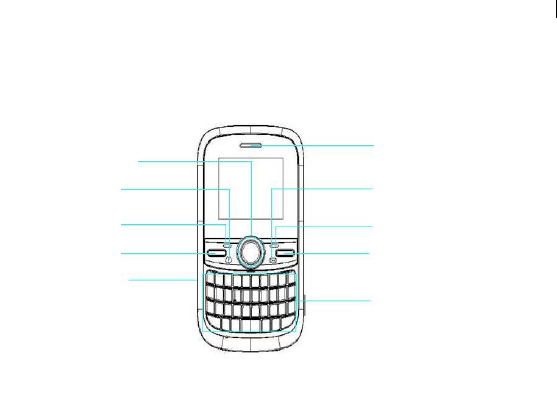
User manual S226
19
Key Functions
4-Way Navigation
keys and Center key
Send ke
y
QWERTY keyboard
End/Power key
Messaging key
Left soft ke
y
Charger interface
Right soft key
Phonebook key
Earpiece
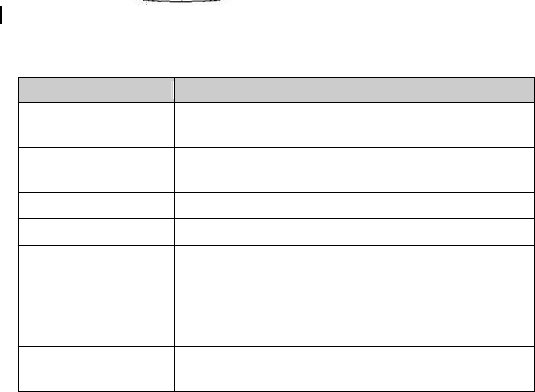
User manual S226
20
Function Description
Left soft key Performs the function indicated at the left bottom of the
screen.
Right soft key Performs the function indicated at the right bottom of the
screen.
Phonebook key Press to enter the contacts list from the standby screen.
Messaging key Press to enter the Inbox interface from the standby screen.
4-Way
Navigation keys and
Center key
These keys (UP, DOWN, LEFT and RIGHT) allow
for navigation through menu options and quick
access to some function menus.
Press to enter the main menu, confirm actions
and make selections.
Send key Press to dial a phone number or answer a call, or view
the call history.
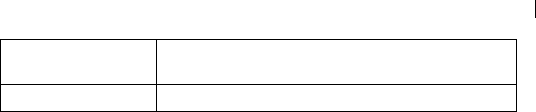
User manual S226
21
End/Power key Press to exit to the standby mode.
Hold to switch on/off the phone.
QWERTY keyboard Press to enter characters 0-9 and the alphabets from a-z.
Note: In this User Manual, “press a key” means to press the key and
release it, while “hold a key” means to press the key for at least two
seconds and then release it.
Lock / Unlock the Keypad
In the standby mode, hold the Space key for about two seconds to lock
the keypad.To unlock the keypad, press Left soft key and then press
Space key within two seconds to unlock the kepad.Locking the keypad
can prevent unintentional operations on it. You can answer an incoming
call with the regular operation when the keypad is locked.
Interface icons
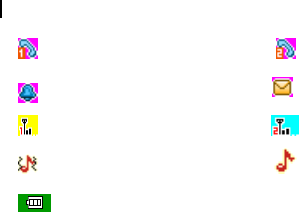
User manual S226
22
SIM1_ Missed call SIM2_ Missed call
Alarm New SMS
SIM1_Signal strength SIM2_Signal strength
Outdoor General
Battery status
Battery
The lithiumion battery of the mobile phone can be immediately used
after unpacking.
Installing the battery
1. Remove the battery cover.
2. Insert the battery by aligning the metal contacts with the contacts in
the battery slot.
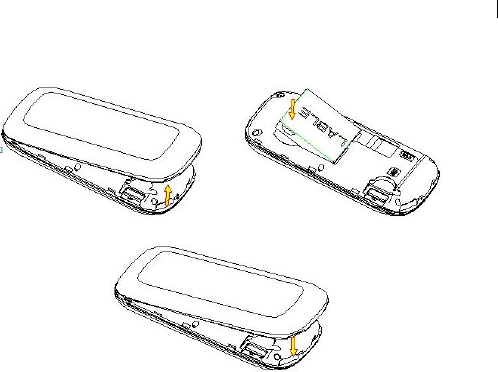
User manual S226
23
3. Push down the upper section of the battery until it clicks into place.
4. Replace the battery cover and close it gently until you hear a click.
Remove the battery cover Push down the battery
Replace the battery cover
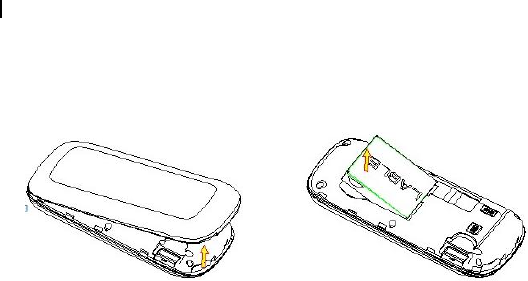
User manual S226
24
Removing the battery
1. Make sure that your mobile phone is switched off and remove the
battery cover.
2. Pull the battery up and remove it from the mobile phone.
Remove the battery cover Pull up the battery from here
Inserting the SIM card
Insert the SIM card as follows:
1. Make sure that the phone is switched off and the charger is
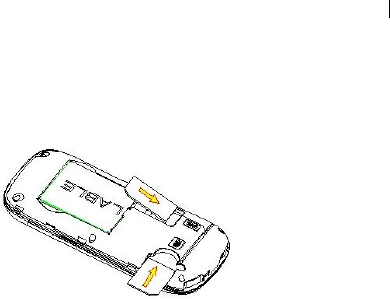
User manual S226
25
disconnected from the phone.
2. Turn the phone over and remove the battery cover.
3. Hold your SIM card with the cut corner oriented as shown and then
slide it into the card holder with the metal contacts facing downward.
4. Replace the battery cover.
SIM card (Subscriber Identity Module) is a micro-chip that holds your
personal information such as names and phone numbers. Your phone
won’t work without it. If you already have contacts on your SIM card,
they can be transferred in most cases.
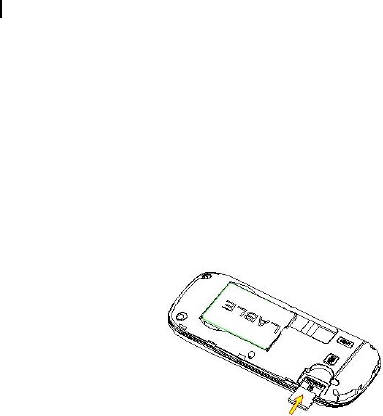
User manual S226
26
Inserting the Memory Card
You can use a memory card to expand the storage of the phone. You
can store or copy files such as videos, photos, music, and so on.
Do not take out the card or switch off the phone while transmitting or
saving data, which may cause data loss or damage to the phone or the
card.
Insert the memory card as follows:
1. Open the battery cover and remove the battery.
2. Insert the card into the metal slot with the metal contacts facing down
until it clicks to the right position.
Insert the memory card
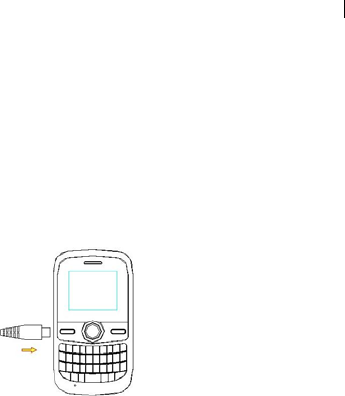
User manual S226
27
Charging the battery
Your phone is powered by a rechargeable battery. For optimum battery
performance, it is recommended that you first use up the battery power
and then charge it completely. A new battery’s full performance is achieved
only after three complete charge and discharge cycles.
1. Connect your travel adapter to the left of your mobile phone as shown
in the diagram.
2. Connect the other end of the travel adapter to the mains socket.
3. When the battery is fully charged, disconnect the charger.

User manual S226
28
Note:Using USB is another way to charge battery.
Powering your phone on/off
Make sure that your SIM card is in your mobile phone and that the battery
is charged.
Hold the End/Power key to power on/off the phone. The phone will
automatically search for the network when the phone is on.
Turning the torch on/off
In the standby mode, hold the Center key can turn on or off the torch.
Writing text
• Text Mode
Your mobile phone has two writing languages and provides the
following input methods: alphabetic (Multitap ABC, Multitap abc,
Multitap ES, Multitap es) mode and numeric (123) mode. The current
input mode is displayed on the screen above the input field. You can
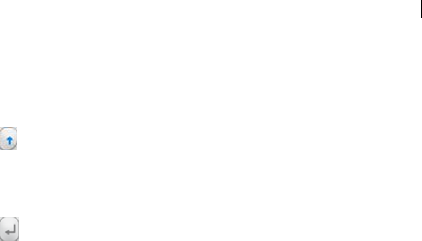
User manual S226
29
press Options>Writing language to select the input language.
Basic using:
• Alphabetic Modes
Press A~Z to enter desired characters.
Press to switch between uppercase and lowercase.
Press Right soft key to delete a character left of the cursor, Hold the
Right soft key to delete all characters and clear the display.
Press Space key to enter a space.
Press to start a new paragraph.
Press the key with Sym character to select symbols.
• Numeric Mode
In numeric mode, use the numeric keys to enter numbers.
Note: Letters cannot be entered in this mode.
• Move cursor to left or right
Among the text, press the Left/Right soft keys to move the cursor to left

User manual S226
30
or right.
How to add contact to the Phonebook
There are some numbers that you may want to call again and again, so
it makes sense to add these numbers to your Phonebook. You can
then access these numbers quickly and easily.
1. Go to Menu>Phonebook>Add new contact.
2. Edit the Name and other informations.
• You can also save a number right after you’ve made or received a
phone call or a text message from someone who is not yet in your
Phonebook list.
• To delete someone from your Phonebook list, first select the name,
and then select Options>Delete.
How to make and receive calls
The most basic way to make a call is to input the number in the standby
mode and press the Send key. You can also make a call from the

User manual S226
31
Phonebook list.
• To call someone: Go to Menu>Phonebook. Use the Up/Down
keys to find the name of the person you want to call. You can also
type in the first letter of the name of the person you want to call to
find the right name, and press the Send key.
• To receive a call, press the Send key.
• To end a call, press the End/Power key.
• To reject a call, press the End/Power key.
Note:
• Make sure that you are in an area with sufficient coverage to make
calls. The strength of the network signal is indicated on the Status
Bar of the screen.
How to send messages
You can use your mobile phone to send and receive messages.
1. Go to Menu>Messages>Write message.

User manual S226
32
2. Write your message. For more information on input method, see
section ‘Writing text’. When you finish writing, press Options>Send,
and edit the recipient or add from Contacts/Call logs.
3. Select Options>Send to send the message out. If you want to save
your message, press Options>Save when you finish writing a SMS.
How to receive messages
Upon receiving a message, the mobile phone will alert you with a ringtone,
prompt, or a new message icon.
1. Press View to open the new message. You can also go to Inbox to
read the message.
2. Use the Up/Down keys to view the message.
3. While the message is open, use Options to reply, delete, or forward the
message. You also can call back the sender.
How to set User profiles
Go to Menu>Settings>Profiles. You can select Options>Activate to

User manual S226
33
activate a profile. Or you can select Options>Customize to edit a profile.
How to view Call history
Go to Menu> Call logs.
Dialed calls, Received calls and Missed calls are saved in Call logs. If
the records are full, the earliest saved records will be deleted.
How to configure Call settings
Go to Menu>Settings>Call settings.
You can set call waiting, call divert and call barring.
In Common call settings, you can set auto redial, call time reminder and
answer mode.
How to set your phone
You can adjust various settings of your phone. Go to Menu>Settings.
• Date and time: set date and time.
• Phone settings: Set shortcuts, input method settings, select language,

User manual S226
34
auto keypad lock, flashlight switch, etc.
• Network settings: Set to automatically or manually select network,
and set the preferred networks.
• Security settings: Set security features to protect you from unauthorized
use of your phone and SIM card.
• Display: set the phone’s wallpaper and Lcd backlight,etc.
• Restore factory settings: Enter the phone lock code to restore to the
factory settings. Some personal information might be lost if you use
this function, so be careful.
Note: You may be required to input the phone lock code in some of the
security settings interfaces. The default lock code is 1122. Go to Security
settings>Phone Security>Change password to change the phone lock
code.
How to set your alarm
Go to Menu>Organizer>Alarm. You can view, and edit the alarm clock
settings. You can also enable or disable the alarms. Use number keys

User manual S226
35
to edit time and select the alarm tones according to instructions.
File manager
Go to Menu>File manager. You can check all the folders in the memory
card, create new ones or rename, delete the folders, etc. The files you
download from the internet will be stored in these folders.
Note: Before you use File manager, please insert the memory card into
your phone.
Calendar
Go to Menu>Organizer>Calendar.
Enter the calendar interface, the calendar of the current month will be
displayed on the screen and the current date will be marked by a
background box in a special colour.
How to play Games
Go to Menu>Fun & Games>Games.

User manual S226
36
Your mobile phone has classic games and applications pre-loaded. Select
a game and start it, you can view Game Help to see the rules of the game.
How to play Music
Go to Menu>Fun & Games>Audio player. You can play the audio in the
memory card.
If you want to play music, you must copy the music files to the memory
card and then insert into you mobile phone.
Using Services
Go to Menu>Services.
A Services allows you to view internet content.