ZTE I766 GSM/GPRS DUAL-BAND DIGITAL MOBILE PHONE User Manual i766 4
ZTE Corporation GSM/GPRS DUAL-BAND DIGITAL MOBILE PHONE i766 4
ZTE >
USERS MANUAL
GSM Dual-Band GPRS Digital
Mobile Phone
User Manual
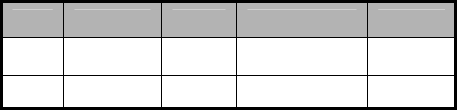
文档信息
版本 修订日期 修订人 软件版本 备注
V1.0 08 年07月 赵琼 i766_v2_Z0_S_A
07A200

The manual is applicable for ZTE i766 mobile phone
GSM Dual-Band GPRS Digital Mobil
e
Phone
Copyright © 2008 by ZTE Corporation
All rights reserved.
No part of this publication may be excerpted, reproduced, translated or
utilized in any form or by any means, electronic or mechanical, including
photocopying and microfilm, without the prior written permission of ZTE
Corporation.
ZTE Corporation reserves the right to make modifications on print errors or
update specifications in this manual without prior notice.
Version 1.0, Jul. 2008
Table of Contents
1 Before Use...........................................................................................1
1.1 Introduction ................................................................................1
1.2 Safety Instructions......................................................................2
1.3 Safety Warnings and Precautions..............................................2
1.4 Parts Definition...........................................................................8
1.4.1 Appearance.......................................................................8
1.4.2 Mechanical Parts...............................................................9
1.4.3 Key Definitions ...............................................................10
1.4.4 Descriptions of touch-screen shortcuts......................11
1.4.5 Descriptions of icons on status bar .............................11
1.5 Battery .......................................................................................12
1.5.1 Installing the Battery ..........................................................12
1.5.2 Removing the Battery ........................................................13
1.5.3 Charging the Battery..........................................................14
1.6 Insert and Remove SIM Card ...................................................15
1.7 Insert and Remove Memory Card ...........................................16
1.8 Power On/Off............................................................................18
2 Call.....................................................................................................19
2.1 Make a Call................................................................................19
2.1.1 Dial Domestic Calls............................................................19
2.1.2 Dial Extension....................................................................19
2.1.3 Dial International Calls.......................................................20
2.1.4 Dial from Call History .........................................................20
2.2 Answer Calls................................................................................20
2.3 Emergency Calls .......................................................................21
2.4 Adjust the Volume....................................................................21
2.5 Call Options ............................................................................. 21
3 Call History ...................................................................................... 23
3.1 View .......................................................................................... 23
3.2 Delete Call Log......................................................................... 24
3.3 Call Time .................................................................................. 24
4 Movistar............................................................................................ 24
5 Multimedia....................................................................................... 25
5.1 Camera ..................................................................................... 25
5.2 Video Player ............................................................................. 26
5.3 FM Radio................................................................................... 27
5.4 Sound Recorder ....................................................................... 28
5.5 Video Recorder ........................................................................ 29
6 Gallery .............................................................................................. 30
6.1 Album ....................................................................................... 30
6.2 File Manager............................................................................. 31
7 Phone Book ...................................................................................... 33
7.1 Quick Search ............................................................................ 34
7.2 Search Entry ............................................................................. 34
7.3 Add New Entry ......................................................................... 34
7.4 Caller Group............................................................................. 35
7.5 Copy All .................................................................................... 35
7.6 Delete All.................................................................................. 36
7.7 Preferred Storage..................................................................... 36
7.8 Information .............................................................................. 36
8 Messages ..........................................................................................37
8.1 SMS ............................................................................................37
8.2 MMS ...........................................................................................41
8.3 Email ..........................................................................................45
8.4 Voice Mail Server ......................................................................48
9 Fun&Games.......................................................................................49
9.1 Games........................................................................................49
9.2 E-Book Reader..........................................................................49
9.3 Melody Compose......................................................................50
10 Services ...........................................................................................52
10. 1 WAP.........................................................................................52
10.2 Data Account ..........................................................................53
10.3 GPRS Counter..........................................................................54
11 Audio Player....................................................................................55
12 Extra ................................................................................................57
12.1 Calendar..................................................................................57
12.2 Alarm.......................................................................................57
12.3 World Clock.............................................................................58
12.4 Calculator................................................................................58
12.5 Typical Stopwatch ..................................................................59
12.6 nWay Stopwatch .....................................................................59
12.7 Unit Converter ........................................................................59
12.8 Currency Converter................................................................59
13 Analog TV .......................................................................................60
14 Settings .......................................................................................... 61
14.1 Pen Calibration ...................................................................... 61
14.2 User Profiles........................................................................... 62
14.3 Phone Setup........................................................................... 62
14.4 Call Setup ............................................................................... 64
14.5 Network Setup ....................................................................... 65
14.6 Security Setup........................................................................ 65
14.7 Restore Factory Settings....................................................... 68
15 USB Data Function ......................................................................... 70
15.1 Mass Storage.......................................................................... 70
15.2 Webcam.................................................................................. 70
16 Input Methods ............................................................................... 71
16.1 General Description .............................................................. 71
16.2 Keypad Definitions................................................................ 71
16.3 Descriptions of Input Methods ............................................ 72
16.3.1 Handwriting Input Method......................................... 72
16.3.2 ES Input Method .......................................................... 72
16.3.3 English Input Method.................................................. 73
16.3.4 Number Input Method ................................................ 73
16.3.5 Symbol Input Method ................................................. 73
17 Appendix........................................................................................ 74
17.1 Special Functions................................................................... 74
17.2 Shortcuts ................................................................................ 76
17.3 Clearance and Maintenance ................................................. 76
18 Failure Analysis.............................................................................. 78
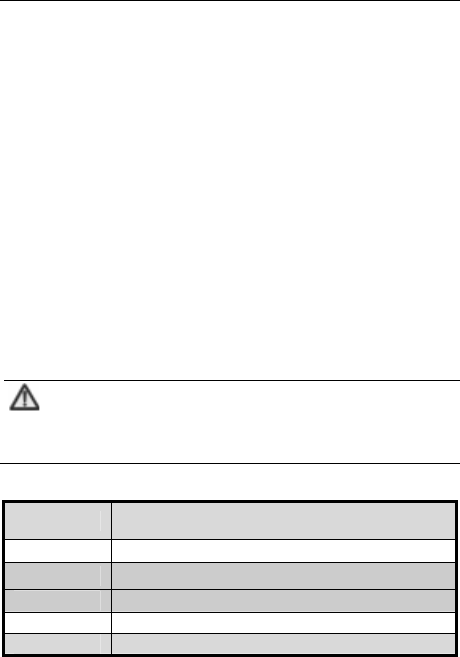
錯誤! 尚未定義樣式。
1
1 Before Use
1.1 Introduction
Thank you for choosing ZTE Corporation’s “i766” GSM Dual-Band GPRS
Digital Mobile Phone.
To guarantee your mobile phone always in its best condition, please read
this manual carefully and keep it for future use.
The pictures in this user manual are only used to demonstrate the mobile
phone’s functions, so they are maybe different from what you see on your
mobile phone. Please refer to your mobile phone if there are any differences.
Note:
“i766” GSM Dual-Band GPRS Digital Mobile Phone is
shortly referred to Mobile Phone in the user manual.
Your mobile phone offers the following functions:
Voice Call Originates traditional voice calls based on GSM/GPRS
network.
SMS Sends, receives and edits short messages.
MMS Provides MMS function.
Email Sends, receives and edits email.
Fun&Games Bring you much fun and relaxation.
Multimedia Provides camera, video player, FM Radio, etc.
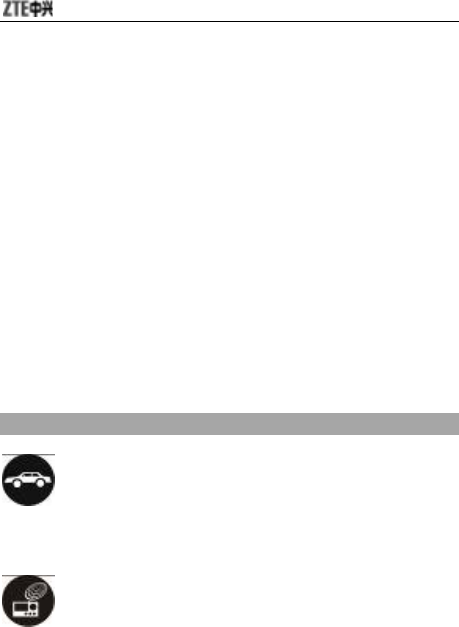
2
1.2 Safety Instructions
If your mobile phone is lost or stolen, notify your service provider
immediately to prevent others from abusing it. Meanwhile you need
provide your service provider with your mobile phone’s IMEI, which is
printed on the label on the back of your mobile phone (appears after the
battery is taken out). Keep the IMEI properly for future use.
To protect your mobile phone against abuse, take the following
precautions:
z Set PIN code (as your phone needs SIM card) and modify it from time
to time.
z Take your mobile phone along as much as possible.
1.3 Safety Warnings and Precautions
Precautions for using your mobile phone
Traffic Security
z Pay attention to traffic security and follow all local relevant laws and
regulations while driving.
Interference
z Do not use your mobile phone near weak signal or high-precision
electronic devices. Radio wave interference may cause misoperation
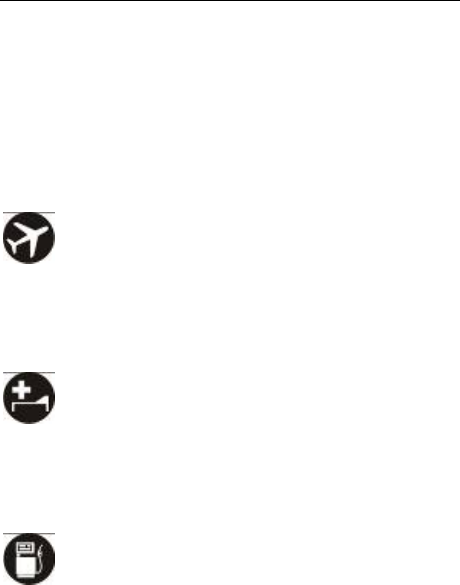
錯誤! 尚未定義樣式。
3
of an electronic device or other problems. Pay special attention when
you use your mobile phone near audiphone, pacemaker and/or other
medical electronic devices, fire detector, auto-door and/or other
auto-control equipments. For details on the influence caused by
your mobile phone on pacemaker or other medical electronic devices,
please consult the manufacturer or your local distributor.
z Do not use your mobile phone near TV set, radio or office automated
equipments to avoid mutual influence.
On Airplane
z Turn off your mobile phone on airplane where it’s forbidden to use it.
The mobile phone may affect the normal operation of electronic
devices, therefore please follow the relevant regulations when using
your mobile phone on airplane.
In Hospital
z Turn off your mobile phone in hospital where it’s forbidden to use it.
The mobile phone may affect the normal operation of medical
apparatus, therefore please follow the relevant regulations when
using your mobile phone in hospital.
In Gas Station
z Do not use your mobile phone in gas station. Turn off your mobile
phone near fuels or chemicals.
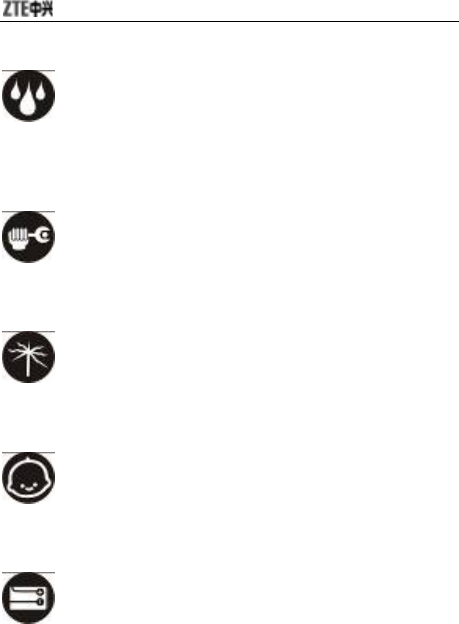
4
Waterproof
z Keep your mobile phone away from water. This may cause
overheating, electric leakage or failure if water or any other kind of
liquid enters your mobile phone.
Disassemble
z Do not disassemble or reassemble your mobile phone because this
might cause damage, electric leakage or circuit failure.
Antenna
z Do not use your mobile phone if your antenna is damaged because
this may cause body injury.
Away from Children
z Keep your mobile phone from children. It may cause body injury when
the mobile phone is used as a toy.
Original Accessories
z Use the original accessories or those authenticated by the manufacturer.
Using non-original accessories may affect the mobile phone’s
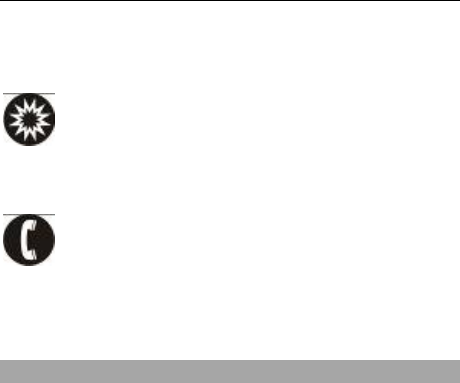
錯誤! 尚未定義樣式。
5
performance, violate the warranty provisions or relevant national
regulations about telecom terminals, or even cause body injury.
Explosion Areas
z Please strictly follow relevant laws and regulations to turn off your
mobile phone in or near the explosion areas.
Emergency Calls
z Make sure your mobile phone is turned on and in the service area.
Input the emergency number and press “Send” key to dial. Let others
know where you are and do not hang up without permission.
Precautions for using the battery
z Put the battery in a cool and ventilated place where there is no direct
sunshine.
z The battery life is usually limited, and it becomes shorter and shorter
after the battery is charged over and over again. If the charging fails
several times, this indicates that the battery is worn out and the
replacement is advised.
z Dispose the worn-out batteries in designated places according to
specified regulations rather than throw them into residential garbage.
z Do not throw the worn-out batteries into fire because this might cause
fire or explosion.
z Do not press with great force when installing the battery because this
may result in leakage, overheating, explosion or fire.
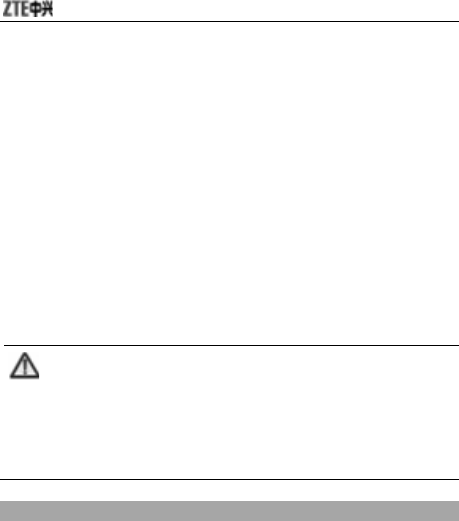
6
z Do not disassemble or reassemble the battery because this may
result in leakage, overheating, explosion or fire.
z If the battery becomes hot, changes in color or gets deformed during
the course of use, charging or storage, please immediately stop using
and replace it.
z Keep the battery away from dampness to prevent overheating,
smoldering or erosion.
z Do not leave the battery in direct sunshine, around a car or
high-temperature place because this might result in leakage or
overheating. This might affect the battery’s performance and shorten
its life.
z Do not keep charging the battery continuously over 24 hours.
Note:
If the battery is damaged, please avoid contacting the
materials in it. If your skin has contacted those materials,
flush your skin with lots of water and seek for help from
doctors if necessary.
Precautions for using the charger
z Use the power voltage between 110VAC and 220VAC. Using the
voltage beyond the range may cause leakage, fire or damage to the
phone and charger.
z Do not short-circuit the charger because this might cause electric
shock, smoldering or damage.
z Do not charge the battery in direct sunshine, near dampness, dust,
vibration, TV set, or radio (may affect the image, sound), etc.

錯誤! 尚未定義樣式。
7
z Do not use the charger if the power cable is damaged because this
might cause fire or electric shock.
z Do not place water containers near the charger to avoid water
splashing. If water or any other kind of liquid splashes on the charger,
immediately remove the charger from the power socket to avoid
overheating, fire, electric shock or failure.
z Do not disassemble or reassemble the charger because this might
cause body injury, electric shock, fire or damage.
z Do not touch any charger, power cable or power socket with wet
hands to avoid electric shock.
z Do not place heavy objects onto power cables or refit power cable
because this might cause electric shock or fire.
z Remove power plug from the socket before cleaning and
maintenance.
z Hold the charger rather than pull the power cable while removing the
plug from the socket because this might cause damage, electric
shock or fire.

8
1.4 Parts Definition
1.4.1 Appearance
Ear
p
iece
Touch-screen
shortcuts
Numeric keys
Right soft key
Navigation keys
End Key
Send key
OK ke
y
Left soft key

錯誤! 尚未定義樣式。
9
1.4.2 Mechanical Parts
Up side key
USB interface
Touch-pen & Antenna
Hanging hole
Camera head
Speake
r
Down side key
Snapshot key
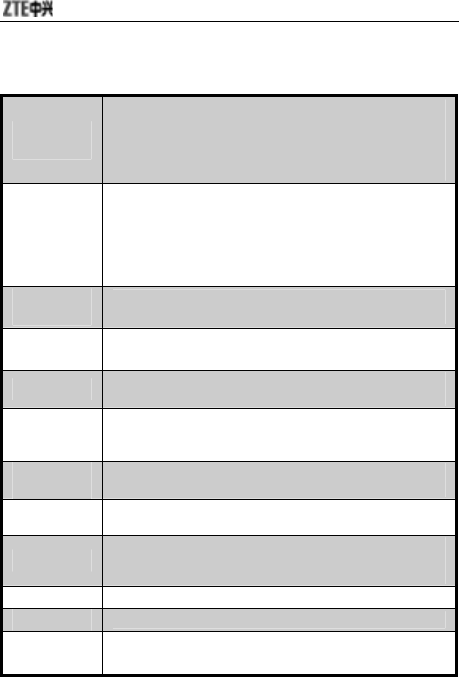
10
1.4.3 Key Definitions
Left/right
key
Move the cursor to the left/right;
In idle mode, press left key to enter “Multimedia”, press
right key to enter “Messages”.
Under the status of camera preview, press left/right
key to adjust EV parameter.
Up/down
key
Move the cursor up/down;
Move the cursor up/down to select menu options;
In idle mode, press up key to enter “TV Application”,
press down key to enter “Phone Book”.
Under the status of camera preview, press up/down
key to adjust the focus.
Left soft
key In idle mode, press left key to enter “Menu”;
Execute the operations at the left-down corner of the screen.
Right soft
key In idle mode, press right key to enter “Browser”;
Execute the operations at the right-down corner of the screen.
Send key Dial a number or receive incoming calls;
In idle mode, press the key to view all call history.
End key Hang up a call or reject an incoming call; hold this
key to power on/off;
In other cases, press this key to return to idle mode.
Numeric
keys Input numbers or symbols.
Quickly select the menu option during menu operation.
* key Execute different functions under different modes or
in different menus.
# key Execute different functions under different modes or
in different menus. Hold this key to quickly enter or
quit Mute.
OK key Normally, OK key functions the same as left soft key.
Side keys Adjust the volume.
Snapshot
key In idle mode, press this key to quickly enter “Camera”.
Function as shutter key under camera mode.
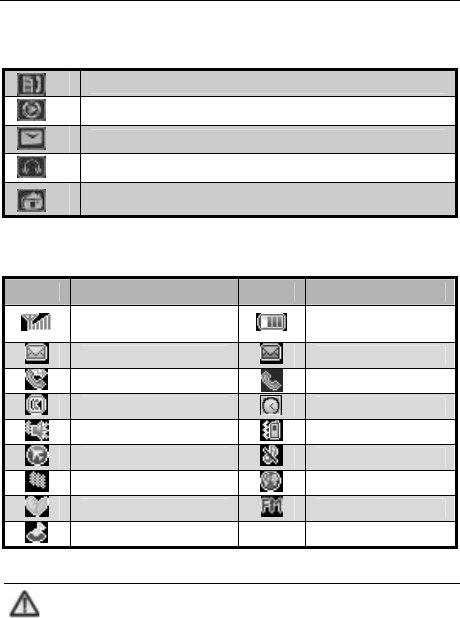
錯誤! 尚未定義樣式。
11
1.4.4 Descriptions of touch-screen shortcuts
In idle mode, click this icon to enter “Call History”.
In idle mode, click this icon to enter “Video Player”.
In idle mode, click this icon to enter “Messages”.
In idle mode, click this icon to enter “Audio Player”.
Click this icon to return to idle mode from current
interface.
1.4.5 Descriptions of icons on status bar
Icons Descriptions Icons Descriptions
Network signal
strength Battery capacity
Unread SMS Unread MMS
Call Forwarding Calling or in call
Hands-free Alarm ON
Outdoor Meeting
Flight Mute
Self-defined GPRS
In Roaming FM Radio ON
MP3
Note:
In this user manual, “press” means pressing the key and
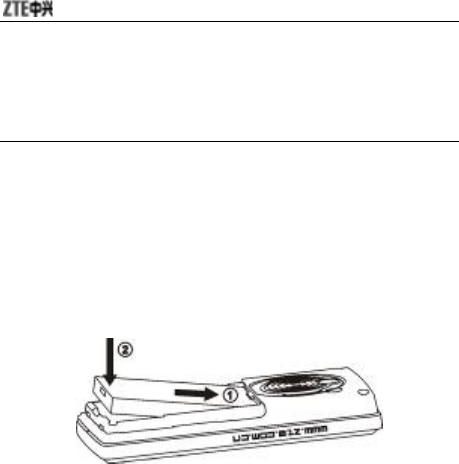
12
then releasing; “hold” means pressing and holding the
key for about 2 seconds or more; “click” means clicking
the corresponding icon on the screen with touch-pen.
1.5 Battery
1.5.1 Installing the Battery
1. Align the battery's contact points in the direction of the arrow as
shown, and Insert the battery into the slot;
2. Put on the battery cover, and push forward in the direction of the
arrow as shown until it’s locked.
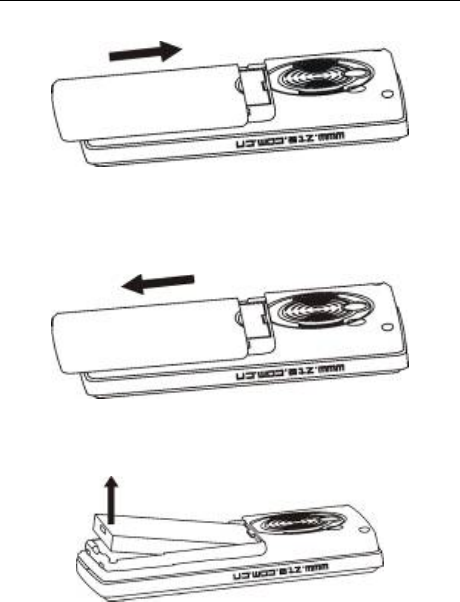
錯誤! 尚未定義樣式。
13
1.5.2 Removing the Battery
1. Push down the battery back and take out the back cover;
2. Pull the battery in the direction of the arrow as shown and take out the
battery.
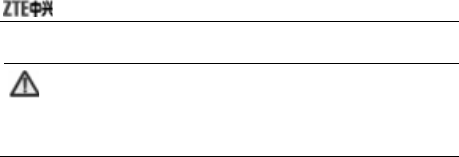
14
Note:
Please turn off your mobile phone before taking out the
battery.
1.5.3 Charging the Battery
The lithium battery can be used directly after being taken out from the package.
To make the battery always in its best condition, please exhaust the capacity
of the battery and then fully recharge it for the first three times.
1. Plug in the charger;
2. Insert the charger plug into USB port of your mobile phone;
3. When the phone is powered on, the battery capacity bar on up-right
corner of the screen keeps scrolling during charging; when the phone
is powered off, there will be charging indication on the screen during
charging. If the phone is used excessively without enough capability,
the charging indication will not immediately appear on the screen of
the phone when charging starts,and the phone might not be powered
on within a few minutes after the charging starts;
4. When the phone is on, the battery is fully charged as the battery
capacity bar on the up-right corner of the screen is full and doesn’t
flicker any longer. When the phone is off, the battery is fully charged as
fully charged picture appears on the screen. During the charge, your
mobile phone and charger may normally become hot;
5. Please disconnect the charger from your mobile phone and the outlet
when the charging is completed.
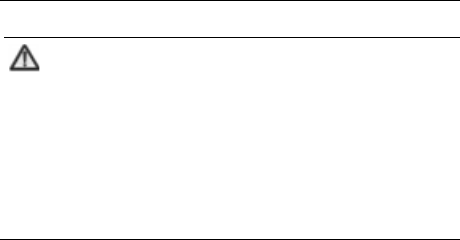
錯誤! 尚未定義樣式。
15
Note:
1. Put your phone in ventilated place under normal
temperature during charging. Use the original charger
or those authenticated by the manufacturer. Using
non-original charger may cause danger and violate the
warranty provisions.
2. Charge your mobile phone in time when it is powered
off automatically or prompts the lack of the power.
1.6 Insert and Remove SIM Card
Insert a valid SIM card into your mobile phone before use. All information
regarding network connection and SIM phonebook is saved in SIM card.
In order to avoid the loss and damage of information saved in SIM card,
please don’t touch the metal surface and put SIM card far away from
electricity or magnetism.
1. Turn off your mobile phone, remove the battery and disconnect the
external power;
2. Put SIM card into the socket as shown in the figure;
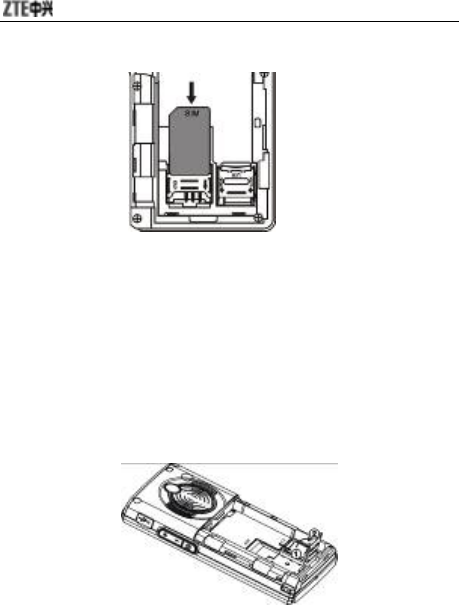
16
3. Turn off your mobile phone and remove the battery before taking out
SIM card.
1.7 Insert and Remove Memory Card
1. Turn off your mobile phone, remove the battery and disconnect the
external power;
2. Open the clasp in the direction of arrow as shown;
3. Insert the memory card into the slot;
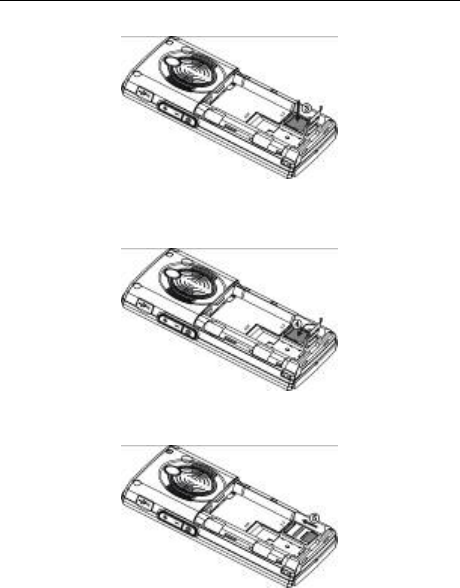
錯誤! 尚未定義樣式。
17
4. Close the clasp;
5. Secure the clasp in the direction of arrow as shown;
6. Turn off your mobile phone and remove the battery before taking out
the memory card.
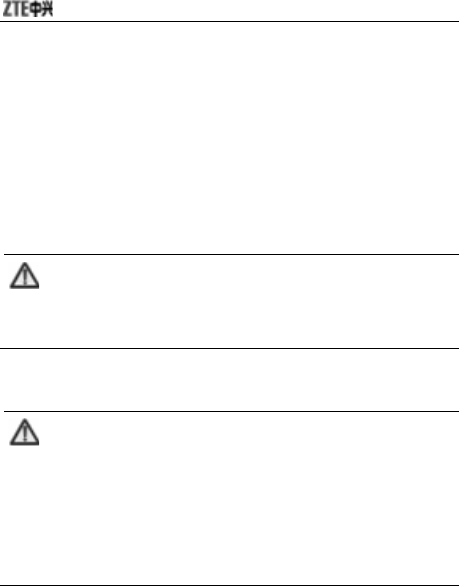
18
1.8 Power On/Off
Press and hold End key until the power-on/off animation appears.
After your turn on your mobile phone, it will automatically check whether
or not SIM card is inserted or usable, and shows the following information
on the screen in turn:
Enter Phone Lock Code: if you’ve set the code.
Note:
If you forget the Phone Lock Code, please contact your
local authorized service center as soon as possible.
Enter PIN: if you’ve set PIN code for SIM card.
Note:
SIM card will be locked if you enter wrong PIN code three
times. Then you need PUK code to unlock SIM card. The
PIN code may be provided to you together with SIM card.
If not, contact your network service provider. The default
PIN code is normally 1234. Please replace it with your
own PIN code as soon as possible.
Search: The mobile phone will search for the available network.
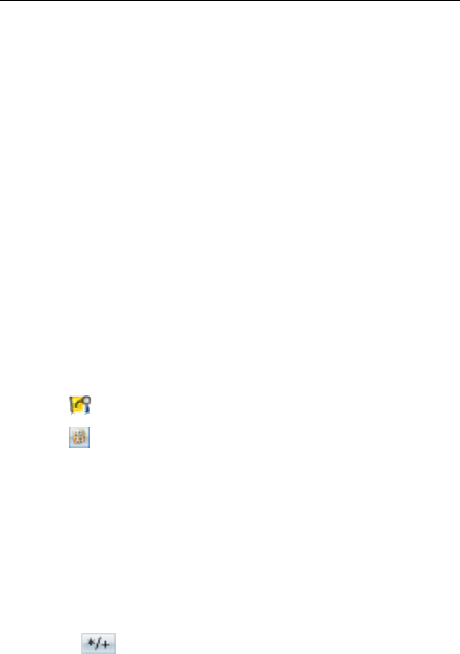
錯誤! 尚未定義樣式。
19
2 Call
2.1 Make a Call
You will be able to make or receive calls as the network provider’s logo
appears on the screen. The bar at the left-up corner of the screen
indicates network signal strength. The more bars there are, the stronger
the signal will be. Sometimes you need move your mobile phone slightly
to improve the voice quality since it is greatly affected by the obstacles.
2.1.1 Dial Domestic Calls
1. In idle mode, use touch-pen to click any blank space on the screen
or press numeric keys to display the dialing keypad;
2. Click to enter the list of phonebook and select the number to dial;
3. Click to dial;
4. Click “Abort” or press End key to hang up the call;
5. Click “Save” to save the number to SIM card or phone;
6. Click “Clear” to clear the inputs;
7. Hold “Clear” to clear the inputs and return.
2.1.2 Dial Extension
Sometimes you can not dial the extension directly. Dial the direct line
firstly, click continuously until “P” appears on the screen, and
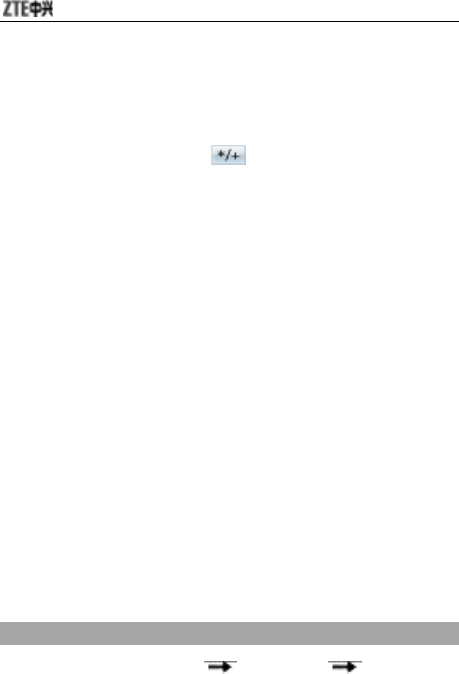
20
finally dial the extension number.
2.1.3 Dial International Calls
To dial an international call, click continuously until “+” appears on
the screen. This will enable you to dial an international call anywhere
even without knowing the international prefix.
2.1.4 Dial from Call History
Every number you dialed or received will be saved in Call History. The
latest dialed, received and missed calls will be respectively categorized
into “Dialed Calls”, “Received Calls” and “Missed Calls”. When the
storage is full, the earliest number saved will be deleted.
You may perform the following operations:
1. In idle mode, press Send key to view “Call Logs”;
2. Select the number you want to dial in “Call Logs” and press Send Key
to make a call directly;
3. Under “Call Logs”, press “Ok” to view Call Info and press “Option” to
save or delete the number.
2.2 Answer Calls
You can press “Send” key to answer the call.
Press any key to answer
In idle mode, enter “Settings” “Call Setup” “Answer Key”
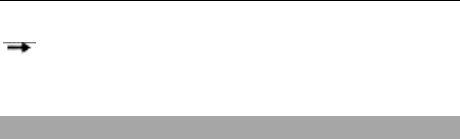
錯誤! 尚未定義樣式。
21
“Any Key” to set.
After the setting, press any key except “End” key to answer the call.
Use headset to answer
If the headset is connected, you can press the key on the headset to
answer the call.
2.3 Emergency Calls
You could make emergency calls without SIM card so long as you are in
the area covered by the network.
2.4 Adjust the Volume
1. During the conversation, press side keys to adjust the voice volume;
2. In idle mode, press side keys to adjust the key volume.
2.5 Call Options
Click “Option” to enter menu options during a call, or click “H-Free” to turn
on the speaker. Click “H-Held” to turn off the speaker when “H-Free” is
activated. The operation method of call options is the same as that of
function menu.
During the conversation, press “Option” to enter the menu. You could
perform the following operations:
Hold: Hold the current conversation.
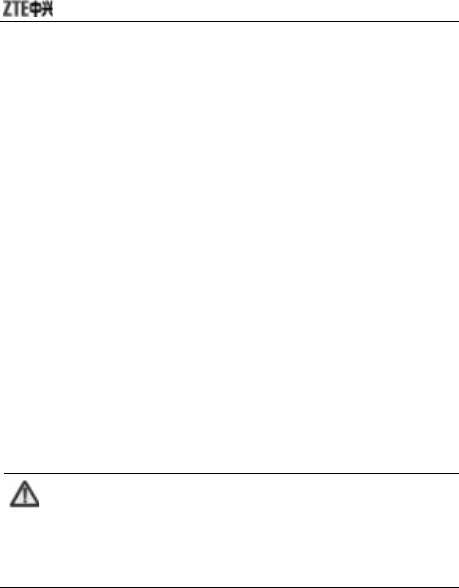
22
End: End the current conversation.
New Call: Enter new dialing interface.
Phone Book: Enter Phone Book.
Message: Enter “Message”. MMS function will be disabled during
the conversation due to the restriction of network
occupancy.
Sound Recorder: Record the current conversation.
Mute: When “Mute” is on, the other party can’t hear your voice.
DTMF: Turn on or off.
Conference*:
Swap: Keep switching between different parties.
Conference: Have a conference phone call.
Transfer: Transfer current call to other phone.
End Single: End current call.
End All: End all active calls.
Note:
The menu option marked with “*” appears only under
specific conditions. Conference function requires network
support.

錯誤! 尚未定義樣式。
23
3 Call History
“All Calls”, “Missed Calls”, “Dialed Calls”, and “Received Calls” are saved
in “Call History”. If the records are full, the earliest saved records will be
deleted.
In idle mode, press OK key to enter the main menu, and then select “Call
History”.
3.1 View
1. Select “Call History” in the main menu to select “All Calls”/ “Missed
Calls”/ “Dialed Calls”/“Received Calls”.
2. Select the record you want to view from the list.
3. Press “Option”, you could select:
Details: View the detailed information.
Dial: Press it to dial the number.
Save to Contact: Save the number to Contact.
Send SMS: Send a short message to the number.
Send MMS: Send multimedia message to the number.
Delete: Delete the record.

24
3.2 Delete Call Log
1. Select “Call History” in the main menu to select “Delete Call Log”.
2. Select “Missed Calls”, “Dialed Calls”, “Received Calls” or “Delete All”.
3.3 Call Time
Under “Call Time”, you could select “Last Call Time”, “Total Sent”, “Total
Received” or “Reset All Time”.
4 Movistar
Movistar STK card services are value-added services provided by your
network provider.
Your mobile phone supports STK service. If SIM card and your network
provider do not support the service, this function can’t be used.

錯誤! 尚未定義樣式。
25
5 Multimedia
5.1 Camera
1. Select ‘’Camera” to enter the preview interface, and press “Option”:
Album: Enter Album to view the photos you’ve just taken;
Camera Settings: Set “Shutter Sound”, “EV”, “Banding”, “Delay
Timer”, and “Cont Shot”.
Image Settings: Set “Image Size” and “Image Quality”.
White Balance:Select “Auto”, “Daylight”, “Tungsten”,
“Fluorescent”, “Cloud”, or “Incandescence”.
Scene Mode: Select “Auto” or “Night”.
Effect Settings: Select “Normal”, “Grayscale”, “Sepia” “Sepia
Green”, “Sepia Blue”, “Color Invert”, “Gray
Invert” or “Contrast”.
Wall Paper Frame: Select “Off” or 4 different kinds of frames.
Storage: Select “Phone” or “Memory Card”.
Restore Default: Restore to factory default settings.
2. Press OK key to take photos after the above settings:
On the preview interface, you could perform the following operations with
the handwriting pen:
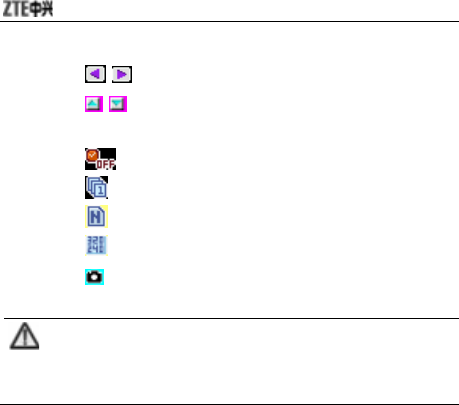
26
Click to adjust EV parameters;
Click to adjust the camera focus;
Click FX to change effect settings;
Click to delay the time;
Click to set “Cont Shot”;
Click to set “Image Quality”;
Click to set “image size”;
Click to complete “Capturing” and ask “Save Image?”.
Note:
The camera focus can not be adjusted when the image size
is set maximum.
5.2 Video Player
Select “Video Player” to enter the list of video files. Press Up/down key to
select the file to play, press “Option” or directly use handwriting pen to
select the video. You could perform the following operations:
Play: Play the select video.
Forward: Select “To Email” or to receive your video.
Rename: Change the name of selected video.
Delete: Delete the selected video.
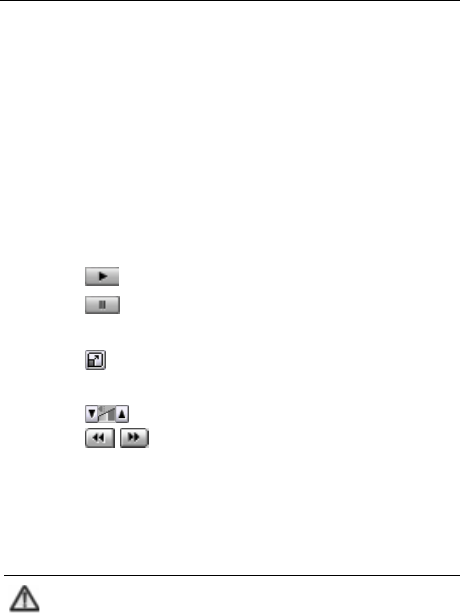
錯誤! 尚未定義樣式。
27
Delete All Files: Delete all videos.
Sort: Select “By Name”, “By Type”, “By Time”, “By Size” or “None”.
Storage: Select “Phone” or “Memory Card”.
Select the video and press “Option” to set:
Play: Play the select video.
Settings: Set “Auto Repeat”
Select a video and use handwriting pen to perform the following
operations:
Click or “Play” to play the video.
Click or “Pause” to pause.
Click “Stop” to stop playing.
Click to switch to full screen, and click any space on the
screen or press # key to return to normal mode.
Click to adjust the volume.
Click to control the playing process.
Click “Back” to return to previous interface.
5.3 FM Radio
Note:
You could listen to the radio only as the headset is inserted
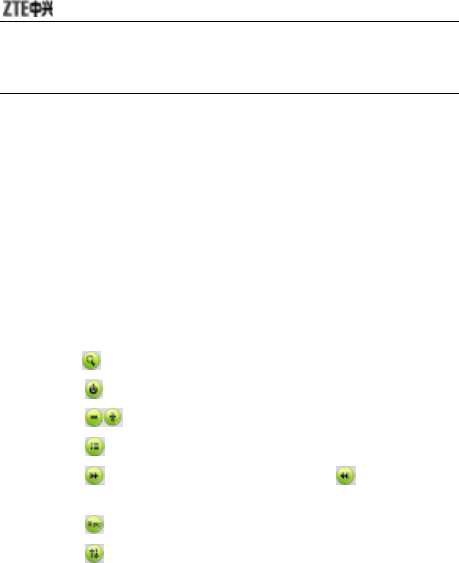
28
into the mobile phone.
Channel List: Edit up to 9 channels.
Manual Input: Manually input a channel.
Preset Auto Search: Automatically search for channels.
Settings: After you turn on “Background Play”, “Record Format”
and “Record Storage”.
Record: Record the current channel.
Append: Continue to record amr files on the current file.
File List: Display the list of files.
You could also use the handwriting pen to operate as below:
Click. to search for channels.
Click to stop listening to the radio.
Click to adjust the volume.
Click to view the list of channels.
Click to listen to the next channel; click to listen to the
previous channel.
Click to record the current channel.
Click to enter the setting menu.
5.4 Sound Recorder
The recorded files will be saved in this menu. Press “Option” to select:

錯誤! 尚未定義樣式。
29
Record: Start recording.
Settings: Set “Pre. Storage” and “File Format”.
List: View all the recorded files in the list.
Select a recorded file and press “Options” to select::
Play: Play the selected file.
Append: Continue to record amr files on the current file
Rename: Change the name of recorded file.
Delete: Delete the selected file.
Delete All: Delete all recorded files.
5.5 Video Recorder
1. Select “Video Recorder” to enter the preview interface, and press “Option”
to perform the following operations:
To Player: Enter “Video Player” to view the recorded videos.
Camcorder Setting: Set “White Balance”, “EV”, “Night Mode”
and “Banding”.
Video Setting: Set “Video Quality”, “File Size Limit”, “Rec Time
Limit”, “Record Audio” and “Encode Format”.
Effect Setting: Select “Normal”, “Grayscale”, “Sepia”, “Sepia
Green”, “Sepia Blue”, “Color Invert”, “Gray Invert”
or “Contrast”.
Restore Default: Restore to factory default settings.
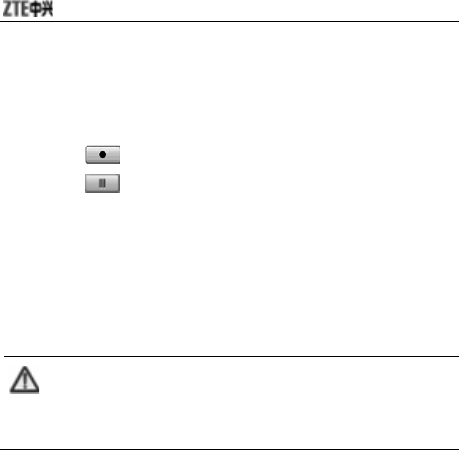
30
2. After the above settings, press OK key to record videos.
Under the record preview interface, you could use handwriting pen to
perform the following operations:
Click to record a new video.
Click to pause.
Click “Stop” to stop recording.
Press “Back” to return to previous interface.
The default name of saved video shall be “MOV+ four SN number +
Letter”, and the letter varies from A to Z. The videos will be saved in
“Video Player”.
Note:
You could view the videos from “Video Player” or
“Video” folder under “File Manager” of Memory Card.
6 Gallery
6.1 Album
Select “Album” to view the photos taken or other pictures saved in “Album”.
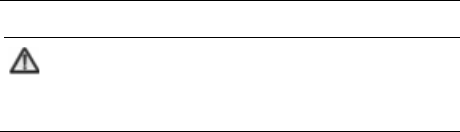
錯誤! 尚未定義樣式。
31
Note:
You could view the photos in “Album” only when they are
saved in “Photos” folder of Phone or Memory Card.
Select a photo and then press “Option” to select:
View: View the photo.
Browse Style: Select “List Style” or “Matrix Style”.
Forward: Select “To Wallpaper”, “To Phone Book”, “To MMS”, “To
Email”. Whether it can be sent or not depends on MMS
space and screen size
Rename: Change the name of selected photo.
Delete: Delete the selected photo.
Delete All Files: Delete all photos.
Sort: Select “By Name”, “By Type”, “By Time”, “By Size” or “None”.
Storage: Select “Phone” or “Memory Card”.
6.2 File Manager
Enter “File Manager” to display “Phone” and “Memory Card”. The Total
and Free memory space will be displayed on the upper part of the
interface.
Press “Option” to select:
Open: List the directories and files under root directory.

32
Create Folder: Create a new folder and edit the folder name.
Format: Format the selected storage. This would delete all the
data saved in the selected storage.
Select “Open” to open the relevant folder and file.
Select a file and press “Option” to select:
View: This option appears only when the phone supports the files.
Play: This option appears only when the phone supports
multimedia files.
Forward: Select “To Wallpaper”, “To Contact”, “To MMS”, “To
Email”. Whether it can be sent or not depends on MMS
space and screen size
Send: The contents might be different under “Send” for the files
with different formats. Please operate according to
prompts on the screen.
Detail: Display the last revised date and file size.
Rename: Change the name of the file.
Copy: Select “Reserve Original File” or “Delete Original File” when
copying.
Delete: Delete the file.
Delete All Files: Delete all files under the current folder.
Sort: Select “By Name”, “By Type”, “By Time”, “By Size”, or
“None” (random).
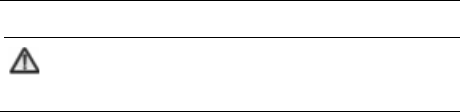
錯誤! 尚未定義樣式。
33
Note:
The phone supports Digital Rights Management (DRM).
7 Phone Book
In Phone Book, you could save the contact’s name, telephone number,
mobile phone number, etc. The numbers could be saved either in Phone
or SIM card.
In idle mode, use the handwriting pen to enter the main menu. Under
“Phone Book”, you could select the following functions:
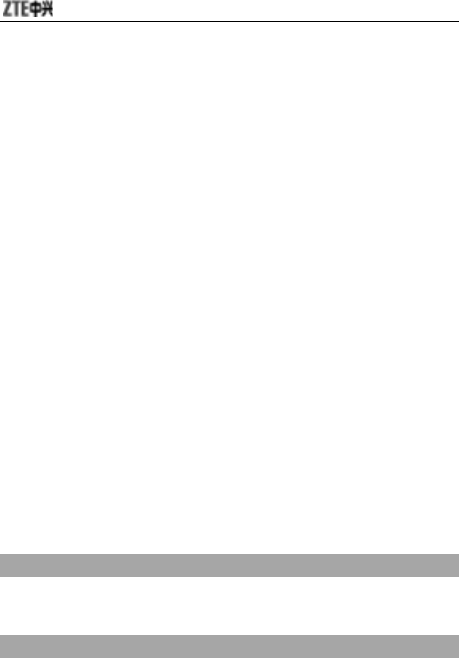
34
7.1 Quick Search
Use the handwriting pen to click the first letter of your desired contact on
the screen to quickly search for the contacts, or view all contacts in
Contact list.
You could perform the following operations to the current contact, such as
“Call”, “Send MSG”, “View”, “Delete”, “Send vCard”, “Add New Entry” and
“Copy to Phone”.
7.2 Search Entry
Enter the name, and press “Search” to find the corresponding entries.
7.3 Add New Entry
You could add new entry “To SIM” or “To Phone”.
If you want to add new entry to SIM, you need input “Name” and
“Number” only.
If you want to add new entry to Phone, besides “Name”, “Number”,
“Home Number”, “Office Number”, “Other Number”, “Email Address”,
“Memo”, and you need edit the following:
Caller Group
Add the phone number into different caller groups.
Associate Picture
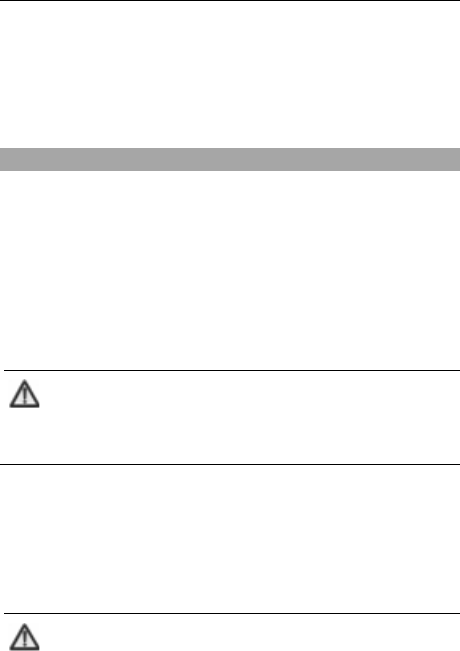
錯誤! 尚未定義樣式。
35
Set your personalized caller picture for the current number. Select the
proper picture from “System”, “Phone” or “Card”, which could be
previewed (the size of the picture selected from File Manager folder can
not larger than 20K).
Associate Sound
Select the proper ring tone from “System”, “Phone” or “Card”.
7.4 Caller Group
Your mobile phone supports caller grouping function, which allows you to
select “View Member”, “Group Ringtone”, “Group Picture”, “Add Member”,
“Del Number”, “Rename”, or “Del all”.
Note:
You could add/delete the members only when they are
saved in Phone.
7.5 Copy All
Select “From SIM” to copy all entries from SIM card to Phone, or select
“From Phone” to copy all entries from Phone to SIM card.
Note:
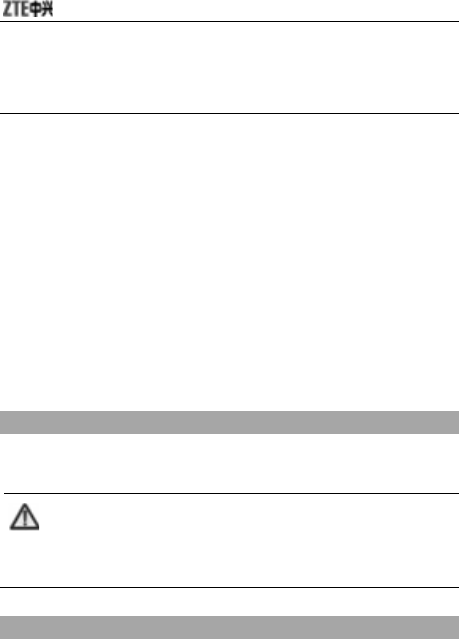
36
When copying all entries from Phone to SIM card, only the
name and number will be copied.
7.6 Delete All
Select “From SIM” to delete all entries saved in SIM card, and select
“From Phone” to delete all entries saved in Phone.
7.7 Preferred Storage
You could set the preferred storage location for the current number.
7.8 Information
Owner Number
You could set two numbers for Owner Number.
Note:
Any changes arising from the use of this function will not
affect the actual numbers saved in SIM card.
Memory Status
You could check the memory status of both phone and SIM.
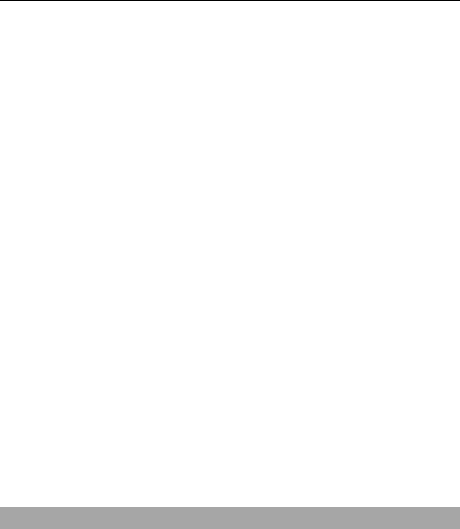
錯誤! 尚未定義樣式。
37
8 Messages
8.1 SMS
Your mobile phone supports Enhanced Message Service (EMS), which
allows you to insert picture, animation, cantus, sound, etc, or use
template to create short message.
Write Message
1. Enter “Write Message” to edit a short message.
2. Press “Option” to select:
Send Only: Send SMS to the the recipient’s number.Press
“Option” to select “Send Now” after entering the
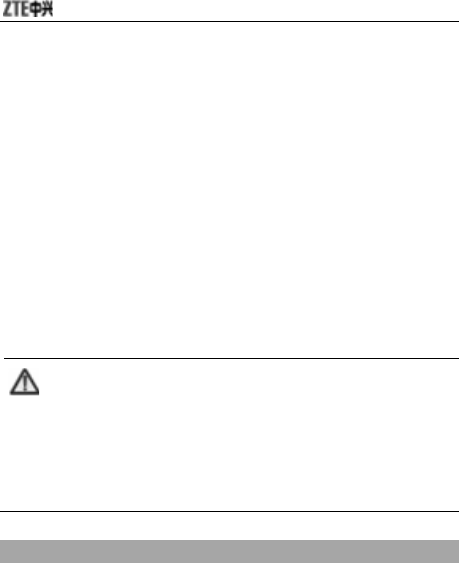
38
recipient’s number (You could select multiple
numbers from “Phone Book” or “Call Log”).
Send By Group: you could send the message to all the contacts
in the group.
Insert: select “Use Template”, “Insert PHB Number”, “Insert PHB
Name”, “Insert Bookmark” or “Insert Object”.
Text Format: set “Text Style”, “Alignment” and “New Paragraph”.
Save and Send:Send SMS and save in “Outbox”.
Save as draft: save the message in “Drafts”.
Exit
Note:
SMS centers of some cities and regions do not support a
short message containing more than 70 Chinese
characters (or 160 English letters). Only the mobile phone
with EMS function could receive/send static icons,
animated icons and music files.
Inbox
1. Enter “Inbox” to view the received messages.
2. Press Up/Down key to select the message, and press “Option” to
select:
View: Read the message;
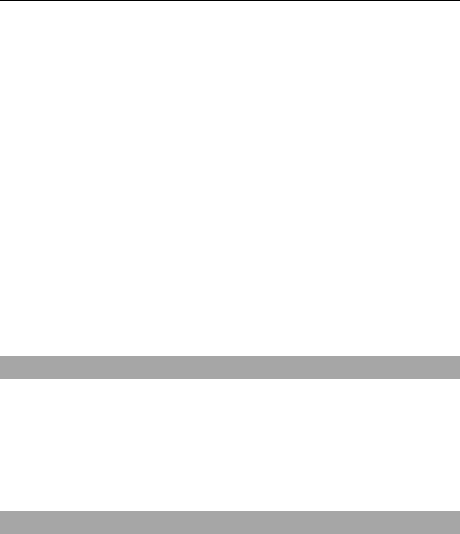
錯誤! 尚未定義樣式。
39
Reply: Reply to the message.
Reply through MMS: Reply to the message by MMS.
Delete: Delete the message.
Forward: Forward the message to other recipient.
Call: Dial the sender’s number.
Get Number: Get the sender’s phone number or the number in
the message text, you can dial the number or save
the number into Contact.
Copy to Phone/SIM: Copy this message to Phone or SIM card.
Copy All: Copy all messages from SIM/Phone to Phone/SIM.
Use Email Address
Outbox
1. Enter “Outbox” to view the messages.
2. Press Up/Down key to select the message, and press “Option” to
select “View”, “Edit”, “Send”, “Delete”, “Get Number”, “Copy to
Phone/SIM”, “Copy All” or “Use Email Address”.
Drafts
1. Enter “Drafts” to view the messages you are saved.
2. Press Up/Down key to select the message, and press “Option” to
select “View”, “Edit”, “Send”, “Delete” or “Use Email Address”.
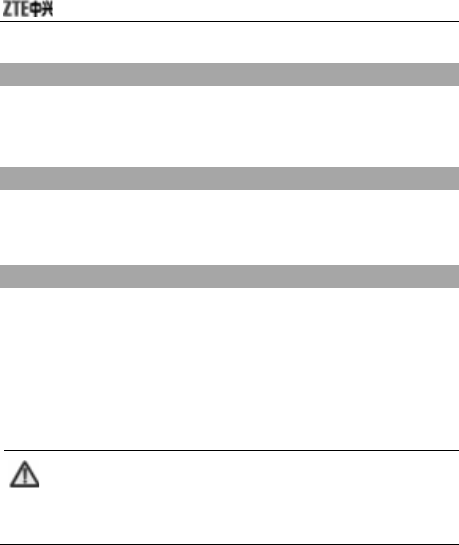
40
Delete Message
You could select “Delete Inbox”, “Delete Outbox”, “Delete Drafts” or
“Delete All”.
Template
There are 10 short messages predefined in your mobile phone. You could
select “Edit”, “Erase” or “Write Message”.
Settings
Before using Messages, you need perform relevant settings:
Profile Settings: Please contact your local network provider to
obtain the service center number. Enter “Profile
Settings” and select one profile. Select “Edit” to
set “Profile Name”, “SC Address”, “Valid Period”
and “Message Type”.
Note:
“Valid Period”, “Fax” and “Page” need network
support.
Deliver Report: select ON/OFF for “Deliver Report”. When
“Delivery Report” is set on, the SMS center will
return status report to you no matter whether
or not the other party could receive your
message. In this way, you could conveniently
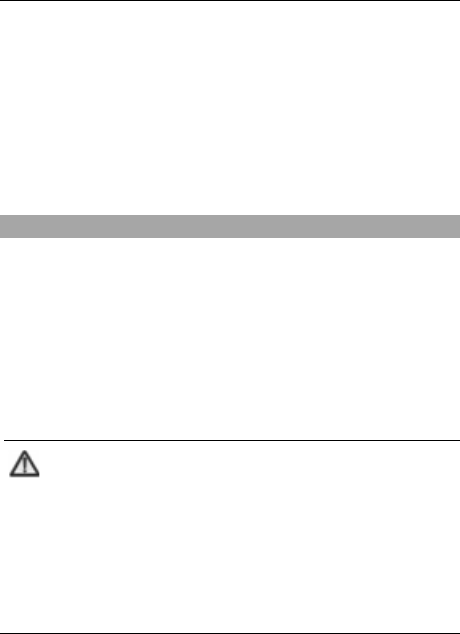
錯誤! 尚未定義樣式。
41
know whether or not the other party has
received your message.
Memory Status: display the memory space for SMS in SIM card
and Phone.
Preferred Storage: select “SIM” or “Phone” as the default storage
media for SMS.
SMS Counter
You could view the number of messages “Sent” and “Received”.
8.2 MMS
MMS indicates Multimedia Messaging Service, which features in the
multimedia function and enables users to send messages that include
multimedia objects (text, images, audios, etc.).
Note:
MMS requires network support, therefore make sure your
SIM card supports MMS before use, or consult your
network provider. Make sure to complete the following
operations before sending MMS: you’ve set service center
number; you’ve completed WAP setting.
If the MMS is too large, the mobile phone might not be
able to send or receive it.
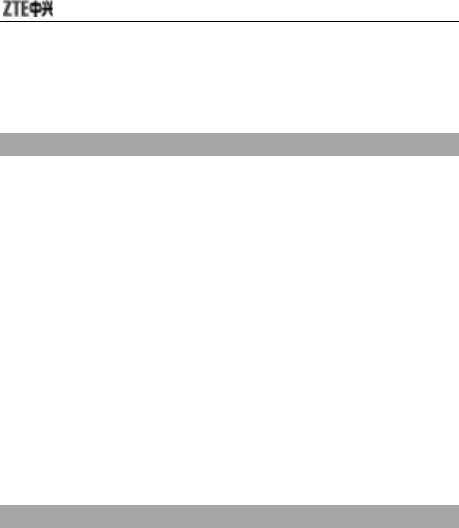
42
Your mobile phone supports MMS. After necessary settings, you could
send/receive MMS.
Write Message
1. Enter “Write Message” to edit:
To: You could select “Add Number” or “Add E-mail”;
Cc: If the network supports, you could add more recipients. The
operation is the same as “To”.
Bcc: If the network supports, you could add more blind recipients.
The operation is the same as “To”.
Subject: The subject could be null.
Edit Content: Under the interface of editing MMS, you could edit
contents. Press “Option” to select “Input Method”,
“Add Image”, “Add Audio”, “Add Video”, “Add
Attachment”, “Add Slide Before” or “Add Slide After”.
2. After editing, you could select “Send Only”, ”Save and Send”, “Save to
Draft”, “Send Options” or “Exit”.
Inbox
The MMS will be saved in the inbox. You could perform the following
operations:
View: View the current MMS content, and press right soft key to
stop playing. As the message size exceeds the screen,
press Up/down key to view.
Reply: Edit MMS and reply to the sender. The subject will be
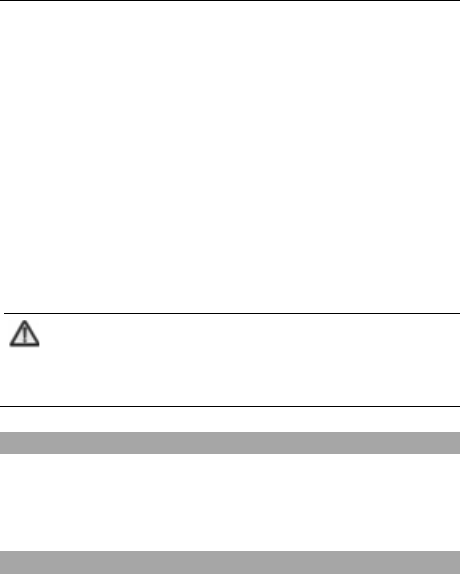
錯誤! 尚未定義樣式。
43
changed to “RE: original subject”.
Reply by SMS: Edit SMS and reply to the sender.
Reply to all: Edit MMS and reply to all.
Forward: Forward the current MMS.
Delete: Delete the current MMS.
Delete All: Delete all MMS.
Properties: View the details of MMS.
Use Details: Get the sender’s number and the number in current
message to dial or save.
Note:
When you check MMS with music, the side keys can’t be
used to adjust the volume.
Outbox
The multimedia messages will be saved in the Outbox as you select
"Save and Send". Press “Option” to select “View”, “Forward”, “Edit”,
“Delete”, “Delete All”, “Properties” or “Use Details”.
Draft
The draft stores those messages you are not ready to send. You could
edit the messages again and send later. Press “Option” to select “View”,
“Send”, “Edit”, “Delete”, “Delete All”, “Properties”, or “User Details”.
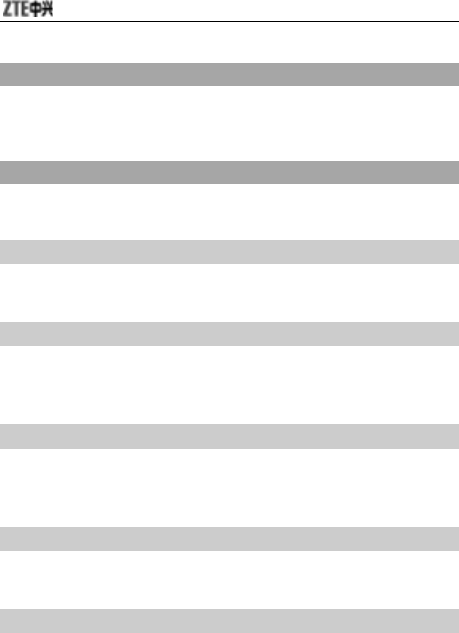
44
Template
Your mobile phone stores 5 predefined multimedia messages. Press
“Option” to select “View”, “Write Message” or “Properties”.
Message Settings
Before using MMS, you must perform some necessary settings.
Compose
You could set “Creation Mode”, “Image Resizing” and “Auto Signature”.
Send
You could set “Validity period”, “Delivery report”, “Read report”, “Priority”,
“Slide Timing” and “Delivery time”.
Retrieve
You could set “Home network”, “Roaming”, “Read Report” and “Delivery
Report”.
Filter
You could set “Anonymous” and “Advertisement”.
Server Profile
Generally, the default setting will be movistar MMS.
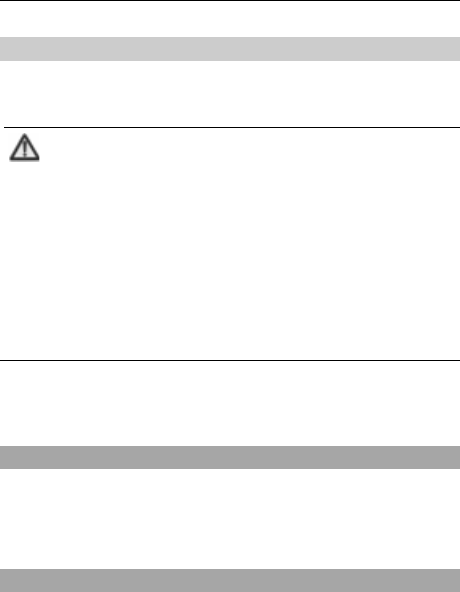
錯誤! 尚未定義樣式。
45
Memory Status
You could check the memory status.
Note:
The use of “Delivery Report” and “Anonymous” depends
on your network service provided by your provider. For
more details, please consult your network provider.
Your mobile phone has reserved some usable space to save
MMS. It may fully occupy the space if you store a lot of
multimedia messages. If your phone prompts with
“storage full”, you must delete some redundant messages
to make sure there is enough space to store new
multimedia messages.
8.3 Email
Send and Receive
“Send and Receive” sends/receives email to/form sever. Sends any
unsent mails in the “Unsent” folder and receives the new mails,if
only ,form POP3/IMAP4 sever.
Write Message
1. Enter “Write Email” to edit:
To: You could select “Add E-mail”.
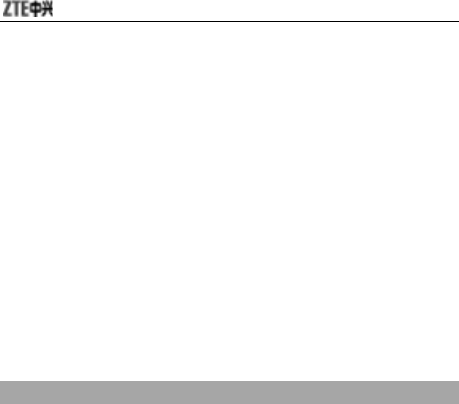
46
Cc: If the network supports, you could add more recipients. The
operation is the same as “To”.
Bcc: If the network supports, you could add more blind recipients.
The operation is the same as “To”.
Subject: The subject could be null.
Attachment: You could select “Attachment” from “Attachment List”.
Priority: You could select “Normal”, “Low” or “High”.
Content: Under the interface of editing Email, you could edit
contents. Press “Option” to select “Input Method” or
“Use Template”.
2. After editing, you could select “Send”, ”Save and Send”, “Save to Draft”,
or “Quit without Saving”.
Inbox
The Email will be saved in the inbox.
You could perform the following operations for POP3:
Reply: Send the reply to the sender.
Reply Without Content: Reply to the sender without original mail
content.
Reply All: Reply to the sender and all recipients.
Reply All Without Content: Reply to the sender and all recipients
without original content.
Forward: Forward the email to other parties.
Delete: Delete the selected email.
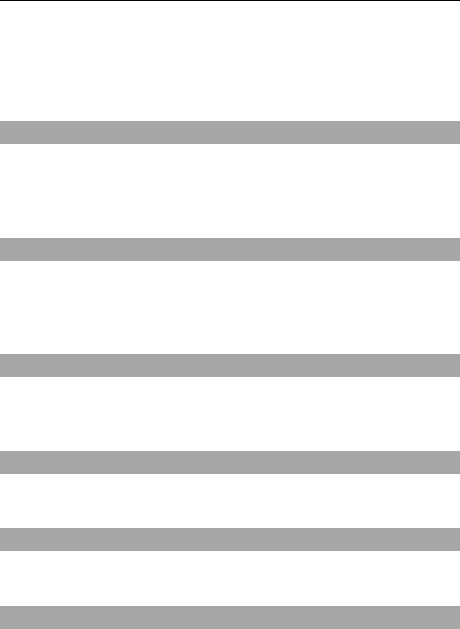
錯誤! 尚未定義樣式。
47
If current incoming protocol is set to IMAP4, You could perform the
following operations after reading email: “Read”, “Next Page”, “Previous
Page” or “Jump To Page”.
Unsent
The draft stores those Email you are not ready to send. You could perform
the following operations: “Send”, “Save and Send”, “Edit”, “Move To Draft”
or “Delete”.
Drafts
The draft stores those Email you are not ready to send. You could perform
the following operations: “Edit”, “Delete”, “Next Page”, “Previous Page” or
“Jump To Page”.
Delete All Folder
Delete the selected folder: “Inbox”, “Sent”, “Unsent”, “Draft” and “All
Folder”.
Delete All Mark
Delete all markde information.
Email Profile
“Email Profile” configures various servers and profile related settings.
Template
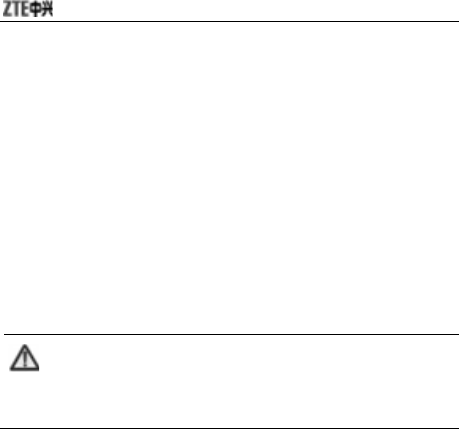
48
Your mobile phone stores 10 predefined multimedia messages. Press
“Option” to select “Edit”, “Erase” or “Write Email”.
8.4 Voice Mail Server
When you are unable to answer the call, you could let the other party
leave a message for you through voice mail server. You could visit voice
mail server to listen to the message later.
You could set two voice mail numbers.
In idle mode, hold “1” key to dial the first voice mail number you’ve set.
Note:
Make sure to apply for the service before use because it
requires network support.

錯誤! 尚未定義樣式。
49
9 Fun&Games
9.1 Games
Your mobile phone provides one Games. Enter the menu and view the
operation descriptions.
9.2 E-Book Reader
Enter “Bookshelf” and press “Option” to select::
Open E-Book: Open E-Book, and press “Option” to select “Find”,
“Jump To”, “Go To Bookmark”, “Add Bookmark”,
“Delete Bookmark”, “Book Info”, “Settings”, “Apply
Global Settings” or “Help”.
CleanUp Bookshelf: Clean the bookshelf.
Global Settings: You could set “Font Style”, “Scroll By”, “Auto
Scroll”, “Scroll Speed”, “Full Screen”,
“Encoding” or “Select Memory”.
Book Info: Display the file title, size and format.
Delete: Delete this file.
Delete All Files: Delete all files.
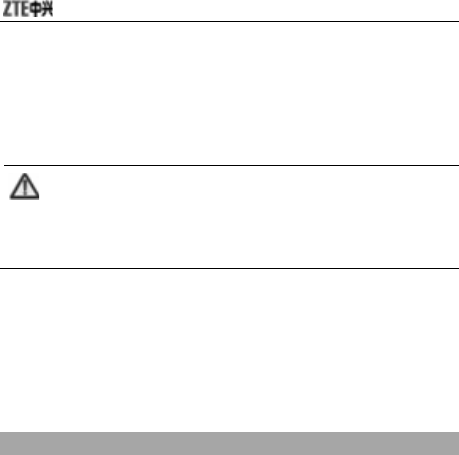
50
Sort: You could select “By Name”, “By Type”, “By Time”, “By Size”
or “None”.
Apply Global Settings: Restore factory default settings.
Note:
The list will be automatically updated as you put txt files
into “E-book” directory of the phone or memory card.
9.3 Melody Compose
You could compose your favorable music as the ringtone for incoming call
and alarm. Your mobile phone could save up to 5 composed ringtones,
and each ringtone could contain a maximum of 150 notes.
Add
Enter “Melody Compose”, press “Add” to enter the ringtone editing
interface; Press “Option” to perform the following operations:
Play: Listen to the ringtone you’re composing;
Play Speed: Select the speed of playing the ringtone;
Select Instrument: Select the instrument for the ringtone;
Save: Save the ringtone you’ve just composed.
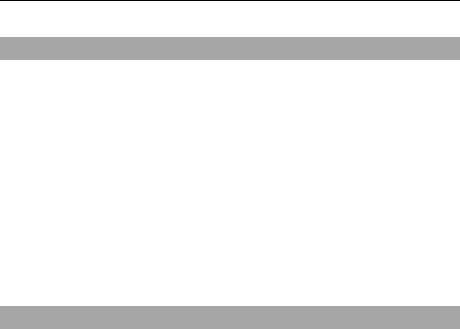
錯誤! 尚未定義樣式。
51
Edit
Insert: insert a note.
Edit: edit a note.
Play: play the composed ringtone.
Up key: raise the tone of current note.
Down key: lower the tone of current note.
Left key: move the cursor to the left.
Right key: move the cursor to the right.
Edit
Select the composed ringtone, and press “Option” to perform the
following operations:
Play: Play the composed ringtone;
Edit: Edit a note;
Add: Add a new ringtone;
Rename: Change the name of the composed ringtone;
Delete: Delete the selected ringtone;
Delete All Files: Delete all ringtones;
Forward: Select “To MMS”, “To Email”
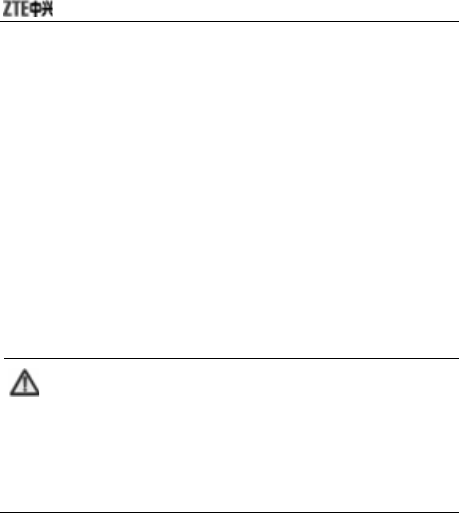
52
10 Services
10. 1 WAP
Your mobile phone supports Wireless Application Protocol (WAP). You
could get access to the services provided by your network provider. It
allows you to get information about news, weather forecast, airline flights,
etc. These services are especially designed for the mobile phone, and
they are maintained by WAP provider.
Note:
WAP service requires network support. Please consult
your network operator or service provider for details on
usability, quotation, and tax of WAP service. Your service
provider will give you instructions on how to use this
service.
You could use the value-added services provided by network operator.
Homepage: You could visit the homepage. Homepage is WAP
site you set in “Settings”. If you do not set WAP site,
the factory preset site will be used.
Bookmarks: Select a bookmark, press “Option” to select “Goto”,
“Edit”, “Send”, “Delete”, “Delete All” or “Add
Bookmark”.
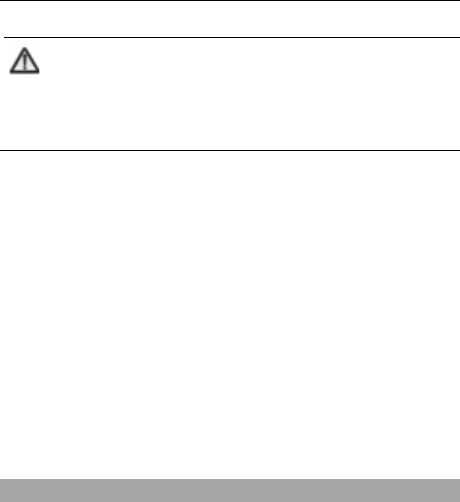
錯誤! 尚未定義樣式。
53
Note:
Before use, please make sure your bookmark list is not
empty. In order to avoid this, a few common websites have
been preset to you in your mobile phone.
Recent Pages: Display the recent pages you’ve visited. If you
have select the history, simply select “Goto” to
visit this page.
Enter Address: Input URL address, and press “Done” to
complete. You could visit WAP site now.
Service Inbox: Check the service information sent by your service
provider. Press “Option” to select “Read”, “Delete”
or “Delete All”.
Settings: You could select “Edit Profile”, “Browser Options”,
“Service Message Settings”, “Clear Cache”, “Clear
Cookies” or “Trusted Certificates”.
10.2 Data Account
GSM Data
Under “GSM Data”, the list of data accounts is displayed. Select one
account, press “Edit” to edit the following items:
Account Name: Edit the account name.
Number: Edit the connection number of current account.
User Name: Edit the user name for dial server (not WAP gateway),
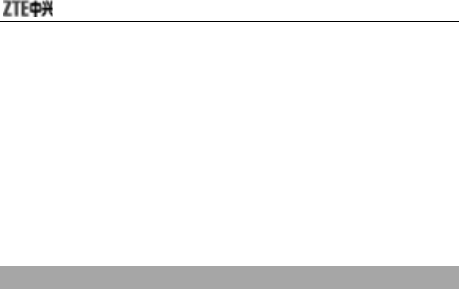
54
the default value is wap.
Password: Edit the password for dial server (not WAP gateway),
the default value is wap.
Line Type: Select the line type “ISDN” or “Analogue”.
Speed: Select the data connection speed “4.8Kbps”, “9.6Kbps” or
“14.4Kbps”.
DNS: Select WAP’s DNS.
GPRS
In “GPRS”, display the list of data accounts. Select one account, press
“Edit” to edit the following items:
Account Name: Edit the account name.
APN: Input APN.
User Name: Edit the user name for APN server, the default value
is empty.
Password: Edit the user name for APN server, the default value is
empty.
Auth. Type: Select “Normal” or “Secure”.
10.3 GPRS Counter
Check the data flow under GPRS network. You could view “Last Sent”,
“Last Received”, “All Sent”, “All Received” or “Reset Counter”.
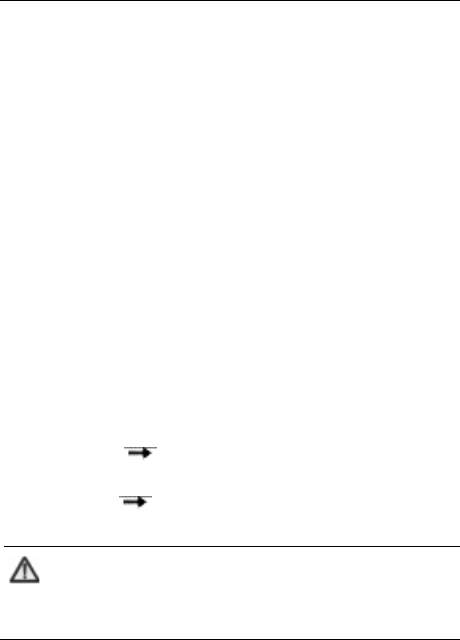
錯誤! 尚未定義樣式。
55
11 Audio Player
Your mobile supports audio file formats such as midi、mp3 and amr.
1. Select “Audio Player” to enter the interface, and press “Option” to
select “Settings”:
Pre. Play List: Select the file from “Phone” or “Memory Card”.
Background Play: Select “On” or “Off”.
Lyrics Display: Select “On” or “Off”.
Repeat: Select “Off”, “One”, or “All”.
Shuffle: Select “On” or “Off”.
Equalizer: Select “Normal”, “Classical”, “Rock”, “Bass”, “Dance”,
“Pop”, or “Treble”.
Lyrics Display: select “On”/”Off” to display or not display the lyrics.
2. Press “Option” “Play List” to view the list of files in Phone or
Memory Card.
3. Press “Option” “Play” to play the selected audio file.
Note:
The audio files must be saved in “My Music” folder of the
phone or memory card.
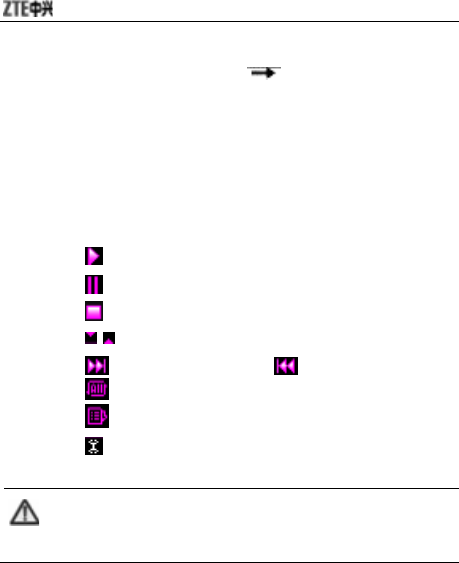
56
Select an audio file, and press “Option” “Play”:
Press Up key to enter “Player Settings”, press Down key to enter the
play list, and press OK key to pause/resume.
Press side keys to adjust the volume.
Press Right key to play the next file, and press Left key to play the
previous one.
You could also perform the operations using the handwriting pen:
Click to play.
Click to pause.
Click to stop playing.
Click to adjust the volume.
Click to play the next file; click to play the previous file.
Click to change repeat mode.
Click to change random mode.
Click to enter Setup menu.
Note:
Please select medium volume when listening to music.

錯誤! 尚未定義樣式。
57
12 Extra
12.1 Calendar
Enter “Calendar”, the calendar in current month will be displayed on the
screen and the current date will be marked by a background box in
special color.
You could press navigation keys or click the direction arrows on the
screen to browse the dates and the information on the screen will also
change consequently.
You could set To Do List on the calendar. Enter To Do List and press
“Option” to “View”, “Add”, “Edit Task”, “Delete Task” or “Delete All”.
If you need add new To Do List, select “Add Task” and then select
“Meeting”, “Course”, “Date”, “Call”, “Anniversary” or “Reminder”.
To Do List for current date will be displayed on the idle screen after
adding a new task and turning on “Alarm”. Click it to view the details.
12.2 Alarm
Your mobile phone could set up to 8 alarms, and it supports turn off alarm.
1. In the list of alarms, select an alarm to edit.
2. Set “Switch”, “Time”, “Repeat”, “Snooze”, and “Audio Options”.
3. Press “Save”.
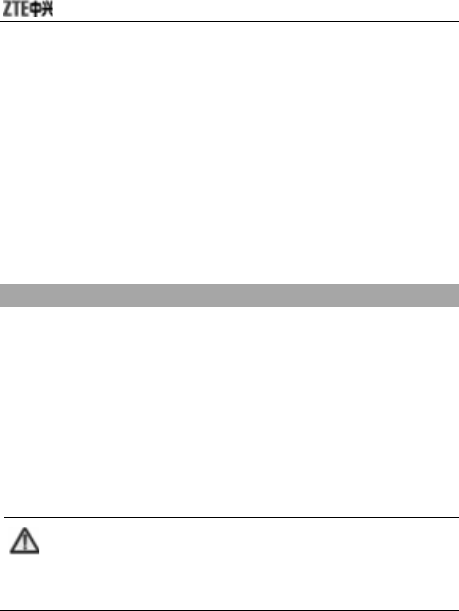
58
12.3 World Clock
Press left/right navigation key to view the time of different cities.
12.4 Calculator
Your mobile phone provides a calculator to perform simple calculations.
You could add, subtract, multiply or divide, and select M+, M-, MR, and
MC to perform relevant operations.
Descriptions of M+, M-, MR and MC
MR: Read the data saved in current memory.
MC: Clear the data saved in current memory.
M+: Add the input data and the data saved in current memory, and
save the result in current memory.
M-: Subtract the input data from the data saved in current memory
and save the result in current memory.
Note:
The calculator is limited to precisions, therefore it might
generate errors.
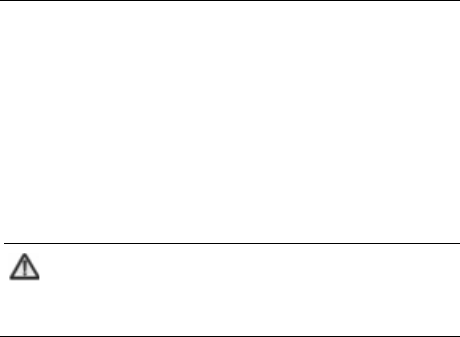
錯誤! 尚未定義樣式。
59
12.5 Typical Stopwatch
You could select “Spit Timing”, “Lap Timing” or “View record”.
12.6 nWay Stopwatch
Press 4 different navigation keys to record the different timing
respectively.
Note:
Press LSK to stop time measuring, and hold left soft key to
clear up all the records.
12.7 Unit Converter
Your mobile phone provides you with unit converter to convert the weight
and length. Input the value to perform the conversions, such as from Kg
to Pound, from Kg to Ounce, from Km to Mile, and from M to Yard.
12.8 Currency Converter
Your mobile phone provides you with basic functions regarding currency
conversion.

60
13 Analog TV
Your mobile phone provides analog TV function. Select “Analog TV” and
enter. The TV effect depends on your local TV station signal. You could
use video cable to connect your mobile phone and cable TV interface.
Please follow the instructions in the figure below to pull out the antenna at
the end of touch-pen, and rotate the antenna to achieve the best effect.
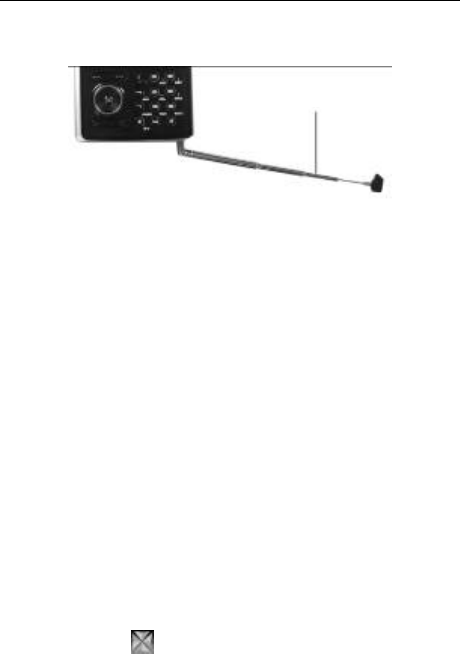
錯誤! 尚未定義樣式。
61
Press “Options” to select:
Select Area: Select your local area.
Mode Selection: Select “Analog TV” or “Cable TV”.
Channel List: Display the list of the best channels you’ve
searched for.
Auto Search: Automatically search for channels.
Manual Input: Manually input a channel.
Settings: Select “Default Settings”.
14 Settings
14.1 Pen Calibration
As you feel your mobile phone doesn’t react properly after you use the
handwriting pen to click relevant option or icon, you need calibrate the
touch screen. Click with the handwriting pen until the calibration is
A
ntenna
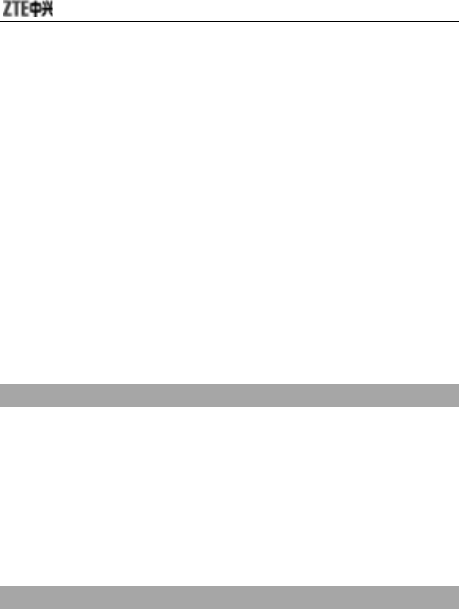
62
completed. If the calibration is still not accurate as you make sure to click
the center every time, you should refer to 14.7 Restore Factory Settings.
14.2 User Profiles
Your mobile phone provides multiple profiles, which allows you to perform
personalized settings of “Incoming Call Alert”, “Alarm”, “Message Alert”,
“Keypad Tone”, “Alert Tone” and “Power On/Off Volume” according to
different occasions. The optional profiles include “General”, “Silent”,
“Meeting”, “Outdoor”, “Flight”, and you could also customize the profiles.
Press “Option” and select “Activate” to start using the selected profile.
14.3 Phone Setup
Display Characteristic
Wallpaper: Set the current wallpaper. You could select the photo
preset in the phone or select the suitable photo from
“System”, “Phone” or “Memory Card” which could be
previewed successfully as your wallpaper.
Date: Show or hide “Date” on the desktop.
Time: Show or hide “Time” on the desktop.
MainKey Icons: Show or hide “MainKey Icons” on the desktop.
LCD Backlight
You could set the duration and brightness for LCD backlight.
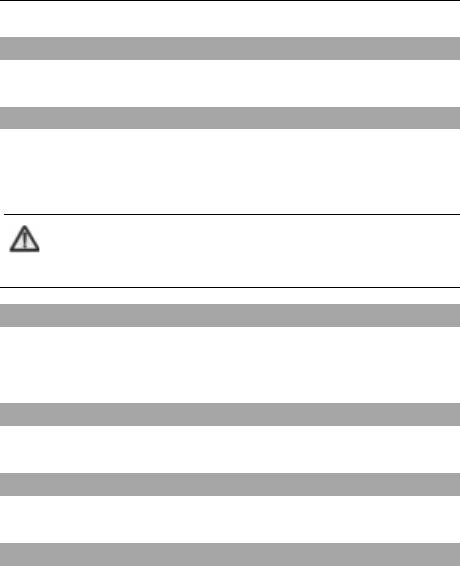
錯誤! 尚未定義樣式。
63
Time and Date
You could set “Date”, “Time”, “Date Format” and “Time Format”.
Scheduled Power On/Off
You could edit up to 4 groups of power on/off time. Press “Edit” to set
“Status”, “Type” and “Time”.
Note:
The time should be set different y to avoid conflict.
Auto Keypad Lock
You could prevent misoperation resulting from improper key press.
Press LSK and # key to unlock the keypad.
Power Saving Mode
You could turn on/off power saving mode.
Language
You could set the language as “ES” or “English”.
Handwriting
You could set “Pen Speed” and “Pen Color”.
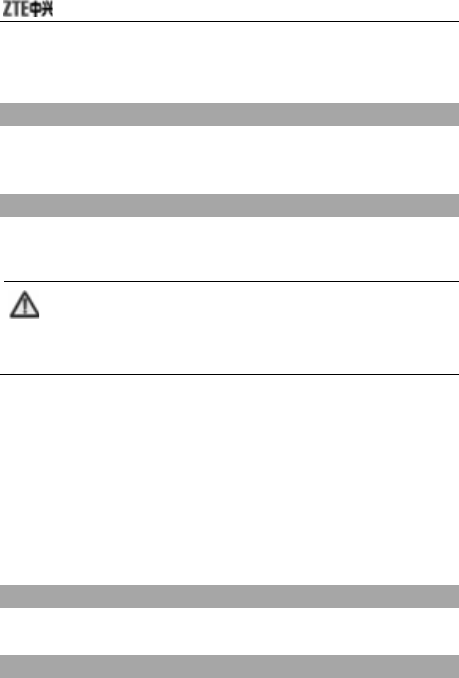
64
14.4 Call Setup
Call Waiting
After this function is activated, the system will inform you if there is
another incoming call. Please contact your network provider for details.
Call Divert
This function allows you to divert incoming call to another designated number.
Note:
This function requires network support, so please contact
your network provider for details.
You could select “Divert All Voice Calls”, “Divert If Busy”, ”Divert If No
Answer”, “Divert If Unreachable”, or “Divert All Data Calls”.
If you don’t need to divert, you could select “Cancel All Divert”.
Press OK to select:
Activate: Set the diverted object number.
Deactivate: Cancel call divert.
Query Status: Check the status of the function.
Set Answer Key
You could set “Send Key” or “Any Key” to answer the incoming call.
Black List
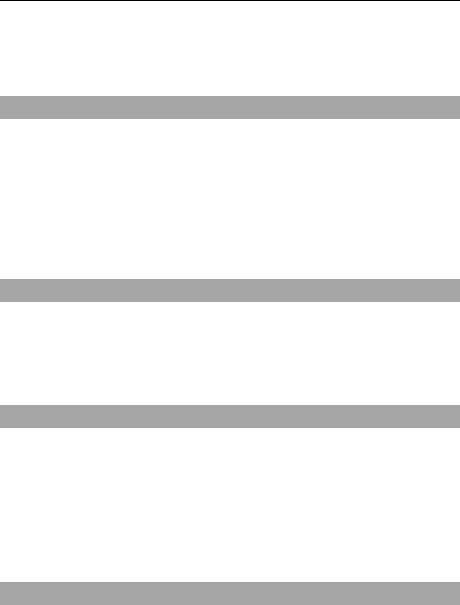
錯誤! 尚未定義樣式。
65
You could edit the Black List. After you select “On” under Mode, the
incoming call from the numbers in the Black List will be rejected.
Auto Redial
You could turn on/off this function. If the other party doesn’t answer the
call as you select “On”, your mobile phone will automatically redial after a
while. It will auto redial up to 10 times.
14.5 Network Setup
Network Selection
There are three modes under Network Selection: “New Search”, “Select
Network” and “Selection Mode”. Under “Selection Mode”, you could select
“Automatic” or “Manual”.
GPRS Connection
Press left soft key “Change” to switch between “When Needed” and “Always”.
14.6 Security Setup
You need to input the password ‘0000’ to enter “Security Setup”.
SIM Lock
If “SIM Lock” is currently set “OFF”, select “ON” to input PIN code
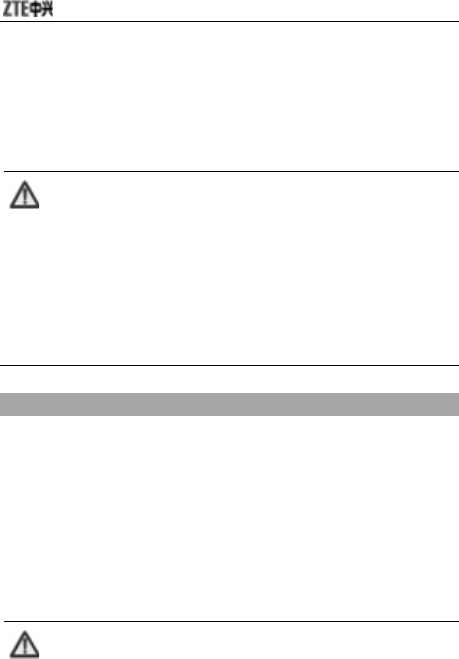
66
to unlock your SIM card. You need input correct PIN code to
unlock your SIM card as you turn on your mobile phone next time.
If “SIM Lock” is set “ON”, select “OFF” to cancel the protection.
Note:
Your SIM card will be locked if you enter wrong PIN code
continuously for three times. In this case you need PUK
code to unlock your SIM card.
The PIN code, PUK code and SIM card may be provided
to you all together. If not, contact your network provider.
The default PIN code is normally 1234. Please change to
your own PIN code as soon as possible.
Phone Lock
Phone Lock could prevent your mobile phone against illegal use.
Select “Power On” to input the password. You need input correct
password to unlock your mobile phone as you turn on your mobile
phone next time.
Select “Changing SIM” to input the password. You need input
correct password to unlock your mobile phone as you change your
SIM card next time.
Select “OFF” to cancel the protection.
Note:
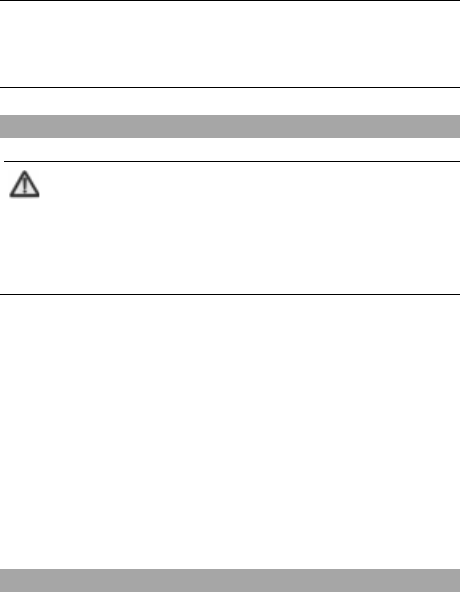
錯誤! 尚未定義樣式。
67
The default password is 0000. Please change to your own
password as soon as possible.
Call Barring
Note:
Please contact your network provider for details since some
providers might not provide call barring service. When
applying for this service, you will get a four-digit password
provided by your provider to activate call barring.
Press “Call Barring” to select:
All Outgoing Calls: Select “Activate”, “Deactivate” or “Query Status”.
International Calls: The same as above.
International Calls Except To Home PLMN: The same as above.
All Incoming Calls: The same as above.
When Roaming: The same as above.
Cancel All: Input the password to cancel all call barring.
Change Barring PW: Input the old password and set new one.
Fixed Dial
If your SIM card supports, only the selected numbers could be dialed.
After this function is activated, you are only allowed to dial the numbers in
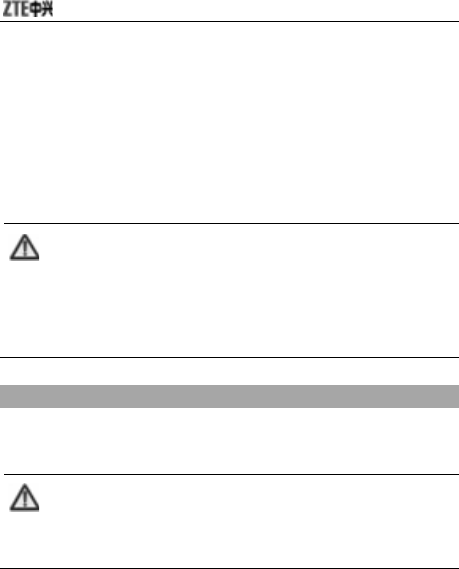
68
Fixed Dial List or a few numbers.
Enter “Fixed Dial” to select:
Mode: Input PIN2 code to turn ON/OFF Fixed Dial function.
Fixed Dial List: Edit a maximum of 10 fixed dial numbers. Press
“Option” to select “Edit” or “Find in PHB”.
Note:
You need input PIN2 code to turn on/off fixed dial function.
Please contact your network provider to get PIN2 code.
After fixed dial is activated, only the entries you set in
Fixed Dial List will be displayed in Contact.
Change Password
You could change “PIN”, “PIN2” and “Phone Lock Password”.
Note:
The length of password must be more than 4 digits and less
than 8 digits.
14.7 Restore Factory Settings
Enter “Restore Factory Settings”. You need input the correct phone lock

錯誤! 尚未定義樣式。
69
password, and press “OK” to restore factory settings.

70
15 USB Data Function
15.1 Mass Storage
Mass storage indicates your mobile phone supports mobile storage.
As the phone is turned off, connect your mobile phone with PC
through USB data cable. In this case, your mobile phone can be
used as U disk.
As the phone is turned on, connect your mobile phone with PC
through USB data cable. If the memory card is inserted, you could
select Mass Storage.
15.2 Webcam
Your mobile phone supports webcam, which can be operated simply like
USB webcams.
As the phone is turned on, connect your mobile phone with PC
through USB data cable. In this case, your mobile phone will
display “Webcam”.
Select “Webcam”, press “OK”, and a full-screen camera interface
will appear. This indicates your mobile phone could be used as
webcam now.
Your computer will detect new video devices. Up to now, you could
use the camera like other USB webcams.
Press End key or directly pull out the data cable to exit camera mode.
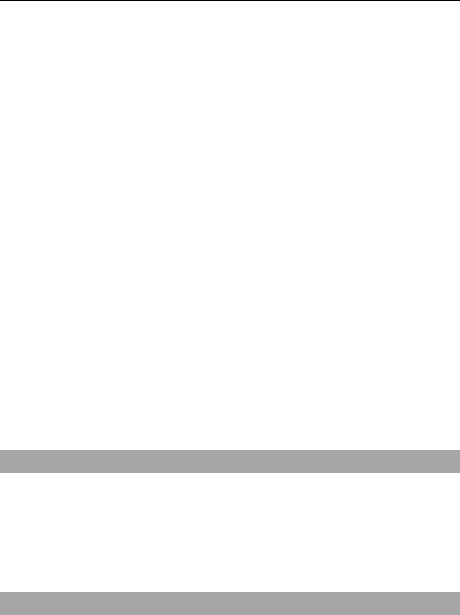
錯誤! 尚未定義樣式。
71
16 Input Methods
16.1 General Description
Your mobile phone supports handwriting input. The handwriting input
methods include abc/ABC/ES/es Input method, 123 Input method and
Symbol Input method.
Under handwriting input mode, you could enter the inputs in the following
two ways:
Use the handwriting pen.
Click the virtual keypad.
16.2 Keypad Definitions
Virtual Keypad
Under the editing interface, click the icon at the bottom of the screen to
switch the input method. You could use handwriting pen to input manually
or click virtual keypad to enter. In this case, the current input method will
appear at the left-up corner of the screen.
General Keypad
Left Soft Key (LSK): Generally used to confirm.
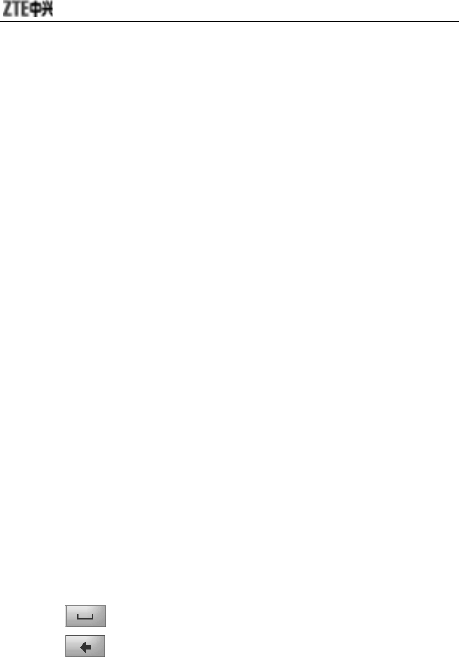
72
Right Soft Key: Generally used to return or clear.
* Key: Generally used to switch different input method.
Navigation Keys (left/right/up/down): Generally used to move the
cursor or select the menu options or characters.
16.3 Descriptions of Input Methods
16.3.1 Handwriting Input Method
Adopting advanced character recognition technology, your mobile phone
supports the handwriting of numbers and English characters. You could
click the prompt bar above the editing interface to switch the input method.
After the input method is selected, you could use handwriting pen to write
message. After you input manually and pause for while, the recognized
results will be displayed on the screen for you to select. If there is no
character you want on the screen, you could click one of the selected.
16.3.2 ES Input Method
Spanish Input Method includes uppercase input and lowercase input.
1. Input Spanish letters.
Click the corresponding letters to input your desired word.
2. Click the screen to move the cursor.
3. Click to input space.
4. Click to delete the last input.
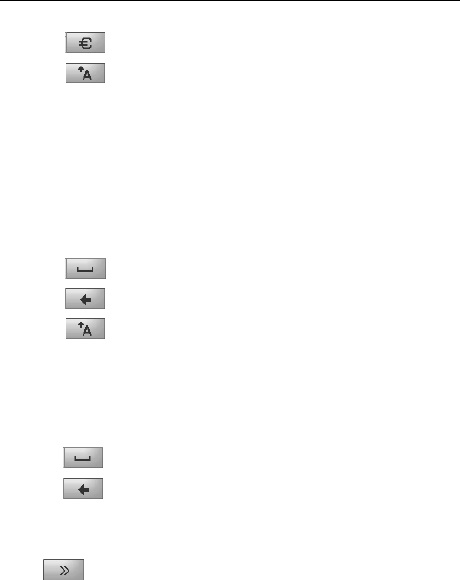
錯誤! 尚未定義樣式。
73
5. Click to input European symbol.
6. Click switch between capital and small letter.
16.3.3 English Input Method
English input method includes abc input method and ABC input method.
1. Input English letters.
Click the corresponding letters to input your desired word.
2. Click the screen to move the cursor.
3. Click to input space.
4. Click to delete the last input.
5. Click switch between capital and small letter.
16.3.4 Number Input Method
1. Click the corresponding numbers on the screen to input your desired
numbers.
2. Click to input space.
3. Click to delete the input number.
16.3.5 Symbol Input Method
Click to open virtual keypad and select the corresponding
symbols to input.
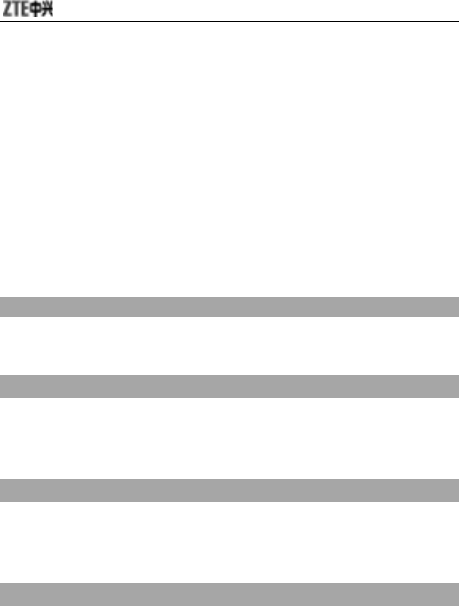
74
17 Appendix
17.1 Special Functions
As a type of multimedia mobile phone, your mobile phone not only
supports the basic functions, but rich, practical, and quick multimedia
functions as below:
Analog TV
You could use your mobile phone to watch TV.
E-book
Your mobile phone supports the display of txt format. You could browse
your favorable books at any time.
SMS
Your mobile phone supports EMS, voice mail server and broadcast
message.
MMS
Your mobile phone supports MMS, which enables you to send/receive
messages that include multimedia objects (text, images, audios, etc.)
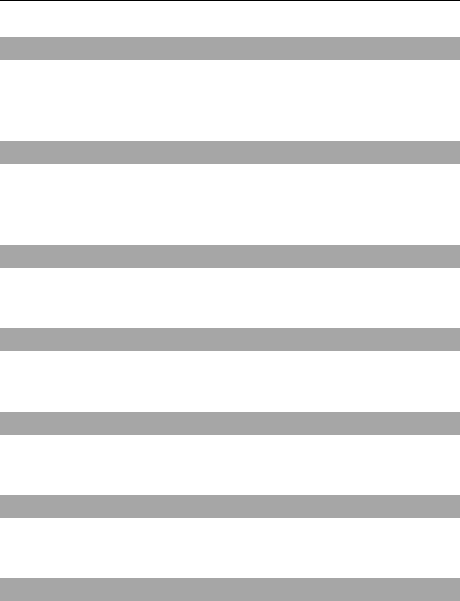
錯誤! 尚未定義樣式。
75
Email
Your mobile phone supports Email, which enables you to send/receive
emails.
MP3
Support the audio formats including midi, mp3 and amr etc. You could
make different settings under Equalizer to get different sound effect.
Sound Record
Your mobile phone supports talk record and non-talk record
Camera
Your mobile phone support camera function.
Video Player
Your mobile phone support video playing function.
Video Recorder
Your mobile phone support video recording function。
Network Service
Your mobile phone support WAP service. You could get access to Internet
through WAP browser to obtain as much information as you can.
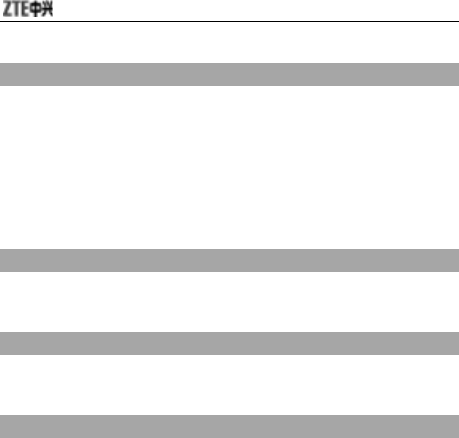
76
Input Methods
Your mobile phone supports multiple input methods, which enable users
to input Spanish letters ,English letters, numbers, symbols, etc.
Handwriting input function provides you with much convenience.
17.2 Shortcuts
lock the keypad
In idle mode, hold * key to quickly lock the keypad.
Unlock the keypad
In idle mode, press LSK and # key to unlock the keypad.
Navigation Keys
In idle mode, the default settings are as below: Press left key to enter
“Multimedia”, press right key to enter “Messages”, press up key to enter
“TV Application” and press down key to enter “Phone Book”.
17.3 Clearance and Maintenance
z Please maintain your mobile phone with good care since it is
delicately designed and manufactured. The following advice might
help you extend the life of your mobile phone.

錯誤! 尚未定義樣式。
77
z Clean your mobile phone, battery and charger with a soft dry cloth.
z Do not clean your mobile phone with the liquor such as alcohol,
dilution agent or benzene.
z Clean the socket from time to time because a dusty socket might
cause disconnection, power failure, or even charging failure.
z Do not press keys with needles, pen points or other sharp objects to
avoid damage or misoperation.
z Keep tiny metal objects such as thumb pins away from the phone
receiver. The phone speaker is magnetic and thus magnetizes those
metal objects, which may hurt people or damage the phone.
z Keep your mobile phone dry. Rain, moisture or any kind of liquid
containing minerals might corrupt the circuit.
z Do not touch the mobile phone with wet hands because this might
cause electric shock, which would hurt people or damage the phone.
z Don’t use and put your mobile phone in a dusty or dirty environment
because this might damage the phone components.
z Don’t keep your mobile phone near high-temperature because it might
shorten the life of electronic devices, damage the battery, twist or melt
some plastic parts.
z Don’t keep your mobile phone in a place where the temperature is too
low, otherwise the water vapor would form inside the phone when the
temperature rises up to normal degree, which would damage PCB of
the phone.
z Don’t put your mobile phone in or on the heating devices (microwave
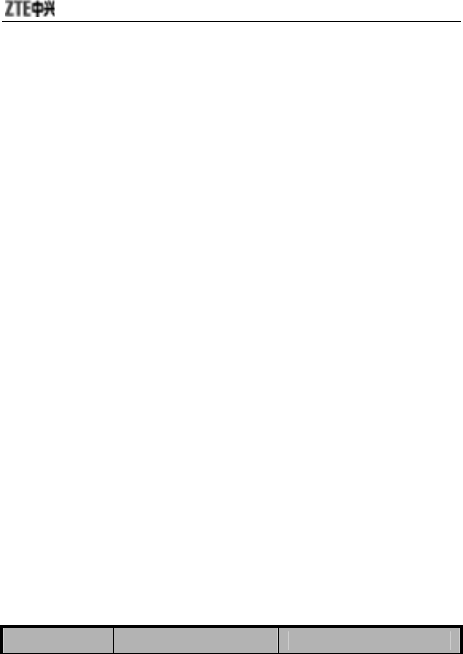
78
oven, toaster oven or radiator) because overheating might result in
explosion.
z The color of the waterproof label in the phone will be changed if the
phone or battery gets wet. In this case, the warranty provisions will
become void even if the warranty period doesn’t expire.
z Please send your mobile phone to the nearest service center for
inspection if there is anything wrong with your mobile phone, battery,
charger or accessories. The service center staff will provide you help.
18 Failure Analysis
Symptoms Possible Causes Solutions
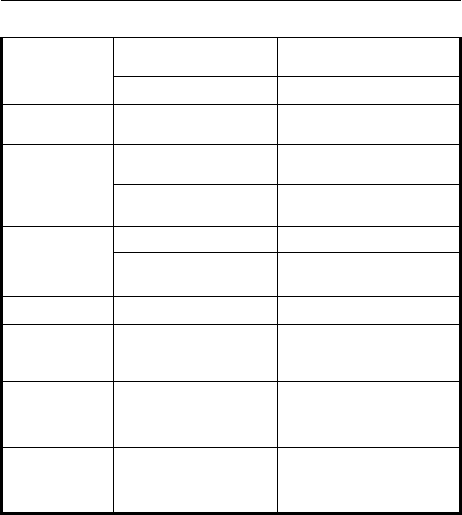
錯誤! 尚未定義樣式。
79
Inadequate battery
capacity Charge the battery
Unable to turn
on the phone Poor contact Reinstall the battery
Automatic
power-off Seriously poor battery
capacity Recharge the battery
Deceasing of battery
performance Replace the battery
Inadequate
standby time Poor network signal Turn off the phone as the
signal is poor.
Poor network signal Move to other places
Unable to
connect the
network Out of the service area Make sure your phone is
in network service area
Call drop Poor network signal Move to other places
Do not ring
upon incoming
calls
Set “Mute” or minimum
volume.
Enter “User Profile” to set
“Unmute” or check the
ringing volume.
Prompt to
input PUK
SIM card locked due to
the continuous entering
of wrong PIN code for
three times.
Contact your network
operator.
Unable to view
some photos
Your phone doesn’t
support the photo
format, or the size of
photo is too big
Change the photo format
or size
FCC Regulations:
zThis mobile phone complies with part 15 of the FCC Rules. Operation is
subject to the following two conditions: (1) This device may not cause
harmful interference, and (2) this device must accept any interference

80
received, including interference that may cause undesired operation.
zThis mobile phone has been tested and found to comply with the limits
for a Class B digital device, pursuant to Part 15 of the FCC Rules. These
limits are designed to provide reasonable protection against harmful
interference in a residential installation. This equipment generates, uses
and can radiated radio frequency energy and, if not installed and used in
accordance with the instructions, may cause harmful interference to radio
communications. However, there is no guarantee that interference will not
occur in a particular installation If this equipment does cause harmful
interference to radio or television reception, which can be determined by
turning the equipment off and on, the user is encouraged to try to correct
the interference by one or more of the following measures:
-Reorient or relocate the receiving antenna.
-Increase the separation between the equipment and receiver.
-Connect the equipment into an outlet on a circuit different from that to
which the receiver is connected.

錯誤! 尚未定義樣式。
81
-Consult the dealer or an experienced radio/TV technician for help.
Changes or modifications not expressly approved by the party
responsible for compliance could void the user‘s authority to operate the
equipment.

82
4RF Exposure Information (SAR)
This model phone meets the government’s requirements for exposure to
radio waves.
This phone is designed and manufactured not to exceed the emission
limits for exposure to radio frequency (RF) energy set by the Federal
Communications Commission of the U.S. Government.
The exposure standard for wireless mobile phones employs a unit of
measurement known as the Specific Absorption Rate, or SAR. The SAR
limit set by the FCC is 1.6W/kg. *Tests for SAR are conducted using
standard operating positions accepted by the FCC with the phone
transmitting at its highest certified power level in all tested frequency
bands. Although the SAR is determined at the highest certified power
level, the actual SAR level of the phone while operating can be well below
the maximum value. This is because the phone is designed to operate
at multiple power levels so as to use only the poser required to reach the
network. In general, the closer you are to a wireless base station
antenna, the lower the power output.
The highest SAR value for the model phone as reported to the FCC when
tested for use at the ear is 0.807 W/kg and when worn on the body, as
described in this user guide, is 1.1 W/kg (Body-worn measurements differ
among phone models, depending upon available enhancements and
FCC requirements.)
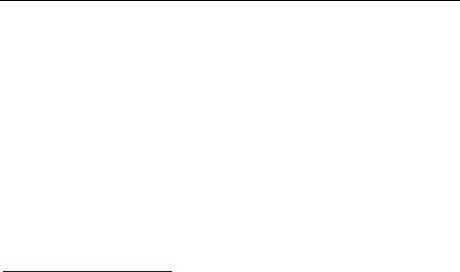
錯誤! 尚未定義樣式。
83
While there may be differences between the SAR levels of various
phones and at various positions, they all meet the government
requirement.
The FCC has granted an Equipment Authorization for this model phone
with all reported SAR levels evaluated as in compliance with the FCC RF
exposure guidelines. SAR information on this model phone is on file
with the FCC and can be found under the Display Grant section of
http://www.fcc.gov/oet/fccid after searching on FCC ID: Q78-I766.
For body worn operation, this phone has been tested and meets the FCC
RF exposure guidelines for use with an accessory that contains no metal
and the positions the handset a minimum of 1.5 cm from the body. Use
of other enhancements may not ensure compliance with FCC RF
exposure guidelines. If you do no t use a body-worn accessory and are
not holding the phone at the ear, position the handset a minimum of 1.5
cm from your body when the phone is switched on.