User manual
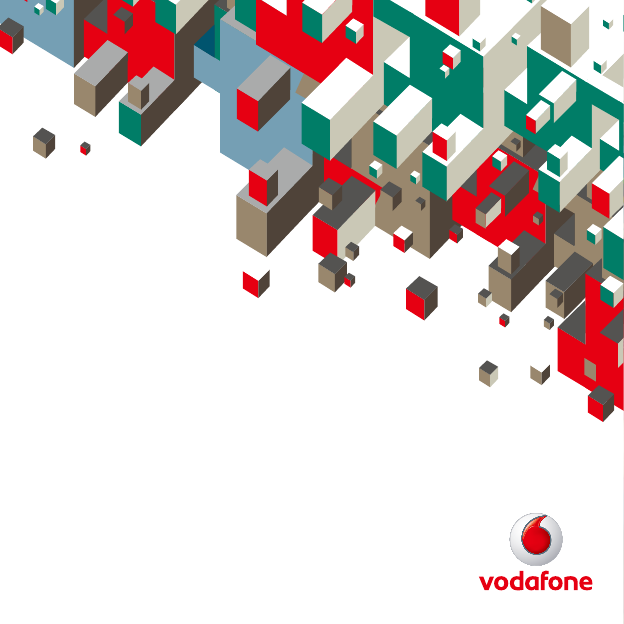
Quick Start Guide
Vodafone Mobile
Broadband
USB Stick
Designed
for Vodafone
Welcome
to the world of mobile communications
1 Welcome
2 Set up your USB Stick
3 Start the application
4 Connect – Standard window
5 Settings – Advanced window
6 SMS text messaging
8 SMS contacts
9 USB Stick LED lights
9 Signal strength
10 Hints and tips
12 Glossary
13 Safety Information
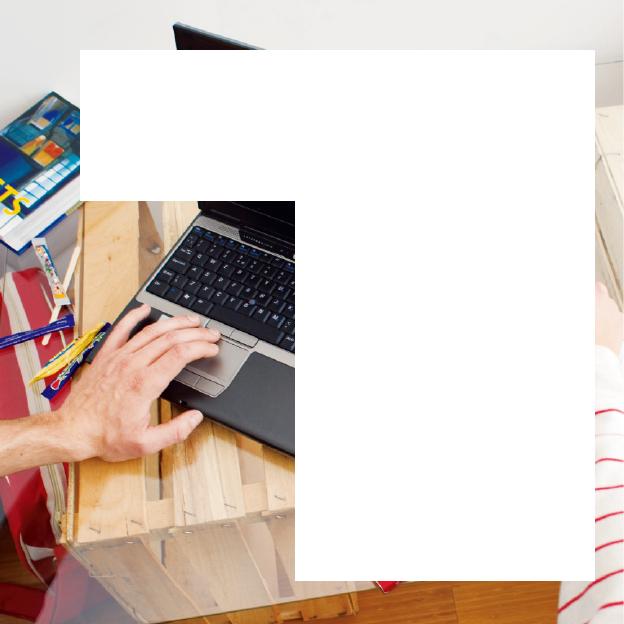
Quick Start Guide
Vodafone Mobile
Broadband
USB Stick
Designed
for Vodafone
Welcome
to the world of mobile communications
1 Welcome
2 Set up your USB Stick
3 Start the application
4 Connect – Standard window
5 Settings – Advanced window
6 SMS text messaging
8 SMS contacts
9 USB Stick LED lights
9 Signal strength
10 Hints and tips
12 Glossary
13 Safety Information
1 2
Your new Vodafone Mobile Broadband USB Stick lets you
connect your computer to the internet over the Vodafone high-
speed mobile phone network.
Browse the web
You can now access the web and any other internet service
wherever there’s a mobile phone network.
Pick up emails
Keep up to date with your emails, wherever you are. You can also
access your personal email accounts – even web-based accounts
like Hotmail.
Send and receive SMS text messages
You can send and receive SMS text messages straight from your
computer. The SMS application provides an easy way to view
messages, write new ones, and manage contact details.
System Requirements
To use this USB Stick and the Vodafone Mobile Broadband
application, you need:
A computer running Microsoft® Windows® ™atsiV swodniW ,7
(SP1 recommended), or Windows® XP SP3, or an Apple Mac
running Mac OS® X 10.4.11 (Intel®) or 10.5.8, or above. 10.6.2 or
above recommended - 10.4.11 not supported on PowerPC.
At least 100 MB free disk space and 256 MB RAM memory
A USB socket
Administrator rights on your computer.
–
–
–
–
Welcome Insert your SIM as shown.
Plug the USB Stick fi rmly into your computer’s USB port.
•
•
Set up your
USB Stick
Licensed by QUALCOMM
Incorporated under one or
more of the following United
States Patents and/or their
counterparts in other nations:
4,901,307; 5,490,165;
5,056,109; 5,504,773;
5,101,501; 5,506,865;
5,109,390; 5,511,073;
5,228,054; 5,535,239;
5,267, 261; 5,544,196;
5,267, 262; 5,568,483;
5,337,338; 5,600,754;
5,414,796; 5,657,420;
5,416,797; 5,659,569;
5,710,784; 5,778,338
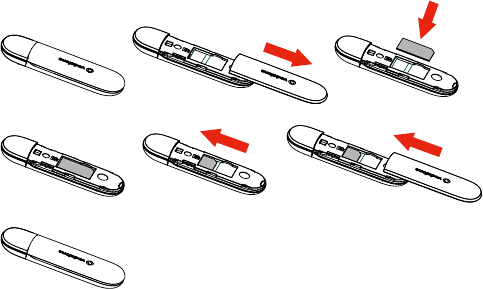
1 2
Your new Vodafone Mobile Broadband USB Stick lets you
connect your computer to the internet over the Vodafone high-
speed mobile phone network.
Browse the web
You can now access the web and any other internet service
wherever there’s a mobile phone network.
Pick up emails
Keep up to date with your emails, wherever you are. You can also
access your personal email accounts – even web-based accounts
like Hotmail.
Send and receive SMS text messages
You can send and receive SMS text messages straight from your
computer. The SMS application provides an easy way to view
messages, write new ones, and manage contact details.
System Requirements
To use this USB Stick and the Vodafone Mobile Broadband
application, you need:
A computer running Microsoft® Windows® ™atsiV swodniW ,7
(SP1 recommended), or Windows® XP SP3, or an Apple Mac
running Mac OS® X 10.4.11 (Intel®) or 10.5.8, or above. 10.6.2 or
above recommended - 10.4.11 not supported on PowerPC.
At least 100 MB free disk space and 256 MB RAM memory
A USB socket
Administrator rights on your computer.
–
–
–
–
Welcome Insert your SIM as shown.
Plug the USB Stick fi rmly into your computer’s USB port.
•
•
Set up your
USB Stick
Licensed by QUALCOMM
Incorporated under one or
more of the following United
States Patents and/or their
counterparts in other nations:
4,901,307; 5,490,165;
5,056,109; 5,504,773;
5,101,501; 5,506,865;
5,109,390; 5,511,073;
5,228,054; 5,535,239;
5,267, 261; 5,544,196;
5,267, 262; 5,568,483;
5,337,338; 5,600,754;
5,414,796; 5,657,420;
5,416,797; 5,659,569;
5,710,784; 5,778,338

3 4
On Microsoft Windows computers
The fi rst time you plug your USB Stick into your computer, it
should be set up automatically. If for some reason setup does not
start, right-click on the VMC Lite 10.x.x.x drive in ‘My Computer’,
(Start menu>Computer on Vista), select ‘Explore’ and double-
click the fi le called setup_vmb_lite.exe on the USB Stick.
Follow the on-screen instructions.
Setting up your USB Stick may take a few minutes, but once
setup is complete, the Vodafone Mobile Broadband Lite
application should start automatically. If for some reason it does
not start, select Vodafone Mobile Broadband from the Windows
Start menu.
On Mac OS X computers
The fi rst time you plug in your USB Stick, it will show up on
your desktop as a Vodafone Mobile Broadband disk. Drag the
Vodafone Mobile Broadband icon from the disk window into the
Applications folder on your hard disk.
Double-click the Vodafone Mobile Broadband icon in your
Applications folder to start the application. The application will
start, identify your device, create the correct mobile connection
settings and select a mobile network. Once the application is
ready to connect, the Connect button will be enabled.
For further details, select Vodafone Mobile Broadband Help in
the Help menu.
Start the
application
The first time you run
the application, your
USB Stick will usually
be set as the current
device. If it is not, open
the ‘Devices’ view, and
select your USB Stick
there.
Connect/Disconnect
Connect to the internet via the mobile phone network or
Wi-Fi, to browse the web or use email
Status
Check the status of the current connection
Start SMS application
Send, receive and manage SMS messages and contacts
Advanced
Switch to Advanced to show more detail
Help
View Help topics
5
1
4
2
3
4
5
3
1
2
As a rule,
anywhere you
can make a call
on your mobile
phone, you
should be able
to open a mobile
connection.
Connect –
Standard
window
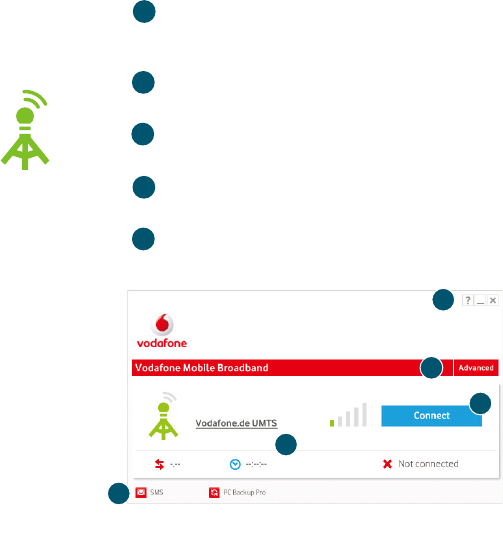
3 4
On Microsoft Windows computers
The fi rst time you plug your USB Stick into your computer, it
should be set up automatically. If for some reason setup does not
start, right-click on the VMC Lite 10.x.x.x drive in ‘My Computer’,
(Start menu>Computer on Vista), select ‘Explore’ and double-
click the fi le called setup_vmb_lite.exe on the USB Stick.
Follow the on-screen instructions.
Setting up your USB Stick may take a few minutes, but once
setup is complete, the Vodafone Mobile Broadband Lite
application should start automatically. If for some reason it does
not start, select Vodafone Mobile Broadband from the Windows
Start menu.
On Mac OS X computers
The fi rst time you plug in your USB Stick, it will show up on
your desktop as a Vodafone Mobile Broadband disk. Drag the
Vodafone Mobile Broadband icon from the disk window into the
Applications folder on your hard disk.
Double-click the Vodafone Mobile Broadband icon in your
Applications folder to start the application. The application will
start, identify your device, create the correct mobile connection
settings and select a mobile network. Once the application is
ready to connect, the Connect button will be enabled.
For further details, select Vodafone Mobile Broadband Help in
the Help menu.
Start the
application
The first time you run
the application, your
USB Stick will usually
be set as the current
device. If it is not, open
the ‘Devices’ view, and
select your USB Stick
there.
Connect/Disconnect
Connect to the internet via the mobile phone network or
Wi-Fi, to browse the web or use email
Status
Check the status of the current connection
Start SMS application
Send, receive and manage SMS messages and contacts
Advanced
Switch to Advanced to show more detail
Help
View Help topics
5
1
4
2
3
4
5
3
1
2
As a rule,
anywhere you
can make a call
on your mobile
phone, you
should be able
to open a mobile
connection.
Connect –
Standard
window
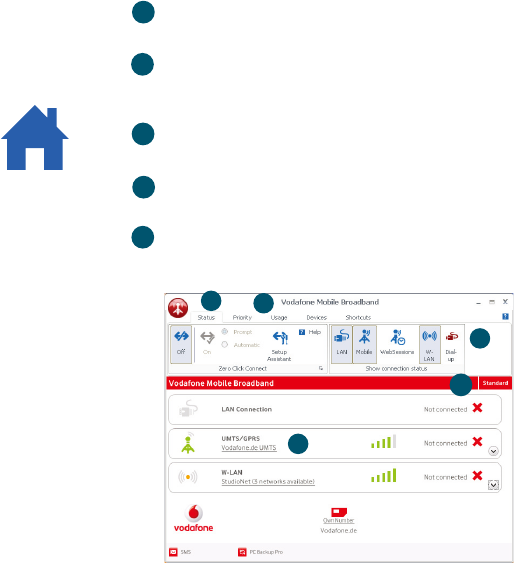
5 6
Application menu
View Options, Support and Updates, or exit the application
Views
Check the status of all connections, prioritise connections,
check your usage, and manage devices or shortcuts
Ribbon
Customise settings for the items in each view
Connections
View the status of all connection types
Standard
Switch to Standard to show just the current connection
9
8
10
6
7
The connection
type icons are
animated whenever a
connection is open.
Settings –
Advanced
window
67
8
9
10
10
Click SMS on the Shortcuts bar at the bottom of the
eht nepo ot noitacilppa etiL dnabdaorB eliboM enofado V
SMS application.
To send an SMS
Click New at the left-hand end of the SMS toolbar to create
a new SMS text message.
Address
Enter the recipients here, or choose them from Contacts
Message
Write your message here
Send
Click on the Send button to send your message.
After your SMS has been sent, it will be stored in the Sent
list.
The number displayed
to the person who
receives your message
will be from your data
SIM, not your mobile
phone. Use a short
‘signature’ to make
sure people know you
sent them a message:
Settings/Messages/
Signature.
2
3
SMS Text
Messaging
1
2
1
3
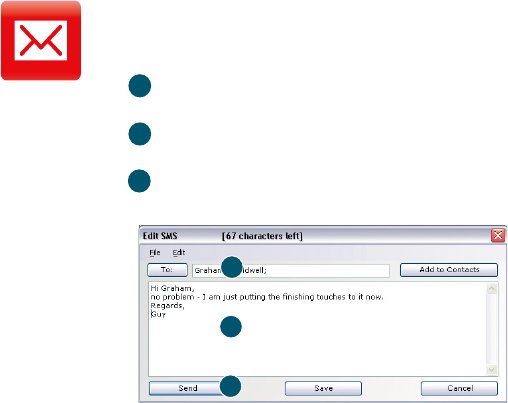
5 6
Application menu
View Options, Support and Updates, or exit the application
Views
Check the status of all connections, prioritise connections,
check your usage, and manage devices or shortcuts
Ribbon
Customise settings for the items in each view
Connections
View the status of all connection types
Standard
Switch to Standard to show just the current connection
9
8
10
6
7
The connection
type icons are
animated whenever a
connection is open.
Settings –
Advanced
window
67
8
9
10
10
Click SMS on the Shortcuts bar at the bottom of the
eht nepo ot noitacilppa etiL dnabdaorB eliboM enofado V
SMS application.
To send an SMS
Click New at the left-hand end of the SMS toolbar to create
a new SMS text message.
Address
Enter the recipients here, or choose them from Contacts
Message
Write your message here
Send
Click on the Send button to send your message.
After your SMS has been sent, it will be stored in the Sent
list.
The number displayed
to the person who
receives your message
will be from your data
SIM, not your mobile
phone. Use a short
‘signature’ to make
sure people know you
sent them a message:
Settings/Messages/
Signature.
2
3
SMS Text
Messaging
1
2
1
3
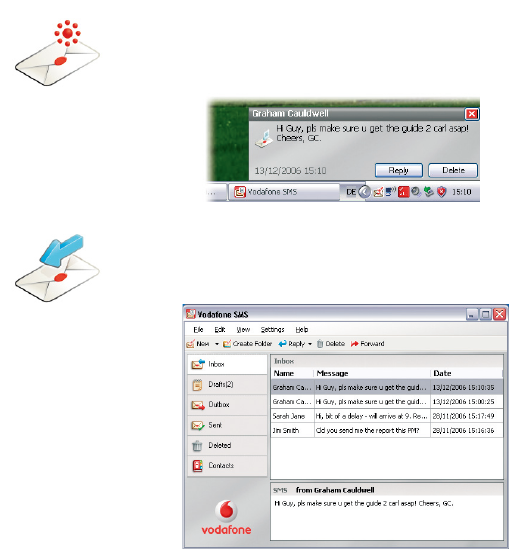
7 8
Receiving SMS
When you receive a new message, an SMS Notifi cation is shown
briefl y so you can respond to it directly.
The received message can also be read from the Inbox in the
main SMS window.
The SMS application
will receive text
messages whenever
you have mobile
network coverage.
Click Contacts on the SMS navigation bar to open the Contacts
list, in which you can save SMS numbers that you use frequently
as contacts with names.
New SMS Contact
Clicking the New button on the SMS toolbar opens a new
contact window.
Enter the name and
number of your contact
using the international
format for the number, eg.
+447774477000.
SMS Contacts
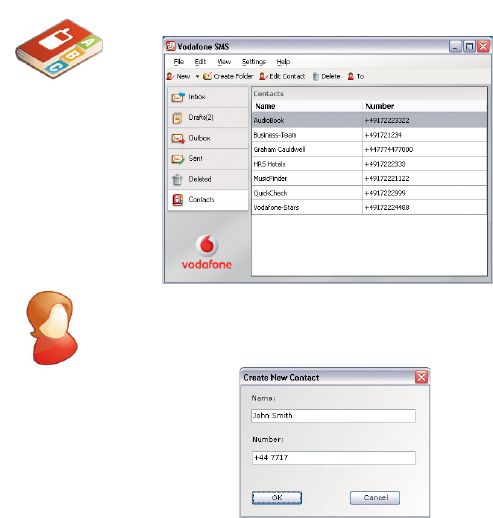
7 8
Receiving SMS
When you receive a new message, an SMS Notifi cation is shown
briefl y so you can respond to it directly.
The received message can also be read from the Inbox in the
main SMS window.
The SMS application
will receive text
messages whenever
you have mobile
network coverage.
Click Contacts on the SMS navigation bar to open the Contacts
list, in which you can save SMS numbers that you use frequently
as contacts with names.
New SMS Contact
Clicking the New button on the SMS toolbar opens a new
contact window.
Enter the name and
number of your contact
using the international
format for the number, eg.
+447774477000.
SMS Contacts
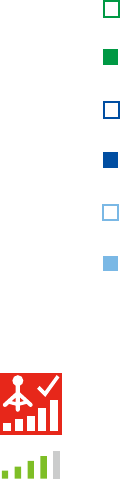
9 10
Signal strength
The LED light on your USB Stick shows which kind of mobile
network has been found, and whether the USB Stick is
connected to that network.
Green blinking
A GPRS network has been found – you could connect
Green solid
Connected via GPRS
Blue blinking
A 3G network has been found – you could connect
Blue solid
Connected via 3G
Light blue blinking
A 3G Broadband network has been found - you could connect
Light blue solid
Connected via 3G Broadband.
The strength of the mobile or Wi-Fi network signal is shown
by the symbol to the left of the Connect button, and by the
icon in the Windows Notifi cation area.
The more bars that are fi lled in, the better the signal quality.
At least one bar must be fi lled in order to connect.
USB Stick LED
lights
If you don’t see your USB Stick in the list of devices
Remove the USB Stick
Re-start your computer
Re-insert the USB Stick.
If no network can be found
Change your physical location: in a building, move closer to a
window, move higher up, or go outside
(Windows) Open the Advanced window, open the ‘Priorities’ view,
click ‘Mobile’ in the ‘Select Network’ group on the Ribbon, and see
if you can connect to one of the networks listed
(Mac) Select ‘Connections’, open ‘Mobile Connections’, double-
click the top-most settings, click ‘Select Networks’ and see if you
can connect to one of the networks listed
Contact Support, and check that data services and roaming are
enabled on your account.
If no connection can be opened
Wait a few minutes and try to connect again. This is most often
a temporary problem, especially if an ‘Error 631’ or ‘Error 619’ is
.troppuS llac esaelp ,stsisrep melborp eht fI .decnerefer
ti trats-er neht dna ,)tiu
q - caM( yletelpmoc noitacilppa eht tixE
Re-start your computer
(Windows) Open the Advanced window, open the ‘Devices’ view,
select your device, click the ‘Bearer’ button in the ‘Hardware’ group
on the Ribbon, and select a different bearer, eg. ‘3G Only’
(Mac) Click ‘Devices’, select your device, and then select a different
bearer in the drop-down menu, eg. ‘3G Only’
If you are using a VPN (Virtual Private Network), contact the
administrator of your VPN.
–
–
–
–
–
–
–
–
–
–
–
–
–
Hints and tips
Light blue blinking
indication may not
appear on some
networks (even
where 3G Broadband
is available). You
will still be able to
connect to the 3G
Broadband network.
9 10
Signal strength
The LED light on your USB Stick shows which kind of mobile
network has been found, and whether the USB Stick is
connected to that network.
Green blinking
A GPRS network has been found – you could connect
Green solid
Connected via GPRS
Blue blinking
A 3G network has been found – you could connect
Blue solid
Connected via 3G
Light blue blinking
A 3G Broadband network has been found - you could connect
Light blue solid
Connected via 3G Broadband.
The strength of the mobile or Wi-Fi network signal is shown
by the symbol to the left of the Connect button, and by the
icon in the Windows Notifi cation area.
The more bars that are fi lled in, the better the signal quality.
At least one bar must be fi lled in order to connect.
USB Stick LED
lights
If you don’t see your USB Stick in the list of devices
Remove the USB Stick
Re-start your computer
Re-insert the USB Stick.
If no network can be found
Change your physical location: in a building, move closer to a
window, move higher up, or go outside
(Windows) Open the Advanced window, open the ‘Priorities’ view,
click ‘Mobile’ in the ‘Select Network’ group on the Ribbon, and see
if you can connect to one of the networks listed
(Mac) Select ‘Connections’, open ‘Mobile Connections’, double-
click the top-most settings, click ‘Select Networks’ and see if you
can connect to one of the networks listed
Contact Support, and check that data services and roaming are
enabled on your account.
If no connection can be opened
Wait a few minutes and try to connect again. This is most often
a temporary problem, especially if an ‘Error 631’ or ‘Error 619’ is
.troppuS llac esaelp ,stsisrep melborp eht fI .decnerefer
ti trats-er neht dna ,)tiu
q - caM( yletelpmoc noitacilppa eht tixE
Re-start your computer
(Windows) Open the Advanced window, open the ‘Devices’ view,
select your device, click the ‘Bearer’ button in the ‘Hardware’ group
on the Ribbon, and select a different bearer, eg. ‘3G Only’
(Mac) Click ‘Devices’, select your device, and then select a different
bearer in the drop-down menu, eg. ‘3G Only’
If you are using a VPN (Virtual Private Network), contact the
administrator of your VPN.
–
–
–
–
–
–
–
–
–
–
–
–
–
Hints and tips
Light blue blinking
indication may not
appear on some
networks (even
where 3G Broadband
is available). You
will still be able to
connect to the 3G
Broadband network.
11 12
For further help, please
visit www.support.
vodafone.com, or call
Support on XXX or
XXXXXXX.
If you have problems when roaming
Check if you can manually select a network, as described in ‘If no
network can be found’ above, especially if the name of the current
network in the Mobile Connections module is not Vodafone or a
Partner
Contact Support, and check roaming is enabled for your account.
If the connection keeps switching between GPRS and 3G
Select a different bearer, eg. ‘3G Only’, as decribed under ‘If no
connection can be opened’ on the preceding page
Switch back to your normal preference when you move locations.
(Windows) If the software does not install, or the install progress bar
keeps looping
From the Windows Start menu, select Settings>Control Panel>
System>Hardware>Device Manager
Expand ‘Universal Serial Bus Controllers’
Right-click ‘USB Mass Storage Device’ and select ‘Uninstall’
If your devices are not reloaded, select ‘Scan for Hardware
changes’ from the ‘Action’ menu.
Check software update preferences
Set your operating system and other programs to notify you of
software updates instead of downloading them automatically –
otherwise they may slow down your mobile connection, or exceed
your data usage limit.
Usage indication
The usage window only displays an indication of your data usage.
Please refer to your invoice for the actual amount of data
transferred or time connected.
–
–
–
–
–
–
–
–
–
–
Bearer Communication method used for data transport over the mobile
network, eg. 3G Broadband, HSPA, 3G, etc.
Built-in data cardMobile data card built into notebook computer. Enables data
connections over the mobile phone network.
Data card/USB
stick
A device for your computer that you can use to open a data
connection over the mobile phone network.
EDGE An enhancement to the GPRS bearer offering higher speeds,
although not as fast as 3G Broadband.
GPRS The General Packet Radio Service is a bearer offering higher data
speeds than GSM, on which it is based.
GSM Global System for Mobile Communication.
Home network The network of the mobile operator who provided your SIM.
HSPA High-Speed Packet Access bearer, enhancing 3G, including both
HSUPA (Uplink) and HSDPA (Downlink).
HSUPA High-Speed Uplink Packet Access bearer, improving 3G upload
speeds to 5.2 megabits per second.
3G The third-generation mobile phone service, as UMTS (Universal
Mobile Telecommunications System) is also known, is a bearer
providing higher data speeds.
3G broadband The latest enhancement to the 3G bearer, which is already
offering speeds of up to 14.4 megabits per second.
RoamingYou can use your mobile device on any other mobile network
that has a roaming agreement with your operator, whether in
your country or abroad.
SIM Your Subscriber Identity Module is the postage-stamp-sized chip
that you will have received together with your mobile contract.
Your SIM has gold contacts on one side.
Gl ossary
11 12
For further help, please
visit www.support.
vodafone.com, or call
Support on XXX or
XXXXXXX.
If you have problems when roaming
Check if you can manually select a network, as described in ‘If no
network can be found’ above, especially if the name of the current
network in the Mobile Connections module is not Vodafone or a
Partner
Contact Support, and check roaming is enabled for your account.
If the connection keeps switching between GPRS and 3G
Select a different bearer, eg. ‘3G Only’, as decribed under ‘If no
connection can be opened’ on the preceding page
Switch back to your normal preference when you move locations.
(Windows) If the software does not install, or the install progress bar
keeps looping
From the Windows Start menu, select Settings>Control Panel>
System>Hardware>Device Manager
Expand ‘Universal Serial Bus Controllers’
Right-click ‘USB Mass Storage Device’ and select ‘Uninstall’
If your devices are not reloaded, select ‘Scan for Hardware
changes’ from the ‘Action’ menu.
Check software update preferences
Set your operating system and other programs to notify you of
software updates instead of downloading them automatically –
otherwise they may slow down your mobile connection, or exceed
your data usage limit.
Usage indication
The usage window only displays an indication of your data usage.
Please refer to your invoice for the actual amount of data
transferred or time connected.
–
–
–
–
–
–
–
–
–
–
Bearer Communication method used for data transport over the mobile
network, eg. 3G Broadband, HSPA, 3G, etc.
Built-in data cardMobile data card built into notebook computer. Enables data
connections over the mobile phone network.
Data card/USB
stick
A device for your computer that you can use to open a data
connection over the mobile phone network.
EDGE An enhancement to the GPRS bearer offering higher speeds,
although not as fast as 3G Broadband.
GPRS The General Packet Radio Service is a bearer offering higher data
speeds than GSM, on which it is based.
GSM Global System for Mobile Communication.
Home network The network of the mobile operator who provided your SIM.
HSPA High-Speed Packet Access bearer, enhancing 3G, including both
HSUPA (Uplink) and HSDPA (Downlink).
HSUPA High-Speed Uplink Packet Access bearer, improving 3G upload
speeds to 5.2 megabits per second.
3G The third-generation mobile phone service, as UMTS (Universal
Mobile Telecommunications System) is also known, is a bearer
providing higher data speeds.
3G broadband The latest enhancement to the 3G bearer, which is already
offering speeds of up to 14.4 megabits per second.
RoamingYou can use your mobile device on any other mobile network
that has a roaming agreement with your operator, whether in
your country or abroad.
SIM Your Subscriber Identity Module is the postage-stamp-sized chip
that you will have received together with your mobile contract.
Your SIM has gold contacts on one side.
Gl ossary
Safety Information
RF Exposure
Y
our
devic
e
c
ontains
a
tr
ansmitter
and
a
receiver
.
When
it
is
ON,
it
receiv
es
and
tr
ansmits
RF
ener
gy
.
When
y
ou
c
ommunicate
with
y
our
devic
e,
the
sy
stem
handling
y
our
c
onnection
c
ontr
ols
the
po
w
er
l
e
v
el
at
which
y
our
devic
e
tr
ansmits.
Specific
Absorption Rate (SAR)
Y
our
mobil
e
devic
e
is
a
radio
tr
ansmitter
and
receiver
.
It
is
designed
not
to
e
x
c
eed
the
limits
f
or
exposure
to
radio
wav
es
rec
ommended
b
y
international
guidelines.
These
guidelines
we
r
e
d
e
v
el
o
pe
d
b
y
t
he
in
de
pen
de
n
t
sc
i
en
ti
fi
c
o
r
g
a
ni
sa
t
io
n
I
CN
IR
P
a
nd
in
cl
u
de
sa
f
e
ty
margins
designed
to
assur
e
the
pr
otection
of
all
per
sons,
r
egar
dl
ess
of
age
and
heal
th.
T
h
e
g
u
i
d
e
l
in
e
s
u
s
e
a
u
ni
t
o
f
m
e
a
s
u
r
e
m
e
n
t
k
n
o
w
n
a
s
t
h
e
S
p
e
c
i
fi
c
A
b
s
o
r
p
t
i
o
n
R
a
t
e
,
o
r
S
A
R
.
The
SAR
limit
f
or
mobil
e
devic
es
is
1.6
W/k
g
and
the
highest
SAR
v
alue
f
or
this
devic
e
when
tested
c
omplied
with
this
limit.
The
highest
SAR
v
alue
is
1.130
W/k
g.
Body worn operation
Impor
tant
saf
ety
inf
ormation
r
egar
ding
r
adiofrequency
r
adiation
(RF)
exposur
e.
T
o
e
n
s
u
r
e
c
o
m
p
l
i
a
n
c
e
w
i
t
h
R
F
e
x
p
o
s
u
r
e
g
u
i
d
e
l
in
e
s
t
h
e
d
e
v
i
c
e
m
u
s
t
b
e
u
s
e
d
w
i
t
h
a
minimum
of
5
mm
separ
ation
from
the
body
.
F
a
i
l
u
r
e
t
o
o
b
s
e
r
v
e
t
h
e
s
e
in
s
t
r
u
c
t
i
o
n
s
c
ou
l
d
r
e
s
u
l
t
in
y
ou
r
R
F
e
x
p
o
s
u
r
e
e
x
c
ee
d
in
g
t
h
e
r
el
e
v
ant
guideline
limits.
Regulatory information
The
foll
o
wing
appr
o
vals
and
notic
es
appl
y
in
specific
regions
as
noted.
CE Approval (European Union)
The
wir
el
ess
devic
e
is
appr
o
v
ed
to
be
used
in
the
member
states
of
the
EU.
ZTE
declar
es
that
the
wir
el
ess
devic
e
is
in
c
omplianc
e
with
the
essential
r
equir
ements
and
other
r
el
e
v
ant
pr
o
visions
of
the
Radio
and
T
el
ec
ommunications
T
erminal
E
quipment
Dir
ectiv
e
1999/5/E
C
(R&
TTE
Dir
ectiv
e).
13
F
eder
al
C
ommunications
C
ommission
Notic
e
(United
S
tates):
Bef
or
e
a
wir
el
ess
devic
e
model
is
av
ailabl
e
f
or
sal
e
to
the
public,
it
must
be
tested
and
c
er
tified
to
the
F
CC
that
it
does
not
e
x
c
eed
the
limit
established
b
y
the
go
v
ernment-adopted
r
equir
ement
f
or
saf
e
exposur
e.
T
h
e
S
A
R
l
i
m
i
t
a
d
o
p
t
e
d
by
t
h
e
U
S
A
a
n
d
C
a
n
a
d
a
i
s
1
.
6
w
a
tt
s
/
k
i
l
o
g
ra
m
(
W
/
k
g
)
a
ve
ra
g
e
d
o
v
er
one
gr
am
of
tissue.
The
highest
SAR
v
alue
r
epor
ted
to
the
F
CC
and
IC
f
or
this
devic
e
type
was
c
ompliant
with
this
limit
at
5
mm.
FCC Statement
This
devic
e
complies
with
P
ar
t
15
of
the
F
CC
R
ul
es.
Oper
ation
is
subject
to
the
foll
o
wing
tw
o
c
onditions:
(1)
this
devic
e
ma
y
not
cause
harmful
interf
er
enc
e,
and
(2)
this
d
e
v
i
c
e
m
u
s
t
a
cc
e
p
t
a
n
y
in
t
e
r
f
e
r
e
n
c
e
r
e
c
e
i
v
e
d
,
in
c
l
u
d
in
g
in
t
e
r
f
e
r
e
n
c
e
t
h
a
t
m
a
y
c
a
u
s
e
undesired
oper
ation.
Distraction
Driving
F
ull
attention
must
be
giv
en
to
driving
at
all
times
in
or
der
to
r
educ
e
the
risk
of
an
ac
cident.
U
sing
this
devic
e
whil
e
driving
causes
distr
action
and
can
l
ead
to
an
ac
cident.
Y
ou
must
c
ompl
y
with
l
ocal
law
s
and
r
egulations
r
estricting
the
use
of
wir
el
ess
devic
es
whil
e
driving.
Operating machinery
F
ull
attention
must
be
giv
en
to
oper
ating
the
machiner
y
in
or
der
to
r
educ
e
the
risk
of
an
ac
cident.
Product Handling
Y
ou
al
one
ar
e
responsibl
e
f
or
ho
w
y
ou
use
y
our
devic
e
and
any
c
onsequenc
es
of
its
use.
Y
ou
must
alwa
y
s
switch
off
y
our
devic
e
wher
e
v
er
the
use
of
a
mobil
e
phone
is
pr
ohibited.
U
s
e
o
f
y
ou
r
d
e
v
i
c
e
i
s
s
u
b
j
e
c
t
t
o
s
a
f
e
t
y
m
e
a
s
u
r
e
s
d
e
s
i
g
n
e
d
t
o
p
r
o
t
e
c
t
u
s
e
r
s
a
n
d
t
h
e
i
r
envir
onment.
•
Alwa
y
s
tr
eat
y
our
devic
e
and
its
ac
c
essories
with
car
e
and
k
eep
it
in
a
cl
ean
14
and
dust-fr
ee
plac
e.
•
Do
not
e
xpose
y
our
devic
e
or
its
ac
c
essories
to
open
flames
or
lit
tobacc
o
pr
oducts.
•
Do
not
e
xpose
y
our
devic
e
or
its
ac
c
essories
to
liquid,
moistur
e
or
high
humidity
.
•
Do
not
dr
op,
thr
o
w
or
tr
y
to
bend
y
our
devic
e
or
its
ac
c
essories.
•
Do
not
use
har
sh
chemicals,
cl
eaning
sol
v
ents,
or
aer
osols
to
cl
ean
the
devic
e
or
its
ac
c
essories.
•
Do
not
paint
y
our
devic
e
or
its
ac
c
essories.
•
D
o
n
o
t
a
tt
e
m
p
t
t
o
d
i
s
a
ss
e
m
b
l
e
y
ou
r
d
e
v
i
c
e
o
r
i
t
s
a
cc
e
ss
o
r
i
e
s
,
o
n
l
y
a
u
t
h
o
r
i
s
e
d
per
sonnel
must
do
so.
•
Do
not
e
xpose
y
our
devic
e
or
its
ac
c
essories
to
e
xtr
eme
temper
atur
es,
minimum
–
5
and
maximum
+55
degr
ees
C
elsius.
•
Pl
ease
check
l
ocal
r
egulations
f
or
disposal
of
el
ectr
onic
pr
oducts.
Do
not
carr
y
y
our
devic
e
in
y
our
back
pock
et
as
it
c
oul
d
br
eak
when
y
ou
sit
do
wn.
Caution:
Chan
ges
o
r
modificatio
ns
made
to
this
e
quipme
nt
not
e
xpr
es
sl
y
app
r
o
v
ed
b
y
ZTE
f
or
c
omplianc
e
c
oul
d
v
oid
the
user's
authority
to
operate
the
equipment.
Small Children
D
o
n
o
t
l
e
a
v
e
y
ou
r
d
e
v
i
c
e
a
n
d
i
t
s
a
cc
e
ss
o
r
i
e
s
w
i
t
hin
t
h
e
r
e
a
c
h
o
f
s
m
a
ll
c
hi
l
d
r
e
n
o
r
a
ll
ow
them
to
pla
y
with
it.
They
c
oul
d
hur
t
themsel
v
es
or
other
s,
or
c
oul
d
ac
cidentall
y
damage
the
devic
e.
Y
ou
r
d
e
v
i
ce
co
n
t
a
in
s
s
m
a
ll
p
a
r
t
s
w
i
t
h
s
h
a
r
p
e
dg
e
s
t
h
a
t
m
a
y
c
a
u
s
e
a
n
inj
u
r
y
o
r
w
hi
c
h
c
oul
d
bec
ome
detached
and
cr
eate
a
choking
hazar
d.
Air Bags
15
Do
not
plac
e
this
devic
e
in
the
area
o
v
er
an
air
bag
or
in
the
air
bag
deplo
yment
ar
ea.
S
tor
e
the
devic
e
saf
el
y
befor
e
driving
y
our
v
ehicl
e.
Emergency Calls
This
devic
e,
lik
e
any
wir
el
ess
devic
e,
oper
ates
using
radio
signals,
which
cannot
guar
antee
c
onnection
in
all
c
onditions.
Ther
ef
or
e,
y
ou
must
ne
v
er
r
el
y
sol
el
y
on
any
wir
el
ess
devic
e
f
or
emergency
communications.
Device Heating
Y
our
devic
e
ma
y
bec
ome
warm
during
char
ging
and
during
normal
use.
WEEE Approval
The
wir
el
ess
devic
e
is
appr
o
v
ed
to
be
used
in
the
member
states
of
the
EU.
ZTE
declar
es
that
the
wir
el
ess
devic
e
is
in
c
omplianc
e
with
the
essential
r
equir
ements
and
other
r
el
e
v
ant
pr
o
visions
of
the
W
aste
El
ectrical
and
El
ectr
onic
E
quipment
Dir
ectiv
e
2002/96/
E
C
(WEEE
Dir
ectiv
e).
Electrical Safety
Accessories
Onl
y
use
appr
o
v
ed
ac
c
essories.
Do
not
c
onnect
with
inc
ompatibl
e
pr
oducts
or
ac
c
essories.
Connection to a Car
Seek
pr
of
essional
advice
when
c
onnecting
a
devic
e
interf
ac
e
to
the
v
ehicl
e
el
ectrical
sy
stem.
Faulty and Damaged Products
Do
not
attempt
to
disassemble
the
devic
e
or
its
ac
c
essor
y
.
Onl
y
qualified
per
sonnel
must
ser
vic
e
or
r
epair
the
devic
e
or
its
ac
c
essor
y
.
If
y
our
devic
e
or
its
ac
c
essor
y
has
been
submerged
in
water
,
punctur
ed,
or
subjected
to
a
se
v
er
e
f
all,
do
not
use
it
until
y
ou
hav
e
tak
en
it
to
be
check
ed
at
an
authorised
16
ser
vic
e
c
entr
e.
Interference
Car
e
must
be
tak
en
when
using
the
devic
e
in
cl
ose
pr
oximity
to
personal
medical
devic
es,
such
as
pac
emaker
s
and
hearing
aids.
Pacemakers
P
ac
emaker
manuf
actur
er
s
rec
ommend
that
a
minimum
separ
ation
of
15
cm
be
maintained
betw
een
a
devic
e
and
a
pac
emaker
to
av
oid
potential
interf
er
enc
e
with
the
pac
emaker
.
Hearing Aids
P
e
o
p
l
e
w
i
t
h
h
e
a
r
in
g
a
i
d
s
o
r
o
t
h
e
r
c
o
c
h
l
e
a
r
i
m
p
l
a
n
t
s
m
a
y
ex
p
e
r
i
e
n
c
e
in
t
e
r
f
e
r
in
g
n
o
i
s
e
s
when
using
wir
el
ess
devic
es
or
when
one
is
nearb
y
.
The
l
e
v
el
of
in
terf
er
e
nc
e
wi
ll
de
pend
on
the
type
of
he
aring
devic
e
and
the
di
stanc
e
from
the
interf
er
enc
e
sour
c
e,
incr
easing
the
separ
ation
betw
een
them
ma
y
r
educ
e
the
interf
er
enc
e.
Y
ou
ma
y
also
consul
t
y
our
hearing
aid
manuf
actur
er
to
discuss
al
ternativ
es.
Medical devices
Pl
ease
consul
t
y
our
doctor
and
the
devic
e
manuf
actur
er
to
determine
if
oper
ation
of
y
our
devic
e
ma
y
interf
er
e
with
the
oper
ation
of
y
our
medical
devic
e.
Hospitals
Sw
i
t
c
h
o
ff
y
ou
r
w
i
r
e
l
e
ss
d
e
v
i
c
e
w
h
e
n
r
e
q
u
e
s
t
e
d
t
o
d
o
s
o
in
h
o
s
p
i
t
a
l
s
,
c
l
ini
c
s
o
r
h
e
a
l
t
h
car
e
f
acilities.
These
requests
ar
e
designed
to
pr
e
v
ent
possibl
e
interf
er
enc
e
with
sensitiv
e
medical
equipment.
Aircraft
S
witch
off
y
our
wir
el
ess
devic
e
whene
v
er
y
ou
ar
e
instructed
to
do
so
b
y
airpor
t
or
airline
staff.
C
onsul
t
the
airline
staff
about
the
use
of
wir
el
ess
devic
es
on
boar
d
the
air
cr
aft,
if
y
our
devic
e
off
er
s
a
‘flight
mode’
this
must
be
enabl
ed
prior
to
boar
ding
an
air
cr
aft.
17
Interference in cars
Pl
ease
note
that
because
of
possibl
e
interf
er
enc
e
to
el
ectr
onic
equipment,
some
v
ehicl
e
m
a
n
u
f
a
c
t
u
r
e
r
s
f
o
r
b
i
d
t
h
e
u
s
e
o
f
d
e
v
i
c
e
s
in
t
h
e
i
r
v
e
hi
c
l
e
s
u
n
l
e
ss
a
n
ex
t
e
r
n
a
l
a
n
t
e
nn
a
i
s
incl
uded
in
the
installation.
Explosive environments
Petrol stations and explosive atmospheres
I
n
l
o
c
at
i
o
ns
w
i
th
p
o
te
n
t
ia
ll
y
e
x
p
l
o
s
i
v
e
a
tm
o
s
phe
r
e
s,
o
b
e
y
a
ll
p
o
s
te
d
s
i
gn
s
to
t
urn
o
ff
wir
el
ess
devic
es
such
as
y
our
devic
e
or
other
radio
equipment.
A
r
e
a
s
w
i
t
h
p
o
t
e
n
t
i
a
ll
y
e
x
p
l
o
s
i
v
e
a
t
m
o
s
p
h
e
r
e
s
in
c
l
u
d
e
f
u
e
ll
in
g
a
r
e
a
s
,
b
e
l
o
w
d
e
ck
s
o
n
b
o
a
t
s
,
f
u
e
l
o
r
c
h
e
m
i
c
a
l
t
r
a
n
s
f
e
r
o
r
s
t
o
r
a
g
e
f
a
c
i
l
i
t
i
e
s
,
a
r
e
a
s
w
h
e
r
e
t
h
e
a
i
r
c
o
n
t
a
in
s
chemicals
or
par
ticl
es,
such
as
gr
ain,
dust,
or
metal
po
wder
s.
Blasting Caps and Areas
T
urn
off
y
our
devic
e
or
wir
el
ess
devic
e
when
in
a
blasting
area
or
in
ar
eas
posted
turn
off
“tw
o-wa
y
radios”
or
“el
ectr
onic
devices”
to
av
oid
interf
ering
with
blasting
oper
ations.
18
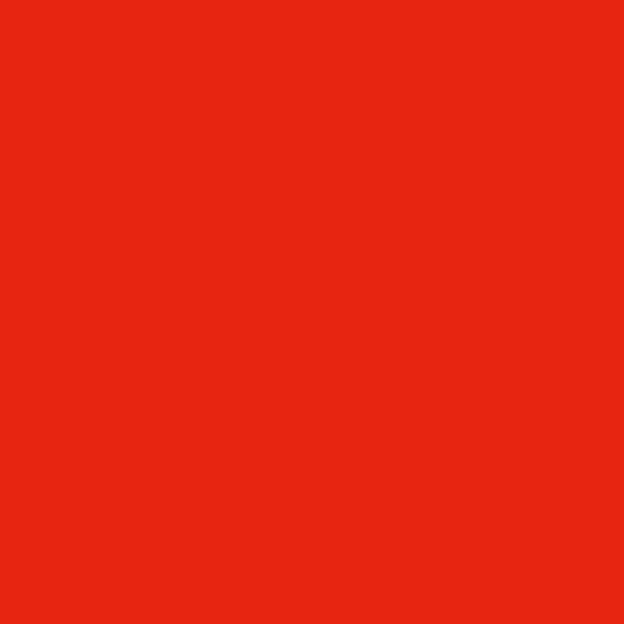
Product Code:
K3570/1-Z VMBLite R10 02/10_en_GB
© Vodafone 2010. Vodafone and the
Vodafone logos are trade marks of
the Vodafone Group. Any product or
company names mentioned herein
may be the trade marks of their
respective owners.
The term Mobile Broadband together with the
.detimiL CMSG fo kramedart a si ngised ’sdrib‘
1588
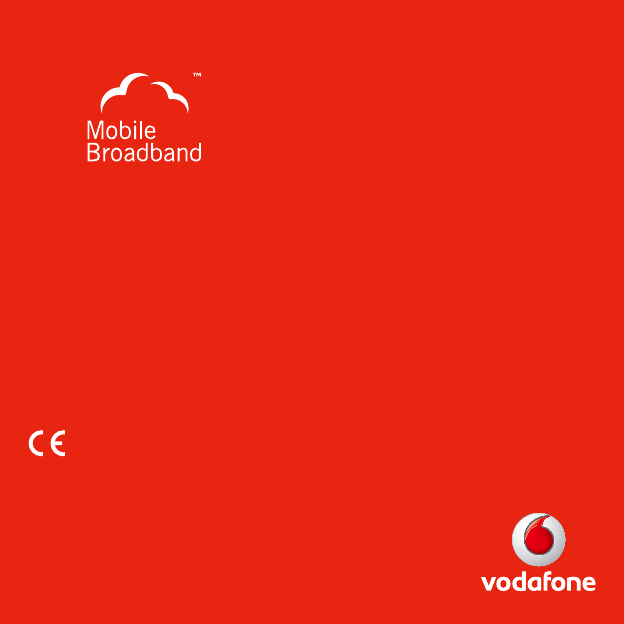
Product Code:
K3570/1-Z VMBLite R10 02/10_en_GB
© Vodafone 2010. Vodafone and the
Vodafone logos are trade marks of
the Vodafone Group. Any product or
company names mentioned herein
may be the trade marks of their
respective owners.
The term Mobile Broadband together with the
.detimiL CMSG fo kramedart a si ngised ’sdrib‘
1588