ZTE K4305-Z HSPA USB Stick User Manual K4305 Z UserMan
ZTE Corporation HSPA USB Stick K4305 Z UserMan
ZTE >
user manual
K4305-Z
USB Modem
User Manual
ZTE CORPORATION
NO. 55, Hi-tech Road South, ShenZhen, P.R.China
Postcode: 518057
Tel: (86) 755 26779999
URL: http://www.zte.com.cn
E-mail: mobile@zte.com.cn
LEGAL INFORMATION
Copyright © 2010 ZTE CORPORATION.
All rights reserved.
No part of this publication may be excerpted, reproduced, translated or utilized in any form or by
any means, electronic or mechanical, including photocopying and microfilm, without the prior
written permission of ZTE Corporation.
The manual is published by ZTE Corporation. We reserve the right to make modifications on print
errors or update specifications without prior notice.
Version No. : R1.0
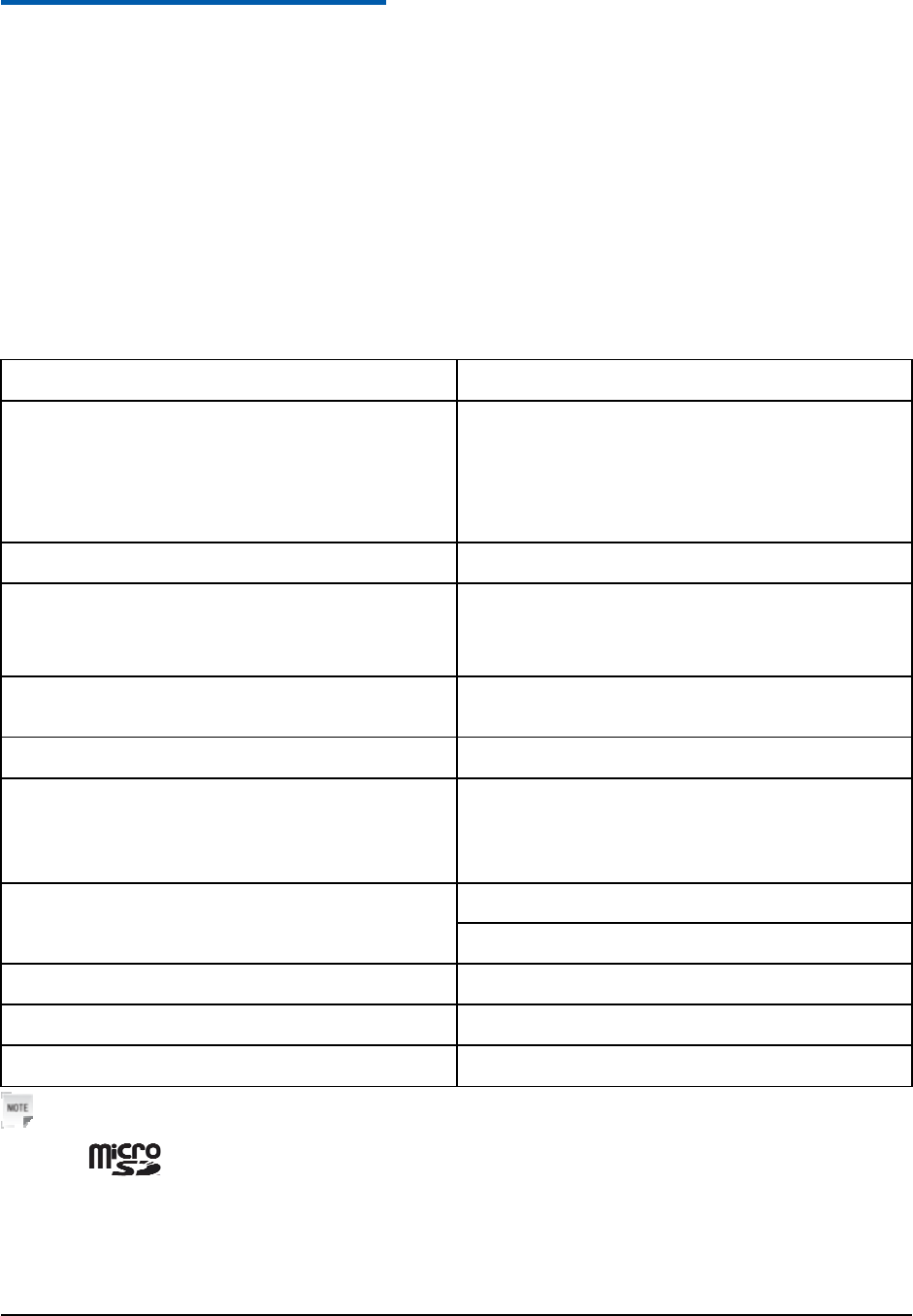
Confidential and Proprietary Information of ZTE CORPORATION 1
C h a p t e r 1
Quick Guide
Introduction
The ZTE USB modem is a multi-mode USB modem, working in HSPA+/HSUPA/HSDPA/
WCDMA/EDGE/GPRS/GSM networks. With USB interface connecting to a laptop or a desktop PC, it
integrates the functionality of a modem and a mobile phone (SMS), and combines mobile communication
with Internet perfectly. It supports data and SMS services through the mobile phone network, enabling
you to communicate anytime and anywhere.
Specification
The following table shows the specification of your device.
Interface Type USB 2.0 HIGH SPEED
Operating Frequency Range GSM850: UL824~849,DL869~894
GSM900: UL880~915,DL925~960
GSM1800: UL1710~1785,DL1805~1880
GSM1900: UL1850~1910,DL1930~1990
W900: UL880~915,DL925~960
W2100: UL1920~1980,DL2110~2170
Systems supported Supports most types of laptop and desktop PC.
Operating systems supported Windows XP(SP2 and later), Vista(32bit and 64 bits),
Windows 7
MAC 10.4 later
Functions SMS service, Data service, Applications management,
support microSD card, etc.
Network Standards HSPA+/HSUPA/HSDPA/WCDMA/EDGE/GPRS/GSM
Transmission speed (Max) HSUPA: 5.76Mbps UL
HSDPA: 14.4Mbps DL
Temperature Storage: -40 ~ +80℃℃
Operation:-10 ~ +55℃℃
Dimension 74mm*26mm*12mm
Weight About 26g
microSD capability Support up to 32GB microSD card
Notes:
microSD is a trademark of SD Card Association.
Getting to know your device
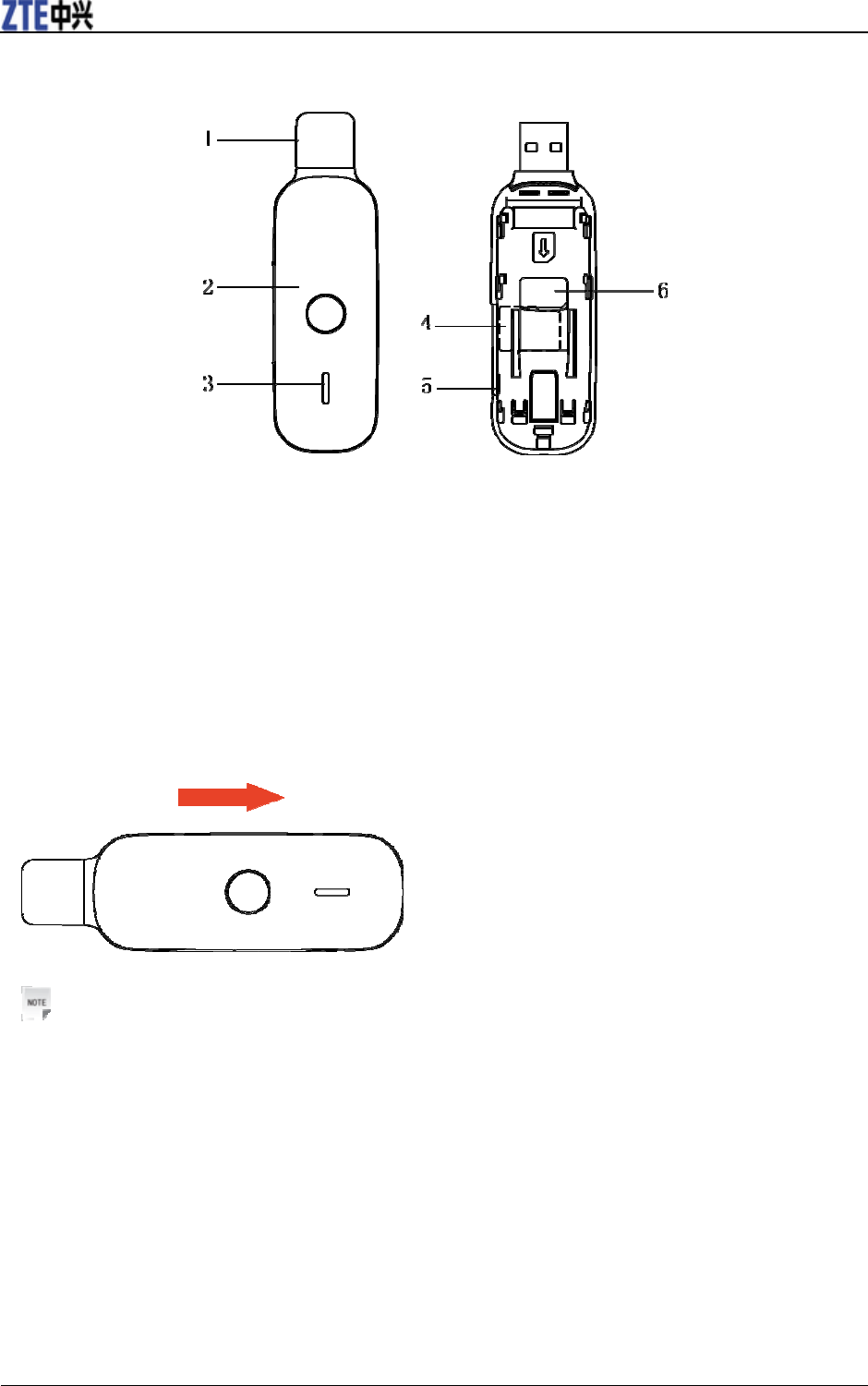
Quick Guide
2 Confidential and Proprietary Information of ZTE CORPORATION
The following figure shows the appearance of the device. It is only for your reference. The actual product
may be different.
1. Modem Cap
2. Front Cover
3. Indicator
4. microSD card slot
5. External antenna port
6. SIM/USIM card slot
Hardware Installation
1. Slide the front cover and remove it.
Notes:
Do not open the front cover rudely so as to avoid the damage of the front cover.
2. Insert the SIM/USIM card into the SIM/USIM card slot.
Insert the SIM/USIM card with the metal contact area facing downwards into the slot, shown as the
following picture.
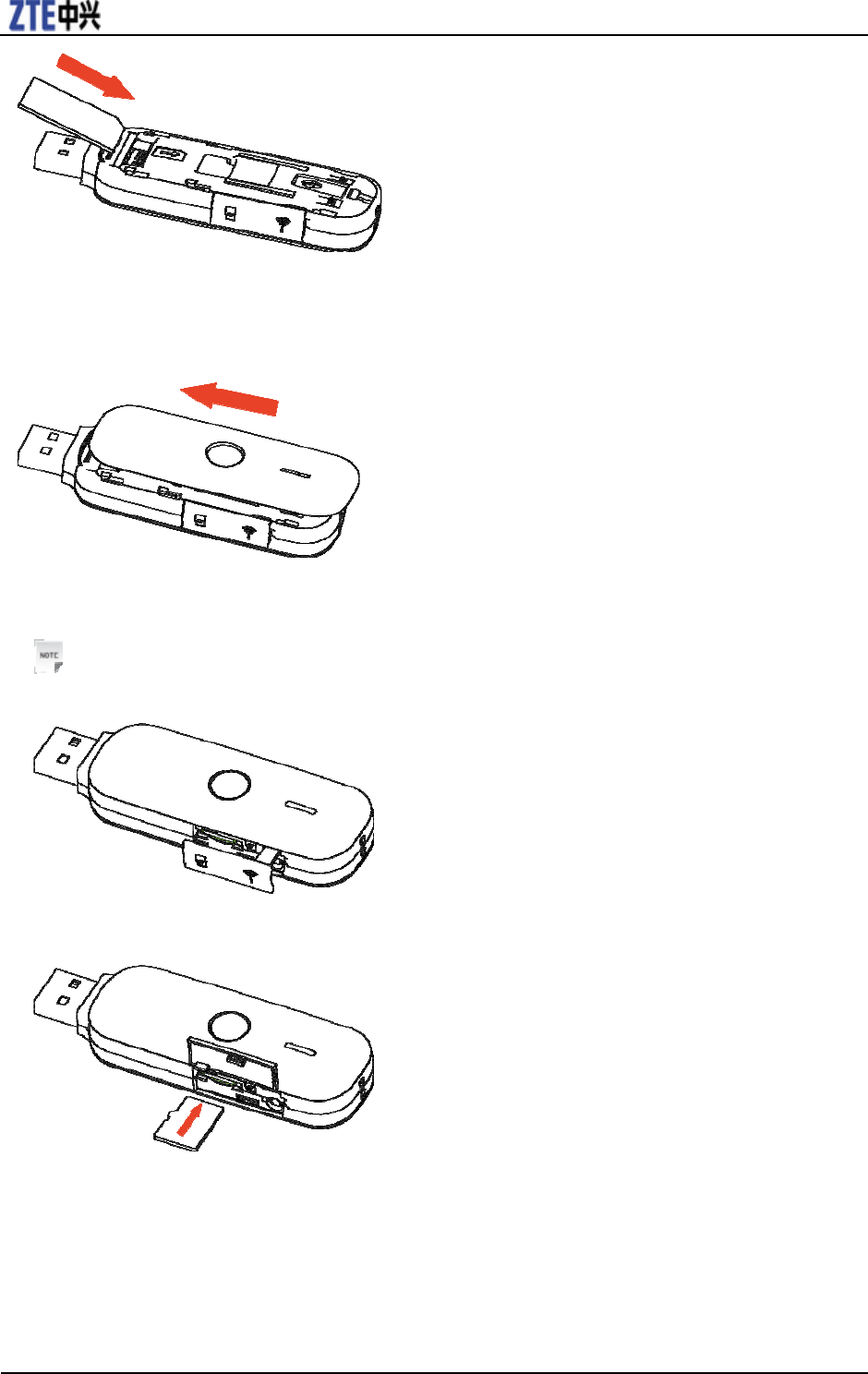
Quick Guide
Confidential and Proprietary Information of ZTE CORPORATION 3
3. Put the front cover of the modem flatly upon the body of modem. Direct the front cover towards the
locking catches on the sides of the modem, and then push the front cover of the modem to lock the front
cover into its place.
4. Insert the microSD card into the USB modem if you want to use the microSD card.
i. Open the cover of the microSD card slot.
Notes:
Do not pull the cover rudely for it is connected with the modem.
ii. Insert your microSD card into the microSD card slot, shown as the following picture.
iii. Close the cover of microSD card slot and then you can use the microSD card freely.
5. Connect the Modem to your laptop or desktop PC.
Plug the USB connector into your computer’s USB port and make sure that it is tightly inserted.
The OS automatically detects and recognizes new hardware and starts the installation wizard.
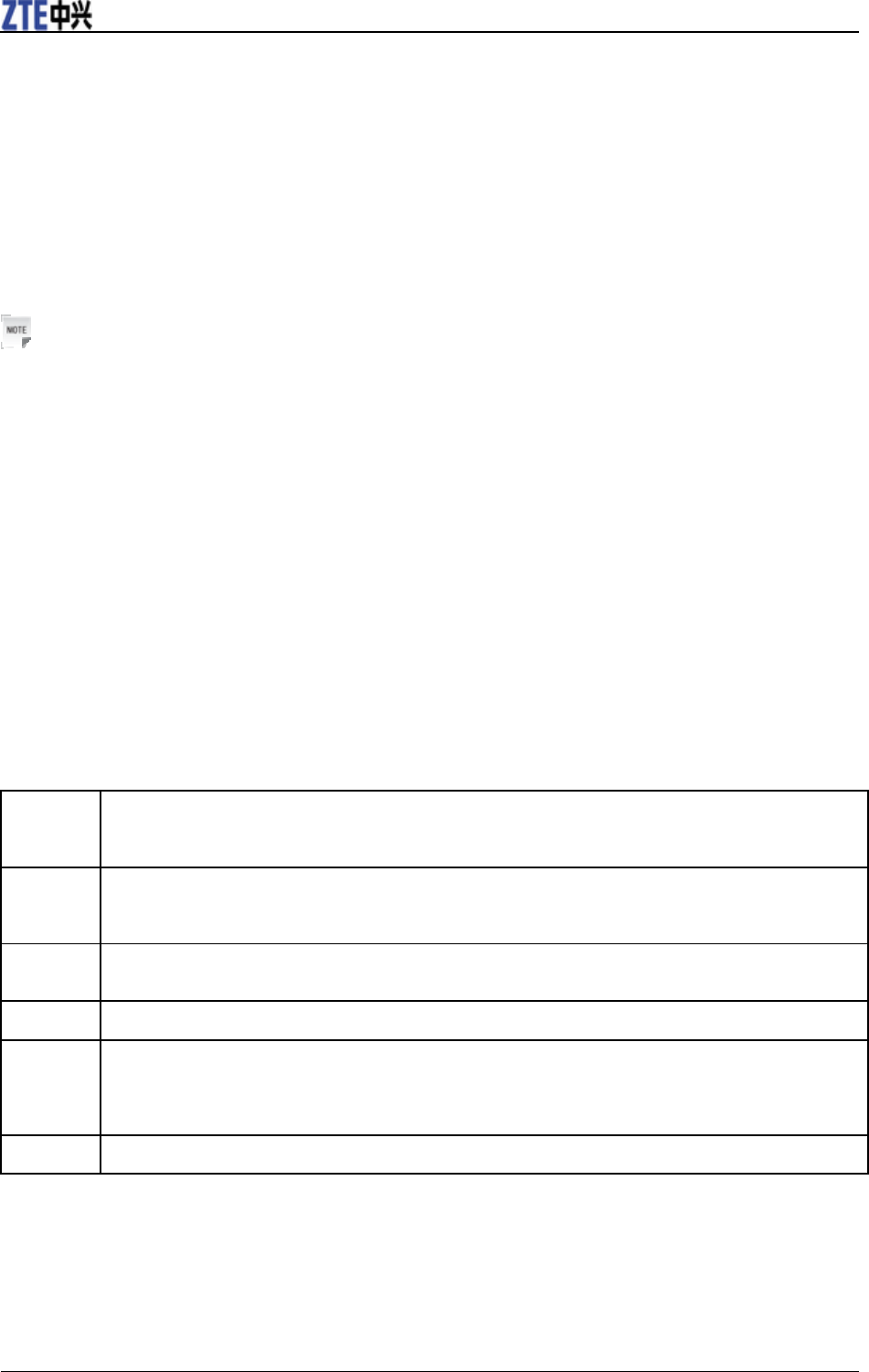
Quick Guide
4 Confidential and Proprietary Information of ZTE CORPORATION
Software Installation Guide
On different operating systems, the installation procedures may be difference. Follow the system prompts
during operation.
For Windows OS
Your system will start the software setup process automatically when you connect the modem to your
computer correctly. Follow the system prompts to complete the software installation.
Notes:
If the system does not launch installation automatically, you can run the installation program in path of
My Computer > X:\Windows\AutoRun.exe
For Mac OS
The system will automatically display a CD-ROM icon on the desktop, when you connect the modem to
your computer correctly. Double click the installation software package in the CD-ROM, and follow the
system prompts to complete the software installation.
Safe removal from your system
Please close the application software, and then you can pull out the USB Modem safely.
How to use your modem
Various icons are presented to enable quick operation of the following functions:
Status In this view you can open and monitor connections, and various indicators show the status of these
connections.
Prioritize This view shows all possible connection types in two Location lists of connection modules, which are
prioritised from the top downwards.
Usage This view displays how much data you have sent or received over the current or most recent connection, or
how long it has been or was open.
Devices This view lists your Mobile and WLAN devices.
Shortcut In this view you can add additional icons for your own applications to the Vodafone Mobile Broadband
application’s Shortcuts bar. Some permanent application modules may already be present in the list, eg.
SMS*, VPN* and WLAN*.
Help Show the help information.
Warning and Notice
FCC Compliance
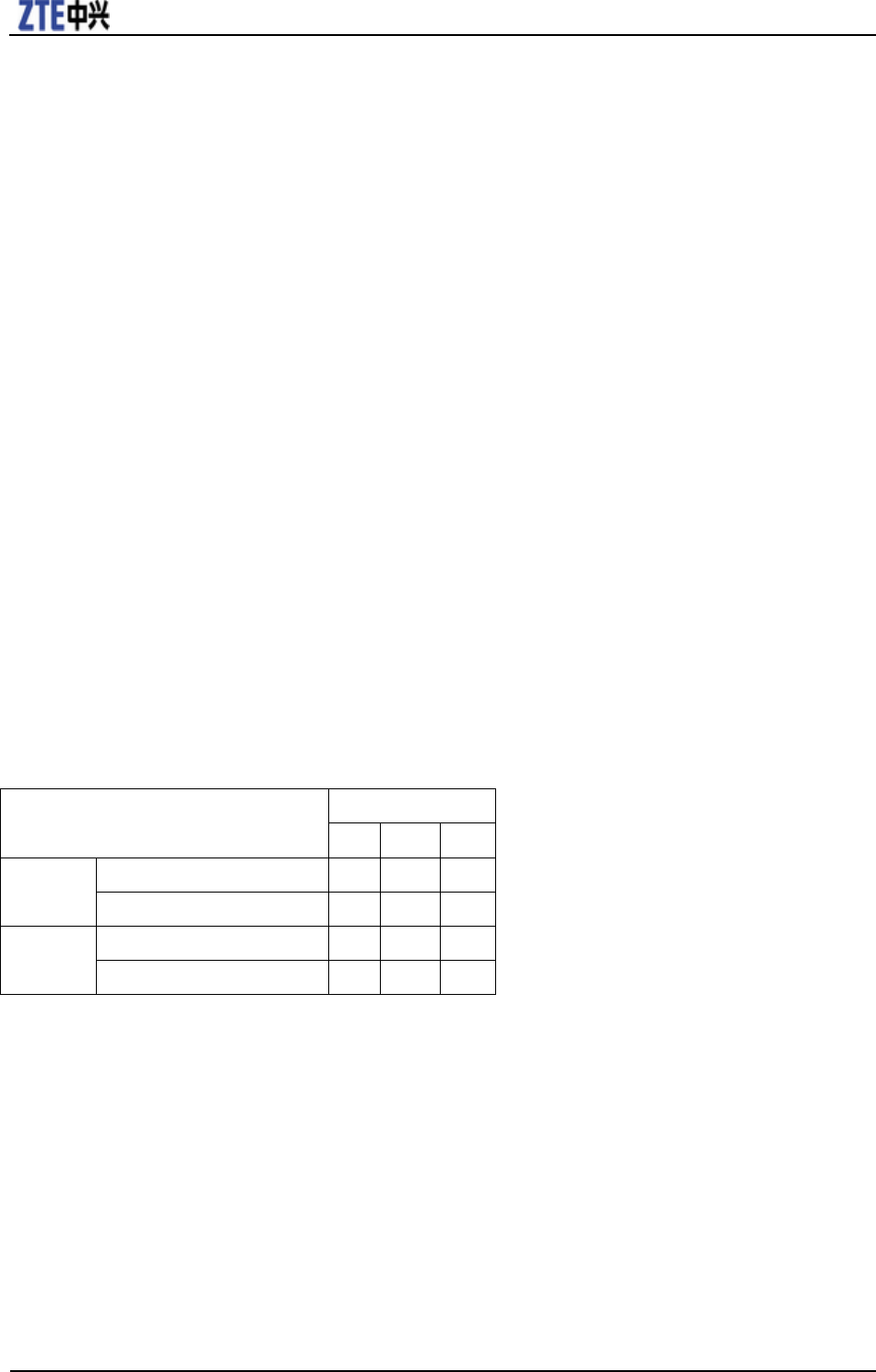
Quick Guide
Confidential and Proprietary Information of ZTE CORPORATION 5
This device complies with part 15 of the FCC Rules. Operation is subject to the following two conditions: (1)
This device may not cause harmful interference, and (2) this device must accept any interference received,
including interference that may cause undesired operation.
Caution: Changes or modifications not expressly approved by the manufacturer could void the user’s authority
to operate the equipment.
NOTE: This equipment has been tested and found to comply with the limits for a Class B digital device,
pursuant to part 15 of the FCC Rules. These limits are designed to provide reasonable protection against
harmful interference in a residential installation. This equipment generates, uses and can radiate radio
frequency energy and, if not installed and used in accordance with the instructions, may cause harmful
interference to radio communications. However, there is no guarantee that interference will not occur in a
particular installation. If this equipment does cause harmful interference to radio or television reception, which
can be determined by turning the equipment off and on, the user is encouraged to try to correct the interference
by one or more of the following measures:
—Reorient or relocate the receiving antenna.
—Increase the separation between the equipment and receiver.
—Connect the equipment into an outlet on a circuit different from that to which the receiver is connected.
—Consult the dealer or an experienced radio/ TV technician for help.
The dc voltages applied to and dc currents into the several elements of the final radio frequency amplifying
device for normal operation over the power range.
PA parameter SPEC
Min Type Max
GSM 850 Power supply voltage (V) 3.2 3.4 4.2
Power supply current (mA) 200 220 240
GSM 900 Power supply voltage (V) 3.2 3.4 4.2
Power supply current (mA) 21. 225 250
Health and safety information
Radio Frequency (RF) Energy
This device meets the government’s requirements for exposure to radio waves. This device is designed
and manufactured not to exceed the emission limits for exposure to radio frequency (RF) energy set by the
Federal Communications Commission of the U.S. Government. The exposure standard for wireless device
employs a unit of measurement known as the Specific Absorption Rate, or SAR. The SAR limit set by the
FCC is 1.6W/kg. *Tests for SAR are conducted using standard operating positions accepted by the FCC
with the device transmitting at its highest certified power level in all tested frequency bands. Although the
SAR is determined at the highest certified power level, the actual SAR level of the device while operating
can be well below the maximum value. This is because the device is designed to operate at multiple power
levels so as to use only the poser required to reach the network. In general, the closer you are to a wireless
base station antenna, the lower the power output. SAR compliance has been established in the host
product(s) (laptop computers), tested at 5mm separation distance to the human body, and tested with USB
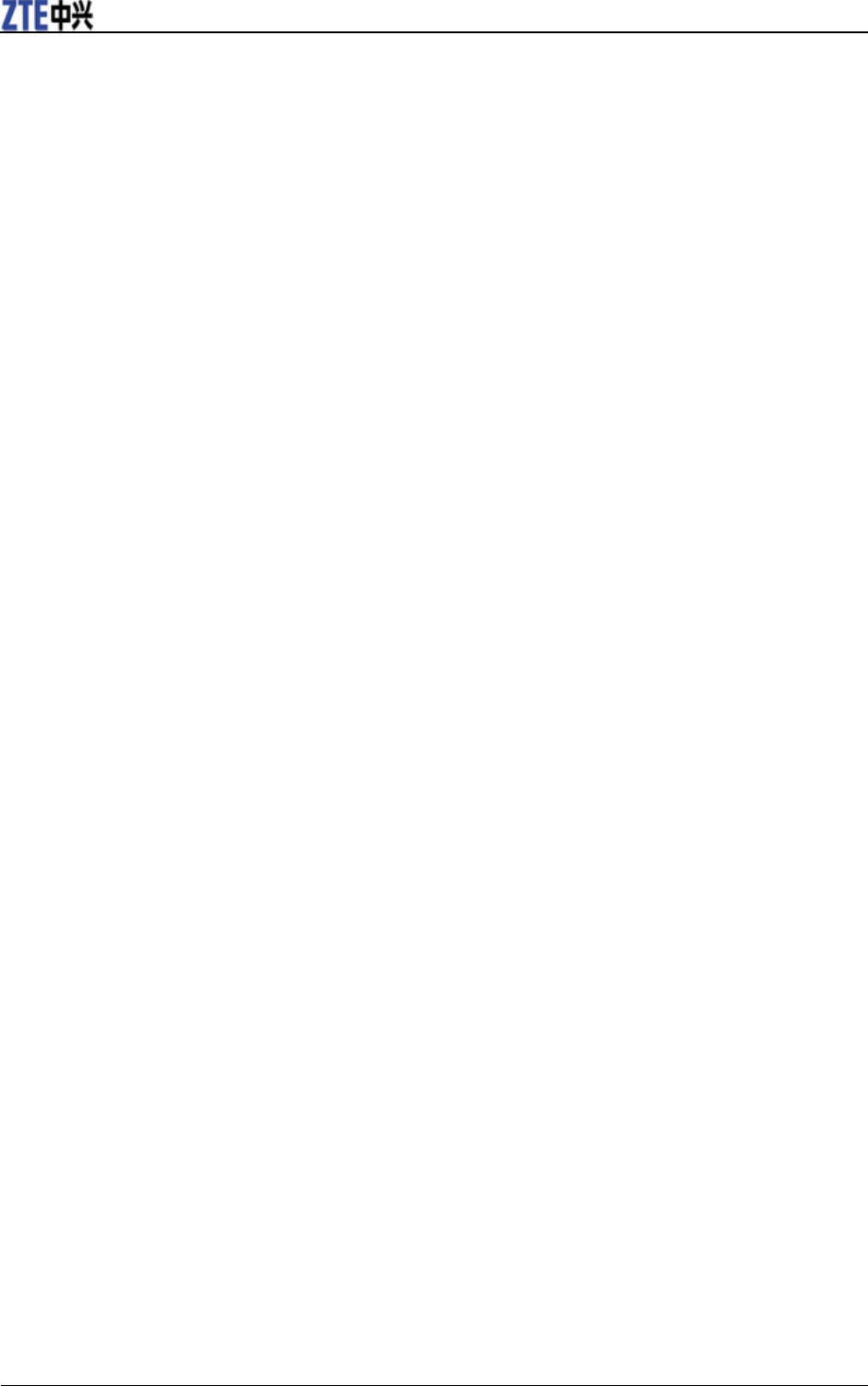
Quick Guide
6 Confidential and Proprietary Information of ZTE CORPORATION
slot configurations including Horizontal-UP, Horizontal-Down, Vertical-Front, Vertical-Back. This device
can be used in host product(s) with substantially similar physical dimensions, construction, and electrical
and RF characteristics. The highest SAR value, tested per FCC RF exposure guidelines for USB dongle,
as described in this user guide, is 1.160 W/kg. The FCC has granted an Equipment Authorization for this
device with all reported SAR levels evaluated as in compliance with the FCC RF exposure guidelines.
SAR information on this device is on file with the FCC and can be found under the Display Grant section
of www.fcc.gov/oet/ea/fccid after searching on FCC ID: Q78-K4305-Z
To the owner
• Some electronic devices are susceptible to electromagnetic interference sent by modem if inadequately
shielded, such as the electronic system of vehicles. Please consult the manufacturer of the device before
using the modem if necessary.
• Operating of laptop and desktop PCs and the modem may interfere with medical devices like hearing
aids and pacemakers. Please always keep them more than 20 centimeters away from such medical
devices when they are turned on. Turn the modem off if necessary. Consult a physician or the
manufacturer of the medical device before using the modem.
• Be aware of the usage limitation when using a modem at places such as oil warehouses or chemical
factories, where there are explosive gases or explosive products being processed. Turn off your modem
if required.
• The use of electronic transmitting devices is forbidden in aircrafts, at petrol stations and in hospitals.
Please observe and obey all warning signs and switch off your modem in these conditions.
• Do not touch the inner antenna area if not necessary. Otherwise it will affect your modem’s performance.
• Store the modem out of the reach of little children. The modem may cause injury if used as a toy.
• Do not touch the metallic parts of the modem so as to avoid a burn, when the modem is working.
Using your USB Modem
• Please use original accessories or accessories that are authorized. Using any unauthorized accessories
may affect your modem’s performance, and violate related national regulations about telecom terminals.
• Avoid using the modem near or inside metallic structures or establishments that can emit
electromagnetic waves. Otherwise it may influence signal reception.
• The modem is not waterproof. Please keep it dry and store in a shady and cool place.
• Do not use the modem immediately after a sudden temperature change. In such case, it will produce dew
inside and outside the modem, so don’t use it until it becomes dry.
• Handle the modem carefully. Do not drop, bend or strike it. Otherwise the modem will be damaged.
• No dismantling by non-professionals and only qualified technicians can undertake repair work.
• Operating temperature range of -10 ~ +55 and humidity range of 5% ~ 95% are recommended.℃℃
Limited Warranty
• This warranty does not apply to defects or errors in the Product caused by:
i. Reasonable abrasion.
ii. End User’s failure to follow ZTE’s installation, operation or maintenance instructions or procedures.
iii. End User’s mishandling, misuse, negligence, or improper installation, disassembly, storage,
servicing or operation of the Product.
iv. Modifications or repairs not made by ZTE or a ZTE-certified individual.
v. Power failures, surges, fire, flood, accidents, actions of third parties or other events outside ZTE’s
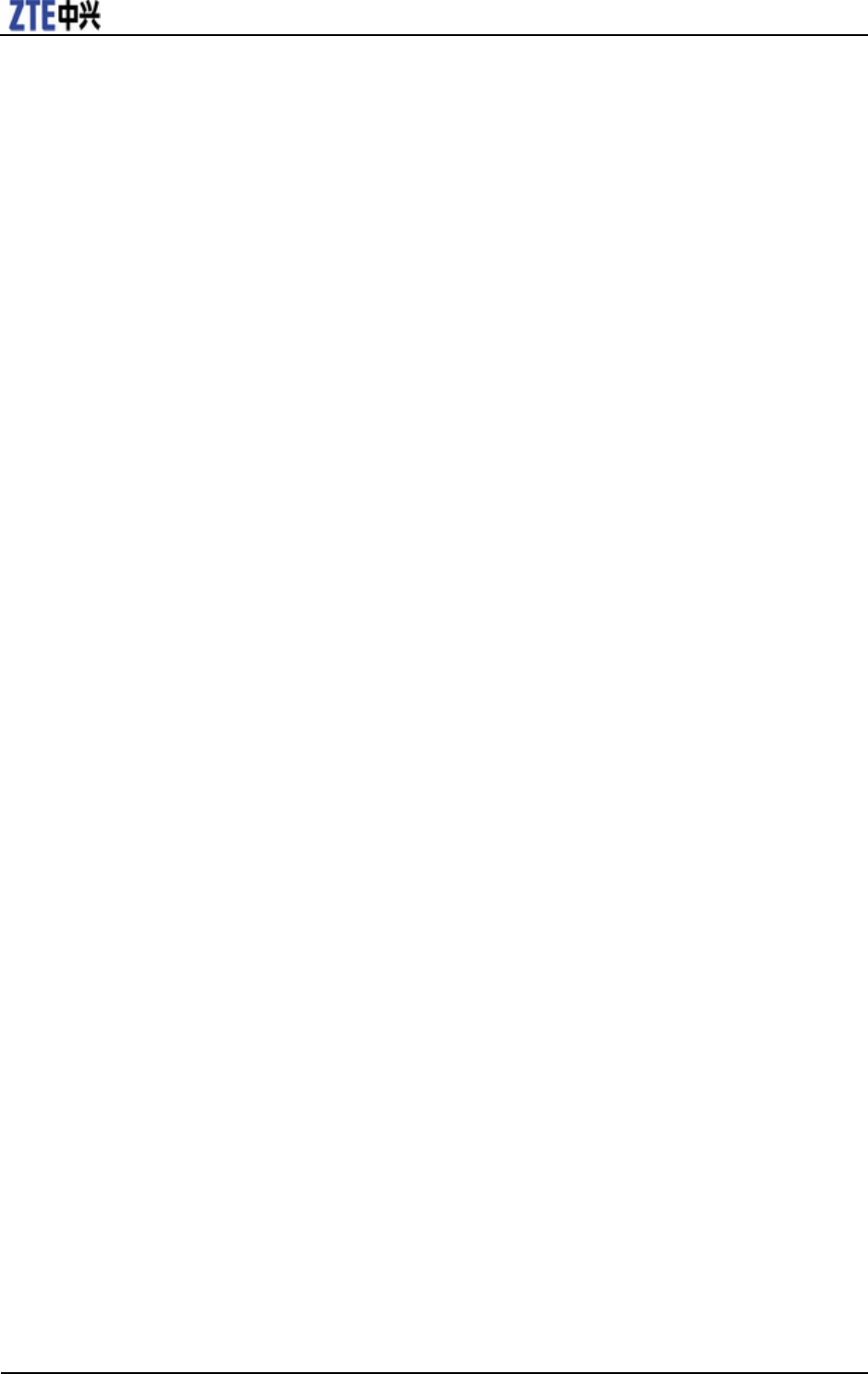
Quick Guide
Confidential and Proprietary Information of ZTE CORPORATION 7
reasonable control.
vi. Usage of third-party products, or usage in conjunction with third-party products provided that such
defects are due to the combined usage.
vii. Any other cause beyond the range of normal usage intended for the Product.
End User shall have no right to reject or return the Product, or receive a refund for the Product from
ZTE under the above-mentioned situations.
• This warranty is End User’s sole remedy and ZTE’s sole liability for defective or nonconforming items,
and is in lieu of all other warranties, expressed, implied or statutory, including but not limited to the
implied warranties of merchantability and fitness for a particular purpose, unless otherwise required
under the mandatory provisions of the law.
Limitation of Liability
ZTE shall not be liable for any loss of profits or indirect, special, incidental or consequential damages
resulting from or arising out of or in connection with using of this product, whether or not ZTE had been
advised, knew or should have known of the possibility of such damages, including, but not limited to lost
profits, interruption of business, cost of capital, cost of substitute facilities or product, or any downtime
cost.
How to get help
You can get Help by:
• Clicking Help on the software.
• Sending E-mail to mobile@zte.com.cn
• Visiting http://www.zte.com.cn
• Calling Service Hotline: +86–755–26779999