ZTE MC315 800 MHz CDMA PCMCIA Card User Manual MC315 User GuideV4 1
ZTE Corporation 800 MHz CDMA PCMCIA Card MC315 User GuideV4 1
ZTE >
Users Manual

MC315 User Guide 2005-3-7
ZTE Corporation
page1 http://www.zteit.com
ZTE MC315
Wireless Network Card
User Guide
(Version: V4.1-TY)

MC315 User Guide 2005-3-7
ZTE Corporation
page2 http://www.zteit.com
Contents
1. Introduction...............................................................................................................................3
2. Specifications............................................................................................................................3
3. Care for your card .....................................................................................................................3
4. Features.....................................................................................................................................4
Insert R-UIM card to MC315....................................................................................................4
5. Setup and Uninstall...................................................................................................................4
5.1 System Requirements.........................................................................................................4
5.2 Setup for Windows 2000....................................................................................................5
5.2.1 Setup.........................................................................................................................5
5.2.2 Uninstall...................................................................................................................8
5.3 Setup for Windows XP........................................................................................................9
5.3.1 Setup.........................................................................................................................9
5.3.2 Uninstall.................................................................................................................13
6. The Main Window and Icons..................................................................................................14
7. Connect/Disconnect ................................................................................................................15
8. Connection Record..................................................................................................................16
9. Voice call.................................................................................................................................17
10. Call History.............................................................................................................................18
11. Send Short Messages ..............................................................................................................18
12. Read Short Messages ..............................................................................................................19
13. Phone Book.............................................................................................................................20
14. Settings....................................................................................................................................21
15. Trouble Shooting.....................................................................................................................21
16. FCC RF EXPOSURE INFORMATION .................................................................................23
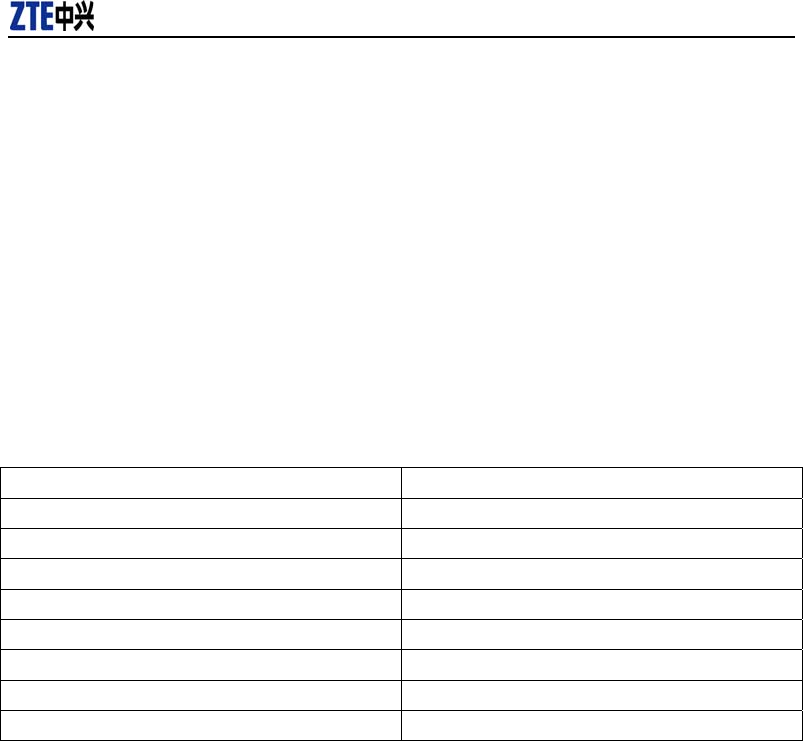
MC315 User Guide 2005-3-7
ZTE Corporation
page3 http://www.zteit.com
1. Introduction
ZTE MC315 PCMCIA wireless network card fits into a standard Type II PC Card slot (available
on most notebook PCs) and can function as a wireless network card, a modem, and a mobile
phone. This card allows you to connect to the Internet, send and receive SMS messages, and make
phone calls, without the need of a network cable or phone line.
With the design of the UIM card separate from the body, MC315 PCMCIA wireless network card
can make the operation more flexible.
2. Specifications
Transmit Frequency 824.04~848.97MHz
Receive Frequency 869.04~893.37MHz
Freq. Stability FA±300Hz
Dimension 86*54*5 mm
Weight 33g
Data Transmission MAX 153.6 kbps
Voltage
3.3V from PCMCIA Slot
Current
Dormancy: 90mA Maximum
:
850mA
Transmitter Power
200mW
3. Care for your card
Protect the card from liquids, dust, and excessive heat.
Optimal signal strength is usually obtained when the antenna is perpendicular to the modem.
The antenna should bend easily. Do not forcefully bend the antenna or plugs the antenna in
and out MC315 card frequently.
The MC315 card should fit easily into your PC slot. Forcing the card into a slot may damage
connector pins.
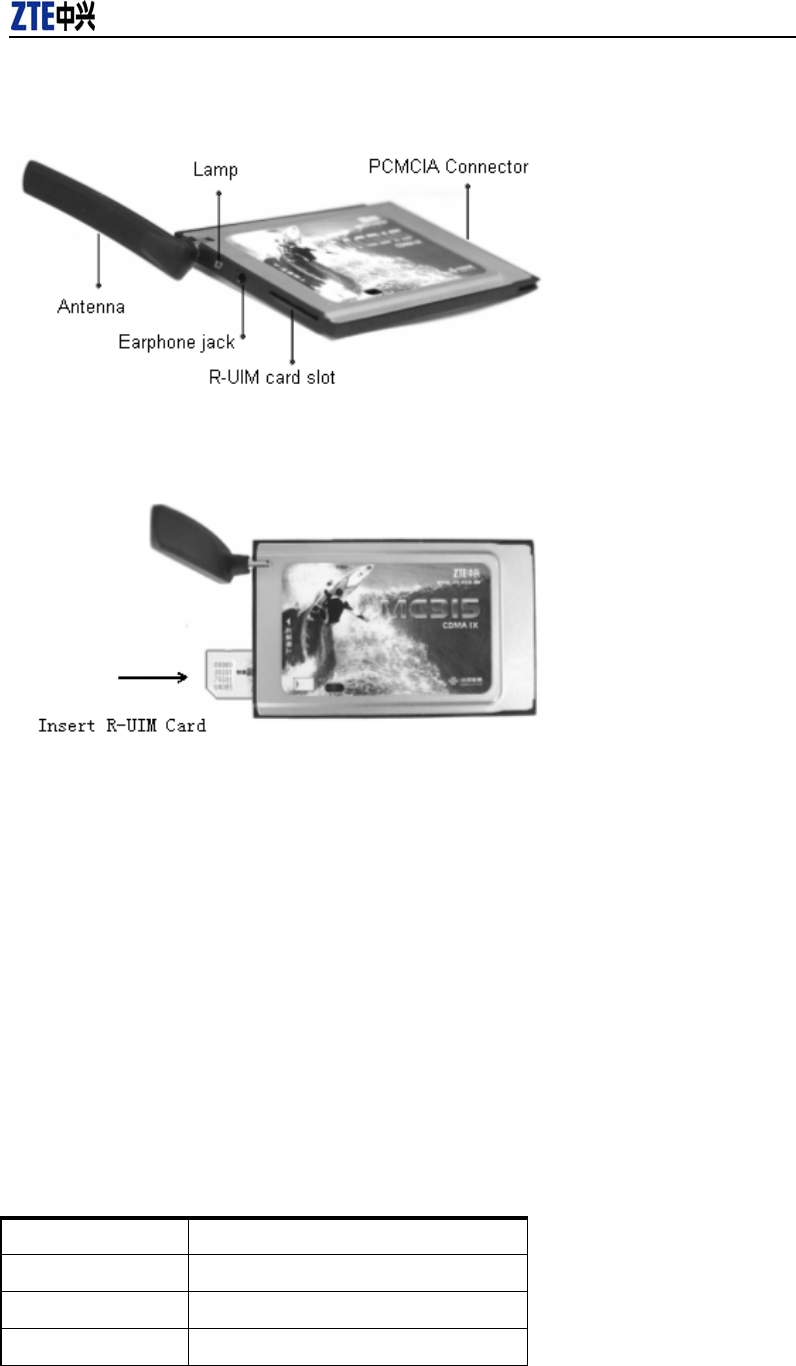
MC315 User Guide 2005-3-7
ZTE Corporation
page4 http://www.zteit.com
4. Features
Insert R-UIM card to MC315
When MC315 card start up, the lamp is in YELLOW. After a few seconds, the PCMCIA card
will ready to work, the lamp is in GREEN.
5. Setup and Uninstall
5.1 System Requirements
The MC315 wireless network card is supported on:
• Windows 98
• Windows 2000
• Windows XP
To install the MC315, you will require these system resources at the minimum:
CPU
Pentium-II/233MHz
Card Slots 1 Type II PCMCIA (PC Card) Slot
Disk Drive CD-ROM (for installation only)
Memory 64 MB
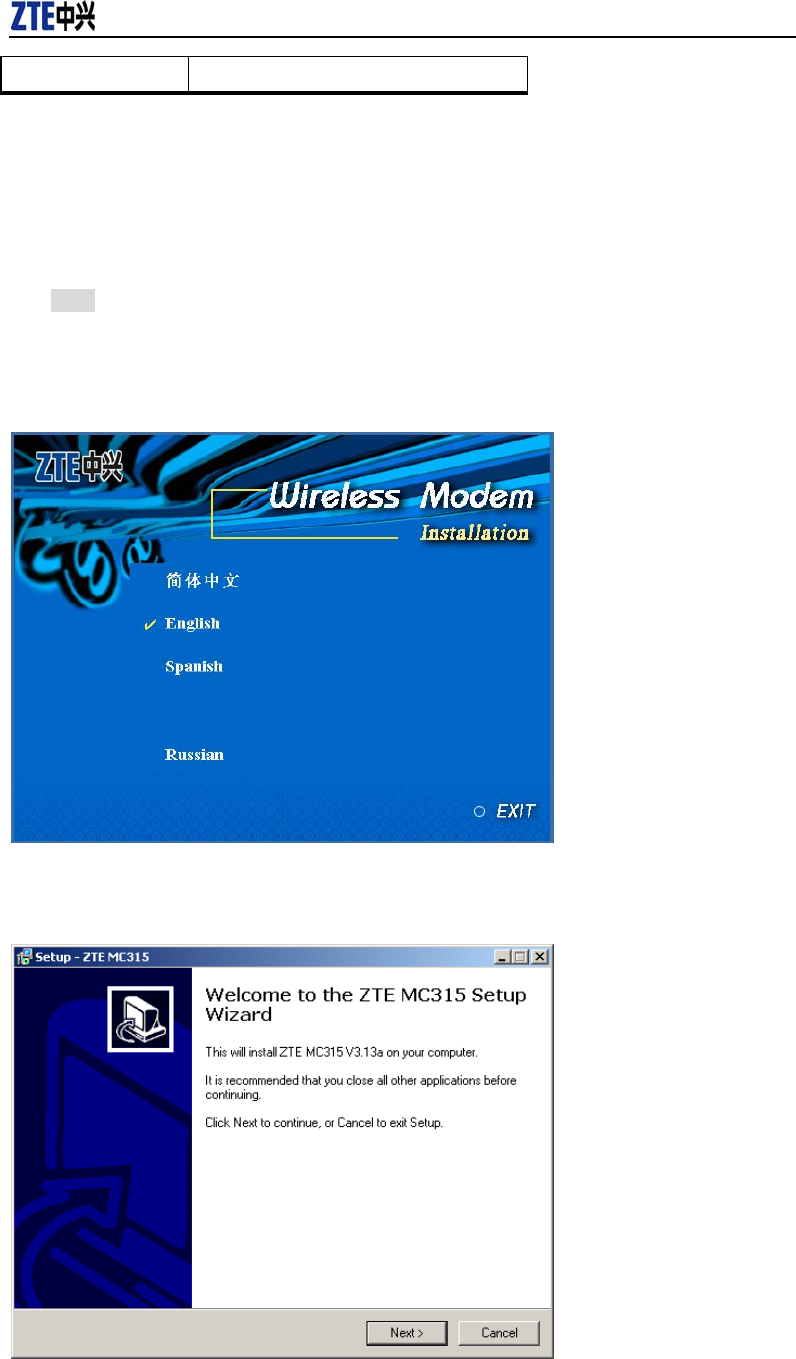
MC315 User Guide 2005-3-7
ZTE Corporation
page5 http://www.zteit.com
Disk Space 30 MB
5.2 Setup for Windows 2000
5.2.1 Setup
Note:
Don’t insert the ZTE MC315 Wireless network Card before setup.
1. Please find “autosetup.exe” first in ZTE MC315 CD, and double click the icon of
autosetup.exe, then choose “English” when the picture displayed in the screen.
2. When you see this window, please click “next”.
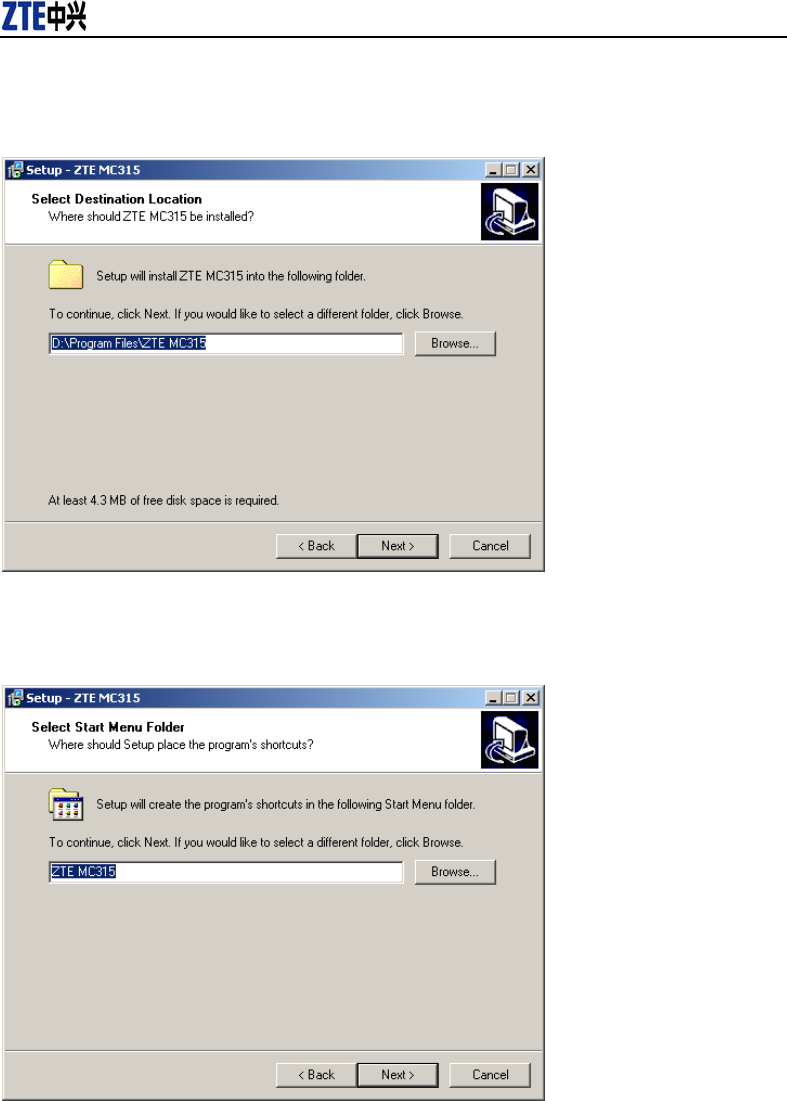
MC315 User Guide 2005-3-7
ZTE Corporation
page6 http://www.zteit.com
3. Select the location where the program is to be installed, then click “Next”.
4. When you see this window, please click “next”.
5. When you see this window, please click “install”.
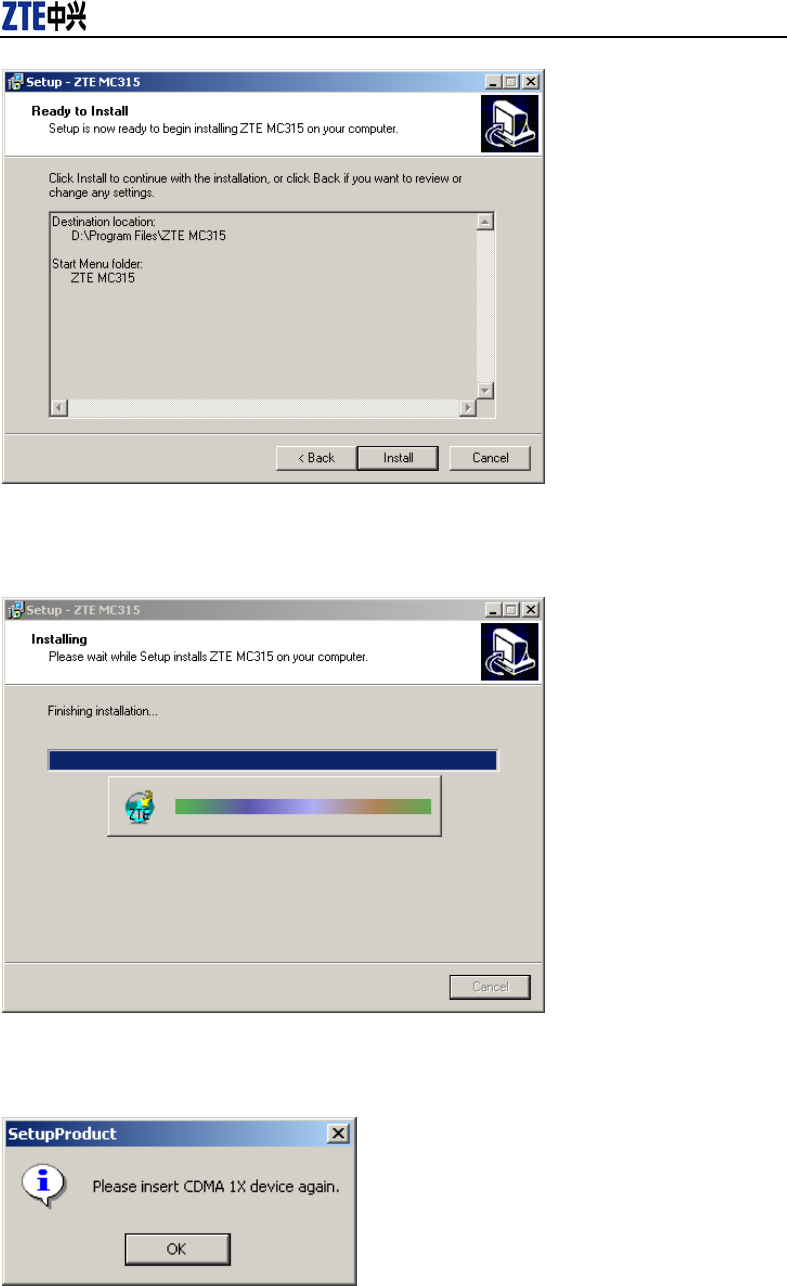
MC315 User Guide 2005-3-7
ZTE Corporation
page7 http://www.zteit.com
6. Please wait.
7. Please insert the MC315 card. (If your card is in the slot, please insert the card again)
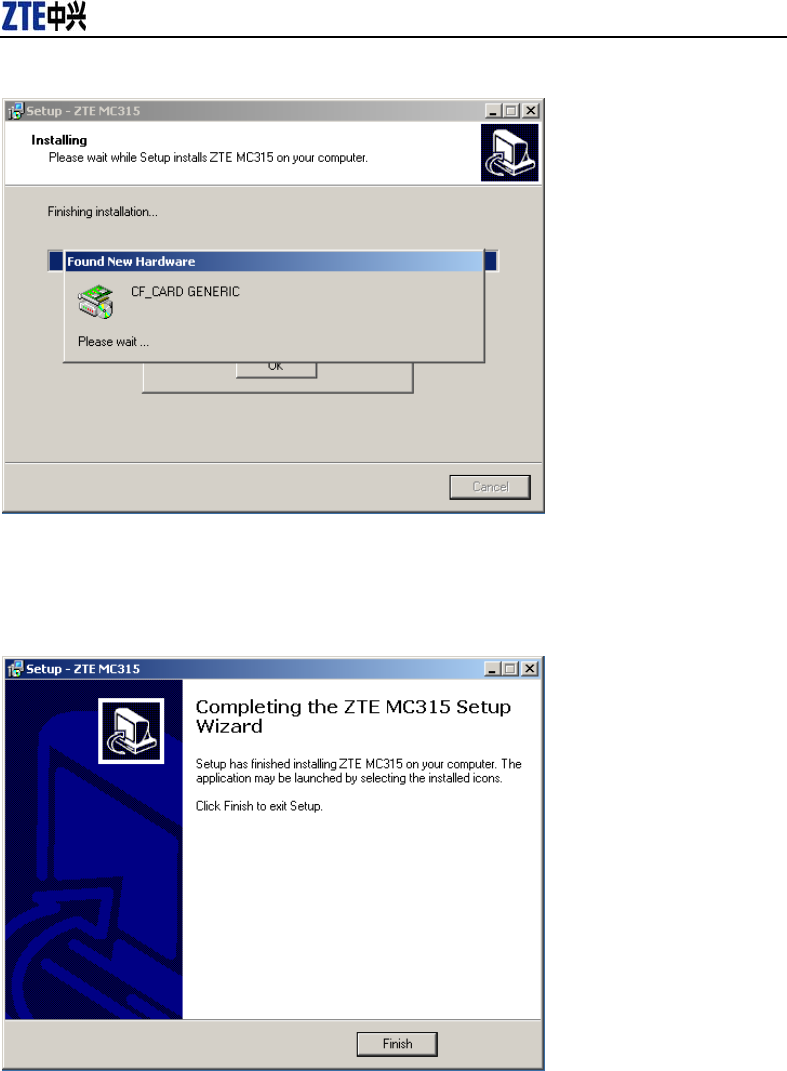
MC315 User Guide 2005-3-7
ZTE Corporation
page8 http://www.zteit.com
8. Please wait for updating the driver.
9. Click “Finish” to close the last screen of the wizard. Now you can start the application for
MC315.
5.2.2 Uninstall
1. Select Start -> Programs -> ZTE MC315 -> Uninstall ZTE MC315. You will be asked if
uninstall the card. Click “Yes”.
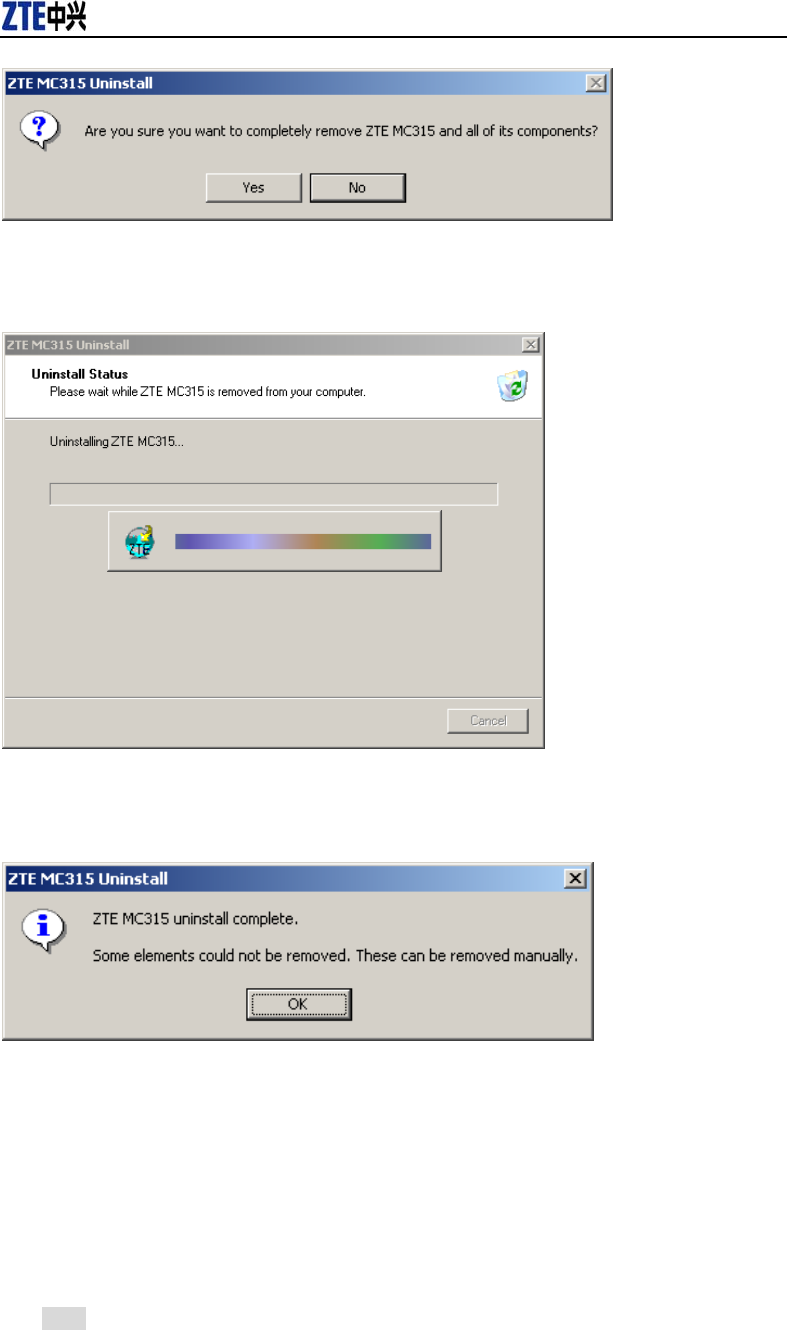
MC315 User Guide 2005-3-7
ZTE Corporation
page9 http://www.zteit.com
2. Please wait.
3. Click “OK” when you are notified that uninstall is complete.
5.3 Setup for Windows XP
5.3.1 Setup
Note:
Don’t insert the ZTE MC315 WIRELESS Card before setup.
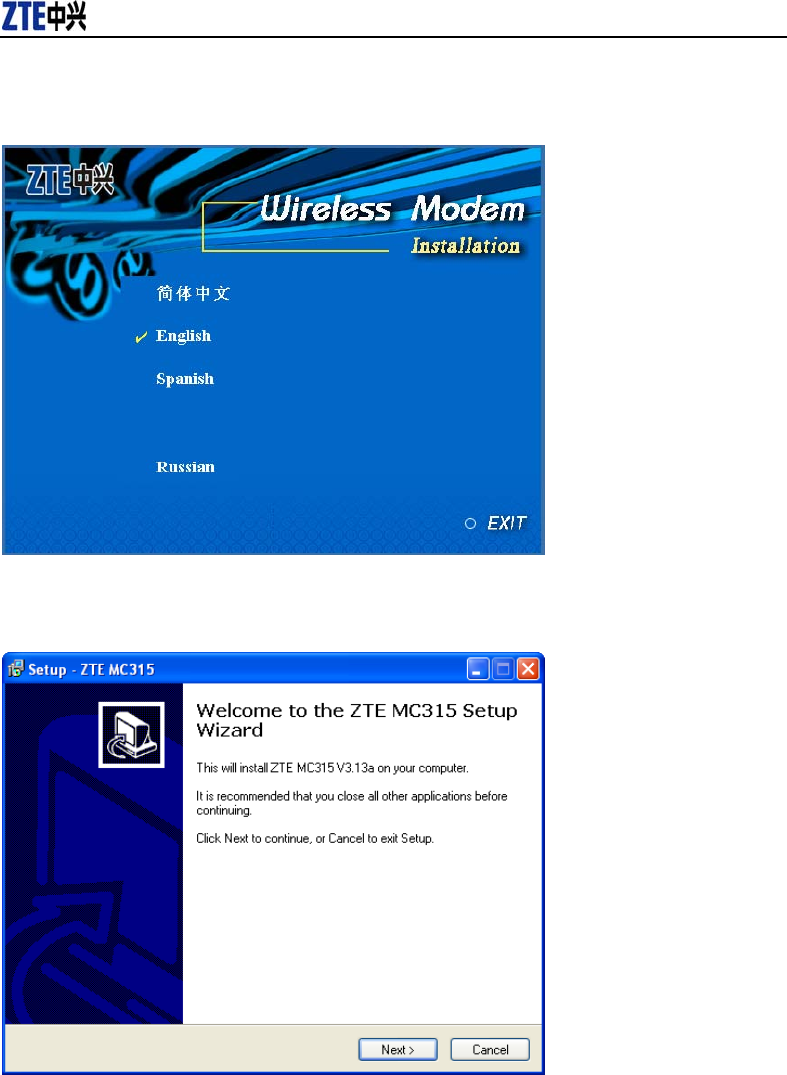
MC315 User Guide 2005-3-7
ZTE Corporation
page10 http://www.zteit.com
1. Please find “autosetup.exe” first in ZTE MC315 CD, and double click the icon of
autosetup.exe, then choose “English” when the picture displayed in the screen.
2. When you see this window, please click “next”.
3. Select the location where the program is to be installed, then click “Next”.
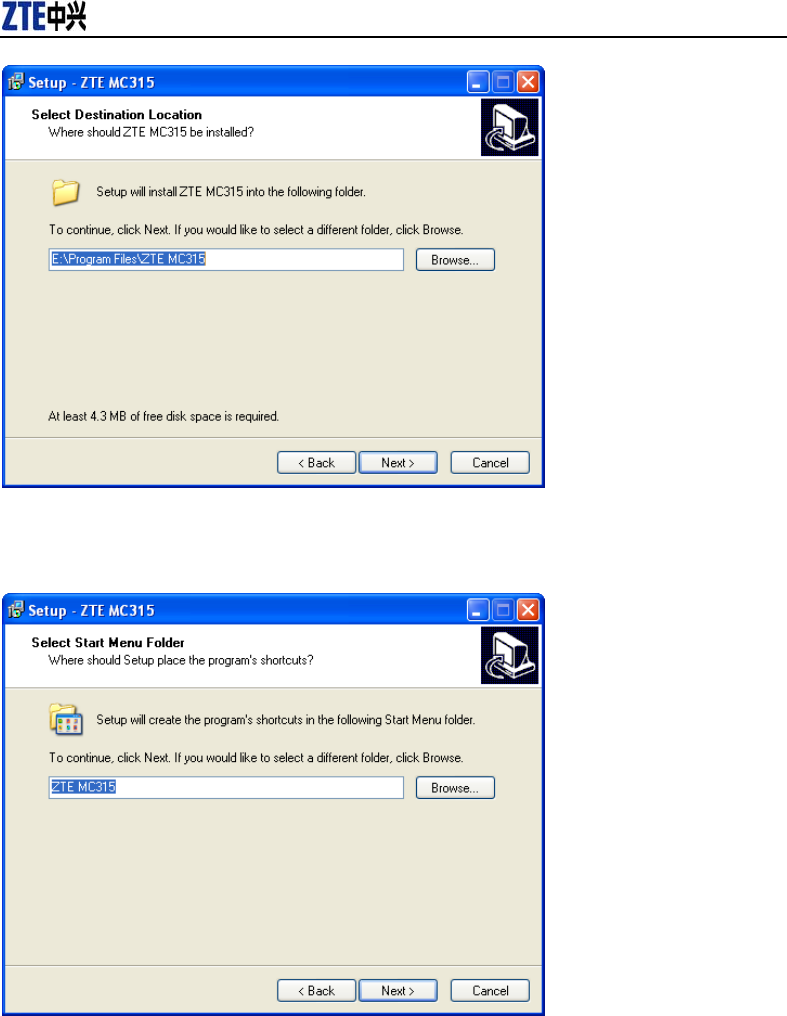
MC315 User Guide 2005-3-7
ZTE Corporation
page11 http://www.zteit.com
4. When you see this window, please click “next”.
5. When you see this window, please click “install”.
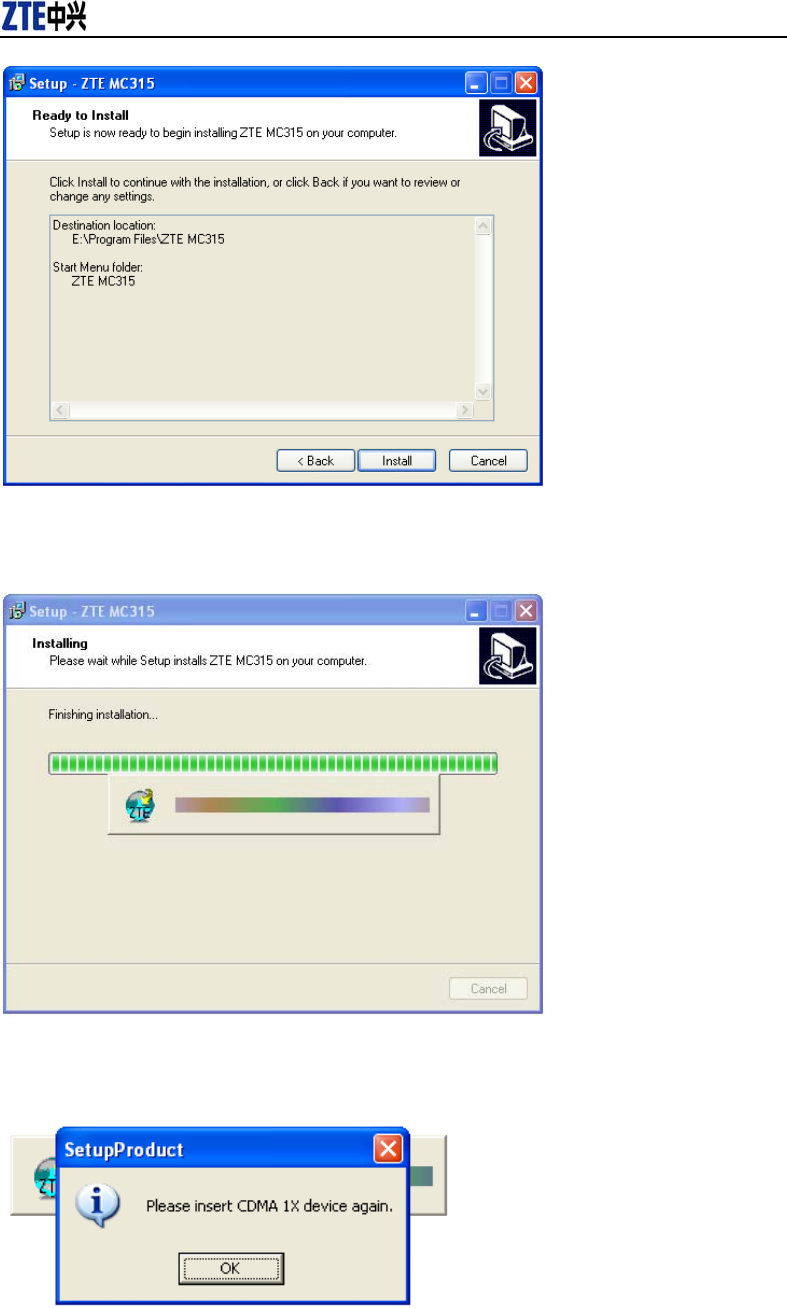
MC315 User Guide 2005-3-7
ZTE Corporation
page12 http://www.zteit.com
6. Please wait.
7. Please insert the MC315 card. (If your card is in the slot, please insert the card again)
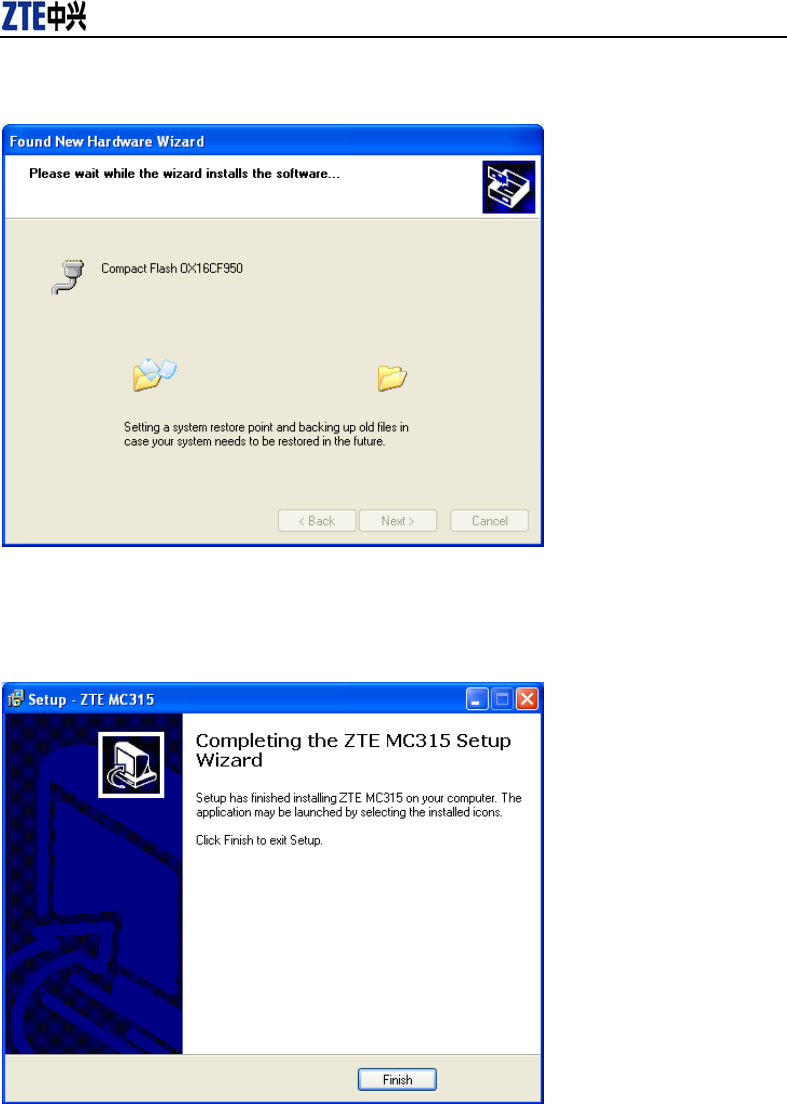
MC315 User Guide 2005-3-7
ZTE Corporation
page13 http://www.zteit.com
8. Please wait for updating the driver.
9. Click “Finish”. Now you can start the application for MC315.
5.3.2 Uninstall
1. Select Start -> Programs -> ZTE MC315 -> Uninstall ZTE MC315. You will be asked if
uninstall the card. Click “Yes”.
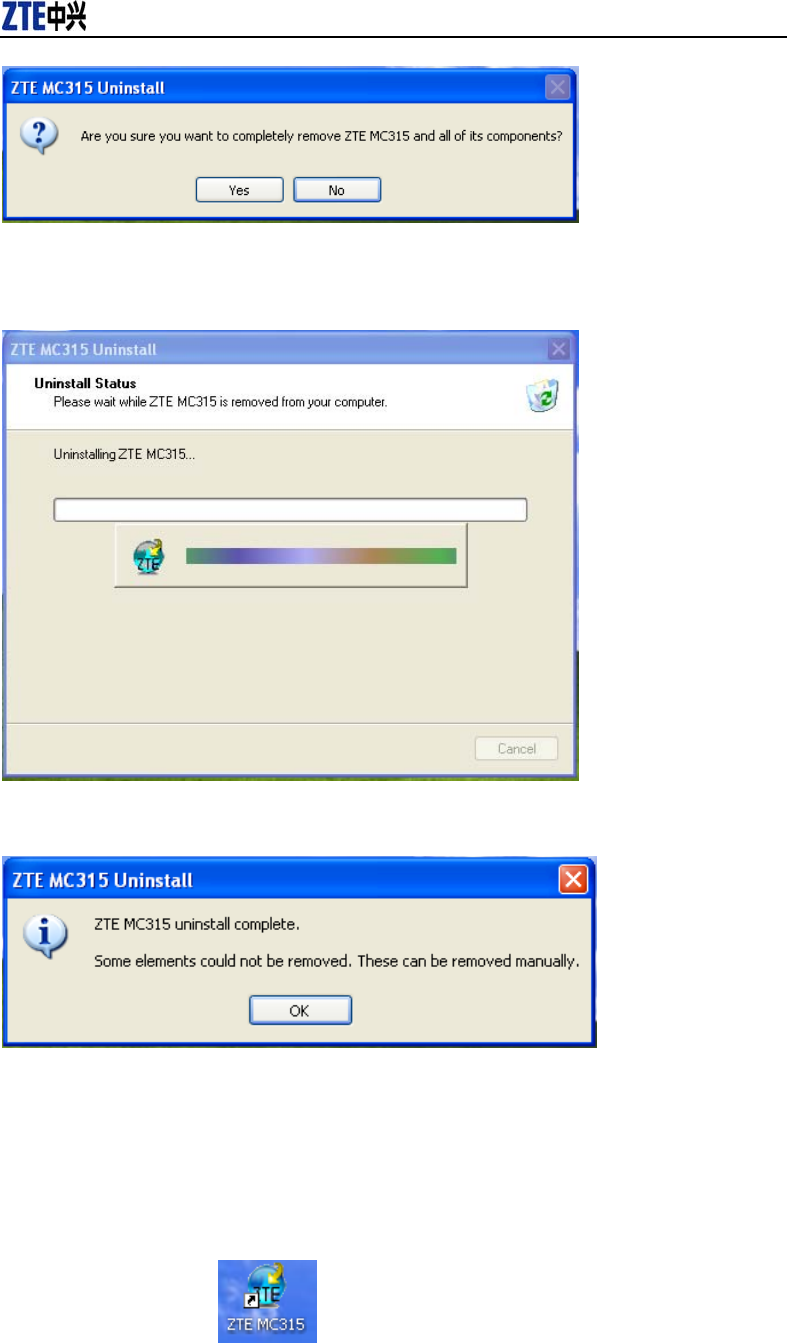
MC315 User Guide 2005-3-7
ZTE Corporation
page14 http://www.zteit.com
2. Please wait.
3. Click “OK” when uninstall is complete.
6. The Main Window and Icons
You can launch the program by:
Double clicking the icon of MC315 in the desktop.
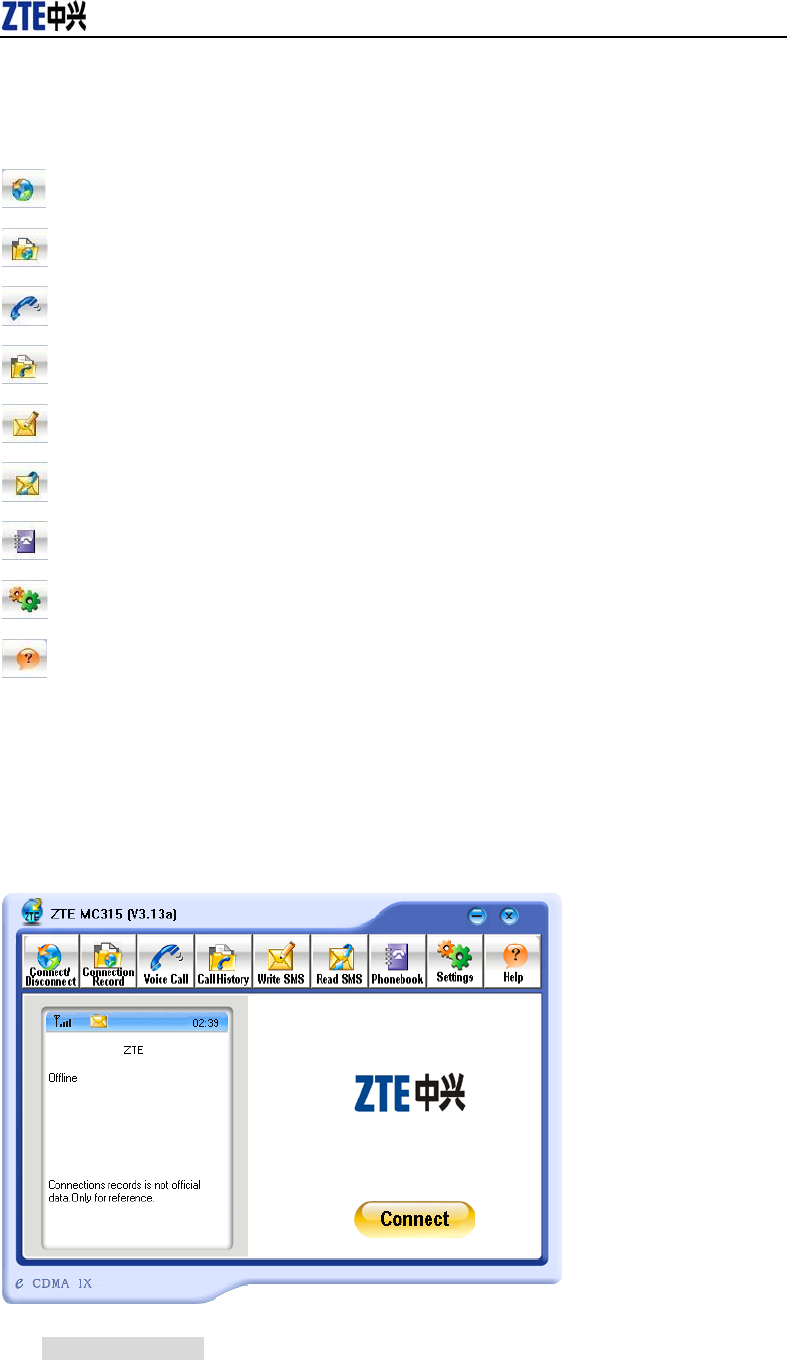
MC315 User Guide 2005-3-7
ZTE Corporation
page15 http://www.zteit.com
Or selecting Start -> Programs -> ZTE MC315 -> ZTE MC315.
After initialization, the main window of the application will be displayed in the screen.
There are icons in the top of the main window. That indicate:
Connect/Disconnect
Connection record
Voice call
Call history
Send SMS
Read SMS
Phone Book
Settings
Help
7. Connect/Disconnect
Connect to network:

MC315 User Guide 2005-3-7
ZTE Corporation
page16 http://www.zteit.com
1. Click “connect/disconnect” icon in main window.
2. Click “connect” button.
Disconnect:
1. Click “disconnect” button.
8. Connection Record
Note:
Connection Record is not official data. It's only for users’ reference.
The connection record is displayed when you click the “Connection record” icon.
It records connect time and upload/download bytes for each connection. And it lists the
monthly statistics.
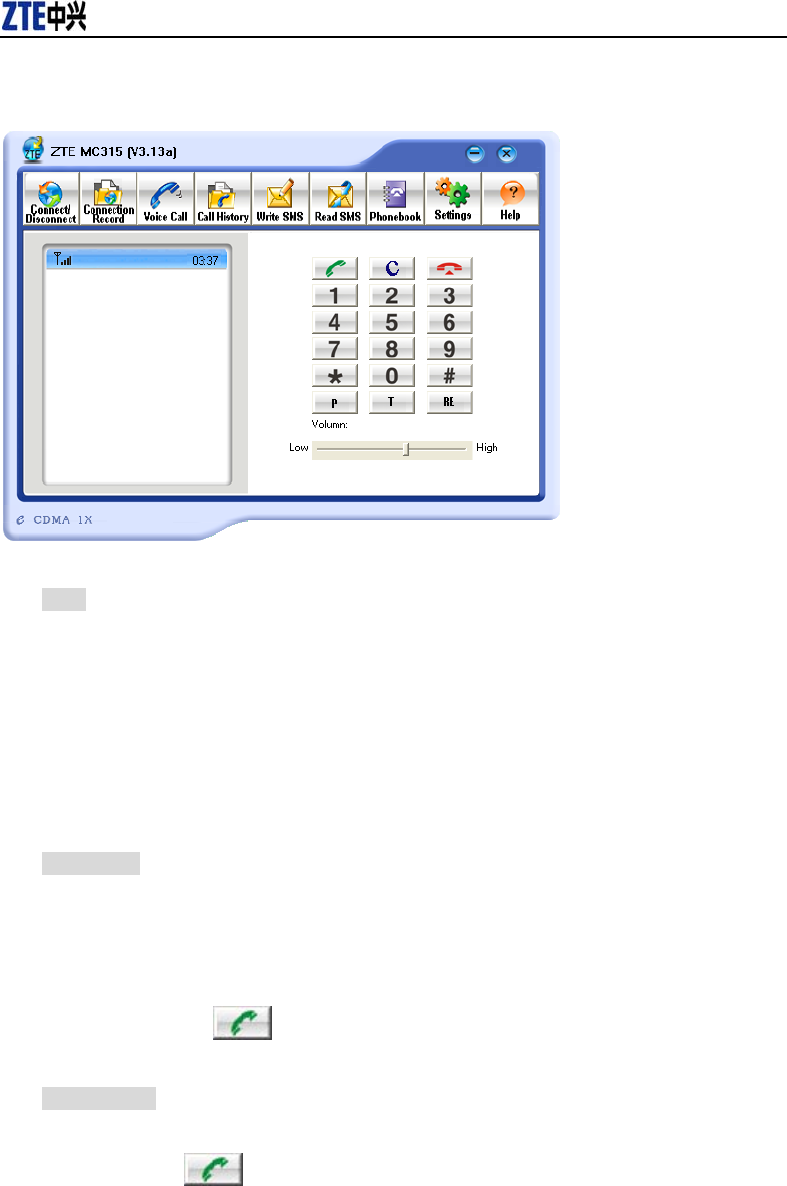
MC315 User Guide 2005-3-7
ZTE Corporation
page17 http://www.zteit.com
9. Voice call
Note:
1. Please confirm your earphone is connected with the wireless card when you want to
make a voice call.
2. You can activate or deactivate the supplement services (call forward, call waiting etc.) by
dialing the feature code. Please contact service provider for more detail.
The dialing pad for the card is displayed when you click the “Voice call” icon. This performs
the same functions as the dialing pad on a mobile phone.
Made a call:
1. Plug the earphone in the MC315 card if it is not plugged in the card.
2. Click “voice call” icon;
3. Enter the number you want to dial by either clicking the number buttons on the dial pad
or typing the numbers on your keyboard.
4. Click the button .
Answer a call:
1. Connect an earphone to the card, if one is not already connected.
2. Click button .
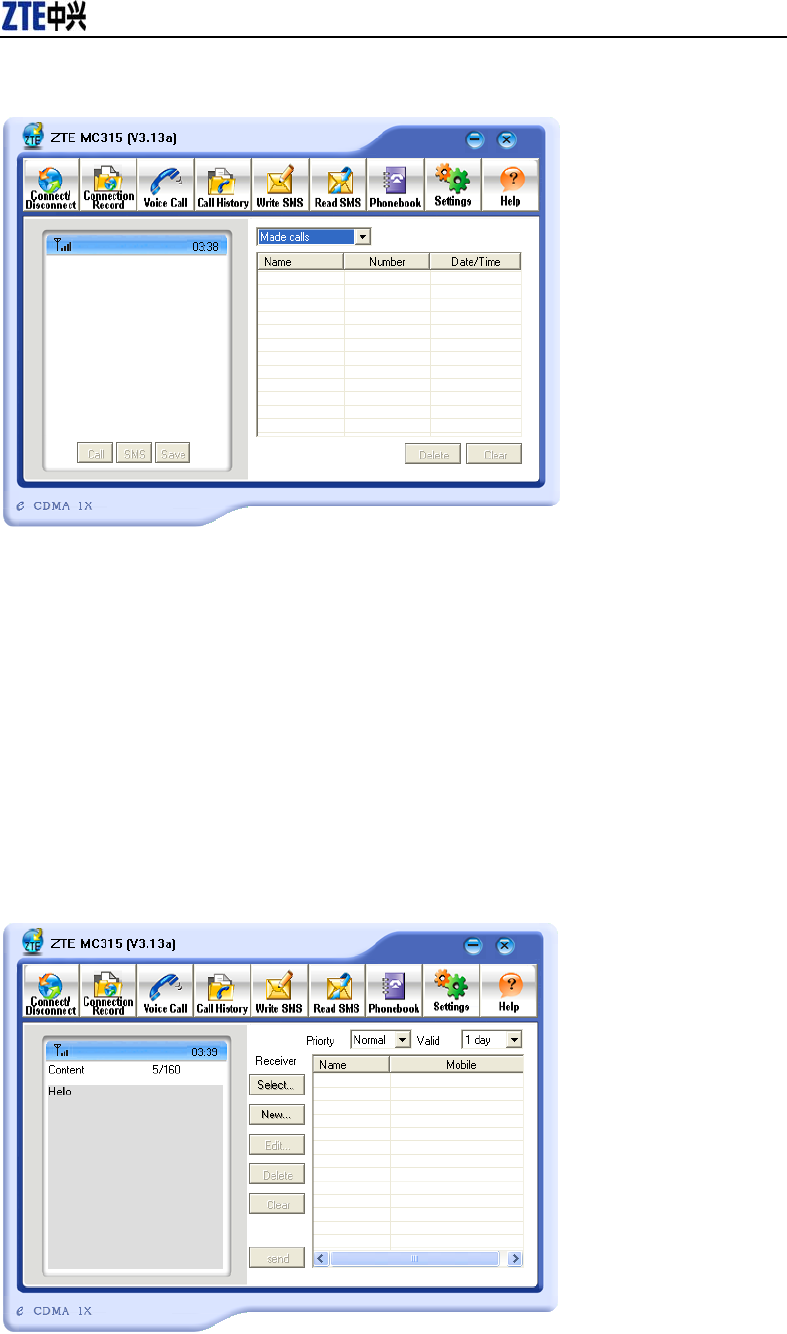
MC315 User Guide 2005-3-7
ZTE Corporation
page18 http://www.zteit.com
10. Call History
Call history maintains a record of your outgoing, incoming and missed calls.
You can add an entry to the Phone Book, make a call to a number contained in one of the call
records, and send messages to a number contained in one of the call records.
11. Send Short Messages
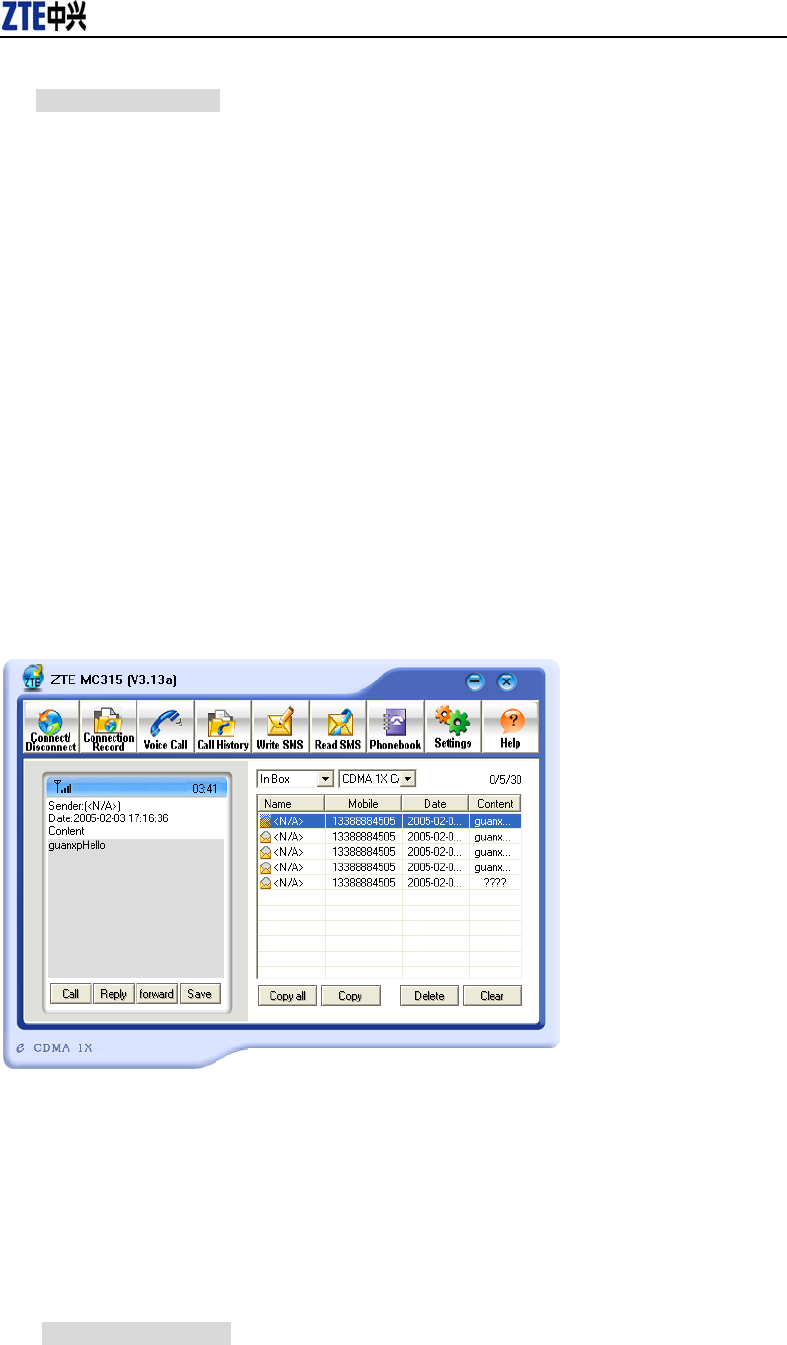
MC315 User Guide 2005-3-7
ZTE Corporation
page19 http://www.zteit.com
To send SMS message:
1. Click “Send SMS” icon in the window.
2. Input the message in the screen that is on the left screen of the window.
3.
Click “Add” button to enter the recipients for the message by typing the phone numbers.
Or click “Select” button to enter recipients for the message by selecting from the phone
book.
4.
You can enter multiple recipients.
5. You can select “priority” and “valid period”.
6. Click “Send” button to send the message.
Note:
The successful sent message will be stored in outbox.
12. Read Short Messages
Incoming messages are stored in the Inbox. Outgoing messages are stored in the Outbox. In
the Inbox or Outbox, you can view the messages, reply the messages, transfer the messages,
and save the sender’s number of the messages.
Messages store in PC or UIM card. You can copy them from one storage media to another by
clicking “Copy” or “Copy all” button.
To read SMS messages:
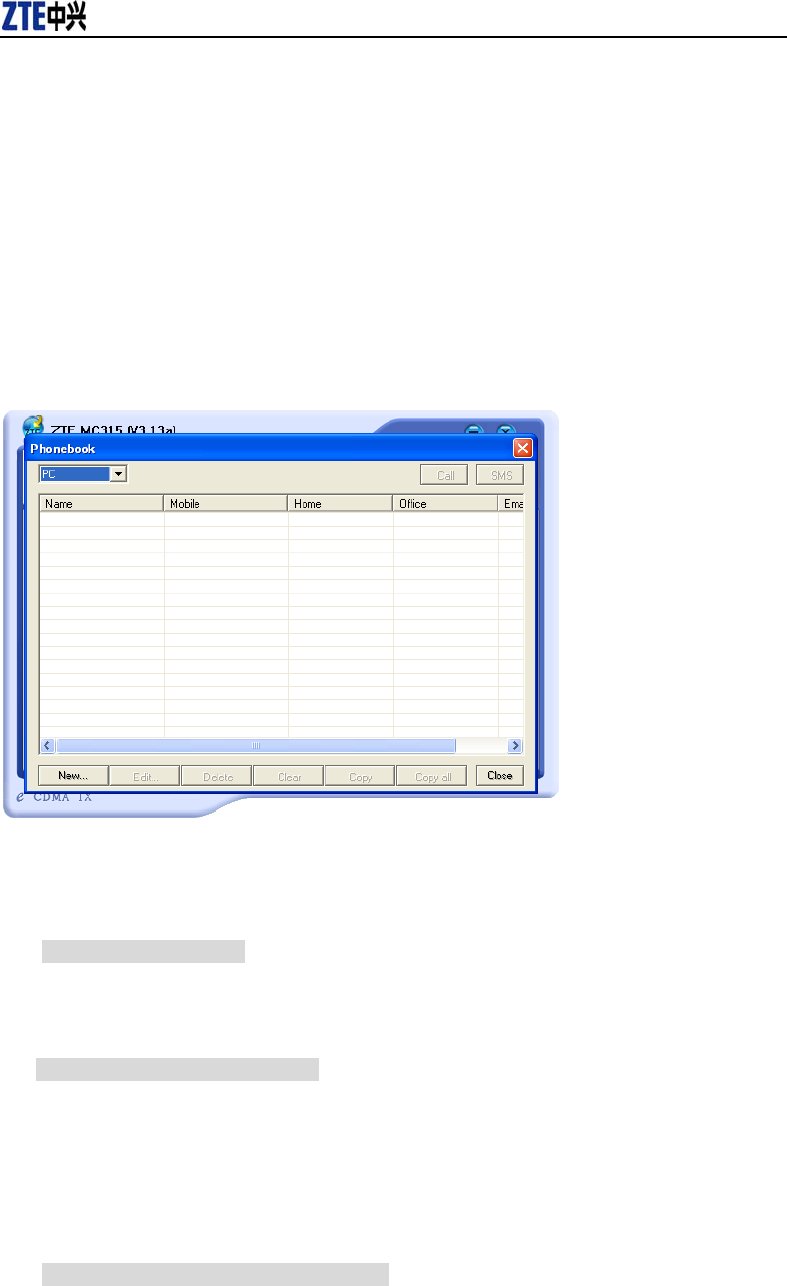
MC315 User Guide 2005-3-7
ZTE Corporation
page20 http://www.zteit.com
1. Click “read SMS” icon in the window.
2. Select the Inbox or Outbox in the drop-down menu.
3. Click the message you want to read in the messages list that is in the right screen of the
window.
4. You can view the content of the message in the left screen of the window.
13. Phone Book
The Phone Book provides a place to store the phone numbers and e-mail addresses of people
you contact.
To open the Phone Book:
1. Click “phonebook” icon in the window. Then you’ll see the Phone Book window which
lists the Phone Book entries.
To add an entry to the Phone Book:
1. Open the Phone Book.
2. Click “New” button in the window.
3. Enter the person’s name and any phone numbers and/or e-mail addresses in the Contact
detail’s window.
4. Click “OK” to save the entry.
To dial a phone number in the Phone Book:
1. Select the entry in the Phone Book window.
2. Click “Call” button.
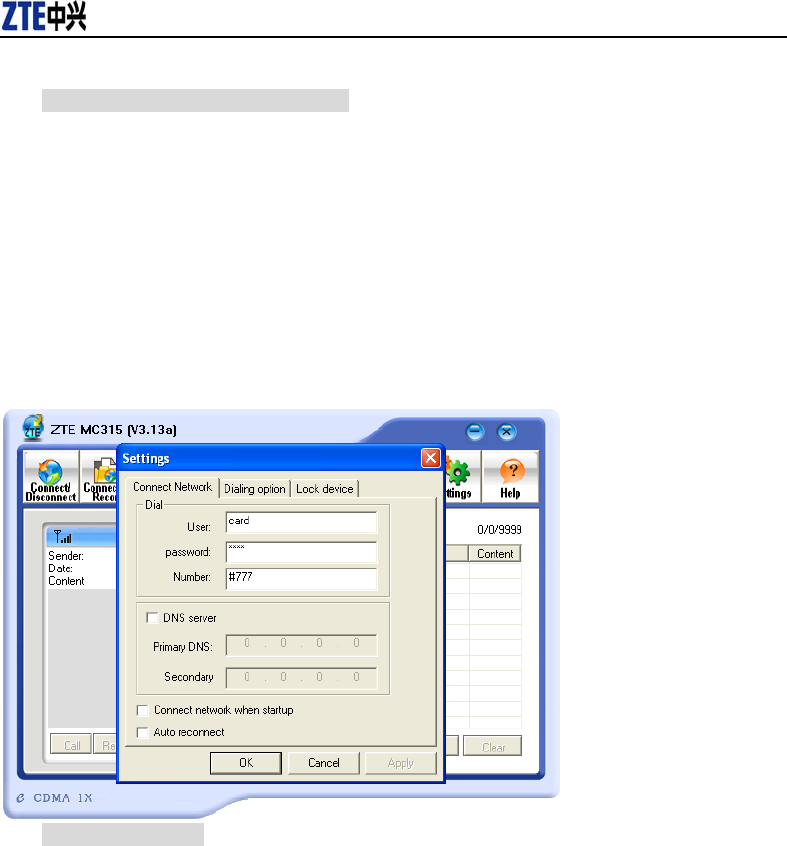
MC315 User Guide 2005-3-7
ZTE Corporation
page21 http://www.zteit.com
To send a message in the Phone Book:
1. Select the entry in the Phone Book window.
2. Click “SMS” button.
The Phone Book records can be stored in the PC or UIM card. You can copy them from one
storage media to another by clicking “Copy” or “Copy all” button.
14. Settings
Connection settings:
You can set the network connection parameters.
The settings are different in various networks.
For example:
In China Unicom, they are:
1. User: card
2. Password: card
3. Number: #777
15. Trouble Shooting
When properly installed, you can find the port “Compact Flash OX16CF950” and the modem
“CDMA_1X Modem” in your computer’s device manager.
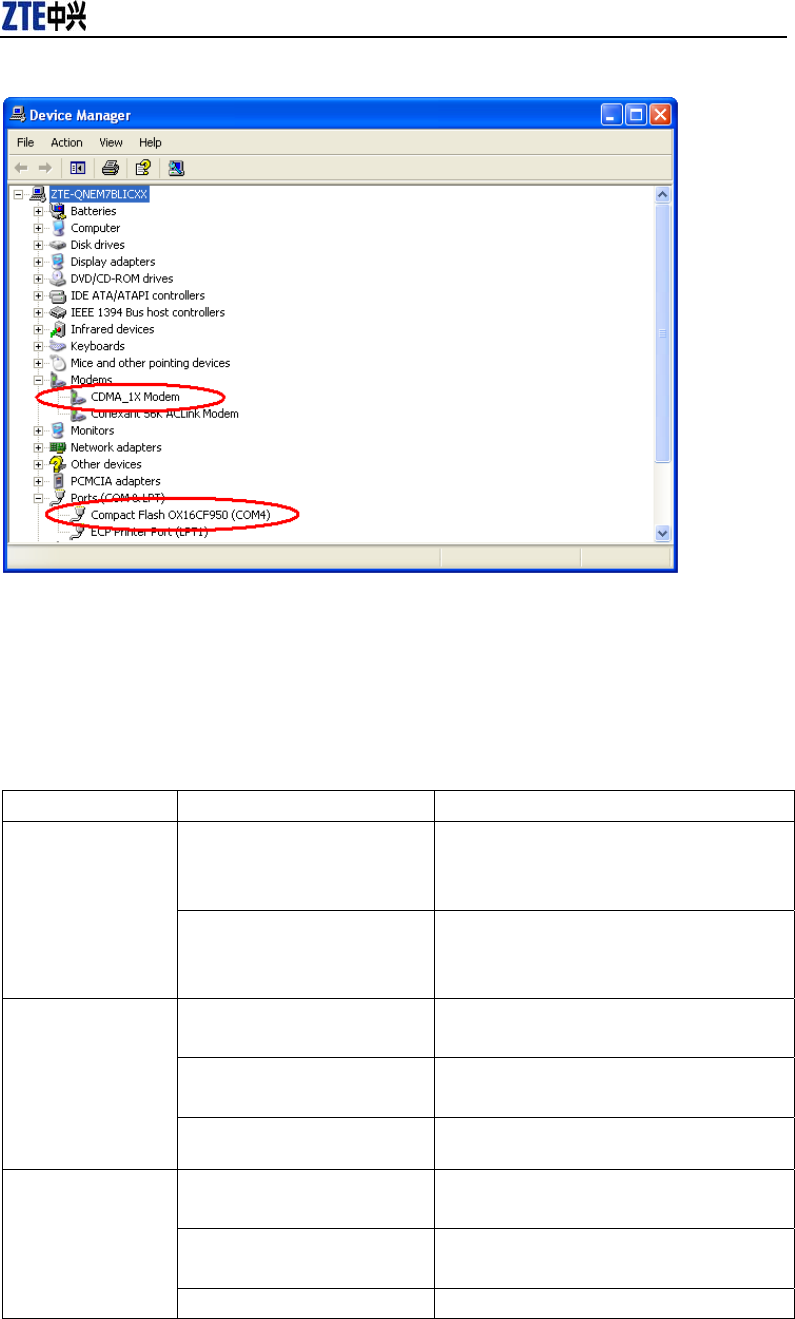
MC315 User Guide 2005-3-7
ZTE Corporation
page22 http://www.zteit.com
If you can’t find the devices, uninstall the application and setup it again.
This section describes how to diagnose and solve these and other problems. If, after reading this
section, you are unable to resolve a problem:
• Check for the latest MC315 troubleshooting solutions at //www.zteit.com
• Contact your service provider.
Symptoms Possible causes Suggestions
The card is not in the slot
Close the MC315 application and Re-insert
the MC315 card, then run the application
again
The window
displays the
message: “Initialize
failed. Can not
open the serial
port”
Other application is using the
card. Such as “Hyper terminal”.
Close other applications. Then run the
MC315 application.
The R-UIM card is not inserted
in the MC315 card
Insert the R-UIM card in the MC315 card
The R-UIM card is inserted on
the wrong side
Insert the R-UIM card according to the
indicator in the MC315 card
The window
displays the
message: “MC315
can not find the
UIM card” The R-UIM card error Change R-UIM card
Antenna is not plugged in the
MC315 card
Plug the antenna in the MC315 card
Out of the network service area Confirm it is in the CDMA network service
area
No signal indicated
Poor network signal Reorientate your antenna
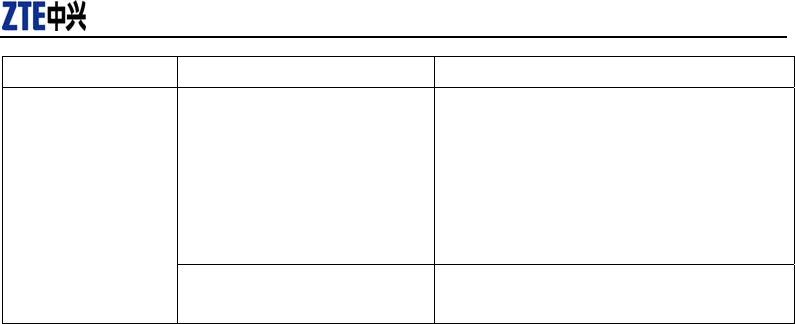
MC315 User Guide 2005-3-7
ZTE Corporation
page23 http://www.zteit.com
Symptoms Possible causes Suggestions
User name or password is
wrong.
Correct the settings. You can get the
information from your service provider.
e.g. In China Unicom, they are:
User: card
Password: card
Number: #777
When attempting a
dial-up data
connection, window
displays the
message, “The
remote computer
is not responding”
Your account does not have
enough money
Put money into your account or Contact your
service provider
16. FCC RF Exposure Information
This device has been tested for FCC RF exposure requirements in a laptop PC. When using this
device with the host laptop PC placed on the user’s lap, the antenna must be placed in the vertical
upright position in order to comply with FCC RF exposure requirements. For all other laptop PC
operating configurations, a 1.5 cm separation distance must be maintained between the antenna
and the user/nearby persons in order to comply with FCC RF exposure requirements.