Users Manual
MF253M
Let’s go
Getting started with your device.
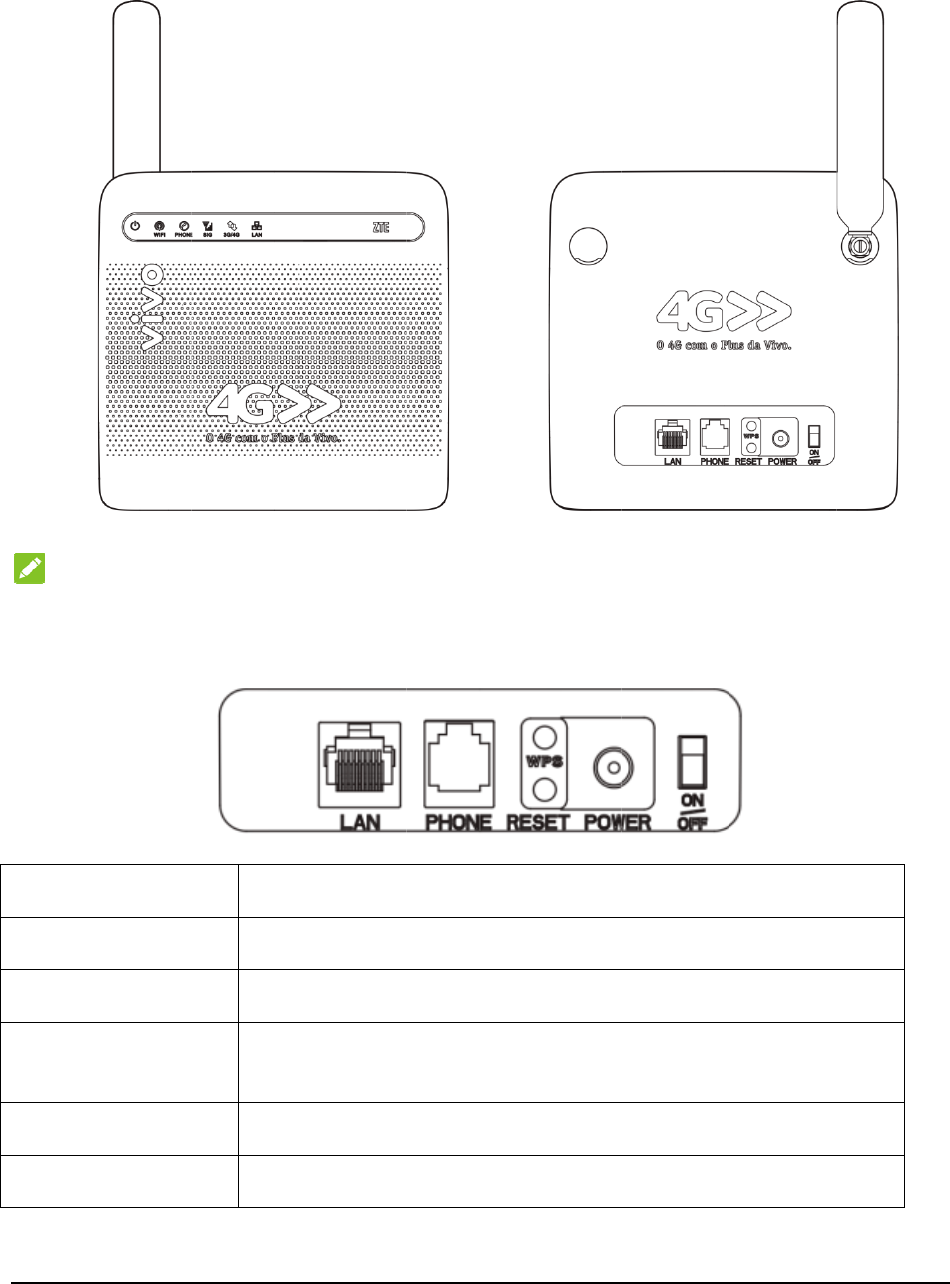
2
Getti
Appe
a
N
O
Pl
e
Inter
fa
La
n
Pho
Res
WP
Po
w
On/
ng to
K
a
rance
O
TE:
e
ase use the
fa
ce Des
c
n
ne
et
S button
w
e
r
Socket
Off
K
now Y
o
original ext
e
c
ription
Ethe
r
Stan
d
To r
e
WPS
proc
e
Con
n
Turn
o
u
r
Dev
e
rnal antenn
a
r
net connec
t
d
ard RJ11 c
e
store facto
r
button is
u
e
ss.
n
ector to th
e
the router
o
ice
a
if necessar
y
t
ions to co
m
onnector f
o
r
y default c
o
u
sed to sta
r
e
external p
o
o
n or off.
y
.
m
pute
r
.
o
r Telephon
o
nfiguratio
n
r
t Wi-Fi Pr
o
o
wer suppl
y
e.
n
s.
o
tected Set
u
y
.
u
p authenti
c
c
ation
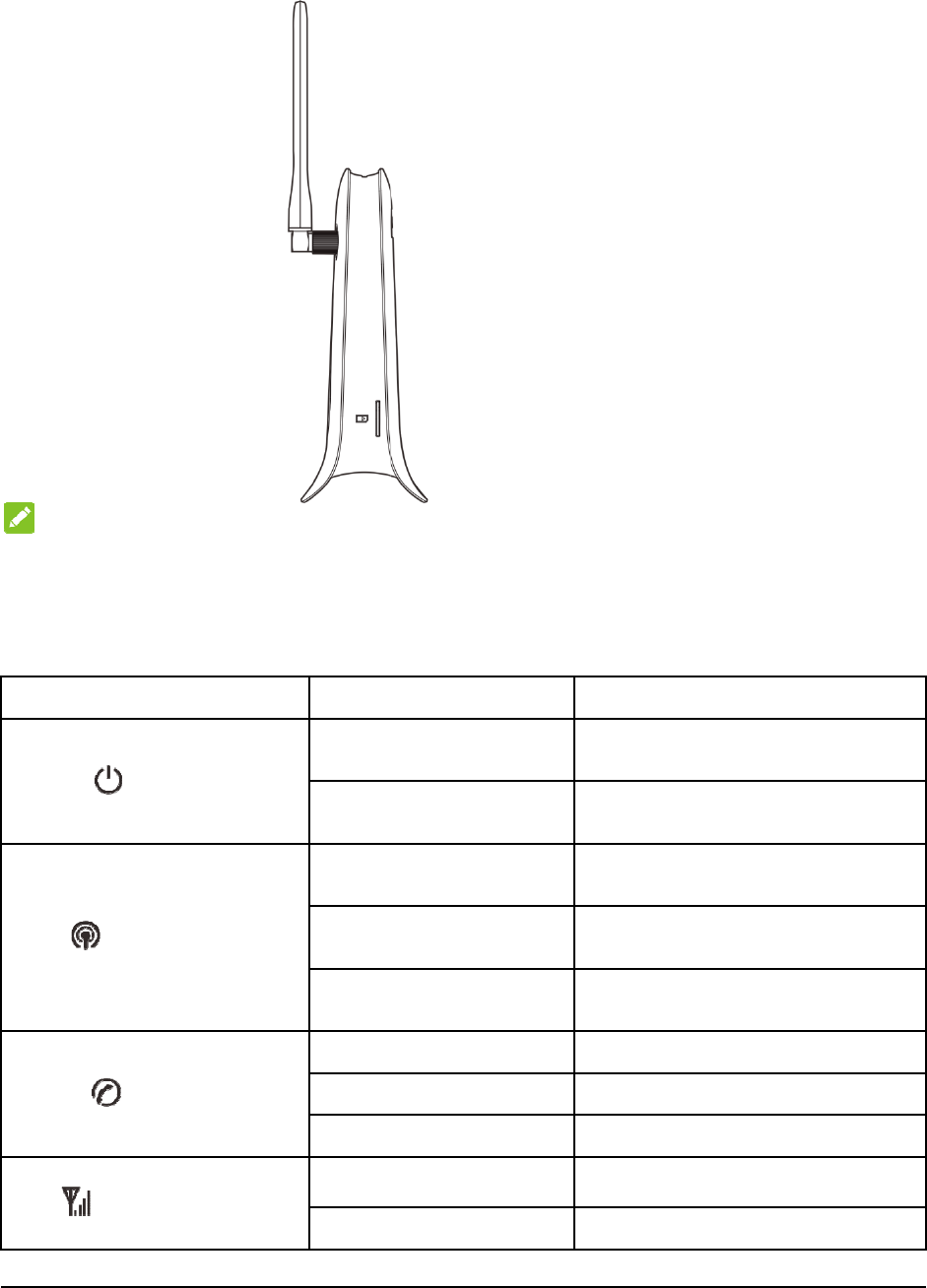
Insta
l
Hold th
N
O
Your de
v
To avoi
d
Indic
a
Indica
t
POWE
R
WIFI
PHON
E
SIG
l
l the (U)
S
e (U)SIM
c
O
TE:
v
ice does n
o
d
damaging
t
a
tors
t
or
R
E
S
IM Car
d
c
ard with it
s
o
t support th
e
t
he device,
d
d
s
cut corner
e
m
icro-SI
M
d
o not use th
o
State
Blue O
N
OFF
Blue O
N
Blue Bli
n
OFF
OFF
Blue Bli
n
Blue O
N
Blue O
N
Blue Bli
n
oriented as
M
card and n
a
o
se cards or
a
N
N
n
king
n
king
N
N
n
king
shown an
d
a
no-SIM car
d
a
ny card hol
D
P
w
P
w
W
t
r
W
t
r
W
f
u
T
T
T
S
S
d
slip it into
d
or any oth
e
ders.
D
escription
P
ower is on an
d
w
or
k
ing normal
l
P
ower is off o
r
w
or
k
ing abnor
m
W
i-Fi works
r
ansmission.
W
i-Fi works
r
ansmission.
W
i-Fi works
a
u
nction is disa
b
T
he phone is no
t
T
he phone is ri
n
T
he phone is in
S
ignal strength
i
S
ignal strength
i
the card h
o
e
r nonstanda
r
d
external po
w
l
y.
r
external po
w
m
ally.
normally wi
t
normally
a
bnormally o
r
b
led.
t
in use.
n
ging.
calling.
i
s very good or
i
s wea
k
.
3
o
lder.
r
d SIM card
s
w
er supply is
w
er supply is
t
h no data
with data
r
the Wi-Fi
goo
d
.
3
s
.
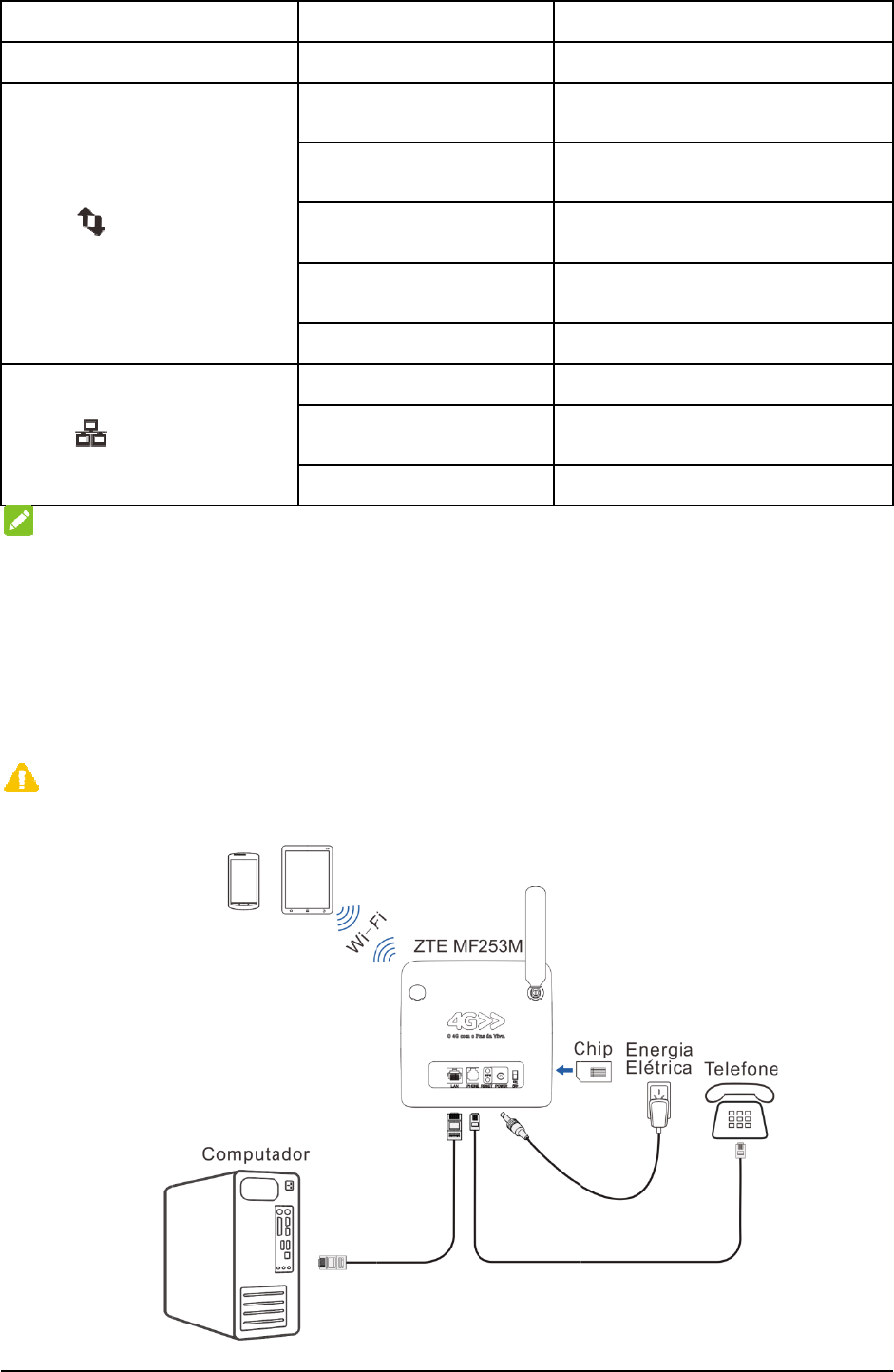
4
Indica
t
3G/4G
LAN
N
O
The ph
Con
n
Follow
If you s
to the c
h
Interne
t
C
A
Put you
r
devices
t
t
or
O
TE:
one functio
n
n
ecting
the picture
elect a diff
e
h
apter “Ac
c
t
or use yo
u
A
UTION:
r
device at
l
t
o avoid ele
c
n
needs the n
You
r
D
to connect
y
e
rent opera
t
c
essing the
u
r home ph
o
l
east 2 mete
c
tromagneti
c
State
OFF
Red
Blue Bli
n
Blue Sol
Green B
l
Green S
o
Green O
N
Green B
l
OFF
etwork supp
evice
y
our devic
e
t
ion mode,
t
Internet”. I
f
o
ne, you ne
e
rs away fro
m
c
interferenc
e
n
king
i
d
l
inking
o
li
d
N
l
inking
ort.
e
.
t
he connect
i
f
you want
t
e
d insert yo
u
m
the conn
e
e
.
D
T
T
t
o
T
n
T
n
T
a
n
T
T
T
t
r
T
i
on of the
L
t
o use the
m
u
r (U)SIM
c
e
cted phone,
D
escription
T
here is no sign
a
T
he device is t
u
o
the mobile ne
T
he device is
n
etwork and dat
T
he device i
s
n
etwork.
T
he device is c
o
n
d data is bein
g
T
he device is re
g
T
he LAN port i
s
T
he LAN por
t
r
ansmission.
T
he network ca
b
L
AN port is
m
obile net
w
c
ard first.
TV sets, r
a
a
l.
u
rned on but
n
twork.
connected t
a is being tran
s
s
registered t
o
nnected to th
e
g
transferred.
g
iste
r
ed to the
3
s
connecte
d
.
t
is connecte
d
b
le is not conn
e
different.
P
w
ork to con
n
a
dio and ot
h
n
ot registe
r
ed
o the LTE
s
ferre
d
.
o
the LTE
e
3G network
3
G network.
d
with data
e
cte
d
.
P
lease refer
n
ect to the
h
er electroni
c
c
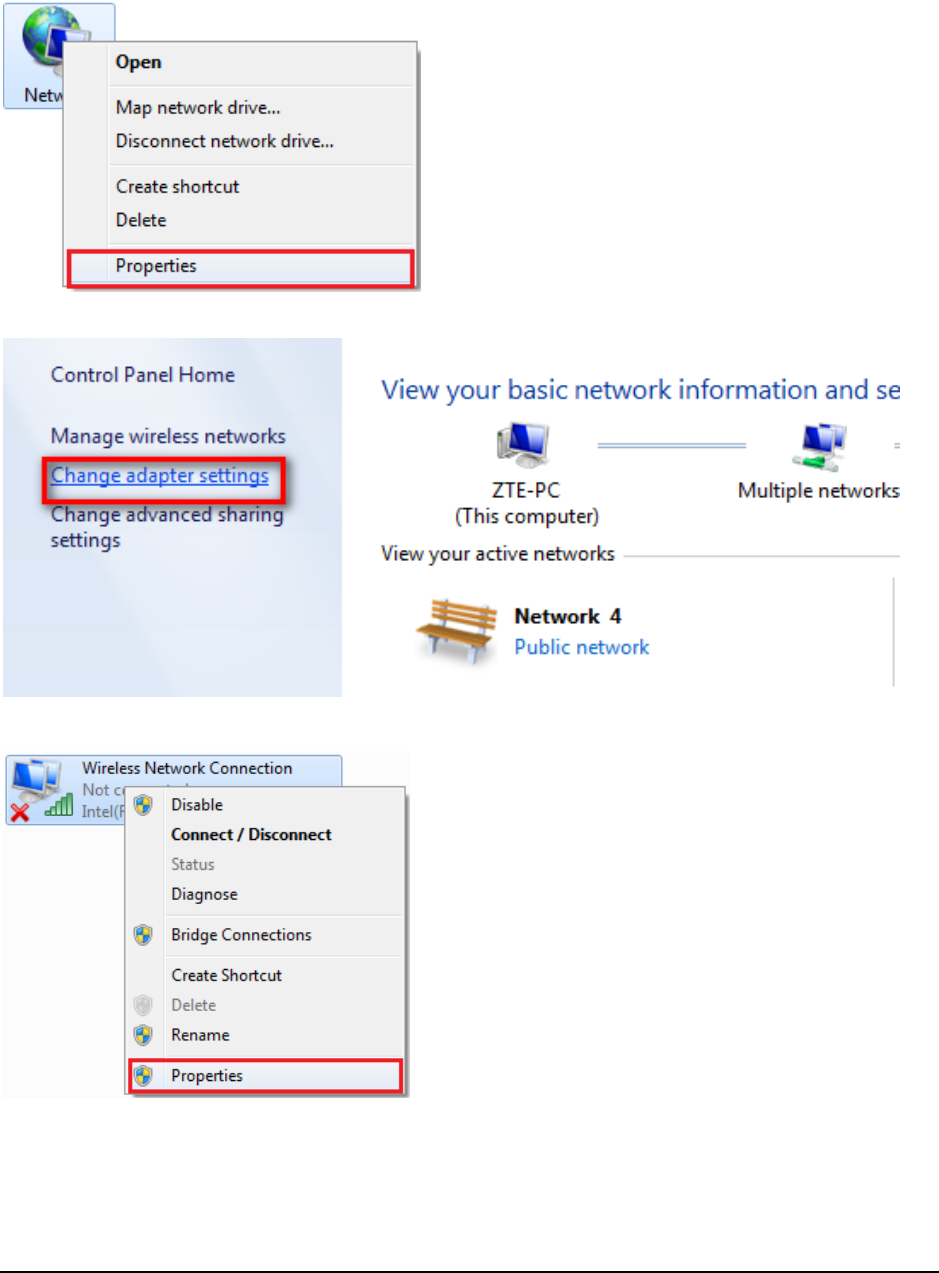
5
Configuring Your PC
The following procedure describes how to configure the Internet Protocol in the Windows 7 operating
system for your Wi-Fi connection.
1. Right-click Network and select Properties.
2. Select Chang adapter settings.
3. Right-click Wireless Network Connection and select Properties.
4. Select Internet Protocol Version 4 (TCP/IPv4) and click Properties.
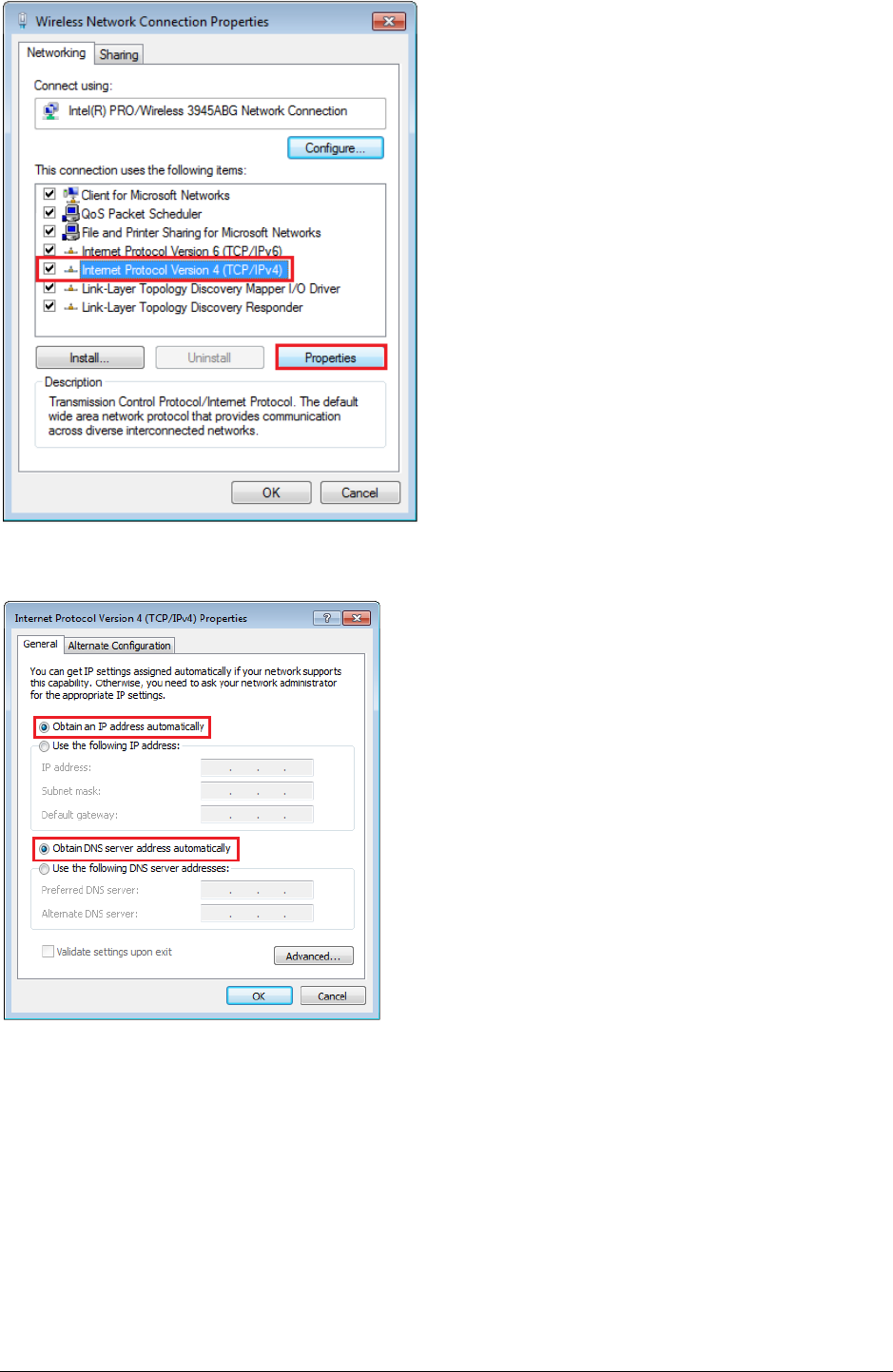
6
5. Select Obtain an IP address automatically and Obtain DNS server address automatically, and
click OK.
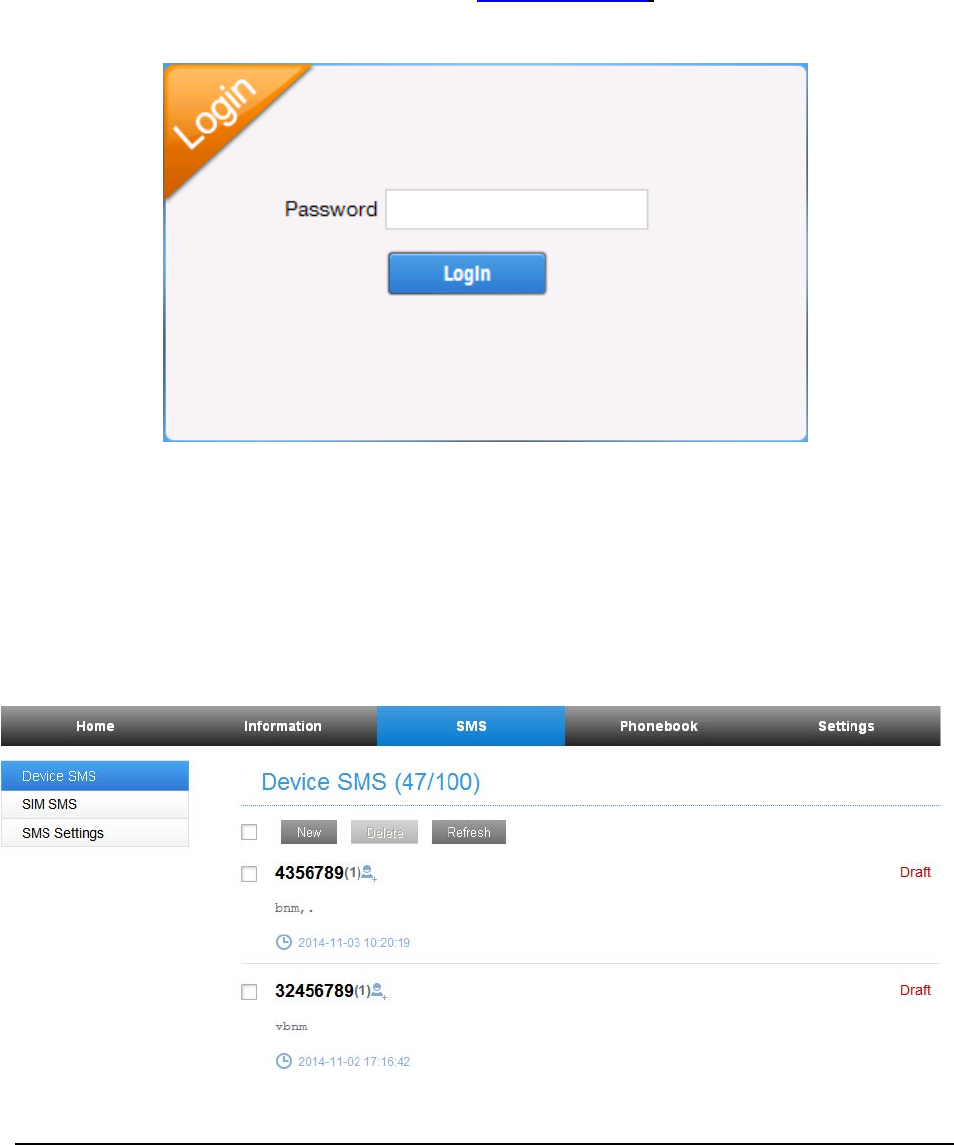
7
Accessing the Internet
Before accessing the Internet, please make sure that the following operations are finished.
• Your device is connected via a network cable or Wi-Fi.
• Your PC is configured.
To access the Internet:
Log in the Configuration Page.
1) Launch the Internet browser and enter http://192.168.1.1 in the address bar. The login
page appears.
2) Input the password and then click Login. The default password is vivo.
SMS
Manage the SMS, send and receive text messages. You can also set the SMS limit settings.
This function allows you to send or receive short messages.
1. From the Web UI, click the SMS tab to manage messages in the device and SIM card.
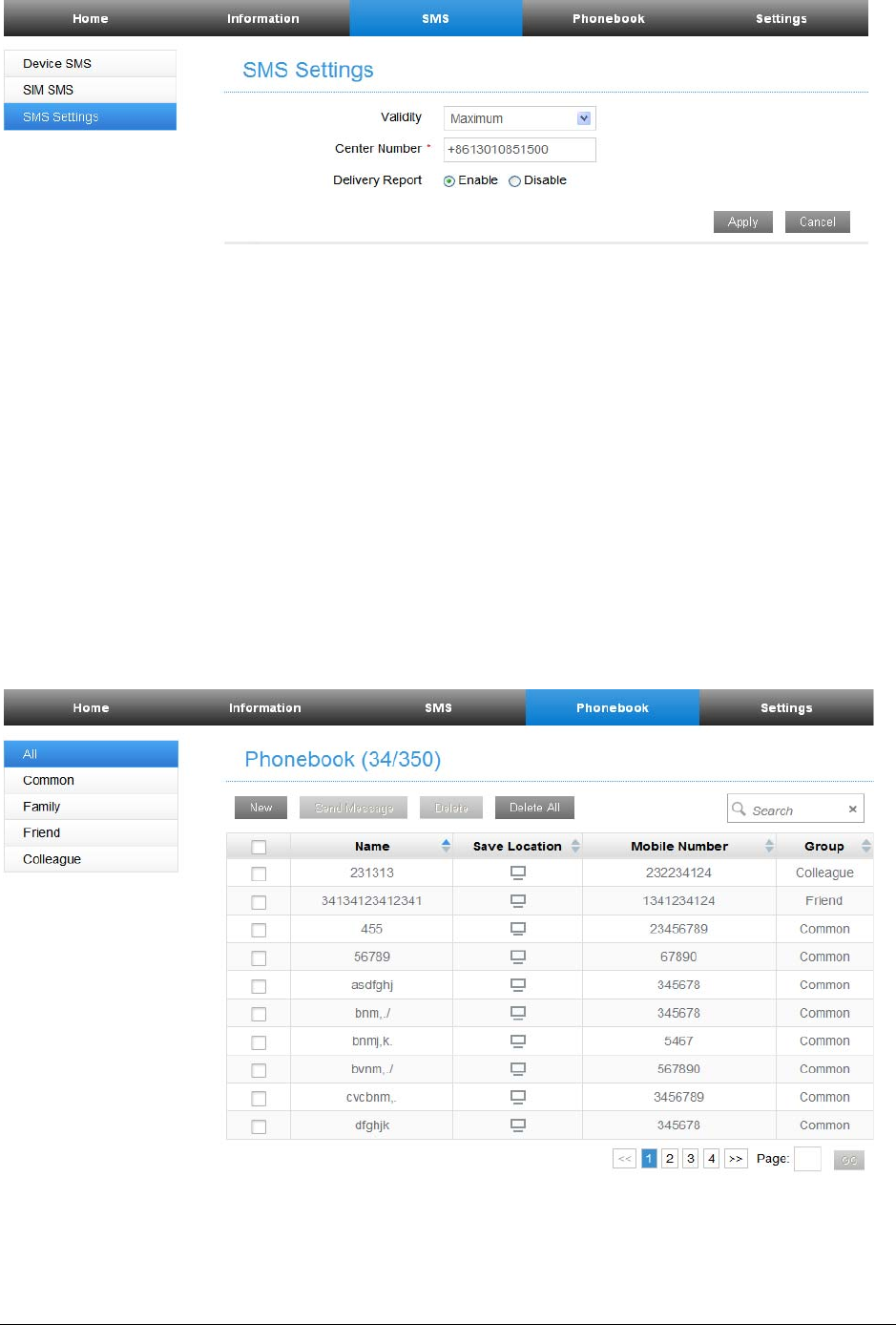
8
2. From the Web UI, click SMS > SMS Settings to set the SMS limit settings.
f Validity: Set valid period of outgoing messages.
f Center Number: Enter SMS center number. For more information, please contact your
service provider.
f Delivery Report: Receive or reject a prompt informing you that the message is delivered to
the recipient.
3. Click Apply to save your settings.
Phonebook
Manage the contacts information.
The phonebook information can be saved in the device or SIM card, and you can choose the
saved position.
• From the Web UI, click the Phonebook tab to view, add and delete new contacts.
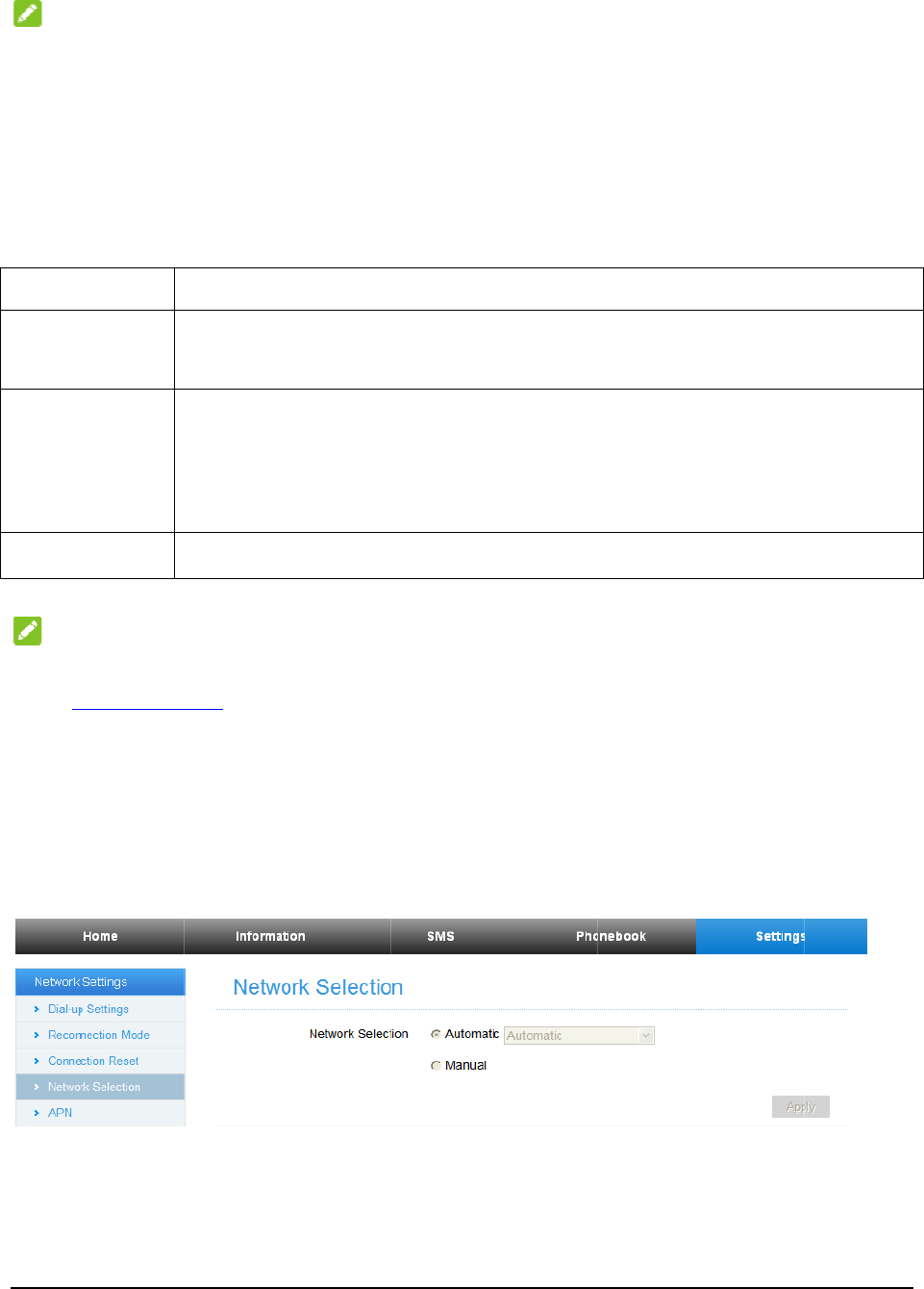
Setti
n
Do not
m
N
O
Please d
Netw
o
z D
After t
h
Autom
a
M
Aut
o
M
a
On
D
N
O
•
h
•
z N
From t
h
network
z A
To con
n
click Se
t
n
gs
m
odify an
y
O
TE:
isconnect th
e
o
rk Sett
in
ial-up Setti
n
h
e client is
c
a
tic, Man
u
M
ode
o
matic
a
nual
D
emand
O
TE:
To modif
y
h
ttp://192.16
8
You can a
l
etwork Sel
e
h
e Web UI,
selection as
PN
n
ect to the I
n
t
tings > Net
w
y
settings u
n
e
router fro
m
in
gs
n
gs
c
onnected t
o
u
al or On D
Your devic
e
Internet dir
e
1. Log in
t
2. Select S
Mode >
M
Click
Ho
m
The Max Id
l
y
the parame
t
8
.1.1.
l
so setting R
e
e
ction
click Setti
n
follows:
n
ternet you
c
w
ork Setti
n
n
less instru
c
m
the networ
k
o
your devi
c
emand mo
d
e
is connecte
d
e
ctly.
t
o the web
G
ettings > N
e
M
anual, and
m
e and then
c
l
e Time can
b
t
ers of your
e
connection
n
gs > Netw
o
c
an use the
n
gs > APN.
c
ted by you
r
k
before cha
n
c
e successf
u
d
e. The de
fa
d
to the Inte
r
G
UI configu
r
e
twork Sett
i
then click
A
c
lick Conne
c
b
e defined b
device, log
i
Mode and
C
o
rk Setting
default Acc
e
r
service pr
o
n
ging the se
t
u
lly, you c
a
fa
ult mode i
Operation
s
r
net automat
i
r
ation page.
i
ngs > Dial-
u
A
pply to con
f
c
t to access t
h
y the user.
i
n to the we
b
C
onnection
R
s > Netwo
r
e
ss Point N
a
o
vider.
t
tings.
a
n access th
e
s Automat
i
s
i
cally, and y
u
p Settings
>
f
irm your co
n
h
e Internet.
b
GUI confi
g
R
ese
t
to conn
r
k Selectio
n
a
mes (APN
s
e
Internet i
n
i
c.
ou can surf
o
>
WAN Co
n
n
figuration.
g
uration pa
g
ec
t
to the In
t
n
,you can
s
) in Auto/
M
9
n
the
o
n the
n
nection
g
e
b
y visitin
g
t
ernet.
change you
r
M
anual mode
9
g
r
,
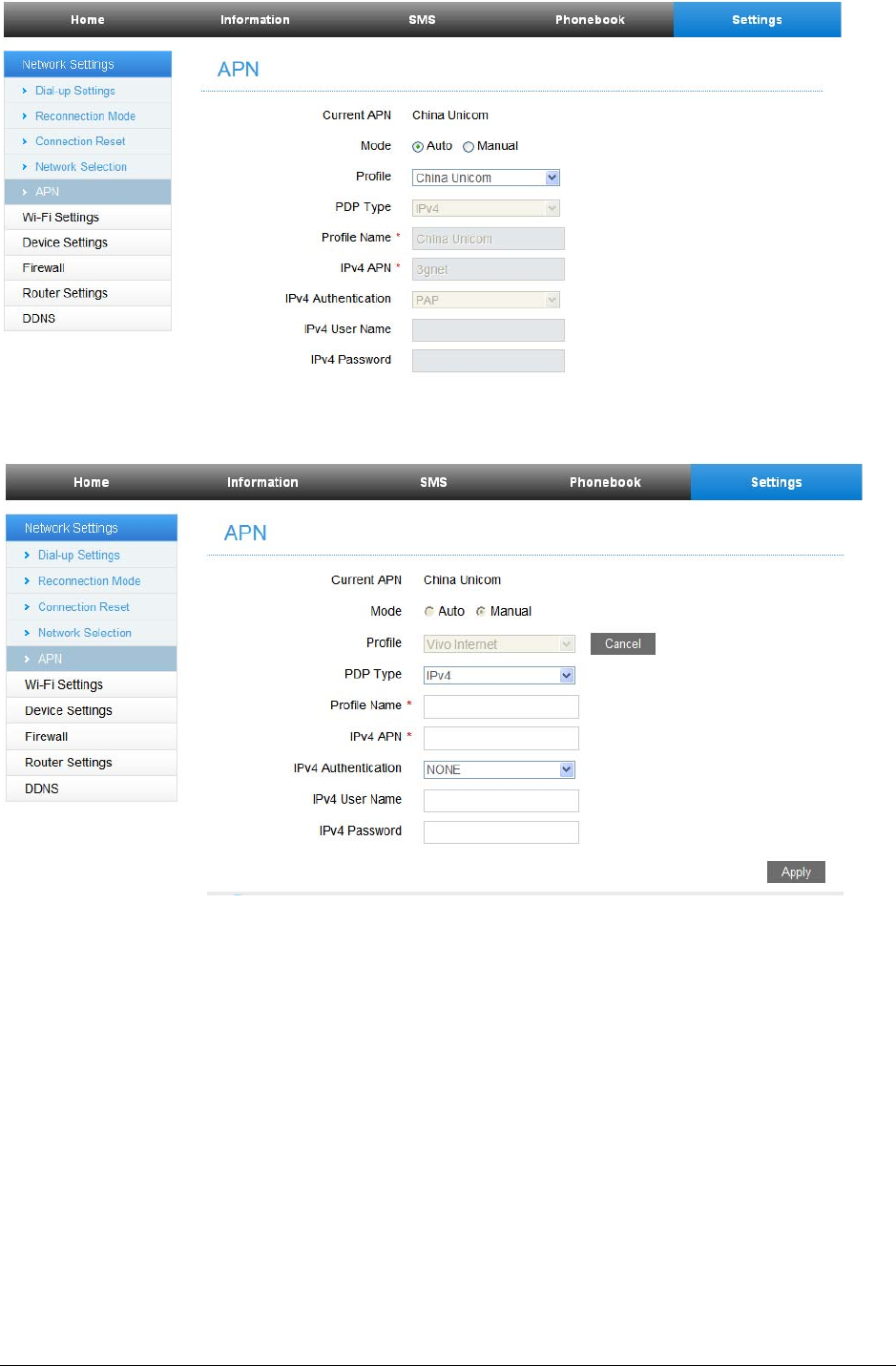
10
Create a new APN selecting the Manual mode, then click Add New.
Wi-Fi Settings
z Basic settings
From the Web UI, click Settings > Wi-Fi Settings > Basic Settings, the wireless network basic
parameters are shown in the following figure:
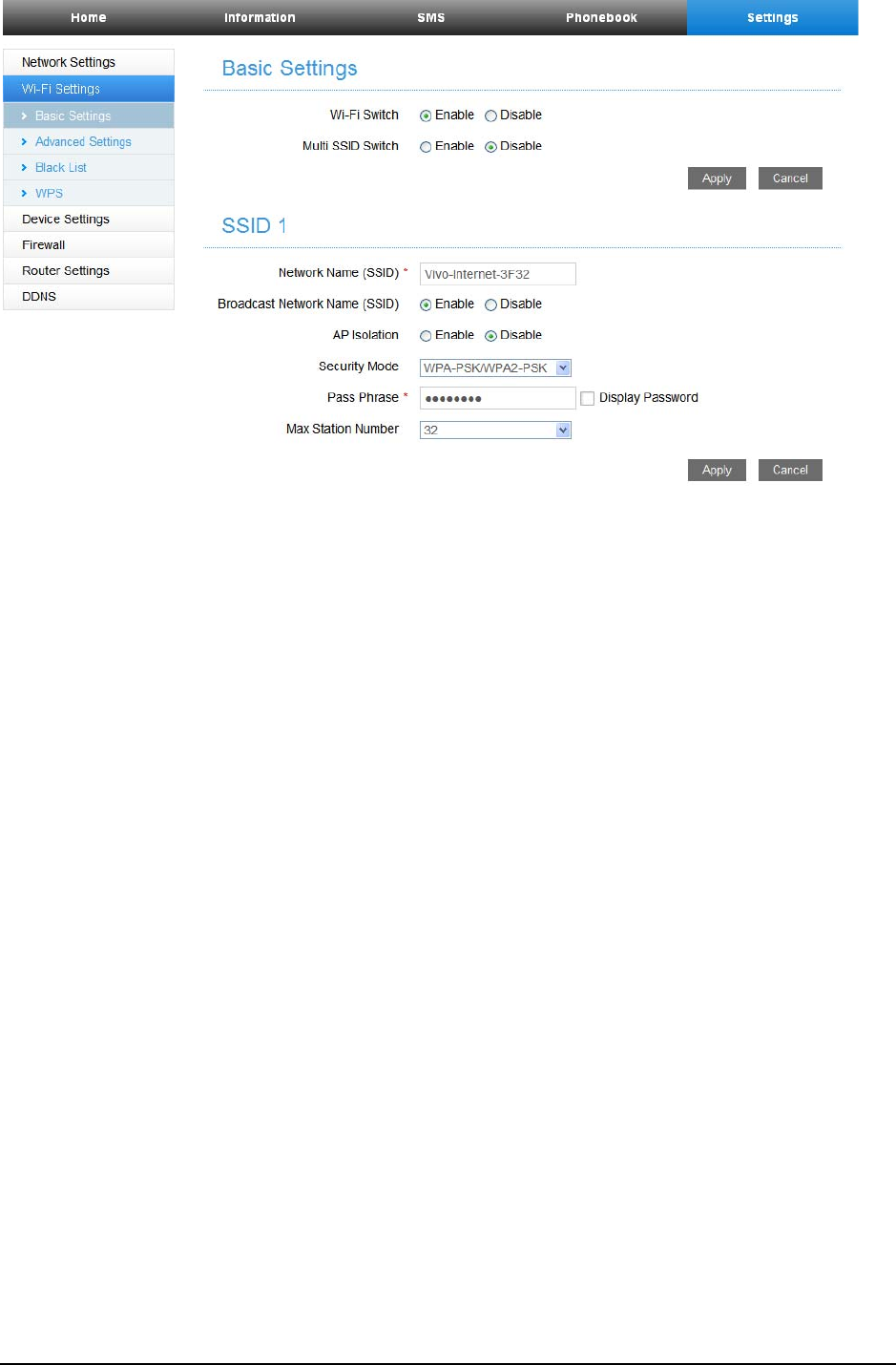
11
f Wi-Fi Switch: Enable or disable Wi-Fi.
f Multi SSID Switch: Enable or disable multi SSID.
f Network Name (SSID): Service Set Identifier (SSID). Enter a string less than 32 characters as
the name for your wireless local area network (Wi-Fi).
f Broadcast Network Name (SSID): Disable or Enable (Default) this function. If Enable is
selected, the router broadcasts the SSID, and other devices can detect and connect to it. If
Disable is selected, the other devices cannot detect the router. You can only connect to the
router by manual setting.
f AP Isolation: When Enabled is selected, each of your wireless clients will not be able to
communicate with each other. When Disable is selected, each of your wireless clients will be
able to communicate with each other.
f Security Mode: The security modes are described below:
1. OPEN: You can authenticate successfully with a SSID, whether it is valid or empty.
2. WPA-PSK/WPA2-PSK: Apply both the WPA-PSK and WPA2-PSK scheme.
3. WPA2 (AES)-PSK: It is the securer version of WPA with implementation of the 802.11i standard.
If the Authentication type is WPA2 (AES)-PSK or WPA-PSK/WPA2-PSK , the bottom part of
the configuration page displays WPA parameters.
f Max Station Number: Set the maximum numbers of other devices connecting to your device.
z Advanced settings
From the Web UI, click Settings > Wi-Fi Settings > Advanced Settings, you can set Wi-Fi advanced
characters.
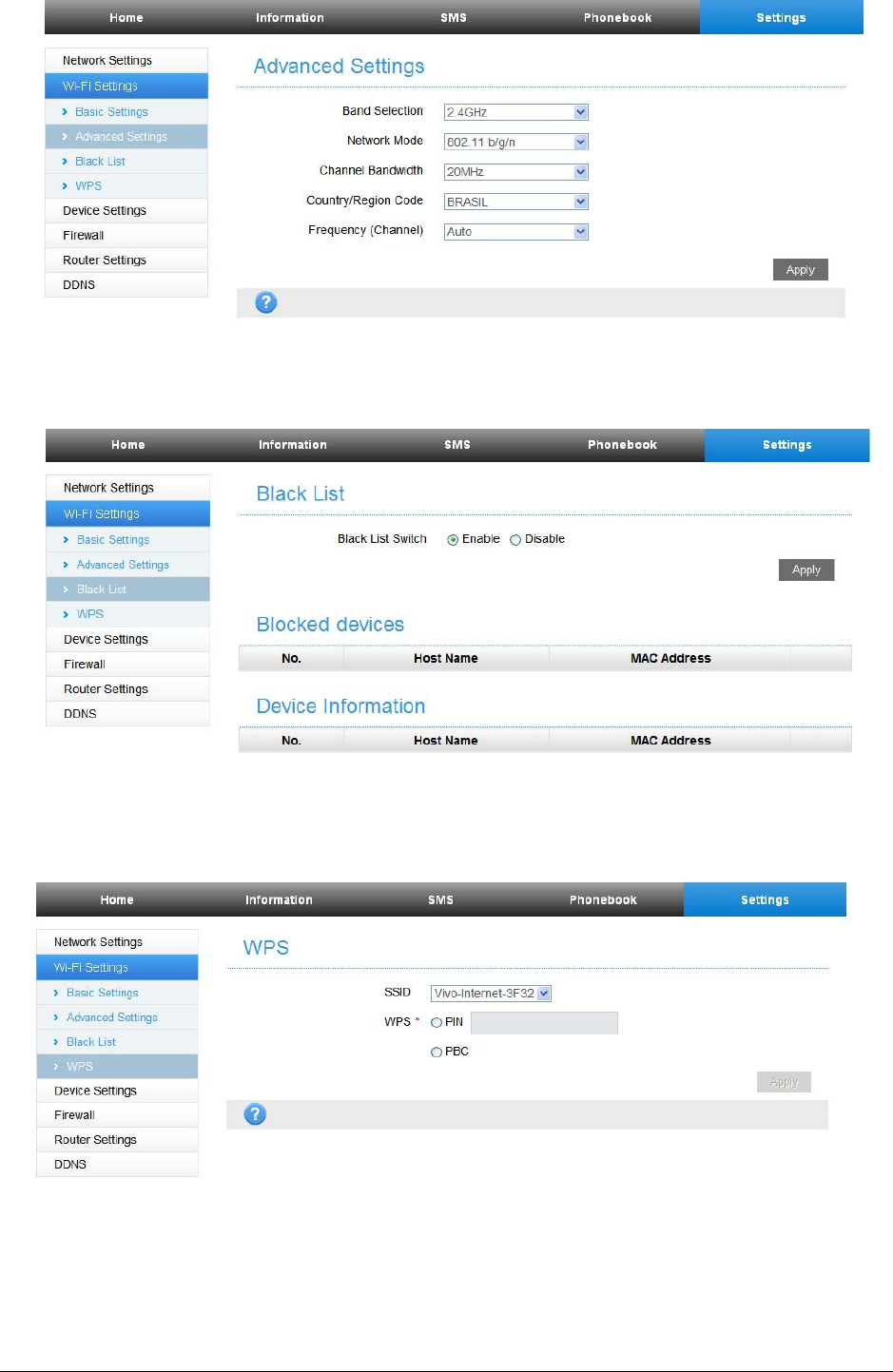
12
z Black List
From the Web UI, click Settings > Wi-Fi Settings > Black List, to enable or disable black list.
z WPS
From the Web UI, click Settings > Wi-Fi Settings > WPS, select WPS mode, the two modes are
described below:
f PIN: Set the client's PIN code in Client PIN field.
f PBC: Press the WPS button of the router or select PBC, and then click Apply. Press the WPS
button on the client wireless adapter within two minutes, and the negotiation process will be
established.
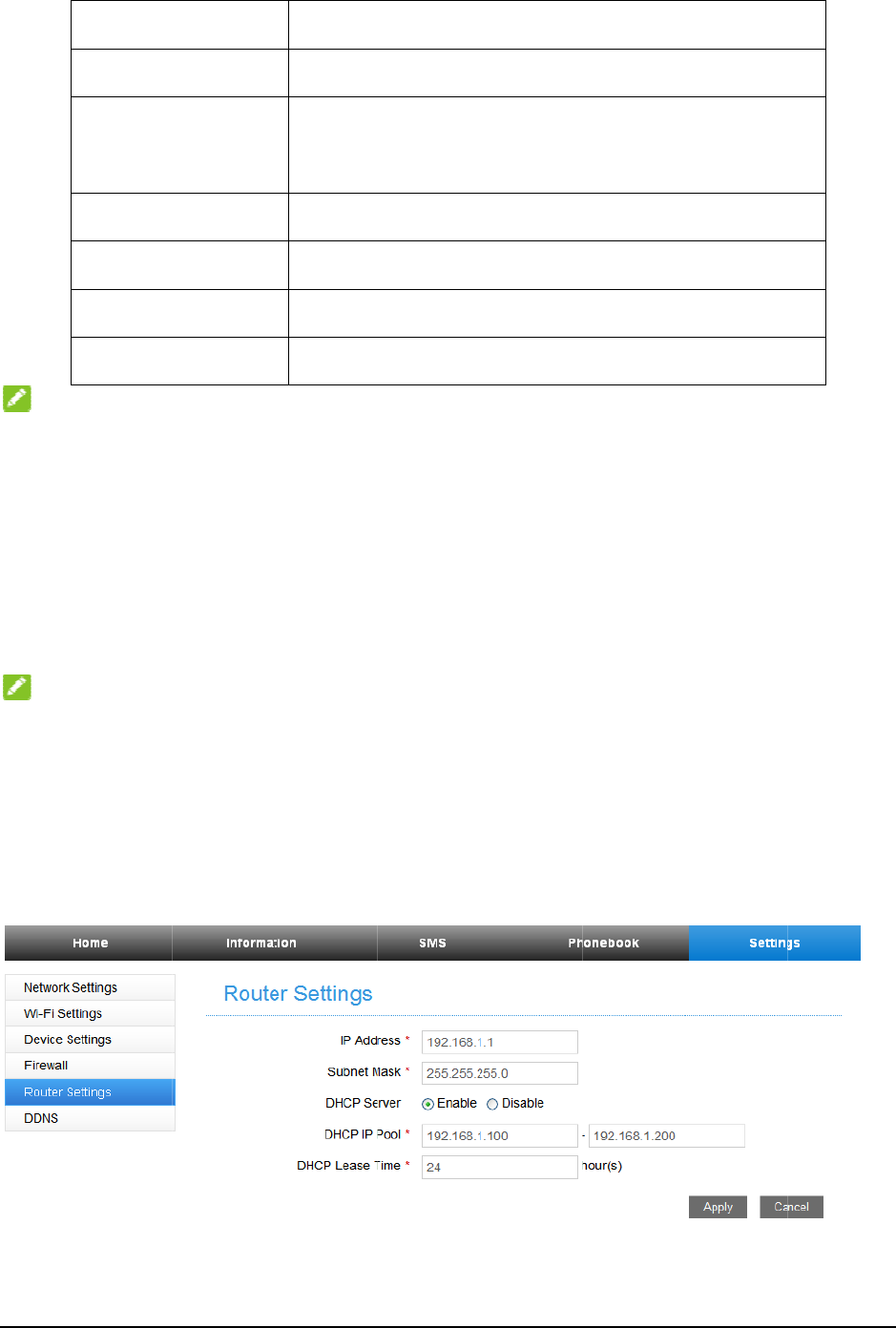
Devi
c
N
O
Three ti
m
PUK co
contact
w
Fire
w
You m
a
Internet.
N
O
You ca
n
your ne
t
Rout
e
From t
h
figure:
f
f
c
e settin
g
Account
M
PIN Man
a
Reset
Restart
SNTP
Phone Li
m
Update M
O
TE:
m
es consec
u
de. The PI
N
w
ith networ
k
w
al
l
a
y setup fire
w
O
TE:
n
set Port F
i
t
work.
e
r Settin
g
h
e Web UI,
c
IP Addre
s
Subnet
M
g
s
M
anagemen
t
a
gement
m
it
anagement
u
tive wrong
P
N
code and
P
k
operator.
w
all rules t
o
i
ltering, Por
t
g
s
c
lick Settin
g
s
s: IP addres
M
ask: Subnet
t
Set the a
c
Configur
e
Set all t
h
the devic
e
To restar
t
Set the ti
m
Set limit
p
To upgra
d
P
IN code e
n
P
UK code
m
o
protect yo
u
t
Filtering,
P
g
s > Route
r
s for LAN i
n
mask for th
e
c
count pass
w
e
your PIN.
h
e settings t
o
e
will restar
t
t
the device.
m
e of the ro
u
p
hone numb
d
e the softw
a
n
tries will bl
o
m
ay be offer
e
u
r network
P
or
t
Forwar
d
r
settings, t
h
n
terface.
e
IP address.
w
ord.
o
their facto
r
t
automatica
l
u
te
r
.
er or phone
n
a
re version
o
o
ck the (U)
S
e
d together
w
from virus,
d
ing, URL
F
h
e router in
f
r
y default v
l
ly.
n
umber.
o
f the route
r
S
IM card. T
o
w
ith the (U)
worm and
m
F
iltering, U
P
f
ormation is
alues, and t
h
o
unlock it,
y
SIM Card.
I
m
alicious a
c
P
np, and D
M
shown in t
h
1
3
h
en
y
ou need th
e
I
f not, pleas
e
tivity on th
e
M
Z to protec
t
h
e followin
g
3
e
e
e
t
g
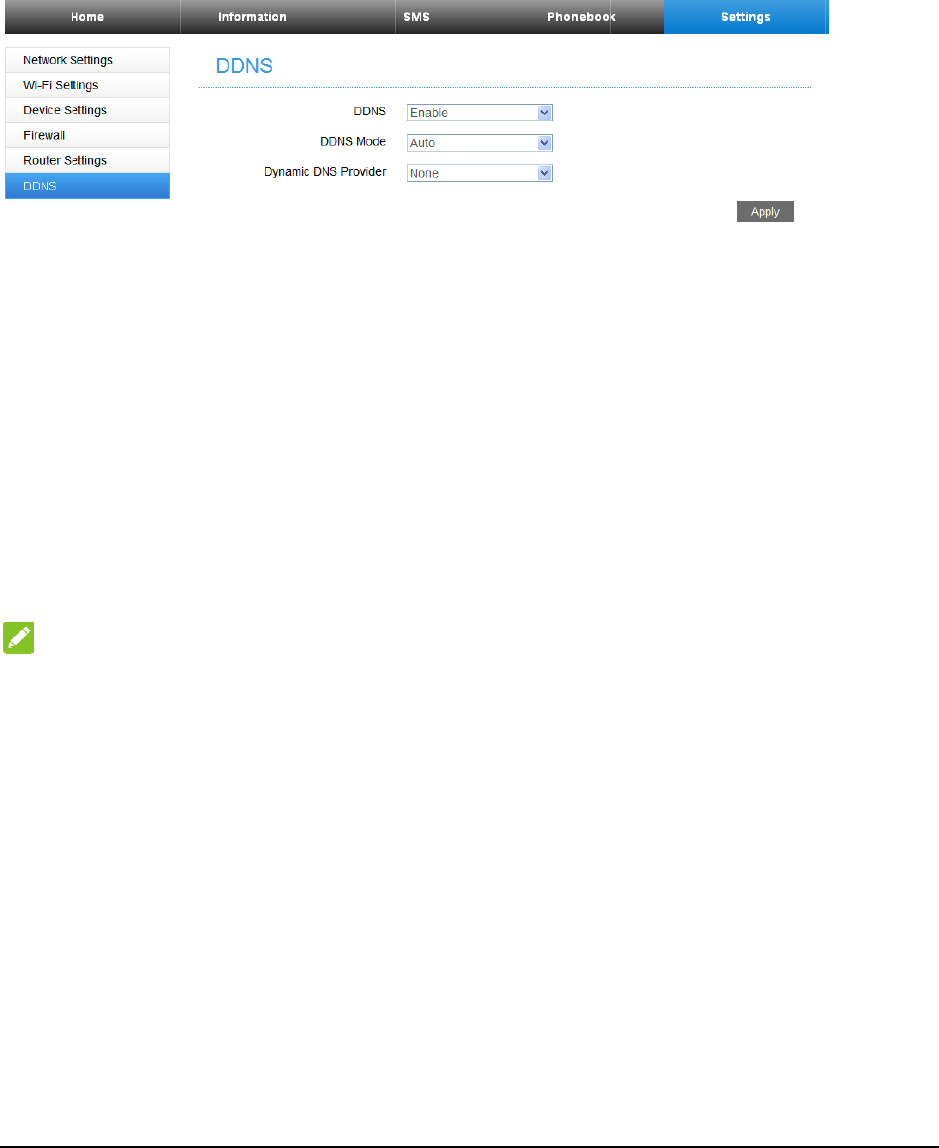
14
f
f
f
Click A
p
DDN
S
You ca
n
V
oic
e
Mak
i
You ca
n
To mak
e
1. Pick
u
2. Key i
n
3. You
c
conn
e
4. The c
a
N
O
If ther
e
sure not
h
Ans
w
When
also c
a
the ca
l
DHCP Se
r
DHCP IP
DHCP L
e
new IP ad
d
p
ply to conf
i
S
(Dyna
m
n
set your
D
e
Funct
i
ng a Ca
l
n
make a call
e
a call:
u
p the hands
e
n
the teleph
o
c
an either p
r
e
cted autom
a
a
ll will be c
o
O
TE:
e
is no 3G i
n
h
ing is bloc
k
w
ering a
the phone
r
a
n answer t
h
l
l.
r
ver: Enabl
e
Pool: Alloc
a
e
ase Time:
D
d
ress.
i
rm your co
n
m
ic Dom
a
D
DNS as fo
l
ion
ll
through (U
)
e
t.
o
ne number.
r
ess # key o
n
a
tically.
o
nnected.
n
dication, th
e
k
ing it.
Cal
l
r
ings, pick
u
h
e call by p
r
e
or disable
D
a
te begin an
d
D
efine how
n
figuration.
a
in Nam
e
l
lows:
)
SIM card.
n
the teleph
o
e
radio sign
a
u
p the hands
e
r
essing the
H
D
HCP Serve
d
end IP ad
d
long the lea
e
Serve
r)
o
ne to send
a
l is unavail
a
e
t to answe
r
H
ands-free
b
r function.
d
ress for IP p
sed IP addr
e
r)
the call, or
a
ble. Chang
e
r
it. If the te
l
b
utton. Pres
s
ool.
e
ss will be
e
wait 4~8 s
e
e
the locatio
n
l
ephone has
s
the Hands
-
e
xpired, and
econds for
t
n
of the dev
i
hands-free
-
free
b
utton
will relocat
e
t
he call to b
e
i
ce and mak
e
function yo
u
again to en
d
e
e
e
u
d
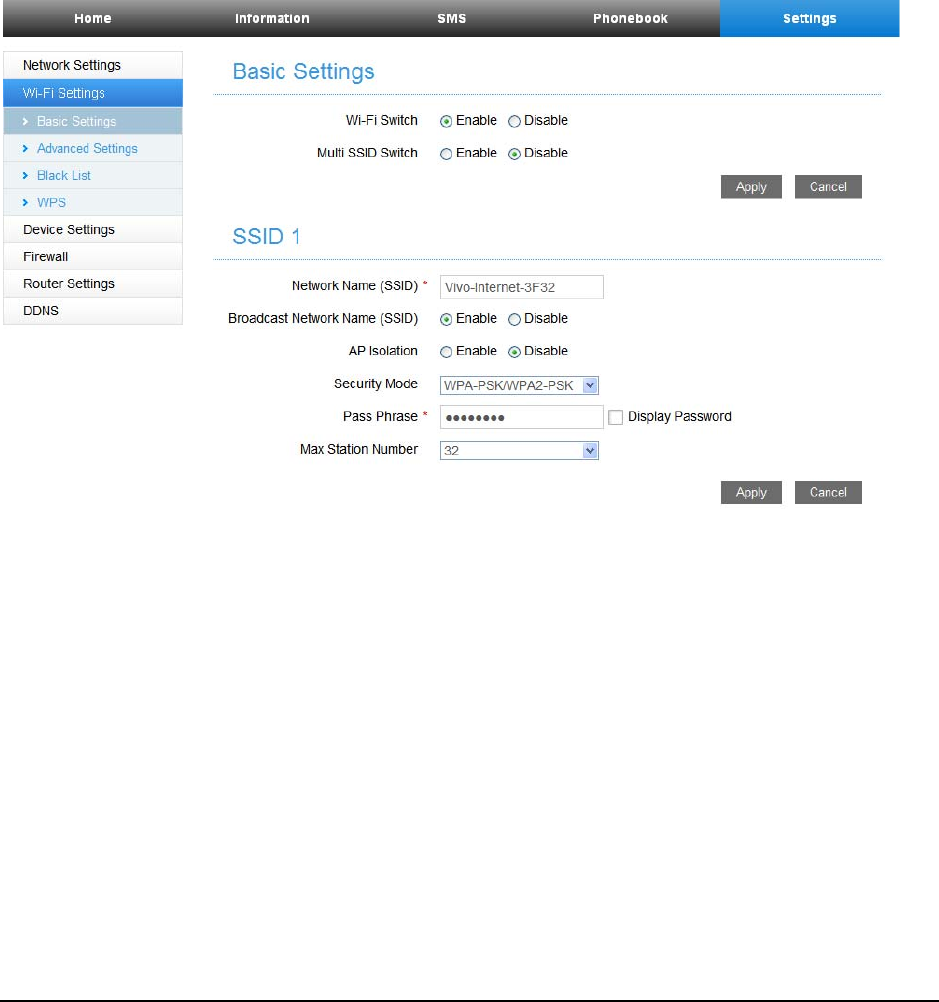
15
WPS Function
Your device supports WPS function. You can use this function to connect the client to your
device.
1. Power on your device, and enable the Wi-Fi function on your device.
2. Enable the WPS function. Please check the WPS Setting on the Configuration Page.
3. Press the WPS button on your device to start Wi-Fi Protected Setup authentication process.
4. Enable the WPS function on your client to respond to this authentication process.
5. Follow the system prompts on your client to finish the connection.
Wireless Connection (Optional)
If you want to use Wi-Fi to connect your router, please refer to the following steps.
1. Make sure that the Wi-Fi works normal. Please check the Wi-Fi Setting on the Configuration Page or
check the Wi-Fi indicator.
2. Power on your device. Use the Wi-Fi application on a client to search for available wireless networks.
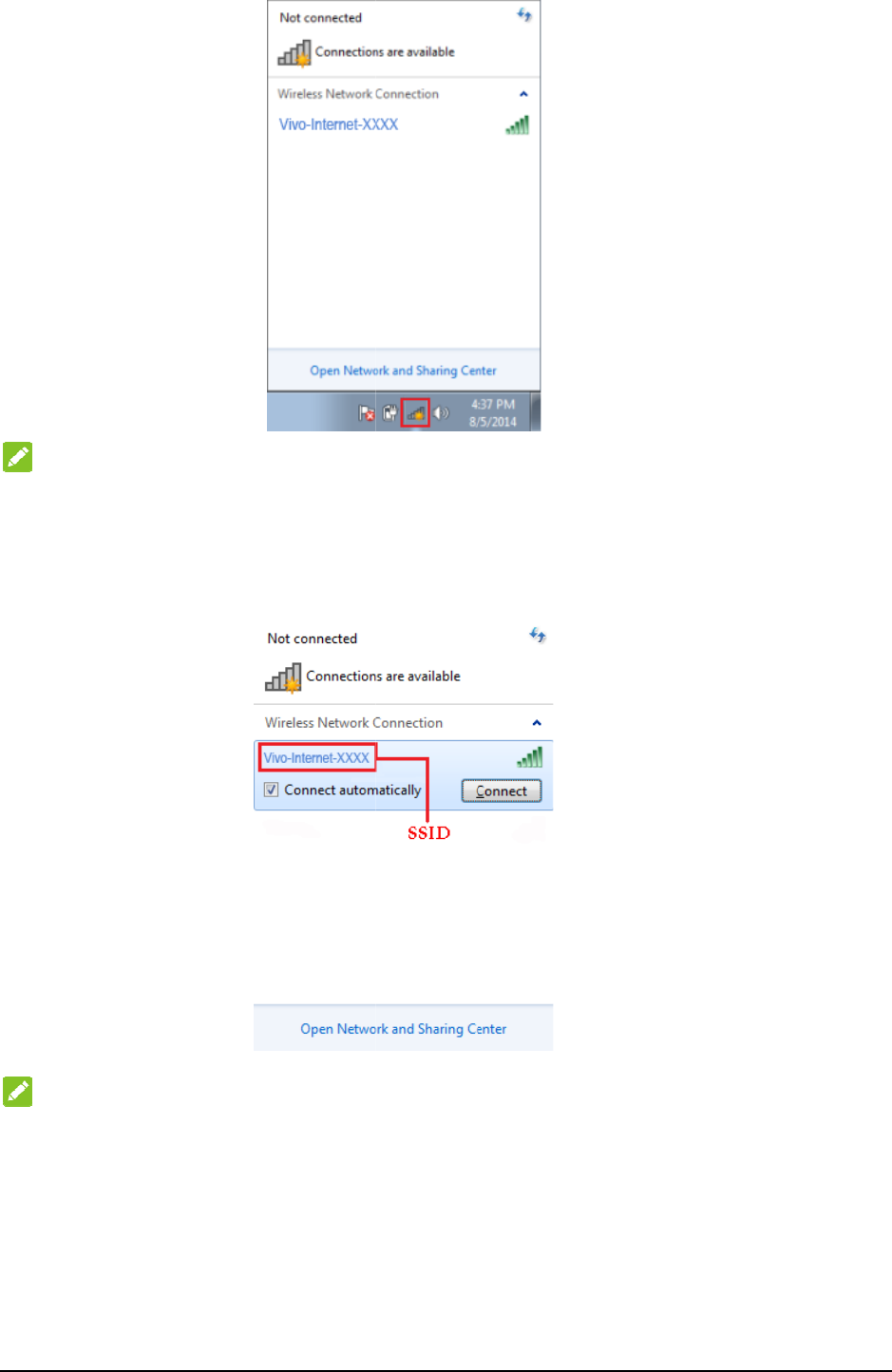
16
N
O
Set the
c
PC. The
3.
C
h
4.
Se
l
N
O
You ca
n
5.
En
t
O
TE:
c
lien
t
to obt
a
client gets
a
h
eck the Wi-
F
l
ect the SSI
D
O
TE:
n
find the de
f
t
e
r
the pass
w
a
in an IP ad
d
a
n IP addres
s
F
i SSID and
D
of your de
v
f
aul
t
SSID o
n
w
ord, and th
e
d
ress autom
a
s
, for examp
l
Wi-Fi Key
p
v
ice, and the
n
n
the label o
f
e
n click OK.
a
tically. For
t
l
e, 192.168.
1
p
rinted on t
h
n
click Con
n
f
your devic
e
t
he detailed
p
1
.101.
h
e label bene
a
n
ect.
e
.
p
rocedure, r
e
a
th the devi
c
e
fe
r
to Con
fi
c
e.
fi
guring You
r
r

N
O
You ma
y
get the
d
6.
W
a
Trou
b
Voice
R
Sympt
o
No Dia
There i
s
lift the
p
The lin
e
hook.
I hear
a
the ho
o
After d
i
Interne
t
Sympt
o
I cann
o
The do
w
O
TE:
y
need to e
n
d
efaul
t
pass
w
a
i
t
until the
c
b
lesho
o
R
elated Pro
b
o
ms
l Tone
s
a prompt/ ph
o
p
hone off the
h
e
is noisy/ dist
o
a
rapid engaged
o
k.
i
aling the last
d
t
Related P
r
o
ms
o
t access the Int
w
nload or uplo
a
n
te
r
the pass
w
w
ord.
c
lient is con
n
o
ting
b
lems
o
ne alert/ anno
u
h
ook.
o
rted when I li
ft
tone as soon a
s
d
igit I hear not
h
r
oblems
ernet at all.
a
d spee
d
is ver
y
w
ord for the
n
ec
t
ed to yo
u
u
ncement as so
o
ft
the phone off
s
I lift the pho
n
h
ing /silence.
y
slow.
Wi-Fi conn
u
r device su
c
P
o
•
•
o
n as I
the
•
•
n
e off
P
o
•
•
•
ection. You
c
cessfully.
o
ssible Proble
m
Please w
a
turned on.
If SIG L
E
reception.
C
Make sure yo
u
the PIN num
b
b
een entered
i
PUK code w
h
Remove
a
to the pho
n
The cabl
e
Put the phone
connected to
t
p
lease discon
n
When you ha
v
or wait 4-8 se
c
o
ssible Proble
m
Please ch
e
Please w
a
Check yo
u
The speed is
d
signal strengt
h
can view th
e
m
s/ Solutions
a
it for 1~2 min
u
E
D light is blin
k
C
hange the loc
a
u
r (U)SIM car
d
b
er has been en
t
i
ncorrectly the
n
h
en prompted.
a
ny electrical a
p
n
e or your devi
c
e
or phone set
m
on the hook a
n
t
he internet usi
n
n
ect this first.
v
e finished dial
i
c
onds to conne
c
m
s/ Solutions
e
ck your confi
g
a
it 1~ 2 minute
s
u
r service indi
c
d
ependent on si
h
and networ
k
t
e
label on y
o
u
tes after the ro
u
k
ing, you have
n
a
tion of the ro
u
d
is inserted co
r
t
ered. If the PI
N
n
you will need
p
pliance which
c
e.
m
ight be faulty.
n
d try again. If
y
n
g the 2G (GS
M
i
ng you can pr
e
c
t the call.
g
uration setting
s
s
for the router
t
c
ators.
gnal strength.
C
t
ype.
1
7
o
ur device t
o
u
ter is
n
o good RF
u
ter.
r
rectly and
N
number has
to enter the
is too close
y
ou are
M
) network,
e
ss the # key
s
.
t
o initialize.
C
heck your
7
o
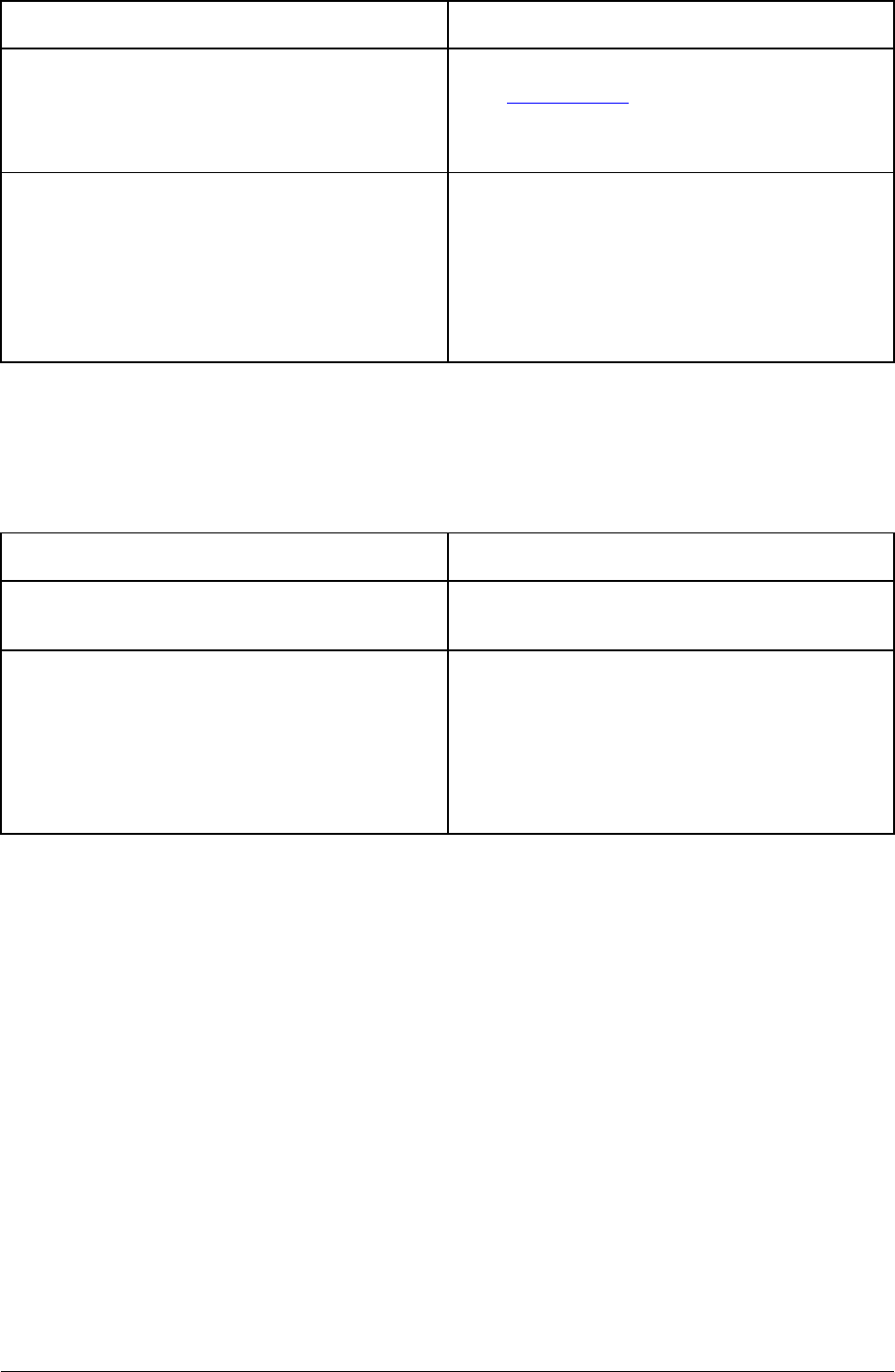
18
Symptoms Possible Problems/ Solutions
I cannot visit the Configuration Page • Enter the correct address. The default address is
http://192.168.1.1.
• Only use one network adapter in your PC.
• Do not use any proxy server.
I cannot establish the Wi-Fi connection between my device
and the client. • Make sure the Wi-Fi function is active.
• Refresh network list and select the correct SSID.
• Check the IP address to make sure your client can
obtain an IP address automatically in the Internet
protocol (TCP/IP) properties.
• Type the correct network key (Wi-Fi password)
when you connect to the device.
Others
Symptoms Possible Problems/ Solutions
The 3G/4G signal indicator is always blinking or does not
light.
• This indicates poor reception. Try moving the router
to another location near the window.
About the password
• For the Wi-Fi connection password, please check
the label on the device.
• The default password of the Configuration Page is
vivo.
• If you changed the password and forgot the new
password, you need to restore the device to the
factory default settings.

19
Warning and Notice
To the Owner
•If inadequately shielded, some electronic devices may be affected by the electromagnetic interference
caused by the device, such as the electronic system of vehicles. Consult the manufacturers of such
devices before using the device if necessary.
•Operating the device may interfere with medical instruments such as hearing aids and pacemakers.
Always keep the device more than 20 centimeters away from such medical instruments when your
device is turned on. Turn the device off if necessary. Consult a physician or the manufacturers of
medical instruments before using the device if necessary.
•Be aware of the usage limitation when using the device at places such as oil warehouses or chemical
factories, where there are explosive gases or explosive products being processed. Turn off the device if
necessary.
•Do not use electronic transmission devices in aircrafts, at petrol stations or in hospitals. Observe and
obey all warning signs, and turn off the device in these conditions.
•Do not touch the inner antenna area unless it is necessary. Otherwise the performance of the device may
be affected.
•Keep the device out of the reach of little children. The device may cause an injury if used as a toy.
•When the device is operating, do not touch the metallic parts. Failing to do so may cause burns.
Using Your Device
•Use original accessories or accessories that are authorized. Using any unauthorized accessories may
affect the performance of the device and violate the related national regulations about telecom terminals.
•Avoid using the device near or inside metallic structures or establishments that can emit electromagnetic
waves, because signal reception may be affected.
•The device is not waterproof. Keep the device dry and store it in a shady and cool place.
•Do not use the device immediately after a sudden temperature change. In such case, dew may be
generated inside and outside the device, so do not use it until it becomes dry.
•Handle the device carefully. Do not drop, bend or strike it. Otherwise the device may be damaged.
•Only qualified personnel can dismantle and repair the device.
•An operating temperature between -10°C and +45°C and humidity between 5% and 95% are
recommended.
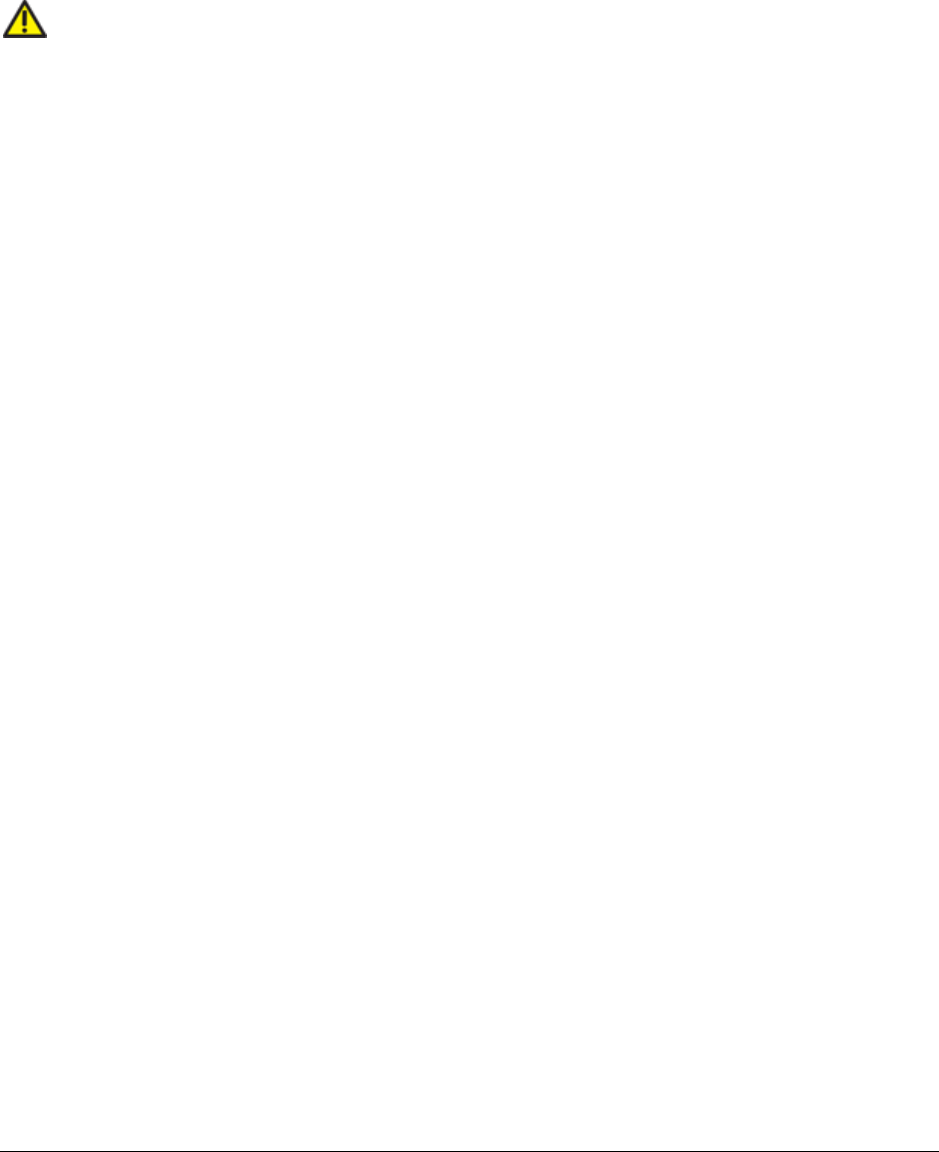
20
Using the Battery
•Do not connect the battery in a short circuit, because a short circuit may cause excessive heat and fire.
•Do not store the battery in a hot area or put it in a fire. This avoids an explosion.
•Do not disassemble or modify the battery.
•If the battery is not used for a long period, remove it from your device and store it in a cool dry place.
•Never use a damaged charger and exhausted battery.
•Return the exhausted battery to the provider or put it in the appointed recycle place. Do not put it in
familial rubbish.
WARNING:
If the battery is broken, keep away from it. If it taints your skin, wash your skin with abundant fresh water
and ask doctor help if necessary.
Limited Warranty
•This warranty does not apply to defects or errors in the product caused by:
i. Reasonable abrasion.
ii. End users’ failure to follow ZTE’s installation, operation or maintenance instructions or
procedures.
iii. End users’ mishandling, misuse, negligence, or improper installation, disassembly, storage, servicing
or operation of the product.
iv. Modifications or repairs not provided by ZTE or a ZTE-certified individual.
v. Power failures, surges, fire, flood, accidents, and actions of third parties or other events outside ZTE’s
reasonable control.
vi. Usage of third-party products, or usage in conjunction with third-party products if such defects are
due to the combined usage.
vii. Any other cause beyond the range of normal usage intended for the product.
End users have no right to reject or return the product, or receive a refund for the product from ZTE
under the above-mentioned situations.
•This warranty is end users’ sole remedy and ZTE’s sole liability for defective or nonconforming items,
and is in lieu of all other warranties, expressed, implied or statutory, including but not limited to the
implied warranties of merchantability and fitness for a particular purpose, unless otherwise required
under the mandatory provisions of the law.
Limitation of Liability
ZTE shall not be liable for any loss of profits or indirect, special, incidental or consequential damages
resulting from or arising out of or in connection with using of this product, no matter whether or not ZTE
had been advised, knew or should have known of the possibility of such damages, including, but not
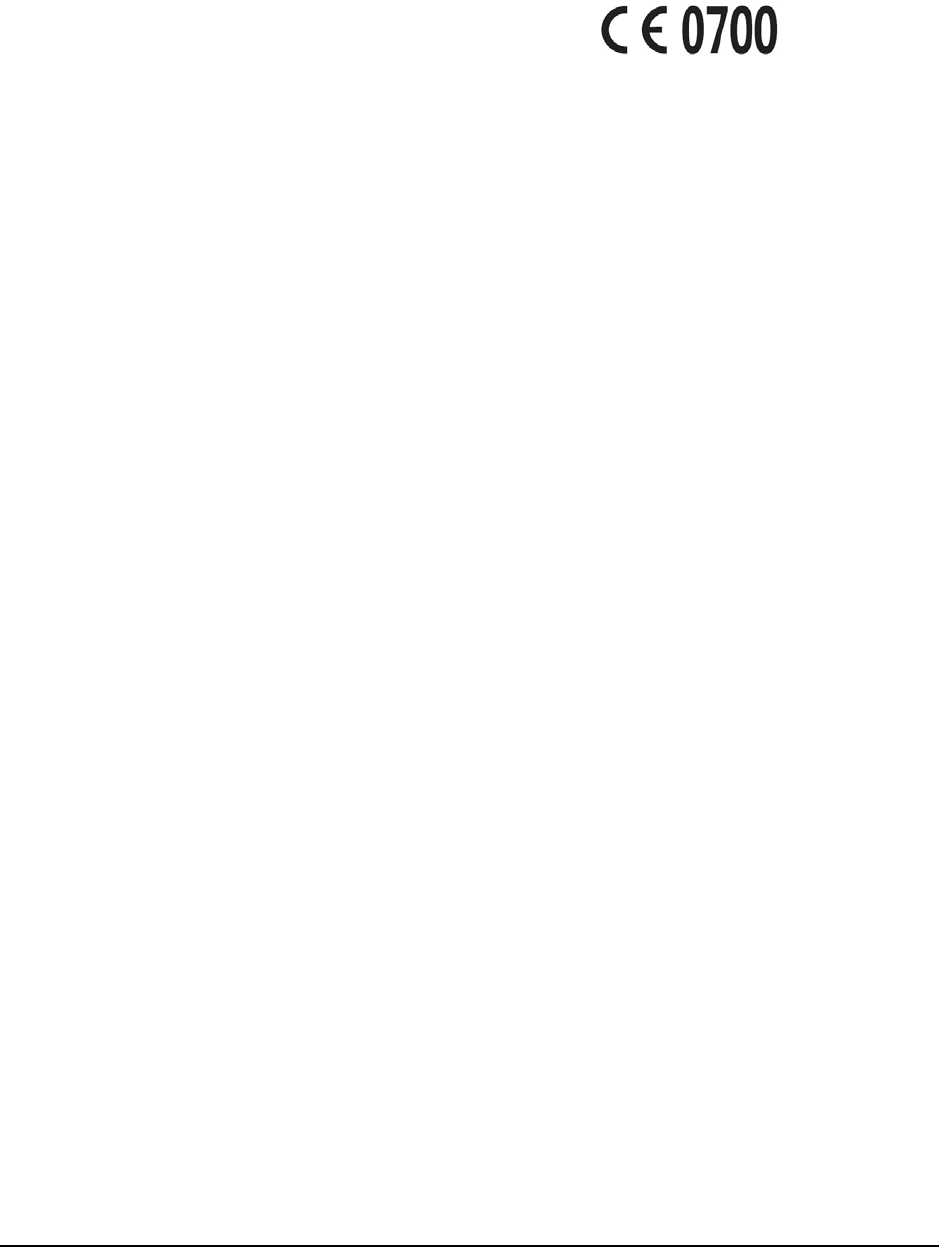
21
limited to lost profits, interruption of business, cost of capital, cost of substitute facilities or product, or
any downtime cost.
You can get help by:
• Sending an E-mail to mobile@zte.com.cn
• Visiting www.ztedevice.com
• Calling the service hotline +86–755–26779999
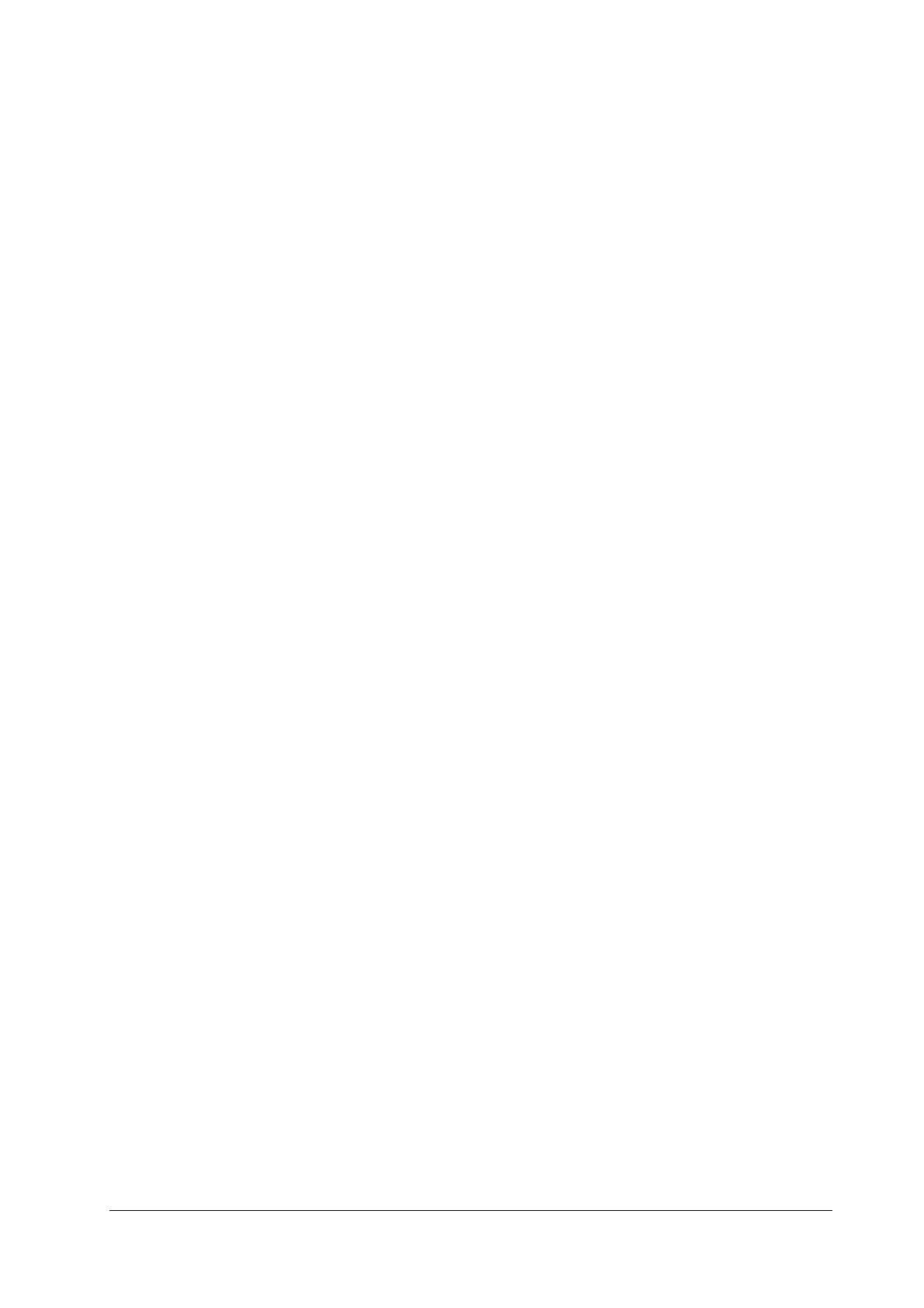
22
FCC Regula
t
ions
:
This d
e
vi
ce
c
ompli
e
s with p
ar
t 15 o
f
th
e
FCC Rul
e
s. Op
era
tion is subj
ec
t to th
e
f
ollowing two
c
onditions:
(
1
)
This d
e
vi
ce
m
a
y not
ca
us
e
h
ar
m
f
ul int
erfere
n
ce
,
a
nd
(
2
)
This d
e
vi
ce
must
acce
pt
a
ny
int
erfere
n
ce
rece
iv
e
d, in
c
luding int
erfere
n
ce
th
a
t m
a
y
ca
us
e
und
e
si
re
d op
era
tion.
This d
e
vi
ce
h
a
s b
ee
n t
e
st
e
d
a
nd
f
ound to
c
omply with th
e
limits
f
o
r
a
Cl
a
ss B digit
a
l d
e
vi
ce
, pu
r
su
a
nt to
P
ar
t 15 o
f
th
e
FCC Rul
e
s. Th
e
s
e
limits
are
d
e
sign
e
d to p
r
ovid
e
rea
son
a
bl
e
p
r
ot
ec
tion
a
g
a
inst h
ar
m
f
ul
int
erfere
n
ce
in
a
re
sid
e
nti
a
l inst
a
ll
a
tion. This
e
quipm
e
nt g
e
n
era
t
e
s, us
e
s
a
nd
ca
n
ra
di
a
t
e
d
ra
dio
fre
qu
e
n
c
y
e
n
er
gy
a
nd, i
f
not inst
a
ll
e
d
a
nd us
e
d in
acc
o
r
d
a
n
ce
with th
e
inst
r
u
c
tions, m
a
y
ca
us
e
h
ar
m
f
ul int
erfere
n
ce
to
ra
dio
c
ommuni
ca
tions. How
e
v
er
, th
ere
is no gu
ara
nt
ee
th
a
t int
erfere
n
ce
will not o
cc
u
r
in
a
p
ar
ti
c
ul
ar
inst
a
ll
a
tion
If
this
e
quipm
e
nt do
e
s
ca
us
e
h
ar
m
f
ul int
erfere
n
ce
to
ra
dio o
r
t
e
l
e
vision
rece
ption, whi
c
h
ca
n
b
e
d
e
t
er
min
e
d by tu
r
ning th
e
e
quipm
e
nt o
ff
a
nd on, th
e
us
er
is
e
n
c
ou
ra
g
e
d to t
r
y to
c
o
rrec
t th
e
int
erfere
n
ce
by on
e
o
r
mo
re
o
f
th
e
f
ollowing m
ea
su
re
s:
-
R
e
o
r
i
e
nt o
r
re
lo
ca
t
e
th
e
rece
iving
a
nt
e
nn
a
.
-I
n
crea
s
e
th
e
s
e
p
ara
tion b
e
tw
ee
n th
e
e
quipm
e
nt
a
nd
rece
iv
er
.
-
Conn
ec
t th
e
e
quipm
e
nt into
a
n outl
e
t on
a
c
i
rc
uit di
ffere
nt
fr
om th
a
t to whi
c
h th
e
rece
iv
er
is
c
onn
ec
t
e
d.
-
Consult th
e
d
ea
l
er
o
r
a
n
e
xp
er
i
e
n
ce
d
ra
dio/TV t
ec
hni
c
i
a
n
f
o
r
h
e
lp.
Cau
t
ion
:
Ch
a
ng
e
s o
r
modi
f
i
ca
tions not
e
xp
re
ssly
a
pp
r
ov
e
d by th
e
p
ar
ty
re
sponsibl
e
f
o
r
c
ompli
a
n
ce
c
ould void th
e
user‘s authority to o p e ra te the equipm ent.
RF Exposure In
f
orma
t
ion
This d
e
vi
ce
m
ee
ts th
e
gov
er
nm
e
nt
’
s
re
qui
re
m
e
nts
f
o
r
e
xposu
re
to
ra
dio w
a
v
e
s.
This d
e
vi
ce
is d
e
sign
e
d
a
nd m
a
nu
fac
tu
re
d not to
e
x
cee
d th
e
e
mission limits
f
o
r
e
xposu
re
to
ra
dio
fre
qu
e
n
c
y
(
RF
)
e
n
er
gy s
e
t by th
e
F
e
d
era
l Communi
ca
tions Commission o
f
th
e
U.S. Gov
er
nm
e
nt.
This d
e
vi
ce
c
ompli
e
s with FCC
ra
di
a
tion
e
xposu
re
limits s
e
t
f
o
r
th
f
o
r
a
n un
c
ont
r
oll
e
d
e
nvi
r
onm
e
nt.
I
n
o
r
d
er
to
a
void th
e
possibility o
f
e
x
cee
ding th
e
FCC
ra
dio
fre
qu
e
n
c
y
e
xposu
re
limits, hum
a
n p
r
oximity to
th
e
a
nt
e
nn
a
sh
a
ll not b
e
l
e
ss th
a
n 20
c
m
(
8 in
c
h
e
s
)
du
r
ing no
r
m
a
l op
era
tion.