ZTE MOVISTARPULSE GSM Dual-band GPRS Digital Mobile Phone User Manual Exhibit09 user manual
ZTE Corporation GSM Dual-band GPRS Digital Mobile Phone Exhibit09 user manual
ZTE >
Exhibit09.user_manual
Movistar Pulse
Mobile Phone
User Manual
LEGAL INFORMATION
Copyright © 2010 by ZTE CORPORATION
All Rights Reserved.
No part of this publication may be excerpted, reproduced, translated or utilized in
any form or by any means, electronic or mechanical, including photocopying and
microfilm, without the prior written permission of ZTE Corporation.
The manual is published by ZTE Corporation. We reserve the right to make
modifications on print errors or update specifications without prior notice.
Version No. : R1.0
Edition Time :
Manual No. :

3
Contents
Security ......................................... 4
Safety Precautions ....................... 4
FCC Compliance......................... 10
Specific Absorption Rate (SAR) 13
Body Worn Operation ................ 13
Limiting Exposure to Radio
Frequency (RF) Fields ................ 13
Limitation of Liability ................. 14
Key functions ............................. 15
Indicator icons ........................... 17
Battery ........................................ 17
Inserting SIM card ...................... 19
Inserting memory card ............... 20
Powering on/ off phone .............. 21
Writing text ................................. 21
Adding a contact ........................ 22
Making and receiving calls ........ 23
Sending SMS ............................... 23
Sending MMS .............................. 24
Receiving messages ................... 25
Call history .................................. 25
Personalizing phone .................. 26
Setting alarm ............................... 27
View Image .................................. 27
Play Music ................................... 27
File Manager ................................ 28
WAP ............................................. 28
FM Radio ..................................... 29
MT ................................................ 29

4
Security
To protect your mobile phone from illegal use, take the security measures as
follows:
Set PIN codes of the SIM card.
Set handset lock code.
Set call restrictions.
Safety Precautions
This section includes some important information on safe and efficient operation.
Please read this information before using the phone.
Operational Precautions
Please use your phone properly. When making or receiving a call, please hold
your phone as holding a wireline telephone. Make sure that the phone is at least
one inch (about two point five centimeters) from your body when transmitting.
Do not touch the antenna when the phone is in use. Touching the antenna
area affects call quality and may cause the phone to operate at a higher power
level than needed.
Some people may be susceptible to epileptic seizures or blackouts when
exposed to flashing lights, such as when watching television or playing video
games. If you have experienced seizures or blackouts, or if you have a family

5
history of such occurrences, please consult your doctor before playing video
games on your phone or enabling a flashing-light feature on your phone. (The
flashing-light feature is not available on all products.)
Keep the phone out of the reach of small children. The phone may cause injury
if used as a toy.
Precautions While Driving
Please pay attention to the traffic safety. Check the laws and regulations on
the use of your phone in the area where you drive. Always obey them.
Use hands-free function of the phone, if available.
Pull off the road and park before making or answering a call if conditions require.
Precautions for Medical Devices and Facilities
When using your phone near pacemakers, please always keep the phone more
than eight inches (about twenty centimeters) from the pacemaker when the
phone is switched on. Do not carry the phone in the breast pocket. Use the
ear opposite the pacemaker to minimize the potential for interference. Switch
off the phone immediately if necessary.
Some phones may interfere with some hearing aids. In the event of such
interference, you may consult your hearing aids manufacturer to discuss
alternatives.

6
If you use any other personal medical device, please consult the manufacturer
of your device to determine if it is adequately shielded from RF energy.
In those facilities with special demand, such as hospital or health care facilities,
please pay attention to the restriction on the use of mobile phone. Switch off
your phone if required.
Mobile Phone
Please use original accessories or accessories approved by the phone
manufacturer. Using any unauthorized accessories may affect your mobile
phone‟s performance, damage your phone or even cause danger to your body
and violate related local regulations about telecom terminals.
Turn off your phone before you clean it. Use a damp or anti-static cloth to clean
the phone. Do not use a dry cloth or electrostatically charged cloth. Do not use
chemical or abrasive cleaners as these could damage the phone.
As your mobile phone can produce electromagnetic field, do not place it near
magnetic items such as computer disks.
Using the phone near electrical appliances such as TV, telephone, radio and
personal computer can cause interference.
Do not expose your mobile phone to direct sunlight or store it in hot areas. High
temperatures can shorten the life of electronic devices.
Keep your phone dry. Any liquid may damage your phone.
Do not drop, knock or harshly treat the phone. Rough handling can break

7
internal circuit boards.
Do not connect the phone with any incompatible enhancement.
Do not attempt to disassemble the mobile phone or battery.
Do not store the phone with flammable or explosive articles.
Do not charge the mobile phone without battery.
Precautions for Potentially Explosive Atmospheres
Switch off your phone prior to entering any area with potentially explosive
atmospheres, such as fueling areas, fuel or chemical transfer or storage facilities.
Do not remove, install, or charge batteries in such areas. Spark in a potentially
explosive atmosphere can cause an explosion or fire resulting in bodily injury
or even death.
To avoid possible interference with blasting operations, switch off your phone
when you are near electrical blasting caps, in a blasting area, or in areas posted
“Turn off electronic devices.” Obey all signs and instructions.
Precautions for Electronic Devices
Some electronic devices are susceptible to electromagnetic interference sent
by mobile phone if inadequately shielded, such as electronic system of vehicles.
Please consult the manufacturer of the device before using the phone if necessary.

8
Safety and General Use in Vehicles
Safety airbag, brake, speed control system and oil eject system shouldn‟t be
affected by wireless transmission. If you do meet problems above, please
contact your automobile provider. Do not place your phone in the area over
an airbag or in the airbag deployment area. Airbags inflate with great force. If
a phone is placed in the airbag deployment area and the airbag inflates, the
phone may be propelled with great force and cause serious injury to occupants
of the vehicle.
Please turn off your mobile phone at a refueling point, and the same to the
place where the use of two-way radio is prohibited.
Aircraft Safety
Please turn off your mobile phone before the airplane takes off. In order to
protect airplane‟s communication system from interference, it is forbidden to
use mobile phone in flight. Safety regulations require you to have permission
from a crew member to use your phone while the plane is on the ground.
If the mobile phone has the function of automatic timing power-on, please check
your alarm setting to make sure that your phone will not be automatically turned
on during flight.
Battery Use
Do not short-circuit the battery, as this can cause the unit to overheat or ignite.
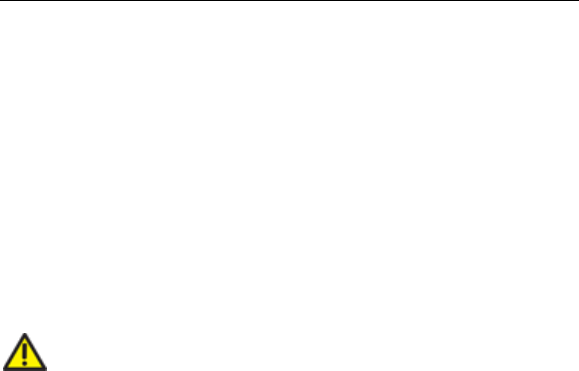
9
Do not store battery in hot areas or throw it into fire. Otherwise, it will cause
explosion.
Do not disassemble or refit the battery. Otherwise, it will cause liquid leakage,
overheating, explosion and ignition of the battery.
Please store the battery in a cool dry place if you don‟t use it for a long period.
The battery can be recharged for hundreds of times, but it will eventually wear
out. When the operating time (talk time and standby time) is noticeably shorter
than normal, it is time to replace it with a new one.
Please stop using the charger and battery when they are damaged or show
evidence of aging.
Return the worn-out battery to the provider or dispose of it in accordance with
environment regulations. Do not dispose of it in household rubbish.
Please use original batteries or batteries approved by the phone manufacturer.
Using any unauthorized battery may affect your handset performance or may
cause danger of explosion, etc.
Warning: If the battery is damaged, do not discharge it. If the leakage
does come into contact with the eyes or skin, wash thoroughly in clean water
and consult a doctor.

10
FCC Compliance
This device complies with part 15 of the FCC Rules. Operation is subject to
the following two conditions: (1) This device may not cause harmful
interference, and (2) this device must accept any interference received,
including interference that may cause undesired operation.
This device has been tested and found to comply with the limits for a Class
B digital device, pursuant to Part 15 of the FCC Rules. These limits are
designed to provide reasonable protection against harmful interference in a
residential installation. This equipment generates uses and can radiate radio
frequency energy and, if not installed and used in accordance with the
instructions, may cause harmful interference to radio communications.
However, there is no guarantee that interference will not occur in a particular
installation If this equipment does cause harmful interference to radio or
television reception, which can be determined by turning the equipment off
and on, the user is encouraged to try to correct the interference by one or
more of the following measures:
-Reorient or relocate the receiving antenna.
-Increase the separation between the equipment and receiver.
-Connect the equipment into an outlet on a circuit different from that to
which the receiver is connected.
-Consult the dealer or an experienced radio/TV technician for help.

11
Changes or modifications not expressly approved by the party responsible
for compliance could void the user„s authority to operate the equipment.
The antenna(s) used for this transmitter must not be co-located or operating
in conjunction with any other antenna or transmitter.
Health and safety information
Radio Frequency (RF) Energy
This model phone meets the government‟s requirements for exposure to
radio waves.
This phone is designed and manufactured not to exceed the emission limits
for exposure to radio frequency (RF) energy set by the Federal
Communications Commission of the U.S. Government:
The exposure standard for wireless mobile phones employs a unit of
measurement known as the Specific Absorption Rate, or SAR. The SAR
limit set by the FCC is 1.6W/kg. *Tests for SAR are conducted using
standard operating positions accepted by the FCC with the phone
transmitting at its highest certified power level in all tested frequency bands.
Although the SAR is determined at the highest certified power level, the
actual SAR level of the phone while operating can be well below the
maximum value. This is because the phone is designed to operate at
multiple power levels so as to use only the poser required to reach the
network. In general, the closer you are to a wireless base station antenna,
the lower the power output.

12
The highest SAR value for the model phone as reported to the FCC when
tested for use at the ear is 0.965 W/kg and when worn on the body, as
described in this user guide, is 1.210 W/kg (Body-worn measurements differ
among phone models, depending upon available enhancements and FCC
requirements.)
While there may be differences between the SAR levels of various phones
and at various positions, they all meet the government requirement.
The FCC has granted an Equipment Authorization for this model phone with
all reported SAR levels evaluated as in compliance with the FCC RF
exposure guidelines. SAR information on this model phone is on file with
the FCC and can be found under the Display Grant section of
http://www.fcc.gov/oet/fccid after searching on
FCC ID: Q78-MOVISTARPULSE.
For body worn operation, this phone has been tested and meets the FCC RF
exposure guidelines for use with an accessory that contains no metal and
the positions the handset a minimum of 1.5 cm from the body. Use of other
enhancements may not ensure compliance with FCC RF exposure
guidelines. If you do not use a body-worn accessory and are not holding the
phone at the ear, position the handset a minimum of 1.5 cm from your body
when the phone is switched on.

13
Body Worn Operation
Important safety information regarding radiofrequency radiation(RF) exposure.
To ensure compliance with RF exposure guidelines the phone must be used with
a minimum of 15 mm separation from the body.
Failure to observe these instructions could result in your RF exposure exceeding
the relevant guideline limits.
Limiting Exposure to Radio Frequency (RF)
Fields
For individuals concerned about limiting their exposure to RF fields, the World
Health Organisation (WHO) provides the following advice:
Precautionary measures: Present scientific information does not indicate the
need for any special precautions for the use of mobile phones. If individuals are
concerned, they might choose to limit their own or their children‟s RF exposure
by limiting the length of calls, or using „hands-free‟ devices to keep mobile
phones away from the head and body.
Further information on this subject can be obtained from the WHO home page
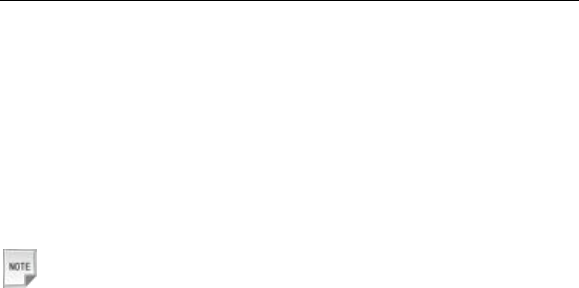
14
http://www.who.int/peh-emf WHO Fact sheet 193: June 2000.
Limitation of Liability
ZTE shall not be liable for any loss of profits or indirect, special, incidental or
consequential damages resulting from or arising out of or in connection with using
this product, whether or not ZTE had been advised, knew or should have known
the possibility of such damages. The user should refer to the enclosed warranty
card for full warranty and service information.
Note: The pictures and icons shown in the manual are just schematic
drawings for function demonstration. If they are inconsistent with your handset,
please take your handset as the standard. If the inconsistency exits in the
manual because of the handset function updating, please refer to the follow-up
public information from ZTE CORPORATION.
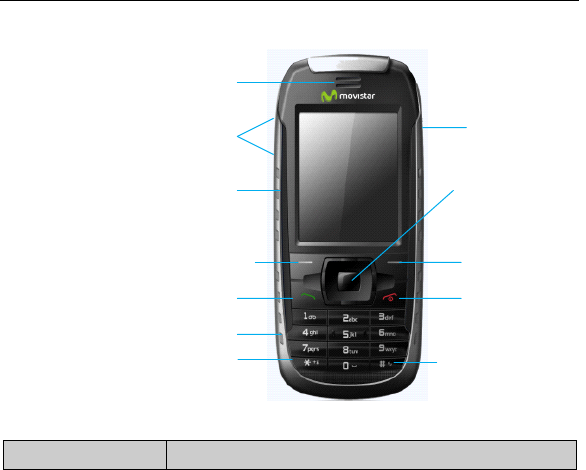
15
Key functions
Function
Description
Right soft key
USB port
*Key
Alpha numeric keys
Send key
Left soft key
4-Way Navigation
keys and Centre
key
Volume keys
Earpiece
End/Power key
# key
MT key
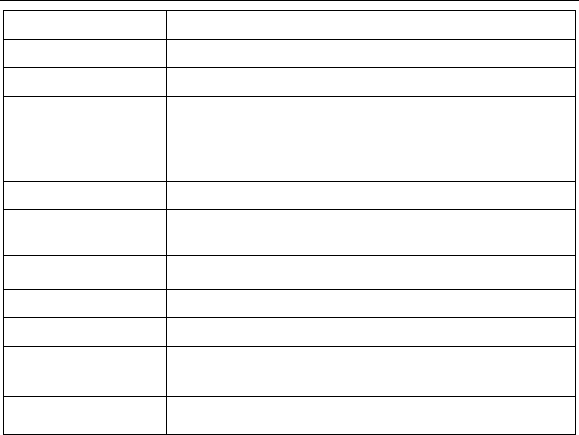
16
Left soft key
Perform the function indicated at the left bottom of the screen.
Right soft key
Perform the function indicated at the right bottom of the screen.
Centre key
Confirm actions and make selections.
4-Way
Navigation keys
These keys (Up, Down, Left and Right) allow for navigation
through menu options and quick accessing to some function menus.
You can customize the dedicated key settings of 4-Way Navigation
keys in the standby mode.
Send key
Dial a phone number or answer a call, or view the call history.
End/Power key
Press to exit to the standby mode.
Hold to switch on/off the phone.
Alpha numeric keys
Enter characters 0-9 and the alphabets from A-Z.
USB port
For charging the battery and connect to the PC.
Earpiece
Listen to a phone call.
MT key
Press to enable the MT function.
Volume keys
Press to adjust the volume.
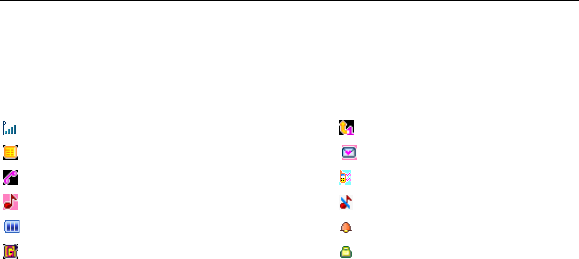
17
Note: In this User Manual, “press a key” means to press the key and release it, while
“hold a key” means to press the key for at least two seconds and then release it.
To lock/unlock the keypad, press the Left soft key and then the * key.
Indicator icons
Signal strength Call diverting
New SMS New MMS
Missed call Meeting
General Silent
Battery status Alarm clock set
GPRS in use Keypad locked
Battery
The lithium ion battery of the mobile phone can be immediately used after unpacking.
Install battery
1. Remove the battery cover.
2. Insert the battery carefully with the contacts located against the gold springs.
The battery will only fit one way.
3. Close the case by locating the top of the plastic cover into the grooves and
gently pushing the cover down to close it.
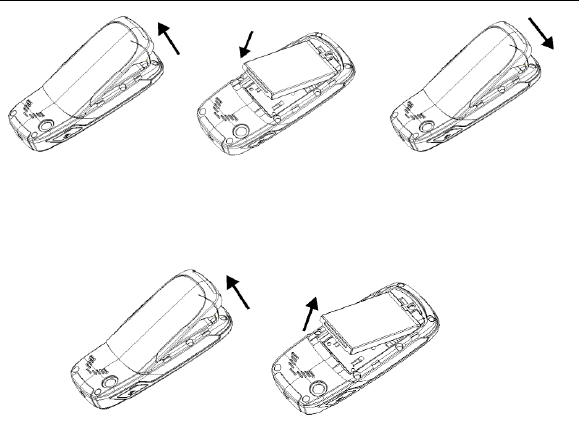
18
Remove battery
1. Make sure that your mobile phone is switched off.
2. Remove the battery cover.
3. Pull the battery up and remove it from the mobile phone.

19
Charge battery
Your phone is powered by a rechargeable battery. For maximum battery performance,
it is recommended that you first use up the battery power and then charge it
completely. A new battery‟s full performance is achieved only after three complete
charge and discharge cycles.
Connect your travel adapter to the USB port of your mobile phone.
Connect the other end of the travel adapter to the mains socket.
If you charge the battery when the phone is switched off, the battery
indicator appears with the bars flashing. If you charge the battery when the
phone is switched on, the battery indicator appears with a lightning bolt.
When the battery is fully charged, disconnect the charger.
Inserting SIM card
You want a mobile phone that is sophisticated yet easy to use and here it is in your
hands! Naturally you are eager to start using it, but first you need to insert the SIM card.
Insert the SIM card as follows:
Make sure that the phone is switched off and the charger is
disconnected from the phone.
Turn the phone over and remove the battery cover.
Remove the battery if it is already installed.
Hold your SIM card with the cut corner oriented as shown and then
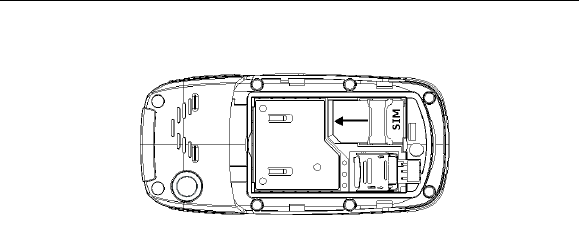
20
slide it into the card holder with the gold-colored contacts facing downward.
What is a SIM card?
Every mobile phone has a SIM card (Subscriber Identity Module). This is a
micro-chip that holds your personal information such as names and phone numbers.
Your phone won‟t work without it. If you already have contacts on your SIM card,
they can be transferred in most cases.
Inserting memory card
You can use memory card to expand the storage of the phone. You can store
or copy files such as videos, photos, music, and so on.
Do not take out the card or switch off the phone while transmitting or storing data,
which may cause data loss or damage to the phone or the card.

21
Insert the memory card as follows:
The memory card slot is beside the SIM card holder. Open the battery cover
and remove the battery. Insert the card with the metal contacts facing down
until it clicks to the right position.
Powering on/ off phone
Make sure that your SIM card is in your mobile phone and that the battery is charged.
Please hold the End/Power key to power on/off the phone. The phone will
automatically search for the network.
Writing text
Change input mode: Press the # key to change the input mode (input
modes: eZi EN, eZi en, eZi ES, eZi es, ES, es, ABC, abc and 123).
Input Letters: In ABC/abc/ES/es mode, constantly press the
corresponding letter key till the letter appears.
Input Words: In eZi EN/eZi en/eZi ES/eZi es mode, input any letter with a
single key press. Press each key only once for every letter. The word changes
after each key stroke. Predictive text input is based on a built-in dictionary. When
you have finished writing the word and it is correct, confirm it by pressing the 0 key
or the Centre key. If the word is incorrect, press the Up/Down key to view other
matching words found in the dictionary. Press the Navigation keys to move the

22
cursor.
Input Digits: In 123 mode, press digit key once to input a digit. In ABC/abc
/ES/es mode, constantly press the digit key until the number appears.
Input Symbol: Press the * key to enter a symbol. In ABC/abc/ES/es
mode, constantly press the 1 key till the required symbol (common symbols)
appears.
Input Space: Press the 0 key to input space. It does not work in 123
mode.
Delete Character: Press the Right soft key to clear a character. Hold
the Right soft key to delete all characters and clear the display.
Move Cursor to left or right: Press the Left/Right key to move the
cursor to left or right.
Adding a contact
There are some numbers that you may want to call again and again, so it makes
sense to add these numbers to your contact list. You can then access these
numbers quickly and easily.
Go to Menu→Phone Book.
Press the Ok or the Centre key, and then select Add New Entry.
Select to save the number to To SIM card or To Phone.
Move to Name and press the Edit or the Centre key, then enter a name

23
and press the Option or the Centre key again,then select Done and press Ok
or Centre key to confirm the name.
Move to Number and enter the contact‟s phone number.
You can also save a number right after you‟ve made or received a
phone call or a text message from someone who is not yet in your contact list.
To delete someone from your contact list, first select the name, then
press the Option and choose Delete.
Making and receiving calls
The most basic way to make a call is to input the number in the standby mode
and press the Send key. You can also make a call from the contact list.
To call someone: Go to Menu→Phone Book, and then select Quick
Search. Use the Up/Down key to find the name of the person you want to call.
You can also type in the first letter of the name of the person you want to call,
and press the Send key.
To receive a call, press the Send key.
To end a call, press the End/Power key.
Make sure that you are in an area with sufficient coverage to make calls. The
strength of the network signal is indicated on the status bar of the screen.
Sending SMS

24
You can use your mobile phone to send and receive text messages.
1. Go to Menu→Messages→SMS→Write Message.
2. Write your message. For more information on writing, see section „Writing text‟.
3. Press Option to finish the editing.
To send to one recipient, select Send.
To send to more than one recipient, select Send to Many and Search the
names from the contact list.
4. Enter the recipient‟s phone number or select from contact list. Then select OK
to send the message.
Sending MMS
You can use your mobile phone to send and receive multimedia messages.
1. Go to Menu→Messages→MMS→Write Message.
2. Enter the mobile phone number of one or more recipients in To by selecting
Edit→Add Number. When you finish adding recipients, press Done to back
to MMS editing screen.
To send a copy of this message to others, move up to the Cc and Bcc fields
below the To field.
3. Enter the MMS Subject.
4. Move to Edit Content and press Edit to enter content for your MMS message.

25
Insert text directly on the screen.
Use Option to select add image/audio/video/attachment and so on.
5. When you finish editing content press Option and select Done to back to
MMS editing screen.
6. When you press Done in the MMS editing screen, then select Send Only to
send the message.
Receiving messages
Upon receiving a message, the mobile phone indicates with ringtone, prompt, or
a new message icon.
1. Press the Read to open the new message. You can also go to Inbox to read
the message.
2. Use the Up/Down key to read the message.
3. While the message is open, use the Option to reply, delete, or forward the
message. You can extract the sender‟s number and then call back the sender.
Call history
Go to Menu→Call History.
Dialed calls, Received calls and Missed calls are saved in Call history. If the
records are full, the earliest saved records will be deleted.
Also, you can view call time and call cost in Call history.

26
Personalizing phone
Go to Menu→Settings.
You can adjust various settings of your phone.
Phone Setup: Select language, set display characteristics, set
schedule power on/off,set date and time and date format, edit greeting text,
set dedicated key,set speed dial, select auto update of date and time, select
flight mode, set LCD backlight and key backlight .
Call Setup: Select to activate/deactivate call waiting, call divert, call
barring, select to turn on/off the call time reminder and call time display, and so
on.
Network Setup: set the GPRS connection mode, set network selection.
Security Setup: Security features protect you from illegal use of your
phone and SIM card, including selecting to turn on/off the locking functions of
SIM card, phone and keypad, setting passwords for SIM card and your phone.
Note: You need to input the handset lock code to enter the security settings interface.
The default lock code is 0000.
User Profiles: You can select Option→Activate to activate a profile.
Or you can select Option→Customize to edit a profile.
Restore Factory Settings: Enter the phone lock code to restore to the
factory settings. Some personal information might be lost if you use this function,

27
so be careful.
Setting alarm
Go to Menu→Extras→Alarm.
Set alarm: Select an alarm and press Edit to set the corresponding
features according to instructions.
List alarms: Select an alarm and press Edit, you can view and edit the
alarm clocks settings. You can also enable or disable the alarms.
View Image
Go to Menu→Multimedia→Image Viewer.
The images you want to view in Image viewer must be put in the ..\ Fotos folder in the
phone or memory card.
You can select an image and view it.
Image viewer supports: jpeg, jpg, bmp, gif.
Play Music
Go to Menu→Multimedia→Audio Player.
The audio you want to play in Audio player must be put in the ..\ Mi Música folder in
the phone or memory card,

28
You can select an audio and play it.
In List, you can press Option to refresh list or make personal settings.
Audio player supports: AMR-NB, WAV, MP3, iMelody, MIDI.
File Manager
Go to Menu→Extras→File Manager. You can check all the folders in the phone
or memory card, create new ones or rename, delete, or sort, etc. The files you
download from the internet will be stored in these folders.
Note: When you select Option→Format, the data will be lost, so please be careful
with this function.
WAP
Go to Menu→mcontenidos→WAP.
The WAP browser feature on your phone allows you to view internet content.
You can view the homepage when it has been set or input the website
address to view the web pages.
The current website addresses can be saved as bookmarks on your
phone.
You can set the features of WAP browser.

29
You can check the previously viewed web addresses .
FM Radio
Go to Menu→Multimedia→FM Radio.
With the radio, you can search for radio channels, listen to them, and save them
on your device. Note that the quality of the radio broadcast depends on the coverage
of the radio station in that particular area. The wired headset works as an antenna,
so always connect the headset when using the radio. When you receive an
incoming call while listening to the radio, the radio will be turned off temporarily.
You can scan for channels automatically or tune them manually. The channels
can also be set by inputting valid frequencies.
To adjust the volume, press the Up/Down key.
The channels can be stored in channels list. Open the list to view the information of
the saved channels.
MT
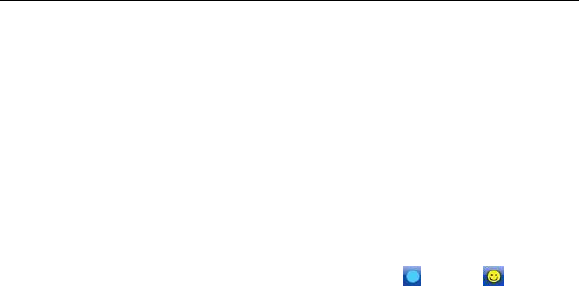
30
movitalk (MT) (network service) is a real-time voice over IP service implemented
over a GSM/GPRS network. MT provides direct voice communication connected
with the push of a key. Use MT to have a conversation with one person or with a
group of people.
To control which person can speak and be heard, MT requires the person
speaking to press-and-hold a button while talking and then release it when they are
done. The listener then presses their button to respond.
Getting Started
Go to Menu→movitalk or press the MT key to start the MT function.
For the first use, enter your default nickname that is displayed to other users.
For first log in, you must take 3 operations: MT initialization, log in MT, and
synchronization. When log in is successful, the indicator turns to on the
title bar. The whole process will take a long time.
Menu
Press the option in the MT menu list to find the operation as following:
MT contacts: List all of the MT contacts.
MT Call History: The log contains the following folders: Missed MT Calls
Received MT Calls, and Dialed MT Calls.
Add Contact: Add the MT contact from the phone book or manually.

31
Add Group: Add the MT group, whose name could be defined.
MT settings: Set up your nickname, Auto Accept,My Availability and so on.
Make a call
1. Select the contact you want to talk to from the list.
2. Hold the MT key to apply for speaking. Please speak after the tone.
3. Press and hold the MT key the entire time you are talking. When you have
finished talking, release the MT key.
Tip: In the idle, press MT key to enter the MT contact list; hold MT key to enter the
MT Call History.