ZTE N8000 cdma2000 Digital Mobile Handset User Manual N8000 UserMan
ZTE Corporation cdma2000 Digital Mobile Handset N8000 UserMan
ZTE >
User manual
ZTE N8000
User Guide
Contents
Using your phone .................... 1
Getting to know your phone ... 2
Onscreen icons ........................ 3
Before getting started ............. 4
Inserting a memory card ........ 4
Using the battery ................... 5
Power on/off ............................. 7
Powering on .......................... 7
Powering off .......................... 7
Basic Operation ....................... 8
Screen control ....................... 8
Open and close the All Apps .. 8
Switch to a recently used
application ............................. 9
Home screen ......................... 9
Switch to a recently used
application ........................... 11
Display the dialing keypad ... 13
Switch to sleep mode........... 13
Wake up your phone ............ 14
Text Input ............................... 15
Android Keyboard ................ 15
Google voice typing ............. 16
Swype.................................. 17
Appendix ................................ 18
Care and maintenance ........ 19
Consumer limited warranty .. 20
Additional safety information 23
1 Using your phone
Using your phone
Thanks for choosing the ZTE N8000. It’s a CDMA2000 1X EVDO Digital
Mobile Phone, which is shortly referred to as ‘phone’ from now on. Under the
Android operating system, the phone supports 3G high-speed Internet
access, which brings you brand new experiences.
Don’t worry if the pictures we use to demonstrate your phone’s functions look
a little different from what you see on the screen. It’s the functions that matter.
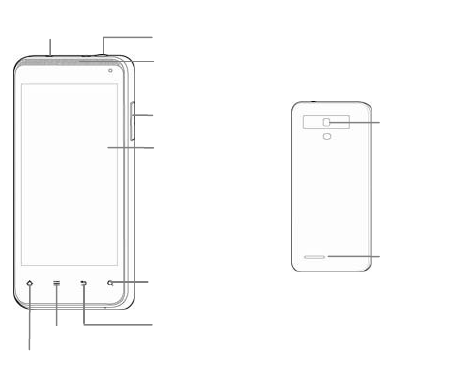
Getting to know your phone 2
Search
K
Touch screen
Back key
Home key
Menu key
Earpiece
Camera
Power key
Volume keys
Headset jack
Speaker
Getting to know your phone
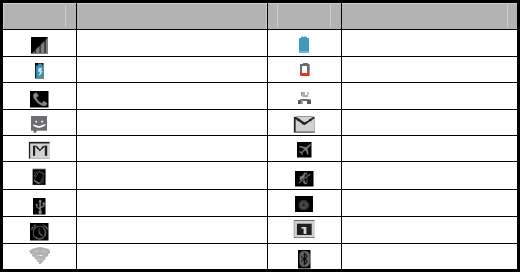
3 Onscreen icons
Onscreen icons
Icons Descriptions Icons Descriptions
Signal strength Full battery
Charging Low battery
In a call Missed calls
You have an unread message. You have an unread E-mail.
You have an unread G-mail. Airplane mode
Vibration mode Silent mode
Connected to a PC Music playing
Alarm clock on New calendar reminder
Wi-Fi function is on Bluetooth® function is on
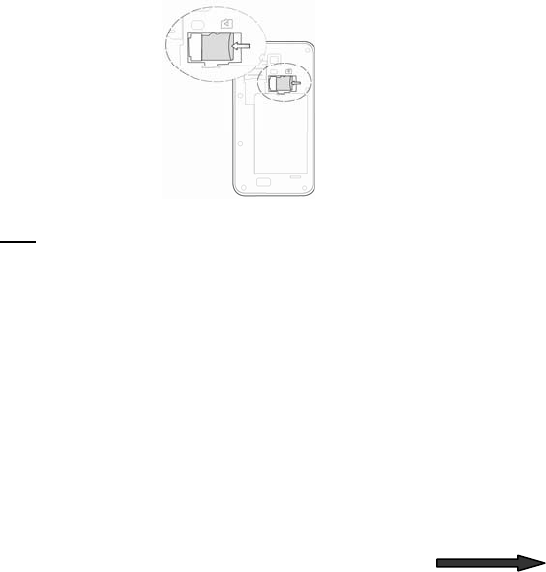
Before getting started 4
Before getting started
Inserting a memory card
1. Open the battery cover and insert a memory card.
2. Push tightly until the card is installed in the right position and replace the
back cover.
3. Before you take out the card, please open the cover and press the card
inward to unlock.
Note:
This mobile phone supports memory cards. For details on compatibility
information of memory, please consult your manufacturer or supplier.
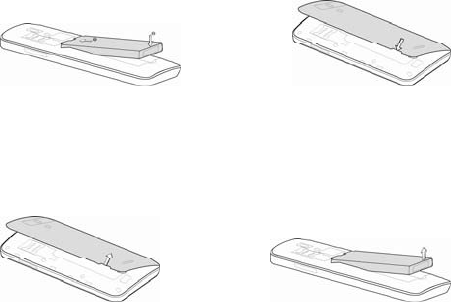
5 Before getting started
Using the battery
Inserting the battery
1. Open the battery cover on the back of your phone.
2. Align the battery's contact points with those of the phone and gently
press the battery down into place.
3. Replace the battery cover clicking it back into position.
Removing the battery
1. Switch off your phone.
2. Open the battery cover.
3. Lift the battery up and out of your phone.
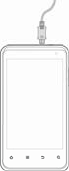
Before getting started 6
Charging the battery
The rechargeable Li-ion battery that comes with your phone is ready to use
but is not charged. That’s easy to do. We’ll show you how below.
The first three times you use the battery, make sure it’s completely drained
before recharging and then recharge it fully. That will help to ensure its
optimum performance and a long life.
1. Connect the charger to your phone and plug it into an
110V/220V socket.
2. The battery indicator in the corner of the screen will
scroll up and down to show you it’s charging. Please
don’t worry if the phone and charger become warm
while charging. That’s completely normal.
3. When fully charged, the battery indicator will stop
scrolling.
4. Disconnect the charger from your mobile and unplug.
7 Power on/off
Power on/off
Powering on
Long press the Power key until the power-on animation appears.
Powering off
Long press the Power key to display the menu Phone options and select
Power off.

Basic Operation 8
Basic Operation
Screen control
You can control your phone through a series of operations on the screen.
Touch: You can touch the items on the screen to select, to open the
applications or to use the keyboard to input characters.
Swipe or slide: Quickly move your finger across the surface of the
screen, without pausing when you first touch (so you don't drag
something instead).
Touch & hold: You can touch & hold some items to get the item’s
available menu.
Drag: you can drag some items on the screen to realize some
operations.
Pinch: In some apps (such as Maps, Browser, and Gallery), you can
zoom in and out by placing two fingers on the screen at once and
pinching them together (to zoom out) or spreading them apart (to zoom
in).
Open and close the All Apps
On the home screen, touch the icon to open the All Apps.
After opening the All Apps, press an icon to enter the corresponding

9 Basic Operation
application. Touch the Back key to return to the previous screen. Touch the
Home key to return to the home screen.
Switch to a recently used application
Long touch the Home key. A window opens with icons of applications that
you’ve used recently. Touch an icon to open its application.
Home screen
People Messaging
Browser
Phone
Status bar
Shows the signal
strength, battery status,
etc.
Icons
Touch to open the relevant
a
pp
lication.
A
ll A
pp
s
Google Search
Just below the status and
notification bars, it lets you
search your phone or the
internet. Touch Google to
type your search terms, or
to speak them.
Notification bar
Drag the notification bar
down from the top of the
screen to open the
notifications panel.

Basic Operation 10
Arrange & work with apps
From All Apps, you can:
- Explore your widgets: Touch the widgets tab at the top of any All Apps
screen.
- Get more apps.: Touch the Play Store icon.
Use folders
You can combine several app icons in a folder. Drop one app icon over
another on a Home screen and the two icons will be combined.
From any Home screen, you can
- Open a folder: Touch it. The folder opens.
- Rename a folder: Touch its name.
- Move icons around your Home screens: Touch, hold, and drag.
Favorites tray
The app icons you keep in the tray remain visible on every Home screen.
The All Apps icon in the center is permanent. Touch the icon to see
the Phone, touch to view Contacts, touch to see Messaging, and
touch to use the Browser to view the internet.
The middle of your Home screen can hold app and widget icons, plus folders.
-To open an app, folder or widget, touch its icon.
-To see additional Home screens, swipe your finger quickly left or right.
11 Basic Operation
Manage notifications
- See your notifications: Swipe your finger down from the top of the screen.
- Respond to a notification: Touch it.
- Dismiss a notification: Swipe it sideways.
- Dismiss all notifications: Touch the X in the top right corner.
Switch to a recently used application
Long touch the Home key. A window opens with icons of applications that
you’ve used recently. Touch an icon to open its application.
Change the wallpaper
Wallpapers are images from Gallery (pictures you shot with Camera, synced
from Picasa, and so on), still images included with the system, and live
images (such as an animation or a map that centers on your location). They
take the place of the default background for your Home screens.
1. Long touch anywhere that’s not occupied on a Home screen. A list of
options appears.
2. Touch a wallpaper source:
Gallery. Choose from pictures that you've taken with Camera
or downloaded to your device.
Live Wallpapers. Choose from a scrollable list of animated
wallpapers.
Basic Operation 12
Wallpapers. Choose from thumbnails of default images. You
can download additional wallpapers from Play Store.
3. To set a wallpaper, touch Set wallpaper or for Gallery images, choose
the image you desire and touch it, use the cropping tool to prepare it
and then touch CROP.
Set ringtone & other sounds
Your phone uses sounds and vibrations to communicate with you, including
ringtones, notifications, alarms, and navigation feedback. You can customize
any of these sounds, as well as controlling their volume and the volume for
music, videos, games, and other media.
Change default ringtone
To change the default ringtone for incoming calls:
1. From a Home or All Apps screen, touch the Settings icon.
2. Touch Sound > Phone ringtone.
Touch a ringtone to select and hear it. Touch OK to confirm your final
selection. To set a ringtone for an individual caller, go to that person's contact
card in the People app, touch Menu for that card, and then Set ringtone.
Set ringtone to Vibrate
You have several options for controlling when your phone vibrates. To turn
Vibrate on or off easily for incoming calls, follow these steps:
To activate Vibrate, press the Volume key (on the right side of your phone)
down until you feel the phone vibrate. To resume normal ringing, press the
Volume key up.

13 Basic Operation
Change other Sound settings
To change other sounds and vibrations, go to Settings > Sound and touch
the one you want:
Volumes sets the master volume separately for music, ringtones &
notifications, and alarms. You can still use the physical volume control
on the phone to raise or lower the volume of whatever sound is
currently playing.
Silent mode turns off all sounds.
Default notification announces the arrival of notifications unless you
specify a different sound in an individual app.
Display the dialing keypad
On the home screen, press the button to display the dialing keypad.
Switch to sleep mode
Sleep mode is a kind of power-saving mode, which prevents against
inadvertent operations.
If your phone has been in the idle mode for a while, it will automatically switch
to sleep mode. You can also press the Power key to turn off the screen and
enable sleep mode.

Basic Operation 14
Wake up your phone
After the phone switches to sleep mode, the screen will be turned off and
locked. In this case please awake your phone and unlock the screen if you
want to use your phone.
1. Press the Power key to turn on the screen.
2. Long touch the icon and drag it right to the unlocked padlock to
unlock the screen. If you’ve set an unlock pattern, you need to draw the
unlock pattern to unlock the screen. (For details, please see Settings
Security Screen lock Pattern. )
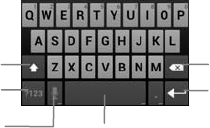
15 Text Input
Text Input
Your phone supports the Android keyboard input method, the Google voice
typing input method and the Swype input method. The Android keyboard and
the Swype input methods support multiple language inputs.
To change the settings of the input methods, on the home screen, touch the
Menu key and then select System Settings > Language & input.. Look
under Default and select an input option.
During text input, drag the notification bar down from the top of the screen to
select an input method.
Android Keyboard
Delete a character
before the cursor.
Insert a carriage
return.
Change to symbol/number
mode. Tap again to change
back.
Insert space
Touch once to capitalize the
next letter you type. Touch
and hold for all caps.
Touch for voice typing.
Text Input 16
Google voice typing
You can use voice input to type text by speaking. This feature uses Google's
speech-recognition service, so you must have a data connection on a mobile
or Wi-Fi network to use it. Text that you enter by speaking is underlined. You
can speak to enter text in most places that you can enter text with the
onscreen keyboard.
1. Touch a text field, or a location in text you've already entered in a text
field.
2. Touch the microphone key on the onscreen keyboard.
3. When you see the microphone image, speak what you want to type
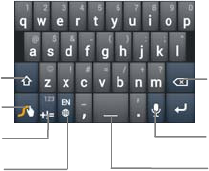
17 Text Input
Swype
Swype is a text input method that allows you to enter a word by sliding your
finger from letter to letter. Lift your finger between words.
Insert a
Press and hold to open
settin
g
s.
Toggles between ABC
mode and Symbol
Delete a character before
the cursor.
Touch once to capitalize the
next letter you type. Touch
and hold for all caps.
Change languages.
Touch for voice typing.
Appendix 18
Appendix
xxxxxxxxxx xxxxxxx
Care and
maintenance
Your device is a product of superior
design and craftsmanship and
should be treated with care. The
following suggestions will help you
protect your warranty coverage.
• Keep the device dry. Precipitation,
humidity, and all types of liquids
or moisture can contain minerals
that will corrode electronic
circuits. If your device does get
wet, remove the battery, and
allow the device to dry
completely before replacing it.
• Do not use or store the device in
dusty, dirty areas. Its electronic
components can be damaged.
• Do not store the device in hot
areas. High temperatures can
shorten the life of electronic
devices, damage batteries, and
warp or melt certain plastics.
• Do not store the device in cold
areas. When the device returns
to its normal temperature,
moisture can form inside the
device and damage electronic
circuit boards.
• Do not attempt to open the device
other than as instructed in this
guide.
• Do not drop, knock, or shake the
device. Rough handling can
break internal circuit boards and
fine mechanics.
• Do not use harsh chemicals,
cleaning solvents, or strong
detergents to clean the device.
• Do not paint the device.
• Unauthorized antennas,
modifications, or attachments
could damage the device and
may violate regulations
governing radio devices.
• Use chargers indoors.
• Always create a backup of data
you want to keep, such as
contacts and calendar notes.
• To reset the device from time to
time for optimum performance,
power off the device and remove
Appendix 20
the battery.
These suggestions apply equally
to your device, battery, charger, or
any accessory. If the device is not
working properly, take it to the
nearest authorized service facility
for service.
Consumer limited
warranty
ZTE® (‘Seller’) offers you a limited
warranty that the enclosed product
or products (the ‘Product’) will be
free from defects in material and
workmanship for a period that
expires one year from the date of
sale of the Product to you, provided
that you are the original end-user
purchaser of the Product and
provided that your purchase was
made from a supplier authorized by
the Seller. Transfer or resale of a
Product will automatically terminate
warranty coverage with respect to
that Product. This limited warranty is
not transferable to any third party,
including but not limited to any
subsequent purchaser or owner of
the Product. This limited warranty is
applicable only to end users in the
United States.
Seller will, at its sole and absolute
discretion, either repair or replace a
Product (which unit may use
refurbished parts of similar quality
and functionality) if found by Seller
to be defective in material or
workmanship, or if Seller
determines that it is unable to repair
or replace such Product, Seller will
refund the purchase price for such
Product, provided that the subject
Product (i) is returned to a Seller
authorized service center within the
one year warranty period, and (ii) is
accompanied by a proof of
purchase in the form of a bill of sale
or receipted invoice which
evidences that the subject Product
is within the one year warranty
period. After the one year warranty
period, you must pay all shipping,
parts and labor charges. In the
xxxxxxxxxx xxxxxxx
event that the product is deemed
un-repairable or has been removed
from the list of products supported
by the Seller, you will only be liable
for shipping and labor charges.
This limited warranty does not
cover and is void with respect to
the following: (i) any Product which
has been improperly installed,
repaired, maintained or modified;
(ii) any Product which has been
subjected to misuse (including any
Product used in conjunction with
hardware electrically or
mechanically incompatible or used
with accessories not approved by
Seller), abuse, accident, physical
damage, abnormal operation,
improper handling, neglect,
exposure to fire or liquid; (iii) any
Product operated outside
published maximum ratings; (iv)
cosmetic damage; (v) any Product
on which warranty stickers or
Product serial numbers have been
removed, altered, or rendered
illegible; (vi) cost of installation,
removal or reinstallation; (vii)
signal reception problems (unless
caused by defects in material and
workmanship); (viii) damage the
result of fire, flood, acts of God or
other acts which are not the fault of
Seller and which the Product is not
specified to tolerate, including
damage caused by mishandling,
shipping and blown fuses; (ix)
consumables (such as fuses); or (x)
any Product which has been
opened, repaired, modified or
altered by anyone other than Seller
or a Seller authorized service
center.
USE ONLY SELLER APPROVED
ACCESSORIES WITH SELLER
PHONES. USE OF ANY
UNAUTHORIZED ACCESSORIES
MAY BE DANGEROUS AND WILL
INVALIDATE THE PHONE
WARRANTY IF SAID
ACCESSORIES CAUSE
DAMAGE OR A DEFECT TO THE
PHONE.
SELLER SPECIFICALLY
Appendix 22
DISCLAIMS LIABILITY FOR ANY
AND ALL DIRECT, INDIRECT,
SPECIAL, GENERAL, PUNITIVE,
EXEMPLARY, AGGRAVATED,
INCIDENTAL OR
CONSEQUENTIAL DAMAGES,
EVEN IF ADVISED OF THE
POSSIBILITY OF SUCH
DAMAGES, WHETHER
FORESEEABLE OR
UNFORESEEABLE OF ANY KIND
WHATSOEVER, INCLUDING BUT
NOT LIMITED TO LOSS OF
PROFITS, UNANTICIPATED
BENEFITS OR REVENUE,
ANTICIPATED PROFITS ARISING
OUT OF USE OF OR INABILITY
TO USE ANY PRODUCT (FOR
EXAMPLE, WASTED AIRTIME
CHARGES DUE TO THE
MALFUNCTION OF A PRODUCT)
OR CONTRIBUTION OR
INDEMNITY IN RESPECT OF
ANY CLAIM RELATED TO A
PRODUCT.
REPAIR OR REPLACEMENT OF
A DEFECTIVE PRODUCT OR
REFUND OF THE PURCHASE
PRICE RELATING TO A
DEFECTIVE PRODUCT, AS
PROVIDED UNDER THIS
WARRANTY, ARE YOUR SOLE
AND EXCLUSIVE REMEDIES
FOR BREACH OF THE LIMITED
WARRANTY, AND SUBJECT TO
THIS WARRANTY, THE
PRODUCTS ARE APPROVED
AND ACCEPTED BY YOU ‘AS IS’.
SELLER MAKES NO OTHER
WARRANTIES,
REPRESENTATIONS OR
CONDITIONS OF ANY KIND,
ORAL, EXPRESS OR IMPLIED,
STATUTORY OR OTHERWISE,
WITH RESPECT TO THE
PRODUCTS, INCLUDING BUT
NOT LIMITED TO ANY IMPLIED
WARRANTY OR CONDITION OF
MERCHANTABILITY OR
FITNESS FOR A PARTICULAR
PURPOSE OR AGAINST
INFRINGEMENT OR ANY
IMPLIED WARRANTY OR

xxxxxxxxxx xxxxxxx
CONDITION ARISING OUT OF
TRADE USAGE OR OUT OF A
COURSE OF DEALING OR
COURSE OF PERFORMANCE.
NO DEALER, DISTRIBUTOR,
AGENT OR EMPLOYEE IS
AUTHORIZED TO MAKE ANY
MODIFICATION OR ADDITION
TO THIS WARRANTY. IF SELLER
CANNOT LAWFULLY DISCLAIM
STATUTORY OR IMPLIED
WARRANTIES THEN TO THE
EXTENT PERMITTED BY LAW,
ALL SUCH WARRANTIES SHALL
BE LIMITED IN DURATION TO
THE DURATION OF THIS
LIMITED WARRANTY.
Some jurisdictions do not allow the
exclusion or limitation of incidental
or consequential damages, or
allow limitations on how long an
implied warranty lasts, so the
above limitations or exclusions
may not apply to you. This limited
warranty gives you specific legal
rights, and you may also have
other rights which vary from
jurisdiction to jurisdiction.
Note: Please use only approved
charging accessories to charge
your ZTE® phone.
Improper handling of the
accessory/charger port, as well as
the use of an incompatible charger,
may cause damage to your phone
and void the warranty.
Additional safety
information
Small children
Your device and its enhancements
may contain small parts. Keep
them out of the reach of small
children.
Operating environment
This device meets RF exposure
guidelines when used either in the
normal use position against the ear
Appendix 24
or when positioned at least 2
centimeters (4/5 inches) away from
the body. When a carry case, belt
clip, or holder is used for
body-worn operation, it should not
contain metal and should position
the device the above-stated
distance from your body.
To transmit data files or messages,
this device requires a quality
connection to the network. In some
cases, transmission of data files or
messages may be delayed until
such a connection is available.
Ensure the above separation
distance instructions are followed
until the transmission is completed.
Parts of the device are magnetic.
Metallic materials may be attracted
to the device. Do not place credit
cards or other magnetic storage
media near the device, because
information stored on them may be
erased.
Medical devices
Operation of any radio transmitting
equipment, including wireless
devices, may interfere with the
functionality of inadequately
protected medical devices. Consult
a physician or the manufacturer of
the medical device to determine if
they are adequately shielded from
external RF energy or if you have
any questions. Switch off your
device in health care facilities
when any regulations posted in
these areas instruct you to do so.
Hospitals or health care facilities
may be using equipment that could
be sensitive to external RF energy.
Implanted medical devices
Manufacturers of medical devices
recommend that a minimum
separation of 15.3 centimeters (6
inches) should be maintained
between a wireless device and an
implanted medical device, such as
a pacemaker or implanted
cardioverter defibrillator, to avoid
xxxxxxxxxx xxxxxxx
potential interference with the
medical device. Persons who have
such devices should:
Always keep the wireless device
more than 15.3 centimeters (6
inches) from the medical device
when the wireless device is turned
on.
• Not carry the wireless device in a
breast pocket.
• Hold the wireless device to the
ear opposite the medical device
to minimize the potential for
interference.
• Turn the wireless device off
immediately if there is any reason
to suspect that interference is
taking place.
• Read and follow the directions
from the manufacturer of their
implanted medical device.
If you have any questions about
using your wireless device with an
implanted medical device, consult
your health care provider.
Vehicles
RF signals may affect improperly
installed or inadequately shielded
electronic systems in motor
vehicles such as electronic fuel
injection systems, electronic
antiskid (antilock) braking systems,
electronic speed control systems,
and air bag systems. For more
information, check with the
manufacturer, or its representative,
of your vehicle or any equipment
that has been added.
Only qualified personnel should
service the device or install the
device in a vehicle. Faulty installation
or service may be dangerous and
may invalidate any warranty that may
apply to the device. Check regularly
that all wireless device equipment in
your vehicle is mounted and
operating properly. Do not store or
carry flammable liquids, gases, or
Appendix 26
explosive materials in the same
compartment as the device, its parts,
or enhancements. For vehicles
equipped with an air bag, remember
that air bags inflate with great force.
Do not place objects, including
installed or portable wireless
equipment in the area over the air
bag or in the air bag deployment
area.
If in-vehicle wireless equipment is
improperly installed and the air bag
inflates, serious injury could result.
Using your device while flying in
aircraft is prohibited. Switch off
your device before boarding an
aircraft. The use of wireless
teledevices in an aircraft may be
dangerous to the operation of the
aircraft, disrupt the wireless
telephone network, and may be
illegal.
Potentially explosive
environments
Switch off your device when in any
area with a potentially explosive
atmosphere, and obey all signs
and instructions. Potentially
explosive atmospheres include
areas where you would normally
be advised to turn off your vehicle
engine. Sparks in such areas could
cause an explosion or fire resulting
in bodily injury or even death.
Switch off the device at refueling
points such as near gas pumps at
service stations. Observe
restrictions on the use of radio
equipment in fuel depots, storage,
and distribution areas; chemical
plants; or where blasting
operations are in progress. Areas
with a potentially explosive
atmosphere are often, but not
always, clearly marked. They
include below deck on boats,
chemical transfer or storage
facilities and areas where the air
contains chemicals or particles
such as grain, dust, or metal
powders. You should check with
xxxxxxxxxx xxxxxxx
the manufacturers of vehicles
using liquefied petroleum gas
(such as propane or butane) to
determine if this device can be
safely used in their vicinity.
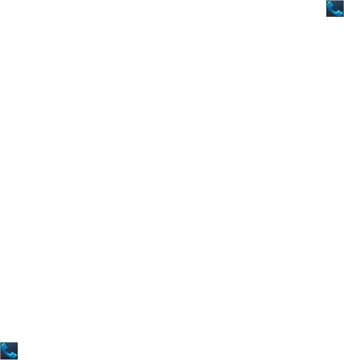
Appendix 28
Emergency calls
Important: This device operates
using radio signals, wireless
networks, landline networks, and
user-programmed functions.
Connections in all conditions
cannot be guaranteed. You should
never rely solely on any wireless
device for essential
communications like medical
emergencies.
To make an emergency call:
1. If the device is not on, switch it
on. Check for adequate signal
strength. Depending on your
device, you may also need to
complete the following:
• Remove certain call restrictions
you have activated in your
device.
2. On the home screen, press the
icon to display the dialing
keyboard.
3. Enter the official emergency
number for your present location.
Emergency numbers vary by
location.
4. Press the icon.
When making an emergency call,
give all the necessary information
as accurately as possible. Your
wireless device may be the only
means of communication at the
scene of an accident. Do not end
the call until given permission to do
so.
xxxxxxxxxx xxxxxxx
Certification information
(SAR)
This mobile device meets
guidelines for exposure to radio
waves.
Your mobile device is a radio
transmitter and receiver. It is
designed not to exceed the limits
for exposure to radio waves
recommended by international
guidelines. These guidelines were
developed by the independent
scientific organization ICNIRP and
include safety margins designed to
assure the protection of all persons,
regardless of age and health.
The exposure guidelines for mobile
devices employ a unit of
measurement known as the
Specific Absorption Rate or SAR.
The SAR limit stated in the ICNIRP
guidelines is 1.6 watts/kilogram
(W/kg) averaged over 1 grams of
tissue. Tests for SAR are
conducted using standard
operating positions with the device
transmitting at its highest certified
power level in all tested frequency
bands. The actual SAR level of an
operating device can be below the
maximum value because the
device is designed to use only the
power required to reach the
network. That amount changes
depending on a number of factors
such as how close you are to a
network base station.
Use of device accessories and
enhancements may result in
different SAR values. SAR values
may vary depending on national
reporting and testing requirements
and the network band.
Your mobile device is also
designed to meet the requirements
for exposure to radio waves
established by the Federal
Communications Commission
(USA) and Industry Canada.
These requirements set a SAR
limit of 1.6 W/kg averaged over
one gram of tissue. The highest
SAR value reported under this

Appendix 30
standard during product
certification for use at the ear is
0.975W/Kg and when properly
worn on the body is 1.490 W/Kg.
For body worn operation, this
phone has been tested and meets
the FCC RF exposure guidelines
for use with an accessory that
contains no metal and the
positions the handset a minimum
of 1.0cm from the body. Use of
other enhancements may not
ensure compliance with FCC RF
exposure guidelines. If you do
not use a body-worn accessory
and are not holding the phone at
the ear, position the handset a
minimum of 1.0cm from your body
when the phone is switched on.
FCC compliance information
This device complies with Part 15
of the FCC Rules. Operation is
subject to the following two
conditions:
(1) This device may not cause
harmful interference, and (2) This
device must accept any
interference received.
Including interference that may
cause undesired operation.
U.S.A. U.S.FEDERAL
COMMUNICATIONS
COMMISSION RADIO
FREQUENCY INTERFERENCE
STATEMENT
INFORMATION TO THE USER
Note: This equipment has been
tested and found to comply with
the limits for a Class B digital
device pursuant to Part 15 of the
FCC Rules. These limits are
designed to provide reasonable
protection against harmful
interference in a residential
installation. This equipment
generates, uses, and can radiate
radio frequency energy and, if Not
installed and used in accordance
with the instructions, may cause
harmful Interference to radio
communications. However, there is
no guarantee that interference will
not occur in a particular installation.
xxxxxxxxxx xxxxxxx
If this equipment does cause
harmful interference to radio or
television reception, which can be
determined by turning the
equipment off and on, the user is
encouraged to try to correct the
interference by one or more of the
following measures:
*- Reorient or relocate the
receiving antenna. Increase the
separation between the
equipment and receiver.
*- Connect the equipment into an
outlet of a circuit different from
that to which the receiver is
connected.
*- Consult the dealer or an
experienced radio/TV technician
for assistance.
Changes or modification not
expressly approved by the party
responsible for compliance could
void the user’s authority to operate
the equipment. Connecting of
peripherals requires the use of
grounded shielded signal cables.