User Manual
nubia NX501
WCDMA Digital Mobile Handset
Quick Start Guide
1
Copyright Statement
Copyright © 2013 ZTE CORPORATION.
All rights reserved.
No part of this publication may be quoted, reproduced,
translated or used in any form or by any means, electronic
or mechanical, including photocopying and microfilm,
without the prior written permission of ZTE Corporation.
ZTE Corporation reserves the right to make modifications
on print errors or update specifications in this manual
without prior notice.
Trademarks
Android is a trademark of Google, Inc.
The Bluetooth word mark and logos are registered
trademarks of Bluetooth SIG, Inc., and any use of such
marks by ZTE Corporation is under license.
The product is manufactured under the license of Dolby
Laboratory. Dolby and the double-D symbol are registered
trademarks of Dolby Laboratories.
The MicroSIM card is a tiny SIM card with the size of
12mmx15mm, which functions the same as the normal
SIM cards.
The word of MicroSIM is used to clarify the phone's
functions and give guidance to consumers.
All other trademarks remain the property of their respective
owners.
Statement of Third-party Applications
During the installation process of some third-party
applications, the issues of repeated restart or abnormal
2
use of software might be caused by incompatibility of the
third-party applications, rather than the phone itself.
Version 1.0, Mar. 2013
3
Before you get started
Thank you for choosing ZTE Corporation’s digital mobile
phone nubia NX501, which we’ll simply call ‘phone’ from
now on.
Based on the AndroidTM platform, the phone adopts a
quad-core processor with novel appearance and cool user
interface, which bring you brandnew experiences.
If you’d like your phone to live a long and fruitful life, please
read this guide carefully and keep it for future reference.
You never know when you might need it.
The Quick Start Guide only describes the phone’s basic
functions. For more information about these functions,
please read the built-in User Manual. Turn on your phone
and tap ‘User Bible’ to view the User Manual.
Don’t worry if the pictures we use to demonstrate your
phone’s functions look a little different from what you see
on the screen. It’s the functions that matter.
If there is any inconsistence caused by function update
between this guide and your phone, please subject to your
phone.
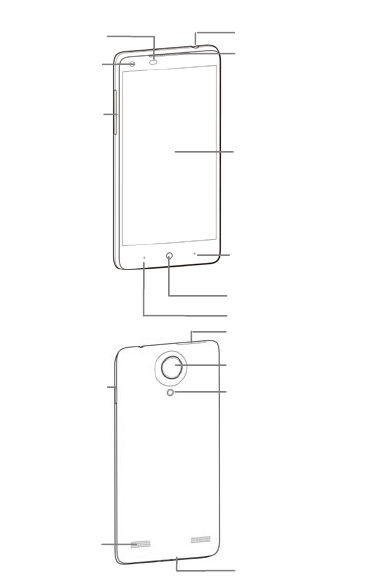
4
Earpiece
Flashlight
Front camera
To u ch screen
Menu key
Home key
Back key
Volume keys
Speaker
Power / Lock key
SIM card socket
Headset jack
USB port
Light sensor/
Proximity sensor
Back camera
Getting to know your phone
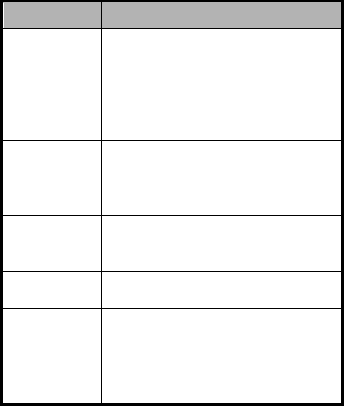
5
Descriptions of Keys
Keys Functions
Power/Lock
key
Press & hold: turn on your phone;
open the menu/options.
Press & hold for more than 10
seconds: restart your phone.
Press: turn off and lock the LCD; or
turn on the LCD.
Home key
Press it to open the home screen.
Press & hold the key to open the
most recently used applications
screen.
Menu key
Press it to open a menu with items
that affect the current screen or
application.
Back key Press it to open the previous screen
you were working in.
Volume keys
Adjust the volume. Press & hold the
UP key to adjust to the maximum
volume, and press & hold the DOWN
key to adjust to the Vibration/Silence
mode.

6
Inserting and removing the SIM
You must insert a valid SIM card into your phone before
use. All information about the establishment of network
connection, together with the relevant information saved in
the card’s Contacts, are stored in the SIM card.
1. Turn off your phone.
2. Use the accompanying card
ejector to insert into the hole
on the SIM card socket, and
slightly press inward to eject
the card socket.
3. Install the SIM card onto the
socket and push the socket
back to the original position.
Turn off your phone before taking out the UIM/SIM card.
Note: You can use MicroSIM card only.
Charging the battery
The battery is not fully charged for the first time. Please
exhaust the capacity of the battery before you recharge it
for the first time. To ensure the battery is always in its best
condition, please charge the battery 8 hours for the first
time and recharge it later at least 2 hours each time.
1. Connect the charger with the
phone through the USB port, and
plug the charger into a standard
power socket.
2. Please unplug the charger from the power socket and
take up your phone after the charging is completed.
Tips:
7
To charge the battery, you can also connect your
phone to the PC through the USB cable.
During the process of charging, your phone and
charger may normally become hot.
Powering on
Press & hold the Power key until the power-on animation
appears.
Powering off
Press & hold the Power key and select Power off.
Tips:
If your SIM card has enabled PIN verification, you need
input the correct PIN as you turn on your phone.
The PUK code is required to unlock if you have entered
incorrect PIN for three consecutive times. Please contact
your network operator to get your PUK code.
If your phone cannot be turned off normally upon an
exception, please press & hold the Power key more than
10 seconds to forcefully turn off your phone and restart it.
8
Basic Operation
Screen Control
You can control your phone through a series of operations
on the screen.
Tap: tap once on an item on the screen to select it or
open whatever you tap.
Slide to scroll: slide your fingers on the screen to
move through what’s on the screen.
Press & hold: press your finger down and leave it
there for a few seconds to open a menu specific to
what you're doing.
Drag: drag an item on the screen to perform certain
operations.
Pinch or stretch: In some applications (e.g., Gallery,
Browser), touch the screen with two or more fingers,
and then pinch your fingers together on the screen or
stretch them apart to zoom out or in.
Rotate: In most screens, rotate your phone sideways
to switch the screen from portrait mode to landscape
mode.
Home screen
The home screen appears as the phone is in idle mode. On
the home screen, you can check the status of the phone
and access applications.
Extend home screen
The home screen can be extended to exceed the width
of the screen to provide more space for newly added

9
applications, shortcuts, widgets, etc.
Slide to scroll the home screen to move to the left or
right side of the home screen.
Tap the small dot at the lower part of the screen to directly
move to the corresponding screen. Press & hold the small
dot area and drag to quickly start navigation.
Add or move screen on home screen
Pinch your fingers together on the home screen to display
as thumbnails, and tap a thumbnail to enter the
corresponding screen.
Tap to add a new screen and tap to set the
current screen as main home screen. If you want to delete
a screen, press & hold a thumbnail and drag it to the
Remove icon at the top of the screen.
Self-defined function bar
There are four icons at the bottom of the screen. You can
replace these icons with the applications or shortcuts that
you need access most frequently.
1. Press & hold an icon at the function bar and drag it to the
area outside the function bar.
2. Press & hold another icon you want to replace with, and
then drag it to an empty area in the function bar.
Move icons on home screen
Press & hold the icon you want to move, drag it to your
desired position on the screen and release it.
Press & hold the icon you want to move, drag it to the edge
of screen and display the screen as thumbnails. Drag the
icon to your desired screen thumbnail.
10
Press & hold an icon with one finger and scroll the screen
with another finger to adjust the position of the icon.
Delete icons on home screen
Press & hold the icon you want to delete, and drag it to the
Remove icon at the top of the screen.
Drag a Widget icon to the Uninstall icon to delete the widget;
drag an Application icon to the Uninstall icon to remove the
application.
Change wallpaper
Press & hold an empty area on the home screen to open
the menu “Add to Home screen”, tap “Wallpapers” and
choose a wallpaper.
Create a folder and add items into the folder
1. On the home screen, press & hold an icon and drag it to
another icon on the screen to create a folder containing
these two icons.
2. Press & hold other icons and drag them to the folder.
Use shortcuts panel
On the home screen or when using an application, tap the
notification panel and pull down to show the shortcuts
panel. Slide to scroll the shortcuts panel to display all
shortcuts.
On the shortcuts panel, you can clean background
applications, turn on/off Bluetooth, Wi-Fi, GPS, Sync,
Motion, Data, Rotation, Capture screen etc., and you can
also set the ringing type, adjust the brightness of screen
and quickly switch among different user profiles.

11
Lock and unlock the screen
Lock the screen
Press the Power key to lock the screen. The phone shall
automatically lock the screen after it’s not used for a while.
Unlock the screen
1. Press the Power key to turn on the LCD.
2. Press & hold the icon at the lower part of the
screen to unlock the screen. Drag up the Camera or Music
icon to directly open the corresponding application.
Change screen lock method
1. On the home screen, press the Menu key > “System
settings” > “Security” > “Screen lock”.
2. Choose the screen lock method.
Access recently used applications
Press & hold the Home key to open the list of applications
you’ve recently accessed and tap the application you want
to access. Slide your fingers up on an application
thumbnail to delete it from the list.
Tap the round icon at the lower part of the screen to clear
the list of applications you’ve recently accessed.
USB mass storage
1. Connect your phone to the PC through a USB cable.
2. Tap “USB mass storage” on the phone.

12
Using your phone safely
On the road
Using a phone while driving is illegal in many
countries. Please follow local laws and drive safely at
all times.
Near sensitive electronics
Don’t use your phone near sensitive electronic
equipment – particularly medical devices such as
pacemakers – as it could cause them to malfunction.
It can also interfere with the operation of fire detectors
and other automatic-control equipment.
For more information about how your phone affects
pacemakers or other electronic equipment, please
contact the manufacturer or your local distributor.
Your phone may cause interference when used near
TVs, radios or automated office equipment.
While flying
Your phone can cause interference with aircraft
equipment. So it’s essential you follow airline
regulations. And if airline personnel ask you to switch
off your phone, or disable its wireless functions,
please do as they say.
In hospital
Your phone may interfere with the normal operation of
medical equipment. Follow all hospital regulations and

13
turn it off when you’re asked to by posted warnings or
medical staff.
At a petrol station
Don’t use your phone at petrol stations. In fact, it’s
always best to switch off whenever you’re near fuels,
chemicals or explosives.
Around water
Keep your phone away from water (or any other
liquid). It’s not a waterproof model.
Making repairs
Never take your phone apart. Please leave that to the
professionals. Unauthorized repairs could break the
terms of your warranty.
Broken antenna
Don’t use your phone if the antenna is damaged, as it
could cause injury.
Around children
Keep your phone out of children’s reach. It should
never be used as a toy and it might not be good for
their health.
Original accessories
Only use the original accessories supplied with your
phone or those approved by the manufacturer. Using

14
unapproved accessories may affect performance,
make the warranty void, break national regulations on
the use of phones, or even cause injury.
Near explosives
Turn off your phone in or near areas where explosive
materials are used. Always obey local laws and turn
off your phone when requested.
Emergency calls
To make an emergency call your phone must be
turned on and in an area where there’s network
coverage. Dial the national emergency number and
touch the Send icon. Explain exactly where you are
and don’t hang up until help has arrived.
Working temperature
The working temperature for the phone is between
0℃ and 40℃. Please don’t use the phone outside the
range. Using the phone under too high or too low
temperature might cause problems.
At very high volume, prolonged listening to a
phone can damage your hearing.
15
Battery care and safety
Although the battery is rechargeable, it’ll eventually
start to lose its ability to recharge. If you find that the
battery won’t recharge, it’s time to replace it.
Please don’t throw old batteries into your household
rubbish. You’ll find there are special bins for batteries
at refuse collection points. And some high street
electrical stores provide a battery recycling service
too.
Never throw the battery into a fire – it’s highly
inflammable and could explode, hurting you or
somebody else.
Never take the battery apart. This may result in
leakage, overheating, explosion or fire.
If the battery becomes hot, changes colour or shape
at any time (when in use, charging or even while in
storage) please stop using it immediately and replace.
Keep the battery dry. Damp or wet conditions can
cause it to overheat or corrode.
Don’t charge the battery continuously for 24 hours.
Overcharging is not good for it.
Note:
Please avoid contact with the materials inside a damaged
or leaking battery. If they get on your skin, wash with lots of
water and seek medical assistance if required.
16
Charger care and safety
Only plug into voltages between 110VAC and 240VAC.
Using a voltage outside that range can damage the
phone/charger – and cause the battery to leak or
catch fire.
Never short-circuit the charger – this may cause
electrocution, overheating or damage.
Don’t charge the phone in direct sunlight or in an area
where it’s damp, dusty, or on a vibrating surface. And
charging your phone near – or on – a TV or radio
could interfere with transmission.
Don’t use the charger if the power cable is damaged.
It may cause a fire or give someone an electric shock.
Keep water well away from the charger. If the charger
does get splashed by water, or any other kind of liquid,
immediately unplug it to avoid overheating, fire or
electrocution.
Don’t take the charger apart. It could cause injury,
give you an electric shock or catch fire.
Never touch any charger, electric cable or socket with
wet hands.
Don’t place heavy objects on the electric cable.
If the cable is damaged, don’t try to mend it yourself –
it could cause a fire or electrocute you.
Always unplug the charger before you clean it.
When unplugging the charger, hold the plug itself,
rather than pulling on the cable. A damaged cable can
cause electrocution or fire.
17
Care and maintenance
Your phone is a delicate device. The following advice will
help you to keep it looking good and performing well…
Use a soft dry cloth to clean your phone, battery and
charger. Don’t use liquids such as alcohol, dilution
agents or benzene.
From time-to-time, clean the socket where the charger
cable connects to the phone. Dust tends to gather
there. This will ensure a really good connection.
Don’t use needles, pen points or other sharp objects
on the keypad or screen.
Don’t use your phone with wet hands – it could injure
you and damage the phone.
Don’t use your phone in dusty or dirty environment.
Keep your phone away from extremes of heat – like
radiators or ovens. It may explode if it gets too hot.
If your phone gets wet and the colour of the label on it
changes, the warranty will be void, even if the
warranty period hasn’t expired.
If there’s anything wrong with the phone, battery,
charger, or any accessory, please send them to your
nearest service centre for inspection.
18
Declaration of RoHS compliance
We’re determined to reduce the impact we have on the
environment and take responsibility for the earth we live on.
So this document allows us to formally declare that the
nubia NX501, manufactured by ZTE CORPORATION, fully
complies with the European Parliament’s RoHS
(Restriction of Hazardous Substances) Directive
2002/95/EC, with respect to all the following substances:
(1) Lead (Pb)
(2) Mercury (Hg)
(3) Cadmium (Cd)
(4) Hexavalent Chromium (Cr (VI))
(5) Polybrominated biphenyl (PBB)
(6) Polybrominated diphenyl ether (PBDE)
Our compliance is witnessed by written declaration from
our suppliers. This confirms that any potential trace
contamination levels of the substances listed above are
below the maximum level set by EU 2002/95/EC, or are
exempt due to their application.
The nubia NX501 manufactured by ZTE CORPORATION,
meets all the requirements of EU 2002/95/EC.

19
Disposal of your old phone
1. When the wheelie bin symbol is
attached to a product, it means the
product is covered by the European
Directive 2002/96/CE.
2. All electrical and electronic products
should be disposed of separately from
normal household waste via
designated collection points provided
by government or local authorities.
3. The correct disposal of electrical and
electronic products will help protect the
environment and human health.

20
Health and safety
SAR certification information
The model meets international guidelines for exposure
to radio waves.
Your phone is a radio transmitter and receiver. It’s designed not to
exceed the limits for exposure to radio waves recommended by
international guidelines. The guidelines were developed by ICNIRP,
an independent technical standards body, and include margins
designed to assure the protection of all persons, regardless of age
and health.
This device meets applicable national SAR limits of
2.0 W/kg in EU and 1.6W/Kg in US.
To maintain compliance with FCC RF exposure re
quirements, use accessories that maintain a 10m
m separation distance between the user's body an
d the back of the handset. The use of belt clips, holsters and similar a
ccessories should not contain metallic components in its assembly. T
he use of accessories that do not satisfy these requirements may not
comply with FCC RF exposure requirements, and should be avoided.
Maximum SAR for this model is 1.095W/Kg for body, 0.225 W/Kg for
head. Simultaneous RF exposure is 1.279W/Kg.
This device complies with part 15 of the FCC rules.
Operation is subject to the following two conditions: (1) this
device may not cause harmful interference, and (2) this
device must accept any interference received, including
interference that may cause undesired operation.
NOTE: The manufacturer is not responsible for any radio or TV
interference caused by unauthorized modifications to this equipment.
Such modifications could void the user’s authority to operate the
equipment.
NOTE: This equipment has been tested and found to comply with the
limits for a Class B digital device, pursuant to part 15 of the FCC
Rules. These limits are designed to provide reasonable protection
against harmful interference in a residential installation. This
equipment generates uses and can radiate radio frequency energy
and, if not installed and used in accordance with the instructions, may
cause harmful interference to radio communications. However, there

21
is no guarantee that interference will not occur in a particular
installation. If this equipment does cause harmful interference to radio
or television reception, which can be determined by turning the
equipment off and on, the user is encouraged to try to correct the
interference by one or more of the following measures:
- Reorient or relocate the receiving antenna.
- Increase the separation between the equipment and receiver.
-Connect the equipment into an outlet on a circuit different from that to
which the receiver is connected.
-Consult the dealer or an experienced radio/TV technician for help.
Changes or modifications made to this equipment not expressly
approved by manufacturer may void the FCC authorization to operate
this equipment.
As SAR is measured when the phone is on its highest transmitting
power, the actual SAR of this device while operating normally is
typically below the levels shown above. This is because your phone
automatically changes its power level to ensure it only uses the
minimum level required to reach the network.
The World Health Organization has stated that present scientific
information does not indicate the need for any special precautions for
the use of mobile devices.
Important safety information
For your own health and safety, please follow the radio frequency (RF)
radiation exposure guidelines and keep your phone no less than
1.0cm away from your body.
Failure to do this could mean that your RF exposure exceeds the
guideline limits.
1. The tests are carried out in accordance with IEC standard PT62209-1.
How to limit your radio frequency (RF)
exposure
The World Health Organization (WHO) gives the following advice to
people who want to limit their exposure to RF radiation…
Present scientific information does not indicate the need for any
22
special precautions for the use of mobile phones. If individuals are
concerned, they may choose to limit their own or their children’s RF
exposure by limiting the length of calls, or using ‘hands-free’ devices
to keep mobile phones away from the head and body.
Further information on the subject can be obtained from the World
Health Organization website at http://www.who.int/peh-emf WHO Fact
sheet 193: June 2000.
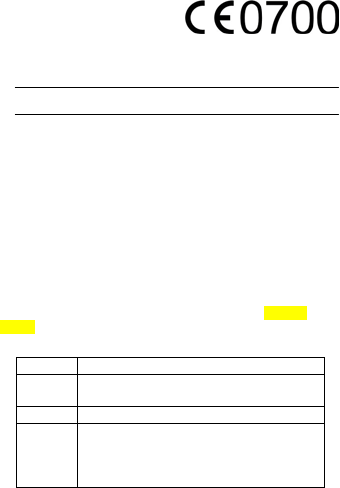
23
EC Declaration of
Conformity
It is hereby declared that following designated product:
Product Type: WCDMA Digital Mobile Handset
Model No.: nubia NX501
complies with the essential protection requirements of Low Voltage
Directive 2006/95/EC (previous 73/23/EEC), Electromagnetic
Compatibility Directive 2004/108/EC (previous 89/336/EEC), Radio
and Telecommunication Terminal Equipment Directive (EC Directive
1999/05/EC), Erp directive (2009/125/EC) and their amendments.
This declaration applies to all specimens manufactured identical to
the samples submitted for testing/evaluation.
Assessment of compliance of the product with the requirements
relating to Low Voltage Directive 2006/95/EC (previous 73/23/EEC),
Electromagnetic Compatibility Directive 2004/108/EC (previous
89/336/EEC), Erp directive 2009/125/EC (previous 2005/32/EC),
Radio and Telecommunication Terminal Equipment Directive
1999/05/EC and their amendments was performed by Phoenix
Testlab (Notified Body No. 0700), based on the following standards:
Safety EN60950-1:2006+A11:2009
EMC EN 301 489-1 V1.8.1; EN 301 489-7 V1.3.1
EN 301 489-17 V2.1.1
Radio EN 301 511 V9.0.2; EN 300 328 V1.7.1
Health EN 50360:2001; EN 50332-1:2000
EN 50332-2:2003; EN 62311:2008; EN
62209-1:2006
IEC 62209-2:2010
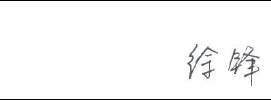
24
This declaration is the responsibility of the manufacturer:
ZTE Corporation
ZTE Plaza, Keji Road South, Hi-Tech, Industrial Park,
Nanshan District,Shenzhen, Guangdong, 518057, P.R.China
Authorised person signing for the company:
Xu feng Quality Director Of ZTE Corporation
Name in block letters & position in the company
Shenzhen, April 2013
Place & date Legally valid signature
1